Page 1
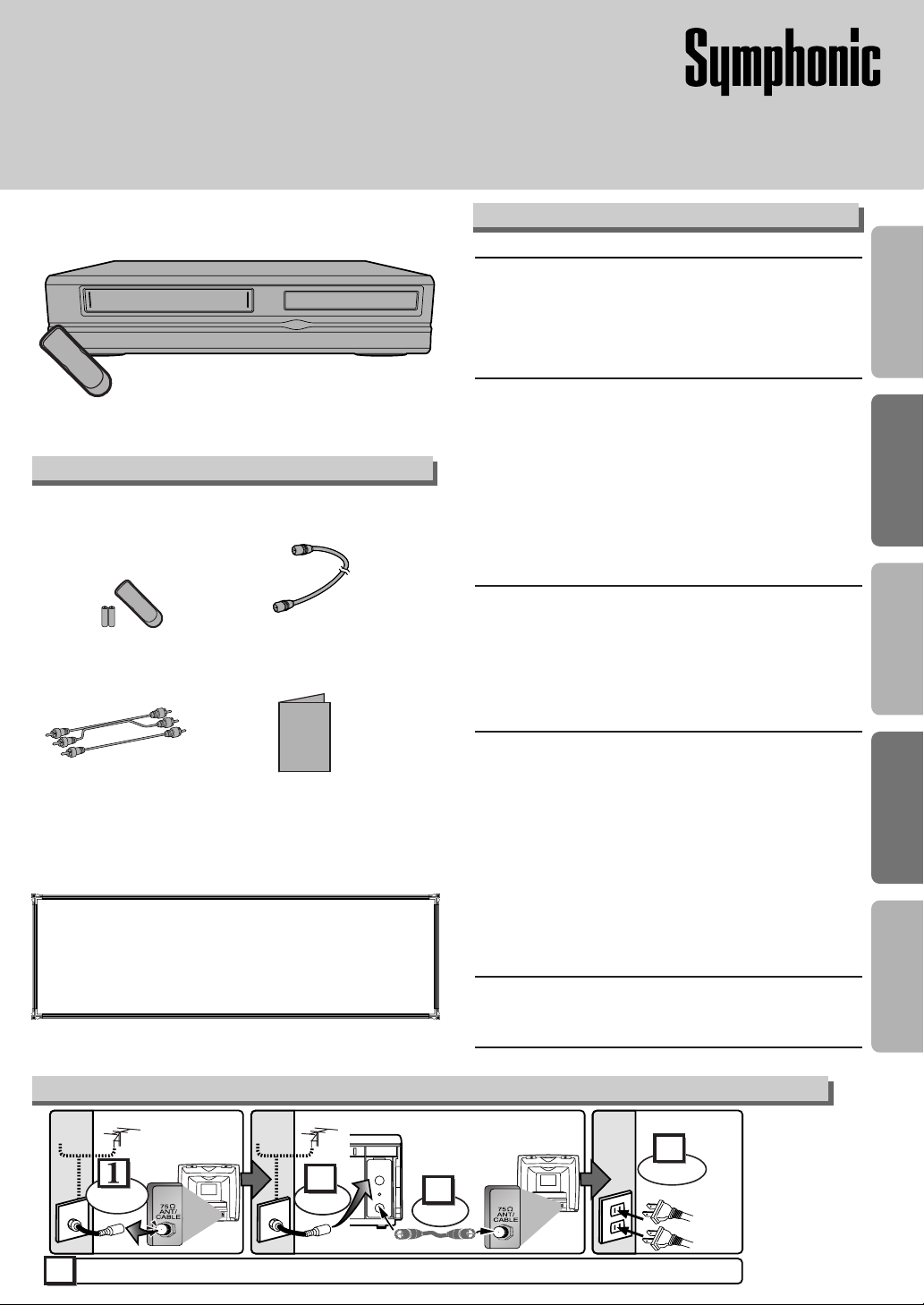
• Remote control
(NB100UD or NB150UD)
with two AA batteries
• RF cable
(WPZ0901TM002)
• Audio/Video cables
(WPZ0102TM015 or
WPZ0102LTE01)
• Owner’s Manual
(1VMN20190)
Owner’s Manual
Please read before using this equipment.
DVD/CD Player with Video Cassette Recorder
CWF804
Precautions
DVD Functions
Setup
VCR Functions
Information
Supplied Accessory
Owner's Manual
ANT-OUT
ANT-IN
RF Cable (supplied)
(Back of
DVD/VCR)
(Back of TV)
(Back of TV)
AC
outlets
Plug in
4
5
From
TV
From
DVD/VCR
Please refer to "Connections" on page 5.
or
Cable
Signal
or
Cable
Signal
Disconnect
Antenna
2
Connect
3
Connect
Antenna
Basic TV Connection
If you need additional operating assistance after
reading this owner’s manual or to order replace-
ment accessories, please call
TOLL FREE : 1-800-242-7158
or visit our web site at http://www.funai-corp.com
Precautions
Laser Safety. . . . . . . . . . . . . . . . . . . . . . . . . . . . . . . . . . . . . . . . 2
■ Important Safeguards . . . . . . . . . . . . . . . . . . . . . . . . . . . . . . . . 3
Installation Location . . . . . . . . . . . . . . . . . . . . . . . . . . . . . . . . . . 4
Avoid the Hazards of Electrical Shock and Fire. . . . . . . . . . . . . . 4
Moisture Condensation Warning. . . . . . . . . . . . . . . . . . . . . . . . . 4
About Copyright . . . . . . . . . . . . . . . . . . . . . . . . . . . . . . . . . . . . . 4
Symbol Used in This Manual . . . . . . . . . . . . . . . . . . . . . . . . . . . 4
Maintenance . . . . . . . . . . . . . . . . . . . . . . . . . . . . . . . . . . . . . . . 4
Setup
■ About the Video Cassettes and Discs . . . . . . . . . . . . . . . . . . . 5
Playable Video Cassettes . . . . . . . . . . . . . . . . . . . . . . . . . . . . . . 5
Playable Discs . . . . . . . . . . . . . . . . . . . . . . . . . . . . . . . . . . . . . . 5
Unplayable Discs . . . . . . . . . . . . . . . . . . . . . . . . . . . . . . . . . . . . 5
■ Connections . . . . . . . . . . . . . . . . . . . . . . . . . . . . . . . . . . . . . . . 5
RF Output Channel . . . . . . . . . . . . . . . . . . . . . . . . . . . . . . . . . . 5
Hint for Cable Box or Satellite Box . . . . . . . . . . . . . . . . . . . . . . . 6
Connection to an Audio System . . . . . . . . . . . . . . . . . . . . . . . . . 6
Connection to a TV . . . . . . . . . . . . . . . . . . . . . . . . . . . . . . . . . . 7
Front & Rear Terminals. . . . . . . . . . . . . . . . . . . . . . . . . . . . . . . . 7
■ About the Remote Control and Front Panel. . . . . . . . . . . . . . . 8
■ VCR/DVD Switching . . . . . . . . . . . . . . . . . . . . . . . . . . . . . . . . . 9
■ Preset for Use . . . . . . . . . . . . . . . . . . . . . . . . . . . . . . . . . . . . . 10
Tu rn on the unit for the first time. . . . . . . . . . . . . . . . . . . . . . . . 10
Clock Set Up . . . . . . . . . . . . . . . . . . . . . . . . . . . . . . . . . . . . . . 10
VCR Functions
■ Playback . . . . . . . . . . . . . . . . . . . . . . . . . . . . . . . . . . . . . . . . . 11
■ Recording & OTR (One Touch Recording) . . . . . . . . . . . . . . . 11
■ Other Operations . . . . . . . . . . . . . . . . . . . . . . . . . . . . . . . . . . 11
■ On-Screen Operations . . . . . . . . . . . . . . . . . . . . . . . . . . . . . . 12
■ Recording Features . . . . . . . . . . . . . . . . . . . . . . . . . . . . . . . . 12
Timer Recording. . . . . . . . . . . . . . . . . . . . . . . . . . . . . . . . . . . . 12
Hint for Timer Recording. . . . . . . . . . . . . . . . . . . . . . . . . . . . . . 13
Copying a Video Tape. . . . . . . . . . . . . . . . . . . . . . . . . . . . . . . . 13
■ Special Features . . . . . . . . . . . . . . . . . . . . . . . . . . . . . . . . . . . 14
Time Search / Index Search / Auto Repeat. . . . . . . . . . . . . . . . 14
DVD Functions
■ Playback . . . . . . . . . . . . . . . . . . . . . . . . . . . . . . . . . . . . . . . . . 15
■ MP3 Playback . . . . . . . . . . . . . . . . . . . . . . . . . . . . . . . . . . . . . 16
■ The On-Screen Display . . . . . . . . . . . . . . . . . . . . . . . . . . . . . . 16
■ Search Function . . . . . . . . . . . . . . . . . . . . . . . . . . . . . . . . . . . 17
Tr ack Search / Title/Chapter Search / Time Search . . . . . . . . . 17
■ Marker Setup. . . . . . . . . . . . . . . . . . . . . . . . . . . . . . . . . . . . . . 17
■ Repeat / Random / Programmed Playback . . . . . . . . . . . . . . 18
Repeat Playback / Repeat A-B Playback /
Random Playback / Programmed Playback. . . . . . . . . . . . . . . . 18
■ Special Settings . . . . . . . . . . . . . . . . . . . . . . . . . . . . . . . . . . . 19
Subtitle Language / Audio Language / Camera Angle /
Black Level Setting / Stereo Sound mode / Virtual Surround
. . . . . . . 19
■ DVD Set Up . . . . . . . . . . . . . . . . . . . . . . . . . . . . . . . . . . . . . . . 20
LANGUAGE Setting . . . . . . . . . . . . . . . . . . . . . . . . . . . . . . . . . 20
DISPLAY Setting . . . . . . . . . . . . . . . . . . . . . . . . . . . . . . . . . . . 21
AUDIO Setting . . . . . . . . . . . . . . . . . . . . . . . . . . . . . . . . . . . . . 21
PARENTAL Setting . . . . . . . . . . . . . . . . . . . . . . . . . . . . . . . . . . 22
To return the All Selections of SET UP (except for PARENTAL) to the Default Setting
22
Information
■ Troubleshooting Guide . . . . . . . . . . . . . . . . . . . . . . . . . . . . . . 23
■ Specifications . . . . . . . . . . . . . . . . . . . . . . . . . . . . . . . . . . . . . 24
■ Language List . . . . . . . . . . . . . . . . . . . . . . . . . . . . . . . . . . . . . 24
■ Limited Warranty. . . . . . . . . . . . . . . . . . . . . . . . . . . . . . . . . . . 24
Quick Use Guide . . . . . . . . . . . . . . . . . . . . . . . . . . . . . . . . . . .27
Table of Contents
Page 2
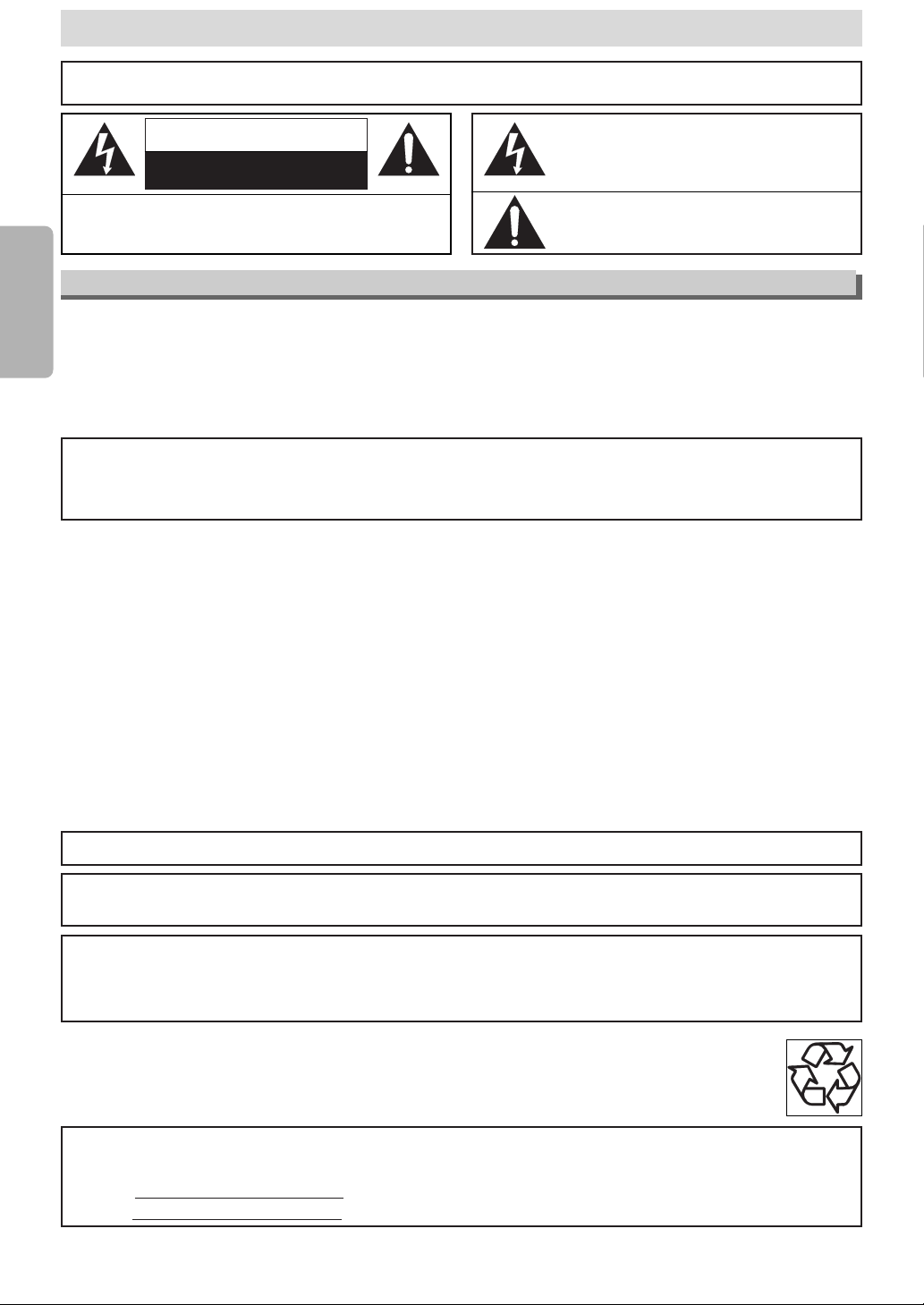
–2–
EN
Precautions
This unit employs a laser.Only a qualified service person should remove the cover or attempt to service this device, due to possible
eye injury.
CAUTION: USE OF CONTROLS OR ADJUSTMENTS OR PERFORMANCE OF PROCEDURES OTHER THAN THOSE SPECI-
FIED HEREIN MAY RESULT IN HAZARDOUS RADIATION EXPOSURE.
CAUTION: VISIBLE AND INVISIBLE LASER RADIATION WHEN OPEN AND INTERLOCK DEFEATED. DO NOT STARE INTO
BEAM.
LOCATION: INSIDE, NEAR THE DECK MECHANISM.
WARNING
: TO REDUCE THE RISK OF FIRE OR ELECTRIC SHOCK, DO NOT EXPOSE THIS
APPLIANCE TO RAIN OR MOISTURE.
The lightning flash with arrowhead symbol, within an
equilateral triangle, is intended to alert the user to the
presence of uninsulated “dangerous voltage” within the
product’s enclosure that may be of sufficient magnitude
to constitute a risk of electric shock to persons.
The exclamation point within an equilateral triangle is
intended to alert the user to the presence of important
operating and maintenance (servicing) instructions in
the literature accompanying the appliance.
CAUTION
:
TO REDUCE THE RISK OF ELECTRIC SHOCK, DO NOT REMOVE
COVER (OR BACK).NO USER SERVICEABLE PARTS INSIDE. REFER
SERVICING TO QUALIFIED SERVICE PERSONNEL.
CAUTION
RISK OF ELECTRIC SHOCK
DO NOT OPEN
RADIO-TV INTERFERENCE
This equipment has been tested and found to comply with the limits for a Class B digital device, pursuant to Part
15 of the FCC Rules. These limits are designed to provide reasonable protection against harmful interference in
a residential installation. This equipment generates, uses, and can radiate radio frequency energy and, if not
installed and used in accordance with the instructions, may cause harmful interference to radio communications.
However, there is no guarantee that interference will not occur in a particular installation. If this equipment does
cause harmful interference to radio or television reception, which can be determined by turning the equipment off
and on, the user is encouraged to try to correct the interference by one or more of the following measures:
1) Reorient or relocate the receiving antenna.
2) Increase the separation between the equipment and receiver.
3) Connect the equipment into an outlet on a circuit different from that to which the receiver is connected.
4) Consult the dealer or an experienced radio/TV technician for help.
This Class B digital apparatus complies with Canadian ICES-003.
Cet appareil numérique de la classe B est conforme à la norme NMB-003 du Canada.
FCC WARNING-This equipment may generate or use radio frequency energy. Changes or modifications to
this equipment may cause harmful interference unless the modifications are expressly approved in the
instruction manual. The user could lose the authority to operate this equipment if an unauthorized change
or modification is made.
CAUTION:TO PREVENT ELECTRIC SHOCK, MATCH WIDE BLADE OF PLUG TO WIDE SLOT, FULLY INSERT.
ATTENTION: POUR ÉVITER LES CHOC ÉLECTRIQUES, INTRODUIRE LA LAME LA PLUS LARGE DE LA
FICHE DANS LA BORNE CORRESPONDANTE DE LA PRISE ET POUSSER JUSQU’AU FOND.
A NOTE ABOUT RECYCLING
This product’s packaging materials are recyclable and can be reused. Please dispose of any materials in accordance with your
local recycling regulations.
Batteries should never be thrown away or incinerated but disposed of in accordance with your local regulations concerning
chemical wastes.
Precautions
Laser Safety
For Customer Use:
Read carefully the information located at the back of this unit and enter below the Serial No.
Retain this information for future reference.
Model No.
_____________________
Serial No. _____________________
Make your contribution to the environment!!!
• Used up batteries do not belong in the dust bin.
• You can dispose of them at a collection point for used up batteries or special waste.
Contact your council for details.
Page 3

–3–
EN
Precautions
1. Read Instructions - All the safety and operating instructions should be read before the appliance is operated.
2. Retain Instructions- The safety and operating instructions
should be retained for future reference.
3. Heed Warnings - All warnings on the appliance and in the
operating instructions should be adhered to.
4. Follow Instructions - All operating and use instructions
should be followed.
5. Cleaning - Unplug this video product from the wall outlet
before cleaning. Do not use liquid cleaners or aerosol
cleaners. Use a damp cloth for cleaning.
EXCEPTION: A product that is meant for uninterrupted
service and, that for some specific reason, such as the
possibility of the loss of an authorization code for a CATV
converter, is not intended to be unplugged by the user for
cleaning or any other purpose, may exclude the reference
to unplugging the appliance in the cleaning description
otherwise required in item 5.
6. Attachments - Do not use attachments not recommended
by the video product manufacturer as they may cause hazards.
7. Water and Moisture- Do not use this video product near
water, for example, near a bath tub, wash bowl, kitchen
sink, or laundry tub, in a wet basement, or near a swimming pool, and the like.
8. Accessories - Do not place this video product on an unstable cart, stand, tripod, bracket, or table.The video product
may fall, causing serious injury to a child or adult, and serious damage to the appliance. Use only with a cart, stand,
tripod, bracket, or table recommended by the manufacturer, or sold with the video product. Any mounting of the
appliance should follow the manufacturer’s instructions and should use a
mounting accessory recommended by
the manufacturer. An appliance and cart
combination should be moved with care.
Quick stops, excessive force, and
uneven surfaces may cause the appliance and cart combination to overturn.
9. Ventilation - Slots and openings in the cabinet are provided for ventilation and to ensure reliable operation of the
video product and to protect it from overheating, and these
openings must not be blocked or covered. The openings
should never be blocked by placing the video product on a
bed, sofa, rug, or other similar surface.This video product
should not be placed in a built-in installation such as a
bookcase or rack unless proper ventilation is provided or
the manufacturer’s instructions have been adhered to.
10. Power Sources - This video product should be operated
only from the type of power source indicated on the marking label. If you are not sure of the type of power supply to
your home, consult your appliance dealer or local power
company. For products intended to operate from battery
power, or other sources, refer to the operating instructions.
11. Grounding or Polarization - This video product is equipped
with a polarized alternating-current line plug (a plug having
one blade wider than the other). This plug will fit into the
power outlet only one way. This is a safety feature. If you
are unable to insert the plug fully into the outlet, try reversing the plug. If the plug should still fail to fit, contact your
electrician to replace your obsolete outlet. Do not defeat
the safety purpose of the polarized plug.
12. Power Cord Protection - Power supply cords should be
routed so that they are not likely to be walked on or
pinched by items placed upon or against them, paying particular attention to cords at plugs, convenience receptacles, and the point where they exit from the appliance.
13. Outdoor Antenna Grounding - If an outside antenna or
cable system is connected to the video product, be sure
the antenna or cable system is grounded so as to provide
some protection against voltage surges and built-up static
charges. Article 810 of the National Electrical Code,
ANSI/NFPA No. 70, provides information with regard to
proper grounding of the mast and supporting structure,
grounding of the lead-in wire to an antenna discharge unit,
size of grounding conductors, location of antenna-discharge unit, connection to grounding electrodes, and
requirements for the grounding electrode. (Fig. A)
14. Lightning - For added protection for this video product during a lightning storm, or when it is left unattended and
unused for long periods of time, unplug it from the wall outlet and disconnect the antenna or cable system. This will
prevent damage to the video product due to lightning and
power-line surges.
15. Power Lines - An outside antenna system should not be
located in the vicinity of overhead power lines or other
electric light or power circuits, or where it can fall into such
power lines or circuits.When installing an outside antenna
system, extreme care should be taken to keep from touching such power lines or circuits as contact with them might
be fatal.
16. Overloading - Do not overload wall outlets and extension
cords as this can result in a risk of fire or electric shock.
17. Object and Liquid Entry - Never push objects of any kind
into this video product through any openings as they may
touch dangerous voltage points or short-out parts that
could result in a fire or electric shock. Never spill liquid of
any kind on the video product.
18. Servicing - Do not attempt to service this video product
yourself as opening or removing covers may expose you
to dangerous voltage or other hazards. Refer all servicing
to qualified service personnel.
19. Damage Requiring Service - Unplug this video product
from the wall outlet and refer servicing to qualified service
personnel under the following conditions:
a. When the power-supply cord or plug is damaged.
b. If liquid has been spilled, or objects have fallen into the
video product.
c. If the video product has been exposed to rain or water.
d. If the video product does not operate normally by following
the operating instructions. Adjust only those controls that
are covered by the operating instructions as an improper
adjustment of other controls may result in damage and will
often require extensive work by a qualified technician to
restore the video product to its normal operation.
e. If the video product has been dropped or damaged in any
way.
f. When the video product exhibits a distinct change in per-
formance this indicates a need for service.
20. Replacement Parts - When replacement parts are
required, be sure the service technician has used replacement parts specified by the manufacturer or have the
same characteristics as the original part. Unauthorized
substitutions may result in fire, electric shock or other hazards.
21. Safety Check - Upon completion of any service or repairs
to this video product, ask the service technician to perform
safety checks to determine that the video product is in
proper operating condition.
22. Heat - This video product should be situated away from
heat sources such as radiators, heat registers, stoves, or
other products (including amplifiers) that produce heat.
Important Safeguards
FIGURE A
EXAMPLE OF ANTENNA GROUNDING
AS PER NATIONAL ELECTRICAL CODE
GROUND
CLAMP
ELECTRIC
SERVICE
EQUIPMENT
NEC – NATIONAL ELECTRICAL CODE
S2898A
ANTENNA
LEAD
WIRE
ANTENNA
DISCHARGE UNIT
(NEC SECTION 810-20)
GROUNDING CONDUCTORS
(NEC SECTION 810-21)
GROUND CLAMP
POWER SERVICE GROUNDING
ELECTRODE SYSTEM
(NEC ART 250, PART H)
Page 4
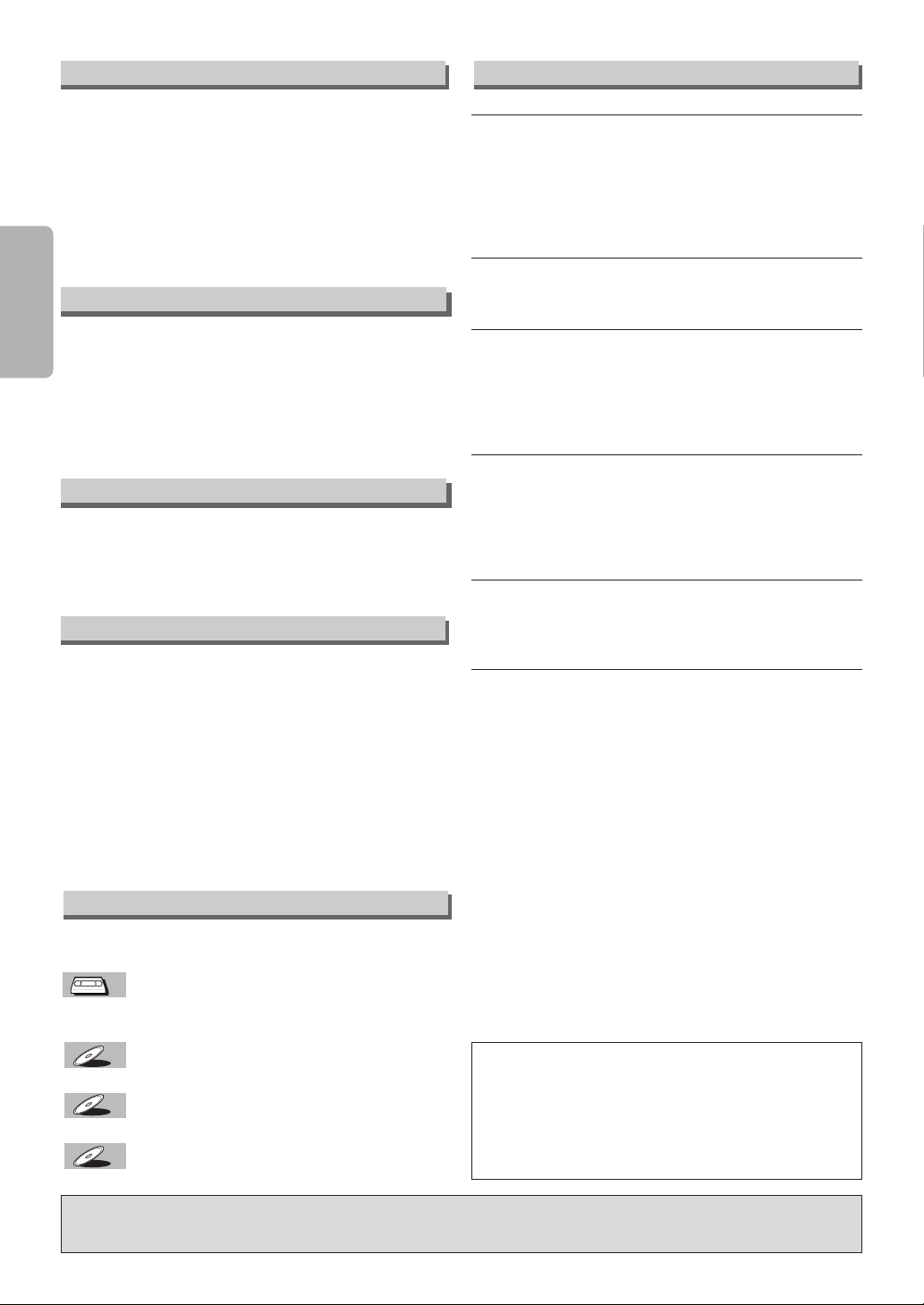
–4–
EN
Precautions
Unauthorized copying, broadcasting, public performance and lending of discs are prohibited.
This product incorporates copyright protection technology that is protected by method claims of certain
U.S. patents and other intellectual property rights
owned by Macrovision Corporation and other rights
owners. Use of this copyright protection technology
must be authorized by Macrovision Corporation, and
is intended for home and other limited viewing uses
only unless otherwise authorized by Macrovision
Corporation. Reverse engineering or disassembly is
prohibited.
The following symbols appear in some headings and notes in this manual.
: Description refers to playback or recording of video
cassette tapes.
: Description refers to playback of DVD-Video discs.
: Description refers to playback of Audio CDs.
: Description refers to playback of MP3 files.
MP3
MP3
CD
CD
DVD-V
DVD-V
VCR
VCR
For safety and optimum performance of this unit:
• Install the unit in a horizontal and stable position. Do
not place anything directly on top of the unit. Do not
place the unit directly on top of the TV.
• Shield it from direct sunlight and keep it away from
sources of intense heat. Avoid dusty or humid
places. Avoid places with insufficient ventilation for
proper heat dissipation. Do not block the ventilation
holes on the sides of the unit. Avoid locations subject to strong vibration or strong magnetic fields.
Note to CATV system installer
This reminder is provided to call the CATV system
installer’s attention to Article 820-40 of the NEC that
provides guidelines for proper grounding and, in particular, specifies that the cable ground should be
connected to the grounding system of the building,
as close to the point of cable entry as practical.
Installation Location
Avoid the Hazards of Electrical Shock and Fire
Moisture Condensation Warning
About Copyright
Symbol Used in This Manual
Manufactured under license from Dolby Laboratories. “Dolby” and the double-D symbol are trademarks of Dolby Laboratories.
SERVICING
¡Please refer to relevant topics on the Troubleshooting
Guide on page 23 before return the product.
¡When this unit become inoperative, do not try to cor-
rect the problem by yourself. There are no user-serviceable parts inside. Turn off, unplug the power plug,
and please call our help line mentioned on the front
page to locate an Authorized Service Center.
CLEANING THE CABINET
¡Use a soft cloth slightly moistened with a mild deter-
gent solution. Do not use a solution containing alcohol, spirits, ammonia or abrasive.
CLEANING DISCS
¡When a disc becomes dirty, clean it with a cleaning
cloth. Wipe the disc from the center out. Do not wipe
in a circular motion.
¡
Do not use solvents such as benzine, thinner, commercially available cleaners, detergent, abrasive cleaning agents
or antistatic spray intended for analogue records.
CLEANING THE DISC LENS
¡If this unit still does not perform properly although
you refer to the relevant sections and to “TROUBLESHOOTING GUIDE” in this Owner’s Manual, the
laser optical pickup unit may be dirty. Consult your
dealer or an Authorized Service Center for inspection
and cleaning of the laser optical pickup unit.
DISC HANDLING
¡Handle the discs so that fingerprints and dust do not
adhere to the surfaces of the discs.
¡Always store the disc in its protective case when it is
not used.
AUTO HEAD CLEANING
¡Automatically cleans video heads as you insert or
remove a cassette, so you can see a clear picture.
¡Playback picture may become blurred or interrupted
while the TV program reception is clear. Dirt accumulated on the video heads after a long period of
use, or the usage of rental or worn tapes can cause
this problem. If a streaky or snowy picture appears
during playback, the video heads in your DVD/VCR
may need to be cleaned.
1. Please visit your local Audio/Video store and purchase a good quality VHS Video Head Cleaner.
2. If a Video Head Cleaner does not solve the problem,
please call our help line mentioned on the front page
to locate an Authorized Service Center.
NOTES:
¡Remember to read the instructions along with the
video head cleaner before use.
¡Clean video heads only when problems occur.
Maintenance
• Do not handle the power cord with wet hands.
• Do not pull on the power cord when disconnecting it
from AC wall outlet. Grasp it by the plug.
• If, by accident, water is spilled on this unit, unplug
the power cord immediately and take the unit to our
Authorized Service Center for servicing.
• Do not put your fingers or objects into the DVD/VCR
cassette holder.
Moisture condensation may occur inside the unit
when it is moved from a cold place to a warm place,
or after heating a cold room or under conditions of
high humidity. Do not use this unit at least for 2 hours
until its inside gets dry.
Page 5
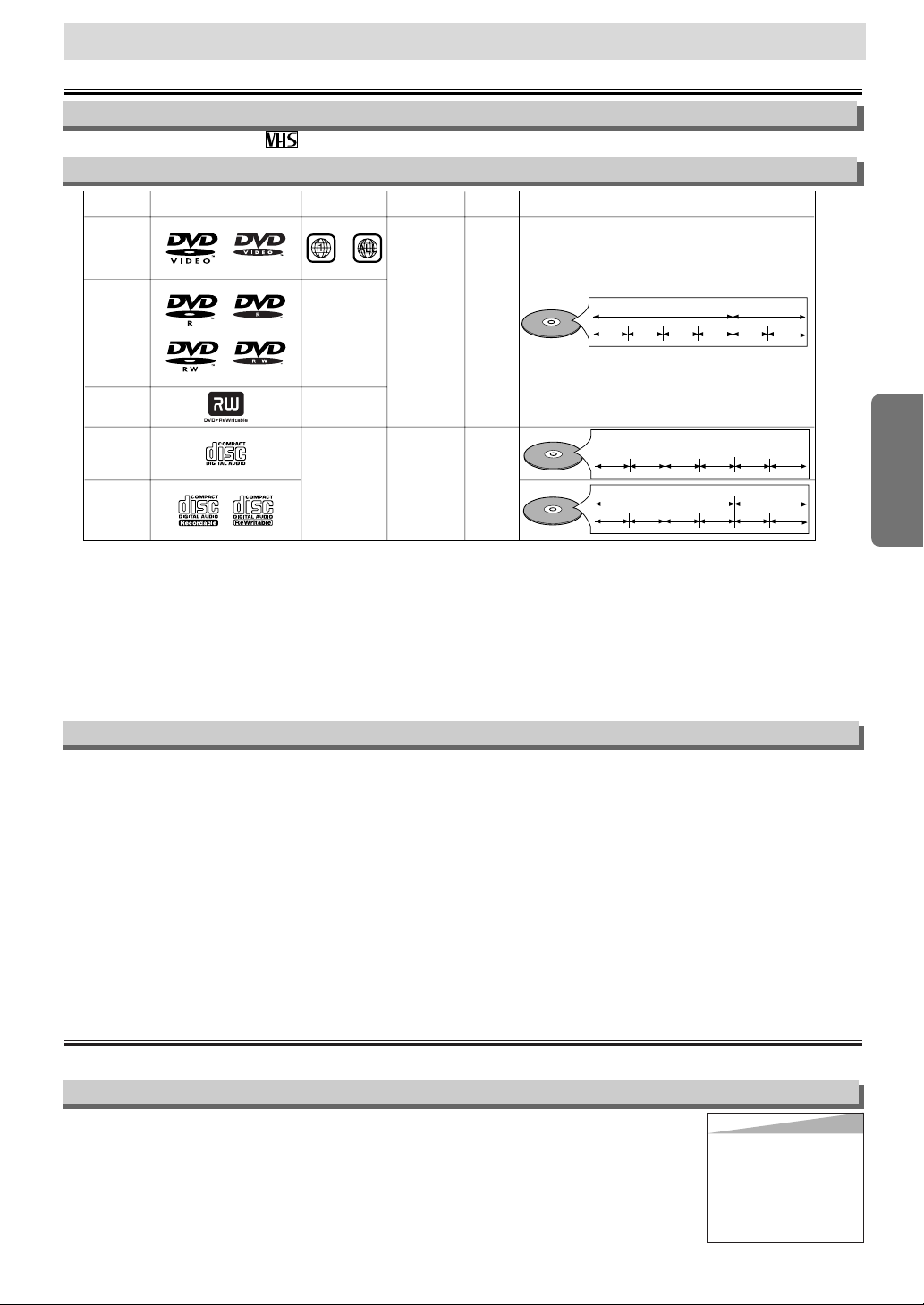
Setup
Setup
If you cannot play back a disc which bears one of the marks above, check the following notes.
*1: This unit conforms to the NTSC color system. Discs recorded in other color systems such as PAL cannot be played back.
*2:
Certain DVD-Video discs do not operate as described in this manual due to the intentions of the disc’s producers.
*3: Only the discs which have been recorded in the video format and finalized can be played back.
Discs unfinalized or recorded in the video recording format cannot be played back.
Depending on the recording status of a disc, the disc may not be played back at all or normally
(the picture or sound may be not be smooth, etc.).
*4: Scratched or stained discs may not be played back.
*5: Some discs cannot be played back because of incompatible recording conditions, characteristics of the recorder or special
properties of discs.
*6: You can play back discs which bear the marks above. If you use nonstandardized discs, this unit may not play them back.
Even if they are played back, the sound or video quality will be compromised.
Unplayable Discs
¡
On the following discs, only the sound can be heard (picture cannot be viewed).
CDV
CD-G
¡
NEVER play back the following discs. Otherwise, malfunction may result!
DVD-RAM
CD-I
Photo CD
Video CD
DVD with region codes other than 1 or ALL
DTS-CD
DVD-ROM for personal computers
CD-ROM for personal computers
¡
On the following disc, the sound MAY NOT be heard.
Super Audio CD
Note: Only the sound recorded on the normal CD layer can be delivered.
The sound recorded on the high density Super Audio CD layer cannot be delivered.
¡
Any other discs without compatibility indications.
If channel 3 is already occupied for broadcasting,
1) Set your TV to channel 4.
2) Insert a pre-recorded tape into this unit.
3) Press the OUTPUT button on the DVD/VCR so that the VCR OUTPUT light is lit.
• If noise appears on the TV screen
, press the VCR/TV button on the remote control.
4) Press the PLAY button once.
5) After a few seconds, press the PLAY button
on the DVD/VCR for 3 seconds.
•
The RF output channel will change to channel 4 from channel 3 and you will see a playback picture.
• When a picture does not appear on the TV screen, repeat step [4].
6) Press the STOP button to stop playback.
RF Output Channel
Connections
Please refer to “Basic TV Connection” on the front page before you use this unit.
–5–
EN
Hint
Hint
• The RF output channel may
not change when you adjust
tracking during playback. In
this case, stop the playback,
and start the playback again.
After that, press the PLAY
button on the DVD/VCR for 3
seconds again.
DVD-Video
* 1,2,4,6
* 1,2,3,4,5,6
* 1,2,3,4,5,6
* 4,6
* 4,5,6
or
DVD-R
DVD-RW
DVD+R
DVD+RW
Audio CD
CD-R
CD-RW
Digital video
(MPEG2)
-
-
-
Digital audio
or
MP3
Region code
Mark (logo)
Playable
discs
Recorded
signals
Disc size
Disc types
12 cm
or
8 cm
12 cm
or
8 cm
Example
Title 1 Title 2
Chapter 1 Chapter 2 Chapter 1
Chapter 2
Chapter 3 Chapter 4
Example
Group 1 Group 2
Tra c k 1
Tra c k 2
Tra c k 5
Tra c k 6
Tra c k 3
Tra c k 4
Example
Tra c k 1
Tra c k 2
Tra c k 5
Tra c k 6
Tra c k 3
Tra c k 4
Digital audio
MP3
About the Video Cassettes and Discs
Playable Discs
Use only cassettes marked with this unit.
Playable Video Cassettes
Page 6
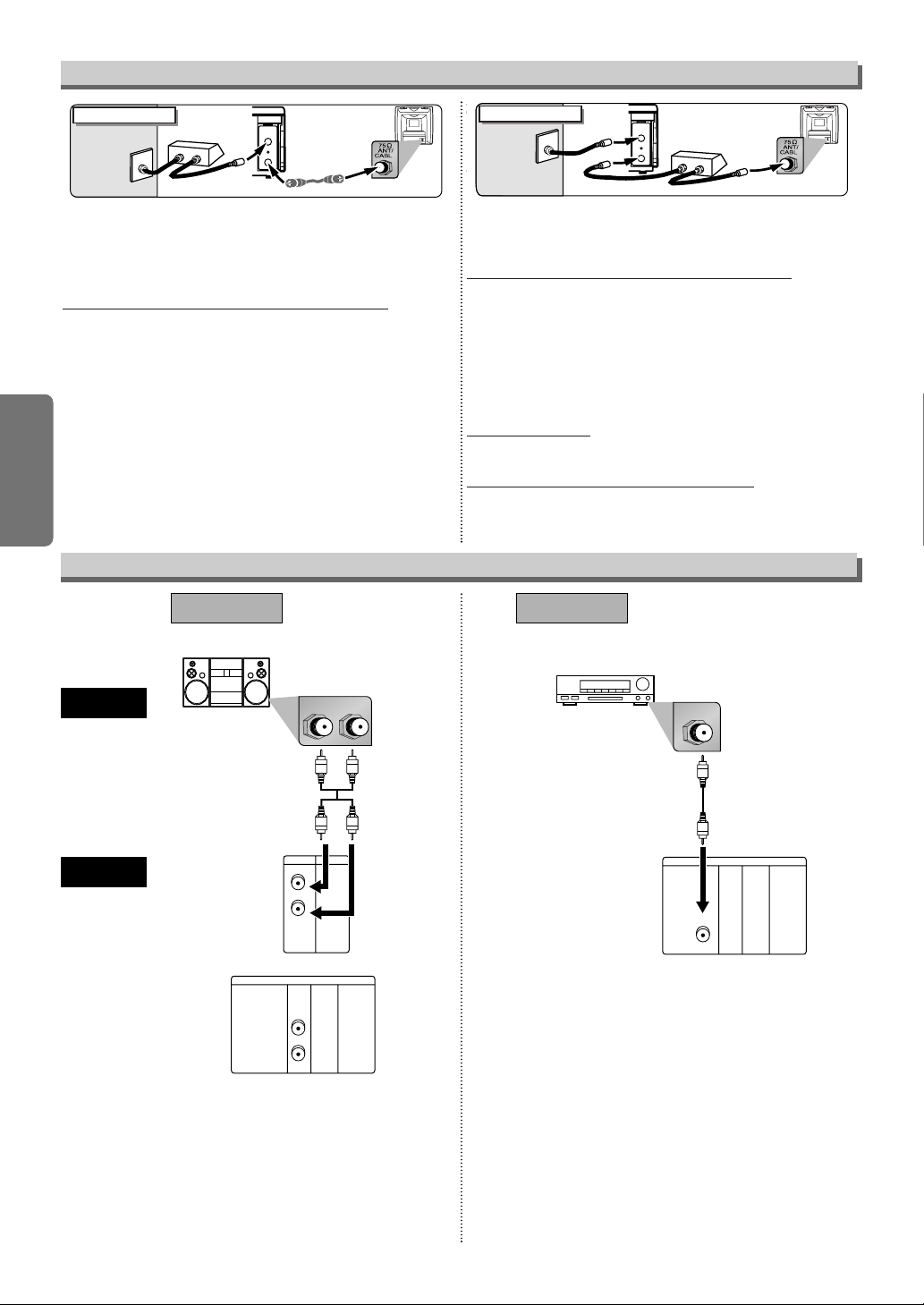
–6–
EN
Setup
Select this connection when you want to view or record a scrambled channel. With this connection, channels cannot be changed
on the DVD/VCR.You can view or record ONLY the channels you
have selected on the cable box or the satellite box.
• While you are recording, only the recorded channel can be
viewed.
To select channels of the cable box or satellite box
1) Turn on the DVD/VCR by pressing the POWER button, and
then, press the VCR/TV button.The “POWER” light on the front
panel will appear. Then, press the CHANNEL buttons to select
channel 3 or 4 (the same channel as the output channel of the
cable b ox or satellite box).
• If you use the channel 4, you need to change the DVD/VCR’s
RF output to channel 4. Refer to “RF Output Channel”.
2) At the TV, select channel 3 or 4 (the same channel as you
have selected at step 1).
3) At the cable box or satellite box, select the channel you want to
view or record.
Select this connection when you want to change channels on the
DVD/VCR.With this connection, you may watch one channel
while recording another.
• You may not view or record a scrambled channel.
To select channels of the cable box or satellite box
1) At the cable box or satellite box, select channel 3 or 4 (the
same channel as the DVD/VCR’s RF output channel.)
• Refer to “RF Output Channel”.
2) At the TV, select the same channel as the output channel (3 or
4) of the cable box or satellite box.
3) Turn on the DVD/VCR by pressing the POWER button, and
then, press the VCR/TV button.The “POWER” light on the front
panel will appear. Then, select the channel you want to view or
record.
To play back a tape
Follow the steps 1) to 2) above. Then, play back a tape.
• Refer to “Playback” on page 11.
To view one channel while recording another
1)
While you are recording on the DVD/VCR, press the VCR/TV button.
2)
At the cable box or satellite box, select the channel you want to view.
ANT-OUT
ANT-IN
RF Cable
(supplied)
(Back of DVD/VCR)
IN
OUT
E
(Back of TV)
Cable
Signal
Connection A
(Cable box or
Satellite box)
ANT-OUT
ANT-IN
RF Cable (supplied) RF Cable
(Back of TV)
IN
OUT
(Cable box or
Satellite box)
E
Cable
Signal
Connection B
(Back of DVD/VCR)
Hint for Cable Box or Satellite Box
RL
VCRDVD/VCR
AUDIO IN
VIDEO IN
AUDIO OUT
VIDEO OUT
L
R
DIGITAL
AUDIO OUT
or
COAXIAL
AUDIO
OUT
DVD
S-VIDEO
OUT
COMPONENT
VIDEO OUT
L
Y
C
B
C
R
R
Stereo system
DIGITAL
AUDIO OUT
COAXIAL
AUDIO
OUT
DVD
S-VIDEO
OUT
COMPONENT
VIDEO OUT
L
Y
C
B
C
R
R
COAXIAL
AUDIO
DVD/VCR
Method 1
Analog audio
input jacks
Digital audio
input jack
(Analog)
AUDIO OUT
DIGITAL
AUDIO OUT
Method 2
Connection to an Audio System
Audio cable
(supplied)
Audio Coaxial
Digital cable
(commercially
available)
Note
• If output is Dolby Digital encoded audio, connect to a Dolby
Digital decoder, and set “DOLBY DIGITAL” to “ON” in the
AUDIO menu. (Refer to pages 20-21.)
• The audio source on a disc in a Dolby Digital 5.1 channel
surround format cannot be recorded as digital sound by an
MD or DAT deck.
• Unless connected to a Dolby Digital decoder, set “DOLBY
DIGITAL” to “OFF” in the AUDIO menu. Playing a DVD
using incorrect settings may generate noise distortion, and
may also damage the speakers. (Refer to pages 20-21.)
• Set “DOLBY DIGITAL” to “OFF” in the AUDIO menu for connecting to an MD deck or DAT deck. (Refer to pages 20-
21.)
• By hooking this unit up to a Multi-channel Dolby Digital
decoder, you can enjoy high-quality 5.1ch Dolby Digital
surround sound as heard in the movie theaters.
Dolby Digital decoder,
MD deck or DAT deck
Page 7
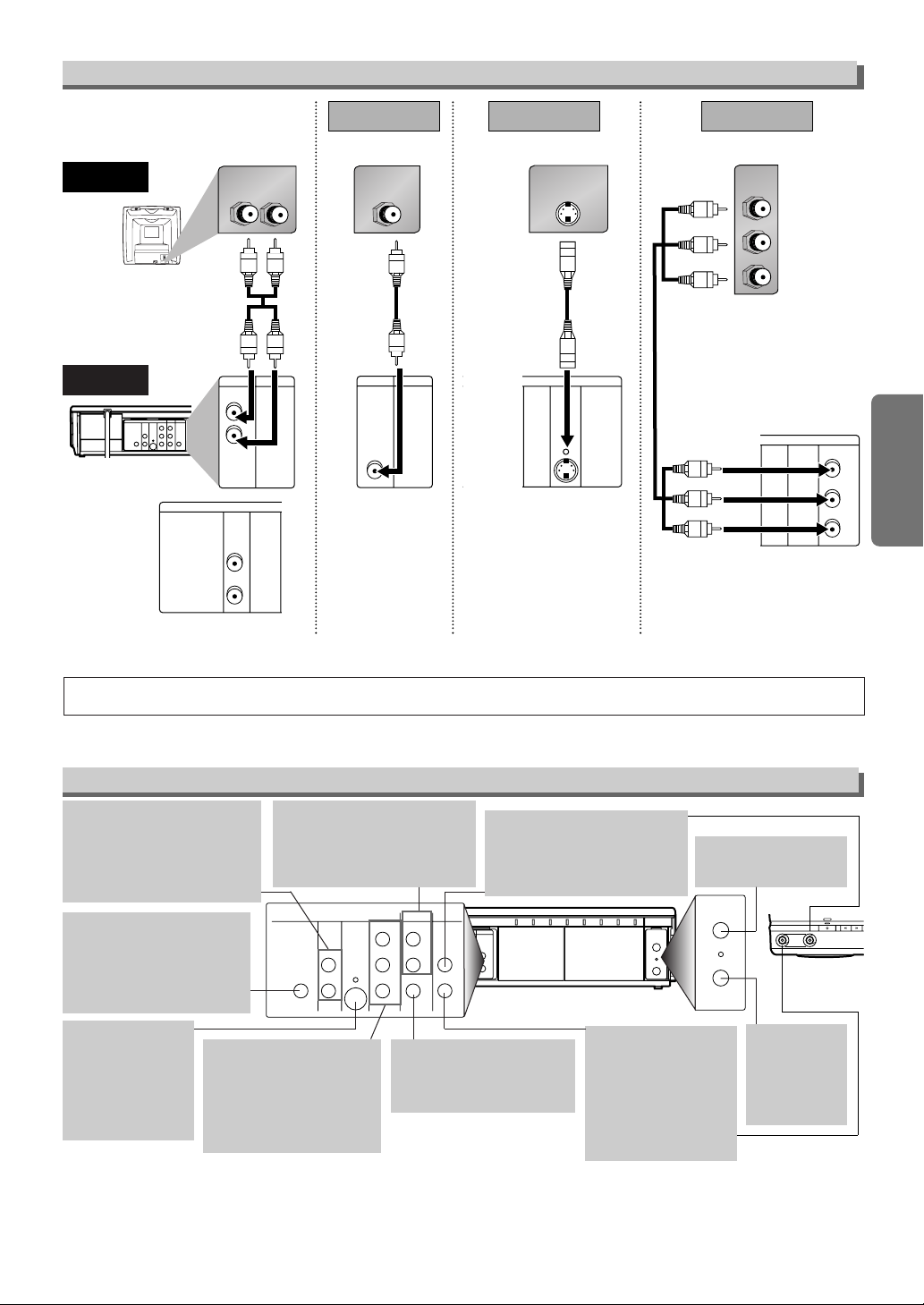
–7–
EN
Setup
AUDIO IN jack
Connect audio cable coming
from the audio out jack of a
camcorder, another VCR, or an
audio source here.
DVD ANALOG AUDIO OUT
jacks
Connect the supplied audio
cables here through the Audio
In jacks of a television or other
audio equipment. (DVD only)
DVD/VCR AUDIO OUT jacks
Connect the supplied audio
cables here through the audio
In jacks of a television or other
audio equipment.
ANT IN jack
Connect your antenna
or cable box here.
ANT OUT jack
Connect the
supplied RF
cable to the
antenna input
jack on your TV.
DVD/VCR VIDEO OUT jack
Connect the supplied yellow
video cable here through
the TV’s video in jack.
COAXIAL jack
Connect an optional coaxial
digital audio cable here
through the coaxial digital
audio in jack of a decoder or
audio receiver. (DVD only)
VIDEO IN jack
Connect a cable coming from the video out
jack of a camcorder,
another VCR, or an
audio-visual source
(laser disc player, video
disc player, etc.) here.
S-VIDEO OUT jack
Connect an optional
S-Video cable here
through the S-video
in jack of a television. (DVD only)
COMPONENT VIDEO
OUT jacks
Connect optional component
video cables here through
the component video in
jacks of a television.
(DVD only)
Front & Rear Terminals
DIGITAL
AUDIO OUT
COAXIAL
ANT-OUT
ANT-IN
AUDIO
OUT
DVD VCR
DVD/VCR
S-VIDEO
OUT
COMPONENT
VIDEO OUT
AUDIO IN
VIDEO IN
AUDIO OUT
VIDEO OUT
L
LY
C
B
C
R
R
R
AUDIO IN
RL
VCRDVD/VCR
AUDIO IN
VIDEO IN
AUDIO OUT
VIDEO OUT
L
R
DIGITAL
AUDIO OUT
COAXIAL
AUDIO
OUT
DVD
S-VIDEO
OUT
COMPONEN
VIDEO OUT
L
R
C
C
or
VIDEO IN
VCRDVD/VCR
AUDIO IN
VIDEO IN
AUDIO OUT
VIDEO OUT
L
R
S-VIDEO IN
DIGITAL
AUDIO OUT
COAXIAL
AUDIO
OUT
DVD
S-VIDEO
OUT
COMPONENT
VIDEO OUT
L
R
Y
C
B
C
R
DIGITAL
AUDIO OUT
CB
Y
C
R
COMPONENT
VIDEO IN
COAXIAL
AUDIO
OUT
DVD
S-VIDEO
OUT
COMPONENT
VIDEO OUT
L
R
Y
C
B
C
R
(Analog) AUDIO OUT
VIDEO OUT
TV
Method 1
Good pictureBasic Audio
Method 2 Method 3
Better picture Best picture
S-VIDEO OUT
COMPONENT VIDEO OUT
Video
cable
(supplied)
Audio cable
(supplied)
S-Video
cable
(commercially
available)
Component
Video cables
(commercially
available)
Note
•
Connect this unit directly to the TV. If the A/V cables are connected to a VCR, pictures may be distorted due to the copy protection system.
DVD/VCR
Connection to a TV
[Back of DVD/VCR]
[Front of
DVD/VCR]
•
The COAXIAL,
DVD AUDIO OUT,
S-VIDEO OUT, and COMPONENT VIDEO OUT jacks are only useful in DVD mode.
DVD
DIGITAL
AUDIO
OUT
AUDIO OUT
L
COAXIAL
R
DVD/VCR
Y
C
B
C
R
AUDIO OUT
DIGITAL
AUDIO OUT
VIDEO OUT
VCR
DVD VCR
AUDIO
S-VIDEO
OUT
OUT
L
L
AUDIO IN
COAXIAL
R
R
VIDEO IN
COMPONENT
VIDEO OUT
CB/
P
B
CR/
P
R
S-VIDEO
OUT
COMPONENT
VIDEO OUT
DVD/VCR
AUDIO OUT
LY
AUDIO IN
R
VIDEO IN
VIDEO OUT
ANT-IN
ANT-IN
ANT-OUT
ANT-OUT
VIDEO AUDIO
SF.FW DREWPOWER
Page 8
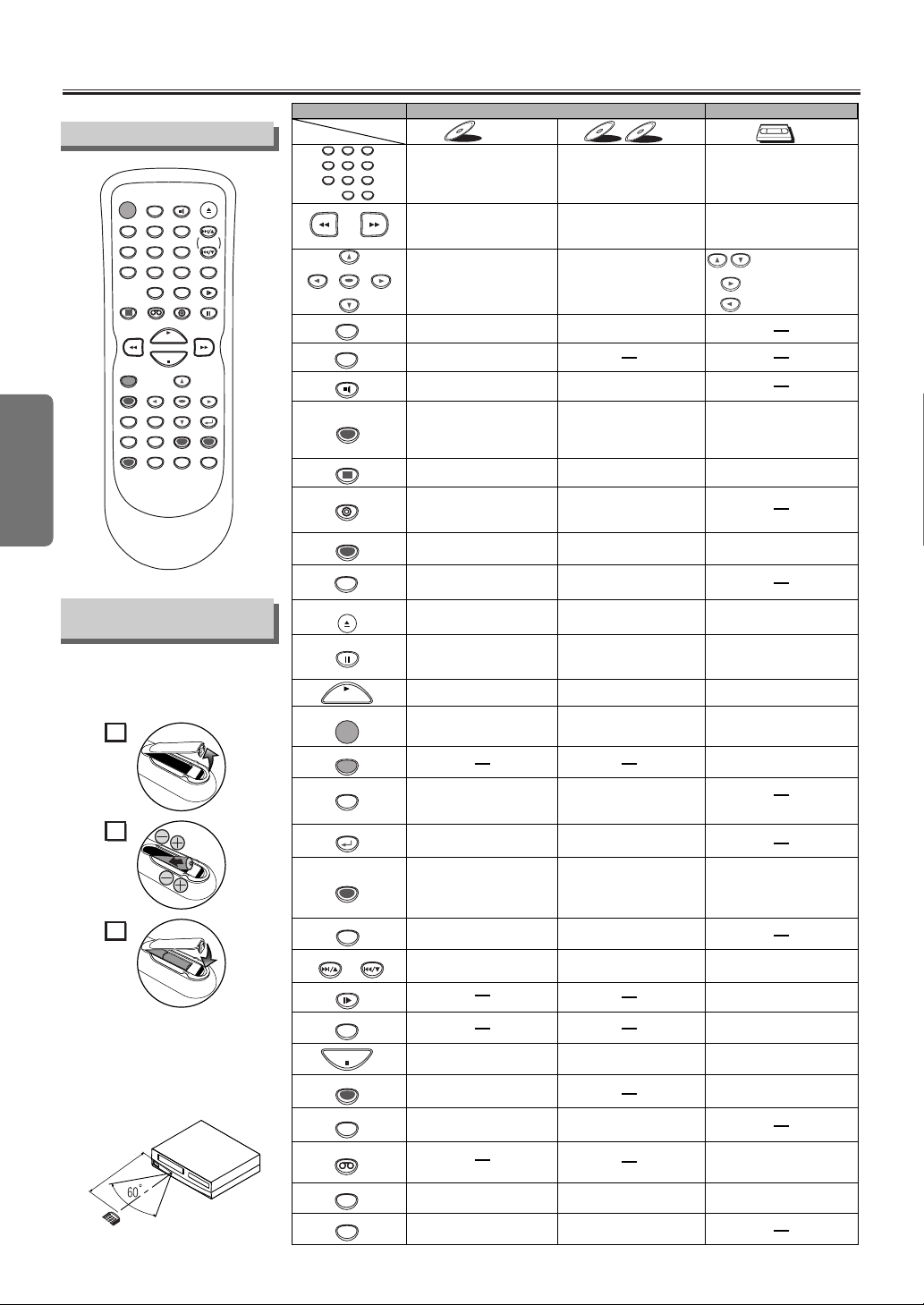
Setup
–8–
EN
About the Remote Control and Front PanelAbout the Remote Control and Front Panel
• To turn the unit on or off. • To turn the unit on or off. • To turn the unit on or off.
• To display the current disc
mode.
• To display the current disc
mode.
• To display the current time,
tape counter, and channel.
• To open or close the disc
tray.
• To open or close the disc
tray.
• To eject the video cassette
from the VCR.
•
To select chapter or title directly.
• To select track directly.
• To select camera angles on
a disc.
• To select subtitles on a disc.
• To put the VCR into standby
mode for a timer recording.
• To select audio languages on
a disc.
• To select STEREO,
L-CH or R-CH. (CD)
• To repeat between your
chosen point A and B.
• To repeat between your
chosen point A and B. (CD)
• To play a chapter or title
repeatedly.
• To play a track or disc
repeatedly. (CD)
• To play a track, group or disc
repeatedly. (MP3)
• To set black level on/off.
• To arrange the playing
order or play randomly.
• To call up the MP3 menu.
(MP3)
• To set virtual surround on/off. • To set virtual surround on/off.
• To call up the Menu
on a disc.
• To call up the VCR Menu.
• To call up the Top Menu
on a disc.
• To return to the previous
operation on the DVD setup
menu.
• To return to the previous
operation on the DVD setup
menu.
•
To search chapter, title or time.
• To rapidly return to
a location of disc.
• Search the markers.
• To search track.
• To search time. (CD)
• To rapidly return to
a location of disc.
• Search the markers. (CD)
• To select the recording speed.
• To select channel.
• The +10 button has no effect
in VCR mode.
• To clear the markers.
• To clear the markers. (CD)
• To remove status No.
in program input.
• To clear the numbers
entered incorrectly.
• To clear the numbers
entered incorrectly.
• To exit the VCR Menu.
• To reset the tape counter.
• To search forward/backward
through a disc.
•
To begin slow forward/reverse
playback during the pause mode.
• To search forward/backward
through a disc.
• To forward/backward a tape.
• To advance playback
one frame at a time.
• To advance playback
one frame at a time.
• To pause disc playback.
• To pause disc playback.
• To pause tape playback or
recording.
• To stop playback. • To stop playback.
• To stop playback or recording.
• To skip chapters. • To skip tracks.
•
To return to the top file of the
highest hierarchy in the program
and MP3 menu. (MP3)
• To change channels.
•
To adjust the tracking manually
during playback.
• To begin disc playback. • To begin disc playback.
• To begin tape playback.
• To call up the DVD setup
menu.
• To call up the index or time
search menu.
• To call up the DVD setup
menu.
• To activate the remote control
in DVD mode.
• To select the DVD output
mode.
•
To activate the remote control
in DVD mode.
• To select the DVD output
mode.
• To view the tape
in slow motion.
• To select the VCR output
mode.
• To activate the remote control
in VCR mode.
• To start a recording.
• To move the cursor and
determine its position.
• To move the cursor and
determine its position.
• To select an item
on the VCR Menu.
• To advance to the next
VCR Menu.
•
To go back one step during
clock and timer setting.
VCR mode
DVD mode
• To select VCR position or
TV position.
• To select CD/MP3 position
or TV position.
• To select DVD position or
TV position.
POWER
MENU
TOP MENU
MODE
SUBTITLE
T-SET
ANGLE
REPEAT
A-B
123
456
789
0
+1 0
V.SURR.
SPEED
VCR
PAUSE
SLOW
VCR/TV
SKIP/CH.
SKIP/CH.
PLAY
STOP
REC/OTR
SETUP
ENTER
DVD-V
DVD-V
CD
CD
MP3
MP3
VCR
VCR
Button
(Alphabetical order)
Disc/Tape
OPEN/CLOSE
/EJECT
CLEAR/
C. RESET
SEARCH
MODE
DVD
RETURN
AUDIO
DISPLAY
POWER
DISPLAY VCR DVD PAUSE
SLOW
VCR/TV
SKIP/CH.
PLAY
STOP
REC/OTR
MENU
SETUP TOP MENU
MODE V.SURR.
SUBTITLE
T-SET
ANGLE
ENTER
RETURN
SEARCH
MODE
REPEAT A-B
OPEN/CLOSE
/EJECT
SPEED AUDIO
CLEAR/
C. RESET
123
456
789
0
+1 0
2
1
3
Installing the Batteries
for the Remote Control
Install two AA batteries
(supplied) matching the polarity indicated inside battery compartment of
the remote control.
Remote Control
Remote
control
Within about
23 feet (7m)
Keep in mind the following when using
the remote control:
• Make sure that there is no obstacle between the remote and the
remote sensor on the unit.
• Use within the operating range
and angle, as shown.
Page 9
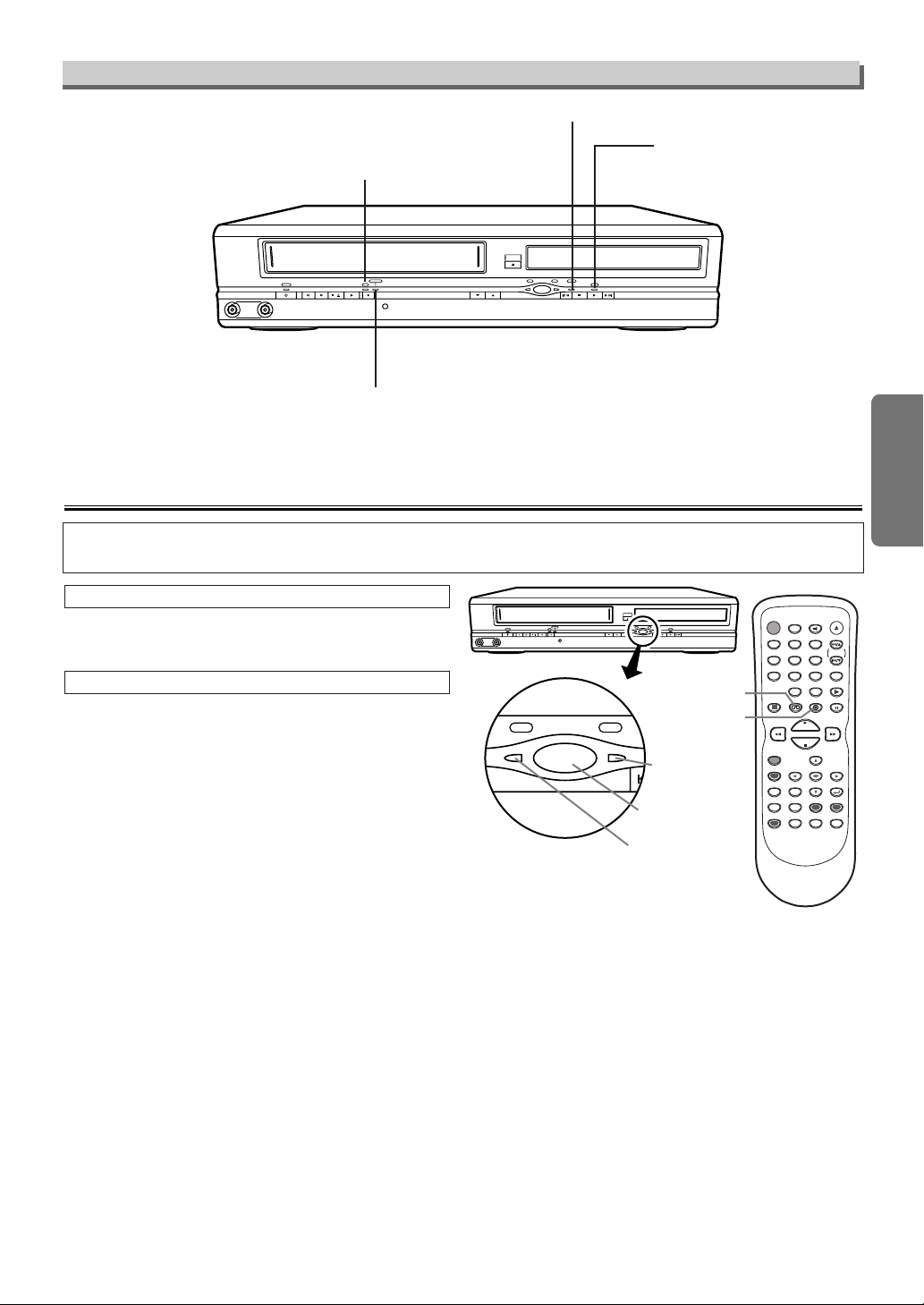
–9–
EN
Setup
Because this product is a combination of a VCR and a DVD player, you must select first which
component you wish to operate with the OUTPUT button.
OPEN/CLOSE
STOP/EJECT PLAY REC /OTR
TIMER REC
F.FWDREWPOWER
CHANNEL
OUTPUT
PLAY FWD/SKIPSTOPSKIP/REV
DVDVCR DISC IN
VIDEO AUDIO
OUTPUT
SKI
DVDVCR
POWER
DISPLAY VCR DVD PAUSE
SLOW
VCR/TV
SKIP/CH.
PLAY
STOP
REC/OTR
MENU
SETUP TOP MENU
MODE
SUBTITLE
T-SET
ANGLE
ENTER
RETURN
SEARCH
MODE
REPEAT A-B
OPEN/CLOSE
/EJECT
SPEED AUDIO
CLEAR/
C. RESET
123
456
789
0
+1 0
V.SURR.
OUTPUT button
DVD OUTPUT
light
VCR OUTPUT
light
DVD button
VCR button
Press the VCR button on the remote control.
(Verify that the VCR OUTPUT light is lit.)
VCR MODE
Note
• Pressing only the OUTPUT button on the front
panel DOES NOT switch the mode of the
remote control. You MUST select the correct
mode on the remote control.
Press
the DVD button on the remote control.
(Verify that the DVD OUTPUT light is lit.)
DVD MODE
VCR/DVD Switching
Front Panel Display
Lights up when the inserted
disc is being played back.
Flashes when an unacceptable disc is installed.
Lights up when the timer recording
or an OTR recording has been set.
Lights up during a recording.
Flashes when a recording is paused.
Lights up when the disc is inserted.
TIMER REC
STOP/EJECT PLAY REC /OTR
VIDEO AUDIO
F.FWDREWPOWER
OPEN/CLOSE
OUTPUT
DVDVCR DISC IN
CHANNEL
PLAY FWD/SKIPSTOPSKIP/REV
Page 10
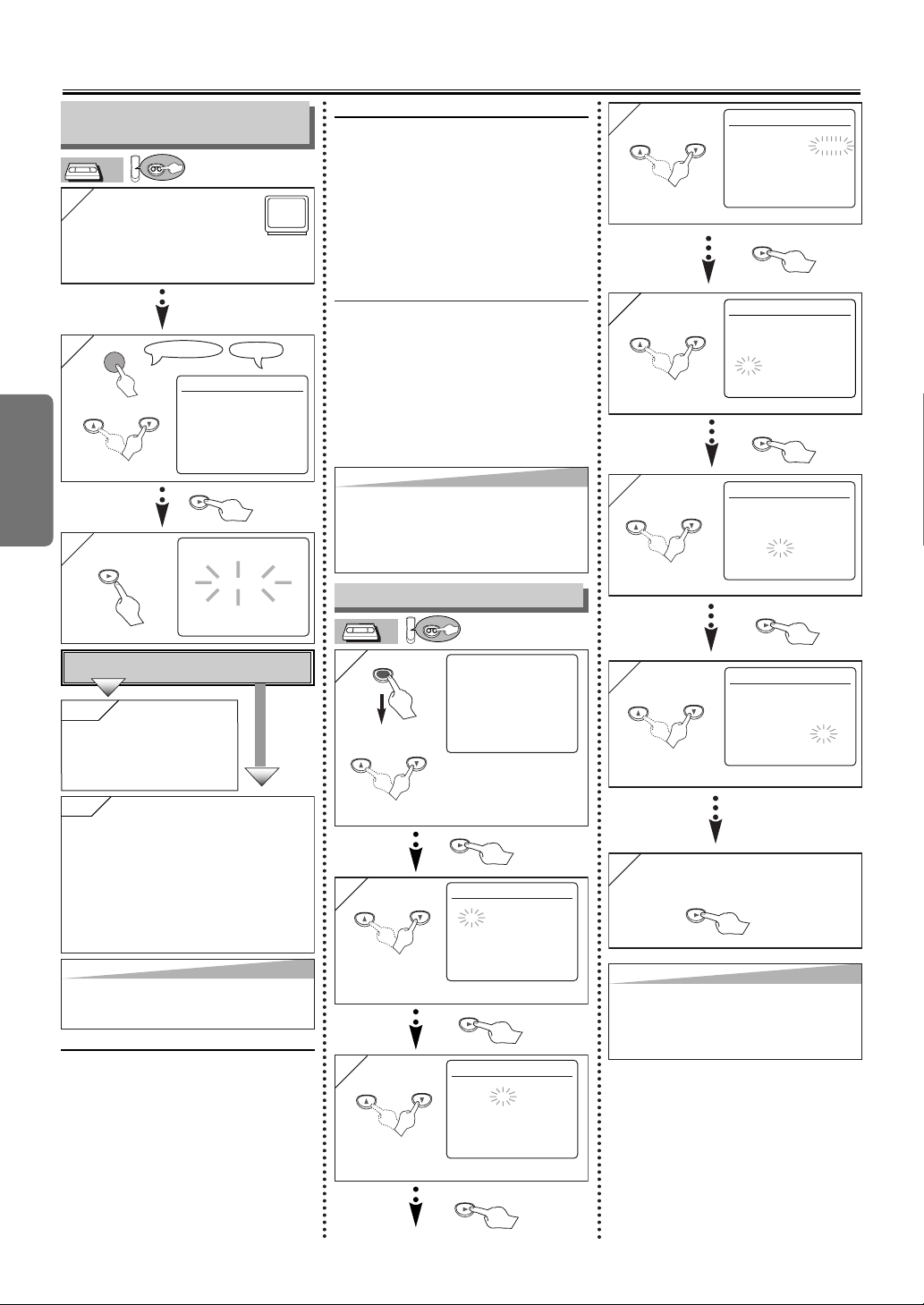
Hint
Hint
• To go back one step, press the s button
(during the steps [2] to [7].)
•
Your clock setting will be lost if either there
is a power failure or this unit has been
unplugged for more than 30 seconds.
Hint
Hint
• If you accidentally select Spanish or
French and need English: Press the
MENU button and choose SELEC.
IDIOMA, or SELECTION LANGUE. Press
the B button, and select ENGLISH. Finally,
press the CLEAR/C.RESET button.
–10–
EN
Setup
2
2
LANGUAGE SELECT
B ENGLISH [ON]
FRANCAIS
ESPAÑOL
Hint
Hint
• Repeat these steps only if either there
was a power failure or this unit has been
unplugged for more than 30 seconds.
1
1
Tu rn on the TV and set it
to channel 3.
• If channel 3 is already occupied for broadcasting,
see “RF Output Channel” section.
3
3
CH 01
AUTO SET UP
To Preset the Channel Again
1) Press the MENU button until the main
menu appears.
2) Select “CHANNEL SET UP” by pressing
the
K or L button. Then, press the B but-
ton.
3)
Select “AUTO SET UP” by pressing the
K or L button. Then, press the B button.
After scanning, the tuner stops on the lowest memorized channel.
To Change the On-Screen Language
1) Press the MENU button until the main
menu appears.
2)
Select “LANGUAGE SELECT” by pressing the
K or L button. Then, press the B
button.
3)
Select “ENGLISH” , “FRANCAIS” or
“ESPAÑOL”
by pressing the K or L button. Then, press the CLEAR/C.RESET
button.
No
No
Please wait for a few minutes.
After scanning...
• The tuner stops on the lowest memorized
channel.
•You can select only the channels memorized in this unit by using the CHANNEL
buttons.
• If “AUTO SET UP” appears on the TV
screen again, check the cable connections.
Then, press the
B button once again.
YYes
es Press the MENU
button to exit
• Refer to “Hint for Cable Box
or Satellite Box” section on
page 6.
Do you connect the cable from the cable box or
the satellite box to the DVD/VCR’s ANT IN jack?
YES
NO
Turn on the unit for the first
time
TV ScreenRemote Control
Clock Set Up
To Select a Channel
You can select a channel by directly
entering channel using the Number buttons on the remote control.
Notes for using the Number buttons:
• When selecting cable channels which
are higher than 99, enter channel
numbers as a three-digit number.(For
example: 117, press 1,1,7)
• You must precede single-digit channel
numbers with a zero (For example:
02, 03, 04 and so on).
VCR
VCR
Preset for Use
5
5
4
4
CLOCK SET
MONTH DAY YEAR
0 3 / 1 5 2 0 0 4
HOUR MINUTE AM/PM
– – : – – – –
CLOCK SET
MONTH DAY YEAR
0 3 / 1 5 MON 2 0 0 4
HOUR MINUTE AM/PM
0 5 : – – – –
6
6
CLOCK SET
MONTH DAY YEAR
0 3 / 1 5 MON 2 0 0 4
HOUR MINUTE AM/PM
0 5 : 4 0 – –
7
7
CLOCK SET
MONTH DAY YEAR
0 3 / 1 5 MON 2 0 0 4
HOUR MINUTE AM/PM
0 5 : 4 0 P M AM
B PM
Select the current year
Select “AM” or “PM”
8
8 To exit the CLOCK SET
screen.
Select the current hour
Select the current minute
or
or
or
or
or
1
1
-MENU-
TIMER PROGRAMMING
AUTO REPEAT [OFF]
CHANNEL SET UP
B CLOCK SET
LANGUAGE SELECT
MENU
2
2
CLOCK SET
MONTH DAY YEAR
0 3 / – – – – – –
HOUR MINUTE AM/PM
– – : – – – –
3
3
CLOCK SET
MONTH DAY YEAR
0 3 / 1 5 – – – –
HOUR MINUTE AM/PM
– – : – – – –
Select the current month
Select the current day
• If the clock is not set, the
CLOCK SET screen
appears when you press
the MENU button. In this
case, go to step [2].
VCR
VCR
or
or
or
VCR
POWER
VCR
Page 11
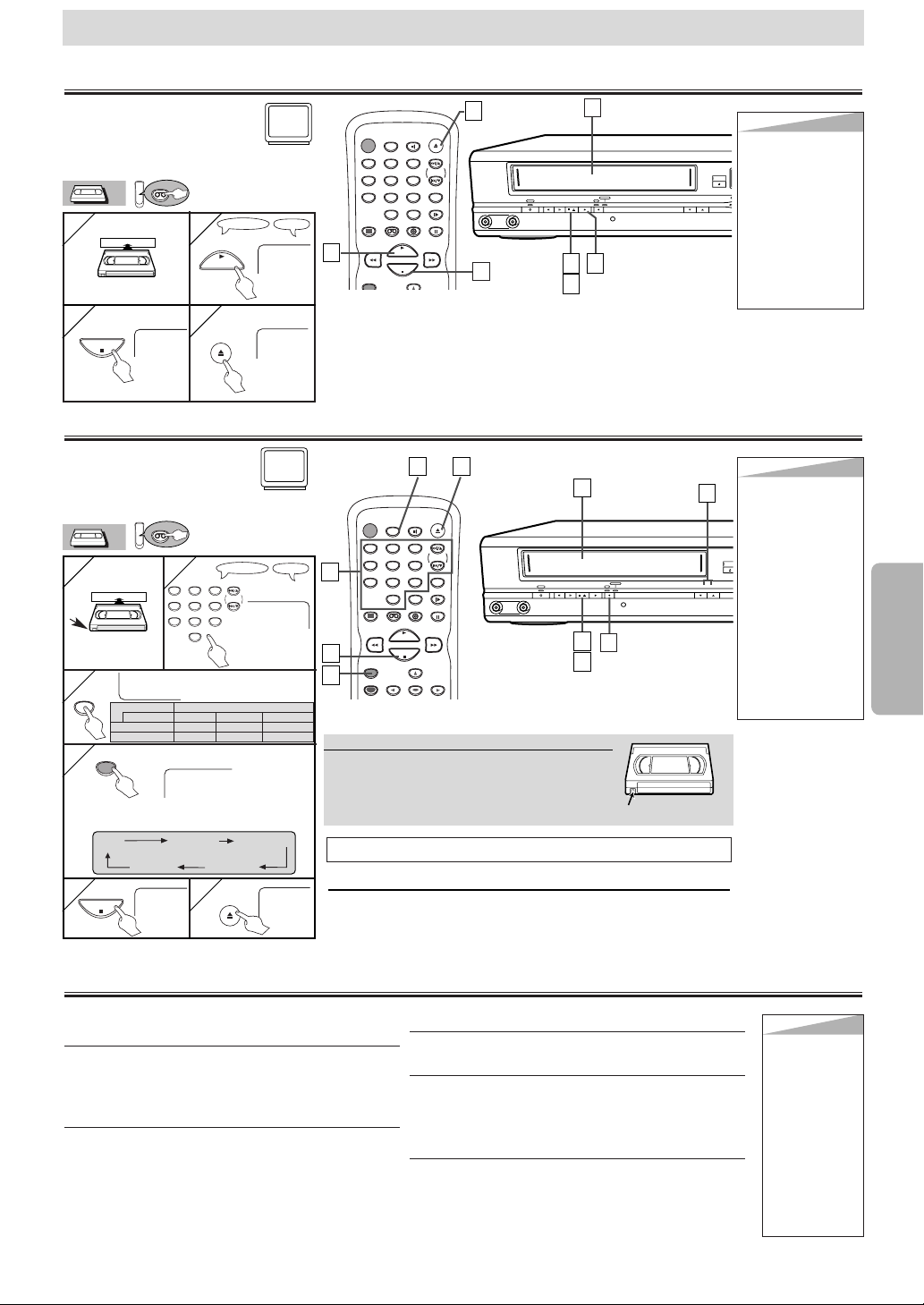
Hint
Hint
• When a tape without record tab is
inserted, the
DVD/VCR will start
playback automatically.
• Tracking will be
automatically
adjusted upon playback. To adjust the
tracking manually,
press the CHANNEL buttons.
–11–
EN
VCR Functions
Recording & OTR (One Touch Recording)
Playback
OPEN/CLOSE
STOP/EJECT PLAY REC /OTR
TIMER REC
F.FWDREWPOWER
CHANNEL
V
VIDEO AUDIO
PLAYB
POWER
DISPLAY VCR DVD PAUSE
SLOW
VCR/TV
SKIP/CH.
PLAY
STOP
REC/OTR
OPEN/CLOSE
/EJECT
SPEED AUDIO
123
456
789
0
+1 0
Before:
Tu rn on the TV and set it to
channel 3.
• If channel 3 is already occupied for broadcasting, see “RF Output Channel” section.
1
1
223
3
4
4
1
1
2
2
STOP
EJECT A
3
3
4
4
4
4
TV ScreenRemote Control
PLAY
STOP
OPEN/CLOSE
/EJECT
Accidental erasure prevention
To prevent accidental recording on a recorded cassette, remove its record tab. To record
on it later, cover the hole with cellophane
tape.
Record tab
• Select the
desired channel
1
1
2
2
with tab
SP
• Select the desired tape
speed
3
3
REC
4
4
CH12
TV ScreenRemote Control
123
456
789
0
SPEED
REC/OTR
(
5
5
6
6
STOP
OPEN/CLOSE
/EJECT
Before:
Tu rn on the TV and set it to
channel 3.
• If channel 3 is already occupied for
broadcasting, see “RF Output Channel” section.
3
3
2
2
OPEN/CLO
STOP/EJECT PLAY REC /OTR
TIMER REC
F.FWDREWPOWER
CHANNEL
VIDEO AUDIO
POWER
DISPLAY VCR DVD PAUSE
SLOW
VCR/TV
SKIP/CH.
PLAY
STOP
REC/OTR
MENU
ENTER
OPEN/CLOSE
/EJECT
SPEED AUDIO
123
456
789
0
+1 0
1
1
5
5
6
6
6
6
5
5
2
2
2
2
3
3
4
4
Hint
Hint
•To view one channel while recording
another
1) While you are
recording on the
DVD/VCR, press
the VCR/TV button.
2) At the cable box
or satellite box,
select the channel
you want to view.
• If you have connected the DVD/VCR to
a cable box or satellite box, refer to
“Hint for Cable Box
or Satellite Box”
section on page 6.
STOP
EJECT A
You can select a fixed recording time by pressing the REC/OTR button repeatedly.
To cue or review picture during playback
(Picture Search)
Press the F.FWD or REW button.
• Press it again and the DVD/VCR will search in
super high speed. (in the LP/SLP modes only)
To freeze the picture on TV screen during playback (Still mode)
Press the PAUSE/STILL button. Each time you
press the button, the picture will be forwarded by
one frame.
• If the picture begins to vibrate vertically during the
still mode, stabilize the picture by pressing the
CHANNEL buttons.
• If the picture is distorted or rolling vertically, adjust
the vertical hold control on your TV, if equipped.
Counter Reset
Press the CLEAR/C.RESET button.
To play back in slow motion
Press the SLOW button during playback or the still
mode.
• If the noise bars appear on the TV screen, you can
reduce it by pressing the CHANNEL buttons.
Auto Rewind
When a tape reaches its end during playback, fast-forward, or recording (except timer recording and One
Touch Recording), the tape will automatically rewind
to the beginning. After rewinding finishes, the
DVD/VCR will eject the tape.
Other Operations
Hint
Hint
•
Still/Slow/Pause
mode will be
automatically
cancelled after 5
minutes to prevent damage to
the tape and the
video head.
• To return to
playback from
the Picture
Search/Still/
Slow mode,
press the PLAY
button.
VCR Functions
4
4
SKIP/CH.
VCR
VCR
VCR
VCR
You CAN NOT copy a DVD to a videotape.
To stop recording temporarily (Pause mode)
Press the PAUSE/STILL button.
• During the rec-pause mode, five Cmarks appear on the TV
screen. Each Cmark represents one minute.
• Press it again to resume recording.
VCR
VCR
REC OTR(0:30) OTR(1:00).....
(Normal recording)
Tape Speed Recording/Playback Time
Type of tape T60 T120 T160
SP mode 1hour 2hours 2-2/3hours
SLP mode 3hour 6hour 8hour
OTR
8:00) OTR(7:30)
Page 12
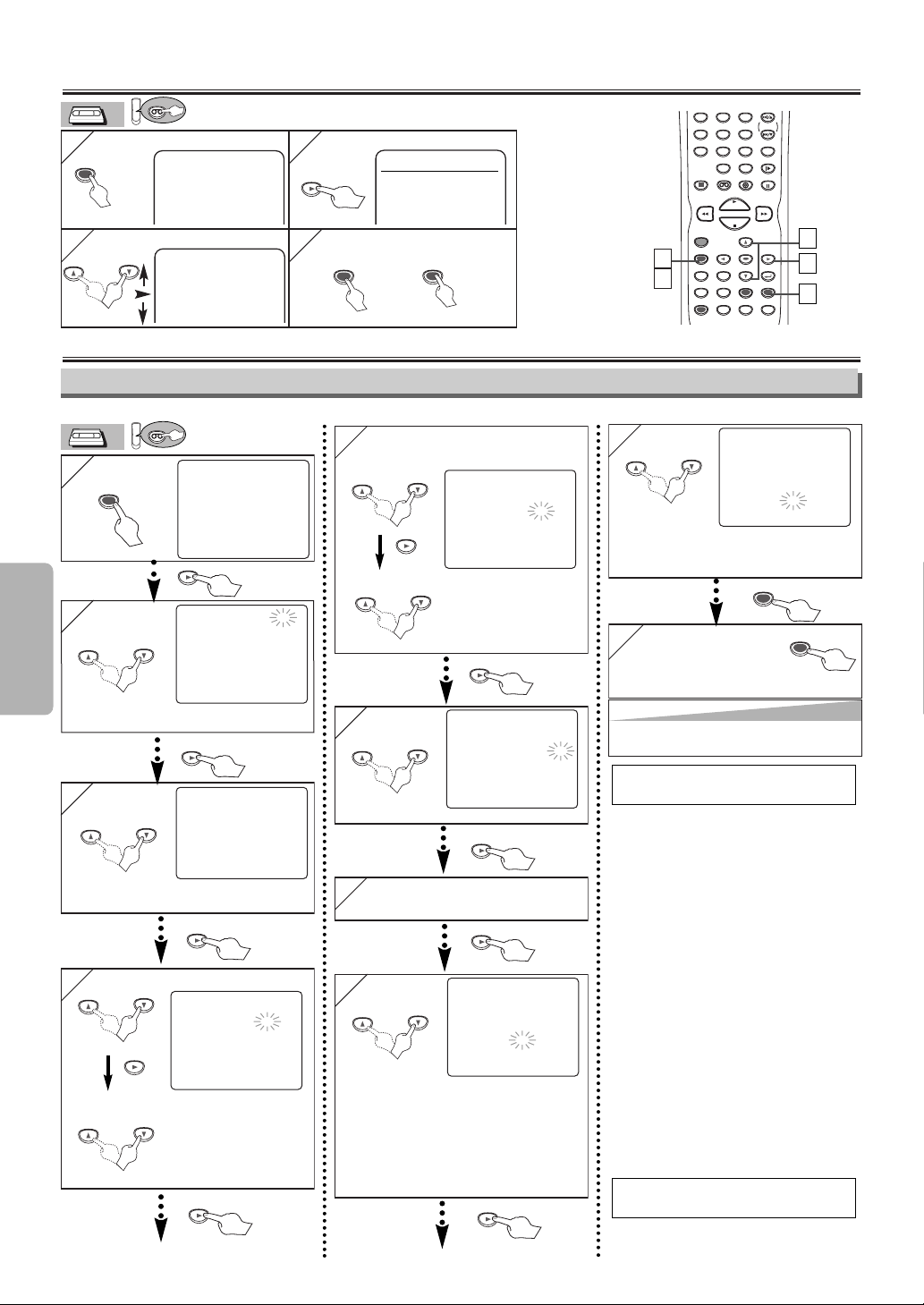
Hint
Hint
• To go back one step, press the sbutton (during
the steps [3] to [9].)
–12–
EN
VCR Functions
On-Screen Operations
1
1
To call up the main menu
4
4 To exit the menu
-MENU-
B TIMER PROGRAMMING
AUTO REPEAT [OFF]
CHANNEL SET UP
CLOCK SET
LANGUAGE SELECT
2
2 To select an item
-MENU-
TIMER PROGRAMMING
AUTO REPEAT [OFF]
B CHANNEL SET UP
CLOCK SET
LANGUAGE SELECT
3
3
To decide
CHANNEL SET UP
AUTO SET UP
B MANUAL SET UP
MENU
CLEAR/
C. RESET
DISPLAY VCR DVD PAUSE
SLOW
VCR/TV
SKIP/CH.
PLAY
STOP
REC/OTR
MENU
SETUP TOP MENU
MODE V.SURR.
SUBTITLE
T-SE T
ANGLE
ENTER
RETURN
SEARCH
MODE
REPEAT A-B
CLEAR/
C. RESET
123
456
789
0
+1 0
1
1
4
4
3
3
2
2
MENU
OR
4
4
Recording Features
•Insert a tape with its record tab into the DVD/VCR.
8
8
ONE TIME PROGRAM
PROGRAM NUMBER 4
DATE 0 5 / 0 3 MON
START TIME 0 7 : 3 0 PM
END TIME 0 8 : 3 0 PM
CHANNEL 1 6
REC SPEED – –
2
2
PROGRAM NUMBER 4
DATE – – / – –
START TIME – – : – – – –
END TIME – – : – – – –
CHANNEL – –
REC SPEED – –
3
3
PROGRAM NUMBER 4
B ONCE
DAILY
WEEKLY
4
4 Select the desired month
Select the desired day
ONE TIME PROGRAM
PROGRAM NUMBER 4
DATE 0 5 / 0 3 MON
START TIME – – : – – – –
END TIME – – : – – – –
CHANNEL – –
REC SPEED – –
1
1
-MENU-
B TIMER PROGRAMMING
AUTO REPEAT [OFF]
CHANNEL SET UP
CLOCK SET
LANGUAGE SELECT
MENU
Select an empty program
number
Select “ONCE”, “DAILY”
(Mon-Fri), or “WEEKLY”
5
5 Select the desired start time
(hour)
Select the minute
ONE TIME PROGRAM
PROGRAM NUMBER 4
DATE 0 5 / 0 3 MON
START TIME 0 7 : 3 0 – –
END TIME – – : – – – –
CHANNEL – –
REC SPEED – –
6
6
ONE TIME PROGRAM
PROGRAM NUMBER 4
DATE 0 5 / 0 3 MON
START TIME 0 7 : 3 0 PM
END TIME – – : – – – –
CHANNEL – –
REC SPEED – –
AM
B PM
Select “AM” or “PM”
7
7
Repeat the procedure in steps 5
and 6 to set the end time.
Select the desired channel
Timer Recording
•
If you have connected the DVD/VCR to a
cable box or satellite box as the
Connection A on page 6, select the VCR
to channel 3 or 4 (the RF output channel
of the VCR). Then, select the desired
channel at the cable box or satellite box.
Leave the cable box or satellite box on for
timer recording.
• You can program one
year in advance.
9
9
ONE TIME PROGRAM
PROGRAM NUMBER 4
DATE 0 5 / 0 3 MON
START TIME 0 7 : 3 0 PM
END TIME 0 8 : 3 0 PM
CHANNEL 1 6
REC SPEED SP B SP
SLP
Select the desired recording speed
10
10
• TIMER REC light on the front panel appears.
The DVD/VCR will change to the DVD mode.
CLEAR/
C. RESET
SUBTITLE
T-SET
1) Press the SUBTITLE/T-SET button
then, the VCR button on the remote
control.
2) Select main menu by pressing the
MENU button.
3) Select “TIMER PROGRAMMING” by
pressing the K or L button. Then,
press the B button.
4) Select the program number which
you want to check by pressing the
K
or L button. The details of the pro-
gram you selected will appear on
the TV screen.
• Go to the digit you want to change
by pressing the
B or s button.
Then, enter correct numbers by
pressing the
K or L button.
• You may cancel the entire program
by pressing the
s button while the
program number flashes.
5) Press the CLEAR/C.RESET button
to exit.
6) Press the SUBTITLE/T-SET button
to return to timer stand-by mode.
Press the STOP/EJECT button on
the DVD/VCR.
To cancel a Timer Recording in
progress
To Check, Correct, or Cancel a
Timer Program
VCR
VCR
VCR
VCR
or
or
or
or
or
or
or
or
or
or
• To set another program after step [9], press the
B
button. Then, continue with step [2].
VCR
VCR
Page 13
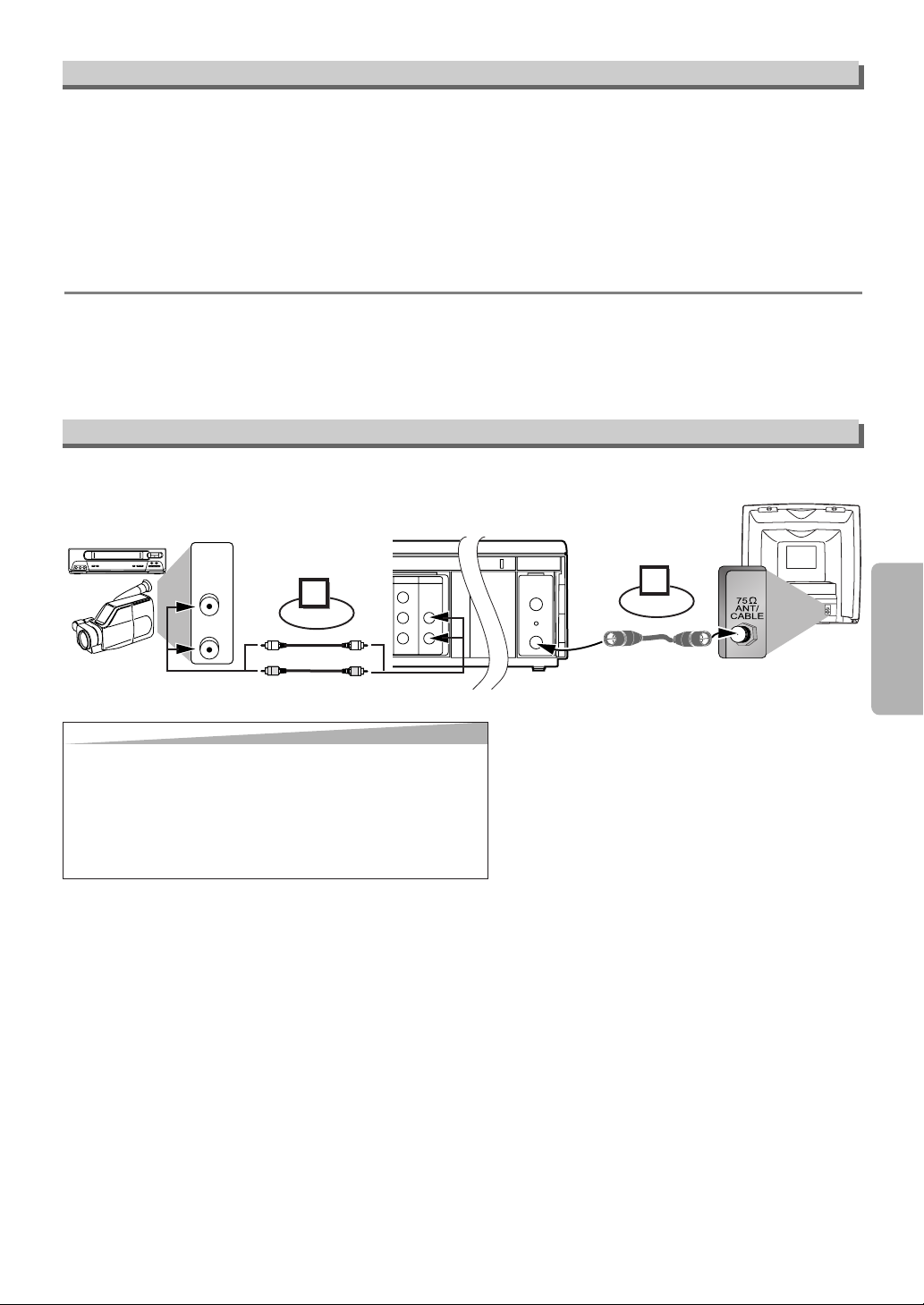
VCR Functions
EN
Warning: Unauthorized recordings of copyrighted video tapes may be an infringement of copyright laws.
DIGITAL
AUDIO OUT
COAXIAL
ANT-OUT
ANT-IN
AUDIO
OUT
DVD DVD/VCR VCR
S-VIDEO
OUT
COMPONENT
VIDEO OUT
AUDIO OUT
VIDEO OUT
AUDIO IN
VIDEO IN
L
Y
C
B
C
R
L
RR
R
AUDIO OUT
VIDEO OUT
Audio/Video cables
(not supplied)
RF cable
(supplied)
(Back of TV)
(Back of Recording DVD/VCR*)
(Back of another source)
or
*Front input jacks are also available
Connect
1
2
Connect
1) Insert a pre-recorded tape into the playing VCR.
2) Insert a tape with its record tab into the recording
DVD/VCR.
3) Press
the SPEED button on the remote control
of the recording DVD/VCR to select the desired
recording speed (SP/SLP).
4) Select the “L1” or “L2” position on the recording
DVD/VCR.
• To use the input jacks on the back of this unit,
select “L1” position by pressing
[0], [0], [1] on
the remote control or the CHANNEL buttons.
• To use the input jacks on the front of this unit,
select “L2” position by pressing
[0], [0], [2] on
the remote control or the CHANNEL buttons.
5) Press
the REC/OTR button on the recording
DVD/VCR.
6) Begin playback of the tape in another source.
7) To stop recording, press the
STOP/EJECT button
on the recording DVD/VCR, then stop playback of
the tape in another source.
Hint
Hint
• For best results during dubbing, use the front panel controls whenever
possible. The remote control might affect another source’s operation.
• Always use video-quality shielded cables with RCA-type connectors.
Standard audio cables are not recommended.
• You can use a video disc player, satellite receiver, or other audio/video
component with A/V outputs.
• “L1” or “L2” is found before the lowest memorized channel. (Example:
CH02)
• “L2” input jacks are on the front of this DVD/VCR.
Copying a Video Tape
–13–
• If there is a power failure or the DVD/VCR has been unplugged for more than 30 seconds, the clock setting
and all timer settings will be lost.
• If a tape is not in the DVD/VCR or does not have the record tab, the TIMER REC light flashes and timer
recording cannot be performed. Please insert a recordable tape.
• If a tape ends during timer recording, the VCR will stop, eject the tape, and switch to the DVD mode automati-
cally as the TIMER REC light flashes. (If the DVD power is off, the VCR will become STANDBY status).
• When all timer recordings are finished, the TIMER REC light will flash.
• When timer recordings are set, the TIMER REC light will appears. To use the VCR as usual until the time for
the recording, press the SUBTITLE/T-SET button so that the TIMER REC light disappears. Press the VCR/TV
button to choose the VCR position. Select either VCR or DVD mode, then continue with the other features as
described in this manual.
If you want to use the DVD player during a VCR timer recording or while the TIMER REC light is on or
flashes.
• You can use the DVD player while the TIMER REC light is on or flashes, or during a timer recording. Press
the POWER button to turn on the DVD. Press the DVD button on the remote control to choose DVD mode,
then continue with the other DVD features as described in this manual. You don’t have to set the TIMER off to
use the DVD only.
Hint for Timer Recording
Page 14
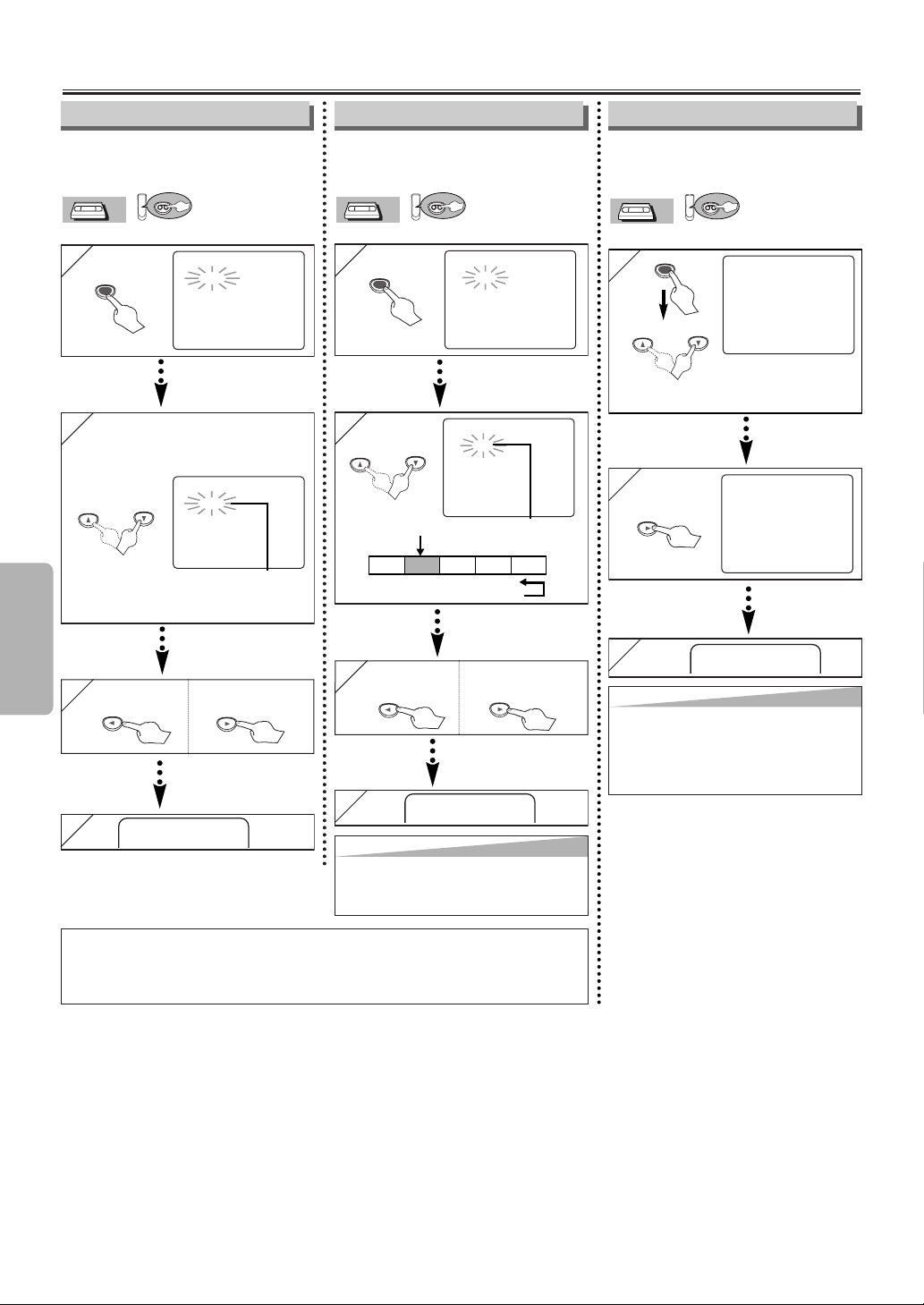
–14–
EN
VCR Functions
Special Features
You can specify the number of programs to be skipped.
• Insert a tape into this unit.
VCR
VCR
VCR
1
1
TIME SEARCH
– : – –
SEARCH
MODE
2
2 Select the desired length of
time for fast forwarding or
rewinding
TIME SEARCH
2 : 5 0
Hint f
Hint f
or
or
Timer Sear
Timer Searcc
h & Inde
h & Inde
x Sear
x Searcchh
• These functions are not available during recording.
• Press the STOP button to stop the search.
• If the end of the tape is reached during a Search, this unit will cancel the search and rewind the tape.
1
1
INDEX SEARCH
– –
2
2
INDEX SEARCH
0 3
3
3
1
1
-MENU-
TIMER PROGRAMMING
B AU TO REPEAT [OFF]
CHANNEL SET UP
CLOCK SET
LANGUAGE SELECT
MENU
2
2
-MENU-
TIMER PROGRAMMING
B AU TO REPEAT [ON]
CHANNEL SET UP
CLOCK SET
LANGUAGE SELECT
Hint
Hint
• To cancel Auto Repeat, follow steps [1]-[2] above.
Then, press the Bbutton, so that [OFF] appears
beside AUTO REPEAT. Press the
CLEAR/C.RESET button to exit.
• If menu remains on the TV screen at step [3],
press the CLEAR/C.RESET button to exit.
You can repeat playback of a
whole tape automatically.
• Insert a tape into this unit.
VCR
VCR
VCR
Pro.1 Pro.2 Pro.3 Pro.4 Pro.5
02 01 01 02 03
Beginning
of tape
End
of tape
CURRENT PROGRAM
INDEX MARK
Time Search Index Search Auto Repeat
x2 (Twice)
SEARCH
MODE
x1 (Once)
0:01~ 9:59
(1 minute~9 hours
and 59 minutes)
01 ~ 20
To rewind To fast forward
4
4
After searching,
PLAYB
3
3
To rewind To fast forward
4
4
After searching,
3
3
AUTO REPEAT B
PLAYB
Hint
Hint
• This unit stores index mark at the beginning of
the recording. There should be time gap between
two index marks for the Index Search.
You can specify the time for fast
forwarding or rewinding.
• Insert a tape into this unit.
VCR
VCR
VCR
or
or
or
Page 15
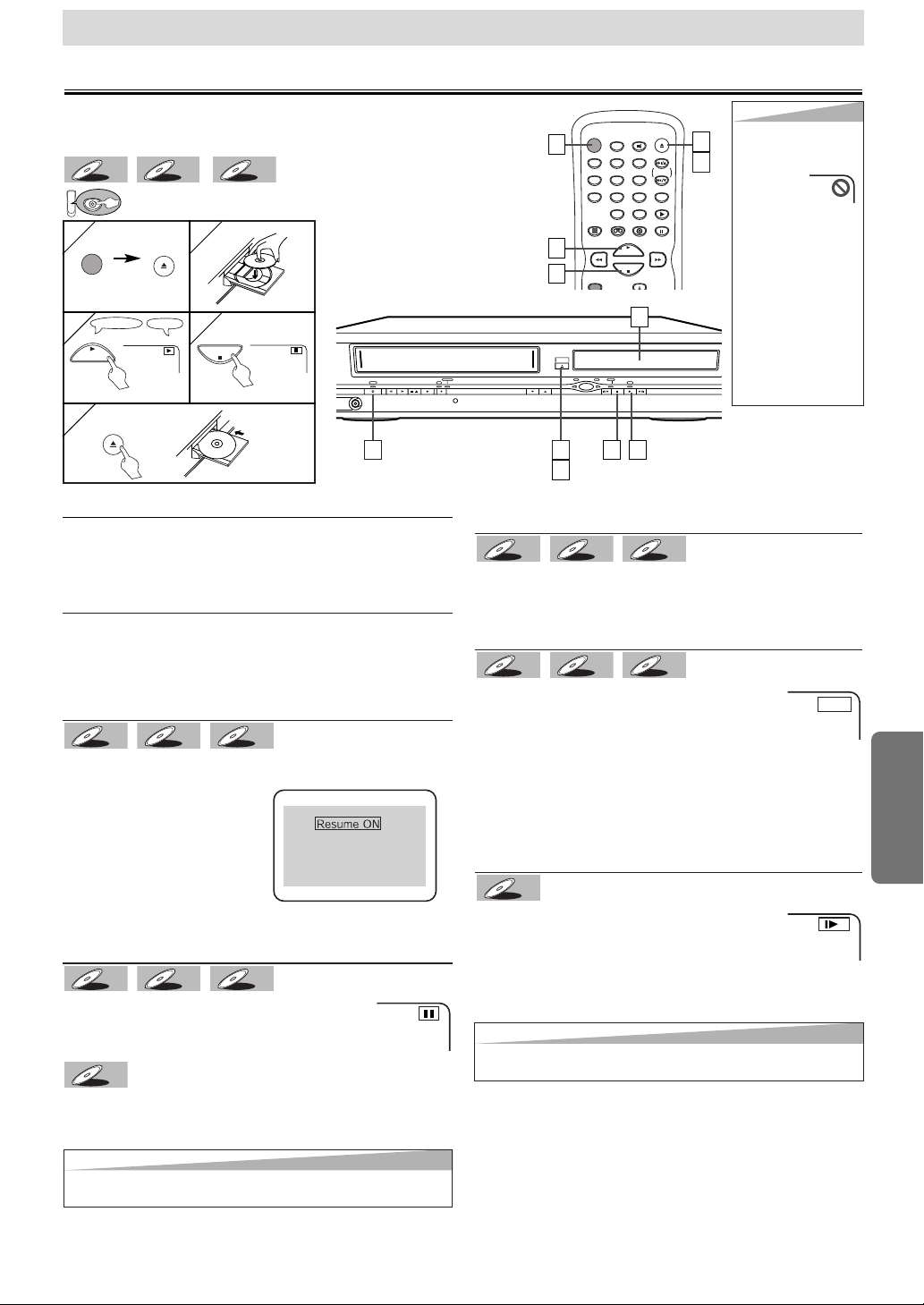
–15–
EN
DVD Functions
Fast Forward/Reverse Search
Press the ggor hhbutton repeatedly dur-
ing playback to select the required forward or
reverse speed.
TTo contin
o contin
ue pla
ue pla
ybac
yback,k,
press the PLA
press the PLAYY
bbutton.
utton.
• For DVDs, fast forward or reverse search speed is different
depending on the disc. Approximate speed is
1(x2),2(x8),3(x50),4(x100).
• For Audio CDs, approximate speed is x16.
• For MP3, approximate speed is x8.
Slow Forward/Slow Reverse
Press the ggor hhbutton repeatedly dur-
ing the pause mode to select the required for-
ward or reverse speed.
TTo contin
o contin
ue pla
ue pla
ybac
yback,k,
press the PLA
press the PLAYY
bbutton.
utton.
• Slow forward or reverse speed is different depending on
the disc. Approximate speed is 1(1/16),2(1/8),3(1/2).
DVD-V
DVD-V
MP3
MP3CDCD
DVD-V
DVD-V
Playback
OPEN/CLOSE
STOP/EJECT PLAY REC /OTR
TIMER REC
F.FWDREWPOWER
CHANNEL
OUTPUT
PLAY FWD/SKIPSTOPSKIP/REV
DVDVCR DISC IN
AUDIO
POWER
DISPLAY VCR DVD PAUSE
SLOW
VCR/TV
SKIP/CH.
PLAY
STOP
REC/OTR
OPEN/CLOSE
/EJECT
SPEED AUDIO
123
456
789
0
+1 0
1
1
334
4
1
1
2
2
3
3
1
1
TV ScreenRemote Control
PLAY
4
4
3
3
1
1
DVD Functions
4
4
5
5
STOP
OPEN/CLOSE
/EJECT
POWER
OPEN/CLOSE
/EJECT
DVD menu
DVDs may contain menus to access special features. Press
appropriate Number buttons or use the arrow (K/L/s/B)
buttons to highlight your selection on the DVD main menu
and press the ENTER button to confirm.
Calling up a Menu Screen during Playback
• Press the MENU button to call up the DVD menu.
• Press the TOP MENU button to call up the title menu.
Note
• Menu operations may vary depending on the disc. Refer to
the manual accompanying the disc for details.
Resume
Press the STOP button. Resume message will appear on
the TV screen.
Press the PLAY button, playback will resume from the
point at which playback was
stopped.
• To cancel resume, press the
STOP button one more time
during the Stop mode.
• For MP3, playback will resume from the beginning of the
track at which playback was stopped.
Paused and Step-by-Step Playback
Press the PAUSE button during playback.
TTo contin
o contin
ue pla
ue pla
ybac
yback,k,
press the PLA
press the PLAYY
bbutton.
utton.
The disc goes forward by one frame each time the PAUSE
button is pressed during the pause mode.
TTo contin
o contin
ue pla
ue pla
ybac
yback,k,
press the PLA
press the PLA
Y b
Y b
utton.
utton.
DVD-V
DVD-V
MP3
MP3CDCD
DVD-V
DVD-V
MP3
MP3CDCD
DVD-V
DVD-V
(
⇒p.16
)
DVD
MP3
MP3CDCD
DVD-V
DVD-V
5
5
2
2
Hint
Hint
• When you play an MP3
file, details on page 16.
•A “prohibited icon” may
appear at the
top-right on
the TV
screen when the operation is prohibited by the
disc or this unit.
• Some DVDs may be
played from title 2 or 3
due to specific programs.
• During the playback of a
two-layered disc, pictures may stop for a
moment. This happens
while the 1st layer is
being switched to the
2nd layer. This is not a
malfunction.
1
1
5
5
Hint
Hint
• Set “STILL MODE” to “FIELD” in the Display menu if pictures in the pause
mode are blurred. (Refer to pages 20-21.)
Hint
Hint
• Set “STILL MODE” to “FIELD” in the Display menu if pictures in the slow playback mode are blurred. (Refer to pages 20-21.)
Before:
Tu rn on the TV, amplifier and any other components which
are connected to this unit. Make sure the TV and audio receiver
(commercially available) are set to the correct channel.
To use the SKIP/REV, FWD/SKIP buttons on the
Main Unit
Press once to skip chapters or tracks to a desired point.
Press and hold to change forward or reverse playback
speed.
MP3
MP3CDCD
DVD-V
DVD-V
Press 'PLAY' to play from here.
To play the beginning,
press 'STOP' first and then 'PLAY'.
E
1
1
Page 16
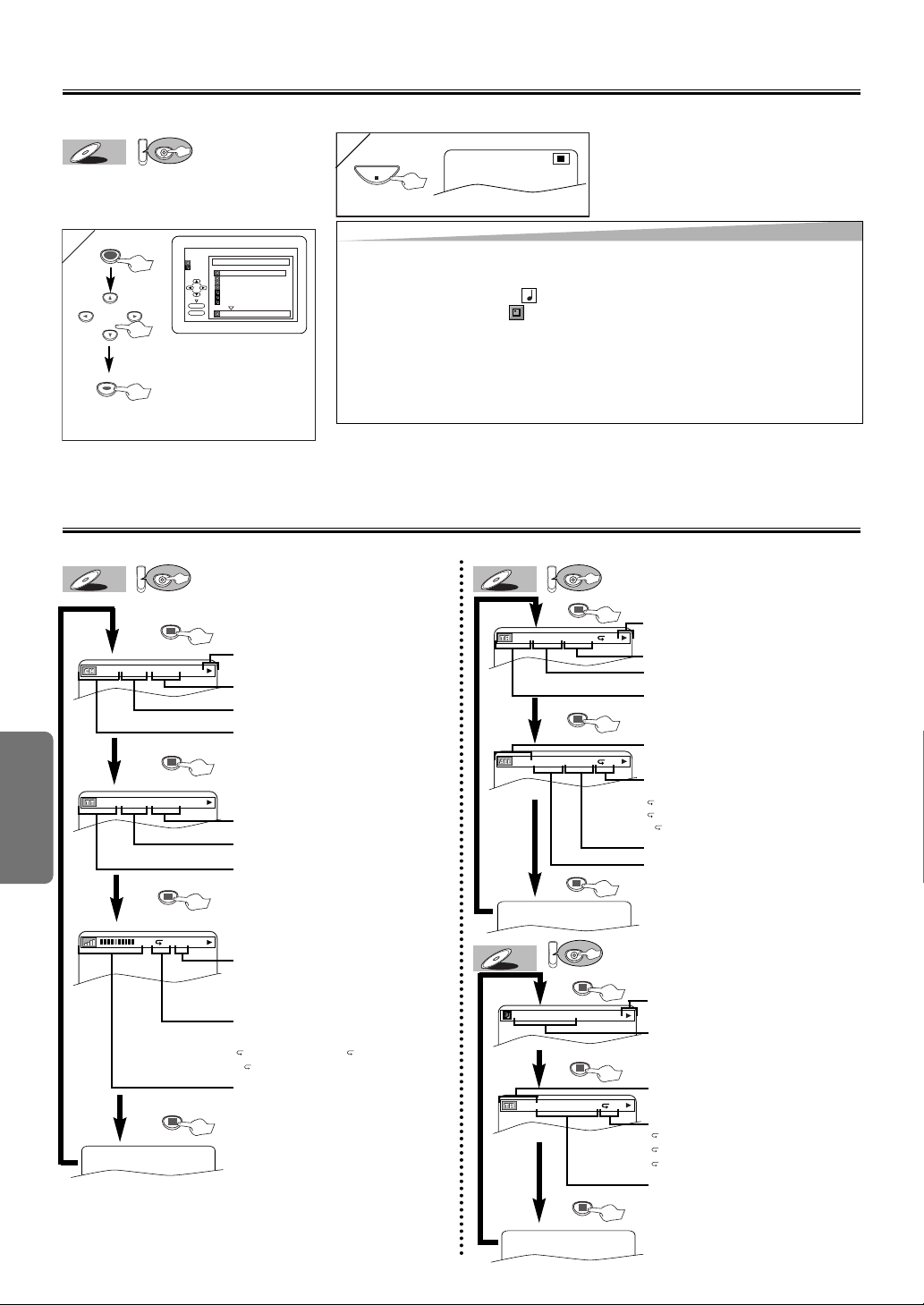
–16–
EN
DVD Functions
2
2
STOP
MP3 Playback
Insert a MP3-format disc, then press
the MENU button to call up the MP3
menu on the TV screen.
DVD
MP3
MP3
1
1
folder name 4
folder name 1
folder name 3
folder name 2
folder name 1
DISC NAME
FILE LIST
FOLDER
MP3
ENTER
PLAY
file name 3
file name 2
file name 1
1/2
ENTERENTER
When selecting the folder:
• Press the
B button when you
want to go to the next hierarchy.
• Press the
s button when you
want to go back to the previous hierarchy.
MENU
The On-Screen Display
You can check the information about the current disc by pressing the DISPLAY button on the remote control.
DVD
DVD-V
DVD-V
DVD
CD
CD
4/12 0:03:21 - 0:02:15
T
4/12 0:13:45 - 0:45:40
T
CH(Chapter):
Current chapter number / Total chapters
TT(Title):
Current title number / Total titles
Current repeat setting appears only when
the repeat setting is active
C: Chapter repeat / T: Title repeat /
AB:A-B repeat
TR(Track):
Current track number / Total tracks
Current repeat setting appears only when
the repeat setting is active
T: Track repeat
A: All Tracks repeat
AB:A-B repeat
DISPLAY
DISPLAY
DISPLAY
DISPLAY
DISPLAY
11/16 0:00:00 - 0:03:30
1/3 0:00:00 - 1:23:45
TL1
DISPLAY
BIT RATE: The amount of audio and video
data currently being read
ALL:
Current track number / Total tracks
Elapsed time of the current chapter
Remaining time of the current chapter
Elapsed time of the current title
Remaining time of the current title
Layer numbers, appears only when playing
a two-layered Disc
L0: Layer 0 is playing
L1: Layer 1 is playing
DVD
MP3
MP3
TRACK 01
1/36 0:01:15
T
The name of the file currently in play
will be displayed.
Current Repeat setting, if active
T: Track repeat
G: Group (folder) repeat
A: Disc repeat
Elapsed playing time of the current track
DISPLAY
DISPLAY
DISPLAY
TR(Track):
Current Track number / Total Tracks
MP3 is a method of compressing files.You can copy MP3 files on CD-R/RWs from the computer and play the files on this unit.
DISPLAY
Elapsed time of the current track
Remaining time of the current track
Elapsed time of the current audio CD
Remaining time of the current audio CD
Hint
Hint
• Some selections may take a while to be recognized.
• Press the TOP MENU button to return to the first item.
• Folders are known as Groups; files are known as Tracks.
• MP3 files are accompanied by icon.
• Folders are accompanied by icon.
• A maximum of 255 folders can be recognized.
• A maximum of 512 files can be recognized.
• Up to 8 hierarchies can be created.
This player recommends the files recorded under the following circumstances:
• Sampling frequency: 44.1kHz or 48kHz
• Constant bit rate: 112kbps ~ 320kbps.
3
Current playback status
Current playback status
Current playback status
Page 17

Search Function
–17–
EN
DVD Functions
Time Search
DVD
CDCDDVD-V
DVD-V
1
1
2
2
Within 30 seconds
1:29:00
TOTAL
SEARCH
MODE
PLAY
123
456
789
0
Notes
¡Opening the disc tray or turning off the
power will erase all markers.
¡Selecting “AC” at step [2] in the sec-
tion “To set a marker” will also erase
all markers.
¡To clear a marker, select the marker to
be cleared at step [2] in the section
“To return to the marker later,” and
then press the CLEAR/C.RESET button.
Marker Setup
This feature allows you to assign a specific
point on a disc to be called back later.
TTo set a marker
o set a marker
DVD
CDCDDVD-V
DVD-V
1
1
SEARCH
MODE
x repeatedly until this
screen appears
2
2
3
3
ENTERENTER
TTo return to the marker
o return to the marker
later
later
1
1
SEARCH
MODE
PLAY
x repeatedly until this
screen appears
2
2
3
3
ENTERENTERENTER
at the desired marker
•Playback will restart from the specific point
which you set.
TTo e
o e
xit the marker screen
xit the marker screen
1
1
RETURN
PLAY
or
or
x repeatedly until this
screen appears
•For single digit tracks (1-9), press a
single number (eg. track 3, press 3).
•To play track 26, press +10, 2, 6 of the
Number buttons.
Using the SEARCH
Using the SEARCH
MODE
MODEbb
utton
utton
1
1
Track Search
Using the n
Using the n
umber b
umber b
uttons
uttons
DVD
MP3
MP3CDCD
1
1
2
2
Within 30 seconds
/29
/29
/29
Title / Chapter Search
Using the SEARCH
Using the SEARCH
MODE
MODEbb
utton
utton
DVD
DVD-V
DVD-V
1
1
2
2
Within 30 seconds
/12
/12
x1(Press once) for the chapter search
x2 (Press twice) for the title search
123
456
789
0
+1 0
SEARCH
MODE
SEARCH
MODE
123
456
789
0
+1 0
123
456
789
0
+1 0
1
1
PLAY
TR 1 TR 2 TR 3 TR 4
Current Track
(TR)
SKIP SKIP
Using the SKIP
Using the SKIP
HH
HH
,
,
GG
GG
bbuttons
uttons
SKIP/CH.
1
1
PLAY
CH 1 CH 2 CH 3 CH 4
Current Chapter
(CH)
SKIP SKIP
Using the SKIP
Using the SKIP
HH
HH
,
,
GG
GG
bbuttons
uttons
SKIP/CH.
•e.g. When there is no need to enter a
number, “0” appears automatically. For
example, “0:0_:_ _” appears in the
Time Search display if the total time
of the disc is less than 10 minutes.
Note
¡Depending on the disc being played,
this function can also be performed by
directly entering the desired chapter
number with the number buttons.
Refer to the manual accompanying
the disc.
1:29:00
TOTAL
Page 18

ENTERENTERENTERENTERENTERENTER
–18–
EN
DVD Functions
2
2
1
1
1
1
Repeat / Random / Programmed Playback
CHAPTER
TITLE
OFF
(current chapter repeat)
(current title repeat)
(repeat
off)
Each time the REPEAT button is pressed...
DVD-V
DVD-V
Repeat function is available only during playback.
DVD
MP3
MP3CDCD
DVD-V
DVD-V
¡Repeat setting will be cleared when
moving to another title, chapter, or
track.
¡Repeat playback are not available
with all discs or during repeat A-B
playback.
¡To e xit the sequence, press the A-B
button.
¡To cancel Point A, press the
CLEAR/C.RESET button.
¡This function does not work in the
other repeat modes.
at your desired starting point (A).
DVD
CDCDDVD-V
DVD-V
Notes
¡Press the CLEAR/C.RESET but-
ton at step [2] to erase the most
recently entered track.
¡
To erase all programmed tracks at
once, select “ALL CLEAR’’ and
press the ENTER button at step [2].
¡While a program is being played
back, the STOP button works as
follows;
⇒
Press the STOP button and the
PLAY button next, so that the programmed playback restarts. (CD
playback restarts from the current
point. MP3 playback restarts from
the beginning of the current track.)
⇒
Press the STOP button twice and
the PLAY button next, so that playback restarts from the first track in
the original order. However, your
programmed playback can be
restarted when you follow the above
steps. (Your program is still stored
until either the disc tray is open or
power is turned off.)
¡To repeat the current track in the
program, press the REPEAT button repeatedly until “ TRACK’’
appears during playback.
¡
To repeat the entire program press
the REPEAT button repeatedly until
“ ALL’’ appears during playback.
You may determine the order in which
tracks will play.
DVD
MP3
MP3CDCD
1
1
REPEAT
PLAY
TRACK
ALL
OFF
(current track repeat)
(
entire disc repeat)
(repeat
off)
CD
CD
Repeat Playback Programmed Playback
TRACK
GROUP
ALL
OFF
(current track repeat)
(
current group repeat)
(
entire disc repeat)
(repeat
off)
MP3
MP3
Repeat A-B Playback
1
1
A-B
PLAY
Random Playback
A-
at your desired end point (B).
2
2
A-B
A-B
MODE
STOP
2
2
or
3
3
PLAY
Note
¡If you want to repeat the current
track in the random selections,
press the REPEAT button repeatedly until TRACK appears during playback. If you want to repeat
the entire random selections,
press the REPEAT button repeatedly until ALL appears during
playback.
This shuffles the playing order of tracks
instead of playback in the sequence.
DVD
MP3
MP3CDCD
MODE
STOP
PLAY
x2 (Press twice)
x1 (Press once)
CD-DA TOTAL 0:00:00
ENTER
3:30
8 3:30
2:30
10
1:30
¡Point B should be in the same title
or track as point A is.
Up to 99 tracks can be
stored.
While a MP3 folder is open:
• For the next hierarchy,
press the
B button.
• For the previous hierarchy,
press the
s button.
RANDOM
CD-DA TOTAL 0:45:55
PLAY
RANDOM PROGRAM
--no indication--
ENTER
CD-DA TOTAL 0:08:00
8 8 3:30
9 9 2:30
10
1:30
ALL CLEAR
2/2
8 3:30
Page 19

–19–
EN
DVD Functions
1
1
Note
¡If the Virtual Surround setting is “1’’ or
“2’’, the sound mode will be fixed to
STEREO, and can not be changed.
Notes
¡If your language is not shown after
pressing the AUDIO or SUBTITLE/TSET button several times, the disc
may not have that language. However,
some discs allow audio language or
subtitle language setting on the disc
menu. (Operation varies depending
on the discs, so refer to the manual
along with the disc.)
¡When “NOT AVAILABLE” appears on
the TV screen, it means no subtitle is
recorded on the scene.
¡If you choose a language that has a 3
letter language code, the code will be
displayed every time you change the
subtitle language setting. If you choose
any other languages, ‘---’ will be displayed instead. (Refer to page 24.)
Special Settings
Audio Language
This unit allows you to select an audio
language (if multiple languages are
available) during DVD playback.
DVD
DVD-V
DVD-V
1
1
1.ENG Dolby D 3/2.1ch 48k/ 3
AUDIO
PLAY
ENG
SPA
FRE
(English audio)
(Spanish audio)
(French audio)
Each time you press the AUDIO button;
For example
STEREO
L-CH
R-CH
(right and left channels
are active)
(left channel is active)
(right channel is active)
This unit allows you to select a sound
mode during CD playback.
DVD
CD
CD
1
1
STEREO
AUDIO
PLAY
Each time you press the AUDIO button;
Stereo Sound mode
Camera Angle
This unit allows you to select a subtitle
language (if available) during DVD playback.
DVD
DVD-V
DVD-V
1
1
1.ENG/6
SUBTITLE
T-SET
PLAY
ENG
FRE
OFF
(English subtitles)
(French subtitles)
(no subtitles)
Each time you press the SUBTITLE/TSET button, subtitle languages change.
For example
Subtitle Language
Some DVD discs may contain scenes which have
been shot simultaneously
from various angles.You can change
the camera angle if the ( ) icon
appears on the screen. If the “ANGLE
ICON” setting is “OFF” in the Display
menu, the ( ) icon will not appear.
(Refer to pages 20-21.)
DVD
DVD-V
DVD-V
1
1
1 / 8
ANGLE
PLAY
Note (for CD play back only)
¡Virtual Surround will not be effective if
the sound mode is set to something
other than STEREO.
Black Level Setting
Adjust the Black Level Setting to make
the dark areas of the TV picture brighter.
DVD
DVD-V
DVD-V
Virtual Surround
You can enjoy stereophonic virtual
world on your existing 2 channel stereo
system.
DVD
MP3
MP3CDCD
DVD-V
DVD-V
1
1
MODE
PLAY
2
2
OFF
ENTERENTERENTER
ON: Makes the dark areas brighter.
OFF: Shows the original picture as recorded.
3
3
RETURN
V.SURR.
PLAY
2
2
1
ENTERENTERENTER
1: Natural effect
2: Emphasized effect
OFF: No effects (original sound)
3
3
RETURN
...
...
To set subtitle ON/OFF
1
1
1.ENG/6
PLAY
2
2
OFF
SUBTITLE
T-S E T
OFF
ON
Page 20

or or
DVD Functions
–20–
EN
3
3
2
2
SETUP CUSTOM
LANGUAGE
DISPLAY
AUDIO
PARENTAL
Select CUSTOM
SETUP
QUICK
CUSTOM
INITIALIZE
To select the desired item
1
1
ENTERENTER
CUST
CUST
OM Men
OM Menuu
ENTERENTER
SETUP
STOP
ENTERENTER
Hint
Hint
∗1
• Language options are not available with
some discs.
• If OTHER is selected on the AUDIO, SUBTITLE or DISC MENU screen, press four-digit
number to enter the code for the desired language. (Refer to the language code list on
page 24.)
• Only the languages supported by the disc
can be selected.
∗2
• Language Setting for Audio and Subtitle is
not available with some discs.Then use the
AUDIO and the SUBTITLE/T-SET button.
Details are on page 19.
LANGUAGE Setting
Follow the step 1) to 3) in the “CUSTOM Menu” section on page 20.
4
4
or
Select the desired item
6
6 To exit the menu
5
5
AUDIO ∗∗1 ∗∗2
(Default: ORIGINAL)
Sets the audio language.
SUBTITLE:∗∗1 ∗∗2
(Default: OFF)
Sets the subtitle language.
DISC MENU:∗∗1
(Default: ENGLISH)
Sets the language for DVD
menu.
PLAYER MENU:
(Default: ENGLISH)
Sets the language for the
On-screen display.
QUICK
ENTERENTER
SETUP
SETUP PARENTAL
PASSWORD
Please enter a 4-digit password.
SETUP AUDIO
DRC
DOWN SAMPLING
DOLBY DIGITAL
ON
ON
ON
SETUP DISPLAY
TV ASPECT
STILL MODE
ANGLE ICON
AUTO POWER OFF
4:3 LETTER BOX
AUTO
ON
ON
SETUP LANGUAGE
AUDIO
SUBTITLE
DISC MENU
PLAYER MENU
ORIGINAL
OFF
ENGLISH
ENGLISH
2
2
Select the desired item
1
1
SETUP
QUICK
CUSTOM
INITIALIZE
SETUP
STOP
SETUP QUICK
PLAYER MENU
TV ASPECT
DOLBY DIGITAL
ENGLISH
4:3 LETTER BOX
ON
QQUICK SETUP Men
UICK SETUP Menuu
or
•Refer to the sections “PLAYER
MENU”, “TV ASPECT”, or “DOLBY
DIGITAL” section on page 20 or 21.
You can change the DVD player’s settings.
<SETUP MENU>
<SETUP MENU>
Confirm that QUICK is selected
You can select the “PLAYER MENU”, “TV ASPECT”, or “DOLBY DIGITAL” from the QUICK SETUP menu quickly.
ENTERENTER
LANGUAGE menu AUDIO menuDISPLAY menu
PARENTAL menu
or
Select the desired language
A
LANGUAGE menu
DVD Set Up
DVD
P20 (Step 5)
P21 (Step 5)
P21 (Step 5)
A
B
C
page 20
A
page 21
B
page 21
C
page 22
D
to decide
SETUP
QUICK
CUSTOM
INITIALIZE
SETUP LANGUAGE
AUDIO
SUBTITLE
DISC MENU
PLAYER MENU
ORIGINAL
OFF
ENGLISH
ENGLISH
ENTERENTER
AUDIO
ORIGINAL
ENGLISH
FRENCH
SUBTITLE
OFF
ENGLISH
FRENCH
DISC MENU
ENGLISH
FRENCH
SPANISH
PLAYER MENU
ENGLISH
FRANÇAIS
ESPAÑOL
Page 21

SETUP AUDIO
DRC
DOWN SAMPLING
DOLBY DIGITAL
ON
ON
ON
DVD Functions
5
5
–21–
EN
Hint
Hint
TV ASPECT:
• Select “4:3 LETTER BOX”, so
that black bars appear on the
top and bottom of the screen.
• Select “4:3 PAN & SCAN” for
a full height picture with both
sides trimmed.
• Select “16:9 WIDE” if a widescreen TV is connected to this
unit.
STILL MODE:
• Select “AUTO” usually.
• If you select “FIELD”, the picture in the still mode will be
stabilized.
• If you select “FRAME”, the
picture in the still mode will be
highly defined.
DISPLAY Setting
You can change the display functions. Follow the step 1) to 3) in the “CUSTOM Menu” section on page 20.
4
4
or
Select the desired item
B
DISPLAY menu
AUDIO Setting
Choose the appropriate audio settings for your equipment. It only affects during the playback of DVD discs. Follow the step 1)
to 3) in the “CUSTOM Menu” section on page 20.
4
4
or
Select the desired item
C
AUDIO menu
6
6 To exit the menu
SETUP
TV ASPECT:
(Default: 4:3 LETTER BOX)
See Hint to the right.
QUICK
ANGLE ICON:
(Default: ON)
Set to “ON” to show the angle icon when multiple camera
angles are available during DVD playback.
AUTO POWER OFF:
(Default: ON)
Set to “ON” to turn this unit off automatically after
35 minutes of no use.
TV ASPECT
4:3
LETTER BOX
4:3
PAN & SCAN
16:9
WIDE
TV ASPECT
4:3 LETTER BOX
STILL MODE
AUTO
ANGLE ICON ON
AUTO POWER OFF
ON
TV ASPECT
4:3 LETTER BOX
STILL MODE
AUTO
ANGLE ICON ON
AUTO POWER OFF
ON
4:3 LETTER BOX
AUTO
ON
OFF
TV ASPECT
4:3 LETTER BOX
STILL MODE
AUTO
ANGLE ICON ON
AUTO POWER OFF
ON
4:3 LETTER BOX
AUTO
OFF
ON
Select the
desired
setting
or
ENTERENTER
STILL MODE:
(Default: AUTO)
See Hint to the right.
TV ASPECT
4:3 LETTER BOX
STILL MODE
AUTO
ANGLE ICON ON
AUTO POWER OFF
ON
STILL MODE
AUTO
FIELD
FRAME
Select the
desired
setting
or
ENTERENTER
5
5
6
6 To exit the menu
SETUP
DRC (Dynamic Range Control):
(Default: ON)
Set to “ON” to compress the range between soft and loud sounds.
DOLBY DIGITAL:
(Default: ON)
Set to “ON” when the unit is connected to a Dolby Digital receiver.
• ON: Outputs a Dolby Digital Signals
• OFF: Convert the Dolby Digital into PCM (2 channel)
QUICK
DRC ON
DOWN SAMPLING ON
DOLBY DIGITAL ON
OFF
ON
ON
ENTERENTER
ENTERENTER
ENTERENTER
ENTERENTER
ENTERENTER
DOWN SAMPLING:
(Default: ON)
Set to “ON” when outputting in 48 kHz.
Set to “OFF” when outputting the original sound.
DRC ON
DOWN SAMPLING ON
DOLBY DIGITAL ON
ON
ON
OFF
ENTERENTER
DRC ON
DOWN SAMPLING ON
DOLBY DIGITAL ON
ON
OFF
ON
ENTERENTER
Hint
Hint
DRC:
• This function is available only
on the discs which are recorded in the Dolby Digital format.
DOWN SAMPLING:
• When playing disc with copyright Protection, the sound will
be down sampled at 48kHz,
even if you set to OFF.
• This function is available only
on digital outputting of a disc
recorded in 96kHz.
SETUP DISPLAY
TV ASPECT
STILL MODE
ANGLE ICON
AUTO POWER OFF
4:3 LETTER BOX
AUTO
ON
ON
Page 22

4
4
–22–
EN
DVD Functions
SETUP PARENTAL
PASSWORD
Enter current password.
Hint
Hint
• Record the password in
case you forget it.
• If you forget the password,
press 4, 7, 3, 7 at step 4,
then enter your new password.
• Password will be cleared
and parental levels will be
set to ALL.
or
SETUP PARENTAL
PASSWORD
Please enter a 4-digit password.
2
2
4
4
3
3
1
1
5
5
PARENTAL Setting
Parental Control limits the disc viewing that exceed your settings. (an incorrect password will not play.)
This feature prevents your children from viewing inappropriate materials.
PParental
arentalLeLe
vels
vels
Parental Level allows you to set the rating levels of your DVD discs. Playback will stop if the ratings exceed the levels you set.
Follow the steps 1) to 3) in the “CUSTOM Menu” section on page 20.
TTo Chang
o Chang
e the P
e the P
ass
asswworor
d f
d f
or P
or P
arental Contr
arental Contr
ols
ols
You can change your password for parental controls. Follow the steps 1) to 3) in the “CUSTOM Menu” section on page 20.
ENTERENTER
Hint
Hint
CONTROL LEVELS
• ALL: All parental locks are cancelled.
• Levels 8: DVD softwares of any grades (adult/general/children)
can be played back.
• Levels 7 to 2: Only DVD softwares intended for general use and children can be played back.
• Level 1: Only DVD softwares intended for children can be played
back, with those intended for adult and general use prohibited.
4
4
or
Select “PARENTAL
LEVEL”
Enter your desired fourdigit password (except
for 4737)
D
PARENTAL menu
123
456
789
0
CHANGE
PARENTAL LEVEL ALL
7
7
SETUP
6
6
ENTERENTER
or
Select the
desired levels
PARENTAL LEVEL
ALL
8
7 [NC-17]
6 [R]
ENTERENTER
To exit
the menu
5
5
or
Select “CHANGE”
CHANGE
PARENTAL LEVEL ALL
7
7
SETUP
6
6
ENTERENTER
Enter your new
four-digit password
(except for 4737)
ENTERENTER
To exit
the menu
SETUP PARENTAL
PASSWORD
Enter current password.
If you have set a password already,
enter the current four-digit
password.
Enter your desired fourdigit password (except
for 4737)
or
To return the All Selections of SET UP (except for PARENTAL) to the Default Setting
Select INITIALIZE
SETUP
QUICK
CUSTOM
INITIALIZE
Select “YES”
STOP
SETUP INITIALIZE
Initialize?
NO
YES
or
<SETUP MENU>
SETUP
To exit
the menu
x2
(twice)
Hint
Hint
• When you cancel
to initialize at step
3,select “NO”.
SETUP
ENTERENTER
ENTERENTER
SETUP PARENTAL
PASSWORD
Please enter a 4-digit password.
SETUP
QUICK
CUSTOM
INITIALIZE
123
456
789
0
123
456
789
0
PARENTAL menu
Page 23

PROBLEM CORRECTIVE ACTION
No power. • Make sure the power plug is connected to an AC outlet.
• Make sure the power is turned on.
This unit does not respond to • Check if the power plug is connected to an AC outlet.
the remote control. • Check the batteries in the remote control.
• Aim the remote control directly at the remote sensor. If necessary, remove all the
obstacles between the sensor and the remote.
• You have to be within 23 feet of this unit.
• Check if the right mode is selected. If it’s not in the right mode, press the DVD or
VCR buttons, whichever you need, on the remote control.
• Check if a cassette tape is in this unit.
• Tune your radio to an empty AM station so that you hear a lot of noises. Turn the vol-
ume up, then. If you hear some signal sound from the radio in response to your
pressing buttons on the remote, the remote control is working.
Timer recording is impossible. • Make sure the timer recording is set correctly.
• Make sure the TIMER REC light appears on the DVD/VCR. If not, press the SUBTI-
TLE/T-SET button.
• Make sure the VCR clock is set correctly.
Cannot go into Record mode. • Make sure the tape has a safety tab. If needed, cover the hole with cellophane tape.
• Activate this unit in VCR mode. Press the VCR button on the remote control so that the
green VCR OUTPUT light is lit.
Playback picture is partially noisy.
• Adjust tracking control for a better picture by pressing the CHANNEL buttons
on the DVD/VCR or the SKIP/CH.(K/L)buttons on the remote control.
Cannot view a tape but the • Head cleaning may be necessary. Refer to “AUTO HEAD CLEANING” .
audio is OK.
• Make sure the VCR is not in the Menu mode.
No, or poor, playback picture. • Change the RF output channel to CH4. Then select the same channel on the TV.
• Fine tune your TV.
TV programs cannot be seen • Re-check the ANT. IN and ANT. OUT connections. See pages 1 and 6.
normally.
• Press the VCR/TV button.
•
Press the VCR button on the remote control to activate it in the VCR mode. Check if the green
VCR OUTPUT light is lit. Then, set it to the TV position by pressing the VCR/TV button.
Video or color fades in and out when• You cannot copy a copyrighted video tape. You are experiencing copy guard protection.
making a copy of a video tape.
Cannot remove the tape. • Check if this unit is in the VCR mode. If not, press the VCR button on the remote control
to switch the mode.
No picture. • Connect the video cables firmly.
• Insert a correct video disc that plays on this unit.
• Press the DVD button on the remote control. Check if the DVD OUTPUT light is lit. Then
try other DVD features.
Disc cannot be played
.•Insert the disc.
• Clean the disc.
• Place the disc correctly with the label side up.
• Cancel the parental lock or change the control levels.
• Handle a disc with special care so that it does not have fingerprints, scratches, or
dusts on its surface.
No sound
.•Connect the audio cables firmly.
•Turn the power of the audio component on.
• Correct the audio output settings.
• Correct the input settings on the audio component.
No DTS audio is output
.•This unit does not support DTS audio. This is not a malfunction.
Distorted picture
.•Connect this unit directly to the TV.
•
There are some cases where pictures may be slightly distorted, and those are not a sign of a malfunction.
• Although pictures may stop for a moment, this is not a malfunction.
Audio or subtitle language • The selected language is not available for audio or subtitles on the DVD.
does not match the set up. This is not a malfunction.
The camera angle cannot be • The DVD does not contain sequences recorded from different camera angles.
changed. This is not a malfunction.
Audio or subtitle language • The DVD does not contain audio source or subtitles in the selected language.
cannot be changed. This is not a malfunction.
“Prohibited icon” appears on the • That operation is prohibited by this unit or the disc.
screen, prohibiting an operation This is not a malfunction.
The PLAY indicator on the front • An unacceptable disc is installed.
panel flashes. Insert a playable disc.
Troubleshooting Guide
–23–
EN
Information
If this unit does not perform properly when operated as instructed in this Owner’s Manual, check this unit consulting the following checklist.
V
C
R
D
V
D
V
C
R
D
V
D
• Some functions are not available in specific modes, but this is not a malfunction. Read the description in this Owner’s Manual
for details on correct operations.
• Playback from a desired track and random playback are not available during program playback.
• Some functions are prohibited on some discs.
Information
(
)
Page 24

Language List
–24–
EN
Information
Specifications
A-B
Abkhazian 4748
Afar 4747
Afrikaans 4752
Albanian 6563
Amharic 4759
Arabic 4764
Armenian 5471
Assamese 4765
Aymara 4771
Azerbaijani 4772
Bashkir 4847
Basque 5167
Bengali;Bangla 4860
Bhutani 5072
Bihari 4854
Bislama 4855
Breton 4864
Bulgarian 4853
Burmese 5971
Byelorussian 4851
C-E
Cambodian 5759
Catalan 4947
Chinese [CHI] 7254
Corsican 4961
Croatian 5464
Czech 4965
Danish [DAN] 5047
Dutch [DUT] 6058
English [ENG] 5160
Esperanto 5161
Estonian 5166
F-H
Faroese 5261
Fiji 5256
Finnish [FIN] 5255
French [FRE] 5264
Frisian 5271
Galician 5358
Georgian 5747
German [GER] 5051
Greek [GRE] 5158
Greenlandic 5758
Guarani 5360
Gujarati 5367
Hausa 5447
Hebrew 5569
Hindi 5455
Hungarian [HUN] 5467
I-K
Icelandic [ICE] 5565
Indonesian 5560
Interlingua 5547
Interlingue 5551
Inupiak 5557
Irish [IRI] 5347
Italian [ITA] 5566
Japanese [JPN] 5647
Javanese 5669
Kannada 5760
Kashmiri 5765
Kazakh 5757
Kinyarwanda 6469
Kirghiz 5771
Kirundi 6460
Korean [KOR] 5761
Kurdish 5767
L-N
Laothian 5861
Latin 5847
Latvian;Lettish 5868
Lingala 5860
Lithuanian 5866
Macedonian 5957
Malagasy 5953
Malay 5965
Malayalam 5958
Maltese 5966
Maori 5955
Marathi 5964
Moldavian 5961
Mongolian 5960
Nauru 6047
Nepali 6051
Norwegian [NOR] 6061
O-R
Occitan 6149
Oriya 6164
Oromo(Afan) 6159
Panjabi 6247
Pashto;Pushto 6265
Persian 5247
Polish 6258
Por tuguese [POR] 6266
Quechua 6367
Rhaeto-Romance 6459
Romanian [RUM] 6461
Russian [RUS] 6467
S
Samoan 6559
Sangho 6553
Sanskrit 6547
Scots Gaelic 5350
Serbian 6564
Serbo-Croatian 6554
Sesotho 6566
Setswana 6660
Shona 6560
Sindhi 6550
Singhalese 6555
Siswat 6565
Slovak 6557
Slovenian 6558
Somali 6561
Spanish [SPA] 5165
Sundanese 6567
Swahili 6569
Swedish [SWE] 6568
T
Tagalog 6658
Tajik 6653
Tamil 6647
Tatar 6666
Telugu 6651
Thai 6654
Tibetan 4861
Tigrinya 6655
Tonga 6661
Tsonga 6665
Tu rkish [TUR] 6664
Tu rkmen 6657
Tw i 6669
U-Z
Ukrainian 6757
Urdu 6764
Uzbek 6772
Vietnamese 6855
Volapuk 6861
Welsh 4971
Wolof 6961
Xhosa 7054
Yiddish 5655
Yo r uba 7161
Zulu 7267
Language Code Language Code Language Code Language Code
If you choose a Language that has a 3 letter language code, the code will be displayed every time you change the Audio or Subtitle language setting
on page 19. If you choose any other languages, ‘---’ will be displayed instead. (3 letter language code is written in bracket.)
Video Heads :
Four Heads
Output signal format :
NTSC color
Power source :
120 V AC +/- 10%, 60 Hz +/- 0.5%
Power consumption :
21 W (standby: 3.6W)
Operating temperature :
41°F (5°C) to 104°F (40°C)
Dimensions :
W:17 3/16”(435mm)
H:3 3/4” (94mm)
D:9 3/16” (233mm)
Weight :
Approx 6lbs (2.7kg)
• Designs and specifications are subject
to change without notice.
• If there is a discrepancy between languages, the default language will be
English.
FUNAI CORP. will repair this product, free of charge in the CANADA in the
event of defect in materials or workmanship as follows:
DURATION:
PA RTS: FUNAI CORP. will provide parts to replace defective parts
without charge for one (1) year from the date of original retail
purchase. Two (2) years for Picture Tube. Certain parts are
excluded from this warranty.
LABOR: FUNAI CORP. will provide the labor without charge for a
period of ninety (90) days from the date of original retail purchase.
LIMITS AND EXCLUSIONS:
THIS WARRANTY IS EXTENDED ONLY TO THE ORIGINAL RETAIL PURCHASER. A PURCHASE RECEIPT OR OTHER PROOF OF ORIGINAL
RETAIL PURCHASE WILL BE REQUIRED TOGETHER WITH THE PRODUCT TO OBTAIN SERVICE UNDER THIS WARRANTY.
This warranty shall not be extended to any other person or transferee.
This warranty is void and of no effect if any serial numbers on the product
are altered, replaced, defaced, missing or if service was attempted by
AUTHORIZED SERVICE FACILITY. This FUNAI CORPORATION Limited
warranty does not apply to any the product not purchased and used in
CANADA.
This warranty only covers failures due to defects in material or workmanship
which occurs during normal use. It does not cover damage which occurs in
shipment, or failures which are caused by repairs, alterations or product not
supplied by FUNAI CORP., or damage which results from accident, misuse,
abuse, mishandling, misapplication, alteration, faulty installation, improper
maintenance, commercial use such as hotel, rental or office use of this
product or damage which results from fire, flood, lightning or other acts of God.
THIS WARRANTY DOES NOT COVER PACKING MATERIALS, ANY
ACCESSORIES (EXCEPT REMOTE CONTROL), ANY COSMETIC
PA RTS, COMPLETE ASSEMBLY PARTS, DEMO OR FLOOR MODELS.
FUNAI CORP. AND ITS REPRESENTATIVES OR AGENTS SHALL IN NO
EVENT BE LIABLE FOR ANY GENERAL, INDIRECT OR CONSEQUENTIAL DAMAGES ARISING OUT OF OR OCCASIONED BY THE USE OF
OR THE INABILITY TO USE THIS PRODUCT. THIS WARRANTY IS MADE
IN LIEU OF ALL OTHER WARRANTIES, EXPRESS OR IMPLIED, AND OF
ALL OTHER LIABILITIES ON THE PART OF FUNAI, ALL OTHER WARRANTIES INCLUDING THE WARRANTY OF MERCHANTABILITY, AND
FITNESS FOR A PARTICULAR PURPOSE, ARE HEREBY DISCLAIMED
BY FUNAI AND ITS REPRESENTATIVES IN CANADA.
ALL WARRANTY INSPECTIONS AND REPAIRS MUST BE PERFORMED
BY AUTHORIZED SERVICE FACILITY. THIS WARRANTY IS VALID WHEN
THE UNIT IS CARRIED-IN TO AUTHORIZED SERVICE FACILITY.
THE PRODUCT MUST BE ACCOMPANIED BY A COPY OF THE ORIGINAL RETAIL PURCHASE RECEIPT, IF NO PROOF OF PURCHASE IS
AT TACHED, THE WARRANTY WILL NOT BE HONORED AND REPAIRS
COSTS WILL BE CHARGED.
ATTENTION:
FUNAI CORP. RESERVES THE RIGHT TO MODIFY ANY DESIGN OF
THIS PRODUCT WITHOUT PRIOR NOTICE.
To locate your nearest AUTHORIZED SERVICE FACILITY or for general service procedure, please contact to us:
FUNAI CORPORATION
Customer Service
Tel :1-800-242-7158
http://www.funai-corp.com
FUNAI CORPORATION Limited Warranty
Page 25

–25–
EN
Quick Use Guide
✄
Please refer to “Basic TV
Connection” on the front page
before you use this unit.
RF Output Channel
If channel 3 is already occupied for
broadcasting,
1)Set your TV to channel 4.
2)Insert a pre-recorded tape into this
unit.
3)Press the OUTPUT button on the
DVD/VCR so that the VCR OUTPUT
light is lit.
• If noise appears on the TV screen
,
press the VCR/TV button on the
remote control.
4)Press the PLAY button once.
5)After a few seconds, press the PLAY
button on the DVD/VCR for 3 seconds.
• The RF output channel will change
to channel 4 from channel 3 and you
will see a playback picture.
• When a picture does not appear on
the TV screen, repeat step [4].
6)Press the STOP button to stop playback.
Connections
1
Clock Set Up
5
VCR/DVD Switching
3
Installing the Batteries
for the Remote Control
2
Turn on the unit for the
first time
4
2
3
1
OPEN/CLOSE
STOP/EJECT PLAY REC /OTR
TIMER REC
F.FWDREWPOWER
CHANNEL
OUTPUT
PLAY FWD/SKIPSTOPSKIP/REV
DVDVCR DISC IN
VIDEO AUDIO
OUTPUT
SKI
DVDVCR
POWER
DISPLAY VCR DVD PAUSE
SLOW
VCR/TV
SKIP/CH.
PLAY
STOP
REC/OTR
MENU
SETUP TOP MENU
MODE
SUBTITLE
T-SET
ANGLE
ENTER
RETURN
SEARCH
MODE
REPEAT A-B
OPEN/CLOSE
/EJECT
SPEED AUDIO
CLEAR/
C. RESET
123
456
789
0
+10
V.SURR.
OUTPUT button
DVD OUTPUT
light
VCR OUTPUT
light
DVD button
VCR button
Press the VCR button on the remote
control.
(Verify that the VCR OUTPUT light is lit.)
VCR MODE
Note
• Pressing only the OUTPUT button on
the front panel DOES NOT switch the
mode of the remote control. You
MUST select the correct mode on the
remote control.
Press the DVD button on the remote
control.
(Verify that the DVD OUTPUT light is lit.)
DVD MODE
2
2
LANGUAGE SELECT
B ENGLISH [ON]
FRANCAIS
ESPAÑOL
1
1
Tu rn on the TV and set it
to channel 3.
• If channel 3 is already occupied for broadcasting,
see”RF Output Channel” section.
3
3
CH 01
AUTO SET UP
No
No
Please wait for a few minutes.
After scanning...
• The tuner stops on the lowest memorized
channel.
•You can select only the channels memorized in this unit by using the CHANNEL
buttons.
YYes
es Press the MENU
button to exit
Do you connect the cable from the cable box or
the satellite box to the DVD/VCR’s ANT IN jack?
TV ScreenRemote Control
VCR
VCR
or
1
1
-MENU-
TIMER PROGRAMMING
AUTO REPEAT [OFF]
CHANNEL SET UP
B CLOCK SET
LANGUAGE SELECT
MENU
CLOCK SET
MONTH DAY YEAR
0 3 / – – – – – –
HOUR MINUTE AM/PM
– – : – – – –
CLOCK SET
MONTH DAY YEAR
0 3 / 1 5 – – – –
HOUR MINUTE AM/PM
– – : – – – –
Select the current month
Select the current day
• If the clock is not set, the
CLOCK SET screen
appears when you press
the MENU button. In this
case, go to step [2].
VCR
VCR
or
or
or
CLOCK SET
MONTH DAY YEAR
0 3 / 1 5 2 0 0 4
HOUR MINUTE AM/PM
– – : – – – –
CLOCK SET
MONTH DAY YEAR
0 3 / 1 5 MON 2 0 0 4
HOUR MINUTE AM/PM
0 5 : – – – –
CLOCK SET
MONTH DAY YEAR
0 3 / 1 5 MON 2 0 0 4
HOUR MINUTE AM/PM
0 5 : 4 0 – –
CLOCK SET
MONTH DAY YEAR
0 3 / 1 5 MON 2 0 0 4
HOUR MINUTE AM/PM
0 5 : 4 0 P M AM
B PM
Select the current year
Select “AM” or “PM”
8
8 To exit the CLOCK SET
screen.
Select the current hour
Select the current minute
or
or
or
or
2
2
3
3
4
4
5
5
6
6
7
7
YES
NO
VCR
POWER
VCR
Page 26

1VMN20190 / H9613CD ★★★★★
Printed in China
✄
VCR Playback
6
DVD/CD Playback
7
Remote Control
8
PLAYB
POWER
DISPLAY VCR DVD PAUSE
SLOW
VCR/TV
SKIP/CH.
PLAY
STOP
REC/OTR
OPEN/CLOSE
/EJECT
SPEED AUDIO
123
456
789
0
+1 0
Before: Turn on the TV and set it to channel 3.
• If channel 3 is already occupied for broadcasting, see “RF
Output Channel” section.
1
1
2
2
STOP
EJECT A
3
3
4
4
4
4
TV ScreenRemote Control
PLAY
STOP
OPEN/CLOSE
/EJECT
3
3
2
2
VCR
VCR
Before: Turn on the TV, amplifier and any other components which are connected to this unit. Make sure the TV and audio receiver (commercially available) are set to the correct channel.
1
1
2
2
3
3
1
1
TV ScreenRemote Control
PLAY
4
4
3
3
4
4
5
5
STOP
OPEN/CLOSE
/EJECT
POWER
OPEN/CLOSE
/EJECT
DVD
CDCDDVD-V
DVD-V
5
5
• To turn the unit on or off. • To turn the unit on or off. • To turn the unit on or off.
• To display the current disc
mode.
• To display the current disc
mode.
•To display the current time,
tape counter, and channel.
• To open or close the disc
tray.
• To open or close the disc
tray.
• To eject the video cassette
from the VCR.
•
To select chapter or title directly.
• To select track directly.
• To select camera angles on
a disc.
• To select subtitles on a disc.
•To put the VCR into standby
mode for a timer recording.
• To select audio languages on
a disc.
• To select STEREO,
L-CH or R-CH. (CD)
• To repeat between your
chosen point A and B.
• To repeat between your
chosen point A and B. (CD)
• To play a chapter or title
repeatedly.
• To play a track or disc
repeatedly. (CD)
• To play a track, group or disc
repeatedly. (MP3)
• To set black level on/off.
• To arrange the playing
order or play randomly.
• To call up the MP3 menu.
(MP3)
• To set virtual surround on/off. • To set virtual surround on/off.
• To call up the Menu
on a disc.
• To call up the VCR Menu.
• To call up the Top Menu
on a disc.
• To return to the previous
operation on the DVD setup
menu.
• To return to the previous
operation on the DVD setup
menu.
•
To search chapter, title or time.
• To rapidly return to
a location of disc.
• Search the markers.
• To search track.
• To search time. (CD)
• To rapidly return to
a location of disc.
• Search the markers. (CD)
• To select the recording speed.
• To select channel.
• The +10 button has no effect
in VCR mode.
• To clear the markers.
• To clear the markers. (CD)
• To remove status No.
in program input.
• To clear the numbers
entered incorrectly.
• To clear the numbers
entered incorrectly.
• To exit the VCR Menu.
• To reset the tape counter.
• To search forward/backward
through a disc.
•
To begin slow forward/reverse
playback during the pause mode.
• To search forward/backward
through a disc.
• To forward/backward a tape.
• To advance playback
one frame at a time.
• To advance playback
one frame at a time.
• To pause disc playback.
• To pause disc playback.
• To pause tape playback or
recording.
• To stop playback. • To stop playback.
• To stop playback or recording.
• To skip chapters. • To skip tracks.
•
To return to the top file of the
highest hierarchy in the program
and MP3 menu. (MP3)
• To change channels.
•
To adjust the tracking manually
during playback.
• To begin disc playback. • To begin disc playback.
• To begin tape playback.
• To call up the DVD setup
menu.
• To call up the index or time
search menu.
• To call up the DVD setup
menu.
• To activate the remote control
in DVD mode.
• To select the DVD output
mode.
•
To activate the remote control
in DVD mode.
• To select the DVD output
mode.
• To view the tape
in slow motion.
• To select the VCR output
mode.
• To activate the remote control
in VCR mode.
• To star t a recording.
• To move the cursor and
determine its position.
• To move the cursor and
determine its position.
• To select an item
on the VCR Menu.
• To advance to the next
VCR Menu.
•
To go back one step during
clock and timer setting.
VCR mode
DVD mode
• To select VCR position or
TV position.
• To select CD/MP3 position
or TV position.
• To select DVD position or
TV position.
POWER
MENU
TOP MENU
MODE
SUBTITLE
T-SET
ANGLE
REPEAT
A-B
123
456
789
0
+10
V.SURR.
SPEED
VCR
PAUSE
SLOW
VCR/TV
SKIP/CH.
SKIP/CH.
PLAY
STOP
REC/OTR
SETUP
ENTER
DVD-V
DVD-V
CD
CD
MP3
MP3
VCR
VCR
Button
(Alphabetical order)
Disc/Tape
OPEN/CLOSE
/EJECT
CLEAR/
C. RESET
SEARCH
MODE
DVD
RETURN
AUDIO
DISPLAY
Quick Use Guide
POWER
DISPLAY VCR DVD PAUSE
SLOW
VCR/TV
SKIP/CH.
PLAY
STOP
REC/OTR
MENU
SETUP TOP MENU
MODE V.SURR.
SUBTITLE
T-SET
ANGLE
ENTER
RETURN
SEARCH
MODE
REPEAT A-B
OPEN/CLOSE
/EJECT
SPEED AUDIO
CLEAR/
C. RESET
123
456
789
0
+1 0
1
1
VCR
POWER
SPEED AUDIO
123
456
789
0
DISPLAY VCR DVD PAUSE
PLAY
STOP
REC/OTR
+1 0
OPEN/CLOSE
/EJECT
SKIP/CH.
VCR/TV
SLOW
Page 27

• Télécommande
(NB100UD ou NB150UD)
avec deux piles AA
• Câble RF
(WPZD901TM002)
• Câbles audiovisuels
(WPZ0102TM015 ou
WPZ0102LTED1)
• Guide d’utilisation
(1VMN20190)
GUIDE D’UTILISATION
À lire avant l’utilisation de l’appareil.
Lecteur DVD avec magnétoscope
CWF804
Précautions
Fonctions DVD
Configuration
Fonctions de
magnétoscope
Informations
Accessoires fournis
GUIDE D’UTILISATION
ANT-OUT
ANT-IN
Câble RF (fourni)
(Arrière du DVD/
Magnétoscope)
(Arrière du
téléviseur)
(Arrière du
téléviseur)
Prises
CA
Brancher
4
5
Du téléviseur
Du DVD/
Magnétoscope
Veuillez vous reporter au chapitre "Raccordements" à la page 5 pour plus d’informations.
ou
Câble de
signal
2
Connecter
1
Déconnecter
3
Connecter
Antenne
ou
Câble de
signal
Antenne
Raccordement de base à un téléviseur
Si après la lecture du guide d’utilisation, vous
avez besoin d’assistance supplémentaire, ou
des piècesdétachées, veuillez communiquer
SANS FRAIS avec le : 1-800-242-7158
ou consultez notre site internet
http://www.funai-corp.com.
Table des matières
Précautions
Sécurité concernant le laser . . . . . . . . . . . . . . . . . . . . . . . . . . . . 2
■ Mesures de sécurité importantes. . . . . . . . . . . . . . . . . . . . . . . 3
Emplacement d’installation . . . . . . . . . . . . . . . . . . . . . . . . . . . . . 4
Éviter les risques d’électrocution et d’incendie . . . . . . . . . . . . . . 4
Attention à la condensation d’humidité . . . . . . . . . . . . . . . . . . . . 4
À propos du copyright . . . . . . . . . . . . . . . . . . . . . . . . . . . . . . . . 4
Symboles utilisés dans ce manuel . . . . . . . . . . . . . . . . . . . . . . . 4
Entretien . . . . . . . . . . . . . . . . . . . . . . . . . . . . . . . . . . . . . . . . . . 4
Configuration
■ À propos des disques et des cassettes vidéo. . . . . . . . . . . . . 5
Cassettes vidéo lisibles . . . . . . . . . . . . . . . . . . . . . . . . . . . . . . . 5
Disques lisibles . . . . . . . . . . . . . . . . . . . . . . . . . . . . . . . . . . . . . 5
Disques ne pouvant pas être lus. . . . . . . . . . . . . . . . . . . . . . . . . 5
■ Raccordements. . . . . . . . . . . . . . . . . . . . . . . . . . . . . . . . . . . . . 5
Chaîne de sortie RF. . . . . . . . . . . . . . . . . . . . . . . . . . . . . . . . . . 5
Conseils pour les connexions avec boîte de raccordement
câble ou satellite . . . . . . . . . . . . . . . . . . . . . . . . . . . . . . . . . . . . 6
Raccordement à un système audio. . . . . . . . . . . . . . . . . . . . . . . 6
Raccordement à un téléviseur . . . . . . . . . . . . . . . . . . . . . . . . . . 7
Bornes avant et arrière. . . . . . . . . . . . . . . . . . . . . . . . . . . . . . . . 7
■ À propos de la télécommande et du panneau avant. . . . . . . . 8
■ Commutation Magnétoscope/Lecteur DVD . . . . . . . . . . . . . . . 9
■ Préréglages . . . . . . . . . . . . . . . . . . . . . . . . . . . . . . . . . . . . . . . 10
Première mise sous tension de l’appareil . . . . . . . . . . . . . . . . . 10
Réglage de l’horloge . . . . . . . . . . . . . . . . . . . . . . . . . . . . . . . . 10
Fonctions de magnétoscope
■ Lecture normale . . . . . . . . . . . . . . . . . . . . . . . . . . . . . . . . . . . 11
■ Enregistrement et OTR (enregistrement instantané). . . . . . . 11
■ Autres opérations . . . . . . . . . . . . . . . . . . . . . . . . . . . . . . . . . . 11
■ Opérations à l’écran . . . . . . . . . . . . . . . . . . . . . . . . . . . . . . . . 12
■ Fonctions d’enregistrement . . . . . . . . . . . . . . . . . . . . . . . . . . 12
Enregistrement avec minuterie . . . . . . . . . . . . . . . . . . . . . . . . . 12
Conseils pour l’enregistrement avec minuterie . . . . . . . . . . . . . 13
Copie d’une vidéocassette . . . . . . . . . . . . . . . . . . . . . . . . . . . . 13
■ Fonctions spéciales . . . . . . . . . . . . . . . . . . . . . . . . . . . . . . . . 14
Recherche horaire / Recherche par index /
Répétition automatique. . . . . . . . . . . . . . . . . . . . . . . . . . . . . . . 14
Fonctions DVD
■ Lecture . . . . . . . . . . . . . . . . . . . . . . . . . . . . . . . . . . . . . . . . . . 15
■ Lecture MP3 . . . . . . . . . . . . . . . . . . . . . . . . . . . . . . . . . . . . . . 16
■ Informations affichées à l’écran. . . . . . . . . . . . . . . . . . . . . . . 16
■ Fonction de recherche . . . . . . . . . . . . . . . . . . . . . . . . . . . . . . 17
Recherche par piste / Recherche par Titre/Chapitre /
Recherche horaire . . . . . . . . . . . . . . . . . . . . . . . . . . . . . . . . . . 17
■ Configuration des marqueurs . . . . . . . . . . . . . . . . . . . . . . . . 17
■ Lecture à répétition / Aléatoire / Programmée. . . . . . . . . . . . 18
Lecture à répétition / Répétitions A-B /
Lecture aléatoire / Lecture programmée . . . . . . . . . . . . . . . . . . 18
■ Réglages spéciaux . . . . . . . . . . . . . . . . . . . . . . . . . . . . . . . . . 19
Langue des sous-titres / Langue de la piste audio /
Angle de la caméra / Réglage du niveau des noirs /
Mode de son stéréo / Mode de son ambiophonique virtuel . . . . 19
■ Configuration DVD . . . . . . . . . . . . . . . . . . . . . . . . . . . . . . . . . 20
Réglage de la LANGUE . . . . . . . . . . . . . . . . . . . . . . . . . . . . . . 20
Réglage de l’AFFICHAGE . . . . . . . . . . . . . . . . . . . . . . . . . . . . 21
Réglage SON. . . . . . . . . . . . . . . . . . . . . . . . . . . . . . . . . . . . . . 21
Réglage PARENT. . . . . . . . . . . . . . . . . . . . . . . . . . . . . . . . . . . 22
Procédure de réinitialisation de tous les paramètres (mis à part
le paramétre PARENT) à leurs valeurs par défaut. . . . . . . . . . . 22
Informations
■ Guide de dépannage. . . . . . . . . . . . . . . . . . . . . . . . . . . . . . . . 23
■ Caractéristiques techniques. . . . . . . . . . . . . . . . . . . . . . . . . . 24
■ Liste des langues . . . . . . . . . . . . . . . . . . . . . . . . . . . . . . . . . . 24
■ Garantie limitée. . . . . . . . . . . . . . . . . . . . . . . . . . . . . . . . . . . . 24
Guide d’utilisation rapide . . . . . . . . . . . . . . . . . . . . . . .25
Page 28

–2–
FR
Précautions
Cette unité utilise un laser. À cause de possibles blessures aux yeux, seul un technicien qualifié est habilité à retirer le couvercle ou à essayer de réparer cet appareil.
ATTENTION: L’UTILISATION DE COMMANDES, L’AJUSTEMENT OU L’EXÉCUTION DE PROCÉDURES AUTRES QUE
CELLES SPÉCIFIÉES DANS CE GUIDE PEUVENT ENTRAÎNER LE RISQUE D’EXPOSITION À DES
RADIATIONS DANGEREUSES.
ATTENTION: RAYONNEMENT LASER VISIBLE ET INVISIBLE LORSQUE L’APPAREIL EST OUVERT AVEC LE VER-
ROUILLAGE INVALIDÉ. NE PAS REGARDER LE RAYON.
EMPLACEMENT:À L’INTÉRIEUR, PRÈS DU MÉCANISME DE LA PLATINE.
AVERTISSEMENT:
AFIN DE PRÉVENIR TOUT RISQUE D’INCENDIE OU D’ÉLECTROCUTION,
N’EXPOSEZ PAS CET APPAREIL Á LA PLUIE OU Á L’HUMIDITÉ.
Le symbole de l’éclair dans un triangle équilatéral est
conçu pour alerter l’usager de la présence d’une “tension dangereuse” non isolée à l’intérieur de l’appareil et
qui peut être d’une importance suffisante pour constituer
un risque d’électrocution.
Le symbole du point d’exclamation dans un triangle
équilatéral est conçu pour avertir l’usager que la documentation accompagnant l’appareil contient des instructions importantes concernant le fonctionnement et l’entretien (réparation) de l’appareil.
ATTENTION:
AFIN DE RÉDUIRE LE RISQUE D’ÉLECTROCUTION, N’ENLEVEZ
PAS LA PARTIE ARRIÈRE (ENDOS) DU BOÎTIER DE CET APPAREIL IL NE CONTIENT AUCUNE PIÈCE POUVANT ÊTRE RÉPARÉE PAR
L’USAGER. CONFIEZ LA RÉPARATION À UN TECHNICIEN QUALIFIÉ.
ATTENTION
RISQUE D’ÉLECTROCUTION
NE PAS OUVRIR
INTERFÉRENCES AVEC LA RADIO-TÉLÉVISION
Cet appareil a été testé et jugé conforme aux limites des produits numériques de la Classe B, conformément à
la Partie 15 des règlements FCC. Ces limites sont prévues pour fournir une protection raisonnable contre les interférences préjudiciables dans une installation résidentielle.Cet appareil produit, utilise et peut émettre une énergie
de fréquence radio et, s’il n’est pas installé et utilisé conformément aux instructions, peut causer des interférences
préjudiciables aux communications radio. Il n’est cependant pas garanti que des interférences ne seront pas produites dans une installation particulière. Si cet appareil cause des interférences préjudiciables à la réception de
la radio ou de la télévision, ce qui peut être déterminé en le mettant hors puis à nouveau sous tension, il est
recommandé à l’utilisateur de corriger ces interférences en appliquant une ou plusieurs des mesures suivantes:
1) Réorienter ou déplacer l’antenne réceptrice.
2) Augmenter la distance entre l’appareil et le récepteur.
3) Brancher l’appareil dans une prise faisant partie d’un circuit différent de celui sur lequel le récepteur est
branché.
4) Consulter le revendeur ou un technicien radio/télévision qualifié.
Cet appareil numérique de classe B est conforme à la norme NMB-003 du Canada.
AVERTISSEMENT FCC- Cet appareil peut générer ou utiliser l’énergie de fréquences radio. Tout change-
ment ou modification subi par cet appareil peut entraîner des parasites néfastes à moins que ces modifications aient été expressément approuvées dans le guide d’utilisation. L’utilisateur peut perdre le droit de faire
fonctionner cet appareil si une modification ou un changement non autorisé est effectué.
ATTENTION: POUR ÉVITER LES CHOCS ÉLECTRIQUES, INTRODUIRE LA LAME LA PLUS LARGE DE LA
FICHE DANS LA BORNE CORRESPONDANTE DE LA PRISE ET POUSSER JUSQU’AU FOND.
REMARQUE CONCERNANT LE RECYCLAGE
Les matériaux d’emballage de ce produit sont recyclables et peuvent être réutilisés. Veuillez disposer de tout matériau conformément aux règlements de recylage locaux.
Les piles ne doivent jamais être jetées ou incinérées, mais mises au rebut conformément aux règlements locaux concernant les
déchets chimiques.
Précautions
Sécurité concernant le laser
Informations client :
Relever les données situées à l’arrière de cette unité, puis saisir le N° de série ci-dessous.
Conserver ces informations en cas de référence ultérieure.
N° de modèle
_____________________
N° de série ______________________
Protection de l’environnement !!!
• Les piles usées ne doivent pas être jetées dans une poubelle.
• S’en défaire à un point de collecte pour piles usées ou dans un conteneur à ordures
spécial. Contacter les autorités locales pour plus de détails.
Page 29

–3–
FR
Précautions
1.
LIRE LES INSTRUCTIONS - Avant d’utiliser cet appareil, lire
toutes les instructions relatives au fonctionnement et à la sécurité.
2. CONSERVER CE GUIDE D’UTILISATION - Les instructions relatives au fonctionnement et à la sécurité doivent
être conservées pour pouvoir les consulter ultérieurement.
3.
RESPECTER LES AVERTISSEMENTS - Il est très important
de suivre tous les avertissements et les mises en garde
apparaissant sur l’appareil ainsi que dans le guide d’utilisation.
4. SUIVRE LES INSTRUCTIONS - Il est nécessaire de
suivre toutes les directives du guide d’utilisation concernant le fonctionnement et l’utilisation de cet appareil.
5. NETTOYAGE - Débrancher l’appareil de la prise de
courant avant de procéder à un nettoyage. Ne pas utiliser de produits à nettoyer liquides ou en aérosol. Pour
essuyer, utiliser un chiffon légèrement humide.
EXCEPTION: Ne pas débrancher un appareil devant être
utilisé d’une manière ininterrompue et qui, pour une raison
spécifique, comme le risque de perdre un code d’autorisation
pour un convertisseur de câblodistribution, n’est pas
conçu pour être débranché par l’utilisateur pour un entretien ou
toute autre raison. Cependant, il est nécessaire de
respecter
les autres directives indiquées plus haut au
paragraphe 5.
6. ACCESSOIRES - N’utiliser que les accessoires recommandés par le fabricant de l’appareil. L’utilisation d’autres
accessoires risque d’être dangereuse.
7. EAU ET HUMIDITÉ - Ne pas utiliser cet appareil à proximité de l’eau; par exemple, près d’une baignoire, d’un
évier, d’une machine à laver, dans un sous-sol humide,
près d’une piscine ou d’autres endroits semblables.
8.
MEUBLES - Ne pas installer cet appareil sur un
meuble, un socle, un support, un trépied ou une
table instables. L’appareil pourrait tomber, provoquant des blessures graves à un enfant ou un
adulte, et être sérieusement endommagé. Utiliser
uniquement un chariot, un support, un trépied ou
une table recommandés par le fabricant, ou bien vendus avec
l’appareil. Suivre les directives du fabricant pour le montage de
l’appareil et n’utiliser que les accessoires de montage recommandés par ce dernier. Si on l’installe sur un meuble à roulettes,
déplacer les deux ensemble avec précaution. Un arrêt brusque,
l’utilisation d’une force excessive et des surfaces irrégulières
risquent de déstabiliser l’ensemble et de le renverser.
9.
VENTILATION - Le boîtier de cet appareil est muni de
fentes et d’orifices de ventilation permettant d’assurer un
fonctionnement adéquat en l’empêchant de surchauffer. Ces
fentes et ces orifices ne doivent pas être bloqués ou recouverts. Ainsi, l’appareil ne doit pas être placé sur un lit, un
divan, un tapis ou une autre surface similaire risquant d’obstruer ces orifices de ventilation. Il ne doit pas être placé
dans une installation encastrée comme un meuble ou une
bibliothèque, qui risquerait d’empêcher la circulation de l’air
dans les orifices de ventilation, à moins que l’aération soit
adéquate ou que les directives du fabricant soient respectées.
10.
SOURCE D’ALIMENTATION - Cet appareil ne devra être
branché que sur une prise d’alimentation correspondant aux
indications des étiquettes placées sur l’appareil. Si l’on ne
connaît pas les paramètres du réseau électrique auquel on
est raccordé, consulter le revendeur ou la compagnie d’électricité à ce sujet. Dans le cas d’appareils fonctionnant sur
piles ou d’autres sources de courant, voir le guide d’utilisation.
11.
MISE À LA TERRE ET POLARISATION - Cet appareil est
muni d’un câble d’alimentation dont la fiche est polarisée
(une des lames est plus large que l’autre). Cette fiche ne
s’insère dans une prise de courant murale polarisée que
dans un sens par mesure de sécurité. Si l’insertion à fond
de la fiche dans la prise de courant est difficile, inverser
sa position. S’il est toujours impossible d’insérer la fiche,
demander à un électricien qualifié de la remplacer. Ne
jamais essayer de forcer ce dispositif de sécurité polarisé.
12.
PROTECTION DES CÂBLES D’ALIMENTATION - Les câbles
d’alimentation devront être disposés de manière à ce que l’on
ne risque pas de marcher dessus, er qu’ils ne soient écrasés
ni coincés en plaçant des objets dessus. Faire particulièrement
attention aux fiches des câbles d’alimentation, aux prises
murales et aux endroits où les câbles sortent des appareils.
13. MISE À LA MASSE D’UNE ANTENNE EXTÉRIEURE Si une antenne extérieure ou un réseau de câblodistribution est raccordé à cet appareil, veiller à ce que l’antenne
ou le câble du réseau de câblodistribution soit relié à la
terre pour éviter une surtension du raccordement et des
surcharges statiques. L’article 810 du Code national de
l’électricité (CNE) ANSI/NFPA N˚ 70, contient des renseignements au sujet de la mise à la masse du mât et de
la structure qui le supporte, ainsi que du câble de
descente vers le limiteur de tension, du calibrage des
conducteurs de terre, de l’emplacement du limiteur de
tension, du raccordement aux électrodes de terre et des
normes concernant ces dernières (voir l’illustration A).
14.
ORAGES - Par mesure de protection supplémentaire il est conseillé, lors d’orages ou d’une inutilisation prolongée de l’appareil,
de le débrancher du câble d’alimentation de la prise de courant
murale, de l’antenne extérieure et du réseau de câblodistribution.
Cette mesure permettra d’éviter que l’appareil ne soit endommagé lors d’un orage ou d’une surtension du réseau électrique.
15.
LIGNES ÉLECTRIQUES - Une antenne extérieure reliée à
cet appareil ne devra jamais se trouver à proximité de câbles
électriques, d’un éclairage ou de transformateurs sur lesquels
elle risquerait de tomber. Lors de l’installation d’une telle
antenne, faire en sorte que l’antenne n’entre pas en contact
avec de tels lignes ou circuits, car leur contact peut être mortel.
16. SURCHARGE - Ne pas surcharger les prises de courant
(ou les câbles de prolongement). Cela pourrait entraîner
un risque d’incendie ou d’électrocution.
17.
OBJETS ET LIQUIDES - Aucun objet ou liquide ne doit
pénétrer à l’intérieur de l’appareil par l’intermédiaire des orifices de ventilation, car cela risquerait de toucher des pièces
sous haute tension ou de provoquer un court-circuit des composants entraînant un début d’incendie ou un risque d’électrocution. Veiller aussi à ne renverser aucun liquide sur l’appareil.
18. RÉPARATIONS - Ne jamais essayer de réparer soimême l’appareil. En ouvrant ou en démontant le boîtier,
on risque de s’exposer à la tension élevée de certaines
pièces ainsi qu’à d’autres dangers. Pour n’importe quelle
réparation, faire appel à un technicien qualifié.
19.
ENDOMMAGEMENTS NÉCESSITANT UNE RÉPARATION
- Débrancher l’appareil de la prise de courant et le confier à
un technicien qualifié dans les cas suivants :
a.
Lorsque le câble d’alimentation (ou sa fiche) est endommagé.
b. Lorsqu’un liquide ou un objet a pénétré dans l’appareil.
c. Lorsque l’appareil a été exposé à la pluie ou à de l’eau.
d.
Si l’appareil ne fonctionne pas normalement bien que l’on
ait suivi toutes les instructions, ne régler que les commandes décries dans ce guide. Un réglage erroné d’autres
pièces ou commandes risque d’endommager l’appareil et
peut nécessiter ensuite un long travail de la part d’un technicien qualifié pour le remettre en état de fonctionner.
e. Lorsqu’on a laissé tomber l’appareil ou que son boîtier a
été endommagé.
f.
Lorsque le fonctionnement de l’appareil diffère de la période
initiale ou ne présente plus les mêmes performances.
20.
PIÈCES DE RECHANGE - Lorsque des pièces de rechange
sont nécessaires, s’assurer que le technicien utilise les
pièces recommandées par le fabricant ou qu’elles présentent les mêmes caractéristiques que les pièces d’origine.
L’utilisation de pièces différentes risque de provoquer un
incendie, une électrocution ou d’autres risques.
21. INSPECTION POUR LA SÉCURITÉ - À l’achèvement de
la réparation ou de l’entretien, demander au technicien
de procéder à une inspection afin de s’assurer que l’appareil fonctionne normalement sans danger.
22.
CHALEUR - Cet appareil doit être éloigné de toute source
de chaleur intense, telle que celle d’un appareil de chauffage,
d’une bouche d’air chaud, d’une cuisinière électrique ou de
tout autre appareil (y compris des amplificateurs) qui dégagent
de la chaleur.
Mesures de sécurité importantes
AVERTISSEMENT
MEUBLE À ROULETTES
(symbole de RETAC)
Illustration A
Modèle de mise à la masse d'une antenne
suivant les directives du Code National
de l'Électricité
CNE-Code National de l'Électricité.
S2898A
Collier de mise
à la masse
Boîte d'entrée
de service
Descente
d'antenne
Limiteur de tension
(CNE, section 810-20)
Conducteurs de terre
(CNE, section 810-21)
Colliers de mise à la masse
Système d'électrodes de mise à
la masse de l'entrée de service
(CNE, art. 250, partie H)
Page 30

–4–
FR
Précautions
La copie sans autorisation, la diffusion, la présentation publique et le prêt de disques sont interdits.
La technologie de protection du copyright intégrée à
ce produit est protégée par une méthode de réclamation de certaines patentes américaines et autres
droits à la propriété intellectuelle dont Macrovision
Corporation et d’autres sont propriétaires. L’utilisation
de cette technologie de protection du copyright doit
faire l’objet d’une autorisation de la part de
Macrovision Corporation et est conçue pour le foyer et
autres utilisations limitées, à moins qu’elles ne soient
autorisées par Macrovision Corporation. Le démontage et l’ingénierie inverse sont interdits.
Les symboles ci-dessous apparaissent dans
certains en-têtes et remarques avec les significations suivantes:
: La description fait référence à la lecture de vidéo-
cassettes.
: La description fait référence à la lecture de dis-
ques DVD-vidéo.
: La description fait référence à la lecture de CD
audio.
: La description fait référence à la lecture de dis-
ques MP3.
MP3
MP3
CD
CD
DVD-V
DVD-V
VCR
VCR
Pour assurer la sécurité et des performances optimales de cette unité :
• Installer ce lecteur en position horizontale stable. Ne
rien placer directement dessus. Ne pas le placer
directement sur le téléviseur.
• Le protéger contre les rayons du soleil et le maintenir à l’écart des sources de chaleur intense. Eviter
les emplacements poussiéreux ou humides. Eviter
les endroits insuffisamment aérés pour assurer une
bonne dissipation de la chaleur. Ne pas bloquer les
orifices de ventilation sur les côtés de l’unité. Eviter
les emplacements soumis à de fortes vibrations ou
à des champs magnétiques puissants.
Remarque à l’intention des installateurs de
systèmes de télévision par câble
Ce rappel est fourni pour attirer l’attention des installateurs de systèmes de télévision par câble sur
l’Article 820-40 de NEC, qui rappelle les directives
applicables concernant la mise à la masse correcte
et, en particulier, spécifie que la mise à la masse du
câble doit être raccordée au système de mise à la
masse de l’immeuble, aussi près que possible du
point d’entrée du câble.
Emplacement d’installation
Éviter les risques d’électrocution et d’incendie
Attention à la condensation d’humidité
À propos du copyright
Symboles utilisés dans ce manuel
Fabriqué sous licence de Dolby Laboratories.“Dolby” et le symbole double D sont des marques de
commerce de Dolby Laboratories.
RÉPARATIONS
¡Veuillez réviser l’ensemble des thèmes en rapport
avec la panne au niveau du guide de dépannage à la
page 23 avant de rapporter le produit.
¡Si cette unité devient inopérante, ne pas essayer de cor-
riger le problème soi-même. L’appareil ne contient pas
de pièces réparables par l’utilisateur. Mettre hors tension, débrancher le cordon secteur et appeler notre ligne
d’aide dont le numéro se trouve sur la première page de
ce mode d’emploi, pour vous procurer l’adresse du cen-
tre de réparation autorisé le plus proche.
NETTOYAGE DU COFFRET
¡Utiliser un chiffon doux imbibé d’une solution déter-
gente douce. Ne pas utiliser de solution contenant de
l’alcool, de l’ammoniac ou des abrasifs.
NETTOYAGE DES DISQUES
¡Quand un disque est sale, le nettoyer avec un chif-
fon de nettoyage. Essuyer le disque du centre vers
sa périphérie. Ne jamais nettoyer par mouvements
circulaires.
¡Ne pas utiliser de solvants, par exemple du ben-
zène, du diluant, des produits de nettoyage
disponibles dans le commerce, du détergent, des
produits de nettoyage abrasifs ou des sprays antistatiques utilisés sur les disques analogiques.
NETTOYAGE DE LA LENTILLE LASER
¡
Si le lecteur ne fonctionne toujours pas correctement
en se référant aux chapitres correspondants et au
“GUIDE DE DEPANNAGE”, le dispositif de lecture
optique laser est peut-être sale. Consulter son revendeur ou un centre de réparation agréé pour l’inspection
et le nettoyage du dispositif de lecture optique laser.
MANIPULATION DES DISQUES
¡Manipuler les disques de façon à ne pas laisser de
marques de doigts ou de poussière sur la surface
des disques.
¡Toujours ranger les disques dans leur coffret pro-
tecteur lorsqu’ils ne sont pas utilisés.
NETTOYAGE AUTOMATIQUE DES TÊTES
¡Nettoyer automatiquement les têtes vidéo à l’inser-
tion et au retrait d’une cassette, pour permettre
d’obtenir une image nette.
¡L’image peut devenir floue ou être interrompue, alors
que la réception du programme est bonne. La saleté
accumulée sur les têtes vidéo après des périodes
d’utilisation prolongées, ou l’emploi de cassettes de
location ou usées peut causer ce problème. Si des
images rayées ou à effet de neige apparaissent pendant la lecture, les têtes vidéo de l’unité doivent être
nettoyées.
1.
Passer chez son revendeur audiovisuel local pour acheter
un bon dispositif de nettoyage de têtes vidéo VHS.
2. Si le dispositif de nettoyage des têtes vidéo ne
résout pas le problème, appeler notre ligne d’aide
dont le numéro se trouve sur la première page de ce
mode d’emploi, pour vous procurer l’adresse du centre de réparation autorisé le plus proche.
REMARQUES :
¡Bien lire le mode d’emploi fourni avec le dispositif de
nettoyage de têtes vidéo avant l’utilisation.
¡Nettoyer les têtes vidéo seulement en cas de pro-
blème.
Entretien
• Ne pas manipuler le cordon d’alimentation avec les
mains mouillées.
• Ne pas tirer sur le cordon d’alimentation pour le
déconnecter de la prise murale. Le saisir par la fiche.
• Si, par accident, de l’eau est répandue sur l’unité,
débrancher immédiatement le cordon d’alimentation
et porter l’appareil à un Centre de réparation agréé
pour l’inspection.
• Ne pas insérer ses doigts ou des objets dans le
logement de cassette de l’unité.
De l’humidité peut se condenser à l’intérieur de l’appareil quand il est déplacé d’un endroit froid à un
endroit chaud, après l’allumage du chauffage dans
une pièce froide ou en cas de forte humidité ambiante.
Ne pas utiliser l’unité au moins pendant 2 heures pour
laisser à l’intérieur de l’appareil le temps de sécher.
Page 31
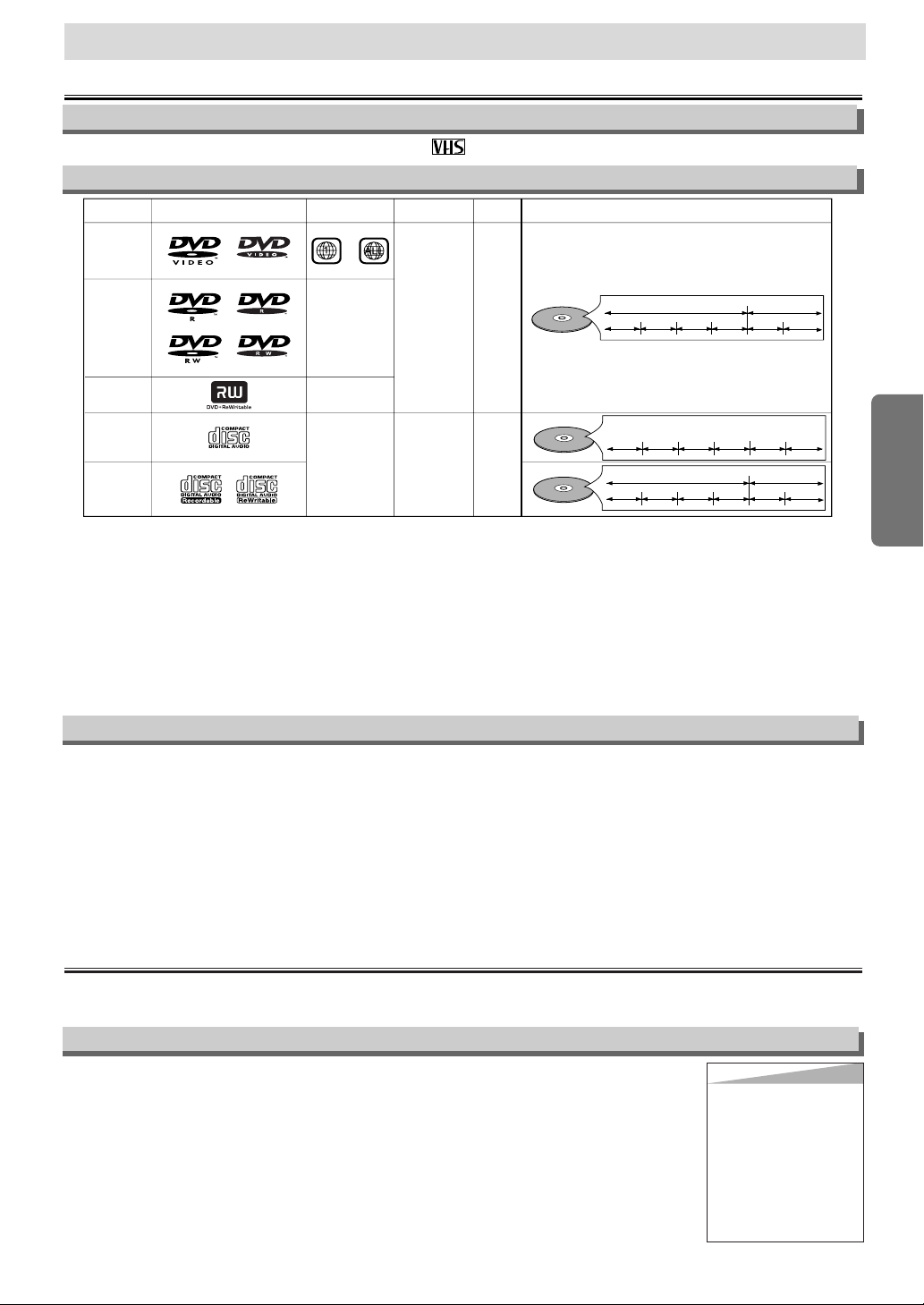
Configuration
Configuration
Si l’appareil ne peut pas lire un disque portant l’un des logos ci-dessus, vérifier les points suivants.
*1: Cette unité n’est compatible qu’avec le système de couleurs NTSC. Les disques enregistrés selon un autre système de couleurs ne pourront pas
être lus.
*2: Certains disques DVD vidéo ne fonctionnent pas de la façon décrite dans ce mode d’emploi en raison d’un choix du producteur du disque.
*3: Seuls les disques enregistrés au format vidéo et finalisés pourront être lus.
Les disques non finalisés ou enregistrés sous un autre format vidéo ne pourront pas être lus.
En fonction de l’état d’enregistrement du disque, il est possible qu’il ne soit pas possible de le lire entièrement ou avec des erreurs (l’image ou
le son risque d’être déformé, etc.)
*4: Les disques égratignés ou souillés risquent de ne pas pouvoir être lus.
*5: Certains disques ne pourront pas être lus en raison d’un format d’enregistrement incompatible, des caractéristiques de l’enregistrement ou du
disque.
*6: Vous pourrez reproduire les disques portant les logos ci-dessus. Si vous utilisez des disques non standard, il est possible que l’unité ne puisse
pas les lire. Il est également fort probable que l’image ou le son soit fortement déformé en cas de lecture.
DVD Vidéo
* 1,2,4,6
* 1,2,3,4,5,6
* 1,2,3,4,5,6
* 4,6
* 4,5,6
or
DVD-R
DVD-RW
DVD-R +
DVD-RW
CD Audio
CD-R
CD-RW
Vidéo
numérique
(MPEG2)
-
-
-
Audio
numérique
ou
MP3
Code régional
Marque (logo)
Disques
lisibles
Signaux
enregistrés
Taille du
disque
Types de disque
12 cm
ou
8 cm
12 cm
ou
8 cm
Exemple
Titre 1 Titre 2
Chapitre 1 Chapitre 2 Chapitre 1
Chapitre 2
Chapitre 3 Chapitre 4
Exemple
Groupe 1 Groupe 2
Piste 1
Piste 2 Piste 5
Piste 6
Piste 3
Piste 4
Exemple
Piste 1
Piste 2
Piste 5
Piste 6
Piste 3 Piste 4
Audio numérique
MP3
À propos des disques et des cassettes vidéo
Disques lisibles
Disques ne pouvant pas être lus
¡
Seule la piste de son sera lue sur les disques suivants (l’image ne sera pas affichée)
CDV CD-G
¡
NE JAMAIS lire les disques suivants. Des dysfonctionnements graves pourront en effet être provoqués dans ce cas !
DVD-RAM DVD avec un code régional différent de 1 ou ALL
CD-I
DTS-CD
Photo CD DVD-ROM pour ordinateurs personnels
CD vidéo CD-ROM pour ordinateurs personnels
¡
IL EST EGALEMENT FORT POSSIBLE QUE le son ne soit pas audible avec les disques suivants.
Super Audio CD
Remarque: Seul le son enregistré sur la piste de CD normale pourra être reproduit.
Le son enregistré sur la piste son à haute densité du Super Audio CD ne pourra pas être lu.
¡
Tout autre disque sans indication de compatibilité.
Si la chaîne 3 est déjà occupée,
1) Sélectionner la chaîne 4 sur le téléviseur.
2) Introduire une cassette enregistrée dans l’unité.
3) Appuyer sur la touche OUTPUT du LECTEUR DVD/MAGNÉTOSCOPE pour allumer le témoin
VCR OUTPUT.
•
Si du bruit apparaît sur l’écran du téléviseur, appuyez sur la touche VCR/TV sur la télécommande.
4) Appuyer sur la touche PLAY.
5) Après avoir attendu quelques secondes, maintenir enfoncée la touche PLAY pendant 3 secondes sur le
LECTEUR DVD/MAGNÉTOSCOPE.
•
La chaîne de sortie RF passera de la chaîne 3 vers la chaîne 4, puis l’image s’affichera sur l’écran.
• Si aucune image ne s’affiche à l’écran, reprendre l’étape [4].
6) Appuyer sur la touche STOP.
Conseil
Conseil
• Il est possible que la
chaîne de sortie RF ne
soit pas commutée pendant le réglage de
l’alignement. Dans ce
cas, stopper la lecture
puis la reprendre un peu
plus tard. Appuyer
ensuite sur la touche
PLAY du Lecteur
DVD/Magnétoscope pendant 3 secondes environ.
Chaîne de sortie RF
Raccordements
Lire le paragraphe intitulé “Raccordement de base à un téléviseur” sur la première page de
ce mode d’emploi avant d’utiliser cet appareil.
–5–
FR
N’utiliser que des cassettes marquées du symbole avec ce magnétoscope.
Cassettes vidéo lisibles
Page 32

–6–
FR
Configuration
Choisir ce type de raccordement si vous désirez enregistrer ou
visionner une chaîne cryptée. Les chaînes ne peuvent alors pas
être commutées depuis le Lecteur DVD/Magnétoscope. Vous NE
pourrez voir ou enregistrer QUE les chaînes que vous aurez
sélectionnées sur la boîte de raccordement câble ou satellite.
• En cas d’enregistrement, seule la chaîne enregistrée pourra
être visionnée.
Pour sélectionner les chaînes sur la boîte de raccordement
câble ou satellite
1)
Allumer le Lecteur DVD/Magnétoscope en appuyant sur la touche
POWER, puis appuyer sur la touche VCR/TV. Le témoin “POWER”
s’allument alors sur le panneau avant de l’unité. Appuyez sur les
touches CHANNEL pour sélectionner les chaînes 3 ou 4 (la même
chaîne que celle de la chaîne de sortie de la boîte de raccordement câble ou satellite.)
• Si la chaîne 4 est utilisée, il sera nécessaire de commuter la
chaîne de sortie RF du Lecteur DVD/Magnétoscope vers la
chaîne 4. Consulter le paragraphe “Chaîne de sortie RF”.
2) Choisir sur le téléviseur la chaîne 3 ou 4 (la même que celle
que l’on a sélectionnée à l’étape 1.)
3) Choisir la chaîne que vous désirez enregistrer sur la boîte de
raccordement câble ou satellite.
Choisir ce type de raccordement si vous désirez commuter les
chaînes directement depuis le Lecteur DVD/Magnétoscope.Vous
pourrez alors voir une chaîne tout en enregistrant une autre chaîne.
• Les chaînes cryptées ne seront toutefois pas visibles et ne
pourront pas être enregistrées.
Pour sélectionner les chaînes depuis la boîte de raccordement câble ou satellite
1) Choisir la chaîne 3 ou 4 sur la boîte de raccordement câble ou
satellite (la même chaîne que celle de la chaîne de sortie RF
du Lecteur DVD/Magnétoscope.)
• Consulter le paragraphe “Chaîne de sortie RF”.
2) Choisir sur le téléviseur la même chaîne que la chaîne de sor-
tie (3 ou 4) de la boîte de raccordement câble ou satellite.
3)
Allumer le Lecteur DVD/Magnétoscope en appuyant sur la touche
POWER, puis appuyer sur la touche VCR/TV. Le témoin
“POWER” s’allument alors sur le panneau avant de l’unité. Choisir
la chaîne que vous désirez enregistrer ou voir.
Pour lire une cassette
Reprendre les étapes 1) et 2) ci-dessus. Lire ensuite une cassette.
• Consulter le paragraphe “Lecture normale” à la page 11.
Pour regarder une chaîne tout en enregistrant une autre
1)
Pendant l’enregistrement sur le Lecteur DVD/Magnétoscope, appuyer
sur la touche VCR/TV.
2)
Choisir la chaîne que l’on désire voir sur la boîte de raccordement
câble ou satellite.
Câble RF
(fourni)
(Arrière du DVD/
Magnétoscope)
IN
OUT
E
(Arrière du
téléviseur)
Câble de
signal
Raccordement A
(Boîte de raccordement
câble ou satellite)
Câble RF (fourni)
Câble RF
IN
OUT
(Boîte de raccordement
câble ou satellite)
E
(Arrière du
téléviseur)
Raccordement B
Câble de
signal
(Arrière du DVD/
Magnétoscope)
Conseils pour les connexions avec boîte de raccordement câble ou satellite
LR
ou
VCRDVD/VCR
AUDIO IN
VIDEO IN
AUDIO OUT
VIDEO OUT
L
R
DIGITAL
AUDIO OUT
COAXIAL
AUDIO
OUT
DVD
S-VIDEO
OUT
COMPONENT
VIDEO OUT
L
Y
C
B
C
R
R
Système stéréo
DIGITAL
AUDIO OUT
COAXIAL
AUDIO
OUT
DVD
S-VIDEO
OUT
COMPONENT
VIDEO OUT
L
Y
C
B
C
R
R
COAXIAL
AUDIO
DVD/VCR
Méthode 1
Jacks d’entrée audio
analogiques
Jack d’entrée
audio analogique
AUDIO OUT
(analogique)
DIGITAL
AUDIO OUT
Méthode 2
Raccordement à un système audio
Câble audio
(fourni)
Câble coaxial
numérique audio
(disponible dans le
commerce)
Remarques
•
Si la sortie est codée au format Dolby Digital, raccorder un
décodeur Dolby Digital, puis mettre “DOLBY DIGITAL” sur “EF”
au niveau du menu AUDIO. (Se reporter aux pages 20-21.)
• La piste audio comprise sur les disques enregistrés au for-
mat Dolby Digital 5.1 ambiophonique ne pourra pas être
enregistrée sur une platine MD ou DAT.
• Mettre l’option “DOLBY DIGITAL” sur “HF” dans le menu
AUDIO à moins que l’appareil en soit connecté à un
décodeur Dolby Digital.
En effet, des parasites pourraient apparaître en cas de lecture d’un DVD avec des paramètres incorrects, et risqueraient d’endommager les enceintes. (Se reporter aux
pages 20-21.)
• Mettre l’option “DOLBY DIGITAL” sur “HF” dans le menu
AUDIO en cas de raccordement d’une platine MD ou DAT
(Se reporter aux pages 20-21.)
• Il est également possible d’obtenir un son numérique de
haute qualité Dolby Digital à 5.1 canaux digne d’un cinéma
en connectant cet appareil à un décodeur Dolby Digital
multicanaux.
Décodeur Dolby Digital,
platine MD ou platine DAT
ANT-IN
ANT-OUT
ANT-IN
ANT-OUT
Page 33

–7–
FR
Configuration
Jack AUDIO IN
Brancher ici le câble audio en
provenance de jack de sortie
audio d’un caméscope, d’un autre
magnétoscope ou de toute autre
source audio.
Jacks DVD ANALOG AUDIO
Brancher ces bornes aux
bornes d’entrée sur votre
téléviseur ou sur un autre
appareil audio à l’aide des
câbles audio fournis.
(DVD uniquement)
Jacks DVD/VCR AUDIO OUT
Brancher ici les câbles audio
fournis vers les jacks d’entrée
audio de votre téléviseur ou un
autre appareil audio.
Jack ANT IN
Brancher ici votre
antenne ou votre
boîte de raccordement au câble.
Jack ANT OUT
Brancher ce jack
au jack d’entrée
d’antenne de
votre téléviseur
grâce au câble
RF fourni.
Jack DVD/VCR VIDEO
OUT
Brancher ce jack au
jack d’entrée vidéo de
votre téléviseur grâce
au câble vidéo jaune
fourni.
Jack COAXIAL
Brancher ici un câble audio
coaxial en option vers un
jack d’entrée audio sur un
décodeur ou un récepteur
audio. (DVD uniquement)
Jack VIDEO IN
Brancher ce jack au jack de
sortie vidéo d’un caméscope, d’un autre magnétoscope ou d’un autre source
audio-visuellee (lecteur de
disques laser, lecteur de disques vidéo, etc.).
Jack S-VIDEO
OUT
Brancher ici un
câble S-Vidéo vers
le jack d’entrée
S-Vidéo sur votre
téléviseur.
(DVD uniquement)
Jacks COMPONENT
VIDEO OUT
Brancher ici les câbles vidéo
à composants en option vers
les jacks d’entrée vidéo à
composants de votre
téléviseur. (DVD uniquement)
Bornes avant et arrière
DIGITAL
AUDIO OUT
COAXIAL
ANT-OUT
ANT-IN
AUDIO
OUT
DVD VCR
DVD/VCR
S-VIDEO
OUT
COMPONENT
VIDEO OUT
AUDIO IN
VIDEO IN
AUDIO OUT
VIDEO OUT
L
LY
C
B
C
R
R
R
AUDIO IN
RL
VCRDVD/VCR
AUDIO IN
VIDEO IN
AUDIO OUT
VIDEO OUT
L
R
DIGITAL
AUDIO OUT
COAXIAL
AUDIO
OUT
DVD
S-VIDEO
OUT
COMPONEN
VIDEO OUT
L
R
ou
VIDEO IN
VCRDVD/VCR
AUDIO IN
VIDEO IN
AUDIO OUT
VIDEO OUT
L
R
S-VIDEO IN
DIGITAL
AUDIO OUT
COAXIAL
AUDIO
OUT
DVD
S-VIDEO
OUT
COMPONENT
VIDEO OUT
L
R
Y
C
B
C
R
DIGITAL
AUDIO OUT
CB
Y
C
R
COMPONENT
VIDEO IN
COAXIAL
AUDIO
OUT
DVD
S-VIDEO
OUT
COMPONENT
VIDEO OUT
L
R
Y
C
B
C
R
SORTIE
AUDIO
(analogique)
SORTIE VIDÉO
TV
Méthode 1
Bonne imageAudio de base
Méthode 2 Méthode 3
Image de meilleure qualité Qualité optimale de l’image
SORTIE S-VIDÉO
SORTIE VIDÉO Á
COMPOSANTS
Câble
vidéo
(fourni)
Câble audio
(fourni)
Câble S-Vidéo
(disponible
dans le
commerce)
Câbles vidéo à
composants
(disponibles dans
le commerce)
Remarque
•
Connecter directement cet appareil sur le téléviseur. Si les câbles A/V sont raccordés à un magnétoscope, l’image risque d’être déformée en
raison du système de protection contre le piratage dont disposent certains disques.
DVD/VCR
Raccordement à un téléviseur
[Arrière du Lecteur de DVD/Magnétoscope]
[Avant du
Lecteur de
DVD/Magnéto
scope]
•
Les jacks COAXIAL, DVD AUDIO OUT, S-VIDEO OUT et COMPONENT VIDEO OUT ne servent qu’en mode DVD.
DIGITAL
AUDIO
AUDIO OUT
COAXIAL
DVD
S-VIDEO
OUT
L
R
DVD/VCR
COMPONENT
AUDIO OUT
VIDEO OUT
Y
C
C
DIGITAL
AUDIO OUT
B
VIDEO OUT
R
DVD VCR
AUDIO
OUT
L
L
COAXIAL
R
R
OUT
VCR
DVD/VCR
COMPONENT
AUDIO OUT
S-VIDEO
VIDEO OUT
OUT
LY
AUDIO IN
CB/
AUDIO IN
R
P
B
VIDEO IN
VIDEO OUT
CR/
P
R
VIDEO IN
ANT-IN
ANT-OUT
ANT-IN
ANT-OUT
VIDEO AUDIO
SF.FW DREWPOWER
Page 34

Configuration
–8–
EN
À propos de la télécommande et du panneau avant
•Pour afficher le mode de
disque actuellement choisi.
•Pour afficher le menu du
disque.
•Pour afficher le menu MP3.
(MP3)
•Pour afficher le menu
Magnétoscope.
•Pour faire une pause dans la
lecture d’un disque.
•Pour faire avancer l’image
trame par trame.
•Pour faire une pause dans la
lecture d’un disque.
•Pour faire une pause dans la
lecture d’un disque.
•Pour faire avancer l’image
trame par trame.
•Pour ouvrir ou fermer le
plateau du disque.
•Pour ouvrir ou fermer le
plateau du disque.
•Pour éjecter la cassette du
magnétoscope.
•Pour démarrer la lecture du
disque.
•Pour démarrer la lecture du
disque.
•Pour démarrer la lecture de
la cassette.
•Pour allumer ou éteindre
l’appareil.
•Pour allumer ou éteindre
l’appareil.
•Pour afficher le menu de
configuration DVD.
•Pour afficher le menu de
configuration DVD.
•Pour arrêter la lecture. •Pour arrêter la lecture.
•Pour sauter un chapitre. •Pour sauter une piste.
•Pour changer de chaîne.
•Pour régler manuellement
l’alignement en cours de lecture.
•Pour visionner lentement la
cassette.
•Pour sélectionner la vitesse
d’enregistrement.
•Pour arrêter la lecture ou
l’enregistrement.
•Pour choisir entre le mode
DVD ou téléviseur.
•Pour activer/désactiver le
mode ambiophonique virtuel.
•Pour choisir entre le mode
CD/MP3 ou téléviseur.
•Pour choisir entre le mode
magnétoscope ou téléviseur.
•Pour sélectionner des
sous-titres sur un disque.
•
Pour retourner au sommet de
la structure des menus des
programmes et MP3. (MP3)
•Pour revenir au menu
principal d’un disque.
•Pour mettre le magnétoscope
en mode de veille pour un
enregistrement par minuterie.
•Pour sélectionner le mode de
sortie Magnétoscope.
•Pour activer la télécommande
en mode Magnétoscope.
•Pour retourner à l’opération
précédente du menu de
configuration de DVD.
•Pour rechercher un chapitre,
titre ou un instant précis.
•Pour retourner rapidement à
un endroit précis du disque.
•Pour rechercher un marqueur
précis.
•Pour rechercher une piste.
•Pour rechercher un instant
précis sur un disque. (CD)
•Pour retourner rapidement à
un endroit précis du disque.
•Pour rechercher un
marqueur précis.(CD)
•Pour allumer ou éteindre
l’appareil.
•Pour démarrer
l’enregistrement.
•Pour passer au menu de
recherche par index ou
horaire.
•Pour sélectionner le mode de
sortie DVD.
•Pour activer la télécommande
en mode DVD.
•Pour sélectionner le mode de
sortie DVD.
•Pour activer la télécommande
en mode DVD.
•Pour répéter la lecture d’un
chapitre ou d’un titre.
•Pour répéter la lecture d’une
piste ou d’un disque. (CD)
•Pour répéter la lecture d’une
piste, d’un groupe ou d’un
disque. (MP3)
•Pour activer/désactiver le
niveau des noirs.
•Pour construire une liste de
lecture ou lancer une lecture
aléatoire.
•Pour afficher le mode de
disque actuellement choisi.
•
Pour afficher l’heure actuelle, la
durée de la cassette et la chaîne.
•
Pour sélectionner directement
de chapitre ou de titre.
•Pour sélectionner
directement une piste.
•Pour déplacer le curseur et
en savoir l’emplacement.
•Pour déplacer le curseur et
en savoir l’emplacement.
•Pour effectuer une répétition
entre deux points A et B.
•
Pour sélectionner les différents
angles de caméra présents
sur le disque.
•Pour effectuer une répétition
entre deux points A et B. (CD)
•Pour sortir du menu
Magnétoscope.
•Pour réinitialiser le compteur
de durée de cassette.
•Pour sélectionner les langues
enregistrées sur le disque.
•Pour sélectionner STÉREO,
L-CH ou R-CH. (CD)
•
Pour effacer les marqueurs.
(CD)
•Pour retirer le N° d’état à
l’entrée programmée.
•Pour effacer des numéros
mal saisis.
•Pour sélectionner un
élément du menu
Magnétoscope.
•Pour passer au prochain
menu Magnétoscope.
•Pour retourner à l’étape
précédente pendant la
configuration de l’horloge
et de la minuterie.
•Pour sélectionner une chaîne.
•La touche +10 n’a aucune
fonction en mode magnétoscope.
•
Pour effectuer une recherche
vers l’avant/l’arrière sur un disque.
•Pour entamer une lecture
lente vers l’avant/l’arrière
pendant le mode de pause.
•Pour effacer les marqueurs.
•Pour effacer des numéros
mal saisis.
•Pour effectuer une recherche
vers l’avant/l’arrière sur un
disque.
•Pour faire rembobiner/avancer
une cassette.
Touches
(par ordre alphabétique)
Disque/Cassette
Mode magnétoscopeMode DVD
•Pour activer/désactiver le
mode ambiophonique virtuel.
POWER
MENU
TOP MENU
MODE
SUBTITLE
T-SET
ANGLE
REPEAT
A-B
123
456
789
0
+10
V.SURR.
SPEED
VCR
PAUSE
SLOW
VCR/TV
SKIP/CH.
SKIP/CH.
PLAY
STOP
REC/OTR
SETUP
ENTER
DVD-V
DVD-V
CD
CD
MP3
MP3
VCR
VCR
OPEN/CLOSE
/EJECT
CLEAR/
C. RESET
SEARCH
MODE
DVD
RETURN
AUDIO
DISPLAY
2
1
3
Mise en place des piles
de la télécommande
Placer les deux piles AA (fournies) en
faisant attention aux signes gravés à
l’intérieur du compartiment des piles
de la télécommande.
Télécommande
Télécommande
Environ 7m
Quelques conseils importants concernant l’utilisation de la télécommande:
•
S’assurer qu’il n’y ait aucun obstacle entre la télécommande et le
capteur situé à l’avant de l’appareil.
•
Utiliser la télécommande dans la
zone d’utilisation possible de celleci, comme indiqué ci-dessous.
POWER
DISPLAY VCR DVD PAUSE
SLOW
VCR/TV
SKIP/CH.
PLAY
STOP
REC/OTR
MENU
SETUP TOP MENU
MODE V.SURR.
SUBTITLE
T-SET
ANGLE
ENTER
RETURN
SEARCH
MODE
REPEAT A-B
OPEN/CLOSE
/EJECT
SPEED AUDIO
CLEAR/
C. RESET
123
456
789
0
+1 0
Page 35
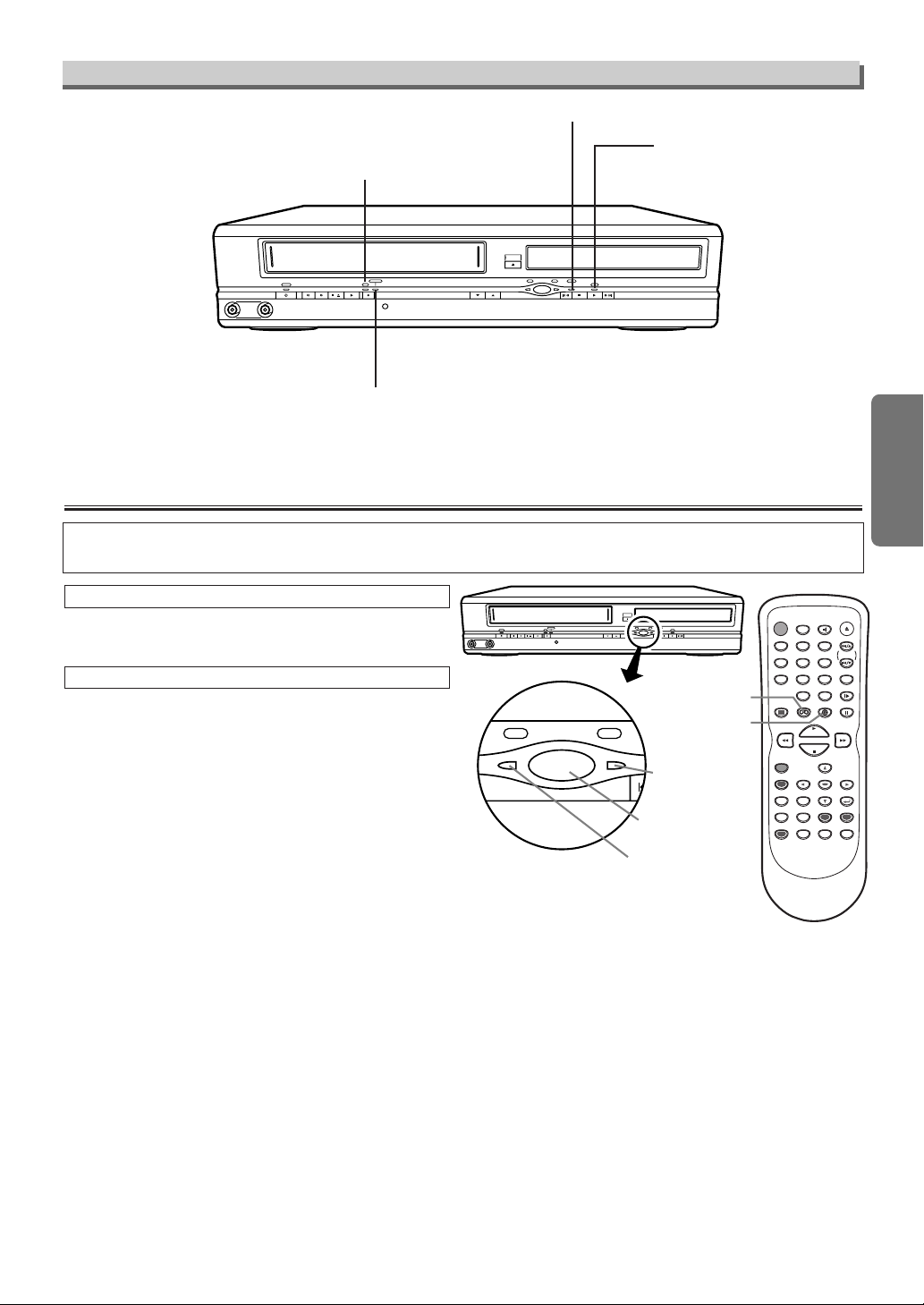
–9–
FR
Configuration
Ce produit étant une combinaison de magnétoscope et de lecteur DVD, le composant à opérer
doit d’abord être sélectionné avec la touche OUTPUT.
OPEN/CLOSE
STOP/EJECT PLAY REC /OTR
TIMER REC
F.FWDREWPOWER
CHANNEL
OUTPUT
PLAY FWD/SKIPSTOPSKIP/REV
DVDVCR DISC IN
VIDEO AUDIO
OUTPUT
SKI
DVDVCR
POWER
DISPLAY VCR DVD PAUSE
SLOW
VCR/TV
SKIP/CH.
PLAY
STOP
REC/OTR
MENU
SETUP TOP MENU
MODE
SUBTITLE
T-SET
ANGLE
ENTER
RETURN
SEARCH
MODE
REPEAT A-B
OPEN/CLOSE
/EJECT
SPEED AUDIO
CLEAR/
C. RESET
123
456
789
0
+1 0
V.SURR.
Touche OUTPUT
Témoin
DVD OUTPUT
Témoin
VCR OUTPUT
Touche DVD
Touche VCR
Appuyer sur la touche VCR sur la télécommande.
(Vérifier que le témoin VCR OUTPUT est allumé.)
MODE MAGNÉTOSCOPE
Remarque
• Appuyer uniquement sur la touche OUTPUT
du panneau frontal NE PERMET PAS de basculer entre ces deux modes. Le mode correct
doit AUSSI TOUJOURS ÊTRE sélectionné sur
la télécommande.
Appuyer sur la touche DVD sur la télécommande.
(Vérifier que le témoin DVD OUTPUT est allumé.)
MODE DVD
COMMUTATION MAGNÉTOSCOPE/LECTEUR DVD
Affichage du panneau avant
S’allume lorsque le disque
est en cours de lecture.
Clignote lorsqu’un disque
inacceptable est installé.
S’allume lorsqu’un enregistrement par
minuterie ou OTR a été configuré.
S’allume pendant l’enregistrement.
Clignote pendant une pause.
S’allume lorsque le disque est inséré.
OPEN/CLOSE
OUTPUT
DVDVCR DISC IN
PLAY FWD/SKIPSTOPSKIP/REV
VIDEO AUDIO
STOP/EJECT PLAY REC /OTR
F.FWDREWPOWER
TIMER REC
CHANNEL
Page 36

Conseil
Conseil
• Pour revenir en arrière d’une étape, appuyer sur la touche s (pendant les étapes
[2] à [7].)
•
Le réglage de l’horloge sera perdu et devra
être réitéré en cas de coupure d’électricité
ou si l’unité est débranchée pendant plus de
30 secondes.
Conseil
Conseil
• Si l’espagnol ou le français a été accidentellement sélectionné alors que voulez
sélectionner l’anglais : appuyer sur la
touche MENU et sélectionner SELEC.
IDIOMA ou LANGUAGE SELECTION.
Appuyer sur la touche B, puis sélectionner
FRANCAIS. Enfin, appuyer sur CLEAR/ C.
RESET.
–10–
FR
Configuration
2
2
LANGUAGE SELECT
ENGLISH
B FRANCAIS [ON]
ESPAÑOL
Conseil
Conseil
• Cette procédure ne devra être appliquée
qu’en cas de panne d’électricité ou si
l’unité a été débranchée pendant plus de
30 secondes.
1
1
Allumer le téléviseur et
sélectionner le canal 3.
•
Si le canal 3 est déjà occupé, se reporter
au paragraphe “Chaîne de sortie RF”.
3
3
CH 01
REGLAGE AUTO
Pour prérégler une chaîne à
nouveau
1) Appuyer sur la touche MENU jusqu’à ce
que le menu principal apparaisse.
2)
Sélectionner “REGLAGES CHAINES” en
appuyant sur
K ou L Puis, appuyer sur B.
3)
Sélectionner “REGLAGE AUTO” en
appuyant sur
K ou L Puis appuyer sur B.
Après le balayage, le syntoniseur s’arrête
sur la chaîne avec le numéro le plus bas
mémorisé.
Pour changer la langue
d’affichage à l’écran
1) Appuyer sur la touche MENU jusqu’à ce
que le menu principal apparaisse.
2)
Sélectionner “SELECTION LANGUE” en
appuyant sur
K ou L button.
Puis, appuyer sur
B.
3)
Sélectionner “ENGLISH”, “FRANCAIS”
ou “ESPAÑOL” en appuyant sur K ou L.
Puis appuyer sur CLEAR/C.RESET.
Non
Non
Veuillez patienter pendant
quelques minutes.
Après la recherche automatique...
• Le syntoniseur s’arrête sur la première
chaîne mémorisée.
• Il n’est possible de sélectionner que les
chaînes mémorisées par cet appareil, et
ce à l’aide des touches CHANNEL.
•
Si le message“REGLAGE AUTO” s’affiche à
l’écran du téléviseur, vérifier les branchements des câbles. Appuyez ensuite sur la
touche Bà nouveau.
Oui
Oui Appuyez sur la
touche MENU pour
sortir du menu.
•
Se reporter au paragraphe “Conseils
pour les connexions à boîte de raccordement câble ou satellite” page 6.
Les raccordements passent-ils par la boîte de raccordement câble ou satellite vers le jack ANT IN
du Lecteur de DVD/Magnétoscope ?
OUI
NON
Première mise sous tension
de l’appareil
Écran du téléviseur
Télécommande
Réglage de l’horloge
Pour sélectionner une chaîne
Il suffit de saisir le numéro d’une chaîne à
l’aide des touches numériques de la télécommande pour la sélectionner.
Remarques concernant l’utilisation des
touches numériques :
•
Pour sélectionner des chaînes dont le numéro
est supérieur à 99, saisir le numéro comme un
nombre à trois chiffres. (Pour 117 par exemple,
appuyer sur 1, 1, 7)
•
Les numéros de chaînes à un seul chiffre
devront être précédés d’un zéro (Par exemple ;
02, 03, 04 et ainsi de suite).
VCR
VCR
Préréglages
5
5
4
4
REGLAGE HORLOGE
MOIS JOUR ANNÉE
0 3 / 1 5 2 0 0 4
HEURE MINUTE AM/PM
– – : – – – –
REGLAGE HORLOGE
MOIS JOUR ANNÉE
0 3 / 1 5 LUN 2 0 0 4
HEURE MINUTE AM/PM
0 5 : – – – –
6
6
REGLAGE HORLOGE
MOIS JOUR ANNÉE
0 3 / 1 5 LUN 2 0 0 4
HEURE MINUTE AM/PM
0 5 : 4 0 – –
7
7
REGLAGE HORLOGE
MOIS JOUR ANNÉE
0 3 / 1 5 LUN 2 0 0 4
HEURE MINUTE AM/PM
0 5 : 4 0 P M AM
B PM
Sélectionner l’année
Sélectionner “A.M” ou “P.M”.
8
8 Pour quitter l’écran de
REGLAGE HORLOGE.
Sélectionner l’heure actuelle
Sélectionner les minutes
ou
ou
ou
ou
1
1
-MENU-
PROGRAMMATION
REP. AUTO [A]
REGLAGE CHAINES
B REGLAGE HORLOGE
SELECTION LANGUE
MENU
2
2
REGLAGE HORLOGE
MOIS JOUR ANNÉE
0 3 / – – – – – –
HEURE MINUTE AM/PM
– – : – – – –
3
3
REGLAGE HORLOGE
MOIS JOUR ANNÉE
0 3 / 1 5 – – – –
HEURE MINUTE AM/PM
– – : – – – –
Sélectionner le mois
Sélectionner le jour
• Si l’horloge n’est pas
réglée, le menu
REGLAGE HORLOGE
apparaîtra en premier
après avoir appuyé sur la
touche MENU. Dans ce
cas, passer à l’étape [2].
VCR
VCR
ou
ou
ou
ou
POWER
VCR
VCR
Page 37

–11–
FR
EJECTION A
Conseil
Conseil
• Si la cassette qui a
été introduite ne
contient pas de
languette de protection, le Lecteur de
DVD/Magnétoscope
démarrera la lecture
immédiatement.
• L’alignement est
automatiquement
réglé pendant la
lecture. Appuyer sur
les touches CHANNEL pour effectuer
un réglage manuel.
Fonctions de
magnétoscope
Enregistrement et OTR (enregistrement instantané)
Lecture normale
LECTURE B
Au préalable:
Allumer le téléviseur et puis
passer sur la chaîne 3.
• Si la chaîne 3 est utilisée, consulter le paragraphe “Chaîne de sortie RF”.
1
1
2
2
ARRET
3
3
4
4
Écran du téléviseur
Télécommande
PLAY
STOP
OPEN/CLOSE
/EJECT
Prévention de l’effacement accidentel.
Afin d’empêcher l’enregistrement
accidentel sur une vidéocassette
déjà enregistrée, enlever sa
languette de protection. Pour pouvoir enregistrer par la suite, recouvrir le trou de ruban adhésif.
Languette de protection
• Sélectionner la
chaîne voulue
1
1
2
2
avec languette
SP
• Sélectionner la vitesse de
déroulement de la cassette.
3
3
ENREGISTREMENT
4
4
CH12
Écran du téléviseur
Télécommande
123
456
789
0
SPEED
REC/OTR
5
5
6
6
STOP
OPEN/CLOSE
/EJECT
Conseil
Conseil
•Pour pouvoir voir une
chaîne tout en enregistrant une autre
1) Appuyer sur la
touche VCR/TV pendant l’enregistrement.
2) Sélectionner sur la
boîte de raccordement
câble ou satellite la
chaîne que vous voulez
visionner.
• Si vous avez connecté
le Lecteur de
DVD/Magnétoscope à
une boîte de raccordement câble ou satellite,
veuillez consulter le
paragraphe “Conseils
pour les connexions à
boîte de raccordement
câble ou satellite” à la
page 6.
ARRET
EJECTION
A
Il est possible de sélectionner une durée d’enregistrement fixe en appuyant sur la touche
REC/OTR répétitivement.
Pour avancer rapidement vers l’avant ou
vers l’arrière en cours de lecture
(Recherche d’image)
Appuyer sur la touche F.FWD ou REW.
• Appuyer à nouveau sur cette touche et le Lecteur
de DVD/Magnétoscope démarrera une recherche à
grande vitesse. (en mode LP/SLP uniquement)
Pour geler l’image sur l’écran du téléviseur
pendant la lecture (mode figé)
Appuyer sur la touche PAUSE/STILL.À chaque
pression sur la touche, l’image avancera d’une
trame.
• Si l’image commence à vibrer verticalement, la
stabiliser en appuyant sur les touches CHANNEL.
• Si l’image est déformée ou bouge verticalement,
ajuster le réglage de déformation verticale si votre
téléviseur en est équipé.
Réinitialisation du compteur
Appuyer sur la touche CLEAR/C.RESET.
Pour effectuer une lecture au ralenti
Appuyer sur la touche SLOW pendant la lecture en
mode figé.
• Si des barres parasites apparaissent sur l’écran du
téléviseur, vous pouvez les réduire en appuyant
sur les touches CHANNEL.
Rembobinage automatique
Lorsqu’une cassette arrive à sa fin pendant une lecture normale, une avance rapide vers l’avant, ou un
enregistrement (mis à part les enregistrements avec
minuterie et les enregistrements instantanés), elle
sera automatiquement rembobinée jusqu’au début.
Après celui-ci, le Lecteur de DVD/Magnétoscope
éjectera automatiquement la cassette.
Autres opérations
Conseil
Conseil
•
Le mode
Figé/Lent/Pause
est automatiquement annulé
après 5 minutes
afin d’éviter d’endommager la
cassette et la tête
vidéo.
• Pour retourner
au mode de lecture normale
lorsque l’appareil
se trouve en
mode
Figé/Lent/Pause,
appuyer sur la
touche PLAY.
Fonctions de magnétoscope
SKIP/CH.
VCR
VCR
VCR
VCR
Un DVD NE PEUT PAS ÊTRE COPIÉ sur une vidéocassette.
Pour arrêter temporairement l’enregistrement (Mode de pause)
Appuyer sur la touche PAUSE/STILL.
• En mode d’arrêt momentané de l’enregistrement, cinq symboles Cs’afficheront
sur l’écran du téléviseur. Chaque symbole Creprésente une minute.
• Appuyer à nouveau sur cette touche pour reprendre l’enregistrement.
Au préalable:
Allumer le téléviseur et puis
passer sur la chaîne 3.
• Si la chaîne 3 est utilisée, consulter le paragraphe “Chaîne de sortie RF”.
V
1
1
223
3
4
4
4
4
3
3
2
2
O
STOP/EJECT PLAY REC /OTR
TIMER REC
F.FWDREWPOWER
CHANNEL
VIDEO AUDIO
POWER
DISPLAY VCR DVD PAUSE
SLOW
VCR/TV
SKIP/CH.
PLAY
STOP
REC/OTR
MENU
ENTER
OPEN/CLOSE
/EJECT
SPEED AUDIO
123
456
789
0
+1 0
1
1
5
5
6
6
6
6
5
5
2
2
2
2
3
3
4
4
4
4
VCR
SPEED AUDIO
0
PLAY
STOP
+1 0
OPEN/CLOSE
/EJECT
SKIP/CH.
POWER
123
456
789
DISPLAY VCR DVD PAUSE
REC/OTR
VCR/TV
SLOW
VIDEO AUDIO
STOP/EJECT PLAY REC /OTR
F.FWDREWPOWER
TIMER REC
OPEN/CLOSE
CHANNEL
REC OTR(0:30) OTR(1:00).....
(enregistrement normal)
VCR
Vitesse de la bande Durée d’enregistrement/lecture
Type de cassette T60 T120 T160
Mode SP 1 heure 2 heures 2-2/3 heures
Mode SLP 3 heures 6 heures 8 heures
OTR(8:00) OTR(7:30)
Page 38

1) Appuyer sur la touche SUBTITLE/T-SET,
puis sur VCR sur la télécommande.
2) Passer au menu principal en appuyant
sur la touche MENU.
3) Sélectionner le menu “PROGRAMMA-
TION” en appuyant sur les touches
K ou
L. Appuyer ensuite sur la touche B.
4) Sélectionner le numéro du programme à
corriger en appuyant sur la touche
K ou
L. Les détails du programme s’affichent
alors sur l’écran du téléviseur.
• Passer sur le numéro à modifier en
appuyant sur la touche
B ou s. Choisir
ensuite le bon numéro à l’aide des touches
K ou L.
• Vous pouvez annuler le programme en
appuyant sur la touche
s lorsque le
numéro du programme est en train de
clignoter.
5) Appuyer sur la touche CLEAR/C.RESET
pour quitter le menu.
6) Appuyer sur la touche SUBTITLE/T-SET
pour retourner au mode d’attente.
Appuyer sur la touche STOP/EJECT
sur le Lecteur de
DVD/Magnétoscope.
–12–
FR
Conseil
Conseil
•
Pour revenir à l’étape précédente, appuyer sur
la touche s (pendant les étapes [3] à [9].)
Fonctions de
magnétoscope
Opérations à l’écran
1
1
Pour afficher le menu principal
4
4 Pour quitter le menu
-MENU-
B PROGRAMMATION
REP. AUTO [A]
REGLAGE CHAINES
REGLAGE HORLOGE
SELECTION LANGUE
2
2 Pour sélectionner un élé-
ment
-MENU-
PROGRAMMATION
REP. AUTO [A]
B REGLAGE CHAINES
REGLAGE HORLOGE
SELECTION LANGUE
3
3
Pour choisir
REGLAGE CHAINES
REGLAGE AUTO
B REGLAGE MANUEL
MENU
CLEAR/
C. RESET
MENU
OU
Fonctions d’enregistrement
•Introduire une cassette avec sa languette de protection dans le Lecteur de DVD/Magnétoscope.
8
8
PROGRAMME UNIQUE
NO. DE PROG. 4
DATE 0 5 / 0 3 LUN
DEBUT 0 7 : 3 0 PM
FIN 0 8 : 3 0 PM
CHAINE 1 6
VITESSE – –
2
2
NO. DE PROG. 4
DATE – – / – –
DEBUT – – : – – – –
FIN – – : – – – –
CHAINE – –
VITESSE – –
3
3
NO. DE PROG. 4
B NORMAL
QUOTIDIEN
HEBDO
4
4 Sélectionner le mois voulu
Sélectionner le jour voulu
PROGRAMME UNIQUE
NO. DE PROG. 4
DATE 0 5 / 0 3 LUN
DEBUT – – : – – – –
FIN – – : – – – –
CHAINE – –
VITESSE – –
1
1
-MENU-
B PROGRAMMATION
REP. AUTO [A]
REGLAGE CHAINES
REGLAGE HORLOGE
SELECTION LANGUE
MENU
Sélectionner un numéro de
programme libre
Sélectionner “NORMAL”,
“QUOTIDIEN”, (Lun-Ven)
ou “HEBDO”.
5
5
Sélectionner l’heure du démarrage de l’enregistrement (heure)
Sélectionner les minutes.
PROGRAMME UNIQUE
NO. DE PROG. 4
DATE 0 5 / 0 3 LUN
DEBUT 0 7 : 3 0 – –
FIN – – : – – – –
CHAINE – –
VITESSE – –
6
6
PROGRAMME UNIQUE
NO. DE PROG. 4
DATE 0 5 / 0 3 LUN
DEBUT 0 7 : 3 0 PM
FIN – – : – – – –
CHAINE – –
VITESSE – –
AM
B PM
Sélectionner “AM” ou “PM”
7
7
Reprendre la même procédure
décrite aux étapes 5 et 6 pour
configurer l’heure de fin de
l’enregistrement.
Sélectionner la chaîne voulue
Enregistrement avec minuterie
•
Si le Lecteur de DVD/Magnétoscope a
été connecté à travers une boîte de
raccordement câble ou satellite
comme pour la connexion A à la page
6, mettre le magnétoscope sur la
chaîne 3 ou 4 (la chaîne de sortie RF
du magnétoscope). Sélectionner
ensuite la chaîne voulue sur la boîte
de raccordement du câble ou satellite.
• La programmation peut
être effectuée un an à
l’avance.
9
9
PROGRAMME UNIQUE
NO. DE PROG. 4
DATE 0 5 / 0 3 LUN
DEBUT 0 7 : 3 0 PM
FIN 0 8 : 3 0 PM
CHAINE 1 6
VITESSE SP B SP
SLP
Sélectionner la vitesse d’enregistrement
10
10
•
Le témoin TIMER REC s’allume sur le panneau avant. Le Lecteur de
DVD/Magnétoscope passe en mode DVD.
CLEAR/
C. RESET
SUBTITLE
T-S E T
VCR
VCR
VCR
VCR
ou
ou
ou
ou
ou
ou
ou
ou
ou
ou
•
Pour configurer un autre programme
après l’étape [9], appuyer sur la touche
B.Passer ensuite à l’étape [2].
Pour vérifier, corriger ou annuler
un programme d’enregistrement
avec minuterie
Pour annuler un enregistrement
avec minuterie
DISPLAY VCR DVD PAUSE
SLOW
VCR/TV
SKIP/CH.
PLAY
STOP
REC/OTR
MENU
SETUP TOP MENU
MODE V.SURR.
SUBTITLE
T-SE T
ANGLE
ENTER
RETURN
SEARCH
MODE
REPEAT A-B
CLEAR/
C. RESET
123
456
789
0
+1 0
1
1
4
4
3
3
2
2
4
4
VCR
VCR
Page 39

FR
–13–
Fonctions de
magnétoscope
Mise en garde: les copies non autorisées de cassettes vidéo protégées peuvent constituer une violation des
lois en vigueur sur la protection des droits d’auteur.
DIGITAL
AUDIO OUT
COAXIAL
ANT-OUT
ANT-IN
AUDIO
OUT
DVD DVD/VCR VCR
S-VIDEO
OUT
COMPONENT
VIDEO OUT
AUDIO OUT
VIDEO OUT
AUDIO IN
VIDEO IN
L
Y
C
B
C
R
L
RR
R
AUDIO OUT
VIDEO OUT
Câbles audio/vidéo
(non fournis)
Câble RF
(fourni)
(Arrière du téléviseur)
(Arrière d’une autre source)
ou
*
Des jacks pour entrée avant sont
également disponibles.
Arrière du Lecteur de
DVD/Magnétoscope
enregistreur
1
2
Raccorder
Raccorder
1) Insérer une vidéocassette préenregistrée dans le magnétoscope lecteur.
2) Insérer une vidéocassette avec languette de sécurité dans le
magnétoscope enregistreur.
3) Appuyer sur la
touche SPEED sur le Lecteur de
DVD/Magnétoscope enregistreur pour sélectionner la vitesse
d’enregistrement souhaitée (SP/SLP).
4) Sélectionner la position “L1” ou “L2” sur le Lecteur de
DVD/Magnétoscope enregistreur.
• À l’emploi des prises d’entrée A/V à l’arrière du Lecteur de
DVD/Magnétoscope, sélectionner la position “L1” en
appuyant sur
[0], [0] et [1] sur la télécommande ou sur les
touches CHANNEL.
• À l’emploi des prises d’entrée A/V sur le panneau avant du
lecteur DVD/Magnétoscope, sélectionner la position “L2” en
appuyant sur
[0], [0] et [2] sur la télécommande ou sur les
touches CHANNEL.
5) Appuyer sur la touch REC/OTR sur le Lecteur de
DVD/Magnétoscope d’enregistrement.
6) Commencer la lecture de la cassette sur le magnétoscope
lecteur.
7) Pour arrêter l’enregistrement, appuyer sur la
touche
STOP/EJECT
sur le Lecteur de DVD/Magnétoscope enregistreur, puis arrêter la lecture de la cassette sur l’autre
source.
Copie d’une vidéocassette
• En cas de panne d’électricité ou si le Lecteur DVD/Magnétoscope reste débranché pendant plus de 30 secondes, le réglage de l’horloge et tous les réglages de minuterie seront perdus.
• S’il n’y a pas de vidéocassette dans le Lecteur DVD/Magnétoscope ou si elle n’a pas de languette de sécurité, le témoin TIMER REC clignotera et l’enregistrement avec minuterie sera inopérant. Insérer une vidéocassette enregistrable.
• Si la bande arrive à sa fin pendant l’enregistrement avec minuterie, le magnétoscope s’arrête, éjecte la vidéocassette et passe automatiquement au mode DVD alors que le témoin TIMER REC clignote. (Si le lecteur
DVD est hors tension, le magnétoscope passera en état STANDBY).
• Une fois tous les enregistrements avec minuterie terminés, le témoin TIMER REC clignotera.
• Quand des enregistrements avec minuterie sont réglés, le témoin TIMER REC s’allume. Pour utiliser le
lecteur de DVD/VCR de manière ordinaire jusqu’à l’heure de l’enregistrement, appuyer sur la touche SUBTITLE/T-SET de sorte que le témoin TIMER REC disparaisse. Appuyer sur la touche VCR/TV pour sélectionner la position VCR. Sélectionner le mode VCR ou DVD, puis continuer avec les autres fonctions comme
indiqué dans ce guide d’utilisation.
Pour utiliser le lecteur DVD pendant un enregistrement avec minuterie du magnétoscope ou quand le
témoin TIMER REC est allumé ou clignote.
• Le lecteur DVD est utilisable quand le témoin TIMER REC est allumé ou clignote, ou pendant un enregistrement avec minuterie. Appuyer sur la touche POWER pour mettre le lecteur de DVD sous tension.
Appuyer sur la touche DVD sur la télécommande pour choisir le mode DVD, puis continuer avec les autres
fonctions DVD comme indiqué dans ce guide. La MINUTERIE (TIMER) ne doit pas être coupée pour pouvoir
utiliser le lecteur DVD.
Conseils pour l’enregistrement avec minuterie
Conseil
Conseil
• Pour obtenir les meilleurs résultats pendant la copie, utiliser les com-
mandes du panneau avant du lecteur autant que possible. La télécommande peut affecter le fonctionnement du magnétoscope.
• Toujours utiliser des câbles blindés de qualité vidéo avec des con-
necteurs de type RCA. Les câbles audio standard ne sont pas recommandés.
• Un lecteur de disque vidéo, un récepteur satellite ou un autre composant
audio/vidéo avec sorties A/V est utilisable à la place du magnétoscope
lecteur.
• La chaîne “L1” ou “L2” se trouve juste avant la première chaîne
mémorisée. (CH02 par exemple)
• Les jacks d’entrée “L2” se trouvent sur l’avant du lecteur.
Page 40

–14–
FR
Fonctions de
magnétoscope
Fonctions spéciales
Il est possible d’indiquer le nombre
de programmes à passer.
•
Introduire une cassette dans l’unité.
VCR
VCR
VCR
1
1
RECHERCHE HEURE
– : – –
SEARCH
MODE
2
2 Sélectionner la durée d’a-
vance ou de retour rapide.
RECHERCHE HEURE
2 : 5 0
Conseil à pr
Conseil à pr
opos de la rec
opos de la rec
her
hercc
he horaire et par inde
he horaire et par indexx
• Ces fonctions ne sont pas disponibles pendant les enregistrements.
• Appuyer sur la touche STOP pour arrêter la recherche.
• Si la cassette arrive à sa fin pendant la recherche, l’unité annulera la recherche et commencera à rembobiner la cassette.
1
1
RECHERCHE INDEX
– –
2
2
RECHERCHE INDEX
0 3
3
3
1
1
-MENU-
PROGRAMMATION
B REP. AUTO [A]
REGLAGE CHAINES
REGLAGE HORLOGE
SELECTION LANGUE
MENU
2
2
-MENU-
PROGRAMMATION
B REP. AUTO [A]
REGLAGE CHAINES
REGLAGE HORLOGE
SELECTION LANGUE
Conseil
Conseil
• Pour annuler la fonction de répétition
automatique, suivre les étapes [1]- [2] cidessus. Appuyer ensuite sur la touche B
pour faire s’afficher [A] à côté de REP.
AUTO. Appuyer sur la touche
CLEAR/C.RESET pour le quitter.
• Si le menu reste affiché sur l’écran du
téléviseur au niveau de l’étape [3], appuyer sur la touche CLEAR/C.RESET pour
le quitter.
Il est possible de configurer une
répétition automatique de la cassette en entier.
• Introduire une cassette dans l’appareil.
VCR
VCR
VCR
Pro.1 Pro.2 Pro.3 Pro.4 Pro.5
02 01 01 02 03
Début de
la cassette
Fin
de la cassette
PROGRAMME EN COURS
MARQUEUR D’INDEX
Recherche horaire Recherche par index Répétition automatique
x2 (deux fois)
SEARCH
MODE
x1 (Une fois)
0:01~ 9:59
(1 minute – 9 heures
et 59 minutes)
01 ~ 20
Pour retourner
vers l’arrière
Pour avancer vers
l’avant
4
4
Après la recherche
LECTURE B
3
3
Pour retourner
vers l’arrière
Pour avancer
vers l’avant
4
4
Après la recherche
3
3
REP. AUTO B
LECTURE B
Conseil
Conseil
• Cet appareil place un marqueur au début
de l’enregistrement. Il devrait y avoir un
léger espace entre deux marqueurs pour
permettre une recherche par index.
Il est possible de spécifier la durée
exacte pour l’avance rapide vers
l’avant ou vers l’arrière.
•
Introduire une cassette dans l’unité.
VCR
VCR
VCR
ou
ou
ou
Page 41

–15–
FR
Fonctions DVD
Pour utiliser les touches SKIP/REV, FWD/SKIP de
l’unité principale.
Appuyer une fois sur cette touche pour faire passer des
chapitres ou des plages à un point désiré.
Appuyer sur et maintenez cette touche pour changer la
vitesse de lecture avant ou arrière.
Avance rapide/Recherche inverse
Pendant la lecture, appuyer plusieurs fois
sur ggou hhpour sélectionner la vitesse
avant ou inverse requise.
Appuy
Appuy
er sur la touc
er sur la touc
he PLA
he PLA
Y pour re
Y pour re
venir
venir
en lecture normale
en lecture normale..
• Pour les DVDs, la vitesse d’avance rapide/recherche
inverse est différente pour chaque disque. Les vitesses
disponibles sont : 1(2x), 2(8x), 3(50x), 4(x100).
• Pour les CD audio, la vitesse est fixée à x16.
• Pour les MP3, la vitesse est fixée à x8.
Avance / inversion lente
Pendant la lecture, appuyer sur la touche
gg
ou hhen mode de pause pour sélection-
ner les vitesses requises.
Appuy
Appuy
er sur la touc
er sur la touc
he PLA
he PLA
Y pour re
Y pour re
venir
venir
en lecture normale
en lecture normale..
• La vitesse d’avance /inversion lente est différente pour
chaque disque. Les vitesses disponibles sont : 1(1/16),
2(1/8), 3(1/2).
DVD-V
DVD-V
MP3
MP3CDCD
DVD-V
DVD-V
MP3
MP3CDCD
DVD-V
DVD-V
Lecture
1
1
2
2
3
3
Écran du téléviseur
Télécommande
PLAY
Fonctions DVD
4
4
5
5
STOP
OPEN/CLOSE
/EJECT
POWER
OPEN/CLOSE
/EJECT
Menu du DVD
Des DVD peuvent contenir des menus pour naviguer sur le disque
et accéder à des fonctions spéciales. Appuyer sur la touche
numérique correcte ou utiliser une touche fléchée (K/L/s/B) pour
mettre en évidence la sélection au menu principal DVD et appuyer
sur ENTER pour confirmer.
Appel d’un écran de menu pendant la lecture
•
Appuyer sur la touche MENU pour appeler le menu du DVD.
•
Appuyer sur la touche TOP MENU pour appeler le menu de titres.
Remarque
•
Le contenu des menus et les opérations de menu correspondantes peuvent varier selon les disques. Pour plus de détails, se
référer au manuel accompagnant le disque.
Reprise
Appuyer sur la touche STOP pendant la lecture. Le message de reprise apparaîtra sur
l’écran du téléviseur.
Appuyer sur la touche PLAY, la
lecture reprendra au point où
elle avait été arrêtée.
• Pour annuler la reprise,
appuyer sur la touche STOP
encore une fois.
• Pour les MP3, la lecture reprendra à partir du début de la
piste au cours de laquelle la lecture a été arrêtée.
Pause et lecture pas à pas
Appuyer sur la touche PAUSE pendant la lecture.
PPour quitter la lecture pas à pas,
our quitter la lecture pas à pas,
appu
appu--
yyer sur la touc
er sur la touc
he PLA
he PLAYY..
Le disque avance d’un cadre à chaque pression de
PAUSE.
PPour quitter la lecture pas à pas,
our quitter la lecture pas à pas,
appuy
appuy
er sur la
er sur la
touc
touc
he PLA
he PLAYY..
DVD-V
DVD-V
MP3
MP3CDCD
DVD-V
DVD-V
MP3
MP3CDCD
DVD-V
DVD-V
(
⇒p.16
)
DVD
MP3
MP3CDCD
DVD-V
DVD-V
Conseil
Conseil
•Pour lire un fichier MP3,
lire les détails page 16.
• Une “icône d’interdiction”
peut s’afficher
dans le coin
supérieur
gauche du téléviseur si
une opération est interdite sur le disque ou sur
cet appareil.
• Certains disques DVDs
risquent d’être lus
depuis le titre 2 ou 3 en
raison de programmes
spécifiques.
•
Il est possible que l’image
se gèle pendant un
court instant sur certains
disques à deux couches.
Ceci est dû au changement entre la 1ère et la
2ème couche. Il ne s’agit
pas d’un dysfonctionnement.
Conseil
Conseil
• Placer le paramètre “ARRÊT SUR IMAGE” sur “TRAME” au niveau du menu
d’affichage, si l’image est floue en mode figé. (Se reporter aux pages 20-21.)
Conseil
Conseil
•Placer le paramètre “ARRÊT SUR IMAGE” sur “TRAME” au niveau du menu
d’affichage, si l’image est floue en mode figé. (Se reporter aux pages 20-21.)
Au préalable:
Mettre le téléviseur, l’amplificateur et tout autre composant
connecté au lecteur DVD sous tension.Vérifier que le téléviseur et le récepteur audio (disponible dans le commerce) sont réglés à la chaîne correcte.
POWER
DISPLAY VCR DVD PAUSE
SLOW
VCR/TV
SKIP/CH.
PLAY
STOP
REC/OTR
OPEN/CLOSE
/EJECT
SPEED AUDIO
123
456
789
0
+1 0
1
1
4
4
3
3
1
1
5
5
OPEN/CLOSE
STOP/EJECT PLAY REC /OTR
TIMER REC
F.FWDREWPOWER
CHANNEL
OUTPUT
PLAY FWD/SKIPSTOPSKIP/REV
DVDVCR DISC IN
AUDIO
1
1
3
3
4
4
2
2
1
1
5
5
REPRISE EN COURS
Appuyez sur 'PLAY' pour commencer
à partir d'ici.
Pour commencer depuis le début,
appuez d'abord sur 'STOP' puis sur
'PLAY'.
E
1
1
Page 42

–16–
FR
Fonctions DVD
2
2
STOP
Lecture MP3
Introduire un disque au format MP3,
puis appuyer sur la touche MENU pour
afficher le menu MP3 sur l’écran du
téléviseur.
DVD
MP3
MP3
1
1
nom du
dossier
1
nom du dossier 2
nom du dossier 3
nom du dossier 4
nom du fichier 1
nom du fichier 2
nom du fichier 3
LISTE DES FICHIERS
NOM DU DISQUE
nom du dossier 1
ENTERENTER
Pour sélectionner un dossier:
• Appuyer sur la touche
B
pour passer au niveau suivant.
• Appuyer sur la touche
s
pour passer au niveau précédent.
MENU
Informations affichées à l’écran
Il est possible d’obtenir des informations à propos du disque en cours de lecture en appuyant sur la touche DISPLAY de la
télécommande.
DVD
DVD-V
DVD-V
DVD
CD
CD
4/12 0:03:21 - 0:02:15
T
4/12 0:13:45 - 0:45:40
T
CH (Chapitre):
Numéro du chapitre en cours de lecture /
Tous les chapitres.
TT (titre):
Numéro du titre en cours de lecture / Tous
les titres
Etat de la répétition, ne s’affiche que si
cette fonction a été activée
C: Répétition de chapitre / T: Répétition
de titre / A B: Répétition A-B
TR(Piste)
Numéro de piste actuel / Toutes les pistes
État de la répétition, ne s’affiche que si
cette fonction a été activée
T: Répétition de piste
A: Répétition de toutes les pistes
AB :Répétition A-B
DISPLAY
DISPLAY
DISPLAY
DISPLAY
DISPLAY
11/16 0:00:00 - 0:03:30
1/3 0:00:00 - 1:23:45
TL1
DISPLAY
DÉBIT BINAIRE: Quantité de données
audio et vidéo actuellement en cours de
lecture
ALL:
Numéro de piste actuel / Toutes les pistes
Durée écoulée du chapitre en cours de lecture
Durée du chapitre en cours de lecture
Durée écoulée du titre en cours de lecture.
Durée restante du titre en cours de lecture.
Numéro de couche, s’affiche uniquement
pour les disques à plusieurs couches
L0 : La couche 0 est en cours de lecture
L1 : La couche 1 est en cours de lecture
DVD
MP3
MP3
PISTE 01
1/36 0:01:15
T
Le nom du fichier en cours de lecture sera
affiché
État de la répétition, ne s’affiche que si
cette fonction a été activée
T: Répétition de piste
G: Répétition du groupe (dossier)
A: Répétition de disque
Durée écoulée de la piste en cours de
lecture
DISPLAY
DISPLAY
DISPLAY
TR(Piste):
Numéro de piste actuelle / Toutes les pistes
La technologie MP3 est une méthode de compression de fichiers. Il est possible de copier des fichiers MP3 sur un CD-R/RW
depuis un ordinateur et de lire par la suite ces fichiers sur l’appareil.
DISPLAY
Durée écoulée de la piste en cours de lecture
Durée restante de la piste en cours de lecture
Durée écoulée du CD en cours de lecture
Durée restante du CD en cours de lecture
Conseils
Conseils
• Il est possible que certaines sélections prennent du temps pour se charger.
• Appuyer sur la touche MENU pour retourner au premier élément.
• Les dossiers sont appelés groupes et les fichiers pistes.
• Les fichiers MP3 sont accompagnés de l’icône .
• Les dossiers sont accompagnés de l’icône .
• 255 dossiers maximum peuvent être reconnus.
• 512 fichiers maximum peuvent être reconnus.
• 8 hiérarchies maximum peuvent être créées.
L’emploi de fichiers enregistrés aux spécifications ci-dessous est recommandé pour ce lecteur:
• Fréquence d’échantillonnage: 44,1 kHz ou 48 kHz
• Débit binaire constant: 112 - 320 kbps.
3
Indique l’état de lecture actuel
Indique l’état de lecture actuel
Indique l’état de lecture actuel
Page 43

Configuration des marqueurs
Cette fonction vous permet de choisir un
point particulier sur le disque, pouvant être
rappelé par la suite.
PPour créer un mar
our créer un mar
queur
queur
DVD
CDCDDVD-V
DVD-V
Fonction de recherche
–17–
FR
Fonctions DVD
Recherche horaire
DVD
CDCDDVD-V
DVD-V
1
1
2
2
Dans les 30 secondes
1:29:00
TOTAL
1:29:00
TOTAL
SEARCH
MODE
PLAY
123
456
789
0
Remarques
¡L’ouverture du plateau des disques ou
le fait d’éteindre l’appareil efface
automatiquement tous les marqueurs.
¡Le fait de sélectionner l’option “CA” à
l’étape [2] du paragraphe “Pour créer
un marqueur” efface également tous
les marqueurs.
¡Pour effacer un marqueur en
particulier, sélectionner ce dernier au
niveau de l’étape [2] du paragraphe
“Pour retourner sur un marqueur”,
puis appuyer sur la touche CLEAR/
C.RESET.
1
1
SEARCH
MODE
x plusieurs fois jusqu’à ce que
l’écran ci-dessus s’affiche.
2
2
3
3
ENTERENTER
PPour retourner sur un
our retourner sur un
mar
mar
queur
queur
1
1
SEARCH
MODE
PLAY
x plusieurs fois jusqu’à ce que
l’écran ci-dessus s’affiche.
2
2
3
3
ENTERENTERENTER
Choisir le marqueur voulu
•La lecture recommencera depuis l’endroit
choisi.
PPour quitter l’écran des
our quitter l’écran des
mar
mar
queur
queurss
1
1
RETURN
PLAY
ou
ou
x plusieurs fois jusqu’à
ce que l’écran ci-dessus
s’affiche.
•Pour les numéros de pistes à un seul
chiffre, appuyer sur un seul numéro
(par exemple le 3 pour la piste n°3).
•Pour lire la piste n°26 par exemple,
appuyer sur +10, 2, et 6.
À l’aide de la touc
À l’aide de la touc
he SEARCH MODE
he SEARCH MODE
1
1
Recherche par piste
À l’aide des touc
À l’aide des touc
hes n
hes n
umériques
umériques
DVD
MP3
MP3CDCD
1
1
2
2
Dans les 30 secondes
/29
/29
/29
Recherche par Titre / Chapitre
À l’aide de la touc
À l’aide de la touc
he SEARCH MODE
he SEARCH MODE
DVD
DVD-V
DVD-V
1
1
2
2
Dans les 30 secondes
/12
/12
x1 (Appuyer une fois) pour la
recherche par chapitre
x2 (Appuyer deux fois) pour la
recherche par titre
123
456
789
0
+1 0
SEARCH
MODE
SEARCH
MODE
123
456
789
0
+1 0
123
456
789
0
+1 0
1
1
PLAY
TR 1 TR 2 TR 3 TR 4
Piste en cours de lecture
SKIP SKIP
À l’aide des touc
À l’aide des touc
hes SKIP
hes SKIP
HH
HH
,
,
GG
GG
SKIP/CH.
1
1
PLAY
CH 1 CH 2 CH 3 CH 4
Chapitre en cours de lecture
(CH)
SKIP SKIP
À l’aide des touc
À l’aide des touc
hes SKIP
hes SKIP
HH
HH
,
,
GG
GG
SKIP/CH.
• Ex : Lorsqu’il n’est pas nécessaire de
saisir un nombre, “0” apparaît
automatiquement. Par exemple,
“0:0_:_ _” apparaît dans l’écran de
Recherche par durée si le temps total
du disque est inférieur à 10 minutes.
Remarque
¡En fonction du type de disque en
cours de lecture, cette fonction peut
également être effectuée en saisissant directement le numéro du
chapitre voulu à l’aide des touches
numériques. Consulter le mode d’emploi accompagnant le disque.
Page 44

1
1
2
2
–18–
FR
Fonctions DVD
2
2
1
1
Lecture à Répétition / Aléatoire / Programmée
CHAPITRE
TITRE
HF
(Répétition du
chapitre en cours)
(Répétition du titre en
cours)
(Répétition désactivée)
À chaque pression sur la touche REPEAT…
DVD-V
DVD-V
La fonction de répétition n’est disponible qu’en
mode de lecture.
DVD
MP3
MP3CDCD
DVD-V
DVD-V
¡La fonction de répétition sera désac-
tivée en cas de passage vers un autre
titre, chapitre ou piste.
¡La fonction de répétition n’est pas
disponible sur tous les disques, ou
pendant la répétition A-B.
¡Pour quitter cette séquence, appuyer
sur la touche A-B.
¡Pour supprimer le point A, appuyer
sur la touche CLEAR/C.RESET.
¡Cette fonction ne fonctionne pas avec
les autres modes de répétition.
à l’emplacement du démarrage (A).
DVD
CDCDDVD-V
DVD-V
Remarques
¡Appuyer sur la touche CLEAR/
C.RESET à l’étape [2] pour effacer le
dernière piste enregistrée.
¡
Pour effacer tous les pistes enregistrées à
la fois, sélectionner “ANNULE TOUT” et
appuyer sur la touche ENTER à l’étape [2].
¡La touche STOP fonctionne de la façon
suivante pendant un programme;
⇒
Appuyer sur la touche STOP puis sur la
touche PLAY pour reprendre la lecture.
(La lecture d’un CD reprendra au même
endroit. Un fichier MP3 recommencera
depuis le début.)
⇒
Appuyer deux fois sur la touche STOP
puis sur la touche PLAY pour reprendre
la lecture depuis la première piste dans le
même ordre. Le programme peut néanmoins être repris si vous suivez la procédure ci-dessus. (Le programme restera
enregistré jusqu’à l’ouverture du plateau
de disque ou la mise hors tension de l’appareil).
¡Pour répéter une piste pendant une
lecture aléatoire, appuyer à plusieurs
reprises sur la touche REPEAT, jusqu’à
ce que “ PISTE” s’affiche.
¡Pour répéter l’ensemble de la sélection
aléatoire, appuyer à plusieurs reprises
sur la touche REPEAT, jusqu’à ce que
“TOUT” s’affiche.
Il est possible de programmer une liste
de lecture des pistes.
DVD
MP3
MP3CDCD
1
1
REPEAT
PLAY
PISTE
TOUT
HF
(Répétition de la piste
en cours)
(Répétition de
l’ensem-
ble du disque)
(Répétition
désactivée)
CD
CD
Lecture à répétition Lecture programmée
PISTE
GROUPE
TOUT
HF
(Répétition de la piste
en cours)
(Répétition du
groupe
en cours)
(Répétition de
l’ensem-
ble du disque)
(Répétition
désactivée)
MP3
MP3
Répétition A-B
A-B
PLAY
Lecture aléatoire
CHAPITRE
A-
à l’emplacement de la fin (B)
A-B
A-B
MODE
STOP
2
2
ou
ENTERENTERENTER
3
3
PLAY
Remarque
¡Pour répéter une piste pendant
une lecture aléatoire, appuyer à
plusieurs reprises sur la touche
REPEAT, jusqu’à ce que
PISTE s’affiche. Pour répéter
l’ensemble de la sélection aléatoire, appuyer à plusieurs reprises
sur la touche REPEAT, jusqu’à ce
que TOUT s’affiche.
Cette fonction ordonne de façon aléatoire
les pistes dans une séquence de lecture.
DVD
MP3
MP3CDCD
MODE
STOP
PLAY
x2 (appuyer deux fois)
x1 (appuyer une fois)
CD-DA DURÉE 0:00:00
ENTER
ENTER
¡Le point B doit se trouver sur le
même titre ou piste que le point A.
Il est possible d’enregistrer
jusqu’à 99 pistes.
Après avoir ouvert un dossier MP3:
•
Appuyer sur la touche B pour
passer au niveau suivant.
•
Appuyer sur la touche s pour
passer au niveau suivant.
1
1
ALÉATOIRE
CD-DA DURÉE 0:45:55
PLAY
PROGRAMME ALÉATOIRE
--PAS D'INDICATION--
ENTER
ENTER
CD-DA DURÉE 0:00:00
ENTER
Page 45

2
2
1
1
ENTERENTERV.SURR.
ENTERENTERENTER
1
1
–19–
FR
Fonctions DVD
Remarque
¡Si le paramètre Son ambiophonique
virtuel est sur “1” ou “2”, le mode de
son restera sur STÉRÉO et ne pourra
pas être changé.
Remarque
¡Si la langue que vous désirez sélec-
tionner ne s’affiche pas, même si
vous avez appuyé à plusieurs reprises sur la touche AUDIO ou SUBTITLE/T-SET, ceci veut probablement
dire que cette langue n’est pas
présente sur le disque. (Cette procédure dépend de chaque disque,
veuillez pour cela consulter le mode
d’emploi.)
¡Si le message “NON DISPONIBLE”
s’affiche sur l’écran du téléviseur, ceci
veut dire qu’aucun fichier de soustitres n’est présent sur le disque.
¡Si la langue choisie a un code de trois
lettres, ce code sera affiché à chaque
changement de la langue des soustitres. Si la langue choisie a un autre
type de code, ‘---’ sera affiché.
(Consulter la page 24.)
Réglages spéciaux
Langue de la piste audio
Cet appareil vous permet de sélectionner la langue de la
piste audio qui sera émise pendant la lecture d’un DVD (si
toutefois plusieurs pistes audio sont disponibles).
DVD
DVD-V
DVD-V
1
1
1.ENG Dolby D 3/2.1ch 48k/ 3
AUDIO
PLAY
ENG
SPA
FRE
(piste audio en anglais)
(piste audio en espagnol)
(piste audio en français)
La langue de la piste audio change de la façon suivante à chaque pression sur la touche AUDIO;
Exemple
STÉRÉO
L-CH
R-CH
(activation des voies
droite et gauche)
(activation de la voie
gauche)
(activation de la voie
droite)
Cet appareil vous permet de sélectionner le mode stéréo pour lire un CD.
DVD
CD
CD
1
1
STÉRÉO
AUDIO
PLAY
À chaque pression sur la touche
AUDIO ;
Mode de son stéréo
Angle de la caméra
Cet appareil vous permet de sélectionner la langue des sous-titres utilisés
pendant la lecture d’un DVD (si toutefois cette fonction est disponible).
DVD
DVD-V
DVD-V
1
1
1.ENG/6
SUBTITLE
T-SET
PLAY
ENG
FRE
HF
(sous-titres en anglais)
(sous-titres en fransais)
(aucun sous-titre)
La langue des sous-titres change de la
façon suivante à chaque pression sur
la touche SUBTITLE/T-SET.
Exemple
Langue des sous-titres
Certains disques DVD disposent
de scènes ayant été filmées sous
plusieurs angles différents. Il est
possible de modifier l’angle de la caméra
lorsque l’icône ( ) s’affiche à l’écran. Si le
paramètre “ICÔNE DE L’ANGLE” a été mis sur
“HF” au niveau du menu d’affichage, l’icône
() ne s’affichera jamais. (Se reporter aux
pages 20 - 21.)
DVD
DVD-V
DVD-V
1
1
1 / 8
ANGLE
PLAY
Remarque (Pour la lecture de CD
uniquement)
¡La fonction de son ambiophonique
virtuel ne sera pas activée si le mode
sonore n’est pas placé sur STÉRÉO.
Réglage du niveau des noirs
Il est possible de régler le niveau des noirs
afin d’éclaircir les zones les plus sombres
de l’image affichée sur le téléviseur.
DVD
DVD-V
DVD-V
Mode de son ambiophonique
virtuel
Il est possible d’obtenir un son ambiophonique virtuel sur un système à 2
voies stéréo.
DVD
MP3
MP3CDCD
DVD-V
DVD-V
MODE
PLAY
2
2
HF
ENTERENTERENTER
EF: Éclaircit les zones sombres de l’image.
HF: Laisse l’image intacte.
3
3
RETURN
PLAY
1
1 : Effet naturel
2 : Effet d’emphase
HF : Aucun effet (son d’origine)
3
3
RETURN
...
...
Pour activer/désactiver les
sous-titres
1
1
1.ENG/6
PLAY
2
2
HF
SUBTITLE
T-S E T
HF
EF
Page 46

ouou
1
1
<MENU DE CONFIGURATION>
Vér ifier que l’option RAPIDE est
sélectionnée
3
3
2
2
Fonctions DVD
–20–
FR
Sélectionner PERSONNAL
Pour sélectionner l’élément désiré
1
1
ENTERENTER
Men
Men
u PERSONNAL
u PERSONNAL
ENTERENTER
SETUP
STOP
ENTERENTER
Conseils
Conseils
∗1
• Les options concernant les langues ne sont
pas toujours disponibles sur tous les disques.
• Si l’option AUTRE a été sélectionnée au
niveau de l’écran SON, SOUS-TITRE ou
MENU DU DISQUE, saisir un code de
langue à 4 chiffres. (Se reporter à la liste
des codes de langues page 24.)
• Seules les langues présentes sur le disque
pourront être sélectionnées.
∗2
• La configuration de langue pour les soustitres et la piste audio n’est pas possible sur
certains disques. Dans ce cas, utiliser les
touches AUDIO et SUBTITLE/T-SET. Les
détails concernant cette procédure se trouvent à la page 19.
Réglage de la LANGUE
Suivre les étapes 1) à 3) du “Menu PERSONNAL.”, page 20.
4
4
ou
Sélectionner l’élément désiré
6
6 Pour quitter ce menu
5
5
SON ∗∗1 ∗∗2
(Par défaut: ORIGINAL)
Permet de configurer la
langue de la piste audio.
SOUS-TITRE:∗∗1 ∗∗2
(Par défaut: HF)
Permet de configurer la
langue des sous-titres.
MENU DU DISQUE:∗∗1
(Par défaut: ANGLAIS)
Permet de configurer la
langue du menu DVD.
MENU DU LECTEUR
:
(Par défaut: ENGLISH)
Permet de configurer la
langue d’affichage à l’écran.
RAPIDE
ENTERENTER
SETUP
2
2
Sélectionner l’élément désiré
SETUP
STOP
Men
Men
u CONF
u CONF..
RAP
RAP..
ou
•Se reporter aux paragraphes “MENU DU
LECTEUR”, “ASPECT TV” ou “DOLBY DIGITAL”,
pages 20 à 21.
Il est possible de modifier la configuration du Lecteur de DVD.
<MENU DE CONFIGURATION>
Il est possible de sélectionner le “MENU DU LECTEUR”, “ASPECT TV” ou “DOLBY DIGITAL” à partir du menu de CONF. RAP.
ENTERENTER
Menu LANGUE Menu SON
Menu AFFICHAGE
Menu PARENT
ou
Sélectionner la langue désirée
A
Menu LANGUE
Configuration DVD
DVD
P20 (Etape 5)
P21 (Etape 5)
P21 (Etape 5)
A
B
C
page 20
A
page 21
B
page 21
C
page 22
D
pour choisir
ENTERENTER
RÉGLAGE
RAPIDE
PERSONNAL.
INITIALISER
RÉGLAGE RAPIDE
MENU DU LECTEUR
ASPECT TV
DOLBY DIGITAL
FRANÇAIS
4:3 LETTER BOX
EF
RÉGLAGE
RAPIDE
PERSONNAL.
INITIALISER
RÉGLAGE
RAPIDE
PERSONNAL.
INITIALISER
RÉGLAGE PERSONNAL.
LANGUE
AFFICHAGE
SON
PARENT
RÉGLAGE PARENT
MOT DE PASSE
Entrez un mot de passe (4 chiffres).
RÉGLAGE SON
DRC
SOUS ÉCHANTILLON
DOLBY DIGITAL
EF
EF
EF
RÉGLAGE AFFICHAGE
ASPECT TV
ARRÉT SUR IMAGE
ICÔNE DE L'ANGLE
ARRÉT AUTO.
4:3 LETTER BOX
AUTO
EF
EF
RÉGLAGE LANGUE
SON
SOUS-TITRE
MENU DU DISQUE
MENU DU LECTEUR
ORIGINAL
HF
ANGLAIS
FRANÇAIS
RÉGLAGE LANGUE
SON
SOUS-TITRE
MENU DU DISQUE
MENU DU LECTEUR
ORIGINAL
HF
ANGLAIS
FRANÇAIS
SON
ORIGINAL
ANGLAIS
FRANÇAIS
SOUS-TITRE
HF
ANGLAIS
FRANÇAIS
MENU DU DISQUE
ANGLAIS
FRANÇAIS
ESPAGNOL
MENU DU LECTEUR
ENGLISH
FRANÇAIS
ESPAÑOL
Page 47
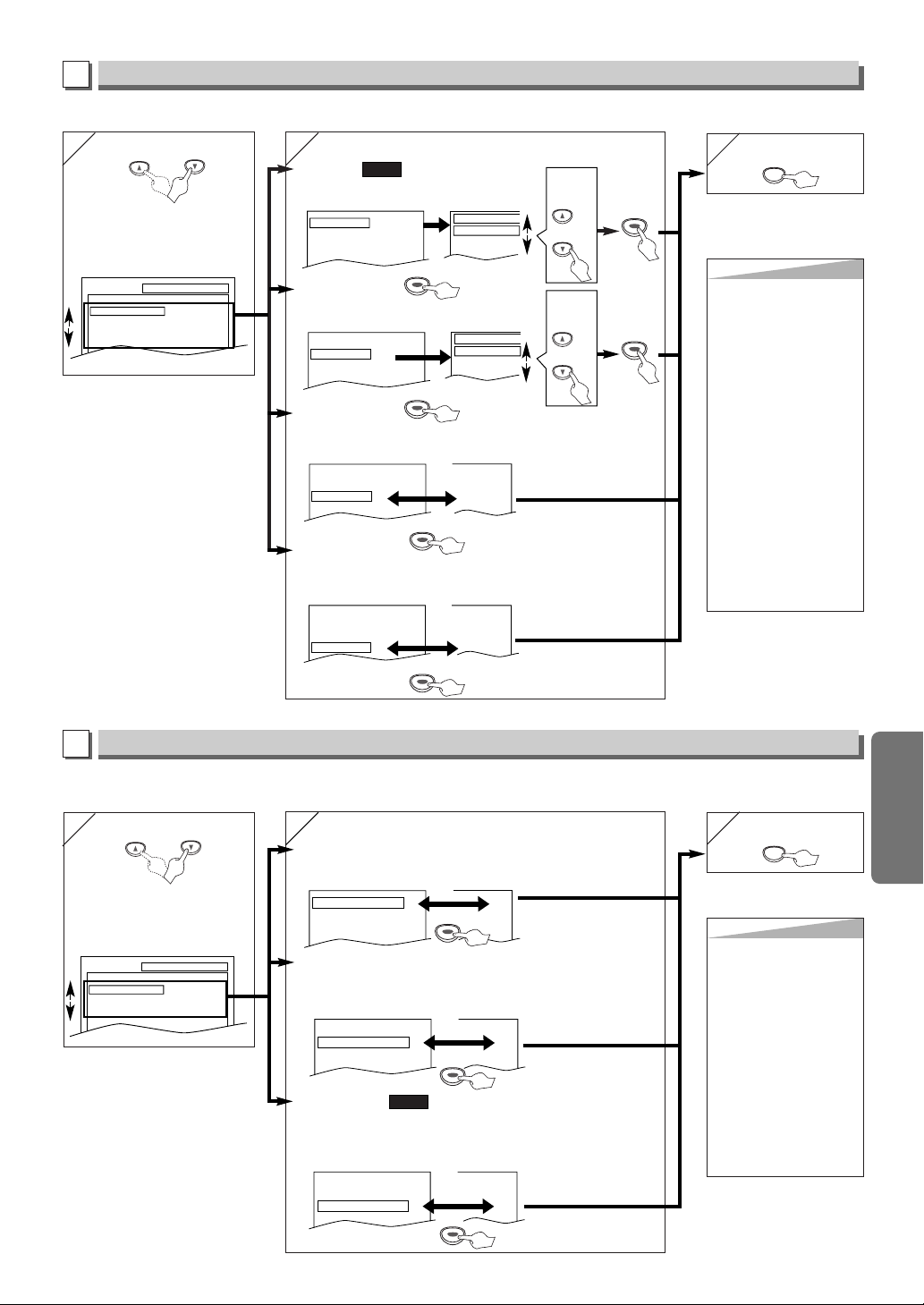
5
5
4
4
Fonctions DVD
5
5
–21–
FR
Conseils
Conseils
ASPECT TV:
• Sélectionner l’option “4:3 LETTER BOX” pour que des bandes noires s’affichent en haut
et en bas de l’écran.
• Sélectionner l’option “4:3 PAN
& SCAN” pour obtenir une
image à hauteur maximale
dont les bords sont coupés.
• Sélectionner l’option “16:9
WIDE” si un téléviseur à
écran large est connecté à
l’appareil.
ARRÊT SUR IMAGE:
• Sélectionner l’option “AUTO”
généralement.
• Si vous sélectionnez l’option
“TRAME”, l’image sera bloquée en mode figé.
• Si vous sélectionnez l’option
“IMAGE”, l’image en mode
figé sera d’une très bonne
résolution.
Réglage de l’AFFICHAGE
Il est possible de modifier les options d’affichage. Suivre les étapes 1) à 3) du “Menu PERSONNAL.”, page 20.
4
4
ou
Sélectionner l’élément désiré
B
Menu AFFICHAGE
Réglage SON
Configurer votre système audio au niveau de ce menu. Il n’affectera cependant que la lecture des disques DVD.
Suivre les étapes 1) à 3) du “Menu PERSONNAL.”, page 20.
ou
Sélectionner l’élément désiré
C
Menu SON
6
6
Pour quitter ce menu
SETUP
ASPECT TV:
(Par défaut : 4 :3 LETTER BOX)
Voir le conseil ci-contre.
RAPIDE
ICÔNE D’ANGLE:
(Par défaut: EF)
Mettre ce paramètre sur “EF” pour que l’icône d’angle s’affiche lorsque
plusieurs angles de caméra sont disponible lors de la lecture d’un DVD.
ARRÊT AUTO.:
(Par défaut: EF)
Mettre ce paramètre sur “EF” pour que l’appareil s’éteigne
automatiquement s’il n’est pas utilisé pendant plus de 35 minutes.
ASPECT TV
4:3
LETTER BOX
4:3
PAN & SCAN
16:9
WIDE
ASPECT TV
4:3 LETTER BOX
ARRÊT SUR IMAGE
AUTO
ICÔNE DE L'ANGLE
EF
ARRÊT AUTO. EF
4:3 LETTER BOX
AUTO
EF
HF
ASPECT TV
4:3 LETTER BOX
ARRÊT SUR IMAGE
AUTO
ICÔNE DE L'ANGLE
EF
ARRÊT AUTO. EF
4:3 LETTER BOX
AUTO
HF
EF
ASPECT TV
4:3 LETTER BOX
ARRÊT SUR IMAGE
AUTO
ICÔNE DE L'ANGLE
EF
ARRÊT AUTO. EF
Sélectionner
la valeur
voulue
ou
ENTERENTER
ARRÊT SUR IMAGE:
(Par défaut : AUTO)
Voir le conseil ci-contre.
ARRÊT SUR IMAGE
AUTO
TRAME
IMAGE
ASPECT TV
4:3 LETTER BOX
ARRÊT SUR IMAGE
AUTO
ICÔNE DE L'ANGLE
EF
ARRÊT AUTO. EF
Sélectionner
la valeur
voulue
ou
ENTERENTER
6
6
Pour quitter ce menu
SETUP
DRC (Contrôle de Gamme Dynamique):
(Par défaut : EF)
Mettre ce paramètre sur “EF” pour comprimer l’espace compris entre les sons doux et forts.
DOLBY DIGITAL:
(Par défaut : EF)
Mettre ce paramètre sur “EF” lorsque l’appareil est connecté à un récepteur Dolby Digital.
• EF: Emet un son Dolby Digital.
• HF: Convertit le son Dolby Digital en son PCM (à 2 canaux)
RAPIDE
DRC EF
DOLBY DIGITAL EF
SOUS ÉCHANTILLON EF
HF
EF
EF
ENTERENTER
ENTERENTER
ENTERENTER
ENTERENTER
ENTERENTER
SOUS ÉCHANTILLON:
(Par défaut : EF)
Mettre ce paramètre sur “EF” lorsque le son émis est à 48 kHz.
Mettre ce paramètre sur “HF” lorsque le son émis est celui d’origine.
EF
EF
HF
DRC EF
DOLBY DIGITAL EF
SOUS ÉCHANTILLON EF
ENTERENTER
EF
HF
EF
DRC EF
DOLBY DIGITAL EF
SOUS ÉCHANTILLON EF
ENTERENTER
Conseils
Conseils
DRC:
• Cette fonction n’est
disponible que sur les
disques enregistrés au
format Dolby Digital.
SOUS ÉCHANTILLON:
• Si le disque lu est
protégé contre la copie,
le son sera échantillonné
sur 48 kHz, même si ce
paramètre a été mis sur
HF.
• Cette fonction n’est
disponible que pour la
sortie d’un disque
numérique enregistré en
96 kHz.
RÉGLAGE AFFICHAGE
ASPECT TV
ARRÉT SUR IMAGE
ICÔNE DE L'ANGLE
ARRÉT AUTO.
4:3 LETTER BOX
AUTO
EF
EF
RÉGLAGE SON
DRC
SOUS ÉCHANTILLON
DOLBY DIGITAL
EF
EF
EF
Page 48

ou
2
2
4
4
–22–
FR
Fonctions DVD
4
4
Conseil
Conseil
• Écrire le mot de passe sur un
bout de papier pour pouvoir le
retrouver en cas d’oubli.
•
En cas d’oubli, saisir le code 4,
7, 3, 7 à l’étape 4, puis saisir le
nouveau mot de passe.
• Le mot de passe sera alors effacé
et tous les niveaux de blocage
parental retourneront sur TOUT.
4
4
3
3
1
1
5
5
Réglage PARENT
Le blocage parental limite le visionnage des disques dépassant le réglage effectué (avec un mot de passe) et la lecture s’arrêtera. Cette fonction permet d’empêcher les enfants de visionner des scènes indésirables.
Contr
Contr
ôle parental
ôle parental
Le niveau de contrôle parental permet de régler le niveau des disques DVD. La lecture s’arrêtera si le disque dépasse le niveau
réglé. Suivre les étapes 1) à 3) du “Menu PERSONNAL.”, page 20.
Chang
Chang
ement du mot de passe du b
ement du mot de passe du b
loca
locagg
e parental
e parental
Le mot de passe du blocage parental peut être modifié en suivant la procédure ci-dessous.Suivre les étapes 1) à 3) du “Menu PERSONNAL.”, page 20.
ENTERENTER
Conseil
Conseil
NIVEAUX DE CONTRÔLE
• TOUT: Tous les verrouillages parentaux sont annulés.
• Niveau 8: La lecture des supports DVD de tout niveau (adulte/
général/enfants) peut être effectuée.
• Niveaux 7 à 2: Seule la lecture des supports DVD pour usage général
et pour enfants peut être effectuée.
• Niveau 1: Seule la lecture des supports DVD pour enfants peut
être effectuée, ceux conçus pour les adultes et pour une
utilisation générale sont interdits.
ou
Sélectionner
“NIVEAU PARENTAL”
Saisir un mot de passe à quatre chiffres que vous avez
choisi (mis à part le 4737)
D
Menu PARENT
123
456
789
0
NIVEAU PARENTAL TOUT
CHANGEMENT
7
7
SETUP
6
6
ENTERENTER
ou
Sélectionner les
niveaux désirés
NIVEAU PARENTAL
TOUT
8
7 [NC-17]
6 [R]
ENTERENTER
Pour quitter
le menu
5
5
ou
Choisir “CHANGEMENT”
NIVEAU PARENTAL TOUT
CHANGEMENT
7
7
SETUP
6
6
ENTERENTER
Saisir le nouveau
mot de passe à
quatre chiffres que
vous avez choisi
(mis à part le
4737)
ENTERENTER
Pour quitter
ce menu
Saisir un mot de passe si
vous en avez déjà configuré un.
Saisir l’ancien mot de passe à
quatre chiffres que vous avez
choisi (mis à part le 4737)
ou
Procédure de réinitialisation de tous les paramètres (mis à part le paramètre PARENT) à leurs valeurs par défaut
Sélectionner l’option
INITIALISER
Sélectionner “OUI”
STOP
ou
<MENU DE CONFIGURATION>
SETUP
Pour quitter
ce menu
x2
(deux fois)
Conseil
Conseil
•
Pour annuler le
démarrage à l’étape 3, sélectionner “NON”.
SETUP
ENTERENTER
ENTERENTER
RÉGLAGE PARENT
MOT DE PASSE
Entrez un mot de passe (4 chiffres).
123
456
789
0
123
456
789
0
Menu PARENT
RÉGLAGE PARENT
MOT DE PASSE
Entrez un mot de passe (4 chiffres).
RÉGLAGE PARENT
MOT DE PASSE
Entrez le mot de passe.
RÉGLAGE PARENT
MOT DE PASSE
Entrez le mot de passe.
RÉGLAGE
RAPIDE
PERSONNAL.
INITIALISER
RÉGLAGE INITIALIZER
Initialiser ?
NON
OUI
RÉGLAGE
RAPIDE
PERSONNAL.
INITIALISER
Page 49

Guide de dépannage
–23–
FR
Informations
Si cet appareil ne fonctionne pas correctement quand il est opéré comme indiqué dans ce Manuel d’utilisation, vérifier le lecteur
en consultant la liste de contrôler ci-dessous.
V
C
R
D
V
D
V
C
R
D
V
D
PROBLÈME MESURE CORRECTIVE
Pas d’alimentation. • Vérifier que la fiche d’alimentation est bien branchée sur la prise murale.
• Vérifier que l’appareil est mis sous tension.
Le lecteur ne répond pas à la • Vérifier que la fiche d’alimentation est bien branchée sur la prise murale.
télécommande. • Vérifier les piles dans la télécommande.
• Diriger la télécommande directement vers le capteur de télécommande. Si néces-
saire, éliminer tous les obstacles entre le capteur et la télécommande.
• La télécommande doit être utilisée à moins de 7 m du lecteur.
• Vérifier si le mode correct est sélectionné. Sinon, changer de mode en appuyant sur
la touche DVD ou VCR, celle requise, sur la télécommande.
• Vérifier qu’il y a une cassette dans le magnétoscope.
• Syntoniser un poste de radio sur une station en AM vide, afin de pouvoir entendre
beaucoup de bruit. Augmenter alors le volume. Si des faibles signaux se font entendre à chaque pression sur une touche, ceci signifie que la radio fonctionne.
L’enregistrement avec • Vérifier que l’enregistrement avec minuterie a été réglé correctement.
minuterie est impossible. • Vérifier que le témoin TIMER REC s’affiche sur le Lecteur DVD/Magnétoscope. Dans
le cas contraire, appuyer sur la touche SUBTITLE/T-SET.
• Vérifier que l’horloge du magnétoscope est réglée correctement.
Passage au mode •
Vér ifier que la cassette a une languette de sécurité. Si nécessaire, recouvrir le trou de ruban adhésif.
Enregistrement impossible. •
Mettre le Lecteur DVD/Magnétoscope en mode magnétoscope. Appuyer sur VCR sur la télécommande de sorte que le témoin VCR OUTPUT vert s’allume.
Image lue partiellement parasitée.• Ajuster la commande d’alignement pour obtenir une meilleure image en appuyant sur les touches CHAN-
NEL (K/L) sur le
Lecteur
DVD/Magnétoscope ou sur SKIP / CH.(K/L) sur la télécommande.
Visualisation impossible, mais • Le nettoyage des têtes est nécessaire. Voir “NETTOYAGE AUTOMATIQUE DES TÊTES”.
son correct. • Vérifier que le magnétoscope n’est pas en mode Menu.
Pas d’image ou image de •
Passer à CH4 pour la chaîne de sortie RF. Puis sélectionner la même chaîne sur le téléviseur.
mauvaise qualité. • Ajuster précisément le téléviseur.
Les émissions de télévision ne • Revérifier les raccordements ANT.IN et ANT.OUT. Voir les pages 1 et 6.
sont pas visibles normalement. • Appuyer sur la touche VCR/TV.
•
Appuyer sur la touche VCR sur la télécommande pour passer en mode VCR. Vérifier si le témoin VCR
OUTPUT vert est allumé. Puis régler à la position TÉLÉVISEUR (TV) en appuyant sur la touche VCR/TV.
La vidéo ou la couleur apparaît ou disparaît
•
Une cassette sous copyright ne peut pas être copiée. C’est la protection contre la copie qui opère.
g
raduellement pendant la copie d’une cassette vidéo.
Retrait de la cassette impossible.
• Vérifier si le Lecteur DVD/Magnétoscope est en mode VCR. S’il ne l’est pas, appuyer sur la
touche VCR sur la télécommande pour changer de mode.
Pas d’image. • Raccorder fermement les câbles vidéo.
• Insérer un vidéodisque correct lisible sur ce lecteur.
• Appuyer sur la touche DVD sur la télécommande. Vérifier si le témoin DVD OUTPUT est
allumé. Puis essayer d’autres fonctions DVD.
Lecture de disque impossible.•Insérer un disque.
• Nettoyer le disque.
• Placer le disque correctement, le côté portant l’étiquette vers le haut.
• Annuler le blocage parental ou changer le niveau de contrôle.
• Faire attention lors de la manipulation des disques afin de ne pas laisser de traces de
doigts, des égratignures ou de la poussière sur sa surface.
Pas de son.
• Raccorder fermement les câbles audio.
• Mettre le composant audio sous tension.
• Corriger les réglages de sortie audio.
• Corriger les réglages d’entrée du composant audio.
Pas de sortie de son DTS.
• Ce lecteur n’assiste pas l’audio DTS. Ce n’est pas une anomalie.
Image déformée. • Raccorder le lecteur directement au téléviseur.
•
Dans certains cas, les images peuvent être légèrement déformées, mais il ne s’agit pas d’un signe d’anomalie.
• Le défilement des images peut s’arrêter un moment, mais il ne s’agit pas d’une anomalie.
La langue parlée ou celle des sous-titres •La langue sélectionnée n’est pas disponible pour le son ou les sous-titres sur le DVD.
ne corresponde pas à la configuration.
Ce n’est pas une anomalie.
L’angle de la caméra ne peut • Le DVD ne contient pas de séquences enregistrées sous des angles de caméra différents.
pas être modifié. Ce n’est pas une anomalie.
La langue parlée ou celle des sous-
• Le DVD ne contient pas de source audio ou de sous-titres dans la langue sélectionnée.
titres ne peut pas être modifiée.
Ce n’est pas une anomalie.
L’icône “Interdit” apparaît sur l’écran,
• Cette opération est interdite par le lecteur ou le disque.
interdisant une opération.
Ce n’est pas une anomalie.
L’indicateur PLAY clignote sur le • Un disque inacceptable est inséré.
panneau avant Insérez un disque pouvant être lu.
• Certaines fonctions ne sont pas disponibles dans des modes spécifiques, mais ce n’est pas une anomalie. Lire la description dans ce guide d’utilisation pour plus de détails sur les opérations correctes.
• La lecture à partir d’une piste souhaitée et la lecture aléatoire ne sont pas disponibles pendant la lecture programmée.
• Certaines fonctions sont interdites sur certains disques.
Informations
Page 50

Liste des langues
–24–
FR
Informations
Caractéristiques techniques
A-B
Abkhazien 4748
Afar 4747
Afrikans 4752
Albanais 6563
Allemand [GER] 5051
Amhar 4759
Anglais [ENG] 5160
Arabe 4764
Arménien 5471
Assamien 4765
Aymara 4771
Azerbaïdjanais 4772
Bashkir 4847
Basque 5167
Bengalais 4860
Biharis 4854
Birman 5971
Bislamien 4855
Biélorusse 4851
Bhoutanais 5072
Breton 4864
Bulgare 4853
C-E
Cambodgien 5759
Cashmiri 5765
Catalan 4947
Chinois [CHI] 7254
Corse 4961
Coréen [KOR] 5761
Croate 5464
Danois [DAN] 5047
Espagnol [SPA] 5165
Espéranto 5161
Estonien 5166
F-H
Faroësien 5261
Fiji 5256
Finnois [FIN] 5255
Français [FRE] 5264
Frison 5271
Galicien 5358
Gallois 4971
Gaélique écossais 5350
Georgien 5747
Grec [GRE] 5158
Groenlandais 5758
Guarani 5360
Gujrati 5367
Hausa 5447
Hébreu 5569
Hindi 5455
Hongrois [HUN] 5467
I-K
Indonésien 5560
Interlingua 5547
Interlingue 5551
Inupiak 5557
Irlandais [IRI] 5347
Islandais [ICE] 5565
Italien [ITA] 5566
Japonais 5647
Japonais [JPN] 5669
Kannada 5760
Kazakh 5757
Kinyarwanda 6469
Kirghize 5771
Kirundi 6460
Kurde 5767
L-N
Laotien 5861
Latin 5847
Latvien; Letton 5868
Lingalais 5860
Lithuanien 5866
Macédonien 5957
Malais 5965
Malayalamien 5958
Malais 5953
Maltais 5966
Maori 5955
Marathi 5964
Moldave 5961
Mongol 5960
Nauru 6047
Norvégien [NOR] 6061
Néerlandais [DUT] 6058
Népalais 6051
O-R
Occitan 6149
(Afan) Omoran 6159
Oriyen 6164
Ouzbèque 6772
Panjabi 6247
Perse 5247
Polonais 6258
Por tugais [POR] 6266
Pushtu; pushto 6265
Quechuan 6367
Romanche 6459
Roumain [RUM] 6461
Russe [RUS] 6467
S
Samoan 6559
Sangho 6553
Sanscrit 6547
Serbe 6564
Serbo-croate 6554
Sesotho 6566
Setswanais 6660
Shonan 6560
Sindhi 6550
Singhalais 6555
Siswat 6565
Slovaque 6557
Slovène 6558
Somalien 6561
Soudanais 6567
Suédois [SWE] 6568
Swahili 6569
T
Tagalog 6658
Tajique 6653
Ta moul 6647
Tatare 6666
Tchèque 4965
Thaïlandais 6654
Tibétain 4861
Tigrinya 6655
Tongais 6661
Tsongais 6665
Tu rc [TUR] 6664
Tu rkmène 6657
Twi 6669
Télugu 6651
U-Z
Ukrainien 6757
Urdu 6764
Vietnamien 6855
Volapük 6861
Wolof 6961
Xhosa 7054
Yiddish 5655
Yo ruba 7161
Zoulou 7267
Langue Code Langue Code Langue Code Langue Code
Si l’on choisit une langue qui a un code de langue de 3 lettres, le code sera affiché chaque fois que l’on changera le réglage de la langue audio ou des sous-titres
comme indiqué page 19. Si l’on choisit n’importe quelle autre langue, ‘---’sera affiché à la place. (Le code de la langue en 3 lettres est écrit entre parenthèses.)
Têtes vidéo :
Quatre têtes
Format du signal en sortie :
NTSC
Alimentation :
120 V CA +/-10%, 60 Hz +/-0,5%
Consommation :
21 W (veille: 3,6 W)
Température de fonctionnement :
5 à 40°C
Dimensions :
L 17-3/16 po. (435 mm)
H3 3/4 po. (94 mm)
P9 3/16 po. (233 mm)
Poids :
Environ (6 livres) 2,7 kg
• La conception et les données techniques peuvent être sujettes à des
modifications sans préavis.
• En cas de différence entre les langues,
la langue implicite sera l’anglais.
FUNAI CORP. réparera ce produit à titre gratuit au Canada en cas de défaut
de matériau ou de façon comme suit:
DURÉE:
PIÉCES:
FUNAI CORP. fournira les pièces pour remplacer les
pièces défectueuses à titre gratuit pendant un (1) an
à partir de la date d’achat au détail d’origine. Deux (2)
ans pour le tube image. Certaines pièces sont
exclues de cette garantie.
MAIN-D’ŒUVRE: FUNAI CORP. fournira la main-d’œuvre à titre gratuit
pendant une période de quatre-vingt-dix (90) jours à
partir de la date d’achat au détail d’origine.
LIMITES ET EXCLUSIONS:
CETTE GARANTIE CONCERNE UNIQUEMENT L’ACHETEUR AU DÉTAIL
D’ORIGINE. UN RECU D’ACHAT OU UNE AUTRE PREUVE DE L’ACHAT
AU DÉTAIL D’ORIGINE SERA REQUISE AVEC LE PRODUIT POUR
OBTENIR UN SERVICE SOUS CETTE GARANTIE.
Cette garantie ne sera étendue à aucune autre personne ou cessionnaire.
Cette garantie est vide et sans effet si un des numéros de série du produit
est altéré, remplacé, dégradé, manquant ou si le service a été tenté dans
une INSTALLATION DE SERVICE AUTORISÉE. La garantie limitée de
FUNAI CORPORATION ne s’applique à aucun produit non acheté et utilisé
au CANADA.
Cette garantie couvre uniquement les défaillances dues aux défauts en
matériaux ou façon survenant pendant l’emploi normal. Elle ne couvre pas les
dommages survenant pendant l’expédition, ou les défaillances causées par
des réparations, modifications ou produits non fournis par FUNAI CORP., ou
les dommages résultant d’un accident, d’un usage incorrect, d’un usage
abusif, d’un traitement erroné, d’une application erronée, d’une modification,
d’une installation incorrecte, d’une maintenance incorrecte, d’un usage commercial par exemple dans un hôtel, en location ou dans un bureau de ce produit, ou de dommages dus à un incendie, une inondation, la foudre ou
d’autres cas de foree majeure.
CETTE GARANTIE NE COUVRE PAS LES MATÉRIAUX D’EMBALLAGE,
LES ACCESSOIRES (SAUF LA TÉLÉCOMMANDE), LES PARTIES
ESTHÉTIQUES, LES PIÉCES D’ASSEMBLAGE COMPLET, LES MODELES DE DEMONSTRATION OU DE SURFACE.
FUNAI CORP. ET SES REPRÉSENTANTS OU AGENTS NE SERONT EN
AUCUN CAS RESPONSABLES DE TOUT DOMMAGE GENERAL, INDIRECT OU CONSÉQUENTIEL SURVENANT OU OCCASIONNE PAR
L’EMPLOI OU L’INCAPACITÉ D’UTILISER CE PRODUIT. CETTE
GARANTIE EST FAITE AU LIEU DE TOUTE AUTRE GARANTIE,
EXPRESSE OU IMPLICITE, ET TOUTES LES AUTRES
RESPONSABILITÉS DE LA PART DE FUNAI, TOUTES LES AUTRES
GARANTIES INCLUANT LA GARANTIE DE COMMERCIALIBILITE, ET
L’ADAPTATION A UN BUT PARTICULIER, SONT ICI DENIEES PAR FUNAI
ET SES REPRESÉNTANTS AU CANADA.
TOUTES LES INSPECTIONS DE GARANTIE ET RÉPARATIONS
DOIVENT ETRE EFFECTUÉES PAR UNE INSTALLATION DE SERVICE
AUTORISÉE. CETTE GARANTIE EST VALIDE QUAND L’APPAREIL EST
APPORTÉ À UNE INSTALLATION DE SERVICE AUTORISÉE.
CE PRODUIT DOIT ÊTRE ACCOMPAGNÉ D’UNE COPIE DU RECU
D’ACHAT AU DÉTAIL D’ORIGINE. SI AUCUNE PREUVE DE L’ACHAT
N’EST JOINTE, LA GARANTIE NE SERA PAS HONORÉE ET LE COUT
DES REPARATIONS SERA À PAYER.
ATTENTION:
FUNAI CORP. SE RÉSERVE LE DROIT DE MODIFIER TOUTE CONCEPTION DE CE PRODUIT SANS PRÉAVIS.
Pour localiser l’INSTALLATION DE SERVICE AUTORISÉE la plus
proche ou pour la procédure de service ordinaire, contactez nous:
FUNAI CORPORATION
Customer Service
Tel: 1-800-242-7158
http://www.funai-corp.com
Garantie Limitée SOCIÉTÉ FUNAI
Page 51

–25–
FR
Guide d’utilisation rapide
✄
Se reporter au chapitre
“Raccordement de base à un
téléviseur” sur la page de couverture
cet appareil avant de démarrer.
Chaîne de sortie RF
Si la chaîne 3 est déjà occupée,
1)
Sélectionner la chaîne 4 sur le téléviseur.
2)Introduire une cassette enregistrée
dans l’unité.
3)
Appuyer sur la touche OUTPUT du
Lecteur DVD/Magnétoscope pour
allumer le témoin VCR OUTPUT.
• Si du bruit apparaît sur l’écran du
téléviseur, appuyez sur la touche
VCR/TV sur la télécommande.
4)Appuyer sur la touche PLAY.
5)Après avoir attendu quelques secondes, maintenir enfoncée la touche
PLAY pendant 3 secondes sur le
Lecteur DVD/Magnétoscope.
• Le canal de sortie RF passera du
canal 3 vers le canal 4, puis l’image
s’affichera sur l’écran.
• Si aucune image ne s’affiche à
l’écran, reprendre l’étape [4].
6)Appuyer sur la touche STOP.
Raccordements
1
Réglage de l’horloge
5
Commutation Magnétoscope/
Lecteur de DVD
3
Mise en place des piles
de la télécommande
2
Première mise sous
tension de l’appareil
4
2
3
1
OPEN/CLOSE
STOP/EJECT PLAY REC /OTR
TIMER REC
F.FWDREWPOWER
CHANNEL
OUTPUT
PLAY FWD/SKIPSTOPSKIP/REV
DVDVCR DISC IN
VIDEO AUDIO
OUTPUT
SKI
DVDVCR
POWER
DISPLAY VCR DVD PAUSE
SLOW
VCR/TV
SKIP/CH.
PLAY
STOP
REC/OTR
MENU
SETUP TOP MENU
MODE
SUBTITLE
T-SET
ANGLE
ENTER
RETURN
SEARCH
MODE
REPEAT A-B
OPEN/CLOSE
/EJECT
SPEED AUDIO
CLEAR/
C. RESET
123
456
789
0
+10
V.SURR.
Touche OUTPUT
Témoin
DVD OUTPUT
Témoin
VCR OUTPUT
Touche DVD
Touche VCR
Appuyer sur la touche VCR sur la télécommande.
(Vérifier que le témoin VCR OUTPUT est allumé.)
MODE VCR
Remarque
•
Le fait d’appuyer sur la touche OUT-
PUT du panneau avant de l’unité NE
SUFFIT PAS à faire basculer le mode
de la télécommande. Il FAUT OBLIGATOIREMENT sélectionner le bon mode
sur la télécommande.
Appuyer sur la
touche DVD sur la télé-
commande.
(Vérifier que le témoin DVD OUTPUT est allumé.)
MODE DVD
2
2
LANGUAGE SELECT
ENGLISH
B FRANCAIS [ON]
ESPAÑOL
1
1
Allumer le téléviseur puis
choisir la chaîne n°3.
•
Si la chaîne 3 est déjà occupée, voir le paragraphe “Chaîne de sortie RF”.
3
3
CH 01
REGLAGE AUTO
Non
Non
Patienter quelques instants.
Après la recherche…
• Le tuner passe sur la dernière chaîne
mise en mémoire.
• Il n’est possible de sélectionner les
chaînes qu’à l’aide des touches CHANNEL.
OUI
OUI Appuyer sur la
touche MENU pour
quitter ce menu.
Le câble de la boîte de raccordement de
câble ou satellite est-il connecté au jack ANT
IN du Lecteur de DVD/Magnétoscope?
OUI
Écran du téléviseur
Télécommande
VCR
VCR
ou
1
1
-MENU-
PROGRAMMATION
REP. AUTO [A]
REGLAGE CHAINES
B REGLAGE HORLOGE
SELECTION LANGUE
MENU
REGLAGE HORLOGE
MOIS JOUR ANNÉE
0 3 / – – – – – –
HEURE MINUTE AM/PM
– – : – – – –
REGLAGE HORLOGE
MOIS JOUR ANNÉE
0 3 / 1 5 – – – –
HEURE MINUTE AM/PM
– – : – – – –
Sélectionner le mois
Sélectionner le jour
•
Si l’horloge n’est pas réglée, le
menu REGLAGE HORLOGE
apparaîtra en premier après avoir
appuyé sur la touche MENU.
Dans ce cas, passer à l’étape [2].
VCR
VCR
ou
ou
ou
REGLAGE HORLOGE
MOIS JOUR ANNÉE
0 3 / 1 5 2 0 0 4
HEURE MINUTE AM/PM
– – : – – – –
REGLAGE HORLOGE
MOIS JOUR ANNÉE
0 3 / 1 5 LUN 2 0 0 4
HEURE MINUTE AM/PM
0 5 : – – – –
REGLAGE HORLOGE
MOIS JOUR ANNÉE
0 3 / 1 5 LUN 2 0 0 4
HEURE MINUTE AM/PM
0 5 : 4 0 – –
REGLAGE HORLOGE
MOIS JOUR ANNÉE
0 3 / 1 5 LUN 2 0 0 4
HEURE MINUTE AM/PM
0 5 : 4 0 P M AM
B PM
Sélectionner l’année
Sélectionner “AM” ou “PM”
8
8
Pour quitter l’écran de REGLAGE
HORLOGE.
Sélectionner l’heure actuelle
Sélectionner les minutes
ou
ou
ou
ou
NON
2
2
3
3
4
4
5
5
6
6
7
7
VCR
POWER
VCR
Page 52

H9613CD
✄
Lecture normale sur le magnétoscope
6
Lecture
7
Télécommande
8
LECTURE B
Au préalable:
Allumer le téléviseur et puis passer sur la chaîne 3.
• Si la chaîne 3 est utilisée, consulter le paragraphe “
Chaîne
de sortie RF
”.
1
1
2
2
ARRET
EJECTION A
3
3
4
4
Écran du téléviseur
Télécommande
PLAY
STOP
OPEN/CLOSE
/EJECT
VCR
VCR
Au préalable: Mettre le téléviseur, l’amplificateur et tout autre composant connecté au lecteur DVD sous tension.Vérifier que le téléviseur et le récepteur
audio (disponible dans le commerce) sont réglés sur la bonne chaîne.
1
1
2
2
3
3
Écran du téléviseur
Télécommande
PLAY
4
4
5
5
STOP
OPEN/CLOSE
/EJECT
POWER
OPEN/CLOSE
/EJECT
DVD
CDCDDVD-V
DVD-V
•Pour afficher le mode de
disque actuellement choisi.
•Pour afficher le menu du
disque.
•Pour afficher le menu MP3.
(MP3)
•Pour afficher le menu
Magnétoscope.
•Pour faire une pause dans la
lecture d’un disque.
•Pour faire avancer l’image
trame par trame.
•Pour faire une pause dans la
lecture d’un disque.
•Pour faire une pause dans la
lecture d’un disque.
•Pour faire avancer l’image
trame par trame.
•Pour ouvrir ou fermer le
plateau du disque.
•Pour ouvrir ou fermer le
plateau du disque.
•Pour éjecter la cassette du
magnétoscope.
•Pour démarrer la lecture du
disque.
•Pour démarrer la lecture du
disque.
•Pour démarrer la lecture de
la cassette.
•Pour allumer ou éteindre
l’appareil.
•Pour allumer ou éteindre
l’appareil.
•Pour afficher le menu de
configuration DVD.
•Pour afficher le menu de
configuration DVD.
•Pour arrêter la lecture. •Pour arrêter la lecture.
•Pour sauter un chapitre. •Pour sauter une piste.
•Pour changer de chaîne.
•Pour régler manuellement
l’alignement en cours de lecture.
•Pour visionner lentement la
cassette.
•Pour sélectionner la vitesse
d’enregistrement.
•Pour arrêter la lecture ou
l’enregistrement.
•Pour choisir entre le mode
DVD ou téléviseur.
•Pour activer/désactiver le
mode ambiophonique virtuel.
•Pour choisir entre le mode
CD/MP3 ou téléviseur.
•Pour choisir entre le mode
magnétoscope ou téléviseur.
•Pour sélectionner des
sous-titres sur un disque.
•
Pour retourner au sommet de
la structure des menus des
programmes et MP3. (MP3)
•Pour revenir au menu
principal d’un disque.
•Pour mettre le magnétoscope
en mode de veille pour un
enregistrement par minuterie.
•Pour sélectionner le mode de
sortie Magnétoscope.
•Pour activer la télécommande
en mode Magnétoscope.
•Pour retourner à l’opération
précédente du menu de
configuration de DVD.
•Pour rechercher un chapitre,
titre ou un instant précis.
•Pour retourner rapidement à
un endroit précis du disque.
•Pour rechercher un marqueur
précis.
•Pour rechercher une piste.
•Pour rechercher un instant
précis sur un disque. (CD)
•Pour retourner rapidement à
un endroit précis du disque.
•Pour rechercher un
marqueur précis.(CD)
•Pour allumer ou éteindre
l’appareil.
•Pour démarrer
l’enregistrement.
•Pour passer au menu de
recherche par index ou
horaire.
•Pour sélectionner le mode de
sortie DVD.
•Pour activer la télécommande
en mode DVD.
•Pour sélectionner le mode de
sortie DVD.
•Pour activer la télécommande
en mode DVD.
•Pour répéter la lecture d’un
chapitre ou d’un titre.
•Pour répéter la lecture d’une
piste ou d’un disque. (CD)
•Pour répéter la lecture d’une
piste, d’un groupe ou d’un
disque. (MP3)
•Pour activer/désactiver le
niveau des noirs.
•Pour construire une liste de
lecture ou lancer une lecture
aléatoire.
•Pour afficher le mode de
disque actuellement choisi.
•
Pour afficher l’heure actuelle, la
durée de la cassette et la chaîne.
•
Pour sélectionner directement
de chapitre ou de titre.
•Pour sélectionner
directement une piste.
•Pour déplacer le curseur et
en savoir l’emplacement.
•Pour déplacer le curseur et
en savoir l’emplacement.
•Pour effectuer une répétition
entre deux points A et B.
•
Pour sélectionner les différents
angles de caméra présents
sur le disque.
•Pour effectuer une répétition
entre deux points A et B. (CD)
•Pour sortir du menu
Magnétoscope.
•Pour réinitialiser le compteur
de durée de cassette.
•Pour sélectionner les langues
enregistrées sur le disque.
•Pour sélectionner STÉREO,
L-CH ou R-CH. (CD)
•
Pour effacer les marqueurs.
(CD)
•Pour retirer le N° d’état à
l’entrée programmée.
•Pour effacer des numéros
mal saisis.
•Pour sélectionner un
élément du menu
Magnétoscope.
•Pour passer au prochain
menu Magnétoscope.
•Pour retourner à l’étape
précédente pendant la
configuration de l’horloge
et de la minuterie.
•Pour sélectionner une chaîne.
•La touche +10 n’a aucune
fonction en mode magnétoscope.
•
Pour effectuer une recherche
vers l’avant/l’arrière sur un disque.
•Pour entamer une lecture
lente vers l’avant/l’arrière
pendant le mode de pause.
•Pour effacer les marqueurs.
•Pour effacer des numéros
mal saisis.
•Pour effectuer une recherche
vers l’avant/l’arrière sur un
disque.
•Pour faire rembobiner/avancer
une cassette.
Touches
(par ordre alphabétique)
Disque/Cassette
Mode magnétoscopeMode DVD
•Pour activer/désactiver le
mode ambiophonique virtuel.
POWER
MENU
TOP MENU
MODE
SUBTITLE
T-SET
ANGLE
REPEAT
A-B
123
456
789
0
+10
V.SURR.
SPEED
VCR
PAUSE
SLOW
VCR/TV
SKIP/CH.
SKIP/CH.
PLAY
STOP
REC/OTR
SETUP
ENTER
DVD-V
DVD-V
CD
CD
MP3
MP3
VCR
VCR
OPEN/CLOSE
/EJECT
CLEAR/
C. RESET
SEARCH
MODE
DVD
RETURN
AUDIO
DISPLAY
Guide d’utilisation rapide
POWER
DISPLAY VCR DVD PAUSE
SLOW
VCR/TV
SKIP/CH.
PLAY
STOP
REC/OTR
OPEN/CLOSE
/EJECT
SPEED AUDIO
123
456
789
0
+1 0
4
4
3
3
2
2
POWER
DISPLAY VCR DVD PAUSE
SLOW
VCR/TV
SKIP/CH.
PLAY
STOP
REC/OTR
OPEN/CLOSE
/EJECT
SPEED AUDIO
123
456
789
0
+1 0
1
1
4
4
3
3
5
5
POWER
DISPLAY VCR DVD PAUSE
SLOW
VCR/TV
SKIP/CH.
PLAY
STOP
REC/OTR
MENU
SETUP TOP MENU
MODE V.SURR.
SUBTITLE
T-SET
ANGLE
ENTER
RETURN
SEARCH
MODE
REPEAT A-B
OPEN/CLOSE
/EJECT
SPEED AUDIO
CLEAR/
C. RESET
123
456
789
0
+1 0
1
1
VCR
Page 53

documentation manual, user maintenance, brochure, user reference, pdf manual
This file has been downloaded from:
User Manual and User Guide for many equipments like mobile phones, photo cameras, monther board, monitors, software, tv, dvd, and othes..
Manual users, user manuals, user guide manual, owners manual, instruction manual, manual owner, manual owner's, manual guide,
manual operation, operating manual, user's manual, operating instructions, manual operators, manual operator, manual product,
