Page 1

LAN Console
Installation, Configuration and Operation
E. Hübner-Hatzel
Fujitsu Siemens Computers GmbH UNIX
33094 Paderborn
e-mail: Internet:DOCetc@pdb.siemens.de
Tel.: (05251) 81 4895
Fax: (0 52 51) 8-1 52 48
U41224-J-Z916-1-76
Sprachen: De
Edition October 2001
Page 2

Comments… Suggestions… Corrections
…
The User Documentation Department would like to know
your opinion on this manual. Your feedback helps us to
optimize our documentation to suit your individual needs.
Fax forms for sending us your comments are included at
the back of the manual.
There you will also find the addresses of the relevant
User Documentation Department
Copyright and Trademarks
Copyright © 2000, 2001 Fujitsu Siemens Computers GmbH.
All rights reserved.
Delivery subject to availability; right of technical modifications reserved.
All hardware and software names used are trademarks of their respective manufacturers.
This manual was produced by
cognitas. Gesellschaft für Technik-Dokumentation mbH
www.cognitas.de
This manual is printed on
paper treated with
chlorine-free bleach.
Page 3

Contents
1 Preface . . . . . . . . . . . . . . . . . . . . . . . . . . . . . . 1
1.1 Target group . . . . . . . . . . . . . . . . . . . . . . . . . . . . 3
1.2 Summary of contents . . . . . . . . . . . . . . . . . . . . . . . 3
1.3 Notational conventions . . . . . . . . . . . . . . . . . . . . . . 4
2 Safety notes . . . . . . . . . . . . . . . . . . . . . . . . . . . 5
3 Functionality . . . . . . . . . . . . . . . . . . . . . . . . . . . 7
3.1 Functions supported . . . . . . . . . . . . . . . . . . . . . . . . 7
3.2 Architecture . . . . . . . . . . . . . . . . . . . . . . . . . . . . 8
4 LAN Console . . . . . . . . . . . . . . . . . . . . . . . . . . . 9
4.1 Hardware . . . . . . . . . . . . . . . . . . . . . . . . . . . . 11
4.1.1 Power ratings . . . . . . . . . . . . . . . . . . . . . . . . . . 12
4.1.2 Environmental conditions . . . . . . . . . . . . . . . . . . . . 13
4.1.3 Standards . . . . . . . . . . . . . . . . . . . . . . . . . . . . 14
4.2 Startup and operation . . . . . . . . . . . . . . . . . . . . . . 14
4.2.1 Scope of Delivery . . . . . . . . . . . . . . . . . . . . . . . . 14
4.2.2 Unpacking and checking the delivery unit . . . . . . . . . . . . 14
4.2.3 Installing the LAN Console . . . . . . . . . . . . . . . . . . . 15
4.3 Overview of connections . . . . . . . . . . . . . . . . . . . . . 16
4.3.1 Connecting the keyboard . . . . . . . . . . . . . . . . . . . . 17
4.3.2 Connecting the mouse . . . . . . . . . . . . . . . . . . . . . . 17
4.3.3 Connecting devices with a serial or parallel interface . . . . . . 18
4.3.4 Connecting the monitor . . . . . . . . . . . . . . . . . . . . . 18
4.3.5 Connecting the LAN Console to the power supply . . . . . . . 19
4.4 Operating the LAN Console . . . . . . . . . . . . . . . . . . . 21
4.4.1 Switching on/off the LAN Console . . . . . . . . . . . . . . . 21
4.4.1.1 System unit is switched off . . . . . . . . . . . . . . . . . . . . 21
4.4.1.2 System unit is ready to operate . . . . . . . . . . . . . . . . . 21
4.4.1.3 System unit is switched on . . . . . . . . . . . . . . . . . . . 22
4.4.2 Indicators on the system unit . . . . . . . . . . . . . . . . . . 22
4.4.3 Pre-installation . . . . . . . . . . . . . . . . . . . . . . . . . . 23
4.4.4 Hard disk partitioning . . . . . . . . . . . . . . . . . . . . . . 23
4.4.5 First Booting . . . . . . . . . . . . . . . . . . . . . . . . . . . 24
4.5 Installing the software packages . . . . . . . . . . . . . . . . . 25
4.6 Starting WSA . . . . . . . . . . . . . . . . . . . . . . . . . . 28
U41224-J-Z916-1-76
Page 4

Contents
5 Installing the RCA . . . . . . . . . . . . . . . . . . . . . . . . 29
5.1 Connecting the cables . . . . . . . . . . . . . . . . . . . . . . 29
5.1.1 LAN connection . . . . . . . . . . . . . . . . . . . . . . . . . . 30
5.1.2 Serial interface for connecting the console . . . . . . . . . . . . 30
5.1.3 Communication . . . . . . . . . . . . . . . . . . . . . . . . . . 30
5.1.4 Connections at the rear of the RCA . . . . . . . . . . . . . . . . 31
5.1.4.1 Connecting to the RM server . . . . . . . . . . . . . . . . . . . 32
5.1.4.2 Connecting to the PRIMEPOWER (MR) server . . . . . . . . . 33
5.2 Cable types . . . . . . . . . . . . . . . . . . . . . . . . . . . . 34
5.2.1 PRIMEPOWER 100N . . . . . . . . . . . . . . . . . . . . . . . 34
5.2.2 RM and PRIMEPOWER 200-600 . . . . . . . . . . . . . . . . . 34
5.3 Technical specifications . . . . . . . . . . . . . . . . . . . . . . 35
5.3.1 Hardware . . . . . . . . . . . . . . . . . . . . . . . . . . . . . 35
5.3.2 Power ratings . . . . . . . . . . . . . . . . . . . . . . . . . . . 35
5.3.3 Environmental conditions . . . . . . . . . . . . . . . . . . . . . 36
5.3.4 Dimensions and weights . . . . . . . . . . . . . . . . . . . . . 36
5.3.5 Standards . . . . . . . . . . . . . . . . . . . . . . . . . . . . . 37
5.4 Switching on the RCA . . . . . . . . . . . . . . . . . . . . . . . 38
6 Configuration . . . . . . . . . . . . . . . . . . . . . . . . . . 39
6.1 Configuring the PRIMEPOWER (MR) . . . . . . . . . . . . . . 39
6.2 Configuring the LAN Console and RCA . . . . . . . . . . . . . 40
6.2.1 Initial configuration of the LAN Console and RCA . . . . . . . . 42
6.2.1.1 Configuring the LAN Console . . . . . . . . . . . . . . . . . . . 43
6.2.1.2 Configuring the RCA . . . . . . . . . . . . . . . . . . . . . . . 45
6.2.2 New ports for the RCA . . . . . . . . . . . . . . . . . . . . . . 51
6.2.3 Another RCA connected to the LAN Console . . . . . . . . . . . 52
6.2.4 Another LAN Console connected to the RCA . . . . . . . . . . . 52
6.2.5 Modifying the LAN Console and RCA . . . . . . . . . . . . . . 52
6.2.5.1 Modifying the configuration entry for an RCA port . . . . . . . . 53
6.2.5.2 Modifying the RCA setup parameters . . . . . . . . . . . . . . . 53
6.2.5.3 Removing a LAN Console . . . . . . . . . . . . . . . . . . . . 53
6.2.5.4 Removing an RCA . . . . . . . . . . . . . . . . . . . . . . . . 54
6.3 Teleservice . . . . . . . . . . . . . . . . . . . . . . . . . . . . 55
6.3.1 Installation and generation . . . . . . . . . . . . . . . . . . . . 56
6.3.1.1 Hardware installation . . . . . . . . . . . . . . . . . . . . . . . 56
6.3.1.2 Software installation . . . . . . . . . . . . . . . . . . . . . . . 57
6.3.2 Generating the software . . . . . . . . . . . . . . . . . . . . . 57
6.3.2.1 Logging in . . . . . . . . . . . . . . . . . . . . . . . . . . . . . 58
6.3.2.2 Selecting validated Teleservice modems . . . . . . . . . . . . . 59
6.4 TeleCall . . . . . . . . . . . . . . . . . . . . . . . . . . . . . . 65
6.4.1 Installing Telecall . . . . . . . . . . . . . . . . . . . . . . . . . 66
6.4.1.1 Preparations . . . . . . . . . . . . . . . . . . . . . . . . . . . 66
6.4.1.2 Software installation on the LAN Console . . . . . . . . . . . . 66
U41224-J-Z916-1-76
Page 5

Contents
6.4.1.3 Software installation on the RM . . . . . . . . . . . . . . . . . 67
6.4.1.4 Software installation on the PRIMEPOWER (MR) . . . . . . . . 67
6.4.2 Generating the Telecall cluster . . . . . . . . . . . . . . . . . 67
6.5 Remote boot und installation . . . . . . . . . . . . . . . . . . 71
6.5.1 setup_RM_server . . . . . . . . . . . . . . . . . . . . . . . . 72
6.5.2 bootpconf . . . . . . . . . . . . . . . . . . . . . . . . . . . . 75
6.5.3 add_RM_client . . . . . . . . . . . . . . . . . . . . . . . . . . 76
7 Operation . . . . . . . . . . . . . . . . . . . . . . . . . . . . 79
7.1 xscon call . . . . . . . . . . . . . . . . . . . . . . . . . . . . 79
7.2 Switching LAN Consoles . . . . . . . . . . . . . . . . . . . . 82
7.2.1 Planned switches . . . . . . . . . . . . . . . . . . . . . . . . 82
7.2.2 Switching because of problems . . . . . . . . . . . . . . . . . 83
7.3 Diagnostics . . . . . . . . . . . . . . . . . . . . . . . . . . . 83
7.3.1 Log files . . . . . . . . . . . . . . . . . . . . . . . . . . . . . 83
7.3.2 Status informations for the rtty monitor . . . . . . . . . . . . . 84
7.3.3 Configuration entries for the LAN Console . . . . . . . . . . . 84
7.3.4 System information for the RCA . . . . . . . . . . . . . . . . . 85
7.4 Error situations . . . . . . . . . . . . . . . . . . . . . . . . . . 86
7.4.1 No response from the RCA . . . . . . . . . . . . . . . . . . . 86
7.4.2 Failure to establish a connection . . . . . . . . . . . . . . . . 86
7.4.3 Disrupted RCA - LAN Console connection . . . . . . . . . . . 87
7.4.3.1 LAN connection disrupted . . . . . . . . . . . . . . . . . . . . 87
7.4.3.2 No output in console window . . . . . . . . . . . . . . . . . . 88
7.4.4 Invalid password for RCA setup . . . . . . . . . . . . . . . . . 88
7.4.5 Incorrect remote call of RCA setup . . . . . . . . . . . . . . . 88
8 Appendix . . . . . . . . . . . . . . . . . . . . . . . . . . . . 89
8.1 Access control . . . . . . . . . . . . . . . . . . . . . . . . . . 90
8.2 Language/Keyboard . . . . . . . . . . . . . . . . . . . . . . . 91
8.3 Network . . . . . . . . . . . . . . . . . . . . . . . . . . . . . 93
8.4 Ports . . . . . . . . . . . . . . . . . . . . . . . . . . . . . . . 95
8.5 Mouse . . . . . . . . . . . . . . . . . . . . . . . . . . . . . . 96
8.6 Graphics/Screen . . . . . . . . . . . . . . . . . . . . . . . . . 97
8.7 DPMS . . . . . . . . . . . . . . . . . . . . . . . . . . . . . . 98
8.8 Hosts/DNS . . . . . . . . . . . . . . . . . . . . . . . . . . . . 99
8.9 Sessions . . . . . . . . . . . . . . . . . . . . . . . . . . . . . 102
8.10 Firmware update . . . . . . . . . . . . . . . . . . . . . . . . . 103
8.11 System information . . . . . . . . . . . . . . . . . . . . . . . 105
8.12 Exit . . . . . . . . . . . . . . . . . . . . . . . . . . . . . . . . 106
8.13 Restart . . . . . . . . . . . . . . . . . . . . . . . . . . . . . . 107
U41224-J-Z916-1-76
Page 6

Contents
Glossary . . . . . . . . . . . . . . . . . . . . . . . . . . . . . . . . . 109
Abbreviations . . . . . . . . . . . . . . . . . . . . . . . . . . . . . . . 111
Related publications . . . . . . . . . . . . . . . . . . . . . . . . . . . 115
Index . . . . . . . . . . . . . . . . . . . . . . . . . . . . . . . . . . . 125
U41224-J-Z916-1-76
Page 7

1 Preface
The LAN Console acts as a system console for one or more RM or PRIMEPOWER midrange servers. The server systems are connected to the LAN Console via the RCA (Remote Communication Adapter), a V.24/Ethernet converter
located close to the system (max. 15m away) or in the system cabinets. The
LAN Console can be connected at any point in the LAN, thus at a distance away
from the systems being administered.
The LAN Console is based on a high-performance SPARC process or in a desktop model, which can also be installed and operated in a 19-inch rack using a
rack mounting kit. It is released for the following products:
– RM300/400/600 with Reliant UNIX
– PRIMEPOWER 100N/200/400/600 (Midrange Server, MR) with Solaris
– PRIMEPOWER 800/1000/2000 (Enterprise Server, EP) with Solaris
This SP ARC-based LAN Console can be used both as a central system console
for midrange servers and as a system management consol e for enterprise servers.
Midrange Server
This includes the RM 300/400/600, ServerNode models and the
PRIMEPOWER midrange server models 100N/200/400/600. Genuine
LAN console software is used on the LAN Console for managing the
server systems. The Remote Communication Adapter (RCA) can be
used as a V.24/Ethernet converter.
Enterprise Server
This includes the PRIMEPOWER server models 800/1000/2000. The
LAN Console is used as a system management console (SMC), which
manages systems and system partitions with upgrade components. The
SP ARC-based LAN Consol e is a cost-ef fective alternative to an SMC on
the basis of a PRIMEPOWER 200 system console. When used as an
SMC, the LAN Console should be equipped with additional hardware.
The SCS (System Console Software) software is used as well as the
Console Connection Units (CCU) as V .24/Ethernet converters in the system cabinets. Use of the console as an SMC is not described in this manual, rather in the manual
“PRIMEPOWER (Solaris): System Management Console”.
U41224-J-Z916-1-76 1
Page 8

Preface
Throughout this manual, the name PRIMEPOWER (MR) always refers to
the models 100N, 200, 400 and 600. If you have a GP7000 F midrange
(M200/M400/M600) machine, all of the PRIMEPOWER (MR) information
applies to your machine also, because the name GP7000F has been
changed to PRIMEPOWER.
Mixed operation RM/PRIMEPOWER (MR and EP)
The midrange models referred to from both system fami lies can be managed in mixed mode from a LAN Console with the xscon user interface.
xscon and SCS (System Console Software) can be operated in parallel
on a LAN console with the relevant hardware/software configuration.
It is not only possible to use the LAN Console in its console function but also for
(network-based) system administration, configuration, diagnostics and software
installation and distribution for one or more RM or PRIMEPOWER (MR) servers.
Furthermore, multiple clustered RM or PRIMEPOWER (MR) servers can be
configured, administered and monitored from one console.
The Teleservice connection for all networked RM or PRIMEPOWER (MR) servers is also handled via the LAN Console (Teleservice gateway) so only one line
to the Service organization is needed for all networked RM or PRIMEPOWER
(MR) servers.
When connected to a LAN (local area network), the console can be located at
any point in the LAN, for example in another room or building. The distance is
no longer restricted to 15 m max. The existing V.24 console interfacing has not
been changed so that the console can be used both for existing and new RM or
PRIMEPOWER (MR) servers.
The LAN Console product consists of a SP ARC-based machine with the Solaris
Version 8 operating system, the Solaris Desktop Media Kit, and the LAN con-
sole software (see “Installing the software packages” on page 25).
A Remote Communication Adapter (RCA) is needed to establish a connection
from the LAN Console to the RM or PRIMEPOWER (MR) server’s console port.
Up to six RM or PRIMEPOWER (MR) servers can be connected to this RCA.
Multiple RCAs can be installed. Up to 64 RM or PRIMEPO WER (MR) sy stems
can be managed from the LAN Console.
RM and PRIMEPOWER (MR) servers can be operated in combination on an
RCA.
I The RCA and LAN Console must be ordered separately.
2 U41224-J-Z916-1-76
Page 9

Preface Target group
1.1 Target group
This manual is targeted at system administrators. Knowledge of Reliant UNIX
and Solaris systems is required. If any problems occur with the RCA (Remote
Communication Adapter) or the SPARC-based LAN Consol e during operation,
please contact your local Service organization.
V LAN Console and RCA are not SIDATA-compatible
The LAN Console and RCA do not support SIDATA, i.e. they must be
installed and started up by a technician. System administrators are given
instructions on setting them up and configuring them.
1.2 Summary of contents
V Safety notes
It is essential to read the chapter “Safety notes” on page 5 before start-
ing to work with the LAN Console. This chapter contains essential information for proper installation and handling of this device.
This manual describes how to ins tall the LAN Console and the RCA, how to configure the system and how to operate the LAN Console.
The chapter “LAN Console” on page 9 tells you everything about installing the
LAN Console and setting up the software from the CD-ROM.
The chapter “Installing the RCA” on page 29 presents the hardware of the RCA.
It tells you how to install the device, cable it and start it up.
The chapter “Configuration” on page 39 explains the (initial) configuration of the
RCA and LAN Console, how to set up Teleservice and TeleCall and remote
boot/installation.
The chapter “Operation” on page 79 describes how to select RM systems with
xscon and how to change a LAN Console.
The section “Diagnostics” on page 83 provides support for troubleshooting and
diagnostics.
The “Appendix” on page 89 contains screen masks for setting up the RCA.
You will find other helpful information in the reference chapters “Glossary” on
page 109, “Related publications” on page 115 and “Index” at the end of the
manual.
U41224-J-Z916-1-76 3
Page 10

Notational conventions Preface
I Please follow all instructions in the order they appear in this manual. You
will avoid problems by doing so and get along faster. Alway s pay attention
to the device-specific information that is supplied with the various
devices.
1.3 Notational conventions
The following notational conventions are used in this manual:
Monospace This indicates system output, e.g. text on a CRT or
LCD screen (cathode ray tube / liquid crystal display).
Bold
monospace font
Italics This indicates commands, file names, menu names
Bold This indicates emphasis in the text.
[Taste] This indicates keys or key combinations in continu-
This indicates user inputs in examples.
and inputs in continuous text.
ous text.
I This indicates additional information and tips.
V Title This indicates information, which if not heeded may
jeopardize your health, the functioning of your system or the security of your data.
Ê This indicates a step that you have to do.
--> This indicates the last possible solution to a prob lem
or the last step in a flow chart.
● This character and the one below
– Symbolizes itemized lists.
4 U41224-J-Z916-1-76
Page 11

2 Safety notes
This section gives advice on safety that you have to heed when using your LAN
Console or RCA.
This device complies with the relevant safety regulations for information technology equipment including electrical machines for use in office environments.
Please contact your local sales office or our Service organization if you are in
doubt about whether the device can be installed in the environment you envisage. Also note the safety notes for RM and PRIMEPOWER (MR) and rack systems.
V Radio Frequency Interference Statement
(see also the statements given in section “Standards” on page 14 and
page 37).
● The following notice is for EU users only:
This is a product which meets class B of EN55022.
● The following notice is for USA users only:
This equipment has been tested and found to comply with the limits
for a Class B digital device, pursuant to Part 15 of the FCC Rules.
These limits are designed to provide reasonable protection against
harmful interference.
V Safety notes
● Only transport the device in its original packaging or in other suitable
packaging, which will protect it against impact and jolts.
● Condensation may occur when the device is brought in from the cold
to its site of installation. Wait until the device has reached a stable
temperature and is absolutely dry before putting it into operation.
● Heed the ambient conditions given in the “Technical specifications”
on page 35 before installing the device and putting it into operation.
● This device features a safety-tested power cable and may only be
connected to a grounded socket.
● Make sure that the socket on the device or the mains socket on the
housing installation are readily accessible.
U41224-J-Z916-1-76 5
Page 12

Safety notes
● The ON/OFF button does not isolate the device from the mains volt-
age completely. To do this, you have to remove the plug from the
mains socket.
● In the case of system units that do not have a main switch, the
ON/OFF button does not disconnect the monitor socket from the
mains supply. A monitor connected to this socket must always be
switched off using its own ON/OFF button.
● Lay cables in such a way that there is no danger of people tripping
over them and damaging them. When connecting the device, note the
information given in the section “Connecting the cables” on page 29.
● Do not connect or disconnect communication cables during a thun-
derstorm.
● Make sure that no liquids penetrate the interior of the device (risk of
electric shock, short-circuit).
● In cases of emergency (e.g. damage to the housing, controls or
power cable, or penetration of liquid) turn the device of f immediately,
remove the mains plug and notify your sales office or our Service
organization.
● This device may only be repaired by authorized personnel. Unautho-
rized opening of the housing and inadequate repairs may pose a considerable danger for users (electric shock, risk of ignition).
6 U41224-J-Z916-1-76
Page 13

3 Functionality
This chapter describes the functionality of the LAN Console for RM and PRIMEPOWER (MR) servers.
3.1 Functions supported
The LAN Console supports the following functions:
1. It can be used for installation, configuration, administration, and cluster and
diagnostics management of one or more connected RM or PRIMEPOWER
(MR) servers.
2. It can be used as System Management Console (SMC) of PRIMEPOWER
Enterprise Servers. This requires an upgrade of 128 MByte main memory,
DAT drive, Combo controller and System Console Software (SCS), which
are not part of the standard LAN Console.
3. Input and output take place on the keyboard and display of the LAN Console.
4. All functions of a character-oriented display , including IKDB (Internal K ernel
Debugger) and BDM (Board Debug Monitor) or OBP (Open Boot Prom)
Monitor and rebooting of a system can be carried out with the LAN Console.
5. The xscon tool is used to select and represent one or more consoles of RM
and PRIMEPOWER (MR) servers.
6. RM and PRIMEPOWER (MR) servers can also be booted and installed
remotely (via LAN).
7. Connection to Teleservice.
8. The LAN Console can be used simultaneously as a console on RM and
PRIMEPOWER (MR) servers and with hardware/software upgrades as an
SMC for the PRIMEPOWER Enterprise Server.
9. The LAN Console can be used as cluster console in high availability applications with RM an PRIMEPOWER (MR) Servers. This requires additional
components such as a further ethernet controller and software, which are
not part of the standard LAN Console. By default the LAN Console has two
Fast Ethernet controllers (onboard). The console takes over the function of
monitoring the system cluster as a whole and the function of system c onsole
for all connected RM and PRIMEPOWER systems.
U41224-J-Z916-1-76 7
Page 14

Architecture Functionality
10. The console can also be used as a computer system in its own right.
3.2 Architecture
RM systems and/or
PRIMEPOWER (MR)
systems
2 x V.24
Remote Communication Adapter
RCA
Ethernet TCP/IP
LAN Console
Figure 1: Architecture of the LAN Console
4 x V.24
8 U41224-J-Z916-1-76
Page 15

4 LAN Console
The LAN Console is based on a high-performance SPARC-based computer
system running the Solaris 8 operating system. It is connected with the RCA
(Remote Communication Adapter) via the LAN (TCP/IP).
The LAN Console can be used as a standalone system in deskto p housing with
a desktop monitor , standard PC keyboard (German/Internat ional) and 3-button
mouse.
Figure 2: LAN Console as a standalone system
A mounting frame is provided for installing the LAN Console in a 19-inch rack
(3.5 height units), as well as a pull-out rack console with fold-away TF T monitor
(15”/35cm) and keyboard with trackball.
U41224-J-Z916-1-76 9
Page 16

Figure 3: LAN Console rack module
LAN Console
Figure 4: Fold-away monitor of LAN Console in the rack
The power supply is enabled when the monitor is tilted open. At the same time,
a safety mechanism on the right hand side of the rack module prevents the rack
being pushed back in while the monitor is tilted open.
10 U41224-J-Z916-1-76
Page 17

LAN Console Hardware
4.1 Hardware
The LAN Console is provided with the following hardware:
Hardware elements Configuration/Performance
Processor 500MHz UltraSparc IIe
Main memory 128 MByte (max. 2 GByte possible)
Graphics controller Resolution of 1280x1024 pixels, 24-bit
color, VGA port, VGA controller integrated
on motherboard
DVD drive 12x DVD/40x CD-ROM or better
Diskette drive 1.44 MByte
2 x Fast-Ethernet onboard 2 x 10/100 Mbits/s
Hard disk 2 x 20 GByte
V.24 interface COM1 and COM2, DB9 Connector
COM2 for Teleservice
PS/2 interface 3-button mouse for X-Windows interface
PS/2 interface Keyboard German/international
Audio on board
Table 1: LAN Console hardware components
Upgrade to SMC
DAT drive DDS-4
Main memory extension 128 MByte (1x128 MByte module)
SCSI / Fast Ethernet Combo controller
System Console Software SCS (CD-ROM, license, documentation)
Table 2: Upgrade to SMC
U41224-J-Z916-1-76 11
Page 18

Hardware LAN Console
4.1.1 Power ratings
Mains voltage range
(switchable)
Rated frequency 50-60 Hz
Power consumption approx. 60 W
Power factor cosϕ 120V: >0.90
Table 3: Power ratings
100V-125V/ 200V-240V
230V: >0.75
V Different mains voltages
Note the different mains voltages in Anglo-American countries. You will
find details of this in the English language Operating Manual for the
RM600 and PRIMEPOWER (MR) as well as in the general safety notes
for RM/SR-2000 and GP7000F/PRIMEPOWER (MR) servers.
12 U41224-J-Z916-1-76
Page 19

LAN Console Hardware
4.1.2 Environmental conditions
Environmental conditions for the LAN Console
Climatic class Operation:
(acc. to EN 60721-3-x)
– Temperature (°C):
– Relative humidity (%):
– Height above sea-level (m):
Climatic class Transport:
(acc. to EN 60721-3-2)
– Temperature (°C):
– Relative humidity (%) at 30°C:
– Height above sea-level (m):
Physically active substances (operation): 3M2
Physical environmental conditions:
Operation
Transport
Required space for service activities
– Minimum distance (mm)
front:
rear:
Table 4: Environm ental conditions
3K3
5 – 40
5 – 85
3000
2K2
-25 – +60
15 – 98
3000
3M2
2M2
1000
1000
Dimensions and weight Desktop housing Rack module
Breadth (mm):
Depth (mm):
Height (mm):
Weight basic configuration (kg)
Weight SMC (kg)
Table 5: Dimensions and weight
1
without documentation and media kit
U41224-J-Z916-1-76 13
1
454
456
138
1
11
12
449 (with panel 482.6)
456
138 (with panel 152)
11,2
12,2
Page 20

Startup and operation LAN Console
4.1.3 Standards
Product safety IEC60950; EN60950
UL60950;CSA60950-00
GS symbol
Immunity to radiation EN55024
Radiated interfer-
ence
Approvals GS symbol;
Table 6: Standards
EN 55022-B; EN 61000-3-2; EN 61000-3-3
FCC Class B
CSAUS; CE; CB certificate
c
4.2 Startup and operation
The LAN Console can be used as a central console for one or more RM or
PRIMEPOWER- (MR) servers. Up to 64 RM or PRIMEPOWER (MR) servers
can be administrated from one LAN Console.
V Warning
Please refer to the chapter “Safety notes” on page 5.
4.2.1 Scope of Delivery
The product LAN Console only consists of the system unit. RCA, monitor, keyboard and mouse, the modem for teleservice and the requested c ables are not
part of the scope of delivery and have to be ordered separately.
4.2.2 Unpacking and checking the delivery unit
You should keep the original device packaging in case the device has to be
transported.
Ê Unpack all the parts.
Ê Check the package contents for visible transport damage.
Ê Check that the delivery matches the details on the delivery note.
If you discover transport damage or inconsistencies between the packaging unit
and the delivery note, inform your local sales office immediately.
14 U41224-J-Z916-1-76
Page 21

LAN Console Startup and operation
4.2.3 Installing the LAN Console
V Warning
Pay attention to the safety notes when installing the LAN Console.
The LAN Console should only be installed in a spec ially designate d posi-
tion. This can be checked from the diagrams on the next pages.
The device should not be subjected to any extreme environmental con-
ditions (see “Environmental conditions” on page 13). It should be pro-
tected from dust, humidity and heat.
The must be at least 200 mm free space to the front and rear of the sys-
tem unit, so that the unit is adequately ventilated. The fan areas on the
monitor and system unit should not be covered.
Do not place any objects over 40 kg in weight on the system unit and do
not stack several system units above one another.
We recommend you position the dev ices on a non-slip s urface. Because
different coatings and varnishes are used on furniture, it is entirely possible that the plastic feet on the device could damage the surface.
U41224-J-Z916-1-76 15
Page 22

Overview of connections LAN Console
4.3 Overview of connections
The connections are located on the rear of the system unit.
Figure 5: Rear of the LAN Console
Headphone-out (J1)
Line-out (J2)
Line-in (J3)
Serial
port B
USB0
Microphone-in (J4)
Video connector (J5)
PS/2 connector
mouse
PS/2 connector
keyboard
2
1
J24
J25
J23
3
USB1Serial
port A
Ethernet 0
connector
Figure 6: Connections on the rear of the LAN Console
Ethernet 1
connector
AX1105 motherboard
PCI slots on the motherboard
PCI slot cover plate slot 4
V Warning
The power plug must be pulled out!
16 U41224-J-Z916-1-76
Page 23

LAN Console Overview of connections
The cables should neither be plugged in or unplugged during a thunderstorm (electrical shock).
Always unplug a cable by its plug. Do not pull on the c able itself (damage
to plug or socket)!
I You have to install and configure special software (e.g. drivers) for some
of the connected devices (see documentation for the connected device
and for the operating system).
4.3.1 Connecting the keyboard
The keyboard is not part of the scope of delivery and has to be ordered separately.
I Only use the keyboard cable supplied.
Ê Insert the round plug of the keyboard cable into the keyboard port on the
system unit.
Ê Insert the other plug for the keyboard cable into the socket on the underside
of the keyboard.
Figure 7: Keyboard connections
4.3.2 Connecting the mouse
Ê Connect the mouse to the mouse port.
U41224-J-Z916-1-76 17
Page 24

Overview of connections LAN Console
4.3.3 Connecting devices with a serial or parallel
interface
Ê Connect the data cable to the external device.
Ê Connect the data cable of the external device to the corresponding interface
on the system unit.
I Most devices that you connect to the serial or parallel interface require
special drivers. Many drivers are already included in your operating system. If the required driver is not on the hard disk, you have to install it
from the diskette or CD, which was supplied with the device or with the
application program.
4.3.4 Connecting the monitor
The monitor is not part of the scope of delivery and has to be ordered separately.
Ê Prepare the monitor as described in the Operating Manual for the monitor.
Ê Insert the data cable for the monitor i nto the monito r port on the system unit
(video connector J5 as shown in figure 6).
2
1
Figure 8: Monitor connection
Ê Connect the power cable for the monitor , depending on the plug, to the mon-
itor socket on the system unit (1) or to the grounded power outlet (2).
18 U41224-J-Z916-1-76
Page 25

LAN Console Overview of connections
V Warning
Y ou may only connect the power cable for the monitor to the monitor
socket on the system unit if the power consumption of the monitor is
less than 1.5 A (for 230 V) or 3 A (for 115 V). You will find the values
for the monitor’s power consumption in the technical data for the
monitor itself or in the Operating Manual for the monitor.
On system units without a main sw itch, the ON/OFF b utton does not
disconnect the monitor socket on the system unit from the mains. A
monitor connected to the monitor socket must always be disconnected using its own ON/OFF button.
4.3.5 Connecting the LAN Console to the power supply
Ê Check the power supply setting.
V Warning
The value displayed or indicated with the arrow must conform with the
local power supply:
115 = 100 V to 125 V 230 = 200 V to 240 V
Changing the power supply when it is set incorrectly
I Your LAN Console has a main switch on the rear of the system unit in
addition to the ON/OFF button on the front. The power supply setting is
found beneath this switch.
Ê Unscrew the plug-in element at the groove (1), rotate it and insert it back into
place again.
U41224-J-Z916-1-76 19
Page 26

Overview of connections LAN Console
100 V - 125 V 200 V - 240 V
1 1
Figure 9: Setting the power supply
1= groove for inserting the screwdriver
2
1
Figure 10: Connector on system unit
Ê Connect the power cable for the system unit to the system unit (1) and then
to the earthed power outlet (2).
20 U41224-J-Z916-1-76
Page 27

LAN Console Operating the LAN Console
4.4 Operating the LAN Console
4.4.1 Switching on/off the LAN Console
The LAN Console also has a main switch on the rear of the system unit in addition to the ON/OFF button on the front.
Figure 11:Switching on/off the LAN Console
1=Main switch O= System unit is disabled
2=ON/OFF button I= System unit is ready to operate
3=Power LED
4.4.1.1 System unit is switched off
The main switch (1) is in position O, the power LED (3) is not lighting and the
ON/OFF button (2) is not functional.
4.4.1.2 System unit is ready to operate
The main switch (1) is in position I and the power LED (3) is lighting orange. Y ou
can enable the system unit in this mode with the ON/OFF button (2). The “ready
to operate” state corresponds to the “stand-by” status on a television. The
power LED (3) is described in greater detail in the next section.
U41224-J-Z916-1-76 21
Page 28

Operating the LAN Console LAN Console
4.4.1.3 System unit is switched on
The main switch (1) is in position I and the power LED (3) is lighting green. The
system unit can be switched to ready to operate status using the ON/OFF button (2). It is required that the ON/OFF button is pressed for 4 seconds.
4.4.2 Indicators on the system unit
4
1
2 3
Figure 12: Free-standing LAN Console
5
1. Power LED
If the power LED is lighting green, the system unit is switched on.
2. Hard disk indicator
The indicator lights when the hard disk dri ve of the sy stem unit is acces sed.
3. Message indicator
This indicator is intended for future applications.
4. DVD-ROM indicator
The indicator lights when the DVD-ROM drive of the system unit is
accessed. The CD must not be removed under any circumstances whil e the
indicator is lighting.
5. Diskette indicator
The indicator lights when the diskette drive on the system uni t is acc essed.
The diskette must not be removed under any circumstances while the indicator is lighting.
22 U41224-J-Z916-1-76
Page 29

LAN Console Operating the LAN Console
4.4.3 Pre-installation
The LAN Console is preinstalled as follows:
Component Pre-installation
Operating system Solaris 8 (Entire distribution plus OEM Sup-
port 64 bit) incl. Disksuite, SUNVTS™
Teleservice V4.0
Language German (English is automatically installed
as well)
Table 7: Pre-install ation of the LAN Console
4.4.4 Hard disk partitioning
The following hard disk partitioning is predefined:
Partition Directory Hard disk partitioning 20 GByte
0 /(root) overlap - (swap+partition 3 + partition 4)
ï overlap - (swap + 20 MByte)
1 swap 512 MByte
2 overlap Entire disk
3 10 MByte
4 10 MByte
Table 8: Hard disk arrangement
This hard disk arrangement allows use both as a LAN Console and as an SMC
on PRIMEPOWER Enterprise Servers.
I For a reinstallation, do not use the disk arrangement from the Solaris
manual; use the arrangement proposed here instead. This will save you
repartitioning when using the LAN Console as an SMC.
U41224-J-Z916-1-76 23
Page 30

Operating the LAN Console LAN Console
4.4.5 First Booting
Identification
When the system boots for the first time, parameters for identification like host
name, network, time zone and root password are required.
Language setting
When the Solaris operating system has booted, a mask appears prompting the
user name. The desired language can be chosen in the following menu:
Desktop Login --> Options --> Languages
Once you have entered the password, the CDE (Common Desktop Environ-
ment) is started.
All other parameters are set using the usual Solaris tools.
24 U41224-J-Z916-1-76
Page 31

LAN Console Installing the software packages
4.5 Installing the software packages
The software for the LAN Console requires a maximum of 10 Mbytes storage
space.
The following software packages must be installed on the LAN Console:
– If the LAN Console is to be integrated into a WSA domain, the Supplement
CD is required.
– The LAN Console software is stored on the Control CD (System manage-
ment CD). The Control CD contains the following packages for the LAN Console:
Package
SMAWrtty (Communication)
SMAWxsco (Console mapping)
SMAWrins (Remote installation server)
SMAWtelx (Telecall gate)
Installation procedure:
Ê Insert the Control CD. The required packages are installed using the Web-
start wizard.
The File Manager window opens automatically and shows the contents of
the CD-ROM.
Figure 13: File Manager window for the Control CD
U41224-J-Z916-1-76 25
Page 32

Installing the software packages LAN Console
Ê Double-click Installer and then keep clicking the Next button until the follow-
ing mask appears:
Figure 14: Installation mask for Control CD
Ê Choose the “LAN Console” product.
The following packages are installed in the directory /opt/SMAW:
– SMAWrtty
– SMAWrins
–SMAWtelx
–SMAWxsco
Where there are several systems to be administered by the LA N Console at
the same time in one or more domains, the licensed „Domain Admin 2.0“
product must be installed (see manual WebSysAdmi n / Domain Admin 2.0).
Ê Teleservice 4.0 (SMAWtssv) is already preinstalled.
I If you want to use the Teleservice component, check the default set-
tings for the useradd command as descr ibed in the secti on “Software
installation” on page 57.
The following Solaris packages are already p reinstalled for the SMAW xsco package:
26 U41224-J-Z916-1-76
Page 33

LAN Console Installing the software packages
SUNWbnur Networking UUCP Utilities (Root)
SUNWbnuu Networking UUCP Utilities (User)
SUNWdhcsr BOOTP/DHCP Server Services (Root)
SUNWdhcsu BOOTP/DHCP Server Services (User)
For the components of the individual packages to function, it is assumed that
the /usr/openwin/bin path is contained in the PATH environment variable. This
path must be set for root.
I Language settings:
Only the following country-specific language settings are supported:
– C (Generic US English; 8-bit)
– de (Euro German)
(setting as under “Pre-installation” on page 23).
If a language other than the default setting is used (e.g. en_GB), the fol-
lowing adaptation needs to be made (owner root):
# cd /usr/lib/locale/en_GB/LC_MESSAGES
# ln -s /opt/SMAW/SMAWxsco/locale/en_US/xscon ´pwd´/xscon
U41224-J-Z916-1-76 27
Page 34

Starting WSA LAN Console
4.6 Starting WSA
You can start WebSysAdmin either at the shell or desktop level:
– Starting at shell level
Start the user interface in write mode by entering the following at command
level:
# /opt/SMAW/bin/wsa node name
The welcome screen then appears and you proceed as described (language
setting, root password).
If you only want to invoke the user interface in read mode, enter the follow-
ing:
# /opt/SMAW/bin/wsa -read only node name
A dialog box then appears and you proceed as described (user name, user
password, language setting etc.).
– Starting at desktop level
Y ou will find the WSA application on the desktop in the W orkspace Menu unde r
Applications -> Application Manager -> System_Admin -> WebSysAdmin.
28 U41224-J-Z916-1-76
Page 35

5 Installing the RCA
A Remote Communication Adapter (RCA) is needed to connect the LAN Console to the RM and PRIMEPOWER (MR) servers that it is to monitor and operate. The existing V.24-based console interfacing concept for the RM/PRIMEPOWER (MR) has been retained. The LAN Console is based on
SP ARC/Solaris 8 and is connected to the LAN via TCP/IP (see figure “Architec-
ture of the LAN Console” on page 8). The RCA may also be installed in a
19-inch rack (see chapter “LAN Console” on page 9).
V RCA does not support SIDATA
The RCA does not support SIDATA and therefore has to be installed by
our Service organization.
The safety aspects of this process are described in the chapter “Safety notes”
on page 5.
5.1 Connecting the cables
I V.24 and LAN cables are not i nclu ded in the pac kage automat ical ly and
have to be ordered separately. Refer to the “Cable types” on page 34 for
order numbers.
Figure 15: Connections on the rear of the device
U41224-J-Z916-1-76 29
Page 36

Connecting the cables Installing the RCA
5.1.1 LAN connection
The RCA has an Ethernet interface and six serial ports.
Simultaneous access to different host computers is enabled by the integrated
TCP/IP software.
The connection complies with IEEE 802.3.
TCP/IP Ethernet
Connection: 10BaseT (twisted pair) / RJ45 connector
I Transmission rate: 10 Mbit/s and 100 Mbit/s
5.1.2 Serial interface for connecting the console
COM 1-2 port: 9-pin module connector, D-SUB, male connector
COM 3-6 port: 8-pin RJ 45 connector
Note that the different ports also require different cable types (see the “Cable
types” on page 34).
Transmission rate: 1.2 to 115.2 Kbit/s
Standard: RS-232C/V.24
5.1.3 Communication
Handshake DTR, RTS/CTS
Table 9: Communication
30 U41224-J-Z916-1-76
Page 37

Installing the RCA Connecting the cables
5.1.4 Connections at the rear of the RCA
The following figure shows the cabling between the RCA and one or more RM
or PRIMEPOWER (MR) servers:
RM
PRIMEPOWER (MR)
1
ction
ne
N
LA
B
S
U
on
C
nnection
o
C
DSUB 9 pol.
1
m
ter
o
rin
C
P
2
om
C
x. 15 m
a
m
ouse
M
RJ 45
oard
yb
e
K
RM
PRIMEPOWER (MR)
y
la
isp
D
3
om
C
1
ection
onn
C
4
om
C
4 x RJ 45
C
A
M
RM
PRIMEPOWER (MR)
6
5
om
om
C
C
2
nection
n
o
C
pply
u
r S
e
w
o
P
RCA Backplane (plan view)
Figure 16: Cabling for the RCA
U41224-J-Z916-1-76 31
Page 38

Connecting the cables Installing the RCA
5.1.4.1 Connecting to the RM server
Do the following when you have placed the RCA system in a suitable position
or installed it in the rack:
Ê Connect the RCA to the LAN
Ê Connect the COM port to the RM system with the corresponding cable as
follows:
Figure 17: Connecting the RCA to the device backplane (here an RM600 E45 model)
Ê Connect the cable to the pins which are at the top of the HIOS or EHIOS
basic controller.
Ê Attach the connector as shown.
V Cables should not prevent the rear door being closed
When connecting the cables, always make sure that the rear door of the
system cabinet can be closed again without difficulty.
Ê Secure the connector with its screw fasteners.
32 U41224-J-Z916-1-76
Page 39

Installing the RCA Connecting the cables
5.1.4.2 Connecting to the PRIMEPOWER (MR) server
Correspondingly , the cables are connected to serial port A on the backplane of
the PRIMEPOWER (MR) server using one of the preinstalled adapters.
Figure 18: Connecting the RCA to the device backplane of a PRIMEPOWER (MR)
U41224-J-Z916-1-76 33
Page 40

Cable types Installing the RCA
5.2 Cable types
V Different cable types for COM1-2 and COM3-6
Note that different cable types are required for the COM1-2 (connection
1) and COM3-6 (connection 2) ports.
The following data cables (V.24) are needed to connect the RCA to the console
interface of the RM or PRIMEPOWER (MR) server.
5.2.1 PRIMEPOWER 100N
Connection 1: COM 1-2 system connection; 25-pin DSUB female to 9-pin
DSUB female.
Length Product number
1.5 meters D: GPRAC-KB004
Connection 2: COM 3 - 6 system connection; RJ45 (4-way I/O card to 25-pin
DSUB female).
Length Product number
2.0 meters D: GPRAC-KB256
5.2.2 RM and PRIM EPOWER 200-600
Connection 1: COM 1-2 system connection; 9-pin DSUB female to 9-pin DSUB
female.
Length Product number Delivery unit Part no./reference no.
15 meters D: KB004-M15 KB52190018 95929.00.02.7.16
3 meters D: KB004-M3 KB52190015 55766.00.0.16
34 U41224-J-Z916-1-76
Page 41

Installing the RCA Technical specifications
Connection 2: COM 3 - 6 system connection; RJ45 (4-way I/O card to 9-pin
DSUB female).
Length Product number Delivery unit Part no./reference no.
15 meters D: KB256-M15 KB56161858 08000.02.8.16
5 meters D: KB256-M5 KB56161857 08000.01.8.16
5.3 Technical specifications
The current RCA model can be ordered using the following numbers:
Desktop Rack module for
PRIMEPOWER (MR)
Product no. D:TXM10-RC21 D:GP70F-RC21 D:RM6T5-AL10
ITS ware-
house no.
Table 10: RCA order numbers
2063739
Rack module for
RM
5.3.1 Hardware
CPU Intel Celeron 400MHz
Memory 32 MB FLASH
Working memory 64 MB
Table 11: RCA technology
5.3.2 Power ratings
Mains voltage range
(switchable)
Frequency 50-60 Hz
Power consumption ≤27 W
Table 12: Electrical ratings
100V-125V/ 200V-240V
U41224-J-Z916-1-76 35
Page 42

Technical specifications Installing the RCA
5.3.3 Environmental conditions
Temperature +15 °C bis +35 °C
Relative humidity 20% bis 75%
Table 13: Temperature
Requisite intake and exhaust air clearance for ensuring sufficient ventilation:
Left min. 200 mm
Right min. 200 mm
Rear min. 200 mm
Table 14: Int ake and exhaust air clearance
5.3.4 Dimensions and weights
Width 324 mm
Height 93 mm (with feet)
Depth 374 mm
Weight 6 kg
Table 15: Dimensions and weights
36 U41224-J-Z916-1-76
Page 43

Installing the RCA Technical specifications
5.3.5 Standards
Ergonomics ISO 9241(GS symbol)
Product safety IEC60950/EN60950
UL 1950 / CSA 22.2 Nr.950
GS symbol
Immunity to radiation EN 55022/B, EN 50082-1, EN 61000-3-2
Radiated interference CE label ing acc. to EEC directive 89/336/EEC
and 73/23/EEC
FCC class A
Environment certificate EPA-compliant
Table 16: Standards
U41224-J-Z916-1-76 37
Page 44

Switching on the RCA Installing the RCA
5.4 Switching on the RCA
Ê You switch on the RCA with the main switch on the rear of the device. The
RCA powers on in the mode that was last active when it was switched off
with the main switch.
Ê When the power indicator is lighting orange, press the ON/OFF button on
the front of the RCA. When the power indicator is lighting green, the RCA is
started.
Figure 19: Front view of the RCA
1 Power LED
– lights green when the RCA is switched on.
– lights orange when the RCA is ready . In this mode the RCA uses very
little energy and can be switched on using the ON/OFF button.
– does not light if the RCA has been switched off using the main switch
at the rear.
2 Mail LED
Not supported
3 Disk LED
lights when the flash card on the RCA is accessed.
38 U41224-J-Z916-1-76
Page 45

6 Configuration
In order to be able to configure the system, the LAN Console must have been
connected to the RCA via a LAN and the RCA must have been connected to
one or more RM or PRIMEPOWER (MR) servers via V.24 cabling (see figure
“Connections on the rear of the device” on page 29).
From the LAN Console, the system administrator manages both the RCA and
the console connections of the attached RM and PRIMEPOWER (MR) servers.
No further preparatory steps are required for RM systems but PRIMEPOWER
(MR) servers have to be configured as described in the following sections.
6.1 Configuring the PRIMEPOWER (MR)
If you have connected your LAN Console to a PRIMEPOWER (MR) instead of
a graphical console - including keyboard and mouse - you have to redirect all
console inputs and outputs to serial port A. The console c omes with an adapter
already in place (25-pin --> 9-pin).
T o do this , you first connect
on the RCA in accordance with the description in the sections “Connecting the
cables” on page 29 and “Cable types” on page 34 and the definition given in
“Commands” on page 43, section mklancon.
The Solaris operating system detects which serial port is connected, i.e. no
explicit reconfiguration is required.
The terminal type needs to be set for the console login:
Ê In the /etc/inittab file, set the terminal type xterm in the entry for the console
login:
...:/usr/lib/saf/ttymon -g ... -d /dev/console -T xterm
The line speed for the connected port of the RCA must be set to 9600 baud in
the RCA setup routine, see section “Ports“ in the Appendix.
U41224-J-Z916-1-76 39
port A by mea ns of a V.24 cable to the required port
-l console
Page 46

Configuring the LAN Console and RCA Configuration
6.2 Configuring the LAN Console and RCA
This section describes ini tial setup of the LAN Console, i.e. definiti on of console
accesses to RM and PRIMEPOWER (MR) servers and initial configuration of
the RCA.
For an existing LAN Console setup it also desc ribes the addition of further console connections, configuration of an additional RCA and connection of another
LAN Console to an RCA that has already been configured.
Furthermore, it briefly deals with possible changes to the configuration of the
LAN Console and RCA.
Only the root user can carry out the configuration steps. The dialog language is
English for the first steps and then it can be selected.
Error situations relating to configuration are described in the section “Diagnos-
tics” on page 83.
40 U41224-J-Z916-1-76
Page 47

Configuration Configuring the LAN Console and RCA
Create
configuration entry
mklancon
Configuration entry
correct ?
showlancon
yes
Next
configuration entry?
no
Process setup
data
vi .../<RCA_config_file>
Activate BOOTP
service
mkrca
Switch on RCA
Configuring the LAN console
no
configuration entry
yes
Configuring the RCA
Delete
rmlancon
Save setup
data
rsh ... setup
Figure 20: Configuring the LAN Console and the RCA
U41224-J-Z916-1-76 41
Page 48

Configuring the LAN Console and RCA Configuration
6.2.1 Initial configuration of the LAN Console and RCA
Initial configuration of the LAN Console and RCA takes place in two stages. In
the first stage at least one console access to an RM or PRIMEPOWER (MR)
server is defined for initial configuration of the LAN Console. In the second stage
the configuration data for the RCA is created on the LAN Console and sent to
the RCA via bootp request.
Before a LAN Console and RCA are configured for the first time it is necessary
to take some action and obtain the required information:
● The network administrator must define the following in the LAN:
– IP address of the RCA and LAN Console. The LAN Console must be
accessible by network commands, e.g. ping.
– System name of the RCA (notifying this system name to the DNS server
(Domain Name Service) if applicable).
– If the LAN Console and the RCA are located in different subnets, the
gateway between them must pass the bootp r e que s t s. This has to be set
beforehand in the router.
● Obtain the following information on the LAN:
– Domain name
– Subnet mask of the RCA
– If a gateway has been set up: IP address of the gateway into the subnet
of the RCA
– IP address of the DNS server if one has been set up
● Ascertain the Ethernet address (MAC address) of the RCA
The MAC address is the hardware address that is used to access a device
initially . The Ethernet address (MAC address) is shown on a sticker attached
to the RCA housing.
● Define the allocation of RCA ports. The COM1-6 ports are mapped to port
numbers 3001-3006:
– Allocate the RCA ports to RM PRIMEPOWER (MR) servers.
– Define a symbolic name and password for each RCA port/RM/PRIME-
POWER (MR) server allocation (see the section “Configuring the LAN
Console” below for entering the password).
42 U41224-J-Z916-1-76
Page 49

Configuration Configuring the LAN Console and RCA
● Define a password for setup access to the RCA (see the section “BOOTP
service for RCA” on page 48).
6.2.1.1 Configuring the LAN Console
The LAN Console can represent up to 64 consoles on RM or PRIMEPOWER
(MR) servers. When configuring the LAN Console for the first time, you have to
define the console access, called a configuration entry, to at least one RM or
PRIMEPOWER (MR) server. This is done with the aid of the
/opt/SMAWxsco/sbin/mklancon script specifying the system name of the RCA
(RCA SystemName), the RCA port number to be used (RCA PortNumber) and the
console name (ConsoleName). The console name is the logical address of the
RM or PRIMEPOWER (MR) server that is going to be administ rated. It is advisable to use the system name of the RM or PRIMEPOWER (MR) server as the
console name.
The /opt/SMAW/SMAWxsco/sbin/showlancon script checks the configuration
entries that are created. Configuration entries can be removed with the aid of
/opt/SMAW/SMAWxsco/sbin/rmlancon. If parameters for a configuration entry need
to be changed, this entry has to be deleted and recreated with the new data.
Commands
For each of these commands there is a description which you can look up with
“man command name”.
mklancon - Configuring a LAN Console
Syntax:
mklancon <RCA SystemName> <RCA PortNumber > <ConsoleName>
The command arguments determine the RCA port for which a configuration
entry is generated.
RCA SystemName
The system name of the required RCA.
RCA PortNumber
A unique TCP/IP port number which is served by the RCA. The port number must range from 3001 to 3006.
ConsoleName
The symbolic system name that is going to be used. This name must not
exist already . It has a maximum length of 11 characters and it must consist of alphanumeric characters only.
U41224-J-Z916-1-76 43
Page 50

Configuring the LAN Console and RCA Configuration
RCA system names should always be input in a uniform way, i.e. always either
with or without a domain suffix (e.g. utopia, not utopia.xxx.xxx.de) in order to avoid
ambiguities with the rmlancon and showlancon commands.
To execute the command, a password has to be assigned to the specified RCA
port.
rmlancon - Deleting LAN Console configuration entries
Syntax:
rmlancon {<RCA SystemName > [<RCA PortNumber >]} |
-n <ConsoleName> | -a
RCA SystemName
All configuration entries belonging to the specified RCA are displayed
and can be removed with “y”.
RCA PortNumber
If a configuration entry is found for the specified TCP/IP port number,
which is served by the RCA, it is displayed and can be removed with “y”.
-n ConsoleName
The configuration entry belonging to the specified symbolic system name
is output and can be removed with “y”.
-a
All configuration entries on the LAN Console are displayed and can be
removed with “y”.
showlancon - Displaying specified configuration entries
Syntax:
showlancon {<RCA SystemName > [<RCA PortNumber >]} |
-n <ConsoleName> | -a
The command arguments determine which configuration entries are to be displayed.
RCA SystemName
All configuration entries belonging to the specified RCA are displayed.
RCA PortNumber
If a configuration entry is found for the specified TCP/IP port number,
which is served by the RCA, it is displayed.
44 U41224-J-Z916-1-76
Page 51

Configuration Configuring the LAN Console and RCA
-n ConsoleName
The configuration entry belonging to the specified symbolic system name
is output.
-a
All configuration entries on the LAN Console are displayed.
Finally the current state of the RTTY Monitor is displayed (e.g. NOTRUNNING).
For more information on the RTTY Moni tor see section “Status informations for
the rtty monitor” on page 84).
6.2.1.2 Configuring the RCA
To be configured successfully, the RCA must be known in the LAN and be
accessible on it, and all console connections (V.24 lines) from the RCA to the
required RM or PRIMEPOWER (MR) servers must have been implemented.
The RCA is configured with bootp request. The state in which the RCA is shipped
ensures that the necessary setup information is loaded from a boot server the
first time the RCA is booted.
Since the RCA does not have a keyboard or display of its own, the LAN Console
assumes the role of the boot server. The necessary setup data for the RCA has
to be made available and the BOOTP service has to be activated on the LAN
Console.
The RCA is thus configured in the following steps:
– Preparing the setup data
– Calling the mkrca script to activate the BOOTP services and prepare for con-
figuration of the RCA
– Switching on the RCA
Preparing the setup data
The SMAWxsco package provides the /opt/SMAW/SMAWxsco/misc/setup.tpl tem-
plate file to determine the setup data.
Ê Copy this file to any work file.
V Do not change the template file
The template file itself should not be modified so that it is a vailable to
configure other RCAs.
Ê Now fill the work file using an editor.
U41224-J-Z916-1-76 45
Page 52

Configuring the LAN Console and RCA Configuration
The information on the network and RCA listed at the beginning of section
“Commands” on page 43 is needed for this. The RCA ports
(TCP_PORT_300x) have to be selected in keeping with the configuration
entries created under the section “Configuring the LAN Console” on
page 43.
As described under “BOOTP service for RCA” on page 48, the content of the
work file is analyzed by a shell and loaded, i.e. the entries must comply with
the shell syntax rules (e.g. values must follow straight after the “=” character). Syntax and/or plausibility errors are reported and c ause the script to terminate.
I As usual in the shell, comments are preceded by “#”.
Template file /opt/SMAW/SMAWxsco/misc/setup.tpl
# Configuration Template for RCAs setup.ini
#
# fill in like: KEY=value
# ethernet address: 6 2-digit hex values separated by a
# colon (00 - FF)
# ip address: 4 numeric values separated by a dot
# (0 - 255)
#
_____________________________________________________________
#
# # RCAs network configuration
#
RCA_MAC= # ethernet (HW) address of RCA
RCA_IP= # ip address of RCA (129.103.165.66)
RCA_Netmask= # ip netmask of RCA (255.255.255.0)
RCA_IP_Name= # host name of RCA (akkord)
RCA_Domain= # domain suffix (pdb.siemens.de)
RCA_Gateways= # no / yes (default no) (0 | 1)
RCA_Use_DNS= # no / yes (default no) (0 | 1)
#
#
_____________________________________________________________
#
# # if using gateways : address of 1st gateway
#
RCA_Gateway_IP= # ip address of RCAs gateway (129.103.165.1)
#
#
_____________________________________________________________
#
(08:00:06:0a:f4:0b)
46 U41224-J-Z916-1-76
Page 53

Configuration Configuring the LAN Console and RCA
# # if using DNS : addresses of the name server
#
DNS_IP1= # ip address of name server 1 (129.103.145.11)
DNS_IP2= # ip address of name server 2 (129.103.145.11)
DNS_IP3= # ip address of name server 3 (129.103.145.11)
DNS_IP4= # ip address of name server 4 (129.103.145.11)
DNS_IP5= # ip address of name server 5 (129.103.145.11)
DNS_IP6= # ip address of name server 6 (129.103.145.11)
#
#
_____________________________________________________________
#
# # determine which TCP/IP port
# # should be served as a console
#
TCP_Port_3001= # no / yes (default no) (0 | 1)
TCP_Port_3002= # no / yes (default no) (0 | 1)
TCP_Port_3003= # no / yes (default no) (0 | 1)
TCP_Port_3004= # no / yes (default no) (0 | 1)
TCP_Port_3005= # no / yes (default no) (0 | 1)
TCP_Port_3006= # no / yes (default no) (0 | 1)
#
#
What has been described so far is a general overview of configuration. What follows is a step-by-step guide.
Ê The following entries have to be made in your work file (RCA_config_file):
Keyword # Comment (Example)
----------------------------------------------------------------
RCA_MAC= # ethernet (HW) address of RCA
(08:00:06:0a:f4:0b)
RCA_IP= # ip address of RCA
(129.103.165.66)
RCA_Netmask= # ip netmask of RCA (255.255.255.0)
RCA_IP_Name= # host name of RCA (akkord)
RCA_Domain= # domain suffix (pdb.siemens.de)
RCA_Gateways= # using gateways no / yes (0 | 1)
RCA_Use_DNS= # using DNS no / yes (0 | 1)
If gateways are used:
RCA_Gateway_IP= # ip address of RCAs gateway (129.103.165.1)
If DNS is used:
U41224-J-Z916-1-76 47
Page 54

Configuring the LAN Console and RCA Configuration
DNS_IP1= # ip address of name server 1 (129.103.145.11)
DNS_IP2= # ip address of name server 2 (129.103.145.11)
DNS_IP3= # ip address of name server 3 (129.103.145.11)
DNS_IP4= # ip address of name server 4 (129.103.145.11)
DNS_IP5= # ip address of name server 5 (129.103.145.11)
DNS_IP6= # ip address of name server 6 (129.103.145.11)
Which TCP/IP port is to be treated as a console:
TCP_Port_3001= # no / yes (default no) (0 | 1)
TCP_Port_3002= # no / yes (default no) (0 | 1)
TCP_Port_3003= # no / yes (default no) (0 | 1)
TCP_Port_3004= # no / yes (default no) (0 | 1)
TCP_Port_3005= # no / yes (default no) (0 | 1)
TCP_Port_3006= # no / yes (default no) (0 | 1)
The ethernet and IP addresses undergo a syntax check:
Ethernet: xx:xx:xx:xx:xx:xx xx = 2-position hex value
IP: x.x.x.x x = decimal value (0 <= x <= 255)
The configuration entries for gateways, DNS (Domain Name Service) and TCP
ports are checked for 0/1. If no entry exists, “0” is taken as the default value. The
names for the RCA host and the domain must contain a string.
If DNS is wanted for the RCA, then the IP addresses of the required DNS servers must also be entered.
If the RCA is going to be operated without DNS, then the IP address and host
name of the LAN Console are determined automatically.
BOOTP service for RCA
The /opt/SMAW/SMAWxsco/sbin/mkrca script is used to activate the BOOTP ser-
vice on the LAN Console and to prepare and store the setup data that is determined for the RCA as described under “Preparing the setup data” on page 45.
mkrca uses tools from the SMAWrins package to activate the BOOTP service, i.e.
to start the DHCP service in BOOTP mode.
The mkrca script uses the work file mentioned under“Template file
/opt/SMAW/SMAWxsco/misc/setup.tpl” on page 46 for the call parameters.
mkrca - BOOTP configuration for RCA
Syntax:
mkrca <RCA_config_file>
48 U41224-J-Z916-1-76
Page 55

Configuration Configuring the LAN Console and RCA
The RCA_config_file command argument defines the file that the user copied
from the template and filled by means of the setup template named ‘setup.tpl’.
The content is analyzed by a shell and loaded, i.e. the entries must comply with
the shell syntax rules (e.g. values must follow straight after the “=” character).
Syntax and/or plausibility errors are reported and cause the script to terminate.
If a BOOTP configuration already exists for the RCA in question, this results in
an error termination. The password for RCA setup is requested in a dialog. The
passwords for the TCP ports which have been declared as console access are
read from the RTTY configuration if possible. If this is not possible, these are
also requested in a dialog.
When all checks have been completed, the actual BOOTP entries are carried out
in the BOOTP server for the RCA.
Now the RCA can be switched on and be supplied with the necessary network
parameters by the LAN Console in its capacity as a BOOTP server.
Switching on the RCA
The supplied setup data is made available in the RCA when the device is
switched on the first time.
After booting, the RCA must be addressable in the network by means of a ping
command from the LAN Console.
The setup data that is transferred during the boot process must now be stored
in the RCA in order to take effect after every reboot. When this data has been
stored, it is not possible to reboot by loading the setup data from the boot server
again because this facility is disabled when the data is generated with the mkr ca
command.
The setup data is stored by calling the RCA s etup routine remotely from the LAN
Console:
rsh <RCA SystemName> setup -display
<LAN Console SystemName>:0
An error message is reported if the remote call is not input correctly (see the
section “Incorrect remote call of RCA setup” on page 88).
The password for RCA setup is requested on the first screen page (see the
chapter “BOOTP service for RCA” on page 48 and the section “Language/Keyboard” on page 91 in the appendix. Then you have to execute the Save function
in the Exit dialog (“Exit” on page 106). Error situations are described in the section “Diagnostics” on page 83.
U41224-J-Z916-1-76 49
Page 56

Configuring the LAN Console and RCA Configuration
I The mkrca command is used to define that screen texts are to be output
in English for the RCA setup program. If German is required, this can be
done via remote setup – on the first screen page after access control
(see the section “Language/Keyboard” on page 91).
I The RCA configuration parameters can be extended and changed con-
veniently with a remote setup using the X user interface (see “Appendix”
on page 89).
The setup data that is stored on the boot server is still available when the RCA
has been booted, i.e. if the RCA were to be rebooted without the setup data
being stored, the data would be loaded again.
50 U41224-J-Z916-1-76
Page 57

Configuration Configuring the LAN Console and RCA
6.2.2 New ports for the RCA
Configuration entry
for <port number RCA>
mklancon
Configuration entry
correct ?
showlancon
Another
configuration entry?
no
Remote setup
rsh ... setup
Password
for <port number RCA>
(section 8.1.4 ports)
Another
<port number RCA> ?
no
Save setup
data
(section 8.1.12 end)
New ports on the LAN console
no
configuration entry
yes
yes
yes
Delete
rmlancon
RCA
Figure 21: New ports for the RCA
Further configuration entries for an existing LAN Console are created by means
of the /opt/SMAW/SMAWxsco/sbin/mklancon script - as shown in figure “Configur-
ing the LAN Console and the RCA” on page 41 and “Commands” on page 43.
A password has to be assigned in mklancon to the specified port for each new
entry. This password has to be notified to the RCA by entering it under the
U41224-J-Z916-1-76 51
Page 58

Configuring the LAN Console and RCA Configuration
appropriate port number on the “Ports” screen page in the RCA setup routine.
Port number 300x corresponds to COMx. See the section “Ports” on page 95 in
the “Appendix“.
Existing configuration entries can be checked, removed and changed in the way
described in the section “Configuring the LAN Console” on page 43.
6.2.3 Another RCA connected to the LAN Console
Another RCA is configured in basically the same way as described in the section “Initial configuration of the LAN Console and RCA” on page 42. First, at
least one configuration entry should be created for the existing LAN Console
using the new RCA as described under “Commands” on page 43 (mklancon).
The RCA is configured in keeping with the section “Configuring the RCA”. The
network data and Ethernet address of the new RCA as well as the port numbers
of the configuration entries created for this RCA are needed to do this as
described in the section “Initial configuration of the LAN Console and RCA” on
page 42.
Finally, the RCA has to be activated as described under “BOOTP service for
RCA” on page 48 and “Switching on the RCA” on page 49.
6.2.4 Another LAN Console connected to the RCA
To configure another LAN Console connected to an existing RCA, all configuration entries for the existing LAN Console must also be created on the additional
LAN Console with the same parameter settings. You can get the necessary
information about existing configuration entries with the showlancon command.
The entries on the new LAN Console are again created with mklancon - see the
section “Configuring the LAN Console” on page 43.
If no DNS server has been entered for the RCA, a host entry has to be entered
for the new LAN Console in the RCA setup - see the “Appendix” on page 89 and
the section “Hosts/DNS“.
6.2.5 Modifying the LAN Console and RCA
The following sections outline the approach to modifying a configuration entry
and the RCA setup changes that are relevant for the LAN Console. The steps
for removing a LAN Console or RCA configuration are also outlined.
52 U41224-J-Z916-1-76
Page 59

Configuration Configuring the LAN Console and RCA
6.2.5.1 Modifying the configuration entry for an RCA port
Ê Remove the configuration entry with rmlancon and use mklancon to create the
modified configuration entry.
Ê Change the port password in RCA setup if the password that you specify in
mklancon does not match the one in the removed configuration entry.
6.2.5.2 Modifying the RCA setup parameters
Sample screens are given in the Appendix to this manual.
If you are using the LAN Console on a PRIMEPOWER (MR), the line speed for
the connected port of the RCA must be set in the RCA setup to 9600 baud, see
the section “Ports“ in the Appendix.
6.2.5.3 Removing a LAN Console
Ê Delete all configuration entries, for example using
/opt/SMAW/SMAWxsco/sbin/rmlancon -a
Ê Remove any host entries for the LAN Console from every connected RCA;
Ê Disable the BOOTP service for every RCA (see the section “Diagnostics” on
page 83), for example with
/opt/SMAW/SMAWrins/bin/add_RM_client -d <RCA SystemName>
If you are not working with DNS, the RCA SystemName will be removed from
the etc/hosts file.
Ê Uninstall all software packages of the LAN Console product.
U41224-J-Z916-1-76 53
Page 60

Configuring the LAN Console and RCA Configuration
6.2.5.4 Removing an RCA
Ê As appropriate, remove the network data for all connected LAN Consoles or
put it back into the state it was in upon delivery (see the section “Diagnos-
tics” on page 83);
Ê In every connected LAN Console, delete all configuration entries for this
RCA and disable the BOOTP service (see the section “Diagnostics” on
page 83).
54 U41224-J-Z916-1-76
Page 61

Configuration Teleservice
6.3 Teleservice
The LAN Console is the central point of Teleservice access to the networked
(MR) servers that can be reached from the LAN Console.
Teleservice gives you rapid access to the Service organization and gives Service fast, selective access to your system where necessary.
The following is needed for Teleservice:
– High-speed modem with the necessary cabling and installation instructions
– A mains power supply (230V)
– A telephone connection (TAE) near the system
– The Teleservice software provided on the system management CD
Since multiple RM or PRIMEPOWER (MR) servers can be administrated from
the LAN Console, fewer modems are required. The modem is not included with
the LAN Console product.
The software comes with a detailed release notice that you can find under
/opt/readme/telesv-d/fgm00. There is also a HELP function for every menu item. A
CHOICES function is available when there are several options. Y ou can order a
manual for the Teleservice software from your sales partner.
V Preparatory work for Teleservice
Some preliminary work is needed before getting Teleservice started, but
any user with some technical skil l can do this with the aid of these instructions and the online help. Get in touc h with the technician responsi ble for
installing your system if you do not want to do this preliminary work yourself.
If you encounter a generation or registration problem in the course of installation, call your Service hotline and report your Teleservice problem (in Germany
the number for the Siemens IT Service hotline is 0180/5-2202).
You can find out more about Teleservice on the Internet under
http://its.siemens.de/lobs/its/its_sc/swserv/reliant/teleserv/teleserv_gr.htm.
U41224-J-Z916-1-76 55
Page 62

Teleservice Configuration
6.3.1 Installation and generation
6.3.1.1 Hardware installation
The following hardware is needed for Teleservice:
– An ELSA high-speed modem
– A 9-pin serial cable
– A 25/9-pin adapter
– A telephone cable
– A plug-in power supply unit
With most systems it is sufficient to connect the modem and system with the
serial cable. Y ou should do this with the devices turned off. The following figure
shows where the connectors are located at the rear of the modem. To avoid contact problems you should fasten the screws attached to the cable using a small
screwdriver.
81
PowerSwitch
Figure 22: Rear of the modem
9-pin
V.24 connector
Telephone
Use the Western <-> TAE cable for the modem/telephone connection. The
Western connector is inserted in the modem and the T AE connector in the telephone connection socket. Note that the TAE connector will only fit in a TAE
socket that has an N interface. A telephone is normally c onnected to an F interface and is coded differently. There are also T A E sock ets to whi ch a tel ephone
and a modem can be connected. In this case, the modem is connected on the
left and the telephone in the middle.
56 U41224-J-Z916-1-76
Page 63

Configuration Teleservice
The modem has a low-voltage switch at the rear. Before connecting the plug-in
power supply unit to the modem, make sure the low-voltage sw itch is off. Finally
plug the power supply unit into a normal 230 V mains socket and turn the lowvoltage switch on again.
6.3.1.2 Software installation
Before installing the Teleservice package, you have to check the following settings and change them if necessary:
Ê Check the default settings for the useradd(1M) command.
useradd -D
If the default setting for basedir points to /home use
useradd -D -b /export/home
to change this to /export/home
When you have finished these preparations, install the Teleservice package
(SMAWtssv) from the system management CD using the pkgadd command.
6.3.2 Generating the software
The screens depicted in this section show a sample configuration. Since some
screens depend on the parameters that have been input, the generation process may involve some different screen texts or different screens.
U41224-J-Z916-1-76 57
Page 64

Teleservice Configuration
6.3.2.1 Logging in
Ê Log in under a user ID with root privileges and issue the teleadm command
from the shell. You will see the following start screen:
The Teleservice SCL is subject to optional contractual agreements. You
should contact your sales partner if you woul d like to use it. The relevant service must first be set up so that the modem can be installed.
Ê From the first menu in the first window choose option d “Install Teleservice
channel” and in the next menu, option a “Install/Modify service at Teleservice
channel”. The physical properties are entered in the third window.
58 U41224-J-Z916-1-76
Page 65

Configuration Teleservice
Ê The device name of the Teleservice channel should be already displayed. If
you want to use a different port, you have to change this setting here.
Ê For the standard modem that i s currently delivered, enter e lsa-ml336tq.1 or
elsa-ml56pro.1 depending on the modem. If you are using a different
modem, note the validated Teleservice modems on the next page.
Ê Enter the call number under which your modem can be reached from your
local telephone network. Enter the number without the area code.
Ê If the modem is connected to a private automatic branch exchange (PABX),
enter the exchange code (outside line code) that you dial to make a local or
long-distance call on the Teleservice connection. This is “0” on many P ABXs.
The fields are not filled in for direct connections to the public telephone network.
Ê Save these settings by choosing SAVE.
6.3.2.2 Selecting validated Teleservice modems
If you are connecting a different modem, the CHOICES function will show you
a list of all validated modems and you can choose the right one. If there are several entries for one modem type, choose the one with the highest suffix. Select
ENTER to exit the next screen.
Ê When window 2 “Install Teleservice channel” is opened again, choose option
b “Install Modem for Teleservice channel”.
U41224-J-Z916-1-76 59
Page 66

Teleservice Configuration
Ê Set the channel speed to 38400.
Ê There are two options for connecting the modem to the telephone network.
Enter pabx if the modem is operated via a PABX. Enter pstn if the modem is
connected directly to the public telephone network.
Ê For the dialing method, you can enter td if the modem is going to operate with
tone dialing or pd for pulse dialing.
Ê The Guard tone and Idle state modem mode items are taken from the parameter
descriptions for your modem and normally do not need to be changed.
Ê Exit the menu by choosing SAVE.
The screen is then refreshed and the following messages are displayed
(example):
Modem installation is running, please wait .................
Approved firmware revision: xxxxxxxxxxxxxxxxxxx
Actual firmware revision: xxxxxxxxxxxxxxxxxxxxxx..
..................................................
Done
Press ENTER to continue
Ê Confirm this prompt with the <ENTER> key.
This completes installation of your modem. Now you can continue with
administration of the TELESERVICE channel.
Ê In window 2, first choose option b “P arameter for registration (OLR) and
autom. defect reporting (ADR)”.
60 U41224-J-Z916-1-76
Page 67

Configuration Teleservice
Input is required for registration, which will be prompted at this point (you
must fill in these fields including Phone/Fax).
Ê Enter the ident number of the computer. If technically feasible this will be
already displayed. This number is unique and identifies you for all subsequent Teleservice activities. The ident number can be found on the
nameplate on your system unit.
Ê Company (abbrev.): Enter a short name for the company and, if there is
sufficient space, the location where you are based.
Ê The Automatic Defect Reporting (ADR) (no) and Administrator’s mail
address (blank) are preassigned default values for the TeleCall function.
You will find further information on the topic of TeleCall on the Internet
under http://its.siemens.de/lobs/its/its_sc/swserv/reliant/telecall/telecall_gr.htm or by calling your Service hotline (0180/5-2202 in
Germany) and quoting the keyword TeleCall.
Ê Contact person: Here you enter the name(s) of one or more of your
employees who can be contacted about the system if a connection cannot be established some time. Their phone and fax numbers are also
helpful.
Ê Additional information (see example) can be entered under Remark.
Once you have filled in the form, save the settings with the SAVE option.
Window 2 appears “Install Teleservice channel”. Choose “f” for registration
and confirm the initial registration for Index 0.
U41224-J-Z916-1-76 61
Page 68

Teleservice Configuration
Parameters are entered in this window, which can be used to contact one of
the Siemens IT Service TELESER VICE centers in Frankfurt, Munic h or Paderborn. Normally you will choose the center that is closest to you. There may
be exceptions if projects are supported by a specific TELESERV ICE center.
Ê Enter far under Telephone number if the Teleservice center does not lie in
your local telephone network. The parameter near may apply for you if you
are in the Frankfurt, Munich or Paderborn local public network. This field is
only shown in advance if pabx was entered for “Connection between modem
and telephone netw o rk ”.
Ê A further parameter required is the phone number for contacting the rel evant
T eleservic e center. A symbolic name can be used here or you can al so enter
the number directly. A symbolic name is converted by the software. If the
number changes, the assignment can be ch anged by the center. The following symbolic names and numbers apply presently for the Teleservice centers:
Frankfurt 0+D-6 06966824742
Munich 0+D-2 08936012906
Paderborn 0+D-5 05251829890
The operating mode of the modem is read from the modem parameters and
normally does not need to be changed.
Ê Save the settings with SAVE.
62 U41224-J-Z916-1-76
Page 69

Configuration Teleservice
Y our system will now try to establish a connection to the defined Teleser-
vice center. The following screen appears during this. The text on this
screen is variable so the data shown below is just a snapshot.
When the connection has been established, the Teleservice center requests
you to enter the required information.
This includes:
Ê Terminal type: Here you enter the type of terminal from which you will
later monitor and possibly suppress all activities that are performed on
your system.
U41224-J-Z916-1-76 63
Page 70

Teleservice Configuration
Ê Phone number of your modem: This must be a number that can be
reached directly from outside. You only need to input the country/area
code because the actual number is di splayed automatically. The Service
organization will use this number to access your system if this is necessary.
Ê When you have completed the form, exit this menu with the SAVE func-
tion.
The following screen appears. At first only the first two lines appear. The
rest is output after a successful test (this can take a while because connection establishment and the connection data are tested).
Ê Pressing ENTER takes you back to the Teleservice Administration menu
which you can close by selecting the EXIT function.
Generation and configuration of the Teleservice package have been completed
successfully at this point.
64 U41224-J-Z916-1-76
Page 71

Configuration TeleCall
6.4 TeleCall
The LAN Console is the central point of Teleservice access to the networked
systems that can be reached from the LAN Console. It therefore makes sense
to send T eleCall messages via it, too, and not via a local Teleservice connection
for every machine.
The Telecall service is available with the Logging V3.0 software on the Reliant
UNIX for RM or Solaris 8 for PRIMEPOWER (MR) server platforms. TeleCall
enables a specific response to internal events and allows a mes sage to be sent
automatically to the support center.
The TeleCall service can only be used in conjunction with the support center
that is responsible for you. If you are interested in using TeleCall for your
RM/PRIMEPOWER (MR) servers, it is essential you get in touch with your contact person at Service before activating it, or call y our hotline telephone number
(0180/5-2202 in Germany) and inquire about a TeleCall connection or call up
the following page on the Internet:
http://its.siemens.de/lobs/its/its_sc/swserv/reliant/telecall/telecall_en.htm
One of the components of Logging V3.0 is event management.
Event management is an instrument that defines events on the basis of error
messages and the frequency with which they occur and initiates reactions
according to these events.
An event occurs when the number of times that an error is reported within a certain period reaches the defined threshold value.
The events and reactions are described in event and reaction definitions. You
can display and edit these definitions using the event management functions
under sysadm (Reliant UNIX) (-> Protocols -> Logging V3.0 -> event management).
The events are stored under $LOGPATH/filters and the reactions are stored
under $LOGPATH/reactions. For more information about error management with
TeleCall, refer to the manual “Error Diagnostics and Troubleshooting”.
The following software packages allow you to configure a TeleCall cluster for
computers that can be reached from the LAN Console:
– SItelx (Domain Teleservice Distribution) for Reliant UNIX
– SMAWtelx for Solaris 8
U41224-J-Z916-1-76 65
Page 72

TeleCall Configuration
6.4.1 Installing Telecall
6.4.1.1 Preparations
Ê Draw up a list of the node names of all machines that are to belong to the
TeleCall cluster.
Ê Check whether all machines in the above-mentioned list can be accessed
from the LAN Console, for example using
ping <NodeName>
In this case, NodeName is identical to ConsoleName if this was selected in the
mklancon command.
Ê If you want a German language environment for the software installation,
you have to set the LANG variable to De_DE.88591, otherwise set it to
En_US.ASCII.
6.4.1.2 Software installation on the LAN Console
Ê Install the SMAWtelx software package with the installer command from the
system management CD. The software package is then installed automatically.
Ê You respond as follows to the questions prompted during the installation:
Select package(s) you wish to process (or ’all’ to process all packages).
(default: all) [?,??,q]: all
Do you want to install these as setuid/setgid files [y,n,?,q] y
Do you want to continue with the installation of <SMAWtelx> [y,n,?] y
66 U41224-J-Z916-1-76
Page 73

Configuration TeleCall
6.4.1.3 Software installation on the RM
Ê Install the SItelx software package using the pkgadd command, or from the
CD-SYS-MI via the sysadm user interface.
Ê Answer the questions during installation as follows:
Do You want to use DOMAIN TELESERVICE DISTRIBUTION immediately?
(Standard: n) [y,n,?] y
Select node to collect for TELESERVICE: <LAN Console SystemName>
6.4.1.4 Software installation on the PRIMEPOWER (MR)
Ê Install the SMAWtelx and SMAWskel software packages (from the
Teleservice_Distribution directory on the system management CD). The soft-
ware packages are installed automatically in accordance with Solaris 8 conventions.
Ê Answer the questions during installation with yes.
6.4.2 Generating the Telecall cluster
Before continuing with generation of the TeleCall cluster,
Ê make sure that the SMAWtelx or SItelx software package has been installed
on all machines involved and that the LAN Console has a fully functional
Teleservice connection to a Siemens IT Service Teleservice center.
Ê test this if you need to via the Teleservice menu (submenu: – Simple
TELESERVICE Administration, menu item: – Test Connection to a Teleservice
Center).
I Note that this function can only be used in conjunction with the sup-
port center that is responsible for you (see the introduction to the sec-
tion “TeleCall“).
The TeleCall cluster now has to be generated on the LAN Console.
1. Log in to the LAN Console under a user ID with root privileges and start the
teleadm command from the shell. You will see the following start screen:
U41224-J-Z916-1-76 67
Page 74

TeleCall Configuration
Ê Enter the identification number of the LAN Console in window 3 “Param-
eter for registration (OLR) and autom. defect reporting (ADR)”. This num ber
is unique and identifies you for all subsequent T el eservice activities. You
will find the identification number on the nameplate on your system unit.
Ê Change the “Autom atic Defect R eporting (ADM)” field to yes with the
“Choices” function, and in the “to center” field, enter the Teleservi ce cen-
ter where your fault reports are to be dealt with.
Ê Enter your customer information in the other fields.
V Mandatory fields
All fields including “Phone/Fax” are mandatory.
68 U41224-J-Z916-1-76
Page 75

Configuration TeleCall
Ê Save the “P aram eter for registration (OLR) and autom. defect reporting
(ADR)” window with SAVE.
2. Use the node_adm command to make the Telecall cluster aware of the LAN
Console:
node_adm -A -n <LAN Console SystemName > -C telx
Password for <SystemName>:<Password for root>
3. Use the node_adm command to add all other machines to the Telecall cluster:
node_adm -A -n <SystemName RM>-Ctelx
Password for <SystemName>:<Password for root>
4. Check the state of the machines in the TeleCall cluster using the command:
node_adm -LI -C telx
All machines must be in the INTEGRATED state.
Example:
***************** CLUSTER NAME: telx *****************************
NODE NAME STATE SYSTEM VERSION IDENT
usun159 INTEGRATED SINIX-N 5.43C2001 SSY6103009
efun215 INTEGRATED SINIX-N 5.43C3002 SSY6300067
efun138 INTEGRATED Reliant UNIX-N 5.44C1012 SSY6201525
5. Define the Teleservice machine for the entire cluster with the command:
event_adm -X <LAN Console SystemName > -t TELEX -C telx
V Adding a new machine
This step must also be executed when adding a new machine to an existing cluster.
U41224-J-Z916-1-76 69
Page 76

TeleCall Configuration
This completes generation of the TeleCall cluster.
Y ou can initiate a test call on the machine to your configured T eles ervice center
with the
$LOGPATH/reactions/calltelex -M "This is a test call please
cancel"
command in order to perform a function test.
70 U41224-J-Z916-1-76
Page 77

Configuration Remote boot und installation
6.5 Remote boot und installation
This chapter only describes the steps and commands that are needed to use
the LAN Console as a boot and installation server for RM machines. What
needs to be done to set up the LAN Console as a boot and installation server
for Solaris machines (e.g. PRIMEPOWER (MR) servers) can be seen in the
manuals titled “Solaris Installation Library” and “Solaris Advanced Installation
Guide”. The required steps and commands are described there. User and service manuals for the PRIMEPOWER system are listed in the section “PRIMEPOWER publications” on page 121.
V SMAWrins must be installed
The SMAWrins package must be installed on the LAN Console no matter
whether an RM system or a PRIMEPOWER system is connected
because tools from the SMAWrinspackage are also used when the
BOOTP service is activated for the RCA (see “BOOTP service for RCA”
on page 48).
Only the RM600 Exx (apart from the E20/E60 models) from Reliant UNIX V5.45
on can be booted and installed over a LAN.
Remote boot and installation are not started from the LAN Console’s CD drive
but from the hard disk. The prerequisite for this function is that the SMAWrins
package has been installed from the system management CD and that there is
enough disk capacity to hold the data for the installation process (500-650 MB
per version).
It is possible to provide different operating system versions on a server in parallel.
Special shell scripts are available to make it easier to set up a s erver. They are
shipped with the SMAWrins package and are located on the system under the
/opt/SMAW/SMAWrins/bin path. The following scripts are available:
setup_RM_server
This sets up an RM boot and installation server on the LAN Console.
bootpconf
This starts the DHCP service in BOOTP mode on the LAN Console.
add_RM_client
This is used to enter and delete client s for remote instal lation on the LAN
Console.
U41224-J-Z916-1-76 71
Page 78
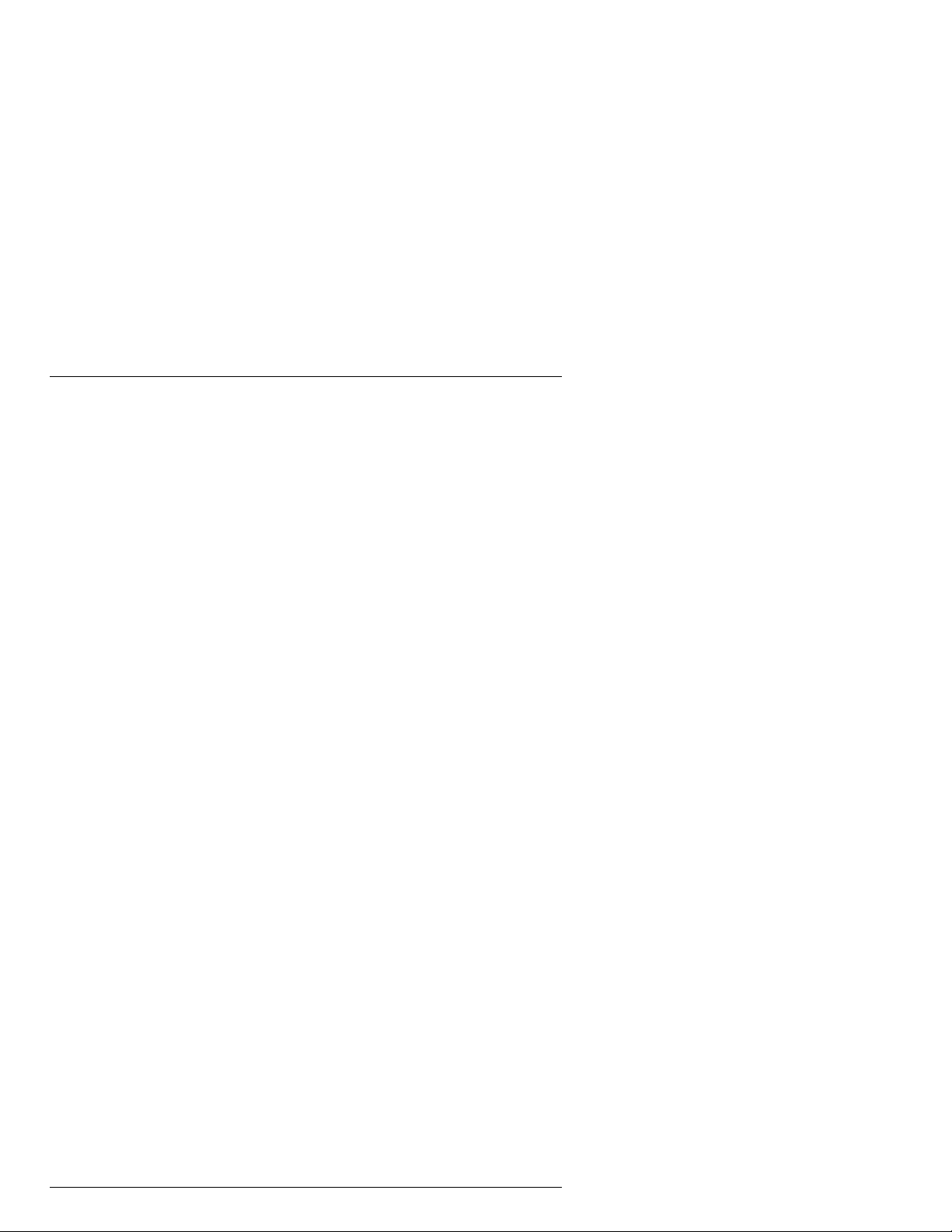
Remote boot und installation Configuration
These scripts do not support NIS (Network Information Service) or NIS+ (Network Information Service Plus). This means there must be a file named /etc/hosts
on the server or DNS must be running.
Refer to the Installation Manual for the RM600, particularly the chapter on
remote installation there.
6.5.1 setup_RM_server
Prerequisites:
1. If Volume Management (/etc/init.d/volmgt) has not been started (vold is
not running), you have to manually mount the CD-ROM containing the
Reliant UNIX operating system before starting the setup_RM_server com-
mand.
2. nfs must be running. It must be possible to use the share and mount commands. This means /usr/lib/nfs/mountd and /usr/lib/nfs/nfsd must be run-
ning (started from /etc/rc3.d/S15nfs.server, or from /etc/init.d/nfs.server if
/etc/dfs/dfstab contains entries). More information on this is given in the
“NFS Administration Guide” for Solaris.
3. There must be enough free space in /tftpboot to store the boot files (sash,
Miniroot and unix). These take up about 30 MB for each operating system
version that is going to be installed.
If there is not enough space, an attempt is made with nfs to mount the
data from /var/sadm/remote/cdrom/BOOT (or from /var/sadm/remote/ <VER-
SION>/cdrom/BOOT) to /tftpboot (or to /tftpboot/<VERSION>). If this does
not work (because, for example, /tftpboot already contains other data),
you should mount a disk partition onto /tftpboot with enough space for all
the data.
V No links
Since the TFTP service is started in security mode you cannot
operate with hard or symbolic links.
4. There must be enough free space in /var/sadm to copy the data from the
CD-ROM containing Reliant UNIX (500-650 MB per operating system
version). Alternatively you can set a symbolic link, for example
ln -s /export/home var/sadm/remote/<VERSION>.
72 U41224-J-Z916-1-76
Page 79

Configuration Remote boot und installation
Syntax:
setup_RM_server [-V VERSION]
A Solaris system can be set up as a boot/installation server for an RM wi th the
setup_RM_server tool.
-V
In this case multiple versions of Reliant UNIX can be provided in parallel
on the LAN Console for remote installation of the RM devices.
The data for installing the version VERSION is stored under
/var/sadm/remote/<VERSION>/cdrom.
The files for booting the version VERSION are stored under
/tftpboot/<VERSION>/.
The value of the VERSION variable must comply with a specific syntax consisting of the letter from the computer ID (N or Y), the last digit of the supplementary
version (3 for 5.43, 4 for 5.44, 5 for 5.45), the letter of the revision level and the
digits of the source patch level, object patch level and production lev el (C3004
for 5.43 C30, C1013 for 5.44 C10).
This syntax is important because the installation scripts on the RM ascertain
precisely this variable from the UNIX that was booted for the ins tallation process
and then use this variable to search through the path on the server for the data
for the required NFS (Network File System) mount.
Parameter -V not specified:
In this case only one version of Reliant UNIX can be provided on the Solaris sys-
tem for remote installation of RM machines.
The data for the installation is stored under /var/sadm/remote/cdrom.
The files for booting are stored directly under /tftpboot.
Procedure in the system
1. Check and start the rarpd service
2. Start DHCP in BOOTP mode by calling bootpconf
3. Check and start the tftpd service
4. Create the directories /var/sadm/remote and /var/sadm/remote/cdro m and the
directories /var/sadm/remote/<VERSION> and
/var/sadm/remote/<VERSION>/cdrom
U41224-J-Z916-1-76 73
Page 80

Remote boot und installation Configuration
5. Mount the Reliant UNIX CD-ROM, check it and copy it to disk. If the /var/sadm
file system does not have enough space for the copy, this is detected and
reported.
There are the following possibilities at this point:
– /var/sadm/remote or /var/sadm/remote/<VERSION> is a symbolic link to
another file system, which does have enough space.
– A separate file system with enough space has been mounted under
/var/sadm/remote.
6. Write entry in /etc/dfs/dfstab and NFS sharetab for the installation directory
(/var/sadm/remote or the directory to which the symbolic link points).
7. Copy the boot files to /tftpboot or /tftpboot/<VERSION>. If the /tftpboot does
not have enough space for the copy, this is detected and reported.
There are the following possibilities at this point:
– An attempt is made with nfs to mount /var/sadm/remote/cdrom/BOOT or
/var/sadm/remote/<VERSION>/cdrom/BOOT under /tftpboot or
/tftpboot/VERSION. Copying of the data is then inapplicable.
– If the first point does not work, you have to manually mount a separate
file system with enough space under /tftpboot.
74 U41224-J-Z916-1-76
Page 81

Configuration Remote boot und installation
6.5.2 bootpconf
Syntax:
bootpconf [-u]
The bootpconf tool is used to start or stop the DHCP ser vice in BOOTP mode on
the LAN Console. If you input the command without parameters the DHCP service is started in BOOTP mode.
-u:
(unconfigure). If the DHCP service has been started with bootpconf, it i s
now stopped.
V Configuration files being deleted
In addition, all configuration files under /var/dhcp are deleted, the links to
/etc/rc[0-3,S]/[KS]34dhcp are deleted, the dhcpd options in /etc/init.d/dhcp
are reset and the /etc/default/dhcp configuration file is deleted.
Procedure in the system
1. Stop the DHCP service if it is running.
2. Create the /etc/default/dhcp file.
3. Enter the dhcpd options in /etc/init.d/dhcp (-o 10 -b manual).
4. Create the DHCP service configuration table /var/dhcp/dhcptab with
dhtadm -C.
5. Create the local DHCP network table /var/dhcp/xxx_xxx_xxx_xxx with
pntadm -C, empty at present.
6. Create or update the local LAN macro in /var/dhcp/dhcptab with
dhtadm -A -m xxx.xxx.xxx.xxx -d ":Subnet=${SUBNET_IP}:Router=
${ROUTER_IP}:"
7. Define links from /etc/init.d/dhcp to /etc/rc[0-3,S]/[KS]34dhcp.
8. Start the DHCP service in BOOTP mode.
U41224-J-Z916-1-76 75
Page 82

Remote boot und installation Configuration
6.5.3 add_RM_client
Format 1:
add_RM_client -i IP_ADDR -e ETHER_ADDR [-g GATEWAY_ADDR]
-s SUBNETMASK -m MACRO -b BOOT_FILE CLIENT_NAME
A client for the BOOTP service is entered on the LAN Console with the
add_RM_client tool.
Options:
-i IP_ADDR
The IP address of the RM client that is going to be entered for remote
installation. This is specifi ed in the usual Internet format: xxx.xxx.xxx.xxx
(decimal numbers separated by “.”).
-e ETHER_ADDR
The Ethernet address (hardware/ MAC address of the LAN board connecting the RM to the Ethernet) of the RM client that is going to be
entered for remote installation. This is specified in the standard format:
x:x:x:x:x:x (hexadecimal numbers between 0 and ff separated by “:”).
-g GATEWAY_ADDR
The IP address of the gateway to the subnet in which the RM client is
located. This parameter must be specified if the RM client is not in the
same subnet as the Solaris computer. It can be omitted if the two systems are in the same subnet. This is specified in the usual Internet format: xxx.xxx.xxx.xxx (decimal numbers separated by “.”).
-s SUBNETMASK
The network mask of the subnet in which the RM client is located. This
is specified in the usual Internet format: xxx.xxx.xxx.xxx (decimal numbers separated by “.”).
-m MACRO
Macro name which is entered in the /var/dhcp/dhcptab file (this macro is
referred to as the install macro from now on). The name can be freely
chosen. A separate name can be chosen for each client, but it is also
possible to use the same name for several clients. In this way , various RM
clients can be assigned to an installation class.
76 U41224-J-Z916-1-76
Page 83

Configuration Remote boot und installation
This macro contains data that is the same for all assigned computers
(e.g. the boot file or the pointer to the associated network table). Different
network tables apply to computers that are in different subnets so different macros have to be defined for them.
It is advisable, for instance, to give it the same name as the VERSION
from the setup_RM_server call. In this way, all RM cl ients which are to be
installed with this version and are located in the same subnet get the
same macro and thus the same values from /var/dhcp/dhcptab.
-b BOOT_FILE
The path name of the boot file relative to the tftp home directory.
Example:
/tftpboot is the tftp home directory (defined by the entry in /etc/inetd.conf).
Y4B0033/sash_b2 0 is then the relative path of the boot file.
CLIENT_NAME
The name (host name) of the client.
Format 2:
add_RM_client -D <CLIENT_NAME>
A client for the BOOTP service is deleted on a Solaris system with the
add_RM_client tool.
Options:
-D CLIENT_NAME
This call removes the entries for CLIENT_NAME from the DHCP tables.
The assigned macro is also removed from the DHCP tables providing
there are no other pointers to it.
This format is particularly important if an i ncorrect value was specified for
entry of a client (i.e. in an earlier call of add_RM_client). To correct this,
the incorrect entry is first deleted with the -D option and then re-entered
with the correct parameters by calling add_RM_client again.
U41224-J-Z916-1-76 77
Page 84

Remote boot und installation Configuration
Procedure in the system
1. Stop the DHCP service if it is running.
2. Check and start the rarpd service.
3. Check and start the tftpd service.
4. Create or update the install macro in /var/dhcp/dhcptab with
dhtadm -A -m ${MACRO} -d":Include=${LAN_Macro}:BootSrvA=
SERVER_IP}:BootSrvN=${SERVER_NAME}:BootFile=
${
${BOOT_FILE}:Hostname:"
5. Create the remote DHCP network table /var/dhcp/yyy_yyy_yyy_yyy with
pntadm -C yyy.yyy.yyy.yyy if the client is in a different subnet to the server.
6. Create or update the local or remote LAN macro in /var/dhcp/dhcptab with
dhtadm -A -m xxx.xxx.xxx.xxx -d
${GATEWAY_IP}:"
"Subnet=${SUBNET_IP}:Router=
7. Enter the client information in the local or remote DHCP network table
/var/dhcp/xxx_xxx_xxx_xxx or /var/dhcp/yyy_yyy_yyy_yyy with
pntadm -A ${IP_ADDR} -f BOOTP -h ${CLIENT_NAME} -i
${ETHER_ADDR} -m ${MACRO} xxx.xxx.xxx.xxx
or
pntadm -A ${IP_ADDR} -f BOOTP -h ${CLIENT_NAME} -i
${ETHER_ADDR} -m ${MACRO} yyy.yyy.yyy.yyy
The choice of table depends on whether or not the client is in the same subnet as the server.
8. Restart the DHCP service in BOOTP mode.
78 U41224-J-Z916-1-76
Page 85

7 Operation
The LAN Console can represent up to 64 consoles on RM or PRIMEPOWER
(MR) servers. All commands are available on eac h LAN Console, i ncluding the
following console diagnostic tools: IKDB (Internal Kernel Debugger), BDM
(Board Debug Monitor) and OBP Monitor. RM or PRIMEPOWER (MR) servers
can also be rebooted from the LAN Console.
7.1 xscon call
Access to the RM and PRIMEPOWER (MR) servers is provided by xscon
(SMAWxsco package) and the necess ary connection is select ed and established
internally via rtty (SMAWrtty package). To establish this connection, both xscon
and rtty require data, which is defined when the LAN Console is configured.
U41224-J-Z916-1-76 79
Page 86

xscon call Operation
On the basis of configuration entries for the LAN Console, xscon enables one or
more RM and PRIMEPOWER (MR) servers to be selected. A console is represented for them on the PC. The names of the selectable systems are the console names that were specified in the mklancon script when the configuration
entries were created.
The xscon user interface can also be chosen via the Solaris Common Desktop
Environment where there is a corresponding entry in the Application Manager.
The connection is established basically in the same way as for cu(1).
The connection is cleared down via the “~.” string.
xscon – mapping consoles
Prerequisites for using xscon:
80 U41224-J-Z916-1-76
Page 87

Operation xscon call
I xscon can be called by root only.
The RCA must have been configured with the aid of the mkrca command.
You can obtain an exact description of the xscon command by displaying its
manual page:
man xscon
Syntax:
xscon [<ConsoleName1>[,<ConsoleName2>[...]]]
Calling xscon without parameters brings up a user interface showing the avail-
able RM and PRIMEPOWER (MR) servers for selection. When xscon Console-
Name is executed, the connection to the selected system is established directly.
You make the selection via “Establish Connections”.
If logging mode is enabled, all c onsole output will be logged. Th e log file is given
the default name /tmp/XSCON_<ConsoleName> (see also “Log files” on
page 83). The log file will be created and stored on the system on which xscon
was started.
If the SMAWtssv package has als o been installed, you can c hoose from a menu
whether or not you want to use Teleservice.
A console window is opened for each connection. If the connection to the RCA
cannot be established within 10 seconds, an error message is output and the
console window is closed.
xscon supports up to 64 RM/PRIMEPOWER (MR) server connections.
To be able to operate display-dependent applications on a console, the TERM
environment variable has to be set in accordance with the selected terminal
emulation:
TERM=xterm
Resources:
You can use the normal resources to configure the emulation windows that are
to be started. The instance name of these emulation windows is xscon and their
class name is XTerm.
Example: Entry in .Xdefaults to configure the font on the console terminal:
.xscon.*.font: lucidasanstypewriter-14
U41224-J-Z916-1-76 81
Page 88

Switching LAN Consoles Operation
The xscon command c an also be started from an X terminal emulation that is not
connected directly to the Solaris PC, e.g. XVision.
T o ens ure correct key binding, (see VirtualBindings(3X), xmbind(1X)), you should
carry out one of the following steps beforehand:
Ê Copy the file /usr/dt/lib/bindings/sun_at under the name .motifbind to the user’s
home directory, or
Ê add an entry with the name of the maker of the X server to xmbind.alias. The
maker name can be ascertained with the xdpyinfo command. For XV ision, the
entry would have to be:
"Visionware Limited." sun_at
Ê If you are using /usr/dt/lib/bindings/xmbind.alias, you must also set
XMBINDDIR=/usr/dt/lib/bindings
in the .profile file.
If you are using a private copy of xmbind.alias in the home directory , you must
also copy /usr/dt/lib/bindings/sun_at to the home directory.
7.2 Switching LAN Consoles
The LAN Console is switched when representation of consoles from RM or
PRIMEPOWER (MR) servers, i.e. console access to these systems, is to be
handled from another LAN Console in the future. The connection to the RM and
PRIMEPOWER systems involved mus t be established via the sam e RCAs from
both LAN Consoles.
The prerequisite for this is that another LAN Console supporting the same console accesses has been configured. For access to an RM or PRIMEPOWER
system, at least the port number of the RCA and the password allocated to this
port must be identical.
7.2.1 Planned switches
In this scenario, the activities of a LAN Console are planned to be taken over by
another LAN Console for organizational reasons, i.e. the two underlying LAN
Consoles are fully functional.
82 U41224-J-Z916-1-76
Page 89

Operation Diagnostics
So that console accesses to the same RM and PRIMEPOWER (MR) servers
can take place from the other LAN Console, all active connections invo lving the
current LAN Console have to be terminated. This can be done with the “~.”
string.
The connections to the required RM and PRIMEPOWER (MR) servers can then
be established from the “new” LAN Console.
7.2.2 Switching because of problems
In this scenario, console accesses to the RM and PRIMEPOWER (MR) servers
have to take place from another LAN Console because of problems with the current LAN Console.
If it was impossible to terminate console accesses from the original LAN Console properly, then these connections are still open on the RCA side. The section “Disrupted RCA - LAN Console connection” on page 87 provides information on resetting such connections.
7.3 Diagnostics
This section provides information on the diagnosti c facilities in the LAN Console
product. It describes logging properties of the rtty monitor and the internal
impact of creating configuration entries. It goes on to describe diagnostic
options and error situations involving the RCA.
7.3.1 Log files
When the LAN Console is configured, the rtty monitor is activated internally.
The rtty monitor is started and stopped via sac (Service Access Control). This
stores status information in the /var/saf/_log log file. The rtty monitor is identified
in this log file by port monitor <LAN Console SystemName>.
rtty-specific details, i.e. information on the rtty connections between the LAN
Console and the RCA, are stored in the /var/saf/lanconsole/log log file.
The degree of detail of this information depends on the rtty trace level.
Trace level 0 is enabled by default. Up to 6 trace levels a re available at present.
They are set by means of the following rtty command:
U41224-J-Z916-1-76 83
Page 90
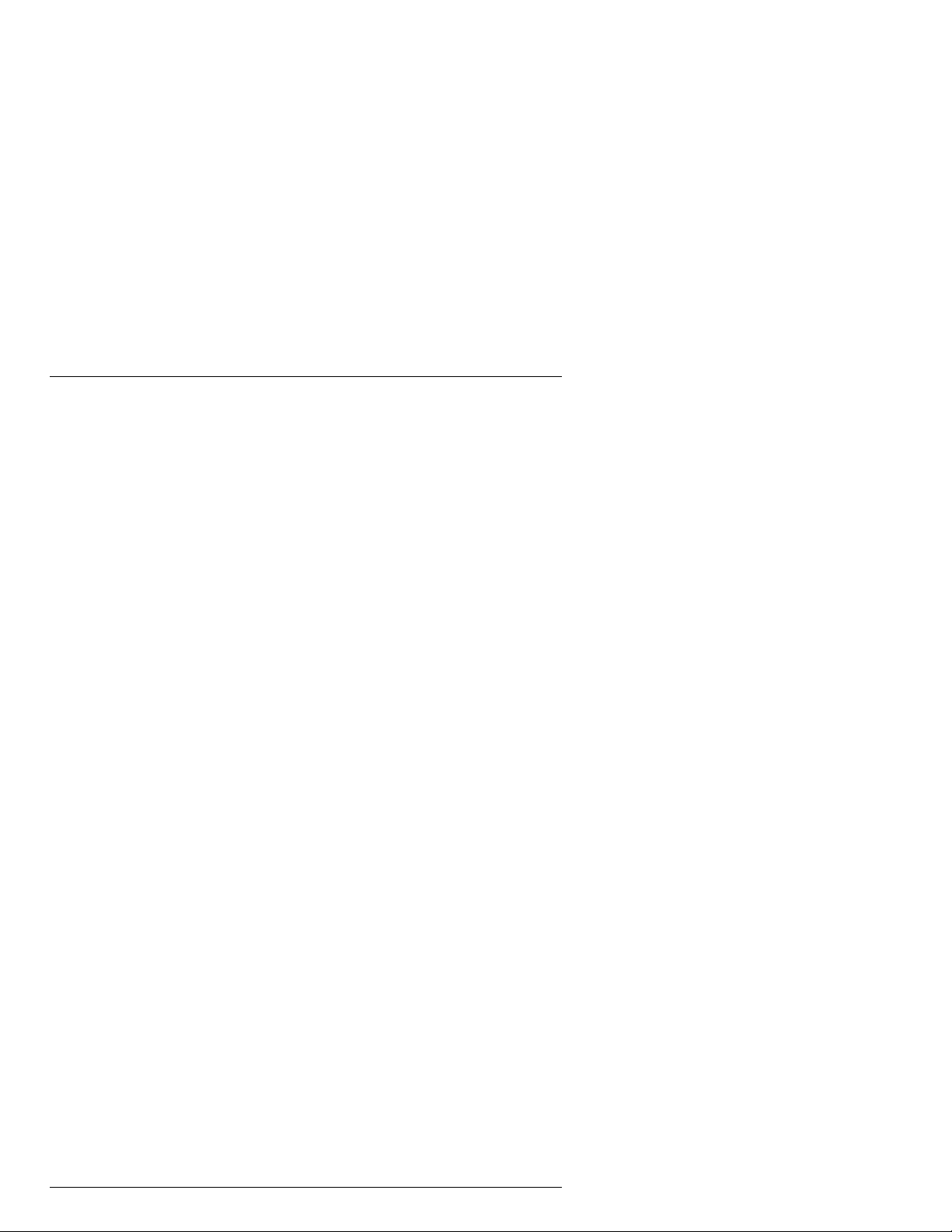
Diagnostics Operation
rttyadm -T <level> lanconsole
Error situations are logged in the basic level (trace level 0). The other trace levels record additional information on the establi shment and clearing down of connections and other activities of the rtty monitor, including timeouts and control
of access to the RCA.
I The extended trace mode (level > 0) should only be used briefly so that
the log file does not become too big.
7.3.2 Status informations for the rtty monitor
The system uses the sacadm and pmadm tools to manage the rtty monitor.
These tools allow the state of the rtty monitor to be viewed and the monitor itself
to be manipulated - see the manpages on sacadm and pmadm.
7.3.3 Configuration entries for the LAN Console
When a configuration entry is created for the LAN Console with mklancon,
entries are generated in the rtty -specific /etc/saf/lanconsole/_pmtab and /etc/saf/
lanconsole/_shadow files.
Under the specified console name, the _pmtab file contains information about
the device used, the system name and port number of the RCA as well as internal rtty details of the type of connection. For each console name, the _shadow
file contains the encrypted password for accessing the RCA.
This information on configuration entries can be displayed with showlancon or
with the system tool pmadm -l -p lanconsole.
In addition, the mklancon configuration tool modifies the system files /etc/uupc/
Devices and /etc/uucp/Systems.
A record is appended to the Systems file for every configuration entry. The first
field of this record contains the consol e nam e. The thi rd fiel d in thi s record contains the internal name Scon<line>. If this name has already been allocated by
other system tools, an internal name of the type Scon0<line> , ...,
Scon00000<line> is generated, where <line> identifies the number of the rtty
device, i.e. it is derived from the device information of the associated _pmtab
entry: /dev/rtty/<line>.
An entry is written to the Devices file under the internal name that is generated
in this way.
84 U41224-J-Z916-1-76
Page 91

Operation Diagnostics
In turn, the rmlancon tool removes such entries from the Systems and Devices
files.
7.3.4 System information for the RCA
The System Information screen page in the RCA setup routine shows, among
other things, the current firmware version and the Ethernet address of the RCA.
See the “Appendix” on page 89 and the section “System information” on
page 105.
U41224-J-Z916-1-76 85
Page 92

Error situations Operation
7.4 Error situations
7.4.1 No response from the RCA
If the RCA does not respond to ping after booting or if the RCA setup routine
cannot be executed as described, then all network parameter details (MAC
address, IP address, ...) stated under “Preparing the setup data” on page 45
have to be checked.
The prerequisites for configuration were that the RCA could be accessed in the
LAN network and that the required console connections had been inserted.
Consequently it is only incorrect setup data that comes into question as the
cause of the RCA failing to respond.
So that the setup data can take effect when it has been corrected, it is first necessary to cancel the bootp service that was activated under “BOOTP service for
RCA” on page 48.
You do this with the following command:
/opt/SMAWrins/bin/add_RM_client -D <RCA SystemName>
You can now correct the setup data as described under “Preparing the setup
data” on page 45 or in the work file that was created as described in this section.
Then you have to carry out the actions described in “BOOTP service for RCA”
on page 48.
7.4.2 Failure to establish a connection
The establishment of a connection between the LAN Console and the RCA is
rejected if xscon was not called by the root user.
During connection establishment, the password that was allocated to the port in
question is checked in order to control access to the RCA. If connection establishment is terminated because of a password mismatch or an internal timeout
on the part of the LAN Console or RCA, then entries are written to /var/saf/lan-
console/log (see the section “Log files” on page 83):
86 U41224-J-Z916-1-76
Page 93

Operation Error situations
tag ’<ConsoleName>’: password check - password rejected, access
denied
or
tag ’<ConsoleName>’: password check - no response from host
’<RCA SystemName
>’
If connection establishment fails because of a timeout and the timeout interval
of the application that is called by xscon is less than the timeout intervals in the
LAN Console or RCA, then no log entry is written.
7.4.3 Disrupted RCA - LAN Console connection
7.4.3.1 LAN connection disrupted
It can happen that the connection between the RCA and the LAN Console is not
terminated properly. This results in an open, hanging connection on the RCA
side.
The reason for this could be that the connector on the LAN Console has been
detached, or that the connection from the RCA to the LAN has not been working
for some time.
Reset using a command
Hanging or open socket connections can be closed using a command. The user
root enters the following command on the LAN Consol e that set up the c onnection:
rsh <RCA SystemName> resetport <RCA PortNumber>
This command can also be input on a different LAN Console or system by the
user root, provided i t is entered in the RCA setup. S elect the menu i tem New in
order to enter the system on the screen “Hosts/DNS” on page 99.
Restore via the RCA setup routine
This problem can also be resolved by selecting the menu item Ports in the RCA
setup routine.
Select the relevant port (COM1=TCP port 3001, COM2=TCP port 3002,
...COM6=TCP port 3006) and click the Reset TCP Connection to this Port button.
The open or hanging socket connection is then reset to the port in question and
can be reopened.
U41224-J-Z916-1-76 87
Page 94

Error situations Operation
V Warning
Both of these functions will also reset or terminate an active connection.
An error message is output if there is no connection on the specified port.
7.4.3.2 No output in console window
If output is still not possible in the console window of a connected system
despite the connection being set up successfully, this blockade can be lifted, if
appropriate, from the LAN Console by entering the following command:
echo "\021\c" > /dev/rtty/<line>
<line> is derived from the entry under “DEVICE” from the output of the com-
mand
showlancon -n <ConsoleName>
<ConsoleName> is the symbolic system name of the target system.
7.4.4 Invalid password for RCA setup
It is only possible to access the RCA s etup routine, and thus change connection
parameters that have been defined for the RCA, by entering a valid password.
7.4.5 Incorrect remote call of RCA setup
If the remote call of the RCA setup routine – shown below –
rsh <RCA SystemName> setup -display <LAN Console SystemName>:0
is not entered correctly or has been forgotten, the following error message is
output:
Can’t open display
Specify the display option or correct your input.
88 U41224-J-Z916-1-76
Page 95

8 Appendix
Configurable properties
The RCA properties can be configured in the setup routine:
– Access Control – Hosts/DNS
– Language/Keyboard – Sessions
– Network – Firmware Update
– Ports – System Information
– Mouse – Exit
– Graphics/Screen – Restart
– DPMS
The following sections present the screen pages in sequence together with the
properties, options and some explanations.
If no input or mouse click takes place for 5 minutes during setup, the setup routine terminates without saving any settings.
The RCA setup routine is called as follows on the LAN Console:
rsh <RCA SystemName> setup -display <SystemName LAN Console>:0
I For this remote RCA call, make sure that the RCA has access to the LAN
Console’s X server. This access permission is allocated with the
xhost +<RCA SystemName>
command. The xhost command has to be repeated whenever the user
logs in.
This xhost command is also executed in the mkrca script (see “Configuring the
RCA” on page 45), because remote call of RCA setup is needed to finish configuring the RCA by saving the setup data.
U41224-J-Z916-1-76 89
Page 96

Access control Appendix
8.1 Access control
90 U41224-J-Z916-1-76
Page 97

Appendix Language/Keyboard
8.2 Language/Keyboard
Language
Here you can define the language in which texts are to appear on screen.
English and German are available.
Supervisor Password
Here you can input a system administrator password. If you do this, the setup
routine can only be called by entering this password. Any blanks at the end of
the password are ignored.
User Password
Here you can input a user password. If you do this, the setup routine can only
be called by entering this password or the system administrator password.
Only characters from the standard set can be used for the user password, i.e.
no umlauts, separators or other special characters.
U41224-J-Z916-1-76 91
Page 98

Language/Keyboard Appendix
Access rights after entry of the user password apply to just some of the functions of the setup routine. Functions that are not available to a user who has
input the user password but only to the system admi nistrator are grayed on the
screen.
92 U41224-J-Z916-1-76
Page 99

Appendix Network
8.3 Network
Local network settings of the RCA are configured and network parameters are
changed on this screen page.
IP Address
Enter the IP address (Internet address) in the four fields provided.
If the IP address is changed, the net mask – which is also configured on this
screen page – changes too (also refer to the description of the Net Mask option).
Pay attention to the following advice when allocating IP addresses:
I An IP address must not be allocated more than once. If this happens,
there can be considerable problems with terminal operations. These
problems may not become apparent immediately. These problems may
also arise even if the devices to which the same IP address has been
allocated are not turned on at the same time.
U41224-J-Z916-1-76 93
Page 100

Network Appendix
Net Mask
Enter the net mask in the four fields here.
The net mask changes if the IP address is changed. The IP address is also con-
figured on this page.
The system changes the net mask automatically in this case, i.e. it sets it in
accordance with the change that has been made to the IP address . If this automatic adjustment does not correspond to the particular conditions of your network you have to enter the required net mask yourself. Your network administrator will be able to tell you what is required.
Gateways
It is necessary to specify gateways for connections between the RCA and stations that are in a different logical segment of the LAN. Enter one or more gateways here.
Type the address of a new gateway in the four fields that are available and confirm your input with Add.
To delete an existing gateway, select it and press Remove.
94 U41224-J-Z916-1-76
