Page 1
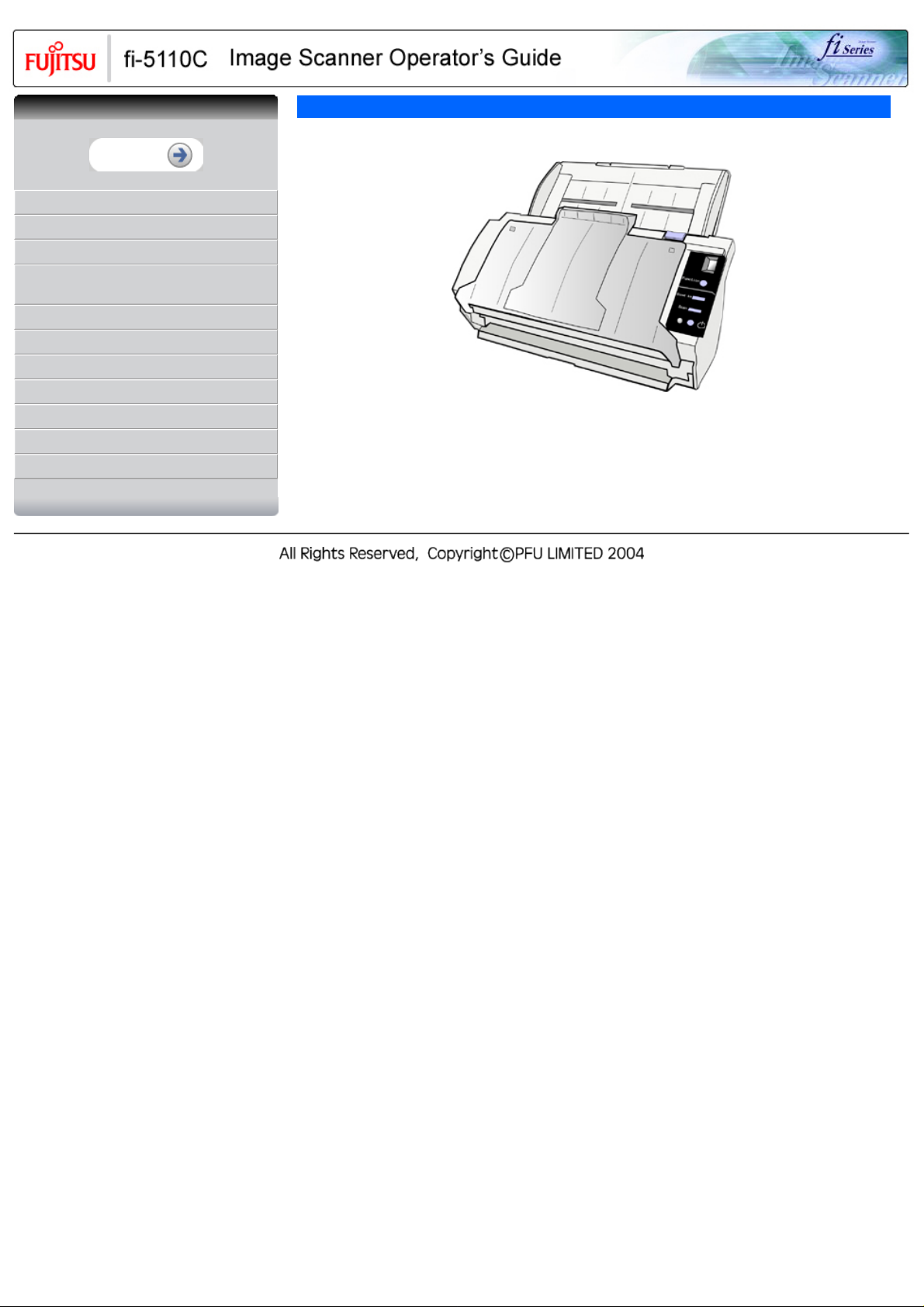
CONTENTS
INTRODUCTION
1 NAMES AND FUNCTIONS OF PARTS
2 BASIC SCANNER OPERATIONS
3 SCANNING VARIOUS TYPES OF
DOCUMENTS
4 DAILY CARE
5 REPLACING CONSUMABLES
6 TROUBLESHOOTING
7 DOCUMENT SPECIFICATIONS FOR ADF
8 OPTIONS
9 SCANNER SPECIFICATIONS
Appendix
fi-5110C Image Scanner Operator's Guide P3PC-1082-01EN
Page 2

CONTENTS
CONTENTS
INTRODUCTION
Regulatory Information
Trademarks
Note, Liability
Preface
Safety Precautions
1 NAMES AND FUNCTIONS OF PARTS
2 BASIC SCANNER OPERATIONS
3 SCANNING VARIOUS TYPES OF
DOCUMENTS
4 DAILY CARE
5 REPLACING CONSUMABLES
6 TROUBLESHOOTING
7 DOCUMENT SPECIFICATIONS FOR ADF
8 OPTIONS
9 SCANNER SPECIFICATIONS
Appendix
Introduction
Thank you for purchasing the fi-5110C duplex color scanner.
This document describes how to handle fi-5110C Duplex Color scanner and basic operation methods.
Before you start using fi-5110C Duplex Color scanner, be sure to thoroughly read this manual to ensure
the correct use.
Contents Map
● Copying of the contents of this manual in whole or in part and copying of the
scanner application is forbidden under the copyright law.
● The contents of this manual are subject to change without notice.
● PFU LIMITED. is not liable whatsoever for any damages resulting from use of
this scanner and procedures described in this manual, profit due to defects, and
any claims by a third party.
Page 3
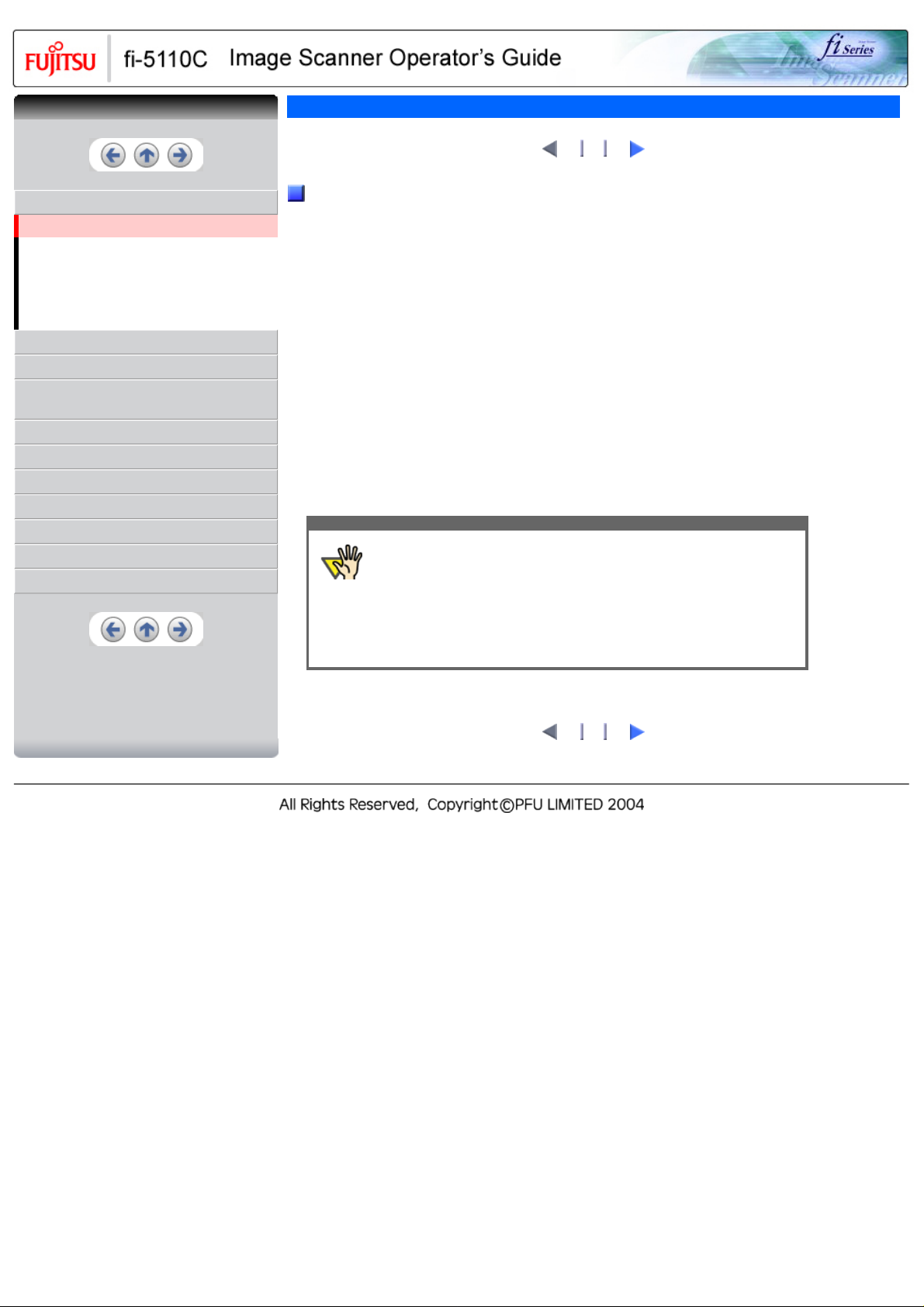
CONTENTS
CONTENTS
INTRODUCTION
Regulatory Information
Trademarks
Note, Liability
Preface
Safety Precautions
1 NAMES AND FUNCTIONS OF PARTS
2 BASIC SCANNER OPERATIONS
3 SCANNING VARIOUS TYPES OF
DOCUMENTS
4 DAILY CARE
5 REPLACING CONSUMABLES
6 TROUBLESHOOTING
7 DOCUMENT SPECIFICATIONS FOR ADF
8 OPTIONS
9 SCANNER SPECIFICATIONS
Appendix
Regulatory Information
2 3
1
FCC Declaration
This equipment has been tested and found to comply with the limits for a Class B digital device, pursuant
to Part 15 of the FCC Rules. These limits are designed to provide reasonable protection against harmful
interference in a residential installation. This equipment generates, uses, and can radiate radio frequency
energy and, if not installed and used in accordance with the instruction manual, may cause harmful
interference to radio communications. However, there is no guarantee that interference will not occur in a
particular installation. If this equipment does cause harmful interference to radio or television reception,
which can be determined by turning the equipment off and on, the user is encouraged to try to correct
the interference by one or more of the following measures:
● Reorient or relocate the receiving antenna.
● Increase the separation between the equipment and receiver.
● Connect the equipment into an outlet on a circuit different from that to which the receiver is located.
● Consult your dealer or an experienced radio/TV technician.
FCC warning:
Changes or modifications not expressly approved by the party responsible for compliance could void the
user's authority to operate the equipment.
ATTENTION
The use of a shielded interface cable is required to comply with the Class B
limits of Part 15 of FCC rules. The length of the AC cable must be 2 meters
(6.6 feet) or less.
2 3
1
Page 4
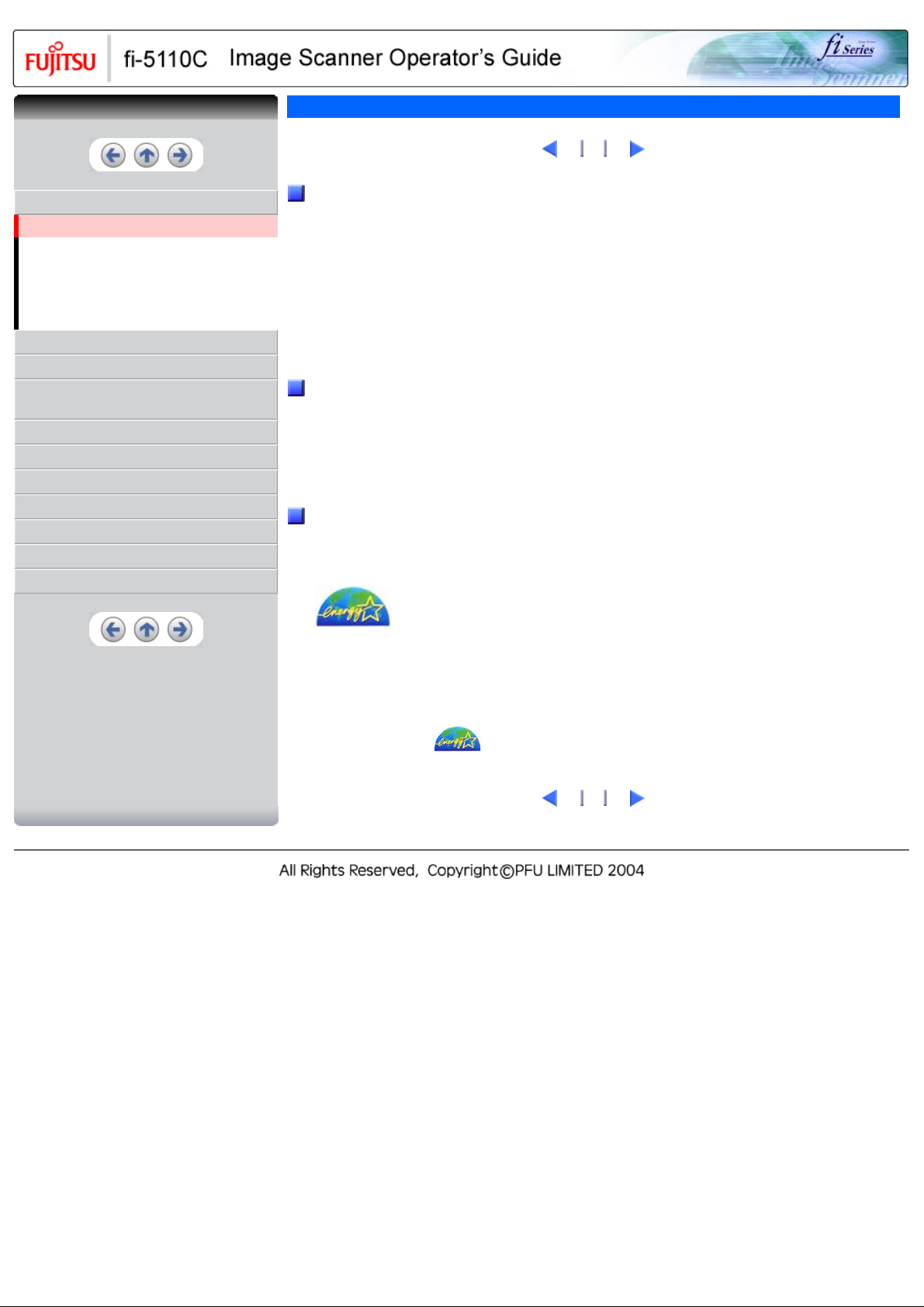
CONTENTS
CONTENTS
Regulatory Information(2)
1
2
3
INTRODUCTION
Regulatory Information
Trademarks
Note, Liability
Preface
Safety Precautions
1 NAMES AND FUNCTIONS OF PARTS
2 BASIC SCANNER OPERATIONS
3 SCANNING VARIOUS TYPES OF
DOCUMENTS
4 DAILY CARE
5 REPLACING CONSUMABLES
6 TROUBLESHOOTING
7 DOCUMENT SPECIFICATIONS FOR ADF
8 OPTIONS
9 SCANNER SPECIFICATIONS
Appendix
Canadian DOC Regulations
This digital apparatus does not exceed the Class B limit for radio noise emissions from digital
apparatus set out in the Radio interference Regulations of the Canadian Department of
Communications.
This Class B digital apparatus complies with Canadian ICES-003.
Le pésent appareil numérique n'ément pas de bruits radioélectriques dépaassant les limites
applicables aux appareils numériques de la classe B prescridtes dans le Réglesment sur le
brouillage radioélectrique dicté par le ministere des Communications du Canada.
Cet appareil numérique de la classe B est conformme á la norme NMB-003 du Canada.
Bescheinigung des Herstellers / Importeurs
Hiermit wird bescheinigt, daß der/die/das fi-5110C
● In Übereinsstimmung mit den Bestimmungen der EN45014 (CE) funkentstört ist.
● Laut Maschinenlärminformationsverordnung 3. GS GV, 18.01.1991: Der höchste
Schalldruckpegel beträgt 70 dB (A) oder weniger gemäß ISO/7779.
International ENERGY STAR® Program
As an ENERGY STAR® Partner, PFU LIMITED has determined that this product meets the
ENERGY STAR® guidelines for energy efficiency.
The International ENERGY STAR® Office Equipment Program is an international program
that promotes energy saving through the penetration of energy efficient computers and other
office equipment. The program backs the development and dissemination of products with
functions that effectively reduce energy consumption. It is an open system in which business
proprietors can participate voluntarily. The targeted products are office equipment such as
computers, monitors, printers, facsimiles, copiers, scanners, and multifunction devices. Their
standards and logos (
) are uniform among participating nations.
1
2
3
Page 5
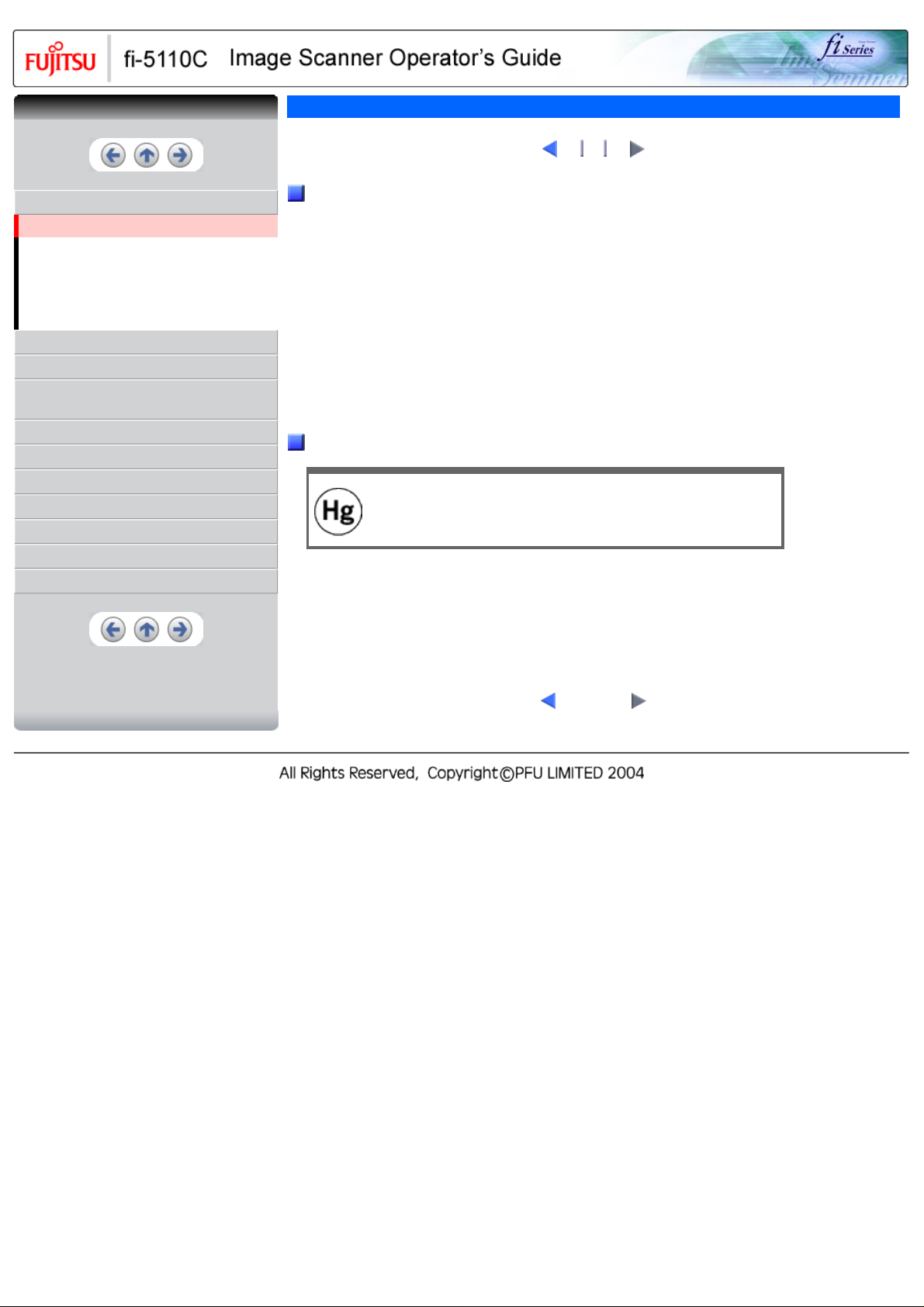
CONTENTS
CONTENTS
Regulatory Information(3)
1
2
3
INTRODUCTION
Regulatory Information
Trademarks
Note, Liability
Preface
Safety Precautions
1 NAMES AND FUNCTIONS OF PARTS
2 BASIC SCANNER OPERATIONS
3 SCANNING VARIOUS TYPES OF
DOCUMENTS
4 DAILY CARE
5 REPLACING CONSUMABLES
6 TROUBLESHOOTING
7 DOCUMENT SPECIFICATIONS FOR ADF
8 OPTIONS
9 SCANNER SPECIFICATIONS
Appendix
Use in High-safety Applications
This product has been designed and manufactured on the assumption that it will be used in
office, personal, domestic, regular industrial, and general-purpose applications. It has not
been designed and manufactured for use in applications (simply called "high-safety
applications" from here on) that directly involve danger to life and health when a high degree
of safety is required, for example, in the control of nuclear reactions at nuclear power
facilities, automatic flight control of aircraft, air traffic control, operation control in masstransport systems, medical equipment for sustaining life, and missile firing control in weapons
systems, and when provisionally the safety in question is not ensured. The user should use
this product with adopting measures for ensuring safety in such high-safety applications. PFU
LIMITED assumes no liability whatsoever for damages arising from use of this product by the
user in high-safety applications, and for any claims or compensation for damages by the user
or a third party.
About the Use of Mercury
To avoid unexpected injury, read the following carefully.
Doing the following actions may result in serious personal injuries:
Lamp(s) inside this product contain mercury and must be recycled or
disposed of according to local, state, or federal laws.
● Do not put the substance contained in the lamp in your mouth as it has mercury.
● Do not incinerate, crush, or shred the lamps or scanner parts.
● Do not breathe the chemical liquid contained in the scanner lamps.
1 | 2
3
|
Page 6
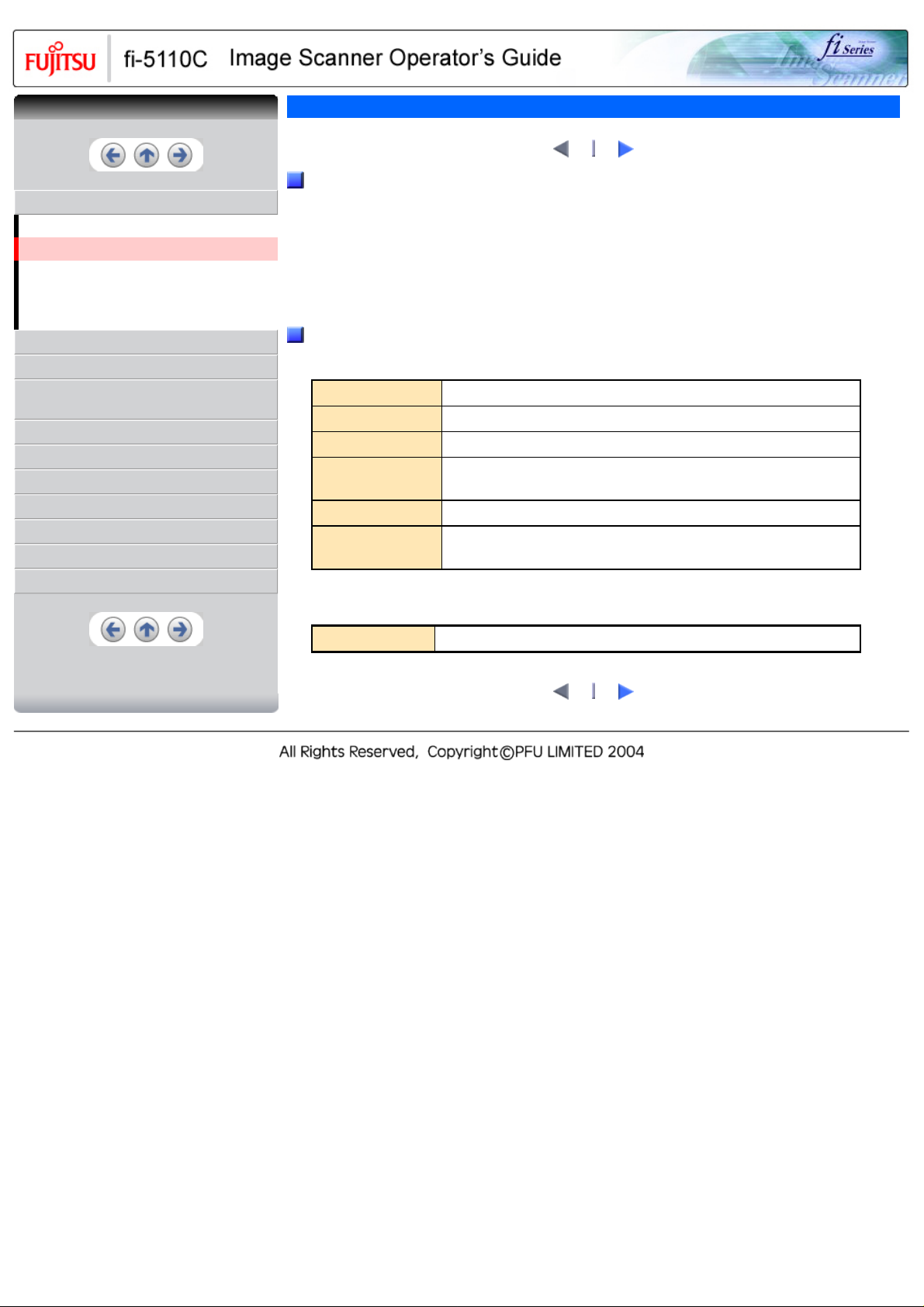
CONTENTS
CONTENTS
INTRODUCTION
Regulatory Information
Trademarks
Note, Liability
Preface
Safety Precautions
1 NAMES AND FUNCTIONS OF PARTS
2 BASIC SCANNER OPERATIONS
3 SCANNING VARIOUS TYPES OF
DOCUMENTS
4 DAILY CARE
5 REPLACING CONSUMABLES
6 TROUBLESHOOTING
7 DOCUMENT SPECIFICATIONS FOR ADF
8 OPTIONS
9 SCANNER SPECIFICATIONS
Appendix
Trademarks
2
Trademarks
Microsoft, Windows, and Windows NT are registered trademarks of Microsoft Corporation in the
United States and/or other countries.
ISIS, QuickScan and their respective logos are trademarks or registered trademarks of Pixel
Translations, a division of Captiva Software Corporation in the United States.
Adobe, the Adobe logo, and Acrobat are either registered trademarks of Adobe Systems
Incorporated in the United States and/or other countries.
Other product names are the trademarks or registered trademarks of the respective companies.
How Trademarks Are Indicated In This Manual
References to operating systems (OS) and applications are indicated as follows
Windows 95
Windows 98
Windows Me
Windows NT 4.0
Windows 2000
Windows XP
Microsoft® Windows® 95 operating system
Microsoft® Windows® 98 operating system
Microsoft® Windows® Millennium Edition operating system
Microsoft® WindowsNT® Server operating system Version4.0
Microsoft® WindowsNT® Workstation operating system Version4.0
Microsoft® Windows® 2000 Professional operating system
Microsoft® Windows® XP Professional operating system
Microsoft® Windows® XP Home Edition operating system
Where there is no distinction between the different versions of the above operating system, the
general term "Windows" is used.
1
Adobe Acrobat 6.0
Adobe® Acrobat® 6.0 standard
2
1
Page 7
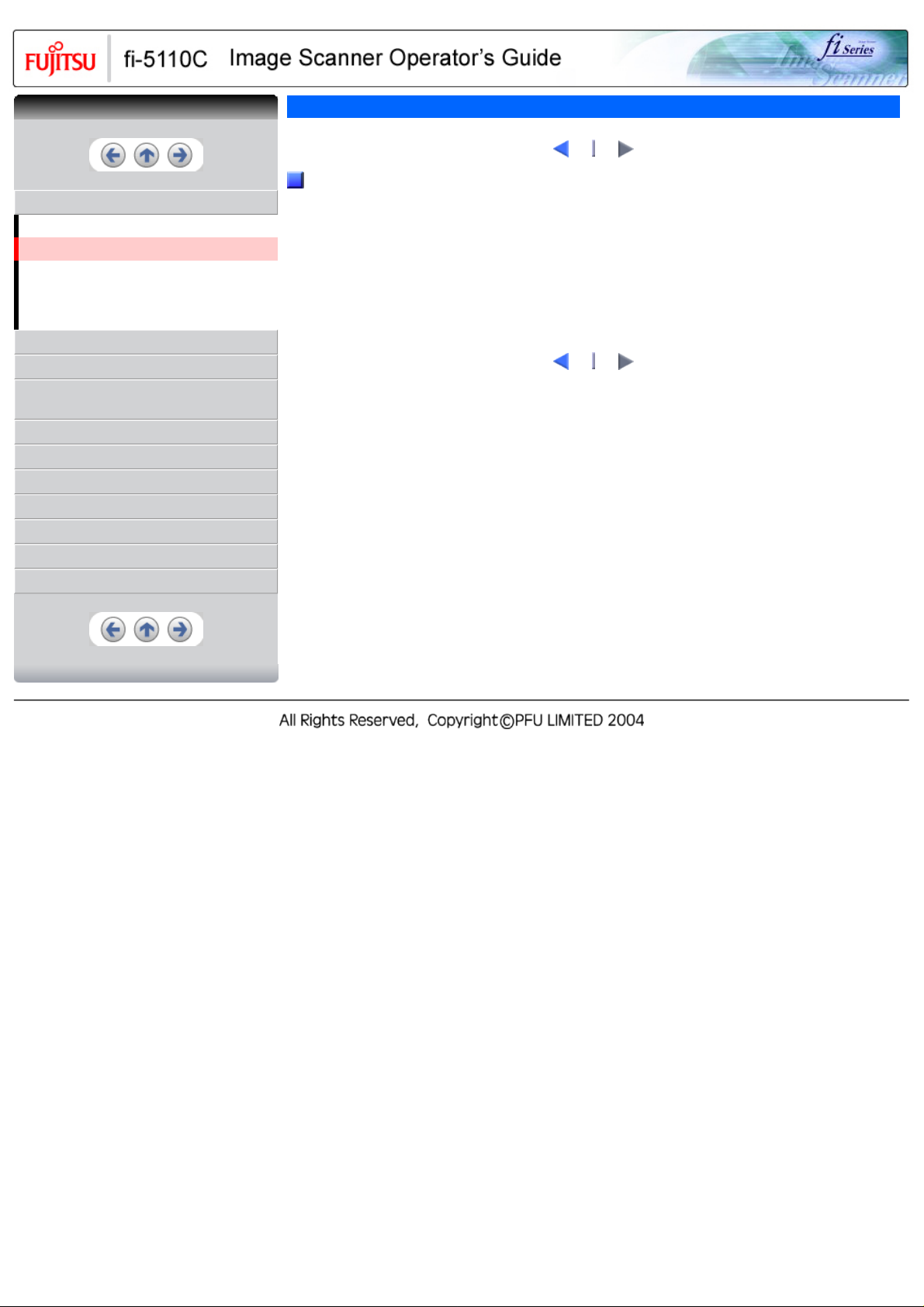
CONTENTS
CONTENTS
INTRODUCTION
Regulatory Information
Trademarks
Note, Liability
Preface
Safety Precautions
1 NAMES AND FUNCTIONS OF PARTS
2 BASIC SCANNER OPERATIONS
3 SCANNING VARIOUS TYPES OF
DOCUMENTS
4 DAILY CARE
5 REPLACING CONSUMABLES
6 TROUBLESHOOTING
7 DOCUMENT SPECIFICATIONS FOR ADF
8 OPTIONS
9 SCANNER SPECIFICATIONS
Appendix
Trademarks(2)
1
Manufacturer
PFU LIMITED
International Sales Dept., Imaging Bussines Division, Products Group Solid Square East Tower,
580 Horikawa-cho, Saiwai-ku, Kawasaki-shi Kanagawa 212-8563, Japan
Phone: (81-44) 540-4538
All Rights Reserved, Copyright(C) PFU LIMITED 2004
1
2
2
Page 8
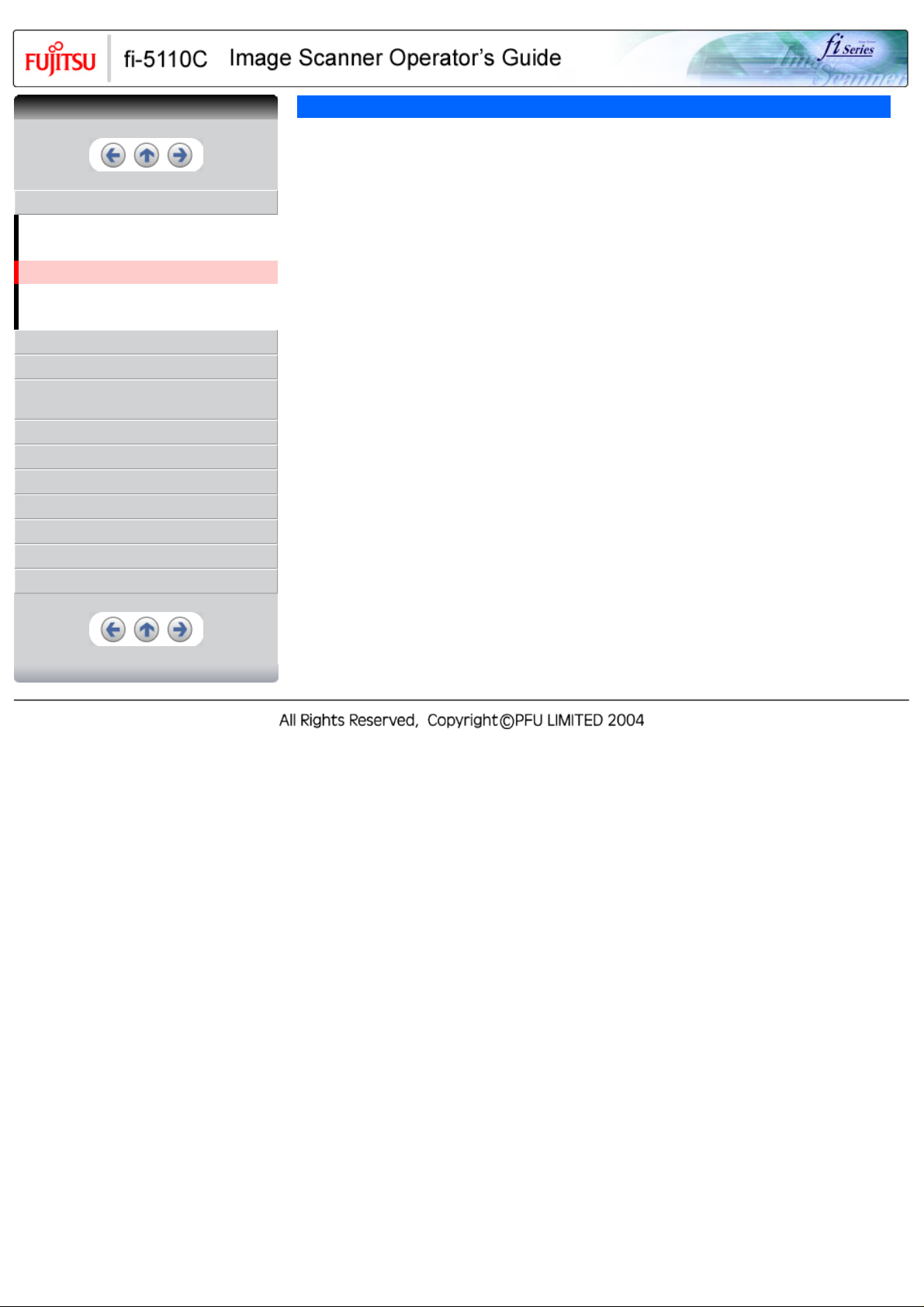
CONTENTS
CONTENTS
INTRODUCTION
Regulatory Information
Trademarks
Note, Liability
Preface
Safety Precautions
1 NAMES AND FUNCTIONS OF PARTS
2 BASIC SCANNER OPERATIONS
3 SCANNING VARIOUS TYPES OF
DOCUMENTS
4 DAILY CARE
5 REPLACING CONSUMABLES
6 TROUBLESHOOTING
7 DOCUMENT SPECIFICATIONS FOR ADF
8 OPTIONS
9 SCANNER SPECIFICATIONS
Appendix
Note, Liability
BEFORE USING THIS PRODUCT, PLEASE READ THIS MANUAL CAREFULLY. IF THIS PRODUCT IS
NOT USED CORRECTLY, UNEXPECTED INJURY CAN OCCUR TO USERS OR BYSTANDERS
Keep this manual in a safe place so that it can be easily referred to during use of this product.
While all efforts have been made to ensure the accuracy of all information in this manual, PFU assumes
no liability to any party for any damage caused by errors or omissions or by statements of any kind in this
manual, its updates or supplements, whether such errors are omissions or statements resulting from
negligence, accidents, or any other cause. PFU further assumes no liability arising from the application or
use of any product or system described herein; nor any liability for incidental or consequential damages
arising from the use of this manual. PFU disclaims all warranties regarding the information contained
herein, whether expressed, implied, or statutory.
Page 9
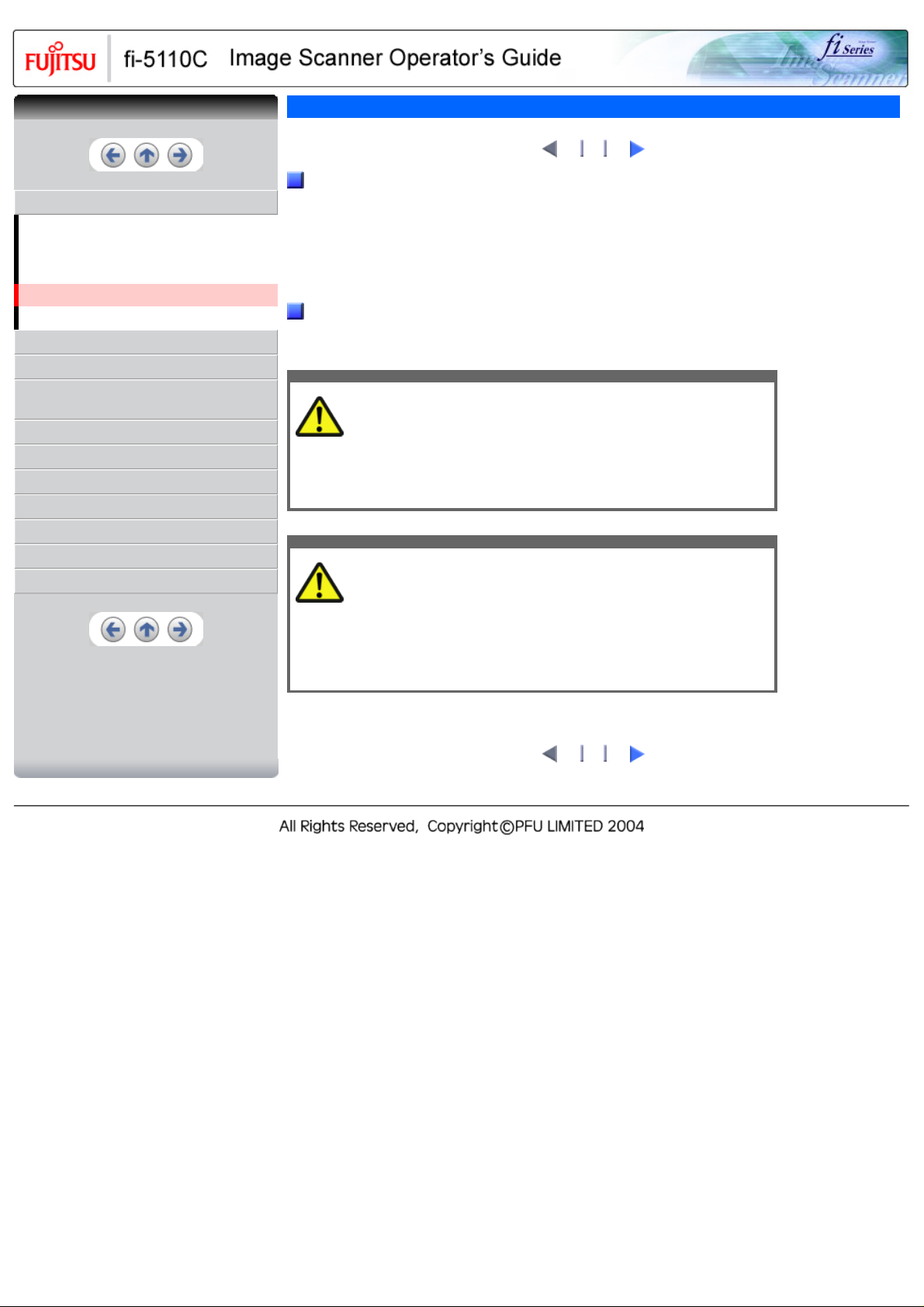
CONTENTS
CONTENTS
INTRODUCTION
Regulatory Information
Trademarks
Note, Liability
Preface
Safety Precautions
1 NAMES AND FUNCTIONS OF PARTS
2 BASIC SCANNER OPERATIONS
3 SCANNING VARIOUS TYPES OF
DOCUMENTS
4 DAILY CARE
5 REPLACING CONSUMABLES
6 TROUBLESHOOTING
7 DOCUMENT SPECIFICATIONS FOR ADF
8 OPTIONS
9 SCANNER SPECIFICATIONS
Appendix
Preface
2 3
1
Safety Precautions
This manual describes important details for ensuring the safe and correct use of this product.
Thoroughly read this manual before you start to use this product. In particular, be sure to read and
fully understand the Safety Precautions described in this manual before you use this product.
Also, store this manual in a safe place so that it can be easily referred to during use of this product.
Warning Indications Used In This Manual
This manual uses the following indications to ensure safe and correct use of this product, and to
prevent possible danger and injury to the operator and other persons.
Warning
This indication alerts operators to an operation that, if not strictly
observed, may result in severe injury or death.
Caution
This indication alerts operators to an operation that, if not strictly
observed, may result in safety hazards to personnel or damage to
equipment.
2 3
1
Page 10
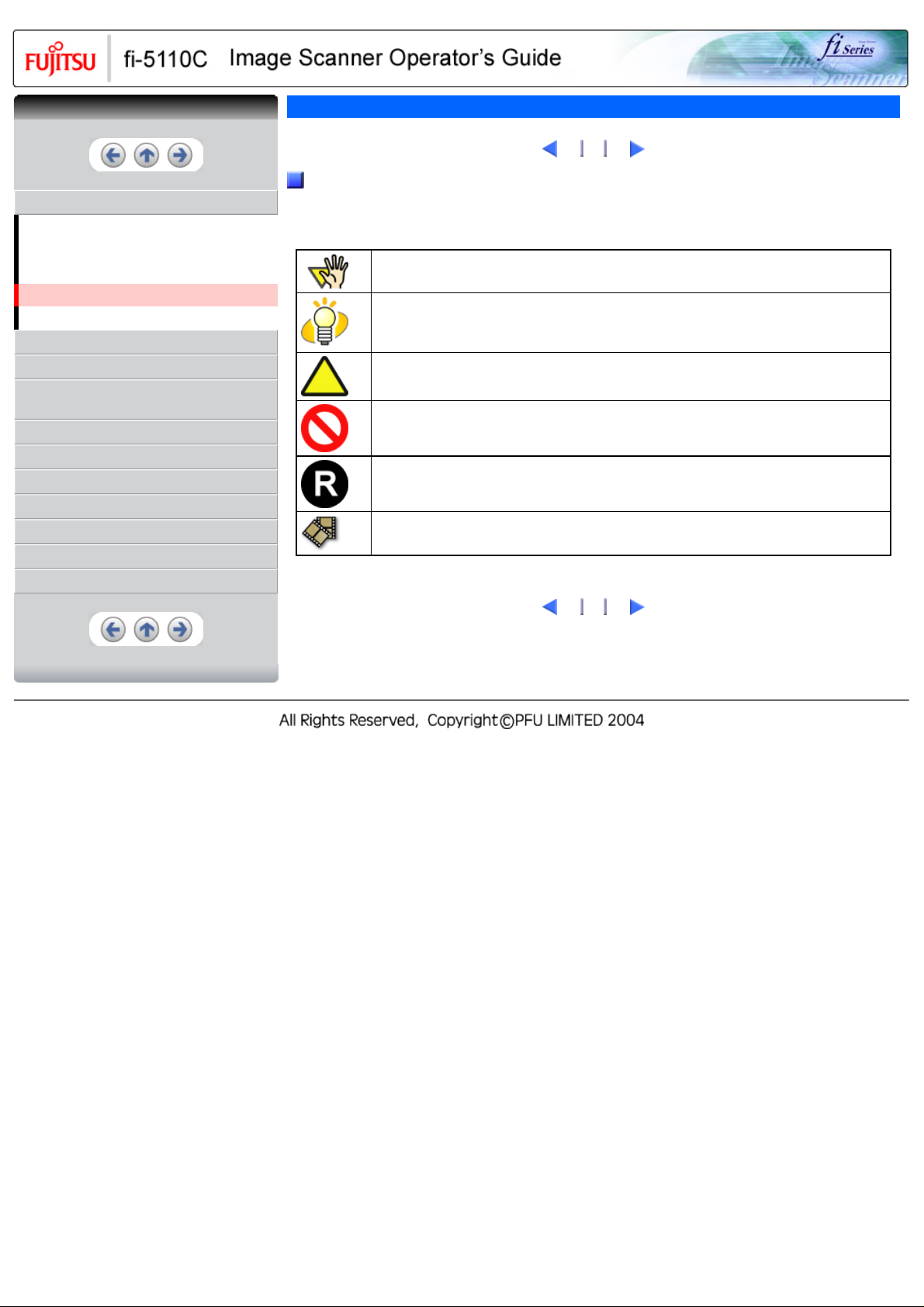
CONTENTS
CONTENTS
INTRODUCTION
Regulatory Information
Trademarks
Note, Liability
Preface
Safety Precautions
1 NAMES AND FUNCTIONS OF PARTS
2 BASIC SCANNER OPERATIONS
3 SCANNING VARIOUS TYPES OF
DOCUMENTS
4 DAILY CARE
5 REPLACING CONSUMABLES
6 TROUBLESHOOTING
7 DOCUMENT SPECIFICATIONS FOR ADF
8 OPTIONS
9 SCANNER SPECIFICATIONS
Appendix
Preface(2)
1
1
2
2
3
3
Symbols Used In This Manual
This manual uses the following symbols in the explanations in addition to the warning
indications.
This symbol alerts operators to particularly important information. Be sure to read this
information.
This symbol alerts operators to helpful advice regarding operation.
A TRIANGLE symbol indicates that special care and attention is required. The drawing inside
the triangle shows the specific caution.
A CIRCLE with a diagonal line inside shows action which users may not perform.
The drawing inside or under the circle shows the specific action that is not allowed.
Outline characters on a colored background show instructions users should follow.
It may also include the drawing that shows the specific instruction.
Clicking in this icon will play a movie.
Page 11
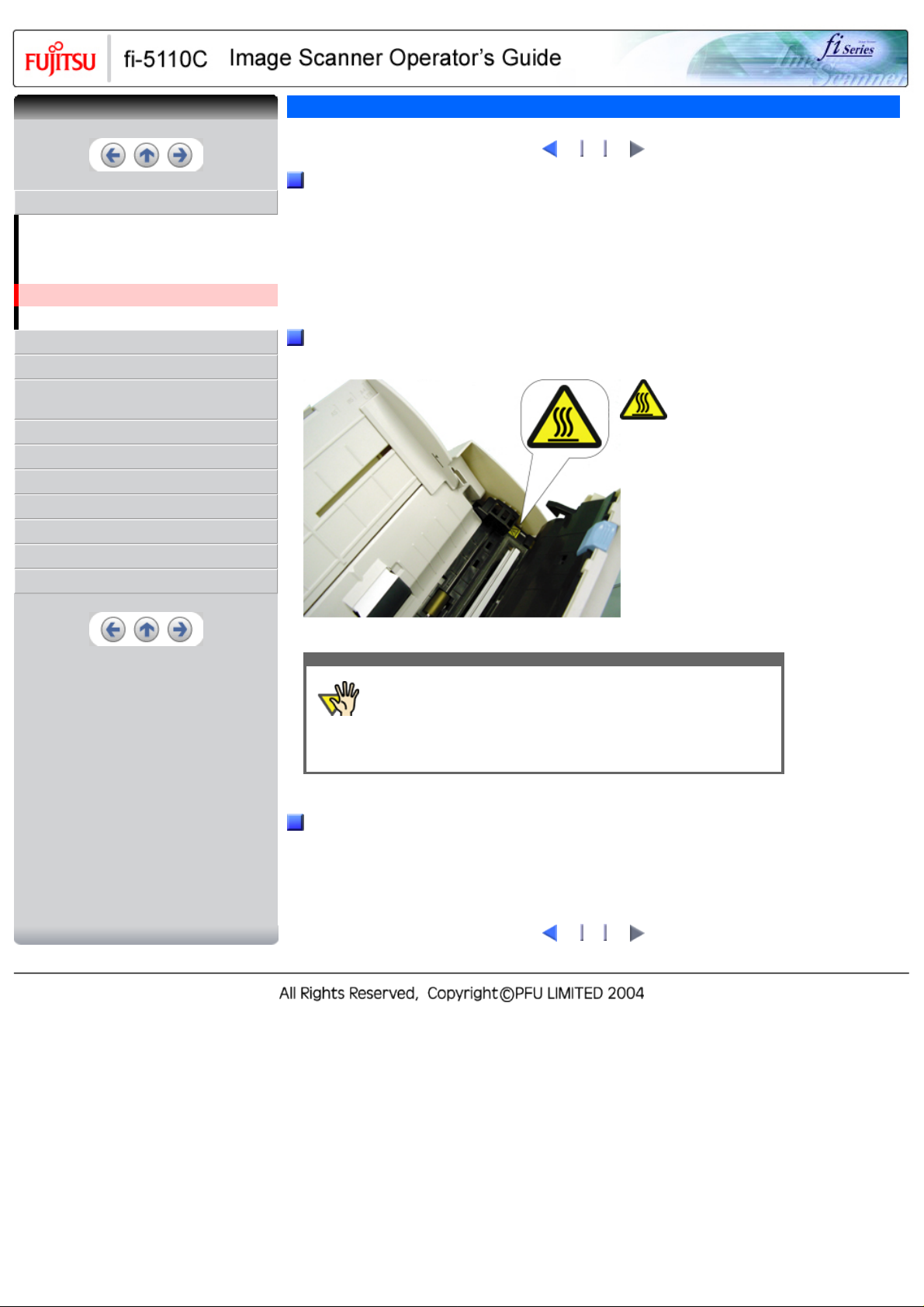
CONTENTS
CONTENTS
INTRODUCTION
Regulatory Information
Trademarks
Note, Liability
Preface
Safety Precautions
1 NAMES AND FUNCTIONS OF PARTS
2 BASIC SCANNER OPERATIONS
3 SCANNING VARIOUS TYPES OF
DOCUMENTS
4 DAILY CARE
5 REPLACING CONSUMABLES
6 TROUBLESHOOTING
7 DOCUMENT SPECIFICATIONS FOR ADF
8 OPTIONS
9 SCANNER SPECIFICATIONS
Appendix
Preface(3)
1
2
Screen Examples In This Manual
The screen examples in this manual are subject to change without notice in the interest of product
improvement. If the actual displayed screen differs from the screen examples in this manual,
operate by following the actual displayed screen while referring to the User's Manual of the scanner
application you are using. The screenshots in this manual were captured from the FUJITSU
TWAIN32 scanner driver, ScandAll 21 Image Capturing Utility Software, FUJITSU ISIS scanner
driver, QuickScanTM image capturing software and Adobe® Acrobat®.
Warning Label
The following picture shows the warning label used in this scanner.
3
High Temperature
The glass surface inside
the ADF becomes hot
during the operation.
Be careful not to touch
the glass surface inside
the ADF.
ATTENTION
About Maintenance
The user must not perform repairs on this scanner.
Contact the store where you purchased the scanner or an authorized FUJITSU Image Scanner
service provider to have repairs done on this product.
Do not remove from the scanner, stain or scratch the warning labels.
1
2
3
Page 12
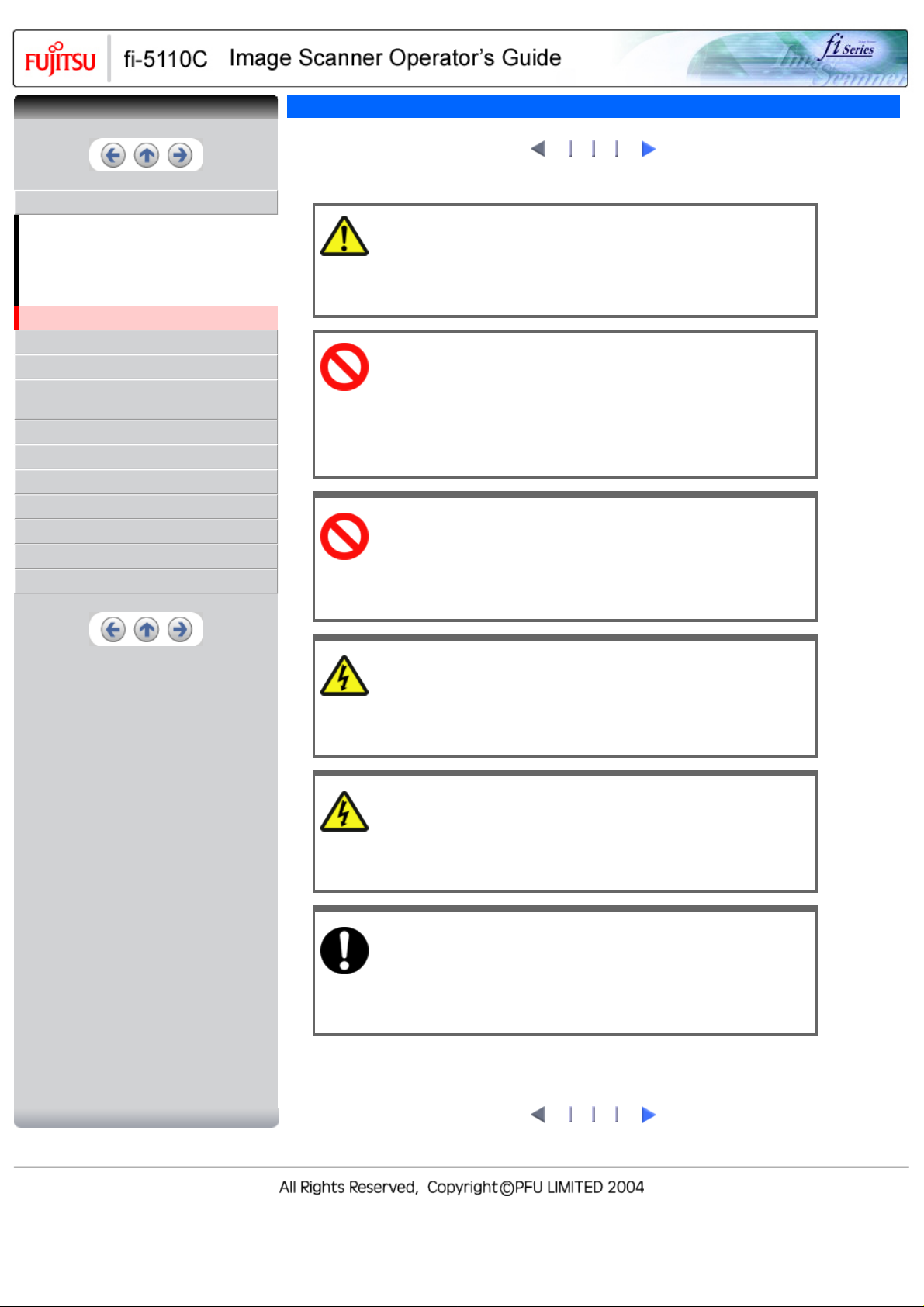
CONTENTS
CONTENTS
INTRODUCTION
Regulatory Information
Trademarks
Note, Liability
Preface
Safety Precautions
1 NAMES AND FUNCTIONS OF PARTS
2 BASIC SCANNER OPERATIONS
3 SCANNING VARIOUS TYPES OF
DOCUMENTS
4 DAILY CARE
5 REPLACING CONSUMABLES
6 TROUBLESHOOTING
7 DOCUMENT SPECIFICATIONS FOR ADF
8 OPTIONS
9 SCANNER SPECIFICATIONS
Appendix
Safety Precautions
WARNING
The following are the important warnings described in this manual.
Do not damage the AC cable.
A damaged AC cable may cause fire or electric shock. Do not place heavy
objects on AC cables, or pull, bend, twist, heat, damage or modify AC
cables.
Do not use damaged AC cables or power plugs, or install any cables or
power plugs to loose wall sockets.
Use only specified AC cables and connector cables.
Use only specified AC cables and connector cables. Failure to use the correct
cables might cause electric shock and/or equipment failure.
1
2 3 4
Use this scanner only at the indicated power voltage.
Do not connect to multiple-power strips.
Use this scanner only at the indicated power voltage and current. Improper
power voltage and current might cause fire or electric shock. Do not connect to
multiple-power strips.
Do not touch the AC cable with wet hands.
Do not touch the power plug with wet hands. Doing so can cause electric shock.
Wipe any dust from the power plug.
Wipe off any dust from metal parts on the power plug or metal fittings with a soft,
dry cloth. Accumulated dust can cause fire or electric shock.
2 3 4
1
Page 13
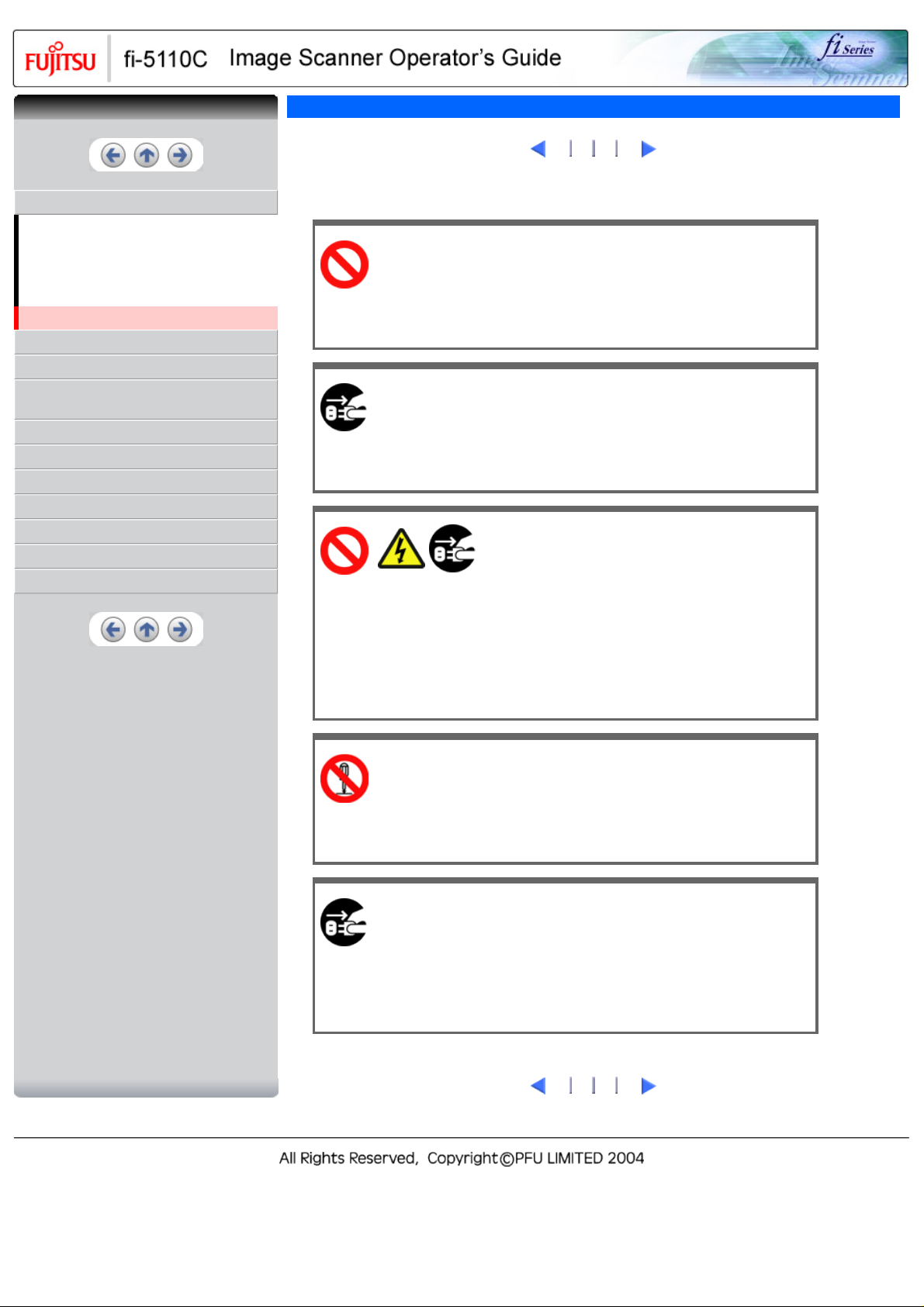
CONTENTS
CONTENTS
INTRODUCTION
Regulatory Information
Trademarks
Note, Liability
Preface
Safety Precautions
1 NAMES AND FUNCTIONS OF PARTS
2 BASIC SCANNER OPERATIONS
3 SCANNING VARIOUS TYPES OF
DOCUMENTS
4 DAILY CARE
5 REPLACING CONSUMABLES
6 TROUBLESHOOTING
7 DOCUMENT SPECIFICATIONS FOR ADF
8 OPTIONS
9 SCANNER SPECIFICATIONS
Appendix
Safety Precautions(2)
Do not install the scanner in locations subject to oil smoke,
steam, humidity, and dust.
Do not install the scanner in locations subject to oil smoke, steam, humidity, and
dust. Doing so might cause a fire or electric shock.
Turn the scanner OFF if it is damaged.
If the scanner is damaged for any reason, turn the scanner off and unplug the
power cable. Contact the store where you purchased the scanner.
Do not insert or drop metal objects in to the scanner. Do not scan wet
documents or documents with paper clips or staples. Do not splash or allow the
scanner to get wet.
1
2
3 4
Do not put liquids inside the scanner.
If foreign objects (water, small metal objects, liquids, etc.) get inside the
scanner, immediately turn off the scanner and disconnect the power plug from
the power outlet. Then, contact the store where you bought the scanner or the
Maintenance Service Center. Pay particular attention to this warning in
households where there are small children.
Do not touch the inside of the scanner unless necessary.
Do not take apart or modify the scanner. The inside of the scanner contains highvoltage components. Touching these components might cause electric shock or
fire.
Do not use the scanner if there is a strange odor.
If you detect heat coming from the device or detect other problems such as
smoke, strange smells or noises, immediately turn off the scanner and
disconnect its power plug. Make sure that any smoke coming from it has
stopped, before contacting the store where you bought the scanner or an
authorized FUJITSU scanner service provider.
1
2
3 4
Page 14
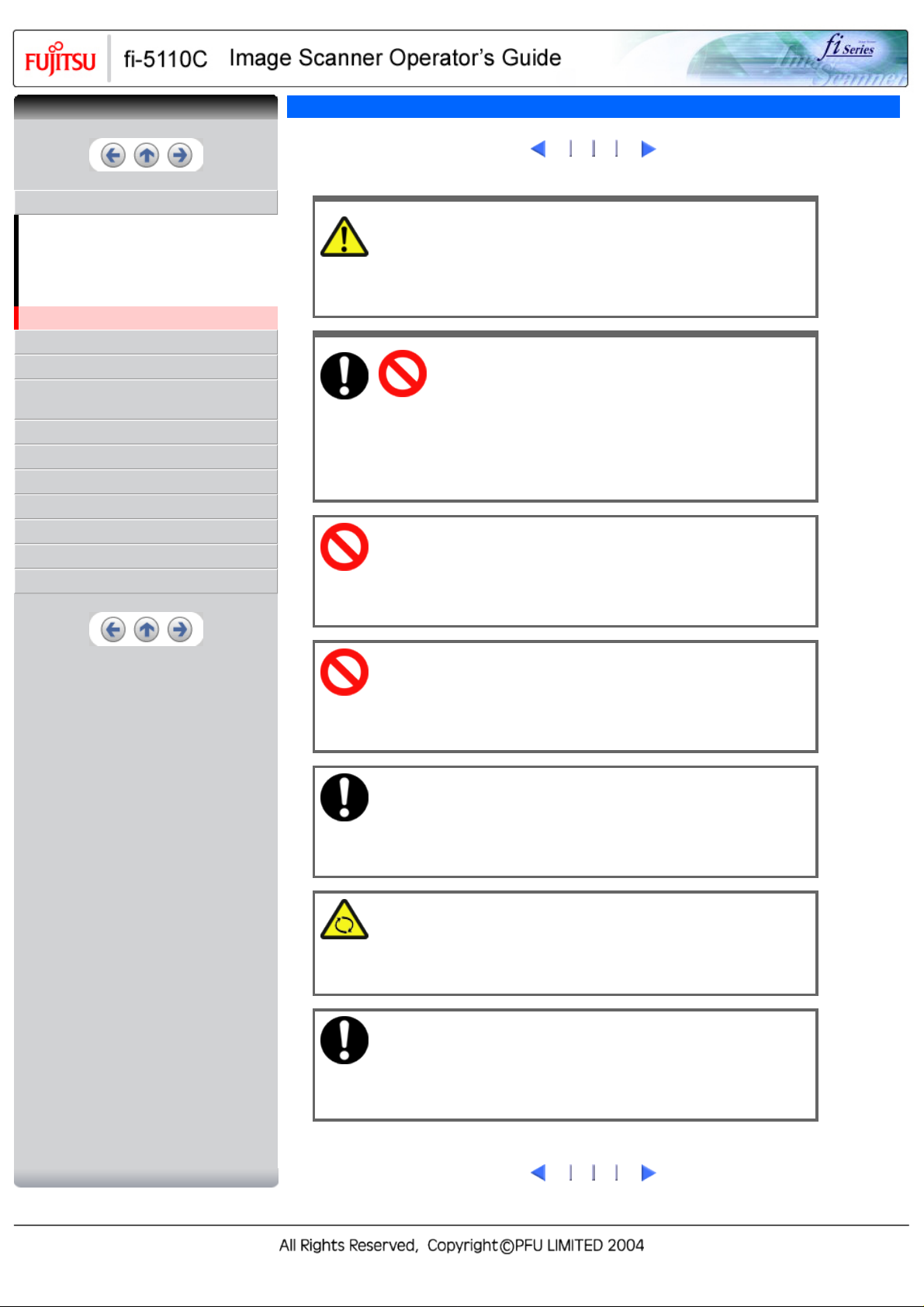
CONTENTS
CONTENTS
INTRODUCTION
Regulatory Information
Trademarks
Note, Liability
Preface
Safety Precautions
1 NAMES AND FUNCTIONS OF PARTS
2 BASIC SCANNER OPERATIONS
3 SCANNING VARIOUS TYPES OF
DOCUMENTS
4 DAILY CARE
5 REPLACING CONSUMABLES
6 TROUBLESHOOTING
7 DOCUMENT SPECIFICATIONS FOR ADF
8 OPTIONS
9 SCANNER SPECIFICATIONS
Appendix
Safety Precautions(3)
CAUTION
The following are the important cautions described in this manual.
Do not install the scanner on unstable surfaces.
Make sure that the scanner is installed on a flat, level surface and that none of
its parts extend beyond the surface top, such as a desk or table. Do not install
the scanner on unstable surfaces. Install the scanner on a level surface that is
free of vibration to prevent it from falling.
Install the scanner on a strong surface that will support the weight of the scanner
and other devices.
Do not block the ventilation ports.
Do not block the ventilation ports. Blocking the ventilation ports generates heat
inside of scanner, which may result in fire or scanner failure.
1
2
3
4
Do not place heavy objects or stand on top of the scanner.
Do not place heavy objects on the scanner or use the scanner's surface top to
perform other work. Improper installation might cause injuries and equipment
failure.
Firmly insert the power plug.
Firmly insert the power plug as far it can go into the power outlet.
Avoid any contact when scanner is in use.
Avoid touching any scanner mechanism during scanning since this may cause
injuries.
Do not use the scanner immediately after moving it from a
cold place into a warm room.
Do not use the device immediately after moving it from a cold place into a warm
room. Condensation may occur, which might lead to scanning errors. Let the
device dry about one or two hours before you use it.
1
2
3
4
Page 15
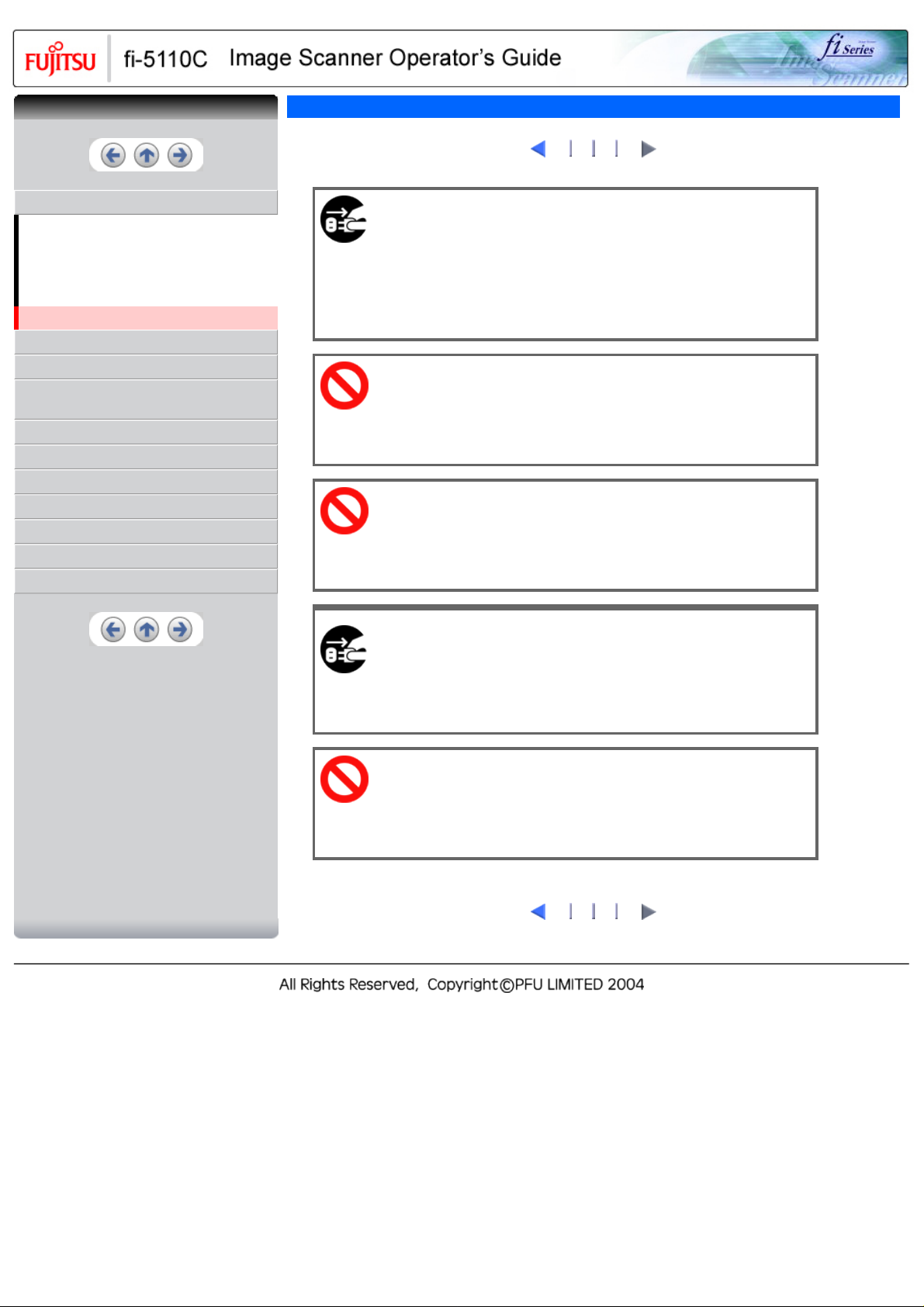
CONTENTS
CONTENTS
Safety Precautions(4)
1
2 3
4
INTRODUCTION
Regulatory Information
Trademarks
Note, Liability
Preface
Safety Precautions
1 NAMES AND FUNCTIONS OF PARTS
2 BASIC SCANNER OPERATIONS
3 SCANNING VARIOUS TYPES OF
DOCUMENTS
4 DAILY CARE
5 REPLACING CONSUMABLES
6 TROUBLESHOOTING
7 DOCUMENT SPECIFICATIONS FOR ADF
8 OPTIONS
9 SCANNER SPECIFICATIONS
Appendix
Before moving the scanner, disconnect the power plug from
the power outlet.
Do not move the scanner with the power and interface cables connected as this
can damage the cables, which can later cause fire, electric shock as well as
injury.
Before moving the scanner, be sure to disconnect the power plug from the
power outlet, and all other data cables. Make sure that the floor is free of any
obstructions.
Protect the scanner from static electricity.
Install the scanner away from strong magnetic fields and other sources of
electronic noise. Also, protect the scanner against any static electricity, which
can cause the scanner to malfunction.
Do not use aerosol sprays near the scanner.
Do not use aerosol sprays to clean the scanner. Aerosol sprays can blow dirt
and dust inside the scanner, resulting in scanner failure or malfunction.
Disconnect the power plug from the power outlet when the
scanner is not used for a long period of time.
When the scanner is not going to be used for a long period of time, be sure to
disconnect the power plug from the power outlet.
Do not install the scanner in direct sunlight.
Do not install the scanner under direct sunlight or near heating apparatus. Doing
so might cause excessive heat to build up inside the scanner, which can cause
scanner trouble or even fire. Install the scanner in a well-ventilated location.
1
2 3
4
Page 16
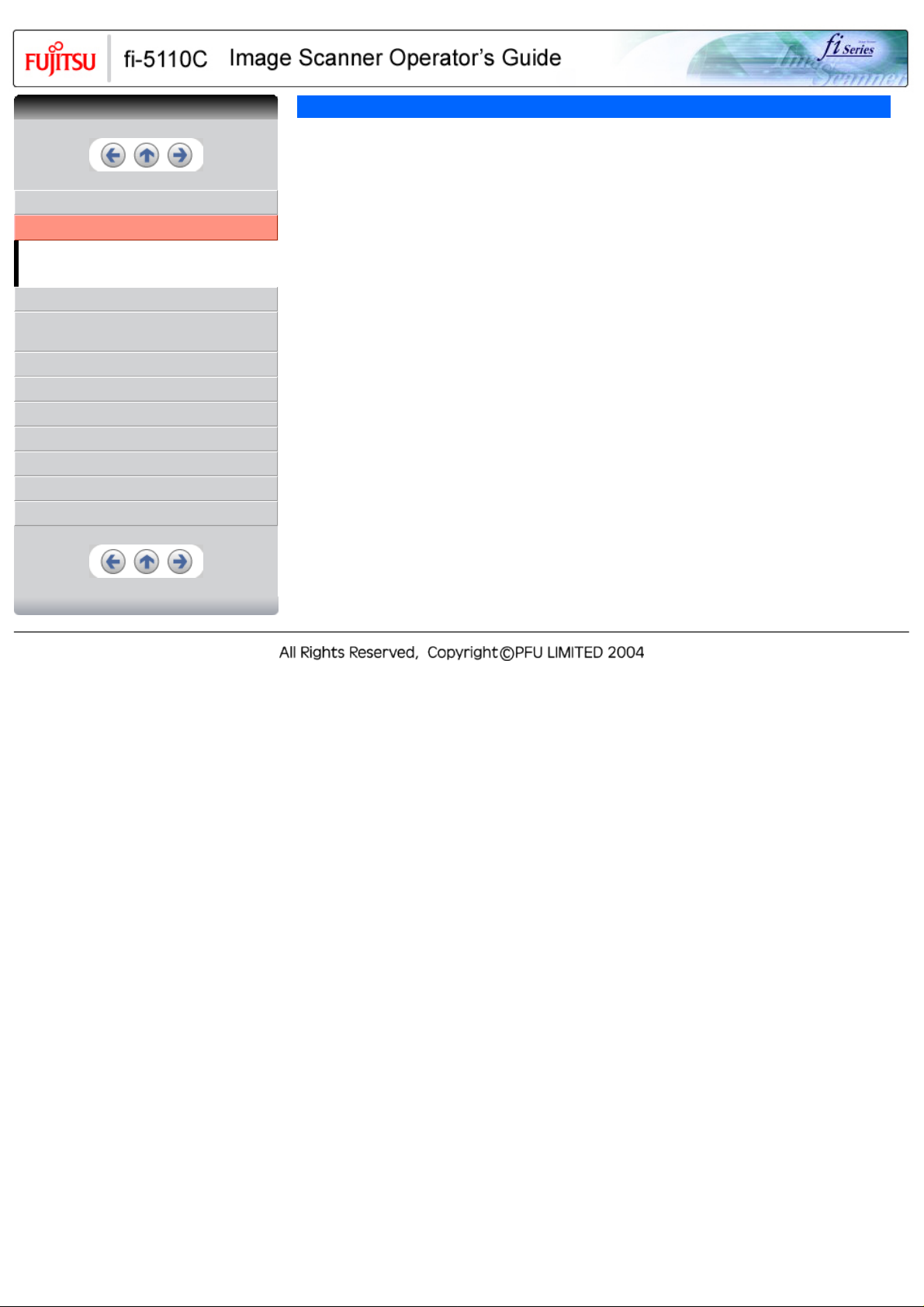
CONTENTS
CONTENTS
INTRODUCTION
1 NAMES AND FUNCTIONS OF PARTS
1.1 Names and functions of parts
1.2 Functions of the operator panel
2 BASIC SCANNER OPERATIONS
3 SCANNING VARIOUS TYPES OF
DOCUMENTS
4 DAILY CARE
5 REPLACING CONSUMABLES
6 TROUBLESHOOTING
7 DOCUMENT SPECIFICATIONS FOR ADF
8 OPTIONS
9 SCANNER SPECIFICATIONS
Appendix
1 NAMES AND FUNCTIONS OF PARTS
This chapter describes names and functions of parts.
Page 17
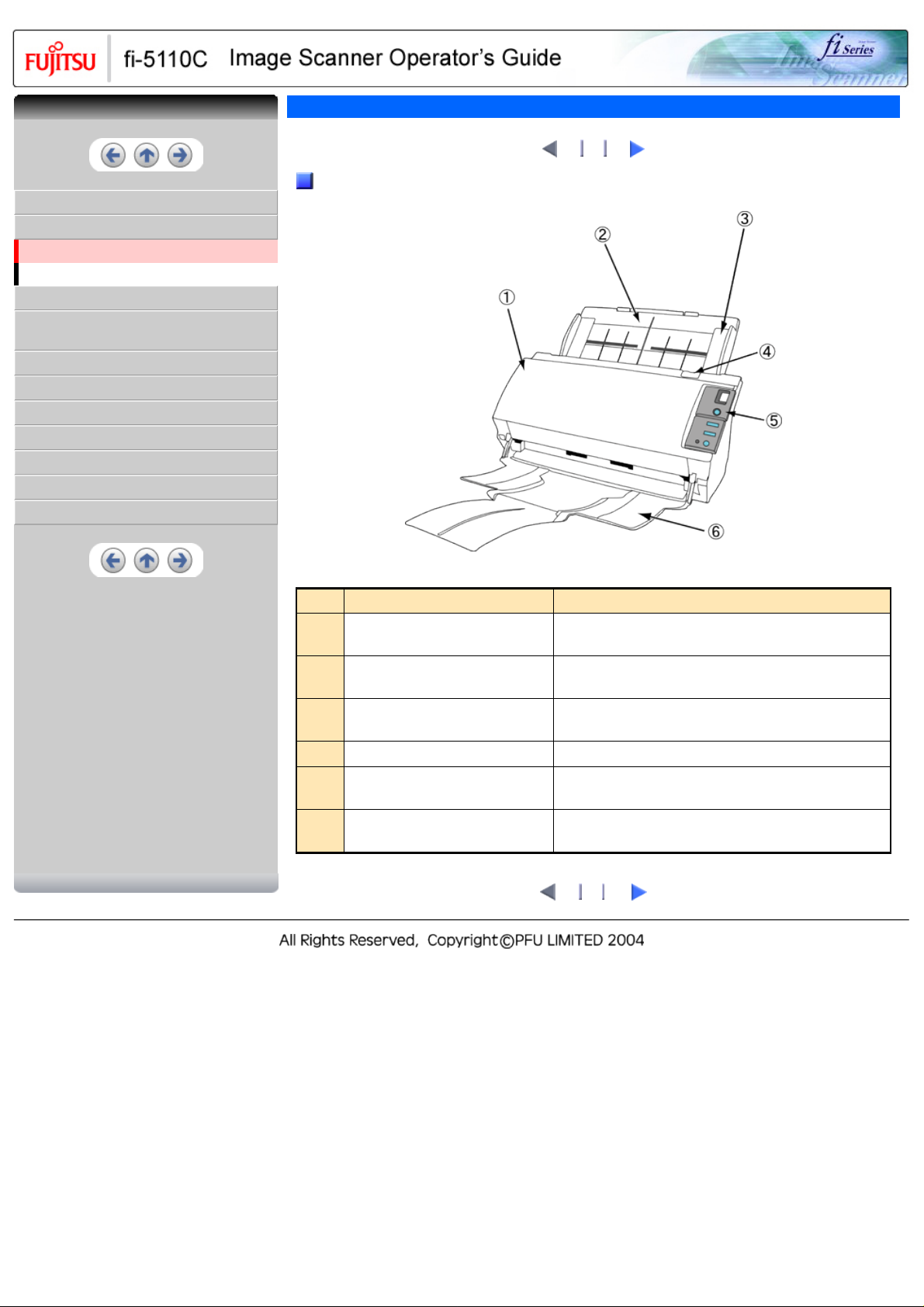
CONTENTS
CONTENTS
INTRODUCTION
1 NAMES AND FUNCTIONS OF PARTS
1.1 Names and functions of parts
1.2 Functions of the operator panel
2 BASIC SCANNER OPERATIONS
3 SCANNING VARIOUS TYPES OF
DOCUMENTS
4 DAILY CARE
5 REPLACING CONSUMABLES
6 TROUBLESHOOTING
7 DOCUMENT SPECIFICATIONS FOR ADF
8 OPTIONS
9 SCANNER SPECIFICATIONS
Appendix
1.1 Names and functions of parts
Front view
2 3
1
No.
1
2
3
4
5
6
Name
Automatic document feeder(ADF) It transports the document to the reading position
ADF paper chute Holds in place the document pages / sheets that are fed
Side guide It is adjusted to the width of the paper in order not to scan
ADF open lever Pull this lever to open the ADF.
Operator panel This panel consists of a Function No. display, four
Stacker Scanned documents are ejected from the ADF onto this
Function
automatically.
into the ADF.
skewed pages.
operating push buttons and a LED.
tray.
2
1
3
Page 18
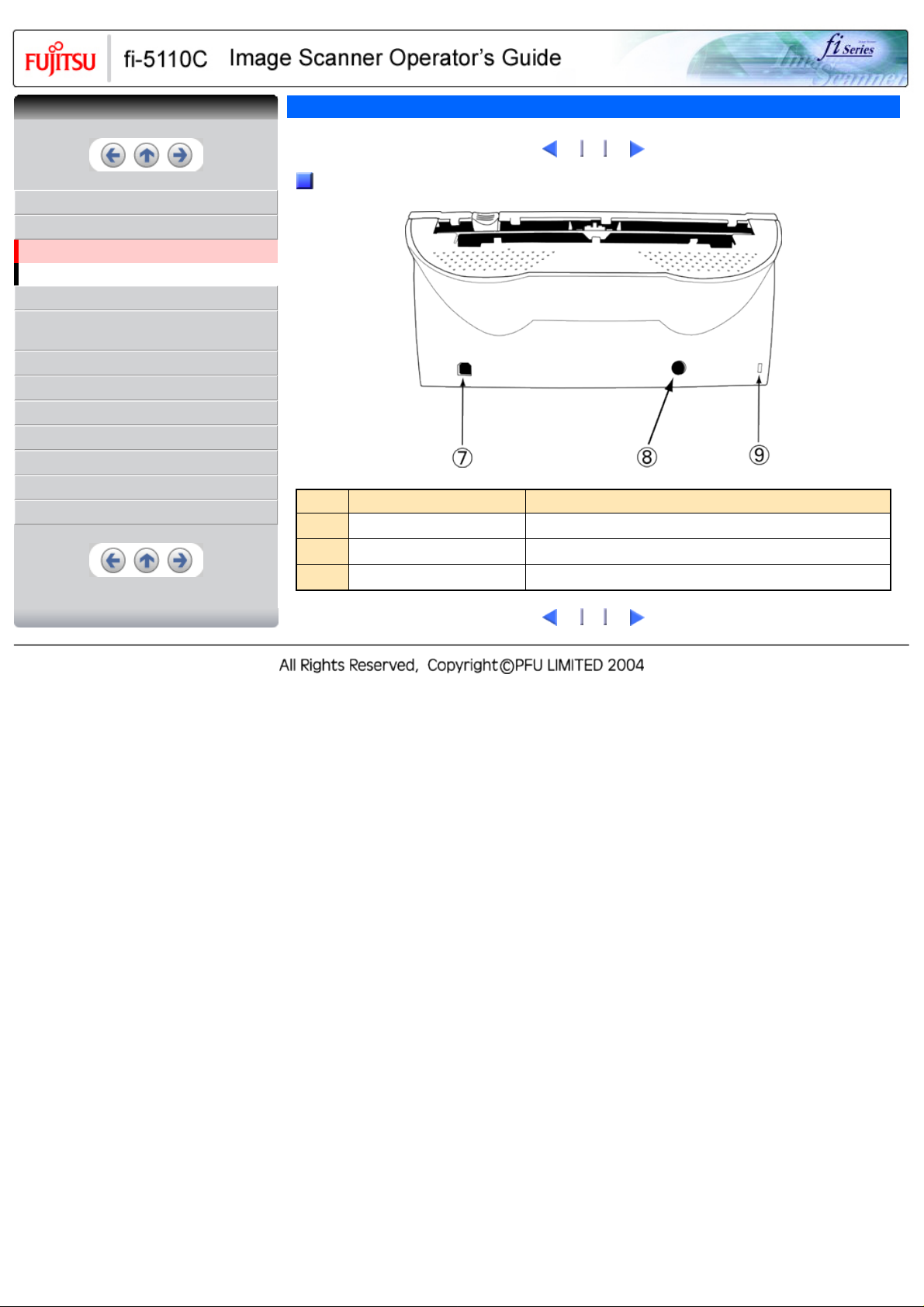
CONTENTS
CONTENTS
INTRODUCTION
1 NAMES AND FUNCTIONS OF PARTS
1.1 Names and functions of parts
1.2 Functions of the operator panel
2 BASIC SCANNER OPERATIONS
3 SCANNING VARIOUS TYPES OF
DOCUMENTS
4 DAILY CARE
5 REPLACING CONSUMABLES
6 TROUBLESHOOTING
7 DOCUMENT SPECIFICATIONS FOR ADF
8 OPTIONS
9 SCANNER SPECIFICATIONS
Appendix
1.1 Names and functions of parts(2)
Rear view
No. Name Function
7
8
9
USB Interface connector Used for connecting a USB interface cable from a PC.
DC inlet Used for connecting the AC cable from the power outlet.
Security Cable Slot Used for connecting the security cable.
1
2
3
1
2
3
Page 19
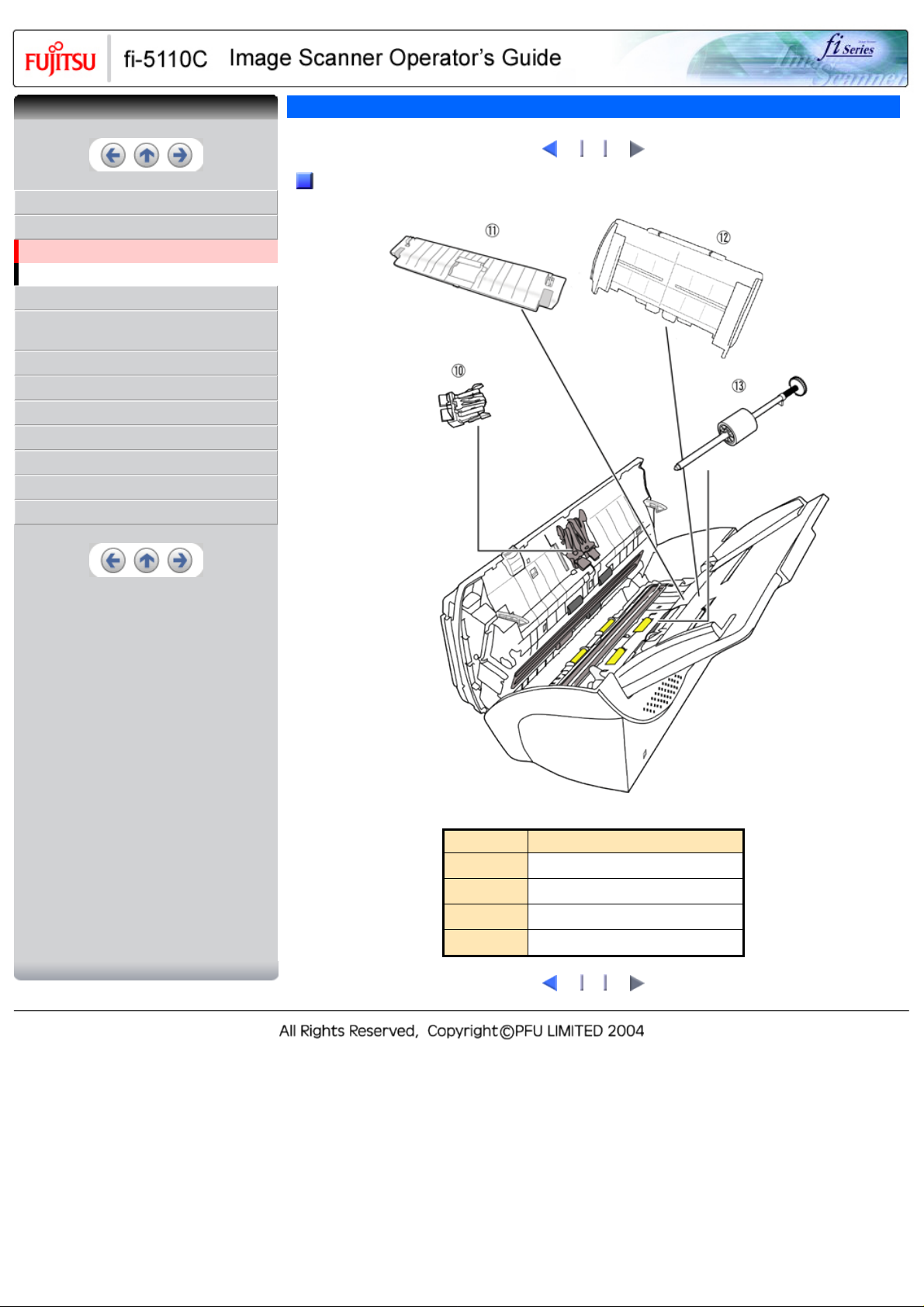
CONTENTS
CONTENTS
INTRODUCTION
1 NAMES AND FUNCTIONS OF PARTS
1.1 Names and functions of parts
1.2 Functions of the operator panel
2 BASIC SCANNER OPERATIONS
3 SCANNING VARIOUS TYPES OF
DOCUMENTS
4 DAILY CARE
5 REPLACING CONSUMABLES
6 TROUBLESHOOTING
7 DOCUMENT SPECIFICATIONS FOR ADF
8 OPTIONS
9 SCANNER SPECIFICATIONS
Appendix
1.1 Names and functions of parts(3)
Removable Parts
1
2
3
No. Name
10
11
12
13
Pad ASSY
Sheet guide
ADF paper chute
Pick roller
1
2
3
Page 20
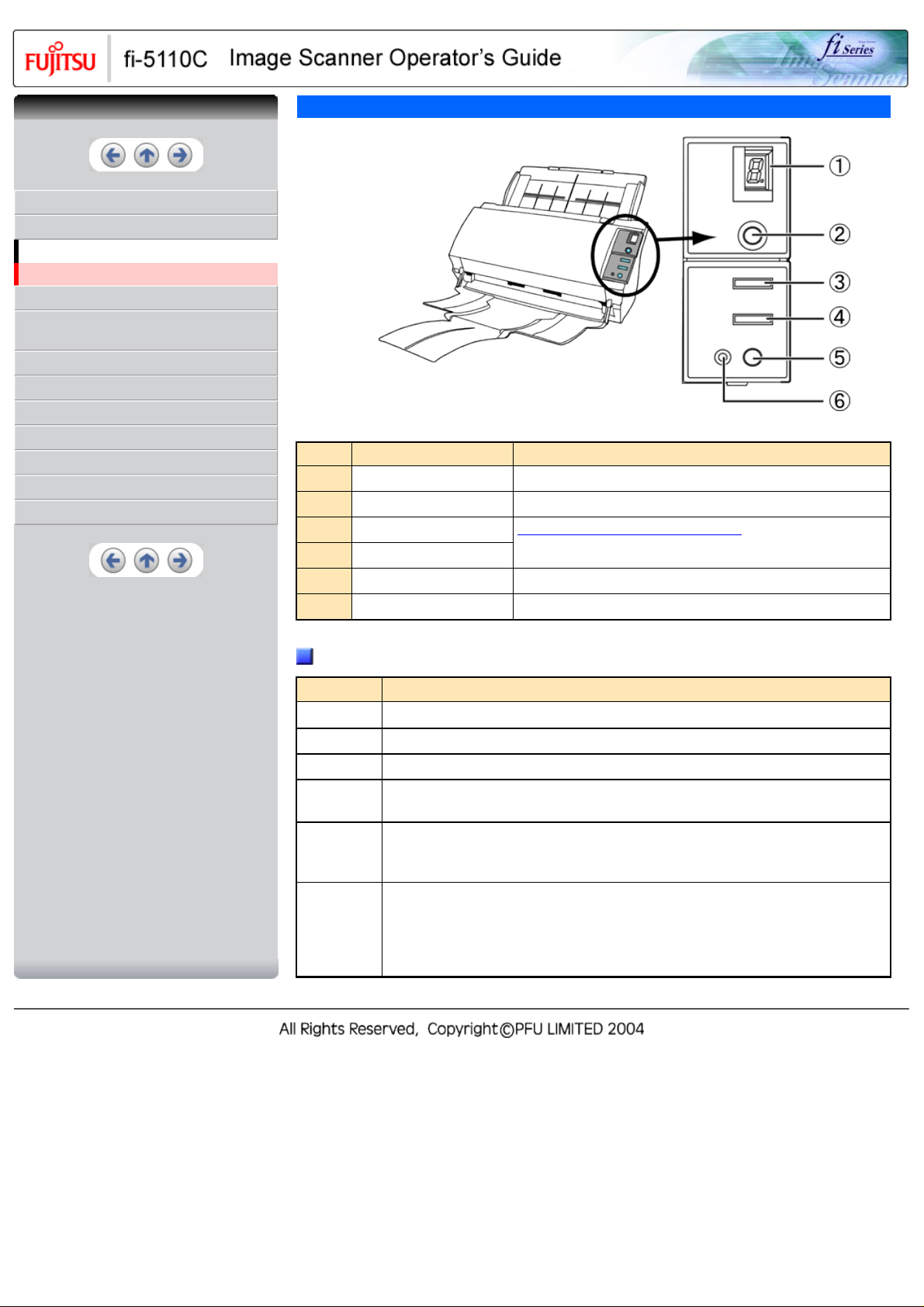
CONTENTS
CONTENTS
INTRODUCTION
1 NAMES AND FUNCTIONS OF PARTS
1.1 Names and functions of parts
1.2 Functions of the operator panel
2 BASIC SCANNER OPERATIONS
3 SCANNING VARIOUS TYPES OF
DOCUMENTS
4 DAILY CARE
5 REPLACING CONSUMABLES
6 TROUBLESHOOTING
7 DOCUMENT SPECIFICATIONS FOR ADF
8 OPTIONS
9 SCANNER SPECIFICATIONS
Appendix
1.2 Functions of the operator panel
No. Name Function
1
2
3
4
5
6
Function No. display Indicates the function No. and error status.
Function button Changes the Function activated by the Send to button.
Send to button
Scan button
Power button Turns the scanner ON and OFF.
LED Lights when the scanner is turned ON.
Launches the linked application software.
Indications on the Function Number display
Indication
8 Blinks only one time upon turning on the scanner.
P Indicates that the scanner has been turned ON and is being initialized.
0 Indicates that initialization will soon end.
1 Indicates that initialization has ended successfully.
U Indicates that a temporary error occurred when documents were being scanned. A number
E Indicates that a device (hardware) alarm has occurred during scanning of documents.
Meaning
The scanner is now in "Ready Status".
appearing in alternation following the U (i.e. 1, 2 and 4) refers to the type of error.
To return the scanner to the ready status ("1"), press "Scan" or "Send to" button.
"E" and the alarm Number (2 to 9 and c ) will appear alternately.
To return the scanner to the ready status ("1"), press "Scan" or "Send to" button.
If this alarm occurs, turn the power off and on again. If the alarm continues after turning the
power on again, contact your service engineer.
Page 21
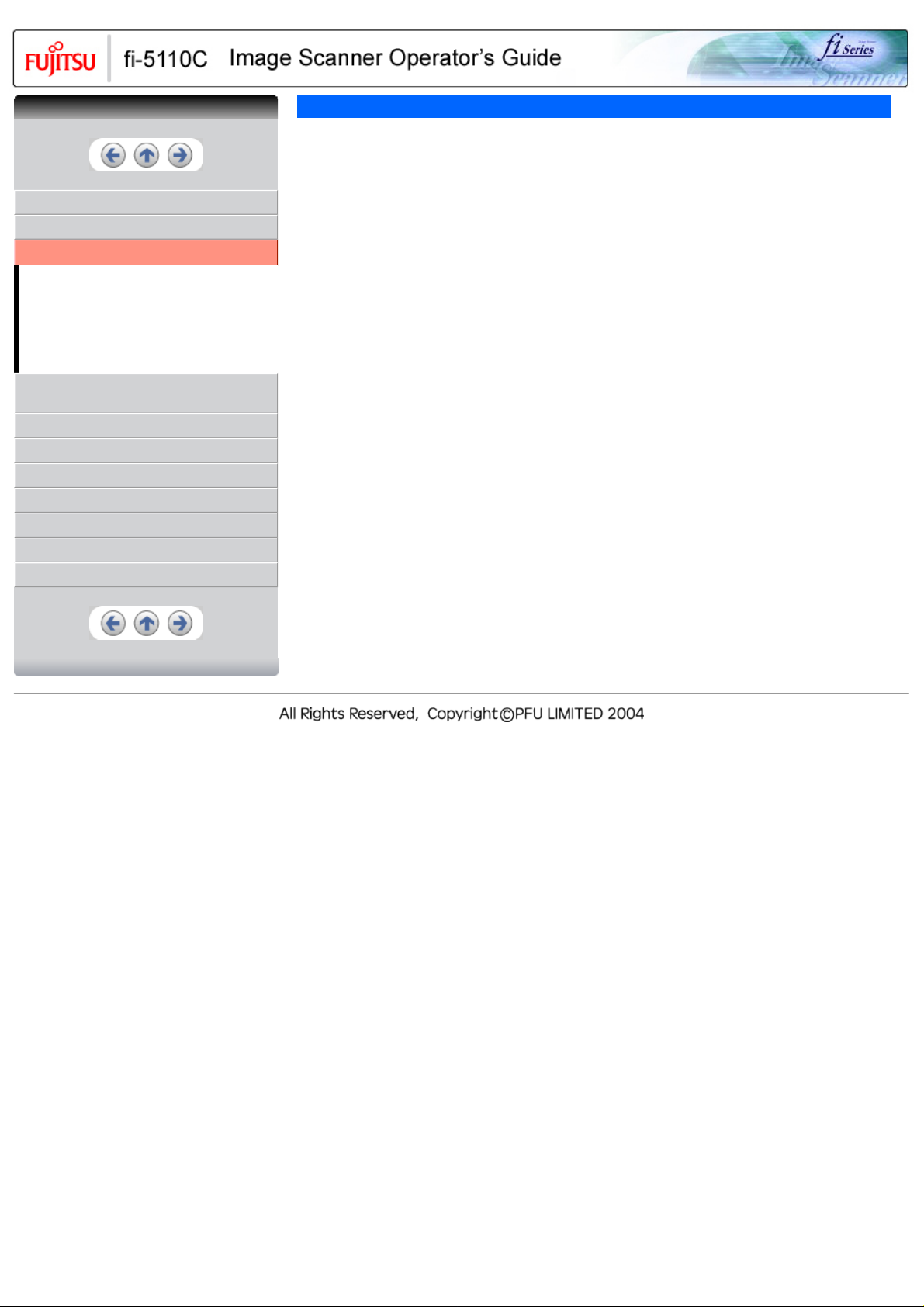
CONTENTS
CONTENTS
INTRODUCTION
1 NAMES AND FUNCTIONS OF PARTS
2 BASIC SCANNER OPERATIONS
2.1 Turning the scanner ON
2.2 Loading Documents on the ADF for
Scanning
2.3 Scanning Documents
2.4 How to Use the Scanner Driver
3 SCANNING VARIOUS TYPES OF
DOCUMENTS
4 DAILY CARE
5 REPLACING CONSUMABLES
6 TROUBLESHOOTING
7 DOCUMENT SPECIFICATIONS FOR ADF
8 OPTIONS
9 SCANNER SPECIFICATIONS
Appendix
2 BASIC SCANNER OPERATION
This chapter describes basic scanner operations.
In this chapter Windows XP screenshots are illustrated.
The screens and operations may differ slightly if the OS that you are using is other than Windows XP.
Also, when FUJITSU TWAIN32 or FUJITSU ISIS is updated the screens and operations noted in this
chapter will differ slightly.
Page 22
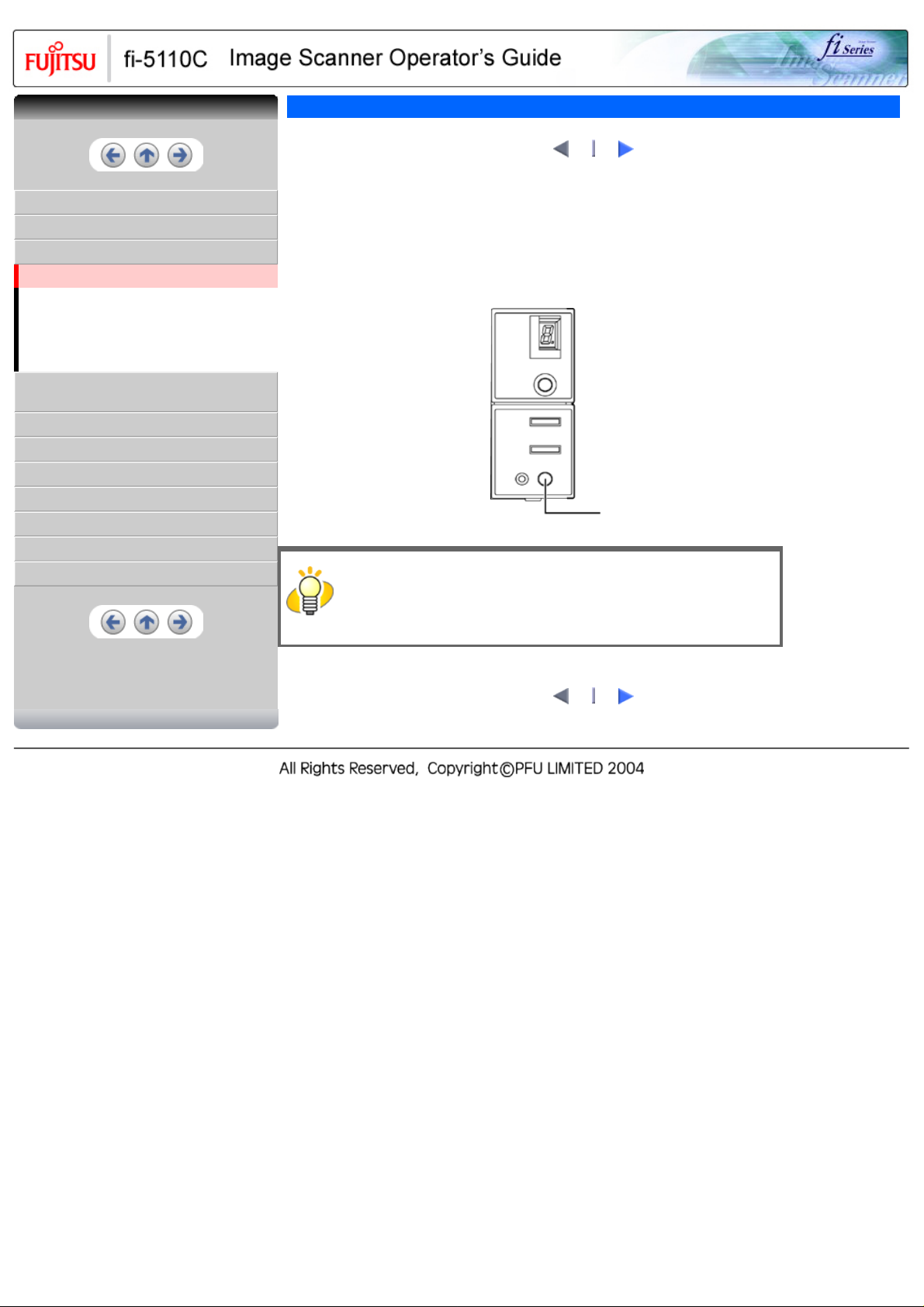
CONTENTS
CONTENTS
2.1 Turning the scanner ON
2
1
INTRODUCTION
1 NAMES AND FUNCTIONS OF PARTS
2 BASIC SCANNER OPERATIONS
2.1 Turning the scanner ON
2.2 Loading Documents on the ADF for
Scanning
2.3 Scanning Documents
2.4 How to Use the Scanner Driver
3 SCANNING VARIOUS TYPES OF
DOCUMENTS
4 DAILY CARE
5 REPLACING CONSUMABLES
6 TROUBLESHOOTING
7 DOCUMENT SPECIFICATIONS FOR ADF
8 OPTIONS
9 SCANNER SPECIFICATIONS
Appendix
This section describes how to turn the scanner ON.
The following shows the procedure for turning the scanner ON.
1. Press the power button on the operator panel.
The scanner is turned ON, and the green LED on the operator panel lights.
Also, while the scanner is being initialized, the indication of the Function Number display changes as
follows:
"8"->"P" -> "0" -> "1" The indication "1" means that the operator panel is in the ready status.
power
button
HINT
To turn the scanner OFF, hold the power button down for at least two seconds.
2
1
Page 23
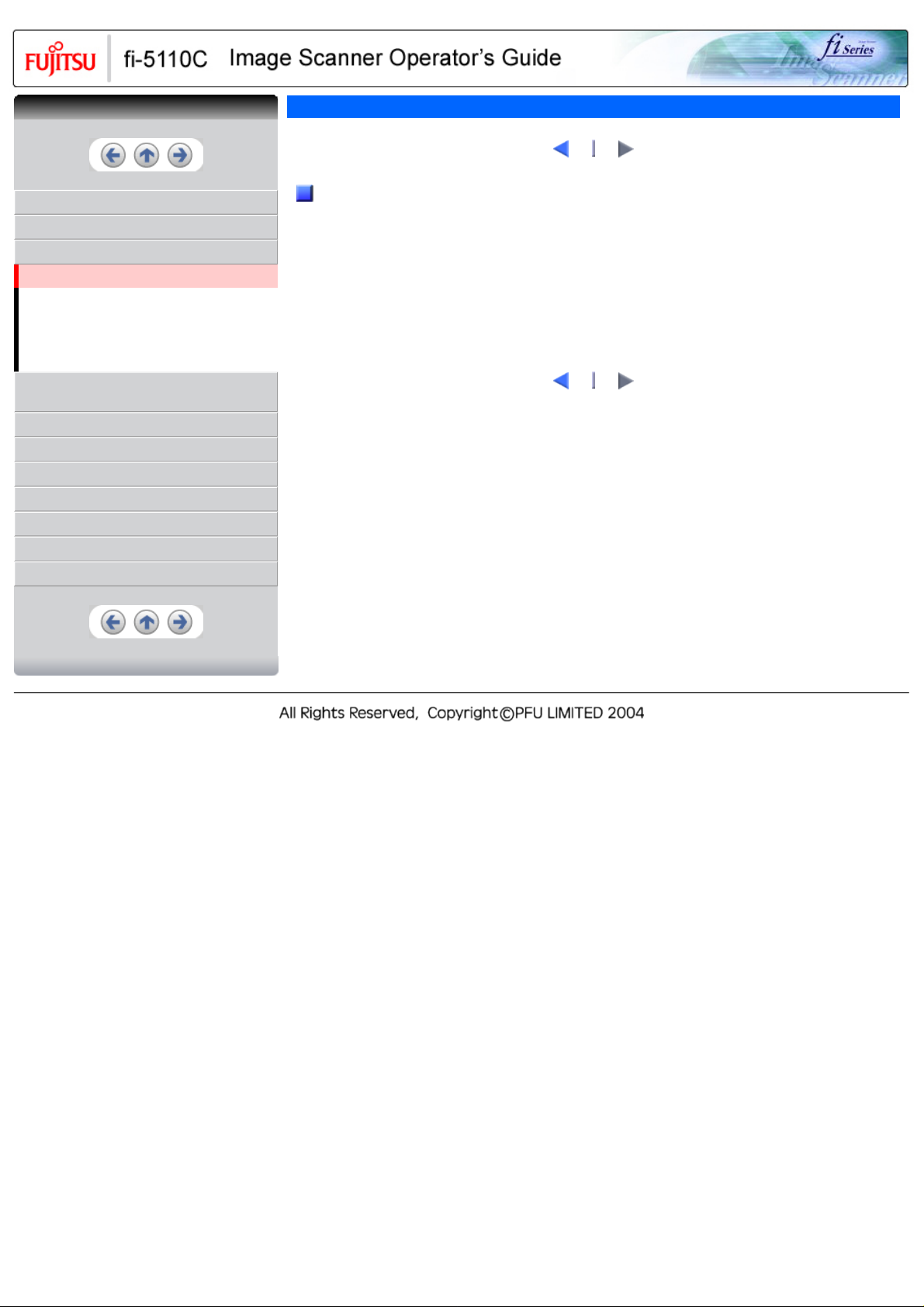
CONTENTS
CONTENTS
2.1 Turning the scanner ON(2)
1
2
INTRODUCTION
1 NAMES AND FUNCTIONS OF PARTS
2 BASIC SCANNER OPERATIONS
2.1 Turning the scanner ON
2.2 Loading Documents on the ADF for
Scanning
2.3 Scanning Documents
2.4 How to Use the Scanner Driver
3 SCANNING VARIOUS TYPES OF
DOCUMENTS
4 DAILY CARE
5 REPLACING CONSUMABLES
6 TROUBLESHOOTING
7 DOCUMENT SPECIFICATIONS FOR ADF
8 OPTIONS
9 SCANNER SPECIFICATIONS
Appendix
Power Save Mode
The Power Save mode keeps the scanner in a low-powered state after it has been turned ON.
If no operation is performed on the scanner for 15 minutes, the scanner automatically switches to the Power
Save mode.
In the Power Save mode, the indication of the Function Number display on the operator panel goes out, but
the green LED stays lit. To return from the Power Save mode, perform one of the following:
1. Load the document on the ADF paper chute.
2. Press any button on the operator panel.
The scanner will be turned OFF when pressing down the power button for at least two seconds.
3. Execute a command from the scanner driver.
1
2
Page 24
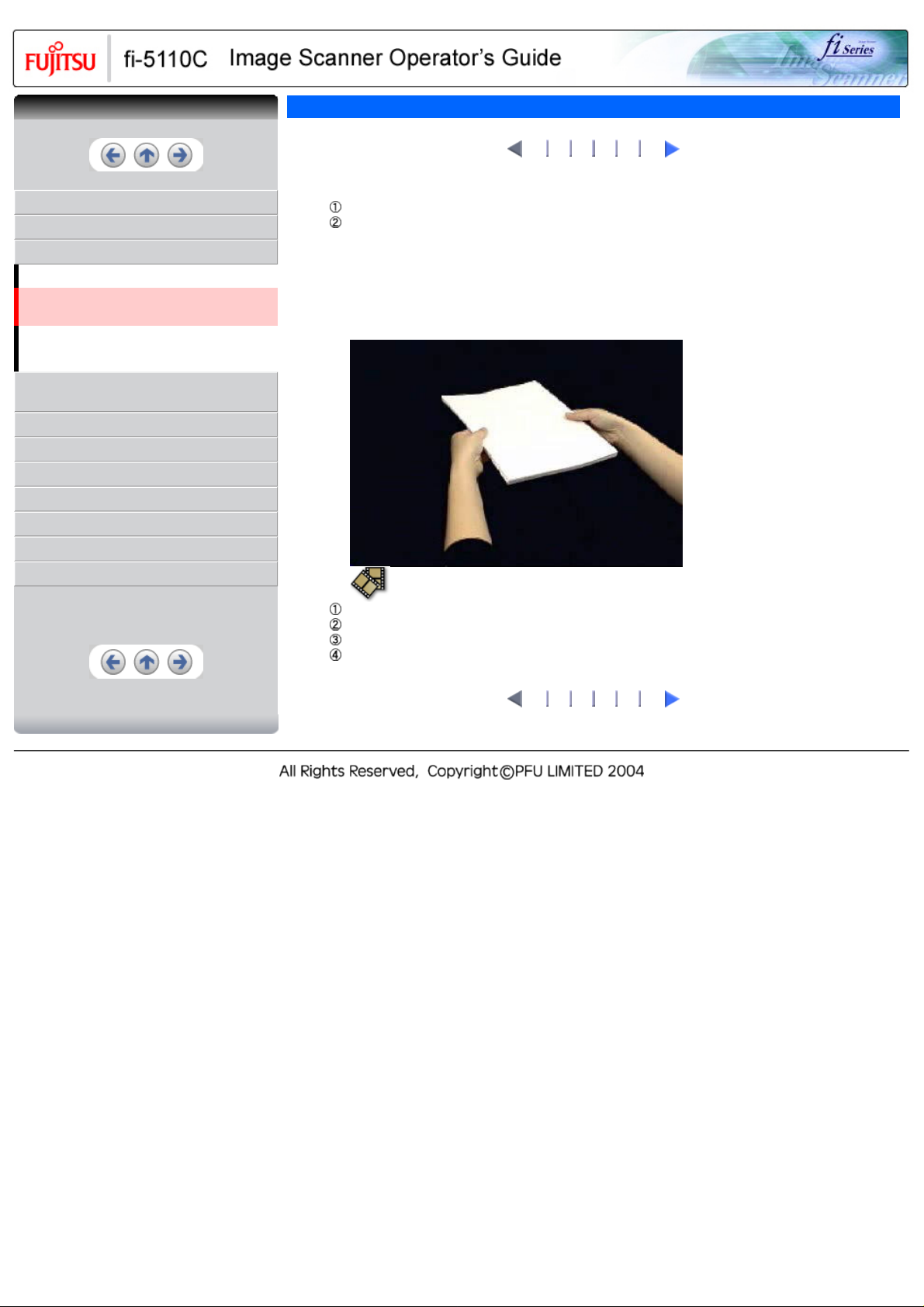
CONTENTS
CONTENTS
2.2 Loading Documents on the ADF for Scanning
2 3 4 5 6
1
INTRODUCTION
1 NAMES AND FUNCTIONS OF PARTS
2 BASIC SCANNER OPERATIONS
2.1 Turning the scanner ON
2.2 Loading Documents on the ADF for
Scanning
2.3 Scanning Documents
2.4 How to Use the Scanner Driver
3 SCANNING VARIOUS TYPES OF
DOCUMENTS
4 DAILY CARE
5 REPLACING CONSUMABLES
6 TROUBLESHOOTING
7 DOCUMENT SPECIFICATIONS FOR ADF
8 OPTIONS
9 SCANNER SPECIFICATIONS
Appendix
1. Confirm the following items before loading documents.
Confirm that all the documents have the same width.
Check the number of sheets in the document stack.
The standard number of sheets that can be loaded on the scanner is as follows:
❍ A4-size paper or smaller that makes a document stack of 5mm or less
❍ Maximum 50 sheet at A4, 20 lb, or 80 g/m
2
2. Fan the documents as follows:
Lightly grip both ends of the document, then bend and fan it.
Repeat this operation a couple of times.
Rotate the document 90 degrees, then bend and fan it again.
Align the edges of the documents.
2 3 4 5 6
1
Page 25
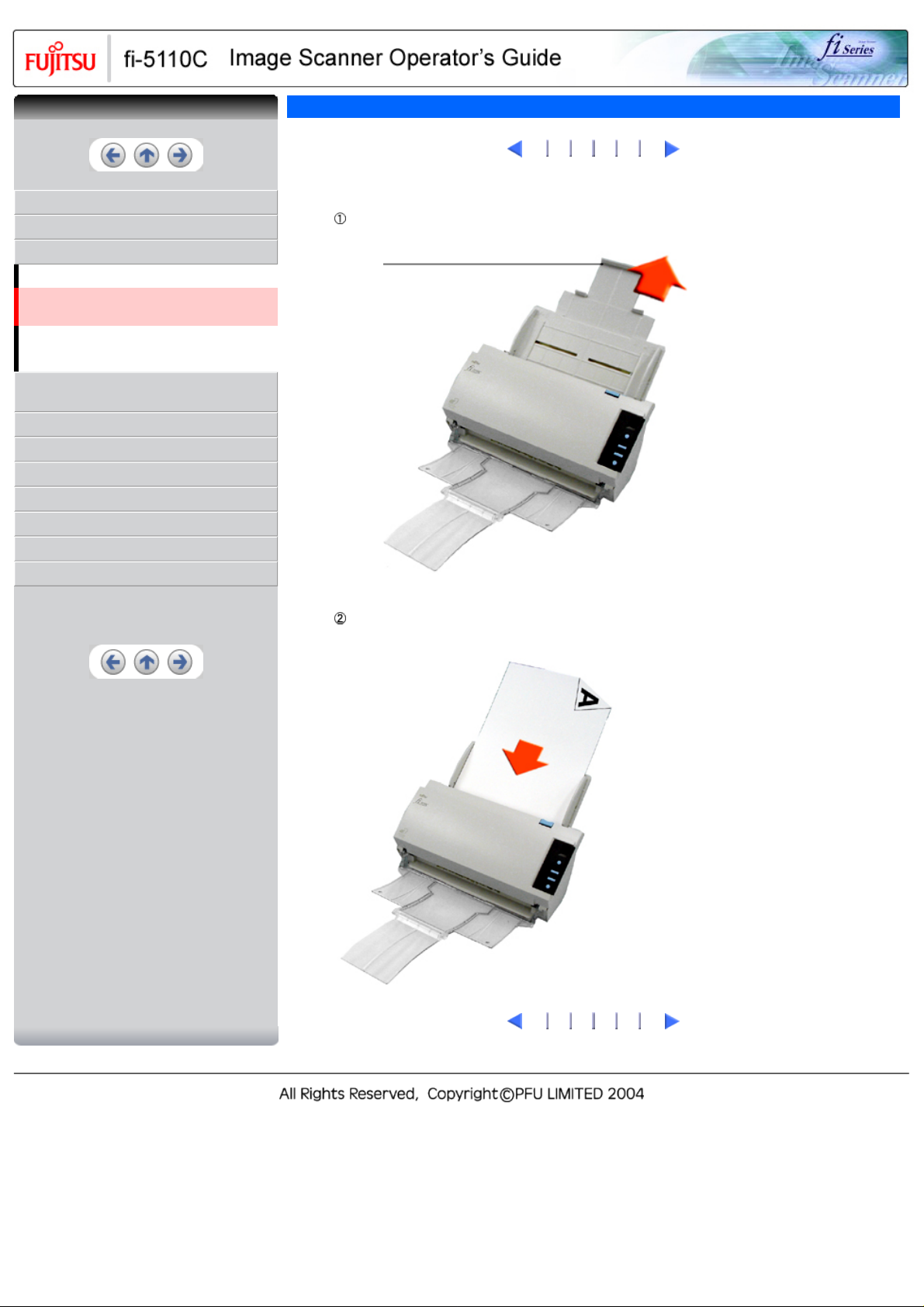
CONTENTS
CONTENTS
2.2 Loading Documents on the ADF for Scanning(2)
1
3 4 5 6
2
INTRODUCTION
1 NAMES AND FUNCTIONS OF PARTS
2 BASIC SCANNER OPERATIONS
2.1 Turning the scanner ON
2.2 Loading Documents on the ADF for
Scanning
2.3 Scanning Documents
2.4 How to Use the Scanner Driver
3 SCANNING VARIOUS TYPES OF
DOCUMENTS
4 DAILY CARE
5 REPLACING CONSUMABLES
6 TROUBLESHOOTING
7 DOCUMENT SPECIFICATIONS FOR ADF
8 OPTIONS
9 SCANNER SPECIFICATIONS
Appendix
3. Load the document on the ADF paper chute.
Pull out the ADF paper chute extension according to the length of the document.
Extension
Set the documents face-down in the ADF paper chute
(so that the side to be scanned faces towards the ADF paper chute).
Load the document facing the ADF
paper chute.(face down)
1
3 4 5 6
2
Page 26
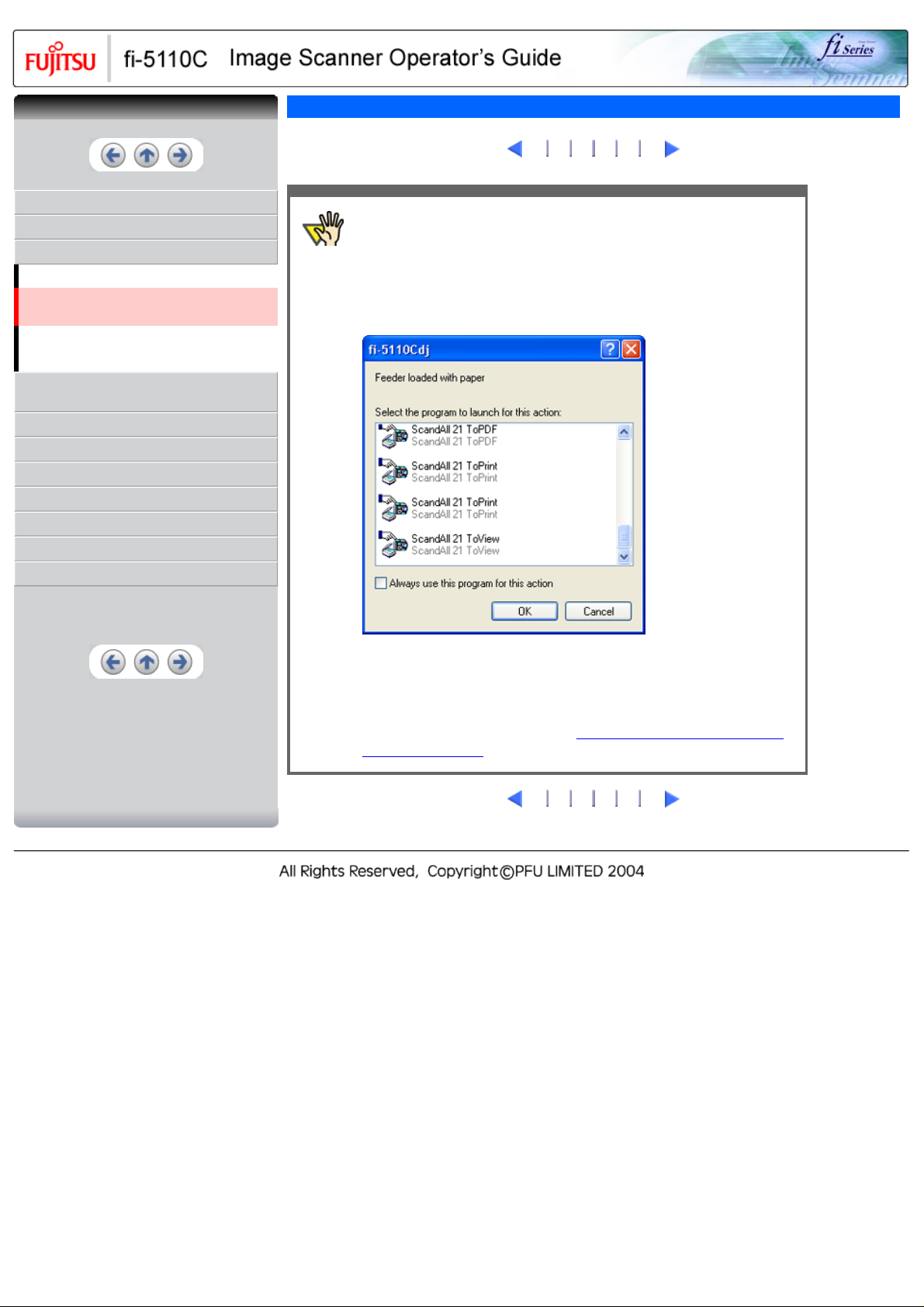
CONTENTS
CONTENTS
2.2 Loading Documents on the ADF for Scanning(3)
1
2
4 5 6
3
INTRODUCTION
1 NAMES AND FUNCTIONS OF PARTS
2 BASIC SCANNER OPERATIONS
2.1 Turning the scanner ON
2.2 Loading Documents on the ADF for
Scanning
2.3 Scanning Documents
2.4 How to Use the Scanner Driver
3 SCANNING VARIOUS TYPES OF
DOCUMENTS
4 DAILY CARE
5 REPLACING CONSUMABLES
6 TROUBLESHOOTING
7 DOCUMENT SPECIFICATIONS FOR ADF
8 OPTIONS
9 SCANNER SPECIFICATIONS
Appendix
ATTENTION
In case of operating with Windows XP OS:
When the document is set on the ADF paper chute the following window may
appear on the screen.
In this window, you can select the application program which will perform the
scanning.
By selecting the application program from the "Select the program to launch for
this action" menu and clicking the [OK] button, the selected program will be
iniciated.
For further information, please refer to "
APPENDIX A Before using the [Scan]
or the [Send to] button"
1
2
4 5 6
3
Page 27
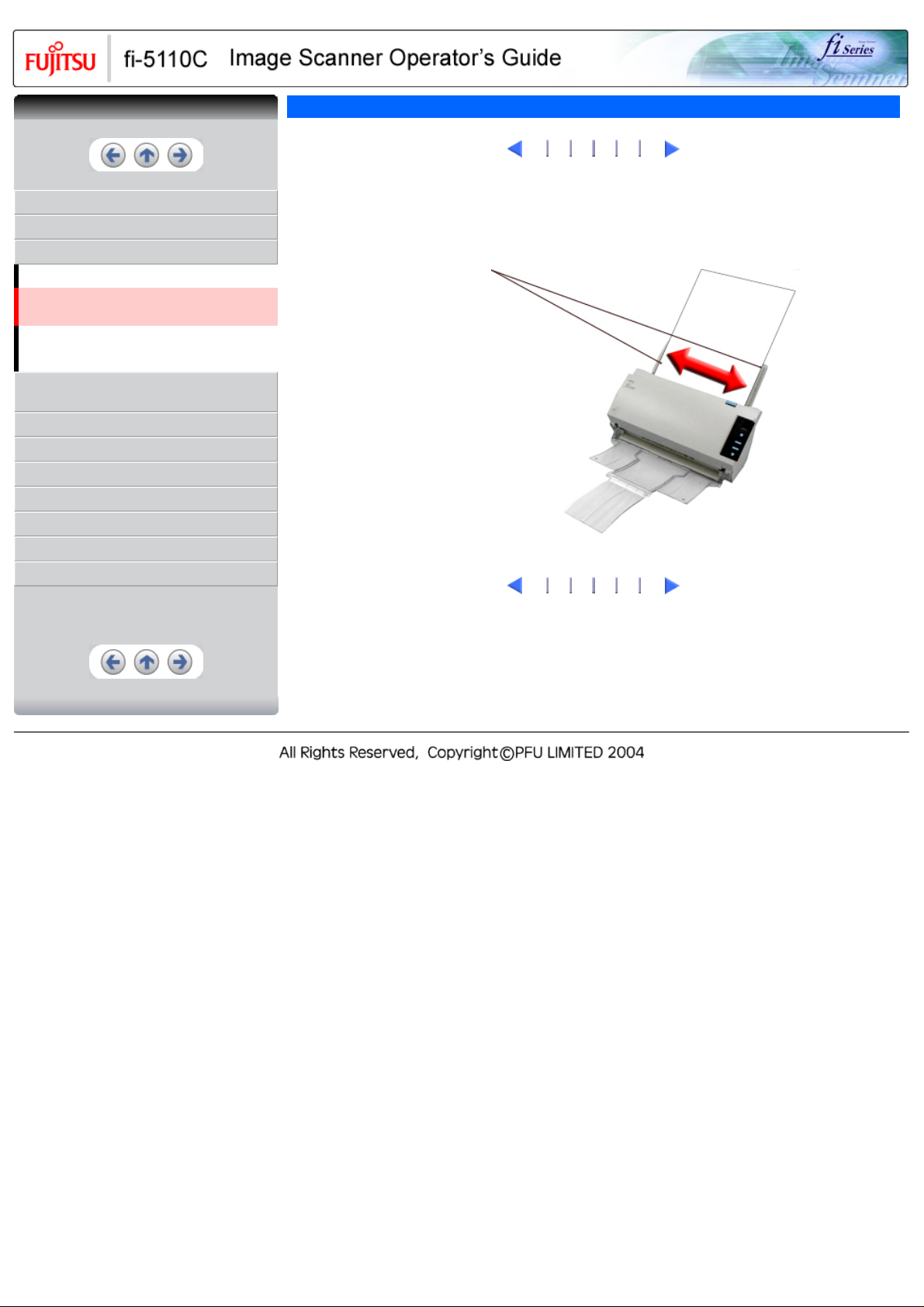
CONTENTS
CONTENTS
2.2 Loading Documents on the ADF for Scanning(4)
1
2 3
4
5 6
INTRODUCTION
1 NAMES AND FUNCTIONS OF PARTS
2 BASIC SCANNER OPERATIONS
2.1 Turning the scanner ON
2.2 Loading Documents on the ADF for
Scanning
2.3 Scanning Documents
2.4 How to Use the Scanner Driver
3 SCANNING VARIOUS TYPES OF
DOCUMENTS
4 DAILY CARE
5 REPLACING CONSUMABLES
6 TROUBLESHOOTING
7 DOCUMENT SPECIFICATIONS FOR ADF
8 OPTIONS
9 SCANNER SPECIFICATIONS
Appendix
4. Adjust the side guides to the width of the documents.
Move the side guides so that they touch both sides of the documents.
If there is any space between the side guides and the edges of documents, the scanned image may be
skewed.
Side guides
1
2 3
4
5 6
Page 28
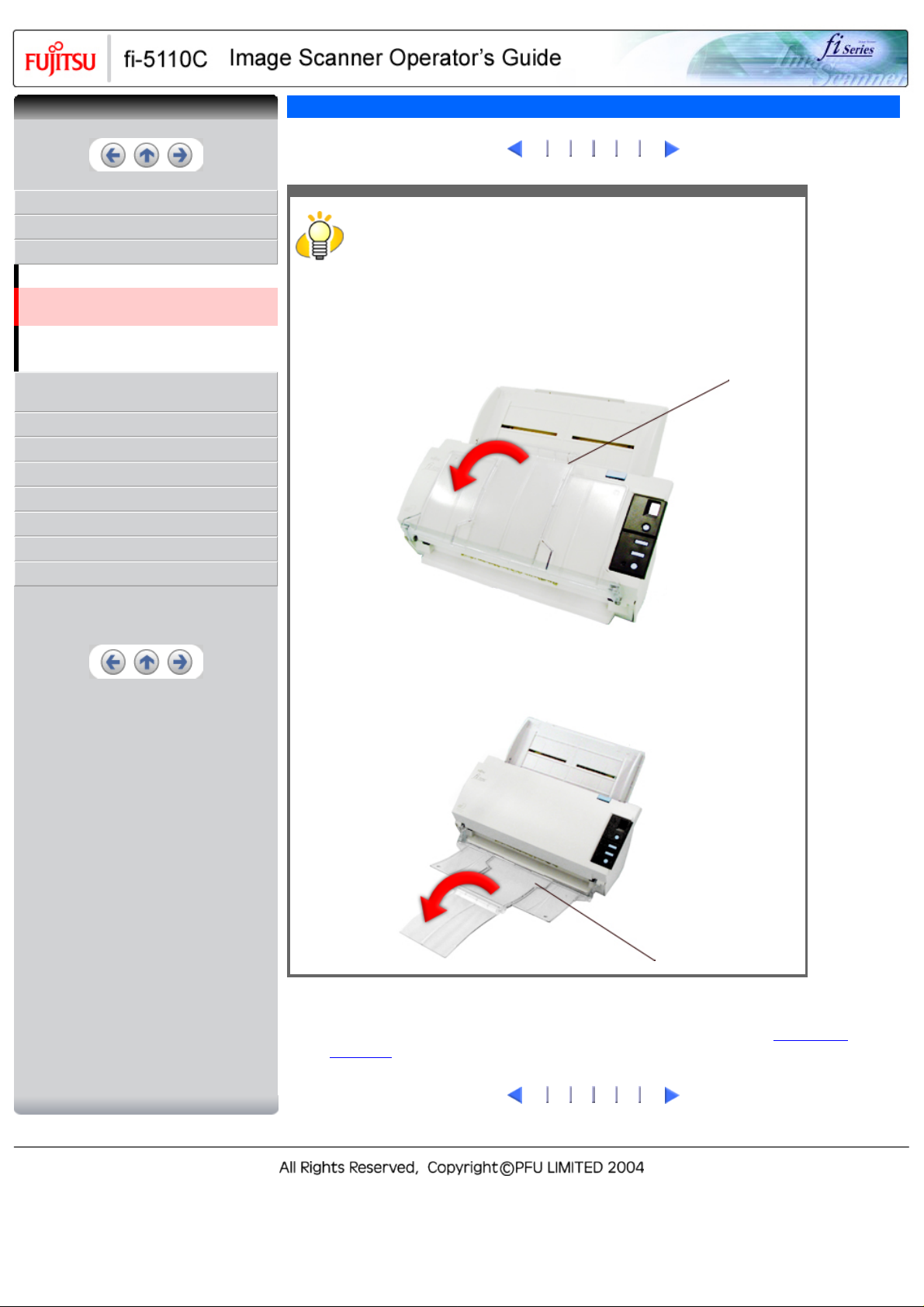
CONTENTS
CONTENTS
2.2 Loading Documents on the ADF for Scanning(5)
1
2 3 4
5
6
INTRODUCTION
1 NAMES AND FUNCTIONS OF PARTS
2 BASIC SCANNER OPERATIONS
2.1 Turning the scanner ON
2.2 Loading Documents on the ADF for
Scanning
2.3 Scanning Documents
2.4 How to Use the Scanner Driver
3 SCANNING VARIOUS TYPES OF
DOCUMENTS
4 DAILY CARE
5 REPLACING CONSUMABLES
6 TROUBLESHOOTING
7 DOCUMENT SPECIFICATIONS FOR ADF
8 OPTIONS
9 SCANNER SPECIFICATIONS
Appendix
HINT
The stacker prevents document sheets from dropping after they are scanned.
Use the stacker as follows:
1. Lift up the stacker towards you by inserting your fingertips into the handle
on the scanner.
Handle
2. Lift the paper stop and swing forward by inserting your fingertips into the
indentations on the scanner as shown in below figure.
Indentation
5. Start up the scanner application, and scan the document.
For details on how to scan documents using the ScandAll 21 application, refer to "
Documents"
1
2 3 4
5
6
2.3 Scanning
Page 29
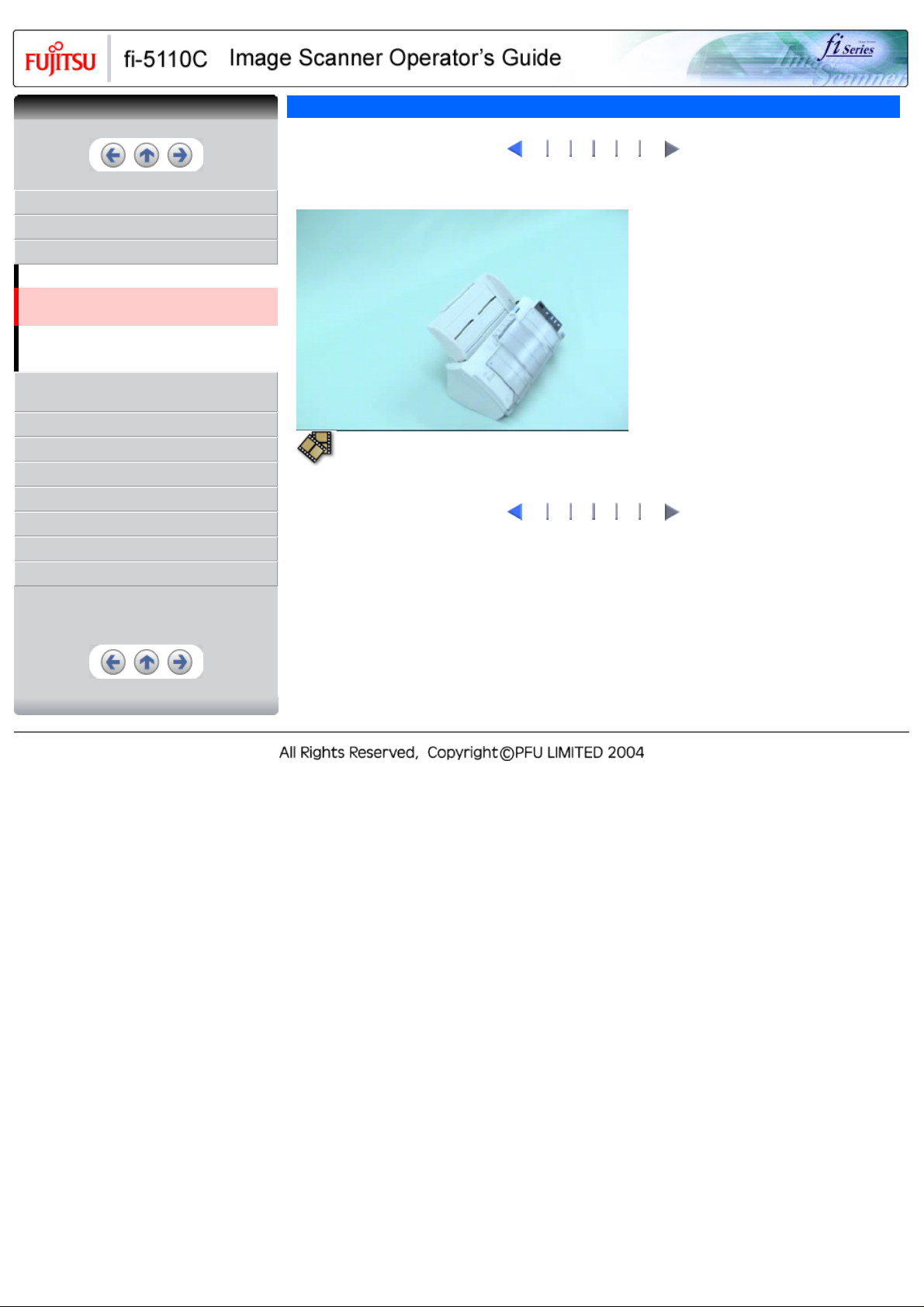
CONTENTS
CONTENTS
2.2 Loading Documents on the ADF for Scanning(6)
1
2 3 4 5
6
INTRODUCTION
1 NAMES AND FUNCTIONS OF PARTS
2 BASIC SCANNER OPERATIONS
2.1 Turning the scanner ON
2.2 Loading Documents on the ADF for
Scanning
2.3 Scanning Documents
2.4 How to Use the Scanner Driver
3 SCANNING VARIOUS TYPES OF
DOCUMENTS
4 DAILY CARE
5 REPLACING CONSUMABLES
6 TROUBLESHOOTING
7 DOCUMENT SPECIFICATIONS FOR ADF
8 OPTIONS
9 SCANNER SPECIFICATIONS
Appendix
With the movie below, review how to load the document onto the ADF:
1
2 3 4 5
6
Page 30
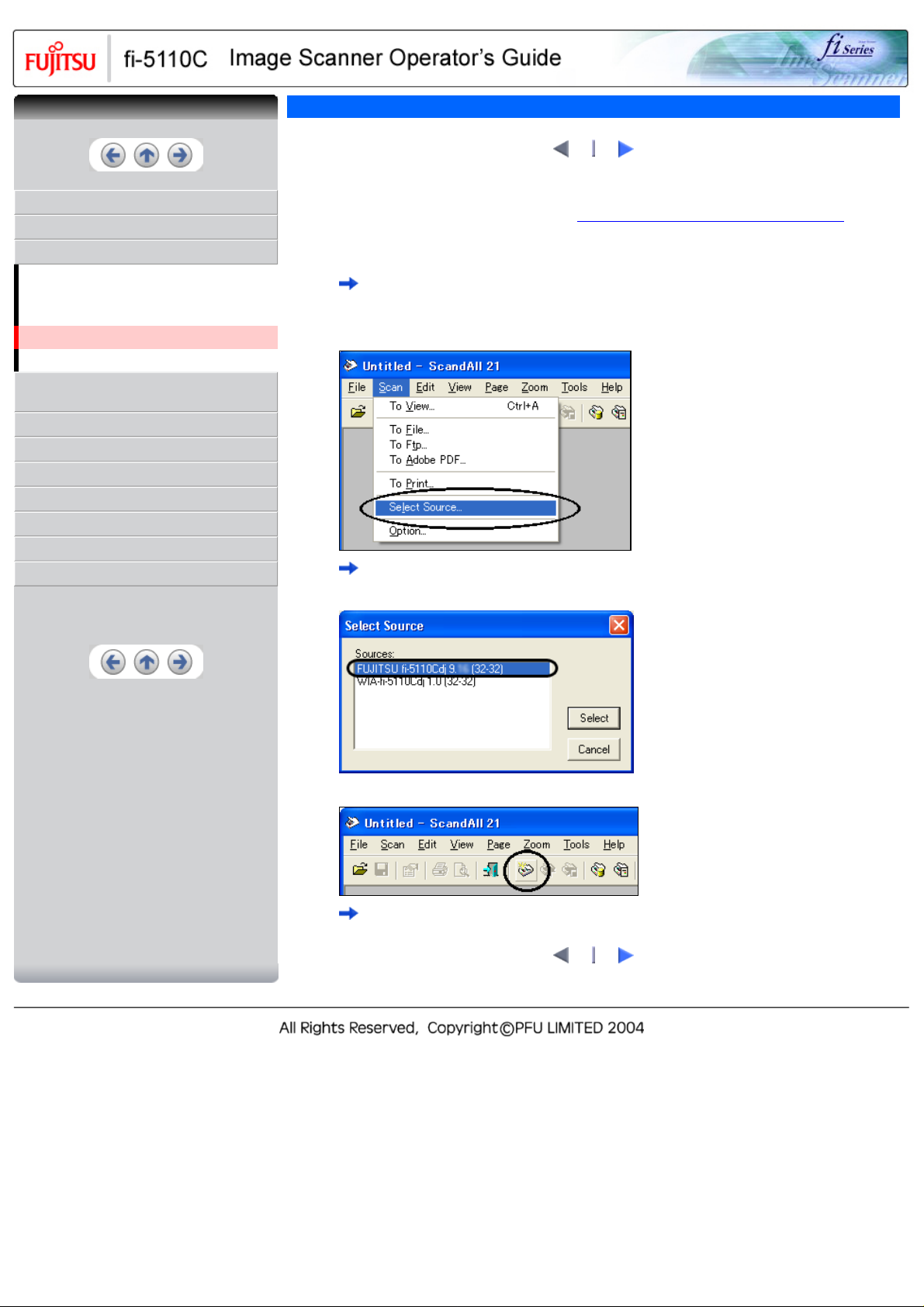
CONTENTS
CONTENTS
2.3 Scanning Documents
2
1
INTRODUCTION
1 NAMES AND FUNCTIONS OF PARTS
2 BASIC SCANNER OPERATIONS
2.1 Turning the scanner ON
2.2 Loading Documents on the ADF for
Scanning
2.3 Scanning Documents
2.4 How to Use the Scanner Driver
3 SCANNING VARIOUS TYPES OF
DOCUMENTS
4 DAILY CARE
5 REPLACING CONSUMABLES
6 TROUBLESHOOTING
7 DOCUMENT SPECIFICATIONS FOR ADF
8 OPTIONS
9 SCANNER SPECIFICATIONS
Appendix
1. Load the document on the scanner's ADF paper chute.
For details on how to load documents, see "
2.2 Loading Documents on the ADF for Scanning".
2. Start up ScandAll 21.
Select [Start] - [Program] - [Scanner Utility for Microsoft Windows] - [ScandAll 21].
This starts up ScandAll 21.
3. Select the scanner to be used.
Select [Select Source] from the [Scan] menu.
The [Select Source] dialog box appears.
Select "FUJITSU fi-5110Cdj" and click the [Select] button.
4. Click the [Scan To View] button on the tool bar.
The [TWAIN Driver] dialog box (screen for setting the scan conditions) appears.
2
1
Page 31

CONTENTS
CONTENTS
2.3 Scanning Documents(2)
1
2
INTRODUCTION
1 NAMES AND FUNCTIONS OF PARTS
2 BASIC SCANNER OPERATIONS
2.1 Turning the scanner ON
2.2 Loading Documents on the ADF for
Scanning
2.3 Scanning Documents
2.4 How to Use the Scanner Driver
3 SCANNING VARIOUS TYPES OF
DOCUMENTS
4 DAILY CARE
5 REPLACING CONSUMABLES
6 TROUBLESHOOTING
7 DOCUMENT SPECIFICATIONS FOR ADF
8 OPTIONS
9 SCANNER SPECIFICATIONS
Appendix
5. Set the scan resolution, paper size and other scan conditions, and click the [Scan] button.
For details on settings in the [TWAIN Driver] dialog box, refer to "
2.4 How to Use the Scanner
Driver" .
The document is scanned, and an image of the scanned document appears on the ScandAll 21
screen.
For details on scanning other types of documents, refer to "Chapter 3 SCANNING VARIOUS TYPES
OF DOCUMENTS" . For details on ScandAll 21 functions and operations, refer to ScandAll 21 Help.
1
2
Page 32

CONTENTS
CONTENTS
2.4 How to Use the Scanner Driver
2 3 4 5 6 7 8 9 10
1
INTRODUCTION
1 NAMES AND FUNCTIONS OF PARTS
2 BASIC SCANNER OPERATIONS
2.1 Turning the scanner ON
2.2 Loading Documents on the ADF for
Scanning
2.3 Scanning Documents
2.4 How to Use the Scanner Driver
3 SCANNING VARIOUS TYPES OF
DOCUMENTS
4 DAILY CARE
5 REPLACING CONSUMABLES
6 TROUBLESHOOTING
7 DOCUMENT SPECIFICATIONS FOR ADF
8 OPTIONS
9 SCANNER SPECIFICATIONS
Appendix
FUJITSU TWAIN32 Scanner Driver
FUJITSU TWAIN32 Scanner Driver is designed for scanning documents with FUJITSU image scanner fi
series by using application software that complies with the TWAIN standard.
The following describes the procedure with examples of ScandAll 21 for ordinary scanning by using this
driver software.
1. Procedure for Basic Scanning Operation
Startup the application.
From the [Start] menu, select [Programs]-[Scanner Utility for Microsoft Window] and click [ScandAll
21].
Select your scanner on the window below.
Select [Select Source] from the [Scan] menu.
Select [FUJITSU fi-5110Cdj] and then click the [Select] button.
Load the documents on the scanner.
For details on loading documents, refer to "
Open the TWAIN Driver window.
Select [Scan To View] from the [Scan] menu.
2 3 4 5 6 7 8 9 10
1
2.2 Loading Documents on the ADF for Scanning".
Page 33

CONTENTS
CONTENTS
2.4 How to Use the Scanner Driver(2)
1
3 4 5 6 7 8 9 10
2
INTRODUCTION
1 NAMES AND FUNCTIONS OF PARTS
2 BASIC SCANNER OPERATIONS
2.1 Turning the scanner ON
2.2 Loading Documents on the ADF for
Scanning
2.3 Scanning Documents
2.4 How to Use the Scanner Driver
3 SCANNING VARIOUS TYPES OF
DOCUMENTS
4 DAILY CARE
5 REPLACING CONSUMABLES
6 TROUBLESHOOTING
7 DOCUMENT SPECIFICATIONS FOR ADF
8 OPTIONS
9 SCANNER SPECIFICATIONS
Appendix
HINT
ScandAll 21 provide scanning methods as follows:
● [To View...]: Displays scanned images on the window.
● [To File...:]: Saves scanned images as files (*.BMP, *.TIF, *.JPG).
● [To FTP...:]: Transfers scanned images to a FTP server.
● [To Adobe PDF...:]: Saves scanned images as PDF files.
(*Adobe Acrobat must be installed beforehand.)
● [To Microsoft Share Point Portal Server...]: Transfers scanned images to
Microsoft Share Point Portal Server.
● [To Mail...]: Launches mailer software and attaches scanned images to e-mail.
For details, refer to "ScandAll 21 Help".
Configure settings for scanning and click the [Scan] button.
For details about the settings on this window, refer to "
Scanner Driver".
Setting Window for FUJITSU TWAIN32
The images of scanned documents are displayed on the [ScandAll 21] window.
1
3 4 5 6 7 8 9 10
2
Page 34
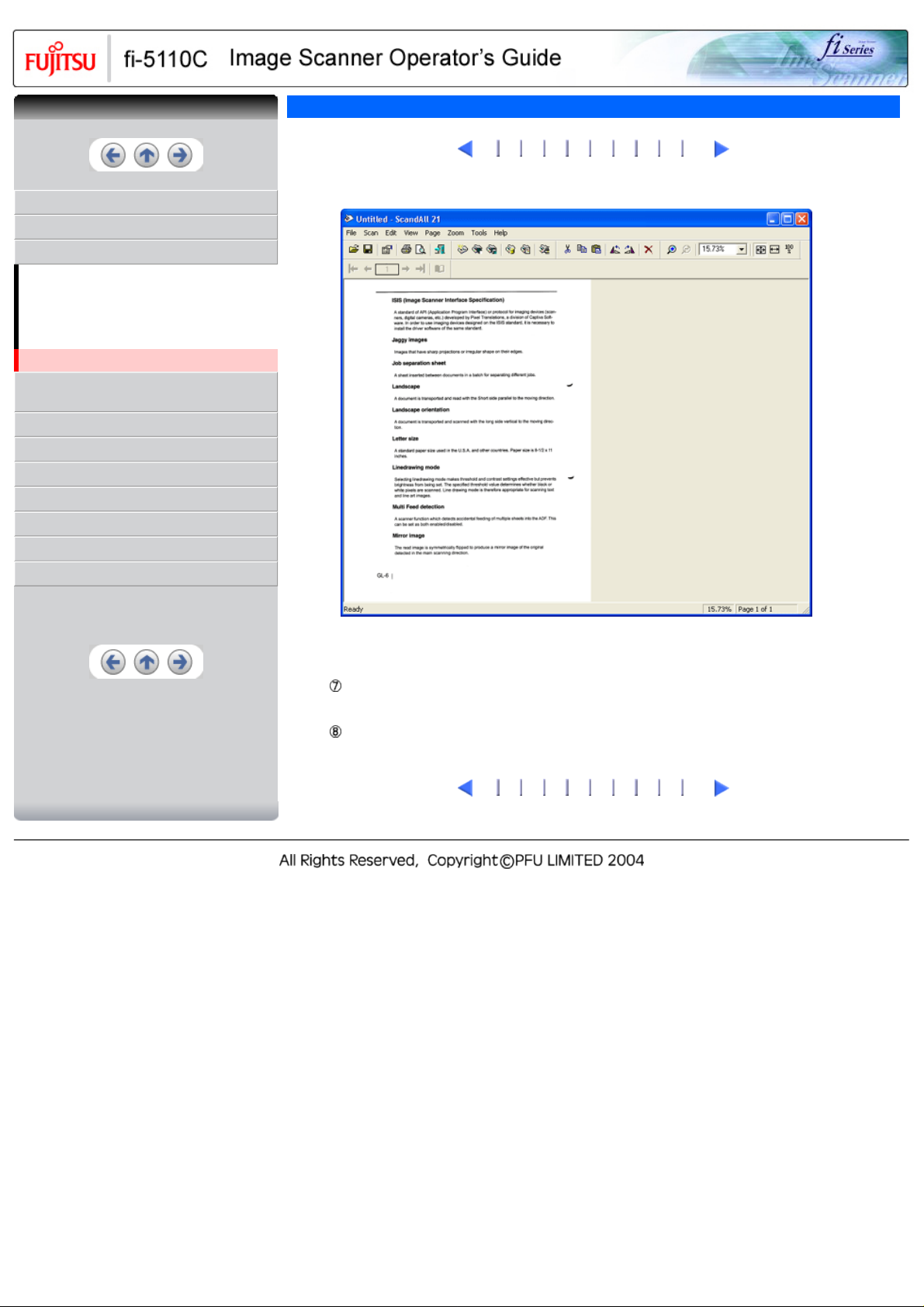
CONTENTS
CONTENTS
INTRODUCTION
1 NAMES AND FUNCTIONS OF PARTS
2 BASIC SCANNER OPERATIONS
2.1 Turning the scanner ON
2.2 Loading Documents on the ADF for
Scanning
2.3 Scanning Documents
2.4 How to Use the Scanner Driver
3 SCANNING VARIOUS TYPES OF
DOCUMENTS
4 DAILY CARE
5 REPLACING CONSUMABLES
6 TROUBLESHOOTING
7 DOCUMENT SPECIFICATIONS FOR ADF
8 OPTIONS
9 SCANNER SPECIFICATIONS
Appendix
2.4 How to Use the Scanner Driver(3)
1
2
4 5 6 7 8 9 10
3
Depending on the settings of the application software, images may not be displayed.
For details, refer to the documentation or Help file of your application.
e.x.) When you select [To File...] from the [Scan] menu of ScandAll 21, images of scanned
documents are not displayed on the window.
Save the scanned images.
Select [Save As...] from the [File] menu to save the scanned images.
If you wish to start another scanning, return to procedure 4.
End the application.
Select [Exit] from the [File] menu.
1
2
4 5 6 7 8 9 10
3
Page 35

CONTENTS
CONTENTS
2.4 How to Use the Scanner Driver(4)
1
2 3
4
5 6 7 8 9 10
INTRODUCTION
1 NAMES AND FUNCTIONS OF PARTS
2 BASIC SCANNER OPERATIONS
2.1 Turning the scanner ON
2.2 Loading Documents on the ADF for
Scanning
2.3 Scanning Documents
2.4 How to Use the Scanner Driver
3 SCANNING VARIOUS TYPES OF
DOCUMENTS
4 DAILY CARE
5 REPLACING CONSUMABLES
6 TROUBLESHOOTING
7 DOCUMENT SPECIFICATIONS FOR ADF
8 OPTIONS
9 SCANNER SPECIFICATIONS
Appendix
2. Setting Window for FUJITSU TWAIN32 Scanner Driver
You can configure settings for the FUJITSU TWAIN32 Scanner Driver on this window.
The following describes the main setting items.
❍ For details on each functions, refer to "FUJITSU TWAIN32 Scanner Driver Help" (appears by
pressing [Help] or the [F1] key).
❍ Depending on the type of your scanner, available setting items or range of setting values vary.
1
2 3
5 6 7 8 9 10
4
Page 36

CONTENTS
CONTENTS
INTRODUCTION
1 NAMES AND FUNCTIONS OF PARTS
2 BASIC SCANNER OPERATIONS
2.1 Turning the scanner ON
2.2 Loading Documents on the ADF for
Scanning
2.3 Scanning Documents
2.4 How to Use the Scanner Driver
3 SCANNING VARIOUS TYPES OF
DOCUMENTS
4 DAILY CARE
5 REPLACING CONSUMABLES
6 TROUBLESHOOTING
7 DOCUMENT SPECIFICATIONS FOR ADF
8 OPTIONS
9 SCANNER SPECIFICATIONS
Appendix
2.4 How to Use the Scanner Driver(5)
1
2 3 4
Resolution
Specifies the resolution of scanning.
It can be specified by selecting a default value from the list or customizing (specify any resolution in 1
dpi unit).
By marking the [Predefine] checkbox, you can select one from three predefined settings as [Normal],
[Fine], [Super Fine] to scan documents instead of setting details by yourself.
Otherwise, you can change the details of the predefined settings on the [Resolution Setting] window,
which appears when you click on the [...] button.
Scan Type
Specifies the feeding method, the side(s) to be scanned (Front Side, Back Side, Duplex) or details of
Long page (the size of documents longer than A4).
Paper Size
Select the size of documents to be scanned from this list.
Windows for customizing the paper size will appear when you click on [...] besides the list. You can
save any document size as a customized setting (up to three) or for changing the order of the paper
size in the list.
Image Mode
Specifies the image type for the scanned documents.
Black & White
Halftone
Grayscale
Color
Documents are scanned in binary (black and white).
Documents are scanned through halftone processing in black and
white.
Documents are scanned in gradations from black to white. For this
mode you can select 256 gradations or 4 bit (16 gardations).
Documents are scanned in color. For this mode, you can select 24
bit Color, 256 Color or 8 Color.
6 7 8 9 10
5
[Scan] button
Starts scanning documents with the current settings.
1
2 3 4
5
6 7 8 9 10
Page 37

CONTENTS
CONTENTS
INTRODUCTION
1 NAMES AND FUNCTIONS OF PARTS
2 BASIC SCANNER OPERATIONS
2.1 Turning the scanner ON
2.2 Loading Documents on the ADF for
Scanning
2.3 Scanning Documents
2.4 How to Use the Scanner Driver
3 SCANNING VARIOUS TYPES OF
DOCUMENTS
4 DAILY CARE
5 REPLACING CONSUMABLES
6 TROUBLESHOOTING
7 DOCUMENT SPECIFICATIONS FOR ADF
8 OPTIONS
9 SCANNER SPECIFICATIONS
Appendix
2.4 How to Use the Scanner Driver(6)
1
2 3 4 5
[Preview] button
Documents are scanned preliminarily before the actual scanning.
You can confirm the image of the documents in the preview window.
[Close] button
Saves the current settings and closes this window.
[Reset] button
Used to undo changes of settings.
[Help] button
Opens the "FUJITSU TWAIN32 Scanner Driver Help" window. The window also opens by pushing the [F1]
key.
[About...] button
Opens an information window about the FUJITSU TWAIN32 Scanner Driver's version.
1
2 3 4 5
7 8 9 10
6
7 8 9 10
6
Page 38

CONTENTS
CONTENTS
INTRODUCTION
1 NAMES AND FUNCTIONS OF PARTS
2 BASIC SCANNER OPERATIONS
2.1 Turning the scanner ON
2.2 Loading Documents on the ADF for
Scanning
2.3 Scanning Documents
2.4 How to Use the Scanner Driver
3 SCANNING VARIOUS TYPES OF
DOCUMENTS
4 DAILY CARE
5 REPLACING CONSUMABLES
6 TROUBLESHOOTING
7 DOCUMENT SPECIFICATIONS FOR ADF
8 OPTIONS
9 SCANNER SPECIFICATIONS
Appendix
2.4 How to Use the Scanner Driver(7)
1
2 3 4 5 6
[Option...] button
You can set up the details of optional functions on the window below.
7
8 9 10
[Rotation] tab
Select this tab when setting image rotation, detection of document size, etc.
[Job/Cache] tab
Select this tab when setting cache mode, multi feed detection, blank page skipping, etc.
[Generic] tab
Select this tab to change the unit displayed on the Setting Window for the FUJITSU TWAIN32
Scanner Driver. (Millimeters, Inches, and Pixels are available)
[Startup] tab
Select this tab for setting the Scanner Operation Panel.
[Filter] tab
Select this tab for setting the image processing filter(s).
Page Edge Filler: Fills up the margins of the scanned documents with a selected color.
Digital Endoser: A character string, such as the alphabet and numbers, can be added in the scanned
document.
[Compression] tab
Select this tab for setting the compression rate of JPEG Transfer.
1
2 3 4 5 6
8 9 10
7
Page 39

CONTENTS
CONTENTS
INTRODUCTION
1 NAMES AND FUNCTIONS OF PARTS
2 BASIC SCANNER OPERATIONS
2.1 Turning the scanner ON
2.2 Loading Documents on the ADF for
Scanning
2.3 Scanning Documents
2.4 How to Use the Scanner Driver
3 SCANNING VARIOUS TYPES OF
DOCUMENTS
4 DAILY CARE
5 REPLACING CONSUMABLES
6 TROUBLESHOOTING
7 DOCUMENT SPECIFICATIONS FOR ADF
8 OPTIONS
9 SCANNER SPECIFICATIONS
Appendix
2.4 How to Use the Scanner Driver(8)
1
2 3 4 5 6 7
[Advance...] button
Click this button for settings of the advanced image processing.
You can set Edge Extract, Gamma Pattern, White Level Follower, Dropout Color, Reverse, etc.
[Config...] button
Click this button for configuring the Setting Files.
You can save the changed settings as a Setting File. From next scanning, the settings are quickly
changed by using these Setting Files.
For details of each function, refer to the "FUJITSU TWAIN32 Scsnner Driver Help".
1
2 3 4 5 6 7
8
8
9 10
9 10
Page 40

CONTENTS
CONTENTS
2.4 How to Use the Scanner Driver(9)
1
2 3 4 5 6 7 8
9
10
INTRODUCTION
1 NAMES AND FUNCTIONS OF PARTS
2 BASIC SCANNER OPERATIONS
2.1 Turning the scanner ON
2.2 Loading Documents on the ADF for
Scanning
2.3 Scanning Documents
2.4 How to Use the Scanner Driver
3 SCANNING VARIOUS TYPES OF
DOCUMENTS
4 DAILY CARE
5 REPLACING CONSUMABLES
6 TROUBLESHOOTING
7 DOCUMENT SPECIFICATIONS FOR ADF
8 OPTIONS
9 SCANNER SPECIFICATIONS
Appendix
FUJITSU ISIS Scanner Driver
FUJITSU ISIS Scanner Driver is designed for scanning documents with FUJITSU image scanner fi series by
using application software that complies with The ISIS standard.
The following describes the procedure with examples of QuickScan for ordinary scanning by using this driver
software.
The procedure may vary depending on your application. If you use an application other than QuickScan,
please refer to its Guide or Help for further information.
1. Procedure for Basic Scanning Operation
Startup the application.
From the [Start] menu, select [Programs] - [QuickScan] and click [QuickScan].
Select your scanner on the window below.
Select [Scan] - [Select Scanner] on the menu bar.
Select fi-5110C, then click the [OK] button.
Select [Scan] - [New Batch] on the menu bar.
1
2 3 4 5 6 7 8
10
9
Page 41

CONTENTS
CONTENTS
2.4 How to Use the Scanner Driver(10)
11 12 13 14 15 16
10
INTRODUCTION
1 NAMES AND FUNCTIONS OF PARTS
2 BASIC SCANNER OPERATIONS
2.1 Turning the scanner ON
2.2 Loading Documents on the ADF for
Scanning
2.3 Scanning Documents
2.4 How to Use the Scanner Driver
3 SCANNING VARIOUS TYPES OF
DOCUMENTS
4 DAILY CARE
5 REPLACING CONSUMABLES
6 TROUBLESHOOTING
7 DOCUMENT SPECIFICATIONS FOR ADF
8 OPTIONS
9 SCANNER SPECIFICATIONS
Appendix
Select the profile for scanning.
❍ When creating a new profile
Select one from an already existing profiles and click the [Add Profile...] button.
A new profile will be created based on the profile you selected.
❍ When changing the settings of already existing profiles
Select one from an already existing profiles and click [Edit Profile...] button.
The settings of the selected profile can be changed.
❍ When using an existing profile.
Select one from the already existing profiles.
Scanning will be started according to the settings of the selected profile.
Go to procedure 9.
Select the [Scan] tab and click the [Scanner Settings] on the [Profile Editor] window.
The configuration window of ISIS driver appears.
11 12 13 14 15 16
10
Page 42

CONTENTS
CONTENTS
2.4 How to Use the Scanner Driver(11)
INTRODUCTION
1 NAMES AND FUNCTIONS OF PARTS
2 BASIC SCANNER OPERATIONS
2.1 Turning the scanner ON
2.2 Loading Documents on the ADF for
Scanning
2.3 Scanning Documents
2.4 How to Use the Scanner Driver
3 SCANNING VARIOUS TYPES OF
DOCUMENTS
4 DAILY CARE
5 REPLACING CONSUMABLES
6 TROUBLESHOOTING
7 DOCUMENT SPECIFICATIONS FOR ADF
8 OPTIONS
9 SCANNER SPECIFICATIONS
Appendix
10
12 13 14 15 16
11
Configure settings for scanning and click the [OK] button.
For details on this dialog box, refer to "
Driver".
Configuration Window of FUJITSU ISIS Scanner
The [Profile Editor] window appears. Click the [OK] button to return to [New batch] dialog.
Load the documents on the scanner.
Click the [Scan] button.
Scanned images are displayed on the window.
Refer to the "QuickScan Overview" or the "QuickScan Help" for further information on
functions and operations of QuickScan. After the installation of QuickScan, it is registered in
the [Start] menu.
10
12 13 14 15 16
11
Page 43

CONTENTS
CONTENTS
2.4 How to Use the Scanner Driver(12)
10
11
12
13 14 15 16
INTRODUCTION
1 NAMES AND FUNCTIONS OF PARTS
2 BASIC SCANNER OPERATIONS
2.1 Turning the scanner ON
2.2 Loading Documents on the ADF for
Scanning
2.3 Scanning Documents
2.4 How to Use the Scanner Driver
3 SCANNING VARIOUS TYPES OF
DOCUMENTS
4 DAILY CARE
5 REPLACING CONSUMABLES
6 TROUBLESHOOTING
7 DOCUMENT SPECIFICATIONS FOR ADF
8 OPTIONS
9 SCANNER SPECIFICATIONS
Appendix
2. Configuration Window of FUJITSU ISIS Scanner Driver
Image Mode
Select a color mode suitable for the purpose from the menu.
Scans data in binary (black and white).
Distinguishes black from white according
Black & White
to the fixed threshold. This scanning
mode is suitable for scanning line
drawings and text documents.
Scans data by 14 shades of gray plus
16-level Grayscale
black and white. This mode uses 4 bits
per pixel.
Scans data by 254 shades of gray plus
256-level Grayscale
black and white. This mode uses 8 bits
per pixel. This mode is switable for
scanning monochrome photographs.
Scans data as full-colored image using
24-bit Color
24 bits per pixel. This mode is suitable
for scanning color photographs.
Binary processing is applied to the
scanned images This mode is available
only when Image Processing Software
Image Processing
Option (separately sold) is installed.
Please refer to the "User's Guide of
Image Processing Software Option" for
details.
Resolution
Specifies the number of pixels (dots) per inch.
Select a fixed resolution from the list or enter any value (from 50 to 600) manually.
A higher resolution produces finer image, but requires much more memory.
10
11
13 14 15 16
12
Page 44

CONTENTS
CONTENTS
2.4 How to Use the Scanner Driver(13)
10
11 12
14 15 16
13
INTRODUCTION
1 NAMES AND FUNCTIONS OF PARTS
2 BASIC SCANNER OPERATIONS
2.1 Turning the scanner ON
2.2 Loading Documents on the ADF for
Scanning
2.3 Scanning Documents
2.4 How to Use the Scanner Driver
3 SCANNING VARIOUS TYPES OF
DOCUMENTS
4 DAILY CARE
5 REPLACING CONSUMABLES
6 TROUBLESHOOTING
7 DOCUMENT SPECIFICATIONS FOR ADF
8 OPTIONS
9 SCANNER SPECIFICATIONS
Appendix
Halftone
Select the halftone pattern for halftone scanning. This setting is available when "Black
& White" is selected in the "Image Mode"
Dither Pattern
This setting is suitable for scanning
dark photographs.
This setting is suitable for scanning
Dither Pattern 1
dark-colored documents containing
both text and photographs.
Dither Pattern 2
This setting is suitable for scanning
light photographs.
This setting is suitable for scanning
Dither Pattern 3
light-colored documents containing
both text and photographs.
This function minimizes differences
of color levels due to subtractive
Error Diffusion
color process by diffusing the
difference to the adjacent pixels.
This mode is suitable for scanning
images of photographs, etc.
Executes processing with the
Download
dithered download pattern specified
in the dithered download file.
Brightness
Sets the brightness of the entire image. Specify the brightness as a number within the
range of 1 (dark) to 255 (bright). To brighten the entire image, increase the value of
the setting. To darken the entire image, decrease the value.
Contrast
Sets the contrast between light and shadow of the scanned image. Specify the
contrast as a number within the range of 1 (low [soft]) to 255 (high [sharp]). Increasing
this value makes the contrast sharper.
10
11 12
14 15 16
13
Page 45

CONTENTS
CONTENTS
2.4 How to Use the Scanner Driver(14)
10
11 12 13
14
15 16
INTRODUCTION
1 NAMES AND FUNCTIONS OF PARTS
2 BASIC SCANNER OPERATIONS
2.1 Turning the scanner ON
2.2 Loading Documents on the ADF for
Scanning
2.3 Scanning Documents
2.4 How to Use the Scanner Driver
3 SCANNING VARIOUS TYPES OF
DOCUMENTS
4 DAILY CARE
5 REPLACING CONSUMABLES
6 TROUBLESHOOTING
7 DOCUMENT SPECIFICATIONS FOR ADF
8 OPTIONS
9 SCANNER SPECIFICATIONS
Appendix
Scan Type
Selects the scanning method
ADF (Front Side)
ADF (Back Side)
Scans only the front sides of
documents.
Scans only back sides of documents.
Scans both front and the back sides
ADF (Duplex)
of documents. When this option is
selected, the both sides of documents
are scanned simultaneously.
Paper Size
Selects a paper size according to the size of the document to be scanned. Select a
standard paper size from the list.
Page Layout
Specifies orientation of the documents as portrait or landscape.
10
11 12 13
14
15 16
Page 46

CONTENTS
CONTENTS
2.4 How to Use the Scanner Driver(15)
10
11 12 13 14
15
16
INTRODUCTION
1 NAMES AND FUNCTIONS OF PARTS
2 BASIC SCANNER OPERATIONS
2.1 Turning the scanner ON
2.2 Loading Documents on the ADF for
Scanning
2.3 Scanning Documents
2.4 How to Use the Scanner Driver
3 SCANNING VARIOUS TYPES OF
DOCUMENTS
4 DAILY CARE
5 REPLACING CONSUMABLES
6 TROUBLESHOOTING
7 DOCUMENT SPECIFICATIONS FOR ADF
8 OPTIONS
9 SCANNER SPECIFICATIONS
Appendix
[Area...] button
Opens the Scan Area dialog box.
Specify scan area for the document size.
The size can be set by dragging the frame with mouse.
Otherwise, enter any value for the setting.
[JPEG...] button
Opens the JPEG Settings dialog box. Used for setting the compression rate of JPEG
transfer.
[About...] button
This button displays the version information.
10
11 12 13 14
15
16
Page 47

CONTENTS
CONTENTS
2.4 How to Use the Scanner Driver(16)
10
11 12 13 14 15
16
INTRODUCTION
1 NAMES AND FUNCTIONS OF PARTS
2 BASIC SCANNER OPERATIONS
2.1 Turning the scanner ON
2.2 Loading Documents on the ADF for
Scanning
2.3 Scanning Documents
2.4 How to Use the Scanner Driver
3 SCANNING VARIOUS TYPES OF
DOCUMENTS
4 DAILY CARE
5 REPLACING CONSUMABLES
6 TROUBLESHOOTING
7 DOCUMENT SPECIFICATIONS FOR ADF
8 OPTIONS
9 SCANNER SPECIFICATIONS
Appendix
[More...] button
Opens [More Settings] window. Used for setting advanced features.
DTC Variance
This option specifies the value for adjusting the variance based on the brightness of the
image.
Edge Processing
This option specifies the sharpness of contour extraction.
Low, Mid, High
Smoothing
Emphasizes contour of images. Available
settings are: Low, Mid, High
Smoothes jaggy images.
Dropout Color
This option excludes selected color (the three primary colors of light i.e. green, red, blue)
from scanned images. For example, if the document contains black text in a red frame and
when the red color is selected, the scanner reads only the text and eliminate (drop out) the
red frame.
If you do not wish to have any colors dropped out select "None".
Reverse
Colors of scanned images are reversed.
End of Page Detection
Scans the edge (bottom) of the documents and outputs data adjusted to the document
length. When any page shorter than specified "Paper Size" is included, the output size is
adjusted to the detected short size.
Gamma
Specifies Gamma correction. Correction patterns are: "Normal", "Soft", "Sharp", "Custom", or
"Download".
Multi Feed Detection
Detects multi feeds (phenomena that two or more sheets are accidentally fed). You can set
conditions for detecting multi feeds so that the scanner should stop and display error
messages. Multi feeds are scanned by the differences in document lengths or thicknesses.
10
11 12 13 14 15
16
Page 48

Page 49

CONTENTS
CONTENTS
INTRODUCTION
1 NAMES AND FUNCTIONS OF PARTS
2 BASIC SCANNER OPERATIONS
3 SCANNING VARIOUS TYPES OF
DOCUMENTS
3.1 Scanning Double Sided Documents
3.2 Scanning Different-width Documents
3.3 Scanning Documents longer than A4 size
3.4 Saving Scanned Images in PDF Format
3.5 Excluding a Color in the Image (dropout
color)
3.6 Skipping blank pages
3.7 Detecting Multi Feeds
4 DAILY CARE
5 REPLACING CONSUMABLES
6 TROUBLESHOOTING
7 DOCUMENT SPECIFICATIONS FOR ADF
8 OPTIONS
9 SCANNER SPECIFICATIONS
Appendix
3 SCANNING VARIOUS TYPES OF DOCUMENTS
This chapter describes how to scan various types of documents.
In this chapter Windows XP screenshots are illustrated.
The screens and operations may differ slightly if the OS that you are using is other than Windows XP.
Also, when FUJITSU TWAIN32 or FUJITSU ISIS is updated the screens and operations noted in this
chapter will differ slightly.
Page 50

CONTENTS
CONTENTS
3.1 Scanning Double Sided Documents
1
2 3
INTRODUCTION
1 NAMES AND FUNCTIONS OF PARTS
2 BASIC SCANNER OPERATIONS
3 SCANNING VARIOUS TYPES OF
DOCUMENTS
3.1 Scanning Double Sided Documents
3.2 Scanning Different-width Documents
3.3 Scanning Documents longer than A4 size
3.4 Saving Scanned Images in PDF Format
3.5 Excluding a Color in the Image (dropout
color)
3.6 Skipping blank pages
3.7 Detecting Multi Feeds
4 DAILY CARE
5 REPLACING CONSUMABLES
6 TROUBLESHOOTING
7 DOCUMENT SPECIFICATIONS FOR ADF
8 OPTIONS
9 SCANNER SPECIFICATIONS
Appendix
The following shows the procedure for reading the double sided documents.
1. Load the document on the ADF paper chute.
For details on how to load documents, see "
2.2 Loading Documents on the ADF for Scanning".
Load the document with facing the ADF
paper chute.(face down)
2. Adjust the side guides to the width of the documents.
Side
Guides
2 3
1
Page 51

CONTENTS
CONTENTS
3.1 Scanning Double Sided Documents(2)
1
2
3
INTRODUCTION
1 NAMES AND FUNCTIONS OF PARTS
2 BASIC SCANNER OPERATIONS
3 SCANNING VARIOUS TYPES OF
DOCUMENTS
3.1 Scanning Double Sided Documents
3.2 Scanning Different-width Documents
3.3 Scanning Documents longer than A4 size
3.4 Saving Scanned Images in PDF Format
3.5 Excluding a Color in the Image (dropout
color)
3.6 Skipping blank pages
3.7 Detecting Multi Feeds
4 DAILY CARE
5 REPLACING CONSUMABLES
6 TROUBLESHOOTING
7 DOCUMENT SPECIFICATIONS FOR ADF
8 OPTIONS
9 SCANNER SPECIFICATIONS
Appendix
3. Start up ScandAll 21.
From [Start] menu, select [Program] - [Scanner Utility for Microsoft Windows] - [ScandAll 21].
This starts up ScandAll 21.
4. Select [Select Source] from the [Scan] menu.
5. Select [FUJITSU fi-5110Cdj] and then click the [Select] button.
6. Click [Scan To View] on the tool bar. The [TWAIN Driver] dialogbox appears.
7. Select [ADF (Duplex)] from [Scan Type].
1
2
3
Page 52

CONTENTS
CONTENTS
3.1 Scanning Double Sided Documents(3)
1
2
3
INTRODUCTION
1 NAMES AND FUNCTIONS OF PARTS
2 BASIC SCANNER OPERATIONS
3 SCANNING VARIOUS TYPES OF
DOCUMENTS
3.1 Scanning Double Sided Documents
3.2 Scanning Different-width Documents
3.3 Scanning Documents longer than A4 size
3.4 Saving Scanned Images in PDF Format
3.5 Excluding a Color in the Image (dropout
color)
3.6 Skipping blank pages
3.7 Detecting Multi Feeds
4 DAILY CARE
5 REPLACING CONSUMABLES
6 TROUBLESHOOTING
7 DOCUMENT SPECIFICATIONS FOR ADF
8 OPTIONS
9 SCANNER SPECIFICATIONS
Appendix
7. Click the [Scan] button.
For [TWAIN Driver] dialog box setting, refer to "
2.4 How to Use the Scanner Driver".
The document is scanned, and an image of the scanned document appears on the ScandAll 21
screen. For ScandAll functions and operation, refer to [ScandAll 21 Help].
1
2
3
Page 53

CONTENTS
CONTENTS
INTRODUCTION
1 NAMES AND FUNCTIONS OF PARTS
2 BASIC SCANNER OPERATIONS
3 SCANNING VARIOUS TYPES OF
DOCUMENTS
3.1 Scanning Double Sided Documents
3.2 Scanning Different-width Documents
3.3 Scanning Documents longer than A4 size
3.4 Saving Scanned Images in PDF Format
3.5 Excluding a Color in the Image (dropout
color)
3.6 Skipping blank pages
3.7 Detecting Multi Feeds
4 DAILY CARE
5 REPLACING CONSUMABLES
6 TROUBLESHOOTING
7 DOCUMENT SPECIFICATIONS FOR ADF
8 OPTIONS
9 SCANNER SPECIFICATIONS
Appendix
3.2 Scanning Different-width Documents
When you scan a batch of documents with different widths by using the ADF, you may get skewed images
from smaller sized documents.
Be sure to scan only documents of the same width together.
The following shows the procedure for scanning a batch of mixed size documents.
1. Sort out the batch into stacks of the same width.
2. Adjust the side guides to the width of each document stack.
3. Scan the batches of the same widths sparately one by one.
For details on how to load documents, see "
2.3 Scanning Documents".
Page 54

CONTENTS
CONTENTS
3.3 Scanning Documents longer than A4 size
2 3
1
INTRODUCTION
1 NAMES AND FUNCTIONS OF PARTS
2 BASIC SCANNER OPERATIONS
3 SCANNING VARIOUS TYPES OF
DOCUMENTS
3.1 Scanning Double Sided Documents
3.2 Scanning Different-width Documents
3.3 Scanning Documents longer than A4 size
3.4 Saving Scanned Images in PDF Format
3.5 Excluding a Color in the Image (dropout
color)
3.6 Skipping blank pages
3.7 Detecting Multi Feeds
4 DAILY CARE
5 REPLACING CONSUMABLES
6 TROUBLESHOOTING
7 DOCUMENT SPECIFICATIONS FOR ADF
8 OPTIONS
9 SCANNER SPECIFICATIONS
Appendix
1. Load the documents on the ADF paper chute.
For details on loading documents, refer to "
2.2 Loading Documents on the ADF for Scanning".
2. Adjust the side guides to the document width.
Side
Guides
Load the document with facing the ADF
paper chute.(face down)
2 3
1
Page 55

CONTENTS
CONTENTS
3.3 Scanning Documents longer than A4 size(2)
1
2
3
INTRODUCTION
1 NAMES AND FUNCTIONS OF PARTS
2 BASIC SCANNER OPERATIONS
3 SCANNING VARIOUS TYPES OF
DOCUMENTS
3.1 Scanning Double Sided Documents
3.2 Scanning Different-width Documents
3.3 Scanning Documents longer than A4 size
3.4 Saving Scanned Images in PDF Format
3.5 Excluding a Color in the Image (dropout
color)
3.6 Skipping blank pages
3.7 Detecting Multi Feeds
4 DAILY CARE
5 REPLACING CONSUMABLES
6 TROUBLESHOOTING
7 DOCUMENT SPECIFICATIONS FOR ADF
8 OPTIONS
9 SCANNER SPECIFICATIONS
Appendix
3. Start up ScandAll 21.
For starting up ScandAll 21, select [Programs] - [Scanner Utility for Microsoft Windows] - [ScandAll
21] from [Start].
4. Select [Select Source] from the [Scan] menu.
5. Select [FUJITSU fi-5110Cdj] and then click the [Select] button.
6. Click [Scan To View] on the tool bar.
The [TWAIN Driver] dialogbox appears.
7. Select [Long page (Front Side)] or [Long page (Duplex)] from [Scan Type].
8. Specify the length of documents.
1
2
3
Page 56

CONTENTS
CONTENTS
3.3 Scanning Documents longer than A4 size(3)
1
2
3
INTRODUCTION
1 NAMES AND FUNCTIONS OF PARTS
2 BASIC SCANNER OPERATIONS
3 SCANNING VARIOUS TYPES OF
DOCUMENTS
3.1 Scanning Double Sided Documents
3.2 Scanning Different-width Documents
3.3 Scanning Documents longer than A4 size
3.4 Saving Scanned Images in PDF Format
3.5 Excluding a Color in the Image (dropout
color)
3.6 Skipping blank pages
3.7 Detecting Multi Feeds
4 DAILY CARE
5 REPLACING CONSUMABLES
6 TROUBLESHOOTING
7 DOCUMENT SPECIFICATIONS FOR ADF
8 OPTIONS
9 SCANNER SPECIFICATIONS
Appendix
8. Click the [Scan] button.
For settings in the [TWAIN Driver] dialogbox, refer to "
2.4 How to Use the Scanner Driver".
Images of scanned documents are displayed on the window of ScandAll 21.
For details on functions and operations of ScandAll 21, refer to "ScandAll 21 Help".
1
2
3
Page 57

CONTENTS
CONTENTS
3.4 Saving Scanned Images in PDF Format
2 3 4 5 6 7
1
INTRODUCTION
1 NAMES AND FUNCTIONS OF PARTS
2 BASIC SCANNER OPERATIONS
3 SCANNING VARIOUS TYPES OF
DOCUMENTS
3.1 Scanning Double Sided Documents
3.2 Scanning Different-width Documents
3.3 Scanning Documents longer than A4 size
3.4 Saving Scanned Images in PDF Format
3.5 Excluding a Color in the Image (dropout
color)
3.6 Skipping blank pages
3.7 Detecting Multi Feeds
4 DAILY CARE
5 REPLACING CONSUMABLES
6 TROUBLESHOOTING
7 DOCUMENT SPECIFICATIONS FOR ADF
8 OPTIONS
9 SCANNER SPECIFICATIONS
Appendix
To save scanned images in PDF format, Adobe Acrobat 6.0 or later must be installed on your PC. Adobe
Acrobat 6.0 can be installed from the provided Adobe Acrobat CD-ROM.
There are 2 ways for saving scanned images in PDF format.
1. Using ScandAll 21
This method is recommended for color or grayscale scanning and when smaller PDF file size is
required.
The benefits are:
❍ Reduced PDF data size
❍ Simplified method for creating PDF files with no troublesome operations
2. Using Adobe Acrobat 6.0
This method is recommended for faster creation of PDF files and for black and white scanning.
The benefits are:
❍ Quick creation of PDF files with the original scan resolution
❍ Flexibile creation of PDF files by changing the PDF compression rates
Grayscale or color scanning creates larger file sizes than black and white scanning. If the file size is
very large, you can reduce the file size by configuring the properties of Acrobat Distiller before saving
scanned images. For details, please refer to
1
the hints on page (6).
2 3 4 5 6 7
Page 58
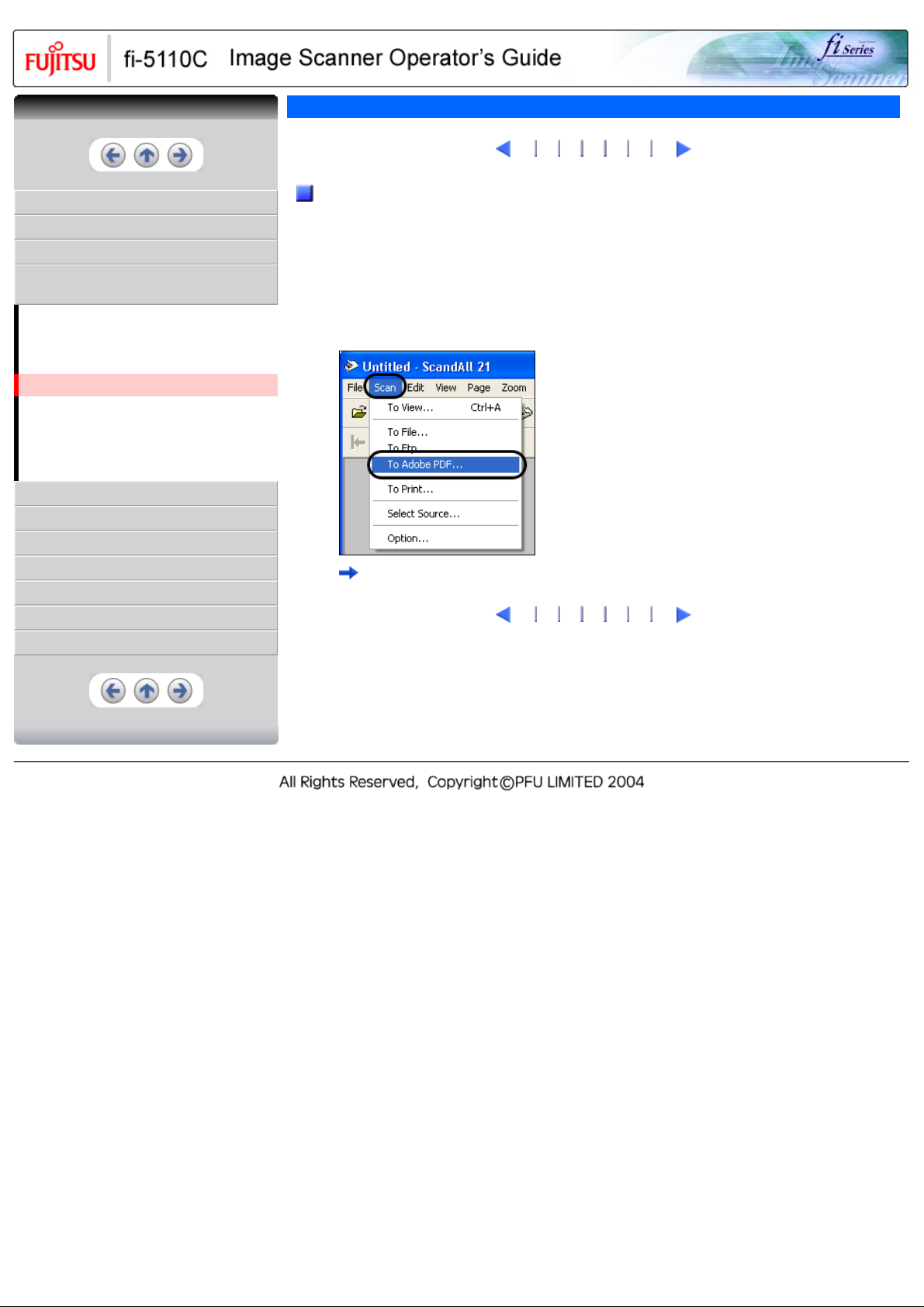
CONTENTS
CONTENTS
3.4 Saving Scanned Images in PDF Format(2)
1
3 4 5 6 7
2
INTRODUCTION
1 NAMES AND FUNCTIONS OF PARTS
2 BASIC SCANNER OPERATIONS
3 SCANNING VARIOUS TYPES OF
DOCUMENTS
3.1 Scanning Double Sided Documents
3.2 Scanning Different-width Documents
3.3 Scanning Documents longer than A4 size
3.4 Saving Scanned Images in PDF Format
3.5 Excluding a Color in the Image (dropout
color)
3.6 Skipping blank pages
3.7 Detecting Multi Feeds
4 DAILY CARE
5 REPLACING CONSUMABLES
6 TROUBLESHOOTING
7 DOCUMENT SPECIFICATIONS FOR ADF
8 OPTIONS
9 SCANNER SPECIFICATIONS
Appendix
Using ScandAll 21
1. Load the documents on the ADF paper chute.
2. Start up ScandAll 21.
From [Start] menu, select [Program] - [Scanner Utility for Microsoft Windows] -
[ScandAll 21]. This starts up ScandAll 21.
3. From the menu bar select [Scan] and then [To Adobe PDF] from the pull down menu.
[TWAIN Driver] dialog box is displayed.
1
3 4 5 6 7
2
Page 59

CONTENTS
CONTENTS
3.4 Saving Scanned Images in PDF Format(3)
1
2
4 5 6 7
3
INTRODUCTION
1 NAMES AND FUNCTIONS OF PARTS
2 BASIC SCANNER OPERATIONS
3 SCANNING VARIOUS TYPES OF
DOCUMENTS
3.1 Scanning Double Sided Documents
3.2 Scanning Different-width Documents
3.3 Scanning Documents longer than A4 size
3.4 Saving Scanned Images in PDF Format
3.5 Excluding a Color in the Image (dropout
color)
3.6 Skipping blank pages
3.7 Detecting Multi Feeds
4 DAILY CARE
5 REPLACING CONSUMABLES
6 TROUBLESHOOTING
7 DOCUMENT SPECIFICATIONS FOR ADF
8 OPTIONS
9 SCANNER SPECIFICATIONS
Appendix
4. Select the scan resolution, document size and other scan conditions, and then click the [Scan]
button.
5. To end scanning, click the [Close] button.
6. Enter the file name and select the destination to save the scanned image.
For details, refer to ScandAll 21 Help.
1
2
4 5 6 7
3
Page 60

CONTENTS
CONTENTS
3.4 Saving Scanned Images in PDF Format(4)
1
2 3
5 6 7
4
INTRODUCTION
1 NAMES AND FUNCTIONS OF PARTS
2 BASIC SCANNER OPERATIONS
3 SCANNING VARIOUS TYPES OF
DOCUMENTS
3.1 Scanning Double Sided Documents
3.2 Scanning Different-width Documents
3.3 Scanning Documents longer than A4 size
3.4 Saving Scanned Images in PDF Format
3.5 Excluding a Color in the Image (dropout
color)
3.6 Skipping blank pages
3.7 Detecting Multi Feeds
4 DAILY CARE
5 REPLACING CONSUMABLES
6 TROUBLESHOOTING
7 DOCUMENT SPECIFICATIONS FOR ADF
8 OPTIONS
9 SCANNER SPECIFICATIONS
Appendix
Using Adobe Acrobat 6.0
ATTENTION
Usage note for Adobe Acrobat 6.0
● Acrobat's default settings overrides the previous settings for
"Resolution", "Scan Type" and "Image Mode".
● The following functions cannot be used:
❍ "256 Color" or "8 Color"
❍ "Rotation Degree" selection when "End of Page Detection" is
selected
❍ Long Page Scanning
1. Load the documents on the ADF paper chute.
2. Start up Adobe Acrobat 6.0.
Select [Program] - [Adobe Acrobat 6.0] from the [Start] menu. This starts up Adobe Acrobat 6.0.
3. From the [File] menu select [Create PDF] - [From Scanner].
[Create PDF From Scanner] dialog box appears.
4. Select [FUJITSU fi-5110Cdj] at [Device] and click [Scan] button.
[TWAIN driver] dialog box is displayed.
1
2 3
5 6 7
4
Page 61

Page 62

CONTENTS
CONTENTS
3.4 Saving Scanned Images in PDF Format(5)
1
2 3 4
5
6 7
INTRODUCTION
1 NAMES AND FUNCTIONS OF PARTS
2 BASIC SCANNER OPERATIONS
3 SCANNING VARIOUS TYPES OF
DOCUMENTS
3.1 Scanning Double Sided Documents
3.2 Scanning Different-width Documents
3.3 Scanning Documents longer than A4 size
3.4 Saving Scanned Images in PDF Format
3.5 Excluding a Color in the Image (dropout
color)
3.6 Skipping blank pages
3.7 Detecting Multi Feeds
4 DAILY CARE
5 REPLACING CONSUMABLES
6 TROUBLESHOOTING
7 DOCUMENT SPECIFICATIONS FOR ADF
8 OPTIONS
9 SCANNER SPECIFICATIONS
Appendix
5. Select the scan resolution, document size and other scan conditions, and click the [Scan] button.
6. To end scanning, click the [Done] button.
The scanned image is displayed.
1
2 3 4
5
6 7
Page 63

Page 64

CONTENTS
CONTENTS
3.4 Saving Scanned Images in PDF Format(6)
1
2 3 4 5
6
7
INTRODUCTION
1 NAMES AND FUNCTIONS OF PARTS
2 BASIC SCANNER OPERATIONS
3 SCANNING VARIOUS TYPES OF
DOCUMENTS
3.1 Scanning Double Sided Documents
3.2 Scanning Different-width Documents
3.3 Scanning Documents longer than A4 size
3.4 Saving Scanned Images in PDF Format
3.5 Excluding a Color in the Image (dropout
color)
3.6 Skipping blank pages
3.7 Detecting Multi Feeds
4 DAILY CARE
5 REPLACING CONSUMABLES
6 TROUBLESHOOTING
7 DOCUMENT SPECIFICATIONS FOR ADF
8 OPTIONS
9 SCANNER SPECIFICATIONS
Appendix
7. Select [Save as...] or [Save] from [File] menu to save the scanned image.
For the details on Adobe Acrobat 6.0 operations, refer to the Adobe Acrobat 6.0 manual and Help.
HINT
If you save scanned images by this procedure, the file size may increase greatly. For
reducing the file size, follow the procedure below. (It may take much more time than
the usual saving procedure.)
1. Select [File] - [Print...].
2. On the following dialog specify [Adobe PDF] for [Name].
3. Click the [Properties] button.
4. Click the [Adobe PDF settings] tab.
1
2 3 4 5
6
7
Page 65

CONTENTS
CONTENTS
3.4 Saving Scanned Images in PDF Format(7)
1
2 3 4 5 6
7
INTRODUCTION
1 NAMES AND FUNCTIONS OF PARTS
2 BASIC SCANNER OPERATIONS
3 SCANNING VARIOUS TYPES OF
DOCUMENTS
3.1 Scanning Double Sided Documents
3.2 Scanning Different-width Documents
3.3 Scanning Documents longer than A4 size
3.4 Saving Scanned Images in PDF Format
3.5 Excluding a Color in the Image (dropout
color)
3.6 Skipping blank pages
3.7 Detecting Multi Feeds
4 DAILY CARE
5 REPLACING CONSUMABLES
6 TROUBLESHOOTING
7 DOCUMENT SPECIFICATIONS FOR ADF
8 OPTIONS
9 SCANNER SPECIFICATIONS
Appendix
HINT(Continued from the previous page)
5. Select one from [Default Settings].
The following shows an example of [Standard].
6. Click the [OK] button.
7. Enter a file name and click the [Save] button on the [Save PDF File As] dialogbox.
1
2 3 4 5 6
7
Page 66
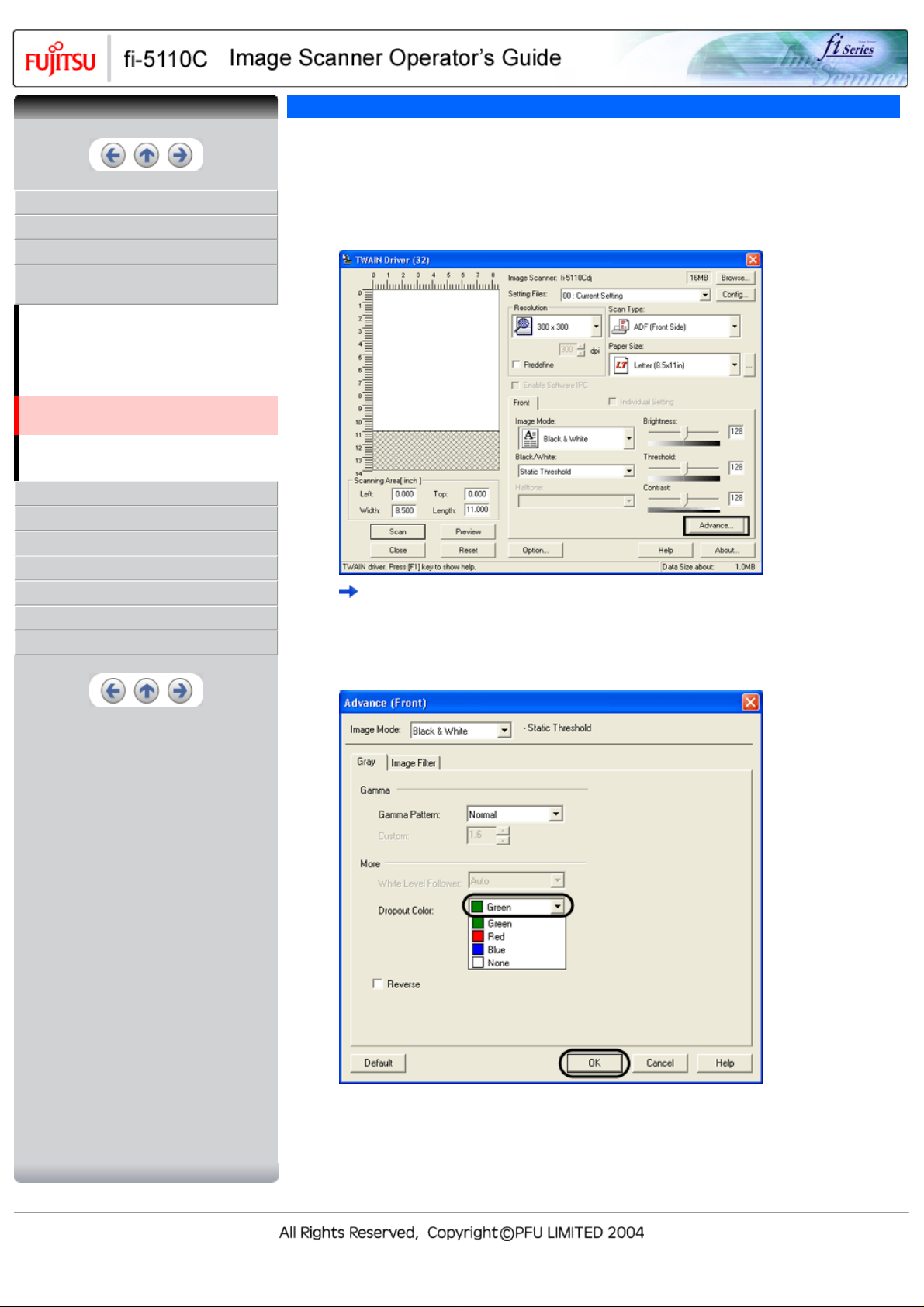
CONTENTS
CONTENTS
INTRODUCTION
1 NAMES AND FUNCTIONS OF PARTS
2 BASIC SCANNER OPERATIONS
3 SCANNING VARIOUS TYPES OF
DOCUMENTS
3.1 Scanning Double Sided Documents
3.2 Scanning Different-width Documents
3.3 Scanning Documents longer than A4 size
3.4 Saving Scanned Images in PDF Format
3.5 Excluding a Color in the Image (dropout
color)
3.6 Skipping blank pages
3.7 Detecting Multi Feeds
4 DAILY CARE
5 REPLACING CONSUMABLES
6 TROUBLESHOOTING
7 DOCUMENT SPECIFICATIONS FOR ADF
8 OPTIONS
9 SCANNER SPECIFICATIONS
Appendix
3.5 Excluding a Color in the Image (dropout color)
A selected color (primary colors: red, green or blue) can be removed (dropped out) from the scanned image
data.
For example, if the document contains black text in a green frame, you can set the scanner to read only the
text and eliminate (drop out) the green frame.
To set the scanner to drop out a color, change the settings in the [TWAIN Driver] dialogbox before scanning.
1. Click the [Advance...] button in the [TWAIN Driver] dialog box.
The [Advance] dialog box appears.
2. Select the color to be drop out from "Dropout Color" under "More".
For example, if the document contains black text in green frame, select [Green] so that the scanner
only reads the text and eliminates the frames.
If you do not wish to have any colors dropped out select "None".
3. Click the [OK] button.
The [TWAIN Driver] dialog box will be redisplayed.
Continue scanning from this dialog box.
Page 67

CONTENTS
CONTENTS
3.6 Skipping blank pages
2
1
INTRODUCTION
1 NAMES AND FUNCTIONS OF PARTS
2 BASIC SCANNER OPERATIONS
3 SCANNING VARIOUS TYPES OF
DOCUMENTS
3.1 Scanning Double Sided Documents
3.2 Scanning Different-width Documents
3.3 Scanning Documents longer than A4 size
3.4 Saving Scanned Images in PDF Format
3.5 Excluding a Color in the Image (dropout
color)
3.6 Skipping blank pages
3.7 Detecting Multi Feeds
4 DAILY CARE
5 REPLACING CONSUMABLES
6 TROUBLESHOOTING
7 DOCUMENT SPECIFICATIONS FOR ADF
8 OPTIONS
9 SCANNER SPECIFICATIONS
Appendix
Change settings in the [TWAIN Driver] dialog box for skipping blank pages at scanning documents.
1. Click [Option] button in the [TWAIN Driver] dialog box.
The [Option] dialog box appears.
2. Click the [Job/Cache] tab.
3. Check the [Blank Page Skip] box.
If an item other than "Ram cache" or "Use Both Memory" has been selected in the [Cache Mode:] and
this check box is marked, it will change to "Ram cache".
2
1
Page 68

CONTENTS
CONTENTS
3.6 Skipping blank pages(2)
1
2
INTRODUCTION
1 NAMES AND FUNCTIONS OF PARTS
2 BASIC SCANNER OPERATIONS
3 SCANNING VARIOUS TYPES OF
DOCUMENTS
3.1 Scanning Double Sided Documents
3.2 Scanning Different-width Documents
3.3 Scanning Documents longer than A4 size
3.4 Saving Scanned Images in PDF Format
3.5 Excluding a Color in the Image (dropout
color)
3.6 Skipping blank pages
3.7 Detecting Multi Feeds
4 DAILY CARE
5 REPLACING CONSUMABLES
6 TROUBLESHOOTING
7 DOCUMENT SPECIFICATIONS FOR ADF
8 OPTIONS
9 SCANNER SPECIFICATIONS
Appendix
4. With the slider control under [Blank Page Skip], specify the Blank Page Skip degree.
<In Binary/Halftone mode>
For white pages, use the [Black Dots Ratio] slider bar to set the skip condition. For black pages, use
the [White Dots Ratio] scroll bar to set the skip condition.
The value displayed to the right of the scroll bar displays the noise ratio(*1). If a scanned document
is below this value, it is recognized as a blank page. The setting range is OFF(- -) and 0.2% to 3.0%
(in increments of 0.2%).
*1: Ratio of black dots included in the scanning area. (for white pages)
<In Color/Grayscale mode>
Use the slider bar to set the skip condition in five stages from 1 to 5. To make the blank pages easy
to skip, increase the value of the setting.
1
2
Page 69

CONTENTS
CONTENTS
3.7 Detecting Multi Feeds
2
1
INTRODUCTION
1 NAMES AND FUNCTIONS OF PARTS
2 BASIC SCANNER OPERATIONS
3 SCANNING VARIOUS TYPES OF
DOCUMENTS
3.1 Scanning Double Sided Documents
3.2 Scanning Different-width Documents
3.3 Scanning Documents longer than A4 size
3.4 Saving Scanned Images in PDF Format
3.5 Excluding a Color in the Image (dropout
color)
3.6 Skipping blank pages
3.7 Detecting Multi Feeds
4 DAILY CARE
5 REPLACING CONSUMABLES
6 TROUBLESHOOTING
7 DOCUMENT SPECIFICATIONS FOR ADF
8 OPTIONS
9 SCANNER SPECIFICATIONS
Appendix
"Multi feed" is a feeding error that occurs when two or more sheets in the ADF paper chute are fed
simultaneously into the scanner.
You can set the scanner to detect multi feed, stop scanner operation, and display an error message.
To set the scanner to detect multi feed, change the settings in the [TWAIN Driver] dialog box.
1. Click the [Option...] button in the [TWAIN Driver] dialog box.
The [Option] dialog box appears.
2. Click the [Job/Cache] tab.
2
1
Page 70

CONTENTS
CONTENTS
3.7 Detecting Multi Feeds(2)
1
2
INTRODUCTION
1 NAMES AND FUNCTIONS OF PARTS
2 BASIC SCANNER OPERATIONS
3 SCANNING VARIOUS TYPES OF
DOCUMENTS
3.1 Scanning Double Sided Documents
3.2 Scanning Different-width Documents
3.3 Scanning Documents longer than A4 size
3.4 Saving Scanned Images in PDF Format
3.5 Excluding a Color in the Image (dropout
color)
3.6 Skipping blank pages
3.7 Detecting Multi Feeds
4 DAILY CARE
5 REPLACING CONSUMABLES
6 TROUBLESHOOTING
7 DOCUMENT SPECIFICATIONS FOR ADF
8 OPTIONS
9 SCANNER SPECIFICATIONS
Appendix
3. Select the detection conditions from "Multi Feed Detection" under "ADF Option".
The following detection conditions are provided:
None
Multi feed detection is not performed.
The scanner monitors the thickness of documents.
Check thickness
It detects a multi feed by differences in document
thickness when two or more document sheets are
fed overlapping.
The scanner monitors the length of documents. It
Check length
detects a multi feed by changes in the document
length when two or more document sheets are fed
overlapping.
Check thickness and length
The scanner monitors both document thickness
and length to detect multi feed.
Furthermore, see "
7.5 Multi feed Detection Conditions" for detailed information about the document
for multi feed detection.
4. Click the [OK] button.
The display returns to the [TWAIN Driver] dialog box. Continue scanning from this dialog box.
1
2
Page 71

CONTENTS
CONTENTS
INTRODUCTION
1 NAMES AND FUNCTIONS OF PARTS
2 BASIC SCANNER OPERATIONS
3 SCANNING VARIOUS TYPES OF
DOCUMENTS
4 DAILY CARE
4.1 Cleaning Materials
4.2 Cleaning the Scanner Exterior
4.3 Cleaning the Inside of the Scanner
5 REPLACING CONSUMABLES
6 TROUBLESHOOTING
7 DOCUMENT SPECIFICATIONS FOR ADF
8 OPTIONS
9 SCANNER SPECIFICATIONS
Appendix
4 DAILY CARE
This chapter describes how to clean the scanner.
CAUTION
When operating the scanner, the ADF's glass becomes very hot.
Before you clean inside the scanner, turn off its power and unplug
the AC adapter from the outlet. Wait for at least 15 minutes.
Do not turn off the scanner when you clean the Feed rollers.
Page 72
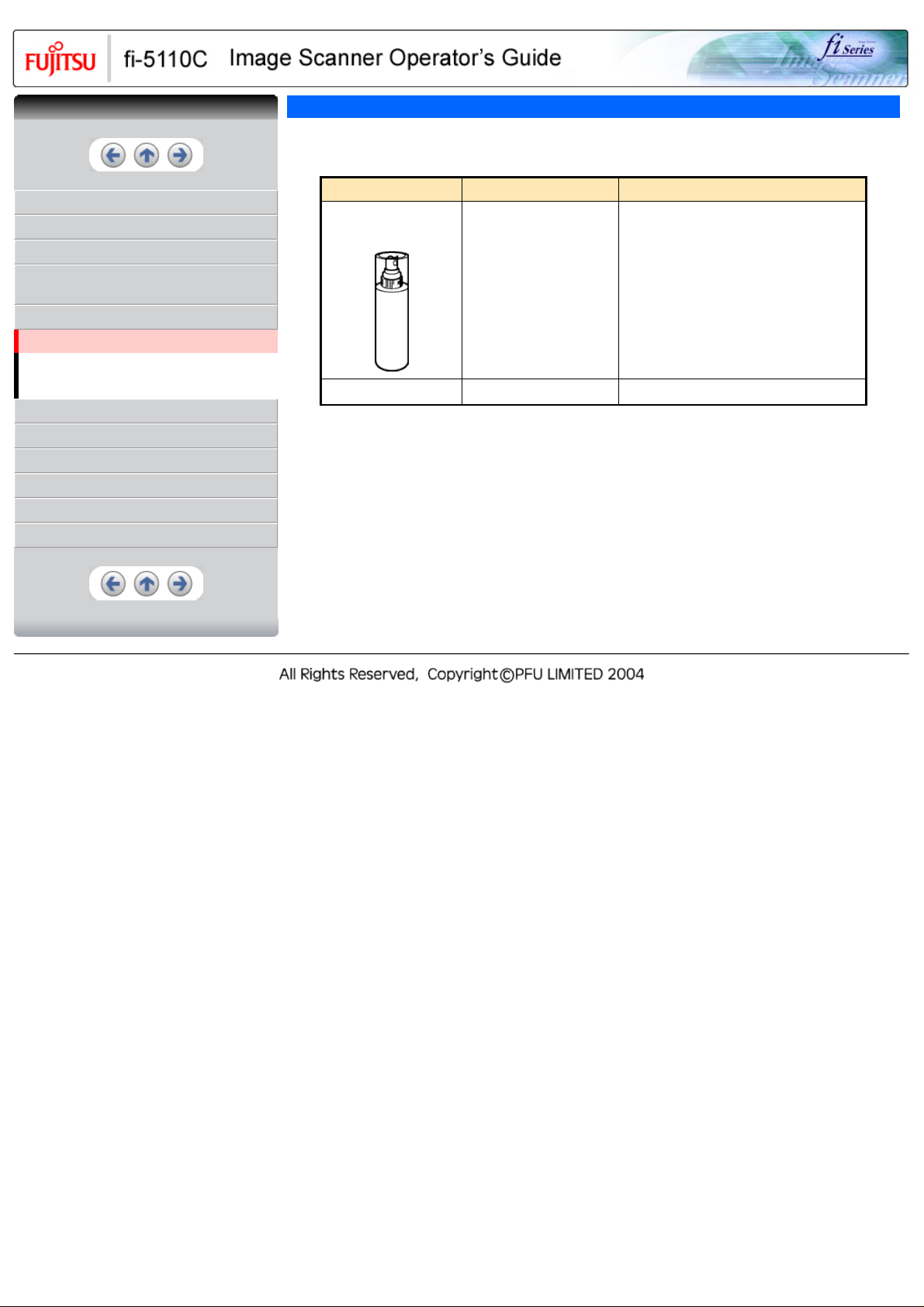
CONTENTS
CONTENTS
4.1 Cleaning Materials
The table below shows the cleaning materials that are used on this scanner.
INTRODUCTION
1 NAMES AND FUNCTIONS OF PARTS
2 BASIC SCANNER OPERATIONS
3 SCANNING VARIOUS TYPES OF
DOCUMENTS
4 DAILY CARE
4.1 Cleaning Materials
4.2 Cleaning the Scanner Exterior
4.3 Cleaning the Inside of the Scanner
5 REPLACING CONSUMABLES
6 TROUBLESHOOTING
7 DOCUMENT SPECIFICATIONS FOR ADF
8 OPTIONS
9 SCANNER SPECIFICATIONS
Appendix
Cleaning Materials Part No. Remarks
Cleaner F1
(or isopropyl alcohol)
CA99501-0013 1 bottle (100 ml)
Moisten cloth with this fluid and wipe the
scanner clean.
Lint-free dry cloth Commercially available. Any lint-free cloth can be used.
To purchase the Cleaner F1, please contact the FUJITSU scanner dealer where you purchased the scanner.
Page 73

CONTENTS
CONTENTS
INTRODUCTION
1 NAMES AND FUNCTIONS OF PARTS
2 BASIC SCANNER OPERATIONS
3 SCANNING VARIOUS TYPES OF
DOCUMENTS
4 DAILY CARE
4.1 Cleaning Materials
4.2 Cleaning the Scanner Exterior
4.3 Cleaning the Inside of the Scanner
5 REPLACING CONSUMABLES
6 TROUBLESHOOTING
7 DOCUMENT SPECIFICATIONS FOR ADF
8 OPTIONS
9 SCANNER SPECIFICATIONS
Appendix
4.2 Cleaning the Scanner Exterior
Clean the scanner exterior, the ADF paper chute and the Stacker with a cloth moistened with a small amount
of Cleaner F1 or any neutral detergent
ATTENTION
● Never use paint thinner and other organic solvents.
● During the cleaning, prevent water or moisture from getting inside the
scanner.
● Do not use aerosol sprays to clean the scanner.
Aerosol sprays cause dirt and dust to enter the scanner, resulting
scanner failure and malfunction.
Page 74

CONTENTS
CONTENTS
INTRODUCTION
1 NAMES AND FUNCTIONS OF PARTS
2 BASIC SCANNER OPERATIONS
3 SCANNING VARIOUS TYPES OF
DOCUMENTS
4 DAILY CARE
4.1 Cleaning Materials
4.2 Cleaning the Scanner Exterior
4.3 Cleaning the Inside of the Scanner
5 REPLACING CONSUMABLES
6 TROUBLESHOOTING
7 DOCUMENT SPECIFICATIONS FOR ADF
8 OPTIONS
9 SCANNER SPECIFICATIONS
Appendix
4.3 Cleaning the Inside of the Scanner
2 3 4 5
1
Clean inside of the scanner with a cloth moistened with Cleaner F1.
In an alternating succession of scanning documents, the accumulated paper-powder and dust inside the
scanner causes a scanning error.
As a guideline, clean the ADF every 1,000 scans. Note that this guideline varies according to the type of the
documents you are scanning. For example, the ADF must be cleaned more frequently when scanning
documents on that the toner has not been sufficiently fixed on.
Clean the ADF according to the following procedure referring to the illustrations on the following page.
CAUTION
The glass surface inside the ADF becomes hot during the scanner operation.
Before you start to clean the inside of the scanner, disconnect the AC adapter
from the outlet and wait at least 15 minutes to let the scanner cool down.
ATTENTION
● Do not use water or neutral detergent to clean the inside of the scanner.
● Do not use aerosol sprays to clean the scanner.
Aerosol sprays cause dirt and dust to enter the scanner, resulting scanner
failure and malfunction.
2 3 4 5
1
Page 75

CONTENTS
CONTENTS
INTRODUCTION
1 NAMES AND FUNCTIONS OF PARTS
2 BASIC SCANNER OPERATIONS
3 SCANNING VARIOUS TYPES OF
DOCUMENTS
4 DAILY CARE
4.1 Cleaning Materials
4.2 Cleaning the Scanner Exterior
4.3 Cleaning the Inside of the Scanner
5 REPLACING CONSUMABLES
6 TROUBLESHOOTING
7 DOCUMENT SPECIFICATIONS FOR ADF
8 OPTIONS
9 SCANNER SPECIFICATIONS
Appendix
4.3 Cleaning the Inside of the Scanner (2)
1
1. Open the ADF by pulling the ADF open lever.
3 4 5
2
CAUTION
2. Clean the following locations with a cloth moistened with cleaner F1.
Be careful, the ADF may close and pinch your finger.
No.
1
2
3
4
5
Name
Pad ASSY
Plastic Rollers (x4)
Feed Rollers (x4)
Pick Roller
Glasses (x2)
1
3 4 5
2
Page 76

CONTENTS
CONTENTS
4.3 Cleaning the Inside of the Scanner (3)
1
2
3
4 5
INTRODUCTION
1 NAMES AND FUNCTIONS OF PARTS
2 BASIC SCANNER OPERATIONS
3 SCANNING VARIOUS TYPES OF
DOCUMENTS
4 DAILY CARE
4.1 Cleaning Materials
4.2 Cleaning the Scanner Exterior
4.3 Cleaning the Inside of the Scanner
5 REPLACING CONSUMABLES
6 TROUBLESHOOTING
7 DOCUMENT SPECIFICATIONS FOR ADF
8 OPTIONS
9 SCANNER SPECIFICATIONS
Appendix
Turn off the scanner before cleaning the following locations.
● Pad ASSY (x 1)
Wipe the Pad ASSY (rubber surface) downwards. When cleaning the Pad ASSY, take care to prevent
the cloth from catching on the metallic parts.
Metallic parts
The portion to
clean
● ADF glass surfaces (x 2: located on the ADF and the opposite side)
Clean lightly.
HINT
If the glass is dirty, vertical black streaks may appear in the
scanned images.
● Plastic rollers (x 4)
Clean them lightly while rotating the rollers with your finger. Take care not to roughen the surface of the
rollers. Take particular care in cleaning the plastic rollers since black debris on the rollers adversely
affect the pickup performance.
● Pick roller (x 1)
Lightly clean the Pick roller taking care not to scratch the roller surfaces and the Mylar sheet. Take
particular care in cleaning this roller as black debris on it adversely affect the pickup performance.
Mylar sheet
With the movie below, review the procedure to clean the Pad ASSY, ADF glass surfaces, Plastic
rollers and the Pick roller:
Page 77

1
2
3
4 5
Page 78

CONTENTS
CONTENTS
INTRODUCTION
1 NAMES AND FUNCTIONS OF PARTS
2 BASIC SCANNER OPERATIONS
3 SCANNING VARIOUS TYPES OF
DOCUMENTS
4 DAILY CARE
4.1 Cleaning Materials
4.2 Cleaning the Scanner Exterior
4.3 Cleaning the Inside of the Scanner
5 REPLACING CONSUMABLES
6 TROUBLESHOOTING
7 DOCUMENT SPECIFICATIONS FOR ADF
8 OPTIONS
9 SCANNER SPECIFICATIONS
Appendix
4.3 Cleaning the Inside of the Scanner (4)
1
2 3
Turn on the scanner before cleaning the following locations.
● Feed rollers (x 4)
Clean lightly taking care not to roughen the surface of the rollers. Take particular care in cleaning the
feed rollers since black debris on the rollers adversely affect the pickup performance.
1. Open the ADF when the indication of the Function Number display is not "P" or "0".
If you open the ADF when the indication of the Function Number display is "P" or "0", the
Feed rollers will not rotate even you perform the operation of step 2) below.
2. Simultaneously hold down the "Send to" and "Scan" buttons on the operator panel.
The Feed rollers start to rotate slowly.
For details on where the "Send to" and "Scan" buttons are located, refer to the
following illustration.
3. Hold a soft, dry cloth moistened with cleaning fluid against the surface of the rotating Feed
rollers so that it lightly cleans the surface of the rollers.
As a guideline, 6 presses of the "Send to" and "Scan" buttons make the Feed rollers to rotate
one full turn.
4
5
CAUTION
In step 2, all the Feed rollers turn at the same time. When cleaning the
Feed rollers positioned in the lower part of the ADF, be caereful not to
touch the other Feed rollers.
1
2 3
4
5
Page 79

CONTENTS
CONTENTS
INTRODUCTION
1 NAMES AND FUNCTIONS OF PARTS
2 BASIC SCANNER OPERATIONS
3 SCANNING VARIOUS TYPES OF
DOCUMENTS
4 DAILY CARE
4.1 Cleaning Materials
4.2 Cleaning the Scanner Exterior
4.3 Cleaning the Inside of the Scanner
5 REPLACING CONSUMABLES
6 TROUBLESHOOTING
7 DOCUMENT SPECIFICATIONS FOR ADF
8 OPTIONS
9 SCANNER SPECIFICATIONS
Appendix
4.3 Cleaning the Inside of the Scanner (5)
1
2 3 4
With the movie below, review the procedure to clean the Feed Rollers:
3. Close the ADF.
CAUTION
5
After closing the ADF, make sure that it is completely closed.
Otherwise, paper jams or other feeding errors may occur.
1
2 3 4
5
Page 80

CONTENTS
CONTENTS
INTRODUCTION
1 NAMES AND FUNCTIONS OF PARTS
2 BASIC SCANNER OPERATIONS
3 SCANNING VARIOUS TYPES OF
DOCUMENTS
4 DAILY CARE
5 REPLACING CONSUMABLES
5.1 Consumable and Replacement Cycle
5.2 Replacing the Pad ASSY
5.3 Replacing the Pick Roller
6 TROUBLESHOOTING
7 DOCUMENT SPECIFICATIONS FOR ADF
8 OPTIONS
9 SCANNER SPECIFICATIONS
Appendix
5 REPLACING CONSUMABLES
This chapter describes how to replace scanner consumables.
In this chapter Windows XP screenshots are illustrated.
The screens and operations may differ slightly if the OS that you are using is not Windows XP.
Also, when FUJITSU TWAIN32 or FUJITSU ISIS is updated the screens and operations noted in this
chapter will differ slightly.
CAUTION
When operating the scanner, the ADF's inside glass becomes very
hot.
Before you replace the consumables, turn off its power and unplug
the AC adapter from the outlet. Wait for at least 15 minutes.
Page 81

CONTENTS
CONTENTS
INTRODUCTION
1 NAMES AND FUNCTIONS OF PARTS
2 BASIC SCANNER OPERATIONS
3 SCANNING VARIOUS TYPES OF
DOCUMENTS
4 DAILY CARE
5 REPLACING CONSUMABLES
5.1 Consumable and Replacement Cycle
5.2 Replacing the Pad ASSY
5.3 Replacing the Pick Roller
6 TROUBLESHOOTING
7 DOCUMENT SPECIFICATIONS FOR ADF
8 OPTIONS
9 SCANNER SPECIFICATIONS
Appendix
5.1 Consumable and Replacement Cycle
2 3 4 5
1
The following table shows the specifications of consumables and their standard replacement cycle.
Description Parts Number Standard Replacement Cycle
PAD ASSY
Pick Roller
The replacement cycles above are rough guidelines for the case of using A4/Letter woodfree or wood
containing paper 64 g/m2 (17 lb). This cycle varies according to the type of the used paper and how
frequently the scanner is used and cleaned.
PA03360-0002 After 50,000 scans or one year.
PA03360-0001 100,000 scans or one year.
ATTENTION
To purchase the consumables, contact the FUJITSU scanner dealer where you purchased the scanner or
an authorized FUJITSU scanner service provider.
Use only the consumables specified by PFU LIMITED. Do not use
consumables and parts made by other manufacturers.
2 3 4 5
1
Page 82

CONTENTS
CONTENTS
INTRODUCTION
1 NAMES AND FUNCTIONS OF PARTS
2 BASIC SCANNER OPERATIONS
3 SCANNING VARIOUS TYPES OF
DOCUMENTS
4 DAILY CARE
5 REPLACING CONSUMABLES
5.1 Consumable and Replacement Cycle
5.2 Replacing the Pad ASSY
5.3 Replacing the Pick Roller
6 TROUBLESHOOTING
7 DOCUMENT SPECIFICATIONS FOR ADF
8 OPTIONS
9 SCANNER SPECIFICATIONS
Appendix
5.1 Consumable and Replacement Cycle (2)
1
Guidelines for Consumable Replacement Cycle
With this product, you can learn how many times the consumables are used so that you can estimate the
right timing for the replacement.
1. When turning on the power, check that the scanner is connected to the PC.
Refer to "2.3 Connecting the USB cable " in fi-5110C Getting Started on the Setup CD-ROM for
information about connecting the scanner to a personal computer.
2. Double click the "Printer and Other Hardware" icon on the operator panel of the host computer.
3 4 5
2
The [Printer and Other Hardware] screen is displayed.
3. In the [Printer and Other Hardware] screen, double click the "Scanners and Cameras" icon.
The [Scanners and Cameras] screen is displayed.
1
3 4 5
2
Page 83
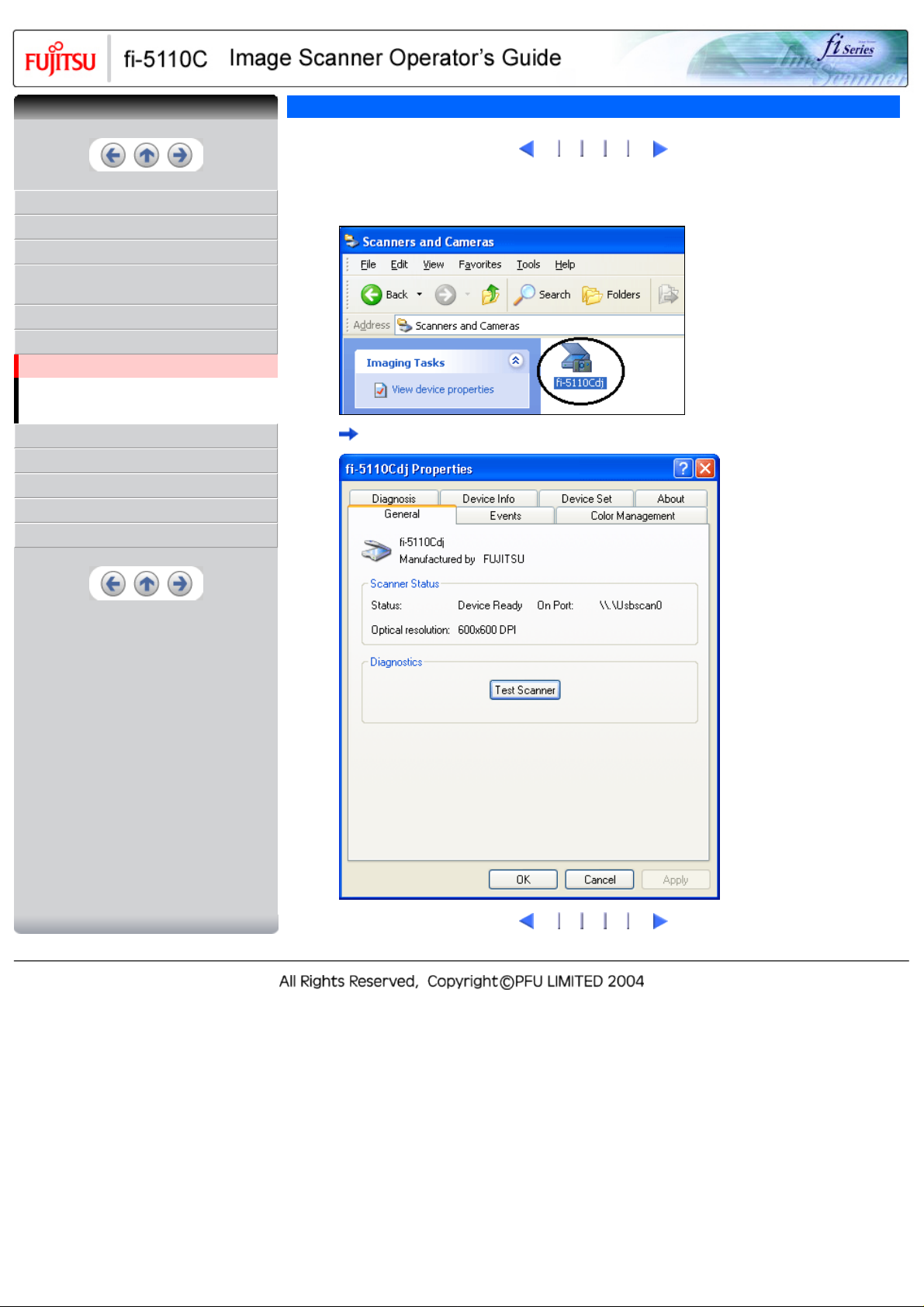
CONTENTS
CONTENTS
INTRODUCTION
1 NAMES AND FUNCTIONS OF PARTS
2 BASIC SCANNER OPERATIONS
3 SCANNING VARIOUS TYPES OF
DOCUMENTS
4 DAILY CARE
5 REPLACING CONSUMABLES
5.1 Consumable and Replacement Cycle
5.2 Replacing the Pad ASSY
5.3 Replacing the Pick Roller
6 TROUBLESHOOTING
7 DOCUMENT SPECIFICATIONS FOR ADF
8 OPTIONS
9 SCANNER SPECIFICATIONS
Appendix
5.1 Consumable and Replacement Cycle (3)
1
2
4. On "fi-5110Cdj" icon, right click and select [Properties] (for Windows Me, Windows XP),
or double click (for Windows 98, Windows 2000).
The [fi-5110Cdj Properties] dialog box appears.
3
4 5
1
2
3
4 5
Page 84

CONTENTS
CONTENTS
INTRODUCTION
1 NAMES AND FUNCTIONS OF PARTS
2 BASIC SCANNER OPERATIONS
3 SCANNING VARIOUS TYPES OF
DOCUMENTS
4 DAILY CARE
5 REPLACING CONSUMABLES
5.1 Consumable and Replacement Cycle
5.2 Replacing the Pad ASSY
5.3 Replacing the Pick Roller
6 TROUBLESHOOTING
7 DOCUMENT SPECIFICATIONS FOR ADF
8 OPTIONS
9 SCANNER SPECIFICATIONS
Appendix
5.1 Consumable and Replacement Cycle (4)
1
2 3
5. Click the "Device Set" tab.
The following screen is displayed.
4
5
You can confirm the following information in this panel:
❍ Total number of scans
❍ Pad counter (approximate number of scans after resetting the pad counter)
❍ Pick roller counter (approximate number of scans after resetting the Pick roller counter)
1
2 3
4
5
Page 85

CONTENTS
CONTENTS
INTRODUCTION
1 NAMES AND FUNCTIONS OF PARTS
2 BASIC SCANNER OPERATIONS
3 SCANNING VARIOUS TYPES OF
DOCUMENTS
4 DAILY CARE
5 REPLACING CONSUMABLES
5.1 Consumable and Replacement Cycle
5.2 Replacing the Pad ASSY
5.3 Replacing the Pick Roller
6 TROUBLESHOOTING
7 DOCUMENT SPECIFICATIONS FOR ADF
8 OPTIONS
9 SCANNER SPECIFICATIONS
Appendix
5.1 Consumable and Replacement Cycle (5)
1
2 3 4
The following message may appear while you use the scanner:
Replace consumables when this message is displayed.
After clicking the [Ignore] button, this message will disappear and scanning will continue.
Please replace the consumable as soon as possible.
As a default, this message appears again after 100 scans. If you do not wish this message to display, click
the [ this message not display again].
To stop scanning and replace the consumable, click the [Cancel] button.
Replacement information is given in the following:
Pad ASSY: See "
Pick Roller: See "
5.2 Replacing the Pad ASSY"
5.3 Replacing the Pick Roller"
5
1
2 3 4
5
Page 86
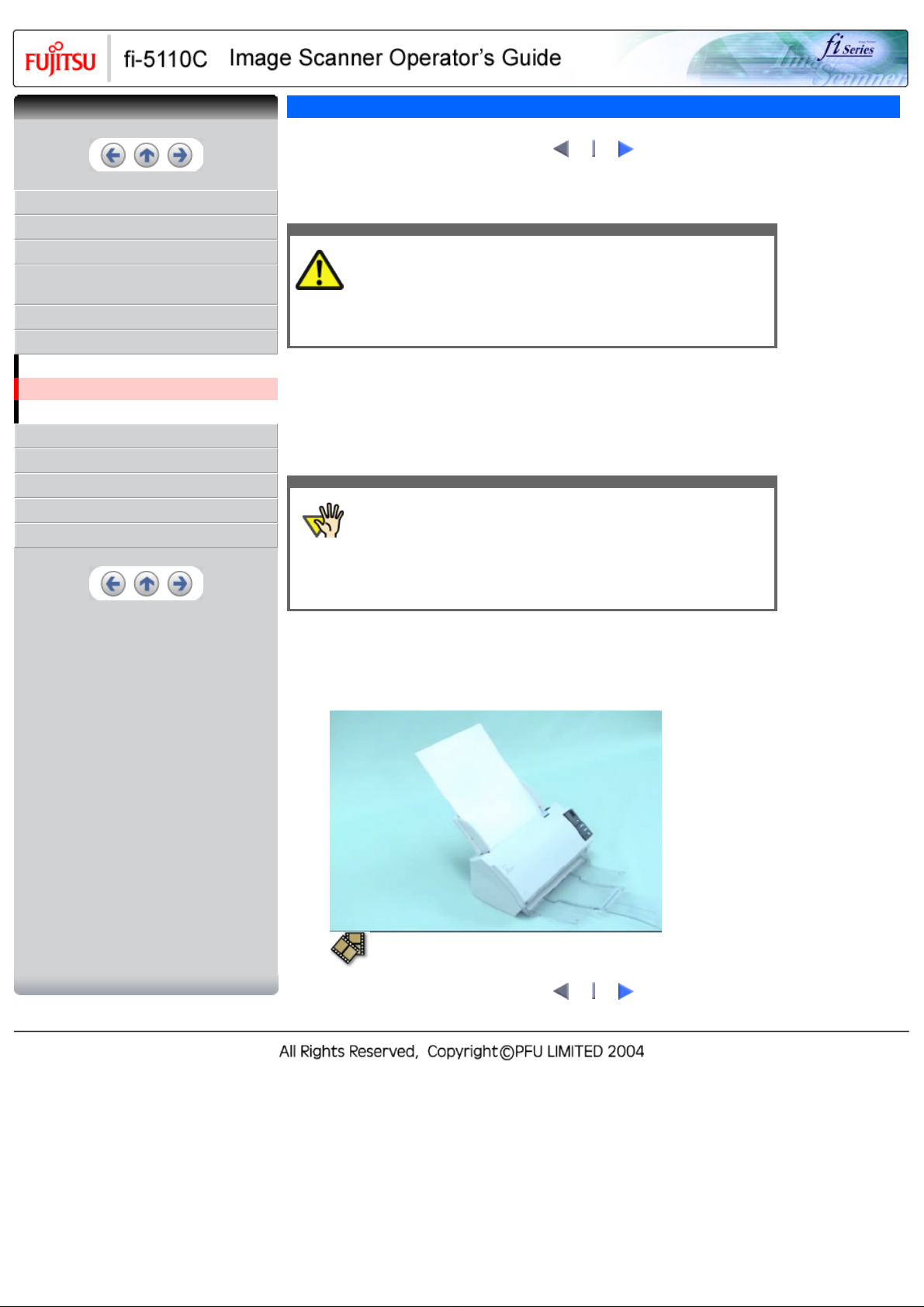
CONTENTS
CONTENTS
INTRODUCTION
1 NAMES AND FUNCTIONS OF PARTS
2 BASIC SCANNER OPERATIONS
3 SCANNING VARIOUS TYPES OF
DOCUMENTS
4 DAILY CARE
5 REPLACING CONSUMABLES
5.1 Consumable and Replacement Cycle
5.2 Replacing the Pad ASSY
5.3 Replacing the Pick Roller
6 TROUBLESHOOTING
7 DOCUMENT SPECIFICATIONS FOR ADF
8 OPTIONS
9 SCANNER SPECIFICATIONS
Appendix
5.2 Replacing the Pad ASSY
1. Remove any documents on the ADF Paper Chute.
2. Open the ADF by pulling the ADF Open Lever.
CAUTION
3. Remove the Pad ASSY.
4. Attach the new Pad ASSY.
Be careful, the ADF may close and pinch your finger.
Press the knobs on both ends of the Pad ASSY, and pull the Pad ASSY upwards.
Hold both ends of the new Pad ASSY and attach it to its installation location.
When doing this, take care not to catch the metallic parts of the Pad ASSY.
ATTENTION
2
1
Make sure that the Pad ASSY is firmly attached. When the Pad ASSY is
not correctly attached, document jams or other feeding errors may occur.
5. Close the ADF.
You should hear the ADF click when it returns to its original position.
With the movie below, review the replacement procedure of the Pad ASSY:
2
1
Page 87

CONTENTS
CONTENTS
INTRODUCTION
1 NAMES AND FUNCTIONS OF PARTS
2 BASIC SCANNER OPERATIONS
3 SCANNING VARIOUS TYPES OF
DOCUMENTS
4 DAILY CARE
5 REPLACING CONSUMABLES
5.1 Consumable and Replacement Cycle
5.2 Replacing the Pad ASSY
5.3 Replacing the Pick Roller
6 TROUBLESHOOTING
7 DOCUMENT SPECIFICATIONS FOR ADF
8 OPTIONS
9 SCANNER SPECIFICATIONS
Appendix
5.2 Replacing the Pad ASSY (2)
6. Reset the Pad Counter.
When turning on the power, check that the scanner is connected to your PC.
Open the [Scanners and Cameras] from the [Control Panel] of your PC.
Open the [Properties] of [fi-5110Cdj] from the [Scanners and Cameras].
The [fi-5110Cdj Properties] dialogbox appears.
Click the "Device Set" tab.
The following screen is displayed.
1
2
After clicking the [Clear] button beside "Pad" in "Page Counter", click the [OK] button.
The following screen is displayed.
Click the [OK] button.
This returns the pad counter to "0".
1
2
Page 88

CONTENTS
CONTENTS
INTRODUCTION
1 NAMES AND FUNCTIONS OF PARTS
2 BASIC SCANNER OPERATIONS
3 SCANNING VARIOUS TYPES OF
DOCUMENTS
4 DAILY CARE
5 REPLACING CONSUMABLES
5.1 Consumable and Replacement Cycle
5.2 Replacing the Pad ASSY
5.3 Replacing the Pick Roller
6 TROUBLESHOOTING
7 DOCUMENT SPECIFICATIONS FOR ADF
8 OPTIONS
9 SCANNER SPECIFICATIONS
Appendix
5.3 Replacing the Pick Roller
2 3
1
1. Remove any documents on the ADF Paper Chute.
2. Remove the ADF paper chute.
3. Open the ADF by pulling the ADF Open Lever.
Caution
4. Remove the Sheet Guide.
5. Rotate the Pick Roller Bushing in the direction of the arrow.
Be careful, the ADF may close and pinch your finger.
Grip the knobs on the sheet guide with your fingers, and lift it up to remove.
6. Remove the Pick Roller with its shaft.
Hold the left part of the shaft, and raise it to remove the shaft from the scanner while pulling the shaft
to the left.
Caution
The Pick roller Bushing is hard. Do not turn this bearing with your
fingernails.
Use a paper clip for turning the roller bushing if you can not rotate it with
your finger.
ATTENTION
If the area around the pick roller is dirty by paper-powder, it may cause a
scanning error. Remove the dirt using a dry cloth with dollop of Cleaner
F1.
* Do not use water, mild detergent or air-spray.
: Pick Roller Bushing
: Pick Roller Shaft
7. Remove the pick roller from its shaft.
Pull out the shaft from the pick roller while lifting up its tab.
Page 89
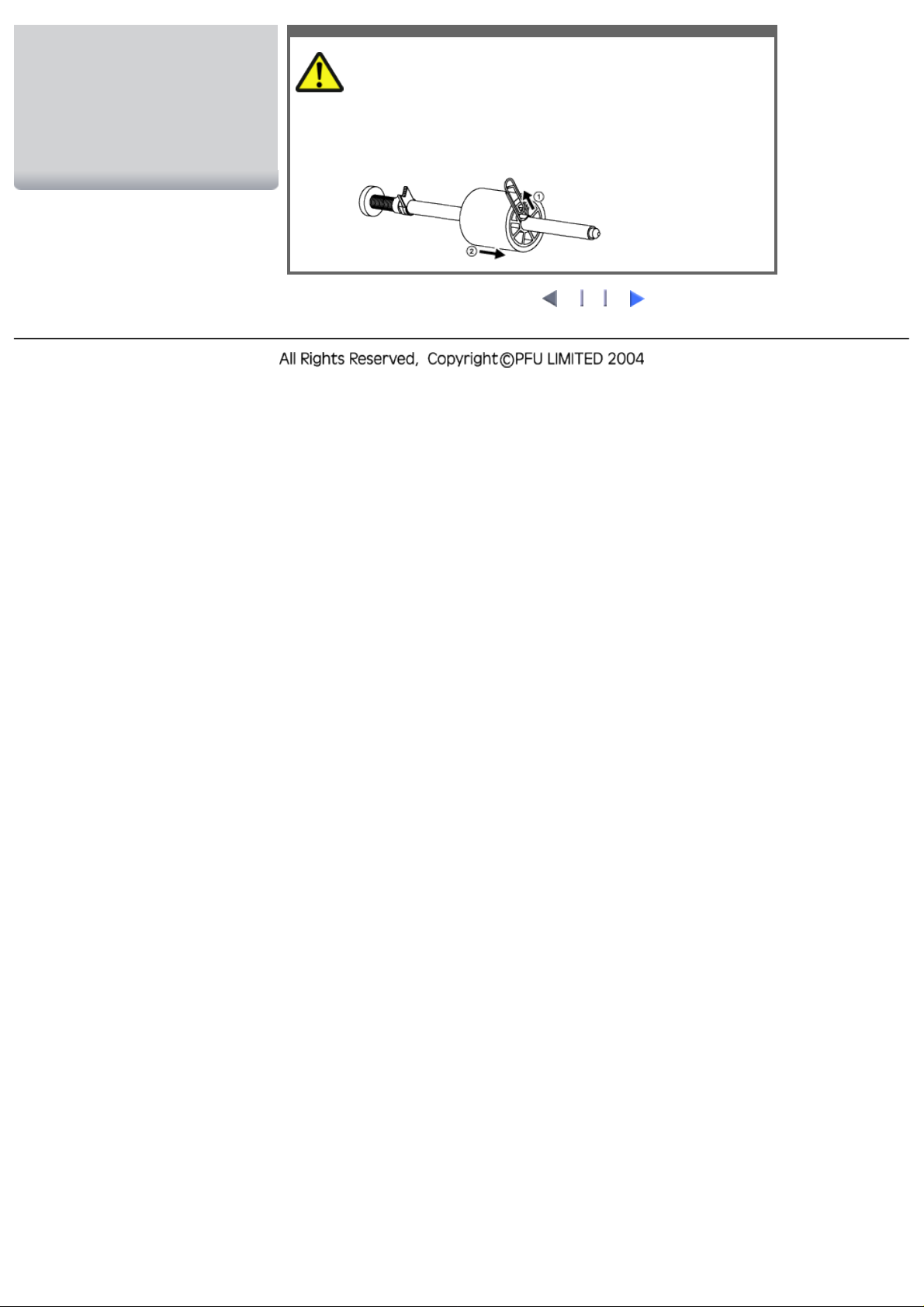
Caution
If you push up the pick roller tab using your fingernail, it may hurt or get
chipped your fingernail. If you worry about that, push up the pick roller tab
using a paper clip.
2 3
1
Page 90

CONTENTS
CONTENTS
INTRODUCTION
1 NAMES AND FUNCTIONS OF PARTS
2 BASIC SCANNER OPERATIONS
3 SCANNING VARIOUS TYPES OF
DOCUMENTS
4 DAILY CARE
5 REPLACING CONSUMABLES
5.1 Consumable and Replacement Cycle
5.2 Replacing the Pad ASSY
5.3 Replacing the Pick Roller
6 TROUBLESHOOTING
7 DOCUMENT SPECIFICATIONS FOR ADF
8 OPTIONS
9 SCANNER SPECIFICATIONS
Appendix
5.3 Replacing the Pick Roller (2)
8. Attach the new pick roller to the shaft.
Insert the new pick roller aligning the protrusion with the slot on the pick roller.
: Pick Roller
Shaft
: Protusion
: Pick Roller
ATTENTION
Make sure that the Pick roller is completely attached. An incompletely
attached Pick roller might cause document jams or other feedings errors.
9. Install the pick roller with its shaft to the scanner.
1
2
3
Attatch the Pick roller to the scanner in reverse order of the procedure for removing.
10. Rotate the roller bushing by rotating it in the direction of the arrow.
: Pick Roller Bushing
: Pick Roller Shaft
ATTENTION
11. Attach the sheet guide to the scanner.
Make sure that the Pick roller is completely attached. An incompletely
attached Pick roller might cause document jams or other feeding errors.
Pinch the knobs on the sheet guide and attach it to the scanner.
The sheet guide makes a clicking sound when the knobs fix into position.
ATTENTION
12. Close the ADF.
13. Attach the ADF paper chute.
Make sure that the sheet guide is completely attached. Otherwise,
document jams or other feeding errors may occur.
You should hear the ADF click when it returns to its original position.
Page 91

With the movie below, review the replacement procedure of the Pick Roller.
1
2
3
Page 92

CONTENTS
CONTENTS
INTRODUCTION
1 NAMES AND FUNCTIONS OF PARTS
2 BASIC SCANNER OPERATIONS
3 SCANNING VARIOUS TYPES OF
DOCUMENTS
4 DAILY CARE
5 REPLACING CONSUMABLES
5.1 Consumable and Replacement Cycle
5.2 Replacing the Pad ASSY
5.3 Replacing the Pick Roller
6 TROUBLESHOOTING
7 DOCUMENT SPECIFICATIONS FOR ADF
8 OPTIONS
9 SCANNER SPECIFICATIONS
Appendix
5.3 Replacing the Pick Roller(3)
14. Reset the pick counter.
When turning on the power, check that the scanner is connected to your PC.
Open the [Scanners and Cameras] from the [Control Panel] of your PC.
Open the [Properties] of [fi-5110Cdj] from the [Scanners and Cameras].
The [Properties of fi-5110Cdj] dialogbox is displayed.
Click the "Device Set" tab.
The following panel appears.
1
2
3
After clicking the [Clear] button beside "Pick Roller" in "Page Counter", click the [OK] button.
The following panel appears.
Click the [OK] button.
This returns the pad counter to "0".
1
2
3
Page 93
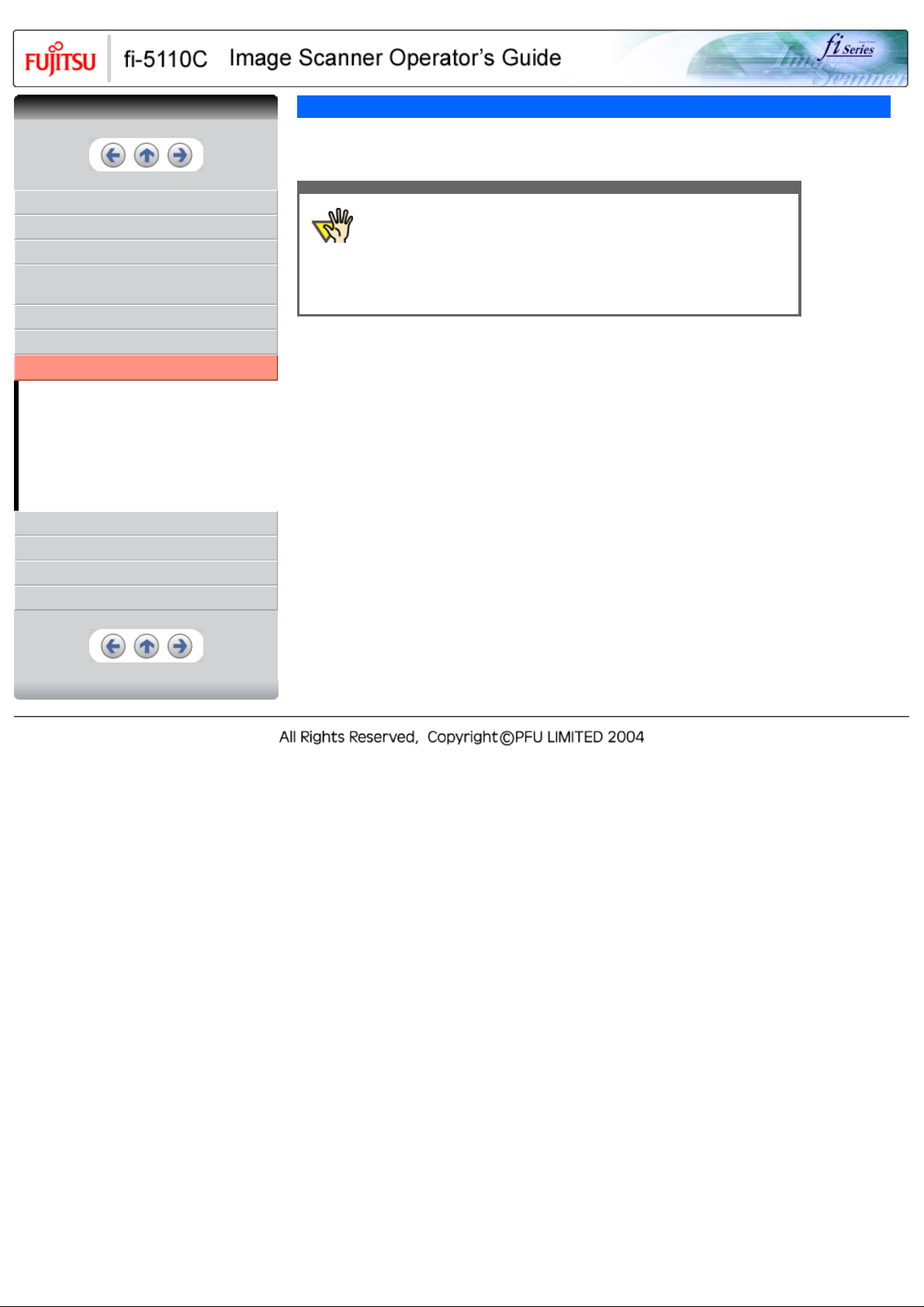
CONTENTS
CONTENTS
6 TROUBLESHOOTING
This chapter describes how to remedy document jams, other trouble, items to check before contacting
the agent where you bought the scanner, and how to check device labels.
INTRODUCTION
1 NAMES AND FUNCTIONS OF PARTS
2 BASIC SCANNER OPERATIONS
3 SCANNING VARIOUS TYPES OF
DOCUMENTS
4 DAILY CARE
5 REPLACING CONSUMABLES
6 TROUBLESHOOTING
6.1 Removing Jammed Documents
6.2 Error Indications in the Operator Panel
6.3 Remedying Typical Troubles
6.4 Items to Check Before Contacting the Agent
Where You Bought the Scanner
6.5 Checking Labels on the Scanner
7 DOCUMENT SPECIFICATIONS FOR ADF
8 OPTIONS
9 SCANNER SPECIFICATIONS
Appendix
ATTENTION
About troubles that are not described here, and the details of the errors,
refer to the FUJITSU TWAIN32 Scanner Driver Help.
Page 94

CONTENTS
CONTENTS
6.1 Removing Jammed Documents
2 3
1
INTRODUCTION
1 NAMES AND FUNCTIONS OF PARTS
2 BASIC SCANNER OPERATIONS
3 SCANNING VARIOUS TYPES OF
DOCUMENTS
4 DAILY CARE
5 REPLACING CONSUMABLES
6 TROUBLESHOOTING
6.1 Removing Jammed Documents
6.2 Error Indications in the Operator Panel
6.3 Remedying Typical Troubles
6.4 Items to Check Before Contacting the Agent
Where You Bought the Scanner
6.5 Checking Labels on the Scanner
7 DOCUMENT SPECIFICATIONS FOR ADF
8 OPTIONS
9 SCANNER SPECIFICATIONS
Appendix
If a document jam occured, follow the procedure below to remove the jammed documents.
CAUTION
● Take care not to get injured when removing jammed documents.
● Be careful not to get neckties, necklaces, etc. entangled in the
scanner when removing the jammed documents.
● The surface of the glass may become hot during operation. Take
care not to get burned.
1. Remove any documents on the ADF paper chute.
2. Open the ADF by pulling the ADF Open Lever.
CAUTION
Be careful, the ADF may close and pinch your finger.
3. Remove the jammed document.
ATTENTION
● Staples, paper clips, etc. cause document jams. Be sure to fully
check the document and feed path, and remove any small metal
objects such as these.
Also, before you start scanning, be sure to remove any staples, clips,
etc. from the document.
● Take care not to pull the metallic parts of the Pad ASSY when
removing jammed documents.
4. Close the ADF.
You should hear the ADF click when it returns to its original position.
ATTENTION
● Make sure that the ADF is completely closed. When it is not
completely closed, document jams or feeding errors may occur.
● When the scanning is completed or canceled, the documents might
remain inside the ADF even though any error message is not
displayed.
Follow the procedure below to remove the documetns remaining in
the ADF.
1. Remove all documents from the ADF paper chute.
2. Open the ADF by pulling the ADF open lever.
3. Remove the remaining documents.
4. Close the ADF.
With the movie below, review the procedure to remove jammed documents:
Page 95

2 3
1
Page 96

CONTENTS
CONTENTS
6.1 Removing Jammed Documents(2)
1
2
3
INTRODUCTION
1 NAMES AND FUNCTIONS OF PARTS
2 BASIC SCANNER OPERATIONS
3 SCANNING VARIOUS TYPES OF
DOCUMENTS
4 DAILY CARE
5 REPLACING CONSUMABLES
6 TROUBLESHOOTING
6.1 Removing Jammed Documents
6.2 Error Indications in the Operator Panel
6.3 Remedying Typical Troubles
6.4 Items to Check Before Contacting the Agent
Where You Bought the Scanner
6.5 Checking Labels on the Scanner
7 DOCUMENT SPECIFICATIONS FOR ADF
8 OPTIONS
9 SCANNER SPECIFICATIONS
Appendix
If a document jam or Multi Feed errors occur frequenlty, follow the procedures below .
1. Align the edges of the document sheets.
2. Hold both the left and right sides of the document with both hands, and, as shown below, bend
the document, bring back and release one side of the stack.
FRONT SIDE
3. The document edges will be slightly misaligned, as shown in the picture.
1
2
3
Page 97

CONTENTS
CONTENTS
6.1 Removing Jammed Documents(3)
1
2
3
INTRODUCTION
1 NAMES AND FUNCTIONS OF PARTS
2 BASIC SCANNER OPERATIONS
3 SCANNING VARIOUS TYPES OF
DOCUMENTS
4 DAILY CARE
5 REPLACING CONSUMABLES
6 TROUBLESHOOTING
6.1 Removing Jammed Documents
6.2 Error Indications in the Operator Panel
6.3 Remedying Typical Troubles
6.4 Items to Check Before Contacting the Agent
Where You Bought the Scanner
6.5 Checking Labels on the Scanner
7 DOCUMENT SPECIFICATIONS FOR ADF
8 OPTIONS
9 SCANNER SPECIFICATIONS
Appendix
4. Load the documents into the ADF chute, as shown in the picture.
With the movie below, review the procedure to load documents when multi feed errors occur
frequently:
1
2
3
Page 98
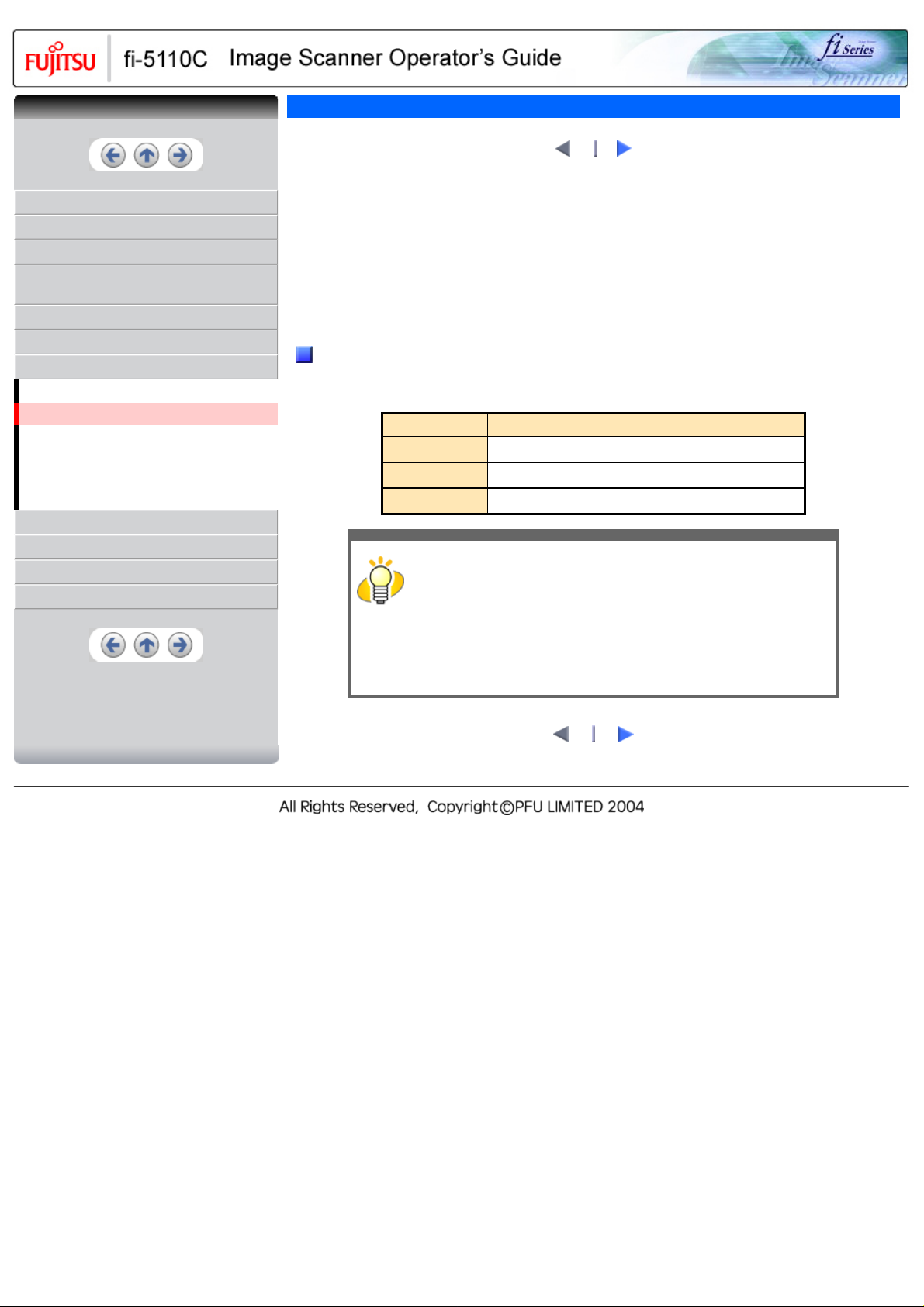
CONTENTS
CONTENTS
6.2 Error Indications in the Operator Panel
2
1
INTRODUCTION
1 NAMES AND FUNCTIONS OF PARTS
2 BASIC SCANNER OPERATIONS
3 SCANNING VARIOUS TYPES OF
DOCUMENTS
4 DAILY CARE
5 REPLACING CONSUMABLES
6 TROUBLESHOOTING
6.1 Removing Jammed Documents
6.2 Error Indications in the Operator Panel
6.3 Remedying Typical Troubles
6.4 Items to Check Before Contacting the Agent
Where You Bought the Scanner
6.5 Checking Labels on the Scanner
7 DOCUMENT SPECIFICATIONS FOR ADF
8 OPTIONS
9 SCANNER SPECIFICATIONS
Appendix
When any error occurrs, the operator panel indicates "U" followed by a number for temporary errors or "E"
followed by a number for device alarms (permanent error).
Temporary errors can be resolved by the operator, but the device alarm requires recovery works by support
engineers.
When the Error Recovery Guide is installed on your PC, its window appears when Windows is started up. If
any error or device alarm occurred, this software displays information such as error names and error codes
regarding the error/alarm. Record the information and click [Details] on its window to learn detailed
information for trouble shooting.
Temporary Errors :
A number appearing in alternation following the "U" refers to the following type of errors:
Indication Meaning
U1
U2
U4
Paper Feed Error
Multi Feed Error
The ADF has been opened during scanning.
HINT
The Error Recover Guide is stored in Setup CD-ROM. When installing
the application software, refer to "2.1 Installing the Scanner Application"
in fi-5110C Getting Started.
2
1
Page 99

CONTENTS
CONTENTS
6.2 Error Indications in the Operator Panel (2)
1
2
INTRODUCTION
1 NAMES AND FUNCTIONS OF PARTS
2 BASIC SCANNER OPERATIONS
3 SCANNING VARIOUS TYPES OF
DOCUMENTS
4 DAILY CARE
5 REPLACING CONSUMABLES
6 TROUBLESHOOTING
6.1 Removing Jammed Documents
6.2 Error Indications in the Operator Panel
6.3 Remedying Typical Troubles
6.4 Items to Check Before Contacting the Agent
Where You Bought the Scanner
6.5 Checking Labels on the Scanner
7 DOCUMENT SPECIFICATIONS FOR ADF
8 OPTIONS
9 SCANNER SPECIFICATIONS
Appendix
Device alarms:
A number appearing in alternation following the "E" refers to the following type of device alarms:
Indication Meaning
E2
E3
E4
E6
E7
E9
Ec
When you encounter any alarm, turn off and on the scanner. If the alarm is still displayed on the Function
No. display, contact the dealer where you purchased the scanner or an authorized FUJITSU scanner service
provider.
Trouble in the optical system
(front).
Trouble in the optical system (back).
The motor fuse has blown out.
Trouble with the Operator Panel.
Trouble occurred with the EEPROM.
An error in the image memory.
An alarm in the memory.
1
2
Page 100

CONTENTS
CONTENTS
6.3 Remedying Typical Troubles
INTRODUCTION
1 NAMES AND FUNCTIONS OF PARTS
2 BASIC SCANNER OPERATIONS
3 SCANNING VARIOUS TYPES OF
DOCUMENTS
4 DAILY CARE
5 REPLACING CONSUMABLES
6 TROUBLESHOOTING
6.1 Removing Jammed Documents
6.2 Error Indications in the Operator Panel
6.3 Remedying Typical Troubles
6.4 Items to Check Before Contacting the Agent
Where You Bought the Scanner
6.5 Checking Labels on the Scanner
7 DOCUMENT SPECIFICATIONS FOR ADF
8 OPTIONS
9 SCANNER SPECIFICATIONS
Appendix
This section describes troubles that may occur during scanning and how to
remedy that trouble. Before you ask for repair, check the following flowcharts. If
the remedies in these flowcharts do not solve the problem, check the items in "
6.3
Items to Check Before Contacting the Agent Where You Bought the Scanner" and
then contact the agent where you bought the scanner or an authorized FUJITSU
service provider.
Scanner cannot be turned ON.
Indication on Function No. display goes out.
The scanning does not start.
Quality of scanned pictures or photos is not satisfactory.
Quality of scanned text or lines is unsatisfactory.
Images are distorted or blurred.
Vertical lines appear in the scanned image.
The Function No. display indicates alarm after the scanner is turned ON.
Multi feed errors occur frequently.
Pickup errors occur frequently.
Paper jams occur frequently
The scanned images are elongated
There is a shadow on the top and bottom edge of the scanned images.
