Page 1
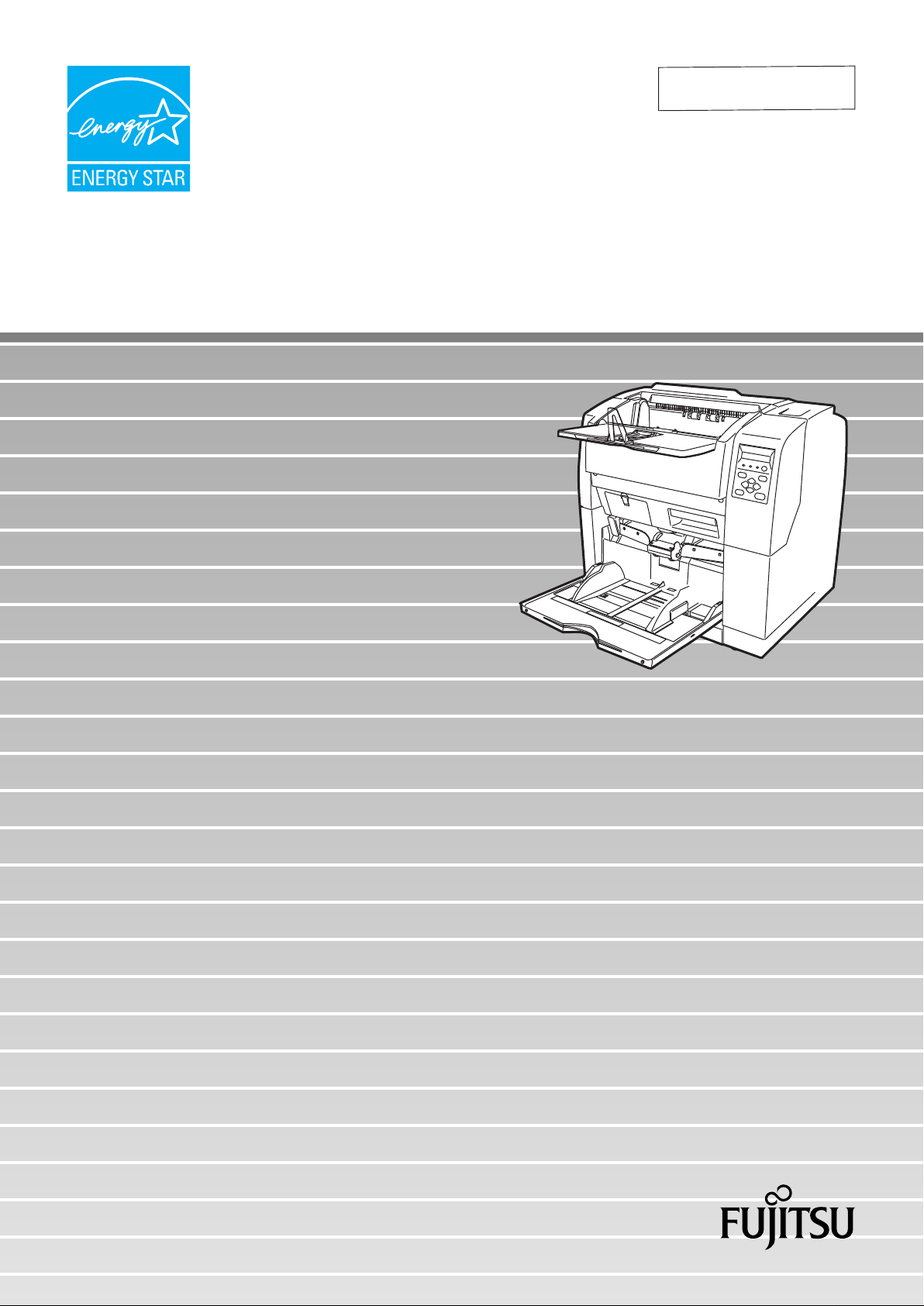
Operator's Guide
P3PC-1692-01ENZ0
fi-4860C2 Image Scanner
Page 2
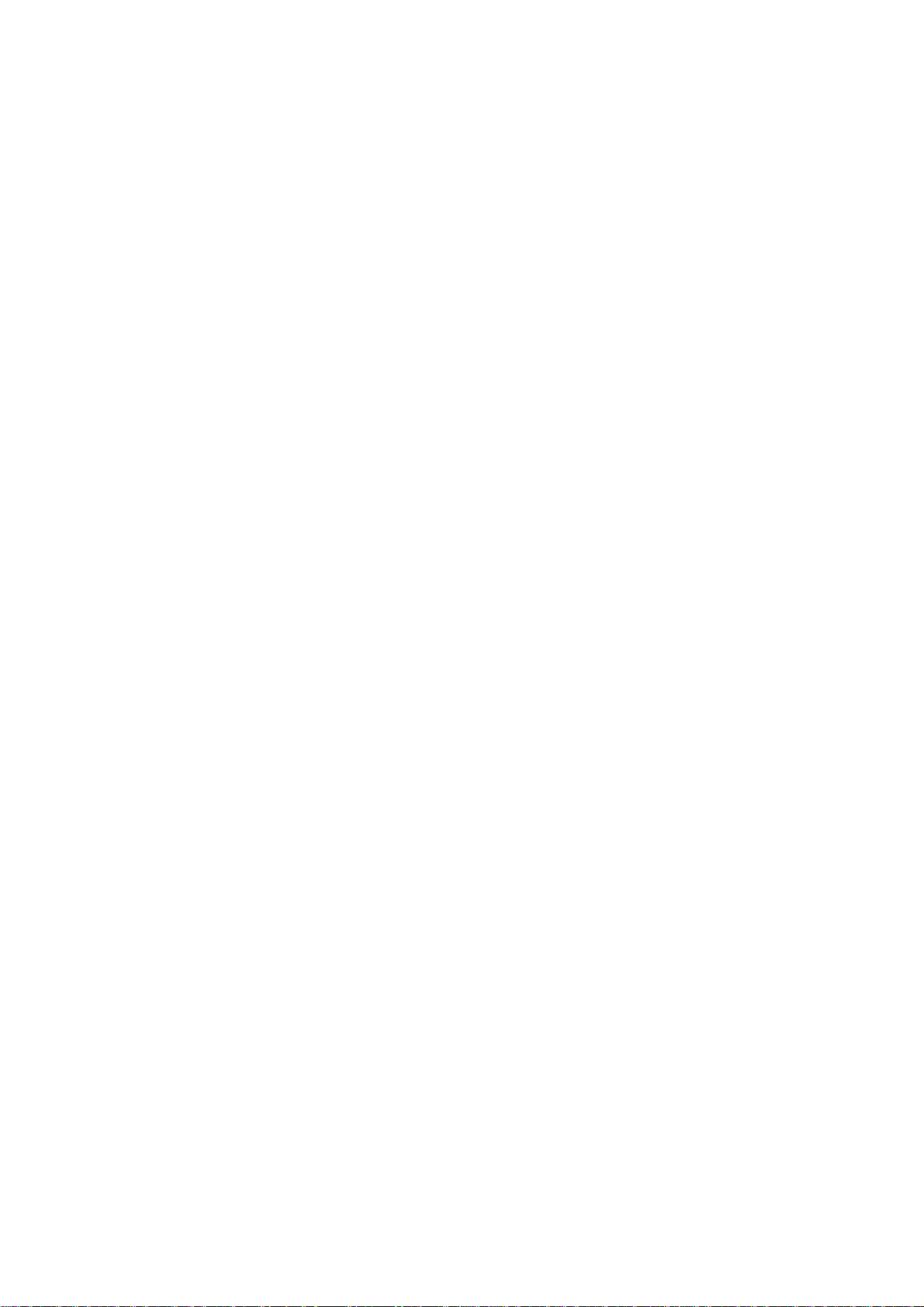
Page 3
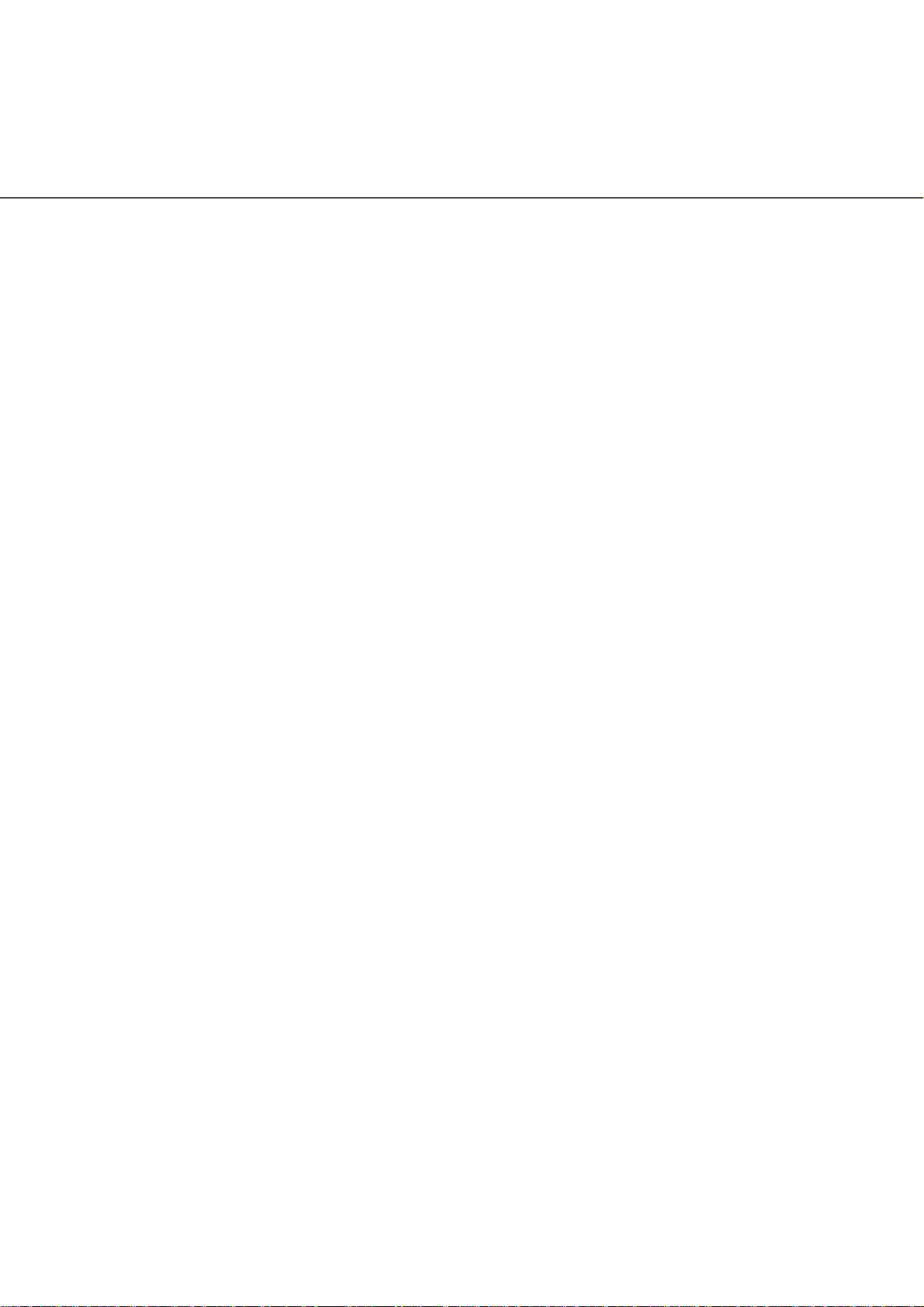
INTRODUCTION
Thank you for purchasing the fi-4860C2 Duplex Color Scanner.
The fi-4860C2 is an image scanner designed to scan small to double letter
documents in large quantities. FUJITSU fi series image scanners are known for
high reliability and this scanner is no exceptions. The fi-4860C2 is designed to give
you the best results for your production scanning needs.
The fi-4860C2 has the following features.
High speed, high quality color scanning capabilities
Scans documents of Letter/A4 size at the speed of 60ppm/120ipm
@200dpi.
Highly reliable document handling
Accepts various thicknesses, sizes and types of documents.
Production ready
High capacity hopper 500 sheets of 20 lb or 80 g/m
imprinter options. Duplex capability is available as standard feature.
About this manual
The manual provides the following information.
1. BASIC OPERATIONS
This chapter describes basic scanner operations and basic document
scanning.
2. SCANNING DOCUMENTS
This chapter describes how to scan various type of documents.
3. DAILY CARE
2
Letter/A4 size and
This chapter describes how to clean the scanner.
4. REPLACING CONSUMABLES
This chapter describes how to replace scanner consumables.
●i
Page 4
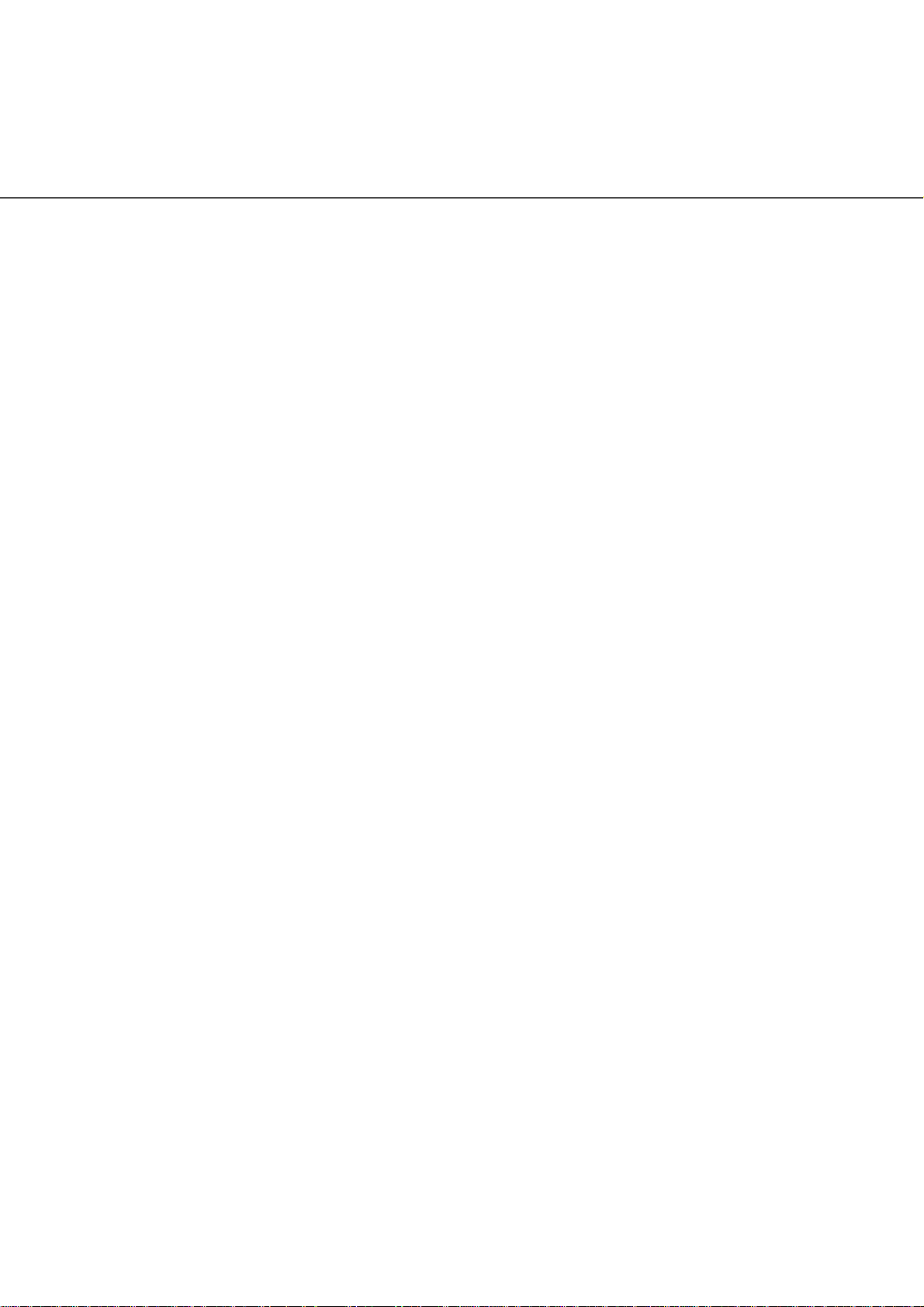
5. SOLVING COMMON PROBLEMS
This chapter describes how to remedy document jams, scanner
troubleshooting, and items to check before contacting the agent where
you bought the scanner, and how to check device labels.
6. ADF DOCUMENT SPECIFICATIONS
This chapter describes documents that can be used with this scanner.
7. OPERATOR PANEL MENUS
This chapter describes Setup-mode and Test-mode.
8. OPTIONS
This chapter describes the options available for this product.
9. SCANNER SPECIFICATIONS
This chapter lists the scanner specifications.
The “Installation Guide” is attached to this Scanner.
This guide contains necessary information for the scanner and the driver
installation, please also read the Installation Guide.
1. SCANNER BASICS
This chapter describes how to prepare the scanner for use.
2. INSTALLATION AND CONNECTIONS
This chapter describes how to install and connect the scanner, and how
to install the scanner application.
We hope that this manual is useful in taking full advantage of the fi-4860C2 Duplex
Color Scanner's features.
●ii
Page 5
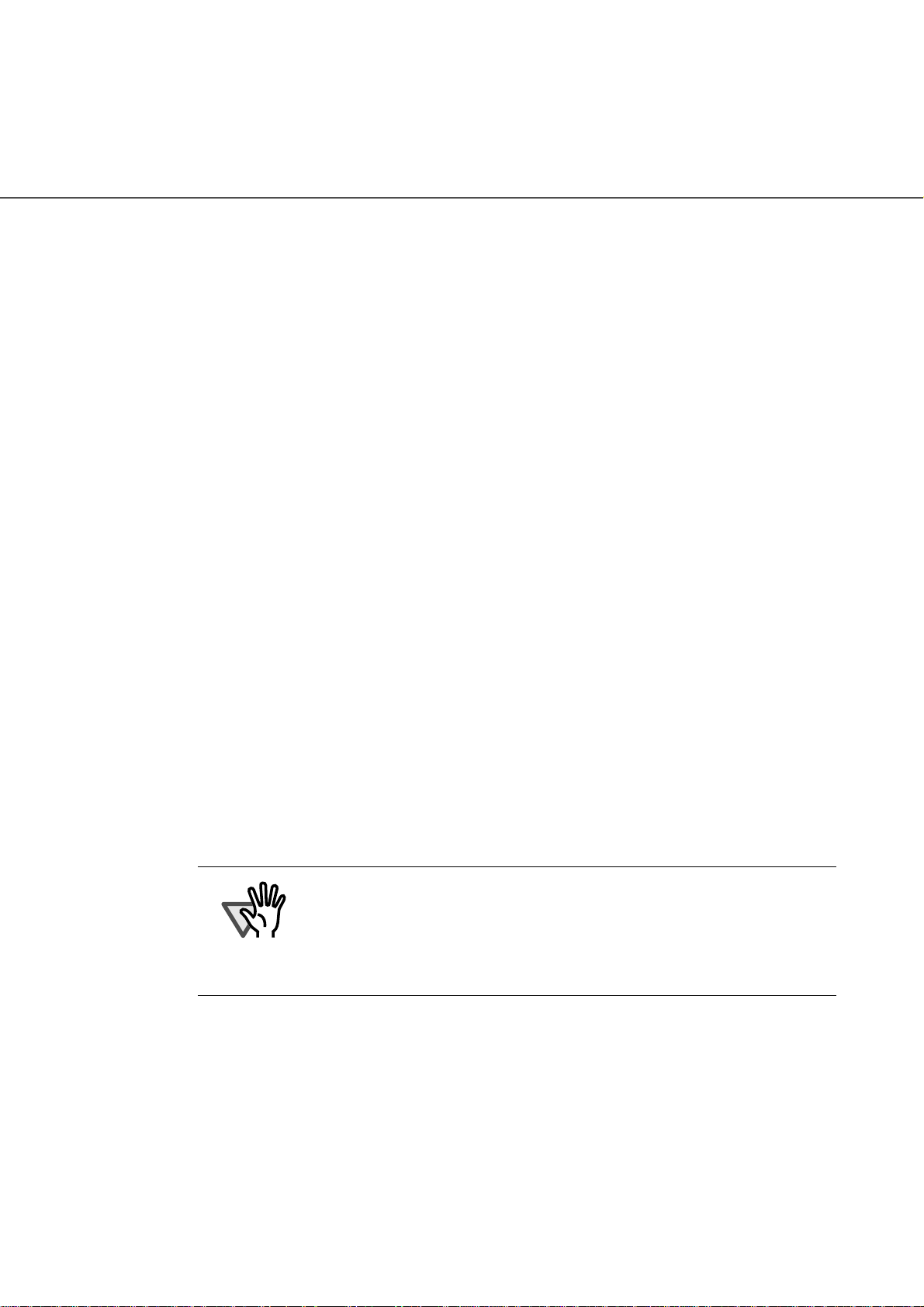
■ Regulatory Information
FCC Regulations
This equipment has been tested and found to comply with the limits for a Class B
digital device, pursuant to Part 15 of the FCC Rules. These limits are designed to
provide reasonable protection against harmful interference when the equipment is
operated in a commercial environment. This equipment generates, uses, and can
radiate radio frequency energy and, if not installed and used in accordance with the
instruction manual, may cause harmful interference to radio communications.
However, there is no guarantee that interference will not occur in a particular
installation. If this equipment does cause harmful interference to radio or television
reception, which can be determined by turning the equipment off and on, the user is
encouraged to try to correct the interference by one or more of the following
measures:
• Reorient or relocate the receiving antenna.
• Increase the separation between the equipment and receiver.
• Connect the equipment into an outlet on a circuit different from that to which the
receiver is located.
• Consult your deealer or an expeerienced radio/TV technician.
FCC warning: Changes or modifications not expressly approved by the party
responsible for compliance could void the user’s authority to operate the
equipment.
ATTENTION
• The use of a shielded interface cable is required to comply
with the Class B limits of Part 15 of FCC rules. The length of
the SCSI interface cable must be 1.5 meters (5 feet) or less.
• The length of the AC cable must be 3 meters (10 feet) or
less.
●iii
Page 6
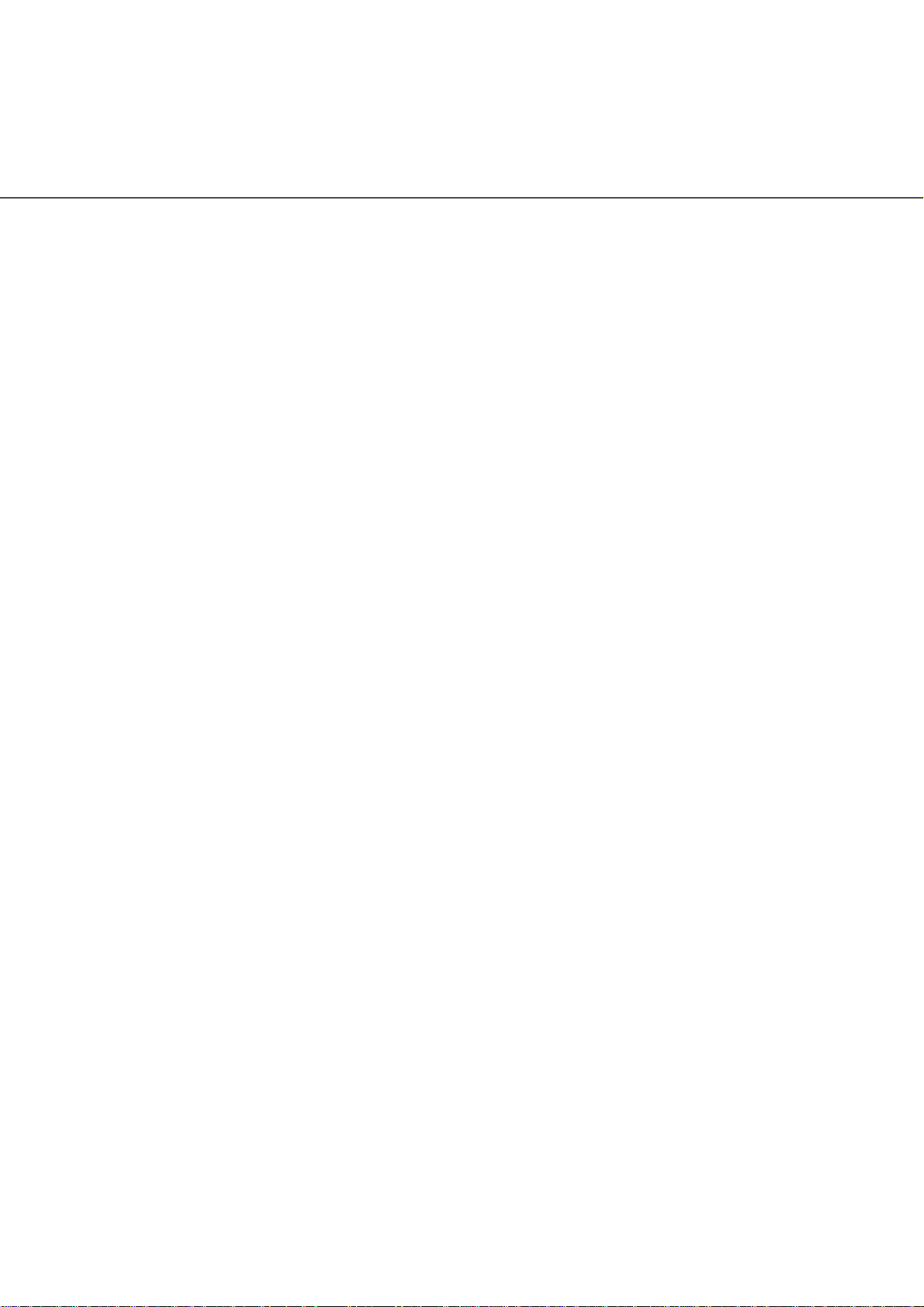
Canadian DOC Regulations
This digital apparatus does not exceed the Class B limit for radio noise emissions
from digital apparatus set out in the Radio interference Regulations of the Canadian
Department of Communications.
This Class B digital apparatus complies with Canadian ICES-003.
Le présent appareil numérique n'émet pas de parasites radioélectriques dépassant
les limites applicables aux appareils numériques de la classe B et prescrites dans
le Règlement sur le brouillage radioélectrique dictées par le Ministère des
Communications du Canada.
Cet appareil numérique de la classe B est conforme à la norme NMB-003 du
Canada.
Bescheinigung des Herstellers / Importeurs
Für den fi-4860C2 wid folgendes bescheinigt:
• In Übereinsstimmung mit den Bestimmungen der EN45014(CE) funkentstört
• Maschinenlärminformationsverordnung 3.GPSGV: Der höchste Schalldruckpegel
beträgt 70 dB (A) oder weniger, gemäß EN ISO 7779.
●iv
Page 7
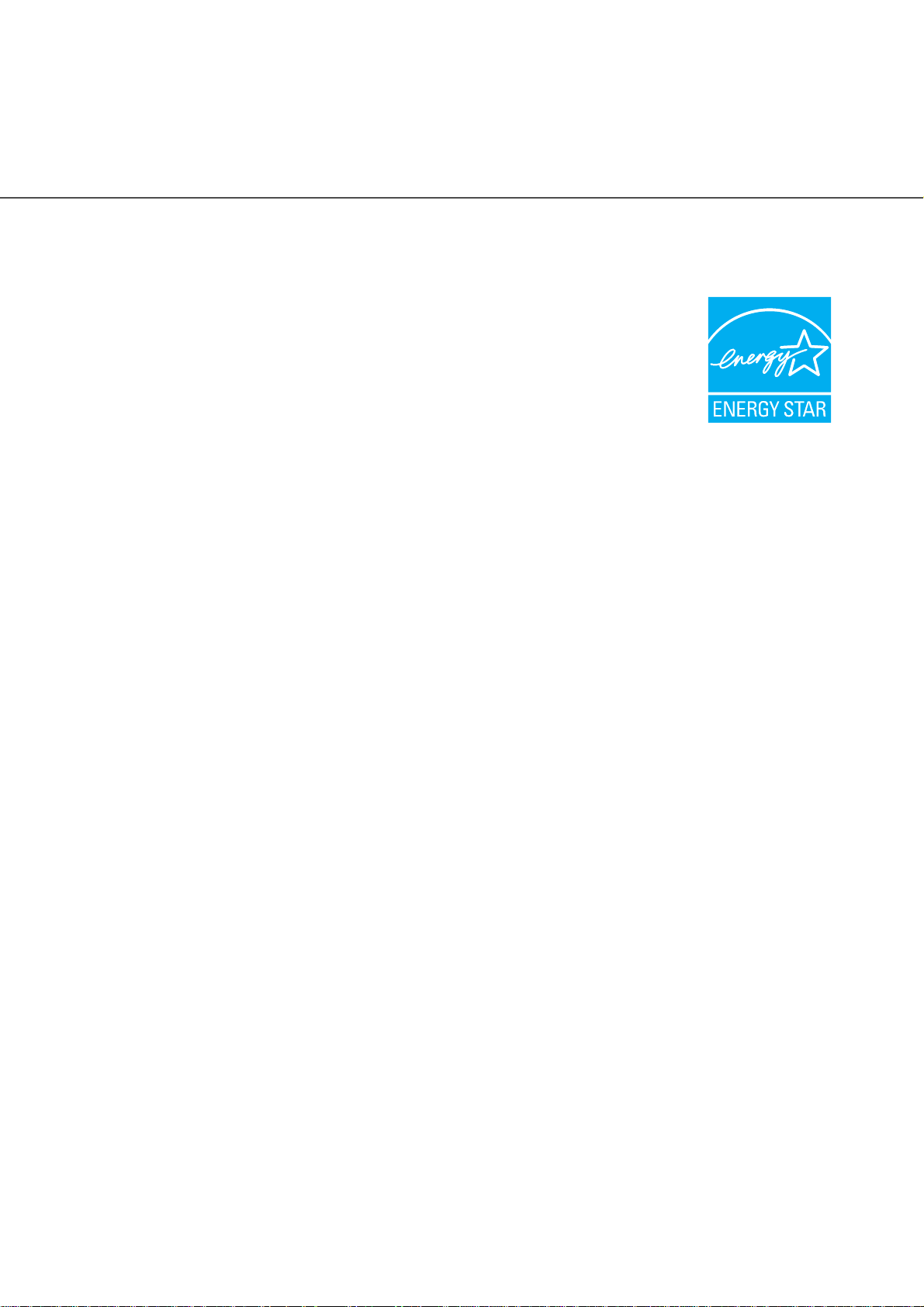
International ENERGY STAR® Program
As an ENERGY STAR® Partner, PFU LIMITED has
determined that this product meets the
guidelines for energy efficiency.
The International ENERGY STAR® Office Equipment
Program is an international program that promotes energy
saving through the penetration of energy efficient computers
and other office equipment. The program backs the
development and dissemination of products with functions
that effectively reduce energy consumption. It is an open system in which business
proprietors can participate voluntarily. The targeted products are office equipment
such as computers, monitors, printers, facsimiles, copiers, scanners, and
multifunction devices. Their standards and logos are uniform among participating
nations.
ENERGY STA R®
Use in High-safety Applications
This product has been designed and manufactured on the assumption that it will be
used in office, personal, domestic, regular industrial, and general-purpose
applications. It has not been designed and manufactured for use in applications
(simply called "high-safety applications" from here on) that directly involve serious
danger to life and health when an extremely high degree of safety is required, for
example, in the control of nuclear reactions at nuclear power facilities, automatic
flight control of aircraft, air traffic control, operation control in mass-transport
systems, medical equipment for sustaining life, and missile firing control in weapons
systems, and when provisionally the safety in question is not ensured. The user
should use this product with adopting measures for ensuring safety in such highsafety applications. PFU LIMITED assumes no liability whatsoever for damages
arising from use of this product by the user in high-safety applications, and for any
claims or compensation for damages by the user or a third party.
●v
Page 8
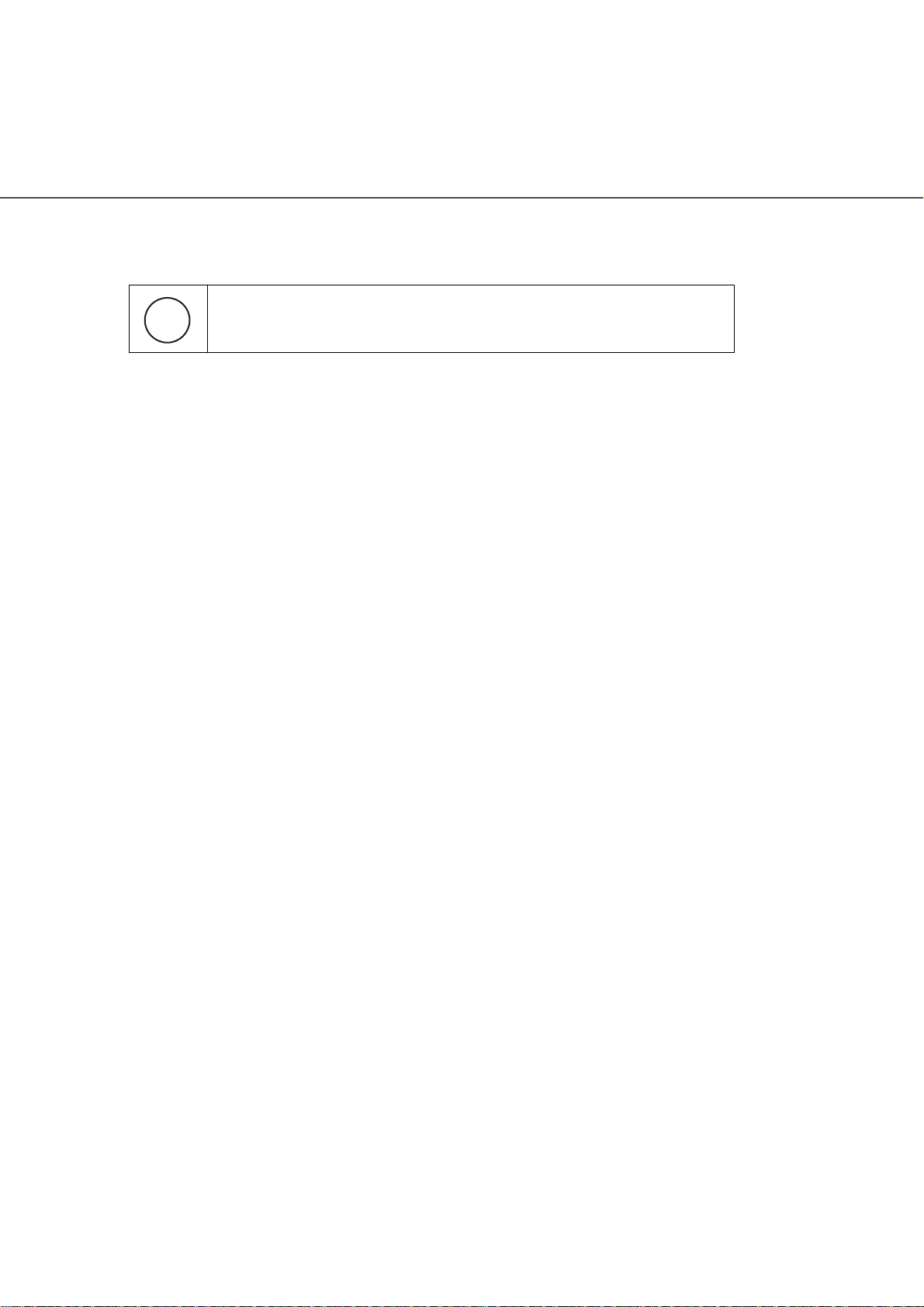
About the use of mercury
Lamp(s) inside this product contain mercury and must be recycled or
g
H
To avoid unexpected injuries;
• Do not put the substance contained in the lamp in your mouth as it has mercury.
• Do not breathe the chemical liquid contained in the scanner lamps.
• Do not incinerate, crush, or shred the lamps or scanner parts.
disposed of according to local, state, or federal laws.
Illegal Copying
Reproducing bills, coins, government securities and passports, licenses issued by
public author or civilian organizations, official documents, private paper is illegal
and subject to punishment.
Copyright
Literary works like books, paintings, wood block prints, maps, drawings, and
photographs should not be reproduced without the rightful person’s permission.
●vi
Page 9
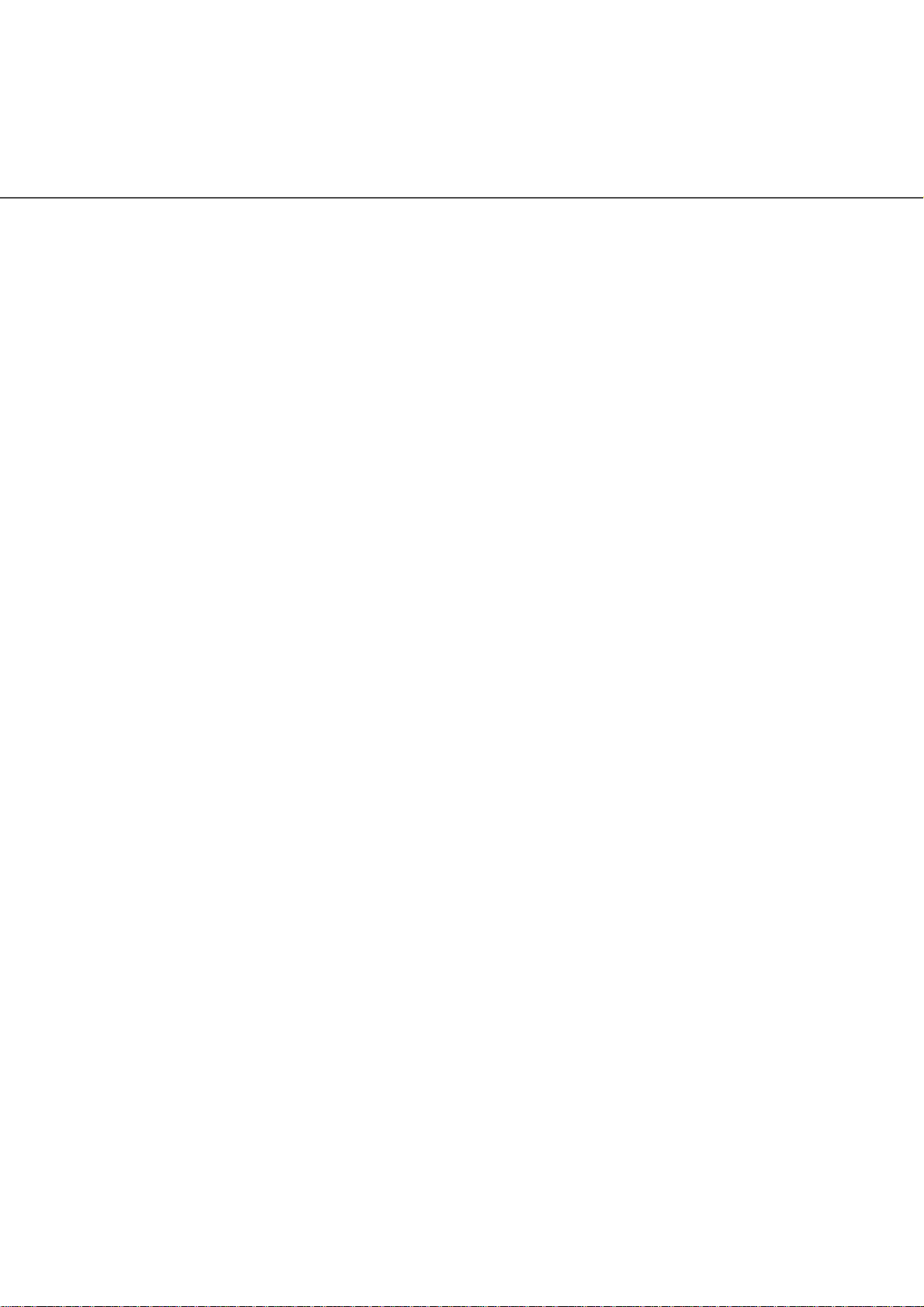
Trademarks
Microsoft, Windows and Windows NT are registered trademarks of Microsoft
Corporation in the United States and/or other countries.
ISIS, QuickScan and their respective logos are trademarks or registered
trademarks of EMC Corporation in the United States.
Adobe, the Adobe logo, and Acrobat are either registered trademarks of Adobe
Systems Incorporated in the United States and/or other countries.
Other product names are the trademarks or registered trademarks of the respective
companies.
How Trademarks Are Indicated In This Manual
References to operating systems (OS) are indicated as follows:
Windows 95: Microsoft® Windows® 95 operating system.
Windows 98: Microsoft
Windows Me: Microsoft® Windows® Millennium Edition operating system.
Windows 2000: Microsoft® Windows® 2000 Professional operating system.
Windows XP: Microsoft
Microsoft
Windows NT: Microsoft
Microsoft
®
Windows® 98 operating system.
®
Windows® XP Professional operating system, and
®
Windows® XP Home Edition operating system.
®
Windows NT® 4.0 Server operating system and
®
Windows NT® 4.0 Workstation operating system.
Where there is no distinction between the different versions of the above operating
system, the general term "Windows“ is used.
Manufacturer
PFU LIMITED
International Sales Dept., Imaging Business Division, Products Group
Solid Square East Tower, 580 Horikawa-cho, Saiwai-ku, Kawasaki-shi Kanagawa
212-8563, Japan
Phone: (81-44) 540-4538
All Rights Reserved, Copyright © PFU LIMITED 2006
●vii
Page 10
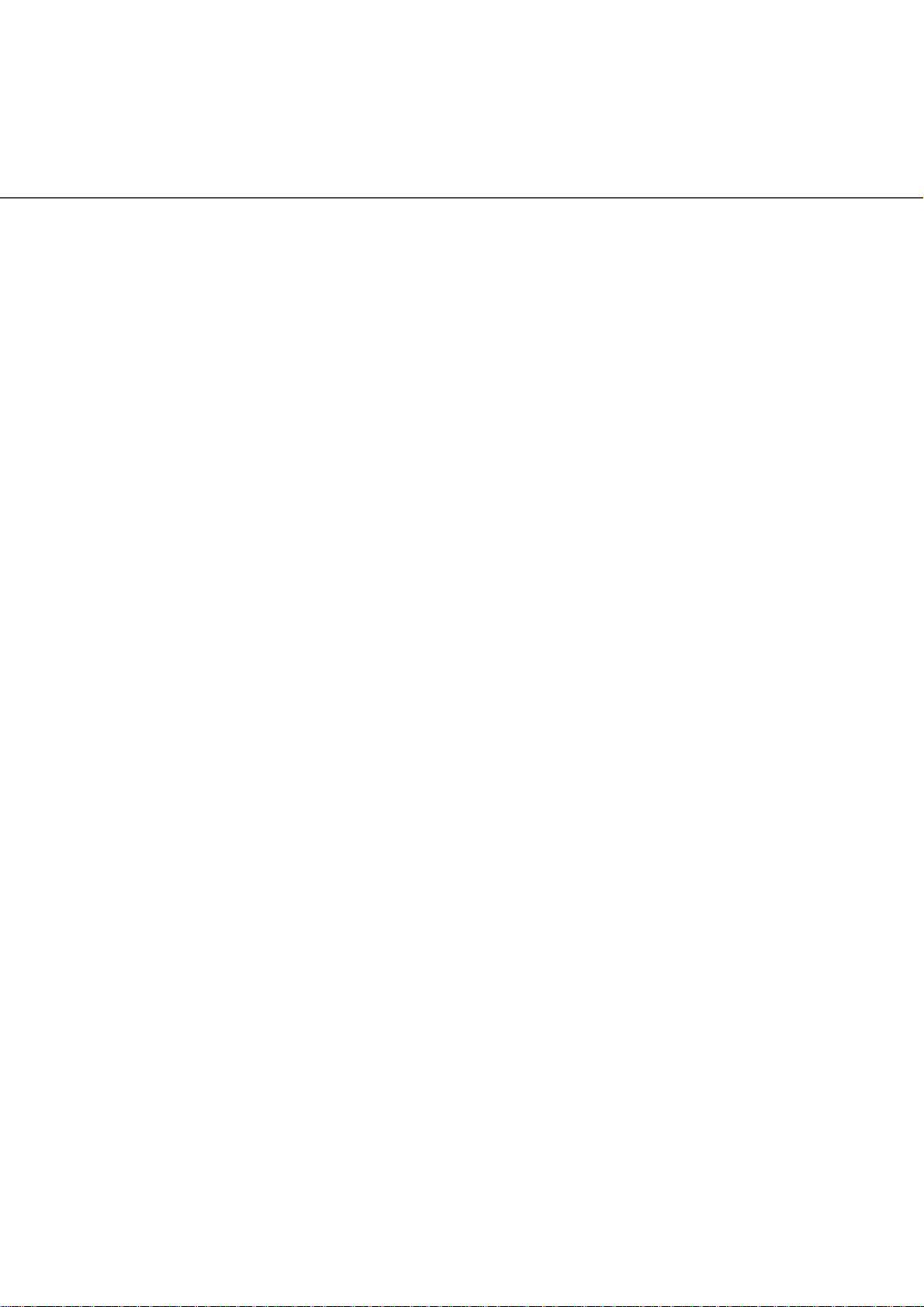
■ Note, Liability
READ ALL OF THIS MANUAL CAREFULLY BEFORE USING THIS PRODUCT.
IF THIS PRODUCT IS NOT USED CORRECTLY, UNEXPECTED INJURY MAY
BE CAUSED TO USERS OR BYSTANDERS.
Also, store this manual in a convenient and safe place so that it can be easily
referred to during use of this product.
While all efforts have been made to ensure the accuracy of all information in this
manual, PFU assumes no liability to any party for any damage caused by errors or
omissions or by statements of any kind in this manual, its updates or supplements,
whether such errors are omissions or statements resulting from negligence,
accidents, or any other cause. PFU further assumes no liability arising from the
application or use of any product or system described herein; nor any liability for
incidental or consequential damages arising from the use of this manual. PFU
disclaims all warranties regarding the information contained herein, whether
expressed, implied, or statutory.
●viii
Page 11
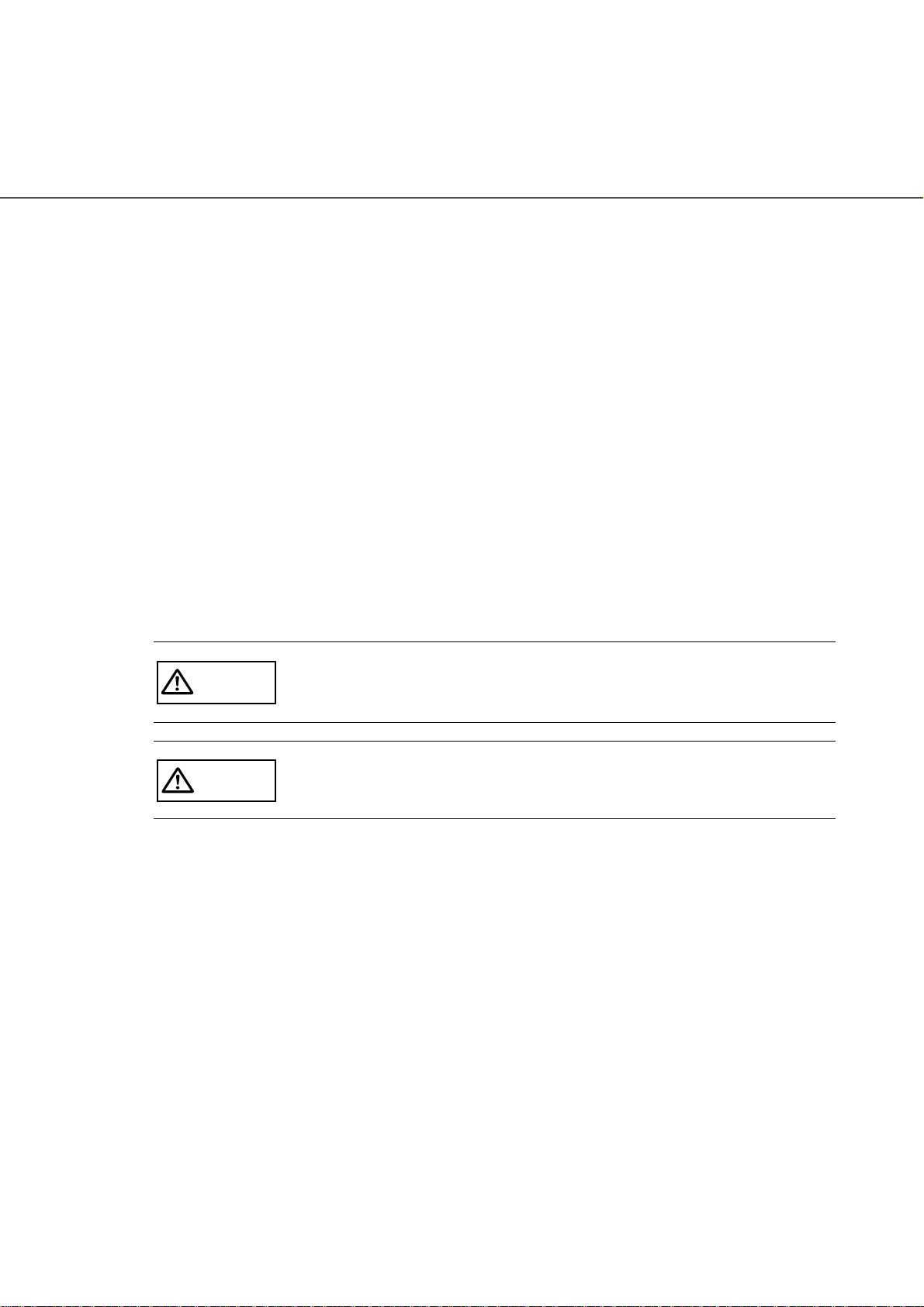
■ Preface
Safety Precautions
This manual describes important details for ensuring the safe and correct use of
this product. Thoroughly read this manual before you start to use this product. In
particular, be sure to read and fully understand the Safety Precautions described in
this manual before you use this product.
Warning Indications Used In This Manual
This manual uses the following indications to ensure safe and correct use of this
product, and to prevent possible danger and injury to the Operator and other
persons.
This indication alerts operators to an operation that, if not
WARNING
strictly observed, may result in severe injury or death.
CAUTION
This indication alerts operators to an operation that, if not
strictly observed, may result in safety hazards to personnel or
damage to equipment.
●ix
Page 12
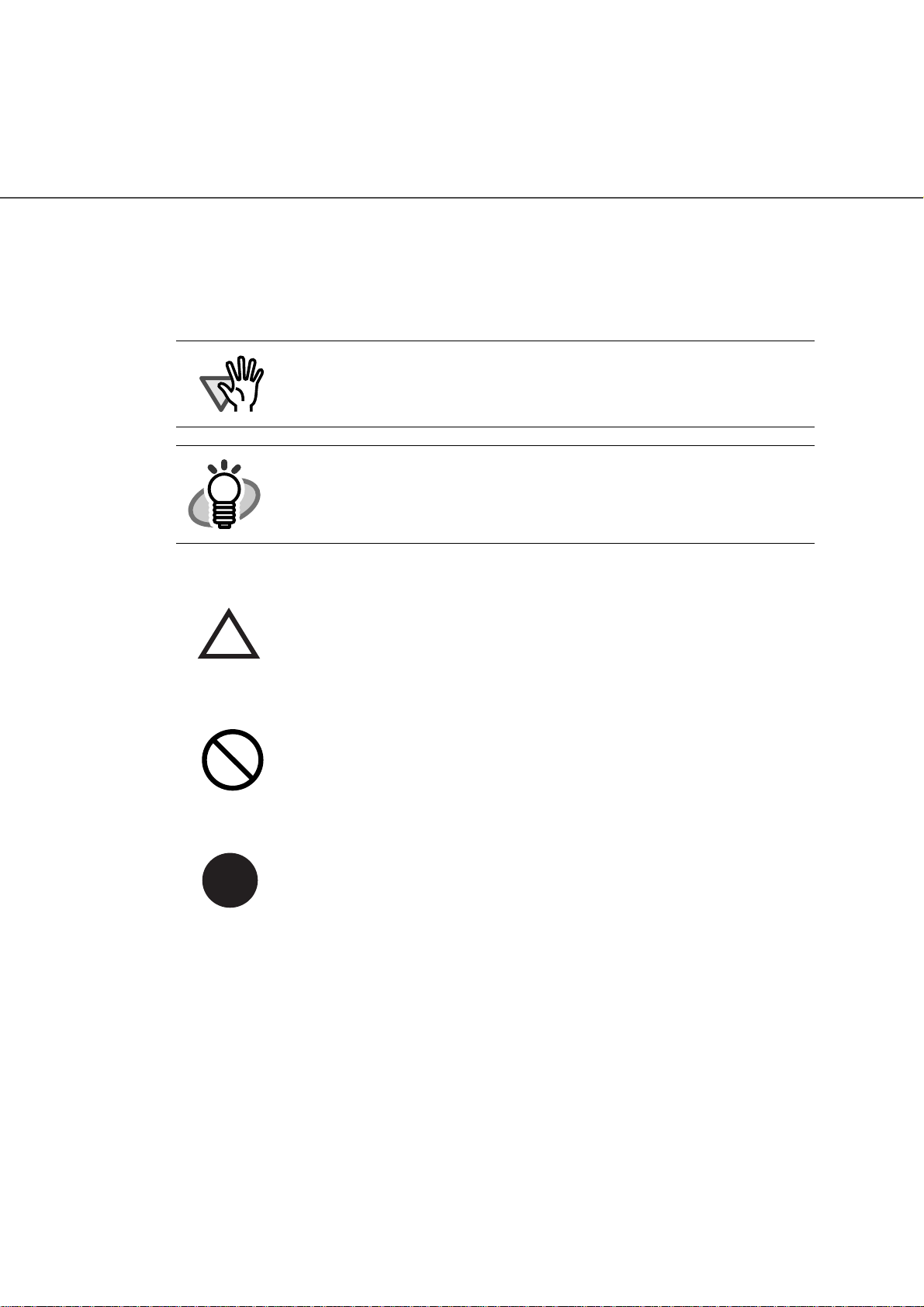
Symbols Used In This Manual
This manual uses the following symbols in explanations in addition to warning
indications.
ATTENTION
HINT
This symbol alerts operators to particularly important information. Be sure to read this information.
This symbol alerts operators to helpful advice regarding operation.
A TRIANGLE symbol indicates that special care and attention
is required.
The drawing inside the triangle shows the specific caution.
A CIRCLE with a diagonal line inside shows action which users
may not perform.
The drawing inside or under the circle shows the specific action
that is not allowed.
●x
R
Outline characters on a colored background show instructions
users should follow.
It may also include the drawing that shows the specific
instruction.
Page 13
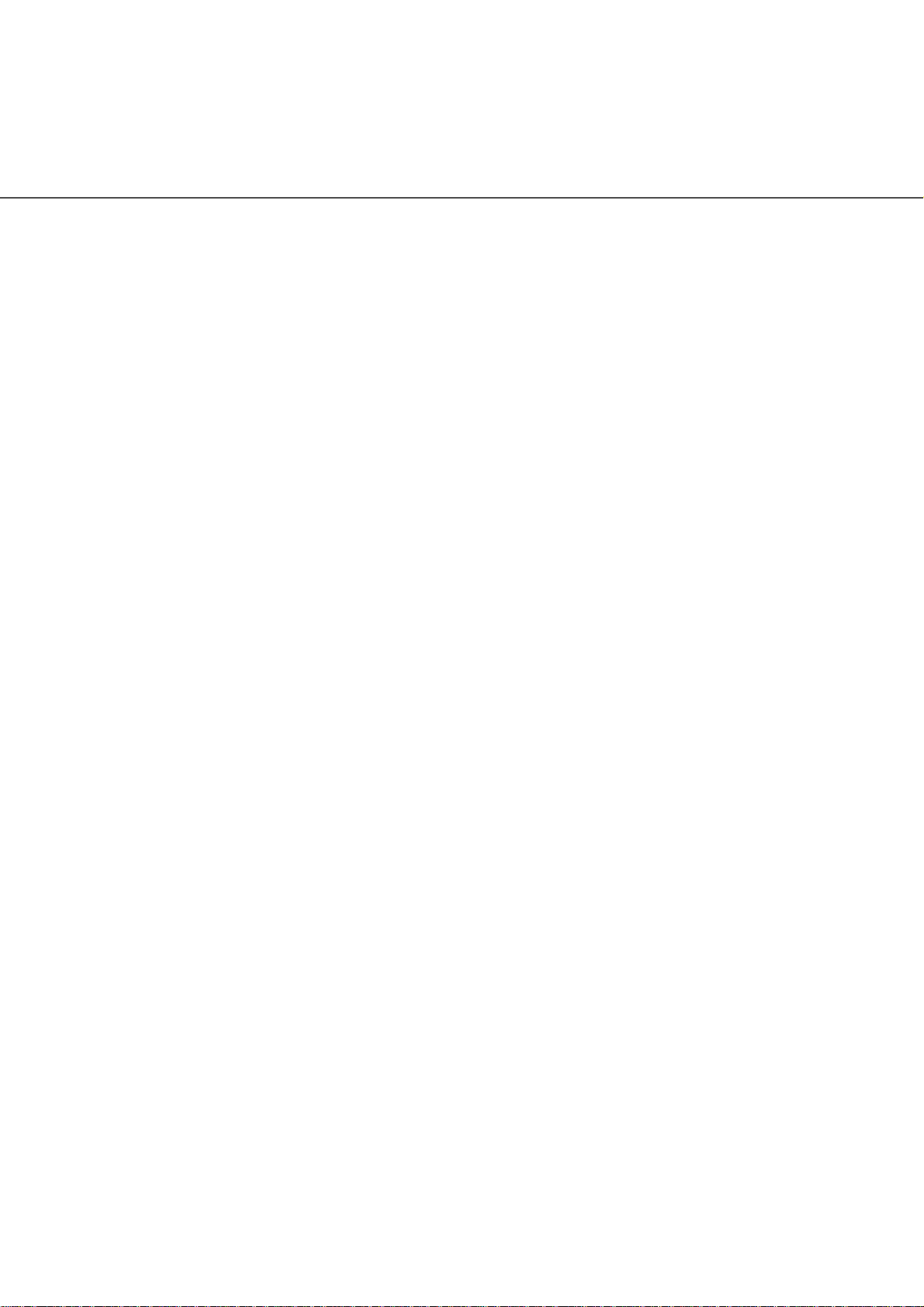
Screen Examples In This Manual
The screen examples in this manual are subject to change without notice in the
interest of product improvement.
If the actual displayed screen differs from the screen examples in this manual,
operate by following the actual displayed screen while referring to the User's
Manual of the scanner application you are using.
Furthermore, the screenshots in this manual are for the FUJITSU TWAIN32
scanner driver, ScandAll 21 Image Capturing Utility Software, FUJITSU ISIS
scanner driver, QuickScan
TM
image capturing software and Adobe® Acrobat®.
About Maintenance
The user must not perform repairs on this scanner. Contact the store where you
purchased the scanner or an authorized FUJITSU Image Scanner service provider
to make repairs to this product.
●xi
Page 14
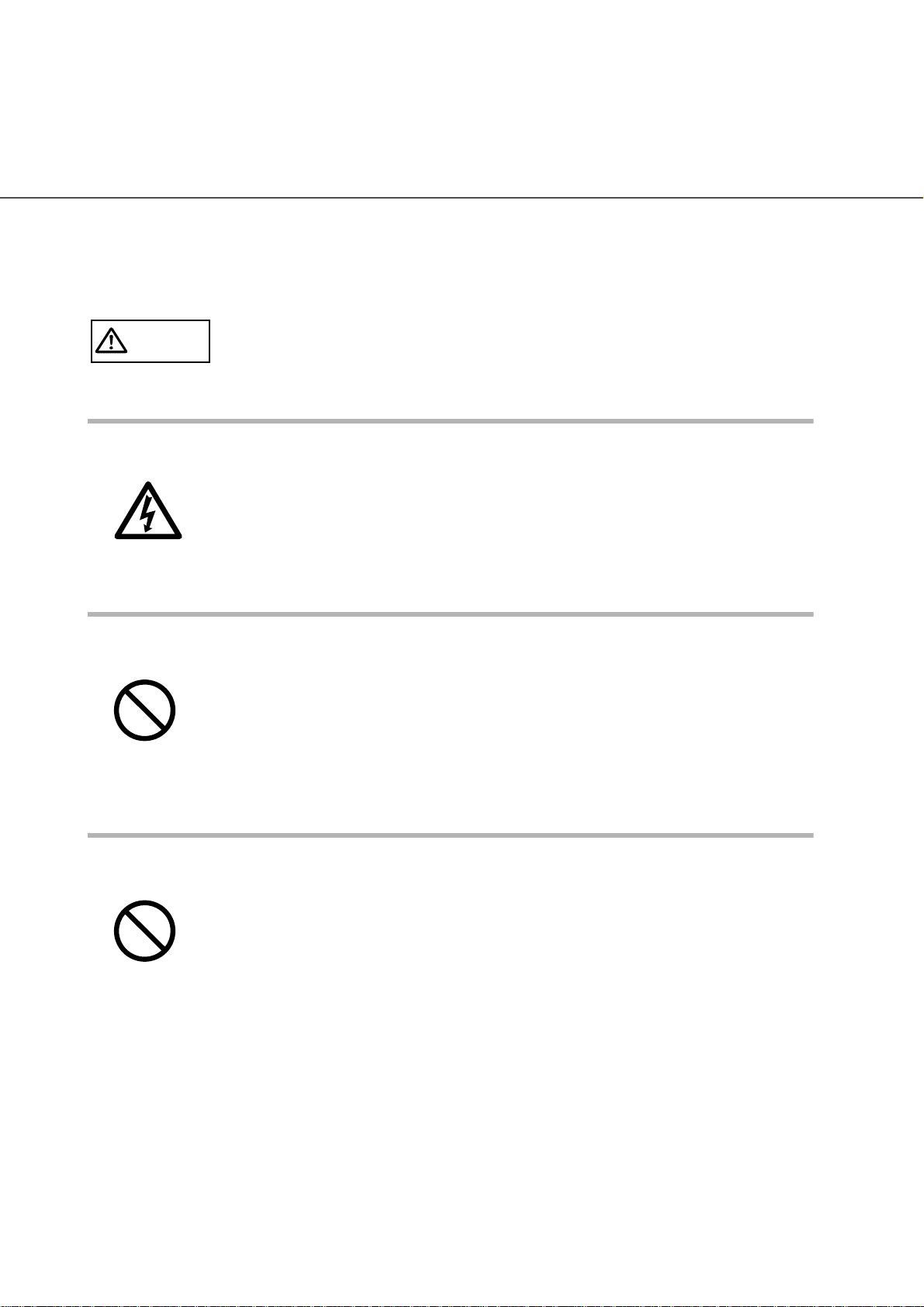
■ Safety Precautions
WARNING
The following describes important warnings described in this manual.
Do not touch the Power cable with wet hands.
Do not touch the power plug with wet hands. Doing so might cause electric
shock.
Do not damage the Power cable.
A damaged Power cable might cause fire or electric shock.
Do not place heavy objects on Power cables, or pull, bend, twist, heat,
damage or modify AC cables.
Also, do not use damaged AC cables or power plugs, and AC cables or
power plugs when the power outlet fitting is loose.
Use only specified AC cables and connector cables
Use only specified AC cables and connector cables. Failure to use the
correct cables might cause electric shock and equipment failure.
●xii
Page 15
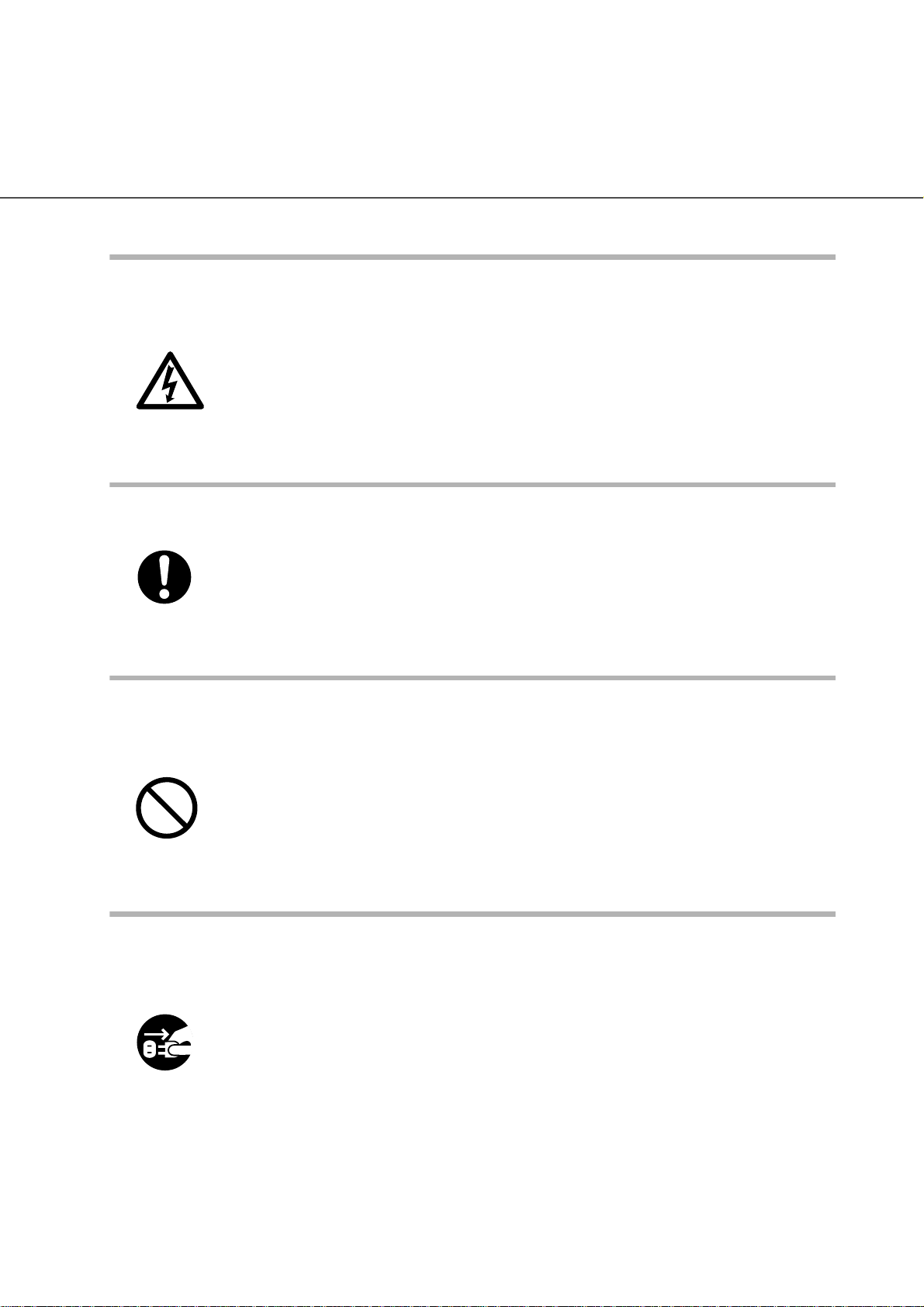
Use this scanner only at the indicated power voltage. Do not connect
to multiple-power strips.
Use this scanner only at the indicated power voltage and current.
Improper power voltage and current might cause fire or electric shock.
Also, do not connect to multiple-power strips.
Wipe any dust from the power plug.
Wipe off any dust from metal parts on the power plug or metal fittings with
a soft, dry cloth. Accumulated dust might cause fire or electric shock.
Do not install the device in locations subject to oil smoke, steam,
humidity, and dust.
Do not install the scanner in locations subject to oil smoke, steam,
humidity, and dust. Doing so might cause fire or electric shock.
Do not use the scanner if you smell a strange odor coming from the
scanner.
If you detect heat coming from the device or detect other problems such
as smoke, strange smells or noises, immediately turn off the scanner and
disconnect its power plug.
Make sure that the smoking has stopped, and then contact the store
where you purchased the scanner or an authorized FUJITSU scanner
service provider.
●xiii
Page 16
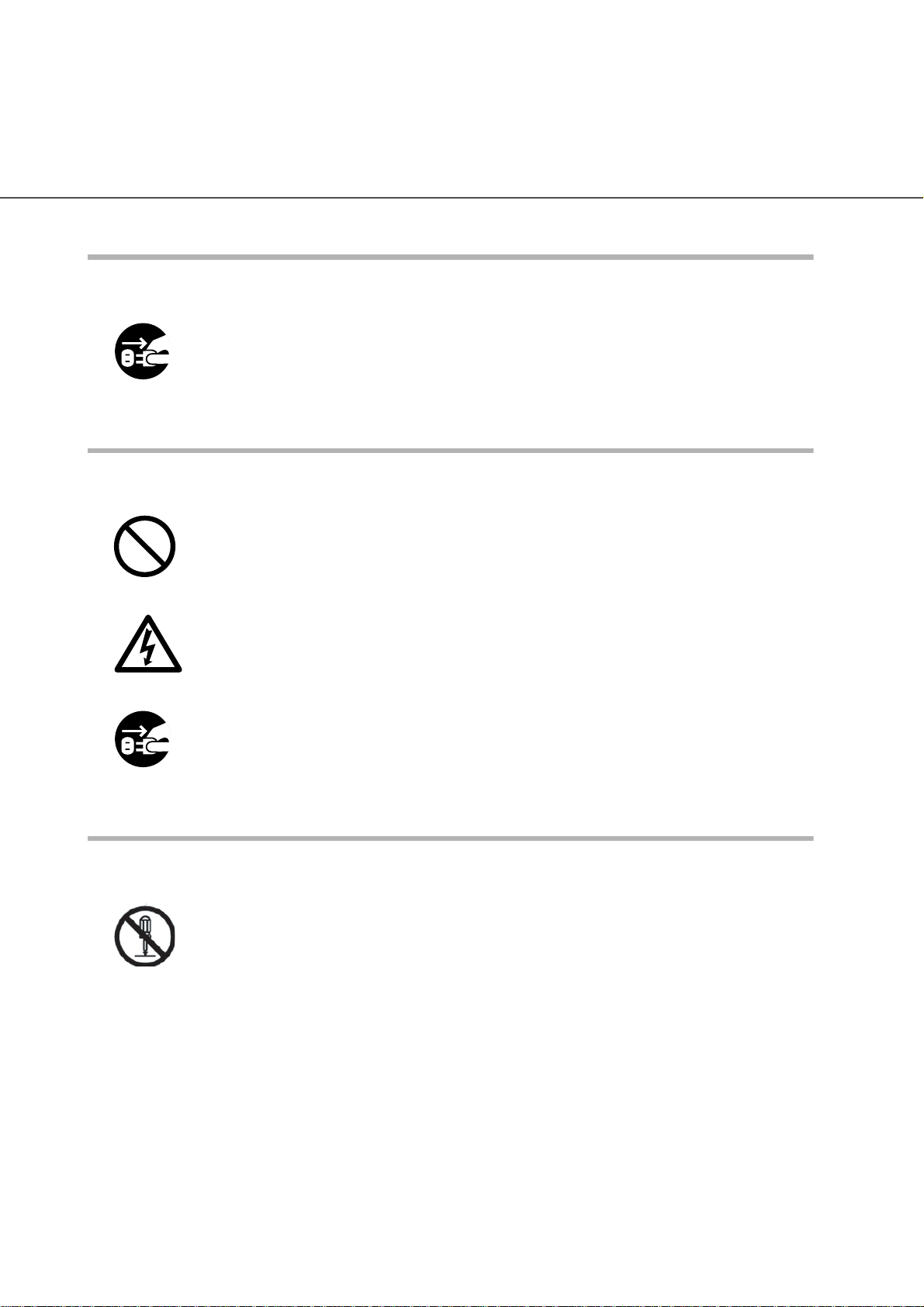
Turn the scanner OFF if it is damaged.
If the scanner is damaged for any reason, turn off the scanner and unplug
the power cable before contacting the store where you purchased the
scanner.
Do not put liquids inside the scanner.
Do not insert or drop metal objects into the scanner. Do not scan wet
documents or documents with paper clips or staples. Do not splash or
allow the scanner to get wet.
If foreign objects (water, small metal objects, liquids, etc.) get inside the
scanner, immediately turn off the scanner and disconnect the power plug
from the power outlet, contact the store where you purchased the scanner
or the Maintenance Service Center. Pay particular attention to this warning in households where there are small children.
Do not touch the inside of the scanner.
Do not take apart or modify the scanner. The inside of the scanner
contains high-voltage components. Touching these components might
cause fire or electric shock.
●xiv
Page 17
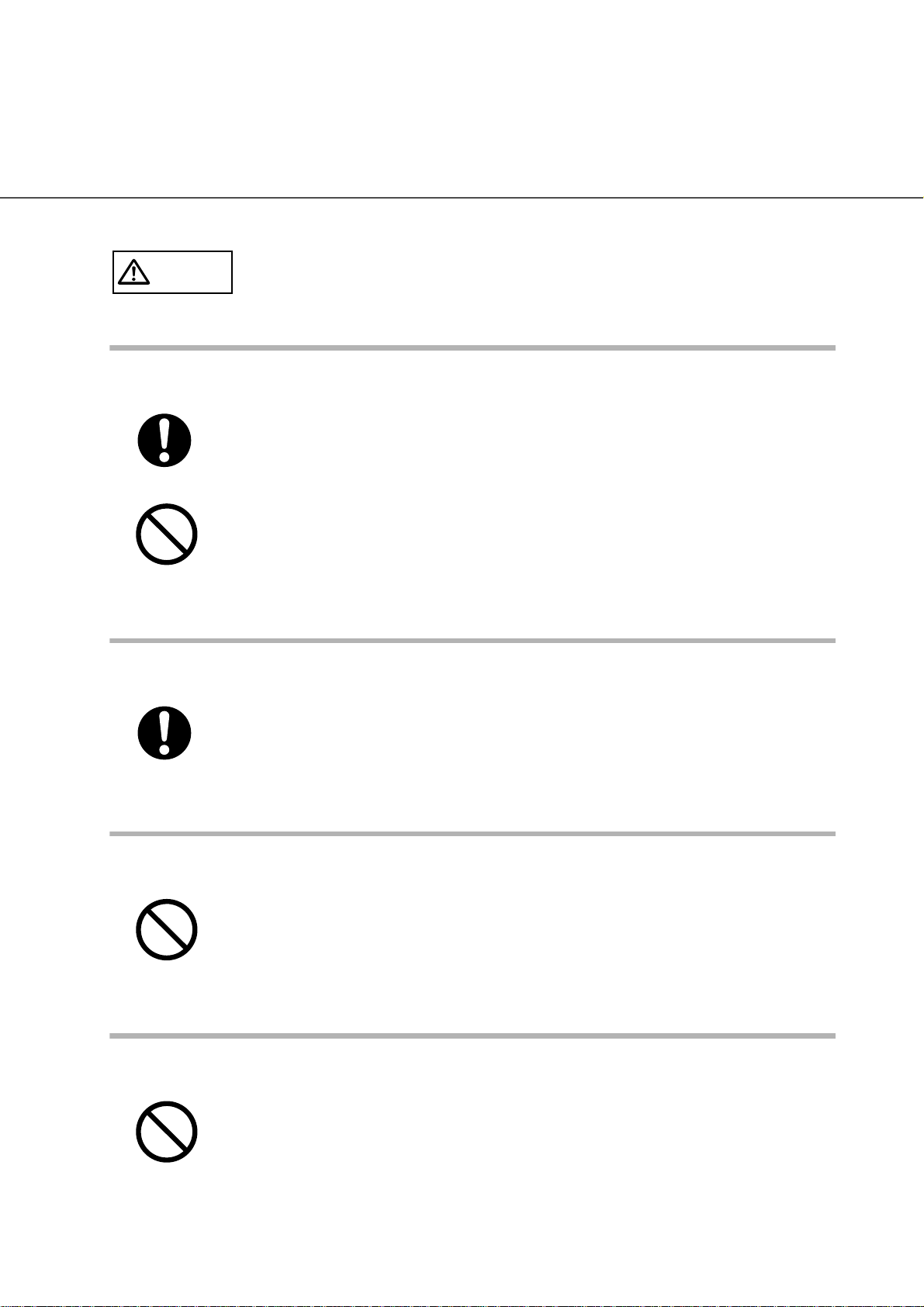
CAUTION
The following describes important cautions described in this manual.
Do not install the scanner on unstable surfaces.
Install the scanner on a desk or table, so that none of its parts protrude
outside of the desktop. Also, make sure that the scanner is installed on a
flat, level surface.
Do not install the scanner on unstable surfaces. Install the scanner on a
level surface that is free of vibration to prevent it from tilting.
Install the scanner on a strong surface that will support the weight of the
scanner and any other devices on that surface.
Firmly insert the power plug.
Firmly insert the power plug into the power outlet as far it will go.
Do not block the ventilation ports.
Do not block the ventilation ports. Blocking the ventilation ports generates
heat inside the scanner, which may result in fire or scanner failure.
Do not place heavy objects or stand on top of the scanner.
Do not place heavy objects on the scanner or use the scanner's top
surface for performing other work. Improper use may cause injuries.
●xv
Page 18
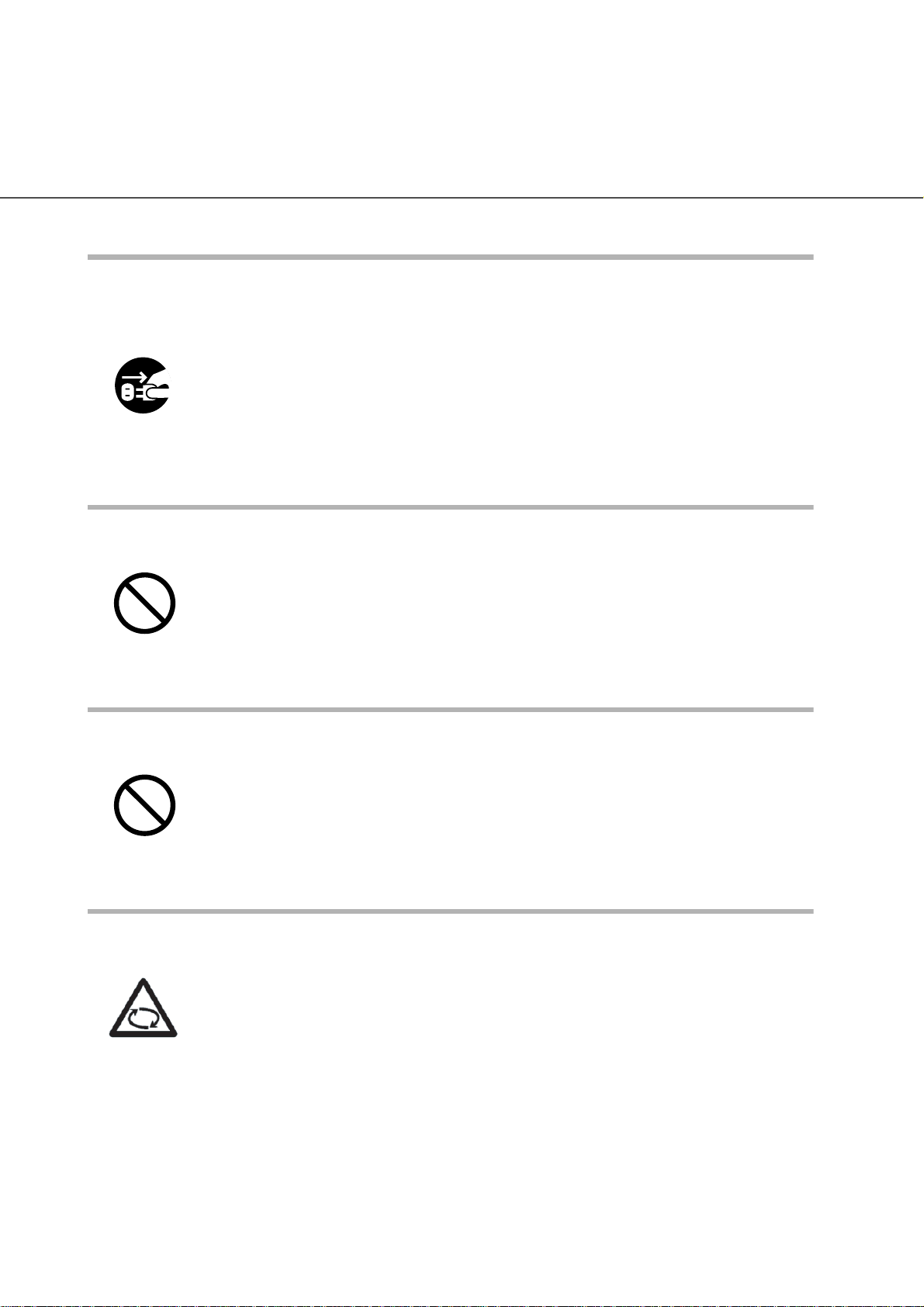
Before moving the scanner, disconnect the power plug from the power
outlet.
Do not move the scanner with the power and interface cables connected
as this might damage the cables, causing fire, electric shock or injuries.
Before moving the scanner, be sure to disconnect the power plug from the
power outlet, and disconnect connector cables. Also, make sure that the
floor is free of obstructions.
Protect the scanner from static electricity.
Install the scanner away from strong magnetic fields and other sources of
interference. Also, protect the scanner from static electricity as this might
cause the scanner to malfunction.
Do not use aerosol sprays near the scanner.
Do not use aerosol sprays to clean the scanner. Aerosol sprays cause dirt
and dust to enter the scanner, resulting in scanner failure and malfunction.
Avoid any contact when the scanner is in use.
Avoid touching any part of the scanner mechanism or paper when
scanning as this may cause injuries.
●xvi
Page 19
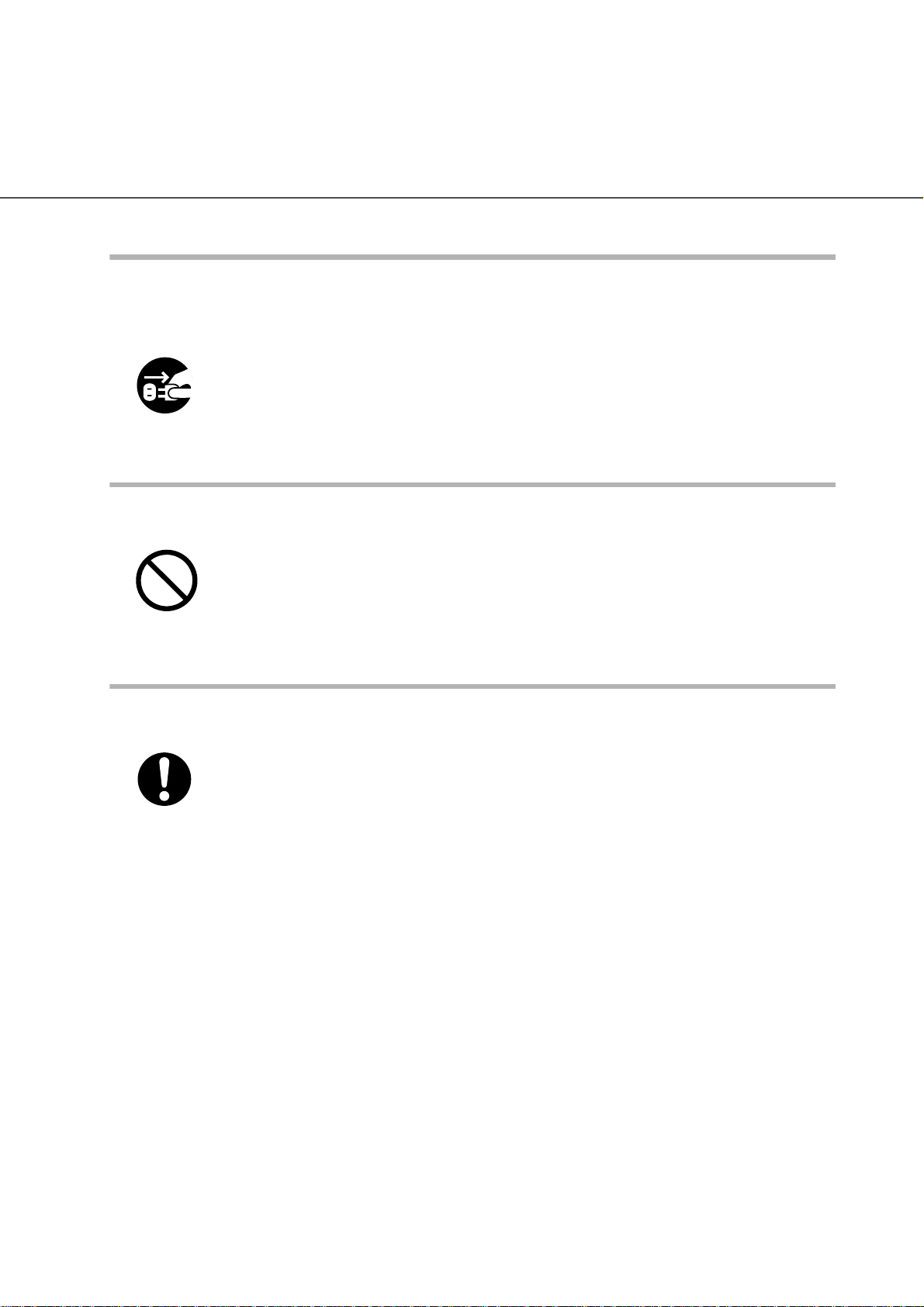
Disconnect the power plug from the power outlet when the scanner is
not used for a long period of time.
When the scanner is not used for a long period of time, be sure to
disconnect the power plug from the power outlet for safety.
Do not install the scanner in the direct sunlight.
Do not install the scanner in the direct sunlight or near heating apparatus.
Doing so might cause excessive heat to build up inside the scanner,
causing fire or scanner trouble. Install the scanner in a well-ventilated
location.
Do not try to lift or move the scanner alone.
This scanner is heavy (99lbs/45kg). When you lift the scanner, ensure that
additional personnel are used.
●xvii
Page 20
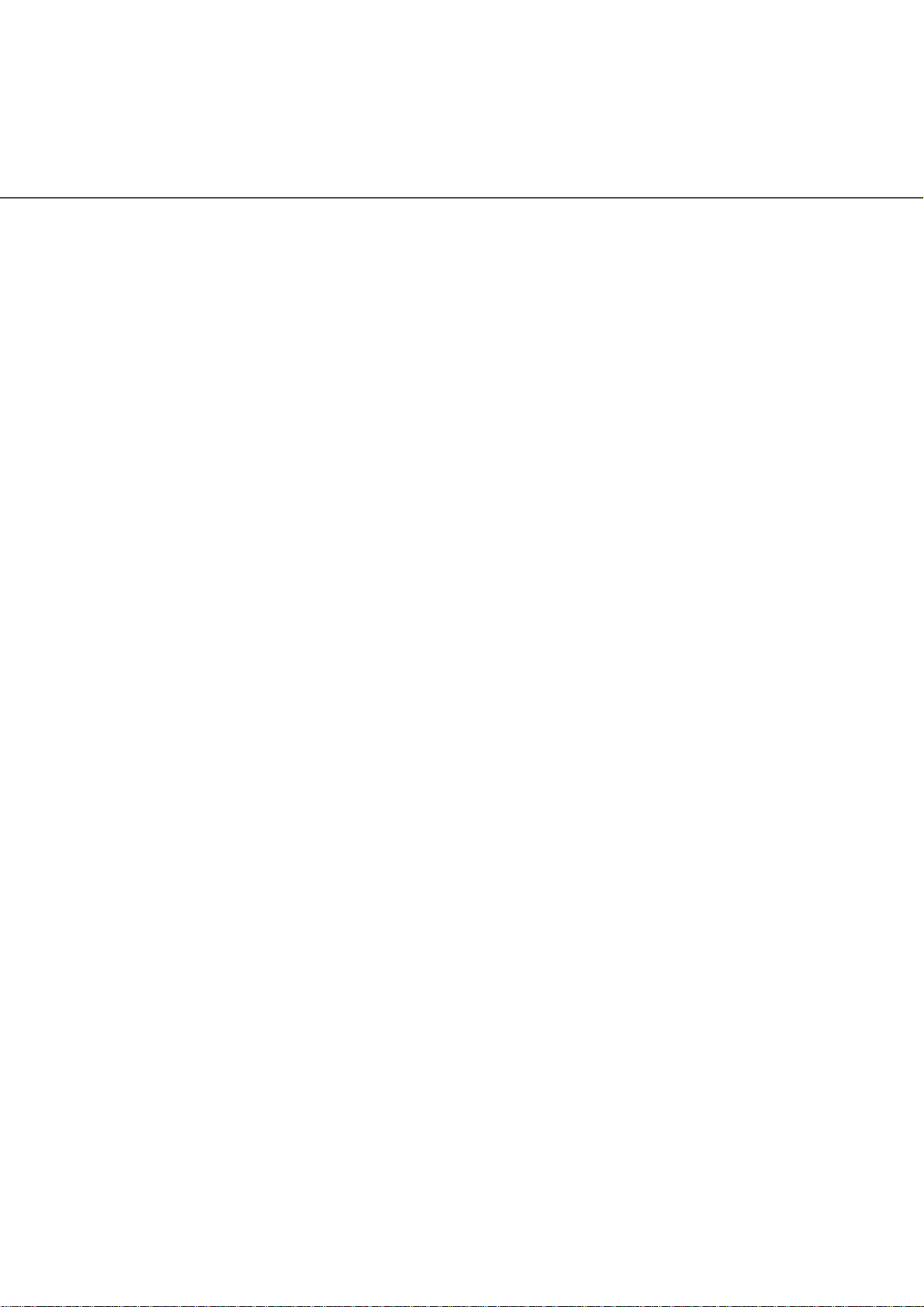
■ FUJITSU Group Offices
Please send your comments on this manual or on FUJITSU products to the
following addresses:
FUJITSU COMPUTER PRODUCTS OF
AMERICA, INC.
1255 East Arques Avenue Sunnyvale,
CA 94085-4701, U.S.A.
Phone: (1-408)746-7000
Technical Assistance Center:
(1-800)626-4686
Fax: (1-408)746-6910
Website: http://www.fcpa.fujitsu.com/
E-mail: info@fcpa.fujitsu.com
FUJITSU EUROPE LTD.
Hayes Park Central, Hayes End Road,
Hayes Middlesex UB4 8FE, U.K.
Phone: (44-208)573-4444
Fax: (44-208)573-2643
Website: http://www.fel.fujitsu.com/
FUJITSU ITALIA S.p.A.
Via Nazario Sauro, 38
20099 Sesto San Giovanni (MI), Italy
Phone: (39-02)26294.1
Fax: (39-02)26294.201
Website: http://www.fis.fujitsu.com/
E-mail: mbarondi@fis.fujitsu.com
FUJITSU CANADA, INC.
6975 Creditview Road Unit 1
Mississauga, On L5N 8E9 Canada
Phone: (1-905)286-9666
Fax: (1-905)286-5988
Website: http://www.fujitsu.ca/
E-mail: imaging@fujitsu.ca
(For Sales Questions)
scantech@fujitsu.ca
(For technical questions)
FUJITSU DEUTSCHLAND GmbH.
Frankfurter Ring 211, 80807 München,
Germany
Phone: (49-89)323-78-0
Fax: (49-89)323-78-100
Website: http://www.fdg.fujitsu.com/
E-mail: hotline_scanner@fdg.fujitsu.com
FUJITSU ESPAÑA Services, S.A.U.
Camino Cerro de los Gamos, 1 28224,
Pozuelo de Alarcon, Madrid, Spain
Phone: (34-91)784-9000
Fax: (34-91)784-9379
Website: http://es.fujitsu.com/
E-mail: info@mail.fujitsu.es
●xviii
FUJITSU AUSTRALIA LTD.
Fujitsu House 2 Julius Avenue
North Ryde, N.S.W 2113 Australia
Phone: (61-2)9776-4555
Fax: (61-2)9776-4024
Website: http://au.fujitsu.com/
FUJITSU ASIA PTE.LTD.
20 Science Park Road, #03-01, Tele Teck
Park Singapore Science Park II, Singapore
117674
Phone: general (65)6512-7555
query (65)6512-7431
Fax: (65)6512-7499
Website: http://www.fapl.fujitsu.com
E-mail: query@sg.fujitsu.com
Page 21
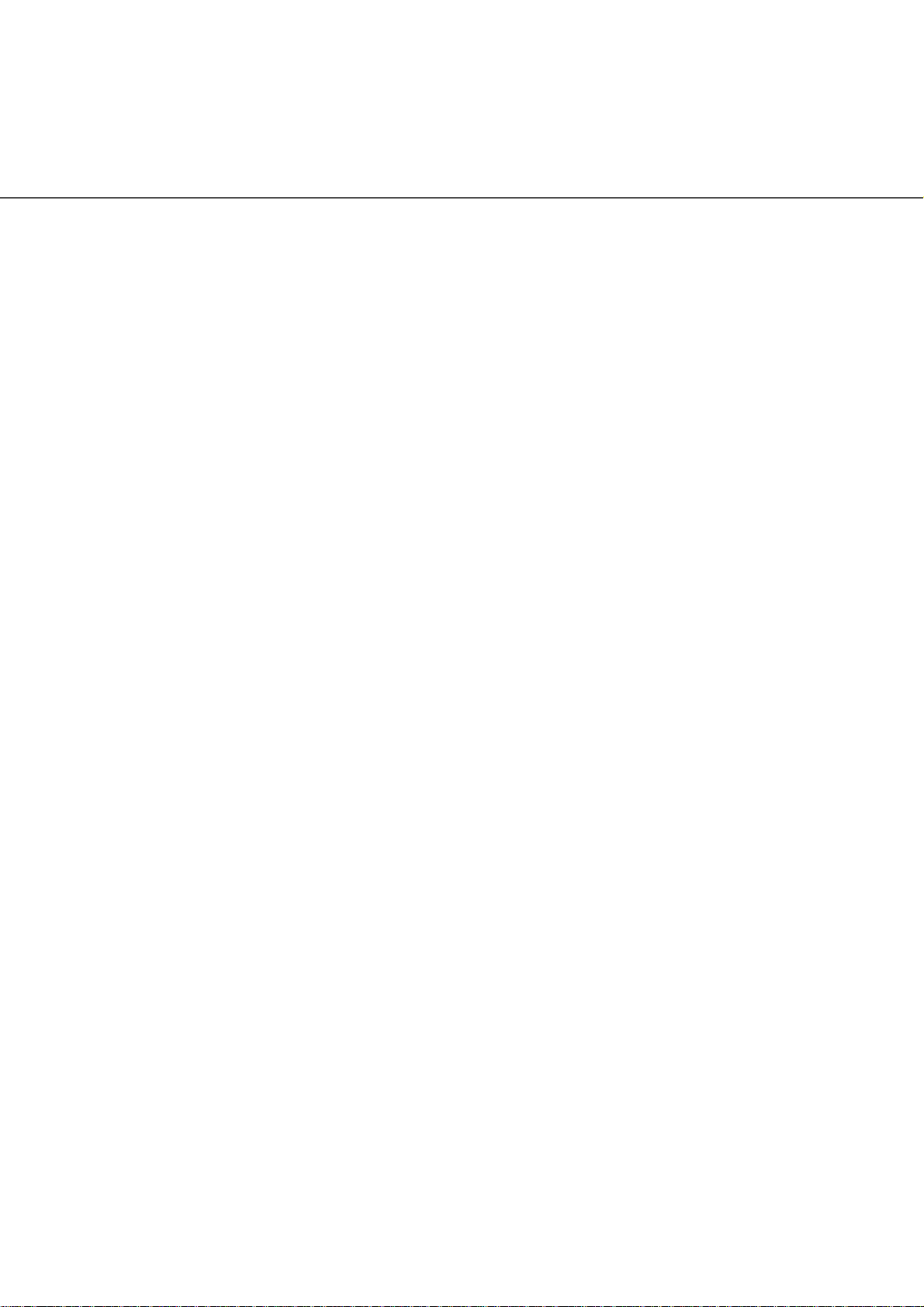
FUJITSU TAIWAN LTD.
19th Fl., No39, Sec.1,Chung-hwa Rd.,
Taipe i , Taiwan
Phone: (886-2)2311-2255
Fax: (886-2)2311-2277
Website: http://tw.fujitsu.com/
FUJITSU HONG KONG LTD.
10/F., Lincoln House, 979 King's Road,
Taikoo Place, Island East, Hong Kong
Phone: (852)2827-5780
Fax: (852)2827-4724
Website: http://hk.fujitsu.com/
E-mail: scanner@fujitsu.com.hk
FUJITSU SYSTEMS BUSINESS
(THAILAND) LTD.
12th Fl., Olympia Thai Tower, 444
Rachadapisek Road, Samsennok,
Huay kwang, Bangkok 10310, Thailand
Phone: +66 (0) 2500-1500
Fax: +66 (0) 2500-1555
Website: http://th.fujitsu.com/
FUJITSU MALAYSIA SDN.BHD.
Level 1 & 2
3505 Jalan Teknokrat 5
63000 Cyberjaya
MALAYSIA
Phone: general (603)8318-3700
query (603)8318-3700 (ext 375)
Fax: (603)8318-8700
Website: http://www.fujitsu.com/my/
E-mail: WriteToUs@fms.my.fujitsu.com
FUJITSU KOREA LTD.
Susong Tower Building, 83-1
Susong-Dong, Jongno-Gu, Seoul,
Republlic of Korea
Phone: (82-2)3787-6159
Fax: (82-2)3787-6164
Website: http://kr.fujitsu.com/
E-mail: webmaster@kr.fujitsu.com
FUJITSU PHILIPPINES, INC
2/F, United Life Building, 837 A. Arnaiz
Avenue (Pasay Road),
Legaspi Village, Makati City 1229,
Philippines
Phone: +63 (2) 812-4001
Fax: +63 (2) 817-7576
Website: http://ph.fujitsu.com
Imaging Business Division,
PFU LIMITED
Solid Square East Tower, 580
Horikawa-cho, Saiwai-ku, Kawasaki-shi,
Kanagawa 212-8563, Japan
Phone: (81-44)540-4658
Fax: (81-44)540-4639
Website:
http://imagescanner.fujitsu.com
E-mail: scanners@pfu.fujitsu.com
PFU LIMITED
(Corporate headquarters)
Nu 98-2 Unoke, Kahoku-shi,
Ishikawa 929-1192, Japan
Phone: (81-76)283-1212
Fax: (81-76)283-4689
●xix
Page 22
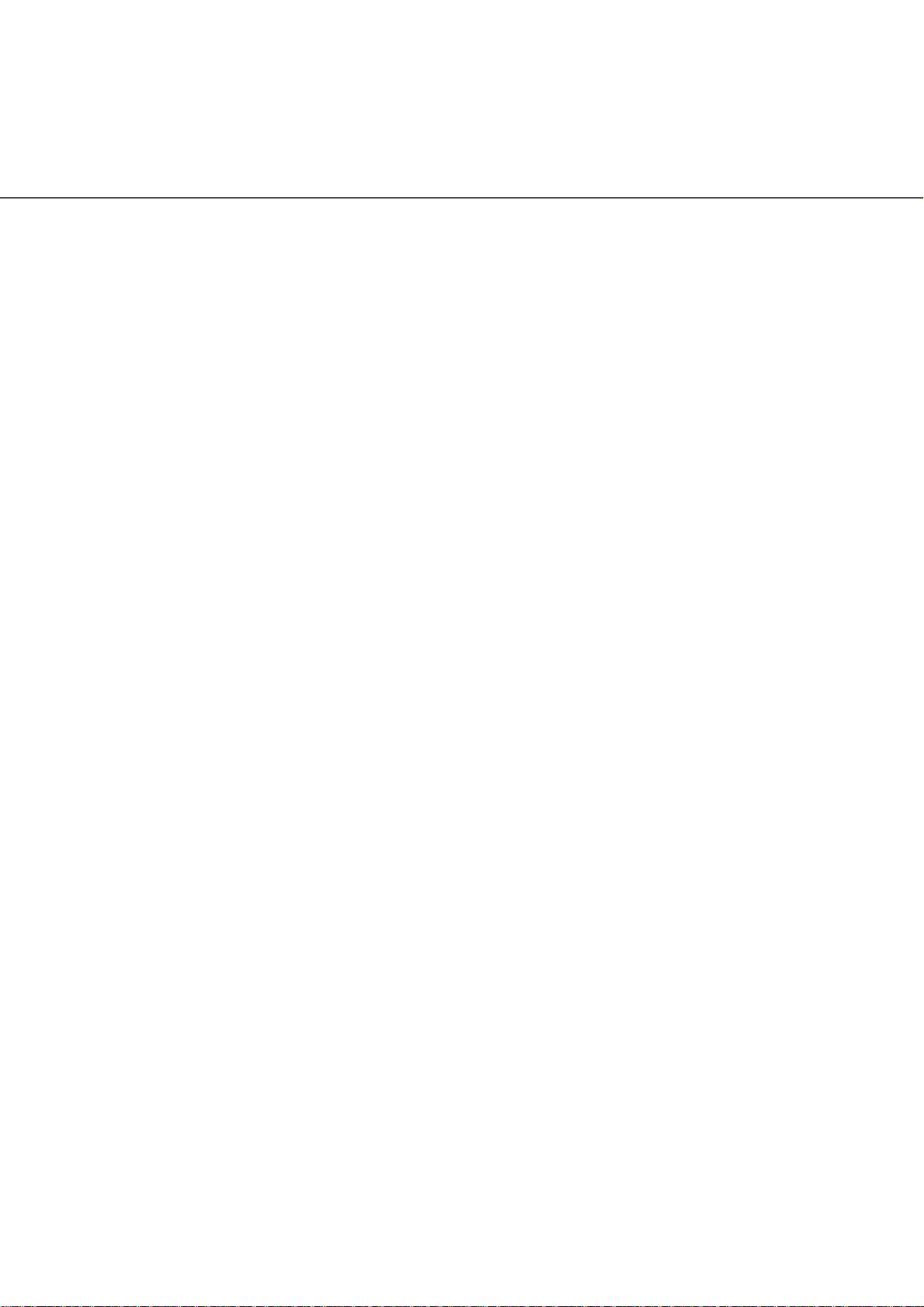
●xx
Page 23
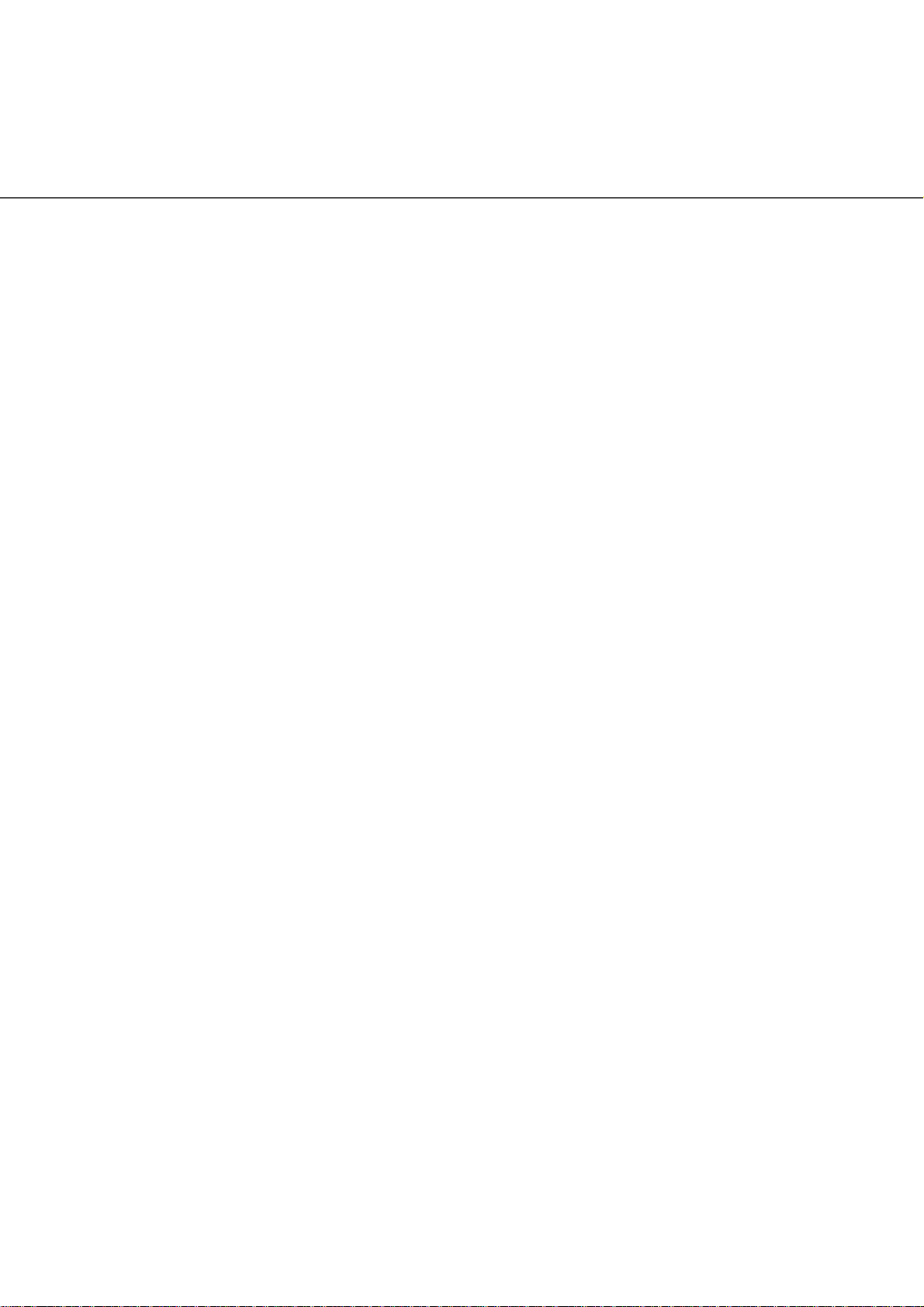
CONTENTS
INTRODUCTION ....................................................................... i
Regulatory Information ........................................................ iii
Note, Liability ..................................................................... viii
Preface ................................................................................ ix
Safety Precautions.............................................................. xii
FUJITSU Group Offices.................................................... xviii
1 BASIC SCANNER OPERATIONS ............ 1-1
Turning the Scanner ON ................................................... 1-2
Waking the Scanner from the Power Save Mode ............. 1-5
Basic Operations of the Operator Panel ........................... 1-6
Setting up the Hopper ..................................................... 1-14
Setting up the Stacker .................................................... 1-15
Setting the Stacker Extension ......................................... 1-17
Loading Documents on the Hopper ................................ 1-18
Inserting Documents Manually ....................................... 1-21
Scanning Documents ...................................................... 1-23
How to use the Scanner Driver ....................................... 1-27
2 SCANNING VARIOUS TYPES OF
DOCUMENTS ........................................... 2-1
Scanning Documents with different widths ....................... 2-2
Saving Scanned Images in PDF Format .......................... 2-3
Selecting a Color to drop out ............................................ 2-9
Skipping blank Pages ..................................................... 2-11
Detecting Double-Feeds (Multi-Feeds) ........................... 2-13
Correcting skewed Documents ....................................... 2-15
3 DAILY CARE............................................. 3-1
Cleaning Materials and Areas Requiring Cleaning ........... 3-2
Cleaning the Pad .............................................................. 3-5
Cleaning the Rollers ......................................................... 3-8
Cleaning the Transport Path ........................................... 3-22
Cleaning the Discharge Brush ........................................ 3-24
Cleaning the Glass Surface ............................................ 3-29
Cleaning the Sensors ..................................................... 3-35
Cleaning the Lamps ........................................................ 3-41
●xxi
Page 24
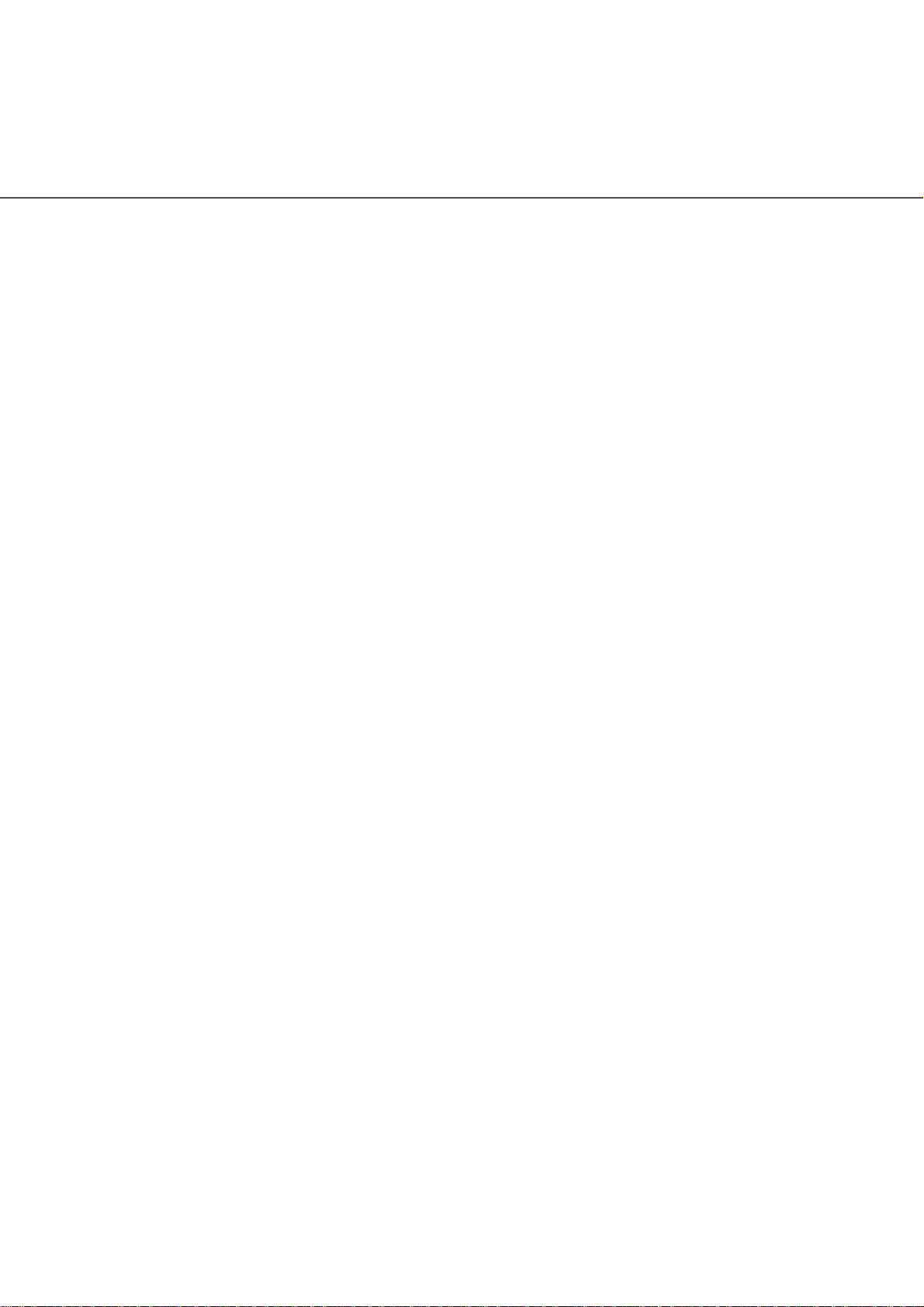
4 REPLACEMENT OF CONSUMABLES .... 4-1
Consumables and Replacement Cycle ............................. 4-2
How to check the Abrasion Counter ................................. 4-3
Replacing the Pad ASSY .................................................. 4-4
Replacing the Pick Roller Unit .......................................... 4-9
Replacing the Brake Roller Unit ...................................... 4-12
Replacing the Front-side Lamp ....................................... 4-15
Replacing the Back-side Lamp ....................................... 4-20
5 SOLVING COMMON PROBLEMS ........... 5-1
Clearing Document Jams ................................................. 5-2
Troubleshooting ................................................................ 5-8
Before Contacting a Service Provider ............................. 5-29
Labels on the Scanner .................................................... 5-31
6 ADF DOCUMENT SPECIFICATIONS ...... 6-1
Document Size ................................................................. 6-2
Document Quality ............................................................. 6-3
Hole-punching Prohibited Areas ....................................... 6-6
Print Prohibited Area ......................................................... 6-7
Background Color Areas ................................................... 6-8
Job Separation Sheet ....................................................... 6-9
Hopper Capacity ............................................................. 6-10
●xxii
7 OPERATOR PANEL MENUS ................... 7-1
Setup Mode ...................................................................... 7-2
Setup mode functions ....................................................... 7-9
Setup Mode Details ........................................................ 7-16
Test Mode Overview ...................................................... 7-67
Test Mode Details ........................................................... 7-72
8 OPTIONS .................................................. 8-1
Options ............................................................................. 8-2
fi-486PRFR (Pre-imprinter) ............................................... 8-3
fi-486PRRE (Post-imprinter) ............................................. 8-4
fi-486TRK (Thinner paper Roller Kit) ............................... 8-5
Page 25
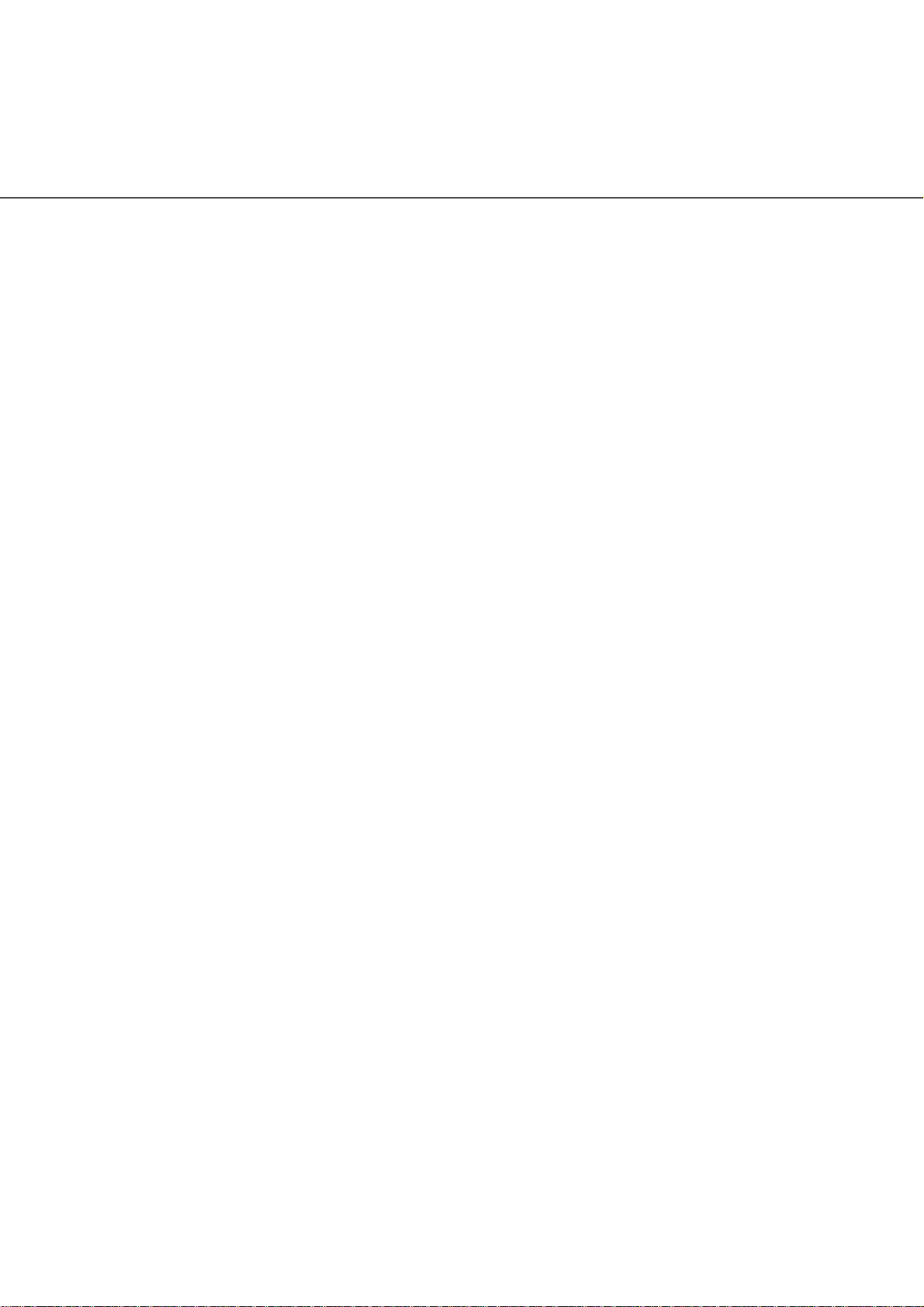
9 SCANNER SPECIFICATIONS.................. 9-1
Basic Product Specifications ............................................ 9-2
Installation Specifications ................................................. 9-3
Dimensions ....................................................................... 9-5
APPENDIX 1 DROP-OUT COLOR..........................................AP-1
APPENDIX 2 DOUBLE-FEED (MULTI-FEED) DETECTION
CONDITIONS ....................................................AP-2
APPENDIX 3 MESSAGES ON THE OPERATOR PANEL ......AP-5
INDEX ............................................................................IN-1
●xxiii
Page 26
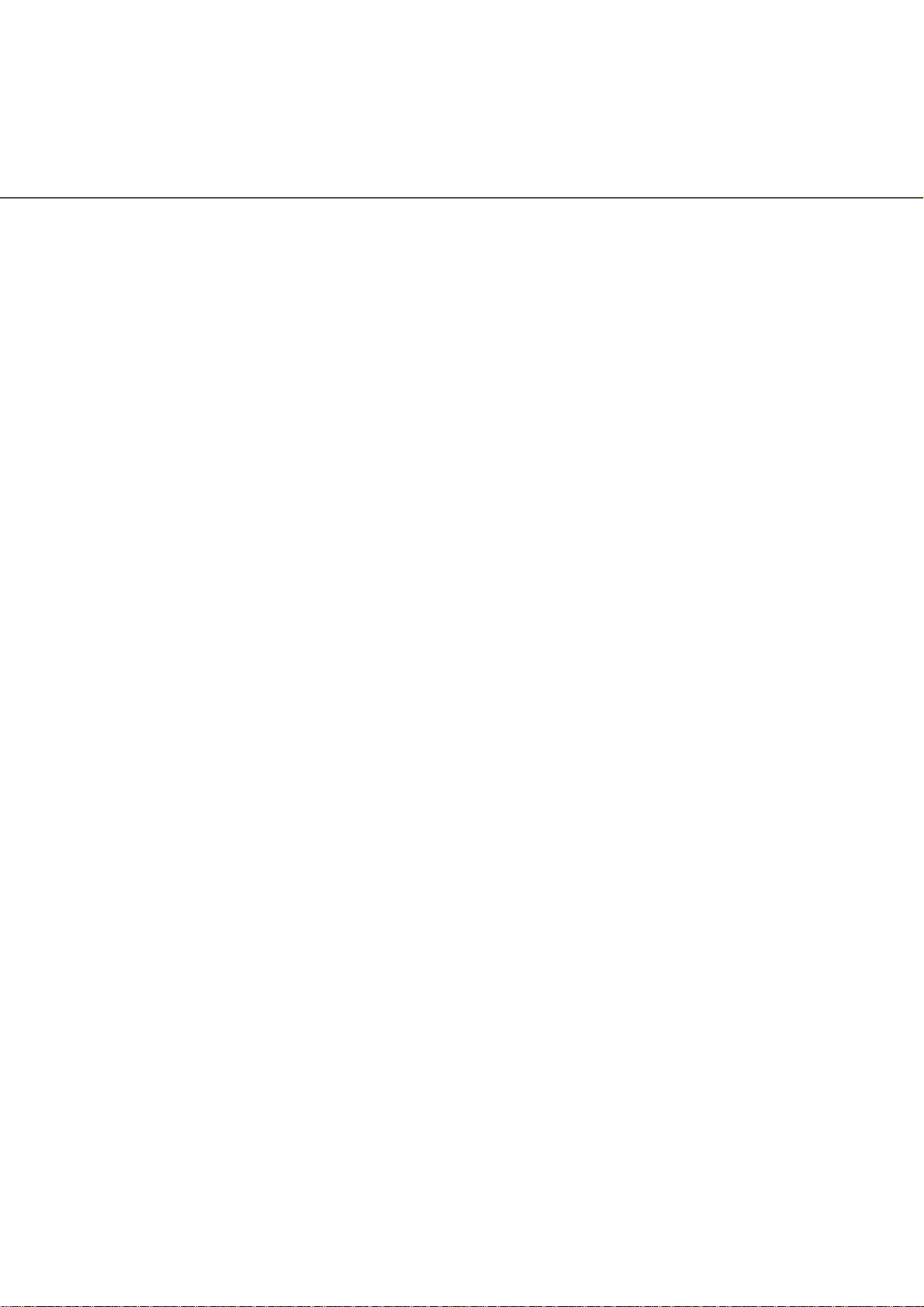
●xxiv
Page 27
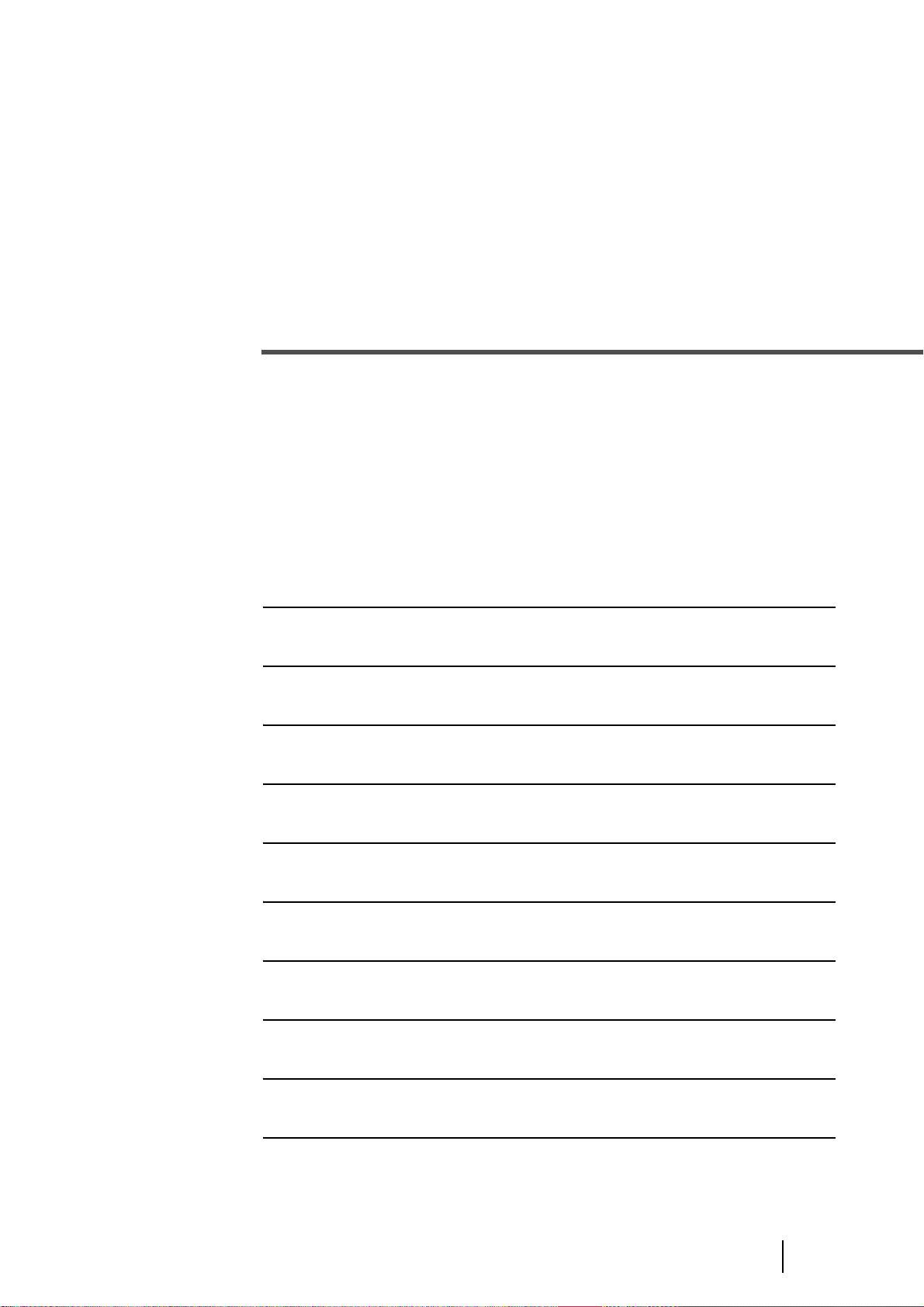
1 BASIC SCANNER
OPERATIONS
This chapter describes basic scanner operations.
This chapter explains operations using the screens of Windows
Depending on your OS, your PC's screen shots and the operation may be
different from this manual. Please be aware that when the FUJITSU TWAIN
32 scanner driver, or the FUJITSU ISIS scanner driver is updated, the
screens and operations noted in this chapter may be changed slightly. In this
case, please refer to the User's Guide provided with the update.
1.1 Turning the Scanner ON ....................................................1-2
XP.
1.2 Waking the Scanner from the Power Save Mode ............1-5
1.3 Basic Operations of the Operator Panel ..........................1-6
1.4 Setting up the Hopper......................................................1-14
1.5 Setting up the Stacker......................................................1-15
1.6 Setting the Stacker Extension.........................................1-17
1.7 Loading Documents on the Hopper................................1-18
1.8 Inserting Documents Manually .......................................1-21
1.9 Scanning Documents.......................................................1-23
1.10 How to use the Scanner Driver .....................................1-27
1-1
Page 28
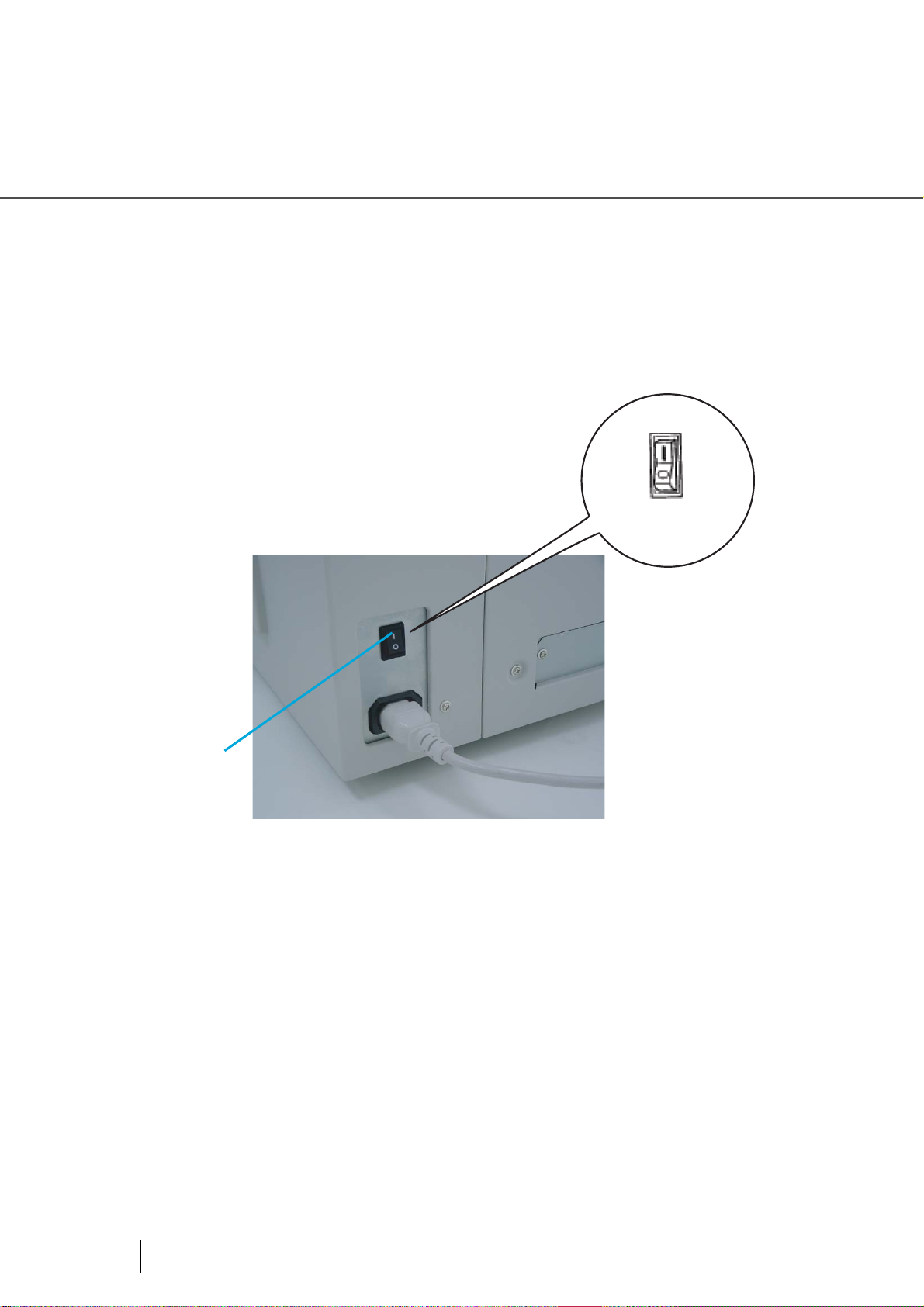
1.1 Turning the Scanner ON
■ Turning the power on
1. Press "I" side of the main line switch located on the back of the scanner.
Power On
Main line
switch
(Rear View)
1-2
1.1 Turning the Scanner ON
Page 29
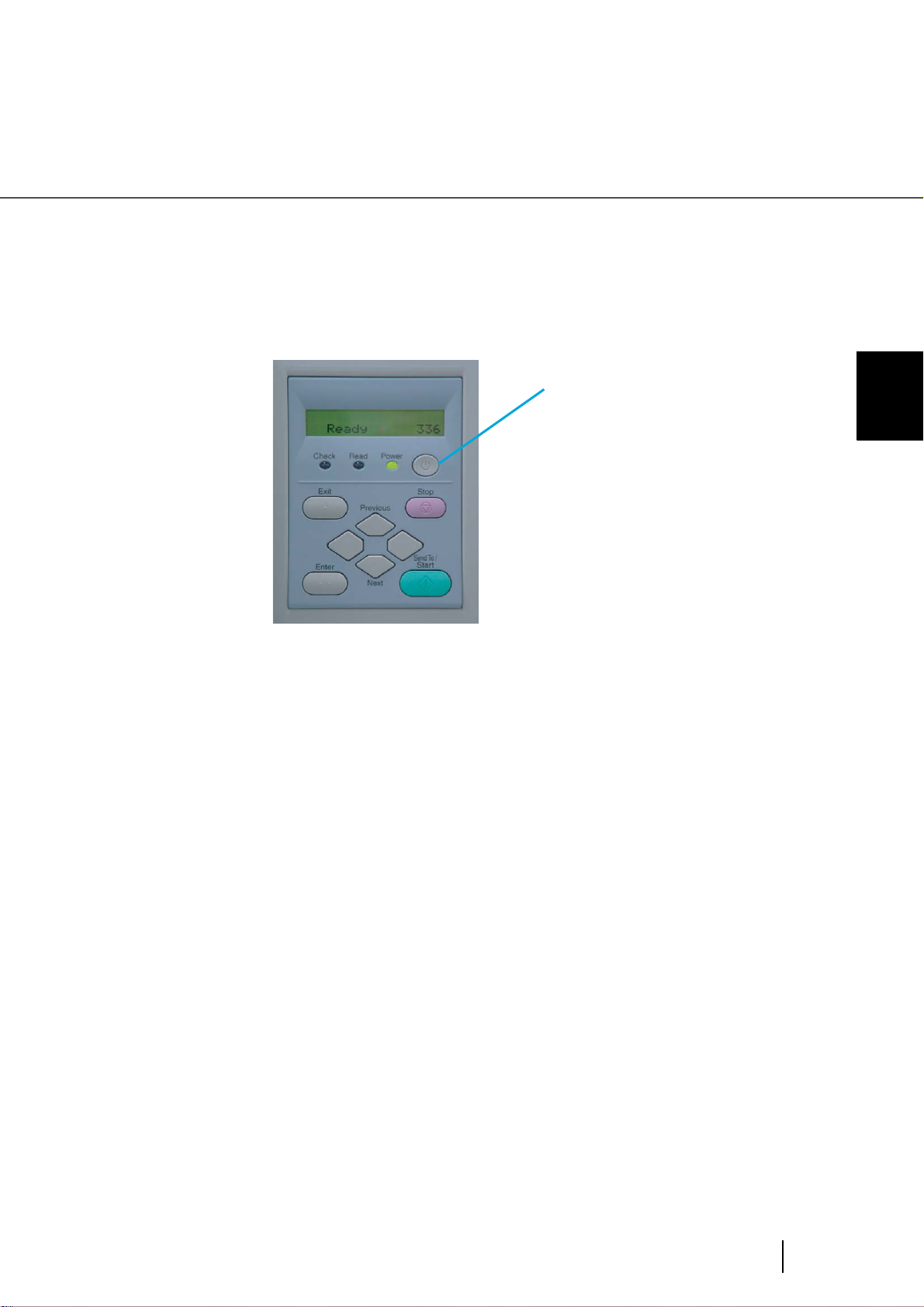
2. Press the power button on the Operator panel.
The power turns on and the green Power LED at the Operator panel lights.
Operator panel LCD shows "Ready" to indicate the scanner is in the READY
state.
Power Button
1
BASIC SCANNER OPERATIONS
1.1 Turning the Scanner ON
1-3
Page 30
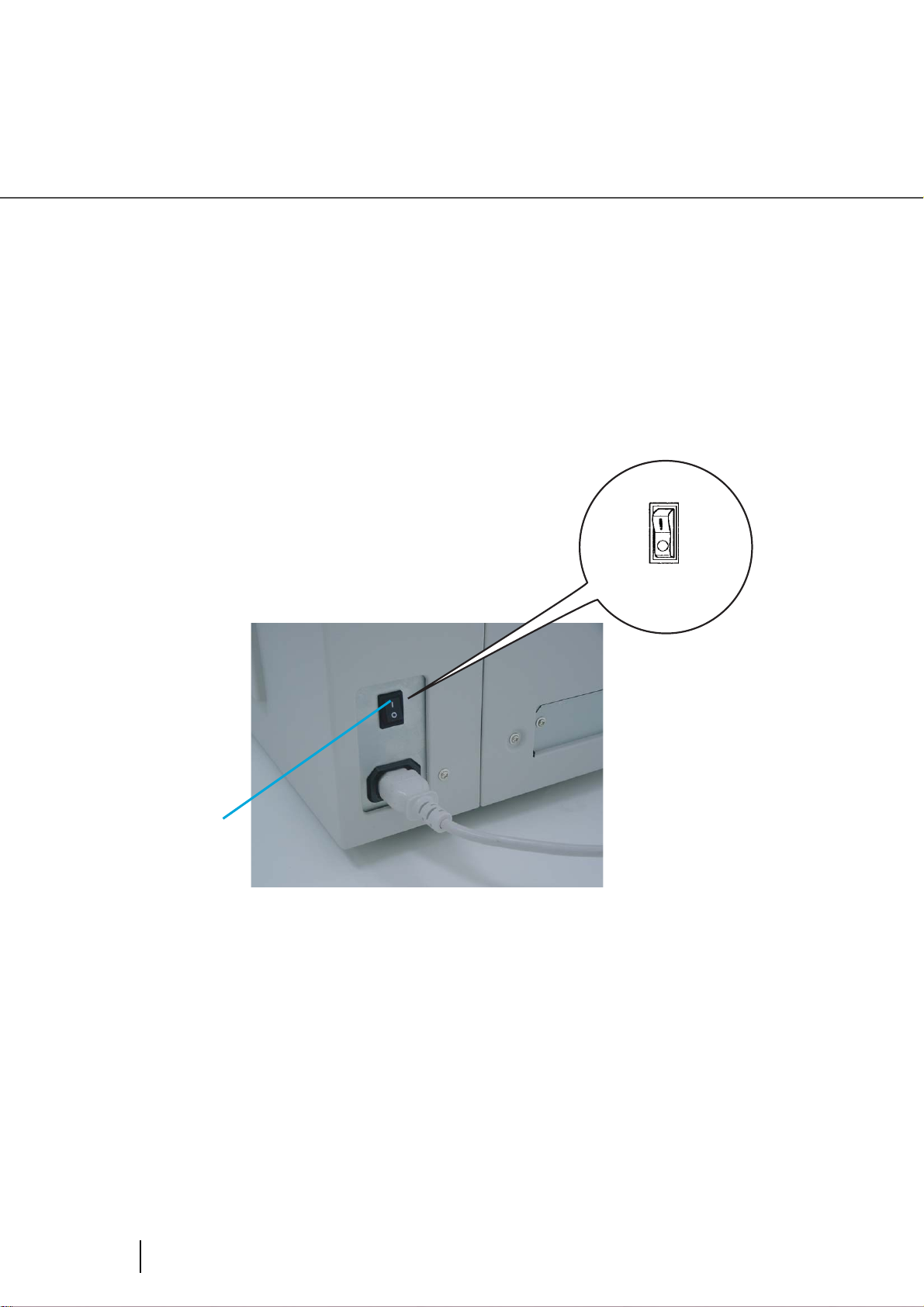
■ Turning the Power off
1. On the Operator panel, press and hold down the Power button for two
seconds or longer.
2. Press "O" side of the main line switch located on the back of the scanner.
Power Off
1-4
Main line
switch
(Rear View)
1.1 Turning the Scanner ON
Page 31

1.2 Waking the Scanner from the Power
Save Mode
The Power Save Mode keeps the scanner in a low powered state to save energy.
If no operation is performed on the scanner for a preset time (15 minutes to 60 minutes depending
on the timer setup), the scanner automatically switches to the Power Save Mode.
In the Power Save Mode, the Operator panel LCD display goes out while the green LED stays lit.
To wake up the scanner from the Power Save Mode, perform one of the following:
- Load documents on the hopper
- Press a button, except Power button, on the Operator panel
- Send a command from the PC
1
BASIC SCANNER OPERATIONS
1.2 Waking the Scanner from the Power Save Mode
1-5
Page 32

1.3 Basic Operations of the Operator
Panel
This basic operation include how to enter setup mode and test mode.
■ Clearing error messages
When an user recoverable error occurs, The “Check” LED blinks to warn you
and the error message is displayed on the LCD. Here is an example of an error
message.
D
be
u
l
e
eoFd
Press button to clear the blinking after the cause of the error is removed.
ATTENTION
If you cannot clear errors with Check LED lit. They are not user recoverable
errors.
Refer to "Error mesage (Temporary error :Check LED blinking)" on page AP9 for the messages.
1-6
1.3 Basic Operations of the Operator Panel
Page 33

■ Lifting or lowering the hopper
When the scanner has no errors (Check LED is not lit), the Hopper height position can be
changed.
During hopper height adjustment, do not put your hands or anything on or
CAUTION
The Hopper height adjustment function is not available when:
- The “Read” LED is lit
- A scanning operation is in progress
- The scanner is in test mode (excluding Single feed and Multi-feed)
- The scanner is in setup mode
(1) In normal mode (i.e. not in test mode nor in setup mode), the Hopper height
under the hopper to prevent your fingers from getting caught and injured.
If something is caught in the mechanism, the scanner may be damaged.
1
BASIC SCANNER OPERATIONS
changes as follows by pressing (Exit button) for more than two seconds:
1. When the Hopper is at the bottom position, it moves up to 250 sheet position.
2. When the Hopper is at 250 sheet position, it moves down to the bottom
position.
3. When the Hopper is at the highest position, it moves back to where it was when
the scan operation started.
The Hopper is positioned at the bottom when the power is turned on.
HINT
1.3 Basic Operations of the Operator Panel
1-7
Page 34

(2) In test mode ([Single feed] or [Multi-feed], the Hopper height changes as
follows by pressing (Next button):
1. When the Hopper is at the bottom position, it moves up to 250 sheet position.
2. When the Hopper is at 250 sheet position, it moves down to the bottom
position.
3. When the Hopper is at the highest position, it moves back to where it was when
the scan operation started.
ATTENTION
HINT
Pressing (Previous button) does not change the position.
The Hopper is positioned at the bottom when the power is turned on.
1-8
1.3 Basic Operations of the Operator Panel
Page 35

■ Clearing the consumables replacement message
This scanner has Abrasion counters to estimate service life of the consumables. When a counter
(for the Pad ASSY, the Pick roller unit, the Brake roller unit, the Front-side lamp or the Back-side
lamp) reaches the pre-set value, the LCD shows a message that the consumable’s service life has
expired. Here is an example of the error messages.
bsaA
r
i
o
ana
l
rm
Enter setup mode. (For the details on how to enter the setup mode, refer to "7 OPERATOR
PANEL MENUS" on page 7-1.
Keep pressing (Next button) until the LCD shows the following message.
i
e
on
Pk
/
da
09 NC
!
i
P
A
b
/
kc
B
a
r
r
s
a
At this screen, you can select a consumable counter to reset. For the details on how to clear
consumable counter, please refer to the section "7 Setup Mode Details" on page 7-16.
1
BASIC SCANNER OPERATIONS
T
1.3 Basic Operations of the Operator Panel
1-9
Page 36

■ Using the setup and the test modes.
This scanner has the setup mode for customizing the setup conditions, and a test mode for testing
the scanner offline.
There are two types of setup modes: The Online setup mode that can be entered during Ready
status and the Offline setup mode that can be entered only when the scanner is offline. Available
functions are different depending on the mode. For the details, refer to "7 OPERATOR PANEL
MENUS" on page 7-1.
To enter these modes, follow the instructions below:
- Online setup mode
When the LCD indicates Ready status, press (Next button). The following message
appears.
Meod e
t
e
!
S
S
u
pMo
l
c
et
de
Pressing (Enter button), the scanner enters the Online setup mode.
1
1-10
1.3 Basic Operations of the Operator Panel
Page 37

Turning on the power
J
J
F
FFJ
F
ject
E
Wa m
Ch e c k
Wa m
R
Wa m
Wa t
r-uw!
r
eset
r
i
a
i
i
n
i
ing p
t
i
n
n
y
d
Press
(Next button)
Meod e
t
e
!
S
u
g
n
gpNo
p
p
a
g
n
-
s
u
n
N
n
i
g
g
-u w
h
p
No
R
x
Press
(Previous button)
S
pMo
l
c
et
de
e
s
o
p
eaiIFg
x
xxxeR
r
o
re
w!
e
po
!!
d
x
x
x
x
1
!
1
BASIC SCANNER OPERATIONS
!
r
y
x
x
Setup (Online)
1.3 Basic Operations of the Operator Panel
1-11
Page 38

- Offline setup mode and test mode
Keep pressing (Start button) and turn on the power.
Turn on the power while pressing the Start button
JJFFF
F
J
TEST
Ej
Wa m
ect
r-uw
i
p
gpNo
n
p
a
rn
e
o
:wT
C
heck
Wa m
r-uw
s
i
gpNo
n
s
n
rne
o
o
w
:T
set
Wa m
r-uw:
i
hw
o
gpNo
n
r
ep
nop
T
<M CE
SET TSU
DOSEL
E
P
T
E
T
>
Setup (Offline)
- To enter the setup mode, press (Left arrow button) or (Right arrow button)
in [<Mode select>] screen to select [Setup] then press (Enter button).
To exit this mode, turn off the power.
1-12
1.3 Basic Operations of the Operator Panel
Page 39

- To enter the test mode, from the [<Mode select>] screen, press (Left arrow
button) or (Right arrow button) , select [Test] and press (Enter button).
Please see the Operator panel transition chart below.
<M CE
SET TS
<
DOSEL
E
UP
S
EMD<T
T
Press (Start button) or (Enter button).
Test mode
To exit this mode, turn off the power.
>
T
T
E
O
E
>
>
1
BASIC SCANNER OPERATIONS
1.3 Basic Operations of the Operator Panel
1-13
Page 40

1.4 Setting up the Hopper
1. Gently flip down the Hopper table by pulling the blue handle.
Blue Handle
1-14
1.4 Setting up the Hopper
Page 41

1.5 Setting up the Stacker
1. Flip open the stacker.
Stacker
1
BASIC SCANNER OPERATIONS
1.5 Setting up the Stacker
1-15
Page 42

2. Push the opened stacker table lock into the scanner to lock it in place.
When closing the stacker, pull out the stacker a little then fold it
HINT
closed.
1-16
1.5 Setting up the Stacker
Page 43

1.6 Setting the Stacker Extension
1. Hold the center of the blue part of the stacker extension to pull it out.
Stopper
1
BASIC SCANNER OPERATIONS
ATTENTION
Stacker extension
Do not use the stopper to pull out the stacker extension.
Stopper may be damaged if you pull it.
1.6 Setting the Stacker Extension
1-17
Page 44

1.7 Loading Documents on the Hopper
1. Straighten the edges of the documents
1) Straighten both sides of the document stack.
2. Fan the documents
1) Take a stack of documents with thickness of 15mm to 20mm (1/2 to 3/4
inch).
2) Hold both ends and bend the documents into an arch.
15 to 20mm
3) Firmly holding the document with both hands, bend back the document as
follows so that the bent section rises up in the middle of the document as
follows.
4) Repeat steps 1) to 3) for a few times.
5) Rotate the document 90 degrees, and fan again.
1-18
1.7 Loading Documents on the Hopper
Page 45

3. Load the documents on the hopper.
Place the documents face-up on the hopper table.
1
Hopper
4. Adjust the Side guides to the document width.
Pressing the lock lever, slide the Side guides so that they contact the document
sides.
If there is space between the document edges and the guides, the scanned
image may be skewed.
BASIC SCANNER OPERATIONS
Side Guide
1.7 Loading Documents on the Hopper
1-19
Page 46

ATTENTION
• Make sure that the document stack is below the maximum height mark
on the inside of the Side guides.
• For loading long documents, extend the hopper extension.
Hopper Extension
• A batch which consists of different sizes may cause feeding problems.
5. Start up the scanner application and scan the documents.
For the details on how to scan using ScandAll 21, refer to the section "1.9
Scanning Documents" on page 1-23.
1-20
1.7 Loading Documents on the Hopper
Page 47

1.8 Inserting Documents Manually
To setup the scanner for Manual Feed Mode:
1. Lift the Pick roller until it is held by the magnet catch. The hopper table
moves up to the feeding position.
Magnet catch
1
BASIC SCANNER OPERATIONS
Pick roller unit
CAUTION
Be careful not to get your fingers or anything caught in the mechanism
when the hopper table moves up.
1.8 Inserting Documents Manually
1-21
Page 48

2. Place documents face-up at the center of the hopper table.
For information on setting Manual feed timeout, refer to "7 OPERATOR
HINT
PANEL MENUS" on page 7-1.
3. Adjust the Side guides to the width of the documents. Load the
documents so that the top edge of the documents contacts the hopper
table guide plate.
Hopper
1-22
1.8 Inserting Documents Manually
Page 49

1.9 Scanning Documents
For scanning with the VRS, a software provided with the scanner, refer to the VRS user’s manuals
available in the VRS installation CD.
The following shows the procedure for scanning documents using the "ScandAll 21" application
(simply called "ScandAll 21" from now on.)
1. Load the documents on the hopper.
For details on how to load documents, refer to the section "1 Loading
Documents on the Hopper" on page 1-18.
2. Adjust the stacker table to the document size.
ATTENTION
3. Start up ScandAll 21
From [Start] menu, select [Program] - [Scanner Utility for Microsoft Windows] [ScandAll 21]. This starts up ScandAll 21.
• For loading long documents on the hopper, extend the stacker
extension.
• For loading short documents on the hopper, adjust the stopper length.
1
BASIC SCANNER OPERATIONS
4. Select the scanner to use
Select [Select Source] from the [Scan] menu.
1.9 Scanning Documents
1-23
Page 50

The [Select source] dialog box appears.
Select [FUJITSU fi-4860CEAdij] (for TWAIN32 V8, [FUJITSU TWAIN 32]).
Then click [Select].
5. Click the [Display in scan preview screen] on the tool bar.
The [TWAINDriver] dialog box (screen for setting scanning conditions)
appears.
1-24
1.9 Scanning Documents
Page 51

6. Set the scan resolution, document size and other scan conditions, and
click the [Scan] button.
For the details on settings in the [TWAIN Driver] dialog box, refer to the
"Scanner Utility for Microsoft® Windows® User's Guide" on the scanner driver
CD-ROM.
1
BASIC SCANNER OPERATIONS
1.9 Scanning Documents
1-25
Page 52

The image of the scanned document appears on the ScandAll 21 screen.
For details on scanning various types of documents, refer to "2 SCANNING
VARIOUS TYPES OF DOCUMENTS" on page 2-1.
For details on ScandAll 21 function and operations, refer to ScandAll 21 Help.
1-26
1.9 Scanning Documents
Page 53

1.10 How to use the Scanner Driver
■ FUJITSU TWAIN32 Scanner Driver
FUJITSU TWAIN32 Scanner Driver is designed for scanning documents with FUJITSU image
scanner fi series by using application software that complies with the TWAIN standard.
The following describes the procedure with examples of ScandAll 21 for ordinary scanning by
using this driver software.
1
● Procedure for Basic Scanning Operation
1. Startup the application.
From the [Start] menu, select [Programs]-[Scanner Utility for Microsoft Window]
and click [ScandAll 21].
2. Select your scanner on the window below.
Select [Select Source] from the [Scan] menu.
BASIC SCANNER OPERATIONS
1.10 How to use the Scanner Driver
1-27
Page 54

3. Select the scanner to use, then click the [Select] button.
Select
• [FUJITSU fi-4860CEAdij] for FUJITSU TWAIN32 V9
or
• [FUJITSU TWAIN32] for FUJITSU TWAIN32 V8
then click the [Select] button.
4. Load the documents on the scanner.
For details on loading documents, refer to "1.7 Loading Documents on the
Hopper" on page 1-18.
5. Open the TWAIN Driver window.
Select [Scan To View] from the [Scan] menu.
• ScandAll 21 provides scanning methods as follows:
• [To View...] :Displays scanned images on the window.
• [To File...:] :Saves scanned images as files (*.BMP, *.TIF, *.JPG) on your hard
disk.
• [To FTP...:] :Transfers scanned images to a FTP server.
• [To Adobe PDF...:] :Saves scanned images as PDF files.
• (*Adobe Acrobat must be installed beforehand.)
• [To Microsoft Share Point Portal Server...] :Transfers scanned images to
Microsoft Share Point Portal Server.
• [To Mail...] :Launches mailer software and attaches scanned images to e-mail.
• For details, refer to "ScandAll 21 Help".
1-28
1.10 How to use the Scanner Driver
Page 55

6. Configure settings for scanning and click the [Scan] button.
1
BASIC SCANNER OPERATIONS
For details about the settings on this window, refer to "Setting Window for
FUJITSU TWAIN32 Scanner Driver." on page 1-31.
1.10 How to use the Scanner Driver
1-29
Page 56

⇒ The images of scanned documents are displayed on the [ScandAll 21] window.
Depending on the settings of the application software, images may not be
displayed.
For details, refer to the documentation or Help file of your application.
e.x.) When you select [To File...] from the [Scan] menu of ScandAll 21,
images of scanned documents are not displayed on the window.
7. Save the scanned images.
Select [Save As...] from the [File] menu to save the scanned images.
If you wish to start another scanning, return to procedure 4.
8. End the application.
Select [Exit] from the [File] menu.
1-30
1.10 How to use the Scanner Driver
Page 57

● Setting Window for FUJITSU TWAIN32 Scanner Driver.
1
BASIC SCANNER OPERATIONS
You can perform settings for the FUJITSU TWAIN32 Scanner Driver on
this window.
The following describes the main setting items.
• For details on each functions, refer to "FUJITSU TWAIN32 Scanner
Driver Help" (appears by pressing [Help] or [F1] button).
• Depending on the type of your scanner, available setting items or range
of setting values vary.
Resolution
Specifies the resolution of scanning.
It can be specified by selecting a default value from the list or customizing.
By marking the [Predefine] checkbox, you can select one from three predefined settings
as [Normal], [Fine], [Super Fine] to scan documents instead of setting details by
yourself.
Otherwise, you can change the details of the predefined settings on the [Resolution
Setting] window, which appears when you click on the [...] button.
Scan Type
Specifies the feeding method, the side(s) to be scanned (Front Side, Back Side,
Duplex) or details of Long page (the size of documents longer than Ledger/A3).
1.10 How to use the Scanner Driver
1-31
Page 58

Paper Size
Select the size of documents to be scanned from this list.
Windows for customizing the paper size will appear when you click on [...] besides the
list. You can save any document size as a customized setting (up to three) or for
changing the order of the paper size in the list.
Image Mode
Specifies the image type for the scanned documents.
Black & White Documents are scanned in binary (black and white).
Halftone Documents are scanned with halftone processing in black
and white.
Grayscale Documents are scanned with 256 gradations from black to
white.
Color Documents are scanned in color. For this mode, you can
select 24 bit Color, 256Color or 8 Color.
[Scan] button
Starts scanning documents with the current settings.
[Preview] button
Documents are scanned preliminarily before the actual scanning.
You can confirm the image of the documents in the preview window.
[Close] button
Saves the current settings and closes this window.
[Reset] button
Used to undo changes of settings.
[Help] button
Opens the "FUJITSU TWAIN32 Scanner Driver Help" window. The window also opens
by pushing the [F1] key.
[About...] button
Opens an information window about the FUJITSU TWAIN32 Scanner Driver's version.
1-32
1.10 How to use the Scanner Driver
Page 59

[Option...] button
You can set up the details of optional functions from the window below.
[Rotation] tab
Select this tab when setting image rotation, detection of document size and skew, etc.
[Job/Cache] tab
Select this tab when setting cache mode, job controls, double-feed (multi-feed)
detection, blank page skipping, etc.
[Generic] tab
Select this tab to change the unit displayed on the Setting Window for the FUJITSU
TWAIN32 Scanner Driver. (Millimeters, Inches, and Pixels are available)
1
BASIC SCANNER OPERATIONS
[Filter] tab
Select this tab for setting the image processing filter(s).
Page Edge Filler: Fills up the margins of the scanned documents with a selected color.
Digital Endoser: A character string, such as the alphabet and numbers, can be added in
the scanned document.
[Compression] tab
Select this tab for setting the compression rate of JPEG Transfer.
[Advance...] button
Click this button for settings of the advanced image processing.
You can set Edge Extract, Gamma Pattern, White Level Follower, Dropout Color,
Reverse, etc.
[Config...] button
Click this button for configuring the Setting Files.
You can save the changed settings as a Setting File. From next scanning, the settings
are quickly changed by using these Setting Files.
For details of each function, refer to the "FUJITSU TWAIN32 Scsnner
Driver Help".
1.10 How to use the Scanner Driver
1-33
Page 60

■ FUJITSU ISIS Scanner Driver
FUJITSU ISIS Scanner Driver is designed for scanning documents with FUJITSU image scanner
fi series by using application software that complies with the ISIS standard.
The following describes the procedure with examples of QuickScan
using this driver software.
The procedure may vary depending on your application. If you use an application other than
QuickScan
TM
, please refer to its Guide or Help for further information.
● Procedure for Basic Scanning Operation
1. Startup the application.
From the [Start] menu, select [Programs]-[QuickScan] and click [QuickScan].
TM
for ordinary scanning by
2. Select your scanner on the window below.
Select [Scan] - [Select Scanner] on the menu bar.
3. Select “Fujitsu fi-4860C”, then click the [OK] button.
1-34
1.10 How to use the Scanner Driver
Page 61

4. Select [Scan] - [New Batch] on the menu bar.
5. Select the profile for scanning.
1
BASIC SCANNER OPERATIONS
• When creating a new profile
Select one from already existing profiles and click [Add Profile...] button.
⇒ A new profile will be created based on the profile you select.
• When changing the settings of already existing profiles
Select one from already existing profiles and click [Edit Profile...] button.
⇒ The settings of the selected profile can be changed.
• When deleting a profile
Select the one to delete and click [Delete] button.
⇒ The selected profile will be deleted.
When you added, edited or deleted a profile, go to the procedure 10.
1.10 How to use the Scanner Driver
1-35
Page 62

6. Open the window of ISIS Driver.
Select the [Scan] tab and click the [Scanner Settings] on the [Profile Editor]
window.
⇒ The configuration window of ISIS driver appears.
7. Configure settings for scanning and click the [OK] button.
1-36
For details on this dialog box, refer to "Configuration Window of FUJITSU ISIS
Scanner Driver" on page 1-38.
1.10 How to use the Scanner Driver
Page 63

8. The [Profile Editor] window appears. Click the [OK] button to return to
[New batch] dialog.
Configure other settings of the profile, if necessary.
HINT
Refer to the "QuickScan Overview" or the "QuickScan Help" for further
TM
information on functions and operations of QuickScan
tion of QuickScan, it is registered in the [Start] menu.
. After the installa-
1
9. Load the documents on the scanner.
10. Click the [Scan] button.
BASIC SCANNER OPERATIONS
⇒ Scanned images are displayed on the window.
Refer to the "QuickScan Overview" or the "QuickScan Help" for further
information on functions and operations of QuickScan. After the installation of
QuickScan, it is registered in the [Start] menu.
1.10 How to use the Scanner Driver
1-37
Page 64

● Configuration Window of FUJITSU ISIS Scanner Driver
Image Mode
Select a color mode suitable for the purpose from the menu.
Black and White
256-level Gray Scans data with 256 gradations from black to white. This
24-bit Color Scans data as full-color images using 24 bits per pixel. This
Scans data in binary (black and white). Distinguishes black
from white according to the fixed threshold. This scanning
mode is suitable for scanning line drawings and text documents.
mode uses 8 bits per pixel. This mode is suitable for scanning monochrome photographs.
mode is suitable for scanning color photographs.
1-38
Dots per inch
Specifies the number of pixels (dots) per inch.
Select a fixed resolution from the list.
A higher resolution produces finer images, but requires much more memory.
Dither
Select the halftone pattern for halftone scanning. This setting is available when "Black
and White" is selected in the "Mode".
Dither Pattern 1 This setting is suitable for scanning dark photographs.
Dither Pattern 2 This setting is suitable for scanning dark-colored documents
containing both text and photographs.
Dither Pattern 3 This setting is suitable for scanning light photographs.
1.10 How to use the Scanner Driver
Page 65

Dither Pattern 4 This setting is suitable for scanning light-colored documents
containing both text and photographs.
Error Diffusion This function minimizes differences of color levels due to
subtractive color process by diffusing the difference to the
adjacent pixels. This mode is suitable for scanning images of
photographs, etc.
Brightness
Sets the brightness of the entire image. Specify the brightness as a number within the
range of 1 (dark) to 255 (bright). To brighten the entire image, increase the value of the
setting. To darken the entire image, decrease the value.
Contrast
Sets the contrast between light and shadow of the scanned image. Specify the contrast
as a number within the range of 1 (low [soft]) to 255 (high [sharp]). Increasing this value
makes the contrast sharper.
Paper Source
Selects the scanning method.
Feeder Scans only one sides of documents specified with the scanner.
Duplex Scans both front and the back sides of documents. When this
option is selected, the both sides of documents are scanned
simultaneously.
1
BASIC SCANNER OPERATIONS
Paper Size
Selects a paper size according to the size of the document to be scanned. Select a
standard paper size from the list.
Page Layout
Specifies orientation of the documents as portrait or landscape.
Auto Crop
Automatically detects the document’s page size, and the output will be adjusted to the
detected page size. Document skewing is automatically detected and corrected for the
output image. This function is availble when Black and White or 256-level Gray is
selected at the Image Mode.
[Side]
The settings of this window are applied to the selected document side (Both, Front,
Back).
[More...] button
Opens the [More Settings] window. Used for setting advanced features.
1.10 How to use the Scanner Driver
1-39
Page 66

[Area...] button
Opens the [Scan Area] dialog box.
Specify scan area for the document size.
The size can be set by dragging the frame with mouse.
Otherwise, enter any value for the setting.
[Endorser...] button
This button displays [Endorser Configuration] dialog. This button is enabled when
Endorser Option (separately sold) is installed. Refer to the documentation provided with
the Endorser Option.
[JPEG...] button
1-40
1.10 How to use the Scanner Driver
Page 67

Opens the JPEG Settings dialog box. Used for setting the compression rate of JPEG
transfer, etc.
[About...] button
This button displays the version information.
● Settings on the [Image Processing] window
You can configure optional funcitons on this window.
1
BASIC SCANNER OPERATIONS
Gamma
Specifies Gamma correction. Available correction patterns are: "Normal", "Soft",
"Sharp".
Image Enhancement Options
You can set the binary image processing. These options are available only when “Black
and White” is selected in the “Mode”.
1.10 How to use the Scanner Driver
1-41
Page 68

Quick Set
You can select a preset pattern for image enhancement. By selecting the one from the
list, you can quickly set the details of the image enhancement processing. Available
patterns are as follows:
Normal documents
(default)
Background/Foreground
Enhancement
NCR forms with backgorund removed
Magazines, Brochures,
etc.
Use Brightness Control Performs simple binary processing on the images. When this
Standard Performs simple binary processing. You can select the brigth-
Advanced Performs automatic binary processing. For OCR, select an
This item is suitable for scanning the documents like the ones
used in offices.
This option makes image contours soft by disabling the Outline Extraction.
This option removes background of scanned images and
smoothes outline on the images.
This option is suitable for scanning documents which have
texts and photos (e.g. magazines, brochures).
option is selected, you can manually adjust the threshold
(Brightness) with the slider control on the Configuration Window.
tness from minimum (0) to maximum (6).
option from 0 to 4. For images select 5 or 6.
Image Emphasis
This option specifies the sharpness of outline extraction. Available settings are as
follows.
Low, Mid, High Emphasizes contour of images.
Smooth Smoothes jaggy images.
Mirror Image
This option reverses right and left in images.
Reverse Image Format
This option reverses black and white colors in images.
Outline Extraction
This option extracts contours of images.
Automatic Separation
When this option is selected, photos are automatically distinguished from lines
(characters) at scanning and dither patterns are applied to the photos. This option is
suitable for scanning documents which have both characters and photos.
[Side]
The settings of this configuration window are applied to the selected document side
(Both, Front, Back).
White Level Follow
1-42
1.10 How to use the Scanner Driver
Page 69

This option is used to adjust the density of the white background of documents and
correct variations in the background color by compensating the pixels of scanned
images individually.
Auto This option optimize the settings based on the specified
“Mode”.
On This option scans documents using background follow-up (for
line drawings).
Off This option scans doucments using the standard basic white
background (for photographs).
[Extra Features] button
This button opens [Extra Features] button. You can configure advanced
functions on this window.
● Settings on the [Extra Features] window
You can configure advanced features on this window.
1
BASIC SCANNER OPERATIONS
Dropout Color
This option excludes a selected color (green, red, or blue) from scanned images. For
example, if the document contains black text in a red frame and when the red color is
selected, the scanner reads only the text and eliminates (drop out) the red frame.
1.10 How to use the Scanner Driver
1-43
Page 70

Detect Page Length
Scans the edge (bottom) of the documents and outputs data adjusted to the document
length. When any page shorter than specified "Paper Size" is included, the output size
is adjusted to the detected short size.
Enable Sleep Timer
This option specifies waiting time for turning off the lamps. The lamps will be turned off
when no operation is performed on the scanner for a certain period of time defined with
this option.
Double Feed Detection
Detects Double-feeds (phenomena that two or more sheets are accidentally fed). You
can set conditions for detecting Double-feeds so that the scanner will stop its operation
and display error messages. Double feeds are scanned by the differences in document
lengths or thicknesses.
Skew
With this option, you can set the scanner so that it will stop its operation and display
error messages when any skewed document is detected.
Pre-pick
With this option, you can enable or disable Pre-picking. Pre-picking is an operation that
feeds documetns into the ADF (to the scannning position) before starting actual
scanning operation.
Overscan
This option specifies the overscan function. This function makes the scanned images
larger than the original documents by adding margins.
[Side]
The settings of this configuration window are applied to the selected document side
(Both, Front, Back).
1-44
1.10 How to use the Scanner Driver
Page 71

2
SCANNING VARIOUS
TYPES OF DOCUMENTS
This chapter describes how to scan various types of documents.
This chapter explains operations using the screens of Windows XP.
Depending on your OS, your PC's screen shots and the operation may be
different from this manual. Please be aware that when the FUJITSU TWAIN
32 scanner driver or the FUJITSU ISIS scanner driver is updated, the screens
and operations noted in this chapter may change. In that case, please refer to
the User's Guide provided with the update.
For scanning with the VRS, a software provided with the scanner, refer to the
VRS user’s manuals available in the VRS installation CD.
2.1 Scanning Documents with different widths.....................2-2
2.2 Saving Scanned Images in PDF Format...........................2-3
2.3 Selecting a Color to drop out ............................................2-9
2.4 Skipping blank Pages ......................................................2-11
2.5 Detecting Double-Feeds (Multi-Feeds)...........................2-13
2.6 Correcting skewed Documents.......................................2-15
2-1
Page 72

2.1 Scanning Documents with different
widths
When you scan a batch of documents with different widths, you may get skewed images from
smaller sized documents.
Scanning documents of the same width is recommended.
The following shows the procedure to scan batches of mixed size documents.
1. Sort the batch into the stacks of the same width documents.
2. Adjust the side guide to the width of each document stack to scan.
For the explanation on how to scan the documents, please refer to the section "1.9 Scanning
Documents" on page 1-23.
2-2
2.1 Scanning Documents with different widths
Page 73

2.2 Saving Scanned Images in PDF
Format
If you would like to save scanned images in PDF format, you must first install Adobe® Acrobat®
7.0 or later on your PC.
®
Adobe
There are 2 ways for saving scanned images in PDF format.
Acrobat® 7.0 can be installed from the Adobe® Acrobat® CD-ROM provided.
(1) Using ScandAll 21
This method is recommended for color or grayscale scanning and when smaller PDF
file size is required.
The benefits are:
Reduced PDF data size
Simplified method for creating PDF files with no troublesome operations
(2) Using Adobe Acrobat 7.0
This method is recommended for finishing the scan operation faster and/or for black
and white scanning.
2
SCANNING VARIOUS TYPES OF DOCUMENTS
ATTENTION
The benefits are:
Quick Creation of PDF file with original scan resolution
Flexible creation of PDF files by changing the PDF compression rates
Notes for using Adobe Acrobat
• Acrobat's default settings overrides the previous settings for “Resolution”, “Scan Type”
and “Image Mode”.
• The following functions cannot be used:
- “256 Color” or “8 Color”
- “Rotation Degree” selection when “End of Page Detection” is selected
- Long Page Scanning
• When scanning a paper document and converting the image to PDF using Acrobat,
unexpected images may be output when:
1. Setting “Edge Shadow Removal” in Acrobat, and setting “Digital Endorser” or
“Black Background” options in the TWAIN driver at the same time. Letter strings
embedded in the image or the background may be missed.
Solution 1: Set “Edge shadow removal” to “OFF” or set any option other than
“Adaptive” for “Color/Grayscale” and/or “Monochrome” under “Compression” by
selecting [File] - [Create PDF] - [From Scanner…] - [Image Settings…] in Acrobat.
Solution 2: Adjust the scanning density in the TWAIN driver.
2. Setting “Adaptive” for “Color/Grayscale” and/or “Monochrome” under “Compression” in Acrobat and scanning in a resolution lower than the resolution recommended for Acrobat.
Solution: Set OPTION to something other than “Adaptive” under “Compression.”
3. Scanning a document longer than the double letter (11x17) or A3 size, when setting “Overscan” in the TWAIN driver, the scan may fail.
Solution: When scanning a double letter (11x17) or A3 size of document, do not
set “Overscan” in TWAIN driver.
As for detailed usage and information of Acrobat, refer to “Create a PDF file from a
scanned document” in Acrobat Help.
2.2 Saving Scanned Images in PDF Format
2-3
Page 74

Using ScandAll 21
Following shows the procedure for saving scanned images in PDF format.
1. Load the documents on the hopper.
2. Start up ScandAll 21.
Select [Program]-[Scanner Utility for Microsoft Windows]-[ScandAll21] from the
[Start] menu. This will start up the application.
3. From the menu bar select [Scan] and then [To Adobe PDF] from the pull
down menu.
[TWAIN Driver] dialog is displayed.
2-4
2.2 Saving Scanned Images in PDF Format
Page 75

4. Select the scan resolution, document size and other scanning conditions,
and then click the [Scan] botton.
2
SCANNING VARIOUS TYPES OF DOCUMENTS
5. To end scanning, click the [Close] button.
The window for saving the image appears.
2.2 Saving Scanned Images in PDF Format
2-5
Page 76

6. Save the scanned image by selecting file name and path.
For details, refer to ScandAll 21 Help.
Using Adobe Acrobat
Following shows the procedure for saving scanned images in PDF format.
1. Load the documents on the hopper.
2. Start up Adobe Acrobat.
Select [Programs] - [Adobe Acrobat] from the [Start] menu. This starts up
Adobe Acrobat.
3. From the [File] menu, select [Create PDF] - [From Scanner].
[Create PDF from Scanner] dialog box is displayed.
2-6
2.2 Saving Scanned Images in PDF Format
Page 77

4. Select [FUJITSU fi-4860CEAdij] at [Scanner] and click [Scan] button.
[TWAIN driver] dialog box is displayed.
2
SCANNING VARIOUS TYPES OF DOCUMENTS
ATTENTION
5. Select the scan resolution, document size etc., and click the [Scan]
button.
Scanning with default settings may yield unexpected results. If that is the
case, change the settings as follows:
• Uncheck “Recognize Text Using OCR”
• Click “Image Settings” and change the following:
Color/Grayscale :None
Monochrome :JBIG2 or CCITT Group 4
Background Removal :Off
Halo Removal :Off
The scanning will be performed.
2.2 Saving Scanned Images in PDF Format
2-7
Page 78

6. When scanning is finished, click the [Done] button.
The scanned image is displayed.
7. Select [Save as] or [Save] from [File] menu to save the scanned image.
For the details on Adobe Acrobat operations, refer to the Adobe Acrobat
manual and Help.
2-8
2.2 Saving Scanned Images in PDF Format
Page 79

2.3 Selecting a Color to drop out
A selected color (red, green or blue) can be removed (dropped out) from the scanned image data.
For example, if the document contains black text in green frames, you can set the scanner to get
only the text and eliminate the green frames.
To drop out a color, change the setting in the driver setting dialog box.
The following shows examples for changing the setting of [TWAIN Driver ] dialog box to drop
out a color.
2
1. Click [Advance] button in the [TWAIN Driver] dialog box.
SCANNING VARIOUS TYPES OF DOCUMENTS
The [Advance] dialog box appears.
2.3 Selecting a Color to drop out
2-9
Page 80

2. Select the color to drop out from [Dropout Color] under [More].
For example, if the document contains black text in green frames, you can set
the scanner to get only the text and eliminate the green frames.
3. Click [OK] button.
[TWAIN Driver] dialog box will be redisplayed.
Start scanning from this dialog box and you can drop out the color specified
above.
2-10
2.3 Selecting a Color to drop out
Page 81

2.4 Skipping blank Pages
The following shows examples for changing settings in the [TWAIN Driver] dialogbox to skip blank pages
at scanning documents.
1. Click the [Option ...] button in the [TWAIN Driver] dialogbox.
2
SCANNING VARIOUS TYPES OF DOCUMENTS
⇒ The [Option] dialogbox appears.
2. Click the [Job/Cache] tab
2.4 Skipping blank Pages
2-11
Page 82

3. Select [Ram Cache] from the [Cache Mode] menu under [Caching].
4. By using the slider control under [Blank Page Skip], specify the [Black
Dots Ratio] or [White Dots Ratio] (ratio of black or white parts on the
documents) for judging if the scanned document is recognized as a blank
page by the scanner.
The [TWAIN Driver] dialogbox will be redisplayed. Then, perform the scanning operation on the
dialogbox.
2-12
2.4 Skipping blank Pages
Page 83

2.5 Detecting Double-Feeds
(Multi-Feeds)
"Double-feed" (also known as "Multi-feed") is an error that occurs when two or more sheets are
accidentally fed into the ADF at the same time. You can set the scanner to display an error
message when it detects a double-feed.
To set conditions for the double-feed detection, change the settings in the driver setting dialog
box. The following shows examples for changing the settings in the [TWAIN Driver] dialog box.
The following shows the procedure for changing the settings in the dialogbox.
2
1. Click the [Option...] button in the [TWAIN Driver] dialogbox.
SCANNING VARIOUS TYPES OF DOCUMENTS
⇒ The [Option] dialogbox appears.
2. Click the [Job/Cache] tab.
2.5 Detecting Double-Feeds (Multi-Feeds)
2-13
Page 84

3. Select the detection conditions from [Double Feed Detection]
(or [Multifeed Detection]) under [ADF Option].
The following are the detection conditions
None Double-feed detection is not performed
Check
overlapping
Check length The scanner monitors the length of documents. It detects a
Check
overlapping and
length
Furthermore, refer to "APPENDIX 2 DOUBLE-FEED (MULTI-FEED)
DETECTION CONDITIONS" on page AP-2 for detailed information about the
document for double-feed detection.
4. Click the [OK] button.
The display returns to the [TWAIN Driver] dialogbox. Then, perform the
scanning operation on the dialogbox.
The scanner monitors for the overlapping of documents. It
detects a double-feed by differences in document thickness
when two or more document sheets are fed overlapped.
double-feed by differences in the document length when two
or more document sheets are fed overlapping.
The scanner monitors both document overlapping and
length to detect double-feeds.
2-14
2.5 Detecting Double-Feeds (Multi-Feeds)
Page 85

2.6 Correcting skewed Documents
You can set the scanner so that skew of documents is detected and corrected automatically when
skewed documents are fed into the ADF.
The following shows examples for chaning the setting in the [TWAIN Driver] dialogbox to enable
this function.
The following shows the procedure for changing the setting in the dialogbox.
1. Click the [Option...] button in the [TWAIN Driver] dialogbox.
2
SCANNING VARIOUS TYPES OF DOCUMENTS
⇒ The dialogbox appears.
2. Click the [Rotation] tab.
2.6 Correcting skewed Documents
2-15
Page 86

3. Select the [Automatic Page Size Detection] from the [Automatic Size and
Skew Detection] menu.
4. Click the [OK] button.
The display returns to the scanninig operation [TWAIN Driver] dialogbox.
Then, perform the scanning operation on the dialogbox.
ATTENTION
When using either of the following documents, the automatic page size
detection may not function correctly.
Paper of weight less than 13.9 lb (52 g/m
Non rectangular documents.
Documents with black borders.
2
).
2-16
2.6 Correcting skewed Documents
Page 87

3 DAILY CARE
This chapter describes how to clean the scanner.
When you clean the scanner, turn off
WARNING
the power, and unplug the power
cable from the outlet.
3.1 Cleaning Materials and Areas Requiring Cleaning .........3-2
3.2 Cleaning the Pad ................................................................3-5
3.3 Cleaning the Rollers...........................................................3-8
3.4 Cleaning the Transport Path............................................3-22
3.5 Cleaning the Discharge Brush ........................................3-24
3.6 Cleaning the Glass Surface.............................................3-29
3.7 Cleaning the Sensors.......................................................3-35
3.8 Cleaning the Lamps .........................................................3-41
3-1
Page 88

3.1 Cleaning Materials and Areas
Requiring Cleaning
■ Cleaning materials
Cleaning materials Part No. Remarks
Cleaning sheet CA99501-0016 20 sheets/pack
(* 1)
Cleaner F2 CA99501-0014 1 bottle, 100ml/bottle
(* 1)
Isopropyl alcohol or
Cleaner F1
Cotton swab Commercially avail-
Lint-free dry cloth Commercially avail-
* 1) For the purchase of the cleaning material, contact the FUJITSU scanner dealer where
you purchased the scanner.
*2) Any lint-free cloth can be used.
CA99501-0013 1 bottle, 100ml/bottle
Moisten cloth with this
fluid and wipe the scanner to clean.
(* 1)
able one
able one(* 2)
3-2
3.1 Cleaning Materials and Areas Requiring Cleaning
Page 89

■ Locations requiring Cleaning and Cleaning Cycle
The following shows the standard cleaning cycle for each area requiring cleaning.
Part to clean Standard Cleaning Cycle
Pad Clean every 100,000 sheets
Pick roller Clean every 100,000 sheets
Brake roller
Separation roller
Feed roller
Pinch roller
Transport path Clean every 200,000sheets
Discharge brush Clean every 100,000sheets
Removable sheet guide Clean every 200,000sheets
Glass sheet guide
Document width detection sensor Clean every 200,000sheets
Ultrasonic sensor
SF0
SF1
SF1.5
SF2
3
DAILY CARE
Front-side Lamp Clean every 100,000sheets
Back-side lamp
ATTENTION
Please clean rollers using the cleaning sheet every 50,000 sheets.
3.1 Cleaning Materials and Areas Requiring Cleaning
3-3
Page 90

ATTENTION
The scanner must be cleaned more frequently if you scan any of the following types of sheets:
• Documents of coated paper
• Documents that are almost completely covered with printed text or
graphics
• Chemically treated documents such as carbonless paper
• Documents containing a large amount of calcium carbonate
• Documents filled in with pencil
ATTENTION
ATTENTION
Do not use aerosol sprays to clean the scanner. The air from the spray may
cause dirt and dust to enter the scanner mechanism and resulting scanner
failure or malfunction.
Vacuum the scanner instead.
You must clean the following area more frequently when you use fi486PRFR or fi-486PRRE imprinters. The imprinter ink tend to stick to the
document transport path.
• Removable sheet guide
• Glass sheet guide
• Feed rollers
• Pinch rollers
3-4
3.1 Cleaning Materials and Areas Requiring Cleaning
Page 91

3.2 Cleaning the Pad
1. Remove documents from the stacker. Pull up the lever on the right front
of the Upper transport and then raise it.
Raise the Upper transport unit fully, then lower it to engage lock before you
CAUTION
put your hands inside of the scanner.
3
DAILY CARE
2. Pull the ADF release lever toward you and lift up the ADF upper sheet
guide.
ADF upper sheet guide
ADF release lever
3.2 Cleaning the Pad
3-5
Page 92

3. Press down on the upper part of the Guide plate with your fingers at the
two positions shown and then rotate the plate toward you to remove it.
Pad ASSY
Guide plate
3-6
3.2 Cleaning the Pad
Page 93

4. Wipe the translucent rubber part of the Pad ASSY using a lint free cloth
moistened with cleaner F1.
Pad (cleaning area)
Pad ASSY
Guide plate
3
DAILY CARE
5. Install the guide plate in the reverse order of the removal.You should
push it down then rotate back, so the installation can be done smoothly.
6. Lower the ADF upper sheet guide carefully.
7. Lift the Upper transport unit to release the safety lock, then lower the unit
carefully and push the unit to close it completely.
3.2 Cleaning the Pad
3-7
Page 94

3.3 Cleaning the Rollers
■ Cleaning the rollers with the cleaning sheet
1. Set the Side guide for B4 size width.
2. Set the scanner in Test mode: For the details of the procedure, refer to
the section "7.5 Test Mode Details" on page 7-72.
3. Press (Next button) to show the following screen.
T
02 M
4. Remove the protective paper from the cleaning sheet.
5. Place the cleaning sheet on the hopper table, align the left side with the
hopper guide and with the adhesive side up. Press (Start button),
then the cleaning sheet is fed.
l
i
feeudt
3-8
3.3 Cleaning the Rollers
Page 95

6. When [Hopper Empty] is displayed, press (Stop button).
7. Place the same cleaning sheet on the hopper table with adhesive side up
by aligning the right side with the hopper guide. Press (Start button),
then the cleaning sheet is fed.
3
DAILY CARE
8. When "Hopper Empty" is displayed, press (Stop button).
9. Remove the protective paper from a new cleaning sheet and place it with
the adhesive side face down on the hopper table, aligning the left side
with the hopper guide. Press (Start button), then the cleaning sheet
is fed.
Repeat steps 6 through 8. When the cleaning is completed turn off the power.
3.3 Cleaning the Rollers
3-9
Page 96

■ Cleaning the Pick Rollers and the Separation Roller
1. Remove documents from the stacker. Pull up the lever on the right front
of the Upper transport and then raise it.
Raise the Upper transport unit fully, then lower it to engage lock before you
CAUTION
put your hands inside of the scanner.
3-10
3.3 Cleaning the Rollers
Page 97

2. While pulling the ADF lever toward you, lift up the ADF upper sheet guide.
ADF upper sheet guide
ADF release lever
3. Slide the Pick roller unit to the left to disengage the clutch ring from the
shaft.
3
DAILY CARE
Shaft
Pick roller unit
Ring
3.3 Cleaning the Rollers
3-11
Page 98

4. Wipe both Pick rollers (2 positions) and the Separation roller using a
clean lint free cloth moistened with cleaner F1.
Ring
Separation roller
Pick roller unit
3-12
3.3 Cleaning the Rollers
Page 99

5. Install the Pick roller unit in the reverse order of its removal.
When attaching the Pick roller unit, hold the unit as
HINT
Incorrect installation Correct installation
shown. Engage the drive ring onto the drive shaft.
Move left and align the clutch ring with the shaft and
move right to engage.
3
DAILY CARE
6. Lower the ADF upper sheet guide carefully.
7. Lift the Upper transport unit to release the safety lock, then lower the unit
carefully and push the unit to close it completely.
3.3 Cleaning the Rollers
3-13
Page 100

■ Cleaning the Brake roller unit
1. Remove documents from the stacker. Pull up the lever on the right front
of the Upper transport and then raise it.
Raise the Upper transport unit fully, then lower it to engage lock before you
CAUTION
put your hands inside of the scanner.
3-14
3.3 Cleaning the Rollers
