FUJITSU AMILO LI 3710, AMILO LI 3910 User Manual
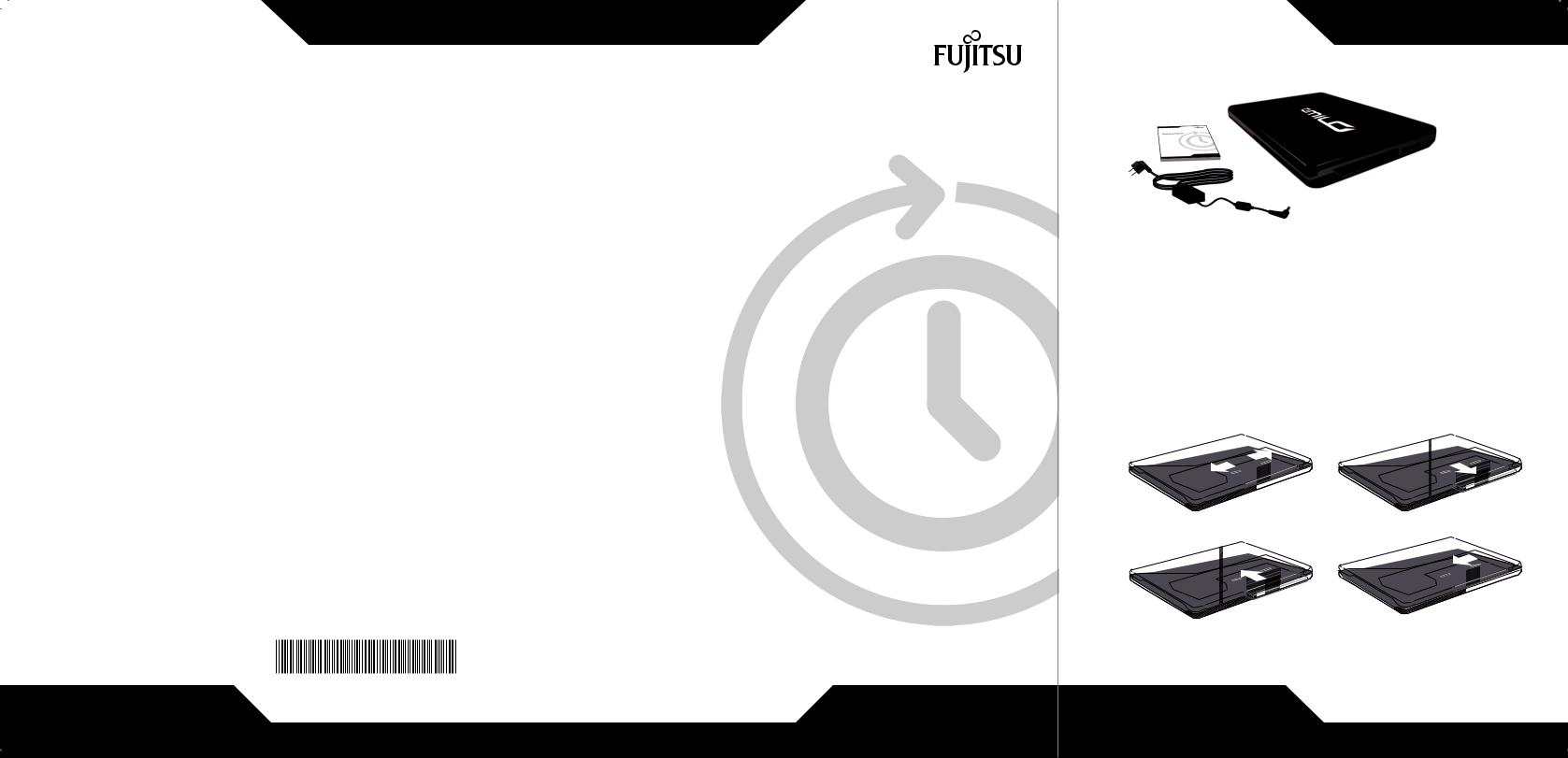
Copyright
© Fujitsu Technology Solutions 2009
SAP: 10601087294
FSP: 440N00786
Published by
Fujitsu Technology Solutions GmbH Mies-van-der-Rohe-Straße 8 80807 München, Germany
Contact
http://ts.fujitsu.com/support
All rights reserved, including intellectual property rights. Technical data subject to modifi cations and delivery subject to availability. Any liability that the data and illustrations are complete, actual or correct is excluded. Designations may be trademarks and/or copyrights of the respective manufacturer, the use of which by third parties for their own purposes may infringe the rights of such owner. For further information see http://ts.fujitsu.com/terms_of_use.html
10601087294
Consumer Notebook
First-time setup
AMILO Notebook Li 3710 / Li 3910
English
Deutsch
Français
Español
Italiano
Nederlands
Português
1
2
1
2

3 |
5 |

 2x
2x
1
2
4 |
6 W-LAN on/off |
 AMILO
AMILO
CAM
www
8-"/

AMILO Notebook
Li 3710 / Li 3910
First-time setup
English
Deutsch
Français
Español
Italiano
Nederlands
Português

Microsoft, MS Windows and Windows Vista are registered trademarks of the Microsoft Corporation. Adobe Reader is a trademark of Adobe Systems Incorporated.
MultiMediaCard is a registered trademark of Infineon Technologies AG Sony and Memory Stick are registered trademarks of Sony Electronics, Inc.
All other trademarks referenced are trademarks or registered trademarks of their respective owners, whose protected rights are acknowledged.
Copyright © Fujitsu Technology Solutions GmbH 2009
All rights reserved, including rights of translation, reproduction by printing, copying or similar methods, either in part or in whole.
Non-compliance is subject to compensation for damages.
All rights reserved, including rights created by patent grant or registration of a utility model or design. Subject to availability and technical modifications.

Contents
Contents
Innovative technology . . . . . . . . . . . . . . . . . . . . . . . . . . . . . . . . . . . . . . . . . . . . . . . . . . . . . . . . . . . . . . . . . 1
Notational conventions . . . . . . . . . . . . . . . . . . . . . . . . . . . . . . . . . . . . . . . . . . . . . . . . . . . . . . . . . . . . . . . . . . 2 Further information . . . . . . . . . . . . . . . . . . . . . . . . . . . . . . . . . . . . . . . . . . . . . . . . . . . . . . . . . . . . . . . . . . . . . . 3 "AMILO Notebook" Operating Manual . . . . . . . . . . . . . . . . . . . . . . . . . . . . . . . . . . . . . . . . . . . . . . . . . 3
Ports and Operating Elements . . . . . . . . . . . . . . . . . . . . . . . . . . . . . . . . . . . . . . . . . . . . . . . . . . . . . . . . . |
4 |
AMILO Notebook Li 3710 . . . . . . . . . . . . . . . . . . . . . . . . . . . . . . . . . . . . . . . . . . . . . . . . . . . . . . . . . . . . . . . . |
4 |
AMILO Notebook Li 3910 . . . . . . . . . . . . . . . . . . . . . . . . . . . . . . . . . . . . . . . . . . . . . . . . . . . . . . . . . . . . . . . . |
5 |
Important notes . . . . . . . . . . . . . . . . . . . . . . . . . . . . . . . . . . . . . . . . . . . . . . . . . . . . . . . . . . . . . . . . . . . . . . . . |
6 |
Help if problems occur . . . . . . . . . . . . . . . . . . . . . . . . . . . . . . . . . . . . . . . . . . . . . . . . . . . . . . . . . . . . . . . . . . . |
6 |
Preparing your notebook for use . . . . . . . . . . . . . . . . . . . . . . . . . . . . . . . . . . . . . . . . . . . . . . . . . . . . . . . |
7 |
Unpacking and checking your notebook . . . . . . . . . . . . . . . . . . . . . . . . . . . . . . . . . . . . . . . . . . . . . . . . . . . |
7 |
Selecting the location . . . . . . . . . . . . . . . . . . . . . . . . . . . . . . . . . . . . . . . . . . . . . . . . . . . . . . . . . . . . . . . . . . . |
8 |
Connecting the mains adapter . . . . . . . . . . . . . . . . . . . . . . . . . . . . . . . . . . . . . . . . . . . . . . . . . . . . . . . . . . . |
8 |
Switching the notebook on for the first time . . . . . . . . . . . . . . . . . . . . . . . . . . . . . . . . . . . . . . . . . . . . . . . . |
9 |
Application buttons (only for AMILO Notebook Li 3910) . . . . . . . . . . . . . . . . . . . . . . . . . . . . . . . . . . . . . |
10 |
Allocating the application buttons . . . . . . . . . . . . . . . . . . . . . . . . . . . . . . . . . . . . . . . . . . . . . . . . . . . . |
10 |
Technical specification . . . . . . . . . . . . . . . . . . . . . . . . . . . . . . . . . . . . . . . . . . . . . . . . . . . . . . . . . . . . . . . . . |
11 |
Notebook . . . . . . . . . . . . . . . . . . . . . . . . . . . . . . . . . . . . . . . . . . . . . . . . . . . . . . . . . . . . . . . . . . . . . . . . . . . . . . . |
11 |
Mains adapter . . . . . . . . . . . . . . . . . . . . . . . . . . . . . . . . . . . . . . . . . . . . . . . . . . . . . . . . . . . . . . . . . . . . . . . . . . |
11 |
10601087294, edition 1 |
English |

Contents
English |
10601087294, edition 1 |

Innovative technology
Innovative technology
... and ergonomic design make your AMILO Notebook Li 3710 / Li 3910 a user-friendly and reliable notebook.
If you have purchased a notebook with a Microsoft Windows operating system, this is already pre-installed and optimally configured for you. The notebook is immediately ready to use, as soon as you switch it on for the first time.
Your notebook features the very latest technology so that you get the best performance from your computing experience.
•a drive for reading and writing CDs/DVDs
•three USB ports, providing simple expansion options for game pads, printers and other equipment
•LAN and Wireless LAN for Internet and network access
•a VGA monitor port for an external monitor
•an integrated webcam and a microphone for the widest variety of multimedia applications
•a multi-format card reader for rapid transfer of digital photos, music and video clips onto your notebook
•an onboard sound card and stereo loudspeakers for your audio enjoyment
•in addition, input and output ports for high-quality audio accessories
•a keyboard with a separate numeric keypad (only AMILO Notebook Li 3910)
•an on-screen display for visually checking the most important settings of your notebook
With the user-friendly "BIOS Setup Utility" you can control your notebook’s hardware and better protect your system against unauthorised access by using the powerful password properties.
This Operating Manual tells you how to get your AMILO notebook up and running and how to operate it in daily use.
10601087294, edition 1 |
English - 1 |
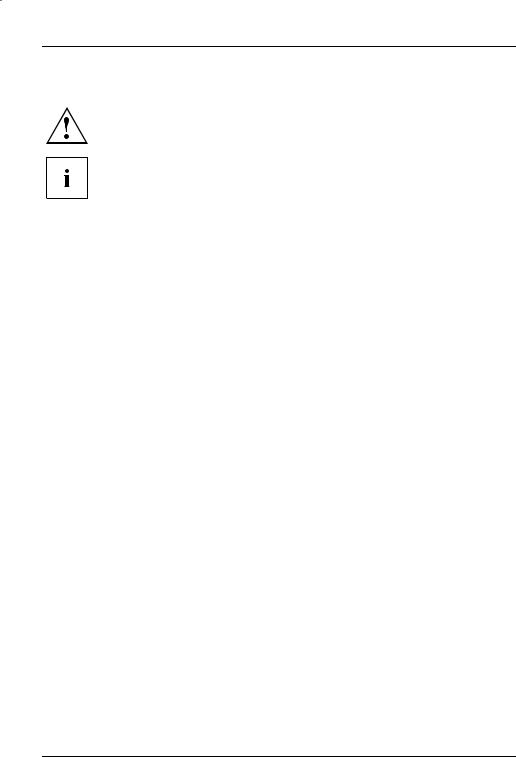
Innovative technology
Notational conventions
|
|
|
Pay particular attention to text marked with this symbol. Failure to observe |
||
|
|
|
this warning will endanger your life, will damage the device or lead to loss |
||
|
|
|
of data. The warranty will be invalidated if you cause defects in the device |
||
|
|
|
through failure to take notice of this warning |
||
|
|
|
indicates important information that is required to use the device properly. |
||
|
|
|
|
|
|
|
► |
indicates an activity that must be performed in the order shown |
|||
|
|
indicates a result |
|||
|
|
|
|
||
|
|
|
|
|
|
|
This style |
flags data entered using the keyboard in a program dialog or command |
|||
|
|
|
line, e.g. your password (Name123) or a command to launch a program |
||
|
|
|
(start.exe) |
||
|
This style |
refers to information displayed by a program on the screen, e.g.: |
|||
|
|
|
Installation is completed |
||
|
|
|
|
|
|
|
This style |
is for |
|||
|
|
|
• terms and texts in a software user interface, e.g.: Click Save. |
||
|
|
|
• names of programs or files, e.g. Windows or setup.exe. |
||
|
|
|
|
|
|
|
"This style" |
is for |
|||
|
|
|
• cross-references to another section, e.g. "Safety information" |
||
|
|
|
• cross-references to an external source, e.g. a web address: For more |
||
|
|
|
information, go to "http://ts.fujitsu.com" |
||
|
|
|
• indicates names of CDs and DVDs as well as names and titles of other |
||
|
|
|
materials, e.g.: "CD/DVD Drivers & Utilities" or "Safety" manual |
||
|
Abc |
|
refers to a key on the keyboard, e.g.: |
F10 |
|
|
|
|
|
|
|
|
|
|
|||
|
This style |
flags concepts and text that are emphasised or highlighted, e.g.: Do not |
|||
|
|
|
switch off device |
||
2 - English |
10601087294, edition 1 |

Innovative technology
Further information
You will find general information on your AMILO Notebook in the "AMILO Notebook" operating manual.
You will find the Windows Vista drivers for your AMILO Notebook on our Internet website. When in the factory this device did not support any other operating system. Fujitsu Technology Solutions does not accept any liability whatsoever if any other operating system is used.
Software oriented components of these instructions refer to Microsoft products, if they come within the scope of the delivery of your AMILO Notebook.
If you install other software products, pay attention to the operating instructions of the producer.
"AMILO Notebook" Operating Manual
The operating instructions for the "AMILO Notebook" will be found in the Windows Start menu or on the Internet under "http://ts.fujitsu.com/support".
10601087294, edition 1 |
English - 3 |
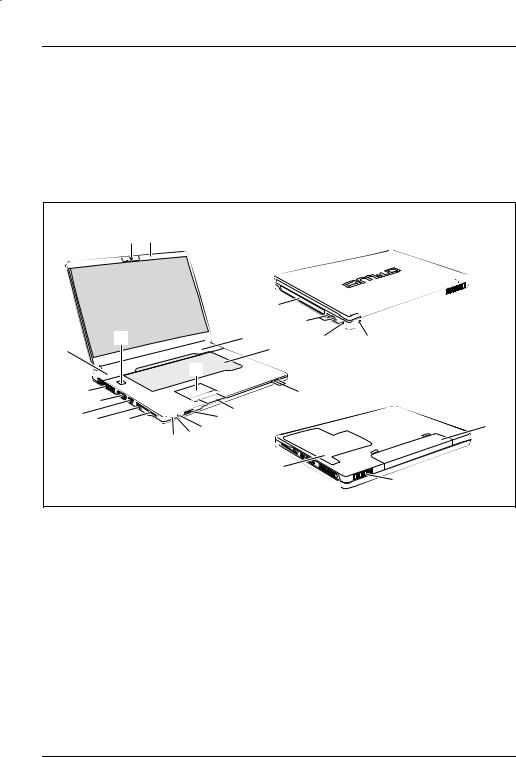
Ports and Operating Elements
Ports and Operating Elements
This chapter presents the individual hardware components of your notebook. You can obtain an overview of the displays and connections of the notebook. Please familiarise yourself with these items before you start to work with your notebook.
AMILO Notebook Li 3710
|
1 |
17 |
|
|
|
|
|
|
|
|
|
|
|
|
18 |
|
|
|
|
|
|
|
|
|
11 |
|
15 |
16 |
|
|
|
15 |
3 |
19 |
20 |
|
|
|
|
|
|
|||
|
|
|
|
|
|
|
||
|
|
|
2 |
|
|
|
|
|
14 |
|
|
|
|
|
|
4 |
|
13 |
|
|
|
|
|
|
|
|
|
|
|
|
|
|
|
|
|
12 11 |
10 |
|
|
6 |
5 |
|
|
21 |
|
|
|
8 |
7 |
|
|
|
|
|
|
9 |
|
|
|
|
||
|
|
|
|
|
|
|
|
|
|
|
|
|
|
|
22 |
|
|
|
|
|
|
|
|
|
|
14 |
1 |
= Webcam |
13 |
= Monitor port (VGA) |
2 |
= Touchpad |
14 |
= Ventilation slots |
3 |
= Keyboard |
15 |
= Loudspeakers |
4 |
= Status indicators |
16 |
= ON/OFF switch |
5 |
= Touchpad buttons |
17 |
= Microphone |
6 |
= Multi-format card reader |
18 |
= CD/DVD drive |
7 |
= Line-in socket |
19 |
= Kensington Lock |
8 |
= Microphone port |
20 |
= DC input connector (DC IN) |
9 |
= Headphones / SPDIF / Line-out port |
21 |
= Battery |
10 |
= ExpressCard slot |
22 |
= Service compartment, memory |
11 |
= USB port |
|
and hard disk |
12 |
= Network port |
|
|
4 - English |
10601087294, edition 1 |
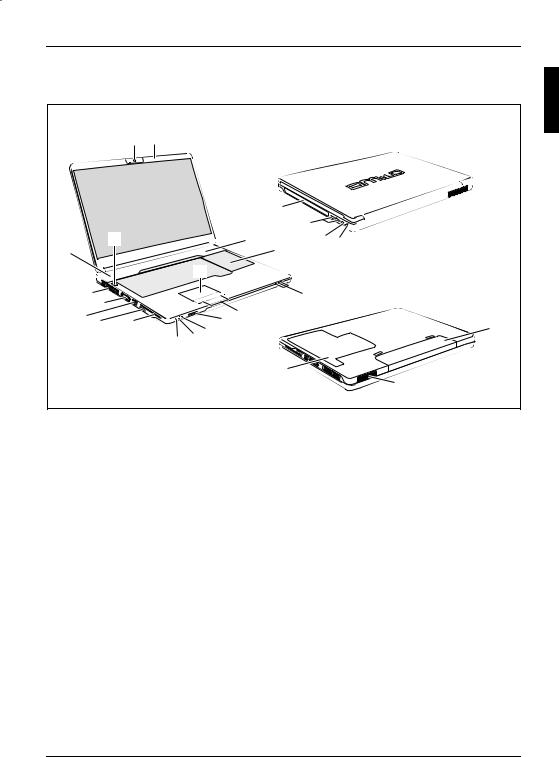
Ports and Operating Elements
AMILO Notebook Li 3910
|
1 |
17 |
|
|
|
|
|
|
|
|
|
|
|
18 |
|
|
|
|
|
|
|
11 |
|
|
16 |
|
|
|
15 |
19 |
20 |
15 |
|
|
|
|
|||
|
|
|
|
|
3 |
|
|
|
|
|
2 |
|
|
|
|
14 |
|
|
|
|
|
4 |
|
13 |
|
|
|
|
|
|
|
|
|
|
|
|
|
|
|
12 11 |
10 |
|
|
6 |
5 |
|
21 |
|
|
|
8 |
7 |
|
|
|
|
|
9 |
|
|
|
||
|
|
|
|
|
|
22 |
|
|
|
|
|
|
|
|
14 |
1 |
= Webcam |
12 |
= Network port |
2 |
= Touchpad |
13 |
= Monitor port (VGA) |
3 |
= Keyboard with separate numeric keypad |
14 |
= Ventilation slots |
|
and application buttons |
15 |
= Loudspeakers |
4 |
= Status indicators |
16 |
= ON/OFF switch |
5 |
= Touchpad buttons |
17 |
= Microphone |
6 |
= Multi-format card reader |
18 |
= CD/DVD drive |
7 |
= Line-in socket |
19 |
= DC input connector (DC IN) |
8 |
= Microphone port |
20 |
= Kensington Lock |
9 |
= Headphones / SPDIF / Line-out port |
21 |
= Battery |
10 |
= ExpressCard slot |
22 |
= Memory service compartment |
11 |
= USB port |
|
|
10601087294, edition 1 |
English - 5 |
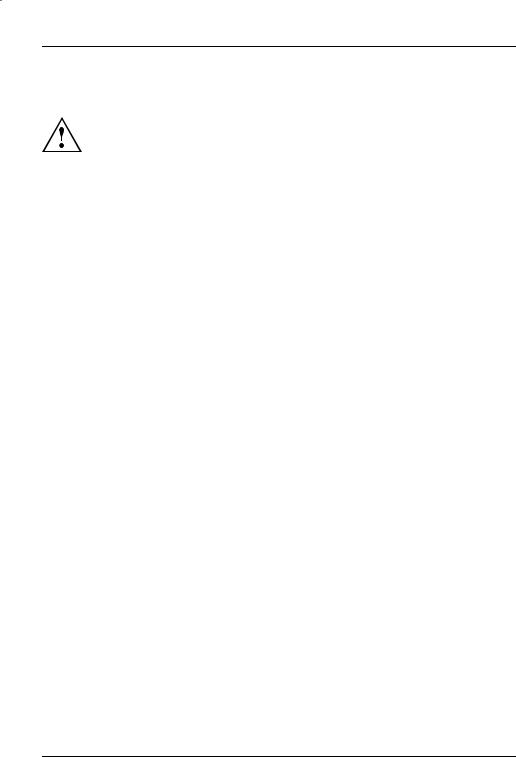
Important notes
Important notes
Please read and observe the safety instructions in the "Safety" manual and in the "AMILO Notebook" operating manual.
Help if problems occur
Should you ever have a problem with your computer that you cannot solve yourself, in many cases you can solve it quickly using the SystemDiagnostics program pre-installed on your computer.
►To start the SystemDiagnostics programme, click on Startsymbol - Program - Fujitsu Siemens Computers - SystemDiagnostics
or
► To start the SystemDiagnostics programme, click on Startsymbol - Program - Fujitsu - SystemDiagnostics.
►If a problem is detected during the test run, the SystemDiagnostics program outputs a code (e.g. DIFS code YXXX123456789123).
►Take a note of this DIFS code and the ID number of your device. The ID number can be found on the type rating plate on the back of the casing.
►For further clarification of the problem, contact the Help Desk for your country (see the Help Desk list or visit the Internet at "http://ts.fujitsu.com/support"). For this, please have ready the ID number & serial number of your system and the DIFS code.
6 - English |
10601087294, edition 1 |

Preparing your notebook for use
Preparing your notebook for use
If your notebook comes with a Windows operating system then all of the necessary hardware drivers and the supplied software will already be pre-installed.
Depending on the hardware and software configuration, the first-time setup for the Microsoft Windows operating system can take up to 20 minutes.
When you switch on the notebook for the first time it will perform a system check. A number of different messages may be displayed. In the process, the display may flicker or darken temporarily.
Please follow the instructions on the screen.
It is very important that you do not switch the notebook off during this initial set-up process.
Before you can use your notebook for the first time you will need to charge the battery.
On delivery, the battery can be found in the battery compartment or in the accessories kit. The battery must be charged if you want to operate your notebook with the battery.
When not plugged into a mains socket, the notebook runs on its built-in battery. You can increase the battery’s life by enabling the system’s energy saving functions.
If you use the notebook in at home or in an office, we recommend you use the mains adapter instead of the battery.
Please refer to the "AMILO Notebook" operating manual for instructions on how to connect external devices (e.g. a mouse or a printer) to the notebook..
Unpacking and checking your notebook
Should you discover any damage incurred during transportation, notify your local sales outlet immediately!
►Unpack all the individual parts.
►Check your notebook for damage incurred during transportation.
We recommend that you keep the original packaging material.
You may need the packaging in the future if you need to transport your device.
10601087294, edition 1 |
English - 7 |

Preparing your notebook for use
Selecting the location
Select a suitable location for the notebook before setting it up. Consider the following points when selecting a location:
•Never place the notebook and the mains adapter on a heat-sensitive surface. This could damage the surface.
•Never place the notebook on a soft surface (e.g. carpeting, upholstered furniture, bed). This can block the air vents and cause damage due to overheating.
•Do not place the notebook directly on your legs for extended periods. The underside of the notebook heats up during normal operation. Extended contact with the skin can become unpleasant or even result in burns.
•Place the notebook on a stable, flat, non-slip surface. Please note that the rubber feet may mark certain types of surfaces.
•Keep other objects 100 mm away from the notebook and its mains adapter to ensure adequate ventilation.
•Never cover the ventilation slots on the notebook.
•Do not expose the notebook to extreme environmental conditions. Protect the notebook against dust, humidity and heat.
Connecting the mains adapter
Please observe the safety precautions in the enclosed "Safety" manual.
The supplied mains cable conforms to the requirements of the country in which you purchased your notebook. Make sure that the mains cable is approved for use in the country in which you intend to use it.
The mains cable of the mains adapter must only be connected to a mains socket if the notebook is connected to the mains adapter.
Make sure that the rated current of the mains adapter is not higher than that of the power system to which you connect the mains adapter (refer to the "Technical Data" section, "Mains adapter", Page 11).
1 
3
2 

►Connect the mains adapter cable (1) to the DC jack (DC IN) on the notebook.
►Connect the mains cable (2) to the mains adapter.
►Plug the mains cable (3) into a mains outlet.
8 - English |
10601087294, edition 1 |

Preparing your notebook for use
Switching the notebook on for the first time
We recommend that the notebook is supplied with power through the mains adapter during this procedure.
When you switch your notebook on for the first time, the supplied software is installed and configured. Because this installation procedure must not be interrupted, you should set aside enough time for it to be fully completed and connect the notebook to the mains outlet using the mains adapter.
During installation, the notebook must only be rebooted when you are requested to do so!
You will be prompted to create a backup copy of the pre-installed operating system. This backup copy can be used later to restore your notebook to its delivery configuration.
We strongly recommend that, as soon as possible after purchasing your equipment, you create a backup copy on DVD of the pre-installed operating system in its delivery configuration.
If you have forgotten an operating system password which has been assigned, without previously having saved the operating system, recreation of the necessary data media and return to the factory default setup will no longer be possible.
You can find further information on how to restore the operating system, drivers, manuals and special software in the "Recovery Process" manual.
Your operating system is pre-installed on the hard disk to help you when you start using your notebook for the first time.
► Switch the notebook on (1).
1
► During installation, follow the on-screen instructions.
Consult the operating system manual if anything is unclear about the requested input data.
If a Windows operating system is installed on your notebook, you will find more information on the system and drivers, help programs, updates, manuals etc. on the notebook or on the Internet under "http://ts.fujitsu.com/support".
10601087294, edition 1 |
English - 9 |

Preparing your notebook for use
Application buttons (only for AMILO
Notebook Li 3910)
Your notebook is equipped with four application buttons. By pressing one of these buttons you can directly access a previously defined file on your computer, an Internet page or your email account.
The four application buttons are located on notebooks on a separate keypad directly above the numeric keypad.
Allocating the application buttons
Each application button can have its own action allocated to it.
►Start the program using Startsymbol - All Programs - Launch Manager.
►Use drag & drop to pull any program or file symbol into one of the four squares (A1 to A4).
► Set the checkmark in the field underneath to activate the application button.
or
►Drag another program symbol into a square.
►Close Launch Manager.
►Press the application button that you have allocated.The program which you have allocated is launched.
10 - English |
10601087294, edition 1 |

Technical specification
Technical specification
Notebook
Environmental conditions
Operating temperature |
5 °C – 35 °C |
Dimensions of the AMILO Notebook Li 3710 |
|
Width x Depth x Height (front/back) |
380 mm x 245 mm x 40.4 - 41.4 mm |
Weight (including 6-cell rechargeable battery) |
approx. 2.7 kg |
Dimensions of the AMILO Notebook Li 3910 |
|
Width x depth x height |
438 mm x 285 mm x 42 mm |
Weight (including 6-cell rechargeable battery) |
approx. 3.3 kg |
The data sheet for your notebook contains further technical data. You will find the data sheet on your notebook or on the Internet under "http://ts.fujitsu.com/support".
Mains adapter
Electrical data
Main |
65 W |
Rated voltage |
100 V – 240 V (automatic) |
Rated frequency |
50 Hz – 60 Hz (automatic) |
Sub |
|
Rated voltage |
20 V |
Max. rated current |
3.25 A |
An additional mains adapter or power cable can be ordered at any time.
10601087294, edition 1 |
English - 11 |

Technical specification
12 - English |
10601087294, edition 1 |

AMILO Notebook
Li 3710 / Li 3910
Erstinbetriebnahme
English
Deutsch
Français
Español
Italiano
Nederlands
Português

Microsoft, MS, Windows, Windows Vista sind eingetragene Warenzeichen der Microsoft Corporation. Adobe Reader ist ein Warenzeichen der Adobe Systems Incorporated.
MultiMediaCard ist ein eingetragenes Warenzeichen der Infineon Technologies AG. Sony und Memory Stick sind Warenzeichen der Sony Electronics, Inc.
Alle anderen Warenzeichen sind Warenzeichen oder eingetragene Warenzeichen der jeweiligen Inhaber und werden als geschützt anerkannt.
Copyright © Fujitsu Technology Solutions GmbH 2009
Alle Rechte vorbehalten, insbesondere (auch auszugsweise) die der Übersetzung, des Nachdrucks, der Wiedergabe durch Kopieren oder ähnliche Verfahren.
Zuwiderhandlungen verpflichten zu Schadenersatz.
Alle Rechte vorbehalten, insbesondere für den Fall der Patenterteilung oder GM-Eintragung. Liefermöglichkeiten und technische Änderungen vorbehalten.

Inhalt
Inhalt
Innovative Technologie . . . . . . . . . . . . . . . . . . . . . . . . . . . . . . . . . . . . . . . . . . . . . . . . . . . . . . . . . . . . . . . . 1
Darstellungsmittel . . . . . . . . . . . . . . . . . . . . . . . . . . . . . . . . . . . . . . . . . . . . . . . . . . . . . . . . . . . . . . . . . . . . . . . 2
Weitere Informationen . . . . . . . . . . . . . . . . . . . . . . . . . . . . . . . . . . . . . . . . . . . . . . . . . . . . . . . . . . . . . . . . . . . 3
Betriebsanleitung "AMILO Notebook" . . . . . . . . . . . . . . . . . . . . . . . . . . . . . . . . . . . . . . . . . . . . . . . . . 3
Anschlüsse und Bedienelemente . . . . . . . . . . . . . . . . . . . . . . . . . . . . . . . . . . . . . . . . . . . . . . . . . . . . . . . 4
AMILO Notebook Li 3710 . . . . . . . . . . . . . . . . . . . . . . . . . . . . . . . . . . . . . . . . . . . . . . . . . . . . . . . . . . . . . . . . 4 AMILO Notebook Li 3910 . . . . . . . . . . . . . . . . . . . . . . . . . . . . . . . . . . . . . . . . . . . . . . . . . . . . . . . . . . . . . . . . 5
Wichtige Hinweise . . . . . . . . . . . . . . . . . . . . . . . . . . . . . . . . . . . . . . . . . . . . . . . . . . . . . . . . . . . . . . . . . . . . . |
6 |
Hilfe im Problemfall . . . . . . . . . . . . . . . . . . . . . . . . . . . . . . . . . . . . . . . . . . . . . . . . . . . . . . . . . . . . . . . . . . . . . |
6 |
Erstinbetriebnahme des Notebook . . . . . . . . . . . . . . . . . . . . . . . . . . . . . . . . . . . . . . . . . . . . . . . . . . . . . |
7 |
Notebook auspacken und überprüfen . . . . . . . . . . . . . . . . . . . . . . . . . . . . . . . . . . . . . . . . . . . . . . . . . . . . . |
7 |
Stellplatz auswählen . . . . . . . . . . . . . . . . . . . . . . . . . . . . . . . . . . . . . . . . . . . . . . . . . . . . . . . . . . . . . . . . . . . . |
8 |
Netzadapter anschließen . . . . . . . . . . . . . . . . . . . . . . . . . . . . . . . . . . . . . . . . . . . . . . . . . . . . . . . . . . . . . . . . |
8 |
Notebook zum ersten Mal einschalten . . . . . . . . . . . . . . . . . . . . . . . . . . . . . . . . . . . . . . . . . . . . . . . . . . . . |
9 |
Applikationstasten (nur AMILO Notebook Li 3910) . . . . . . . . . . . . . . . . . . . . . . . . . . . . . . . . . . . . . . . . . |
11 |
Applikationstasten belegen . . . . . . . . . . . . . . . . . . . . . . . . . . . . . . . . . . . . . . . . . . . . . . . . . . . . . . . . . . |
11 |
Technische Daten . . . . . . . . . . . . . . . . . . . . . . . . . . . . . . . . . . . . . . . . . . . . . . . . . . . . . . . . . . . . . . . . . . . . . . |
12 |
Notebook . . . . . . . . . . . . . . . . . . . . . . . . . . . . . . . . . . . . . . . . . . . . . . . . . . . . . . . . . . . . . . . . . . . . . . . . . . . . . . . |
12 |
Netzadapter . . . . . . . . . . . . . . . . . . . . . . . . . . . . . . . . . . . . . . . . . . . . . . . . . . . . . . . . . . . . . . . . . . . . . . . . . . . . |
12 |
10601087294, Ausgabe 1 |
Deutsch |

Inhalt
Deutsch |
10601087294, Ausgabe 1 |

Innovative Technologie
Innovative Technologie
... und ergonomisches Design machen Ihr AMILO Notebook Li 3710 / Li 3910 zu einem benutzerfreundlichen und zuverlässigen Notebook.
Wenn Sie ein Notebook mit einem Microsoft Windows-Betriebssystem gekauft haben, ist dieses bereits vorinstalliert und für Sie optimal konfiguriert. Das Notebook ist sofort startbereit, wenn Sie es zum ersten Mal einschalten.
Ihr Notebook ist mit neuester Technologie ausgestattet, damit Sie Ihre Computer-Erfahrung optimal umsetzen können.
•ein Laufwerk zum Lesen und Beschreiben von CDs/DVDs
•drei USB-Anschlüsse für eine einfache Erweiterung durch Game-Pads, Drucker und mehr
•LAN und Wireless LAN für Internetund Netzwerkzugang
•ein VGA-Bildschirmanschluss für einen externen Monitor
•eine integrierte Webcam und ein Mikrofon für die verschiedensten Multimedia-Anwendungen
•ein Multi-Format-Kartenleser, um digitale Fotos, Musik und Videoclips schnell auf Ihr Notebook zu übertragen
•ein integrierter Audio-Controller und Stereo-Lautsprecher für echten Hörgenuss
•zusätzliche Einund Ausgänge für hochwertiges Audio-Zubehör
•eine Tastatur mit separatem Ziffernblock (nur AMILO Notebook Li 3910)
•ein On-Screen-Display zur visuellen Kontrolle der wichtigsten Einstellungen Ihres Notebooks
Mit dem benutzerfreundlichen "BIOS-Setup-Utility" können Sie die Hardware Ihres Notebook steuern und Ihr System besser vor unbefugtem Zugriff schützen, indem Sie die leistungsfähigen Passwort-Eigenschaften nutzen.
Diese Betriebsanleitung zeigt Ihnen unter anderem, wie Sie Ihr AMILO Notebook in Betrieb nehmen und bedienen.
10601087294, Ausgabe 1 |
Deutsch - 1 |

Innovative Technologie
Darstellungsmittel
|
|
|
kennzeichnet Hinweise, bei deren Nichtbeachtung Ihre Gesundheit, die |
||
|
|
|
Funktionsfähigkeit Ihres Geräts oder die Sicherheit Ihrer Daten gefährdet |
||
|
|
|
sind. Die Gewährleistung erlischt, wenn Sie durch Nichtbeachtung dieser |
||
|
|
|
Hinweise Defekte am Gerät verursachen |
||
|
|
|
kennzeichnet wichtige Informationen für den sachgerechten Umgang mit |
||
|
|
|
dem Gerät |
||
|
|
|
|
|
|
|
► |
kennzeichnet einen Arbeitsschritt, den Sie ausführen müssen |
|||
|
|
kennzeichnet ein Resultat |
|||
|
|
|
|
||
|
|
|
|
|
|
|
Diese Schrift |
kennzeichnet Eingaben, die Sie mit der Tastatur in einem Programm-Dialog |
|||
|
|
|
oder in einer Kommandozeile vornehmen, z. B. Ihr Passwort (Name123) |
||
|
|
|
oder einen Befehl, um ein Programm zu starten (start.exe) |
||
|
Diese Schrift |
kennzeichnet Informationen, die von einem Programm am Bildschirm |
|||
|
|
|
ausgegeben werden, z. B.: Die Installation ist abgeschlossen! |
||
|
Diese Schrift |
kennzeichnet |
|||
|
|
|
• Begriffe und Texte in einer Softwareoberfläche, z. B.: Klicken Sie auf |
||
|
|
|
Speichern. |
||
|
|
|
• Namen von Programmen oder Dateien, z. B. Windows oder setup.exe. |
||
|
|
|
|
|
|
|
"Diese Schrift" |
kennzeichnet |
|||
|
|
|
• Querverweise auf einen anderen Abschnitt z. B. "Sicherheitshinweise" |
||
|
|
|
• Querverweise auf eine externe Quelle, z. B. eine Webadresse: Lesen |
||
|
|
|
Sie weiter auf "http://ts.fujitsu.com" |
||
|
|
|
• Namen von CDs, DVDs sowie Bezeichnungen und Titel von anderen |
||
|
|
|
Materialien, z. B.: "CD/DVD Drivers & Utilities" oder Handbuch |
||
|
|
|
"Sicherheit" |
||
|
Abc |
|
kennzeichnet eine Taste auf der Tastatur, z. B: |
F10 |
|
|
|
|
|
|
|
|
|
|
|||
|
Diese Schrift |
kennzeichnet Begriffe und Texte, die betont oder hervorgehoben werden, |
|||
|
|
|
z. B.: Gerät nicht ausschalten |
||
2 - Deutsch |
10601087294, Ausgabe 1 |

Innovative Technologie
Weitere Informationen
Allgemeine Informationen zu Ihrem AMILO Notebook finden Sie in der Betriebsanleitung "AMILO Notebook".
Die Treiber für Windows Vista für Ihr AMILO Notebook finden Sie auf unserer Internetseite. Werkseitig unterstützten diese Geräte keine anderen Betriebssysteme. Fujitsu Technology Solutions übernimmt keine Haftung bei der Verwendung anderer Betriebsysteme.
Softwarebezogene Teile dieser Anleitung beziehen sich auf Microsoft-Produkte, falls sie zum Lieferumfang Ihres AMILO Notebook gehören.
Beachten Sie bei der Installation von anderen Softwareprodukten die Bedienungsanleitungen des Herstellers.
Betriebsanleitung "AMILO Notebook"
Die Betriebsanleitung "AMILO Notebook" finden Sie im Windows-Startmenü oder im Internet unter "http://ts.fujitsu.com/support".
10601087294, Ausgabe 1 |
Deutsch - 3 |

Anschlüsse und Bedienelemente
Anschlüsse und Bedienelemente
In diesem Kapitel werden die einzelnen Hardware-Komponenten Ihres Notebook vorgestellt. Sie erhalten eine Übersicht über die Anzeigen und die Anschlüsse des Notebook. Machen Sie sich mit diesen Elementen vertraut, bevor Sie mit dem Notebook arbeiten.
AMILO Notebook Li 3710
|
1 |
17 |
|
|
|
|
|
|
|
|
|
|
|
|
18 |
|
|
|
|
|
|
|
|
|
11 |
|
15 |
16 |
|
|
|
15 |
3 |
19 |
20 |
|
|
|
|
|
|
|||
|
|
|
|
|
|
|
||
|
|
|
2 |
|
|
|
|
|
14 |
|
|
|
|
|
|
4 |
|
13 |
|
|
|
|
|
|
|
|
|
|
|
|
|
|
|
|
|
12 11 |
10 |
|
|
6 |
5 |
|
|
21 |
|
|
|
8 |
7 |
|
|
|
|
|
|
9 |
|
|
|
|
||
|
|
|
|
|
|
|
|
|
|
|
|
|
|
|
22 |
|
|
|
|
|
|
|
|
|
|
14 |
1 |
= Webcam |
12 |
= Netzwerkanschluss |
2 |
= Touchpad |
13 |
= VGA-Bildschirmanschluss |
3 |
= Tastatur |
14 |
= Lüftungsschlitze |
4 |
= Statusanzeigen |
15 |
= Lautsprecher |
5 |
= Touchpad-Tasten |
16 |
= Ein-/Ausschalter |
6 |
= Multi-Format-Kartenleser |
17 |
= Mikrofon |
7 |
= Line-In-Anschluss |
18 |
= CD/DVD-Laufwerk |
8 |
= Mikrofonanschluss |
19 |
= Kensington Lock-Vorrichtung |
9 |
= Kopfhörer-/SPDIF-/Line-Out-Anschluss |
20 |
= Gleichspannungsbuchse (DC IN) |
10 |
= ExpressCard-Steckplatz |
21 |
= Akku |
11 |
= USB-Anschluss |
22 |
= Servicefach Speicher und Festplatte |
4 - Deutsch |
10601087294, Ausgabe 1 |

Anschlüsse und Bedienelemente
AMILO Notebook Li 3910
|
1 |
17 |
|
|
|
|
|
|
|
|
|
|
|
18 |
|
|
|
|
|
|
|
11 |
|
|
16 |
|
|
|
15 |
19 |
20 |
15 |
|
|
|
|
|||
|
|
|
|
|
3 |
|
|
|
|
|
2 |
|
|
|
|
14 |
|
|
|
|
|
4 |
|
13 |
|
|
|
|
|
|
|
|
|
|
|
|
|
|
|
12 11 |
10 |
|
|
6 |
5 |
|
21 |
|
|
|
8 |
7 |
|
|
|
|
|
9 |
|
|
|
||
|
|
|
|
|
|
22 |
|
|
|
|
|
|
|
|
14 |
1 |
= Webcam |
12 |
= Netzwerkanschluss |
2 |
= Touchpad |
13 |
= VGA-Bildschirmanschluss |
3 |
= Tastatur mit separatem Ziffernblock |
14 |
= Lüftungsschlitze |
|
und Applikationstasten |
15 |
= Lautsprecher |
4 |
= Statusanzeigen |
16 |
= Ein-/Ausschalter |
5 |
= Touchpad-Tasten |
17 |
= Mikrofon |
6 |
= Multi-Format-Kartenleser |
18 |
= CD/DVD-Laufwerk |
7 |
= Line-In-Anschluss |
19 |
= Gleichspannungsbuchse (DC IN) |
8 |
= Mikrofonanschluss |
20 |
= Kensington Lock-Vorrichtung |
9 |
= Kopfhörer-/SPDIF-/Line-Out-Anschluss |
21 |
= Akku |
10 |
= ExpressCard-Steckplatz |
22 |
= Servicefach Speicher |
11 |
= USB-Anschluss |
|
|
10601087294, Ausgabe 1 |
Deutsch - 5 |

Wichtige Hinweise
Wichtige Hinweise
Beachten Sie die Sicherheitshinweise im Handbuch "Sicherheit" und in der Betriebsanleitung "AMILO Notebook".
Hilfe im Problemfall
Sollten Sie mit Ihrem Rechner einmal ein Problem haben, das Sie nicht selbst lösen können, können Sie dieses in vielen Fällen schnell mit dem auf Ihrem Rechner vorinstallierten Programm SystemDiagnostics lösen.
►Um das Programm SystemDiagnostics zu starten, klicken Sie Startsymbol - Programme - Fujitsu Siemens Computers - SystemDiagnostics
oder
►Um das Programm SystemDiagnostics zu starten, klicken Sie Startsymbol - Programme - Fujitsu - SystemDiagnostics.
►Wenn beim Testlauf ein Problem festgestellt wird, gibt das Programm SystemDiagnostics einen Code aus (z. B. DIFS-Code YXXX123456789123).
►Notieren Sie den ausgegebenen DIFS-Code und die Identnummer Ihres Geräts. Sie finden die Identnummer auf dem Typenleistungsschild an der Rückseite des Gehäuses.
►Kontaktieren Sie zur weiteren Abklärung des Problems den für Ihr Land zuständigen Help Desk (siehe Help Desk-Liste oder im Internet unter "http://ts.fujitsu.com/support"). Halten Sie dazu die Ident-/Serien-Nr. Ihres Systems und den DIFS-Code bereit.
6 - Deutsch |
10601087294, Ausgabe 1 |
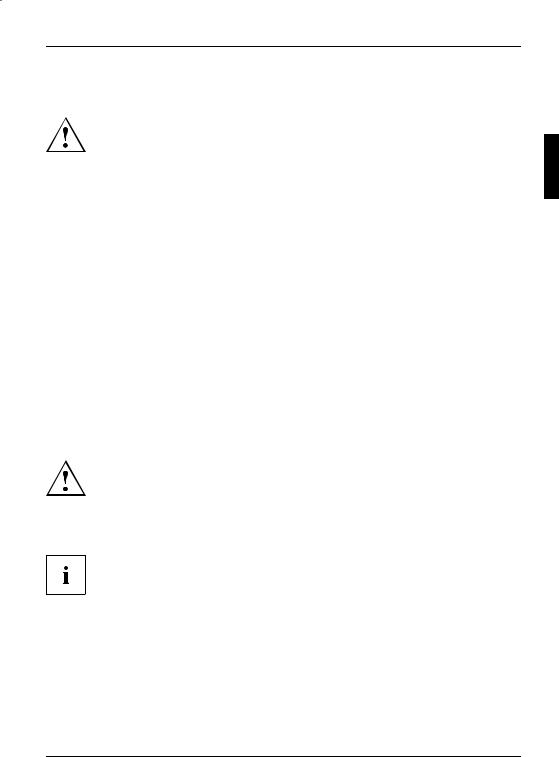
Erstinbetriebnahme des Notebook
Erstinbetriebnahme des Notebook
Wenn Ihr Notebook mit einem Windows-Betriebssystem ausgestattet ist, sind die notwendigen Hardwaretreiber und die mitgelieferte Software bereits vorinstalliert.
Der Erstinbetriebnahme-Prozess kann beim Betriebsystem Microsoft Windows, je nach Hardund Softwareausstattung, bis zu 20 Minuten in Anspruch nehmen.
Beim erstmaligen Einschalten Ihres Notebook wird eine Systemprüfung durchgeführt. Unterschiedliche Meldungen können erscheinen. Das Display kann kurzzeitig dunkel bleiben oder flackern.
Befolgen Sie die Anweisungen am Bildschirm.
Schalten Sie Ihr Notebook während des Erstinbetriebnahme-Prozesses auf keinen Fall aus.
Bevor Sie zum ersten Mal mit Ihrem Notebook arbeiten können, müssen Sie den Akku aufladen.
Bei der Lieferung befindet sich der Akku im Akkufach oder im Beipack. Der Akku muss aufgeladen sein, wenn Sie Ihr Notebook im Akkubetrieb benutzen wollen.
Im mobilen Einsatz versorgt der eingebaute Akku das Notebook mit der erforderlichen Energie. Die Betriebszeit können Sie erhöhen, wenn Sie die verfügbaren Energiesparfunktionen nutzen.
Wenn Sie das Notebook zu Hause oder im Büro benutzen, sollten Sie es über den Netzadapter betreiben und nicht über den Akku.
Wie Sie externe Geräte (z. B. Maus, Drucker) an das Notebook anschließen, ist in der Betriebsanleitung "AMILO Notebook" beschrieben.
Notebook auspacken und überprüfen
Wenn Sie Transportschäden feststellen, informieren Sie unverzüglich Ihre Verkaufsstelle!
►Packen Sie alle Teile aus.
►Prüfen Sie das Notebook auf sichtbare Transportschäden.
Wir empfehlen Ihnen, die Originalverpackung des Geräts nicht wegzuwerfen. Bewahren Sie die Originalverpackung für einen eventuellen Wiederversand auf.
10601087294, Ausgabe 1 |
Deutsch - 7 |

Erstinbetriebnahme des Notebook
Stellplatz auswählen
Bevor Sie Ihr Notebook aufstellen, sollten Sie einen geeigneten Platz für das Notebook auswählen. Befolgen Sie dabei die folgenden Hinweise:
•Stellen Sie das Notebook und den Netzadapter niemals auf eine hitzeempfindliche Unterlage. Als Folge kann die Unterlage beschädigt werden.
•Stellen Sie das Notebook niemals auf eine weiche Unterlage (z. B. Teppich, Polstermöbel, Bett). Dadurch kann die Belüftung blockiert werden und
als Folge können Überhitzungsschäden entstehen.
•Stellen Sie das Notebook nicht über längere Zeit unmittelbar auf Ihren Beinen ab. Während des normalen Betriebs erhitzt sich die Unterseite des Notebook. Ein längerer Hautkontakt kann unangenehm werden oder sogar zu Verbrennungen führen.
•Stellen Sie das Notebook auf eine stabile, ebene und rutschfeste Unterlage. Beachten Sie, dass die Gummifüße des Notebook Abdrücke auf empfindlichen Oberflächen hinterlassen können.
•Der Freiraum um das Notebook und den Netzadapter muss mindestens 100 mm betragen, damit eine ausreichende Belüftung gegeben ist.
•Verdecken Sie niemals die Lüftungsschlitze des Notebook.
•Das Notebook sollte keinen extremen Umgebungsbedingungen ausgesetzt werden. Schützen Sie das Notebook vor Staub, Feuchtigkeit und Hitze.
Netzadapter anschließen
Beachten Sie die Sicherheitshinweise im beigefügten Handbuch "Sicherheit".
Die mitgelieferte Netzleitung entspricht den Anforderungen des Landes, in dem Sie das Notebook gekauft haben. Achten Sie darauf, dass die Netzleitung für das Land zugelassen ist, in dem sie verwendet wird.
Die Netzleitung des Netzadapters darf nur dann an eine Steckdose angeschlossen sein, wenn das Notebook am Netzadapter angeschlossen ist.
Versichern Sie sich, dass die Stromaufnahme des Netzadapters nicht höher ist als die des Stromnetzes, an das Sie den Netzadapter anschließen (siehe Kapitel "Technische Daten", "Netzadapter", Seite 12).
8 - Deutsch |
10601087294, Ausgabe 1 |
