Fujifilm A370, A360 User Manual

Getting Ready
1
OWNER’S MANUAL
2
the Camera
Advanced
3
4
5
6
Features
Settings
Software
Installation
Viewing Images
Using
This manual will show you how to use your
FUJIFILM DIGITAL CAMERA FinePix A360 / FinePix A370 correctly.
Please follow the instructions carefully.
BL00489-200(1
)
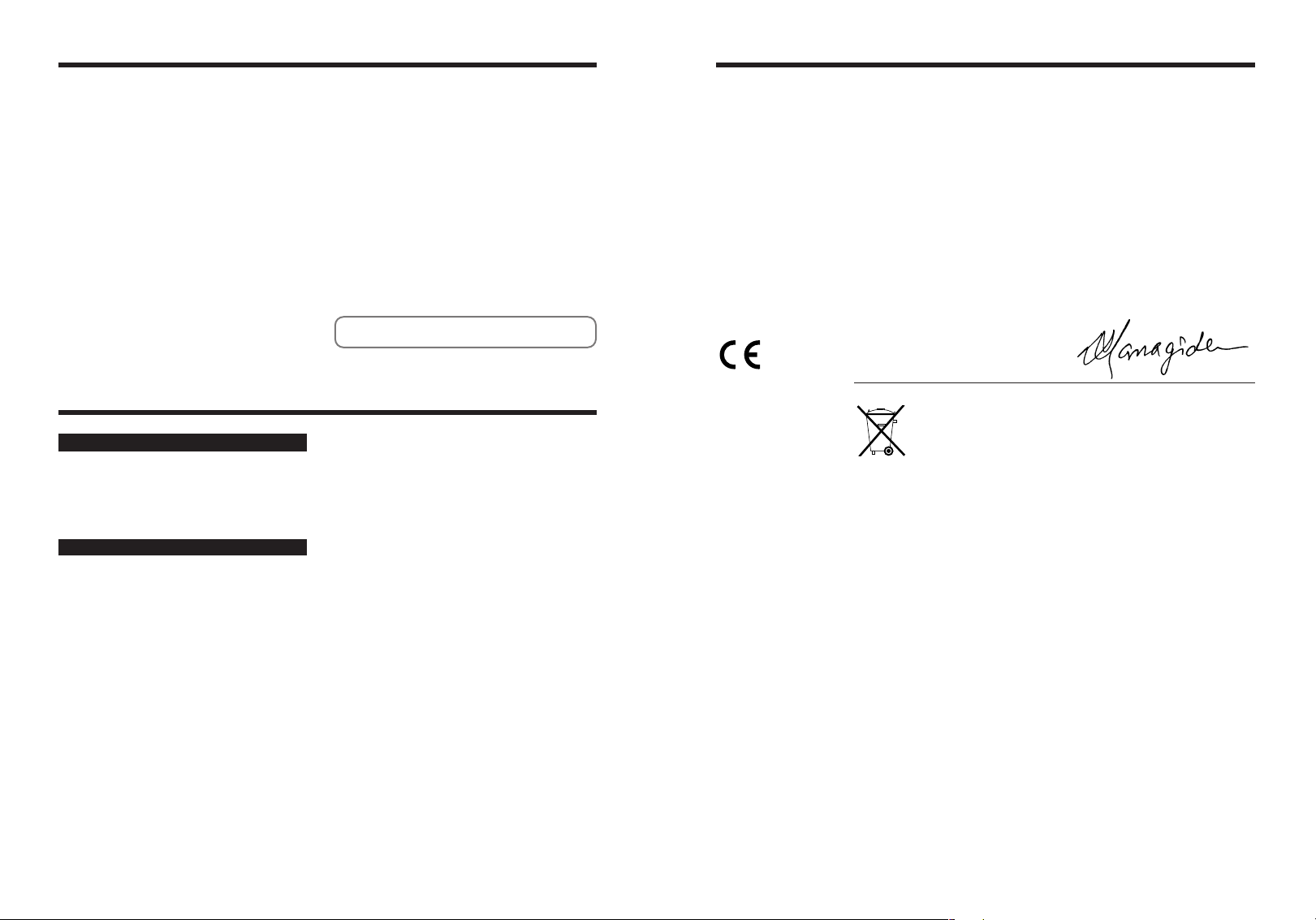
Warning
EC Declaration of Conformity
To prevent fire or shock hazard, do not expose the unit to rain or moisture.
For customers in the U.S.A.
Tested To Comply
With FCC Standards
FOR HOME OR OFFICE USE
FCC Statement
This device complies with part 15 of the FCC Rules. Operation
is subject to the following two conditions: (1) This device may
not cause harmful interference, and (2) this device must
accept any interference received, including interference that
may cause undesired operation.
CAUTION
This equipment has been tested and found to comply with the
limits for a Class B digital device, pursuant to Part 15 of the
FCC Rules. These limits are designed to provide reasonable
protection against harmful interference in a residential
installation. This equipment generates, uses, and can radiate
radio frequency energy and, if not installed and used in
accordance with the instructions, may cause harmful
interference to radio communications. However, there is no
guarantee that interference will not occur in a particular
installation. If this equipment does cause harmful interference
to radio or television reception, which can be determined by
turning the equipment off and on, the user is encouraged to try
to correct the interference by one or more of the following
measures:
— Reorient or relocate the receiving antenna.
— Increase the separation between the equipment and receiver.
— Connect the equipment into an outlet on a circuit different from
that to which the receiver is connected.
— Consult the dealer or an experienced radio/TV technician for
help.
You are cautioned that any changes or modifications not
expressly approved in this manual could void the user’s authority
to operate the equipment.
Notes on the Grant:
To comply with Part 15 of the FCC rules, this product must be
used with a Fujifilm-specified ferrite-core A/V cable, USB cable
and DC supply cord.
For customers in Canada
CAUTION
This Class B digital apparatus complies with Canadian ICES-003.
Please read the Safety Notes (➡P.91) and make sure
you understand them before using the camera.
We
:
Name
:
Address
declare that the product
Product Name: FUJIFILM DIGITAL CAMERA FinePix A360 / FinePix A370
Manufacture’s Name: Fuji Photo Film Co., Ltd.
Manufacture’s Address: 26-30, Nishiazabu 2-chome, Minato-ku,
is in conformity with the following Standards
following the provision of the EMC Directive (89/336/EEC, 92/31/EEC and
93/68/EEC)and Low Voltage Directive (73/23/EEC).
Fuji Photo Film (Europe)G.m.b.H.
Heesenstrasse 31
40549 Dusseldorf, Germany
Tokyo 106-8620, Japan
Safety:EN60065
EMC:EN55022:1998 Classe B
EN55024:1998
EN61000-3-2: 1995 +A1: 1998 +A2: 1998
Dusseldorf, Germany April 1, 2005
IMPORTANT
NOTICE
BEFORE OPENING THE CD-ROM PROVIDED BY FUJI
PHOTO FILM CO., LTD., PLEASE READ THIS END USER
LICENSE AGREEMENT CAREFULLY. ONLY IF YOU
AGREE WITH THIS AGREEMENT, SHOULD YOU USE THE
SOFTWARE RECORDED ON THE CD-ROM. BY OPENING
THE PACKAGE, YOU ACCEPT AND AGREE TO BE
BOUND BY THIS AGREEMENT.
End User License Agreement
T
his End User License Agreement (“Agreement”) is an agreement between
Fuji Photo Film Co., Ltd. (“FUJIFILM”) and you, which sets forth the terms
and conditions of the license granted for you to use the software provided by
FUJIFILM.
The CD-ROM contains third party software. In case a separate agreement is
provided by a third party supplier for its software, the provisions of such
separate agreement shall apply to the use of such third party software,
prevailing over those of this Agreement.
1. Definitions.
(a) “Media” means the CD-ROM titled “Software for FinePix BX” which is
provided to you together with this Agreement.
(b) “Software” means the software which is recorded on Media.
(c) “Documentation” means the operation manuals of Software and other
related written materials which are provided to you together with
Media.
(d) “Product” means Media (including Software) and Documentation
collectively.
2. Use of Software.
FUJIFILM grants to you a nontransferable, nonexclusive license:
to install one copy of Software onto one computer in binary machine
(a)
executable form;
(b) to use Software on the computer onto which Software is installed;
and
(c) to make one backup copy of Software.
3. Restrictions.
3.1 You shall not distribute, rent, lease or otherwise transfer all or any
part of Software, Media or Documentation to any third party without
FUJIFILM’s prior written consent. You also shall not sublicense,
assign or otherwise transfer all or any part of the rights granted to
you by FUJIFILM under this Agreement without FUJIFILM’s prior
written consent.
3.2 Except as expressly granted by FUJIFILM hereunder, you shall not
copy or reproduce all or any part of Software or Documentation.
3.3 You shall not modify, adapt or translate Software or Documentation.
You also shall not alter or remove copyright and other proprietary
notices that appear on or in Software or Documentation.
3.4 You shall not, or shall not have any third party, reverse-engineer,
2 3
decompile, or disassemble Software.
Be sure to read this page before using the Software.
4. Ownership.
All copyrights and other proprietary rights to Software and
Documentation are owned and retained by FUJIFILM or the third party
suppliers as indicated on or in Software or Documentation. Nothing
contained herein shall be construed, expressly or implicitly, as
transferring or granting any right, license, or title to you other than those
explicitly granted under this Agreement.
5. Limited Warranty.
FUJIFILM warrants to you that Media is free from any defect in material
and workmanship under normal use for ninety (90) days from the date of
your receipt of Media. Should Media not meet the foregoing warranty,
FUJIFILM shall replace such defective Media with other Media bearing
no defect. FUJIFILM’s entire liability and your sole and exclusive remedy
with regard to any defect in Media shall be expressly limited to such
FUJIFILM’s replacement of Media as provided herein
6. DISCLAIMER OF WARRANTY.
EXCEPT AS PROVIDED IN SECTION 5 HEREIN, FUJIFILM
PROVIDES PRODUCT “AS IS” AND WITHOUT WARRANTIES OF
ANY KIND, EXPRESS OR IMPLIED. FUJIFILM SHALL MAKE NO
WARRANTY, EXPRESS, IMPLIED OR STATUTORY, AS TO ANY
OTHER MATTERS, INCLUDING, BUT NOT LIMITED TO NONINFRINGEMENT OF ANY COPYRIGHT, PATENT, TRADE SECRET,
OR ANY OTHER PROPRIETARY RIGHTS OF ANY THIRD PARTY,
MARCHANTABILITY, OR FITNESS FOR ANY PARTICULAR
PURPOSE.
7. LIMITATION OF LIABILITY.
IN NO EVENT SHALL FUJIFILM HAVE ANY LIABILITY FOR ANY
GENERAL, SPECIAL, DIRECT, INDIRECT, CONSEQUENTIAL,
INCIDENTAL, OR OTHER DAMAGES (INCLUDING DAMAGES FOR
LOSS OF PROFITS OR LOST SAVINGS) INCURRED FROM THE USE
OF OR INABILITY TO USE PRODUCT EVEN IF FUJIFILM HAS BEEN
ADVISED OF THE POSSIBILITY OF SUCH DAMAGES.
8. No export.
You acknowledge that neither Software nor any part thereof, will be
transferred, or exported to any country or used in any manner in
violation of any export control laws and regulations to which Software is
subject.
9. Termination.
In case you breach any of the terms and conditions hereof, FUJIFILM
may immediately terminate this Agreement without any notice.
10. Term.
This Agreement is effective until the date when you cease to use
Software, unless earlier terminated in accordance with Section 9
hereof.
11. Obligation upon termination.
Upon termination or expiration of this Agreement, you shall, at
your own responsibility and expense, delete or destroy
immediately all Software (including its copies), Media and
Documentation.
12. Governing Law.
This Agreement shall be governed by and construed in
accordance with laws of Japan.
Place Date Signature/Managing Director
Bij dit produkt zijn batterijen geleverd. Wanneer deze leeg zijn,
moet u ze niet weggooien maar inleveren als KCA
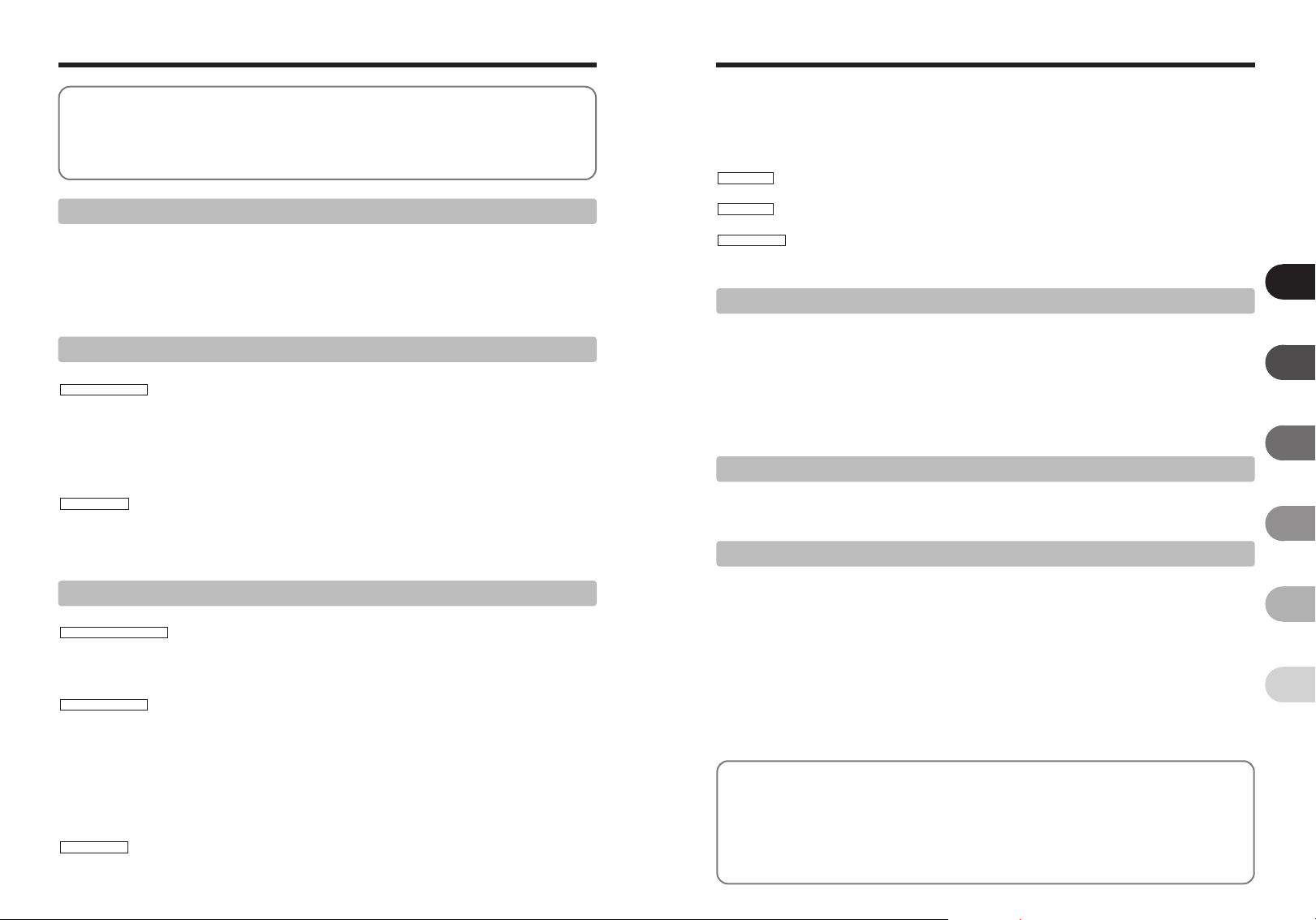
Contents
.............................................................
Warning
IMPORTANT
EC Declaration of Conformity
Preface
Accessories included
.....................................................
..............................................................
........................................
............................
2
Camera parts and features
2
Attaching the strap
3
Using the strap
6
Example of LCD monitor text display
7
■ Photography mode
■ Playback mode
...............................
.........................................
..............................................
............
................................
......................................
8
9
9
9
9
9
1 Getting Ready
LOADING THE BATTERIES AND THE MEDIA
Compatible batteries
Checking the battery charge
TURNING ON AND OFF
SETTING THE DATE AND TIME
CORRECTING THE DATE AND TIME / CHANGING THE DATE ORDER
SELECTING THE LANGUAGE
.......................................................................................................................
...........................................................................................................
........................................................................................................................
...........................................................................................................
..............................................................................................................
.....................................................................................
...........................................
10
10
11
12
12
13
14
2 Using the Camera
BASIC OPERATION GUIDE
PHOTOGRAPHY MODE
TAKING PICTURES (
USING VIEWFINDER
VIEWFINDER LAMP DISPLAY
NUMBER OF AVAILABLE FRAMES
■ Standard number of frames per xD-Picture Card
USING AF/AE LOCK
BEST FRAMING
PLAYBACK MODE
VIEWING THE IMAGES (
Single-frame playback/Selecting images/Multi-frame playback
Playback zoom
ERASING IMAGES (ERASE FRAME)
.....................................................................................................................................
..................................................................................................................
a AUTO MODE)
.............................................................................................................................
..............................................................................................................................
w PLAYBACK)
...............................................................................................................................
................................................................................................
..............................................................................................................
......................................................................................................
....................................................................
.............................................................................................
.....................................................
...................................................................................................
15
17
19
19
20
20
21
22
23
23
24
25
3 Advanced Features
B STILL PHOTOGRAPHY
PHOTOGRAPHY FUNCTIONS
TAKING PICTURES — SELECTING THE CAMERA SETTINGS
■ Photography mode specifications
e MACRO (CLOSE-UP)
d FLASH
PHOTOGRAPHY MENU
PHOTOGRAPHY MENU OPERATION
PHOTOGRAPHY MENU
y QUALITY SETTINGS IN PHOTOGRAPHY MODE
* SELF-TIMER PHOTOGRAPHY
q SHOOTING MODE
f CONTINUOUS SHOOTING
D EXPOSURE COMPENSATION
A WHITE BALANCE (SELECTING THE LIGHT SOURCE)
.............................................................................................................................................
.....................................................................................................................
........................................................................................................................
.........................................................................................................................
.............................................................................................
..................................................................................................
.........................................................................
......................................................................................................
............................................................................................................
......................................................................................................
B PLAYBACK
PLAYBACK MENU
o ERASING SINGLE/ALL FRAMES
u HOW TO SPECIFY PRINT OPTIONS (DPOF)
4 5
...................................................................................................
...............................................................................
.........................................................
...............................................................
26
26
27
28
30
31
31
32
33
34
35
35
36
38
u DPOF SET FRAME
u DPOF SET FRAME (RESET ALL)
i PROTECTING IMAGES:FRAME/SET ALL/RESET ALL
g AUTOMATIC PLAYBACK
Y TRIMMING
B MOVIE
MOVIE MODE
r RECORDING MOVIES
MOVIE MENU
y QUALITY SETTINGS IN MOVIE MODE
PLAYBACK MODE
PLAYING BACK MOVIES
■ Playing back movies
Settings
4
fi ADJUSTING THE MONITOR BRIGHTNESS/VOLUME
..................................................................................................................................................
SET-UP
F USING THE SET-UP SCREEN
■ SET-UP menu options
POWER SAVE SETTING
FORMAT
DIGITAL ZOOM
WORLD TIME (TIME DIFFERENCE)
FRAME NO.
................................................................................................................................................
............................................................................................................................................
5 Software Installation
5.1 INSTALLATION ON A Windows PC
5.2 INSTALLATION ON A Mac OS 9.2
5.3 INSTALLATION ON A Mac OS X
6 Viewing Images
6.1 CAMERA CONNECTION
6.1.1 Using the AC power adapter
6.1.2 Connecting to a TV
6.2 CONNECTING THE CAMERA DIRECTLY TO THE PRINTER—PictBridge FUNCTION
6.2.1 Specifying images for printing on the camera
6.2.2 Specifying images for printing without using DPOF (single-frame printing)
6.2.3 Disconnecting the printer
6.3 CONNECTING TO A PC
6.3.1 Connecting to a PC
6.3.2 Disconnecting the camera
6.4 USING FinePixViewer
6.4.1 Mastering FinePixViewer
6.4.2 Uninstalling the software
System Expansion Options
Accessories Guide
Using Your Camera Correctly
Power Supply and Batteries
Applicable Batteries
Notes on the Batteries
Using the AA-size Ni-MH Batteries correctly
AC Power Adapter
.........................................................................................................................
......................................................................................................................................
...................................................................................................................
......................................................................................................................
..................................................................................................................
.......................................................................................................................
......................................................................................................................................
..................................................................................................................
......................................................................................................................
............................
.........................................
...........................
....................................
................................
......................................
..................................................................................................
...............................................................................................................
.........................................................................................
.......................................................................................................
...............................................................................................................
.....................................................................................................
.................................................................................................
..................................................................................................
.....................................................................................................
.................................................................................................................
........................
................................................................................................
..............................................................................................................
.....................................................................................................
..............................................................................................................
...................................................................................................
.....................................................................................................
......................................................................................................
76
77
78
78
78
78
....
79
79
................................................................
.................................................................
......................................................................
Procedure for discharging Ni-MH batteries
Notes on the xD-Picture Card™
Warning Displays
Troubleshooting
Specifications (FinePix A360)
Specifications (FinePix A370)
Explanation of Terms
Safety Notes
...........................................
..............................................
.....................................
...................................................
.........................
...................
.........................
.........................
...............
....
39
41
42
44
45
47
49
50
50
51
52
52
53
54
54
55
56
57
58
60
63
66
66
66
67
67
68
69
70
70
73
74
74
74
80
81
82
84
86
88
90
91
1
2
3
4
5
66
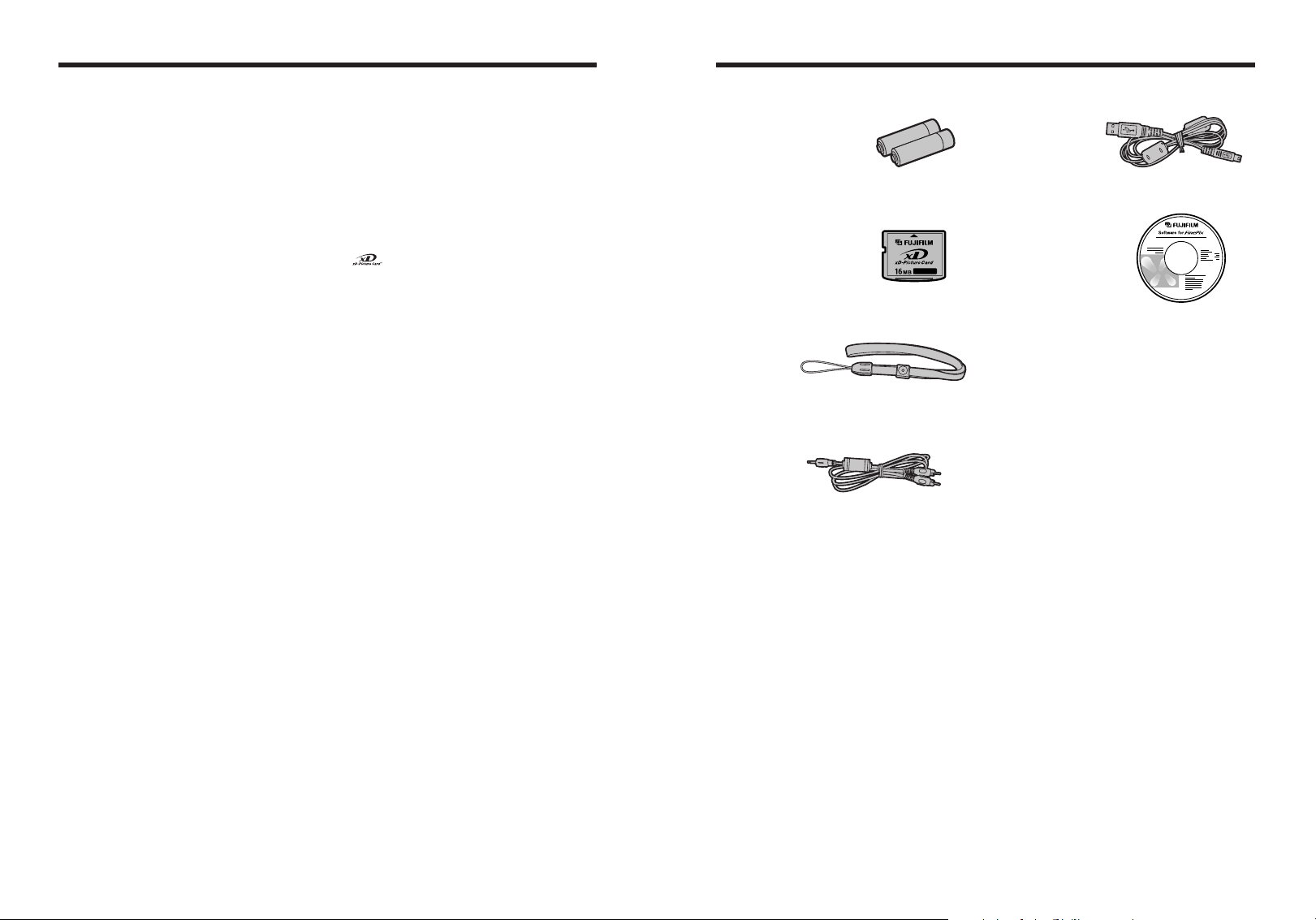
Preface
Accessories included
■ Test Shots Prior to Photography
For important photographs (such as weddings and
overseas trips), always take a test shot and view the
image to make sure that the camera is working
normally.
h Fuji Photo Film Co., Ltd. cannot accept liability for
any incidental losses (such as the costs of
photography or the loss of income from
photography) incurred as a result of faults with this
product.
■ Notes on Copyright
Images recorded using your digital camera system
cannot be used in ways that infringe copyright laws
without the consent of the owner, unless intended only
for personal use. Note that some restrictions apply to
the photographing of stage performances,
entertainments and exhibits, even when intended
purely for personal use. Users are also asked to note
that the transfer of xD-Picture Card containing
images or data protected under copyright laws is only
permissible within the restrictions imposed by those
copyright laws.
■ Liquid Crystal
If the LCD monitor is damaged, take particular care
with the liquid crystal in the monitor. If any of the
following situations arise, take the urgent action
indicated.
h If liquid crystal comes in contact with your skin
Wipe the area with a cloth and then wash thoroughly
with soap and running water.
h If liquid crystal gets into your eye
Flush the affected eye with clean water for at least
15 minutes and then seek medical assistance.
h If liquid crystal is swallowed
Flush your mouth thoroughly with water. Drink large
quantities of water and induce vomiting. Then seek
medical assistance.
■ Notes on Electrical Interference
If the camera is to be used in hospitals or aircrafts,
please note that this camera may cause interference
to other equipment in the hospital or aircraft. For
details, please check with the applicable regulations.
■ Handling Your Digital Camera
This camera contains precision electronic
components. To ensure that images are recorded
correctly, do not subject the camera to impact or
shock while an image is being recorded.
■ Trademark Information
h and xD-Picture Card™ are trademarks of
Fuji Photo Film Co., Ltd.
h IBM PC/AT is a registered trademark of International
Business Machines Corp. of the U.S.A.
h Macintosh, Power Macintosh, iMac, PowerBook, iBook
and Mac OS are trademarks of Apple Computer, Inc.,
registered in the U.S. and other countries.
h Adobe Acrobat
Systems Incorporated of the U.S.
h Microsoft, Windows, and the Windows logo are
trademarks, or registered trademarks of Microsoft
Corporation in the United States and/or other
countries. Windows is an abbreviated term referring
to the Microsoft
✽ The “Designed for Microsoft
refers to the camera and the driver only.
h Other company or product names are trademarks or
registered trademarks of the respective companies.
®
Reader®is a trademark of Adobe
®
Windows®Operating System.
®
Windows®XP” logo
■ Explanation of Color Television System
NTSC: National Television System Committee, color
television telecasting specifications adopted
mainly in the U.S.A., Canada and Japan.
PAL: Phase Alternation by Line, a color television
system adopted mainly by European countries
and China.
■ Exif Print (Exif ver. 2.2)
Exif Print Format is a newly revised digital camera file
format that contains a variety of shooting information
for optimal printing.
h LR6 AA-size Alkaline Batteries (2)
h xD-Picture Card™ (1)
h Strap (1)
h A/V cable (1)
h USB cable (mini-B) (1)
h CD-ROM (1)
Software for FinePix BX
h Owner’s Manual (this manual) (1)
6 7
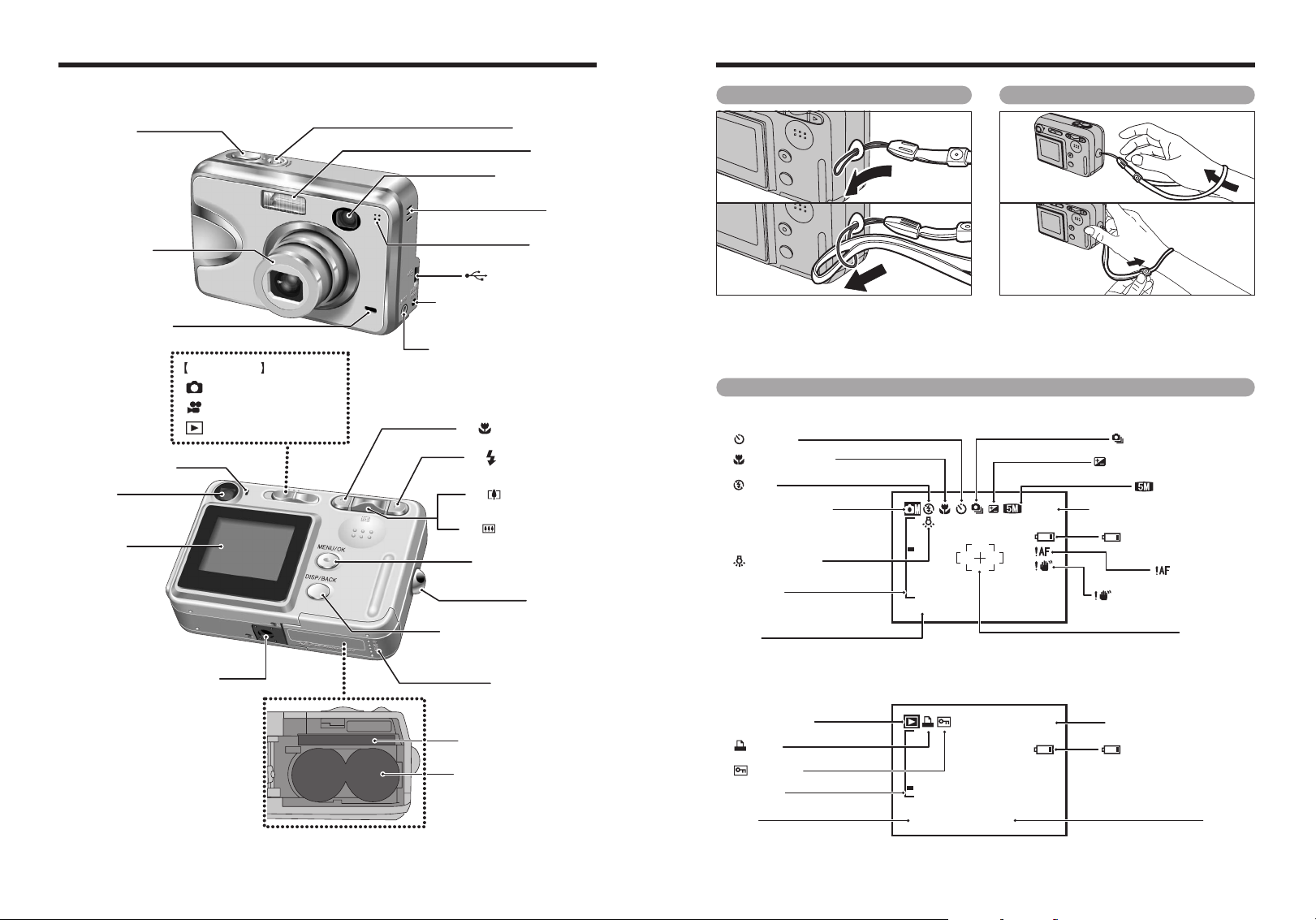
Camera parts and features
N 1 2
1/1 / 1 / 2 000 0 5
Battery level warning
AF warning
Camera shake warning
Number of available frames
Quality mode
Exposure compensation
Self-timer
Continuous shooting
Date
AF frame
Zoom bar
Photography mode
Macro (close-up)
White balance
Flash
N
N12
10
1 0 0-00090 0 0 9
1 / 1/ 20 0 5
1/1 / 1 / 2 000 0 5 5 1 2 : 000 0 AM
Battery level warning
Time
Protection
DPOF
Playback mode
Date
Playback frame number
Zoom bar
N
✽ Refer to the pages in parentheses for information on
using the camera parts or features.
Shutter button
Lens (lens cover)
Self-timer lamp
Viewfinder lamp
Viewfinder
LCD monitor
(P.32)
(P.19)
Mode switch
Photography mode
Movie mode (P.47)
Playback mode (P.23)
(P.17)
POWER button
Flash (P.28)
Viewfinder window
Speaker
Microphone
USB socket (mini-B)
DC IN 3V (power input) socket
A/V OUT (Audio / Visual output)
d / Macro button (P.27)
c / Flash button (P.28)
a / Tele zoom switch
b / Wide zoom switch
MENU/OK button (P.16)
socket
(P.15-16, 55)
(P.15-16, 55)
Strap mount
(P.66)
Attaching the strap
01
02
Attach the strap as shown in 1 and 2.
When attaching the strap, move the length
adjustment buckle slightly away from the end
of the strap, as shown in figure 1.
Example of LCD monitor text display
■ Photography mode
Using the strap
01
02
1Loop the strap over your wrist.
2To avoid dropping the camera, secure the
strap around your wrist by sliding the
fastener to adjust the length.
DISP (Display) / BACK button
Tr ipod mount
8 9
Battery cover (P.10)
xD-Picture Card slot
Battery compartment (P.10)
(P.15)
(P.10)
■ Playback mode
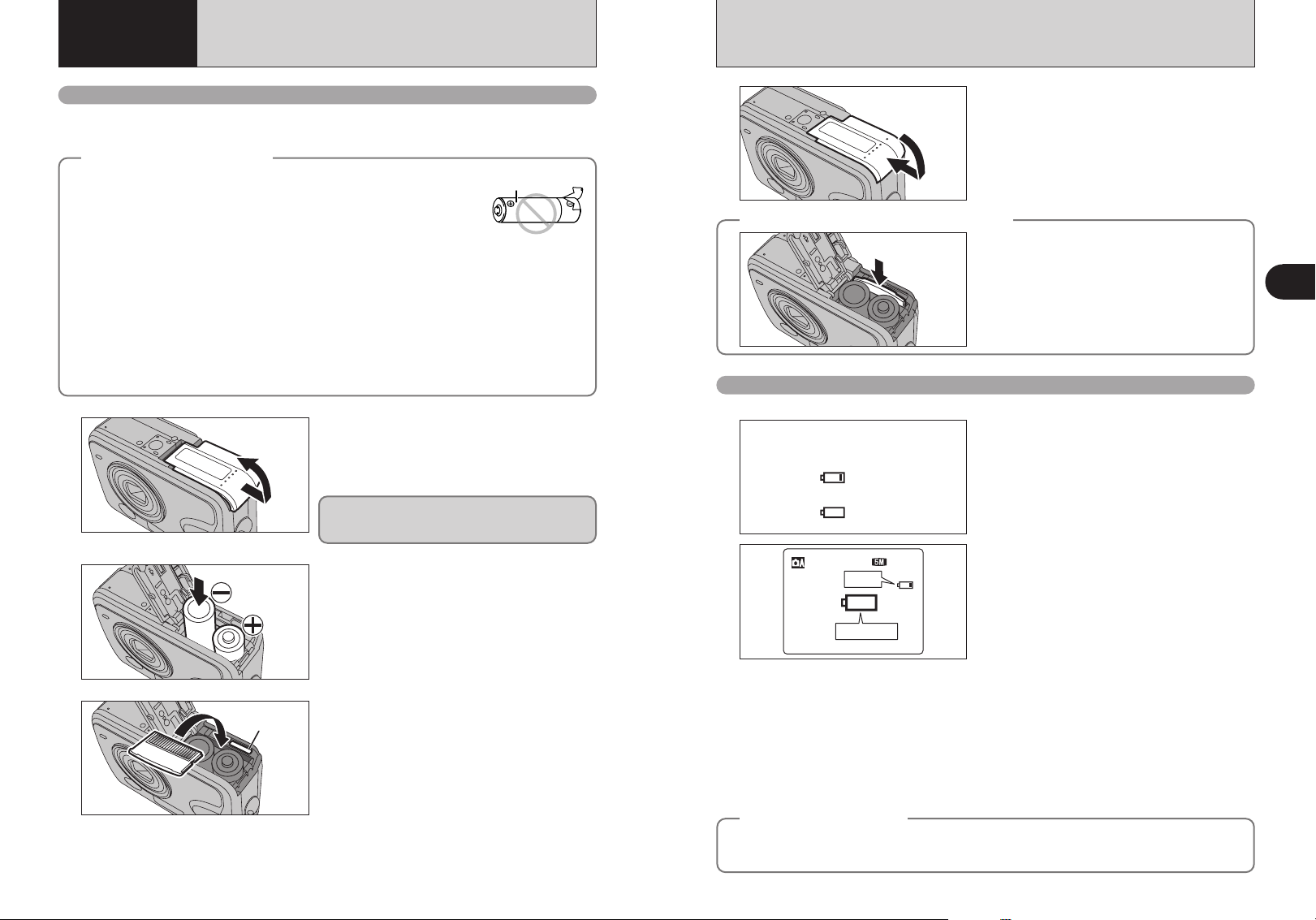
1 Getting Ready
Gold
marking
Lit red
Blinking red
121 2N
Blinking red
Lit red
1
2
3
No icon
LOADING THE BATTERIES AND THE MEDIA
Compatible batteries
h AA-size alkaline batteries (2) or AA-size Ni-MH rechargeable batteries (sold separately) (2)
!
Use the same brand and grade AA-size alkaline batteries as those supplied with the camera.
●
How to use the batteries
◆
h Never use the following types of batteries as they could cause serious
problems such as battery fluid leakage or overheating:
1. Batteries with split or peeling outer casings
2. Combinations of different types of batteries or new and used batteries
together
h Do not use manganese or Ni-Cd batteries.
h Soil, such as fingermarks on the poles of the batteries can shorten time for which the batteries can be
used.
h The time for which AA-size alkaline batteries (referred to hereafter simply as alkaline batteries) can
be used varies depending on the brand. Some brands of alkaline batteries may stop providing power
more quickly than those supplied with the camera. Note also that due to their nature, the time for
which alkaline batteries can be used decreases in cold conditions (0°C to +10°C/+32°F to +50°F).
The use of AA-size Ni-MH batteries is better for this reason.
h Use Fujifilm Battery charger (sold separately) to charge AA-size Ni-MH batteries.
h See P.78-79 for other notes on using batteries.
h When first purchased or if left unused for a long period, the amount of time which AA-size Ni-
MH batteries can be used may be short. See P.79 for more information.
1
2
◆
Outer casing
Check that the camera is turned off (viewfinder
lamp is off) before opening the battery cover.
!
If opening the battery cover while the camera is still on, the
●
camera will turn off.
!
Do not apply force to the battery cover.
●
Do not open the battery cover while the camera is
on. This could damage the xD-Picture Card or ruin
the image files on the xD-Picture Card.
Load the batteries correctly as indicated by the
polarity icons.
4
How to replace the xD-Picture Card
◆
Checking the battery charge
Turn the camera on and check the battery charge.
Close the battery cover.
◆
Push the xD-Picture Card into the slot and then
slowly remove your finger. The lock is released and
the xD-Picture Card is pushed out.
1There is ample battery charge.
2There is insufficient charge left in the batteries.
The batteries will soon run out. Have a new set
of batteries ready.
3The batteries are depleted. The display will
shortly go blank and the camera will stop
working. Replace or recharge the batteries.
“C” appears as a small icon on the right-hand
side of the LCD monitor. “V” appears as a large
icon in the center of the LCD monitor.
1
Getting Ready
!
Depending on the camera mode and the type of batteries used, the transition from “C” to “V” may occur more
●
quickly.
!
Due to the nature of the battery, the battery level warning may appear early when the camera is used in cold
●
locations. This is normal. Try warming the batteries in your pocket or a similar location before use.
✽ Battery level warning
1) The camera’s estimation of the remaining battery charge varies greatly depending on the camera operation mode.
Consequently, even if “
to Photography mode.
2) Depending on the battery type and the level of charge in the batteries, the camera may run out of power without first
displaying a battery level warning. This is particularly likely to happen when batteries that have run out of charge
once are re-used.
In situation 2), immediately load new or fully charged replacement batteries.
Power save function
◆
When the camera is not used for 60 seconds, this function turns off the LCD monitor (sleep mode) to
reduce power consumption (➡P.54). If the camera is then left unused for 2 or 5 minutes, the Power
save function turns the camera off. To turn the camera back on, press the “POWER” button.
C” or “V” is not displayed in Playback mode, one of them may appear when you change
◆
3
Align the gold marking on the xD-Picture Card slot
with the gold contact area on the xD-Picture Card
and push the card firmly all the way into the slot.
!
If the xD-Picture Card is oriented incorrectly, it will not go all
●
the way into the slot. Do not apply force when inserting an
xD-Picture Card.
10 11
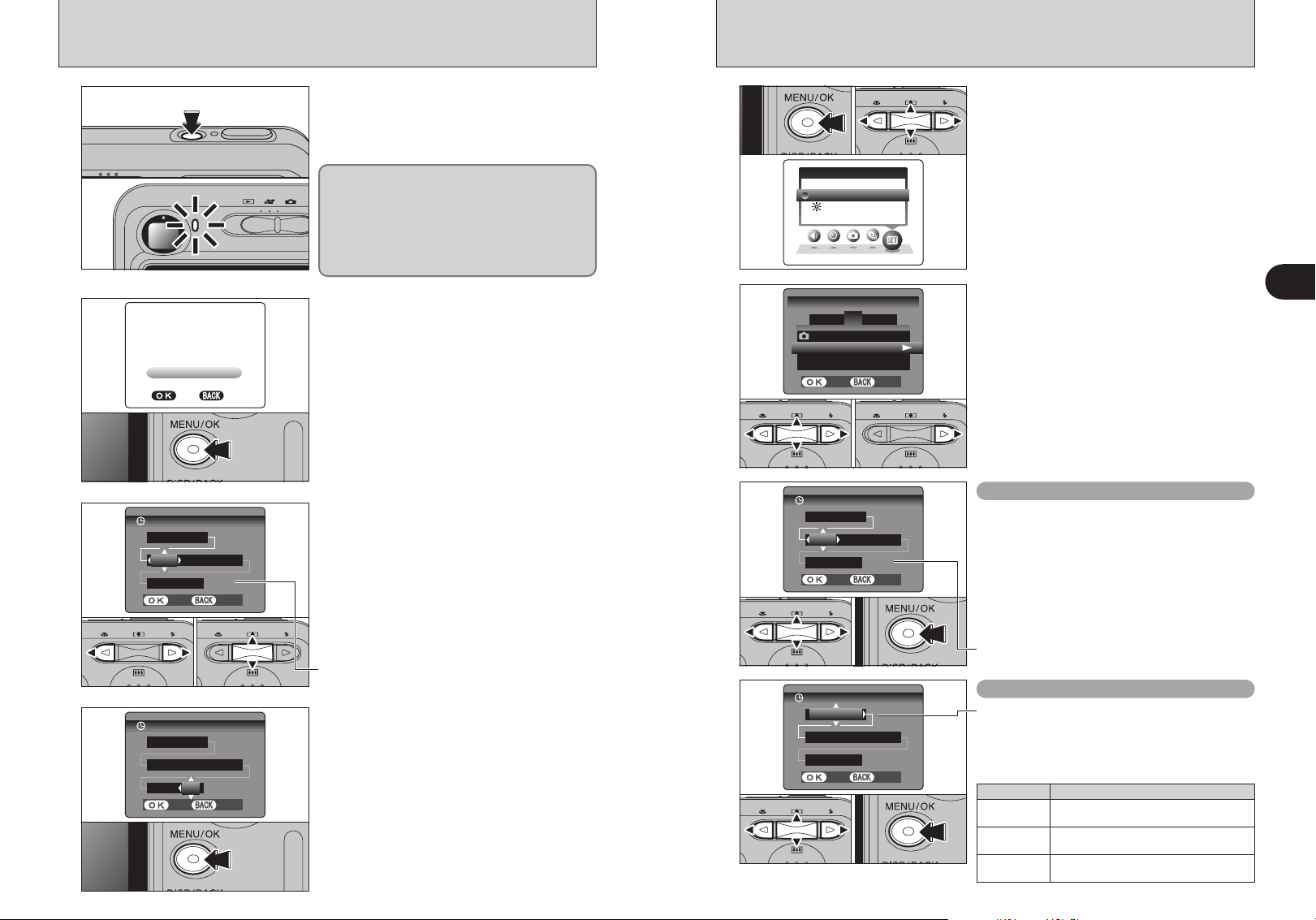
DATED A T E /T/ T IMEI M E
20052 0 0 5 . . 2 2 . . 2 4
101 0 : 00 0 0 AMA M
YYYYY Y Y Y . MMM M . DDD D
SETS E T CANCELC A N C E L
DATED A T E /T/ T IMEI M E
20052 0 0 5 . . 1 1 . . 1
121 2 : 00 0 0 AMA M
YYYYY Y Y Y . MMM M . DDD D
SETS E T CANCELC A N C E L
DATED A T E /T/ T IMEI M E
101 0 : 00 0 0 AMA M
DDD D . M M . YYYYY Y Y Y
2 4 . 2 . 20052 0 0 5
SETS E T CANCELC A N C E L
TURNING ON AND OFF / SETTING THE DATE AND TIME
SETS E T NON O
DATED A T E /T/ T I ME NOTM E N O T SETS E T
DATED A T E /T/ T IMEI M E
20052 0 0 5 . . 2 2 . . 2 4
101 0 : 00 0 0 AMA M
YYYYY Y Y Y . MMM M . DDD D
SETS E T CANCELC A N C E L
SES E T-UPU P
LCDL C D
OPO P TIT I ONO N
DATED A T E /T/ T I ME
SET
S E T
LCDL C D : ONO N
TIMT I M E D D IFFERI F F E R E NCN C E
: SET
S E T
SES E T-UPU P
3
1 2 4 5
SETS E T
CANCELC A N C E L
CORRECTING THE DATE AND TIME / CHANGING THE DATE ORDER
1
2
3
Press the “POWER” button to turn the camera on.
When turning the camera on, the viewfinder lamp
lights green.
Press the “POWER” button again to turn the
camera off.
The lens moves when the camera is in “q ”
Photography mode. Take care not to obstruct the
lens.
Obstructing the lens will cause damage and
8 ” or “9 ” will appear.
“
Take care also not to get fingerprints on the
camera lens as this will result in impaired image
quality in your shots.
When using the camera for the first time after
purchasing, the date and time are cleared. Press
the “MENU/OK” button to set the date and time.
!
If the message (see figure at left) does not appear, refer to
●
“Correcting the date and time” (➡P.13) and check and correct
the date and time settings.
!
The message also appears when the batteries have been
●
removed and the camera has been left for a long period.
!
To set the date and time later, press the “DISP/BACK” button.
●
!
If you do not set the date and time, this message will appear
●
each time you turn the camera on.
1Press “d” or “c” to select Year, Month, Day,
Hour or Minute.
2Press “a” or “b” to correct the setting.
01 03 02
1
2
01 02
3
1Press the “MENU/OK” button to display the
menu on the LCD monitor.
2Press “d” or “c ” to select “F” OPTION and
then press “a” or “b” to select “SET-UP”.
3Press the “MENU/OK” button to display the
“SET-UP” screen.
1Press “d” or “c” to move to option 3 and then
press “a” or “b” to select “DATE/TIME”.
2Press “c”.
Correcting the date and time
1Press “d” or “c” to select Year, Month, Day,
Hour or Minute.
2Press “a” or “b” to correct the setting.
3Always press the “MENU/OK” button after the
settings are completed.
1
Getting Ready
01 02 03
01 02
!
Holding down “a” or “b” changes the numbers continuously.
●
!
When the time displayed passes “12:00”, the AM/PM setting
●
changes.
Once you have set the date and time, press the
4
“MENU/OK” button. Pressing the “MENU/OK”
button changes the camera to Photography or
Playback mode.
01 02 03
12 13
!
At the time of purchase and after leaving the camera for a
●
long period with the batteries removed, settings such as the
date and time are cleared. Once the AC power adapter has
been connected or the batteries have been installed for 15
minutes or more, the camera settings will be retained for
roughly 1 hour even if both sources of power are removed.
!
Holding down “a” or “b” changes the numbers continuously.
●
!
When the time displayed passes “12:00”, the AM/PM setting
●
changes.
Changing the date order
1Press “d” or “c” to select the date order.
2Press “a” or “b” to set the order. Refer to the
table below for details of the settings.
3Always press the “MENU/OK” button after the
settings are completed.
Date order Explanation
YYYY.MM.DD
MM/DD/YYYY
DD.MM.YYYY
Displays the date in the “year. month. day”
format.
Displays the date in the “month / day / year”
format.
Displays the date in the “day. month. year”
format.
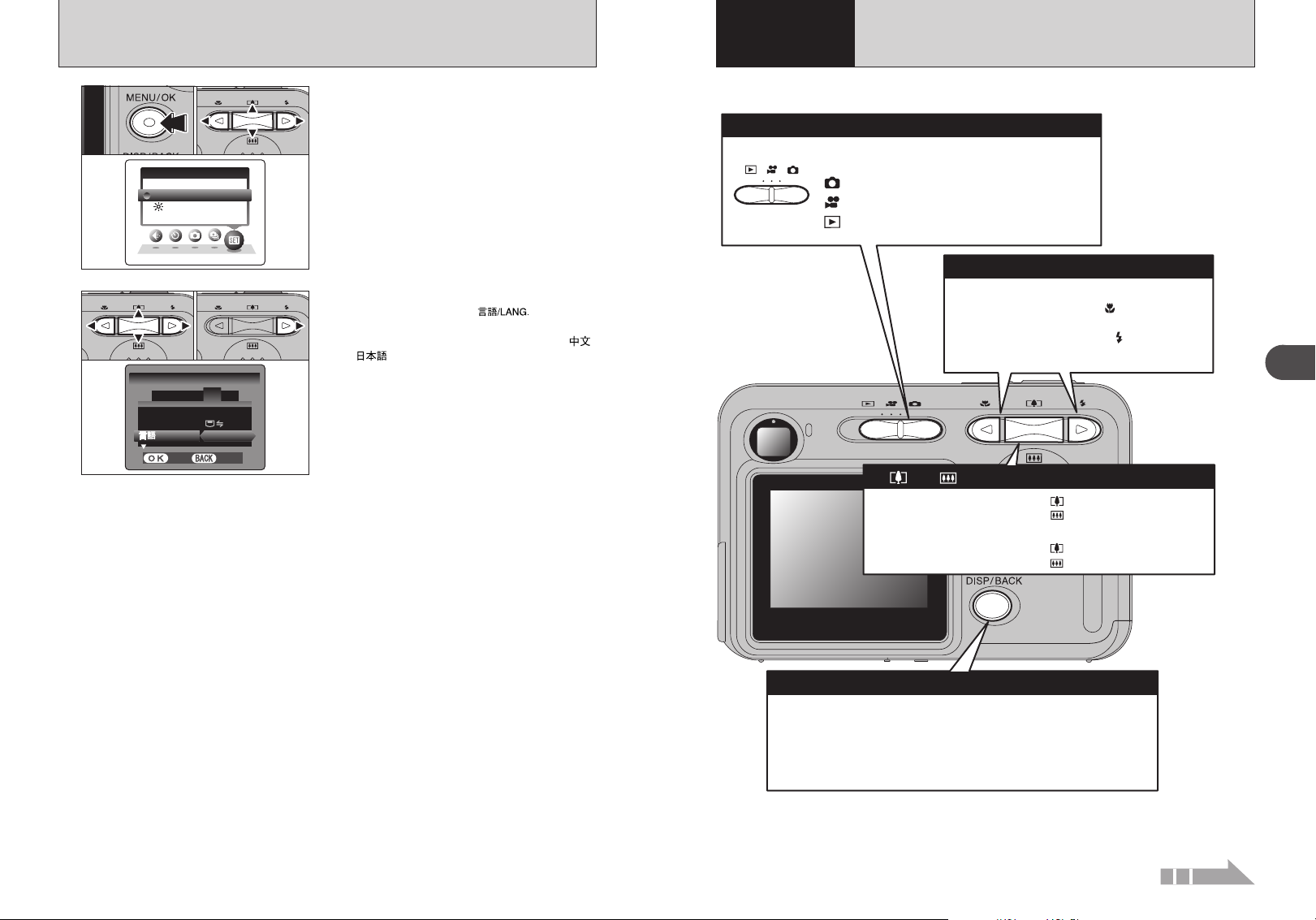
SELECTING THE LANGUAGE
SES E T-UPU P
LCDL C D
OPO P TIT I ONO N
/ LAL A NGN G .
USBU S B MODEM O D E
ENGE N G LIL I SHS H
:
SE
S E T-UPU P
: CONC O N T.T .
4
1 2 3 5
SETS E T
CANCELC A N C E L
FRAMEF R A M E N O.O .
Using
2
the Camera
BASIC OPERATION GUIDE
01 03 02
1
01 02
2
1Press the “MENU/OK” button to display the
menu on the LCD monitor.
2Press “d” or “c ” to select “F” OPTION and
then press “a” or “b” to select “SET-UP”.
3Press the “MENU/OK” button to display the
“SET-UP” screen.
1Press “d” or “c” to move to option 4 and then
press “a” or “b” to select “ ”.
2Press “c” to select “ENGLISH”, “FRANCAIS”,
“DEUTSCH”, “ESPAÑOL”, “ITALIANO”, “ ”
or “ ”. Press “c ” to cycle through the
language settings.
!
The screens in this manual are shown in English.
●
!
See P.52 for more information on the “F” OPTION menu.
●
This section describes the camera’s functions.
Changing modes
Slide the Mode switch to change modes.
Photography mode: Still image shooting
Movie mode: Movie recording
Playback mode: Photographed image playback
a ( ) b ( ) switch
Photography: ab switch Press “ ” to zoom in (telephoto).
Playback: ab switch (Panning frames (files))
dc button
Photography: d button
Tu r ns Macro ( ) on and off.
c button
Sets the Flash ( ).
Playback: Change frame or movie frame advance.
Press “ ” to zoom out (wide-angle).
Press “ ” to enlarge the image.
Press “ ” to revert to normal display.
2
Using the Camera
14
DISP/BACK button
DISP: Press this button to select the LCD monitor display.
Photography: Tur ns text display on and off, the LCD monitor off or
displays the framing guides.
Playback: Turns text display on and off or selects multi-frame playback.
BACK: Press this button to stop a procedure midway through.
Continued
15
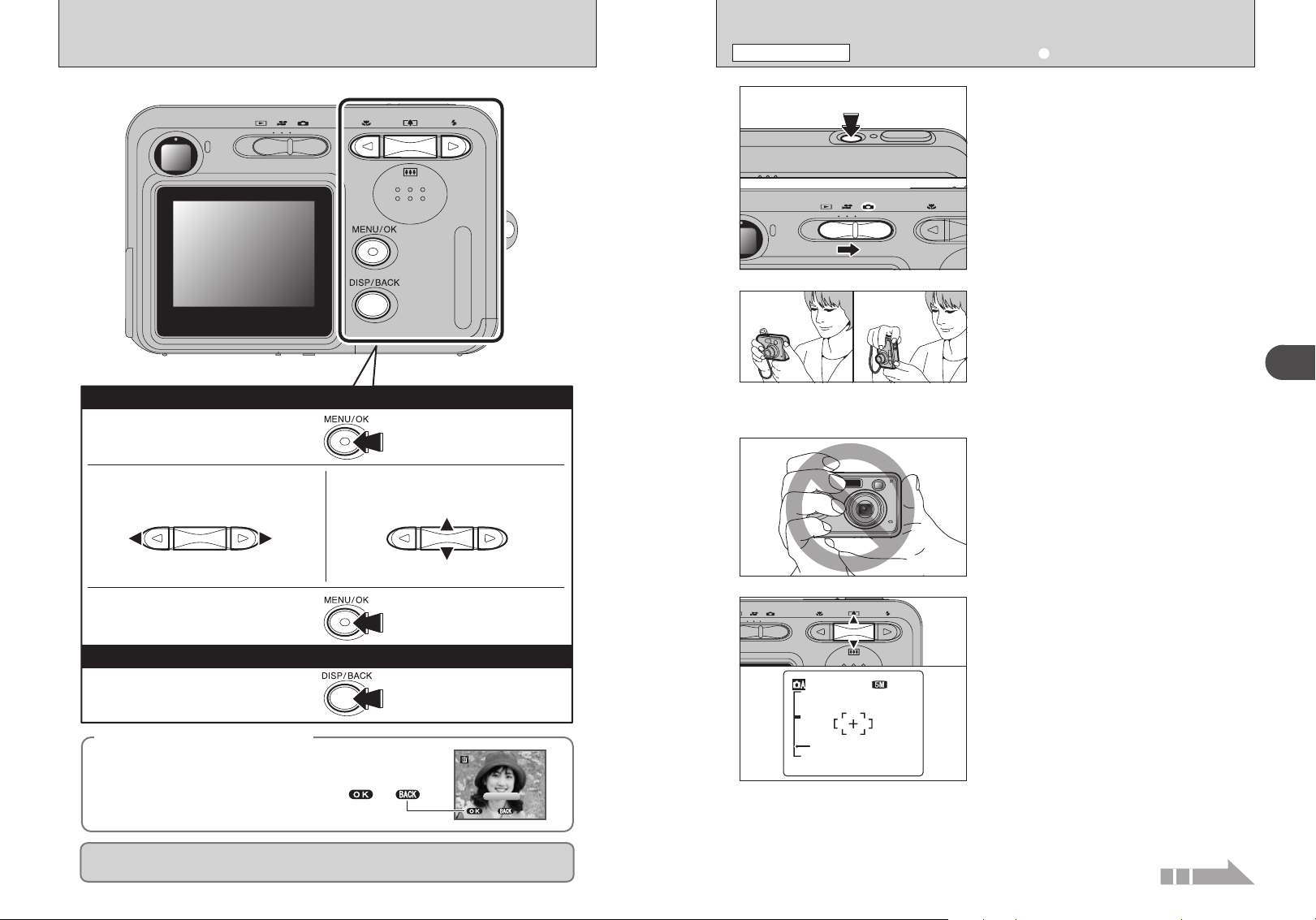
121 2N
Zoom bar
A S
F RA M E
F RA M E
Y ES
Y ES
C A N C E L
C A N C E L
Y E S
Y E S
C A N C E L
C A N C E L
1 0 0-0 0 0 9101 0
0 0 9
BASIC OPERATION GUIDE
PHOTOGRAPHY MODE
TAKING PICTURES (a AUTO MODE
)
Using the Menus
1Displaying the menu.
Press the “MENU/OK” button.
2Selecting a menu option.
Press the left or right arrow on the dc
button.
3Selecting a setting.
Press the up or down arrow on the f
switch.
1
2
3
01
02
1Press the “POWER” button to turn the camera
on.
2Set the Mode switch to “q”.
h Focal range
Approx. 60 cm (2.0 ft.) to infinity
!
Use Macro mode for subjects closer than 60 cm (2.0 ft.)
●
(➡P.27).
!
When “7”, “-”, “q”
●
=” appears, see P.82.
or “
Brace your elbows against your sides and hold the
camera with both hands. Position your right thumb
so that it is handy for using the zoom.
!
Moving the camera while shooting gives a blurred picture
●
(camera shake). Use a tripod to prevent camera shake,
particularly for shots in the dark when the selected flash
mode is Suppressed flash.
!
There may be some uneven brightness at the lower edge of
●
the LCD monitor. This is normal and does not affect the
image.
Hold the camera so that your fingers or the strap do
not cover the lens or flash. If the lens or flash is
obscured, the brightness (exposure) of your shot
may be incorrect.
!
Check that the lens is clean. If it is dirty, clean the lens as
●
informed on P.78.
!
If the flash is used in dusty conditions or when it is snowing,
●
white dots may appear in the image due to flash reflecting off
the dust particles or snowflakes. Use Suppressed flash mode
to fix the problem.
2
Using the Camera
16
4Confirming the setting.
Press the “MENU/OK” button.
DISP/BACK button
Press this button to stop a
procedure midway through.
◆ Displaying the on-screen help ◆
Instructions for the next step in the procedure
appear at the bottom of the LCD monitor. Press
the button indicated.
Press the “MENU/OK” button to erase the
displayed frame. To cancel erasing, press the
“DISP/BACK” button.
Up, down, left and right are indicated by black triangles in the Owner’s Manual. Up or down is
shown as “a” or “b”, and left or right is shown as “d” or “c”.
YES
CANCEL
FRAME
YES
E R AS
0-0 009
E O K ?
CANCEL
4
Press “[ (a)” to zoom in. Press “] (b)” to zoom
out. A zoom bar appears on the LCD monitor.
h Optical zoom focal length
(35 mm camera equivalent)
Approx. 35 mm to 105 mm
Max. zoom scale: 3×
!
See P.55 for information on procedures for using Digital
●
zoom.
Continued
17
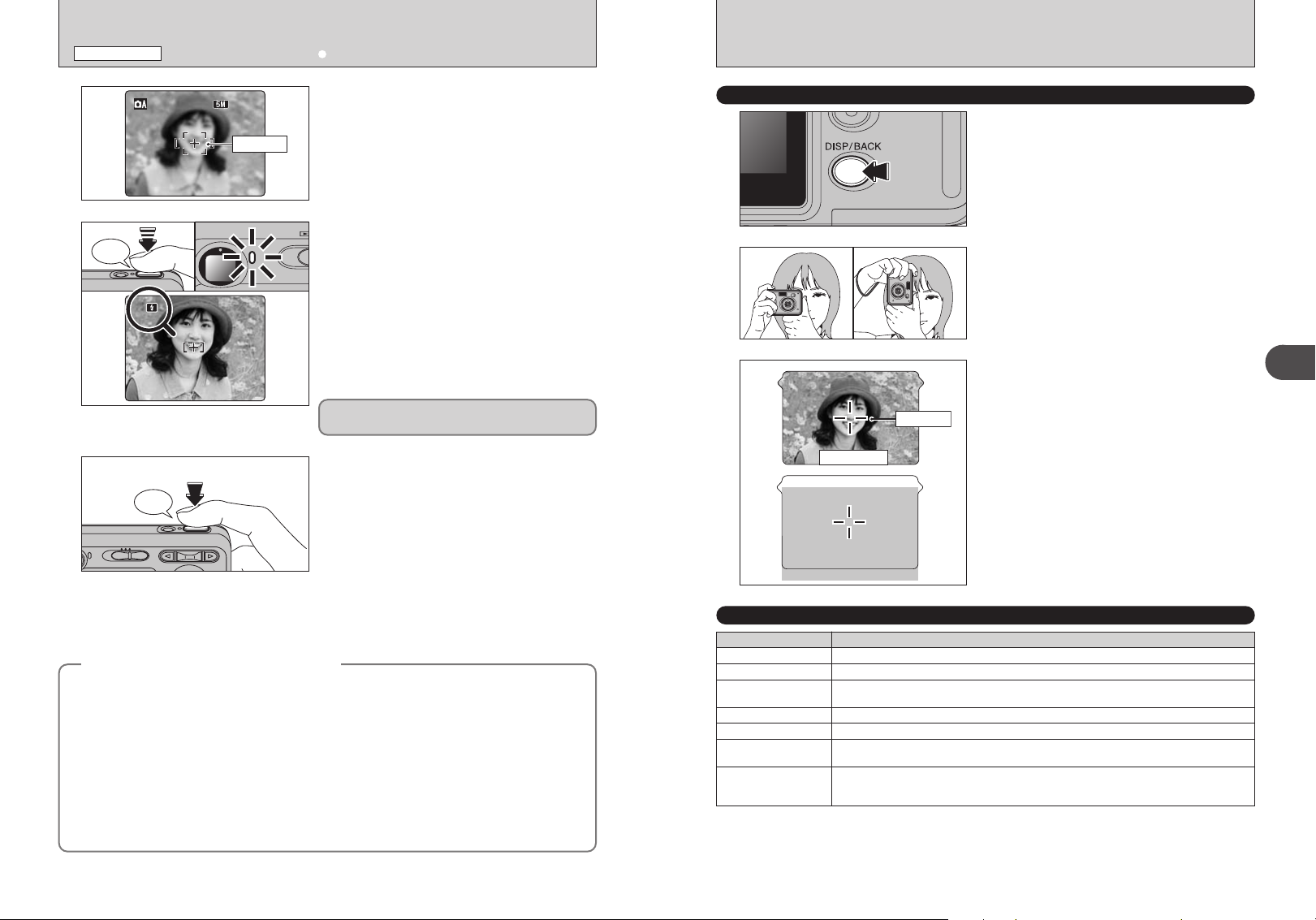
Beep
1 2121 2NN
PHOTOGRAPHY MODE
TAKING PICTURES (a AUTO MODE
)
Use the LCD monitor to frame the shot so that the
5
AF frame
6
Bebeep
7
Subjects not suitable for autofocus
◆
The FinePix A360 / FinePix A370 uses a high-precision autofocusing mechanism. However, it may
have difficulty focusing on the following:
h Very shiny subjects such as a mirror or car
body
h Subjects photographed through glass
h Subjects that do not reflect well, such as hair
or fur
h Subjects with no substance, such as smoke or
flames
h Dark subjects
h Fast moving subjects
h Subjects with little or no contrast between the
subject and the background (such as white
subject fills the entire AF (Autofocus) frame.
!
The image shown on the LCD monitor before the picture is
●
taken may differ in brightness, color, etc. from the image
actually recorded. Play back the recorded image to check it
(➡P.23).
!
The subject may be difficult to see clearly on the LCD monitor
●
(in bright sunlight or dimly lit scenes, etc.). If so, use the
viewfinder to take the picture.
Press the shutter button down halfway. When a
short double-beep is heard, the camera focuses on
your subject. The AF frame on the LCD monitor
becomes smaller and the viewfinder lamp (green)
changes from blinking to lit.
!
When a short double-beep is not heard and “{” appears on
●
the LCD monitor, the camera cannot focus.
!
Pressing the shutter button down halfway freezes the image
●
on the LCD monitor briefly. This image is not the recorded
image.
!
When “{” appears on the LCD monitor (e.g. the shot is too
●
dark for the camera to focus), try standing about 2 m (6.6 ft.)
from the subject to take the picture.
Before the flash fires, “∑” appears on the LCD
monitor.
Press the shutter button down fully. When a
beeping sound is heard, the camera records the
image.
!
There is a slight delay between the shutter button being
●
pressed and the picture being taken. Play back the shot to
check the image.
!
When pressing the shutter button down fully in one motion,
●
the camera takes the picture without the AF frame changing.
!
When the camera takes the picture, the viewfinder lamp lights
●
orange (shooting disabled). The viewfinder lamp then turns
green and the next picture can be taken.
!
When taking a picture using the flash, the image may
●
disappear and go dark briefly due to flash charging. The
viewfinder lamp blinks orange during charging.
!
See P.82-83 for information on the warning displays.
●
◆
walls or subjects dressed in the same color as
the background)
h Shots where another high-contrast object (not
the subject) is close to the AF frame and is
either closer or further away than your subject
(such as a shot of someone against a
background with strongly contrasting
elements)
For such subjects use AF/AE lock (➡P.21).
USING VIEWFINDER
When using the viewfinder to take pictures, press
1
2
3
AF frame
Viewfinder
the “DISP/BACK” button to turn the LCD monitor
off. Turning the LCD monitor off conserves battery
power.
!
The viewfinder cannot be used to take shots in Macro mode.
●
Brace your elbows against your sides and hold the
camera with both hands. Position your right thumb
so that it is handy for using the zoom.
!
Moving the camera while shooting gives a blurred picture
●
(camera shake). Use a tripod to prevent camera shake,
particularly for shots in the dark when the selected flash
mode is Suppressed flash.
Frame the shot so that the subject fills the entire AF
(Autofocus) frame. When taking a picture at a
distance of 60 cm to 2 m (2.0 ft. to 6.6 ft.) using the
viewfinder, only the shaded area in the figure is
photographed.
!
For more precise shot framing, use the LCD monitor to take
●
the picture.
VIEWFINDER LAMP DISPLAY
Display Status
Lit green Ready to shoot
Blinking green AF/AE in progress, camera shake warning or AF warning (ready to shoot)
Blinking green and
orange alternately
Lit orange Recording to xD-Picture Card (not ready)
Blinking orange Charging the flash (flash will not fire)
Blinking green
(1-second intervals)
Blinking red
Recording to xD-Picture Card (ready to shoot)
Camera in Power save mode (➡P.54)
i xD-Picture Card Warnings
No card inserted, card not formatted, incorrect format, card full and xD-Picture Card error
i Lens operation error
✽ Detailed warning messages appear on the LCD monitor (➡P.82-83).
2
Using the Camera
18
19
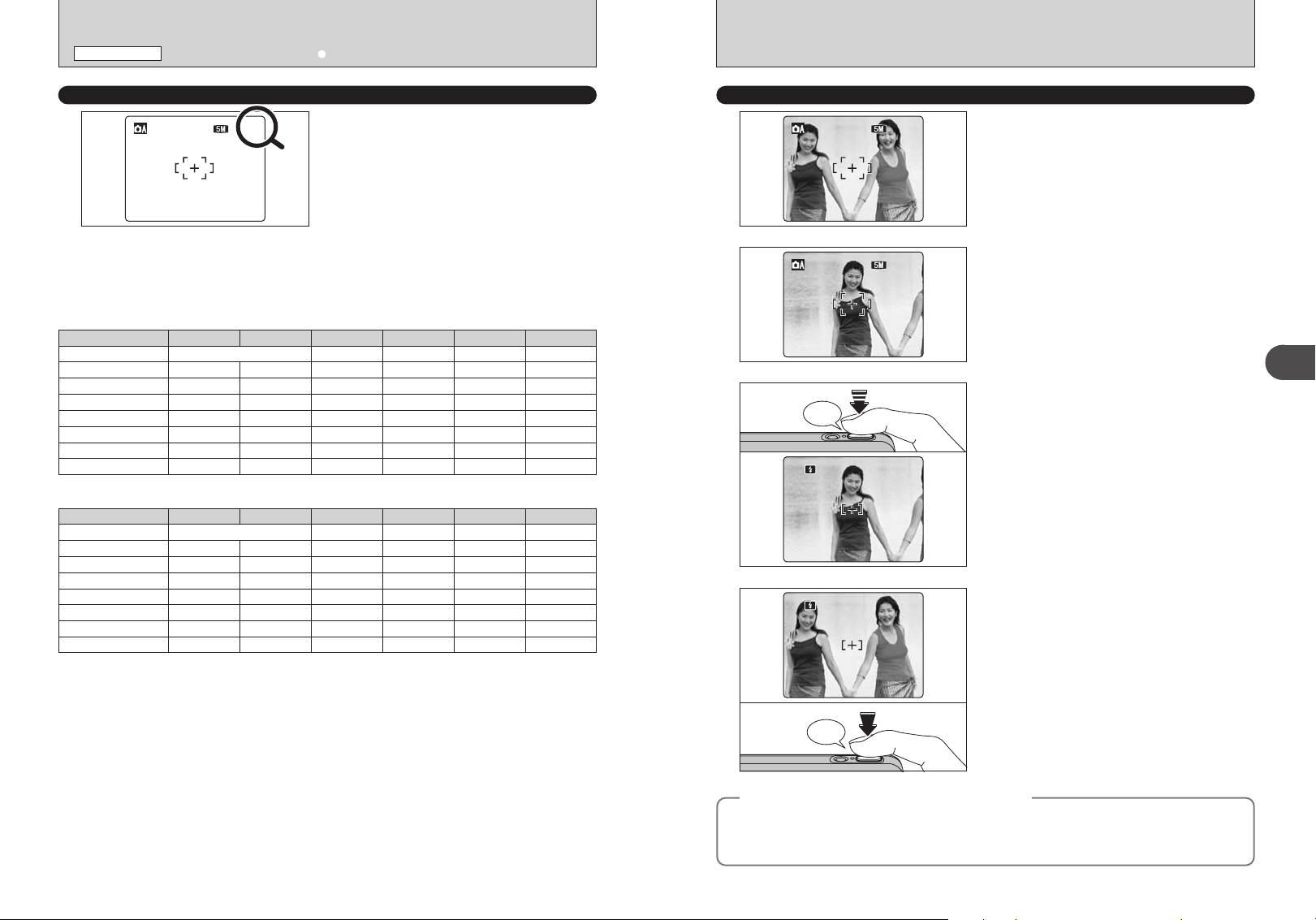
1 2121 2NN
1 2121 2NN
1 2121 2NN
PHOTOGRAPHY MODE
TAKING PICTURES (a AUTO MODE
)
NUMBER OF AVAILABLE FRAMES
The number of available frames appears on the
LCD monitor.
!
See P.31 for information on changing the quality setting.
●
!
The default quality “y” set at shipment is “4 N (FinePix
●
A360)” and “
■ Standard number of frames per xD-Picture Card
The table below shows the standard number of frames for a new xD-Picture Card formatted on the camera. The larger the
xD-Picture Card capacity, the bigger the difference between the actual number of frames and the number shown here. Also,
the size of an image file varies depending on the subject. So the number of remaining shots may decrease by 2 or may
remain the same. For this reason, the number displayed may not show the actual number of frames.
FinePix A360
Quality setting
Number of recorded pixels
DPC-16 (16 MB) 7
DPC-32 (32 MB)
DPC-64 (64 MB)
DPC-128 (128 MB)
DPC-256 (256 MB)
DPC-512 (512 MB)
DPC-M1GB (1 GB)
4 F
129
259
519
2304 × 1728 2304 × 1536 1600 × 1200 1280 × 960 640 × 480
15
32
64
4 N
15
31
64
128
257
515
1031
FinePix A370
Quality setting
Number of recorded pixels
DPC-16 (16 MB) 6
DPC-32 (32 MB)
DPC-64 (64 MB)
DPC-128 (128 MB)
DPC-256 (256 MB)
DPC-512 (512 MB)
DPC-M1GB (1 GB)
÷ F
102
205
412
2592 × 1944 2592 × 1728 2048 × 1536 1600 × 1200 640 × 480
12
25
51
÷ N
12
25
50
102
204
409
819
„
18
36
72
144
289
578
1162
„
14
28
57
114
228
457
913
÷ N (FinePix A370)”.
2
25
50
101
204
409
818
1639
3
19
40
81
162
325
651
1305
1
137
275
550
1101
2205
2
101
204
409
818
1639
`
33
68
25
50
122
247
497
997
1997
3993
7995
`
122
247
497
997
1997
3993
7995
USING AF/AE LOCK
1
2
3
Bebeep
4
In this shot, the subjects (two people in this case)
are not in the AF frame. Taking the picture at this
point will result in the subjects being out of focus.
Move the camera slightly so that one of the
subjects is in the AF frame.
Press the shutter button down halfway (AF/AE
lock). When a short double-beep is heard, the
camera focuses on your subject. The AF frame on
the LCD monitor becomes smaller and the
viewfinder lamp (green) changes from blinking to lit.
Continue to hold the shutter button down halfway.
Move the camera back to the original image and
press the shutter button fully.
2
Using the Camera
20
!
Beep
AF (Autofocus)/AE (Auto-exposure) lock
◆
On the FinePix A360 / FinePix A370, pressing the shutter button down halfway locks the focus and
exposure settings (AF/AE lock). To focus on a subject that is off to one side or to set the exposure
AF/AE lock can be applied repeatedly before the shutter is
●
released.
!
Use AF/AE lock in all Photography modes to guarantee
●
excellent results.
◆
before composing the final shot, lock the AF and AE settings. Then take the picture to get the best
result.
21
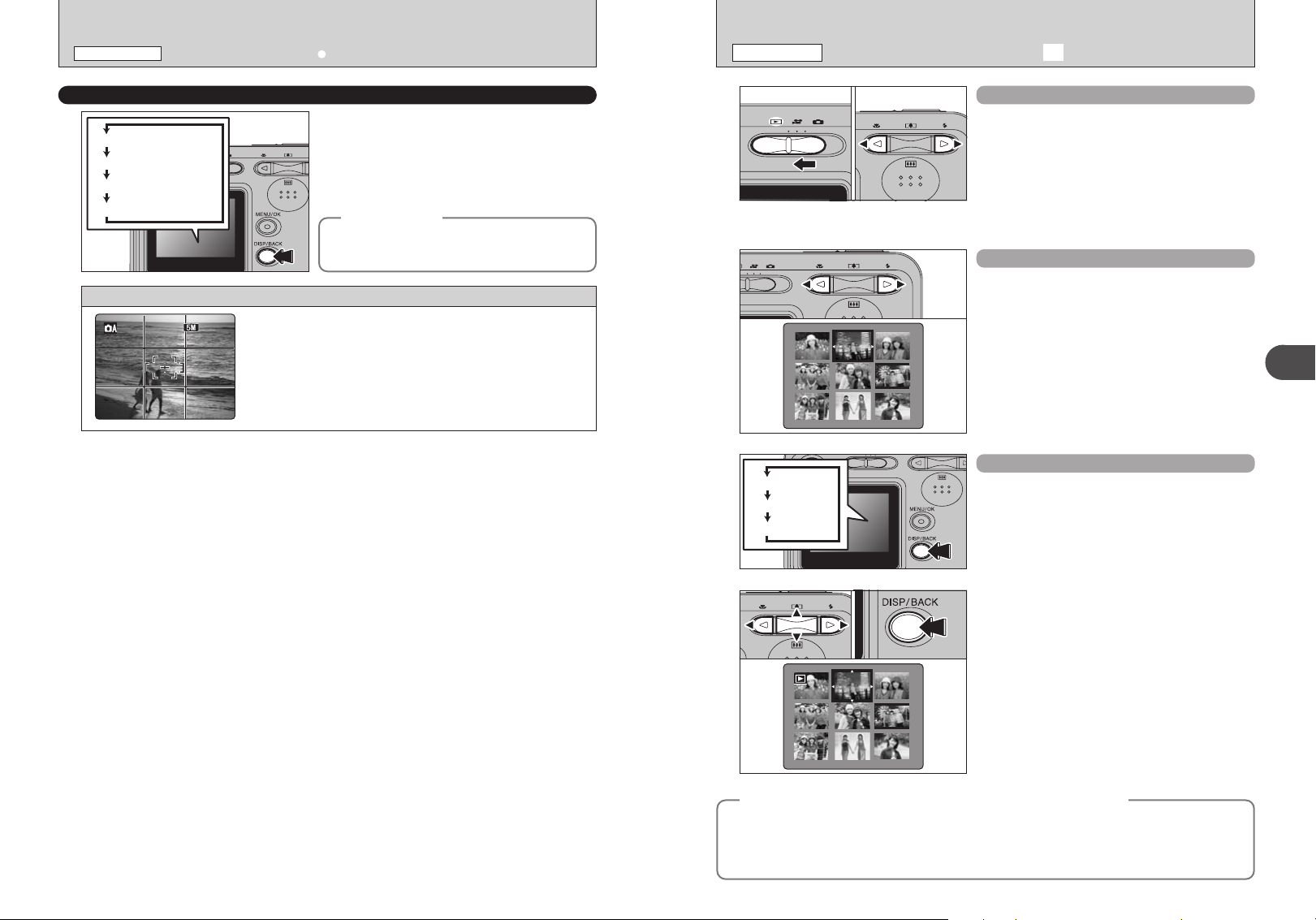
Text displayed
Framing guideline displayed
No text displayed
LCD monitor OFF
1 2121 2NN
PHOTOGRAPHY MODE
TAKING PICTURES (a AUTO MODE
)
PLAYBACK MODE
VIEWING THE IMAGES (w PLAYBACK
)
BEST FRAMING
Select framing guideline in Photography mode.
Pressing the “DISP/BACK” button changes the
LCD monitor display. Press the “DISP/BACK”
button until framing guideline appears.
Important
◆
Always use AF/AE lock when composing a shot.
The image may be out of focus if AF/AE lock is not
used.
Scene
Position the main subject at the intersection of two lines in this
frame or align one of the horizontal lines with the horizon. Use
this frame as a guide to the subject’s size and the balance of the
shot while composing a shot.
!
The framing guideline is not recorded on the image.
●
!
The lines in the scene frame divide the image into 3 roughly equal parts
●
horizontally and vertically. The resulting printed image may be shifted
slightly from the scene frame.
◆
01 02
Text displayed
No text displayed
Multi-frame playback
Single-frame playback
1Set the Mode switch to “w”.
2Press “c” to scan forward through the images.
Press “d” to scan backwards.
!
Set the Mode switch to “w” to play back the last shot.
●
!
When the lens is extended during playback, the lens retracts
●
as a protective measure if the camera is not used for about 6
seconds.
!
The text display on the LCD monitor disappears after 3
●
seconds.
Selecting images
To select images on the thumbnail lists screen,
hold down “d” or “c” for 1 second during playback.
Multi-frame playback
In Playback mode, press the “DISP/BACK” button
to change the display shown on the LCD monitor.
Press the “DISP/BACK” button until the multi-frame
playback screen (9 frames) appears.
2
Using the Camera
22
01 02
Still images viewable on the FinePix A360 / FinePix A370
◆
This camera will display still images recorded on the FinePix A360 / FinePix A370 or still images
(excluding some uncompressed images) recorded on any FUJIFILM digital camera that supports xD-
Picture Cards.
Clear playback or playback zooming may not be possible for still images shot on cameras other than
the FinePix A360 / FinePix A370.
1Press “a”, “b”, “d” or “c” to move the cursor
(orange frame) to the selecting frame. Press “a”
or “b” repeatedly to jump to the next page.
2Press the “DISP/BACK” button again to enlarge
the image.
◆
23
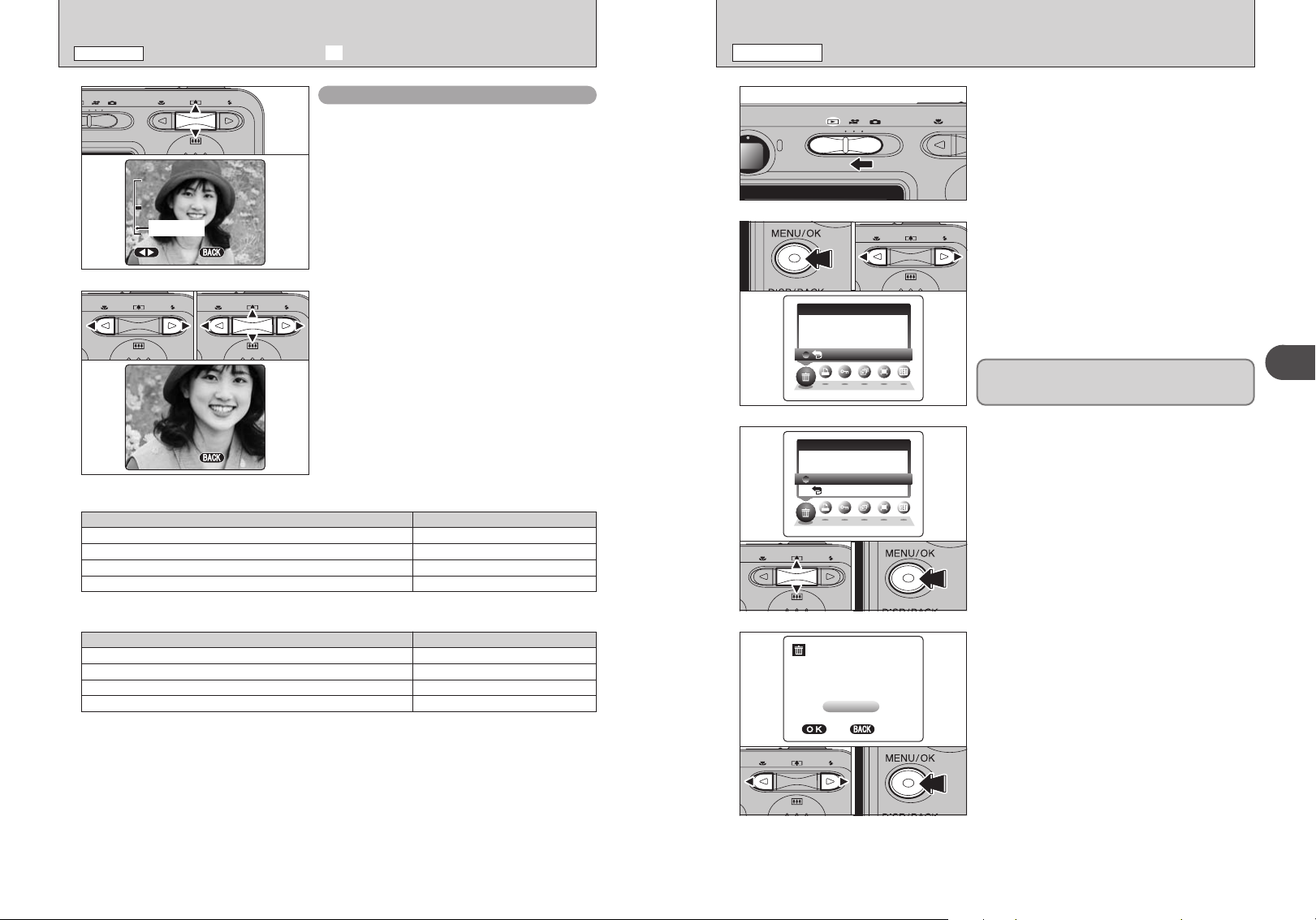
ERASE OK?E R A S E O K ?
FRF R A M E
YES
Y E S
CANCELC A N C E L
1 000 0-00090 0 0 9
B A CKC K
FRF R A M E
ALL
A L L F R A M ESE S
ERASEE R A S E
B A CKC K
FRF R A M E
ALL
A L L F R A M ESE S
ERASEE R A S E
C A N C E LCANCELC A N C E L
P A N N I N GPAN N I N GP A N N I N G
Zoom bar
C A N C E LCANCELC A N C E L
PLAYBACK MODE
VIEWING THE IMAGES (w PLAYBACK
)
PLAYBACK MODE
ERASING IMAGES (ERASE FRAME
)
01 02
■ Zoom scales (FinePix A360)
Quality mode Max. zoom scale
(2304 × 1728 pixels)
4
(2304 × 1536 pixels)
„
(1600 × 1200 pixels)
2
(1280 × 960 pixels)
1
■ Zoom scales (FinePix A370)
Quality mode Max. zoom scale
(2592 × 1944 pixels)
÷
(2592 × 1728 pixels)
„
(2048 × 1536 pixels)
3
(1600 × 1200 pixels)
2
Playback zoom
Press “[ (a)” or “] (b)” during single-frame
playback to zoom the image. A zoom bar appears
on the LCD monitor.
Press the “DISP/BACK” button to return to singleframe playback.
!
Playback zoom cannot be used with the “`” quality setting.
●
!
Playback zoom cannot be used with multi-frame playback.
●
1Press “d” or “c” to select to “PANNING”.
2Press “a”, “b”, “d”, or “c” to display another
part of the image.
Press the “DISP/BACK” button to return to playback
zoom.
Approx. 3.6×
Approx. 3.6×
Approx. 2.5×
Approx. 2×
Approx. 4.1×
Approx. 4.1×
Approx. 3.2×
Approx. 2.5×
1
01 02
2
3
01 02
4
02
Set the Mode switch to “w”.
1Press the “MENU/OK” button during playback to
display the menu on the LCD monitor.
2Press “d” or “c” to select “o” ERASE.
Erased frames (files) cannot be recovered. Back up
important frames (files) onto your PC or another
media.
1Press “a” or “b” to select “FRAME”.
2Press the “MENU/OK” button to confirm the
selection.
See P.36 for information on “ALL FRAMES”.
!
To return to single-frame playback, press “a” or “b” to select
●
« BACK” and then press the “MENU/OK” button.
“
1Press “d” or “c ” to select the erasing frame
(file).
2Press the “MENU/OK” button to erase the
displayed frame (file).
To erase another image, repeat steps 1 and 2.
When you have finished erasing frames (files),
press the “DISP/BACK” button.
2
Using the Camera
24
01 02
!
Pressing the “MENU/OK” button repeatedly erases
●
consecutive frames (files). Take care not to erase a frame
(file) by mistake.
25

1 2121 2NN
3
Advanced
Features
PHOTOGRAPHY FUNCTIONS
TAKING PICTURES — SELECTING THE CAMERA SETTINGS
PHOTOGRAPHY FUNCTIONS
e MACRO (CLOSE-UP
)
Specify the camera settings for taking pictures to get the best result. A general
guide is given below.
Select the Photography mode (➡P.33).
1
Auto Leaves the “Exposure compensation” and “White
a
balance” settings to the camera.
Manual Sets the “Exposure compensation” and “White
s
balance” to manual to easily control yourself.
Portrait Used for photography getting beautiful skin tones and
m
soft overall tone.
Landscape Used for shooting scenery in daylight.
,
Sports Used for shooting sporting events.
.
Night Used for shooting evening and night scene.
/
Specify the photography settings (➡P. 27-29, 31-32, 34-35).
2
Macro Used for close-up shots.
e
Flash Used for shots in dark locations or for backlit subjects,
d
etc.
y Quality
Sets the size of the recorded image when the picture is
taken. The size setting is matched to the intended use
of the print size.
Self-timer Used in situations such as group shots where the
*
photographer is included in the shot.
Continuous shooting Continuous shooting can be used.
f
Exposure compensation
D
Uses the AE exposure as a reference value of 0. This
function brightens (+) or darkens (–) the shot.
White balance Used to fix the white balance to suit the photography
A
conditions and lighting.
Take the pictures
3
■ Photography mode specifications
e Macro
d
d Flash
c
y Quality
* Self-timer
Menu
f Continuous shooting
D Exposure Compensation
A White balance
AUTO Auto flash
bRed-eye reduction
d Forced flash
v Suppressed flash
c Slow synchro
n
Red-eye reduction + Slow synchro
Factory default
OFF
AUTO
4
N (FinePix A360)
÷
N (FinePix A370)
OFF
OFF
0
a
YES
YES
YES
YES
YES
NO
NO
YES
YES
YES
NO
NO
s
YES
YES
YES
YES
YES
YES
YES
YES
YES
YES
YES
YES NOAUTO
m
NO
YES
YES
YES
YES
YES
YES
,
NO
NO
NO
NO
YES
NO
NO
YES
YES
YES
NO
.
NO
YES
NO
YES
YES
NO
NO
/
NO
NO
NO
NO
YES
YES
YES
Select Macro mode to take close-up shots.
Set the Mode switch to “q”.
1
Press the “e (d)” button. The “e” appears on the
2
When using the viewfinder to take a picture in Macro mode, the field visible through the viewfinder
does not match the field actually photographed because the viewfinder and lens are in different
positions. Use the LCD monitor to take pictures in Macro mode.
LCD monitor indicating that you can take close-up
shots.
To cancel Macro mode, press the “e (d)” button
again.
h Focal range
Approx. 6 cm to 80 cm (2.4 in. to 2.6 ft.)
h Effective flash range
Approx. 30 cm to 80 cm (1.0 ft. to 2.6 ft.)
!
Any of the following cancels Macro mode:
●
i Changing the SHOOTING MODE setting
i Turning the camera off
!
Select the appropriate flash mode for the conditions.
●
!
When taking pictures in Macro mode, the flash mode is set to
●
v” Suppressed flash, “c” Slow synchro or “d” Forced flash.
“
!
Use a tripod to prevent camera shake when shooting in the
●
dark (when “
!
The lens is fixed at the wide-angle zoom setting and only the
●
digital zoom can be used.
!
Once the LCD monitor is turned on and cannot be turned off
●
in this mode.
∂” appears).
3
Advanced Features
26
27
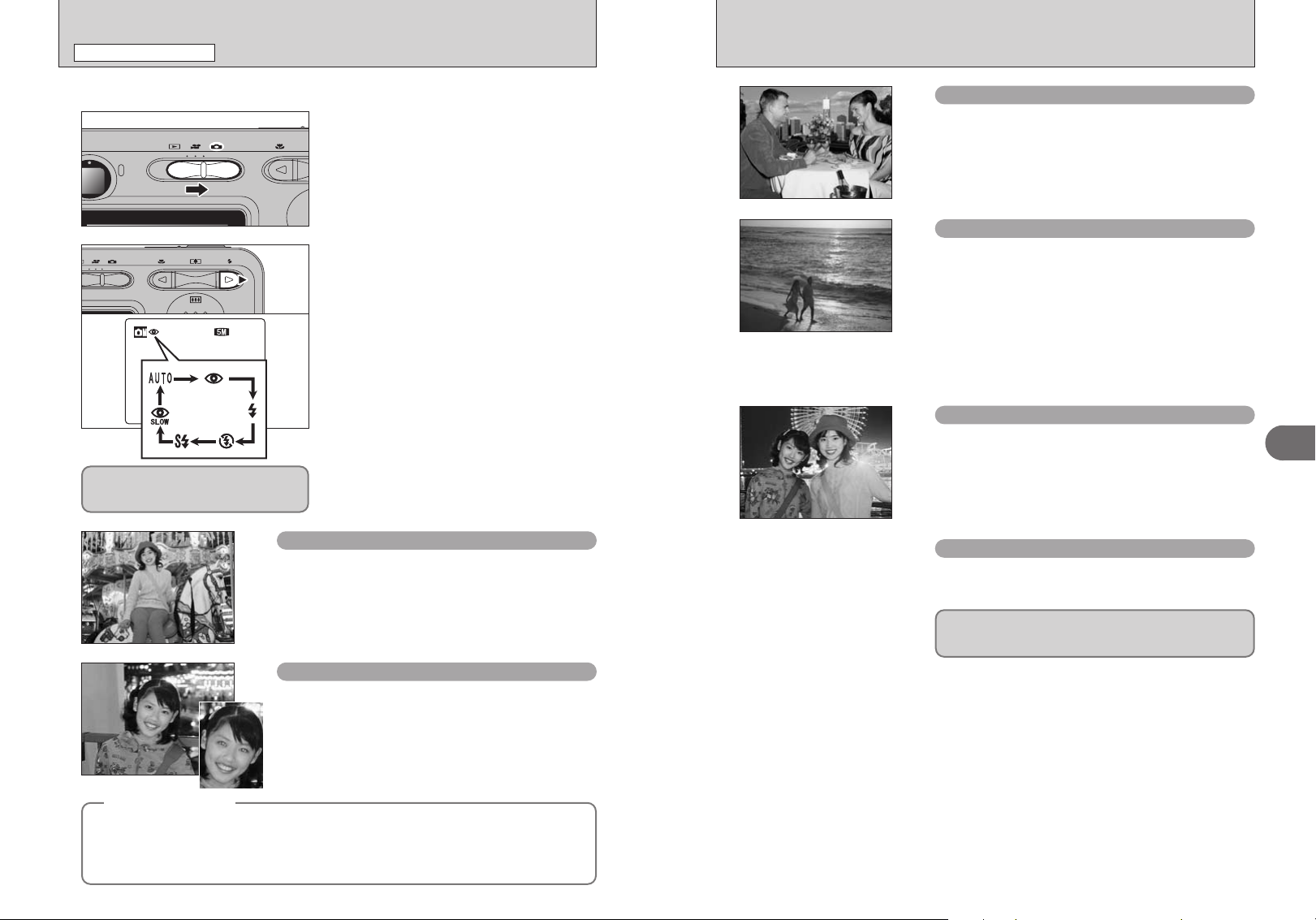
PHOTOGRAPHY FUNCTIONS
1 2121 2NN
d FLASH
Choose from 6 flash modes according to the type of shot.
Set the Mode switch to “q”.
1
The flash setting changes each time you press the
2
Press the shutter button down halfway.
∑” appears on the LCD monitor when
“
the flash is used.
“d (c)” button. The last displayed setting is the
selected mode.
h Effective flash range (for
Wide-angle: approx. 60 cm to 3.5 m
Telephoto: approx. 60 cm to 3 m
!
If the flash is used in dusty conditions or when it is snowing,
●
white dots may appear in the image due to flash reflecting off
the dust particles or snowflakes. Use Suppressed flash mode
to fix the problem.
!
The flash charging time may increase when the batteries are
●
low on charge.
!
When taking a picture using the flash, the image may
●
disappear and go dark briefly due to flash charging. The
viewfinder lamp blinks orange during charging.
!
The available flash modes are limited depending on the
●
Photography menu selected (➡P.26).
!
The flash fires several times (pre-flashes and the main flash).
●
AUTO Auto flash
Use this mode for ordinary photography. The flash fires as
required by the shooting conditions.
(2.0 ft. to 11.5 ft.)
(2.0 ft. to 9.8 ft.)
a AUTO)
Forced flash
d
Use this mode in backlit scenes, such as a subject against
a window or in the shade of a tree, or to get the correct
colors when taking a picture under bright lighting. In this
mode, the flash fires in bright as well as dark conditions.
Suppressed flash
v
Use this mode for taking pictures using indoor lighting, for
shots taken through glass, and for photography in places
such as theaters or at indoor sporting events where the
distance is too great for the flash to be effective. When you
use Suppressed flash, the selected white balance function
(➡P.35) operates so that natural colors are captured along
with the ambience of the available light.
!
Use a tripod to prevent camera shake when shooting in Suppressed
●
flash mode in the dark condition.
!
See P.19, 82 for information on the camera shake warning.
●
Slow synchro
c
This is a flash mode that uses a slow shutter speed. This
allows you to take pictures of people at night that clearly
show both your subjects and the night time backdrop. To
prevent camera shake, always use a tripod.
h Slowest shutter speed
“
/” Night: up to 2 sec.
Red-eye reduction + Slow synchro
n
Use this mode for Slow synchro shots with Red-eye reduction.
!
The image may be overexposed when shooting bright scenes.
●
3
Advanced Features
28
!
If pressing the shutter button while the flash is charging, the picture will
●
be taken without the flash.
Red-eye reduction
b
Use this mode to guarantee that the subject’s eyes appear
normal when taking pictures of people in low-light
conditions. The flash fires a pre-flash just before the picture
is taken and then fires again to take the actual picture. The
flash fires as required by the shooting conditions.
!
If pressing the shutter button while the flash is charging, the picture will
●
be taken without the flash.
Red-eye effect
◆
When using the flash to take a picture of people in low-light conditions, their eyes sometimes
appear red in the picture. This is caused by the light of the flash reflecting off the inside of the eye.
Use Red-eye reduction flash to minimize the likelihood of this effect.
Take the following measures to make Red-eye reduction more effective:
h Get the subjects to look at the camera. h Get as close as possible to the subjects.
◆
To take a picture of a main subject at night with the
background brightly lit, use the “
Photography mode (➡P.33).
/” Night setting in
29
