Page 1

Getting Ready
Using
the Camera
Advanced
Features
Software
Installation
Settings
Viewing Images
BL00359-200(1
)
This manual will show you how to use your
FUJIFILM DIGITAL CAMERA FinePix A330/FinePix A340 correctly.
Please follow the instructions carefully.
OWNER’S MANUAL
3
4
5
6
2
1
Page 2

Page 3
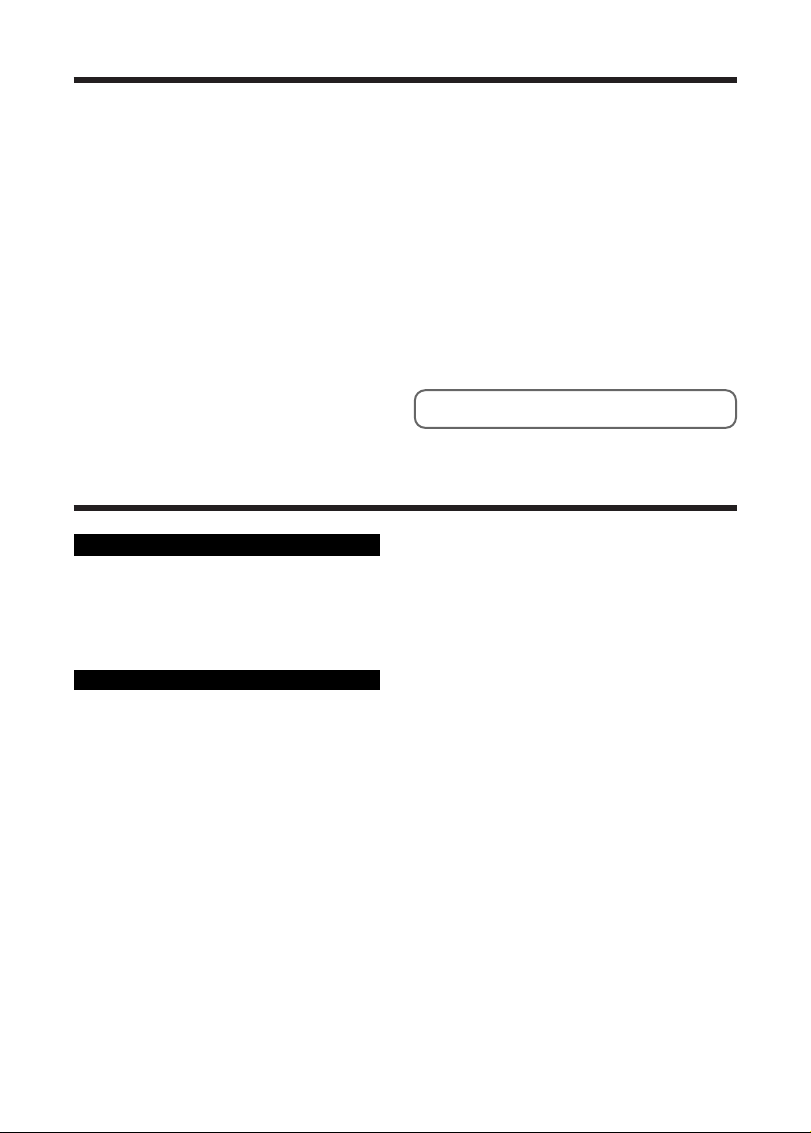
2
Warning
IMPORTANT
Be sure to read this page before using the Software.
For customers in the U.S.A.
Tested To Comply
With FCC Standards
FOR HOME OR OFFICE USE
FCC Statement
This device complies with part 15 of the FCC Rules. Operation
is subject to the following two conditions: (1) This device may
not cause harmful interference, and (2) this device must
accept any interference received, including interference that
may cause undesired operation.
CAUTION
This equipment has been tested and found to comply with the
limits for a Class B digital device, pursuant to Part 15 of the
FCC Rules. These limits are designed to provide reasonable
protection against harmful interference in a residential
installation. This equipment generates, uses, and can radiate
radio frequency energy and, if not installed and used in
accordance with the instructions, may cause harmful
interference to radio communications. However, there is no
guarantee that interference will not occur in a particular
installation. If this equipment does cause harmful interference
to radio or television reception, which can be determined by
turning the equipment off and on, the user is encouraged to try
To prevent fire or shock hazard, do not expose the unit to rain or moisture.
to correct the interference by one or more of the following
measures:
— Reorient or relocate the receiving antenna.
— Increase the separation between the equipment and receiver.
— Connect the equipment into an outlet on a circuit different from
that to which the receiver is connected.
— Consult the dealer or an experienced radio/TV technician for
help.
You are cautioned that any changes or modifications not
expressly approved in this manual could void the user’s authority
to operate the equipment.
Notes on the Grant:
To comply with Part 15 of the FCC rules, this product must be
used with a Fujifilm-specified ferrite-core A/V cable, USB cable
and DC supply cord.
For customers in Canada
CAUTION
This Class B digital apparatus complies with Canadian ICES-003.
Please read the Safety Notes (➡P.87) and make sure
you understand them before using the camera.
NOTICE
BEFORE OPENING THE PACKAGE OF CD-ROM
PROVIDED BY FUJI PHOTO FILM CO., LTD., PLEASE
READ THIS END USER LICENSE AGREEMENT
CAREFULLY. ONLY IF YOU DO AGREE TO THIS
AGREEMENT, YOU WILL BE ABLE TO USE THE
SOFTWARE RECORDED ON THE CD-ROM. BY OPENING
THE PACKAGE, YOU ACCEPT AND AGREE TO BE
BOUND BY THIS AGREEMENT.
End User License Agreement
T
his End User License Agreement (“Agreement”) is an agreement between
Fuji Photo Film Co., Ltd. (“FUJIFILM”) and you, which sets forth the terms
and conditions of the license granted for you to use the software provided by
FUJIFILM.
The CD-ROM contains third party software. In case a separate agreement is
provided by a third party supplier for its software, the provisions of such
separate agreement shall apply to the use of such third party software,
prevailing over those of this Agreement.
1. Definitions.
(a) “Media” means the CD-ROM titled “Software for FinePix AX” which is
provided to you together with this Agreement.
(b) “Software” means the software which is recorded on Media.
(c) “Documentation” means the operation manuals of Software and other
related written materials which are provided to you together with
Media.
(d) “Product” means Media (including Software) and Documentation
collectively.
2. Use of Software.
FUJIFILM grants to you a nontransferable, nonexclusive license:
(a)
to install one copy of Software onto one computer in binary machine
executable form;
(b) to use Software on the computer onto which Software is installed;
and
(c) to make one backup copy of Software.
3. Restrictions.
3.1 You shall not distribute, rent, lease or otherwise transfer all or any
part of Software, Media or Documentation to any third party without
FUJIFILM’s prior written consent. You also shall not sublicense,
assign or otherwise transfer all or any part of the rights granted to
you by FUJIFILM under this Agreement without FUJIFILM’s prior
written consent.
3.2 Except as expressly granted by FUJIFILM hereunder, you shall not
copy or reproduce all or any part of Software or Documentation.
3.3 You shall not modify, adapt or translate Software or Documentation.
You also shall not alter or remove copyright and other proprietary
notices that appear on or in Software or Documentation.
3.4 You shall not, or shall not have any third party, reverse-engineer,
decompile, or disassemble Software.
4. Ownership.
All copyrights and other proprietary rights to Software and
Documentation are owned and retained by FUJIFILM or the third party
suppliers as indicated on or in Software or Documentation. Nothing
contained herein shall be construed, expressly or implicitly, as
transferring or granting any right, license, or title to you other than those
explicitly granted under this Agreement.
5. Limited Warranty.
FUJIFILM warrants to you that Media is free from any defect in material
and workmanship under normal use for ninety (90) days from the date of
your receipt of Media. Should Media not meet the foregoing warranty,
FUJIFILM shall replace such defective Media with other Media bearing
no defect. FUJIFILM’s entire liability and your sole and exclusive remedy
with regard to any defect in Media shall be expressly limited to such
FUJIFILM’s replacement of Media as provided herein
6. DISCLAIMER OF WARRANTY.
EXCEPT AS PROVIDED IN SECTION 5 HEREIN, FUJIFILM
PROVIDES PRODUCT “AS IS” AND WITHOUT WARRANTIES OF
ANY KIND, EXPRESS OR IMPLIED. FUJIFILM SHALL MAKE NO
WARRANTY, EXPRESS, IMPLIED OR STATUTORY, AS TO ANY
OTHER MATTERS, INCLUDING, BUT NOT LIMITED TO NONINFRINGEMENT OF ANY COPYRIGHT, PATENT, TRADE SECRET,
OR ANY OTHER PROPRIETARY RIGHTS OF ANY THIRD PARTY,
MARCHANTABILITY, OR FITNESS FOR ANY PARTICULAR
PURPOSE.
7. LIMITATION OF LIABILITY.
IN NO EVENT SHALL FUJIFILM HAVE ANY LIABILITY FOR ANY
GENERAL, SPECIAL, DIRECT, INDIRECT, CONSEQUENTIAL,
INCIDENTAL, OR OTHER DAMAGES (INCLUDING DAMAGES FOR
LOSS OF PROFITS OR LOST SAVINGS) INCURRED FROM THE USE
OF OR INABILITY TO USE PRODUCT EVEN IF FUJIFILM HAS BEEN
ADVISED OF THE POSSIBILITY OF SUCH DAMAGES.
8. No export.
You acknowledge that neither Software nor any part thereof, will be
transferred, or exported to any country or used in any manner in
violation of any export control laws and regulations to which Software is
subject.
9. Termination.
In case you breach any of the terms and conditions hereof, FUJIFILM
may immediately terminate this Agreement without any notice.
10. Term.
This Agreement is effective until the date when you cease to use
Software, unless earlier terminated in accordance with Section 9
hereof.
11. Obligation upon termination.
Upon termination or expiration of this Agreement, you shall, at
your own responsibility and expense, delete or destroy
immediately all Software (including its copies), Media and
Documentation.
12. Governing Law.
This Agreement shall be governed by and construed in
accordance with laws of Japan.
Page 4
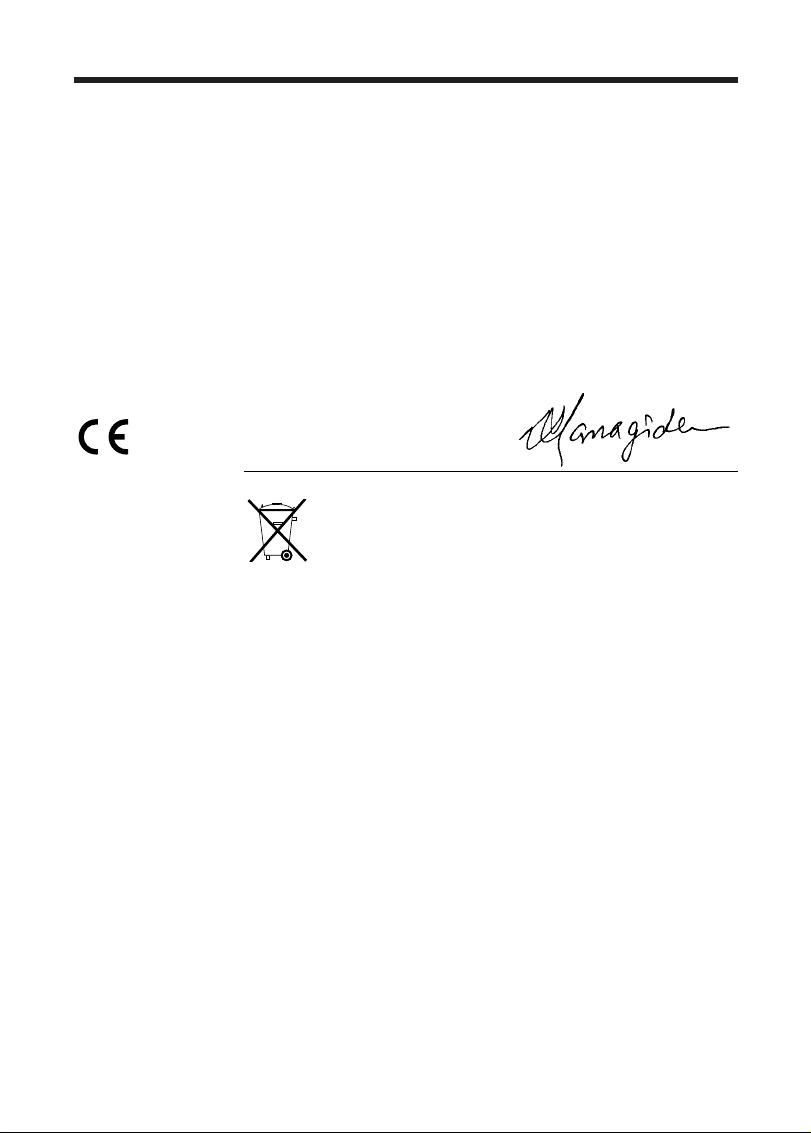
3
EC Declaration of Conformity
We
Name
:
Fuji Photo Film (Europe)G.m.b.H.
Address
:
Heesenstrasse 31
40549 Dusseldorf, Germany
declare that the product
Product Name: FUJIFILM DIGITAL CAMERA FinePix A330/FinePix A340
Manufacture’s Name: Fuji Photo Film Co., Ltd.
Manufacture’s Address: 26-30, Nishiazabu 2-chome, Minato-ku,
Tokyo 106-8620, Japan
is in conformity with the following Standards
Safety:EN60065
EMC:EN55022:1998 Classe B
EN55024:1998
EN61000-3-2:1995 +A1:1998 +A2:1998
following the provision of the EMC Directive (89/336/EEC, 92/31/EEC and
93/68/EEC)and Low Voltage Directive (73/23/EEC).
Dusseldorf, Germany February 1, 2004
Place Date Signature/Managing Director
Bij dit produkt zijn batterijen geleverd. Wanneer deze leeg zijn, moet u
ze niet weggooien maar inleveren als KCA
Page 5

4
Contents
LOADING THE BATTERIES AND THE MEDIA
.....................................................................................
10
Compatible batteries
.......................................................................................................................
10
Checking the battery charge
...........................................................................................................
11
TURNING ON AND OFF
........................................................................................................................
12
SETTING THE DATE AND TIME
...........................................................................................................
13
CORRECTING THE DATE AND TIME / CHANGING THE DATE ORDER
...........................................
14
SELECTING THE LANGUAGE
..............................................................................................................
15
TAKING PICTURES (a AUTO MODE)
................................................................................................
16
USING VIEWFINDER
.............................................................................................................................
18
VIEWFINDER LAMP DISPLAY
..............................................................................................................
18
NUMBER OF AVAILABLE FRAMES
......................................................................................................
19
■ Standard number of frames per xD-Picture Card
....................................................................
19
USING AF/AE LOCK
..............................................................................................................................
20
USING THE ZOOM (OPTICAL ZOOM/DIGITAL ZOOM)
.......................................................................
21
BEST FRAMING
.....................................................................................................................................
21
VIEWING YOUR IMAGES (PLAYBACK)
...............................................................................................
22
Single-frame playback/Fast-forwarding through the images/Multi-frame playback
........................
22
Playback zoom
...............................................................................................................................
23
ERASING IMAGES (
o ERASE FRAME)
...............................................................................................
24
PLAYBACK MODE
STILL PHOTOGRAPHY MODE
TAKING PICTURES — SELECTING THE CAMERA SETTINGS
.........................................................
25
■ Photography Mode Specifications
.............................................................................................
25
e MACRO (CLOSE-UP)
.....................................................................................................................
26
d FLASH
.............................................................................................................................................
27
q STILL PHOTOGRAPHY MENU OPERATION (Important. Please read.)
.......................................
29
PHOTOGRAPHY MENU OPERATION
..........................................................................................
29
y QUALITY SETTINGS IN STILL PHOTOGRAPHY MODE
.........................................................
29
* SELF-TIMER PHOTOGRAPHY
.................................................................................................
30
q SHOOTING MODE
.........................................................................................................................
31
D EV (EXPOSURE COMPENSATION)
.........................................................................................
32
A WHITE BALANCE (SELECTING THE LIGHT SOURCE)
..........................................................
32
o ERASING SINGLE/ALL FRAMES
...................................................................................................
33
ALL FRAMES/FRAME/
¡ BACK
...................................................................................................
33
u DPOF SET FRAME
.........................................................................................................................
35
HOW TO SPECIFY PRINT OPTIONS (DPOF)
......................................................................................
35
HOW TO SPECIFY PRINT OPTIONS (FRAME SET/RESET)
..............................................................
35
PLAYBACK MENU
STILL PHOTOGRAPHY MENU
STILL PHOTOGRAPHY FUNCTIONS
Warning
.............................................................
2
IMPORTANT
.....................................................
2
EC Declaration of Conformity
............................
3
Preface
..............................................................
6
Accessories included
........................................
7
Camera parts and features
...............................
8
Attaching the strap
.........................................
9
Using the strap
..............................................
9
Example of LCD Monitor text display
............
9
■ Still photography mode
..........................
9
■ Playback mode
......................................
9
1 Getting Ready
2 Using the Camera
3 Advanced Features
Page 6
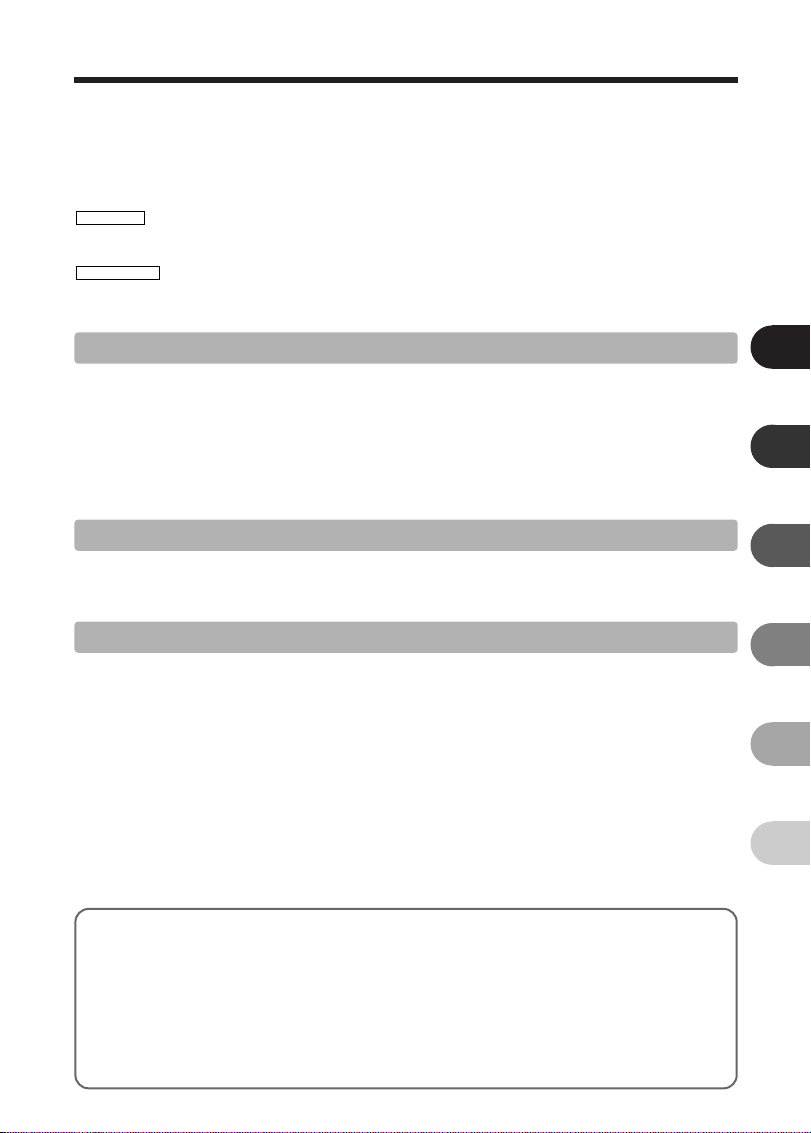
5
1
2
3
4
5
6
6 ADJUSTING THE MONITOR BRIGHTNESS
.................................................................................
47
SET-UP
..................................................................................................................................................
48
F USING THE SET-UP SCREEN
.......................................................................................................
48
■ SET-UP menu options
...............................................................................................................
49
POWER SAVE SETTING
.......................................................................................................................
50
FORMAT
................................................................................................................................................
50
TIME DIFFERENCE (TIME DIFFERENCE SETTING)
..........................................................................
51
FRAME NO.
............................................................................................................................................
52
u DPOF SET FRAME (RESET ALL)
..................................................................................................
37
i PROTECTING IMAGES:FRAME/SET ALL/RESET ALL
................................................................
38
FRAME SET
....................................................................................................................................
38
FRAME RESET/SET ALL/RESET ALL
...........................................................................................
39
g AUTO PLAY (AUTOMATIC PLAYBACK)
........................................................................................
40
Y TRIMMING
......................................................................................................................................
41
r RECORDING MOVIES
...................................................................................................................
43
y QUALITY SETTINGS IN MOVIE MODE
....................................................................................
45
r PLAYING BACK MOVIES
...............................................................................................................
46
■ Playing Back Movies
.................................................................................................................
46
PLAYBACK MODE
MOVIE MODE
4
Settings
5.1 INSTALLATION ON A Windows PC
.................................................................................................
53
5.2 INSTALLATION ON A Mac OS 9.2
..................................................................................................
55
5.3 INSTALLATION ON A Mac OS X
.....................................................................................................
58
5 Software Installation
6.1 CAMERA CONNECTION
.................................................................................................................
61
6.1.1 Using the optional AC Power adapter
..................................................................................
61
6.1.2 Connecting to a TV
..............................................................................................................
61
6.2 CONNECTING THE CAMERA DIRECTLY TO THE PRINTER FOR PRINTING IMAGES
(PictBridge FUNCTION)
....................................................................................................................
62
6.2.1 Specifying images for printing on the camera
......................................................................
62
6.2.2 Specifying images for printing without using DPOF (single-frame printing)
.........................
63
6.3 CONNECTING TO A COMPUTER
..................................................................................................
65
6.3.1 Connecting to a Computer
...................................................................................................
65
6.3.2 Disconnecting the Camera
..................................................................................................
68
6.4 USING FinePixViewer
......................................................................................................................
69
6.4.1 Mastering FinePixViewer
.....................................................................................................
69
6.4.2 Uninstalling the Software
.....................................................................................................
69
6 Viewing Images
System Expansion Options
............................
71
Overview of the Optional Cradle
.................
72
Accessories Guide
.........................................
73
Using Your Camera Correctly
........................
74
Power Supply and Batteries
...........................
74
Applicable Batteries
....................................
74
Notes on the Batteries
................................
74
Using the AA-size Ni-MH Batteries and
the Rechargeable Battery NH-10 Correctly
...
75
AC Power Adapter
......................................
75
Procedure for discharging rechargeable
Ni-MH batteries
..............................................
76
Notes on the xD-Picture Card™
...................
77
Warning Displays
...........................................
78
Troubleshooting
..............................................
80
Specifications (FinePix A330)
.........................
82
Specifications (FinePix A340)
.........................
84
Explanation of Terms
.....................................
86
Safety Notes
...................................................
87
Page 7
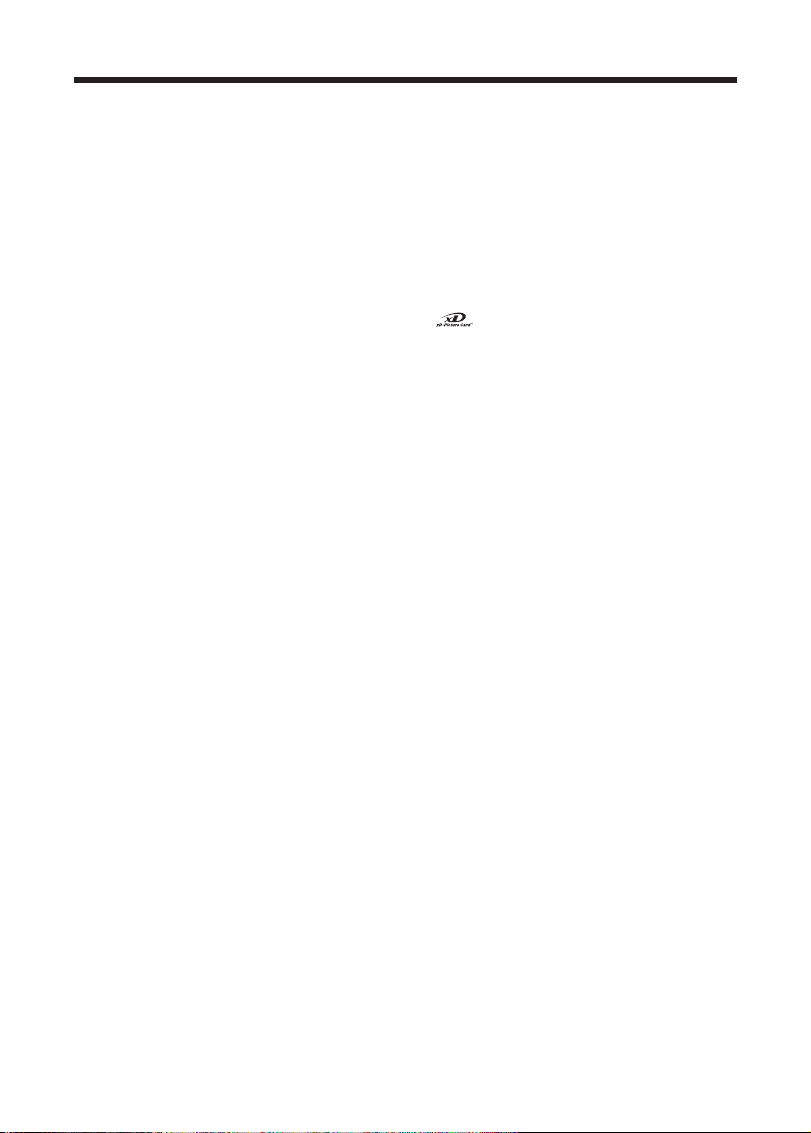
6
Preface
■ Test Shots Prior to Photography
For important photographs (such as weddings and
overseas trips), always take a test shot and view the
image to make sure that the camera is working
normally.
h Fuji Photo Film Co., Ltd. cannot accept liability for
any incidental losses (such as the costs of
photography or the loss of income from
photography) incurred as a result of faults with this
product.
■ Notes on Copyright
Images recorded using your digital camera system
cannot be used in ways that infringe copyright laws
without the consent of the owner, unless intended only
for personal use. Note that some restrictions apply to
the photographing of stage performances,
entertainments and exhibits, even when intended
purely for personal use. Users are also asked to note
that the transfer of xD-Picture Card containing
images or data protected under copyright laws is only
permissible within the restrictions imposed by those
copyright laws.
■ Liquid Crystal
If the LCD monitor is damaged, take particular care
with the liquid crystal in the monitor. If any of the
following situations arise, take the urgent action
indicated.
h If liquid crystal comes in contact with your skin
Wipe the area with a cloth and then wash thoroughly
with soap and running water.
h If liquid crystal gets into your eye
Flush the affected eye with clean water for at least
15 minutes and then seek medical assistance.
h If liquid crystal is swallowed
Flush your mouth thoroughly with water. Drink large
quantities of water and induce vomiting. Then seek
medical assistance.
■ Notes on Electrical Interference
If the camera is to be used in hospitals or aircrafts,
please note that this camera may cause interference
to other equipment in the hospital or aircraft. For
details, please check with the applicable regulations.
■ Handling Your Digital Camera
This camera contains precision electronic
components. To ensure that images are recorded
correctly, do not subject the camera to impact or
shock while an image is being recorded.
■ Trademark Information
h and xD-Picture Card™ are trademarks of
Fuji Photo Film Co., Ltd.
h IBM PC/AT is a registered trademark of International
Business Machines Corp. of the U.S.A.
h Macintosh, Power Macintosh, iMac, PowerBook, iBook
and Mac OS are trademarks of Apple Computer, Inc.,
registered in the U.S. and other countries.
h Adobe Acrobat
®
Reader®is a trademark of Adobe
Systems Incorporated of the U.S.
h Microsoft, Windows, and the Windows logo are
trademarks, or registered trademarks of Microsoft
Corporation in the United States and/or other
countries. Windows is an abbreviated term referring
to the Microsoft
®
Windows®Operating System.
✽ The “Designed for Microsoft
®
Windows®XP” logo
refers to the camera and the driver only.
h Other company or product names are trademarks or
registered trademarks of the respective companies.
■ Explanation of Color Television System
NTSC: National Television System Committee, color
television telecasting specifications adopted
mainly in the U.S.A., Canada and Japan.
PAL: Phase Alternation by Line, a color television
system adopted mainly by European countries
and China.
■ Exif Print (Exif ver. 2.2)
Exif Print Format is a newly revised digital camera file
format that contains a variety of shooting information
for optimal printing.
Page 8
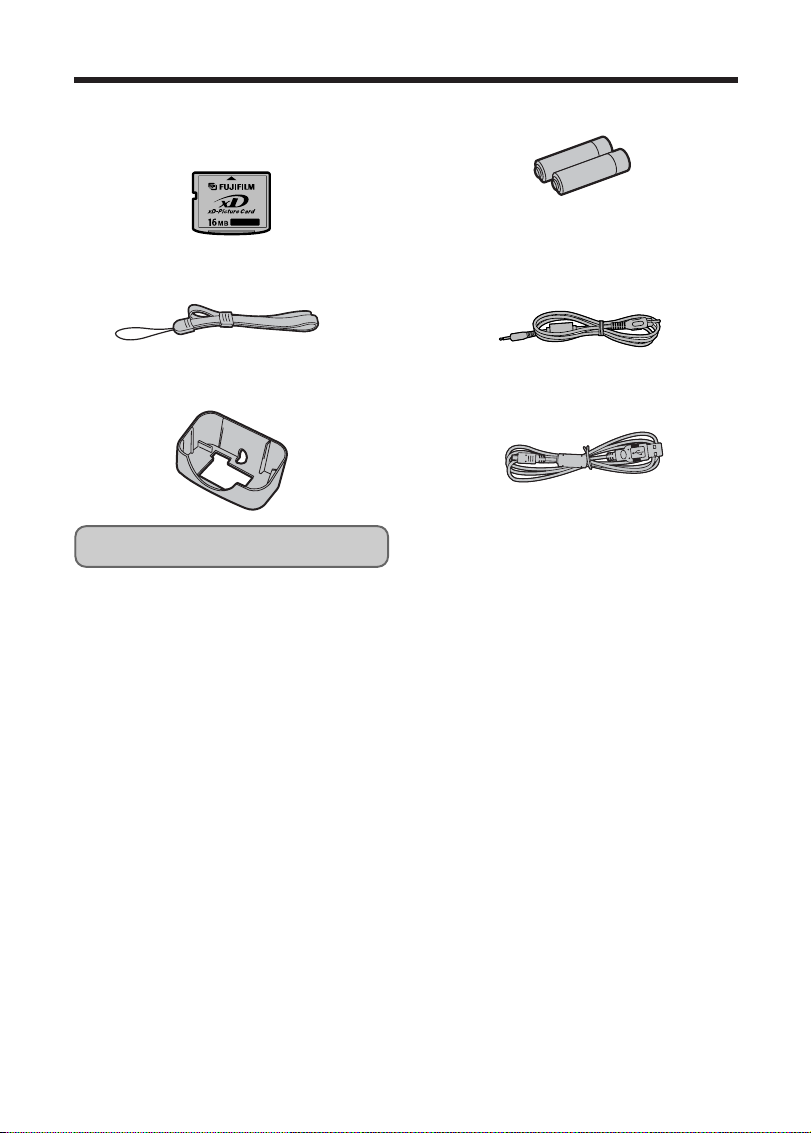
7
Accessories included
h 16 MB, xD-Picture Card™ (1)
Included with: Anti-static case (1)
h Strap (1)
h Cradle adapter for
FinePix A
330/FinePix A340 (1)
h LR6 AA-size alkaline Batteries (2)
h Video cable (1)
2.5 mm dia. plug-to-pin plug
Approx. 1.5 m (4.9 ft.)
h USB cable with Noise Suppression core (1)
h CD-ROM: Software for FinePix AX (1)
h Owner’s Manual (this manual) (1)
Use this adapter for setting camera to the
optional PictureCradle CP-FXA10 (See P.73).
Page 9
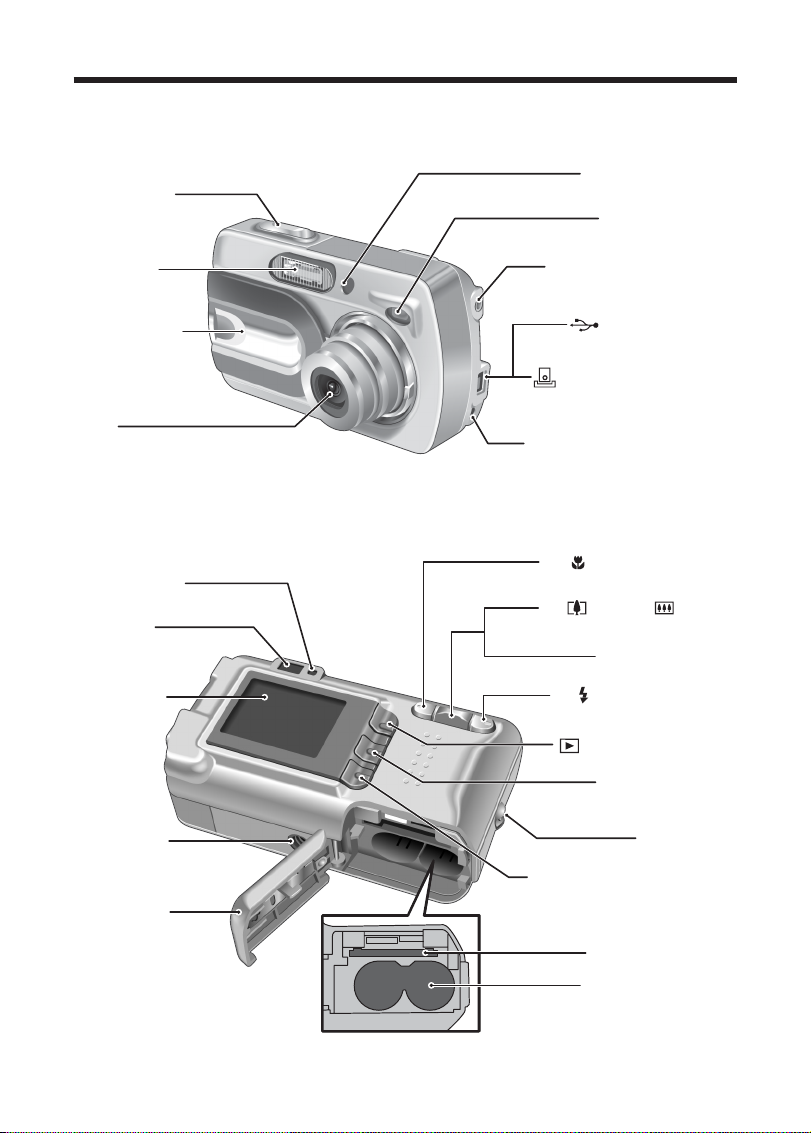
8
Camera parts and features
✽ Refer to the pages in parentheses for information on
using the camera parts or features.
Shutter button
Self-timer lamp (P.30)
Viewfinder window
Flash (P.27)
Power switch /
lens cover
Lens
Viewfinder lamp
Viewfinder
LCD monitor
Tripod mount
(P.12)
VIDEO OUT (Video output)
Cradle connection socket
DC IN 3V (Power input) socket
socket (P.61)
(USB)socket (P.66)
(P.61)
d / (Macro) button (P.26)
a / (Tele), b/ (Wide)
Zoom switch (P.21)
(P.21)
c/ (Flash) button (P.27)
ON (Playback) button
MENU / OK button
Strap mount
DISP (Display) / BACK button
Battery cover
xD-Picture Card slot
Battery compartment
Page 10
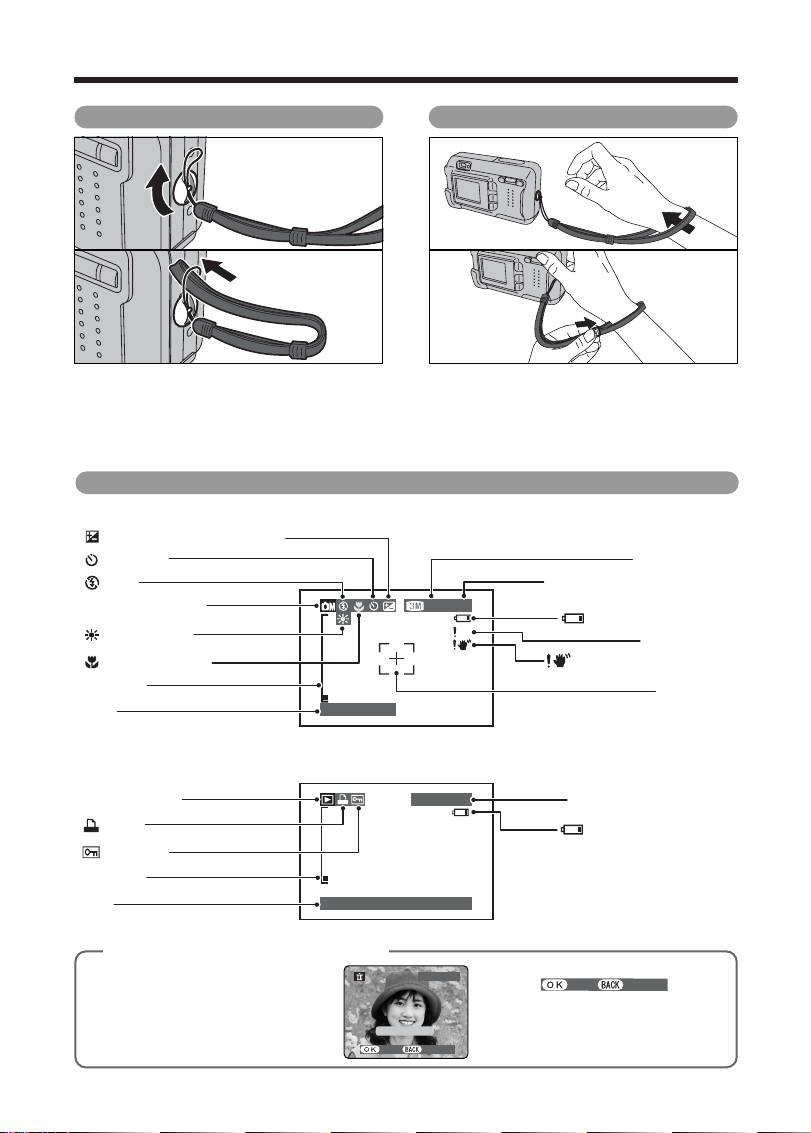
9
100ー0001
1/ 1/2004 12:00 AM
1/ 1/2004
N 20
AF
Example of LCD Monitor text display
■ Still photography mode
■ Playback mode
◆
Displaying the On-screen Help
◆
Instructions for the next step in the
procedure are displayed at the bottom
of the LCD monitor. Press the button
indicated.
Press the “MENU/OK” button to erase
the displayed frame. To cancel erasing,
press the “DISP/BACK” button.
YES
CANCEL
YESYES
CANCELCANCEL
100−0009100−0009
ERASEERASE OK?OK?
FRAMEFRAME
Attaching the strap
Attach the strap as shown in 1 and 2.
01
02
1Loop the strap over your wrist.
2To avoid dropping the camera, secure the
strap around your wrist by sliding the
fastener to adjust the length.
01
02
Using the strap
EV (Exposure compensation)
Self-Timer
Flash
Photography mode
White balance
Macro (close-up)
Zoom bar
Date
1/ 1/2004
Quality mode
Number of available frames
N 20
AF
Battery level warning
AF warning
Camera shake warning
AF frame
Playback mode
DPOF
Protection
Zoom bar
Date
1/ 1/2004 12:00 AM
100ー0001
Playback frame number
Battery level warning
YES
CANCEL
Page 11
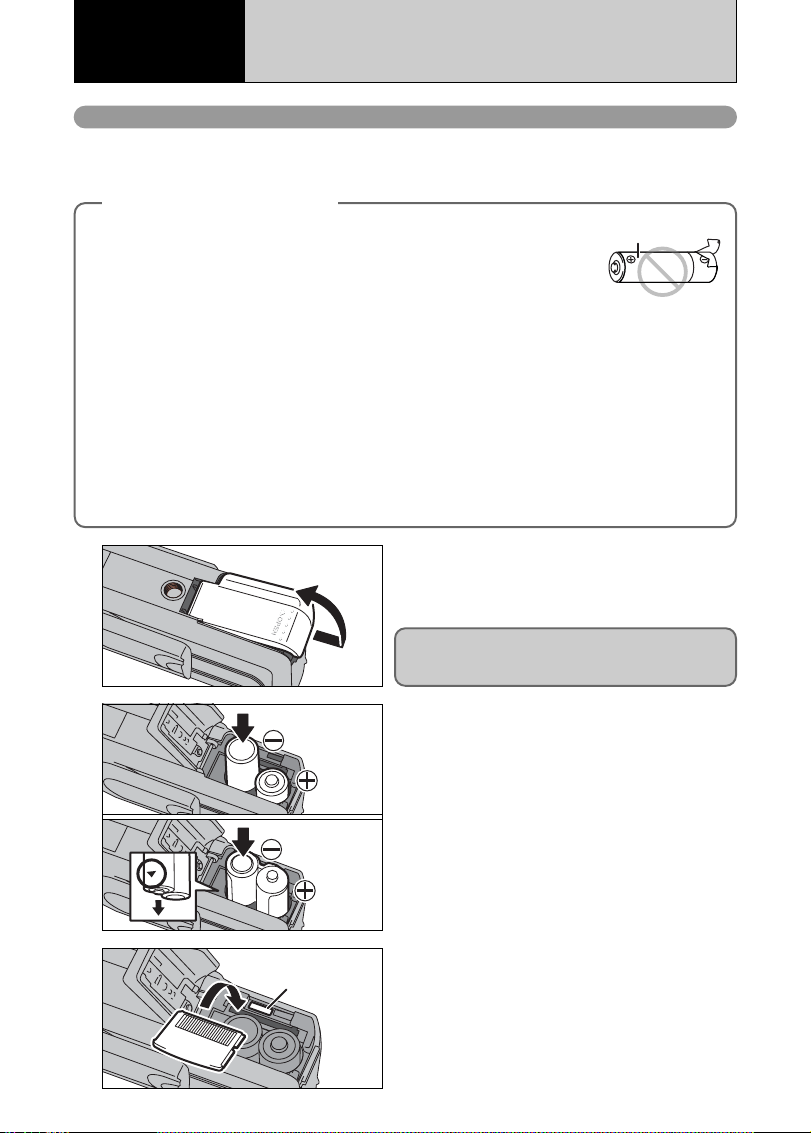
10
LOADING THE BATTERIES AND THE MEDIA
2
Load the batteries correctly as indicated by the
polarity icons.
1
Check that the camera is turned off (viewfinder
lamp is off) before opening the battery cover.
●
!
Opening the battery cover while the camera is on, the camera
is turned off.
●
!
Do not apply force to the battery cover.
Do not open the battery cover while the camera is
on. This could damage the xD-Picture Card or ruin
the image files on the xD-Picture Card.
Compatible batteries
h AA-size alkaline batteries (2), Rechargeable Battery NH-10 (sold separately), or AA-size Ni-MH
batteries (sold separately) (2).
●
!
Please use the same brand and grade AA-size alkaline batteries as those supplied with the camera.
◆
How to use the batteries
◆
h Never use the following types of batteries, as this could cause serious problems
such as batteries fluid leakage or overheating:
1. Batteries with split or peeling outer casings
2. Combinations of different types of batteries or new and used batteries together
h Do not use manganese or Ni-Cd batteries.
h Soil, such as fingermarks on the poles of the batteries can shorten time for which
the batteries can be used.
h
The time for which AA-size alkaline batteries (referred to hereafter simply as alkaline batteries) can be used varies
depending on the brand, and some alkaline batteries may stop providing power more quickly than those supplied
with the camera. Note also that due to their nature, the time for which alkaline batteries can be used decreases in
cold conditions (0°C to +10°C/+32°F to +50°F). The use of AA-size Ni-MH batteries is better for this reason.
h Cradle can be used in combination with camera and to charge rechargeable Battery NH-10 (sold
separately). Use Fujifilm Battery charger (sold separately) to charge AA-size Ni-MH batteries.
h See P.74, 75 for other notes on using batteries.
h When first purchased or if left unused for a long period, the time for which AA-size Ni-MH
batteries or rechargeable Battery NH-10 can be used may be shorter. See P.75 more information.
h When the surfaces of the Rechargeable Battery NH-10 terminals have become worn through repeated
use or the battery has been taken out of the camera and left for a long period, the battery may stop
supplying power or may become usable only for shorter periods.
To restore normal battery operation, open and close the battery cover several times to dislodge any
soiling on the terminals.
3
Gold marking
Align the gold marking on the xD-Picture Card slot
with the gold contact area on the xD-Picture Card
and push the card firmly all the way into the slot.
●
!
If the xD-Picture Card is oriented incorrectly, it will not go all
the way into the slot. Do not apply excessive force when
inserting an xD-Picture Card.
Rechargeable
battery NH-10
LR6 AA-size
alkaline
batteries
1 Getting Ready
Outer casing
Page 12
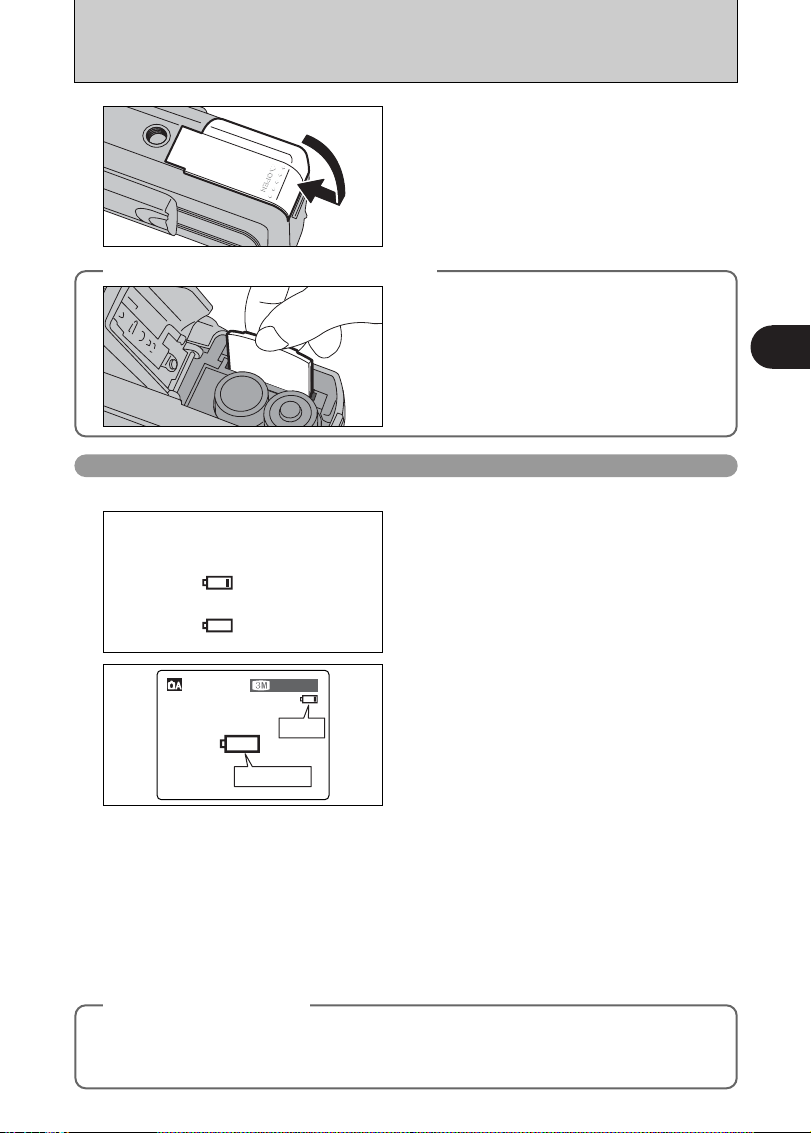
11
Getting Ready
1
●
!
The information above is a guide for photography mode. Depending on the camera mode and the type of batteries
used, the transition from “
C” to “V” may occur more quickly.
●
!
Due to the nature of the battery, the battery low warning may appear early when the camera is used in cold
locations. This is normal. Try warming the batteries in your pocket or a similar location before use.
✽ Battery level warning
1) The camera’s estimation of the remaining battery charge varies greatly depending on the camera operation mode.
Consequently, even if “
C” or “V” is not displayed in Playback mode, one of them may appear when you change
to Photography mode.
2) Depending on the battery type and the level of charge in the batteries, the camera may run out of power without first
displaying a battery level warning. This is particularly to happen when batteries that have run out of charge once are
re-used.
In situation 2), immediately load new or fully charged replacement batteries.
Turn the camera on and check the battery charge.
4
Close the battery cover.
◆
How to replace the xD-Picture Card
◆
Pull out the xD-Picture Card, taking care that the
batteries do not fall out.
●
!
If the xD-Picture Card is difficult to remove, take out the
batteries first.
Checking the battery charge
“C” appears as a small icon on the right-hand
side of the LCD monitor. “V” appears as a large
icon on the LCD monitor.
Lit red
Blinking red
N 20N 20
1There is ample battery charge.
2There is insufficient charge left in the batteries.
The batteries will soon run out. Have a new set
of batteries ready.
3The batteries are depleted. The display will
shortly go blank and the camera will stop
working. Replace or recharge the batteries.
Blinking red
Lit red
1
2
3
No icon
◆
Power save function
◆
When this function is active, it turns off the LCD monitor to reduce power consumption if the camera is not
used for 30 seconds (➡P.50). If the camera is then left unused for 2 minutes or 5 minutes, the Power save
function turns the camera off. To restore power to the camera to take pictures, briefly close and then reopen the lens cover. To play back images, hold down the “Playback” button for approx. 1 seconds.
Page 13
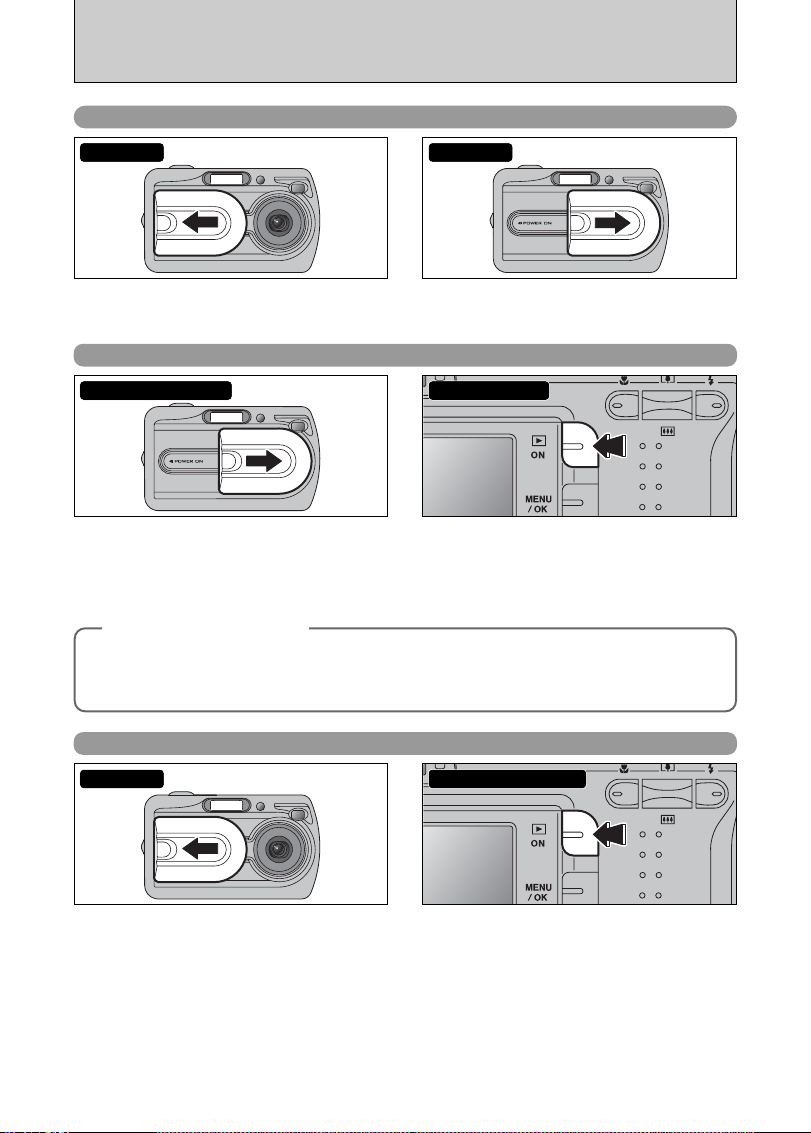
12
TURNING ON AND OFF
Open the lens cover to turn the camera on in
Photography mode.
Close the lens cover to turn the camera off.
Move to Photography mode or Playback mode
Power-OFFPower-ON
Leave the lens cover closed. Press the “Playback” button for approx.1
seconds to turn the camera on in Playback
mode.
Press the “Playback” button during playback to
turn the camera off.
Turn the camera on in Playback mode.
Power-ON/OFFClose the lens cover
Open the lens cover to turn the camera on in
Photography mode.
Press the “Playback” button for approx. 1
seconds during shooting to change to Playback
mode.
Press the “Playback” button for approx. 1
seconds again to return to Photography mode.
Shooting ba Playback
Power-ON
Turn the camera on in Photography mode
◆
Power save function
◆
When this function is active, it turns off the LCD monitor to reduce power consumption if the camera is not
used for 30 seconds (➡P.50). If the camera is then left unused for 2 minutes or 5 minutes, the Power save
function turns the camera off. To restore power to the camera to take pictures, briefly close and then reopen the lens cover. To play back images, hold down the “Playback” button for approx.1 seconds.
Page 14
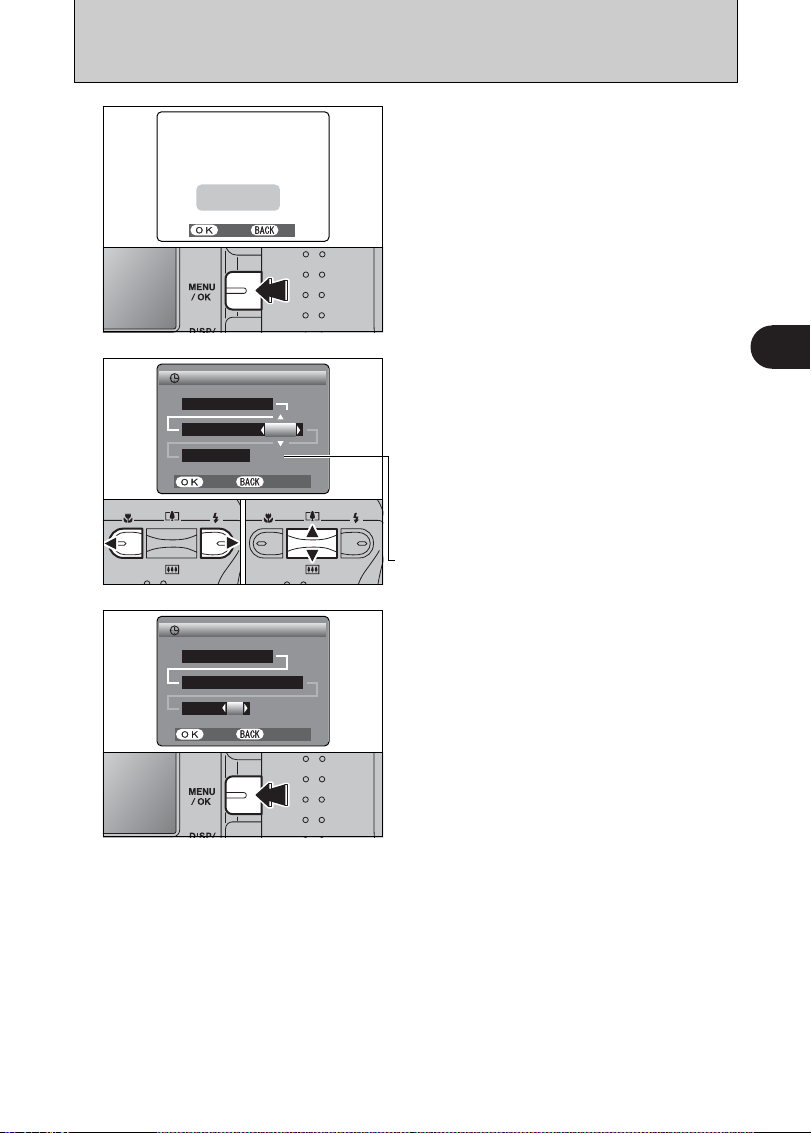
13
Getting Ready
1
SETTING THE DATE AND TIME
After purchasing the camera, first time when you
turn camera on, the date and time are cleared.
Press the “MENU/OK” button to set the date and
time.
●
!
To set the date and time later, press the “DISP/BACK” button.
●
!
If you do not set the date and time, this message will appear
each time you turn the camera on.
1
1Press “d” or “c” to select Year, Month, Day,
Hour or Minute.
2Press “a” or “b” to correct the setting.
●
!
Holding down “a” or “b” changes the numbers continuously.
●
!
When the time displayed passes “12:00”, the AM/PM setting
changes.
Once you have set the date and time, press the
“MENU/OK” button. Pressing the “MENU/OK”
button changes the camera to Photography or
Playback mode.
●
!
At the time of purchase and after you leave the camera for a
long period with the batteries removed, settings such as the
date and time are cleared. Once the AC power adapter has
been connected or the batteries have been loaded for 30
minutes or more, the camera settings will be retained for
roughly 3 hours even when the camera has no power
(batteries removed and AC power adapter disconnected).
2
3
4 / 23 / 2004 4 / 23 / 2004
12 : 12 : 0000 AM AM
MM/DD/YYYYMM/DD/YYYY
DATE/TIMEDATE/TIME
SETSET
CANCELCANCEL
1 / 1 / 1 / 1 / 20042004
12 : 00 AM12 : 00 AM
MM/DD/YYYY MM/DD/YYYY
DATE/TIMEDATE/TIME
SETSET
CANCELCANCEL
01
02
DATE/TIMEDATE/TIME
NOTNOT SETSET
SETSET
NONO
Page 15
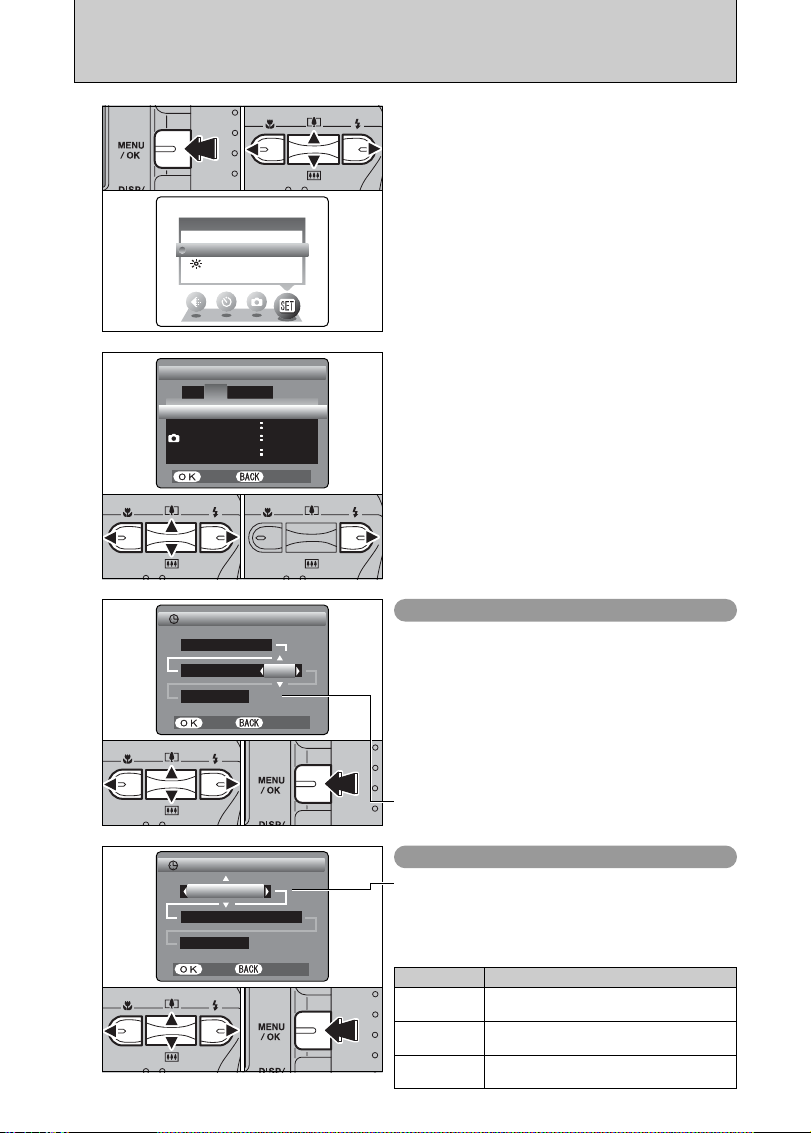
14
CORRECTING THE DATE AND TIME / CHANGING THE DATE ORDER
1
2
1Press “d” or “c” to move to option 2 and then
Press “a” or “b” to select “DATE/TIME”.
2Press “c”.
TIME DIFFERENCE TIME DIFFERENCE
SETSET
LCDLCD
ONON
CONT.CONT.
SET−UPSET−UP
SETSET
DATE/TIME DATE/TIME
FRAME NO.FRAME NO.
SETSET
CANCELCANCEL
1
2
43
01 03 02
01 02
3
4 / 23 / 4 / 23 / 20042004
12 : 00 AM12 : 00 AM
MM/DD/YYYY MM/DD/YYYY
DATE/TIMEDATE/TIME
SETSET
CANCELCANCEL
●
!
Holding down “a” or “b” changes the numbers continuously.
●
!
When the time displayed passes “12:00”, the AM/PM setting
changes.
01 02 03
1Press the “MENU/OK” button.
2Press “d” or “c ” to select “F” OPTION and
then press “a” or “b” to select “SET-UP”.
3Press the “MENU/OK” button.
Correcting the date and time
1Press “d” or “c” to select Year, Month, Day,
Hour or Minute.
2Press “a” or “b” to correct the setting.
3Always press the “MENU/OK” button to
complete the settings.
DATE/TIMEDATE/TIME
SETSET
CANCELCANCEL
2323. 4 4 . 2004 2004
12 : 00 AM12 : 00 AM
DDDD.MMMM.YYYY YYYY
0301 02
Changing the date order
1Press “d” or “c” to select the date order.
2Press “a” or “b” to set the date order. Refer to
the table below for details of the settings.
3Always press the “MENU/OK” button to
complete the settings.
Date order Explanation
YYYY.MM.DD
Displays the date in the “year.month. day”
format.
MM/DD/YYYY
Displays the date in the “month/day/ year”
format.
DD.MM.YYYY
Displays the date in the “day.month. year”
format.
SET−UPSET−UP
OPTIONOPTION
LCDLCD
Page 16
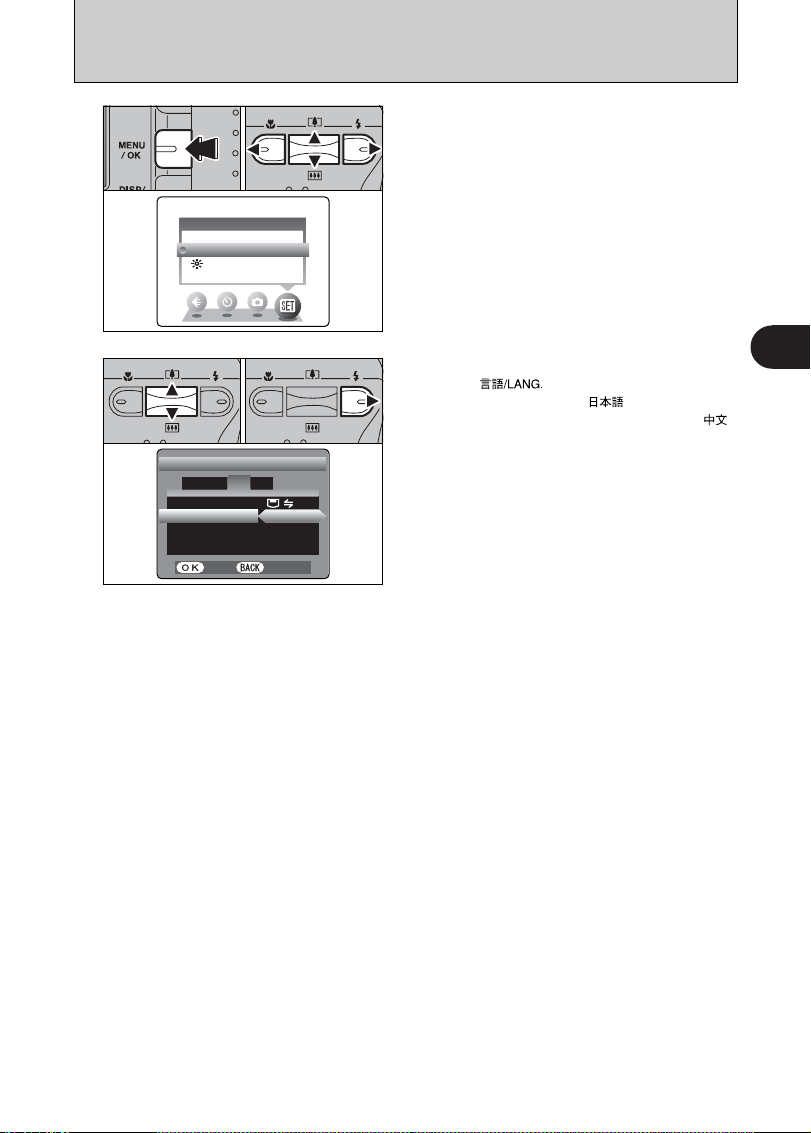
15
Getting Ready
1
SELECTING THE LANGUAGE
1
1Press the “MENU/OK” button to display the
menu on the LCD monitor.
2Press “a”, “b”, “d” or “c” to select “SET-UP”
from the “F” OPTION menu.
3Press the “MENU/OK” button.
1The “SET-UP” screen appears. Press “a” or “b”
to select “ ”.
2Press “c ” to select “ ”, “ENGLISH”,
“FRANCAIS”, “DEUTSCH”, “ESPAÑOL” or “ ”.
Press “c ” to cycle through the language
settings.
●
!
The screens in this manual are shown in English.
●
!
See P.49 for more information on the “F” OPTION menu.
2
言語言語
/LANG/LANG
ENGLISHENGLISH
VIDEO SYSTEMVIDEO SYSTEM
:
NTSCNTSC
OKOK
SET−UPSET−UP
USBUSBMODEMODE
:
DISCHARGE DISCHARGE
:
1 234
SETSET
CANCELCANCEL
01 02
01 02
03
SET−UPSET−UP
OPTIONOPTION
LCDLCD
Page 17
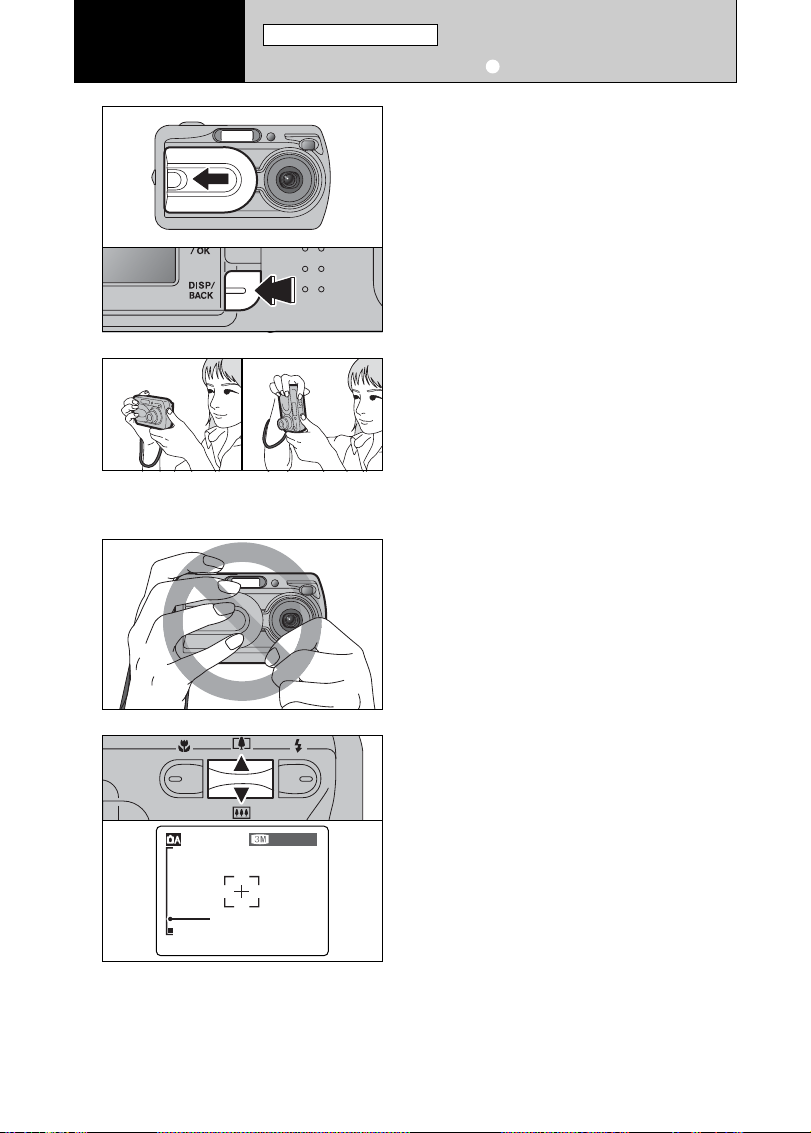
16
1
2
3
1Open the lens cover.
2To take pictures using the viewfinder, press the
“DISP/BACK” button to turn the LCD monitor off
(turning the LCD monitor off conserves battery
power).
h Focal range: Approx. 60 cm (2.0 ft.) to infinity
●
!
Use Macro mode for subjects closer than 60 cm (2.0 ft.)
(➡P.26).
●
!
The LCD monitor cannot be turned off in Macro mode.
●
!
If “å”, “˙”, “∆” or
“
©” appears, see P.78.
Brace your elbows against your sides and hold the
camera with both hands. Position your right thumb
so that it is handy for using the zoom.
●
!
Moving the camera while shooting gives a blurred picture
(camera shake). Use a tripod to avoid camera shake,
particularly for shots in the dark when the selected flash
mode is Suppressed flash.
●
!
There may be some unevenness in the brightness at the
lower edge of the LCD monitor. This is normal and does not
affect the image.
Hold the camera so that your fingers or the strap do
not cover the lens or flash. If the lens or flash is
obscured, the brightness (exposure) of your shot
may be incorrect.
●
!
Check that the lens is clean. If it is dirty, clean the lens as
described on P.74.
●
!
If the flash is used in very dusty conditions or when it is
snowing, white dots may appear in the image due to flash
reflecting off dust particles or snowflakes. Use Suppressed
flash mode.
2
Using
the Camera
01
02
4
To zoom in on your subject, press Zoom switch “a”
([ telephoto). To zoom out, press “b” (] wideangle). A “zoom bar” appears on the LCD monitor.
h Optical zoom focal length
(35 mm camera equivalent)
Approx. 38 mm-114 mm
Maximum zoom scale: 3×
●
!
Zooming stops briefly when the camera changes between
optical zoom and digital zoom (➡P.21). Press the same
Zoom switch again to change zoom modes.
N 20N 20
Zoom bar
TAKING PICTURES (a AUTO MODE
)
STILL PHOTOGRAPHY MODE
Page 18
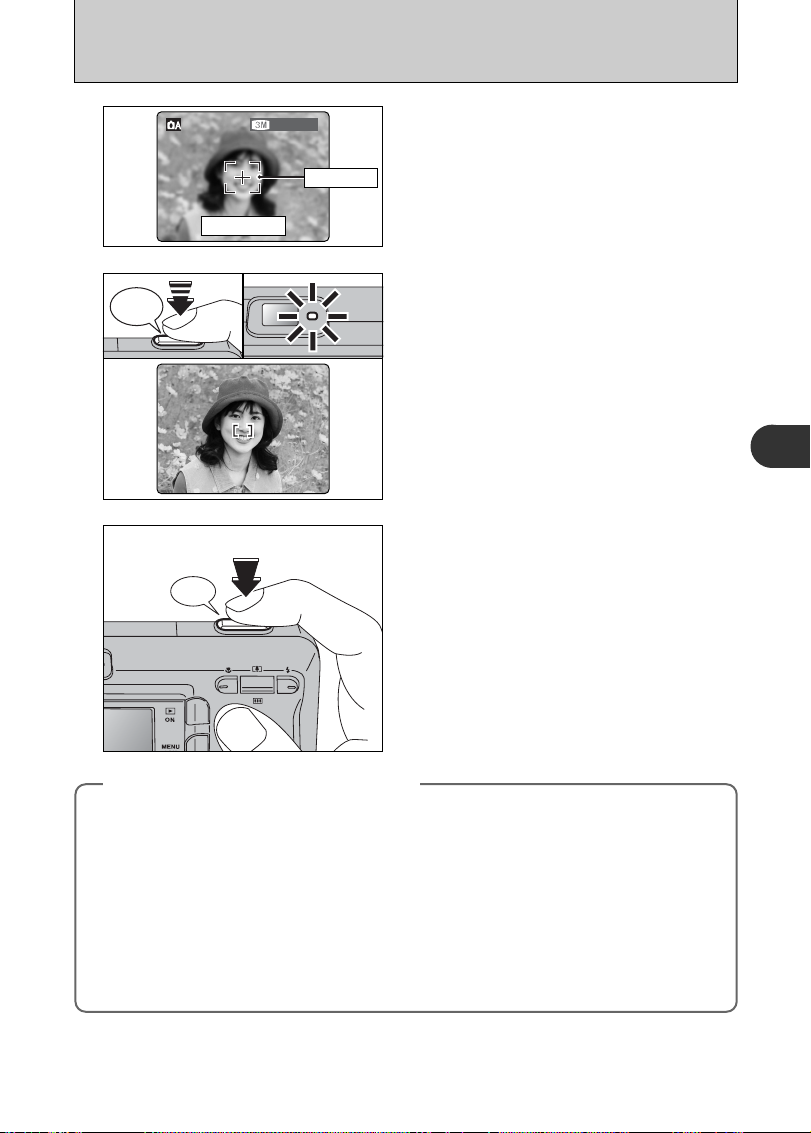
17
Using the Camera
2
Press the Shutter button down halfway. The
camera emits a short double-beep and focuses on
your subject. The AF frame on the LCD monitor
becomes smaller (the viewfinder lamp (green)
stops blinking and remains lit).
6
To take the picture, press the Shutter button down
fully without lifting your finger off. The camera beeps
and takes the picture. The data is then recorded.
●
!
There is a slight delay between the Shutter button being
pressed and the picture being taken. Playback the shot to
check the image.
●
!
When pressing the Shutter button down fully in one motion,
the camera takes the picture without the AF frame changing.
●
!
When the camera takes the picture, the viewfinder lamp lights
orange (shooting disabled). The viewfinder lamp then turns
green and the next picture can be taken.
●
!
The viewfinder lamp blinks orange while the flash is charging.
If the LCD monitor is turned on, the screen goes dark. This is
normal.
●
!
See P.78, 79 for information on the warning displays.
7
●
!
If the camera does not emit a short double-beep and “{”
appears on the LCD monitor, the camera cannot focus.
●
!
Pressing the Shutter button down halfway freezes the image
on the LCD monitor briefly. This is not the recorded image.
●
!
If “{” appears on the LCD monitor (e.g. the shot is too dark
for the camera to focus), stand about 2 m (6.6 ft.) from your
subject to take the picture.
カシャ
Beep
Use the LCD monitor to frame the shot so that the
subject fills the entire AF (Auto Focus) frame.
●
!
When the subject is not in the AF frame, use AF/AE lock to
take the picture (➡P.20).
●
!
The image on the LCD monitor before the picture is taken
may differ in brightness, color, etc. from the image actually
recorded. Play back the recorded image to check it (➡P.22).
5
N 20N 20
AF frame
LCD monitor
◆
Subjects not suitable for autofocus
◆
The FinePix A330/FinePix A340 uses a high-precision autofocusing mechanism. However, it may have
difficulty focusing on the following:
h Very shiny subjects such as a mirror or car
body
h Subjects photographed through glass
h Subjects that do not reflect well, such as hair
or fur
h Subjects with no substance, such as smoke or
flames
h Dark subjects
h Subjects with little or no contrast between the
subject and the background (such as white
walls or subjects dressed in the same color as
the background)
h Fast moving subjects
h Shots where another high-contrast object (not
the subject) is close to the AF frame and is
either closer or further away than your subject
(such as a shot of someone against a
background with strongly contrasting
elements)
For such subjects, use AF/AE lock (➡P.20).
Bebeep
Page 19
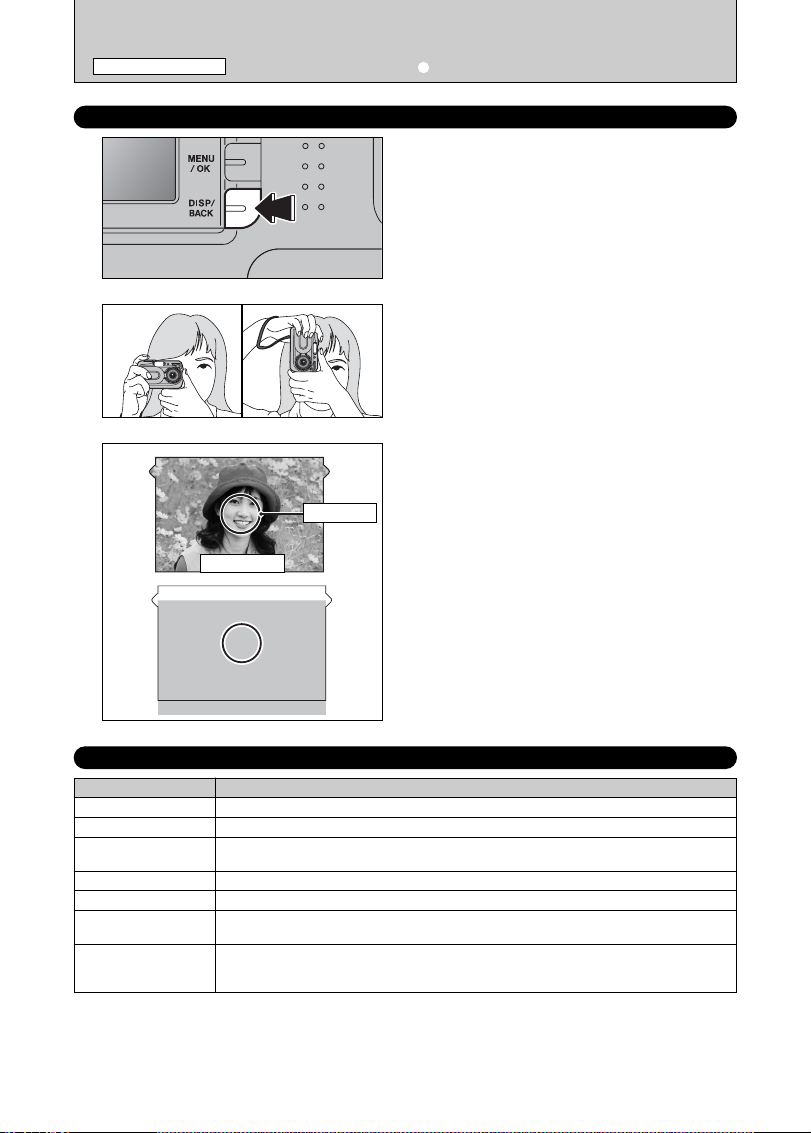
18
USING VIEWFINDER
VIEWFINDER LAMP DISPLAY
Position the AF frame in the center of the
viewfinder over the subject to set the focus.
If the subject is between 0.6 m and 1.5 m (2.0 ft.
and 4.9 ft.) away, the area marked by “■” in the
figure is photographed.
To take pictures using the viewfinder, press the
“DISP/BACK” button to turn the LCD monitor off
(Turning the LCD monitor off conserves battery
power).
●
!
The viewfinder cannot be used to take pictures in Macro
mode.
●
!
For more precise shot framing, use the LCD monitor to take
the picture.
1
2
Brace your elbows against your sides and hold the
camera with both hands. Position of your right
thumb so that it is handy for using the zoom.
●
!
Moving the camera while shooting gives a blurred picture
(camera shake). Use a tripod to avoid camera shake,
particularly for shots in the dark when the selected flash
mode is Suppressed flash.
3
AF frame
Viewfinder
Display Status
Lit green Ready to shoot
Blinking green AF/AE in progress, camera shake warning or AF warning (Ready to shoot)
Blinking green and
orange alternately
Recording to xD-Picture Card (Ready to shoot)
Lit orange Recording to xD-Picture Card (Not ready)
Blinking orange Flash charging (Flash will not fire)
Blinking green
(1-second intervals)
Camera in Power Save mode (➡P.50)
Blinking red
h xD-Picture Card Warnings
No card loaded, card not formatted, incorrect format, card full, xD-Picture Card error
h Lens operation error
✽ When the LCD monitor is switched on, more detailed warning messages are displayed (➡P.78-79).
TAKING PICTURES (a AUTO MODE
)
STILL PHOTOGRAPHY MODE
Page 20
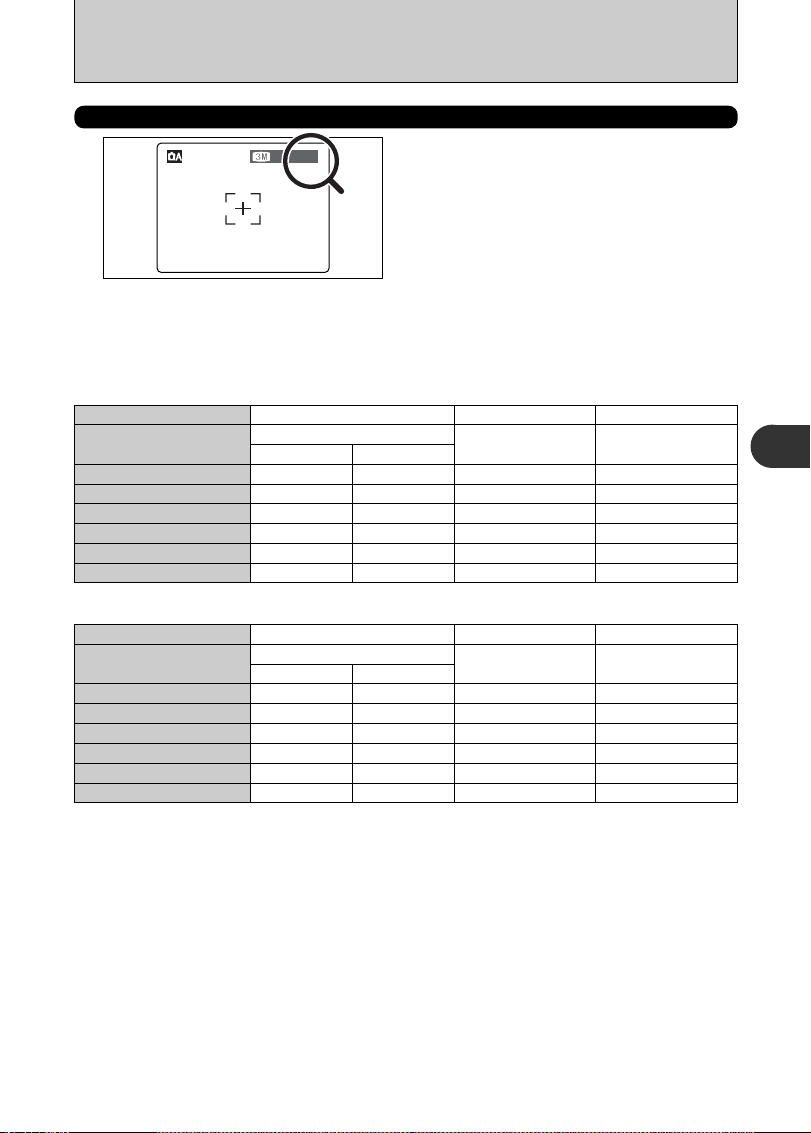
19
Using the Camera
2
Quality setting
DPC-16 (16 MB)
DPC-32 (32 MB)
DPC-64 (64 MB)
DPC-128 (128 MB)
DPC-256 (256 MB)
Number of recorded pixels
NUMBER OF AVAILABLE FRAMES
The number of available frames appears on the
LCD monitor.
●
!
See P.29 for information on changing the quality setting.
●
!
The default quality “y” set at shipment is “3 N” (FinePix
A330),“
4 N” (FinePix A340).
3
3M
10
20
42
84
169
2016 × 1512
2
2M
25
50
101
204
409
1600 × 1200
1
1M
33
68
137
275
550
DPC-512 (512 MB) 339
20
FINE 1.5 MB NORMAL 760 KB
41
82
166
332
665 818 1101
1280 × 960
■ Standard number of frames per xD-Picture Card
The table below shows the standard number of frames for a new xD-Picture Card formatted on the camera. The larger the
xD-Picture Card capacity, the bigger the difference between the actual number of frames and the number shown here. Also,
the size of an image file varies depending on the subject. So the number of remaining shots may decrease by 2 or may
remain the same. For this reason, the number displayed may not show the actual number of frames.
FinePix A330
Quality setting
DPC-16 (16 MB)
DPC-32 (32 MB)
DPC-64 (64 MB)
DPC-128 (128 MB)
DPC-256 (256 MB)
Number of recorded pixels
4
4M
8
16
33
66
134
2272 × 1704
2
2M
25
50
101
204
409
1600 × 1200
1
1M
33
68
137
275
550
DPC-512 (512 MB) 268
16
FINE 1.9 MB NORMAL 960 KB
32
66
132
266
532 818 1101
1280 × 960
FinePix A340
N 20N 20
Page 21
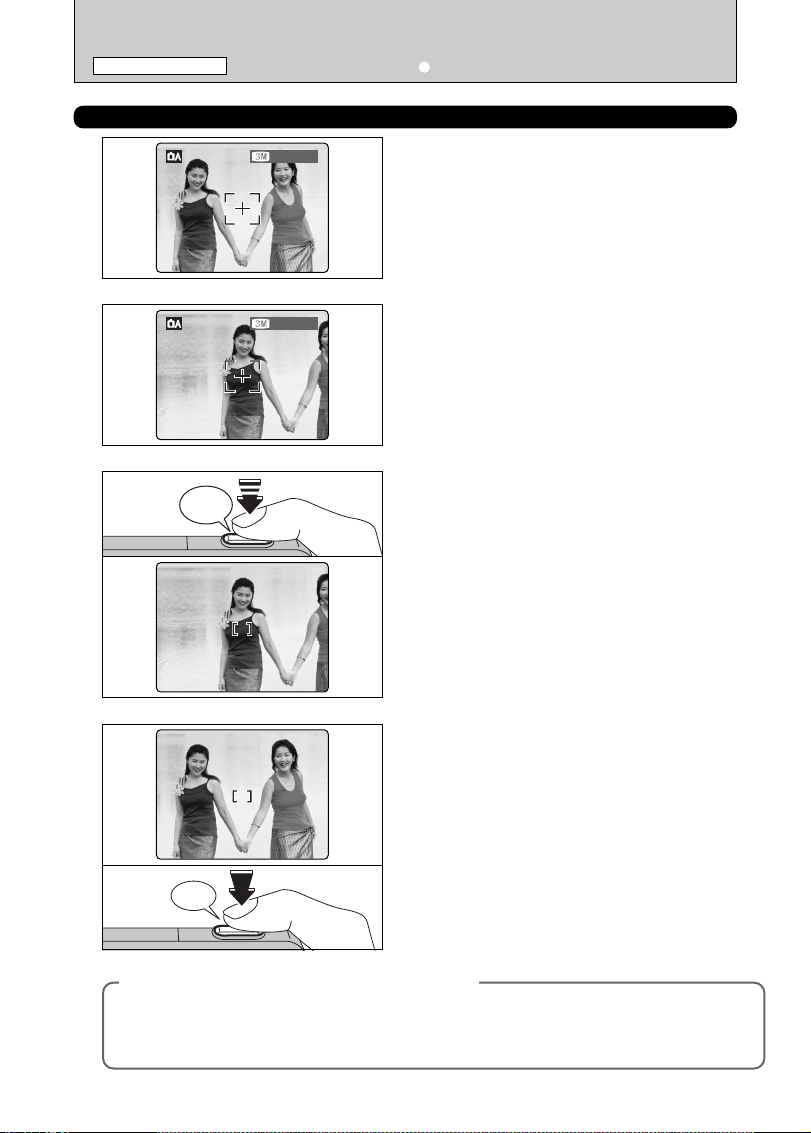
20
USING AF/AE LOCK
In this shot, the subjects (two people in this case)
are not in the AF frame. Taking the picture at this
point will result in the subjects being out of focus.
Move the camera slightly so that one of the
subjects is in the AF frame.
Press the Shutter button down halfway (AF/AE
lock). Focusing is complete when the AF frame on
the LCD monitor becames smaller and the
viewfinder lamp (green) stops blinking and remains
lit.
Continue to hold the Shutter button down halfway
(AF/AE lock). Move the camera back to the original
image and press the Shutter button fully.
1
2
3
4
●
!
AF/AE lock can be applied repeatedly before the shutter is
released.
●
!
Use AF/AE lock in all photography modes to ensure excellent
results.
N 20N 20
N 20N 20
◆
AF (Autofocus)/AE (Auto-exposure) lock
◆
On the FinePix A330/FinePix A340, pressing the Shutter button down half way locks the focus and
exposure settings (AF/AE lock). To focus on a subject that is off to one side or to set the exposure
before composing the final shot, locks the AF and AE settings. Then compose and take the picture to
get the best results.
TAKING PICTURES (a AUTO MODE
)
STILL PHOTOGRAPHY MODE
Bebeep
Beep
Page 22
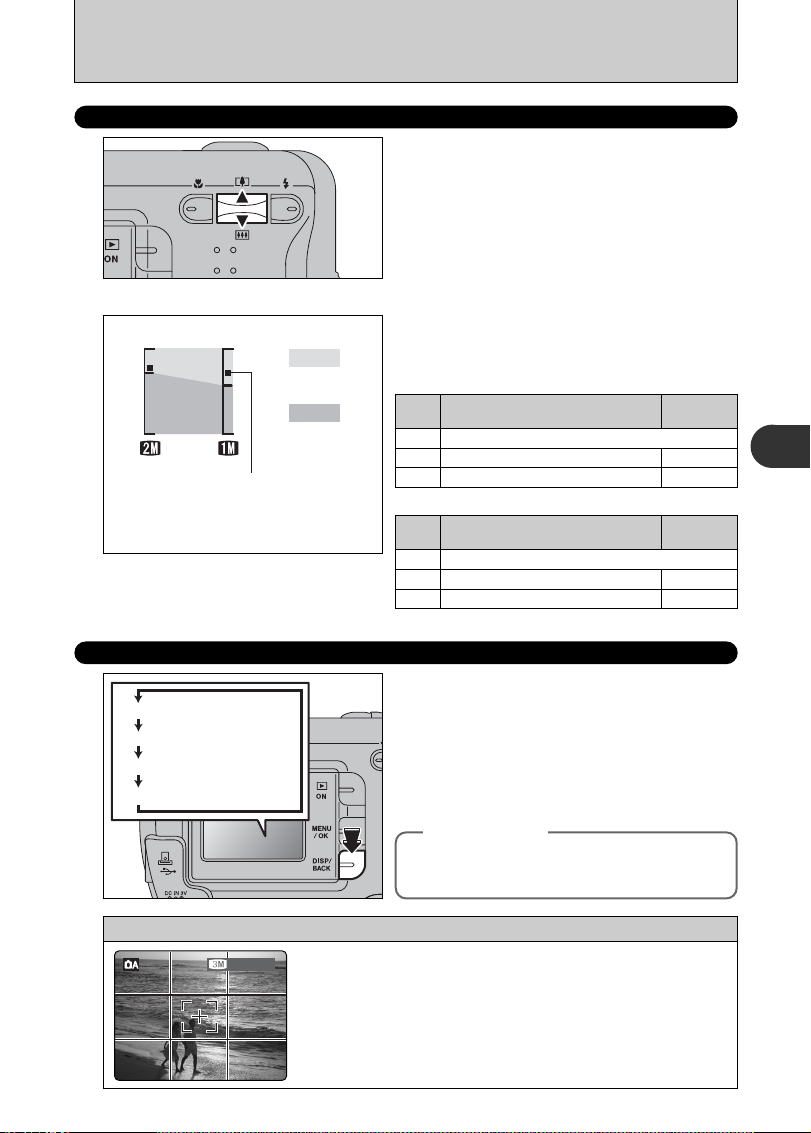
21
Using the Camera
2
USING THE ZOOM (OPTICAL ZOOM/DIGITAL ZOOM
)
Press the “a ([)” or “b (])” switch to zoom in or out.
The digital zoom can be used with the “
2” and
“
1” quality mode setting.
When zooming changes between optical and digital,
the “■” indicator stops. Press the same Zoom
switch again to start the “■” indicator moving again.
●
!
The digital zoom cannot be used with the “3” (FinePix
A330), “
4” (FinePix A340) setting.
●
!
See P.29 for information on changing the quality mode.
●
!
If the shot goes out of focus during zooming, hold the Shutter
button down halfway to refocus the shot.
BEST FRAMING
Select framing guideline function in Photography
mode.
Pressing the “DISP/BACK” button changes the
LCD monitor display. Press the “DISP/BACK”
button until “Framing Guideline” appears.
h Optical zoom focal length
✽
Approx. 38 mm-114 mm, max. zoom scale: 3×
h Digital zoom focal lengths
✽
Text displayed
Framing guideline displayed
No text displayed
LCD monitor OFF
◆
Important
◆
Always use AF/AE lock when composing a shot.
The image may be out of focus if AF/AE lock is not
used.
Scene
Position the main subject at the intersection of two lines in this
frame or align one of the horizontal lines with the horizon. Use this
frame as a guide to the subject’s size and the balance of the shot
while composing a shot.
●
!
The framing guideline is not recorded on the image.
●
!
The lines in the scene frame divide the image into 3 roughly equal parts
horizontally and vertically. The resulting printed image may be shifted slightly
from the scene frame.
N 20N 20
■ FinePix A330
Digital zoom focal distance
Maximum
zoom scale
Cannot be used
Equivalent to approx. 114 mm-148 mm
Equivalent to approx. 114 mm-182 mm
1.3×
1.6×
3
2
1
✽ 35 mm camera equivalents
✽ Screen for FinePix A330
■ FinePix A340
Digital zoom focal distance
Maximum
zoom scale
Cannot be used
Equivalent to approx. 114 mm-160 mm
Equivalent to approx. 114 mm-194 mm
1.4×
1.7×
4
2
1
Zoom bar display
Digital zoom
Optical zoom
The position of the “■” indicator on the
zoom bar shows the zooming status.
The area to the above of the separator
indicates digital zooming, while the area
to the below indicates optical zooming.
Page 23
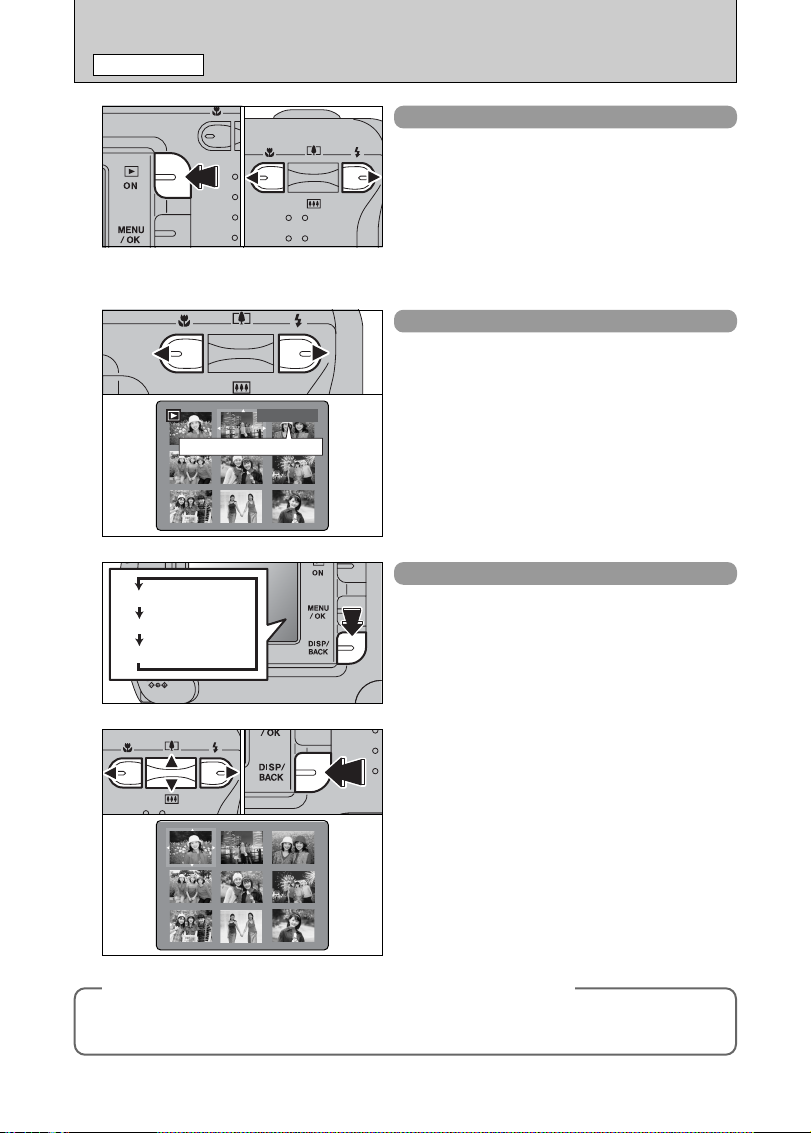
22
VIEWING YOUR IMAGES (PLAYBACK
)
PLAYBACK MODE
Single-frame playback
1Press the “Playback” button for approx. 1
seconds to change to Playback mode.
2Press “c” to scan forward through your images
and Press “d” to scan backwards.
●
!
When the camera is set to Playback mode, the last image
shot appears on the LCD monitor.
●
!
If the lens is extended during playback, the lens automatically
retracts as a protective measure if the camera is not used for
approx. 6 seconds.
01 02
Fast-forwarding through the images
To scan quickly through the images, hold down “d”
or “c” for 1 second during playback.
Multi-frame playback
In Playback mode, press the “DISP/BACK” button
to change the display shown on the LCD monitor.
Press the “DISP/BACK” button until the multi-frame
playback screen (9 frames) appears.
1Press “a”, “b”, “d” or “c” to move the cursor
(orange frame) to the frame you want to select.
Press “a” or “b” repeatedly to jump to the next
page.
2Press the “DISP/BACK” button again to view an
enlarged version of the image.
●
!
The LCD monitor text display disappears after 3 seconds.
●
!
Playback zoom cannot be used with multi-frame playback.
100ー000100ー0009
Playback frame number
01 02
◆
Still images viewable on the FinePix A330/FinePix A340
◆
This camera will display still images recorded on the FinePix A330/FinePix A340 or still images
(excluding some uncompressed images) recorded on any FUJIFILM digital camera that supports xD-
Picture Cards.
Text displayed
No text displayed
Multi-frame playback
Page 24
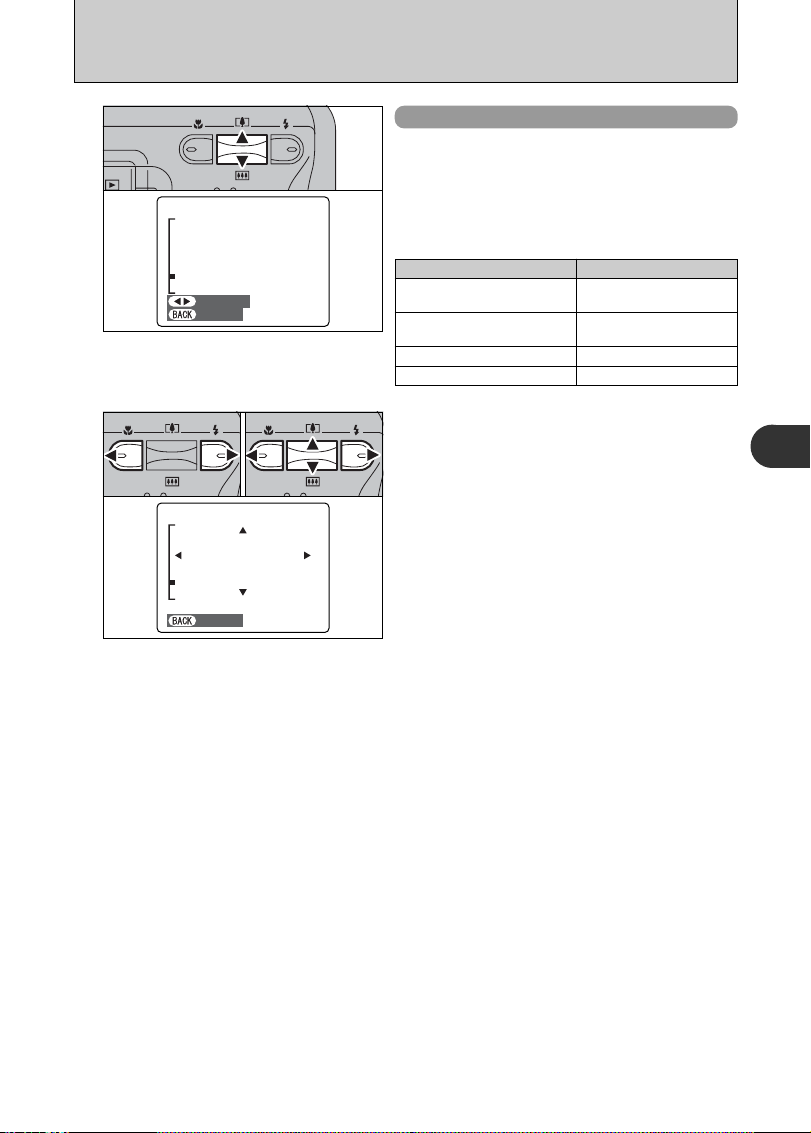
23
Using the Camera
2
Playback zoom
Press the “a ([)” or “b (])” switch during singleframe playback to zoom in (enlarges) or out on a
still image. A zoom bar appears.
Press the “DISP/BACK” button to return to singleframe playback.
PANNINGPANNING
CANCELCANCEL
1Press “d” or “c” to select to “PANNING”.
2Press “a”, “b”, “d”, or “c” to display another
area.
Press the “DISP/BACK” button to return to playback
zoom.
CANCELCANCEL
01 02
■ Zoom scales
Quality mode Max. zoom scale
4 (2272 × 1704)
✽ FinePix A340 only
14×
3 (2016 × 1512)
✽ FinePix A330 only
13×
2 (1600 × 1200)
10×
1 (1280 × 960)
8×
Page 25
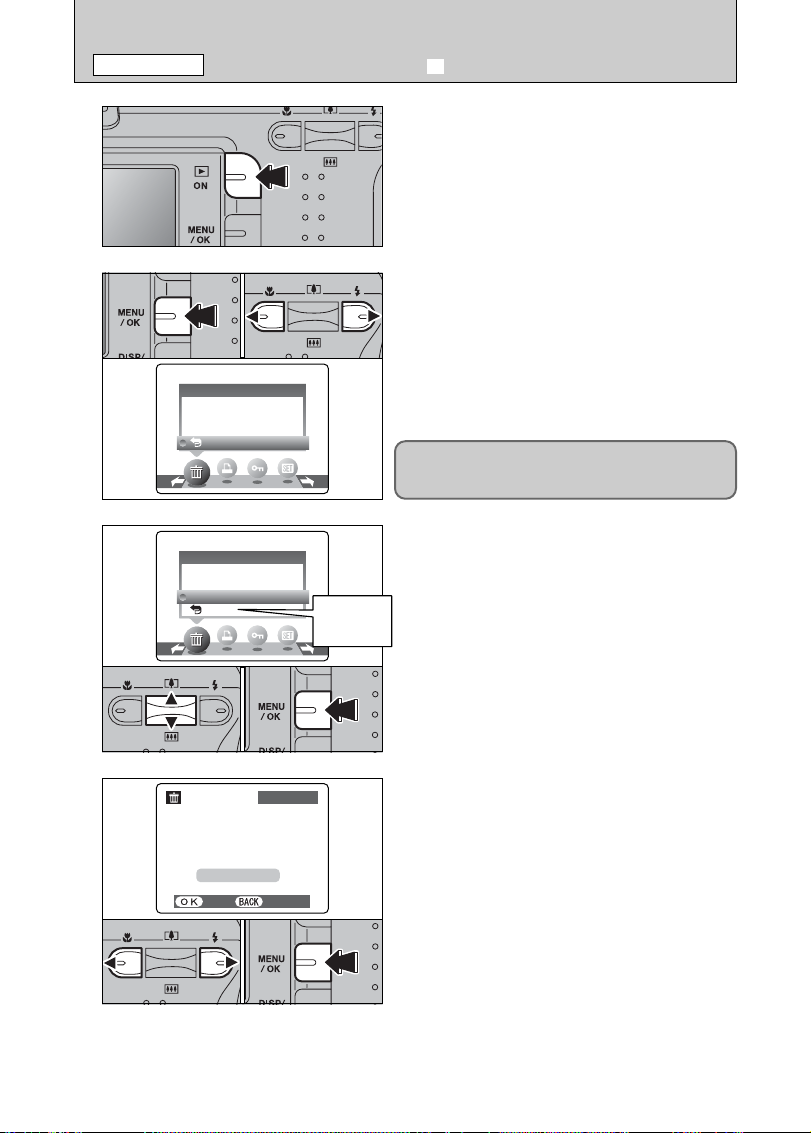
24
1
Press the “Playback” button for approx. 1 seconds
to turn the camera on in Playback mode.
2
3
1Press the “MENU/OK” button during playback to
display the menu.
2Press “d” or “c” to select “o” ERASE.
1Press “a” or “b” to select “FRAME”.
2Press the “MENU/OK” button to confirm the
selection.
See P.33 for information on “ALL FRAMES”.
FRAMEFRAME
ALL FRAMESALL FRAMES
BACKBACK
ERASEERASE
4
1Press “d” or “c” to select the frame (file) to be
erased.
2Press the “MENU/OK” button to erase the
displayed frame (file).
To erase another image, repeat steps 1 and 2.
When image erasing is completed, press the
“DISP/BACK” button.
YESYES CANCELCANCEL
100−0009100−0009
ERASEERASE OK?OK?
FRAMEFRAME
01 02
01 02
FRAMEFRAME
ALL FRAMESALL FRAMES
BACKBACK
ERASEERASE
●
!
Press the “MENU/OK” button repeatedly to erase consecutive
images. Take care not to erase important images.
01 02
ERASING IMAGES (o ERASE FRAME
)
PLAYBACK MODE
Erased frames (files) cannot be recovered. Back up
important frames (files) onto your computer or
another media.
Return to
single-frame
playback
Page 26
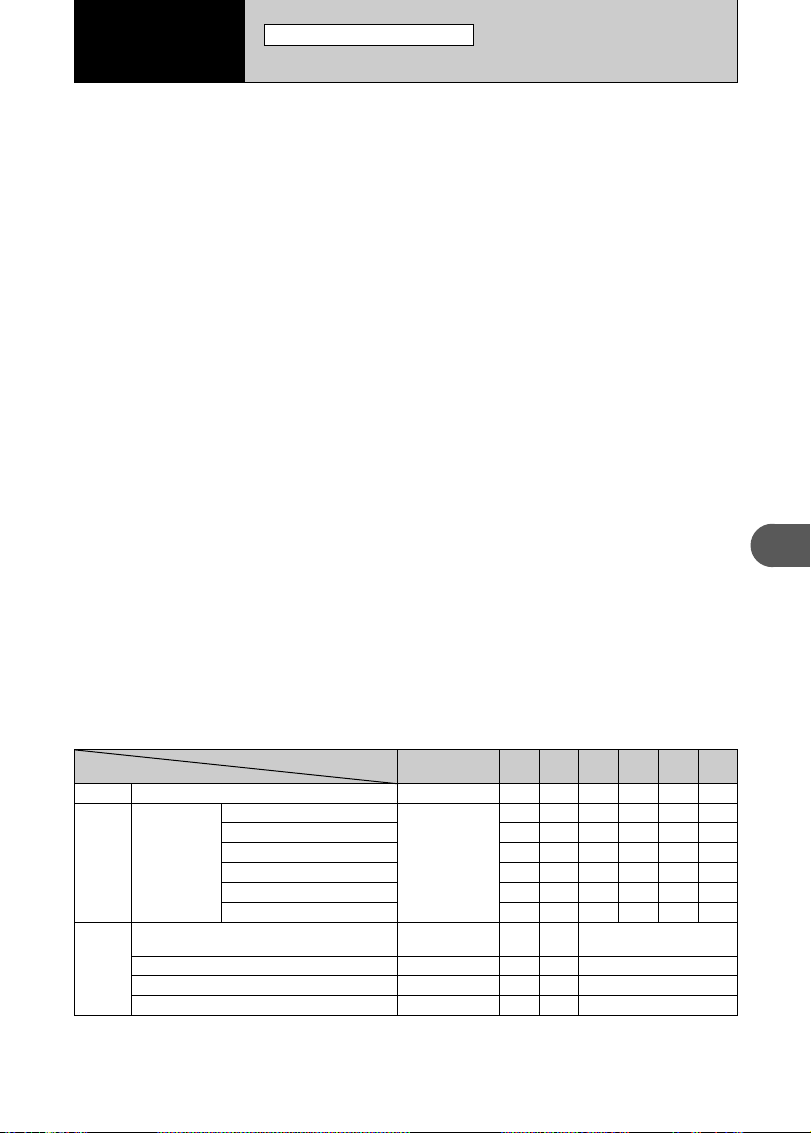
25
Advanced Features
3
TAKING PICTURES — SELECTING THE CAMERA SETTINGS
STILL PHOTOGRAPHY FUNCTIONS
3
Advanced
Features
Consider the scene you are photographing and the sort of image you want to
achieve when you specify the camera settings. A general guide is given below.
1
Select the Photography mode (➡P.31).
a
Auto Leaves the “EV” and “White balance” settings to the
camera.
s
Manual Sets the “EV” and “White balance” to manual to easily
control yourself.
m
Portrait Uses for photography getting beautiful skin tones and
soft overall tone.
,
Scene Uses for shooting scenery in daylight.
.
Sport Uses for shooting sporting events.
/
Night Uses for shooting evening and night scene.
2
Specify the photography settings (➡P. 26-30, 32).
e
Macro Uses for close-up shots.
d
Flash Uses for photography in dark locations or for backlit
subjects, etc.
y Quality
Set the size of the recorded image when the picture is
taken. The size set is matched to the intended use of
the print size.
*
Self-timer Uses in situations such as group shots where the
photographer is included in the shot.
D
EV (Exposure compensation)
Uses the AE exposure as a reference value of 0, this
function brightens (+) or darkens (–) the shot.
A
White balance Uses to fix the white balance to suit the photography
conditions and lighting.
3
Take the pictures
■ Photography Mode Specifications
d
e MACRO
YES
c
d FLASH
AUTO Auto Flash
bRed-Eye Reduction
d Forced Flash
v Suppressed Flash
c Slow Synchro
n Red-Eye + Slow
y Quality
YES
YES
YES
NO
YES
YES
NO
NO
YES
Menu
* Self-timer
NO
D EV (Exposure Compensation)
A White balance
a
YES
YES
YES
YES
YES
YES
YES
YES
YES
YES
YES
s
YES
YES
YES
YES
NO
YES
YES
YES
YES
NO
NO
m
NO
NO
NO
YES
NO
NO
NO
,
YES
NO
YES
YES
NO
NO
NO
.
NO
NO
NO
YES
YES
YES
NO
/
Default Setting
OFF
AUTO
3
N (FinePix A330)
4
N (FinePix A340)
OFF
0
AUTO
Page 27
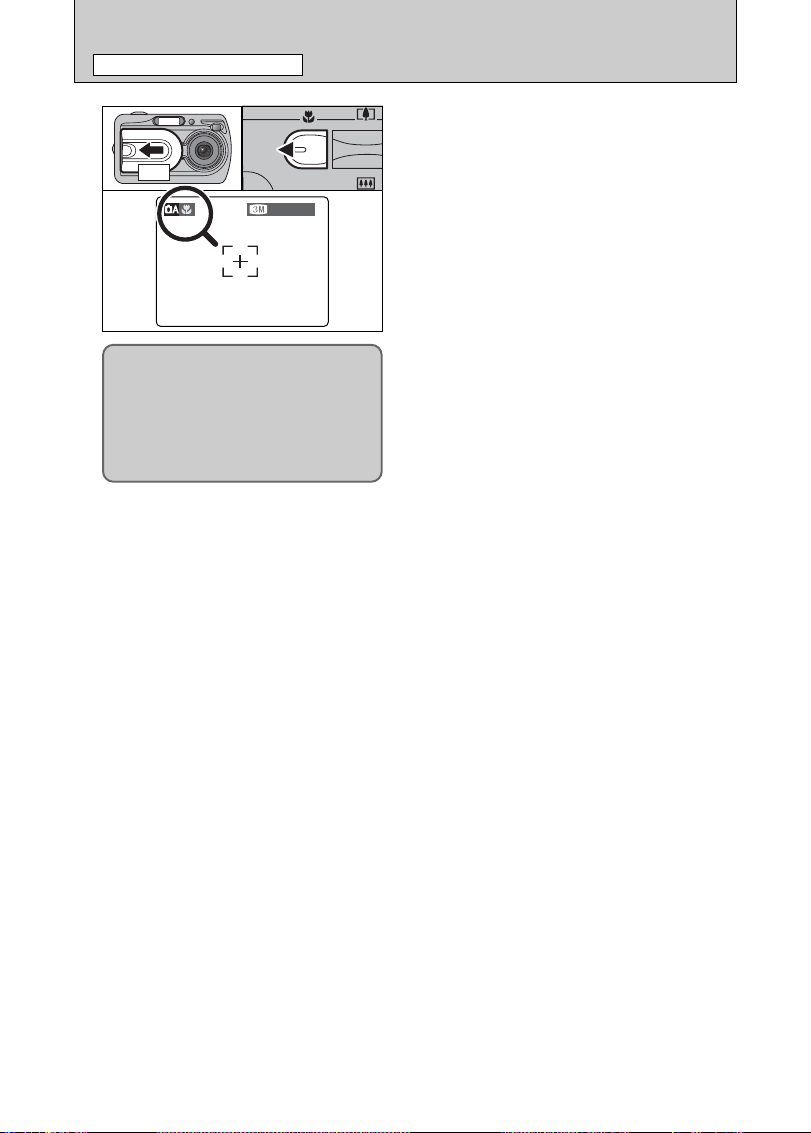
26
e MACRO (CLOSE-UP
)
STILL PHOTOGRAPHY FUNCTIONS
N 20N 20
Select Macro mode to take close-up shots.
1Open the lens cover.
2Press the “e ” Macro button (d ). The “e”
appears on the LCD monitor indicating that you
can take close-up shots.
To cancel Macro mode, press the “e” Macro
button (d) again.
h Focus distance
Approx. 0.1 m to 0.8 m (3.9 in. to 2.6 ft.)
h Effective flash range
Approx. 0.3 m to 0.8 m (1.0 ft. to 2.6 ft.)
●
!
Macro mode is cancelled in the following situations:
i When the SHOOTING MODE is changed
i When the camera is turned off
●
!
Select the appropriate flash mode for the conditions.
●
!
Use a tripod to avoid camera shake when shooting in the
dark (when “
|” appears).
●
!
The lens is fixed at the wide-angle zoom setting and only the
digital zoom can be used.
●
!
Once the LCD monitor is turned ON and cannot be turned
OFF.
●
!
Canceling Macro mode, the LCD monitor remains on.
01 02
When you use the viewfinder to take a
picture in Macro mode, the field visible
through the viewfinder does not match
the field actually photographed because
the viewfinder and lens are in different
positions. Accordingly, you should use
the LCD monitor to take pictures in
Macro mode.
ON
Page 28
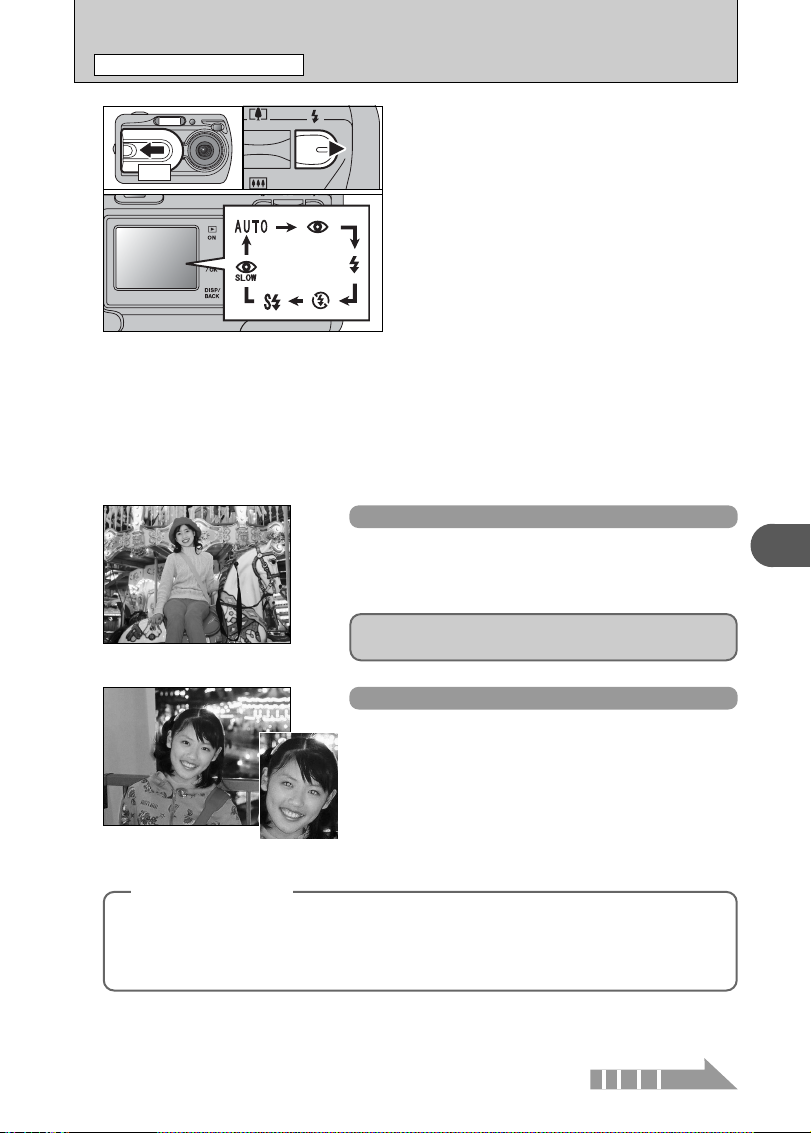
27
Advanced Features
3
d FLASH
STILL PHOTOGRAPHY FUNCTIONS
b
Red-eye reduction
Use this mode to make sure that the subject’s eyes
appear normal when taking pictures of people in low-light
conditions. The flash fires a pre-flash just before the
picture is taken and then fires again to take the actual
picture. The flash fires as required by the shooting
conditions.
●
!
If pressing the Shutter button while the flash is charging, the picture will
be taken without the flash.
Auto Flash Mode (no icon
)
Use this mode for ordinary photography. The flash fires as
required by the shooting conditions.
Choose from 6 flash modes according to the type
of shot.
1Open the lens cover.
2The flash setting changes each time you press
the “d” Flash button (c). The last flash mode
displayed is selected.
h Effective flash range (for
a AUTO)
Wide-angle: Approx. 0.6 m to 3.5 m
(2.0 ft. to 11.5 ft.)
Telephoto : Approx. 0.6 m to 3.0 m
(2.0 ft. to 9.8 ft.)
●
!
If the flash is used in very dusty conditions of when it is
snowing, white dots may appear in the image due to flash
reflecting off dust particles or snowflakes. Use Suppressed
flash mode.
●
!
The flash charging time may increase when the batteries are
low on charge.
●
!
When taking a picture using the flash, the image may
disappear and the LCD monitor go dark as the flash charges.
The viewfinder lamp then blinks orange.
●
!
The available Flash modes are limited depending on the
Photography menu selected (➡P.25).
●
!
The flash fires several times (pre-flashes and the main flash).
01 02
●
!
If pressing the Shutter button while the flash is charging, the picture will
be taken without the flash.
◆
Red-eye effect
◆
When using the flash to taken a picture people in low-light conditions, their eyes sometimes appear
red in the picture. This is caused by the light of the flash reflecting off the inside of the eye. Use
Red-eye reduction flash to minimize the likelihood of the effect.
Take the following measures to make Red-eye reduction more effective:
h Get the subjects to look at the camera. h Get as close as possible to the subjects.
Continued
Press the Shutter button down halfway. “d” appears in the
LCD monitor when the flash is used.
ON
Page 29

28
d FLASH
STILL PHOTOGRAPHY FUNCTIONS
d
Forced flash
Use this mode in backlit scenes, such as a subject against
a window or in the shade of a tree, or to get the correct
colors when taking a picture under bright lighting. In this
mode, the flash fires in bright as well as dark conditions.
n
Red-eye reduction + Slow synchro
Use this mode for Slow synchro shots with Red-eye
reduction.
●
!
The image may be overexposed when shooting bright scenes.
v
Suppressed flash
Use this mode for taking pictures using indoor lighting, for
shots taken through glass, and for photography in places
such as theaters or at indoor sporting events where the
distance is too great for the flash to be effective. In this
situation, use the specified white balance (➡P.32) to take
pictures that retain the atmosphere given by the ambient
lighting.
●
!
Use a tripod to avoid camera shake when shooting in Suppressed
Flash mode in the dark condition.
●
!
See P.78 for information on the camera shake warning.
c
Slow synchro
This is a Flash mode that uses a slow shutter speed. This
allows you to take pictures of people at night that clearly
show both your subjects and the night time backdrop. To
prevent camera shake, always use a tripod.
h Slowest shutter speed
“
/” Night: Up to 2 sec.
To take a picture of a main subject at night with the
background brightly lit, please use the SHOOTING MODE
“
/” (Night) settings (➡P.31).
Page 30

29
Advanced Features
3
1
PHOTOGRAPHY MENU OPERATION
1Press the “MENU/OK” button to display the
menu on the LCD monitor.
2Press “d” or “c” to select the menu item and
“a” or “b” to change the setting.
3Press the “MENU/OK” button to confirm the
selection.
01
02
03
q
STILL PHOTOGRAPHY MENU OPERATION (Important. Please read.
)
STILL PHOTOGRAPHY MENU
N 20N 20
2
When you enable the setting, an icon appears in
the top-left corner of the LCD monitor.
●
!
The settings available in the menu screen vary depending on
the Still photography mode.
q
Shooting mode ➡P.31, 43
Specify “a” Auto, “s” Manual, “m” Portrait, “,”
Scene, “
.” Sports, “/” Night or “r” Movie.
y
Quality ➡P.29
Set the size of the recorded image when the
picture is taken. The size set is matched to the
intended use of the print size.
D
EV ➡P.32
Set when the correct exposure cannot be obtained.
*
Self-timer ➡P.30
Use this setting for taking pictures such as group
shots where the photographer is included in the
shot.
A
White balance ➡P.32
Change this setting to take a picture with the white
balance fixed for the surroundings and lighting
when the picture is taken.
Choose from 4 settings. Using the table below as a
guide, select the setting that best suits the aims.
y
QUALITY SETTINGS IN STILL PHOTOGRAPHY MODE
●
!
The numbers to the right of each setting show the number of
available frames.
●
!
When changing the quality setting, the number of available
frames also changes (➡P.19).
QUALITYQUALITY
2525
2020
1010
FRAMESFRAMES
3333
F
N
Printing at A4 or A5 size or printing part of the image cropped at A6 size.
For better image quality, select “F”.
Quality mode
4
F, 4N (2272 × 1704)
✽ FinePix A340 only
3
F, 3N (2016 × 1512)
✽ FinePix A330 only
Printing at A5 or A6 size.
2
(1600 × 1200)
Printing at A6 size.
1
(1280 × 960)
Sample Uses
Page 31

30
A countdown appears on the LCD monitor indicating
the time remaining until the picture is taken.
Self-timer mode is cancelled after each shot.
88
4
SELF−TIMERSELF−TIMER
OFFOFF
ONON
N 20N 20
1
The self-timer is used in situations where the
photographer is included in the shot.
Setting the self-timer to “ON”, “*” appears on the
LCD monitor.
In this mode, a timer runs for roughly 10 seconds
before the shutter is released.
1Position the AF frame over the subject.
2Press the Shutter button down halfway to focus
the shot.
3Without releasing the Shutter button, press the
button all the way down (fully pressed) to start
the self-timer.
N 20N 20
2
01
02
03
*
SELF-TIMER PHOTOGRAPHY
●
!
The self-timer setting is cancelled in the following situations.
i When shooting ends
i When the camera is changed to“a” or “s” mode
i When the camera is set to Playback mode
i When the camera is turned off
●
!
The AF/AE lock can be used (➡P.20).
●
!
Take care not to stand in front of the lens when pressing the
Shutter button. The image may not be in focus or get correct
brightness (exposure).
The self-timer lamp lights steadily for roughly 5
seconds and then blinks for another 5 seconds,
after which the picture is taken.
3
●
!
To stop the self-timer, once it has started running, press the
“DISP/BACK” button.
q
STILL PHOTOGRAPHY MENU OPERATION (Important. Please read.
)
STILL PHOTOGRAPHY MENU
Bebeep
Beep
Page 32

31
Advanced Features
3
SHOOTINGSHOOTINGMODEMODE
AUTOAUTO
MANUALMANUAL
MOVIEMOVIE
PORTRAITPORTRAIT
1
1Press the “MENU/OK” button to display the menu
on the LCD monitor.
2Press “d” or “c” to select “q” SHOOTING
MODE.
01 02
SHOOTING MODESHOOTING MODE
AUTOAUTO
MANUALMANUAL
MOVIEMOVIE
PORTRAITPORTRAIT
2
1Press “a” or “b” to select “q ” SHOOTING
MODE.
2Press the “MENU/OK” button to confirm the
selection.
01 02
q SHOOTING MODE
STILL PHOTOGRAPHY MENU
Shooting mode Explanation Available flash modes
m
PORTRAIT
This is the best mode for shooting portraits. Skin tones are
shown beautifully and the overall tone is soft.
AUTO / b / d / v / c /
n
q
MANUAL
This is the mode for specifying “EV” (exposure compensation)
(➡P.32) and white balance (➡P.32) settings.
AUTO / b / d / v
q
AUTO
This is the easiest mode for taking pictures and can be used in
a wide range of conditions.
AUTO / b / d / v / c /
n
,
SCENE
This is the best mode for shooting scenery in daylight and
provides crisp, clear shots of scenery such as buildings and
mountains.
can not be used
.
SPORT
This is the best mode for shooting sporting events. This mode
gives priority to faster shutter speeds.
AUTO / d / v
/
NIGHT
This is the best mode for evening and night scenes. This mode
allows you to take shots where priority is given to slow shutter
speeds of up to 2 seconds. To prevent camera shake, always
use a tripod.
c / n / v
✽ “m”, “,”, “.” and “/” can not be selected Macro mode.
Page 33

32
q SHOOTING MODE
STILL PHOTOGRAPHY MENU
D
EV (EXPOSURE COMPENSATION
)
A
WHITE BALANCE (SELECTING THE LIGHT SOURCE
)
EVEV
+0 6+0 6
+0 3+0 3
−0 3−0 3
0
Select EV in the “q MANUAL” photography mode.
Use this function for shots to get the correct
brightness (exposure), such as shots with
extremely high contrast between the subject and
the background.
h Compensation range
–2.1 EV to +1.5 EV (13 steps in 0.3 EV increments)
See P.86 for more information on EV.
●
!
Exposure compensation is disabled in the following
situations:
i When the flash is used in Auto or Red-eye reduction mode
i When dark scenes are shot in Forced flash mode
WBWB
AUTOAUTO
Select white balance in the “q MANUAL”
photography mode.
Change the white balance setting to take a picture
with the white balance locked for the surroundings
and lighting.
In AUTO mode, the correct white balance may not
be got for subjects such as close-ups of people’s
faces and shots taken under a special light source.
Select the correct white balance for the light
source. See P.86 for more information on the white
balance.
●
!
The color tones may vary depending on the shooting
conditions (light source, etc.).
AUTO : Automatic adjustment
(shooting to show the ambience of
the light source)
6 : Shooting outdoors in fine weather
7 : Shooting in shade
9 : Shooting under “Daylight” fluorescent
lamps
0 : Shooting under “Warm White” fluorescent
lamps
- : Shooting under “Cool White” fluorescent
lamps
8 : Shooting in incandescent light
✽ When the flash fires, the white balance setting for the flash is used. Consequently, to achieve a particular effect, the
Flash mode should be set to Suppressed flash (➡P.28).
◆
To obtain the optimum brightness
◆
Adjust the exposure compensation according to the level of brightness or darkness in the image.
■ Guide to compensation
i Backlit portraits: +0.6 EV to +1.5 EV
i Very bright scenes (such as snowfields) and highly reflective subjects: +0.9 EV
i Shots made up predominantly of sky: +0.9 EV
i Spotlit subjects, particularly against dark backgrounds: –0.6 EV
i Scenes with low reflectivity, such as shots of pine trees or dark foliage: –0.6 EV
h When the subject appears too bright
Try a negative (–) compensation setting.
This will make the overall image darker.
h When the subject appears too dark
Try a positive (+) compensation setting.
This will make the overall image brighter.
Page 34

33
Advanced Features
3
o ERASING SINGLE / ALL FRAMES
PLAYBACK MENU
1
1Press the “Playback” button for approx. 1
seconds to turn the camera on in Playback
mode.
2Press the “MENU/OK” button to display the
menu on the LCD monitor.
1Press “a” or “b ” to select “ALL FRAMES” or
“FRAME”.
2Press the “MENU/OK” button.
2
Press “d” or “c” to select “o” ERASE.
ALL FRAMES
Erase all unprotected frames (files).
Back up important frames (files) onto your
computer or another media.
FRAME
Erase only the selected frame (file).
¡ BACK
Return to playback without erasing any frames
(files).
3
01
02
01 02
FRAMEFRAME
ALL FRAMESALL FRAMES
BACKBACK
ERASEERASE
FRAMEFRAME
ALL FRAMESALL FRAMES
BACKBACK
ERASEERASE
Continued
Erased frames (files) cannot be recovered. Back up
important frames (files) onto your computer or
another media.
Page 35

34
o ERASING SINGLE / ALL FRAMES
PLAYBACK MENU
YESYES CANCELCANCEL
100−0009100−0009
ERASEERASE OK?OK?
FRAMEFRAME
FRAME
1Press “d” or “c” to select the frame (file) to be
erased.
2Press the “MENU/OK” button to erase the
currently displayed frame (file).
To erase another frame (file), repeat steps 1 and 2.
When you have finished erasing frames (files),
press the “DISP/BACK” button.
●
!
Pressing the “MENU/OK” button repeatedly erases
consecutive frames (files). Take care not to erase an frame
(file) by mistake.
●
!
Protected frames (files) cannot be erased. Unprotect the
frames (files) before erasing them (➡P.38).
ALL FRAMES
Pressing the “MENU/OK” button erases all the
frames (files).
●
!
To cancel the erasing of frames once it is in progress, press
the “DISP/BACK” button. Even if you stop the procedure
immediately, some frames (files) will be erased.
●
!
Protected frames (files) cannot be erased. Unprotect the
frames (files) before erasing them (➡P.38).
YESYES
CANCELCANCEL
100−0009100−0009
ERASEERASE ALLALL OK?OK?
ITIT MAYMAY
TAKETAKE A WHILEWHILE
ALLALL FRAMESFRAMES
◆
To stop the procedure mid-way
◆
ALLALL FRAMESFRAMES
CANCELCANCEL
100−0009100−0009
To cancel erasing of all the frames (files) while it is in
progress, press the “DISP/BACK” button. Some
unprotected frames (files) will be left unerased.
01 02
If “†” appears, press the “MENU/OK” button again to erase the frames (files).
●
!
Even if you stop the procedure immediately, some frames
(files) will be erased.
Page 36

35
Advanced Features
3
1Press the “Playback” button for approx. 1
seconds to turn the camera on in Playback
mode.
2Press the “MENU/OK” button to display the
menu on the LCD monitor.
2
Press “d” or “c” to select “u” DPOF.
DPOFDPOF
WITHWITH DATEDATE
WITHOUTWITHOUT DATEDATE
RESETRESET ALLALL
HOW TO SPECIFY PRINT OPTIONS (FRAME SET/RESET
)
1
01 02
u DPOF SET FRAME
PLAYBACK MENU
DPOF stands for Digital Print Order Format and refers to a format that is used for
recording printing specifications for images shot using a digital camera on media such as
an xD-Picture Card. The recorded specifications include information on which frames
are to be printed.
This section gives a detailed description of how to order your prints with the FinePix
A330/FinePix A340.
On the FinePix A330/FinePix A340, you can specify only one print per image in the
DPOF settings.
✽ Note that some printers do not support date and time imprinting or specification of the
number of prints.
✽ Note that the warnings shown below may be displayed while you are specifying the
prints.
¬
…
(➡P.34)
When you erase the image, the DPOF setting for that image is deleted at the same time.
¥ (➡P.36)
When you insert an xD-Picture Card that contains images specified for printing on
by another camera, those print specifications are all reset and replaced by the new
print specifications.
µ (➡P.79)
Up to 999 images can be specified on the same xD-Picture Card.
HOW TO SPECIFY PRINT OPTIONS (DPOF
)
4/23/2004 3:00 4/23/2004 3:00 PMPM
100−0009100−0009
During playback,
check that “
u ”
appears for the DPOF
settings that have
been specified.
Continued
Page 37

36
u DPOF SET FRAME
PLAYBACK MENU
●
!
When selecting the “WITH DATE” setting, the date is
imprinted on your shots using the Print Service or a DPOFcompatible printer (depending on the printer specifications,
the date may not be printed in some cases).
5
TOTAL/TOTAL/ 99SHEETS99SHEETS
100−0009100−0009
DPOFDPOF
To tal number of prints
3
1Press “a ” or “b ” to select “WITH DATE” or
“WITHOUT DATE”. Selecting “WITH DATE” will
cause the date to be imprinted on your prints.
2Press the “MENU/OK” button.
DPOFDPOF
WITHWITH DATEDATE
WITHOUTWITHOUT DATEDATE
RESETRESET ALLALL
01 02
◆
When DPOF settings were specified on another camera
◆
When the data includes a frame (file) with DPOF
setting that were specified on another camera,
“
¥” appears.
Pressing the “MENU/OK” button erases all of the
DPOF settings already specified for each frame (file).
You must then specify the DPOF setting for each
frame (file) again.
●
!
Press the “DISP/BACK” button to leave the previous
settings unchanged.
YESYES
NONO
100−0009100−0009
RESET DPOFRESET DPOF OK? OK?
Always press the “MENU/OK” button to
complete the settings.
Pressing the “DISP/BACK” button, no DPOF
settings are specified.
◆
Canceling a frame
◆
To cancel the DPOF setting for a frame you have
specified (cancel frame), perform steps
1 to 3 and
then:
1Press “d” or “c” to select the frame (file) with
the DPOF setting you want to cancel.
2Set the number of prints to 0(zero).
To cancel the DPOF setting for another frame (file),
repeat steps 1 and 2.
Press the “MENU/OK” button to complete the
settings.
4
1Press “d” or “c” to display the frame (file) for
which you want to specify DPOF settings.
2Press “a” or “b” to set a value up to 99 as the
number of copies of the frame (file) to be printed.
For frames (files) that you do not want printed,
set the number of prints to 0 (zero).
To specify more DPOF settings, repeat steps 1
and 2.
●
!
Prints of up to 999 image frames (files) can be ordered on the
same xD-Picture Card.
●
!
DPOF settings cannot be specified for movies.
100−0009100−0009
0101SHEETSSHEETS
DPOF:00009DPOF:00009
SETSET
FRAMEFRAME
01 02
Pressing the “DISP/BACK” button during the
settings, all the new settings are cancelled. If there
were previous DPOF settings, only the
modifications are cancelled.
To tal number of prints
Setting for that frame
Page 38

37
Advanced Features
3
3
DPOFDPOF
WITHWITH DATEDATE
WITHOUTWITHOUT DATEDATE
RESETRESET ALLALL
2
Press “d” or “c” to select “u” DPOF.
1Press the “Playback” button for approx. 1
seconds to turn the camera on in Playback
mode.
2Press the “MENU/OK” button to display the
menu on the LCD monitor.
1Press “a” or “b” to select “RESET ALL”.
2Press the “MENU/OK” button.
4
A message appears.
To reset all the DPOF settings, press the
“MENU/OK” button.
1
01 02
u DPOF SET FRAME (RESET ALL
)
PLAYBACK MENU
DPOFDPOF
WITHWITH DATEDATE
WITHOUTWITHOUT DATEDATE
RESETRESET ALLALL
01 02
RESET DPOF OK?RESET DPOF OK?
YESYES CANCELCANCEL
100−0009100−0009
Page 39

38
i
PROTECTING IMAGES: FRAME / SET ALL / RESET ALL
PLAYBACK MENU
1
2
3
4
FRAMEFRAME
PROTECTPROTECT
RESETRESET ALLALL
SETSET ALLALL
FRAMEFRAME
YESYES
CANCELCANCEL
100−0009100−0009
PROTECT OK?PROTECT OK?
1Press the “Playback” button for approx. 1 seconds
to turn the camera on in Playback mode.
2Press the “MENU/OK” button to display the
menu on the LCD monitor.
Press “d” or “c” to select “i” PROTECT.
1Press “a” or “b” to select “FRAME”, “SET ALL”
or “RESET ALL”.
2Press “MENU/OK” button to confirm your
selection.
1Press “d” or “c” to select the frame (file) to be
protected.
2Press the “MENU/OK” button to protect the
frame (file) currently displayed.
To protect another frame (file), repeat steps 1 and
2. To finish protecting frames (files), press the
“DISP/BACK” button.
FRAME SET
Protection is a setting that prevents frames (files)
from being accidentally erased. However, the
“FORMAT” function erases all the frames (files),
including protected frames (files) (➡P.50).
01 02
01 02
01 02
FRAMEFRAME
PROTECTPROTECT
RESETRESET ALLALL
SETSET ALLALL
RESET ALL
Removes the protection from all the frames (files).
SET ALL
Protects all the frames (files).
FRAME
Protects or unprotects only the selected frame
(file).
Page 40

39
Advanced Features
3
FRAMEFRAME
YESYES
CANCELCANCEL
100−0009100−0009
UNPROTECT OK?UNPROTECT OK?
SETSET ALLALL
YESYES
CANCELCANCEL
100−0009100−0009
SETSET ALLALL OK?OK?
ITIT MAYMAY
TAKETAKE A WHILEWHILE
RESETRESET ALLALL
YESYES
CANCELCANCEL
100−0009100−0009
RESETRESET ALLALL OK?OK?
ITIT MAYMAY
TAKETAKE A WHILEWHILE
01 02
1Press “d” or “c” to select the protected frame
(file).
2Press the “MENU/OK” button to unprotect the
displayed frame (file).
FRAME RESET
Press the “MENU/OK” button to protect all the
frames (files).
SET ALL
Press the “MENU/OK” button to unprotect all the
frames (files).
RESET ALL
◆
To stop the procedure mid-way
◆
If the images are very large, protecting or
unprotecting all the frames (files) may take some
time.
If you want to take a picture or recording a movie
during the procedure, press the “DISP/BACK” button.
To then return to protecting or unprotecting all the
frames (files), start the procedure on P.38 from step
1.
SETSET ALLALL
CANCELCANCEL
100−0009100−0009
Page 41

40
●
!
The Power save function does not operate during playback.
●
!
Movie starts automatically. When the preview movie or movie
ends, playback moves on to the next frame.
Press “d” or “c” to select “g” PLAYBACK.
1Press “a” or “b” to select the playback interval
and the type of image transition.
2Press the “MENU/OK” button. The image frames
are advanced and played back.
To interrput “g ” PLAYBACK, press “a ”
(“MENU/OK” button).
1Press the “Playback” button for approx. 1
seconds to turn the camera on in Playback
mode.
2Press the “MENU/OK” button to display the
menu on the LCD monitor.
1
2
3
01
02
PLAYBACKPLAYBACK
PLAYBACKPLAYBACK
01 02
●
!
Pressing the “DISP/BACK” button once during playback
causes the playback frame number to appear on the LCD
monitor.
g AUTO PLAY (AUTOMATIC PLAYBACK
)
PLAYBACK MENU
Page 42

41
Advanced Features
3
Y TRIMMING
PLAYBACK MENU
1Press the “Playback” button for approx. 1
seconds to turn the camera on in Playback
mode.
2Press the “MENU/OK” button to display the
menu on the LCD monitor.
1
01 02
2
1Press “d” or “c” to select “Y” TRIMMING.
2Press the “MENU/OK” button.
01 02
3
1Pressing the “a ([)” or “b (])” switch during
single-frame playback zooms in (enlarges) or out
on a still image. Using this function, a zoom bar
appears.
2Press “d” or “c” to trim an image.
●
!
Press the “DISP/BACK” button to return to single-frame
playback.
01 02
4
1Press “a”, “b”, “d”, or “c” to display another
area.
2Press the “MENU/OK” button to crop the image.
01 02
トリミングトリミング
TRIMMINGTRIMMING
SETSET
PANNINGPANNING
YESYES CANCELCANCEL
TRIMMINGTRIMMING
Zoom bar
YESYES CANCELCANCEL
TRIMMINGTRIMMING
The size of saved image varies depending on the
zoom ratio. Up to
1 can be saved.
Continued
Page 43

42
Y TRIMMING
PLAYBACK MENU
5
Check the saved image size and press the
“MENU/OK” button. The cropped image is added
as a separate file in the final frame.
2
1
■ Image Sizes
Best for A6 or A5 size prints.
Best for A6 size prints.
TRIMMINGTRIMMING
1M1M
RECREC OK?OK?
RECREC CANCELCANCEL
Page 44

43
Advanced Features
3
r RECORDING MOVIES
MOVIE MODE
3
1
Up to 60 seconds long (at the “$” setting) or 240 seconds long movie (at the “#” setting) can be
recorded.
h Specifications
Motion JPEG without sound
h Quality selection method
$ (320 × 240 pixels)
# (160 × 120 pixels)
h Frame rate: 10 frames per second
See P.86 for information on the frame rate.
●
!
See P.45. for information on changing the quality mode.
●
!
The available recording time for a movie may decrease
depending on the amount of free space on the xD-
Picture Card.
●
!
See P.83, 85 for the available recording time with xDPicture Cards.
●
!
You cannot turn the LCD monitor off in this mode.
The available recording time and “œ”
appears on the LCD monitor.
1Press the “MENU/OK” button to display the menu
on the LCD monitor.
2Press “d” or “c” to select “
q” SHOOTING
MODE.
60s60s
STANDBYSTANDBY
SHOOTINGSHOOTINGMODEMODE
AUTOAUTO
MANUALMANUAL
MOVIEMOVIE
PORTRAITPORTRAIT
01 02
2
1Press “a” or “b” to select “r MOVIE”.
2Press the “MENU/OK” button.
SHOOTING MODESHOOTING MODE
AUTOAUTO
MANUALMANUAL
MOVIEMOVIE
PORTRAITPORTRAIT
01 02
It may not be possible to playback your movies on other cameras.
Continued
Page 45

44
r RECORDING MOVIES
MOVIE MODE
4
During movie recording, the lens is fixed at the
wide-angle zoom setting and only the digital zoom
can be used.
Press the “a ([)” or “b (])” switch to zoom in and
out. A zooming bar appears on the LCD monitor.
h Digital zoom focal length
(35 mm camera equivalent)
h Focal range
Approx. 1 m (3.3 ft.) to infinity
●
!
Pictures taken with the digital zoom have slightly lower image
quality. Choose the zoom mode that best suits the scene
being shot.
Press the Shutter button down fully to start
recording.
●
!
The focus is fixed at about 1 m (3.3 ft.) to infinity.
●
!
The brightness and color of the LCD monitor shown during
movie recording may differ from those shown before
recording begins.
●
!
Do not need to hold down the Shutter button.
5
“hREC” appears in the top-right corner of the LCD
monitor during recording shows the remaining time.
●
!
When the remaining time runs out, recording ends and the
movie is saved onto the xD-Picture Card.
Press the Shutter button during recording, recording
ends and the movie is stored on the xD-Picture
Card.
●
!
If recording is stopped immediately after it begins, 1 second
of movie is recorded onto the xD-Picture Card.
5353sRECREC
6
7
STORINGSTORING
Pressing the Shutter button down fully locks the
focus, but the exposure is adjusted for to the scene
being shot.
60s60s
STANDBYSTANDBY
Zoom bar
Model
Digital zoom focal length
Maximum
zoom scale
Approx. 38 mm- 114 mm
Approx. 38 mm-129 mm
3×
3.4×
FinePix A330
FinePix A340
カシャ
Page 46

45
Advanced Features
3
1
1Press the “MENU/OK” button to display the
menu on the LCD monitor.
2Press “d” or “c” to select “y” QUALITY.
QUALITYQUALITY
320×240320×240
160×120160×120
01 02
2
QUALITYQUALITY
320×240320×240
160×120160×120
01 02
1Press “a” or “b” to change the setting.
2 levels of quality can be selected. For better
image quality, select “$ ”, and for longer
photography time, select “#”.
y QUALITY SETTINGS IN MOVIE MODE
2Press the “MENU/OK” button to confirm the
setting.
■ Recording times per movie
$
#
movie size
320×240
160×120
maximum shooting time
60 sec.
240 sec.
Page 47

46
r PLAYING BACK MOVIES
PLAYBACK MODE
PLAYPLAY
1
1Press the “Playback” button for approx. 1
seconds to turn the camera on in Playback
mode.
2Press “d” or “c” to select the movie file.
Indicated by the “r” icon.
●
!
Movies cannot be played back using multi-frame playback.
Press the “DISP/BACK” button to select single-frame
playback.
2
1Press “b” to play the movie.
2The LCD monitor shows the playback time and a
playback progress bar.
●
!
If the subject of the shot is very bright, white vertical streaks
or black horizontal streaks may appear in the image during
playback. This is normal.
01 02
STOPSTOP
PAUSEPAUSE
8s 8s
Bar
01
02
Movies are displayed one size smaller than still
images.
■ Playing Back Movies
Control Description
Playback
Playback begins.
The movie stops when playback ends.
Pause/Resume
Pauses the movie during playback.
Press “b” again to resume playback.
Stop
Stops playback.
✽ Press “d” or “c” while playback is stopped to go back to the
previous file or advance to the next file respectively.
Fast forward/Rewind
Press “d” or “c” during playback to skip forwards or backwards
through the movie.
Skip playback
Press “d” or “c” when the movie is paused, the movie advances
or goes back one frame.
Hold down “d” or “c” to move through the frames quickly.
When paused
Rewind Fast forward
◆
Playing movie files
◆
i You may not be able to playback some movie files recorded on other cameras.
i To playback movie files on a computer, save the movie file on the xD-Picture Card to the computer’s
hard disk and then playback the saved file.
Page 48

47
Settings
4
SET−UPSET−UP
OPTIONOPTION
LCDLCD
1Press the “Playback” button for approx. 1
seconds to turn the camera on in Playback
mode.
2Press the “MENU/OK” button to display the
menu on the LCD monitor.
1Press “d” or “c ” to select “F” OPTION and
then press “a” or “b” to select “6LCD”.
2Press the “MENU/OK” button.
2
1Press “d” or “c” to adjust the LCD monitor
brightness.
2Press the “MENU/OK” button to confirm the new
setting.
3
+−
BRIGHTNESSBRIGHTNESS
SETSET
CANCELCANCEL
●
!
To exit this procedure without changing the settings, press
the “DISP/BACK” button.
01
02
01
02
1
6
ADJUSTING THE MONITOR BRIGHTNESS
4 Settings
01
02
Page 49

48
SET-UP
F USING THE SET-UP SCREEN
●
!
Always turn the camera off when replacing the batteries.
Opening the battery cover or disconnecting the AC power
adapter without turning the camera off may cause the camera
settings to revert to the factory default values set at shipment.
1Press the “MENU/OK” button to display the
menu on the LCD monitor.
2Press “d” or “c ” to select “F” OPTION and
then press “a” or “b” to select “SET-UP”.
3Press the “MENU/OK” button to display the
SET-UP screen.
Press “d” or “c” to move to option 1 to 4.
After you have changed the settings, press the
“MENU/OK” button to confirm the changes.
1Press “a” or “b” to select a menu option and then
2Press “d” or “c” to change the setting. Press
“c ” for “FORMAT”, “DATE/TIME”, “TIME
DIFFERENCE”, “DISCHARGE” or “qRESET”.
3
4
POWERPOWER SAVESAVE
:
2 MINMIN
FORMATFORMAT
:
OKOK
ONON
LOWLOW
IMAGEIMAGE DISP.DISP.
BEEPBEEP
:
2 314
SET−UPSET−UP
SETSET
CANCELCANCEL
01
02
SET−UPSET−UP
OPTIONOPTION
LCDLCD
01
0203
1
2
POWER SAVE POWER SAVE
:
2 MIN2 MIN
FORMAT FORMAT
:
OKOK
ONON
LOWLOW
IMAGE DISP. IMAGE DISP.
BEEP BEEP
:
2 314
SET−UPSET−UP
SETSET
CANCELCANCEL
Page 50

49
Settings
4
■ SET-UP menu options
IMAGE DISP.
1
2
3
4
ON/OFF ON
Specifies whether an image checking screen (photography result)
appears after taking a picture.
The image appears for a few moments and then recorded.
POWER SAVE
2 MIN/5 MIN 2 MIN
Reduces the camera’s power consumption and to subsequently
turn the camera off when not being used. See P.50 for details.
FORMAT OK – Erases all files. See P.50 for details.
§ BEEP
LOW/HIGH/OFF LOW
Sets the volume of the tone emitted when the camera controls
are used.
DATE/TIME SET – Corrects the date or time. See P.13 for details.
TIME
DIFFERENCE
SET – Specifies the time difference settings. See P.51 for details.
qLCD
ON/OFF ON
Specifies whether the LCD monitor is ON or OFF when the
camera is turned on in Photography mode.
FRAME NO. CONT./RENEW CONT.
Specifies whether frame numbers are assigned consecutively
from previous numbers or begin again. See P.52 for details.
USB MODE
¶/qWEB/
¢
¶
Selects the function when the camera is connected to a PC.
See P.61 for details.
ENGLISH
Specifies the language used for LCD monitor display.
VIDEO SYSTEM
NTSC/PAL – Specifies whether video output is set to NTSC or PAL.
qRESET
OK –
Resets all the camera settings (other than the DATE/TIME, TIME
DIFFERENCE LANG. and VIDEO SYSTEM) to the factory
default values set at shipment. A confirmation message appears
when you press “c”. To reset the camera settings, press the
“MENU/OK” button again.
DISCHARGE OK – Discharges rechargeable batteries. See P.76 for details.
Settings Display
Factory default
Explanation
Page 51

50
SET-UP
When the camera is in Sleep mode, pressing the
Shutter button down halfway wakes the camera up
so that it is ready to take pictures. This is useful
since the camera can be ready to take pictures
almost instantly.
●
!
Pressing any other button as well as the Shutter button
wakes the camera up.
POWER SAVEPOWER SAVE
2 MIN2 MIN
FORMATFORMAT
:
OKOK
ONON
LOWLOW
IMAGE DISP.IMAGE DISP.
:
BEEPBEEP
:
2 314
SET−UPSET−UP
SETSET
CANCELCANCEL
When this function is enabled, the screen temporarily
turns off (Sleep mode) and the viewfinder lamp
(green) blinks at 1 second intervals to save power if
the camera is not used for 30 seconds. If the camera
remains unused for an additional interval (2 minutes
or 5 minutes), it is turned off. Use this function when
you want to get the maximum possible running time
from your batteries.
●
!
The Power save setting is disabled during automatic
playback, during rechargeable battery discharging and when
a USB connection is being used.
POWER SAVE SETTING
The Sleep function does not operate in SET-UP or Playback mode, but the camera will turn off if it
is left unused for a set some time (2 minutes or 5 minutes).
◆
To restore power to the camera
◆
To restore power to the camera to take pictures, briefly
close and then re-open the lens cover. To play back
images, hold down the “
Playback” button for approx.
1 seconds.
OFF
ON
FORMAT
Formatting erases all the frames (files).
Initialize the xD-Picture Card for use in the
camera.
Back up important frames (files) onto your computer
or another media.
1Press “d” or “c” to select “OK”.
2Pressing the “MENU/OK” button erases all the
frames (files) and initializes the xD-Picture
Card.
Formatting erases protected files also.
FORMATFORMAT
FORMATFORMAT OK?OK?
ERASEERASE ALLALL DATADATA
OKOK CANCELCANCEL
SETSET
●
!
If “å ”, “˚ ”, “ƒ ” or
“
©” appears, see P.78 for information
before formatting the xD-Picture Card.
Page 52

51
Settings
4
TIME DIFFERENCE (TIME DIFFERENCE SETTING
)
Press “d” or “c” to change between “™ HOME”
and “£ LOCAL”.
To set the time difference, select “£ LOCAL”.
™ HOME : Your home time zone
£ LOCAL : Your destination time zone
1
SETSET CANCELCANCEL
LOCATIONLOCATION
TIME DIFFERENCETIME DIFFERENCE
4/2/23/200/2004 10:30 AM 10:30 AM
TIMEDIFFERENCETIMEDIFFERENCE
SETSET
HOMEHOME
1Press “a” or “b” to select “TIME DIFFERENCE”.
2Press “c”.
2
SETSET CANCELCANCEL
LOCATIONLOCATION
TIME DIFFERENCETIME DIFFERENCE
4/2/23/200/2004 10:30 AM 10:30 AM
TIMEDIFFERENCETIMEDIFFERENCE
SETSET
LOCALLOCAL
01
02
1Press “d” or “c” to select ±, hour and minute.
2Press “a” or “b” to correct the setting.
h Available time settings
-23:45 to +23:45 (in 15 minutes increments)
3
SETSET CANCELCANCEL
+
TIME DIFFERENCETIME DIFFERENCE
4/23/2004 4/23/2004 11:1511:15 AM AM
:
45450000
01
02
Continued
This function sets a time difference relative to the date and time currently set. When this setting is
enabled, the specified time difference is applied when pictures are taken.
Use this function when traveling to destinations in different time zones.
Page 53

FRAME NO.
CONT. : Pictures are stored beginning from the
highest file number stored on the last xDPicture Card used.
RENEW: Pictures are stored on each xD-Picture
Card beginning with a file number “0001”.
Setting this function to “CONT.” makes file
management easier as it ensures that file names
are not duplicated when images are downloaded to
a PC.
●
!
When the camera settings are “qRESET”, the frame number
setting (“CONT.” or “RENEW”) is changed to “CONT.” and
the frame number itself does not return to “0001”.
●
!
When the xD-Picture Card already contains image files with
file numbers higher than the highest file number on the last
xD-Picture Card, images are stored beginning from the
highest file number on the current xD-Picture Card.
Check the file number by viewing the image. The
last 4 digits of the 7-digit number in the top right
corner of the LCD monitor are the file numbers,
while the first 3 digits show the directory number.
●
!
When changing the xD-Picture Card, always turn the
camera off before opening the battery cover. Opening the
battery cover without turning the camera off may cause the
frame number memory to not function.
●
!
File number runs from 0001 to 9999. Once 9999 is exceeded,
the directory number changes from 100 to 101. The
maximum number is 999–9999.
●
!
The displayed frame number may differ for images
photographed on other cameras.
●
!
If “æ” appears, see P.78.
100−0009100−0009
4/23/2004 4/23/2004 3:00 PM 3:00 PM
File number
Directory number
Frame number
4/23/20044/23/2004
N 20N 20
52
SET-UP
Always press the “MENU/OK” button to complete
the settings.
When the photography mode is selected with world
time set, “£” appears on the LCD monitor for 3
seconds.
4
5
CONT. RENEW
AA
BB
Formatted xD-Picture Card used for
both A and B.
Page 54

53
Software Installation
5
5.1 INSTALLATION ON A Windows PC
5
Software
Installation
Pre-installation checklist
To run this software, you must have the hardware and software described below. Check your
system before you begin the installation.
✽1 Models with one of the above operating systems pre-installed.
✽2 When you install the software, log in using a system administrator account (e.g. “Administrator”).
✽3 Required to use the FinePix Internet Service. The software can still be installed even if you do not have an Internet
connection.
Operating System
✽1
CPU
Windows 98 (including the Second Edition)
Windows Millennium Edition (Windows Me)
Windows 2000 Professional
✽2
Windows XP Home Edition
✽2
Windows XP Professional
✽2
200 MHz Pentium or better recommended (800 MHz Pentium
III
or better
recommended for Windows XP)
RAM
64 MB minimum (128 MB minimum for Windows XP), 256 MB or more
recommended
Hard disk space
Amount required for installation: 450 MB minimum
Amount required for operation: 600 MB minimum
(When using ImageMixer VCD2 for FinePix: 2 GB or better)
Display
800 × 600 pixels or better, 16-bit color or better
(When using ImageMixer VCD2 for FinePix: 1024 × 768 or better)
Internet connection
✽3
i To use FinePix Internet Service or mail attachment function:
An Internet connection and e-mail transmission software
i Connection speed: 56 k or better recommended
◆
Notes
◆
i Connect the camera directly to the computer using the USB cable (included). The software may not
operate correctly when you use an extension cable or connect the camera via a USB hub.
i When your computer has more than one USB port, the camera can be connected to either port.
i Push the USB connector fully into the socket to ensure that it is securely connected. The software
may not operate correctly if the connection is faulty.
i Additional USB interface board is not guaranteed.
i Windows 95 and Windows NT cannot be used.
i Operation is not guaranteed on home-built computers or on computers running updated operating
system software.
i When you reinstall or remove FinePixViewer, the Internet menu and your user ID and password for
the FinePix Internet Service are deleted from your computer. Click the [Register now] button, enter
your registered user ID and password and download the menu again.
i To use Video Chat, a PC running Windows XP Professional (Service Pack 1) or Windows XP Home
Edition (Service Pack 1) is required with a sound card, a connected microphone and speakers, and
Windows Messenger 5.0 or later installed. When using a router, check that the router is compatible
with Windows Messenger.
Page 55

54
5.1 INSTALLATION ON A Windows PC
1
Install FinePixViewer as instructed in the Quick start guide.
2
After restarting the PC, install DirectX as directed by the on-screen instructions and then restart
your PC again. If the latest version of DirectX is already installed on your PC, this installation is
not performed.
●
!
If the latest version is already installed, this window does not appear.
●
!
Do not remove the CD-ROM during this procedure.
4
After restarting the PC, the “Installation of the FinePixViewer has been completed” message
appears.
3
After the restart, the USB Video Class driver is
installed.
●
!
If the latest version is already installed, this window does not
appear.
●
!
The driver is only installed on Windows XP SP 1.
Do not connect the camera to your PC until the software installation is completed.
◆
Launching the installer manually
◆
1 Double-click the “My Computer” icon.
✽ Windows XP users should click “My Computer” in the “Start” menu.
2 Right-click “FINEPIX” (CD-ROM drive) in the “My Computer” window and select “Open”.
3 Double-click “SETUP” or “SETUP.exe” in the CD-ROM window.
◆
Installing other applications
◆
You may see messages for installing ImageMixer VCD2 for FinePix and WINASPI. Install these
applications as directed by the on-screen instructions. The installation screens for these applications
are displayed as required.
✽ The way file names are displayed differs as described below depending on your computer settings.
i File extensions (3-letter suffixes indicating the file type) may be shown or hidden. (e.g. Setup.exe or Setup)
i Text may be shown normally or all in uppercase (e.g. Setup or SETUP).
Page 56

55
Software Installation
5
5.2 INSTALLATION ON A Mac OS 9.2
Pre-installation checklist
To run this software, you must have the hardware and software described below. Check your
system before you begin the installation.
Compatible Mac
Power Macintosh G3✽1, PowerBook G3✽1,
Power Macintosh G4, iMac, iBook,
Power Macintosh G4 Cube or PowerBook G4
Operating System
RAM
64 MB minimum
✽3
, 256 MB or more recommended
(When using ImageMixer VCD2 for FinePix: 128 MB or better)
Hard disk space
Amount required for installation: 400 MB minimum
Amount required for operation: 600 MB minimum
(When using ImageMixer VCD2 for FinePix: 2 GB or better)
Display
800 × 600 pixels or better, at least 32,000 colors
(When using ImageMixer VCD2 for FinePix:
1024 × 768
or better)
Internet connection
✽4
i To use the FinePix Internet Service or mail attachment function
An Internet connection and e-mail transmission software
i Connection speed: 56 k or better recommended
Mac OS 9.2.2
✽2
✽1 Models with a USB port as a standard feature
✽2 This software does not run correctly in the Mac OS X Classic environment.
✽3 Turn virtual memory on if necessary.
✽4 Required to use the FinePix Internet Service. The software can still be installed even if you do not have an Internet
connection.
1
Turn on your Macintosh and start up Mac OS 9.2.2.
●
!
Do not connect the camera to your Macintosh until the software installation is completed.
3
When the bundled CD-ROM is loaded into the CD-ROM drive, the [FinePix] volume appears.
Double-click the volume icon to open the volume window.
●
!
If the “FinePix” window does not open automatically, double-click the CD-ROM icon.
Double-click “Installer for MacOS9” to launch the Installer.
2
◆
Notes
◆
i Connect the camera directly to the Macintosh using the USB cable (included). The software may not
operate correctly if you use an extension cable or connect the camera via a USB hub.
i Push the USB connector fully into the socket to ensure that it is securely connected. The software
may not operate correctly if the connection is faulty.
i Additional USB interface board is not guaranteed.
i On Macintosh computers, allocate at least 400 MB of virtual memory when RAW FILE CONVERTER
LE is used. If other applications will be used at the same time, allocate the additional amount required
for those applications also.
Continued
Page 57

56
5.2 INSTALLATION ON A Mac OS 9.2
2Click the [Save] button.
4
The Installer setup screen appears. Click the
[Installing FinePixViewer] button.
●
!
For more information on what is installed, click the [Read Me
First] button and [Using FinePixViewer] button.
7
Select the installation destination for FinePixViewer.
1Click the [Open] button to open the installation
destination folder.
5
A confirmation message appears asking whether you want to continue with the installation.
Click the [OK] button.
6
The User License Agreement for this software appears. Read the agreement carefully and
then, if you agree to the terms of the Agreement, click the [Agree] button. If you click the
[Disagree] button, the software is not installed.
8
Install ImageMixer VCD2 for FinePix as directed by the on-screen instructions.
Page 58

57
Software Installation
5
10
To install Acrobat Reader, click “Install Acrobat Reader”.
●
!
Install Adobe Systems’ Acrobat Reader software to read the FinePixViewer User’s Guide (PDF).
If the latest version already has been installed, this step is not required.
11
Proceed with the installation as directed by the on-screen instructions.
9
After restarting the Macintosh, the “FinePixViewer
installation completed” message appears. Click
“Using FinePixViewer” to view the basic
FinePixViewer functions.
◆
To install Acrobat Reader later...
◆
1 Double-click the “FinePix” CD-ROM to open the CD-ROM window.
2 Double-click “FinePixViewer for MacOS9” ➡ “Acrobat Reader” ➡ “English” folder.
3 Double-click “English Reader Installer”.
4 Proceed with the installation as directed by the on-screen instructions.
Page 59

58
5.3 INSTALLATION ON A Mac OS X
Pre-installation checklist
To run this software, you must have the hardware and software described below. Check your
system before you begin the installation.
Compatible Mac
Power Macintosh G3
✽1
, PowerBook G3✽1,
Power Macintosh G4, iMac, iBook,
Power Macintosh G4 Cube, or PowerBook G4, Power Macintosh G5
Operating System
Mac OS X (compatible with version 10.2.6 to 10.3.1)
RAM
192 MB minimum, 256 MB or more recommended
Hard disk space
Amount required for installation: 200 MB minimum
Amount required for operation: 400 MB minimum
(When using ImageMixer VCD2 for FinePix: 2 GB or better)
Display
800 × 600 pixels or better, at least 32,000 colors
(When using ImageMixer VCD2 for FinePix:
1024 × 768
or better)
Internet connection
✽2
i To use the FinePix Internet Service or mail attachment function
An Internet connection and e-mail transmission software
i Connection speed: 56 k or better recommended
■ Hardware and software requirements
✽1 Models with a USB port as a standard feature
✽2 Required to use the FinePix Internet Service. The software can still be installed even if you do not have an Internet
connection.
◆
Notes
◆
i Connect the camera directly to the Macintosh using the USB cable (included). The software may not
operate correctly if you use an extension cable or connect the camera via a USB hub.
i Push the USB connector fully into the socket to ensure that it is securely connected. The software
may not operate correctly if the connection is faulty.
i Additional USB interface board is not guaranteed.
i On Macintosh computers, allocate at least 400 MB of virtual memory when RAW FILE CONVERTER
LE is used. If other applications will be used at the same time, allocate the additional amount required
for those applications also.
Page 60

59
Software Installation
5
1
Turn your Macintosh on and start up Mac OS X. Do not launch any other applications.
2
When the bundled CD-ROM is loaded into the CDROM drive, the [FinePix] icon appears. Double-click
the [FinePix] icon to open the [FinePix] volume
window.
3
Double-click “Installer for MacOS X”.
5
The “Authenticate” dialog appears.
Enter the name and password for the administrator account and then click the [OK] button.
✽
✽The administrator account is the user account used for Mac OS X installation and you can
confirm the user account in the Accounts dialog in the System Preferences.
4
The Installer setup dialog appears. Click the
[Installing FinePixViewer] button.
●
!
For more information on what is installed, click the [Read Me
First] button and [Using FinePixViewer] button.
The “License” dialog appears. Read the agreement carefully and then, if you agree to the terms
of the Agreement, click the [Accept] button.
7
The “Read me” dialog appears. Click the [Continue] button.
6
Continued
Page 61

60
5.3 INSTALLATION ON A Mac OS X
10
The “FinePixViewer installation completed” message dialog appears then click exit button and
close it.
11
Launch “Image Capture” from the “Applications” folder.
12
Change the Image Capture settings.
Select “Preferenes...” from the “Image Capture”
menu.
14
Select “FPVBridge” from “FinePixViewer” folder in
the “Applications” folder and click the “Open” button.
15
Select “Quit Image Capture” menu in the “Image Capture” menu.
8
The “FinePixInstallOSX” window appears.
Click the “Install” button to install FinePixViewer and RAW FILE CONVERTER LE.
9
The ImageMixer VCD2 installer automatically starts up and a window showing the installation
progress appears. (Installation may take several minutes.)
13
Select “Other...” from “When a camera is connected, open”.
Page 62

61
Viewing Images
6
6.1 CAMERA CONNECTION
6
Viewing
Images
Do not connect the AC power adapter to charge the
AA-size nickel-metal hydride batteries. Please use
the optional charger (➡P.73).
Check that the camera is turned off. Plug the AC
power adapter connector into the “DC IN 3V”
socket and then plug the AC power adapter into the
power outlet.
●
!
The socket-outlet shall be installed near the equipment and
shall be easily accessible.
●
!
The shape of the plug and socket-outlet depends on the
country of use.
AC-3V
DC IN 3V
socket
✽ Sold separately
Always use only the FUJIFILM “AC Power Adapter AC-3V” or the “AC Power Adapter AC-3VW”
bundled with the PictureCradle CP-FXA10 (➡P.73).
Use the AC power adapter to avoid losing power at inconvenient times, such as when you are
downloading photographed images to your computer. You can take pictures and play back images
without worrying about depleting the batteries.
●
!
See P.75 for notes on using the AC power adapter.
●
!
By using the optional cradle, the AC power adapter bundled with the cradle must be used. The use of AC power adapters
other than the bundled product will cause faults.
●
!
Only connect or disconnect the AC power adapter when the camera is turned off.
Connecting or disconnecting the AC power adapter while the camera is turned on temporarily interrupts the power supply
to the camera, so that images or movies being shot are not recorded. Failing to turn the camera off first can also result in
damage to the xD-Picture Card or malfunctions during PC connection.
6.1.1 Using the optional AC Power adapter
Turn off the camera and TV. Plug the Video cable
(provided with the camera) into the “VIDEO OUT”
(video output) socket.
Plug the other end of the cable into the video input
socket on the TV. Then turn the camera and TV on
and playback images as you would normally.
●
!
Images are only sent to the TV in Playback mode (FinePix
A330 only).
●
!
If there is a power outlet available, connect the AC-3V AC
Power Adapter.
●
!
Refer to the instructions provided with your TV for more
information on video input for your TV.
●
!
The image quality for movie playback is lower than for still
images.
6.1.2 Connecting to a TV
DC IN 3V socket
VIDEO OUT socket
1
2
To video
input socket
Page 63

62
If a printer that supports PictBridge is available, images can be printed by connecting the camera
directly to the PictBridge-compatible printer without using a computer.
6.2.1
Specifying images for printing on the camera
4
1Press “a” or “b” to select “uPRINT DPOF”.
2Press the “MENU/OK” button.
●
!
When “”appears, the DPOF settings are
not specified.
●
!
To use DPOF printing, the DPOF settings must be specified
on FinePix A330/FinePix A340 beforehand (➡P.35).
●
!
Even when “WITH DATE” is specified in the DPOF settings,
the date is not inserted on printers that do not support date
printing.
02
PICTBRIDGEPICTBRIDGE
PRINTPRINT DPOFDPOF
PRINT WITHOUT DATEPRINT WITHOUT DATE
PRINT WITH DATEPRINT WITH DATE
SETSET
2
Set to “¢” in the “USB MODE” setting in the
“SET-UP” menu (➡P.48).
●
!
Do not connect to a PC when the “USB MODE” setting is set
to “
¢”. See P.81 if you connect to PC by mistake.
言語言語
/LANG/LANG
:
ENGLISHENGLISH
VIDEOVIDEO SYSTEMSYSTEM
:
NTSCNTSC
OKOK
SET−UPSET−UP
USBUSBMODEMODE
DISCHARGEDISCHARGE
:
1 234
SETSET
CANCELCANCEL
1
1Connect the camera to the printer using the USB
cable (included).
2Turn the printer on.
●
!
The camera cannot be used to specify printer settings such
as the paper size and print quality.
●
!
Please connect the AC Power Adapter AC-3V (sold
separately) or AC-3VW (included with optional PictureCradle
CP-FXA10) to your camera.
●
!
Use an xD-Picture Card that was formatted on the camera.
3
Press the “Playback” button to turn the camera on
in Playback mode.
“ç ” appears and then the menu
screen is displayed.
●
!
If the menu screen does not appear, check whether the USB
mode setting is
“¢”.
●
!
Depending on the printer, some functions are disabled.
USBUSB
CHECKINGCHECKING USBUSB
6.2 CONNECTING THE CAMERA DIRECTLY TO THE PRINTER FOR
PRINTING IMAGES (PictBridge FUNCTION
)
01
(USB)socket
AC-3V (sold separately)
Page 64

63
Viewing Images
6
5
Press the “MENU/OK” button to download the data
to the printer and print the frames specified in the
DPOF settings.
TOTAL/TOTAL/ 1 19SHEETS9SHEETS
PRINT PRINT DPOFDPOF OK?OK?
PRINT PRINT DPOFDPOF
YESYES
CANCELCANCEL
●
!
Press the “DISP/BACK” button to cancel the printing.
Depending on the printer, the printing may not be canceled
immediately or printing may stop mid way through. When
printing stops mid-way, briefly turn the camera off and then
on again.
6.2.2 Specifying images for printing without using DPOF
(
single-frame printing
)
AC-3V (sold separately)
(USB)socket
2
Set to “¢” in the “USB MODE” setting in the
“SET-UP” menu (➡P.48).
●
!
Do not connect to a PC when the “USB MODE” setting is set
to “
¢”. See P.81 if you connect to PC by mistake.
言語言語
/LANG/LANG
:
ENGLISHENGLISH
VIDEOVIDEO SYSTEMSYSTEM
:
NTSCNTSC
OKOK
SET−UPSET−UP
USBUSBMODEMODE
DISCHARGEDISCHARGE
:
1 234
SETSET
CANCELCANCEL
1
1Connect the camera to the printer using the USB
cable (included).
2Turn the printer on.
●
!
The camera cannot be used to specify printer settings such
as the paper size and print quality.
●
!
Please connect the AC Power Adapter AC-3V (sold
separately) or AC-3VW (included with optional PictureCradle
CP-FXA10) to your camera.
●
!
Use an xD-Picture Card that was formatted on the camera.
3
Press the “Playback” button to turn the camera on
in Playback mode.
“ç ” appears and then the menu
screen is displayed.
●
!
If the menu screen does not appear, check whether the USB
mode setting is
“¢”.
●
!
Depending on the printer, some functions are disabled.
USBUSB
CHECKINGCHECKING USBUSB
Continued
Page 65

64
6.2 CONNECTING THE CAMERA DIRECTLY TO THE PRINTER FOR
PRINTING IMAGES (PictBridge FUNCTION
)
●
!
“PRINT WITH DATE” is not available when the camera is
connected to a printer that does not support date printing.
●
!
Press the “DISP/BACK” button to cancel the printing.
Depending on the printer, the printing may not be canceled
immediately or printing may stop mid way through. When
printing stops mid-way, briefly turn the camera off and then
on again.
6
Press the “MENU/OK” button to download the data
to the printer and start printing the specified
number of prints.
To end printing, press the “DISP/BACK” button.
4
1Press “a” or “b” to select “PRINT WITH DATE”
or “PRINT WITHOUT DATE”. If “PRINT WITH
DATE” is selected, the date is imprinted on your
prints.
2Press the “MENU/OK” button.
01 02
PICTBRIDGEPICTBRIDGE
PRINTPRINT DPOFDPOF
PRINT WITHOUT DATEPRINT WITHOUT DATE
PRINT WITH DATEPRINT WITH DATE
SETSET
●
!
Movie images cannot be printed.
5
1Press “d” or “c” to display the frame (file) for
which you want to specify PRINT settings.
2Press “a” or “b” to set a value up to 99 as the
number of copies of the frame (file) to be printed.
For frames (files) that you do not want printed,
set the number of prints to 0 (zero).
To specify more PRINT settings, repeat steps 1
and 2.
01 02
100−0001100−0001
0202SHEETSSHEETS
FRAMEFRAME
YESYES
CANCELCANCEL
TOTAL:00002TOTAL:00002
PRINTINGPRINTING
1 1/ 36 36SHEETSSHEETS
CANCELCANCEL
1Check that “ ” is not displayed on the
camera’s screen.
2Turn the camera off. Unplug the USB cable.
◆
Disconnecting the printer
◆
(USB)socket
Page 66

65
Viewing Images
6
6.3 CONNECTING TO A COMPUTER
The “Connecting to a Computer” section explains how to connect the camera to your computer
using the USB cable (included) and describes the functions you can use once the camera and
computer are connected.
If the power cuts out during data transmission, the data will not be transmitted correctly. Always use the
AC power adapter when connecting the camera to a computer.
For more information on using the software, refer to “How
to use FinePixViewer” in the HELP menu which was
installed from the CD-ROM.
Refer to Section 5 the first time you connect the camera to your computer.
Install the software first. Do not connect the camera with the computer before
installing all the software.
This mode provides a simple way to read images from an xD-Picture Card and store images onto
an xD-Picture Card (➡P.66).
CD-ROM
(Software for FinePix AX)
¶
DSC (Mass storage device)mode
This function allows you to conduct videoconferencing sessions between PCs connected to the
Internet.
●
!
The WEB Camera function can only be used on Windows XP SP1.
●
!
Microsoft Windows Messenger 5.0 or later is required to use the WEB Camera function.
●
!
Images are not output to a TV.
Change between “¶” and “q WEB” in the camera’s SET-UP screen.
q
WEB
WEB CAM (Web Camera)mode
6.3.1
Connecting to a Computer
Page 67

66
h When the camera and PC are exchanging data,
the self-timer lamp blinks and the viewfinder lamp
blinks alternately green and orange.
h “≥” appears on the LCD monitor.
h Power save and Auto power off are disabled
during USB connection.
●
!
Before replacing the xD-Picture Card, always disconnect the
camera from the PC using the procedure on P.68.
●
!
Do not disconnect the USB cable when the camera is
communicating with the PC. See P.68 for information on the
disconnection procedure.
1Insert an xD-Picture Card into your camera.
Plug the AC power adapter connector into the
“DC IN 3V” socket on the camera and then plug
the adapter itself into the main power outlet.
2Slide the Power switch to the side to turn the
camera on.
3Set the “USB MODE” setting in the “SET-UP”
menu to “¶” (➡P.48).
4Slide the Power switch to the side to turn the
camera off.
1Turn your PC on.
2Use the USB cable (included) to connect the
camera to your computer.
3Turn the camera on.
USE AT DSC MODE
01
03
02 04
(USB)
socket
PC
AC-3V
(USB)socket
Camera
1
Set a camera
2
Connect a camera to a PC
●
!
Take care to ensure that the USB cable (included) is
connected the correct way around and that the plugs are
pushed fully into the connection sockets.
6.3 CONNECTING TO A COMPUTER
SET−UPSET−UP
USBUSBMODEMODE
1 234
SETSET
CANCELCANCEL
言語言語
/LANG/LANG
:
ENGLISHENGLISH
VIDEO SYSTEMVIDEO SYSTEM
:
NTSCNTSC
OKOK
DISCHARGE DISCHARGE
:
ON
OFF
Page 68

67
Viewing Images
6
Windows XP
1The “Found New Hardware” help message
appears in the bottom-right corner of your screen.
This message will close when the settings are
completed. No action is required.
●
!
This step is not required for subsequent connections.
Proceed to “USING FinePixViewer” on P.69.
◆
Regarding the Icons
◆
The next time you connect the camera, the removable disk drive icon and name change to the
“FinePix” icon and name.
2Specify the settings in the “AutoPlay” dialog box.
h When FinePixViewer is included in the list of actions to perform
Select “Viewing images using FinePixViewer” and then select the “Always do the selected
action” checkbox (This checkbox may not be shown in some cases).
Click the [OK] button to launch FinePixViewer.
h When FinePixViewer is not included in the list of actions to perform
Select “Take no action” and then select the “Always do the selected action” checkbox. (This
checkbox may not be shown in some cases).
Click the [OK] button and launch FinePixViewer manually.
3A new removable disk icon appears in the “My Computer” window.
FinePixViewer automatically starts up and the Save Image Wizard window (Save Image
dialog box) appears. Follow the instructions provided on screen to save the images at this
point. To proceed without saving the images, click the “Cancel” button.
●
!
The Windows CD-ROM may also be required during installation. In this event, change CD-ROMs as directed by the
on-screen instructions.
h FinePixViewer automatically starts up and the
Save Image Wizard window (Save Image
dialog box) appears. Follow the instructions
provided on screen to save the images at this
point. To proceed without saving the images,
click the “Cancel” button.
✽ Screen for Windows 98 SE
Windows 98 / 98 SE / Me / 2000 Professional / Macintosh
h A removable disk icon appears and you can use
your PC to transfer files to and from the camera.
Windows Macintosh
If the above operations do not occur, you do not have the required software programs or drivers installed
on your PC. Complete the required PC setup procedures. Then reconnect the camera to your PC.
3
Set a PC
Page 69

68
AC-3V
(USB)socket
Camera
6.3 CONNECTING TO A COMPUTER
OFF
2
1When the “It is now safe to disconnect the
camera” message appears, click the [OK] button
and disconnect the camera.
2Turn the camera off.
3Unplug the USB cable (included) from the
camera.
02
03
6.3.2 Disconnecting the Camera
1
Windows
Once the image has been saved, the “Remove Camera/Media” window appears (Save Image
Wizard Windows). To disconnect the camera, click the [Remove] button.
Macintosh
Once the image has been saved, the “Remove camera/media” window appears (Save Image
dialog box). To disconnect the camera, click the [OK] button.
Page 70

69
Viewing Images
6
6.4 USING FinePixViewer
For all information on FinePixViewer functions, refer to “How to Use FinePixViewer” in the Help
menu for details.
■ Example: Looking up slide shows
1Click “How to Use FinePixViewer” in the FinePixViewer Help menu.
2Click “Basic Operation” and then click “Basic Slide Show Operations” in the menu that appears.
3The “Basic Slide Show Operations” information appears. Press the “<<<” key to view the
previous page or the “>>>” key to view the next page.
6.4.1 Mastering FinePixViewer
Only perform this operation when you no longer require the installed software or when the software
was not installed correctly.
1Check that the camera is not connected to the PC.
2Quit all currently running applications.
3Open the “My Computer” window, open the “Control Panel”,
and double-click “Add/Remove Programs”.
6.4.2 Uninstalling the Software
Windows
◆
Macintosh
◆
h To read “How to Use FinePixViewer”...
You must install Adobe Systems’ Acrobat Reader. See P.57 for information on installing Acrobat
Reader.
●
!
For more information on using Acrobat Reader, refer to the Acrobat Reader “Help” menu.
h What is explained in “How to Use FinePixViewer”...
“How to Use FinePixViewer” covers a range of topics, including batch processing and ordering prints.
4The “Add/Remove Programs Properties” window appears.
Select the software to be uninstalled (FinePixViewer or the
driver) and then click the [Add/Remove] button.
<To remove the driver software>
<To remove FinePixViewer>
Continued
Page 71

70
6.4 USING FinePixViewer
Macintosh
5When the message appears, click the [OK]
button. Check your selection carefully since the
process cannot be cancelled once you click [OK]
button.
6Automatic uninstallation begins.
When uninstallation ends, click the [OK] button.
Mac OS 9.2
Mac OS X
■ Uninstalling FinePixViewer
Quit FinePixViewer. Then drag the installed FinePixViewer folder to the Trash and select
“Empty Trash” in the “Special” menu.
■ Uninstalling Exif Launcher, FinePixViewer
1After you have quit Exif Launcher in “Exif Launcher Settings” in the FinePixViewer “Settings”
menu, move the Exif Launcher file from the “Startup Items” folder in the System folder to the
Trash. Then select “Empty Trash” in the “Special” menu.
2After you have exited FinePixViewer drag the installed FinePixViewer folder to the Trash.
Then click “Empty Trash” in the “Special” menu.
Page 72

71
System Expansion Options
C
O
M
P
A
C
T
F
L
A
S
H
D
P
C
C
F
T
M
fo
r
x
D
P
i
c
t
u
r
e
C
a
r
d
C
A
R
D
A
D
A
P
T
E
R
■
Image input/output to the PC
■
Print creation
■
Video output
FinePix A330 /
FinePix A340
Digital Camera
FinePix A330 /
FinePix A340
Digital Camera
FinePix A330 /
FinePix A340
Digital Camera
Printer
(
commercially available)
xD-Picture Card
xD-Picture Card
Digital Photo
Printer CX-550
TV monitor
(commercially available)
(
Video output
)
(PC card slot)
Personal Computer
(commercially available)
Personal Computer
(commercially available)
Image Memory Card Reader
DPC-R1
PC Card Adapter DPC-AD
xD-Picture Card
™ USB DRIVE
DPC-UD1
CompactFlash™ Card Adapter
DPC-CF
PictureCradle
CP-FXA10+Adapter
PictureCradle
CP-FXA10+Adapter
(
USB
)
(
USB
)
(
USB
)
(
USB
)
PictBridge
eBy using the FinePix A330/FinePix A340 together with other optional FUJIFILM products, your
system can be expanded to fill a wide range of uses.
Page 73

72
System Expansion Options
◆
Overview of the Optional Cradle
◆
AC-3VW
Video cable
(included)
USB cable
●
!
For a detailed description of the cradle and how to use it, refer to the Owner’s Manual supplied with the cradle.
hInstalling the cradle
Set the for FinePix A330/FinePix A340
cradle adapter supplied with the camera into
the cradle.
Connect the AC-3VW, video cable (included)
or USB cable to the cradle.
Connecting
plug
hCharging the Rechargeable Battery NH-10
Load the camera containing a Rechargeable
Battery NH-10 into the cradle.
Charging begins when you load the camera
into the cradle.
hTaking the camera out of the cradle
Hold the cradle firmly and lift the camera out.
●
!
Images are not output to a TV in still image or movie
recording mode or in WEB Camera mode.
Cradle adapter for
FinePix A330/
FinePix A340
(Supplied with
the camera)
Page 74

73
Accessories Guide
h xD-Picture Card™ USB Drive DPC-UD1
This is a compact card reader for xD-Picture Cards. Simply plug the drive into the USB port
to read and write data to an xD-Picture Card (No driver installation is required except on
Windows 98/98 SE).
h Compatible with xD-Picture Card of 16 MB to 512 MB
h Windows 98/98 SE/Me/2000 Professional/XP
h Mac OS 9.0 to 9.2/X (10.0.4 to 10.2.6)
eVisit the FUJIFILM web site for the latest information on camera accessories.
http://home.fujifilm.com/products/digital/index.html
h xD-Picture Card
DPC-16 (16 MB)/DPC-32 (32 MB)/DPC-64 (64 MB)/DPC-128 (128 MB)/DPC-256 (256
MB)/DPC-512 (512 MB)
h AC Power Adapter AC-3V
Use the AC-3V when you want to take pictures or play back images for long periods or when
the FinePix A330/ FinePix A340 is connected to a personal computer.
Do not use the AC-3V to charge the camera batteries with the cradle.
✽ The shape of the AC power adapter, the plug and socket outlet depend on the country.
h Fujifilm Rechargeable Battery 2HR-3UF
The 2HR-3UF includes 2 pieces of high-capacity AA-size Nickel-Metal Hydride (Ni-MH)
batteries.
h Fujifilm Battery Charger with Battery BK-NH/BK-NH2
(With Euro type or UK type plug)
The BK-NH/BK-NH2 includes the quick battery charger BCH-NH/BCH-NH2 and 2 Ni-MH
batteries. The BCH-NH/BCH-NH2 can charge 2 Ni-MH batteries in approximately 120
minutes. Up to 4 Ni-MH batteries can be charged simultaneously.
h PictureCradle CP-FXA10
If you connect the AC power and USB cable to this cradle, you can charge the camera battery pack
in the camera or connect the camera to your computer just by placing the camera in the cradle.
The rechargeable battery NH-10 and AC Power Adapter AC-3VW are supplied with the Picture
Cradle CP-FXA10. Ni-MH batteries (comarcially available) can not be charged with this cradle.
To use the cradle for charging the camera batteries, use the AC-3VW power adapter
supplied with the cradle.
h Carrying Case SC-FXA02
This is a special case made of polyester that protects the camera against soil, dust and
minor impacts when it is being carried.
h Rechargeable Battery NH-10
This is a battery pack that uses nickel-metal hydride (Ni-MH) batteries. The NH-10 can be
charged using the Digital Camera FinePix A330/FinePix A340 and Cradle CP-FXA10, or the
AC Power Adapter AC-3VW.
Obtain this battery pack if you need a spare battery after purchasing the cradle.
h Image Memory Card Reader DPC-R1
The DPC-R1 provides a quick and easy way to transfer images back and forth between your
PC and an image memory card (xD-Picture Card and SmartMedia). The DPC-R1 uses the
USB interface for high-speed file transfer.
h Compatible with Windows 98/98 SE, Windows Me, Windows 2000 Professional, Windows
XP or iMac, Mac OS 8.6 to 9.2.2, Mac OS X (10.1.2 to 10.2.2) and models that support
USB as standard.
h
Compatible with xD-Picture Card of 16 MB to 512 MB, and SmartMedia of 3.3V, 4 MB to 128 MB.
h PC Card Adapter DPC-AD
The PC Card Adapter allows the xD-Picture Card and SmartMedia to be used as a PC
Card Standard ATA-compliant (PCMCIA 2.1) PC card (Type II).
h
Compatible with xD-Picture Card of 16 MB to 512 MB, and SmartMedia of 3.3V, 2 MB to 128 MB.
h CompactFlash™ Card Adapter DPC-CF
Loading an xD-Picture Card into this adapter allows you to use the card as a
CompactFlash card (Type I).
h Windows 95/98/98 SE/Me/2000 Professional/XP
h Mac OS 8.6 to 9.2/X (10.1.2 to 10.1.5)
C
O
M
P
A
C
T
F
L
A
S
H
D
P
C
C
F
T
M
f
o
r
x
D
P
i
c
t
u
r
e
C
a
r
d
C
A
R
D
A
D
A
P
T
E
R
Page 75

74
Using Your Camera Correctly
Power Supply and Batteries
e Read this information and the “Safety Notes” (➡P.87), to make sure you use your camera
correctly.
■ Places to Avoid
Do not store or use the camera in the following types
of locations:
h In the rain or in very humid, dirty or dusty places
h In direct sunlight or in places subject to extreme
temperature rises, such as in a closed car in
summer
h Extremely cold places
h Places with strong vibration
h Places with smoke or steam
h Places subject to strong magnetic fields (such as
near motors, transformers or magnets)
h In contact with chemicals such as next to rubber or
vinyl products
■ Damage by Water or Sand
The FinePix A330/FinePix A340 can be damaged on
the inside and outside by water and sand. When you
are at the beach or close to water, make sure that the
camera is not damaged by water or sand. Take care
not to place the camera on a wet surface.
■ Damage by Condensation
If the camera is carried from a cold location into a
warm place, water droplets (condensation) may form
on the inside of the camera or on the lens. When this
occurs, turn the camera off and wait an hour before
using the camera. Condensation may also form on the
xD-Picture Card. In this event, remove the xDPicture Card and wait a short time.
■ When the Camera is Not Used or is stored
Periods of Time
If you do not intend to use the camera for a long period
of time, remove the batteries and the xD-Picture Card.
■ Cleaning Your Camera
h Use a blower brush to remove dust from the lens,
LCD monitor screen or viewfinder, and then wipe
lightly with a soft, dry cloth. If any soiling remains,
apply a small amount of lens cleaning liquid to a
piece of FUJIFILM lens cleaning paper and wipe
gently.
h Do not scratch hard objects against the lens, LCD
monitor screen or viewfinder as these surfaces are
easily damaged.
h Clean the body of the camera with a soft, dry cloth.
Do not use volatile substances or cleaning products
these items can cause damage.
■ Using the Camera When Traveling
When travelling overseas, do not place your camera in
the check-in baggage. Baggage can be subjected
violent shocks, and the camera may be damaged
inside or outside.
Applicable Batteries
h In the camera, use AA-size alkaline or nickel-metal
hydride batteries and the rechargeable battery NH-
10.
Do not use AA-size manganese or nickel-cadmium
(Ni-Cd) batteries in your FinePix A330/FinePix A340
because the heat created by the batteries could
damage the camera or cause is not to work.
h The life of alkaline batteries varies between brands.
The life of batteries you purchase may be shorter
than those provided with the camera.
Notes on the Batteries
Incorrect use of the batteries could cause them to
leak, become hot, ignite or burst. Always observe the
precautions given below.
h Do not heat the batteries or throw them into a fire.
h Do not carry or store batteries with metal objects
such as necklaces or hairpins.
h Do not expose the batteries to water, and keep
batteries from getting wet or stored in moist
locations.
h Do not attempt to take apart or change the batteries,
including battery casings.
h Do not subject the batteries to strong impacts.
h Do not use batteries that are leaking, deformed,
discolored.
h Do not store batteries in warm or humid places.
h Keep the batteries out of reach of babies and small
children.
h Make sure that the battery polarity (
≠ and – ) is
correct.
h Do not use new with used batteries. Do not use
charged and discharged batteries together.
h Do not use different types or brands of batteries at
the same time.
h If you do not intend to use the camera for a long
period of time, remove the batteries from the camera
(Note if the camera is left with the batteries
removed, the time and date settings are cleared).
h The batteries feel warm right after being used.
Before removing the batteries, turn the camera off
and wait for the batteries cool down.
h Since batteries do not work well in cold weather or
locations, warm the batteries by placing it inside
your garments before use. A battery that is not
working well due to cold will work again when the
temperature is return to normal.
h Soil (such as fingerprints) on the battery terminals
makes the batteries charge less reducing the
number of images they will allow you to take.
Carefully wipe the battery terminals with a soft dry
cloth before loading.
If any liquid at all leaks from the batteries, wipe
the battery compartment thoroughly and then
load new batteries.
If any battery fluid comes into contact with your
hands or clothing, flush the area thoroughly
with water. Note that battery fluid can cause
loss of eyesight if it gets into your eyes. If this
occurs, do not rub your eyes. Flush the fluid
out with clean water and contact your physician
for treatment.
Page 76

75
■ Disposing of Batteries
When disposing of batteries, do so in accordance with
your local waste disposal regulations.
Always use only the AC-3V AC Power Adapter (sold
separately) or the AC-3VW AC Power Adapter
(supplied with PictureCradle sold separately). The use
of other AC power adapters may result in damage to
your camera.
h The AC-3V cannot be used to charge the NH-10
Rechargeable Battery.
h Use AC power adapter for indoor use only.
h Plug the connection cord plug securely into the DC
input terminal of the FUJIFILM Digital camera.
h Turn off the FUJIFILM Digital camera before
disconnecting the cord from the FUJIFILM Digital
camera’s DC input terminal. To disconnect, pull out
the plug gently (Do not pull on the cord).
h Do not use this AC power adapter with any device
other than your camera.
h During use, the AC power adapter will become hot
to the touch. This is normal.
h Do not take apart the AC power adapter. Doing so
could be dangerous.
h Do not use this device in a place with hot humid
place.
h Do not subject AC power adapter to strong shocks.
h This device may emit a humming. But this is normal.
h If used near a radio, this device may cause static, if
this happens move the camera away from the radio.
AC Power Adapter
h As a power source in digital cameras, AA-size Ni-
MH batteries and the Rechargeable Battery NH-10
(referred to hereafter as Ni-MH batteries) are
superior to alkaline batteries in several ways, such
as allowing more shots to be taken with the camera.
However, care must be taken with the way Ni-MH
batteries are used if their original performance is to
be maintained.
h Ni-MH batteries left unused in storage for long
periods can become “deactivated”. Also, repeatedly
charging Ni-MH batteries that are only partially
discharged can cause them to suffer from the
“memory effect”.
Ni-MH batteries that are “deactivated” or affected by
“memory” suffer from the problem of only providing
power for a short time after being charged. To
prevent this problem, discharge and recharge them
several times using the camera’s “Discharging
rechargeable batteries” function. By repeating this
cycle several times, the temporary reduction in
performance caused by “memory” or “deactivation”
can be remedied and the batteries can be restored
to their original performance levels.
Deactivation and memory are specific to Ni-MH
batteries and are not in fact battery faults. See P.76
for the procedure for “Discharging rechargeable
batteries”.
Do not use the “Discharging rechargeable
batteries” function when alkaline batteries are
being used.
h To charge Ni-MH batteries, use the quick battery
charger (sold separately). Refer to the instructions
supplied with the charger to ensure that the charger
is used correctly.
h Do not use the battery charger to charge other
batteries.
h Note that the batteries feel warm after being
charged.
h Due to the way the camera is constructed, a small
amount of current is used even when the camera is
turned off. Note in particular that leaving AA-size NiMH batteries and the Rechargeable Battery NH-10
in the camera for a long period will overdischarge
the batteries and may render them unusable even
after recharging.
h Ni-MH batteries and the Rechargeable Battery NH-
10 will self-discharge even when not used, and the
time for which they can be used may be shortened
as a result.
h The rechargeable battery NH-10 can be charged by
setting the camera in the PictureCradle CP-FXA10
(sold separately).
h Ni-MH batteries cannot be charged using a
combination of the camera and the cradle.
h Ni-MH batteries will deteriorate rapidly if
overdischarged (eg. by discharging the batteries in a
flashlight). Use the “Discharging rechargeable
batteries” function provided in the camera to
discharge the batteries.
h Ni-MH batteries have a limited service life. If a
battery can only be used for a short time even after
Using the AA-size Ni-MH Batteries and the
Rechargeable Battery NH-10 Correctly
repeated discharge-charge cycles, it may have
reached the end of its service life.
Page 77

76
Power Supply and Batteries
DISCHARGEDISCHARGE
SETSET
OKOK
OKOK CANCELCANCEL
DISCHARGEDISCHARGE OK?OK?
ITIT MAYMAY TAKETAKE A
WHILE
WHILE FORFOR
DISCHARGINGDISCHARGING
1Press “d” or “c” to move to option 3 and then
press “a” or “b” to select “DISCHARGE”.
2Press “c”.
2
SET−UP SET−UP
SETSET
CANCELCANCEL
言語言語
/LANG/LANG
ENGLISHENGLISH
VIDEO SYSTEMVIDEO SYSTEM
NTSCNTSC
OKOK
USBUSBMODEMODE
DISCHARGEDISCHARGE
1 234
01 02
Procedure for discharging rechargeable Ni-MH batteries
Only use the “Discharging rechargeable batteries” function with Ni-MH batteries
(rechargeable batteries).
The “Discharging rechargeable batteries” function should not be used with
alkaline batteries as it will completely drain the battery charge.
Use the “Discharging rechargeable batteries” function in the following situations:
i When the batteries can only be used for a short time after being charged normally
i When the batteries have not been used for a long period
i When you purchase new Ni-MH batteries
Do not use the “Discharging rechargeable batteries” function when the camera is set in the cradle or
while using the AC power adapter. In these situations, the Ni-MH batteries will not be discharged
due to the external power supply.
1
SET−UPSET−UP
OPTIONOPTION
LCDLCD
1Press the “MENU/OK” button.
2Press “d” or “c ” to select “F” OPTION and
then press “a” or “b” to select “SET-UP”.
3Press the “MENU/OK” button.
01 03 02
●
!
Remove the camera from the cradle when discharging
batteries.
●
!
Do not use the procedure for discharging
rechargeable batteries with alkaline batteries.
1Press “d” or “c” to select “OK”.
2Press the “MENU/OK” button.
The screen changes and discharging begins.
When the battery level indicator blinks red and
discharging ends, the camera turns off.
3
01
02
●
!
To cancel discharging, press the “DISP/BACK” button.
Page 78

77
Notes on the xD-Picture Card™
■ Image Memory Card
h This Image Memory Card is a new image recording
media (xD-Picture Card) developed for digital
cameras. The Image Memory Card consists of a
semiconductor memory (NAND-type flash memory)
to record digital image data.
The recording process is electrically performed and
enables erasure of existing image data as well as rerecording of new image data.
h When using a new Memory Card, or a Memory Card
that has been formatted by a PC, be sure to format
the card with your digital camera before using it.
■ Protecting Your Data
h Images and movies may be lost or destroyed in the
following situations. Please note that FUJIFILM
assumes no responsibility for data that is lost or
destroyed.
1. Removal of the memory card or turning the power
off while the memory card is being accessed (i.e.,
during record, erase, initialization, and playback
operations).
2. Improper handling and use of the memory card by
the user or third party.
h Save your important data to another media (i.e., MO
disk, CD-R, hard disk, etc.).
■ Handling xD-Picture Card
h When storing xD-Picture Cards, make sure that they
are kept out of the reach of children. An xD-Picture
Card could be swallowed cause suffocation. If a child
swallows an xD-Picture Card, seek medical
attention or call emergency number right away.
h When inserting the xD-Picture Card into the camera,
hold the xD-Picture Card straight as you push it in.
h xD-Picture Card are precision electronic devices.
Do not bend, drop or otherwise subject the xD-
Picture Card to strong force or shocks.
h Do not use or store xD-Picture Card in hot humid
places or in places where they are exposed to
corrosive substances.
h Clean the xD-Picture Card with a soft dry piece of
cloth when dirty.
h When carrying or storing an xD-Picture Card, keep
it in the special protective case.
h The xD-Picture Card will work well for long time, but
will sooner or later lose its ability to store and play
back images or movies. If this happens replace it
with a new xD-Picture Card.
h Never remove the xD-Picture Card or turn the
camera off during data recording or erasing (xD-
Picture Card formatting) as this could be damaged
to the xD-Picture Card.
h The use of xD-Picture Cards is recommended with
the FinePix A330/FinePix A340.
The recording quality cannot be guaranteed when
an xD-Picture Card other than those manufactured
by FUJIFILM are used.
h The xD-Picture Card may feel warm when it is
removed from the camera after taking pictures. This
is normal.
h Do not put labels on the xD-Picture Card. Peeling
labels can cause the camera not to work properly.
■ Using xD-Picture Card with a PC
h When you take pictures using an xD-Picture Card
that has been used on a PC, reformat the xD-
Picture Card using your camera for best quality.
h When you format an xD-Picture Card, a directory
(folder) is created. Image data is then recorded in
this directory.
h Do not change or delete the directory (folder) or file
names on the xD-Picture Card because this will
make it impossible to use the xD-Picture Card in
your camera.
h Always use the camera to erase image data on an
xD-Picture Card.
h To edit image data, copy the image data to the PC
and edit the copy.
h Do not copy files other than those that will be used
by the camera.
■ Specifications
Type Image memory card for digital
cameras (xD-Picture Card)
Memory type NAND-type flash memory
Conditions for use Temperature:
0°C to +40°C
(+32°F to +104°F)
Humidity:
80% max. (no condensation)
Dimensions 25 mm × 20 mm × 2.2 mm
(0.98 in. × 0.79 in. × 0.09 in.)
(W × H × D)
Page 79

78
Warning Displays eThe table below lists the warnings that are displayed on the LCD monitor.
The batteries in the camera are fully
depleted or very low on charge.
Load new or fully charged batteries.
|
There is a strong likelihood of camera
shake because the shutter speed is
slow.
Use flash photography. However, use a
tripod for some scenes and modes.
Outside the AE continuous range. The picture can be taken, but the correct
brighthess (exposure) will not be obtained.
The AF (auto focus) cannot work
effectively.
i If the image is too dark, take the picture at
a distance of around 2 m (6.6 ft.) from the
subject.
i Use AF lock to take the picture.
No xD-Picture Card is inserted. Insert an xD-Picture Card.
i The xD-Picture Card is not
formatted.
i The xD-Picture Card contact area
is soiled.
i Camera fault.
i Format the xD-Picture Card in the
camera.
i Wipe the contact area on the xD-Picture
Card with a soft dry cloth. It may be
necessary to format the xD-Picture Card.
If the error message is still displayed,
replace the xD-Picture Card.
i Contact your FUJIFILM dealer.
The xD-Picture Card is fully
recorded.
Erase some images or use an xD-Picture
Card that has ample free space.
i The file played back was not
recorded correctly.
i The xD-Picture Card contact area
is soiled.
i Camera fault.
i You attempted to play a movie that
was not recorded on this camera.
i Images cannot be played back.
i Wipe the contact area on the xD-Picture
Card with a soft dry cloth. It may be
necessary to format the xD-Picture Card.
If the error message is still displayed,
replace the xD-Picture Card.
i Contact your FUJIFILM dealer.
i Movies cannot be played back.
The frame number has reached
999–9999.
1 Insert a formatted xD-Picture Card into
the camera.
2 Set “RENEW” as the FRAME NO.
setting in the SET-UP menu.
3 Start taking pictures. (The frame
numbers start from “100-0001”.)
4 Set “CONT.” as the FRAME NO. setting
in the SET-UP menu.
Warning Displayed Explanation Remedy
i The xD-Picture Card contact area
is soiled.
i The xD-Picture Card is damaged.
i The xD-Picture Card format is
incorrect.
i Camera fault.
i Wipe the contact area on the xD-Picture
Card with a soft dry cloth. It may be
necessary to format the xD-Picture Card.
If the error message is still displayed,
replace the xD-Picture Card.
i Contact your FUJIFILM dealer.
i The data could not be recorded due
to an xD-Picture Card error or a
connection error between the xD-
Picture Card and camera.
i The image cannot be recorded as it
is too large to fit in the available
space on the xD-Picture Card.
i Re-insert the xD-Picture Card or turn the
camera off and then on again. If the error
message is still displayed, contact your
FUJIFILM dealer.
i Use a new xD-Picture Card.
A protected file was encountered. Protected files cannot be erased. Remove
the protection.
(Lit red)
(Blinking red)
Page 80

79
Camera malfunction or fault.
i Turn the camera on again, taking care not
to touch the lens.
i Turn the camera off and on again. If the
message is still displayed, contact your
FUJIFILM dealer.
Displayed for PictBridge.
i Check that the USB cable is connected
properly.
i Check that your printer is turned on.
Displayed for PictBridge.
i Check that the printer is not out of paper
or out of ink.
i Turn the printer off briefly and then turn it
back on.
i Refer to the user manual supplied with
your printer.
Displayed for PictBridge. Check that the printer is not out of paper or
out of ink. Printing automatically restarts
when the error is cleared. If the error
message still appears after checking, press
the “MENU/OK” button to restart printing.
Displayed for PictBridge.
i Refer to the user manual for the printer
being used and check whether the printer
supports the JFIF-JPEG or Exif-JPEG
image format. If not, the printer cannot
print the image (s).
i Movie images cannot be printed.
i Was the image data photographed using
FinePix A330/FinePix A340?
You may not be able to print some images
photographed on other cameras.
Warning Displayed Explanation Remedy
Prints were specified for 1000 or
more frames in the DPOF frame
settings.
The maximum number of frames for which
prints can be specified on the same xD-
Picture Card is 999.
Copy the images for which you want to
order prints onto another xD-Picture Card
and then specify the DPOF settings.
Displayed for PictBridge. This message appears when printing is
performed from a FUJIFILM printer that
supports PictBridge. Refer to the user
manual for the printer for details.
Movie selected in the DPOF settings. You cannot use DPOF to order prints of
movies.
Page 81

80
Troubleshooting eIf you think the camera is faulty, check the following once more.
Troubleshooting Possible causes Solutions
No power.
Nothing happens when
I press the “Playback”
button.
Power cuts out during
operation.
Batteries run out
quickly.
No photograph is taken
when the Shutter
button is pressed.
Can’t use the flash.
The playback image is
too dark even though
the flash was used.
The image is blurred.
There is speckling on
the image.
Can’t format the xD-
Picture Card.
i The batteries have run out.
i The batteries are loaded backwards.
i The battery cover is not closed
properly.
i The AC power adapter plug has come
out of the power outlet.
Lens cover is opened.
The batteries run out.
i You are using the camera in extremely
cold conditions.
i The terminals are soiled.
i The batteries get un-rechargeable.
i No xD-Picture Card is inserted.
i The xD-Picture Card is fully recorded.
i The xD-Picture Card is not formatted.
i The xD-Picture Card contact area is
soiled.
i The xD-Picture Card is damaged.
i The Auto power off function has
switched the camera off.
i The batteries run out.
i The flash is set to Suppressed Flash
mode.
i You pressed the Shutter button while
the flash was charging.
i The batteries run out.
i The Subject is too far away.
i Your finger was covering the flash.
i The lens is dirty.
i The photographed subject was too
dark.
i You photographed scenery with Macro
mode selected.
i You took a close-up shot without
selecting Macro mode.
i You are shooting a subject that is not
suited to autofocusing.
The shot was taken with a slow shutter
speed (long exposure) in a hightemperature environment.
The xD-Picture Card contact area is
soiled.
i Load new or fully charged batteries.
i Load the batteries in the correct
direction.
i Close the battery cover correctly.
i Plug the adapter back in.
Close the lens cover.
Load new or fully charged batteries.
i Put the batteries in your pocket or
another warm place to heat them and
then load them into the camera just
before you take a picture.
i Wipe the battery terminals with a
clean, dry cloth.
i Load new batteries.
i Insert an xD-Picture Card.
i Insert a new xD-Picture Card or erase
some unwanted frames.
i Format the xD-Picture Card.
i Wipe the xD-Picture Card contact
area with a clean dry cloth.
i Insert a new xD-Picture Card.
i Turn the camera on.
i Load new or fully charged batteries.
i Set the Flash mode to Auto, Red-eye
Reduction or Forced Flash (The flash
cannot be used in some modes).
i Wait until the flash has finished
charging before pressing the Shutter
button.
i Load new or fully charged batteries.
i Move to within the effective flash range
before taking the picture.
i Hold the camera correctly.
i Clean the lens.
i Try standing approx. 2 m (6.6 ft.) from
your subject to take the picture.
i Cancel Macro mode.
i Select Macro mode.
i Use AF/AE lock to take the picture.
This is a characteristic of CCDs and
does not indicate a camera fault.
Wipe the xD-Picture Card contact area
with a clean dry cloth.
Page 82

81
Troubleshooting Possible causes Solutions
Frame erase does not
erase the frame.
The ERASE ALL
function does not
erase all the frames.
Nothing happens when
I press the “Playback”
button on the camera.
Screens are not
displayed in English.
There is no image on
the TV.
When the camera is
connected to a
personal computer
(PC), the photographed
image appears on the
camera’s LCD monitor.
The camera no longer
works correctly.
Can’t print with
PictBridge.
The camera was
connected to PC when
the USB mode was
set to “
¢
”.
Some frames may be protected.
i Camera malfunction.
i The batteries run out.
i A language other than English is
selected in the “ ” setting in
SET-UP (➡P.49).
i The included video cable was
connected during movie playback.
i The camera is not connected to the TV
correctly.
i “TV” is selected as the TV input.
i The video output setting is incorrect.
i The USB cable (included) is not
correctly connected to the PC or
camera.
i The PC is not turned on.
The camera has suffered an unforeseen
problem.
“
¢
” is not selected in USB mode in
the SET-UP menu.
Unprotect frames using the camera on
which the protection was first applied.
i Briefly remove the batteries or
disconnect the AC power adapter.
Then reload the batteries or reconnect
the AC power adapter and try again.
i Load new or fully charged batteries.
1Press the “MENU/OK” button to display
the menu on the LCD monitor.
2Press “d” or “c ” to select “
F
” and
press “a” or “b ” to select “SET-UP”
(SET-UP screen appears on the LCD
monitor).
3Press “d” or “c” to move to option 3
and then use “a ” or “b ” to select
“”.
4Press “d” or “c” several times to select
“ENGLISH”.
5Press the “MENU/OK” button.
i After the movie playback mode is
stopped, connect the camera and TV
correctly.
i Connect the camera and TV correctly.
i Set the TV input to “VIDEO”.
i Change the setting to “NTSC” or “PAL”
(➡P.49).
i Set up the camera and the USB cable
(included) correctly.
i Turn the PC on.
Briefly remove the batteries or
disconnect the AC power adapter. Then
reload the batteries or reconnect the AC
power adapter and try again.
Select “
¢
” in USB mode in the SET-
UP menu.
Perform steps 1 to 3 to remove the
camera from PC.
h Windows
1 The “New Hardware Found” wizard
(or “Scanner and Camera” wizard)
appears. If the wizard does not
appear, proceed to step 3.
2 Click the [Cancel] button.
3 Disconnect the camera from the PC.
h Macintosh
1 The window for locating the driver
appears. If the window does not
appear, proceed to step 3.
2 Click the [Cancel] button.
3 Disconnect the camera from the
Macintosh.
Page 83

82
Specifications (FinePix A330
)
System
Model Digital camera FinePix A330
Number of effective pixels 3.2 million pixels
CCD sensor 1/2.7 inch square pixel CCD
Number of total pixels 3.34 million pixels
Number of recorded pixels Still image: 2016 × 1512 pixels/1600 × 1200 pixels/1280 × 960 pixels
(
3/2/1
)
Movie: 320 × 240 pixels (10 frames per second without sound)
160 × 120 pixels (10 frames per second without sound)
Storage media xD-Picture Card (16/32/64/128/256/512 MB)
File format Still image: JPEG (Exif ver. 2.2)
✽ Design rule for Camera File System compliant DPOF compatible
Movie: AVI format, Motion JPEG
Lens Fujinon 3 × optical zoom lens, F2.8-F4.8
Aperture F2.8 to F4.8/F5.6 to F9.5 (automatically selected)
Focal length f=5.7 mm to 17.1 mm
(Equivalent to 38 mm to 114 mm on a 35 mm camera)
Focal range Normal: Approx. 0.6 m (2.0 ft.) to infinity
Macro: Approx. 0.1 m (3.9 in.) to 0.8 m (2.6 ft.)
Shutter speed 2 sec. to 1/2000 sec. (combined with mechanical shutter)
Focus TTL contrast-type, Auto focus
Sensitivity Equivalent to ISO100 (at flash off)
Photometry TTL 64-zones metering
Exposure control Program AE
Exposure compensation –2.1 EV to +1.5 EV in 0.3-step increments (in Manual mode)
White balance Auto
Manual modes, 7 positions can be selected
Viewfinder Real image optical Approx. 80% coverage
LCD monitor 1.5-inches, 60,000-pixel Amorphous silicon TFT,
Approx. 90% coverage
Flash Auto flash using flash control sensor
Effective range: Wide-angle: Approx.
0.6
m to 3.5 m (
2.0
ft. to 11.5 ft.)
(Approx. 0.3 m to
0.8
m (1.0 ft. to
2.6
ft.):
Macro)
Telephoto: Approx. 0.6 m to
3.0
m (2.0 ft. to
9.8
ft.)
Flash modes: Auto, Red-Eye Reduction, Forced Flash, Suppressed Flash,
Slow Synchro
✽
, Red-Eye Reduction + Slow Synchro
✽
✽ In Manual mode
Self-Timer 10 sec.
Video output NTSC/PAL selectable
Input/Output Terminals
Video output socket
2.5 mm dia. jack
(USB) socket
For file transfer to a computer and connection to the optional cradle
DC Input
Socket for specified AC power adapter AC-3V (sold separately)
Connection for the AC Power Adapter AC-3VW bundled with the cradle
(sold separately)
Page 84

83
Power Supply and Others
Power supply
Use one of the following:
i 2×AA-size alkaline batteries
i Rechargeable Battery NH-10 (sold separately)
i 2×AA-size Ni-MH (Nickel-Metal Hydride) batteries (sold separately)
i AC-3VW (PictureCradle CP-FXA10, sold separately)
i AC Power Adapter AC-3V (sold separately)
Guide to the number of
available frames for battery
operation
Conditions for use
Temperature: 0°C to +40°C (+32°F to +104°F); 80% humidity or less (no
condensation)
Camera dimensions (W/H/D)
104.1 mm × 61.5 mm × 31.3 mm/4.1 in. × 2.4 in. × 1.2 in.
(not including accessories and attachments)
Camera mass
(weight) Approx. 145 g/5.1 oz.
(not including accessories, batteries and xD-Picture Card)
Weight for photography
Approx. 193 g/6.8 oz.
(including batteries and xD-Picture Card)
Accessories
See P.7
Optional Accessories
See P.73
The number of available frames for battery operation given here is a guide to the
number of consecutive shots that can be taken under FUJIFILM test conditions.
i Batteries used: alkaline batteries bundled with the camera
fully charged Ni-MH batteries or the NH-10 Rechargeable Battery
i Shooting conditions: Measured at normal temperature with 50% flash use
i Note: Because the number of available frames that can be taken varies depending on
the capacities of alkaline batteries and the amount of charge in Ni-MH batteries
or NH-10 Rechargeable Battery, the figures given here for the number of frames
that can be taken using batteries are not guaranteed. At low temperatures, fewer
pictures can be taken when the camera is running on batteries.
Alkaline batteries Approx. 160 frames Approx. 250 frames
Rechargeable Battery
NH-10
Approx. 200 frames Approx. 280 frames
Ni-MH batteries 2300 mAh Approx. 250 frames Approx. 350 frames
Battery Type With LCD monitor ON With LCD monitor OFF
✽ These specifications are subject to change without notice. FUJIFILM shall not be held liable for
damages resulting from errors in this Owner’s Manual.
✽ The LCD monitor on your digital camera is manufactured using advanced high-precision technology.
Even so, small bright points and anomalous colors (particularly around text) may appear on the
monitor. These are normal display characteristics and do not indicate a fault with the monitor. This
phenomenon will not appear on the recorded image.
✽ The operation error may be caused in a digital camera by the strong radio interference (i. e. electric
fields, static electricity, line noise, etc.).
✽ Due to the nature of the lens, the edges of images may appear distorted. This is normal.
■ Standard number of available frames/recording time per xD-Picture Card
The number of available
frames
, recording time or file size varies slightly depending on the subjects photographed. Note also
that the divergence between standard number of available
frames
and the actual number of available
frames
is greater for
xD-Picture Cards with higher capacities.
Quality Setting
DPC-16 (16 MB)
DPC-32 (32 MB)
DPC-64 (64 MB)
DPC-128 (128 MB)
DPC-256 (256 MB)
Image Data Size
Number of recorded pixels
3
3M
10
20
42
84
169
FINE 1.5 MB
NORMAL 760 KB
2016 × 1512
2
2M
25
50
101
204
409
620 KB
1600 × 1200
1
1M
33
68
137
275
550
460 KB
1280 × 960
Movie
$
Approx. 98 sec.
Approx. 199 sec.
Approx. 6.6 min.
Approx. 13.3 min.
Approx. 26.7 min.
–
320 × 240
Movie
#
Approx. 5.6 min.
Approx. 11.3 min.
Approx. 22.7 min.
Approx. 45.5 min.
Approx. 91.2 min.
DPC-512 (512 MB)
339
20
41
82
166
332
665 818 1101
Approx. 53.5 min.
Approx. 182.5 min.
–
160 × 120
Page 85

84
Specifications (FinePix A340
)
System
Model Digital camera FinePix A340
Number of effective pixels 4.0 million pixels
CCD sensor 1/2.7 inch square pixel CCD
Number of total pixels 4.23 million pixels
Number of recorded pixels Still image: 2272 × 1704 pixels/1600 × 1200 pixels/1280 × 960 pixels
(
4/2/1
)
Movie: 320 × 240 pixels (10 frames per second without sound)
160 × 120 pixels (10 frames per second without sound)
Storage media xD-Picture Card (16/32/64/128/256/512 MB)
File format Still image: JPEG (Exif ver. 2.2)
✽ Design rule for Camera File System compliant DPOF compatible
Movie: AVI format, Motion JPEG
Lens Fujinon 3 × optical zoom lens, F2.8-F4.8
Aperture F2.8 to F4.8/F5.6 to F9.5 (automatically selected)
Focal length f=5.7 mm to 17.1 mm
(Equivalent to 38 mm to 114 mm on a 35 mm camera)
Focal range Normal: Approx. 0.6 m (2.0 ft.) to infinity
Macro: Approx. 0.1 m (3.9 in.) to 0.8 m (2.6 ft.)
Shutter speed 2 sec. to 1/2000 sec. (combined with mechanical shutter)
Focus TTL contrast-type, Auto focus
Sensitivity Equivalent to ISO100 (at flash off)
Photometry TTL 64-zones metering
Exposure control Program AE
Exposure compensation –2.1 EV to +1.5 EV in 0.3-step increments (in Manual mode)
White balance Auto
Manual modes, 7 positions can be selected
Viewfinder Real image optical Approx. 80% coverage
LCD monitor 1.5-inches, 60,000-pixel Amorphous silicon TFT,
Approx. 90% coverage
Flash Auto flash using flash control sensor
Effective range: Wide-angle: Approx.
0.6
m to 3.5 m (
2.0
ft. to 11.5 ft.)
(Approx. 0.3 m to
0.8
m (1.0 ft. to
2.6
ft.):
Macro)
Telephoto: Approx. 0.6 m to
3.0
m (2.0 ft. to
9.8
ft.)
Flash modes: Auto, Red-Eye Reduction, Forced Flash, Suppressed Flash,
Slow Synchro
✽
, Red-Eye Reduction + Slow Synchro
✽
✽ In Manual mode
Self-Timer 10 sec.
Video output NTSC/PAL selectable
Input/Output Terminals
Video output socket
2.5 mm dia. jack
(USB) socket
For file transfer to a computer and connection to the optional cradle
DC Input
Socket for specified AC power adapter AC-3V (sold separately)
Connection for the AC Power Adapter AC-3VW bundled with the cradle
(sold separately)
Page 86

85
Power Supply and Others
Power supply
Use one of the following:
i 2×AA-size alkaline batteries
i Rechargeable Battery NH-10 (sold separately)
i 2×AA-size Ni-MH (Nickel-Metal Hydride) batteries (sold separately)
i AC-3VW (PictureCradle CP-FXA10, sold separately)
i AC Power Adapter AC-3V (sold separately)
Guide to the number of
available frames for battery
operation
Conditions for use
Temperature: 0°C to +40°C (+32°F to +104°F); 80% humidity or less (no
condensation)
Camera dimensions (W/H/D)
104.1 mm × 61.5 mm × 31.3 mm/4.1 in. × 2.4 in. × 1.2 in.
(not including accessories and attachments)
Camera mass
(weight) Approx. 145 g/5.1 oz.
(not including accessories, batteries and xD-Picture Card)
Weight for photography
Approx. 193 g/6.8 oz.
(including batteries and xD-Picture Card)
Accessories
See P.7
Optional Accessories
See P.73
The number of available frames for battery operation given here is a guide to the
number of consecutive shots that can be taken under FUJIFILM test conditions.
i Batteries used: alkaline batteries bundled with the camera
fully charged Ni-MH batteries or the NH-10 Rechargeable Battery
i Shooting conditions: Measured at normal temperature with 50% flash use
i Note: Because the number of available frames that can be taken varies depending on
the capacities of alkaline batteries and the amount of charge in Ni-MH batteries
or NH-10 Rechargeable Battery, the figures given here for the number of frames
that can be taken using batteries are not guaranteed. At low temperatures, fewer
pictures can be taken when the camera is running on batteries.
Alkaline batteries Approx. 140 frames Approx. 220 frames
Rechargeable Battery
NH-10
Approx. 180 frames Approx. 240 frames
Ni-MH batteries 2300 mAh Approx. 220 frames Approx. 300 frames
Battery Type With LCD monitor ON With LCD monitor OFF
✽ These specifications are subject to change without notice. FUJIFILM shall not be held liable for
damages resulting from errors in this Owner’s Manual.
✽ The LCD monitor on your digital camera is manufactured using advanced high-precision technology.
Even so, small bright points and anomalous colors (particularly around text) may appear on the
monitor. These are normal display characteristics and do not indicate a fault with the monitor. This
phenomenon will not appear on the recorded image.
✽ The operation error may be caused in a digital camera by the strong radio interference (i. e. electric
fields, static electricity, line noise, etc.).
✽ Due to the nature of the lens, the edges of images may appear distorted. This is normal.
■ Standard number of available frames/recording time per xD-Picture Card
The number of available
frames
, recording time or file size varies slightly depending on the subjects photographed. Note also
that the divergence between standard number of available
frames
and the actual number of available
frames
is greater for
xD-Picture Cards with higher capacities.
Quality Setting
DPC-16 (16 MB)
DPC-32 (32 MB)
DPC-64 (64 MB)
DPC-128 (128 MB)
DPC-256 (256 MB)
Image Data Size
Number of recorded pixels
4
4M
8
16
33
66
134
FINE 1.9 MB
NORMAL 960 KB
2272× 1704
2
2M
25
50
101
204
409
620 KB
1600 × 1200
1
1M
33
68
137
275
550
460 KB
1280 × 960
Movie
$
Approx. 98 sec.
Approx. 199 sec.
Approx. 6.6 min.
Approx. 13.3 min.
Approx. 26.7 min.
–
320 × 240
Movie
#
Approx. 5.6 min.
Approx. 11.3 min.
Approx. 22.7 min.
Approx. 45.5 min.
Approx. 91.2 min.
DPC-512 (512 MB)
268
16
32
66
132
266
532 818 1101
Approx. 53.5 min.
Approx. 182.5 min.
–
160 × 120
Page 87

86
Explanation of Terms
Deactivated batteries:
Leaving an Ni-MH battery unused in storage for a long period may cause a rise in the level of substances that
inhibit current flow inside the battery and result in a dormant battery. A battery in this state is referred to as
deactivated.
Because current flow is inhibited in a deactivated Ni-MH battery, the battery’s original level of performance cannot
be achieved.
DPOF:
Digital Print Order Format
DPOF is a format used for recording information on a storage media (image memory card, etc.) that allows you to
specify which of the frames shot using a digital camera are to be printed and how many prints are made of each
image.
EV:
A number that denotes Exposure Value. The EV is determined by the brightness of the subject and sensitivity
(speed) of the film or CCD. The number is larger for bright subjects and smaller for dark subjects. As the brightness
of the subject changes, a digital camera maintains the amount of light hitting the CCD at a constant level by
adjusting the aperture and shutter speed.
When the amount of light striking the CCD doubles, the EV increases by 1. Likewise, when the light is halved, the
EV decreases by 1.
Frame rate (fps):
The frame rate refers to the number of images (frames) that are photographed or played back per second. For
example, when 10 frames are continuously photographed in a 1-second interval, the frame rate is expressed as 10 fps.
For reference, TV images are displayed at 30 fps.
JPEG:
Joint Photographics Experts Group
A file format used for compressing and saving color images. The higher the compression rate, the greater the loss
of quality in the decompressed (restored) image.
Memory effect:
If an Ni-MH battery is repeatedly charged without first being fully discharged, its performance may drop below its
original level. This is referred to as the “memory effect”.
Motion JPEG:
A type of AVI (Audio Video Interleave) file format that handles images and sound as a single file. Images in the file
are recorded in JPEG format. Motion JPEG can be played back by QuickTime 3.0 or later.
PC Card:
A generic term for cards that meet the PC Card Standard.
PC Card Standard:
A standard for PC cards determined by the PCMCIA.
PCMCIA:
Personal Computer Memory Card International Association (US).
White Balance:
Whatever the kind of the light, the human eye adapts to it so that a white object still looks white. On the other hand,
devices such as digital cameras see a white subject as white by first adjusting the color balance to suit the color of
the ambient light around the subject. This adjustment is called matching the white balance.
Exif Print Format is a newly revised digital camera file format that contains a variety of shooting information for
optimal printing.
Page 88

87
Safety Notes
h To ensure that you use your FinePix A330/FinePix
A340 camera correctly, read these Safety Notes and
your Owner’s Manual carefully beforehand.
h After reading these Safety Notes, store them in a
safe place.
About the Icons
The icons shown below are used in this document to
indicate the severity of the injury or damage that can
result if the information indicated by the icon is ignored
and the product is used incorrectly as a result.
WARNING
This icon indicates that death
or serious injury can result if
the information is ignored.
CAUTION
This icon indicates that
personal injury or material
damage can result if the
information is ignored.
The icons shown below are used to indicate the nature
of the information which is to be observed.
Triangular icons tell you that this
information requires attention (“important”).
Circular icons with a diagonal bar tell you
that the action indicated is prohibited
(“Prohibited”).
Filled circles with an exclamation mark tell
you an action that must be performed
(“Required”).
If a problem arises, turn the camera
off, remove the batteries, disconnect
and unplug the AC power adapter.
Continued use of the camera when it is
emitting smoke, is emitting any unusual
odor, or is in any other abnormal state
can cause a fire or electric shock.
h Contact your FUJIFILM dealer.
Do not allow water or foreign objects
to enter the camera.
If water or foreign objects get inside the
camera, turn the camera off, remove
the batteries and disconnect and
unplug the AC power adapter.
Continued use of the camera can cause
a fire or electric shock.
h Contact your FUJIFILM dealer.
Do not use the camera in the
bathroom or shower.
This can cause a fire or electric shock.
Never attempt to change or take
apart the camera. (Never open the
casing.)
Do not use the camera when it has
been dropped or the casing is
damaged.
This can cause a fire or electric shock.
h Contact your FUJIFILM dealer.
Do not change, heat or unduly twist
or pull the connection cord and do
not place heavy objects on the
connection cord.
These actions could damage the cord
and cause a fire or electric shock.
h If the cord is damaged, contact your
FUJIFILM dealer.
Do not place the camera on an
unstable surface.
This can cause the camera to fall or tip
over and cause injury.
Never attempt to take pictures while
in motion.
Do not use the camera while you are
walking or driving a vehicle.
This can result in you falling down or
being involved in a traffic accident.
Do not touch any metal parts of the
camera during a thunderstorm.
This can cause an electric shock due to
induced current from the lightning
discharge.
Do not use the batteries except as
specified.
Load the batteries with the ≠ and –
marks.
WARNING
Unplug from
power socket.
Do not use in the
bathroom or shower.
Do not
disassemble.
Page 89

88
Safety Notes
CAUTION
Do not use this camera in locations
affected by oil fumes, steam,
humidity or dust.
This can cause a fire or electric shock.
Do not leave this camera in places
subject to extremely high
temperatures.
Do not leave the camera in locations such
as a sealed vehicle or in direct sunlight.
This can cause a fire.
Keep out of the reach of small
children.
This product could cause injury in the
hands of a child.
Do not place heavy objects on the
camera.
This can cause the heavy object to tip
over or fall and cause injury.
Do not move the camera while the
AC power adapter is still connected.
Do not pull on the connection cord
to disconnect the AC power adapter.
This can damage the power cord or
cables and cause a fire or electric shock.
Do not use the AC power adapter
when the plug is damaged or the
plug socket connection is loose.
This could cause a fire or electric shock.
Do not cover or wrap the camera or
the AC power adapter in a cloth or
blanket.
This can cause heat to build up and
distort the casing or cause a fire.
When you are cleaning the camera
or you do not plan to use the camera
for an extended period, remove the
batteries and disconnect and unplug
the AC power adapter.
Failure to do so can cause a fire or
electric shock.
When charging ends, unplug the
charger from the power socket.
Leaving the charger plugged into the
power socket can cause a fire.
Using a flash too close to a person’s
or animal’s eyes may temporarily
affect the eyesight.
Take particular care when taking
pictures of children or animals.
When an xD-Picture Card is
removed, the card could come out of
the slot too quickly. Use your finger
to hold it and gently release the card.
Request regular internal testing and
cleaning for your camera.
Build-up of dust in your camera can
cause a fire or electric shock.
h Contact your FUJIFILM dealer to
request internal cleaning every 2 years.
Do not heat, change or take apart the
batteries.
Do not drop or subject the batteries
to impacts.
Do not attempt to recharge lithium or
alkaline batteries.
Do not store the batteries with
metallic products.
Do not use chargers other than the
specified model to charge the
batteries.
Any of these actions can cause the
batteries to burst or leak and cause fire
or injury as a result.
Use only the batteries or AC power
adapters specified for use with this
camera.
Do not use voltages other than the
power supply voltage shown.
The use of other power sources can
cause a fire.
If the battery leaks and fluid gets in
contact with your eyes, skin or
clothing. Flush the affected area with
clean water and seek medical
attention or call emergency number
right away.
Do not use the charger to charge
batteries other than those specified
here.
The charger is designed for Fujifilm HR3UF Ni-MH batteries. Using the charger
to charge conventional batteries or
other types of rechargeable batteries
can cause the battery to leak fluid,
overheat or burst.
When discarding or storing batteries,
cover the battery terminals with
insulation tape.
h Contact with other metallic objects or
batteries could cause the batteries to
ignite or burst.
Keep xD-Picture Cards out of the
reach of small children.
Because xD-Picture Cards are small,
they can be swallowed by children. Be
sure to store xD-Picture Cards out of
the reach of small children. If a child
swallows an xD-Picture Card, seek
medical attention or call emergency
number.
WARNING
Page 90

89
Memo
Page 91

Page 92

Page 93

Printed in Japan FGS-406101-FG
Printed on recycled paper.
26-30, Nishiazabu 2-chome, Minato-ku, Tokyo 106-8620, Japan
http://home.fujifilm.com/products/digital/
