Page 1

Installation
alla
n
n
Inst
and Operatio
and Operation
tio
FRITZ!Powerline
1000E Set
Page 2

Table of Contents
1 Security Instructions. . . . . . . . . . . . . . . . . . . . . . . . . . . . . 5
2 Conventions in the Manual . . . . . . . . . . . . . . . . . . . . . . . 7
2.1 Symbols . . . . . . . . . . . . . . . . . . . . . . . . . . . . . . . . . . . . . . . . . . . . . . . . 7
2.2 Highlighting . . . . . . . . . . . . . . . . . . . . . . . . . . . . . . . . . . . . . . . . . . . . . 7
3 FRITZ!Powerline 1000E . . . . . . . . . . . . . . . . . . . . . . . . . . . 8
3.1 This Is FRITZ!Powerline 1000E . . . . . . . . . . . . . . . . . . . . . . . . . . . . . . 8
3.2 Powerline: Data Transmission over the Electrical Wiring . . . . . . . . . 9
3.3 Package Contents . . . . . . . . . . . . . . . . . . . . . . . . . . . . . . . . . . . . . . . . 9
4 Buttons, LEDs and LAN Ports . . . . . . . . . . . . . . . . . . . . . 10
4.1 Buttons and LEDs. . . . . . . . . . . . . . . . . . . . . . . . . . . . . . . . . . . . . . . . 10
4.2 Button Functions . . . . . . . . . . . . . . . . . . . . . . . . . . . . . . . . . . . . . . . . 10
4.3 Meaning of the LEDs . . . . . . . . . . . . . . . . . . . . . . . . . . . . . . . . . . . . . 11
4.4 LAN Port . . . . . . . . . . . . . . . . . . . . . . . . . . . . . . . . . . . . . . . . . . . . . . . 11
5 Connecting FRITZ!Powerline. . . . . . . . . . . . . . . . . . . . . . 12
5.1 Configuring a Powerline Network with FRITZ!Powerline 1000E. . . . 12
5.2 Integrating FRITZ!Powerline into an Existing Powerline Network . . 13
5.3 Integrating Adapters from Other Manufacturers into the Powerline
Network . . . . . . . . . . . . . . . . . . . . . . . . . . . . . . . . . . . . . . . . . . . . . . . 14
5.4 Connecting Computers, Smart TV and Other Network Devices. . . . 15
6 Security in the Powerline Network. . . . . . . . . . . . . . . . . 16
6.1 FRITZ!Powerline Always Password Protected . . . . . . . . . . . . . . . . . . 16
6.2 No Access from Outside Permitted . . . . . . . . . . . . . . . . . . . . . . . . . . 16
6.3 Changing the Network Password . . . . . . . . . . . . . . . . . . . . . . . . . . . 16
7 Application Examples. . . . . . . . . . . . . . . . . . . . . . . . . . . 17
7.1 Internet Access for All Network Devices . . . . . . . . . . . . . . . . . . . . . . 17
7.2 Connecting Computers to a Network . . . . . . . . . . . . . . . . . . . . . . . . 18
7.3 Game Consoles on the Internet Connection or in the Home Network19
7.4 Smart TV and Music System in the Home Network . . . . . . . . . . . . . 20
FRITZ!Powerline 1000E 2
Page 3
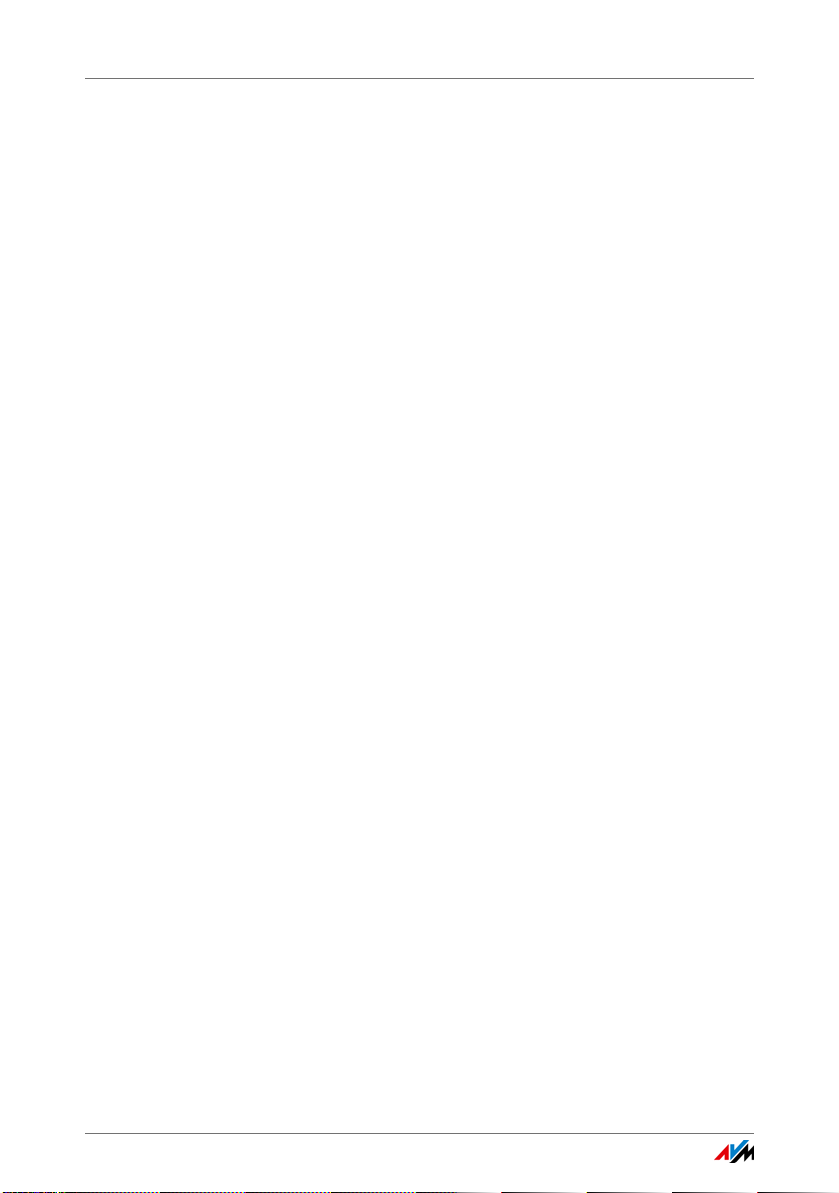
8 Settings in the FRITZ!Box User Interface . . . . . . . . . . . . 21
8.1 Opening the FRITZ!Box User Interface . . . . . . . . . . . . . . . . . . . . . . . 21
8.2 Settings and Functions . . . . . . . . . . . . . . . . . . . . . . . . . . . . . . . . . . . 22
8.3 Information on Operation . . . . . . . . . . . . . . . . . . . . . . . . . . . . . . . . . 22
9 The FRITZ!Powerline Software . . . . . . . . . . . . . . . . . . . . 23
9.1 Downloading the FRITZ!Powerline Software. . . . . . . . . . . . . . . . . . . 23
9.2 Settings and Functions . . . . . . . . . . . . . . . . . . . . . . . . . . . . . . . . . . . 23
10 Changing the Network Password . . . . . . . . . . . . . . . . . . 24
10.1 When Must the Network Password Be Changed?. . . . . . . . . . . . . . . 24
10.2 Changing the Network Password with the Button . . . . . . . . . . . . . . 24
10.3 Changing the Network Password with the FRITZ!Powerline Software25
11 Loading Factory Settings . . . . . . . . . . . . . . . . . . . . . . . . 27
11.1 Restoring Factory Settings Using the Button . . . . . . . . . . . . . . . . . . 27
11.2 Loading the Factory Settings with the “FRITZ!Powerline” Software 27
12 Optimizing Powerline Transmission Capacity . . . . . . . . 28
12.1 Finding the Ideal Outlet. . . . . . . . . . . . . . . . . . . . . . . . . . . . . . . . . . . 28
12.2 Avoiding Multi-Outlet Power Strips. . . . . . . . . . . . . . . . . . . . . . . . . . 28
13 Prerequisites for Gigabit Data Rates . . . . . . . . . . . . . . . 29
13.1 Requirements. . . . . . . . . . . . . . . . . . . . . . . . . . . . . . . . . . . . . . . . . . . 29
13.2 Gigabit Data Rates Only in the Three-phase Circuit. . . . . . . . . . . . . 29
13.3 Using FRITZ!Powerline in a Two-phase Circuit . . . . . . . . . . . . . . . . . 30
13.4 Using Slower Adapters in the FRITZ!Powerline Network . . . . . . . . . 30
14 Enabling Green Mode for the LAN Port . . . . . . . . . . . . . 31
15 Energy Saving Standby Mode. . . . . . . . . . . . . . . . . . . . . 31
FRITZ!Powerline 1000E 3
Page 4
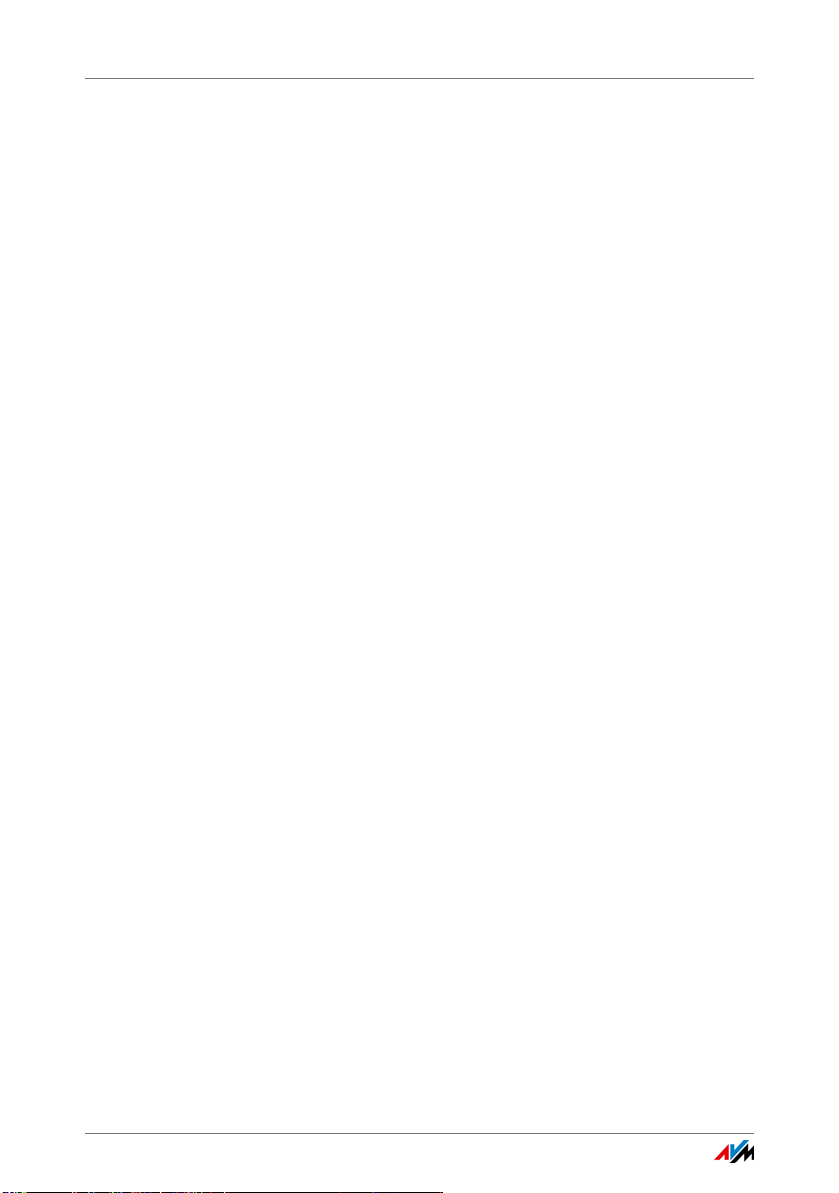
16 Technical Information on Operating FRITZ!Powerline . . 32
16.1 Electromagnetic Interference . . . . . . . . . . . . . . . . . . . . . . . . . . . . . . 32
16.2 Electricity Meter, Fuse Box, and GFCI Ground Fault
Circuit Interrupter. . . . . . . . . . . . . . . . . . . . . . . . . . . . . . . . . . . . . . . . 33
16.3 Using FRITZ!Powerline with Cross Blocking in the Power Supply . . 33
16.4 Up to Four Powerline Networks in a Circuit . . . . . . . . . . . . . . . . . . . 33
17 Technical Specifications. . . . . . . . . . . . . . . . . . . . . . . . . 34
18 Customer Service . . . . . . . . . . . . . . . . . . . . . . . . . . . . . . 35
18.1 Documentation on FRITZ!Powerline . . . . . . . . . . . . . . . . . . . . . . . . . 35
18.2 Information in the Internet . . . . . . . . . . . . . . . . . . . . . . . . . . . . . . . . 35
18.3 Assistance from the Support Team. . . . . . . . . . . . . . . . . . . . . . . . . . 36
Manufacturer’s Warranty. . . . . . . . . . . . . . . . . . . . . . . . . . . . . . . . . . 37
Legal Notice. . . . . . . . . . . . . . . . . . . . . . . . . . . . . . . . . . . 38
Legal Notice . . . . . . . . . . . . . . . . . . . . . . . . . . . . . . . . . . . . . . . . . . . . 38
Declaration of CE Conformity . . . . . . . . . . . . . . . . . . . . . . . . . . . . . . 38
Disposal Information . . . . . . . . . . . . . . . . . . . . . . . . . . . . . . . . . . . . . 39
Index . . . . . . . . . . . . . . . . . . . . . . . . . . . . . . . . . . . . . . . . 40
FRITZ!Powerline 1000E 4
Page 5

Security Instructions
1 Security Instructions
Be sure to observe the following security instructions to protect yourself and the FRITZ!Powerline from harm.
• FRITZ!Powerline has no on/off switch. This means it
must be possible to disconnect the FRITZ!Powerline from
the power supply at any time.
– Insert FRITZ!Powerline into an electrical outlet that is
easy to reach.
• Moisture and liquids that find their way into FRITZ!Pow-
erline can cause electric shocks or short circuits.
– Only use FRITZ!Powerline indoors.
– Never let liquids get inside FRITZ!Powerline.
• FRITZ!Powerline contains hazardous components and
should only be opened by authorized repair technicians.
– Do not open the FRITZ!Powerline housing.
– If FRITZ!Powerline needs to be repaired, please take it
to a specialized vendor.
• Dust, moisture, vapors and caustic cleaners or solvents
can damage FRITZ!Powerline.
– Protect FRITZ!Powerline from dust, moisture and
fumes.
– Install FRITZ!Powerline at a dry, dust-free location.
– Remove FRITZ!Powerline from the mains before
cleaning.
– Clean FRITZ!Powerline with a slightly moist, lint-free
cloth.
• Heat accumulation can lead to overheating of FRITZ!Pow-
erline and subsequently damage FRITZ!Powerline.
– Install FRITZ!Powerline in a place that is protected
from direct sunlight, and provide for sufficient ventilation.
FRITZ!Powerline 1000E 5
Page 6
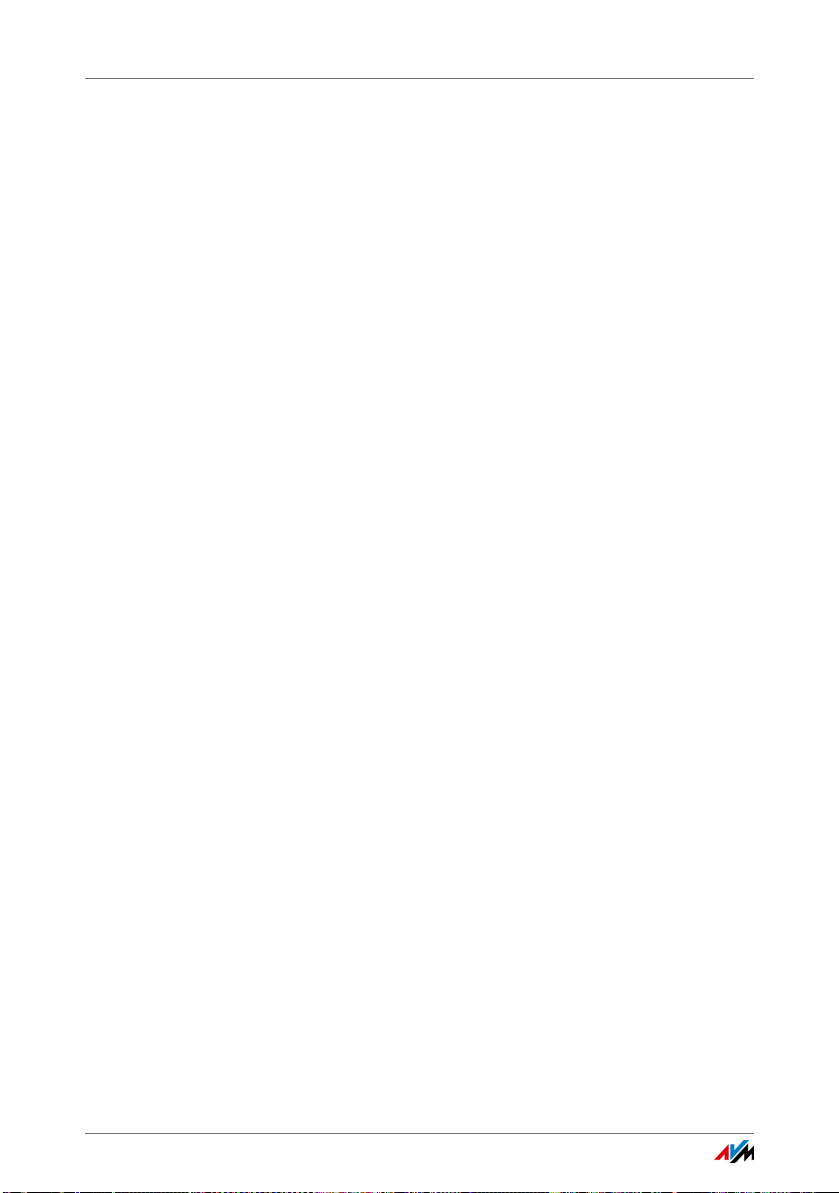
Security Instructions
• Overloaded outlets, extension cords and power strips
– Avoid operating FRITZ!Powerline in the direct vicinity
of a radiator or heating unit.
– The slits and openings on the housing of FRITZ!Pow-
erline are for ventilation and must not be blocked or
covered.
can lead to fires or electric shocks.
– Always plug FRITZ!Powerline directly into a wall out-
let.
– Avoid using socket strips and extension cords if at all
possible.
FRITZ!Powerline 1000E 6
Page 7
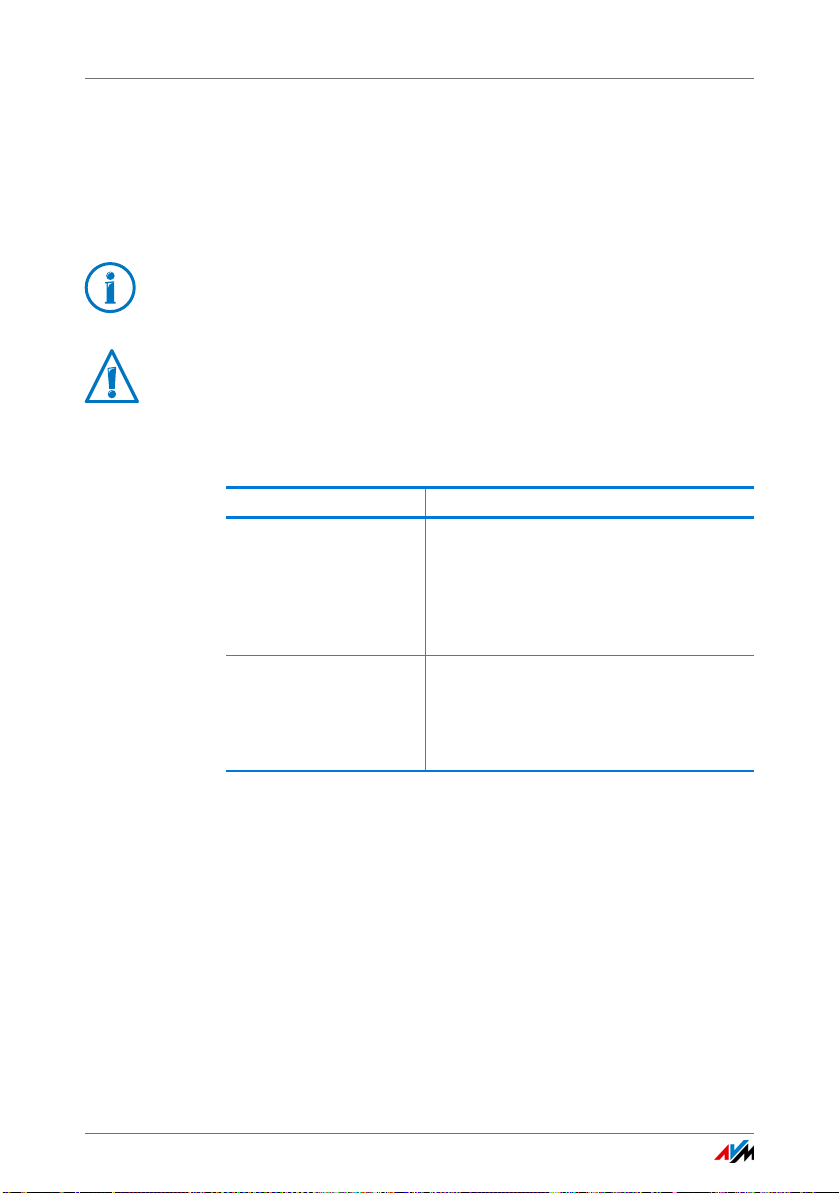
Conventions in the Manual
2 Conventions in the Manual
This manual uses various symbols and emphases:
2.1 Symbols
This symbol marks useful hints and tips.
This symbol indicates important instructions that must be
observed to avoid malfunctions.
2.2 Highlighting
Highlighting Function
Quotation marks Designate elements in the user interface
and paths.
Example:
Click “System / Update” and then click
the “Find New FRITZ!OS” button.
Blue lettering Designates cross-references and ad-
dresses for entry in the web browser.
Example:
See also the information on page 7.
FRITZ!Powerline 1000E 7
Page 8
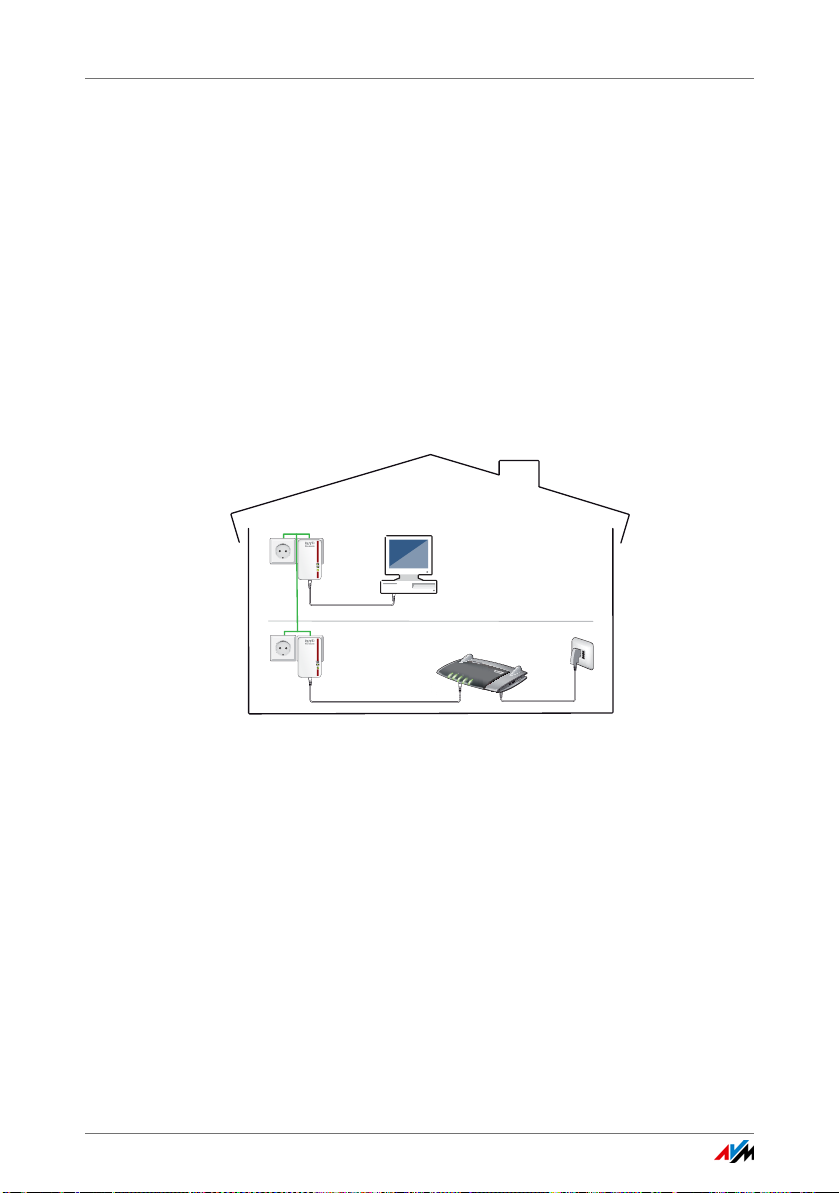
FRITZ!Powerline 1000E
Power
LAN
Powerline • Security
Power
LAN
Powerline • Security
Power/DSL
Internet
Festnetz
WLAN
Info
3 FRITZ!Powerline 1000E
3.1 This Is FRITZ!Powerline 1000E
FRITZ!Powerline 1000E is a powerline adapter for data transmission over the power lines.
FRITZ!Powerline connects network devices like PCs, notebooks, tablets and smart TV with your FRITZ!Box or another
Internet router. The network devices receive access to the
home network and the Internet.
The FRITZ!Powerline 1000E Set contains two FRITZ!Powerline
adapters to set up a powerline network that is encrypted securely from the very start.
The powerline network connects the FRITZ!Powerline adapters with each other over the power lines.
The first FRITZ!Powerline 1000E connects the powerline network with your FRITZ!Box or another Internet router.
You can connect computers, smart TVs and other network devices to the second FRITZ!Powerline 1000E using a LAN cable.
Via FRITZ!Powerline the devices receive access to the Internet
connection and the home network of the FRITZ!Box.
You can expand the powerline network with additional
FRITZ!Powerline adapters or adapters from other manufactur-
FRITZ!Powerline 1000E 8
ers.
Page 9
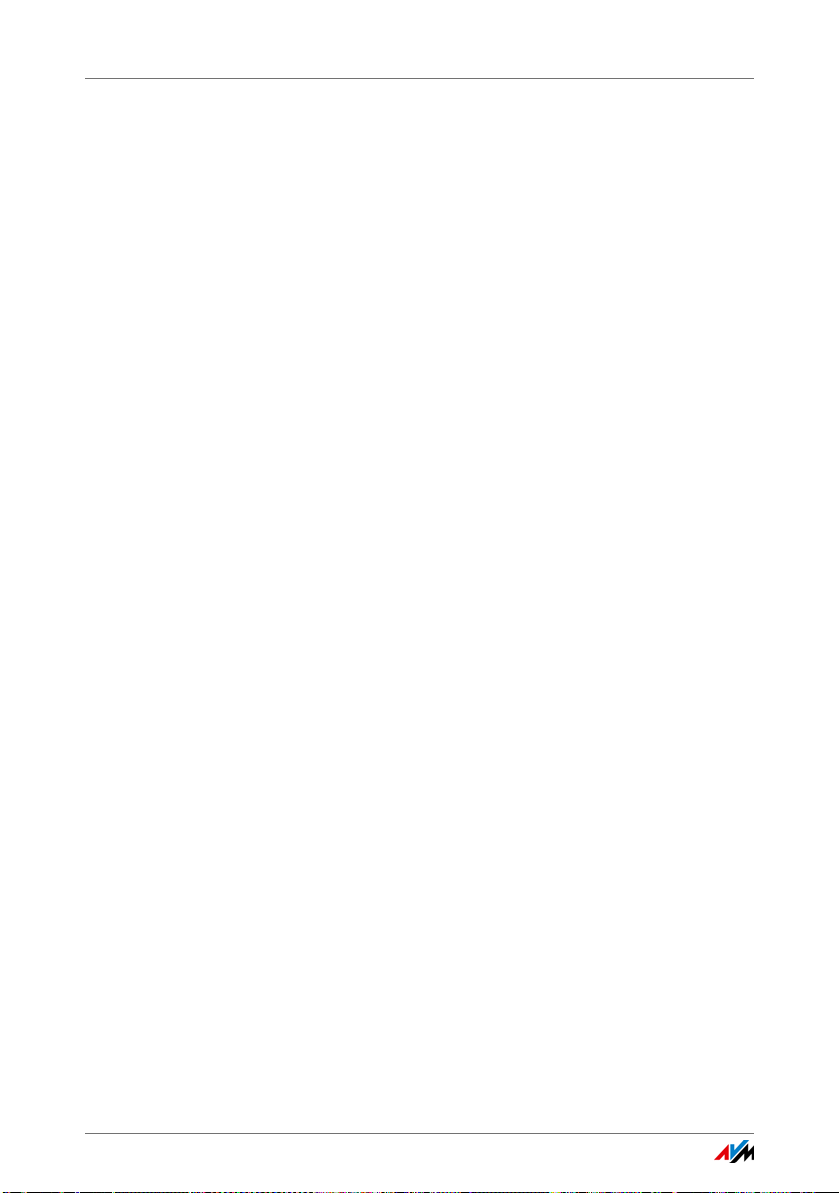
Powerline: Data Transmission over the Electrical Wiring
3.2 Powerline: Data Transmission over the Electrical Wiring
FRITZ!Powerline uses electrical wiring for data transmission.
This allows for transmission over greater distances and
through multiple walls and ceilings.
To ensure safe data transmission in the FRITZ!Powerline network, encryption and a unique network password are enabled
in FRITZ!Powerline upon delivery; see also page 16.
3.3 Package Contents
• 2 FRITZ!Powerline 1000E
• 2 network cables
• printed product information
FRITZ!Powerline 1000E 9
Page 10

Buttons, LEDs and LAN Ports
Power
LAN
Powerline • Security
Power
LAN
Powerline • Security
4 Buttons, LEDs and LAN Ports
4.1 Buttons and LEDs
FRITZ!Powerline has one button and three LEDs
One LED is built in to the “Powerline • Security” button.
4.2 Button Functions
The “Powerline • Security” button can be used to perform various functions:
FRITZ!Powerline 1000E 10
Press the button ... Function
for 0.5 to 3 seconds to integrate FRITZ!Powerline in an exist-
ing powerline network
for 5 to 8 seconds to disconnect FRITZ!Powerline from the
powerline network
for 10 to 15 seconds to restore factory settings to FRITZ!Pow-
erline
Page 11
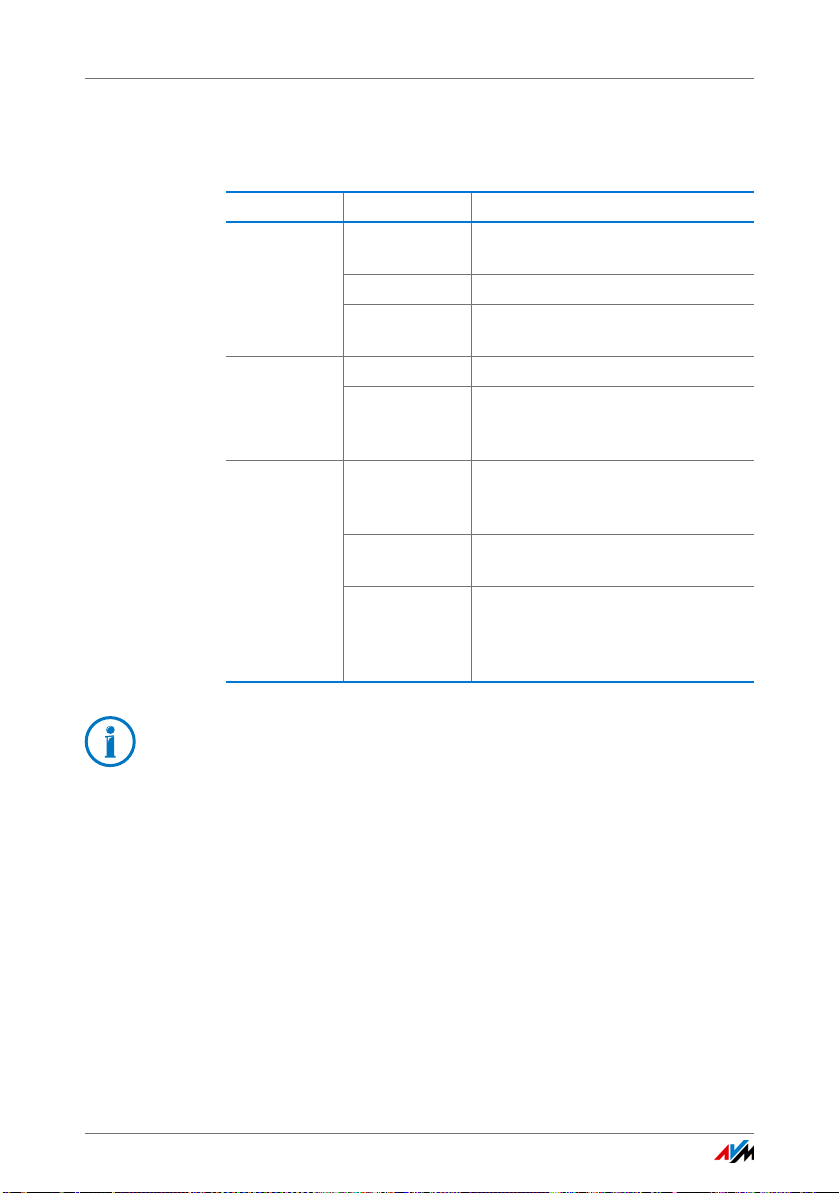
Meaning of the LEDs
4.3 Meaning of the LEDs
The LEDs show you the status of FRITZ!Powerline:
LED Behavior Meaning
Power on FRITZ!Powerline has electrical
LAN on the LAN port is in use
Powerline •
Security
power
flashing slowly FRITZ!Powerline is on standby
off FRITZ!Powerline has no electrical
power
off no LAN cable is connected to
FRITZ!Powerline or the device on
the LAN cable is switched off
on FRITZ!Powerline is connected with
the powerline network and ready
for data exchange
flashing FRITZ!Powerline resetting or config-
uring security settings
off FRITZ!Powerline did not detect any
compatible powerline devices or
did not detect any devices that use
the same network key
You can switch off the LEDs in the AVM FRITZ!Powerline software or in the user interface of a connected FRITZ!Box.
4.4 LAN Port
FRITZ!Powerline 1000E has a LAN port (network port) for computers and other network devices.
This port is a gigabit Ethernet port.
FRITZ!Powerline 1000E 11
Page 12

Connecting FRITZ!Powerline
5Connecting FRITZ!Powerline
With FRITZ!Powerline 1000E Set you can set up a powerline network
and expand it with further adapters.
5.1 Configuring a Powerline Network with FRITZ!Powerline 1000E
Here is how to configure a new powerline network using the
FRITZ!Powerline 1000E Set:
1. Insert the first FRITZ!Powerline adapter in an outlet near
your FRITZ!Box.
2. Insert a LAN cable in the “LAN” port on the first
FRITZ!Powerline adapter.
3. Connect your FRITZ!Box to the free end of the LAN cable.
Power
LAN
Powerline • Security
4. Plug the second FRITZ!Powerline adapter into any outlet
in your home.
The powerline connection has been established successfully when the “Powerline • Security” LED lights up
on both FRITZ!Powerline adapters.
FRITZ!Powerline 1000E 12
WLAN
Info
Festnetz
Internet
DSL/TEL FON 1 FON 2 LAN 1 LAN 2 LAN 3 LAN 4
FON S
0
Power / DSL
WPS
WLAN
DECT
Power
Page 13
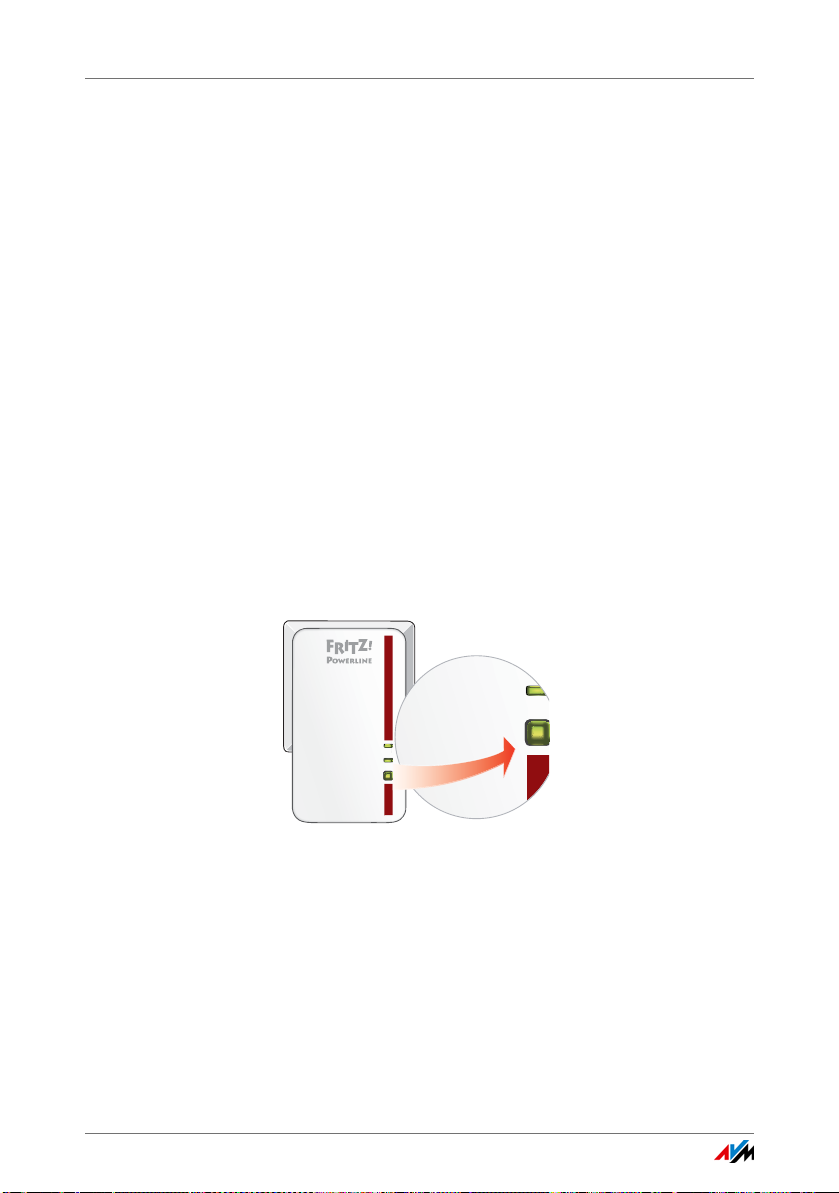
Integrating FRITZ!Powerline into an Existing Powerline Network
Power
LAN
Powerline • Security
Powe
LAN
Powerline • Security
5. Connect a network device; see Connecting Computers,
Smart TV and Other Network Devices on page 15.
The network device receives access to the home network
and to the Internet via the FRITZ!Box.
5.2 Integrating FRITZ!Powerline into an Existing Powerline Network
Here is how to integrate a single FRITZ!Powerline adapter into
an existing powerline network:
1. Insert the new FRITZ!Powerline adapter into an outlet.
Select an outlet in the vicinity of a FRITZ!Powerline
adapter already integrated in the powerline network.
2. Wait for the “Powerline • Security” LED to start flashing.
3. On the FRITZ!Powerline adapter that is already integrat-
ed in the powerline network, press the “Powerline • Security” and hold it down for one second.
This starts transmission of the network password. The
“Powerline • Security” LED starts flashing.
FRITZ!Powerline 1000E 13
4. On the new FRITZ!Powerline adapter, press the “Power-
line • Security” button for one second. You have two
minutes for this step.
The adapter receives the network password. The “Powerline • Security” LED starts flashing.
5. Wait until the “Powerline • Security” LED stops flashing
and remains lit up.
The new FRITZ!Powerline is now integrated in your powerline network.
Page 14

Integrating Adapters from Other Manufacturers into the Powerline Network
6. Insert the new FRITZ!Powerline adapter into an outlet
where you need a network connection. This can be any
outlet within the circuit.
7. Connect a network device; see Connecting Computers,
Smart TV and Other Network Devices on page 15.
The network device receives access to the home network
and to the Internet via the FRITZ!Box.
5.3 Integrating Adapters from Other Manufacturers into the Powerline Network
FRITZ!Powerline complies with the IEEE P1901 standard. You
can integrate all 200-, 500- and 1200-Mbit/s powerline
adapters into the FRITZ!Powerline network.
Integrating Powerline Adapters
Here is how to integrate a powerline adapter from another
manufacturer into the FRITZ!Powerline network:
1. Insert the new powerline adapter into an outlet in your
home.
2. Press the “Powerline • Security” button on a FRITZ!Pow-
erline adapter and hold it down for one second.
The network password is transmitted to the new powerline adapter. The “Powerline • Security” LED flashes
3. You have two minutes for the next step: Press the securi-
ty button on the new powerline adapter.
The powerline adapter receives the network password
and is integrated into the FRITZ!Powerline network.
FRITZ!Powerline 1000E 14
Page 15

Connecting Computers, Smart TV and Other Network Devices
5.4 Connecting Computers, Smart TV and Other Network Devices
Connect network devices to FRITZ!Powerline using a LAN cable. Network devices include:
• PC, notebook
• Blu-ray player, smart TV, satellite/TV receiver
• printer, network storage
• IP telephone
Connected network devices belong to the FRITZ!Box home
network, receive an IP address from the FRITZ!Box and can
use the Internet connection of the FRITZ!Box.
Connecting a Network Device
Power
LAN
Powerline • Security
1. Insert a LAN cable into the “LAN” port.
2. Insert the free end of the cable into a LAN port on the
network device.
The network device is connected with the Internet access of
the FRITZ!Box via the powerline connection.
Connecting Network Devices via Hub or Switch
A hub or switch can also be connected to the “LAN” port.
Network devices connected to the hub or switch can exchange data with other devices in the local network and use
the Internet connection of the FRITZ!Box.
FRITZ!Powerline 1000E 15
Page 16

Security in the Powerline Network
6 Security in the Powerline Network
Various security mechanisms of the FRITZ!Powerline 1000E Set ensure the safety of your FRITZ!Powerline network.
6.1 FRITZ!Powerline Always Password Protected
A powerline network that you configure with
FRITZ!Powerline 1000E is protected from the outset by encryption (128-bit AES) and a unique network password. Both
are enabled in FRITZ!Powerline upon delivery.
The password protects from unauthorized access and is used
to encrypt the transmitted data.
6.2 No Access from Outside Permitted
No access to FRITZ!Powerline is possible from outside your
home or your apartment:
Anyone who wants to integrate a powerline adapter into the
FRITZ!Powerline network must press the “Security” button on
a FRITZ!Powerline adapter.
Pressing the button starts transmission of the network password to the new powerline adapter.
6.3 Changing the Network Password
The preconfigured network password can be changed. For instructions, see page 24.
FRITZ!Powerline 1000E 16
Page 17

Application Examples
Power
LAN
Powerline • Security
Power
LAN
Powerline • Security
Power
LAN
Powerline • Security
Power
LAN
Powerline • Security
Power/DSL
Internet
Fes
tnetz
WLAN
Info
7Application Examples
The following sections include several examples for powerline networks.
7.1 Internet Access for All Network Devices
Network devices like computers, game consoles and smart
TVs are located in different rooms and on different floors in
your home.
With FRITZ!Powerline you can connect all network devices
with the Internet connection using the power lines.
In contrast to a wireless network, a powerline network is not
limited by structural components like reinforced concrete or
clay plaster, delivers high data rates and can be set up easily
and economically.
FRITZ!Powerline 1000E 17
Page 18

Connecting Computers to a Network
7.2 Connecting Computers to a Network
Power
Power
LAN
LAN
Security
Powerline •
Powerline • Security
Power
LAN
Powerline • Security
Power
LAN
Powerline • Security
With FRITZ!Powerline you can connect multiple PCs and notebooks to a network over the power lines.
The computers can exchange data among each other and
share hard drives and printers in a network.
Notebooks can also be integrated into the home network
temporarily.
FRITZ!Powerline 1000E 18
Page 19

Game Consoles on the Internet Connection or in the Home Network
7.3 Game Consoles on the Internet Connection or in the Home Network
Power
LAN
Powerline • Security
Power
LAN
Powerline • Security
Power
LAN
Powerline • Security
Power
LAN
Powerline • Security
Power/DSL
Internet
tnetz
Fes
WLAN
Info
With FRITZ!Powerline you can integrate your game console in
the home network.
If your home network is connected to the Internet, you can
play against users all over the world and download game
add-ons.
FRITZ!Powerline 1000E 19
Page 20

Smart TV and Music System in the Home Network
7.4 Smart TV and Music System in the Home Network
Power
LAN
Powerline • Security
Power
LAN
Powerline • Security
Power
LAN
Powerline • Security
With FRITZ!Powerline you can integrate your smart TV and
your music system in the home network.
Power/DSL
Internet
tnetz
Fes
WLAN
Info
If your home network is connected with the Internet, you can
use features like video-on-demand, IP TV, YouTube and Flickr
on your smart TV.
The stereo system can receive web radio stations.
Both the TV and the music system can also access the collections of photographs, videos and music available on storage
media in the home network.
FRITZ!Powerline 1000E 20
Page 21

Settings in the FRITZ!Box User Interface
8 Settings in the FRITZ!Box User Interface
When you use FRITZ!Powerline in a FRITZ!Box home network, the
FRITZ!Box user interface shows you:
• Settings and functions for operating FRITZ!Powerline
• Information on FRITZ!Powerline operation
8.1 Opening the FRITZ!Box User Interface
1. Open a web browser on a computer in your FRITZ!Box
home network.
2. Enter the address http://fritz.box
3. Click in the user interface on “Home Network”.
4. Click the “Edit” button next to a FRITZ!Powerline adapt-
er:
.
FRITZ!Powerline 1000E 21
Page 22

Settings and Functions
8.2 Settings and Functions
In the FRITZ!Box user interface you will find the following settings and functions for FRITZ!Powerline:
• Perform a firmware update
• Switch LEDs on and off
• Enable Green mode; see also page 31
• Rename the FRITZ!Powerline adapter
And for the FRITZ!Powerline adapter connected to the
FRITZ!Box by LAN cable:
• Reset network password
• Integrate powerline adapter into the powerline network
without pressing the button
8.3 Information on Operation
In the FRITZ!Box user interface you receive the following information on operation of FRITZ!Powerline:
• Data rate in the send and receive directions
• Transmission properties, for instance “Multiple Input
Multiple Output (MIMO)”
• Product name (model)
• Connected network devices
FRITZ!Powerline 1000E 22
Page 23

The FRITZ!Powerline Software
9 The FRITZ!Powerline Software
With the FRITZ!Powerline software you manage your FRITZ!Powerline
network.
9.1 Downloading the FRITZ!Powerline Software
You can download FRITZ!Powerline for free under
en.avm.de/service/fritzpowerline/software-forfritzpowerline.
The program is available for Windows 8, 7 and Vista.
9.2 Settings and Functions
• Overview of all powerline adapters
• Add a powerline adapter to the network
• Change the network password
• Switch on and off LEDs for FRITZ!Powerline adapters
• Perform a firmware update for FRITZ!Powerline adapters
• Load the factory settings for FRITZ!Powerline adapters
• Rename the FRITZ!Powerline adapter
• Enable Green mode
FRITZ!Powerline 1000E 23
Page 24

Changing the Network Password
10 Changing the Network Password
You can change the password for your FRITZ!Powerline network.
10.1 When Must the Network Password Be Changed?
A new network password must be configured in the following
cases:
• The old password is no longer secure, for instance
because it is known to persons who should not have access to the powerline network.
• Two or more smaller networks are to be made out of one
larger powerline network.
10.2 Changing the Network Password with the Button
With the button you can configure a new network password,
which is chosen at random.
1. If a FRITZ!Powerline is on standby (indicated by the
“Power” LED flashing slowly), remove it from the outlet
briefly and then plug it back in.
2. Press the “Powerline • Security” button on a FRITZ!Pow-
erline adapter and hold it down for 5 to 8 seconds.
When you release the button the “Powerline • Security”
LED turns off.
The FRITZ!Powerline adapter is removed from the powerline network and receives a new, randomly selected network password.
3. On the same FRITZ!Powerline adapter, press the “Power-
line • Security” button briefly.
This starts transmission of the new network password.
The “Powerline • Security” LED starts flashing.
FRITZ!Powerline 1000E 24
Page 25

Changing the Network Password with the FRITZ!Powerline Software
4. On another FRITZ!Powerline adapter, press the “Power-
line • Security” button briefly. You have two minutes for
this step.
The adapter receives the new network password. The
“Powerline • Security” LED starts flashing.
The powerline connection with the new network password is complete when the “Powerline • Security” LED
lights up on both adapters.
5. Repeat the last two steps for all other adapters in the
powerline network.
The network password can be transmitted by every
adapter that has already received the password.
10.3 Changing the Network Password with the FRITZ!Powerline Software
A new network password can be entered in the FRITZ!Powerline software.
Preparations: Installing the FRITZ!Powerline Software
1. Download the FRITZ!Powerline software from:
en.avm.de/service/fritzpowerline/software-forfritzpowerline
2. Install the program on a computer.
Configuring a New Network Password
1. Insert each FRITZ!Powerline adapter into an outlet.
2. Use a LAN cable to connect the FRITZ!Powerline adapter
to the computer on which the FRITZ!Powerline software
is installed.
3. Start the FRITZ!Powerline program.
4. Double-click the icon of a FRITZ!Powerline that is not
connected with the computer.
The “Device Profile” window opens.
FRITZ!Powerline 1000E 25
Page 26

Changing the Network Password with the FRITZ!Powerline Software
5. Enter a new password and then click “OK”.
The “Set Network Password” window appears.
6. In the “Device password” field, enter the password print-
ed on the sticker on the underside of the FRITZ!Powerline
adapter.
7. Click “OK”.
The FRITZ!Powerline restarts.
8. Repeat steps 4 to 7 for all other FRITZ!Powerline adapt-
ers that are not connected to the computer. Always enter
the same network password.
9. Next, go to the FRITZ!Powerline software and double-
click the icon of the FRITZ!Powerline connected with the
computer.
The “Device Profile” window opens.
10. Enter the same network password as for the other
FRITZ!Powerline adapters.
11. Click “OK”.
The powerline connection will be established. The process is
completed as soon as the “powerline” LEDs on the
FRITZ!Powerline adapters light up.
FRITZ!Powerline 1000E 26
Page 27

Loading Factory Settings
11 Loading Factory Settings
FRITZ!Powerline adapters are delivered with certain factory settings
configured, for instance with a preset network password and default
settings for the LEDs.
The factory settings can be restored in two ways:
• with the button
• with the FRITZ!Powerline software
11.1 Restoring Factory Settings Using the Button
1. Plug a FRITZ!Powerline adapter into an outlet.
2. Press the “Powerline • Security” button on and hold it
down for 10 to 15 seconds.
When you release the button, all LEDs turn off briefly and
FRITZ!Powerline restarts.
After the restart the “Power” LED is lit up.
The FRITZ!Powerline is reset to its factory settings.
11.2 Loading the Factory Settings with the “FRITZ!Powerline” Software
1. Plug a FRITZ!Powerline adapter into an outlet.
2. Use a LAN cable to connect the FRITZ!Powerline adapter
to a computer on which the “FRITZ!Powerline” software
is installed.
3. Start the “FRITZ!Powerline” program and double-click
the icon of the FRITZ!Powerline adapter.
The “FRITZ!Powerline Device Profile” window opens.
4. Click “Reset” and then “OK”.
All LEDs turn off briefly and FRITZ!Powerline restarts. The restart is complete as soon as the “Power” LED lights up.
FRITZ!Powerline 1000E 27
Page 28

Optimizing Powerline Transmission Capacity
12 Optimizing Powerline Transmission Capacity
With the following tips you can optimize transmission capacity in the
powerline network.
12.1 Finding the Ideal Outlet
In contrast to the cabling in computer networks, the wires for
electric power do not offer any shielding. Every branch, every
socket and every switch on the way between two stations reduces transmission capacity.
The shorter and more direct route over the electrical wiring,
the higher the transmission capacity.
The user interface of your FRITZ!Box and the FRITZ!Powerline
software shows the transmission capacity (gross) for each
FRITZ!Powerline adapter.
To find the ideal power outlet, compare the transmission capacity at various outlets.
12.2 Avoiding Multi-Outlet Power Strips
Multi-outlet strips have the following disadvantages:
• Because multi-outlet strips are junctions, they reduce
transmission capacity.
• Connected electrical devices can interfere with the pow-
erline signal.
• In multi-outlet strips with surge protection, the integrat-
ed filter can block the powerline signal.
Therefore please note:
Never use multi-outlet strips with surge protection in
front of a powerline adapter.
If possible, insert FRITZ!Powerline in a wall outlet rather
than a multi-outlet strip.
If you have to use a multi-outlet strip, insert FRITZ!Power-
line in the socket located closest to the cable.
FRITZ!Powerline 1000E 28
Page 29

Prerequisites for Gigabit Data Rates
Phase (L)
Neutral (N)
Protective (PE)
Extra pair
Standard pair
)
)
N
(
13 Prerequisites for Gigabit Data Rates
With FRITZ!Powerline data rates in the gigabit range are possible (up
to 1200Mbit/s gross) in the powerline network.
13.1 Requirements
The following prerequisites should be met in order to enjoy
data rates in the gigabit range:
• three-phase power grid
• socket outlets with earth contacts
13.2 Gigabit Data Rates Only in the Three-phase Circuit
Gigabit data rates are possible only in the three-phase circuit.
FRITZ!Powerline 1000E can build two pairs of wires for data
transmission only when 3 wires are available. The three wires
in modern electrical circuits are: line (L), neutral (N) and protective earth (PE).
FRITZ!Powerline pairs the “line + neutral” (standard pair) and
“line + protective earth” (auxiliary pair):
tandard pair
utral (
ase
PE
Prot
ctive
For this FRITZ!Powerline 1000E deploys MIMO technology
FRITZ!Powerline 1000E 29
(Multiple-Input-Multiple-Output).
Page 30

Using FRITZ!Powerline in a Two-phase Circuit
13.3 Using FRITZ!Powerline in a Two-phase Circuit
You can also use FRITZ!Powerline 1000E in a power grid with
two phases. However, in a two-phase circuit FRITZ!Powerline
can only pair two wires into a single pair. This means that no
gigabit data rates are possible.
13.4 Using Slower Adapters in the FRITZ!Powerline Network
In the FRITZ!Powerline 1000E network you can also use powerline adapters with data rates lower than those of
FRITZ!Powerline 1000E, for instance, adapters with
500 Mbit/s.
Every data exchange with the slower powerline adapter then
takes place at the lower data rate.
FRITZ!Powerline 1000E 30
Page 31

Enabling Green Mode for the LAN Port
14 Enabling Green Mode for the LAN Port
To save energy you can enable the “Green mode” setting.
The transmission rate on FRITZ!Powerline’s LAN port is then
reduced to Mbit/s (without Green mode 1 Gbit/s). Energy
consumption under load is reduced to no more than 1 watt.
The “Green mode” setting is found in the user interface of
your FRITZ!Box (http://fritz.box
software.
) and in the FRITZ!Powerline
15 Energy Saving Standby Mode
About 5 minutes after the connected network device was
turned off, FRITZ!Powerline automatically switches to standby
mode.
The Power LED flashes slowly during standby operation.
In standby mode the power consumption of the device is only
ca. 0.5 W, instead of ca. 3 W during normal operation.
Computers that can be started over the network (wake on
LAN) are not turned off completely. If FRITZ!Powerline is supposed to switch to standby mode, disable the wake on LAN
feature on the computer, or disconnect the computer from
the power supply, for instance, using a switchable power outlet strip.
FRITZ!Powerline 1000E 31
Page 32

Technical Information on Operating FRITZ!Powerline
16 Technical Information on Operating FRITZ!Powerline
16.1 Electromagnetic Interference
There are norms that limit the emission of high-frequency interference for all electronic devices. The standard EN 55022
(Information technology equipment—Radio disturbance characteristics—Limits and methods of measurement) applies for
FRITZ!Powerline adapters. FRITZ!Powerline does not cause
any more interference than power drills, refrigerators, or similar appliances.
No disturbance of wireless communications applications is to
be expected.
Radio reception is generally restricted to the FM band between 87.20 and 108.00 MHz. The FRITZ!Powerline band is
considerably lower, at 2 to 68 MHz.
No disturbance of amateur radio bands is to be expected, either. Within the frequency bands of amateur radio,
FRITZ!Powerline transmits at a lower level; in comparison to
conventional radio technologies, the transmitter capacity is
low, and symmetrical coupling ensures that only a very small
part of it is radiated by the power line.
16.2 Electricity Meter, Fuse Box, and GFCI Ground Fault Circuit Interrupter
In some cases, the signal of powerline adapters can be received even on the other side of an electricity meter, fuse box
or GFCI (or RCCB: residual-current circuit breaker)—even by
unauthorized users like neighbors.
However, data traffic in your FRITZ!Powerline network is protected from unauthorized access; see Security in the Power-
line Network on page 16.
FRITZ!Powerline 1000E 32
Page 33

Using FRITZ!Powerline with Cross Blocking in the Power Supply
16.3 Using FRITZ!Powerline with Cross Blocking in the Power Supply
Home networking with FRITZ!Powerline is possible even when
the FRITZ!Powerline adapters are used in different phases
(phase conductors) of the home’s own electrical wiring.
FRITZ!Powerline sends (“modulates”) the network data to the
electrical wiring as high-frequency signals. This results in
“crosstalk” of the powerline signal from one phase to the other as soon as the phase conductors run in close parallel over
a distance of at least 0.5 meters. Since this is the case in almost all buildings, FRITZ!Powerline can also be used across
different phases.
16.4 Up to Four Powerline Networks in a Circuit
Up to four FRITZ!Powerline networks can be set up within a
single circuit.
By using different network passwords you can ensure that the
participants in the individual networks can communicate
safely, and that the networks do not interfere with each other.
FRITZ!Powerline 1000E 33
Page 34

Technical Specifications
17 Technical Specifications
• Range of up to several hundred meters on the power line
• Security: Encryption with 128-bit AES (upon delivery) for
connecting and communications
• Gigabit powerline with 2 x 2 MIMO technology
• Powerline data rate: up to 1200 Mbit/s. This is a gross
value. The attainable user data rates are lower. The power lines and ambient conditions can also lower the data
rate.
• Bandwidth used: 2 to 68 MHz
• Gigabit LAN port
• Quality of Service: Data prioritization for video transmis-
sion and Internet telephony free of interference
• Low power consumption of ca. 3 W during operation, ef-
ficient energy-saving feature with ca. 0.5 W on standby
• Power: 230 V AC, 50 Hz
• Multicast: Supports multicast sessions using IGMP
• Support for IPv6
• Compatible with IEEE P1901
• Compatible with 200, 500 and 1200 Mbit/s powerline
adapters that support the HomePlug AV and
HomePlug AV2 standards
• Implementation is possible in parallel with a powerline
network compliant with an older standard
• Dimensions: (HxWxD): ca. 114 mm x 67 mm x 65/27 mm
(with/without connector)
• Weight: ca. 130 g
• Ambient conditions:
– operating temperature: 0 °C to 40 °C
– relative humidity: 10% to 90%, no condensation
FRITZ!Powerline 1000E 34
Page 35

Customer Service
18 Customer Service
18.1 Documentation on FRITZ!Powerline
Manual
A PDF file of the latest manual can be downloaded from the
Internet at the following address:
en.avm.de/service/manuals/fritzpowerline
The Adobe Reader for reading PDF files can be downloaded
from the Internet free of charge at adobe.com
18.2 Information in the Internet
On its web site AVM presents comprehensive information on
your AVM product.
AVM Service
The Service area is the portal for all product-specific services
from AVM: FRITZ! Clips, manuals, downloads and support requests. In the Service area you can also receive comprehensive information and useful tips on configuring and operating
your FRITZ!Powerline.
.
en.avm.de/service
AVM Knowledge Base
In our AVM Knowledge Base you can find precise solutions to
your problems. The AVM Knowledge Base is located in the
“Service” area of the AVM web site:
en.avm.de/service
FRITZ!Powerline 1000E 35
Page 36

Assistance from the Support Team
18.3 Assistance from the Support Team
Should problems with your FRITZ!Powerline arise, first we advise:
• Search for a solution in the AVM Knowledge Base.
en.avm.de/service
This site contains answers to questions frequently
posed to our Support team.
Support by e-mail
You can send us an English-language e-mail request at any
time from the “Service” area of our web site. You can reach
the service area at
en.avm.de/service/support-request/your-support-request
1. Select the product group and your product for which you
need support.
You will receive a selection of FAQs.
2. If you need more help, click the “Submit support re-
quest” link to open the e-mail support form.
.
3. Fill out the form and send it to AVM by clicking the “Sub-
mit support request” button.
Our Support team will respond by e-mail as quickly as possible.
FRITZ!Powerline 1000E 36
Page 37

Manufacturer’s Warranty
We offer a manufacturer’s warranty of 2 years on the hardware of this original product. The warranty period begins with the purchase date from the first end user. Compliance with the warranty period can be proven by submission of the original invoice or comparable documents. This warranty
does not restrict your warranty rights based on the contract of sale or other statutory rights.
Within the warranty period, we will remove defects to the product which are demonstrably due to
faults in materials or manufacturing. Our warranty does not cover defects which occur due to incorrect installation, improper use, non-observance of instructions in the user manual, normal
wear and tear or defects in the environment of the system (third-party hardware or software). We
may, at our discretion, repair or replace the defective product. Claims other than the right to the
removal of defects which is mentioned in these terms of warranty are not constituted.
We guarantee that the software conforms with general specifications, not, however, that the software meets your individual requirements. Delivery costs will not be reimbursed. Products which
have been replaced revert to our ownership. Claims recognized under warranty entail neither an
extension or recommencement of the warranty period. If we reject a warranty claim, this claim
lapses no later than six months after being rejected by us.
This warranty s hall be governed by German substantive law, to the exclusion o f the United Nations
Convention on Contracts for the International Sale of Goods (CISG).
FRITZ!Powerline 1000E 37
Page 38

Legal Notice
Legal Notice
This documentation and the software it describes are protected by copyright. AVM grants the nonexclusive right to use the software, which is supplied exclusively in object code format. The licensee may create only one copy of the software, which may be used exclusively for backup use.
AVM reserves all rights that are not expressly granted to the licensee. Without previous approval
in writing, and except for in cases permitted by law, it is particularly prohibited to
• copy, propagate or in any other manner make this documentation or this software publicly ac-
cessible, or
• process, disassemble, reverse engineer, translate, decompile or in any other manner open
the software and subsequently copy, propagate or make the software publicly accessible in
any other manner.
This documentation and software have been produced with all due care and checked for correctness in accordance with the best available technology. AVM GmbH disclaims all liability and warranties, whether express or implied, relating to the AVM product’s quality, performance or suitability for any given purpose which deviates from the performance specifications contained in the
product description. The licensee bears all risk in regard to hazards and impairments of quality
which may arise in connection with the use of this product.
AVM will not be liable for damages arising directly or indirectly from the use of the manual or the
software, nor for incidental or consequential damages, except in case of intent or gross negligence. AVM expressly disclaims all liability for the loss of or damage to hardware or software or
data as a result of direct or indirect errors or destruction and for any costs (including connection
charges) related to the documentation and the software and due to incorrect installations not performed by AVM itself.
The information in this documentation and the software are subject to change without notice for
the purpose of technical improvement.
© AVM GmbH 2015. All rights reserved. Documentation release 04/2016
AVM Audiovisuelles Marketing
und Computersysteme GmbH
Alt-Moabit 95
D 10559 Berlin
Germany
Trademarks: Trademarks like AVM, FRITZ! and FRITZ!Box (product names and logos) are protected
trademarks owned by AVM GmbH. Microsoft, Windows and the Windows logo are trademarks
owned by Microsoft Corporation in the USA and/or other countries. Apple, App Store, iPhone, iPod
and iPad are trademarks owned by Apple Inc. in the USA and/or other countries. IOS is a trademark owned by Cisco Technology Inc. in the USA and/or other countries. Google and Android are
trademarks owned by Google Inc. in the USA and/or other countries. All other trademarks (like
product names, logos, commercial names) are owned by their respective holders.
AVM Computersysteme
Vertriebs GmbH
Alt-Moabit 95
D 10559 Berlin
Germany
AVM in the Internet:
en.avm.de
Declaration of CE Conformity
AVM declares herewith that the device is compliant with the basic requirements and the relevant
rules in directives 2014/30/EU, 2014/35/EU, 2009/125/EC and 2011/65/EU.
The declaration of CE conformity is available at en.avm.de/ce
FRITZ!Powerline 1000E 38
.
Page 39

Disposal Information
In accordance with European regulations and the Waste Electrical and Electronic Equipment Directive (WEEE), FRITZ!Powerline 1000E, as well as all devices and electronic components contained
in the package, may not be disposed with household waste.
In accordance with European regulations, FRITZ!Powerline 1000E, as well as all devices and electronic components contained in the package, may not be disposed with household waste.
After use, please dispose of FRITZ!Powerline 1000E and all electronic components and devices included with delivery at a collection point in your local community for the disposal of electric and
electronic appliances.
Symbol for the separate collection of electric and electronic devices
FRITZ!Powerline 1000E 39
Page 40

Index
A
application examples. . . . . . . . . . . . . . 17
B
buttons . . . . . . . . . . . . . . . . . . . . . . . . . 10
C
CE conformity declaration . . . . . . . . . . 38
circuit. . . . . . . . . . . . . . . . . . . . . . . . . . . 33
configuring powerline network . . . . . . 12
connecting. . . . . . . . . . . . . . . . . . . . . . . 12
conventions. . . . . . . . . . . . . . . . . . . . . . . 7
copyright . . . . . . . . . . . . . . . . . . . . . . . . 38
cross blocking. . . . . . . . . . . . . . . . . . . . 33
customer service. . . . . . . . . . . . . . . . . . 35
D
data rates . . . . . . . . . . . . . . . . . . . . . . . 22
declaration of CE conformity . . . . . . . . 38
disposal. . . . . . . . . . . . . . . . . . . . . . . . . 39
documentation . . . . . . . . . . . . . . . . . . . 35
E
electricity meter . . . . . . . . . . . . . . . . . . 32
encryption . . . . . . . . . . . . . . . . . . . . . . . 16
H
help
customer service . . . . . . . . . . . . . . 35
knowledge base . . . . . . . . . . . . . . . 35
latest manual . . . . . . . . . . . . . . . . . 35
support team . . . . . . . . . . . . . . . . . 36
hub . . . . . . . . . . . . . . . . . . . . . . . . . . . . 15
I
imprint. . . . . . . . . . . . . . . . . . . . . . . . . . 38
information in the Internet
knowledge base . . . . . . . . . . . . . . . 35
service. . . . . . . . . . . . . . . . . . . . . . . 35
L
LAN port. . . . . . . . . . . . . . . . . . .10, 15, 31
LEDs. . . . . . . . . . . . . . . . . . . . . .10, 22, 31
legal notice . . . . . . . . . . . . . . . . . . . . . . 38
loading factory settings . . . . . . . . . . . . 27
M
manufacturer’s warranty . . . . . . . . . . . 37
MIMO technology . . . . . . . . . . . . . . . . . 29
multi-outlet power strip . . . . . . . . . . 5, 28
music system in the home network. . . 20
F
firmware update . . . . . . . . . . . . . . . . . . 22
fuse box. . . . . . . . . . . . . . . . . . . . . . . . . 32
G
game consoles . . . . . . . . . . . . . . . . . . . 19
GFCI ground fault circuit interrupter. . . 32
gigibit data rates. . . . . . . . . . . . . . . . . . 29
Green mode. . . . . . . . . . . . . . . . . . . . . . 31
FRITZ!Powerline 1000E 40
N
network devices
connecting . . . . . . . . . . . . . . . . . . . 15
network password . . . . . . . . . .16, 22, 24
network port . . . . . . . . . . . . . . . . . . . . . 10
networking computers . . . . . . . . . . . . . 18
notice
legal. . . . . . . . . . . . . . . . . . . . . . . . . 38
O
outlet . . . . . . . . . . . . . . . . . . . . . . . . . . . 28
Page 41

P
package contents . . . . . . . . . . . . . . . . . . 9
phase conductors . . . . . . . . . . . . . . . . . 33
power outlet strip . . . . . . . . . . . . . . . . . . 5
R
recycling . . . . . . . . . . . . . . . . . . . . . . . . 39
S
saving energy . . . . . . . . . . . . . . . . .31, 31
security in the powerline network . . . . 16
security instructions. . . . . . . . . . . . . . . . 5
service . . . . . . . . . . . . . . . . . . . . . . . . . . 35
smart TV in the home network . . . . . . . 20
standby mode . . . . . . . . . . . . . . . . . . . . 31
support
by e-mail . . . . . . . . . . . . . . . . . . . . . 36
information in the Internet. . . . . . . 35
switch . . . . . . . . . . . . . . . . . . . . . . .10, 15
symbols . . . . . . . . . . . . . . . . . . . . . . . . . . 7
T
technical specifications . . . . . . . . . . . . 34
transmission rates . . . . . . . . . . . . . . . . 22
U
user interface . . . . . . . . . . . . . . . . . 21, 23
W
warranty. . . . . . . . . . . . . . . . . . . . . . . . . 37
FRITZ!Powerline 1000E 41
