Page 1
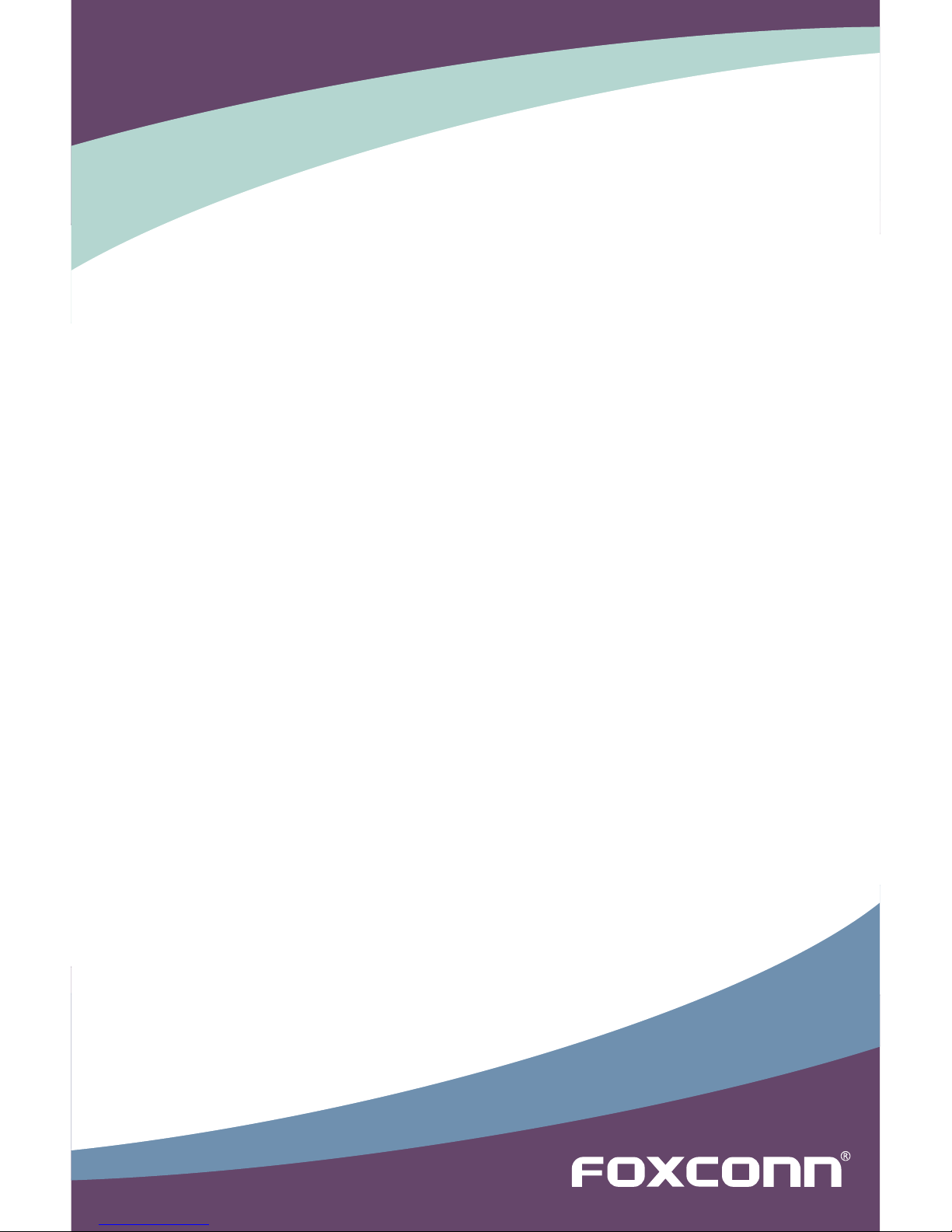
Q67M Series Motherboard
User’s Manual
Page 2
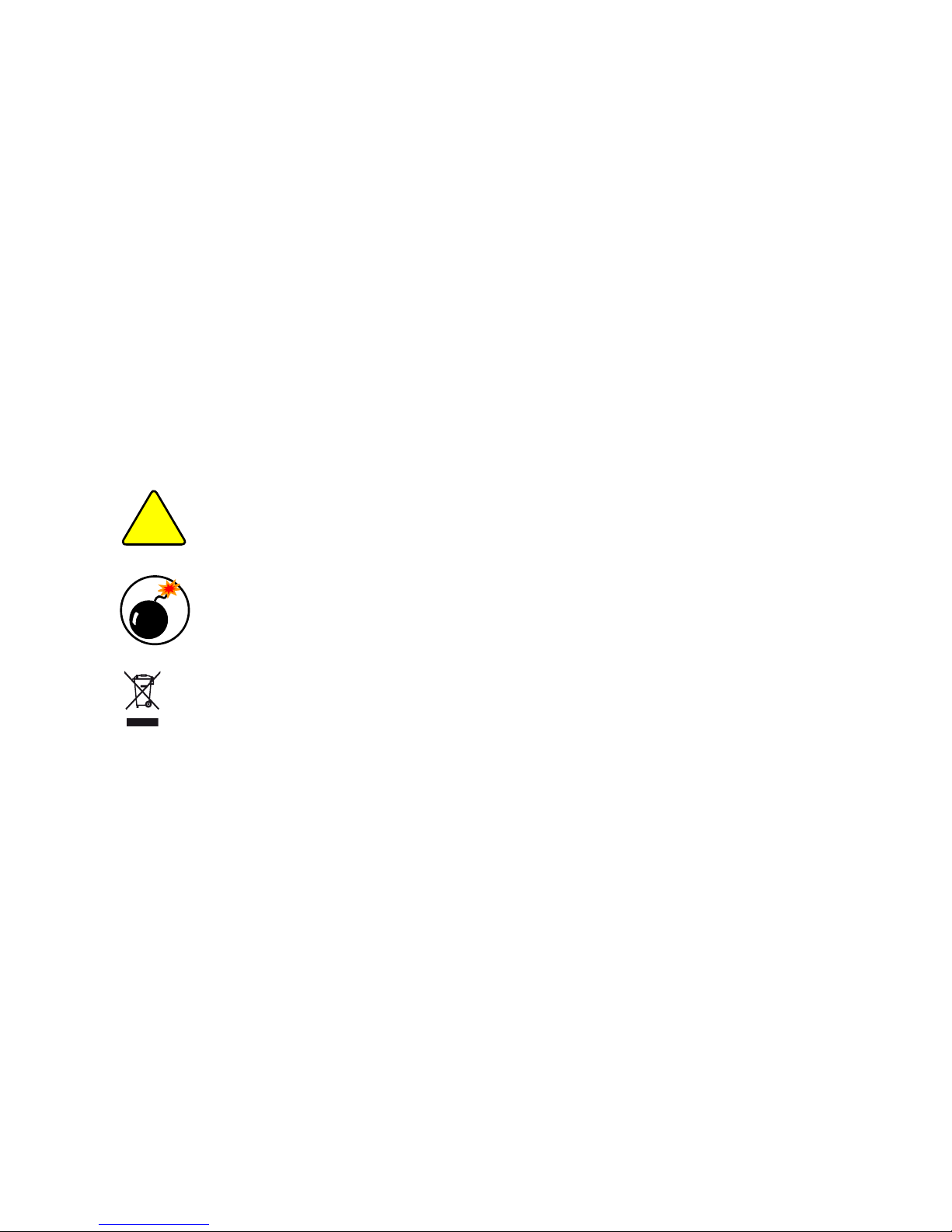
Statement:
This manual is the intellectual property of Foxconn, Inc. Although the information
in this manual may be changed or modied at any time, Foxconn does not obligate
itself to inform the user of these changes.
Trademark:
All trademarks are the property of their respective owners.
Version:
User’s Manual V1.1 for Q67M Series motherboard.Q67M Series motherboard.motherboard.
Symbol description:
Caution: refers to important information that can help you to use motherboard
better, and tells you how to avoid problems.
Warning: indicating a potential risk of hardware damage or physical injury may
exist.
WEEE:
The use of this symbol indicates that this product may not be treated as household
waste. By ensuring this product is disposed of correctly, you will help prevent potential
negative consequences for the environment and human health, which could other-
wise be caused by inappropriate waste handling of this product. For more detailed
information about recycling of this product, please contact your local city ofce, your
household waste disposal service or the shop where you purchased this product.
More information:
If you want more information about our products, please visit Foxconn’s
website: http://www.foxconnchannel.com
C
A
U
T
I
O
N
!
W
A
R
N
I
N
G
!
© All rights reserved.
All trade names are registered trademarks of respective manufacturers listed.
All images are for reference only, please refer to the physical motherboard for specic features.
Page 3
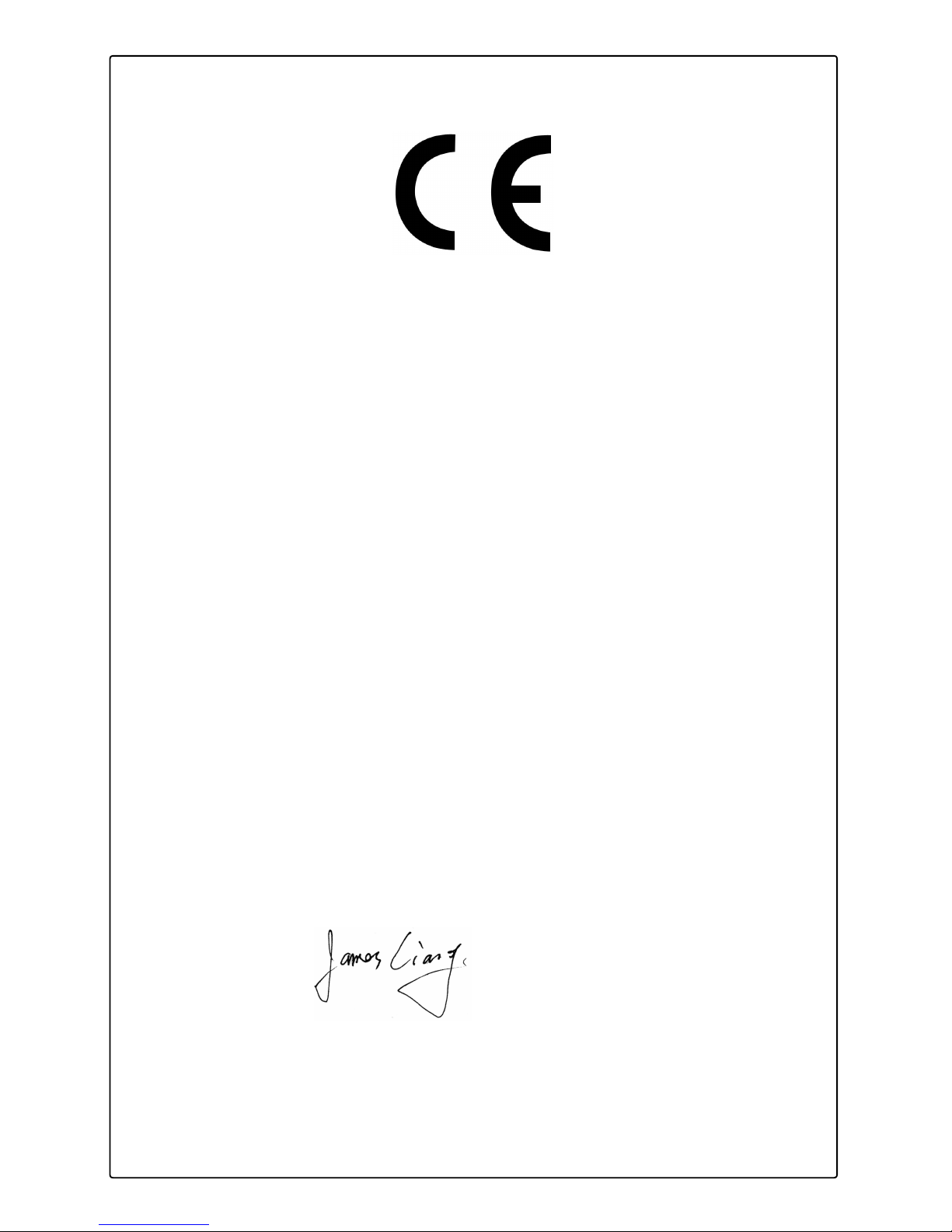
Declaration of conformity
HON HAI PRECISION INDUSTRY COMPANY LTD
66 , CHUNG SHAN RD., TU-CHENG INDUSTRIAL DISTRICT,
TAIPEI HSIEN, TAIWAN, R.O.C.
declares that the product
Motherboard Q67M-SQ67M-S
is in conformity with
(reference to the specication under which conformity is declared in
accordance with 89/336 EEC-EMC Directive)
■ EN 55022: 1998/A2: 2003 Limits and methods of measurements of radio
disturbance characteristics of information technology
equipment
■ EN 61000-3-2/:2000 Electromagnetic compatibility (EMC)
Part 3: Limits
Section 2: Limits for harmonic current emissions
(equipment input current <= 16A per phase)
■ EN 61000-3-3/A1:2001 Electromagnetic compatibility (EMC)
Part 3: Limits
Section 2: Limits of voltage uctuations and icker in low
voltage supply systems for equipment with rated current
<= 16A
■ EN 55024/A2:2003 Information technology equipment-Immunity
characteristics limits and methods of measurement
Signature : Place / Date : TAIPEI/2011
Printed Name : James Liang
Page 4
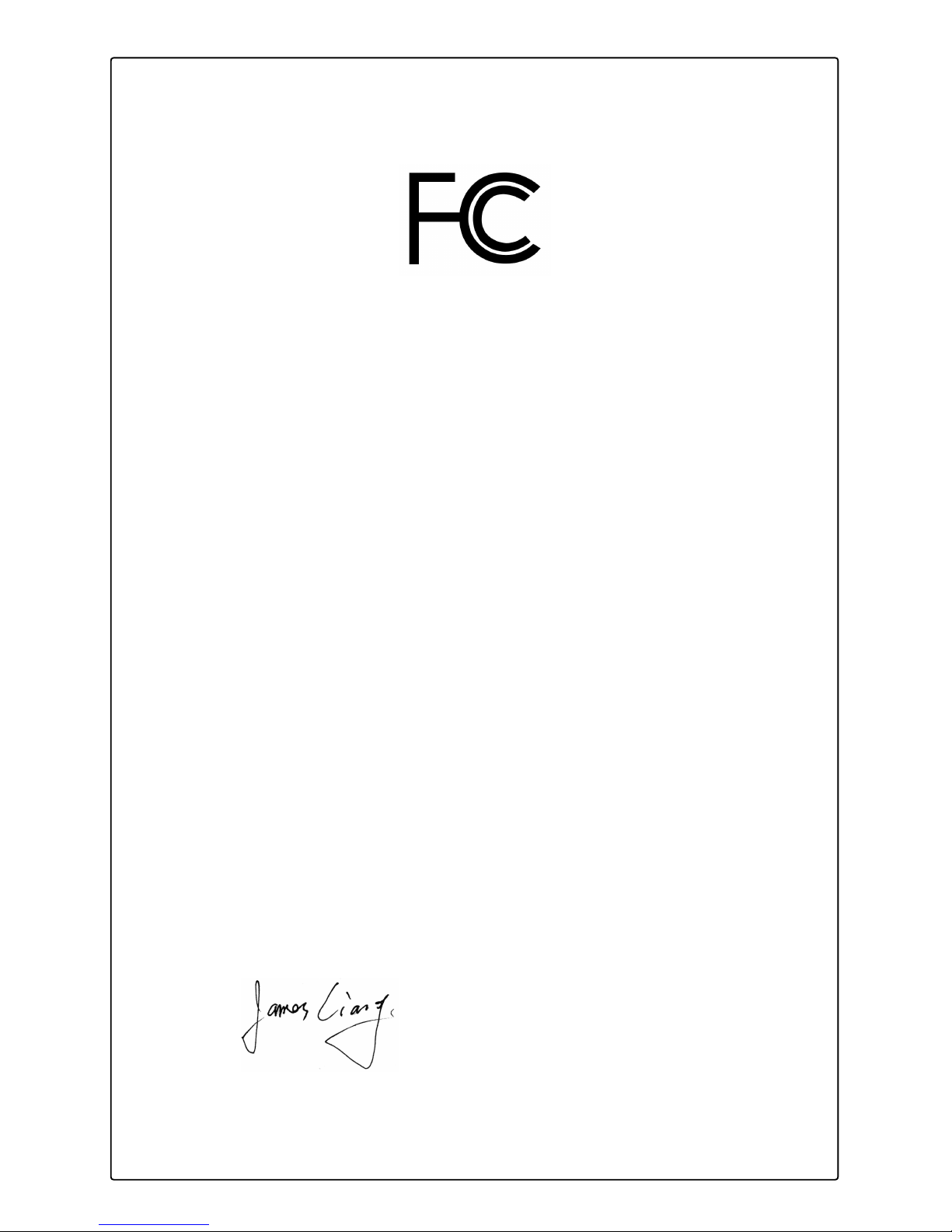
Declaration of conformity
Trade Name: FOXCONN
Model Name: Q67M-S
Responsible Party: PCE Industry Inc.
Address: 458 E. Lambert Rd.
Fullerton, CA 92835
Telephone: 714-738-8868
Facsimile: 714-738-8838
Equipment Classication: FCC Class B Subassembly
Type of Product: Motherboard
Manufacturer: HON HAI PRECISION INDUSTRY
COMPANY LTD
Address: 66 , CHUNG SHAN RD., TU-CHENG
INDUSTRIAL DISTRICT, TAIPEI HSIEN,
TAIWAN, R.O.C.
Supplementary Information:
This device complies with Part 15 of the FCC Rules. Operation is subject to the following
two conditions : (1) this device may not cause harmful interference, and (2) this device
must accept any interference received, including interference that may cause undesired
operation.
Tested to comply with FCC standards.
Signature : Date : 2011
Page 5
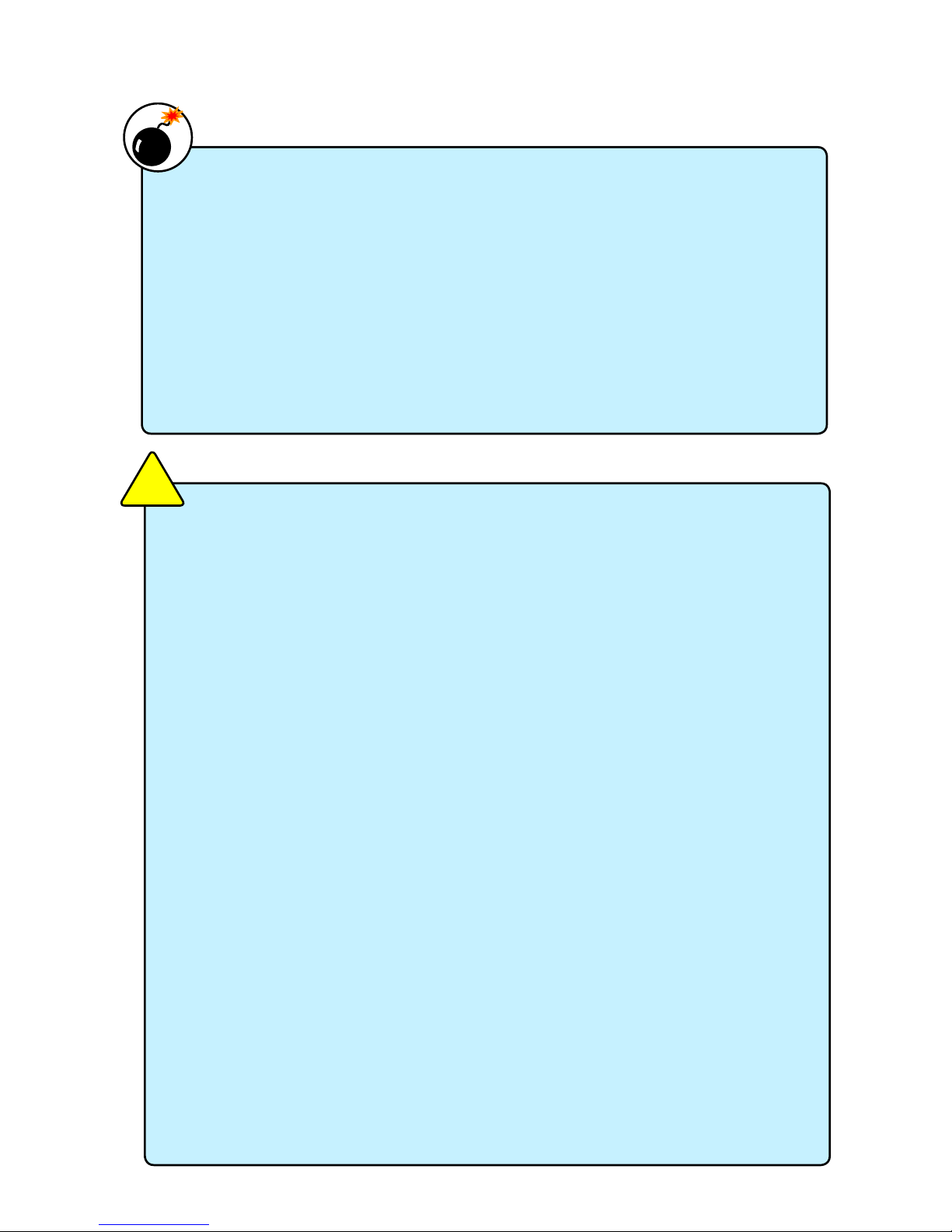
Installation Precautions
Please carefully read the following procedures to install your computer :
■ It is suggested to select high-quality, certied fans in order to avoid damage
to the motherboard and CPU due to high temperature. Never turn on the
computer if the CPU fan is not properly installed.
■ We cannot guarantee that your system can operate normally when your
CPU is overclocked. Normal operation depends on the overclocking capac-
ity of your device.
■ If there is any, when connecting USB, audio, 1394a, RS232 COM, IrDA or
S/PDIF cables to the internal connectors on the motherboard, make sure
their pinouts are matching with the connectors on the motherboard. Incorrect
connections might damage the motherboard.
■ When handling the motherboard, avoid touching any metal leads or connec-
tors.
■ If there is a PCI Express x16 graphics card installed in your system, we
recommend using a 24-pin ATX power supply to get the best performance.
■ Before turning on the power, please make sure the power supply AC input
voltage setting has been congured to the local standard.
■ To prevent damage to the motherboard, do not allow screws to come in contact
with the motherboard circuit or its components. Also, make sure there are no
leftover screws or metal components placed on the motherboard or within the
computer casing.
■ If you are uncertain about any installation steps or have a problem related to
the use of the product, please consult a certied computer technician.
C
A
U
T
I
O
N
!
■ Electrostatic discharge (ESD) is the sudden and momentary electric current
that ows between two objects at different electrical potentials. Normally it
comes out as a spark which will quickly damage your electronic equipment.
Please wear an electrostatic discharge (ESD) wrist strap when handling
components such as a motherboard, CPU or memory.
■ Ensure that the DC power supply is turned off before installing or removing
CPU, memory, expansion cards or other peripherals. It is recommended to
unplug the AC power cord from the power supply outlet. Failure to unplug
the power supply cord may result in serious damage to your system.
W
A
R
N
I
N
G
!
Page 6
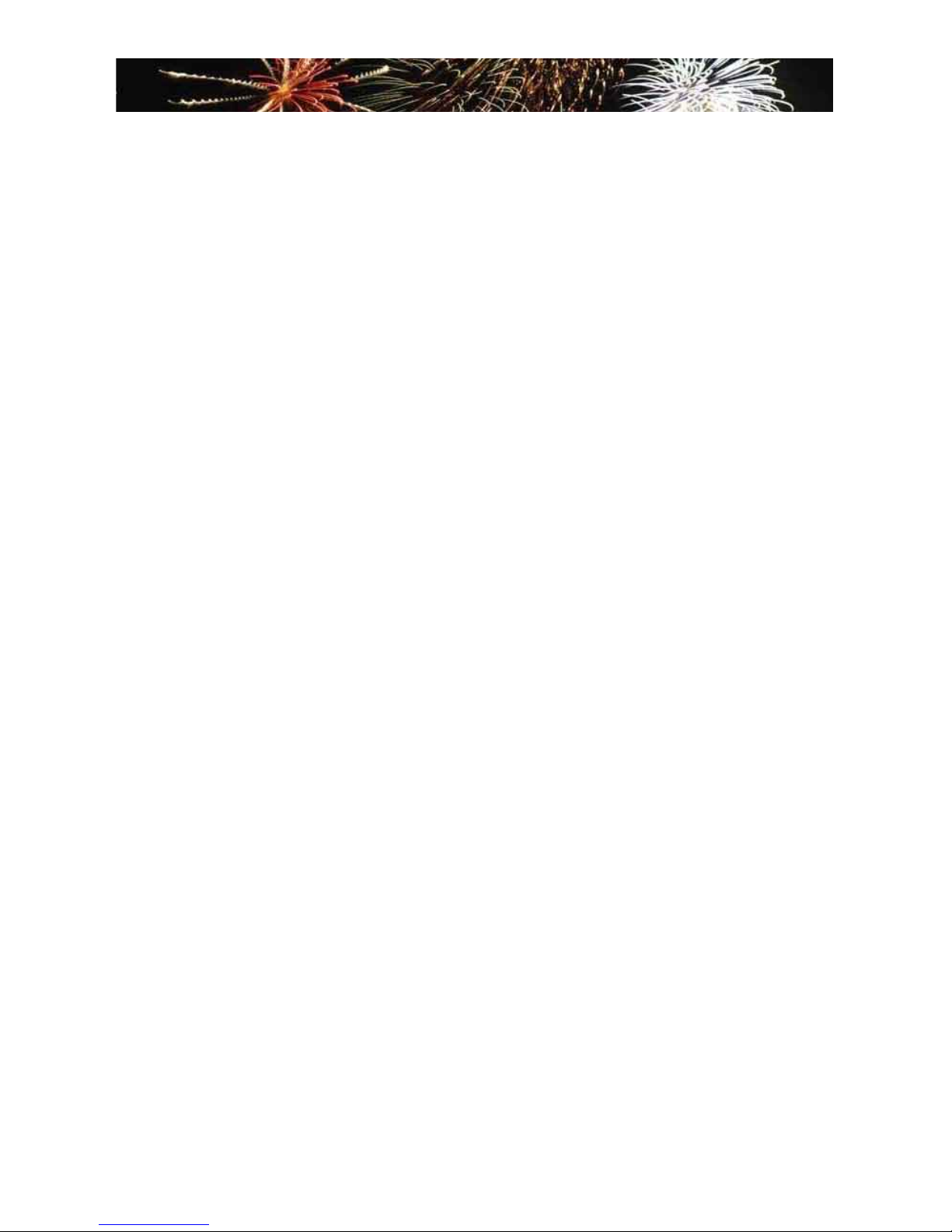
TABLE OF CONTENTS
Chapter 1 Product Introduction
Product Specications ..............................................................................2
Layout.......................................................................................................4
Back Panel Connectors ............................................................................5
Chapter 2 Hardware Install
Install the CPU and CPU Cooler ..............................................................7
Install the Memory ..................................................................................10
Install an Expansion Card ......................................................................12
Install other Internal Connectors ............................................................13
Jumpers ..................................................................................................18
Chapter 3 BIOS Setup
Main ........................................................................................................22
Advanced ...............................................................................................24
Chipset ...................................................................................................32
Boot ........................................................................................................35
Power .....................................................................................................36
Health .....................................................................................................38
Security ..................................................................................................39
Save & Exit .............................................................................................40
Chapter 4 CD Instruction
Utility CD content....................................................................................42
Install driver and utility ............................................................................43
FOX ONE
Main Page ........................................................................................46
CPU Control .....................................................................................50
Frequency Control ............................................................................52
Limit Setting......................................................................................52
Voltage Control .................................................................................55
Fan Control.......................................................................................56
FOX LiveUpdate
Local Update ....................................................................................57
Online Update ..................................................................................59
Congure .........................................................................................62
About & Help ....................................................................................64
FOX LOGO .............................................................................................65
FOX DMI ................................................................................................66
Page 7
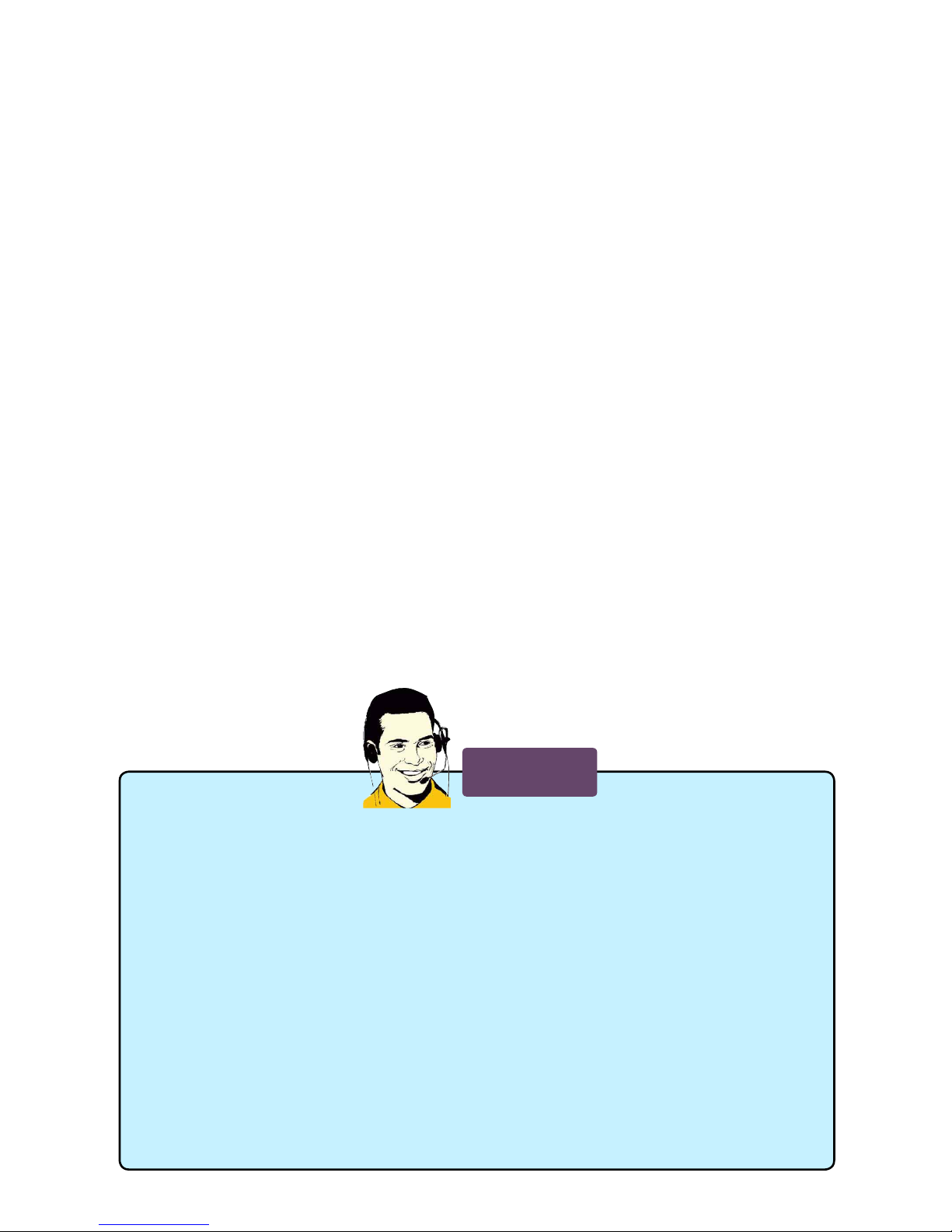
Website :
http://www.foxconnchannel.com
Support Website :
http://www.foxconnsupport.com
Worldwide online contact Support :
http://www.foxconnsupport.com/inquiry.aspx
CPU Support List :
http://www.foxconnsupport.com/cpusupportlist.aspx
Memory, VGA Compatibility List :
http://www.foxconnsupport.com/complist.aspx
Support
Chapter 5 RAID Conguration
RAID Conguration Introduction.............................................................69
Intel® Matrix Storage Manager ..............................................................71
Create a RAID Driver Diskette ...............................................................72
BIOS Conguration ................................................................................74
Create RAID in BIOS..............................................................................74
Install a New Windows XP ...................................................................100
Technical Support :
Page 8
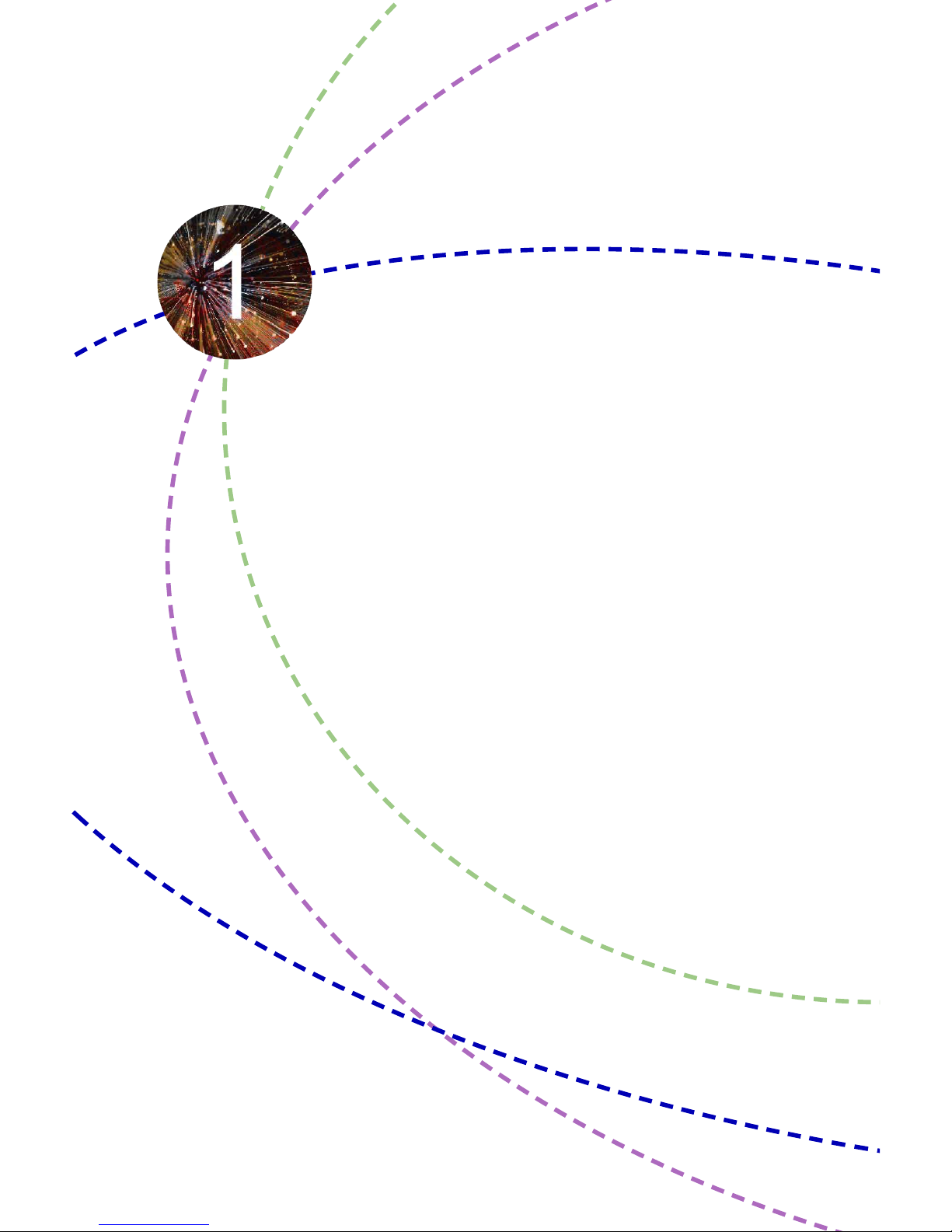
Thank you for buying Foxconn Q67M Series motherboard. Foxconn
products are engineered to maximize computing power, providing
only what you need for break-through performance.
With advanced overclocking capability and a range of connectivity
features for today multi-media computing requirements, Q67M-SQ67M-S
enables you to unleash more power from your computer.
This chapter includes the following information:
■ Product Specications
■ Layout
■ Back Panel Connectors
Page 9
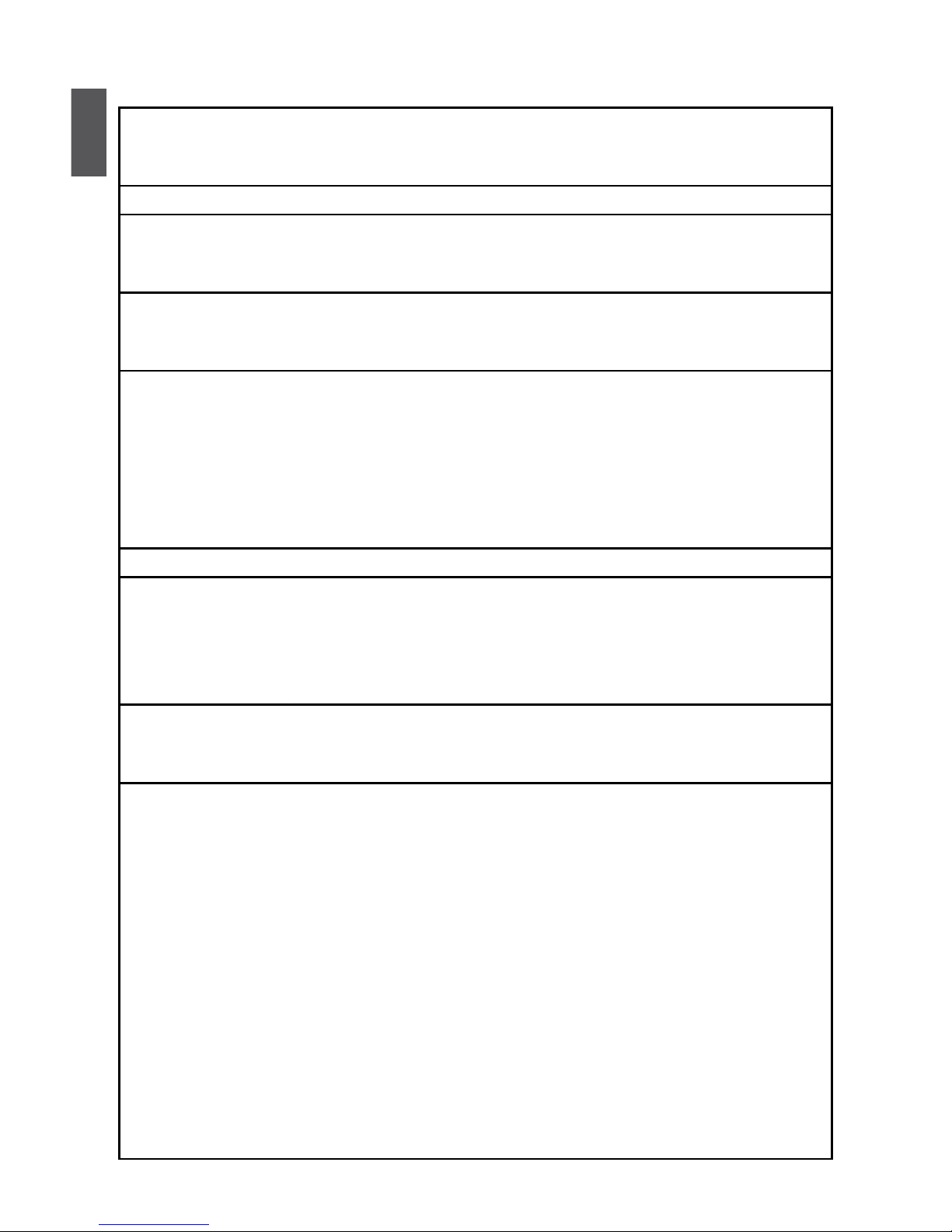
1
2
1-1 Product Specications
CPU Support LGA1155 socket Intel® CPU, Max processor power up to 95W
For the latest CPU information, please visit:
http://www.foxconnsupport.com/cpusupportlist.aspx
Chipset
Intel® Q67
Memory 4 x 240-pin DDR3 DIMMs
Support up to 32GB of system memory
Dual channel DDR3 1333/1066/800MHz architecture
Expansion Slots 1 x PCI Express x16 slot
1 x PCI Express x1 slot
2 x PCI slots
Storage Q67 chipset:
- 2 x SATA 3.0 connectors 600MB/s data transfer rate
- 3 x SATA 2.0 connectors 300MB/s data transfer rate
- 1 x eSATA connector 300MB/s data transfer rate
- 1 x Floppy connector
Support RAID 0, 1, 5 and 10
Support hot plug and NCQ (Native Command Queuing )
LAN Intel 82579 Gigabit LAN chip Gigabit LAN chipGigabit LAN chip
Audio Realtek ALC888S audio chip: ALC888S audio chip:
- High Denition Audio
- 2/4/5.1/7.1-channel
- Support for S/PDIF Out
- Support Jack-Sensing function
USB Q67 chipset:
- Support up to 14 x USB 2.0 ports (6 rear panel ports, 4 onboard USB
headers supporting 8 extra ports)
Internal Connectors 1 x 24-pin ATX main power connector
1 x 4-pin ATX 12V power connector
3 x SATA 2.0 connectors
2 x SATA 3.0 connectors
1 x eSATA connector
4 x USB 2.0 connectors (supporting 8 x USB devices)
1 x CPU fan header (4-pin)
1 x System fan header (4-pin)
1 x Front panel connector
1 x Front Audio connector
1 x Floppy connector
1 x CIR connector
1 x SPDIF_OUT connector
1 x Speaker connector
1 x COM2 connector
Page 10
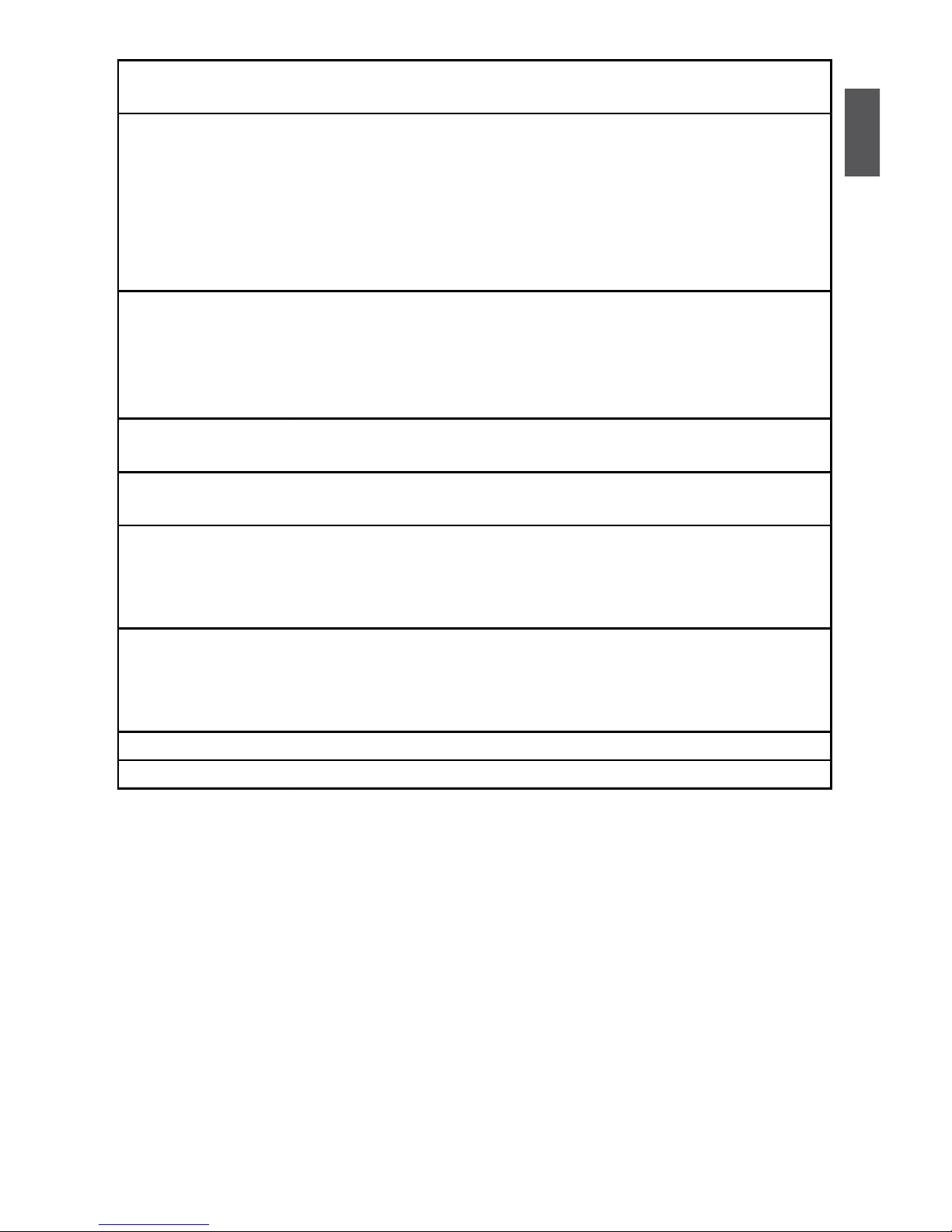
1
3
1 x TPM connector
1 x LPT connector
Back Panel
Connectors
1 x PS/2 Keyboard port
1 x VGA port
1 x Serial port
1 x DVI-D port
6 x USB 2.0 ports
1 x RJ-45 LAN port
8-channel Audio ports
Hardware Monitor System voltage detection
CPU/System temperature detection
CPU/System fan speed detection
CPU overheating warning
CPU/System fan speed control
PCI Express x1 Support PCI Express Gen2 5GT/s frequencies
Low power consumption and power management features
PCI Express x16 Support PCI Express Gen2 5GT/s frequencies
Low power consumption and power management features
Green Function Support ACPI (Advanced Conguration and Power Interface)
Support S0 (normal), S1 (power on suspend), S3 (suspend to RAM),
S4 (suspend to disk), S5 (soft - off)
Support EuP function
Bundled Software FOX ONE
FOX LiveUpdate
FOX LOGO
FOX DMI
Operating System Support for Microsoft® Windows® 7/Vista/XP
Form Factor Micro ATX Form Factor, 9.6 inches x 9.6 inches (24.4cm x 24.4cm)
Page 11
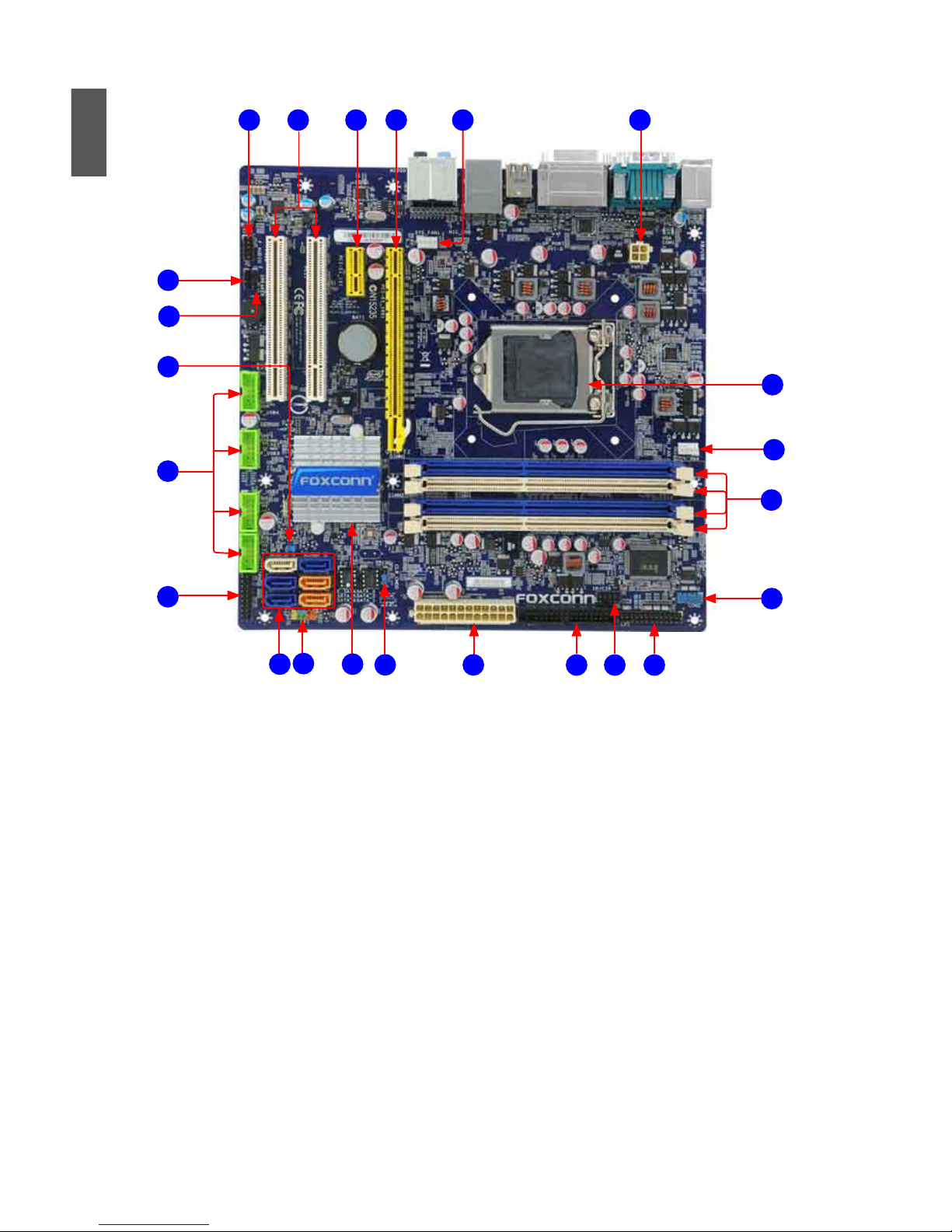
1
4
1-2 Layout
Note : The above motherboard layout is for reference only, please refer to the physical
motherboard for detail.
1. 4-pin ATX 12V Power Connector
2. SYS_FAN1 Header
3. PCI Express x16 Slot
4. PCI Express x1 Slot
5. PCI Slots
6. Front Audio Connector
7. Speaker Connector
8. S/PDIF Out Connector
9. Intel® ME Jumper (MFG)
10. Front USB Connectors
11. TPM Connector
12. SATA Connectors
13 Front Panel Connector
14. Chipset: Q67
15. Clear CMOS Jumper
16. 24-pin ATX Power Connector
17. Floppy Connector
18. CIR Connector
19. LPT Connector
20. COM2 Connector
21. DDR3 DIMM Slots
22. CPU_FAN Header
23. LGA1155 CPU Socket
1
15
7
36 245
13
20
11
22
8
23
10
21
17
16
9
12 14
1918
Page 12
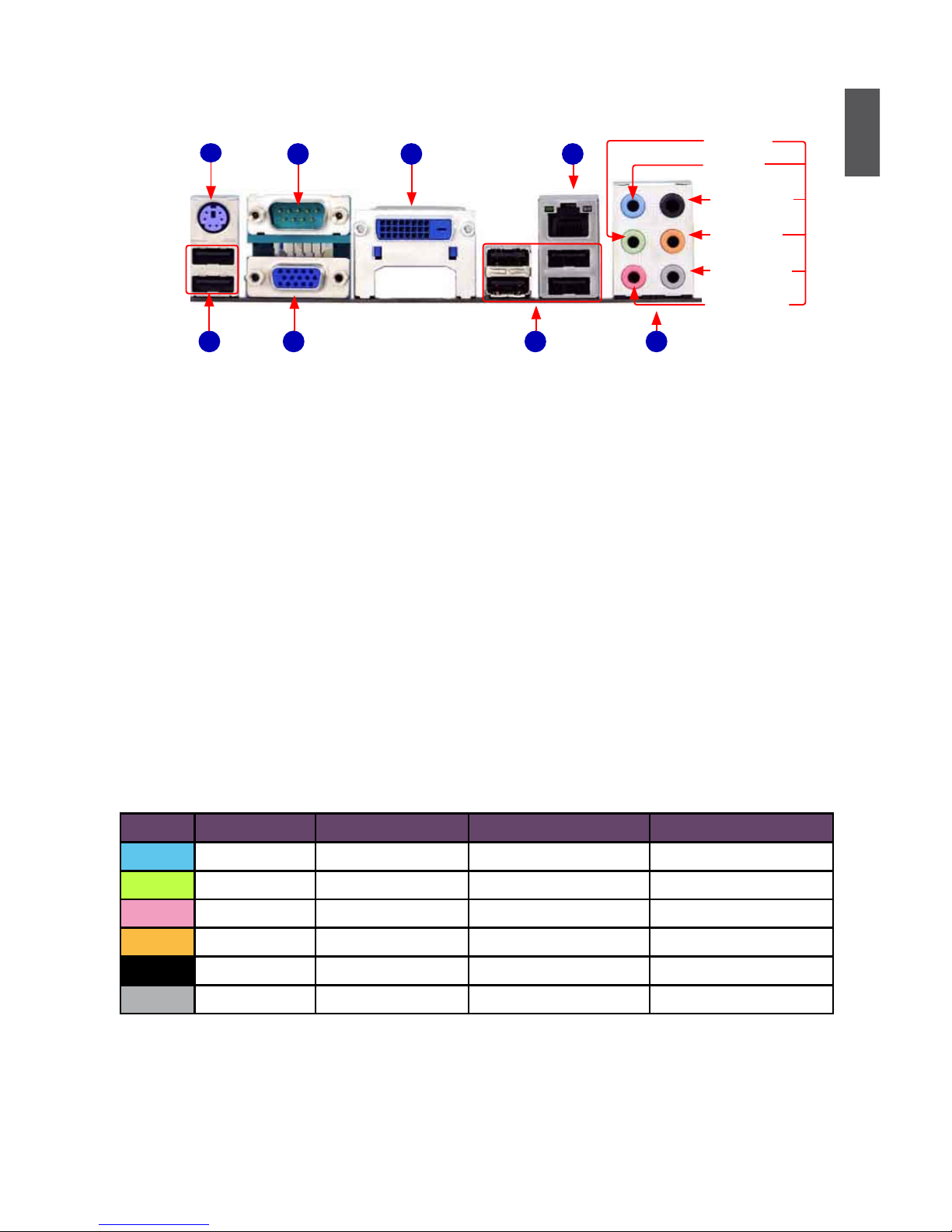
1
5
1-3 Back Panel Connectors
1. PS/2 Keyboard Port
Use the lower port (purple) to connect a PS/2 keyboard.
2. USB Ports
The USB port supports the USB 2.0/1.1 specication. Use this port for USB devices such as an
USB keyboard/mouse, USB printer, USB ash drive and etc.
3. Serial Port
This is output of RS232 COM1 port.
4. VGA Port
To connect with external display devices, such as monitor or LCD display.
5. DVI-D Port
The DVI-D port supports DVI-D specication. Connect a monitor that supports DVI-D
connection to this port.
6. Audio Ports
For the denition of each audio port, please refer to the table below :
* : Please refer to Chapter 4, and install the Realtek audio driver (in CD) to assign the audio
output ports for different applications of 2/4/5.1 channels. The fundamental audio outputs are
depicted in the table above.
USB Ports
LAN PortSerial Port Port
1
3
Audio Ports
7
VGA Port
64
2
2
Line Out
Microphone In
Subwoofer
Rear Speaker
Side Speaker
Line In
Port 2-channel 4-channel 5.1-channel 7.1-channel
Blue Line In Line In Line In Line In
Green Line Out Front Speaker Out Front Speaker Out Front Speaker Out
Pink Microphone In Microphone In Microphone In Microphone In
Orange - - Center/Subwoofer Out Center/Subwoofer Out
Black - Rear Speaker Out Rear Speaker Out Rear Speaker Out
Grey - - - Side Speaker Out
PS/2 Keyboard Port
USB Ports
DVI-D PortPort
5
Page 13
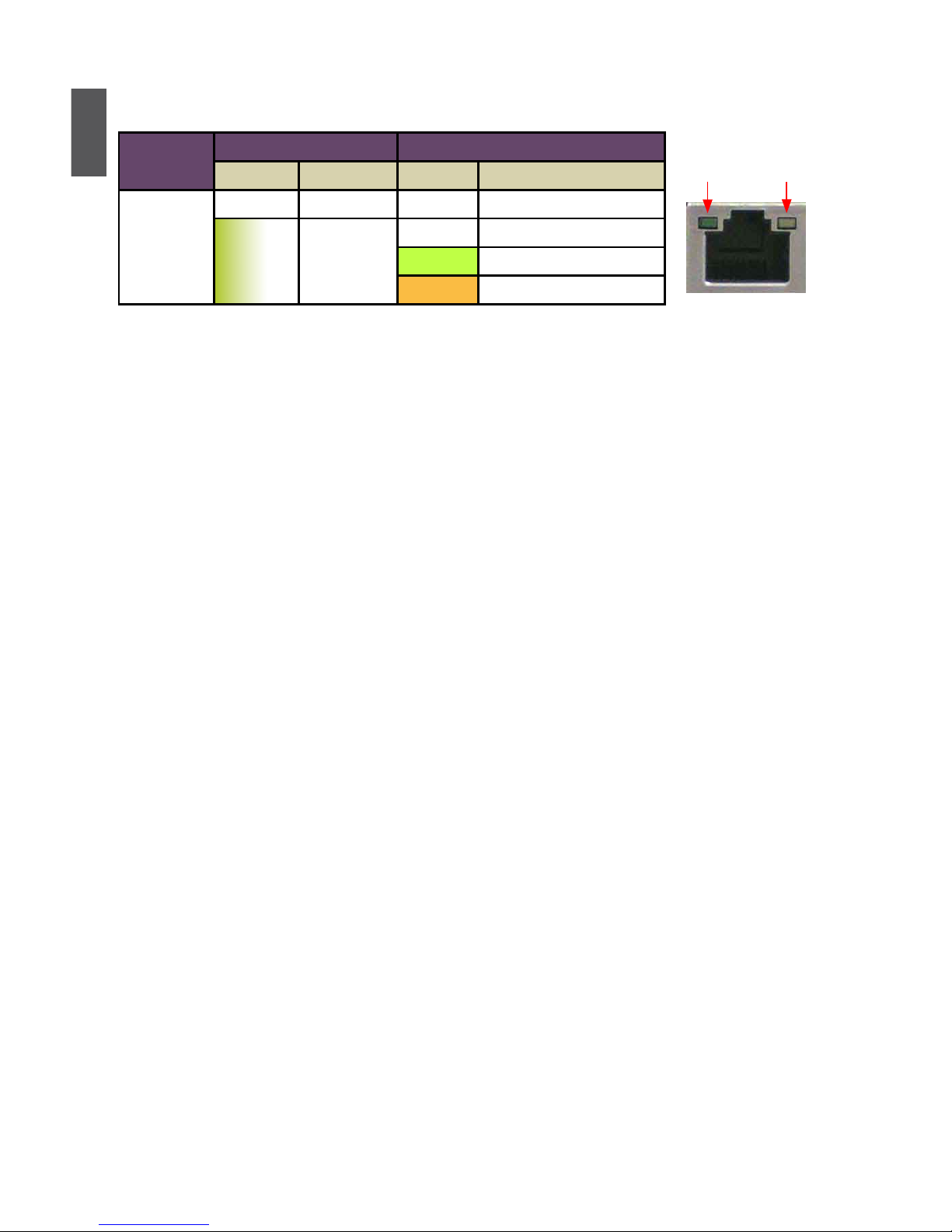
1
6
7. RJ-45 LAN Port
The Ethernet LAN port provides Internet connection at up to 10/100/1000Mb/s data rate.
LAN Type
Left: Active Right: Link
Status Description Status Description
1000M
Off No Link Off No Link
Green
Blinking
Data
Activity
Off 10Mb/s Connection
Green 100Mb/s Connection
Orange 1000Mb/s Connection
Link
LED
Active
LED
Page 14
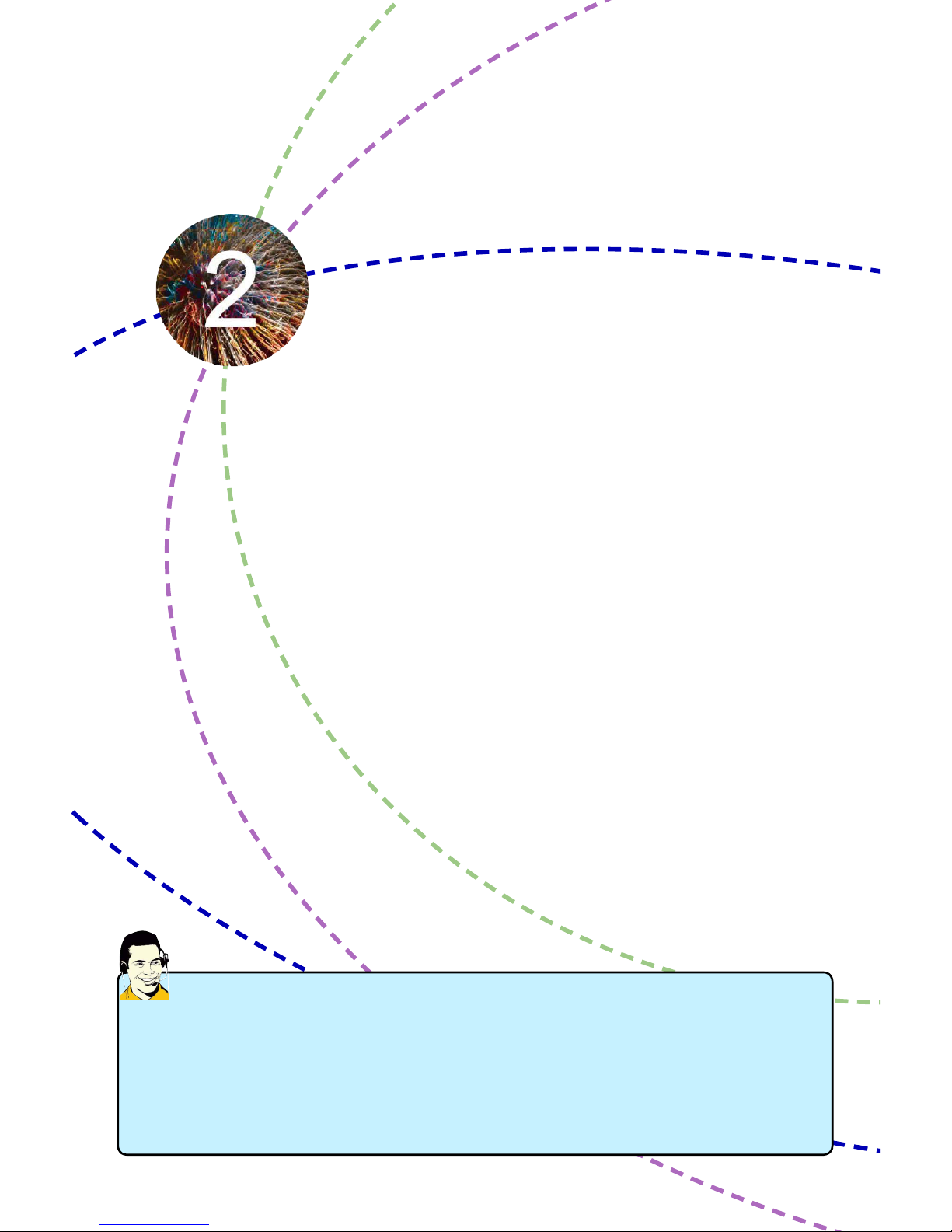
This chapter introduces the hardware installation process, including
the installation of the CPU, memory, power supply, slots, pin
headers and the mounting of jumpers. Caution should be exercised
during the installation of these modules. Please refer to the
motherboard layout prior to any installation and read the contents in
this chapter carefully.
This chapter includes the following information :
■ Install the CPU and CPU Cooler
■ Install the Memory
■ Install an Expansion Card
■ Install other Internal Connectors
■ Jumpers
Please visit the following website for more supporting information about your motherboard.
CPU Support List:
http://www.foxconnsupport.com/cpusupportlist.aspx
Memory, VGA Compatibility List:
http://www.foxconnsupport.com/complist.aspx
Page 15
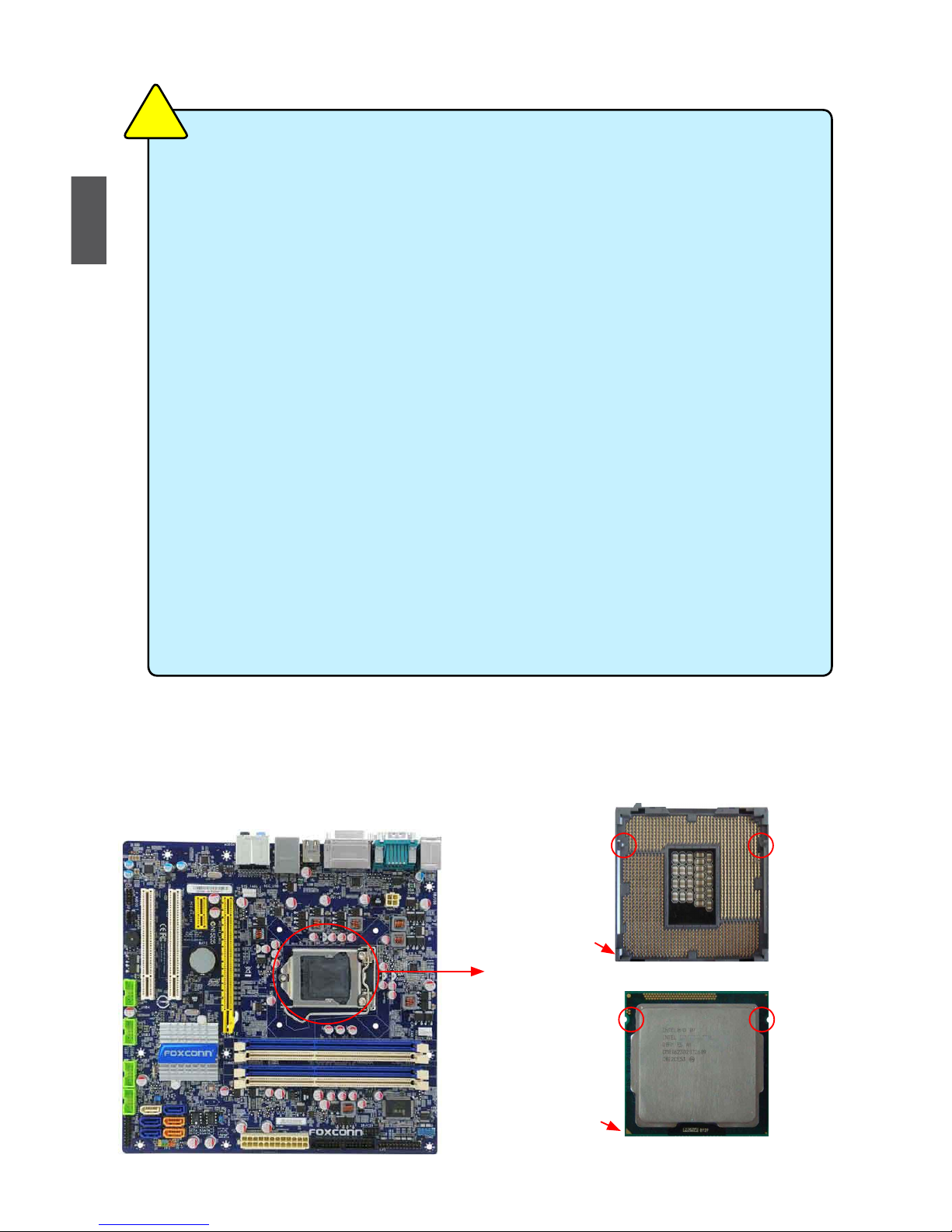
2
8
2-1 Install the CPU and CPU Cooler
Install the CPU
Locate the alignment keys on the motherboard CPU socket and the notches on the CPU.
Read the following guidelines before you begin to install the CPU :
■ Make sure that the motherboard supports the CPU.
■ Always turn off the computer and unplug the power cord from the power supply before
installing the CPU to prevent hardware damage.
■ Locate the pin one of the CPU. The CPU cannot be inserted if oriented incorrectly.
(Or you may locate the notches on both sides of the CPU and alignment keys on the
CPU socket.)
■ Apply an even and thin layer of thermal grease on the surface of the CPU.
■ Do not turn on the computer if the CPU cooler is not installed, otherwise overheating
and damage of the CPU may occur.
■ Set the CPU host frequency in accordance with the CPU specications. It is not
recommended that the system bus frequency be set beyond hardware specications
since it does not meet the standard requirements for the peripherals. If you wish to
set the frequency beyond the standard specications, please do so according to your
hardware specications including the CPU, graphics card, memory, hard drive, etc.
Hyper-Threading Technology System Requirements:
(Go to Intel's website for more information about the Hyper-Threading Technology)
■ An Intel® CPU that supports HT Technology
■ A chipset that supports HT Technology
■ An operating system that is optimized for HT Technology
■ A BIOS that supports HT Technology and has it enabled
C
A
U
T
I
O
N
!
LGA1155 CPU Socket
Alignment Key
Pin-1 corner of
the CPU Socket
LGA1155 CPU
Notch
Pin-1 triangle
marking of CPU
Page 16

2
9
Follow the steps to install the CPU onto the CPU socket :
2. Lift the metal cover on the CPU
socket.
3. Rememove protective socket cover.
5. When CPU is properly seated, replace the metal cover and push the
CPU socket lever back to its locked
position.
4. Check pin one marking (triangle)
with the pin one corner of the CPU
socket, align the CPU notches with
the socket alignment keys and gently
put the CPU onto the socket.
Before installing the CPU, make sure to turn off the computer and unplug the power
cord from the power outlet to prevent damage to the CPU.
CA
UTI
O
N
!
1. Release the CPU socket lever.Release the CPU socket lever.
Page 17

2
10
Install the CPU Cooler
Follow the steps below to correctly install the CPU cooler on the motherboard.
1. Apply and spread an even thermal grease on the surface of CPU.
2. Place the four bolts of the CPU
cooler to the holes of the motherboard, push them straight down from
the top, and the bolts will be fastened
on the motherboard. That's it.
3. Check the solder side of the
motherboard, the push pin should
be xed as depicted in the picture.
3
2
1
4. Attach the 4-wire CPU cooler
connector to the CPU FAN header
on the motherboard .
Release bolts of CPU cooler from
motherboard :
1.Turning the push pin (bolt) along
with the direction of arrow (counterclockwise).
2. Pull the push pin straight up.
3. Turning push pin clockwise to its
default position.
Use extreme care when removing the CPU cooler because the thermal grease may
adhere to the CPU. Inadequately removing the CPU cooler may damage the CPU.
C
A
U
T
I
O
N
!
Page 18
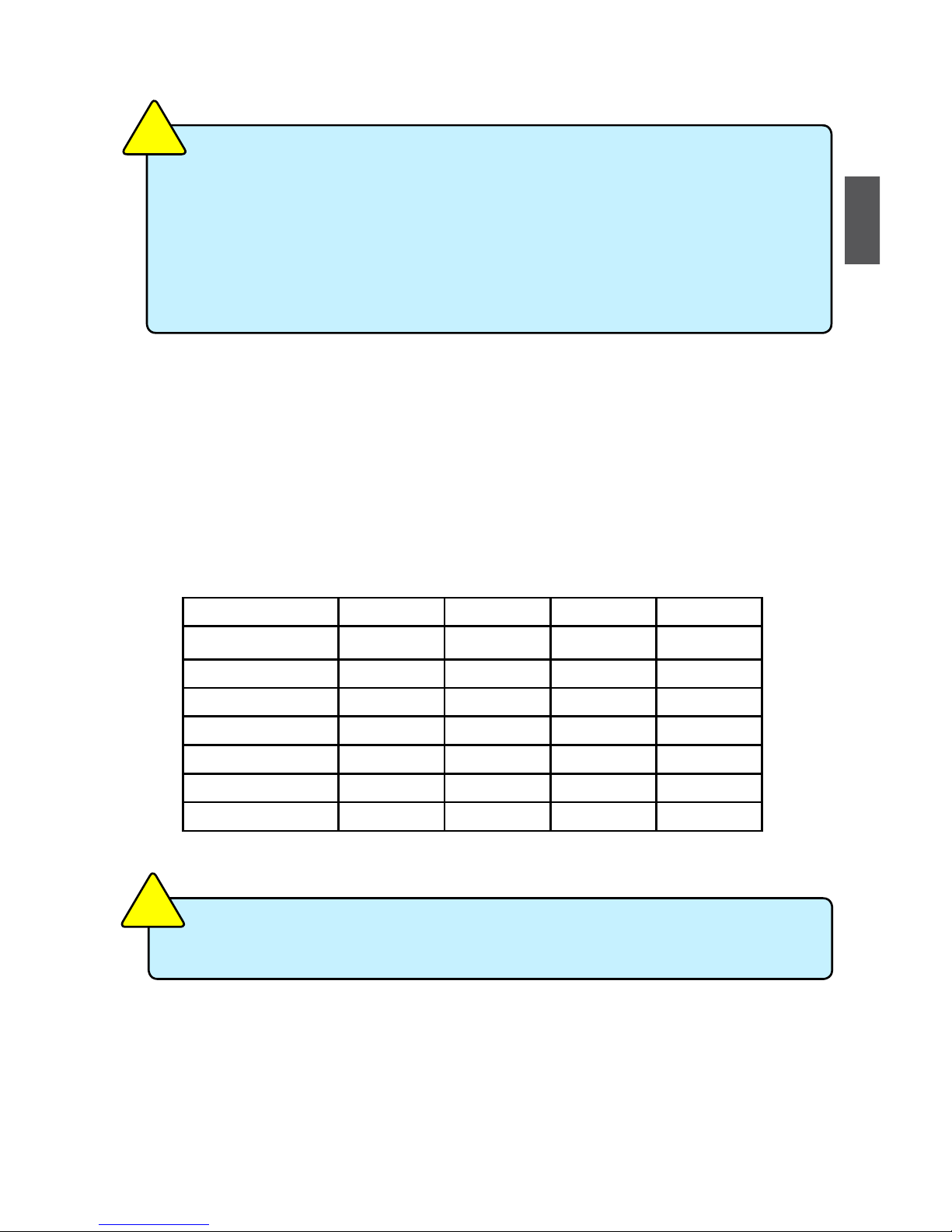
2
11
2-2 Install the Memory
Dual Channel Memory Conguration
This motherboard provides four DDR3 memory sockets and supports Dual Channel Technology.
When memory is installed, the BIOS will automatically check the memory in your system.
Four DDR3 memory sockets are divided into two channels:
Channel 0 : DIMM1, DIMM2DIMM2
Channel 1 : DIMM3, DIMM4DIMM3, DIMM4
The combinations of DIMM modules are :
Read the following guidelines before you begin to install the memory :
■ Make sure that the motherboard supports the memory. It is recommended that
memory of the same capacity, brand, speed, and chips be used.
■ Always turn off the computer and unplug the power cord from the power outlet before
installing the memory to prevent hardware damage.
■ Memory modules have a foolproof design. A memory module can be installed in only
one direction. If you are unable to insert the memory, switch the direction.
C
A
U
T
I
O
N
!
It is recommended that memory of the same capacity, brand, speed, and chips be
used and please select dual channel rst to achieve optimum performance.
C
A
U
T
I
O
N
!
DIMM1 DIMM2 DIMM3 DIMM4
Single Channel DS/SS - - -
Single Channel DS/SS DS/SS -
Single Channel - - DS/SS -
Single Channel - - DS/SS DS/SS
Dual Channel DS/SS - DS/SS -
Dual Channel - DS/SS - DS/SS
Dual Channel DS/SS DS/SS DS/SS DS/SS
(DS : Double Side, SS : Single Side, - : No Memory)
Page 19
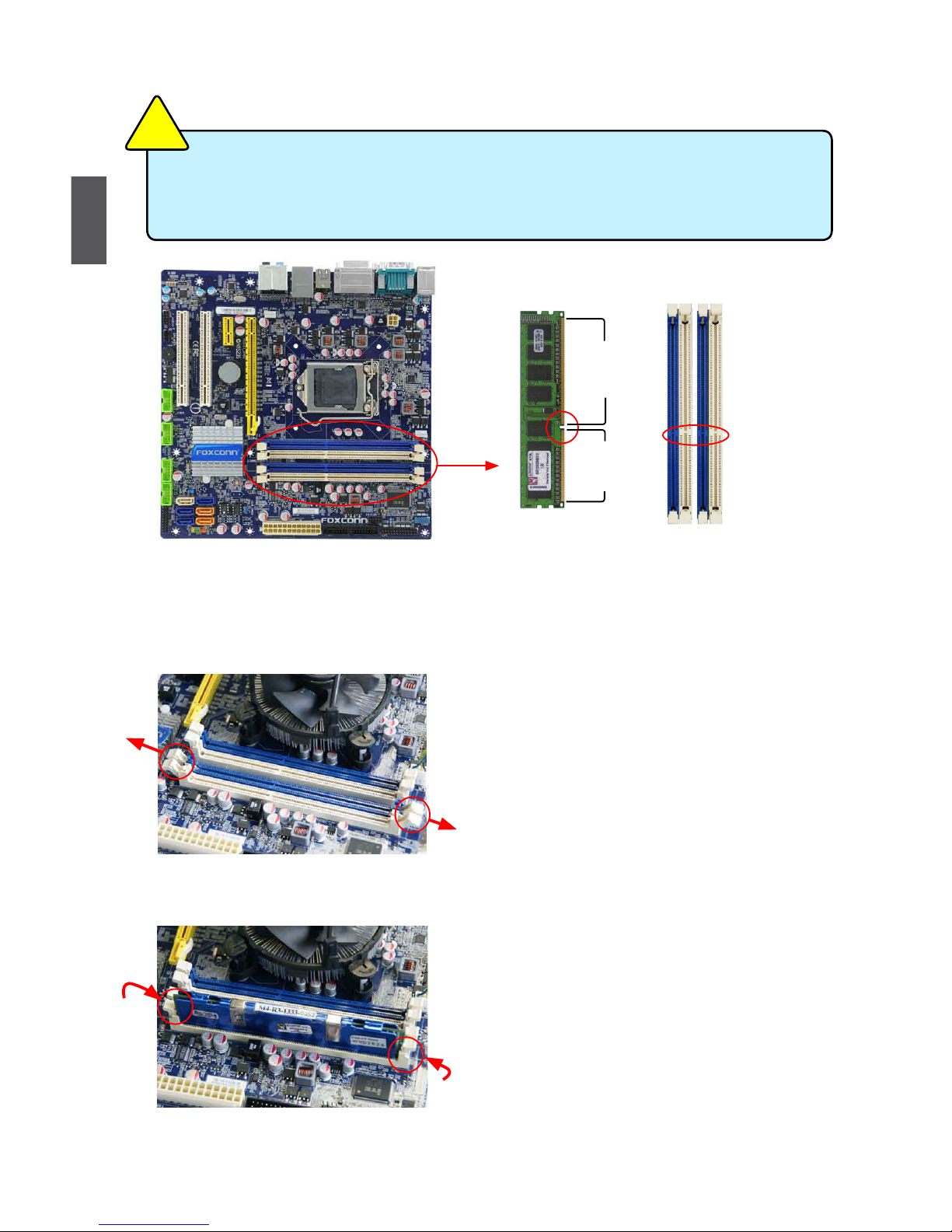
2
12
Installing a Memory
If you take a look at front side of memory module, it has asymmetric pin counts on both sides sepa-
rated by a notch in the middle, so it can only t in one direction. Follow the steps below to correctly
install your memory modules into the sockets.
Step 1:
Spread the clips at both ends of the memory socket.
Place the memory module onto the socket, then put
your ngers on top edge of the module, and push
it down rmly and seat it vertically into the memory
socket.
Step 2:
The clips at both ends of the socket will snap into
place when the memory module is securely inserted.
Notch
Before installing a memory module, make sure to turn off the computer and unplug theBefore installing a memory module, make sure to turn off the computer and unplug the
power cord from the power outlet to prevent damage to the memory module. Be sure
to install DDR3 DIMMs on this motherboard.
C
A
U
T
I
O
N
!
96-Pin
144-Pin
Page 20
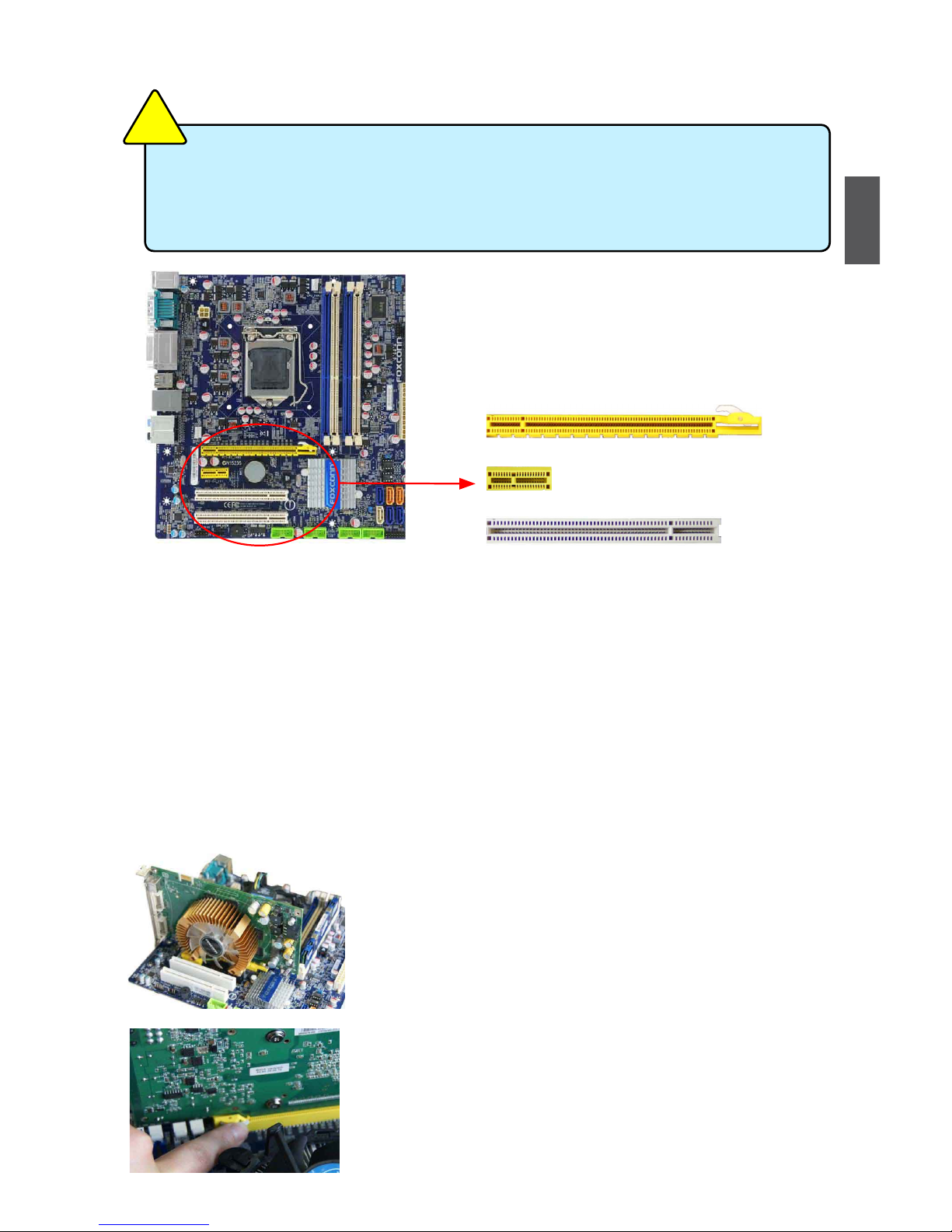
2
13
2-3 Install an Expansion Card
Follow the steps below to correctly install your expansion card in the expansion slot.
1. Locate an expansion slot that supports your card. Remove the metal slot cover from the chassis back panel.
2. Align the card with the slot, and press down on the card until it is fully seated in the slot.
3. Make sure the metal contacts on the card are completely inserted into the slot.
4. Secure the card's metal bracket to the chassis back panel with a screw.
5. After installing all expansion cards, replace the chassis cover.
6. Turn on your computer. If necessary, go to BIOS Setup to make any required BIOS changes for
your expansion card(s).
7. Install the driver provided with the expansion card in your operating system.
Installing and Removing a PCI Express x16 Graphics Card :
• Installing a Graphics Card:
Gently insert the graphics card into the PCI Express x16 slot.
Make sure the graphics card is locked by the latch at the end of
the PCI Express x16 slot.
• Removing the Card:
Push the latch at the end of the PCI Express x16 slot to release
the card and then pull the card straight up from the slot.
■ Make sure the motherboard supports the expansion card. Carefully read the manual
that came with your expansion card.
■ Always turn off the computer and unplug the power cord from the power outlet before
installing an expansion card to prevent hardware damage.
C
A
U
T
I
O
N
!
PCI Express x16
PCI Express x1
PCI
Page 21
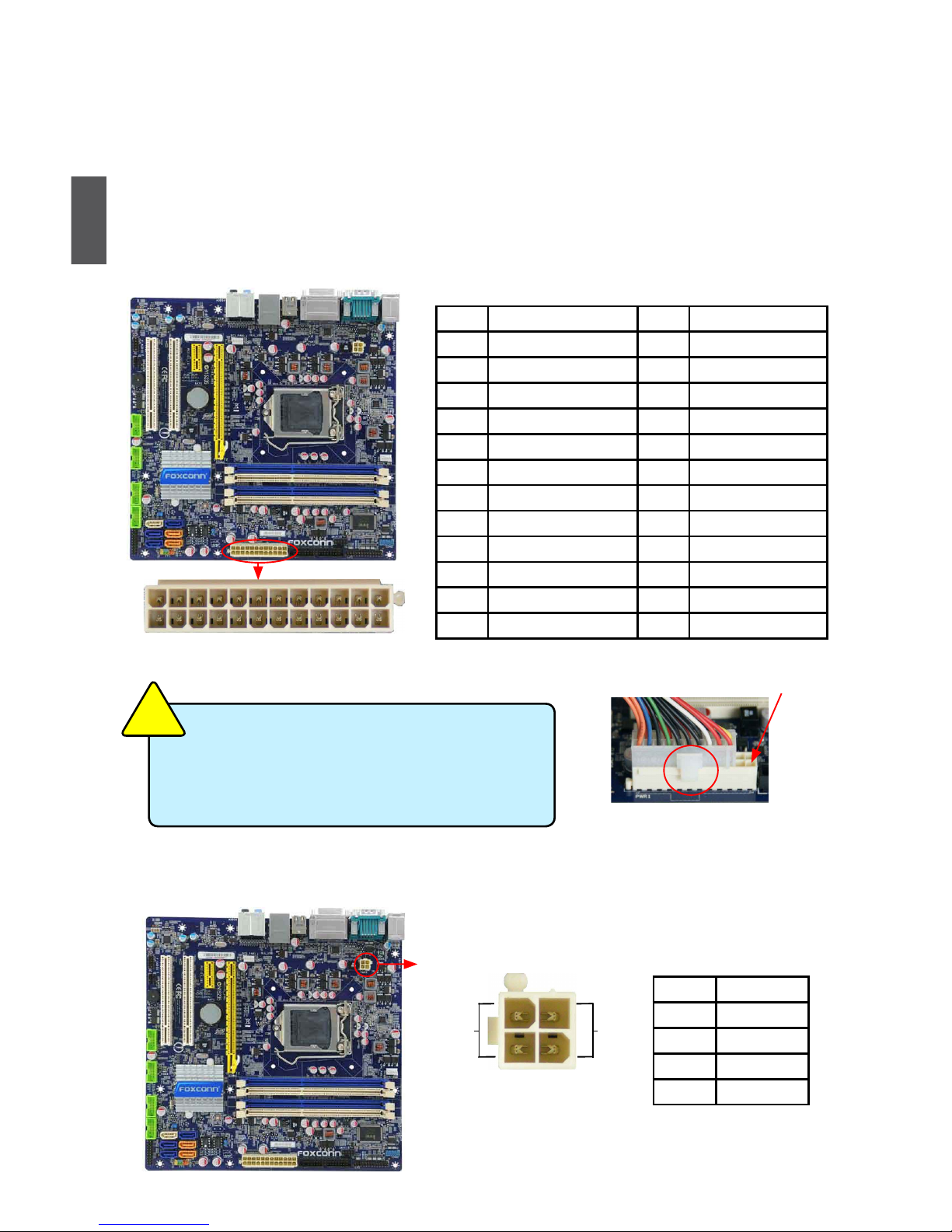
2
14
2-4 Install other Internal Connectors
Power Connectors
This motherboard uses an ATX power supply. In order not to damage any device, make sure all
the devices have been installed properly before applying the power supply.
24-pin ATX Power Connector : PWR1
PWR1 is the ATX power supply connector. Make sure that the power supply cable and pins are
properly aligned with the connector on the motherboard. Firmly plug the power supply cable into
the connector and make sure it is secure.
4-pin ATX 12 V Power Connector : PWR2
Connect the 8-pin ATX 12V power supply to PWR2 and provides power to the CPU.
Pin # Denition Pin # Denition
1 3.3V 13 3.3V
2 3.3V 14 -12V
3 GND 15 GND
4 +5V 16 PS_ON(Soft On/Off)
5 GND 17 GND
6 +5V 18 GND
7 GND 19 GND
8 Power Good 20 NC
9 +5V SB(Stand by +5V) 21 +5V
10 +12V 22 +5V
11 +12V 23 +5V
12 3.3V 24 GND
We recommend you using a 24-pin power
supply. If you are using a 20-pin power supply,
you need to align the ATX power connector
according to the picture.
C
A
U
T
I
O
N
!
20-Pin Power
Pin No. 24
Pin # Denition
1 GND
2 GND
3 +12V
4 +12V
3 1
GND
+12V
4 2
PWR2
PWR1
24 13
12
1
Page 22
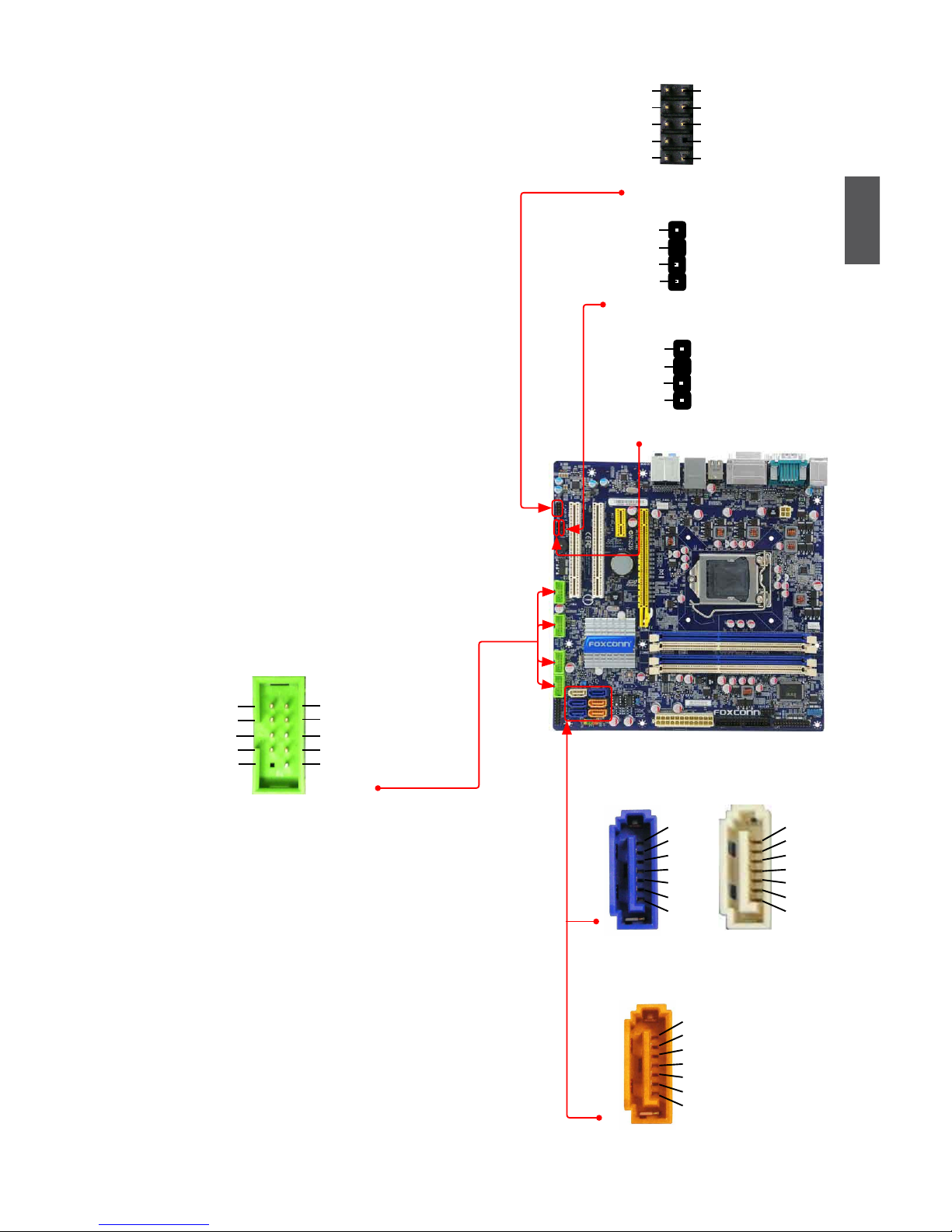
2
15
Audio Connector : F_AUDIO
The audio connector supports HD Audio standard. It
provides the Front Audio output choice.
S/PDIF OUT Connector : SPDIF_OUT
The connector is used for S/PDIF output.
Speaker Connector : SPEAKER
The speaker connector is used to connect speaker
of the chassis.
USB Connectors : F_USB1/2/3/4
In addition to the USB ports on the rear panel, this
product also provides 10-pin USB headers on its
motherboard. By connecting through USB cables
with them, user can quickly expand another USB
ports on the front panel.
Serial ATA Connectors : SATA_1/2/3/4/5/E_SATA
The Serial ATA connector is used to connect with
SATA Hard Disk or CD devices which support this
feature. The SATA_3/4/5/E_SATA allows up to
300MB/s data transfer rate, the SATA_1/2 support
SATA 3.0 specication, and allows up to 600MB/s
data transfer rate.
GND
TX+
TXGND
RXRX+
GND
1
SATA_3/4/5
A_MIC2_L
A_MIC2_R_R
A_LINE2_L
SENSE_SEND
SENSE1_RETURN
PRESENCEJ
EMPTY
SENSE2_RETURN
AUD_GND
1
2
109
F_AUDIO
A_LINE2_R
+5V
EMPTY
SPDIF_OUT
GND
1
2
3
4
SPDIF_OUT
NC
PWR
EMPTY
SPEAKER
SPKJ
1
2
3
4
F_USB 1/2/3/4
NC
GND
VCC
D+
D-
D+
GND
D-
VCC
EMPTY
1
2
109
GND
TX+
TXGND
RXRX+
GND
1
E_SATA
GND
TX+
TXGND
RXRX+
GND
1
SATA_1/2
Page 23
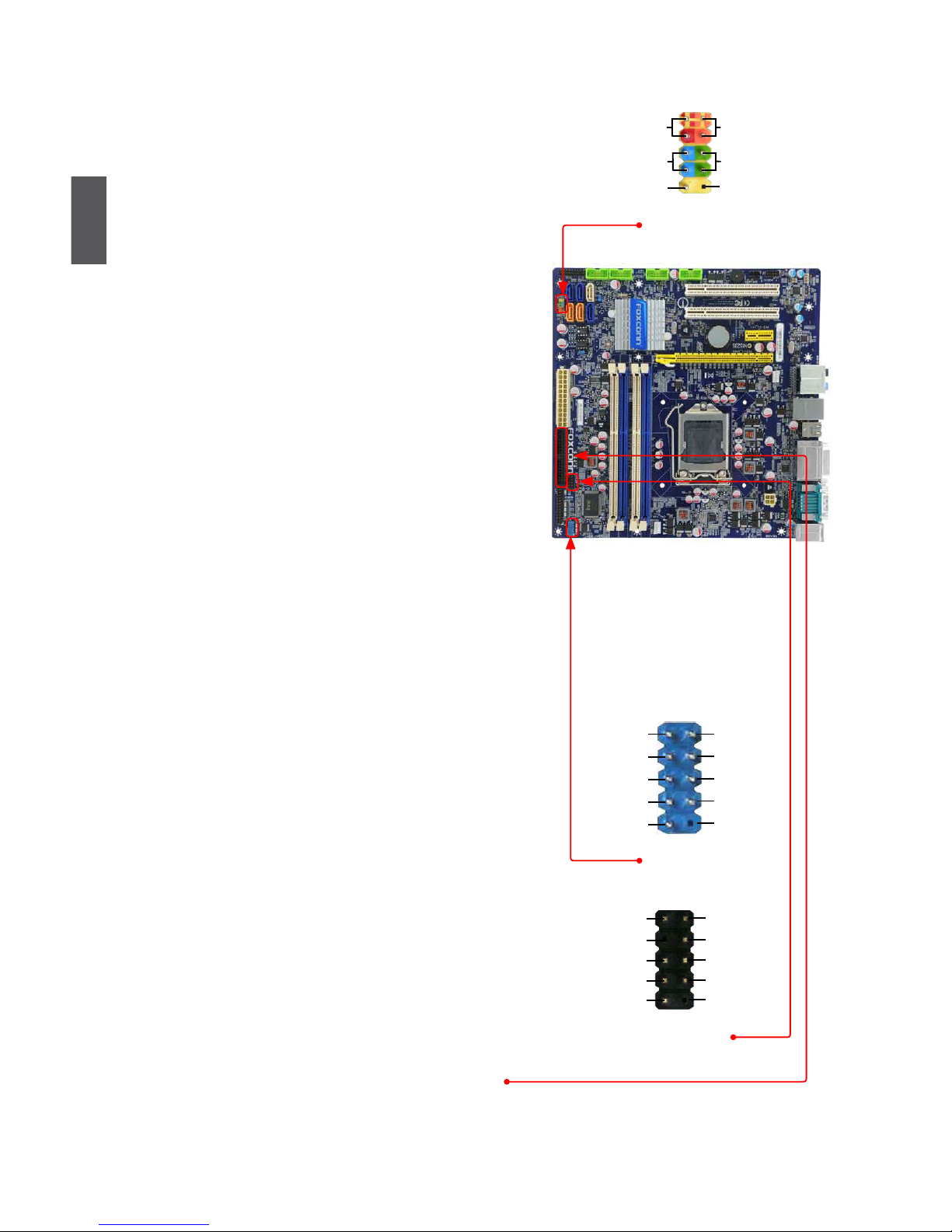
2
16
Front Panel Connector : FP1
This motherboard includes one connector for connecting
the front panel switch and LED Indicators.
Hard Disk LED Connector (HDD-LED)
Connect to the chassis front panel IDE indicator LED.
It indicates the active status of the hard disks. This 2-
pin connector is directional with +/- sign.
Reset Switch (RESET-SW)
Attach the connector to the Reset switch on the front
panel of the case; the system will restart when the
switch is pressed.
Power LED Connector (PWR-LED)
Connect to the power LED indicator on the front panel
of the chassis. The Power LED indicates the system’s
status. When the system is in operation (S0 status),
the LED is on. When the system gets into sleep mode
(S1) , the LED is blinking; When the system is in S3/
S4 sleep state or power off mode (S5), the LED is off.
This 2-pin connector is directional with +/- sign.
Power Switch Connector (PWR-SW)
Connect to the power button on the front panel of
the chassis. Push this switch allows the system to be
turned on and off rather than using the power supply
button.
COM Connector : COM2
This motherboard supports one serial RS232 COM port
for legacy compatibility. User must purchase another
RS232 cable with a 9-pin D-sub connector at one end to
connect with the external RS232 device and another end
with 10-pin female connector to connect with COM1 con-
nector in the motherboard.
CIR Connector : CIR
This header supports infrared wireless transmitting and
receiving device.
Floppy Disk Drive Connector : FLOPPY
This motherboard includes a standard oppy disk drive
(FDD) connector, supporting 360KB, 720KB,1.2MB,
1.44MB, and 2.88MB FDDs.
HDD-LED
RESET-SW
NC
+
-
PWR-SW
+
-
PWR-LED
EMPTY
1
2
10
9
FP1
RLSD
SOUT
RI
GND
RTS
DSR
DTR
CTS
EMPTY
SIN
1
2
109
COM2
+5V
EMPTY
NC
GND
NC
+5VSB
CIRRX
GND
CIRTX
EMPTY
CIR
1 2
9 10
Page 24
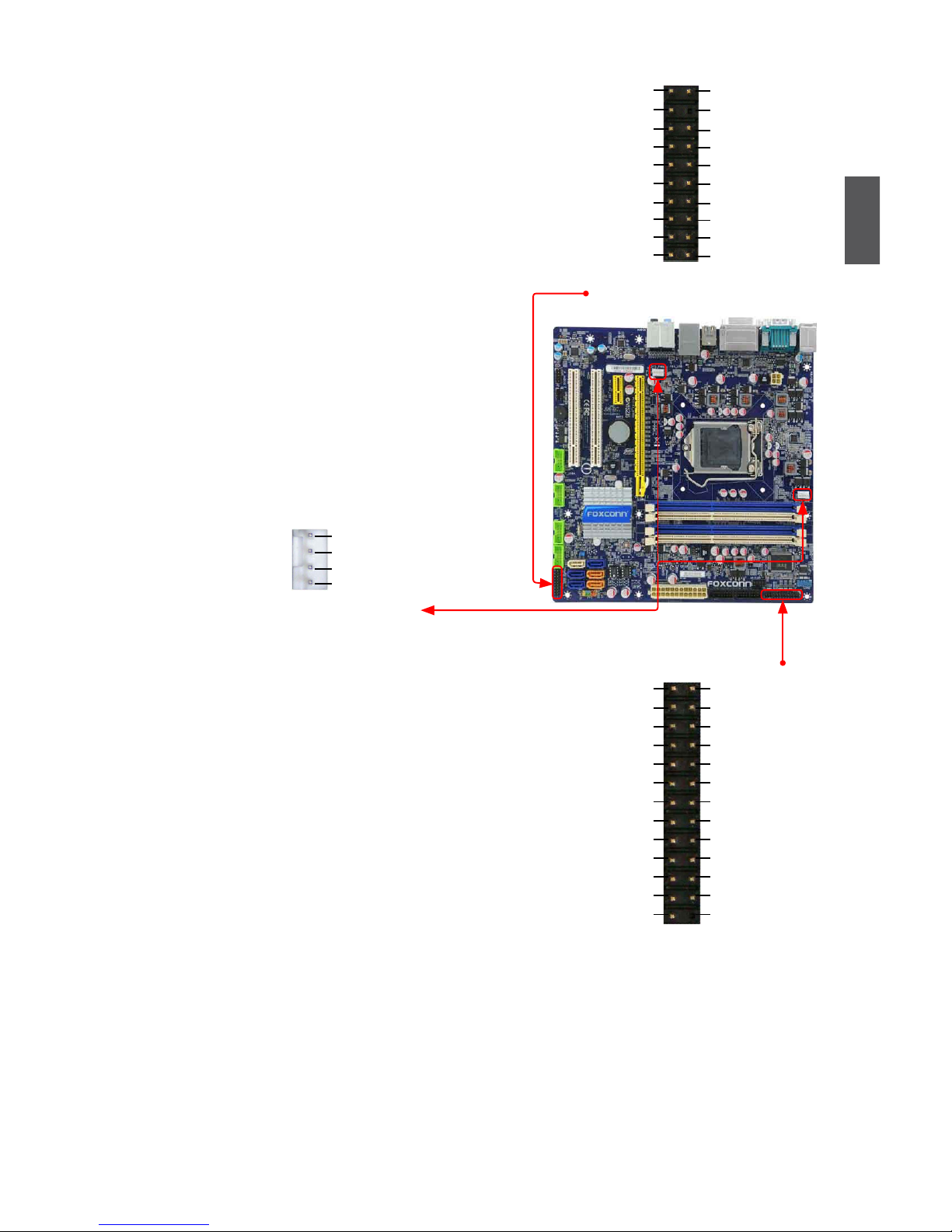
2
17
TPM Connector : TPM
The TPM (Trusted Platform Module) provides the ability
to the PC to run applications more secure and to make
transactions and communication more trustworthy. To
utilize this function, you should purchase additional
device and install it.
Fan Connectors : CPU_FAN, SYS_FAN1
There are two main fan headers on this motherboard.
The fan speed can be controlled and monitored in
“Health” section of the BIOS Setup. These fans can be
automatically turned off after the system enter S3, S4
and S5 sleeping states.
LPT Connector : LPT
The connector supports parallel port which can be
connected to a printer or a scanner. System usually
assign IRQ7 as it’s default interrupt request and the
parallel port has three operation mode: [SPP], [EPP],
[ECP].
CPU_FAN/SYS_FAN1
GND
POWER
SENSE
CONTROL
1
LCLK
LFRAMEn
LRESETn
LAD3
VDD
LAD0
NC_2
NC_1
GND
LPCPDn
GND
EMPTY
LAD2
NC_3
LAD1
GND
NC_4
SERIRQ
CLKRUNin
NC_5
1 2
19 20
TPM
LPT
Strobe
Data it [0]
Data it [1]
Data it [2]
Data it [3]
Data it [4]
Data it [6]
Data it [5]
Data it [7]
ACK
Busy
Paper End
Select
Auto Feed
Error
SLCT IN
INIT
Ground
Ground
Ground
Ground
Ground
Ground
Ground
Ground
Empty
1 2
25 26
Page 25
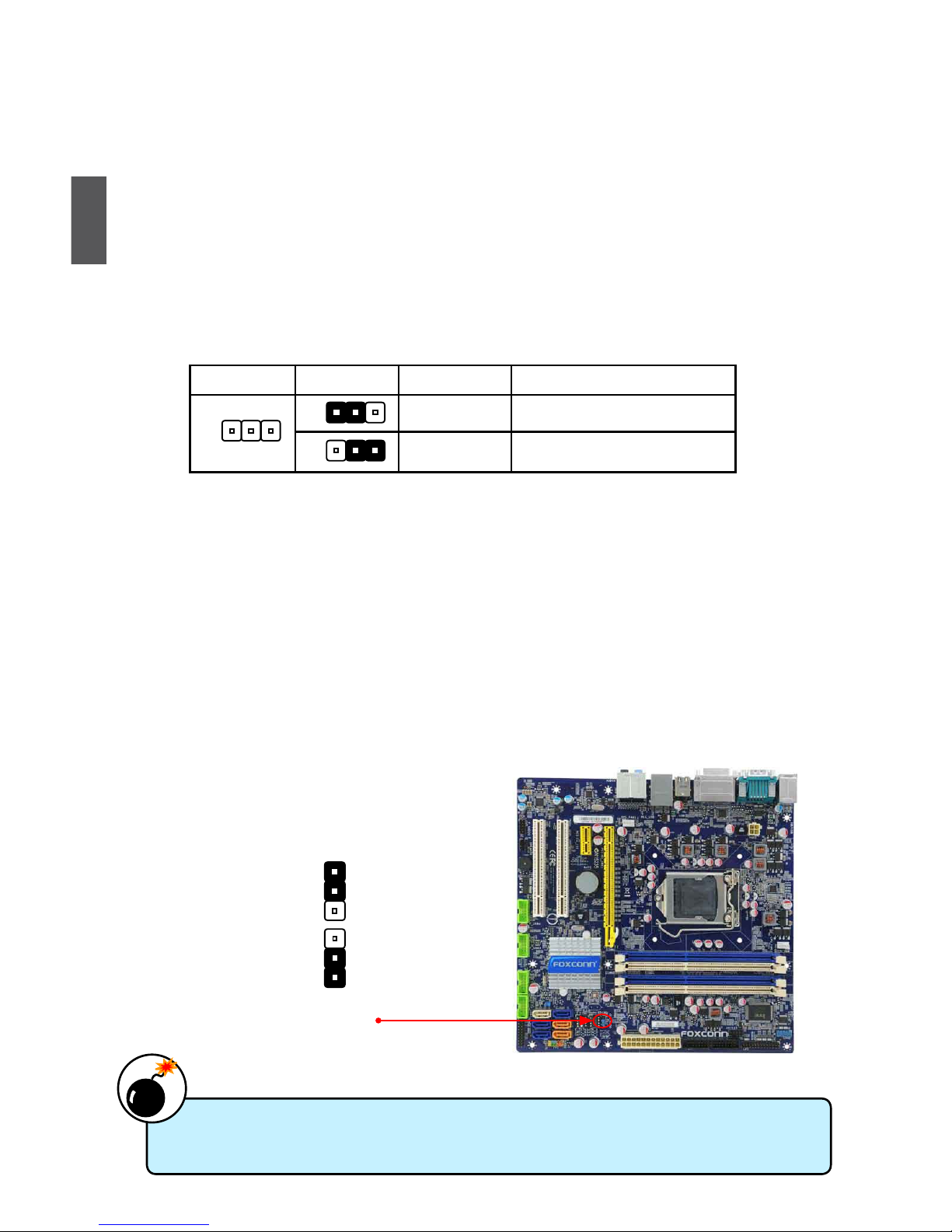
2
18
2-5 Jumpers
For some features needed, users can change the jumper settings on this motherboard to modify
them. This section explains how to use the various functions of this motherboard by changing the
jumper settings. Users should read the following content carefully prior to modifying any jumper
setting.
Description of Jumpers
1. For any jumper on this motherboard, pin 1 can be identied by the bold silkscreen next to it.
However, in this manual, pin 1 is simply labeled as “1”.
2. The following table explains different types of the jumper settings. "Closed" means placing a
jumper cap on the two pins to temporarily short them. The shorting can also be done by touching two pins by a screwdriver for a few seconds, but using jumper cap is recommended. It can
prevent hazardous ESD (Electrical Static Discharge) problem.
Clear CMOS Jumper: CLR_CMOS
The motherboard uses CMOS RAM to store the basic hardware information (such as BIOS data,
date, time information, hardware password...etc.). Clear CMOS data is the fast way to go back to
factory default when the BIOS settings were mistakenly modied.
The steps to clear CMOS data are :
1. Turn off the computer, unplug the power cord from the power outlet.
2. Remove jumper cap from pins 2-3, put it onto pins 1-2 to short them. This will clear CMOS
data.
3. Return the setting to its original with pins 2-3 closed.
4. Plug in the power cord to your computer and turn it on.
5. Go to BIOS Setup to congure new system as described in next chapter.
Clear
1
2
3
Normal
(Default)
1
2
3
CLR_CMOS
Jumper Diagram Denition Description
1-2 Set Pin 1 and Pin 2 closed
2-3 Set Pin 2 and Pin 3 closed
1
1
1
■ Disconnect the power cable before adjusting the jumper settings.Disconnect the power cable before adjusting the jumper settings.
■ Do not clear the CMOS while the system is turned on.Do not clear the CMOS while the system is turned on.
W
A
R
N
I
N
G
!
Page 26

2
19
Intel® ME Jumper: MFG
This motherboard uses MFG jumper to enable or disable Intel® Management Engine function.
Intel® Management Engine (ME) is an embedded microcontroller located in Intel chipset. It
provides latest IT management features such as Intel® AMT, that allows to improve management
of corporate assets.
Set the jumper to pins 1-2, you can disable the Intel® Management Engine function.
Set the jumper to pins 2-3, you can enable the Intel® Management Engine function.
Enable
(Default)
1
2
3
Disable
1
2
3
MFG
Before ashing BIOS ROM, you need to set MFG jumper to pins 1-2 rst.
C
A
U
T
I
O
N
!
Page 27
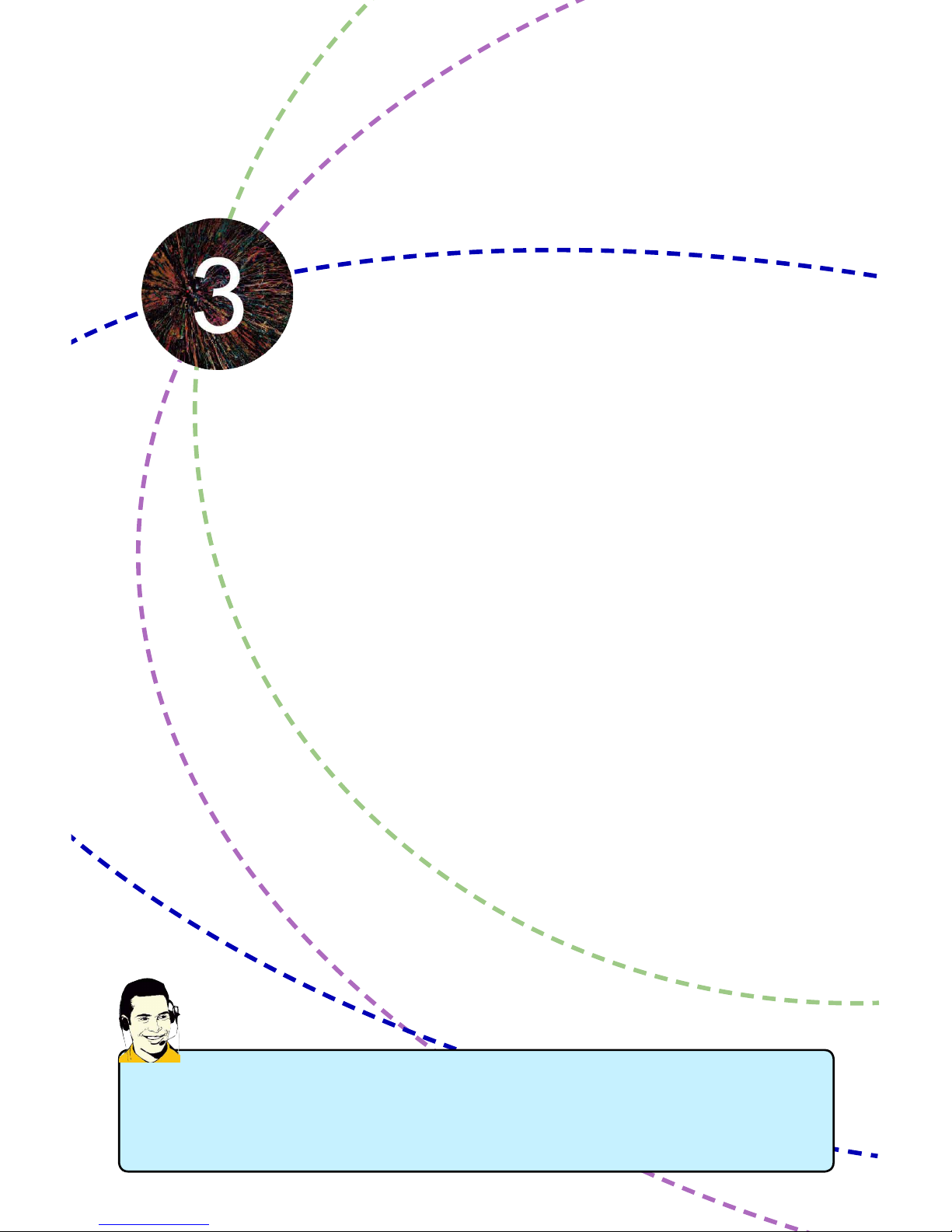
This chapter tells how to change system settings through the
BIOS Setup menus. Detailed descriptions of the BIOS param-
eters are also provided.
You have to run the Setup Program when the following cases
occur :
1. An error message appears on the screen during the system
Power On Self Test (POST) process.
2. You want to change the default CMOS settings.
This chapter includes the following information :
■ Enter BIOS Setup
■ Main
■ Advanced
■ Chipset
■ Boot
■ Power
■ Health
■ Security
■ Save & Exit
Since BIOS could be updated some other times, the BIOS information described in this
manual is for reference only. We do not guarantee the content of this manual will remain
consistent with the newly released BIOS at any given time in the future. Please visit our
website for updated manual if it is available.
Page 28
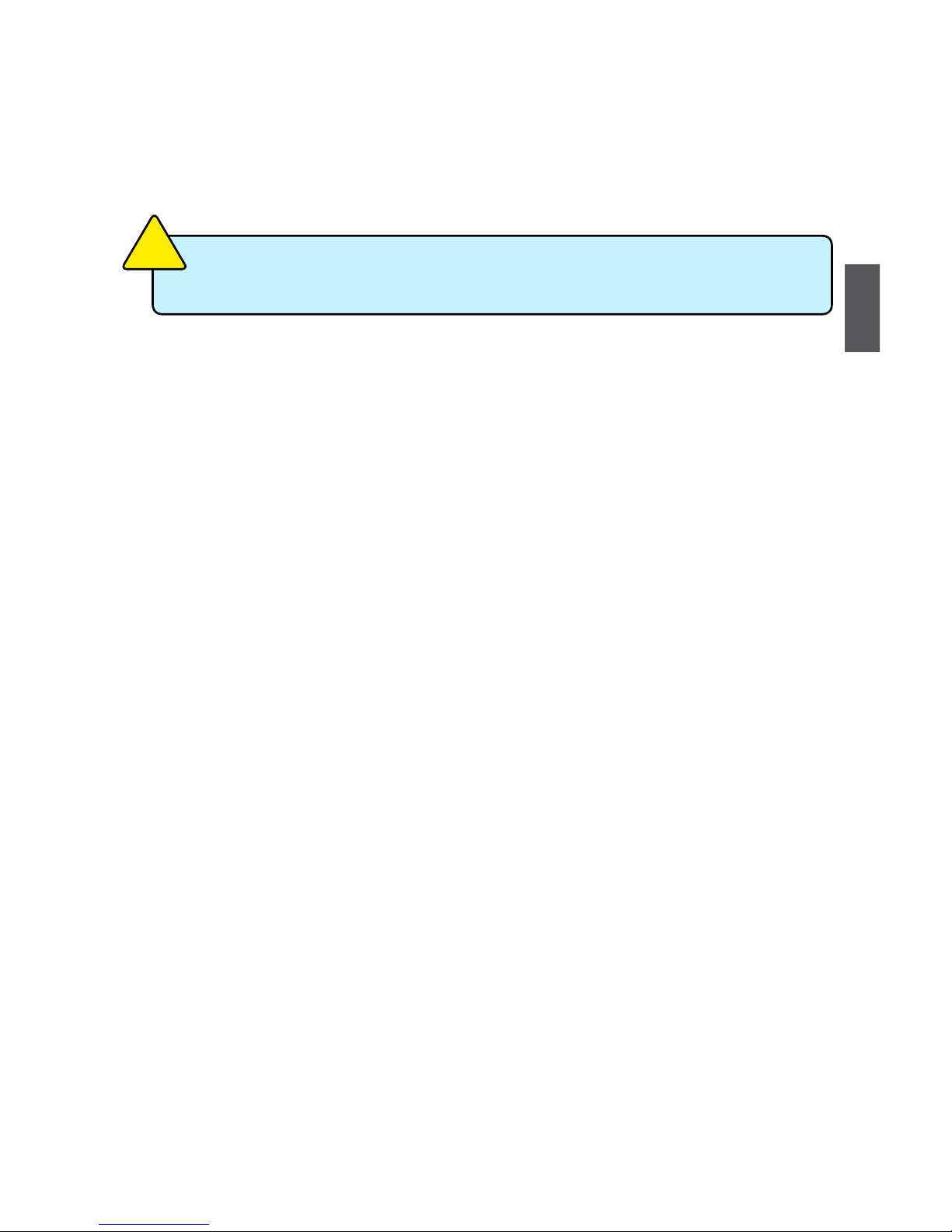
3
21
Enter BIOS Setup
The BIOS is the communication bridge between hardware and software, correctly setting up the
BIOS parameters is critical to maintain optimal system performance. Power on the computer,
when the message "Press <DEL> to enter Setup, <F7> to Boot Menu" appears at the bottom of
the screen, you can press <DEL> key to enter Setup.
Use the arrow right/left keys to select a specic function and go to the submenu. Each function is
explained below:
Main
It displays the basic system conguration, such as CPU Name, memory size, system date,
time and so on. They all can be viewed or set up through this menu.
Advanced
The advanced system features can be set up through this menu.
Chipset
The values for the chipset can be changed through this menu, and the system performance
can be optimized.
Boot
Boot features can be set up through this menu. You can set the boot device priority and enable
"Quiet Boot" feature here.
Power
All the items related with Green function features can be setup through this menu.
Health
This setup enables you to read/change fan speeds, and displays temperatures and voltages of
your CPU/System.
Security
The Administrator/User password can be set up through this menu to prevent unauthorized
use of your computer. If you set a password, the system will ask you to key in correct password before boot or access to Setup.
Save&Exit
The optimal performance settings can be loaded through this menu. However, it may offer better performance in some ways (such as less I/O cards, less memory ...etc.), still, it may cause
problem if you have more memory or I/O cards installed. It means, if your system loading is
heavy, set to optimal default may sometimes come out an unstable system. What you need
now is to adjust BIOS setting one by one, trial and error, to nd out the best setting for your
current system. You also can save or discard the changes and exit BIOS setup here.
We do not suggest that you change the default values in the BIOS Setup, and we
shall not be responsible for any damage which resulted from the change you made.
C
A
U
T
I
O
N
!
Page 29
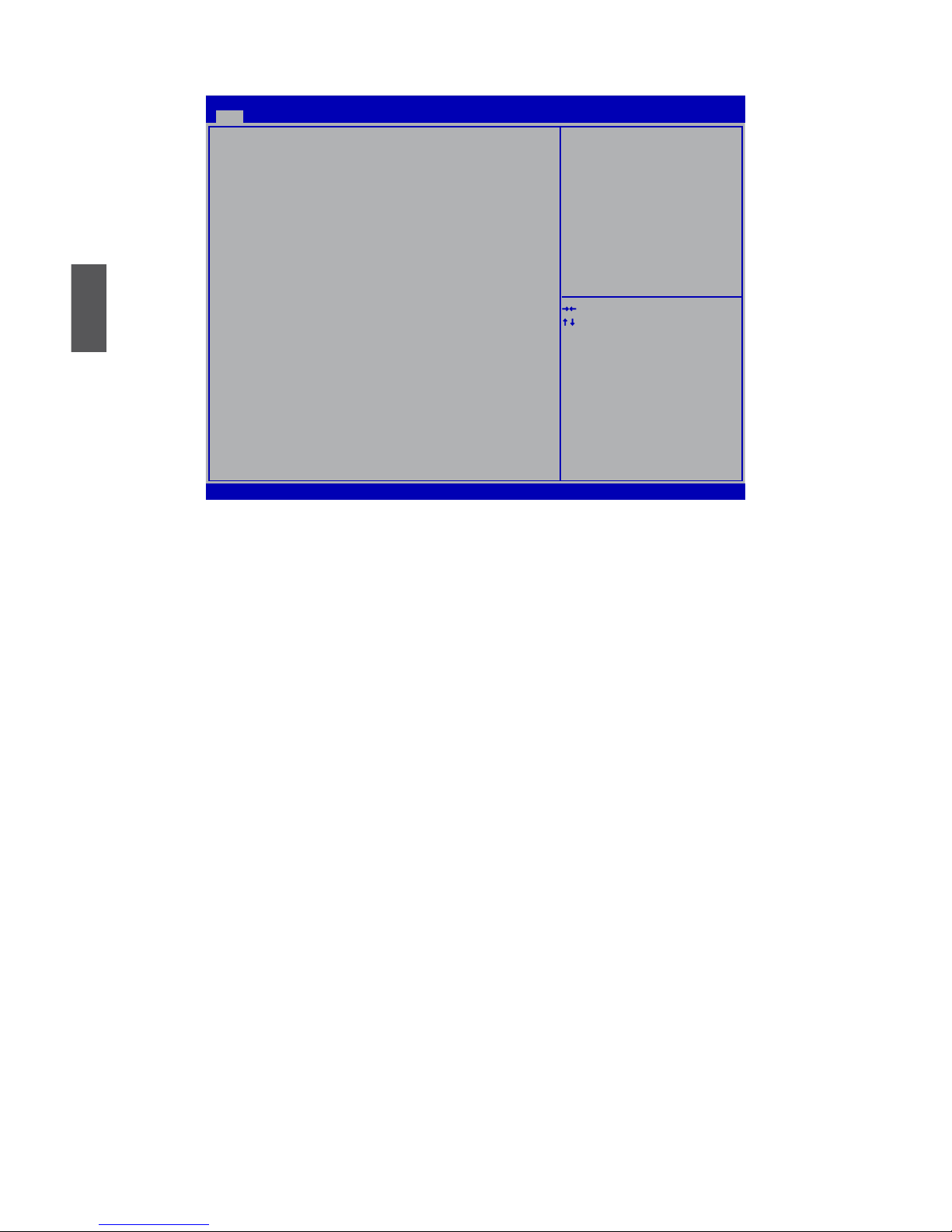
3
22
Main
► System Date
<weekday><month><date> <year> format.
Day—weekday from Sun. to Sat., this message is automatically displayed by BIOS (Read
Only).
Month—month from 1 to 12.
Date—date from 1 to 31.
Year—year, set up by users.
Use [ENTER], [TAB] or [SHIFT-TAB] to select a eld. Use [+] or [-] to input the value.
► System Time
This item allows you to congure the desired time. Use [ENTER], [TAB] or [SHIFT-TAB] to
select a eld. Use [+] or [-] to input the value.
The three elds of the setting are <hour> : <minute> : <second> respectively.
► Access Level
It displays your current access level. If you enter system with a user password, it will dispaly
“User”. If no password is set or you enter system with administrator password, this item will
dispaly “Administrator”.
► Model Name
This item shows the model name of this product.model name of this product.
► ME Version
It displays the current ME version.
► BIOS Version
It displays the current BIOS version. User can check this information and discuss with the eld
service people if a BIOS upgrade is needed.
► Build Date and Time
This item shows the BIOS building date and time.
► Halt On
This category determines whether or not the computer will stop if an error is detected during
powering up.
[All Errors]: All errors can result in system halt.
Version 2.02.1205. Copyright (C) 2010 American Megatrends, Inc.
Aptio Setup Utility - Copyright (C) 2010 American Megatrends, Inc.
Main Advanced Chipset Boot Power Health Security Save & Exit
System �ateSystem �ate [Tue 10/28/2010]
System Time [09:09:21]
Access Level Administrator
Model Name Q67M
ME Version 7.0.0.1152
BIOS Version A61F116E
Build �ate and Time 12/14/2010 16:17:27
Halt On [All, but keyboard]
CPU Brand Name: CPU Brand Name:CPU Brand Name:
Genuine Intel(R) CPU 0 @ 2.40GHz
Total Memory 1024 MB (��R3 1333)
MAC Address 88-88-88-88-87-88
→ ←: Select Screen
↑ ↓: Select Item
Enter: Select
+/-: Change Opt.
F1: General Help
F2: Previous Values
F3: Optimized �efaults
F4: Save & Exit
ESC: Exit
Set the �ate. Use Tab to
switch between �ate elements.
Main
Page 30
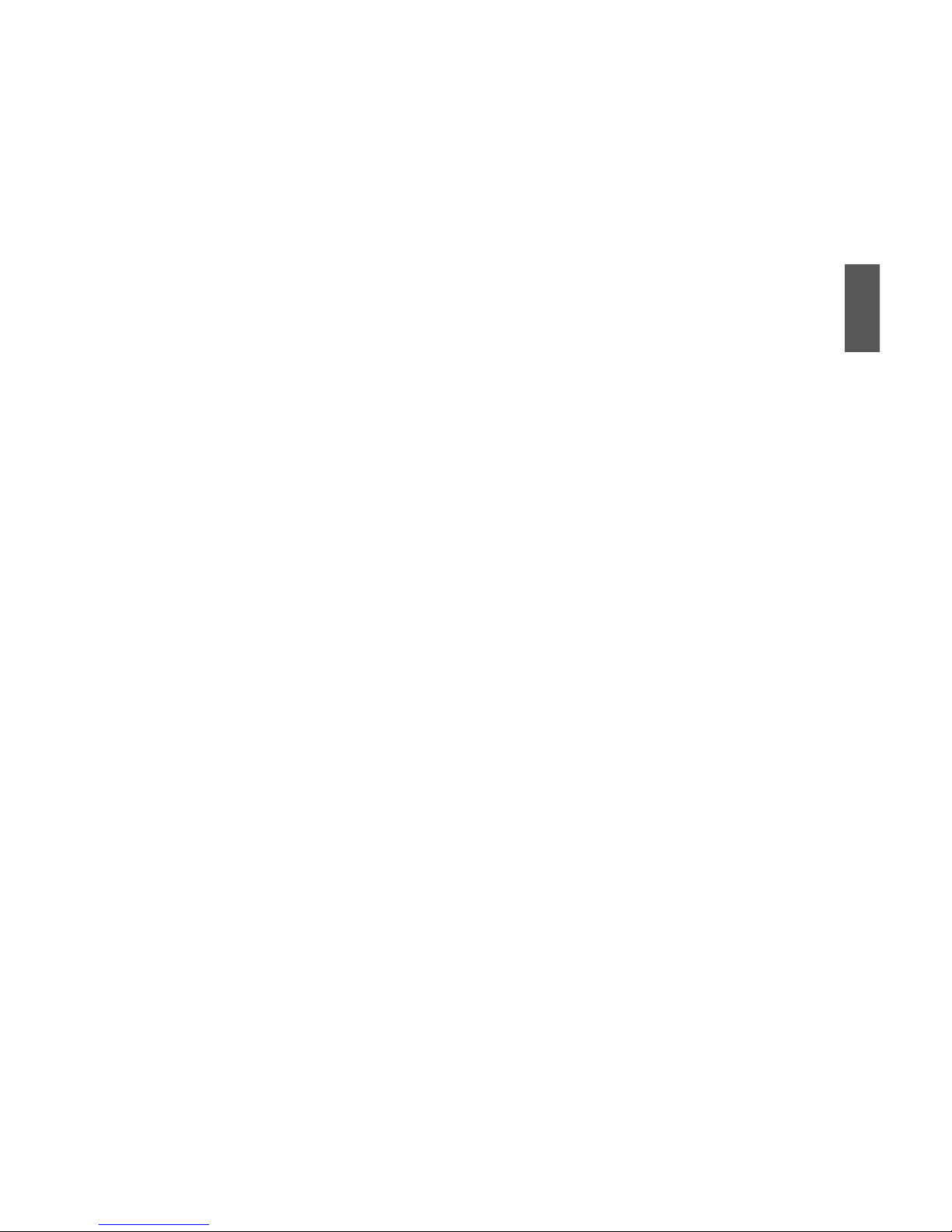
3
23
[No Errors]: No error can result in system halt.
[All, but keyboard]: All errors but keyboard can result in system halt.
► CPU Brand Name
It displays the current CPU name.
► Total Memory
This item displays the total memory size. The size is depending on how many memory modules are installed in your system before powering on.
► MAC Address
This item displays the onboard LAN MAC address.
Page 31

3
24
Advanced
► Fox Control Center/Trusted Computing/CPU Conguration/Performance Tuning/SATA
Conguration/Intel IGD SWSCI OpRegion /USB Conguration/AMT Conguration/
Onboard Device Conguration
Press <Enter> to go to relative submenu.
Fox Control Center
► VCC_SA Voltage
This item is used to change the VCC_SA voltage in a step of 12.5mV. The voltage can be
incremented from +12.5mV to +500.0mV.
Version 2.02.1205. Copyright (C) 2010 American Megatrends, Inc.
Aptio Setup Utility - Copyright (C) 2010 American Megatrends, Inc.
Main Advanced Chipset Boot Power Health Security Save & Exit
▶ Fox Control Center
▶ Trusted Computing
▶ CPU Configuration
▶ Performance Tuning
▶ SATA Configuration
▶ Intel IG� SWSCI OpRegion
▶ USB Configuration
▶ AMT Configuration
▶ Onboard �evice Configuration
→ ←: Select Screen
↑ ↓: Select Item
Enter: Select
+/-: Change Opt.
F1: General Help
F2: Previous Values
F3: Optimized �efaults
F4: Save & Exit
ESC: Exit
Fox Control Center
Advanced
Version 2.02.1205. Copyright (C) 2010 American Megatrends, Inc.
Aptio Setup Utility - Copyright (C) 2010 American Megatrends, Inc.
Fox Control Center
VCC_SA Voltage [�efault]
Meory Voltage [�efault]
→ ←: Select Screen
↑ ↓: Select Item
Enter: Select
+/-: Change Opt.
F1: General Help
F2: Previous Values
F3: Optimized �efaults
F4: Save & Exit
ESC: Exit
Advanced
Page 32

3
25
► Memory Voltage
This item is used to change the memeory voltage in a step of 12.5mV. The voltage can be
incremented from +12.5mV to +500.0mV.
Trusted Computing
► TPM SUPPORT
This item is used to decide whether to support TPM (Trusted Platform Module) device func-
tion. Default option is [Disabled]. If you want to support TPM, rst you need to install a TPM
device on the motherboard and set this item to [Enabled], then save changing and reset your
computer, otherwise the operation system can not show the relative information.
CPU Conguration
Version 2.02.1205. Copyright (C) 2010 American Megatrends, Inc.
Aptio Setup Utility - Copyright (C) 2010 American Megatrends, Inc.
CPU Configuration
Genuine Intel(R) CPU 0 @ 2.40GHz
EMT64 Supported
Max Processor Speed 2400 MHz
Min Processor Speed 1600 MHz
Processor Speed 2400 MHz
CPU I� 206a2
Microcode Revision 26
Processor Cores 2
Intel HT Technology Supported
C1E Support [Enabled]
Hyper-threading [Enabled]
Execute �isable Bit [Enabled]
Intel Virtualization Technology [�isabled]
CPU C6 Report [Enabled]
Package C State limit [No Limit]
→ ←: Select Screen
↑ ↓: Select Item
Enter: Select
+/-: Change Opt.
F1: General Help
F2: Previous Values
F3: Optimized �efaults
F4: Save & Exit
ESC: Exit
Advanced
Version 2.02.1205. Copyright (C) 2010 American Megatrends, Inc.
Aptio Setup Utility - Copyright (C) 2010 American Megatrends, Inc.
TPM Configuration
TPM SUPPORT [�isabled]
Current TPM Status Information
NO TPM Hardware
→ ←: Select Screen
↑ ↓: Select Item
Enter: Select
+/-: Change Opt.
F1: General Help
F2: Previous Values
F3: Optimized �efaults
F4: Save & Exit
ESC: Exit
Enable or �isable TPM
support. O.S. will not show
TPM. Reset of platform is
required.
Advanced
Page 33

3
26
► C1E Support(Appears only when CPU supports)
C1E represents Enhanced HALT State. It is a feature which CPU uses to reduce power
consumption when in halt state. C1E drops the CPU’s multiplier and voltage to lower levels
when a HLT (halt) command is issued. This item is used to enable/disable the C1E support.
► Hyper-Threading
This item is used to enable/disable the Hyper-Threading Technology feature.
► Execute Disable Bit
This item is used to enable/disable the Execute Disable Bit feature.
Intel's Execute Disable Bit functionality can help prevent certain classes of malicious buffer
overow attacks when combined with a supporting operating system.
Execute Disable Bit allows the processor to classify areas in memory by where application
code can execute and where it cannot. When a malicious worm attempts to insert code in the
buffer, the processor disables code execution, preventing damage and worm propagation.
Replacing older computers with Execute Disable Bit-enabled systems can halt worm attacks,
reducing the need for virus-related repairs. By combining Execute Disable Bit with anti-virus,
rewall, spyware removal, e-mail ltering software, and other network security measures, IT
managers can free IT resources for other initiatives.
► Intel Virtualization Technology (Appears only when CPU supports)
Virtualization (i.e. Intel® Vanderpool Technology) allows a platform to run multiple operating
systems and applications in independent partitions or “containers.” One physical compute
system can function as multiple “virtual” systems. Vanderpool Technology can help improve
future virtualization solutions. This item will be displayed only when the CPU is supporting this
feature and the setting is used to enable/disable it.
► CPU C6 Report
This item is used to enable or disable CPU C6(ACPI C3) report to OS.
► Package C State limit
It is used to select the C-State mode.
Performance Tuning
CPU Performance Tuning
Version 2.02.1205. Copyright (C) 2010 American Megatrends, Inc.
Aptio Setup Utility - Copyright (C) 2010 American Megatrends, Inc.
EIST [Enabled]
Turbo Mode [Enabled]
1-Core Ratio Limit 36
2-Core Ratio Limit 34
3-Core Ratio Limit 32
4-Core Ratio Limit 31
→ ←: Select Screen
↑ ↓: Select Item
Enter: Select
+/-: Change Opt.
F1: General Help
F2: Previous Values
F3: Optimized �efaults
F4: Save & Exit
ESC: Exit
Enhance Intel SpeedStep
Technology
Advanced
Page 34

3
27
► EIST Function
You can select the EIST (Processor Power Management, PPM) through this item.
Enhanced Intel SpeedStep® technology (EIST) allows the system to dynamically
adjust processor voltage and core frequency, which can result in decreased average
power consumption and decreased average heat production. There are some system
requirements must be met, including CPU, chipset, motherboard, BIOS and operation
system. Please refer to Intel Website for more information.
C
A
U
T
I
O
N
!
► Turbo Mode
Turbo mode allows processor cores to run faster than its marked frequency in specic condi-
tion. It appears only when the “EIST” is enabled.appears only when the “EIST” is enabled. only when the “EIST” is enabled.
► 1-Core/2-Core/3-Core/4-Core Ratio Limit
When the “Turbo Mode” is enabled, this limit is for 1/2/3/4 core active. 0 means using the factory-congured value.
SATA Conguration
Version 2.02.1205. Copyright (C) 2010 American Megatrends, Inc.
Aptio Setup Utility - Copyright (C) 2010 American Megatrends, Inc.
SATA Configuration
SATA Mode [I�E Mode]
SATA Port1 Not Present
SATA Port2 W�C W�1600AAJS (160.0
SATA Port3 Not Present
SATA Port4 Not Present
SATA Port5 Not Present
E-SATA Port Not Present
→ ←: Select Screen
↑ ↓: Select Item
Enter: Select
+/-: Change Opt.
F1: General Help
F2: Previous Values
F3: Optimized �efaults
F4: Save & Exit
ESC: Exit
(1) I�E Mode. (2) AHCI Mode.
(3) RAI� Mode.
Advanced
► SATA Mode
This item is used to set the operating mode of your SATA ports. Setting options: [IDE Mode];
[AHCI Mode]; [RAID Mode].
Page 35

3
28
Intel IGD SWSCI OpRegion
Version 2.02.1205. Copyright (C) 2010 American Megatrends, Inc.
Aptio Setup Utility - Copyright (C) 2010 American Megatrends, Inc.
Intel IG� SWSCI OpRegion Configuration
�VMT Mode Select [�VMT Mode]
�VMT/FIXE� Meory [256MB]
Spread Spectrum Clock [�isabled]
→ ←: Select Screen
↑ ↓: Select Item
Enter: Select
+/-: Change Opt.
F1: General Help
F2: Previous Values
F3: Optimized �efaults
F4: Save & Exit
ESC: Exit
Select �VMT Mode used by
Internal Graphics �evice.
Advanced
► DVMT Mode Select
This item is used to select DVMT Mode used by Internal Graphics Device.
► DVMT/FIXED Meory
This item is used to select DVMT/FIXED Meory size used by Internal Graphics Device.
► Spread Spectrum Clock
If you enabled this function, it can signicantly reduce the EMI (Electro Magnetic Interference)
generated by the system, so to comply with FCC regulation. But if overclocking is activated,
you better disable it.
USB Conguration
Version 2.02.1205. Copyright (C) 2010 American Megatrends, Inc.
Aptio Setup Utility - Copyright (C) 2010 American Megatrends, Inc.
USB Configuration
USB �evices:
2 Hubs
All USB �evices [Enabled]
Legacy USB Support [Enabled]
→ ←: Select Screen
↑ ↓: Select Item
Enter: Select
+/-: Change Opt.
F1: General Help
F2: Previous Values
F3: Optimized �efaults
F4: Save & Exit
ESC: Exit
Enabled/�isabled All USB
�evices
Advanced
Page 36

3
29
► All USB Devices
This item is used to enable or disable the support for USB devices.
► Legacy USB Support
This item is used to enable the support for USB devices on legacy OS. If you have a USB
keyboard or mouse, set to enabled.
[Enabled]: This option will enable the legacy USB support.
[Disabled]: This option will keep USB devices available only for EFI applications.
[Auto]: This option will disable the legacy support if no USB devices are connected.
AMT Conguration
Version 2.02.1205. Copyright (C) 2010 American Megatrends, Inc.
Aptio Setup Utility - Copyright (C) 2010 American Megatrends, Inc.
AMT [Enabled]
Unconfigure AMT/ME [�isabled]
Watch�og Timer [Enabled]
OS Watch�og Timer 0
BIOS Watch�og Timer 0
→ ←: Select Screen
↑ ↓: Select Item
Enter: Select
+/-: Change Opt.
F1: General Help
F2: Previous Values
F3: Optimized �efaults
F4: Save & Exit
ESC: Exit
AMT Help
Advanced
► AMT
This item is used to enable or disable the AMT(Intel Active Management Technology) function.
► Unconfigure AMT/ME
This item appears only when the AMT is enabled, enable this item can perform uncongure
AMT/ME without password operation.
► WatchDog Timer
This item appears only when the AMT is enabled, this item is used to enable or disable the
WatchDog timer.
► OS WatchDog Timer
This item is used to set the OS WatchDog timer.
► BIOS WatchDog Timer
This item is used to set the BIOS WatchDog timer.
Page 37

3
30
Onboard Device Conguration
Version 2.02.1205. Copyright (C) 2010 American Megatrends, Inc.
Aptio Setup Utility - Copyright (C) 2010 American Megatrends, Inc.
Onboard �evice Configuration
Intel Onboard LAN Controller [Enabled]
Onboard LAN PXE OpROM [�isabled]
Audio Configuration
Azalia H� Audio [Enabled]
▶ Super IO Configuration
→ ←: Select Screen
↑ ↓: Select Item
Enter: Select
+/-: Change Opt.
F1: General Help
F2: Previous Values
F3: Optimized �efaults
F4: Save & Exit
ESC: Exit
Advanced
► Intel Onboard LAN Controller
This item is used to enable or disable the onboard LAN controller.
► Onboard LAN PXE OpROM
This item is used to enable or disable onboard LAN boot option ROM.
► Azalia HD Audio
This item is enable oe disable the Azalia HD audio.
► Super IO Conguration
Press <Enter> to go to its submenu.
Super IO Conguration
Version 2.02.1205. Copyright (C) 2010 American Megatrends, Inc.
Aptio Setup Utility - Copyright (C) 2010 American Megatrends, Inc.
Super IO Configuration
Super IO Chip IT8728
Floppy �isk Controller [Enabled]
Serial Port 0 Configuration
Serial Port [Enabled]
�evice Settings IO=3F8h; IRQ=4;
Change Settings [Auto]
�evice Mode
[Standard Serial Po...]
Serial Port 1 Configuration
Serial Port [Enabled]
�evice Settings IO=2F8h; IRQ=3;
Change Settings [Auto]
�evice Mode
[Standard Serial Po...]
Parallel Port Configuration
Parallel Port [Enabled]
�evice Settings IO=378h; IRQ=5;
Change Settings [Auto]
�evice Mode
[Standard Parallel...]
CIR Contrtoller Configuration
→ ←: Select Screen
↑ ↓: Select Item
Enter: Select
+/-: Change Opt.
F1: General Help
F2: Previous Values
F3: Optimized �efaults
F4: Save & Exit
ESC: Exit
Enable or �isable Floppy �isk
Controller
Advanced
Page 38

3
31
► Floppy Disk Controller
This item is used to enable or disable the Floppy disk controller.
Serial Port 0/1 Conguration
► Serial Port
This item is used to enable or disable the serial port (COM).
► Device Settings
This item shows the resource assigned to the serial port.
► Change Settings
This item is used to select an optimal settings for the serial port.
► Device Mode
This item is used to change the serial port mode.
► Parallel Port
This item is used to enable or disable the parallel port.
► Device Settings
This item shows the resource assigned to the parallel port.
► Change Settings
This item is used to select an optimal settings for the parallel port.
► Device Mode
This item is used to change the parallel port mode.
► CIR Controller
This item is used to enable or disable the CIR controller.
Page 39

3
32
Chipset
Version 2.02.1205. Copyright (C) 2010 American Megatrends, Inc.
Aptio Setup Utility - Copyright (C) 2010 American Megatrends, Inc.
Main Advanced Chipset Boot Power Health Security Save & Exit
▶ North Bridge
▶ ME Subsystem
→ ←: Select Screen
↑ ↓: Select Item
Enter: Select
+/-: Change Opt.
F1: General Help
F2: Previous Values
F3: Optimized �efaults
F4: Save & Exit
ESC: Exit
North Bridge Parameters
Chipset
► North Bridge/ME Subsystem
Press <Enter> to go to its submenu.
North Bridge
Version 2.02.1205. Copyright (C) 2010 American Megatrends, Inc.
Aptio Setup Utility - Copyright (C) 2010 American Megatrends, Inc.
Memory Information
Total Memory 1024 MB (��R3 1333)
Memory Slot1 0 MB (��R3 1333)
Memory Slot2 1024 MB (��R3 1333)
Memory Slot3 0 MB (��R3 1333)
Memory Slot4 0 MB (��R3 1333)
VT-d [�isabled]
Initate Graphic Adapter [PEG/IG�]
IG� Memory [64M]
IG� Multi-Monitor [�isabled]
→ ←: Select Screen
↑ ↓: Select Item
Enter: Select
+/-: Change Opt.
F1: General Help
F2: Previous Values
F3: Optimized �efaults
F4: Save & Exit
ESC: Exit
Low MMIO resources align at
64MB/1024MB
Chipset
► Total Memory
This item displays the current using memory information.
► Memory Slot 1/2/3/4
These items display the memory size installed on each slot.
► VT-d
Page 40

3
33
This item is used to enable or disable the VT-d feature. Intel® Virtualization Technology for
Directed I/O (VT-d) can help end users improve security and reliability of the systems and also
improve performance of I/O devices in virtualized environment.
► Initial Graphic Adapter
This item is used to select which graphics controller is used as the primary boot device.
► IGD Memory
This item is used to select the IGD(Integrated Graphics Device) share memory size. Default
value is [64MB].
► IGD Multi-Monitor
This item is used to enable or disable the IGD Multi-Monitor by internal graphics device.
ME Subsystem
Version 2.02.1205. Copyright (C) 2010 American Megatrends, Inc.
Aptio Setup Utility - Copyright (C) 2010 American Megatrends, Inc.
Intel ME Subsystem Configuration
ME Version N/A
ME Subsystem [Enabled]
Execute MEBx [Enabled]
▶ Integrated Clock Chip Configuration
→ ←: Select Screen
↑ ↓: Select Item
Enter: Select
+/-: Change Opt.
F1: General Help
F2: Previous Values
F3: Optimized �efaults
F4: Save & Exit
ESC: Exit
ME Subsystem Help
Chipset
► ME Subsystem
This item is used to enable or disable the ME subsystem.
► Execute MEBx
This item is used to enable or disable the execute MEBx(Management Engine BIOS Extension).
► Integrated Clock Chip Configuration
Press <Enter> to go to its submenu.
Page 41

3
34
Intergrated Clock Chip Conguration
Version 2.02.1205. Copyright (C) 2010 American Megatrends, Inc.
Aptio Setup Utility - Copyright (C) 2010 American Megatrends, Inc.
Integrated Clock Chip Configuration
ICC OverClocking Lib Version 7.0.0.29
Number of ICC Profiles : 1
Current ICC Profile Index : 0
ICC Enable [Enabled]
ICC Set Clock Enables [Enabled]
Send ICC Lock Registers [Enabled]
Set Profile [Enabled]
Set Profile Index 0
▶ ICC OverClocking
→ ←: Select Screen
↑ ↓: Select Item
Enter: Select
+/-: Change Opt.
F1: General Help
F2: Previous Values
F3: Optimized �efaults
F4: Save & Exit
ESC: Exit
Integrated Clock Chip
Enabled/�isabled.
Chipset
► ICC Enable
This item is used to enable or disable the Integrated Clock Chip(ICC).
► ICC Set Clock Enables
This item is used to enable or disable the ICC clock.
► Send ICC Lock Registers
This item is used to enable or disable send ICC lock registers.
► Set Profile
This item is used to enable or disable the ICC prole support.
► Set Profile Index
This item appears only when the Set Prole is enabled, it is used to set ICC prole index.
► ICC OverClocking
This submenu is used to display or set ICC clock spread spectrum if the function is supported.
Page 42

3
35
Boot
Version 2.02.1205. Copyright (C) 2010 American Megatrends, Inc.
Aptio Setup Utility - Copyright (C) 2010 American Megatrends, Inc.
Main Advanced Chipset Boot Power Health Security Save & Exit
Boot
Boot Configuration
Bootup Numlock State [On]
Quiet Boot [Enabled]
CSM16 Module Version 07.64
Boot Option Priorities
Boot Option #1 [SATA: W�C W�1600AA...]
Hard �rive BBS Priorities
→ ←: Select Screen
↑ ↓: Select Item
Enter: Select
+/-: Change Opt.
F1: General Help
F2: Previous Values
F3: Optimized �efaults
F4: Save & Exit
ESC: Exit
Select the keyboard NumLock
state
► Bootup Numlock State
This item denes if the keyboard Num Lock key is active when your system is started. The
available settings are: On (default) and Off.
► Quiet Boot
This item is used to enable/disable the quiet boot.
[Disabled] : Displays the normal POST messages.
[Enabled] : Displays OEM customer logo instead of POST messages.
► Boot Option Priorities
BIOS auto detect the presence of boot devices, you can congure the priority for boot devices.
Page 43

3
36
Power
Version 2.02.1205. Copyright (C) 2010 American Megatrends, Inc.
Aptio Setup Utility - Copyright (C) 2010 American Megatrends, Inc.
Main Advanced Chipset Boot Power Health Security Save & Exit
ACPI Sleep State [S3]
Resume By PS2 Keyboard [Enabled]
Resume By Onboard LAN [�isabled]
Resume By USB �evice(s) [Enabled]
Resume By PCI PME [�isabled]
Resume By PCIE PME [�isabled]
Resume By RTC [�isabled]
Energy-using Products [Enabled]
Restore AC Power Loss [Power Off]
→ ←: Select Screen
↑ ↓: Select Item
Enter: Select
+/-: Change Opt.
F1: General Help
F2: Previous Values
F3: Optimized �efaults
F4: Save & Exit
ESC: Exit
Select the highest ACPI sleep
state the system will enter
when the SUSPEN� button is
pressed.
Power
► ACPI Sleep State
This item is used to set the energy saving mode of the ACPI function. When you select “S1
(POS)” mode, the power is always on and computer can be resumed at any time. When
you select “S3 (STR)” mode, the power will be down after a period of time. The status of the
computer before it entering STR will be saved in memory, and the computer can quickly return
to previous state when the STR function wakes.
► Resume by PS2 Keyboard
This item is used to enable/disable the PS2 keyboard to generate a wake up.
► Resume by Onboard LAN
This item is used to enable/disable the onboard LAN to generate a wake up.
► Resume by USB Device(s)
This item is used to wake up the system by a USB device when it is staying at S3 state.
► Resume by PCI PME
This item is used to enable/disable the PCI device to generate a wake up.
► Resume by PCIE PME
This item is used to enable/disable the PCI Express device to generate a wake up.
► Resume by RTC
This item is used to enable/disable RTC alarm event to generate a wake up.
RTC is system real time clock.
► RTC Alarm Date(Days)
When Resume by RTC is enabled, select a specic date to generate a wake up.
► RTC Alarm Time(HH:MM:SS)
When Resume by RTC is enabled, select a specic time to generate a wake up.
► Energy-using Products
This item is used to enable/disable the EuP(Energy-using Products) feature. When enable, the
suspend power of the chipset will be cut off in S5 suspend mode in order to reduce the power
consumption of motherboard.
Enabled: S1/S3/S4 is normal, S5 wake up only by pressing the power button.
Page 44

3
37
Disabled: Normal ACPI function.
► Restore AC Power Loss
This item is used to set which state the PC will take with when it resumes after an AC power
loss.
Page 45

3
38
Health
Version 2.02.1205. Copyright (C) 2010 American Megatrends, Inc.
Aptio Setup Utility - Copyright (C) 2010 American Megatrends, Inc.
Main Advanced Chipset Boot Power Health Security Save & Exit
Case Open Warning [�isabled]
CPU Temperature : +19 C
System Temperature : +30 C
CPU Fan Speed : 2008 RPM
System Fan 1 Speed : N/A
CPU Vcore : +0.972 V
�RAM Voltage : +1.608 V
+12V SYS : +11.971 V
+5V SYS : +3.002 V
VBAT : +3.120 V
Smart Fan Function [�isabled]
→ ←: Select Screen
↑ ↓: Select Item
Enter: Select
+/-: Change Opt.
F1: General Help
F2: Previous Values
F3: Optimized �efaults
F4: Save & Exit
ESC: Exit
Case Open Warning
Health
► Case Open Warning
This item is used to enable or disable case open warning function.
► CPU Temperature
These items show the current CPU temperature detected automatically by the system.
► System Temperature
These items show the current System temperature detected automatically by the system.
► CPU Fan Speed
This item shows the current CPU Fan speed detected automatically by the system.
► System Fan 1 Speed
This item shows the current North Bridge Fan speed detected automatically by the system.
► CPU Vcore/DRAM Voltage/+12V SYS/+5V SYS/VBAT
These items show the Current CPU Ccore/DRAM/+12V SYS/+5V SYS/VBAt voltage detected
automatically by the system.
► Smart Fan Function
This option is used to enable or disable smart fan function. Default value is [Disabled].
Page 46

3
39
Security
Version 2.02.1205. Copyright (C) 2010 American Megatrends, Inc.
Aptio Setup Utility - Copyright (C) 2010 American Megatrends, Inc.
Main Advanced Chipset Boot Power Health Security Save & Exit
Password �escription
If ONLY the Administrator’s password is set,
then this only limits access to Setup and is
only asked for when entering Setup.
If ONLY the User’s password is set, then this
is a power on password and must be entered to
boot or enter Setup. In Setup the User will
have Administrator rights.
The password must be 3 to 20 characters long.
Administrator Password
User Password
H�� Security Configuration
H�� 0:W�C W�1600AA
→ ←: Select Screen
↑ ↓: Select Item
Enter: Select
+/-: Change Opt.
F1: General Help
F2: Previous Values
F3: Optimized �efaults
F4: Save & Exit
ESC: Exit
Set Setup Administrator
Password
Security
► Administrator Password
This item is used to install or change administrator password.
After you input administrator password, it then will ask you to
conrm the password.
► User Password
This item is used to install or change user password.
► HDD Security Configuration
“HDD Security Conguration” appears only when you connect HDD to your system. Press “Enter” to enter into the “HDD Password Conguration” interface, then press “Enter” on “Set HDD
Password” to set, modify and clear HardDisk password. HDD Password need to be installed
for enabling Security.
Create New Password
Create New Password
Page 47

3
40
Save & Exit
Version 2.02.1205. Copyright (C) 2010 American Megatrends, Inc.
Aptio Setup Utility - Copyright (C) 2010 American Megatrends, Inc.
Main Advanced Chipset Boot Power Health Security Save & Exit
Save Changes and Reset
�iscard Changes and Reset
Restore �efaults
Boot Override
SATA: W�C W�1600AAJS-22B4A0
→ ←: Select Screen
↑ ↓: Select Item
Enter: Select
+/-: Change Opt.
F1: General Help
F2: Previous Values
F3: Optimized �efaults
F4: Save & Exit
ESC: Exit
Reset system setup after saving
the changes.
Save & Exit
► Save Changes and Reset
If you select this option and press <Enter>, a message will be displayed in the screen.
Select [Yes] to save your changes and reset computer, select [No] or <ESC> to return to the
main menu.
► Discard Changes and Reset
If you select this option and press <Enter>, a message will be displayed in the screen.
Select [Yes] to exit setup utility and reset computer without saving your modications, select
[No] or <ESC> to return to the main menu.
► Restore Defaults
Optimal defaults are the best settings of this motherboard.
Always load the Optimal defaults after updating the BIOS or after clearing the CMOS values.
Select this option and press Enter, it will pop out a dialogue box to let you load the defaults.
Select <Yes> and then press <Enter> to load the defaults. Select <No> and press <Enter>, it
will not load.
By this default, BIOS have set the optimal performance parameters of system to improve the
performances of system components. But if the optimal performance parameters to be set
cannot be supported by your hardware devices (for example, too many expansion cards were
installed), the system might fail to work.
► Boot Override
BIOS auto detect the presence of connected devices, select the device you want to boot from
and press <Enter>, then the system will directly boot from the selected devices.
Page 48

The utility CD that came with the motherboard contains useful
software and several utility drivers that enhance the motherboard
features.
This chapter includes the following information:
■ Utility CD content
■ Install driver and utility
■ FOX ONE
■ FOX LiveUpdate
■ FOX LOGO
■ FOX DMI
Note : Because each module is independent, so the section number
will be reorganized and unique to each module, please understand.
Page 49

4
42
Utility CD content
This motherboard comes with one Utility CD. You can simply put it into your CD/DVD-ROM drive,
and the main menu will be displayed on your PC screen to guide you how to install.
1. Install Driver
Use these options to install all the drivers for your system. You should install the drivers in order,
and you need to restart your computer after all the drivers have been installed.
Items for Windows XP:
A. Intel Chipset Driver B. Intel VGA Driver
C. Realtek HDA Audio Driver D. Realtek LAN Driver
E. Intel RAID Driver*1 F. Intel Management Engine Driver
Items for Windows Vista/7:
A. Intel Chipset Driver B. Intel VGA Driver
C. Realtek HDA Audio Driver D. Realtek LAN Driver
E. Intel Management Engine Driver
2. Software Utilities
Use these options to install additional software programs. FOX ONE is a very powerful user interface program which allows you to change your system setting without going to BIOS. Some auto
features help user to improve (or overclock) your system without being a computer literate.
Items for Windows XP:
A. FOX ONE B. FOX LiveUpdate
C. FOX LOGO D. FOX DMI
E. Microsoft DirectX 9.0 F. Adobe Acrobat Reader
G. Norton Internet Security H. Browser Conguration Utility
Items for Windows Vista/7:
A. FOX ONE B. FOX LiveUpdate
C. FOX LOGO D. FOX DMI
E. Adobe Acrobat Reader F. Norton Internet Security
G. SmartView [For IE8]
*
1,
: If RAID is built in the system, the items will appear when you run CD drive in operation sys-
tem.
Page 50

4
43
Install driver and utility
This motherboard comes with one DVD, after installing the Operating System, you can simply put
it into your DVD-ROM drive, and the main menu will be displayed on your PC screen to guide you
how to install.
1. Driver
Use these options to install all the drivers for your system. You must click "Intel Chipset Driver"
to install it rst. After that, you can click ”One Click Setup” and then choose the items you want to
install, or you can click on each individual driver to install it manually.
Choose the items you
want to Install
Visit Foxconn's
Website
Show Utilities Show Drivers Browse CD
Manual Installation
Step by Step
Automatic Installation
by One Click
Drop to System Tray
Exit the program
View the User’s Manual
Page 51

4
44
2. Utility
Use these options to install additional software programs. And click “User’s Manual“ button to
view the product manual.
Page 52

4
45
FOX ONE
FOX ONE is a powerful utility for easily modifying system settings. It also allows users
to monitor various temperature values, voltage values, frequencies and fan speeds at
any time.
With FOX ONE, you can :
■ Modify system performance settings, such as the CPU and memory bus speeds,
CPU voltages, fan speeds, and other system performance options.
■ Monitor hardware temperatures, voltages, frequencies and fan speeds.
Supporting Operating Systems :
■ Windows 2000 ■ Windows XP (32-bit and 64-bit)
■ Windows 2003 (32-bit and 64-bit) ■ Windows Vista (32-bit and 64-bit)
■ Windows 7 (32-bit and 64-bit)
Using FOX ONE :
The very rst time you run FOX ONE, F.I.S. Calibration function (FOX Intelligent
Stepping) will require you to calibrate the CPU’s loading. Click “OK” to proceed
and start the Utility. F.I.S. is a feature of FOX ONE, which can automatically adjust your
CPU clock based on your current system loading.
Before you running the FOX ONE program, the system parameters (such as CPU
clock, voltage...etc.) are controlled by BIOS settings. After you run FOX ONE, it will
take over, and the controlling right will be transferred to FOX ONE. Later, if you exit
FOX ONE, then BIOS control will be back again.
C
A
U
T
I
O
N
!
Depending on hardware support, voltage monitoring and Fox Intelligent Stepping
features are optional and only supported in some models. If the option is selectable,
it also means the feature is supported.
■ Voltage Monitoring is supported only in FOX ONE Premium & Deluxe products.
■ Fox Intelligent Stepping is supported only in FOX ONE Deluxe products.
C
A
U
T
I
O
N
!
Page 53

4
46
1. Main Page
Toolbar
Use the toolbar to navigate to other pages.
Alert Lamp
When the system is in healthy state, the color of alert lamp is green. When the system
is in abnormal state, the alert lamp color is red.
Switch Button
Click this button, it will simplify the whole FOX ONE control panel to a smaller
information bar (i.e. Simple Mode) as depicted below, you can drag this bar to any
place on your screen to help you monitoring system status.
Click here to go back to
FOX ONE full screen
Click here will drop the FOX ONE to Windows system tray
Exit FOX ONE
Show CPU
Information
Toolbar
Alert Lamp
Switch Button
Exit
Minimum
Homepage
Monitor Frequency/Voltage/Fan
speed/Temperature value
Conguration
Skin Button
Page 54

4
47
Skin Button
There are more choices of FOX ONE screen panels. Click this button, you can select
your favorite skin (FOX ONE Panel).
Exit
Click this button to exit the program.
Minimum
Click this button to drop the FOX ONE to Windows system tray located at the lower
right corner of your screen.
Homepage
Click this button to visit Foxconn motherboard website :
http://www.foxconnchannel.com
Apply the changes
Click the new skin
picture to select
the new skin
Cancel the changes
Page 55

4
48
Conguration
This menu allows you to congure :
1). Monitor interval (ms) :
This is to dene the interval of different messages of system settings which are towhich are toare to
be displayed on Simple Mode screen. Minimum value is 1 second.
2). Simple Mode :
To select which message of system settings are to be displayed in the Simple
Mode. Messages such as CPU frequency, voltage...etc., they can be displayed one
by one in Simple Mode.
3). F.I.S. Calibration (FOX Intelligent Stepping, Optional)
This function will re-calibrate the CPU's loading, and it may take several minutes
to proceed. The FOX ONE calibration process will apply different loadings to
your CPU, record PWM IC voltage together with the CPU clock running at these
loadings, so it can dene and estimate within a particular range of system loading,
what the CPU clock should be.
Page 56

4
49
Step 1 : Click Calibration icon, a message pops out to ask for continue. Select Yes.
Step 2 : After data is collected, it will ask you to restart your computer now.
Later on, when the FOX ONE program is activated, and F.I.S. feature (in CPU
Page) is also enabled, FOX ONE will automatically adjust your CPU clock
according to your system loadings. (Loadings are like Power Gaming, Data
Mining...etc.)
Page 57

4
50
2. CPU Page - CPU Control
This page lets you select (or overclock) CPU clock to meet the current performance
level of the system. The fastest and suitable CPU clock running for current system can
be calculated by FOX ONE automatically or manually input by yourselves.
Manual :
You can press the up/down button to adjust your CPU clock.
Auto :
Click this button to let FOX ONE check the highest CPU clock you can use. System
will raise the CPU clock step by step until it hangs, you can then push the RESET
button on your PC panel to restart the system. When system restarts, run FOX ONE
again, it will display a recommended highest CPU clock for you, click <Yes> to apply it.
A message informs you to
push RESET button later if
the system hangs nally.
Click Yes to continue.
Press Auto button to let FOX
ONE check the highest CPU
clock you can use.
Go to CPU page
FIS Features :
Select the different
benchmarks
Adjust by manual
Apply the
changes
Reset the
changes
Page 58

4
51
You can see the system is
raising CPU clock until the
system hangs.
Push RESET button on the
front panel of your system to
restart the computer.
Run FOX ONE program
again, it will inform you
the previous test found
that 255MHz is the
recommended CPU clock for
your system.
Click Yes to apply it to your
system.
Now, your system is running
at a CPU clock of 255MHz.
Page 59

4
52
FOX Intelligent Stepping (F.I.S., Optional)
Select FOX Intelligent Stepping will allow your system to automatically adjust your
CPU clock rate based on different system loadings. For example, if you select Power
Gaming, CPU clock will be driven to run at its maximum speed. While in Energy
Saving, CPU will lower down its speed to a minimum. The four benchmarks - Power
Gaming, Data Mining, Ofce and Energy Saving, the references of their system
loading were calculated and dened in the FIS Calibration option of Conguration
menu. Select Auto, CPU will automatically adjust its clock according to current system
loading.
3. Frequency Page - Frequency Control
This page lets you set memory and PCI Express frequencies by manual.
Go to Freq. page
Close this page
Reset the changes
Apply the changes
Select the option
you want to set
Adjust by manual
Page 60

4
53
4. Limit Setting
4.1 Limit Setting - CPU Temperature
This page lets you to set CPU high limit temperature and enable the alert function.
4.2 Limit Setting - System Temperature
This page lets you to set system high limit temperature and enable the alert function.
Go to Limit
Setting page
Set high limit by
dragging the lever
Show current CPU
temperature value
Enable alert function
when the CPU
temperature is higher
than high limit value
Show current high
limit value of the CPU
temperature
Set high limit by
dragging the lever
Show current system
temperature value
Enable alert function
when the system
temperature is higher
than high limit value
Show current high
limit value of system
temperature
Page 61

4
54
4.3 Limit Setting - CPU Fan
This page lets you to set CPU fan low limit rpm and enable the alert function.
4.4 Limit Setting - System Fan
This page lets you to set system fan low limit rpm and enable the alert function.
Set low limit rpm by
dragging the lever
Show current CPU
fan rpm value
Enable alert function
when the CPU fan runs
slower than the low
limit rpm value
Show current low limit
rpm value of CPU fan
Set low limit rpm by
dragging the lever
Show current system
fan rpm value
Enable alert function
when the system fan
runs slower than low
limit rpm value
Show current low limit
rpm value of system
fan
Page 62

4
55
4.5 Limit Setting - FAN1 Fan
This page lets you to set FAN1 fan low limit rpm and enable the alert function.
5. Voltage Page - Voltage Control (Optional)
This page lets you set CPU voltage, memory voltage and North Bridge voltage
manually. CPU voltage can be stepped up/down by a unit of 12.5mV, while memory is
0.05V/step, and North Bridge is 0.04V/step.
Set low limit rpm by
dragging the lever
Show current FAN1
fan rpm value
Enable alert function
when the FAN1 fan
runs slower than low
limit rpm value
Show current low limit
rpm value of FAN1 fan
Go to Voltage page
Select the option
you want to set
Adjust by manual
Reset the changes
Apply the changes
Page 63

4
56
6. Fan Page - Fan Control
This page lets you enable Smart Fan function or set the fan speed by manual.
When Smart Fan is selected, you must use a 4-pin CPU cooler in your system.
Go to Fan page
Set fan speed by
dragging the lever
Enable or disable
smart fan function
Apply the changes
Page 64

4
57
FOX LiveUpdate
FOX LiveUpdate is a useful utility to backup and update your system BIOS, drivers and utilities by
local or online.
Supporting Operating Systems :
■ Windows 2000
■ Windows XP (32-bit and 64-bit)
■ Windows 2003 (32-bit and 64-bit)
■ Windows Vista (32-bit and 64-bit)
■ Windows 7 (32-bit and 64-bit)
Using FOX LiveUpdate :
1. Local Update
1-1 Local Update - BIOS Information
This page lets you know your system BIOS information.
*** : please refer to the physical motherboard for detail.
Exit
Toolbar
Minimum
Show current
BIOS information
Link to website
Please set the BIOS setting “BIOS Write Protect” or “Super BIOS Protect” to [Disabled]
when running this application.
C
A
U
T
I
O
N
!
Page 65

4
58
1-2 Local Update - Backup
This page can backup your system BIOS. You can click “Backup”, and key in a le name, then
click “Save” to nish the backup operation. The extension of this backup le is ".BIN" for Award
BIOS and ".ROM" for AMI BIOS. Default directory is "C:\Desktop\My Documents" in Windows XP
and "Documents" in Vista. Make sure you can remember the le name together with the directory
which it is stored, prevented that you may need them to recover your BIOS later.
1-3 Local Update - Update
This page helps you to update your BIOS from a local le. After click “Update”, An alert message
will be displayed to ensure if you really want to continue, click “Yes” to conrm. A setup wizard
will guide you to load a local BIOS le to nish the operation. You must remember from which
directory to load your new BIOS le (with an extension of ".BIN" for Award BIOS, ".ROM" for AMI
BIOS) before the setup wizard starts.
Key in a BIOS name
Click here
FOX LiveUpdate can automatically backup old BIOS before update. This feature can be
enabled in the "Congure-System" setup. Please refer to "Congure-System" section
for more detail. The default backup directory is C:\LiveUpdate_Temp, but the backup
le name will be automatically generated. It is hard to nd it out from a backup directory,
and we recommend you using Explorer to check date/time message of this backup le
to nd it out and write its name down to remember it.
C
A
U
T
I
O
N
!
Page 66

4
59
2. Online Update
2-1 Online Update - Update BIOS
This page lets you update your system BIOS from Internet. Click “start”, it will search the new
BIOS from Internet. Then follow the wizard to nish the update operation.
2-2 Online Update - Update Driver
This page lets you update your system drivers from Internet. Click “start”, it will search the new
drivers from Internet. Then follow the wizard to nish the update operation.
Click here
Current information
Search new BIOS
from Internet
Browse detailed
information
Update BIOS
Close the window
Select BIOS to update
Click here
Current information
Search new drivers
from Internet
Page 67

4
60
2-3 Online Update - Update Utility
This page lets you update utilities from Internet. Click “start”, it will search the new utilities from
Internet. Then follow the wizard to nish the update operation.
Browse detailed
information
Install the selected
driver
Close the window
Select the driver to update
Click here
Current information
Search new utilities
from Internet
Browse detailed
information
Install the selected
utility
Close the window
Select the utility to update
Page 68

4
61
2-4 Online Update - Update All
This page lets you update your system drivers from Internet. Click “start”, it will search all new
BIOS/drivers/utilities from Internet. Then follow the wizard to nish the update operation.
Click here
Current information
Search all new BIOS/
drivers/utilities from
Internet
Browse detailed
BIOS information
Close the window
Browse detailed
driver information
Browse detailed
utility information
Page 69

4
62
3. Congure
3-1 Congure - option
This page lets you set auto search options. After you enable the auto search function, FOX
LiveUpdate will start its searching from Internet and if any qualied item found, it will pop out a
message on the task bar to inform you to do the next step.
Double click on the icon as show below, you can see the detailed information.
Double click here
Apply the changes
Reset to default value
Click here
Set auto
search options
Select search
which kind of
versions
Set auto search
the latest
FOX LiveUpdate
Page 70

4
63
When you enable "Auto Search FOX LiveUpdate", if your FOX LiveUpdate version is older, it will
auto search from internet and prompt you to install the new version.
3-2 Congure - System
This page lets you set the backup BIOS location and determine if the FOX LiveUpdate can autodetermine if the FOX LiveUpdate can auto
run when the system starts up..
Click here
Set the location of
download les or
auto backup BIOS
Determine if the FOX
LiveUpdate can auto
run when the system
starts up
Apply the changes
Reset to default value
Prompt you to
install the new
FOX LiveUpdate
Page 71

4
64
3-3 Congure - Advance
This page lets you select to ash BIOS / Boot Block and clear CMOS. If you choose Flash Boot
Block, it means BIOS is not protective, and you must make sure the ash process is continuous
and without any interruption.
4. About & Help
This page shows some information about FOX LiveUpdate.
C
A
U
T
I
O
N
!
We recommend that you had better keep the default setting unchanged to avoid any
damage.
Click here
Select which BIOS ROM
to ash(Only available to
motherboard with backup
BIOS ROM )
Apply the changes
Reset to default value
Select to ash Boot Block
Select to clear CMOS
Click here
Show information about
FOX LiveUpdate
Page 72

4
65
FOX LOGO
FOX LOGO is a simple and useful utility to backup, change and delete the boot time
Logo. The boot Logo is the image that appears on screen during POST (Power-On
Self-Test).
You can prepare a JPG image (1024x768) le, then use FOX LOGO to open it and
change the boot time Logo. Boot time Logo will be displayed if you enable the BIOS
"Quiet Boot" setting in "Advanced BIOS Features" menu.
Supporting Operating Systems :
■ Windows 2000
■ Windows XP (32-bit and 64-bit)
■ Windows 2003 (32-bit and 64-bit)
■ Windows Vista (32-bit and 64-bit)
■ Windows 7 (32-bit and 64-bit)
Using FOX LOGO:
Main Page
When you change Logo or delete current Logo, the system will ash BIOS le auto-
matically. During this time, please DO NOT shut down the application and the system,
or the motherboard will be damaged seriously.
W
A
R
N
I
N
G
!
Minimize
Exit
Website
About
Backup
Change
Delete
Main screen
Page 73

4
66
FOX DMI
FOX DMI is a full Desktop Management Interface viewer, and it provides three DMI data
formats : Report, Data Fields and Memory Dump.
With DMI information, system maker can easily analyze and troubleshoot your mother-
board if there is any problem occurred.
Supporting Operating Systems :
■ Windows 2000
■ Windows XP (32-bit and 64-bit)
■ Windows 2003 (32-bit and 64-bit)
■ Windows Vista (32-bit and 64-bit)
■ Windows 7 (32-bit and 64-bit)
Using FOX DMI:
Please operate this utility as the comments shows.
Click here to select
the DMI Data format
you need
Click here to select
the type you want
to view.
Page 74

This chapter will include the following information :
■ RAID Conguration IntroductionIntroduction
■ Intel® Matrix Storage Manager
■ Create a RAID Driver Diskette
■ BIOS Conguration
■ Create RAID in BIOS
■ Install a New Windows XP
Page 75

5
68
Installing a new Windows XP (Vista) in a brand new RAID
system.
1. Follow 5-1 to create a RAID driver diskette.
(Windows Vista has in-box driver by its own and can skip this step).
2. Follow 5-2 to set BIOS setting "SATA Mode" to RAID or AHCI.
3. Follow 5-3 to create RAID in BIOS.
4. Follow 5-4 to Install Windows Operating System.
What kinds of hardware and software you need here :
1. A oppy drive.
2. A CD-ROM drive.
3. Several SATA hard disks.
4. A RAID driver diskette.
5. A motherboard driver CD.
6. Windows XP or Vista Install CD.
Page 76

5
69
RAID Conguration Introduction
RAID (Redundant Array of Independent Disks) is a method for computer data storage
schemes that divide and/or replicate data among multiple hard drives. RAID can
be designed to provide increased data reliability (fault tolerance) or increased I/O
(input/output) performance, or both. The motherboard comes with the Intel® PCH. The
following RAID congurations are provided for users.
There are three major key concepts in RAID:
1. Mirroring : The copying of data to more than one disk;
2. Striping : The splitting of data across more than one disk;
3. Error correction : Where redundant data is stored to allow problems to be detected
and possibly xed (known as fault tolerance).
Different RAID levels use one or more of these techniques, depending on the system
requirements. The main aims of using RAID are to improve reliability, important for
protecting information that is critical to a business, for example a database of customer
orders; or where speed is important, for example a system that delivers video on
demand TV programs to many viewers.
The conguration affects reliability and performance in different ways. The problem
with using more disks is that it is more likely that one will go wrong, but by using
error checking the total system can be made more reliable by being able to survive
and repair the failure. Basic mirroring can speed up reading data as a system can
read different data from both the disks, but it may be slow for writing if it insists that
both disks must conrm that the data is correctly written. Striping is often used for
performance, where it allows sequences of data to be read off multiple disks at the
same time. Error checking typically will slow the system down as data needs to be
read from several places and compared. The design of RAID systems is therefore a
compromise and understanding the requirements of a system is important. Modern
disk arrays typically provide the facility to select the appropriate RAID conguration.
RAID is often used in high availability systems, where it is important that the system
keeps running as much of the time as possible.
Page 77

5
70
RAID 0 (Stripe)
RAID 0 reads and writes sectors of data interleaved among multiple drives. If any disk
member fails, it affects the entire array. The disk array data capacity is equal to the
number of drive members times the capacity of the smallest member. The striping
block size can be set from 4KB to 128KB. RAID 0 does not support fault tolerance.
RAID 1 (Mirror)
RAID 1 writes duplicate data onto a pair of drives and reads both sets of data in
parallel. If one of the mirrored drives suffers a mechanical failure or does not respond,
the remaining drive will continue to function. Due to redundancy, the drive capacity of
the array is the capacity of the smallest drive. Under a RAID 1 setup, an extra drive
called the “spare drive” can be attached. Such a drive will be activated to replace a
failed drive that is part of a mirrored array. Due to the fault tolerance, if any RAID 1
drive fails, data access will not be affected as long as there are other working drives in
the array.
RAID 5 (Parity)
RAID 5 provides data striping at the byte level and also stripes error correction
information. This results in excellent performance and good fault tolerance. Level 5 is
one of the most popular implementations of RAID.
RAID 10 (0+1)
RAID 10 is a combination of striping and mirroring. This conguration provides optimal
speed and reliability, but you need four SATA hard disks.
Comparison Table :
Solution Hard Disks No. Capacity Performance Reliability Application
RAID0 >=2 All Highest Dangerous Look for speed
RAID1 2 50% Read faster Excellent 100% Data backup
RAID5 >=3 N-1 Read faster
Write slower
Good Limited budget
RAID10 >=4
(Even number)
Smallest
*2
High Excellent Unlimited budget
Page 78

5
71
Intel® Matrix Storage Manager
The Intel® Matrix Storage Manager technology supports RAID 0 ,RAID 1, RAID 5, and
RAID 10 (0+1) functions. It allows you to get high performance with fault tolerance, big
capacity, or data safety provided by different RAID functions.
In this section, we will use four SATA hard disks as an example to guide you how to
congure your RAID system. There are two 149.0GBs and two 74.5GBs. A creation of
second volume will also be well described.
In each screen, there is also a message bar about each key’s function, such as <Tab>,
<Enter>, <Del>...etc. it is to help making your selection easier.
The topic will be introduced :
Installing a new Windows XP in a brand new RAID system.
Steps to Install Serial ATA Hard Disks :
1. Install SATA hard disks into the drive bays.
2. Connect one end of the SATA cable to motherboard’s SATA connector, and the
other end to SATA hard disk.
3. Connect SATA power cable to the power connector of SATA hard disk.
Before installing the SATA hard disks, make sure to turn off the computer
and unplug the power cord from the power outlet to prevent damage to the
hardware.
C
A
U
T
I
O
N
!
■ Both AHCI and RAID modes need to install Intel® Matrix Storage Manager
driver.
■ Set SATA mode in BIOS to AHCI, you can skip RAID BIOS creation steps,
but the software driver installation of Intel® Matrix Storage Manager shall
follow the same rule as described for RAID.
W
A
R
N
I
N
G
!
Page 79

5
72
1. Find a PC, put a diskette into its oppy
drive A:, this diskette will be formatted later.
Put the driver CD into DVD-ROM drive.
2. Depending on which platform your system
is, normally, it is a 32-bit XP system. Use
Windows explorer, and go to CD:\Driver\
Intel\RAID\Floppy\32bit, click on Raid-
Tool icon to start the creation.
3. Click "GO" to start.
4. Select the desired destination FDD drive.
It can be the default drive A: or any USB
FDD. Click "OK" to continue.
5. Insert a diskette, click "OK" to continue.
5-1 Create a RAID driver diskette
If you want to install a brand new Windows XP on a AHCI or RAID system, you need to
congure the SATA Mode in BIOS to either AHCI or RAID rst. You also need to create
a RAID driver diskette for use in installing your Windows XP system.
Windows Vista has native RAID driver in itself, you can skip these steps.
Page 80

5
73
9. Check if the diskette contains the driver les.
Later, when in the process of installing Windows XP in your RAID system, it will ask you
to use this oppy diskette to provide driver for additional specic devices, for example,
a RAID device.
10. Install Serial ATA Hard Disks :
10-1. Shut down your computer.
10-2. Install SATA hard disks into the drive bays, connect all power and SATA
cables.
6. You can input a volume label for this diskette, click
on "Start" to format.
7.Click on "O K " to go throug h this warning
message.
8. Format nished. Click "OK" to continue copying of
RAID driver into this diskette.
Page 81

5
74
5-2 BIOS Conguration
1. Enter the BIOS setup by pressing <DEL> key during the POST(Power On Self Test).
2. Select the “SATA Conguration” from the “Advanced”, then set the “SATA Mode” op-
tion to [RAID Mode].
3. Press <F4> to save the setting then PC will reboot itself.
5-3 Create RAID in BIOS
Enter RAID BIOS Setup
When BIOS is restarted, it will display a message asking you to press <Ctrl>+<I> keys
simultaneously to enter the main menu of Intel® Matrix Storage Manager Option ROM
Utility. Press the <Ctrl>+<I> to enter Conguration Utility.
Version 2.02.1205. Copyright (C) 2010 American Megatrends, Inc.
Aptio Setup Utility - Copyright (C) 2010 American Megatrends, Inc.
SATA Configuration
SATA Mode [RAI� Mode]
SATA Port1 Not Present
SATA Port2 Not Present
SATA Port3 Not Present
SATA Port4 Not Present
SATA Port5 Not Present
E-SATA Port Not Present
→ ←: Select Screen
↑ ↓: Select Item
Enter: Select
+/-: Change Opt.
F1: General Help
F2: Previous Values
F3: Optimized �efaults
F4: Save & Exit
ESC: Exit
(1) I�E Mode. (2) AHCI Mode.
(3) RAI� Mode.
Advanced
1. Create RAID Volume 3. Reset Disks to Non-RAID
2. Delete RAID Volume 4. Recover Volume Options
5. Exit
RAID Volume :
None Dened.
Physical Disks:
Port Drive Model Serial # Size Type/Status(Vol ID)
0 Hitachi HDS72161 PVF904�21G2J�M 149.0GBHitachi HDS72161 PVF904�21G2J�M 149.0GB PVF904�21G2J�M 149.0GB Non-RAID Disk
1
ST380811AS
5PS1TAGW 74.5GB Non-RAID Disk
2
SAMSUNG HD161HJ
S0V3J9APA30524 149.0GB 149.0GB Non-RAID Disk
3
ST380815AS
5RW1CA37
74.5GB Non-RAID Disk
Intel(R) Rapid Storage Technology - Option ROM - 10.0.0.1032
Copyright(C) 2003-10 Intel Corporation. All Rights Reserved.
[ DISK/VOLUME INFORMATION ]
[ MAIN MENU ]
1. Create RAID Volume
[↑↓]-Select [ESC]-Exit [ENTER]-Select Menu
Page 82

5
75
Create RAID Volume
Create RAID 0 (1st Volume)
1. Select “1. Create RAID Volume” from the menu and press <Enter>.
The menu appears :
2. In "Name" item, you can input a device name for the RAID0 system and press <Enter>
to apply it. Here, we name it as TryRAID0 to replace the default Volume0.
3. In “RAID Level” item, you can use Up or Down arrow key to make a selection. Select
RAID0 (Stripe) and press <Enter>.
Intel(R) Matrix Storage Manager option ROM v5.0.0.1011 ICH9R wRAID5
Copyright(C) 2003-04 Intel Corporation All Rights Reserved.
RAID 0: Stripes data (performance).
Intel(R) Rapid Storage Technology - Option ROM - 10.0.0.1032
Copyright(C) 2003-10 Intel Corporation. All Rights Reserved.
[ HELP ]
Name:
RAID Level:
Disks:
Strip Size:
Capacity:
Sync:
TryRAID0
RAID0(Stripe)
Select Disks
128KB
0.0 GB
N/A
Create Volume
RAID0(Stripe)
[↑↓]-Change [TAB]-Next [ESC]-Previous Menu [ENTER]-Select
[ CREATE VOLUME MENU ]
Intel(R) Matrix Storage Manager option ROM v5.0.0.1011 ICH9R wRAID5
Copyright(C) 2003-04 Intel Corporation All Rights Reserved.
Enter a unique volume name that has no special characters and is
16 characters or less.
Intel(R) Rapid Storage Technology - Option ROM - 10.0.0.1032
Copyright(C) 2003-10 Intel Corporation. All Rights Reserved.
[ CREATE VOLUME MENU ]
[ HELP ]
Name:
RAID Level:
Disks:
Strip Size:
Capacity:
Sync:
Volume0
RAID0(Stripe)
Select Disks
128KB
0.0 GB
N/A
Create Volume
[↑↓]-Change [TAB]-Next [ESC]-Previous Menu [ENTER]-Select
Volume0
Page 83

5
76
4. It then goes to “Disks” item. Press <Enter> to display the hard disks list for this RAID0
system.
5. From the hard drive list, use Up or Down arrow key to reach the hard disks you want
to combine them as RAID0, then press <Space> key to select them. A triangle sign
will appear to indicate the drive selected. Here, we select two 149.0GB hard disks as
an example. Press <Enter> key to nish the selection.
Intel(R) Matrix Storage Manager option ROM v5.0.0.1011 ICH9R wRAID5
Copyright(C) 2003-04 Intel Corporation All Rights Reserved.
Name:
RAID Level:
TryRAID0
RAID0(Stripe)
Port Drive Model Serial # Size Status
►0 Hitachi HDS721616PLAHitachi HDS721616PLA PVF904�21G2J�M 149.0GB Non-RAID Disk
11
ST380811AS
5PS1TAGW 74.5GB Non-RAID Disk Non-RAID DiskNon-RAID Disk
►2
SAMSUNG HD161HJ
S0V3J9APA30524 149.0GB Non-RAID Disk 149.0GB Non-RAID Disk Non-RAID DiskNon-RAID Disk
33
ST380815AS
5RW1CA37
74.5GB Non-RAID Disk Non-RAID Disk
Select 2 to 6 disks to use in creating the volume.
[↑↓]-Prev/Next [SPACE]-SelectDisk [ENTER]-Done
2 SAMSUNG HD161HJ S0V3J9APA30524 149.0GB Non-RAID Disk
Intel(R) Rapid Storage Technology - Option ROM - 10.0.0.1032
Copyright(C) 2003-10 Intel Corporation. All Rights Reserved.
[↑↓]-Change [TAB]-Next [ESC]-Previous Menu [ENTER]-Select
[ CREATE VOLUME MENU ]
[ SELECT DISKS ]
Intel(R) Matrix Storage Manager option ROM v5.0.0.1011 ICH9R wRAID5
Copyright(C) 2003-04 Intel Corporation All Rights Reserved.
Intel(R) Rapid Storage Technology - Option ROM - 10.0.0.1032
Copyright(C) 2003-10 Intel Corporation. All Rights Reserved.
Name:
RAID Level:
TryRAID0
RAID0(Stripe)
Port Drive Model Serial # Size Status
0 Hitachi HDS721616PLAHitachi HDS721616PLA PVF904�21G2J�M 149.0GB Non-RAID Disk
11
ST380811AS
5PS1TAGW 74.5GB Non-RAID Disk Non-RAID DiskNon-RAID Disk
22
SAMSUNG HD161HJ
S0V3J9APA30524 149.0GB Non-RAID Disk 149.0GB Non-RAID Disk Non-RAID DiskNon-RAID Disk
33
ST380815AS
5RW1CA37
74.5GB Non-RAID Disk Non-RAID Disk
Select 2 to 6 disks to use in creating the volume.
[↑↓]-Prev/Next [SPACE]-SelectDisk [ENTER]-Done
[ SELECT DISKS ]
0 Hitachi HDS721616PLA PVF904�21G2J�M 149.0GB Non-RAID Disk
[ CREATE VOLUME MENU ]
[↑↓]-Change [TAB]-Next [ESC]-Previous Menu [ENTER]-Select
Page 84

5
77
6. It is now entering “Strip Size” menu. Use Up or Down arrow key to select the desired
strip size. The available values range from 4KB to 128KB. The strip value should be
selected based on different applications. Some suggested choices are :
16K - Best for sequential transfer.
64K - Good general purpose strip size.
128K - Best performance for most desktops and workstations .
The default value is 128K for RAID0. Press <Enter>.
7. In “Capacity” item, the default value indicates the maximum capacity using the selected
disks. As we want to introduce how to create two disk volumes (like logical devices C:
and D:) in a RAID0 system, so we only key in 150GB here to build the rst volume.
Later, we will also describe how the second volume is generated. Input 150GB, and
press <Enter>.
Intel(R) Matrix Storage Manager option ROM v5.0.0.1011 ICH9R wRAID5
Copyright(C) 2003-04 Intel Corporation All Rights Reserved.
The default value indicates the maximum capacity using the selected
disks. Entering a lower capacity allows you to create a second
volume on these disks
Intel(R) Rapid Storage Technology - Option ROM - 10.0.0.1032
Copyright(C) 2003-10 Intel Corporation. All Rights Reserved.
Name:
RAID Level:
Disks:
Strip Size:
Capacity:
TryRAID0
RAID0(Stripe)
Select Disks
128KB
465.8 GB
Create Volume
[↑↓]-Change [TAB]-Next [ESC]-Previous Menu [ENTER]-Select
[ HELP ]
150
[ CREATE VOLUME MENU ]
Intel(R) Matrix Storage Manager option ROM v5.0.0.1011 ICH9R wRAID5
Copyright(C) 2003-04 Intel Corporation All Rights Reserved.
The following are typical values:
RAID0 - 128KB
RAID10 - 64KB
RAID5 - 64KB
Intel(R) Rapid Storage Technology - Option ROM - 10.0.0.1032
Copyright(C) 2003-10 Intel Corporation. All Rights Reserved.
Name:
RAID Level:
Disks:
Strip Size:
Capacity:
Sync:
TryRAID0
RAID0(Stripe)
Select Disks
128KB
298.1 GB
N/A
Create Volume
[↑↓]-Change [TAB]-Next [ESC]-Previous Menu [ENTER]-Select
[ HELP ]
128KB
[ CREATE VOLUME MENU ]
Page 85

5
78
8. In “Create Volume” item, press <Enter>.
A warning message will appear :
9. Press <Y> to create the volume and return to the main menu, a 150GB RAID0 system
is normally congured.
WARNING: ALL DATA ON SELECTED DISKS WILL BE LOST.
Are you sure you want to create this volume ? (Y/N) :
Intel(R) Matrix Storage Manager option ROM v5.0.0.1011 ICH9R wRAID5
Copyright(C) 2003-04 Intel Corporation All Rights Reserved.
Press ENTER to create the specified volume.
TryRAID0
RAID0(Stripe)
Select Disks
128KB
150 GB
N/A
Create Volume
Name:
RAID Level:
Disks:
Strip Size:
Capacity:
Sync:
[ CREATE VOLUME MENU ]
Create Volume
[↑↓]-Change [TAB]-Next [ESC]-Previous Menu [ENTER]-Select
Intel(R) Rapid Storage Technology - Option ROM - 10.0.0.1032
Copyright(C) 2003-10 Intel Corporation. All Rights Reserved.
[ HELP ]
Intel(R) Matrix Storage Manager option ROM v5.0.0.1011 ICH9R wRAID5
Copyright(C) 2003-04 Intel Corporation All Rights Reserved.
1. Create RAID Volume 3. Reset Disks to Non-RAID
2. Delete RAID Volume 4. Recover Volume Options
5. Exit
RAID Volume :
ID Name Level Stripe Size Status Bootable
0 TryRAID0 RAID0(Stripe) 128KB 150.0GB0 TryRAID0 RAID0(Stripe) 128KB 150.0GB Normal Yes
Physical Disks:
Port Drive Model Serial # Size Type/Status(Vol ID)
0 Hitachi HDS72161 PVF904�21G2J�M 149.0GBHitachi HDS72161 PVF904�21G2J�M 149.0GB PVF904�21G2J�M 149.0GB Member Disk(0)
1
ST380811AS
5PS1TAGW 74.5GB Non-RAID Disk
2
SAMSUNG HD161HJ
S0V3J9APA30524 149.0GBS0V3J9APA30524 149.0GB 149.0GB Member Disk(0)
3
ST380815AS
5RW1CA37
74.5GB Non-RAID Disk
Intel(R) Rapid Storage Technology - Option ROM - 10.0.0.1032
Copyright(C) 2003-10 Intel Corporation. All Rights Reserved.
[ DISK/VOLUME INFORMATION ]
[ MAIN MENU ]
1. Create RAID Volume
[↑↓]-Select [ESC]-Exit [ENTER]-Select Menu
Page 86

5
79
Create RAID0 (2nd Volume)
1. Select “1. Create RAID Volume” from the menu and press <Enter>.
The menu appears :
2. In "Name" item, we name it as TryRAID0-1 for second volume.
3. In “RAID Level” item, you can use Up or Down arrow key to make a selection, only
RAID0, 1 can be selected. Select RAID0 (Stripe) and press <Enter>.
(Note : You also can try to select RAID1 for the second volume as an experiment here)
Intel(R) Matrix Storage Manager option ROM v5.0.0.1011 ICH9R wRAID5
Copyright(C) 2003-04 Intel Corporation All Rights Reserved.
Enter a unique volume name that has no special characters and is
16 characters or less.
Intel(R) Rapid Storage Technology - Option ROM - 10.0.0.1032
Copyright(C) 2003-10 Intel Corporation. All Rights Reserved.
[ CREATE VOLUME MENU ]
[ HELP ]
Name:
RAID Level:
Disks:
Strip Size:
Capacity:
Sync:
Volume0
RAID0(Stripe)
Select Disks
128KB
0.0 GB
N/A
Create Volume
Volume0
[↑↓]-Change [TAB]-Next [ESC]-Previous Menu [ENTER]-Select
Intel(R) Matrix Storage Manager option ROM v5.0.0.1011 ICH9R wRAID5
Copyright(C) 2003-04 Intel Corporation All Rights Reserved.
RAID 0: Stripes data (performance).
Intel(R) Rapid Storage Technology - Option ROM - 10.0.0.1032
Copyright(C) 2003-10 Intel Corporation. All Rights Reserved.
[ HELP ]
Name:
RAID Level:
Disks:
Strip Size:
Capacity:
Sync:
TryRAID0-1
RAID0(Stripe)
Select Disks
128KB
0.0 GB
N/A
Create Volume
RAID0(Stripe)
[↑↓]-Change [TAB]-Next [ESC]-Previous Menu [ENTER]-Select
[ CREATE VOLUME MENU ]
Page 87

5
80
4. It then goes to “Disks” item. Press <Enter> to display the hard disks list for this RAID0
second volume system.
5. From the hard disk list, select the previously congured RAID0 hard disks, and press
<Space> key to select them. Two signs will appear to indicate the selections. Press
<Enter> to continue.
Intel(R) Matrix Storage Manager option ROM v5.0.0.1011 ICH9R wRAID5
Copyright(C) 2003-04 Intel Corporation All Rights Reserved.
Intel(R) Rapid Storage Technology - Option ROM - 10.0.0.1032
Copyright(C) 2003-10 Intel Corporation. All Rights Reserved.
Name:
RAID Level:
TryRAID0-1
RAID0(Stripe)
Port Drive Model Serial # Size Status
0 Hitachi HDS721616PLAHitachi HDS721616PLA PVF904�21G2J�M 149.0GB Non-RAID Disk
11
ST380811AS
5PS1TAGW 74.5GB Non-RAID Disk Non-RAID DiskNon-RAID Disk
22
SAMSUNG HD161HJ
S0V3J9APA30524 149.0GB Member DiskS0V3J9APA30524 149.0GB Member Disk 149.0GB Member Disk Member DiskMember Disk
33
ST380815AS
5RW1CA37
74.5GB Non-RAID Disk Non-RAID Disk
Select 2 to 6 disks to use in creating the volume.
[↑↓]-Prev/Next [SPACE]-SelectDisk [ENTER]-Done
[ SELECT DISKS ]
0 Hitachi HDS721616PLA PVF904�21G2J�M 149.0GB Member Disk
[ CREATE VOLUME MENU ]
[↑↓]-Change [TAB]-Next [ESC]-Previous Menu [ENTER]-Select
Intel(R) Matrix Storage Manager option ROM v5.0.0.1011 ICH9R wRAID5
Copyright(C) 2003-04 Intel Corporation All Rights Reserved.
Name:
RAID Level:
TryRAID0-1
RAID0(Stripe)
Port Drive Model Serial # Size Status
►0 Hitachi HDS721616PLAHitachi HDS721616PLA PVF904�21G2J�M 149.0GB Member Disk
11
ST380811AS
5PS1TAGW 74.5GB Non-RAID Disk Non-RAID DiskNon-RAID Disk
►2
SAMSUNG HD161HJ
S0V3J9APA30524 149.0GB Member DiskS0V3J9APA30524 149.0GB Member Disk 149.0GB Member Disk Member DiskMember Disk
33
ST380815AS
5RW1CA37
74.5GB Non-RAID Disk Non-RAID Disk
Select 2 to 6 disks to use in creating the volume.
[↑↓]-Prev/Next [SPACE]-SelectDisk [ENTER]-Done
0 Hitachi HDS721616PLA PVF904�21G2J�M 149.0GB Member Disk
Intel(R) Rapid Storage Technology - Option ROM - 10.0.0.1032
Copyright(C) 2003-10 Intel Corporation. All Rights Reserved.
[↑↓]-Change [TAB]-Next [ESC]-Previous Menu [ENTER]-Select
[ CREATE VOLUME MENU ]
[ SELECT DISKS ]
Page 88

5
81
6. It goes to “Strip Size” menu directly. Capacity automatically displays 148.1GB, and
at this time, you can not input any value in capacity as there is no additional volume
available.
The available values of Strip Size range from 4KB to 128KB. The strip value should be
selected based on different applications. Some suggested choices are :
16K - Best for sequential transfer.
64K - Good general purpose strip size.
128K - Best performance for most desktops and workstations .
The default value is 128K. Press <Enter>.
7. Select “Create Volume” and press <Enter>.
Intel(R) Matrix Storage Manager option ROM v5.0.0.1011 ICH9R wRAID5
Copyright(C) 2003-04 Intel Corporation All Rights Reserved.
The following are typical values:
RAID0 - 128KB
RAID10 - 64KB
RAID5 - 64KB
Intel(R) Rapid Storage Technology - Option ROM - 10.0.0.1032
Copyright(C) 2003-10 Intel Corporation. All Rights Reserved.
Name:
RAID Level:
Disks:
Strip Size:
Capacity:
Sync:
TryRAID0-1
RAID0(Stripe)
Select Disks
128KB
148.1 GB
N/A
Create Volume
[↑↓]-Change [TAB]-Next [ESC]-Previous Menu [ENTER]-Select
[ HELP ]
128KB
[ CREATE VOLUME MENU ]
Intel(R) Matrix Storage Manager option ROM v5.0.0.1011 ICH9R wRAID5
Copyright(C) 2003-04 Intel Corporation All Rights Reserved.
Press ENTER to create the specified volume.
TryRAID0-1
RAID0(Stripe)
Select Disks
128KB
148.1 GB
N/A
Create Volume
Name:
RAID Level:
Disks:
Strip Size:
Capacity:
Sync:
[ CREATE VOLUME MENU ]
Create Volume
[↑↓]-Change [TAB]-Next [ESC]-Previous Menu [ENTER]-Select
Intel(R) Rapid Storage Technology - Option ROM - 10.0.0.1032
Copyright(C) 2003-10 Intel Corporation. All Rights Reserved.
[ HELP ]
Page 89

5
82
A message will appear :
Press <Y> to create the volume and return to the main menu. Two RAID0 volumes
were congured.
Are you sure you want to create this volume ? (Y/N) :
Intel(R) Matrix Storage Manager option ROM v5.0.0.1011 ICH9R wRAID5
Copyright(C) 2003-04 Intel Corporation All Rights Reserved.
1. Create RAID Volume 3. Reset Disks to Non-RAID
2. Delete RAID Volume 4. Recover Volume Options
5. Exit
RAID Volume :
ID Name Level Stripe Size Status Bootable
0 TryRAID0 RAID0(Stripe) 128KB 150.0GB Normal Yes
1 TryRAID0-1 RAID0(Stripe) 128KB 148.1GB Normal Yes
Physical Disks:
Port Drive Model Serial # Size Type/Status(Vol ID)
0 Hitachi HDS72161 PVF904�21G2J�M 149.0GBHitachi HDS72161 PVF904�21G2J�M 149.0GB PVF904�21G2J�M 149.0GB Member Disk(0,1)
1
ST380811AS
5PS1TAGW 74.5GB Non-RAID Disk
2
SAMSUNG HD161HJ
S0V3J9APA30524 149.0GBS0V3J9APA30524 149.0GB 149.0GB Member Disk(0,1)
3
ST380815AS
5RW1CA37
74.5GB Non-RAID Disk
Intel(R) Rapid Storage Technology - Option ROM - 10.0.0.1032
Copyright(C) 2003-10 Intel Corporation. All Rights Reserved.
[ DISK/VOLUME INFORMATION ]
[ MAIN MENU ]
1. Create RAID Volume
[↑↓]-Select [ESC]-Exit [ENTER]-Select Menu
Page 90

5
83
Create RAID 1
1. Select “1.Create RAID Volume” from the main menu and press <Enter>.
2. In "Name" item, you can input a device name for the RAID1 system and press
<Enter> to apply it. Here, we name it as TryRAID1 to replace the default Volume0.
3. In “RAID Level” item, you can use Up or Down arrow key to make a selection.
Select RAID1 (Mirror) and press <Enter>.
Intel(R) Matrix Storage Manager option ROM v5.0.0.1011 ICH9R wRAID5
Copyright(C) 2003-04 Intel Corporation All Rights Reserved.
Enter a unique volume name that has no special characters and is
16 characters or less.
Intel(R) Rapid Storage Technology - Option ROM - 10.0.0.1032
Copyright(C) 2003-10 Intel Corporation. All Rights Reserved.
[ CREATE VOLUME MENU ]
[ HELP ]
Name:
RAID Level:
Disks:
Strip Size:
Capacity:
Sync:
Volume0
RAID0(Stripe)
Select Disks
128KB
0.0 GB
N/A
Create Volume
TryRAID1
[↑↓]-Change [TAB]-Next [ESC]-Previous Menu [ENTER]-Select
Intel(R) Matrix Storage Manager option ROM v5.0.0.1011 ICH9R wRAID5
Copyright(C) 2003-04 Intel Corporation All Rights Reserved.
RAID1: Mirrors data (redundancy).
Intel(R) Rapid Storage Technology - Option ROM - 10.0.0.1032
Copyright(C) 2003-10 Intel Corporation. All Rights Reserved.
[ HELP ]
Name:
RAID Level:
Disks:
Strip Size:
Capacity:
Sync:
TryRAID1
RAID1(Mirror)
Select Disks
N/A
0.0 GB
N/A
Create Volume
RAID1(Mirror)
[↑↓]-Change [TAB]-Next [ESC]-Previous Menu [ENTER]-Select
[ CREATE VOLUME MENU ]
Page 91

5
84
4. It then goes to “Disks” item. Press <Enter> to display the hard disks list for this
RAID1 system.
5. From the hard drive list, use Up or Down arrow key to reach the hard disks you want
to combine them as RAID1, then press <Space> key to select them. A triangle sign
will appear to indicate the drive selection. Here, we select one 149.0GB and one
74.5GB hard disks. Press <Enter> key to nish the selection.
Intel(R) Matrix Storage Manager option ROM v5.0.0.1011 ICH9R wRAID5
Copyright(C) 2003-04 Intel Corporation All Rights Reserved.
Intel(R) Rapid Storage Technology - Option ROM - 10.0.0.1032
Copyright(C) 2003-10 Intel Corporation. All Rights Reserved.
Name:
RAID Level:
TryRAID1
RAID1(Mirror)
Port Drive Model Serial # Size Status
0 Hitachi HDS721616PLAHitachi HDS721616PLA PVF904�21G2J�M 149.0GB Non-RAID Disk
11
ST380811AS
5PS1TAGW 74.5GB Non-RAID Disk Non-RAID DiskNon-RAID Disk
22
SAMSUNG HD161HJ
S0V3J9APA30524 149.0GB Non-RAID DiskS0V3J9APA30524 149.0GB Non-RAID Disk 149.0GB Non-RAID Disk Non-RAID DiskNon-RAID Disk
33
ST380815AS
5RW1CA37
74.5GB Non-RAID Disk Non-RAID Disk
Select 2 disks to use in creating the volume.
[↑↓]-Prev/Next [SPACE]-SelectDisk [ENTER]-Done
[ SELECT DISKS ]
0 Hitachi HDS721616PLA PVF904�21G2J�M 149.0GB Non-RAID Disk
[ CREATE VOLUME MENU ]
[↑↓]-Change [TAB]-Next [ESC]-Previous Menu [ENTER]-Select
Intel(R) Matrix Storage Manager option ROM v5.0.0.1011 ICH9R wRAID5
Copyright(C) 2003-04 Intel Corporation All Rights Reserved.
Name:
RAID Level:
TryRAID1
RAID1(Mirror)
Port Drive Model Serial # Size Status
►0 Hitachi HDS721616PLAHitachi HDS721616PLA PVF904�21G2J�M 149.0GB Non-RAID Disk
► 11
ST380811AS
5PS1TAGW 74.5GB Non-RAID Disk Non-RAID DiskNon-RAID Disk
2
SAMSUNG HD161HJ
S0V3J9APA30524 149.0GB Non-RAID DiskS0V3J9APA30524 149.0GB Non-RAID Disk 149.0GB Non-RAID Disk Non-RAID DiskNon-RAID Disk
33
ST380815AS
5RW1CA37
74.5GB Non-RAID Disk Non-RAID Disk
Select 2 disks to use in creating the volume.
[↑↓]-Prev/Next [SPACE]-SelectDisk [ENTER]-Done
1
ST380811AS
5PS1TAGW 74.5GB Non-RAID Disk Non-RAID DiskNon-RAID Disk
Intel(R) Rapid Storage Technology - Option ROM - 10.0.0.1032
Copyright(C) 2003-10 Intel Corporation. All Rights Reserved.
[↑↓]-Change [TAB]-Next [ESC]-Previous Menu [ENTER]-Select
[ CREATE VOLUME MENU ]
[ SELECT DISKS ]
Page 92

5
85
6. It will skip “Strip Size” menu for RAID1.
7. In “Capacity” item, use the default value, and press <Enter>. The size of the smaller
hard disk 74.5GB is becoming the default value, and it indicates the maximum
capacity.
8. Select “Create Volume” and press <Enter>. A warning message will appear:
Press <Y> to create the volume and return to the main menu.
WARNING: ALL DATA ON SELECTED DISKS WILL BE LOST.
Are you sure you want to create this volume ? (Y/N) :
Intel(R) Matrix Storage Manager option ROM v5.0.0.1011 ICH9R wRAID5
Copyright(C) 2003-04 Intel Corporation All Rights Reserved.
The default value indicates the maximum capacity using the selected
disks. Entering a lower capacity allows you to create a second
volume on these disks
Intel(R) Rapid Storage Technology - Option ROM - 10.0.0.1032
Copyright(C) 2003-10 Intel Corporation. All Rights Reserved.
Name:
RAID Level:
Disks:
Strip Size:
Capacity:
Sync:
TryRAID1
RAID1(Mirror)
Select Disks
N/A
74.5 GB
N/A
Create Volume
[↑↓]-Change [TAB]-Next [ESC]-Previous Menu [ENTER]-Select
[ HELP ]
74.5
[ CREATE VOLUME MENU ]
Intel(R) Matrix Storage Manager option ROM v5.0.0.1011 ICH9R wRAID5
Copyright(C) 2003-04 Intel Corporation All Rights Reserved.
1. Create RAID Volume 3. Reset Disks to Non-RAID
2. Delete RAID Volume 4. Recover Volume Options
5. Exit
RAID Volume :
ID Name Level Stripe Size Status Bootable
0 TryRAID1 RAID1(Mirror) N/A 74.5GB Normal Yes
Physical Disks:
Port Drive Model Serial # Size Type/Status(Vol ID)
0 Hitachi HDS72161 PVF904�21G2J�M 149.0GBHitachi HDS72161 PVF904�21G2J�M 149.0GB PVF904�21G2J�M 149.0GB Member Disk(0)
1
ST380811AS
5PS1TAGW 74.5GB Member Disk(0)
2
SAMSUNG HD161HJ
S0V3J9APA30524 149.0GBS0V3J9APA30524 149.0GB 149.0GB Non-RAID Disk
3
ST380815AS
5RW1CA37
74.5GB Non-RAID Disk
Intel(R) Rapid Storage Technology - Option ROM - 10.0.0.1032
Copyright(C) 2003-10 Intel Corporation. All Rights Reserved.
[ DISK/VOLUME INFORMATION ]
[ MAIN MENU ]
1. Create RAID Volume
[↑↓]-Select [ESC]-Exit [ENTER]-Select Menu
Page 93

5
86
Create RAID 10 (0+1)
1. Select “1.Create RAID Volume” from the main menu and press <Enter>.
2. In "Name" item, you can input a device name for the RAID10 system and press
<Enter> to apply it. Here, we name it as TryRAID10 to replace the default Volume0.
3. In “RAID Level” item, you can use Up or Down arrow key to make a selection.
Select RAID10(RAID0+1) and press <Enter>.
Intel(R) Matrix Storage Manager option ROM v5.0.0.1011 ICH9R wRAID5
Copyright(C) 2003-04 Intel Corporation All Rights Reserved.
Enter a unique volume name that has no special characters and is
16 characters or less.
Intel(R) Rapid Storage Technology - Option ROM - 10.0.0.1032
Copyright(C) 2003-10 Intel Corporation. All Rights Reserved.
[ CREATE VOLUME MENU ]
[ HELP ]
Name:
RAID Level:
Disks:
Strip Size:
Capacity:
Sync:
Volume0
RAID0(Stripe)
Select Disks
128KB
0.0 GB
N/A
Create Volume
TryRAID10
[↑↓]-Change [TAB]-Next [ESC]-Previous Menu [ENTER]-Select
Intel(R) Matrix Storage Manager option ROM v5.0.0.1011 ICH9R wRAID5
Copyright(C) 2003-04 Intel Corporation All Rights Reserved.
RAID 10: Mirrors data and stripes the mirror.
Intel(R) Rapid Storage Technology - Option ROM - 10.0.0.1032
Copyright(C) 2003-10 Intel Corporation. All Rights Reserved.
[ HELP ]
Name:
RAID Level:
Disks:
Strip Size:
Capacity:
Sync:
TryRAID10
RAID0(Stripe)
Select Disks
64KB
149.1 GB
N/A
Create Volume
RAID10(RAID0+1)
[↑↓]-Change [TAB]-Next [ESC]-Previous Menu [ENTER]-Select
[ CREATE VOLUME MENU ]
Page 94

5
87
4. After exiting from "RAID Level", it goes directly to "Stripe Size" item. Because all
four disks are selected for RAID10, so there is no need to go to Disks option.
5. Use Up or Down arrow key to select the desired strip size when entering “Strip
Size” menu. The default value is 64K.
6. In “Capacity” item, use the default value, and press <Enter>. The default value is
twice the smallest hard disk size, that is, 74.5GB * 2 = 149GB.
7. Select “Create Volume” and press <Enter>. A warning message will appear :
Press <Y> to create the volume and return to the main menu.
WARNING: ALL DATA ON SELECTED DISKS WILL BE LOST.
Are you sure you want to create this volume ? (Y/N) :
Intel(R) Matrix Storage Manager option ROM v5.0.0.1011 ICH9R wRAID5
Copyright(C) 2003-04 Intel Corporation All Rights Reserved.
The following are typical values:
RAID0 - 128KB
RAID10 - 64KB
RAID5 - 64KB
Intel(R) Rapid Storage Technology - Option ROM - 10.0.0.1032
Copyright(C) 2003-10 Intel Corporation. All Rights Reserved.
Name:
RAID Level:
Disks:
Strip Size:
Capacity:
Sync:
TryRAID10
RAID10(RAID0+1)
Select Disks
128K
149.1 GB
N/A
Create Volume
[↑↓]-Change [TAB]-Next [ESC]-Previous Menu [ENTER]-Select
[ HELP ]
64KB
[ CREATE VOLUME MENU ]
Intel(R) Matrix Storage Manager option ROM v5.0.0.1011 ICH9R wRAID5
Copyright(C) 2003-04 Intel Corporation All Rights Reserved.
1. Create RAID Volume 3. Reset Disks to Non-RAID
2. Delete RAID Volume 4. Recover Volume Options
5. Exit
RAID Volume :
ID Name Level Stripe Size Status Bootable
0 TryRAID10 RAID10(0+1) 64KB 149.1GB0 TryRAID10 RAID10(0+1) 64KB 149.1GB Normal Yes
Physical Disks:
Port Drive Model Serial # Size Type/Status(Vol ID)
0 Hitachi HDS72161 PVF904�21G2J�M 149.0GBHitachi HDS72161 PVF904�21G2J�M 149.0GB PVF904�21G2J�M 149.0GB Member Disk(0)
1
ST380811AS
5PS1TAGW 74.5GB Member Disk(0)
2
SAMSUNG HD161HJ
S0V3J9APA30524 149.0GBS0V3J9APA30524 149.0GB 149.0GB Member Disk(0)
3
ST380815AS
5RW1CA37
74.5GB Member Disk(0)
Intel(R) Rapid Storage Technology - Option ROM - 10.0.0.1032
Copyright(C) 2003-10 Intel Corporation. All Rights Reserved.
[ DISK/VOLUME INFORMATION ]
[ MAIN MENU ]
1. Create RAID Volume
[↑↓]-Select [ESC]-Exit [ENTER]-Select Menu
Page 95

5
88
Create RAID5 (Parity)
1. Select “1.Create RAID Volume” from the main menu and press <Enter>.
2. In "Name" item, you can input a device name for the RAID5 system and press
<Enter> to apply it. Here, we name it as TryRAID5 to replace the default Volume0.
3. In “RAID Level” item, you can use Up or Down arrow key to make a selection.
Select RAID5(Parity) and press <Enter>.
Intel(R) Matrix Storage Manager option ROM v5.0.0.1011 ICH9R wRAID5
Copyright(C) 2003-04 Intel Corporation All Rights Reserved.
Enter a unique volume name that has no special characters and is
16 characters or less.
Intel(R) Rapid Storage Technology - Option ROM - 10.0.0.1032
Copyright(C) 2003-10 Intel Corporation. All Rights Reserved.
[ CREATE VOLUME MENU ]
[ HELP ]
Name:
RAID Level:
Disks:
Strip Size:
Capacity:
Sync:
Volume0
RAID0(Stripe)
Select Disks
64KB
0.0 GB
N/A
Create Volume
TryRAID5
[↑↓]-Change [TAB]-Next [ESC]-Previous Menu [ENTER]-Select
Intel(R) Matrix Storage Manager option ROM v5.0.0.1011 ICH9R wRAID5
Copyright(C) 2003-04 Intel Corporation All Rights Reserved.
RAID 5: Stripes data and parity.
Intel(R) Rapid Storage Technology - Option ROM - 10.0.0.1032
Copyright(C) 2003-10 Intel Corporation. All Rights Reserved.
[ HELP ]
Name:
RAID Level:
Disks:
Strip Size:
Capacity:
Sync:
TryRAID5
RAID0(Stripe)
Select Disks
64KB
0.0 GB
N/A
Create Volume
RAID5(Parity)
[↑↓]-Change [TAB]-Next [ESC]-Previous Menu [ENTER]-Select
[ CREATE VOLUME MENU ]
Page 96

5
89
4. It then goes to “Disks” item. Press <Enter> to display the hard disks list for this
RAID5 system.
5. From the hard drive list, use Up or Down arrow key to reach the hard disks you want
to combine them as RAID5, then press <Space> key to select them. A triangle sign
will appear to indicate the drive selection. Here, we select two 149.0GB and 74.5GB
hard disks for an example. Press <Enter> key to nish the selection.
Intel(R) Matrix Storage Manager option ROM v5.0.0.1011 ICH9R wRAID5
Copyright(C) 2003-04 Intel Corporation All Rights Reserved.
Intel(R) Rapid Storage Technology - Option ROM - 10.0.0.1032
Copyright(C) 2003-10 Intel Corporation. All Rights Reserved.
Name:
RAID Level:
TryRAID5
RAID5(Parity)
Port Drive Model Serial # Size Status
0 Hitachi HDS721616PLAHitachi HDS721616PLA PVF904�21G2J�M 149.0GB Non-RAID Disk
11
ST380811AS
5PS1TAGW 74.5GB Non-RAID Disk Non-RAID DiskNon-RAID Disk
22
SAMSUNG HD161HJ
S0V3J9APA30524 149.0GB Non-RAID DiskS0V3J9APA30524 149.0GB Non-RAID Disk 149.0GB Non-RAID Disk Non-RAID DiskNon-RAID Disk
33
ST380815AS
5RW1CA37
74.5GB Non-RAID Disk Non-RAID Disk
Select 3 to 6 disks to use in creating the volume.
[↑↓]-Prev/Next [SPACE]-SelectDisk [ENTER]-Done
[ SELECT DISKS ]
0 Hitachi HDS721616PLA PVF904�21G2J�M 149.0GB Non-RAID Disk
[ CREATE VOLUME MENU ]
[↑↓]-Change [TAB]-Next [ESC]-Previous Menu [ENTER]-Select
Intel(R) Matrix Storage Manager option ROM v5.0.0.1011 ICH9R wRAID5
Copyright(C) 2003-04 Intel Corporation All Rights Reserved.
Port Drive Model Serial # Size Status
► 0 Hitachi HDS721616PLAHitachi HDS721616PLA PVF904�21G2J�M 149.0GB Non-RAID Disk
► 11
ST380811AS
5PS1TAGW 74.5GB Non-RAID Disk Non-RAID DiskNon-RAID Disk
► 2
SAMSUNG HD161HJ
S0V3J9APA30524 149.0GB Non-RAID DiskS0V3J9APA30524 149.0GB Non-RAID Disk 149.0GB Non-RAID Disk Non-RAID DiskNon-RAID Disk
33
ST380815AS
5RW1CA37
74.5GB Non-RAID Disk Non-RAID Disk
Select 3 to 6 disks to use in creating the volume.
[↑↓]-Prev/Next [SPACE]-SelectDisk [ENTER]-Done
2 SAMSUNG HD161HJ SAMSUNG HD161HJ S0V3J9APA30524 149.0GB Non-RAID Disk Non-RAID DiskNon-RAID Disk
Intel(R) Rapid Storage Technology - Option ROM - 10.0.0.1032
Copyright(C) 2003-10 Intel Corporation. All Rights Reserved.
[↑↓]-Change [TAB]-Next [ESC]-Previous Menu [ENTER]-Select
[ CREATE VOLUME MENU ]
[ SELECT DISKS ]
Name:
RAID Level:
TryRAID5
RAID5(Parity)
Page 97

5
90
6. Use Up or Down arrow key to select the desired strip size when entering “Strip
Size” menu. The default value is 64K. Press <Enter>.
7. In “Capacity” item, use the default value, and press <Enter>. The default value is
twice that of the smallest hard disk size, that is, 74.5GB * 2 = 149GB.
8. Select “Create Volume” and press <Enter>. A warning message will appear :
Press <Y> to create the volume and return to the main menu.
WARNING: ALL DATA ON SELECTED DISKS WILL BE LOST.
Are you sure you want to create this volume ? (Y/N) :
Intel(R) Matrix Storage Manager option ROM v5.0.0.1011 ICH9R wRAID5
Copyright(C) 2003-04 Intel Corporation All Rights Reserved.
The following are typical values:
RAID0 - 128KB
RAID10 - 64KB
RAID5 - 64KB
Intel(R) Rapid Storage Technology - Option ROM - 10.0.0.1032
Copyright(C) 2003-10 Intel Corporation. All Rights Reserved.
Name:
RAID Level:
Disks:
Strip Size:
Capacity:
Sync:
TryRAID5
RAID5(Parity)
Select Disks
128K
149.1 GB
N/A
Create Volume
[↑↓]-Change [TAB]-Next [ESC]-Previous Menu [ENTER]-Select
[ HELP ]
64KB
[ CREATE VOLUME MENU ]
Intel(R) Matrix Storage Manager option ROM v5.0.0.1011 ICH9R wRAID5
Copyright(C) 2003-04 Intel Corporation All Rights Reserved.
1. Create RAID Volume 3. Reset Disks to Non-RAID
2. Delete RAID Volume 4. Recover Volume Options
5. Exit
RAID Volume :
ID Name Level Stripe Size Status Bootable
0 TryRAID5 RAID5(Parity) 64KB 149.1GB0 TryRAID5 RAID5(Parity) 64KB 149.1GB Normal Yes
Physical Disks:
Port Drive Model Serial # Size Type/Status(Vol ID)
0 Hitachi HDS72161 PVF904�21G2J�M 149.0GBHitachi HDS72161 PVF904�21G2J�M 149.0GB PVF904�21G2J�M 149.0GB Member Disk(0)
1
ST380811AS
5PS1TAGW 74.5GB Member Disk(0)
2
SAMSUNG HD161HJ
S0V3J9APA30524 149.0GBS0V3J9APA30524 149.0GB 149.0GB Member Disk(0)
3
ST380815AS
5RW1CA37
74.5GB Non-RAID Disk
Intel(R) Rapid Storage Technology - Option ROM - 10.0.0.1032
Copyright(C) 2003-10 Intel Corporation. All Rights Reserved.
[ DISK/VOLUME INFORMATION ]
[ MAIN MENU ]
1. Create RAID Volume
[↑↓]-Select [ESC]-Exit [ENTER]-Select Menu
Page 98

5
91
Delete RAID Volume
1. Take TryRAID5 for example. Select “2. Delete RAID Volume” in main menu and
press <Enter>.
2. Use Up or Down arrow key to select the RAID set you want to delete. Here only one
RAID5 is seen, so press <DEL> key to continue.
Intel(R) Matrix Storage Manager option ROM v5.0.0.1011 ICH9R wRAID5
Copyright(C) 2003-04 Intel Corporation All Rights Reserved.
Name Level Drives Capacity Status Bootable
TryRAID0 ID0(Stripe) 2 465.8GB Normal Yes
Deleting a volume will reset the disks to non-RAID.
WARNING: ALL DISK DATA WILL BE DELETED.
(This does not apply to Recovery volumes)
[↑↓]-Select [ESC]-Previous Menu [DEL]-Delete Volume
Intel(R) Rapid Storage Technology - Option ROM - 10.0.0.1032
Copyright(C) 2003-10 Intel Corporation. All Rights Reserved.
[ HELP ]
[ DELETE VOLUME MENU ]
TryRAID5 RAID5(Parity) 3 149.1GB Normal Yes
Intel(R) Matrix Storage Manager option ROM v5.0.0.1011 ICH9R wRAID5
Copyright(C) 2003-04 Intel Corporation All Rights Reserved.
1. Create RAID Volume 3. Reset Disks to Non-RAID
2. Delete RAID Volume 4. Recover Volume Options
5. Exit
RAID Volume :
ID Name Level Stripe Size Status Bootable
0 TryRAID5 RAID5(Parity) 64KB 149.1GB0 TryRAID5 RAID5(Parity) 64KB 149.1GB Normal Yes
Physical Disks:
Port Drive Model Serial # Size Type/Status(Vol ID)
0 Hitachi HDS72161 PVF904�21G2J�M 149.0GBHitachi HDS72161 PVF904�21G2J�M 149.0GB PVF904�21G2J�M 149.0GB Member Disk(0)
1
ST380811AS
5PS1TAGW 74.5GB Member Disk(0)
2
SAMSUNG HD161HJ
S0V3J9APA30524 149.0GBS0V3J9APA30524 149.0GB 149.0GB Member Disk(0)
3
ST380815AS
5RW1CA37
74.5GB Non-RAID Disk
Intel(R) Rapid Storage Technology - Option ROM - 10.0.0.1032
Copyright(C) 2003-10 Intel Corporation. All Rights Reserved.
[ DISK/VOLUME INFORMATION ]
[ MAIN MENU ]
2. Delete RAID Volume
[↑↓]-Select [ESC]-Exit [ENTER]-Select Menu
Page 99

5
92
3. After <DEL> key is pressed, the screen appears as below:
Press <Y> key to conrm the volume deletion.
4. Return to Main Menu.
Intel(R) Matrix Storage Manager option ROM v5.0.0.1011 ICH9R wRAID5
Copyright(C) 2003-04 Intel Corporation All Rights Reserved.
Name Level Drives Capacity Status Bootable
TryRAID0 ID0(Stripe) 2 465.8GB Normal Yes
Deleting a volume will reset the disks to non-RAID.
WARNING: ALL DISK DATA WILL BE DELETED.
(This does not apply to Recovery volumes)
[↑↓]-Select [ESC]-Previous Menu [DEL]-Delete Volume
Intel(R) Rapid Storage Technology - Option ROM - 10.0.0.1032
Copyright(C) 2003-10 Intel Corporation. All Rights Reserved.
[ HELP ]
[ DELETE VOLUME MENU ]
TryRAID5 RAID5(Parity) 3 149.1GB Normal Yes
ALL DATA ON SELECTED DISKS WILL BE LOST!
(This does not apply to Recovery volumes)
Are you sure you want to delete "TryRAID5"? (Y/N) :
[ DELETE VOLUME VERIFICATION ]
Intel(R) Matrix Storage Manager option ROM v5.0.0.1011 ICH9R wRAID5
Copyright(C) 2003-04 Intel Corporation All Rights Reserved.
1. Create RAID Volume 3. Reset Disks to Non-RAID
4. Recover Volume Options
5. Exit
RAID Volume :
None defined.None defined.
Physical Disks:
Port Drive Model Serial # Size Type/Status(Vol ID)
0 Hitachi HDS72161 PVF904�21G2J�M 149.0GBHitachi HDS72161 PVF904�21G2J�M 149.0GB PVF904�21G2J�M 149.0GB Non-RAID Disk
1
ST380811AS
5PS1TAGW 74.5GB Non-RAID Disk
2
SAMSUNG HD161HJ
S0V3J9APA30524 149.0GBS0V3J9APA30524 149.0GB 149.0GB Non-RAID Disk
3
ST380815AS
5RW1CA37
74.5GB Non-RAID Disk
Intel(R) Rapid Storage Technology - Option ROM - 10.0.0.1032
Copyright(C) 2003-10 Intel Corporation. All Rights Reserved.
[ DISK/VOLUME INFORMATION ]
[ MAIN MENU ]
2. Delete RAID Volume
[↑↓]-Select [ESC]-Exit [ENTER]-Select Menu
Page 100

5
93
Reset Disks to Non-RAID
Reset RAID volume allows you to replace a failed disk with a new one, and the
operating system will rebuild the data later. For RAID0, reset a hard disk would totally
crash the system, but for RAID1, RAID10 and RAID5, they all can be rebuilt.
When rebuild is needed, you must rst install a new hard disk in your system before
getting into Intel® Matrix Storage Manager utility, because the utility will ask you whichMatrix Storage Manager utility, because the utility will ask you which Manager utility, because the utility will ask you which
hard disk the new rebuild will be performed.
Example 1. Reset a RAID0 system.
1. A TryRAID0 volume was built with two 149.0GB hard disks, we want to reset one of
them. Select “3. Reset Disks to Non-RAID” in main menu and press <Enter>.
2. A warning message is displayed.
Intel(R) Matrix Storage Manager option ROM v5.0.0.1011 ICH9R wRAID5
Copyright(C) 2003-04 Intel Corporation All Rights Reserved.
1. Create RAID Volume
2. Delete RAID Volume 4. Recover Volume Options
5. Exit
RAID Volume :
ID Name Level Stripe Size Status Bootable
0 TryRAID0 RAID0(Stripe) 128KB 298.1GB0 TryRAID0 RAID0(Stripe) 128KB 298.1GB Normal Yes
Physical Disks:
Port Drive Model Serial # Size Type/Status(Vol ID)
0 Hitachi HDS72161 PVF904�21G2J�M 149.0GBHitachi HDS72161 PVF904�21G2J�M 149.0GB PVF904�21G2J�M 149.0GB Member Disk(0)
1
ST380811AS
5PS1TAGW 74.5GB Non-RAID Disk
2
SAMSUNG HD161HJ
S0V3J9APA30524 149.0GBS0V3J9APA30524 149.0GB 149.0GB Member Disk(0)
3
ST380815AS
5RW1CA37
74.5GB Non-RAID Disk
Intel(R) Rapid Storage Technology - Option ROM - 10.0.0.1032
Copyright(C) 2003-10 Intel Corporation. All Rights Reserved.
[ DISK/VOLUME INFORMATION ]
[ MAIN MENU ]
3. Reset Disks to Non-RAID
[↑↓]-Select [ESC]-Exit [ENTER]-Select Menu
Intel(R) Matrix Storage Manager option ROM v5.0.0.1011 ICH9R wRAID5
Copyright(C) 2003-04 Intel Corporation All Rights Reserved.
1. Create RAID Volume 3. Reset Disks to Non-RAID
2. Delete RAID Volume 5. Acceleration Options
3. Reset Disks to Non-RAID 6. Exit
RAID Volume :
ID Name Level Stripe Size Status Bootable
0 TryRAID0 RAID0(Stripe) 128KB 298.1GB Normal Yes
0 Hitachi HDS72161 PVF904�21G2J�M 149.0GBHitachi HDS72161 PVF904�21G2J�M 149.0GB PVF904�21G2J�M 149.0GB Member Disk(0)
1
ST380811AS
5PS1TAGW 74.5GB Non-RAID Disk
2
SAMSUNG HD161HJ
S0V3J9APA30524 149.0GBS0V3J9APA30524 149.0GB 149.0GB Member Disk(0)
3
ST380815AS
5RW1CA37
74.5GB Non-RAID Disk
[↑↓]-Select [ESC]-Exit [ENTER]-Select Menu
Intel(R) Rapid Storage Technology - Option ROM - 10.0.0.1032
Copyright(C) 2003-10 Intel Corporation. All Rights Reserved.
[ DISK/VOLUME INFORMATION ]
[ MAIN MENU ]
Resetting RAID disk will remove its RAID structures
and revert it to a non-RAID disk.
WARNING: Resetting a disk causes all data on the disk to be lost.
( This does not apply to Recovery volumes)
Port Drive Model Serial # Size Status
0 Hitachi HDS721616PLAHitachi HDS721616PLA PVF904�21G2J�M 149.0GB Member Disk
22
SAMSUNG HD161HJ
S0V3J9APA30524 149.0GB Member DiskS0V3J9APA30524 149.0GB Member Disk 149.0GB Member Disk Member DiskMember Disk
Select the disks that should be reset.
[↑↓]-Previous/Next [SPACE]-Selects [ENTER]-Selection Complete
0 Hitachi HDS721616PLA PVF904�21G2J�M 149.0GB Member DiskHitachi HDS721616PLA PVF904�21G2J�M 149.0GB Member DiskPVF904�21G2J�M 149.0GB Member Disk
[ RESET RAID DATA ]
