Page 1
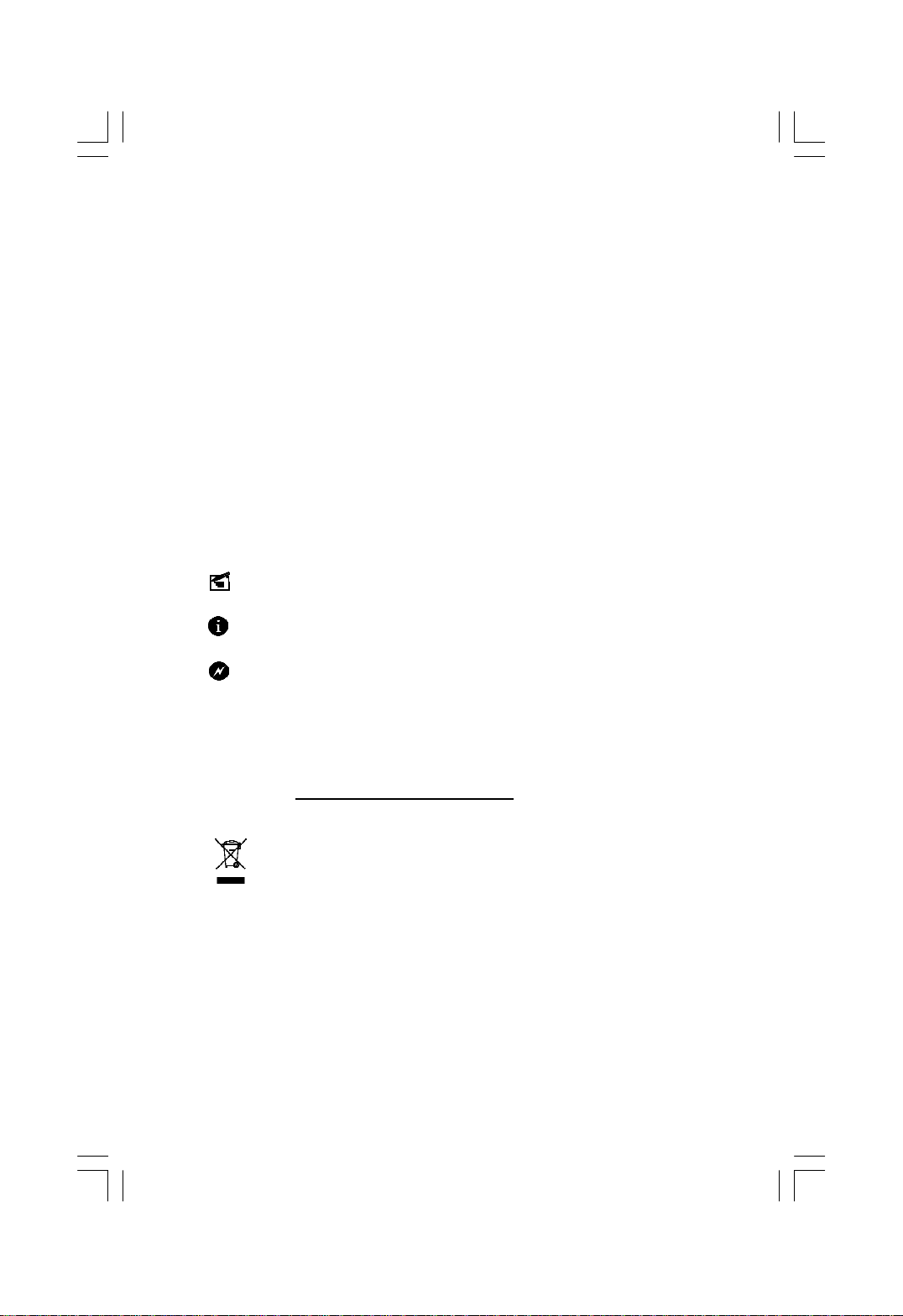
Statement:
This manual is the intellectual property of Foxconn, Inc. Although the
information in this manual may be changed or modified at any time,
Foxconn does not obligate itself to inform the user of these changes.
Trademark:
All trademarks are the property of their respective owners.
Version:
User’s Manual V1.0 for P35AP-S Series motherboard.
P/N: 3A220JQ00-000-G
Symbol description:
Note: refers to important information that can help you to use motherboard
better.
Attention: indicates that it may damage hardware or cause data loss,
and tells you how to avoid such problems.
Warning: means that a potential risk of property damage or physical
injury exists.
More information:
If you want more information about our products, please visit Foxconn’s
website: http://www.foxconnchannel.com
WEEE: The use of the symbol indicates that this product may not be
treated as household waste. By ensuring this product is disposed of
correctly, you will help prevent potential negative consequences for the
environment and human health, which could otherwise be caused by
inappropriate waste handling of this product. For more detailed informa-
tion about recycling of this product, please contact your local city office,
your household waste disposal service or the shop where you pur-
chased the product.
Page 2
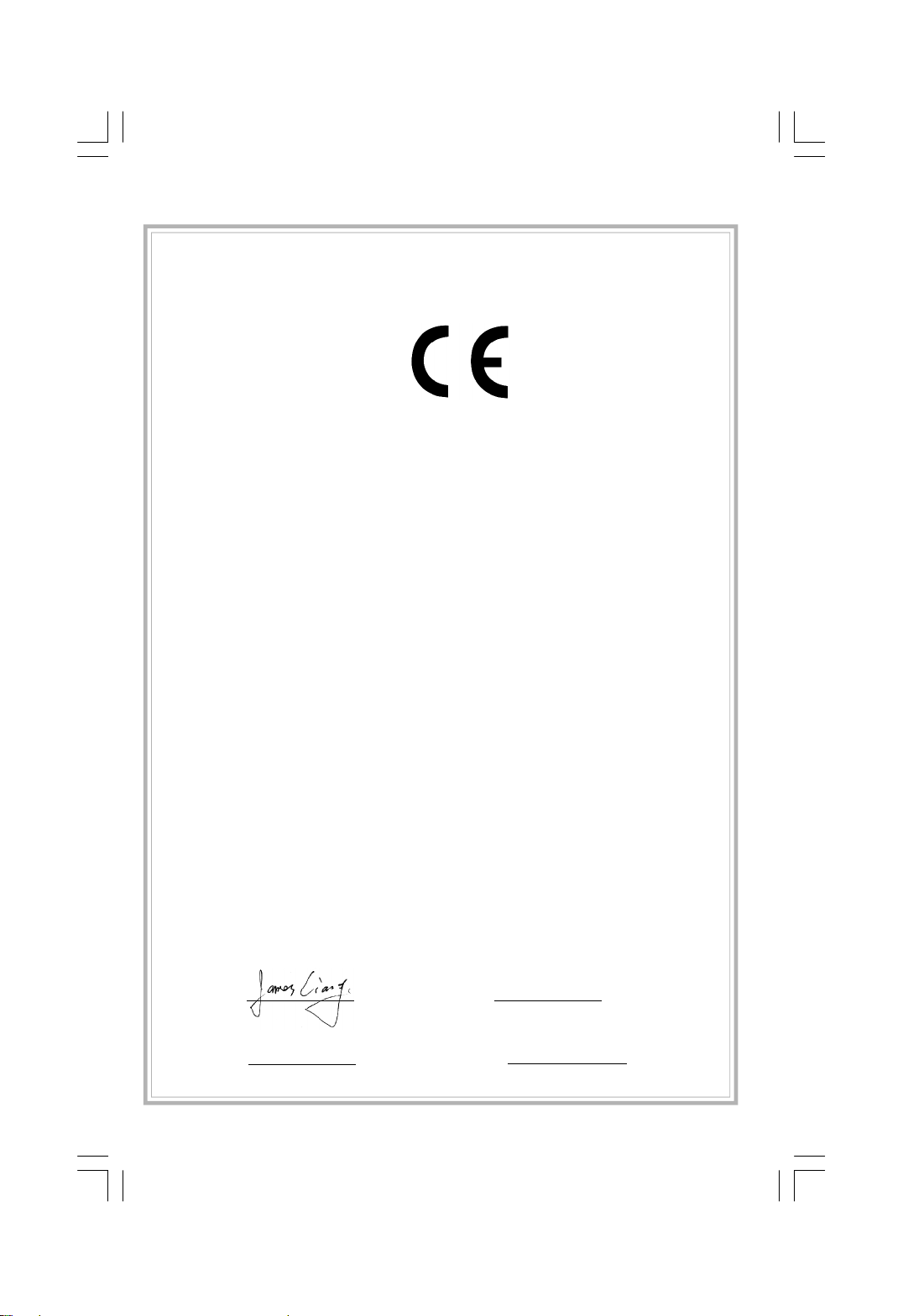
Declaration of conformity
HON HAI PRECISION INDUSTRY COMPANY LTD
66 , CHUNG SHAN RD., TU-CHENG INDUSTRIAL DISTRICT,
TAIPEI HSIEN, TAIWAN, R.O.C.
declares that the product
Motherboard
P35AP-S
is in conformity with
(reference to the specification under which conformity is declared in
accordance with 89/336 EEC-EMC Directive)
þ EN 55022: 1998/A2: 2003Limits and methods of measurements of radio disturbance
characteristics of information technology equipment
þ EN 61000-3-2/:2000 Electromagnetic compatibility (EMC)
Part 3: Limits
Section 2: Limits for harmonic current emissions
(equipment input current <= 16A per phase)
þ EN 61000-3-3/A1:2001 Electromagnetic compatibility (EMC)
Part 3: Limits
Section 2: Limits of voltage fluctuations and flicker in low-voltage
supply systems for equipment with rated current <= 16A
þ EN 55024/A2:2003 Information technology equipment-Immunity characteristics limits
and methods of measurement
Signature : Place / Date : TAIPEI/2007
Printed Name : James Liang Position/ Title : Assistant President
Page 3
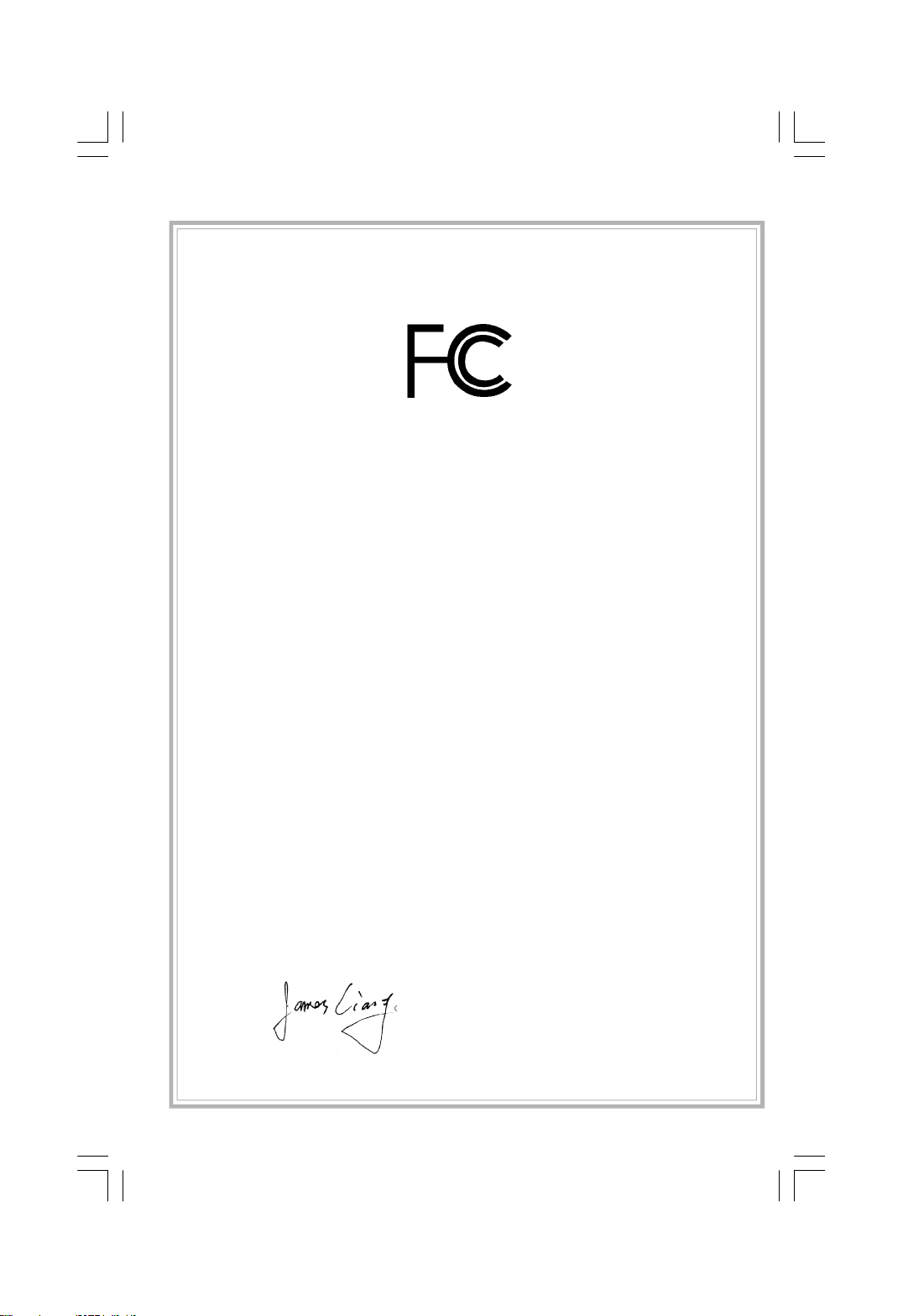
Declaration of conformity
Trade Name: FOXCONN
Model Name: P35AP-S
Responsible Party: PCE Industry Inc.
Address: 458 E. Lambert Rd.
Fullerton, CA 92835
Telephone: 714-738-8868
Facsimile: 714-738-8838
Equipment Classification: FCC Class B Subassembly
Type of Product: Motherboard
Manufacturer: HON HAI PRECISION INDUSTRY
COMPANY LTD
Address: 66 , CHUNG SHAN RD., TU-CHENG
INDUSTRIAL DISTRICT, TAIPEI HSIEN,
TAIWAN, R.O.C.
Supplementary Information:
This device complies with Part 15 of the FCC Rules. Operation is subject to the follow-
ing two conditions : (1) this device may not cause harmful interference, and (2) this
device must accept any interference received, including interference that may cause
undesired operation.
Tested to comply with FCC standards.
Signature : Date : 2007
Page 4
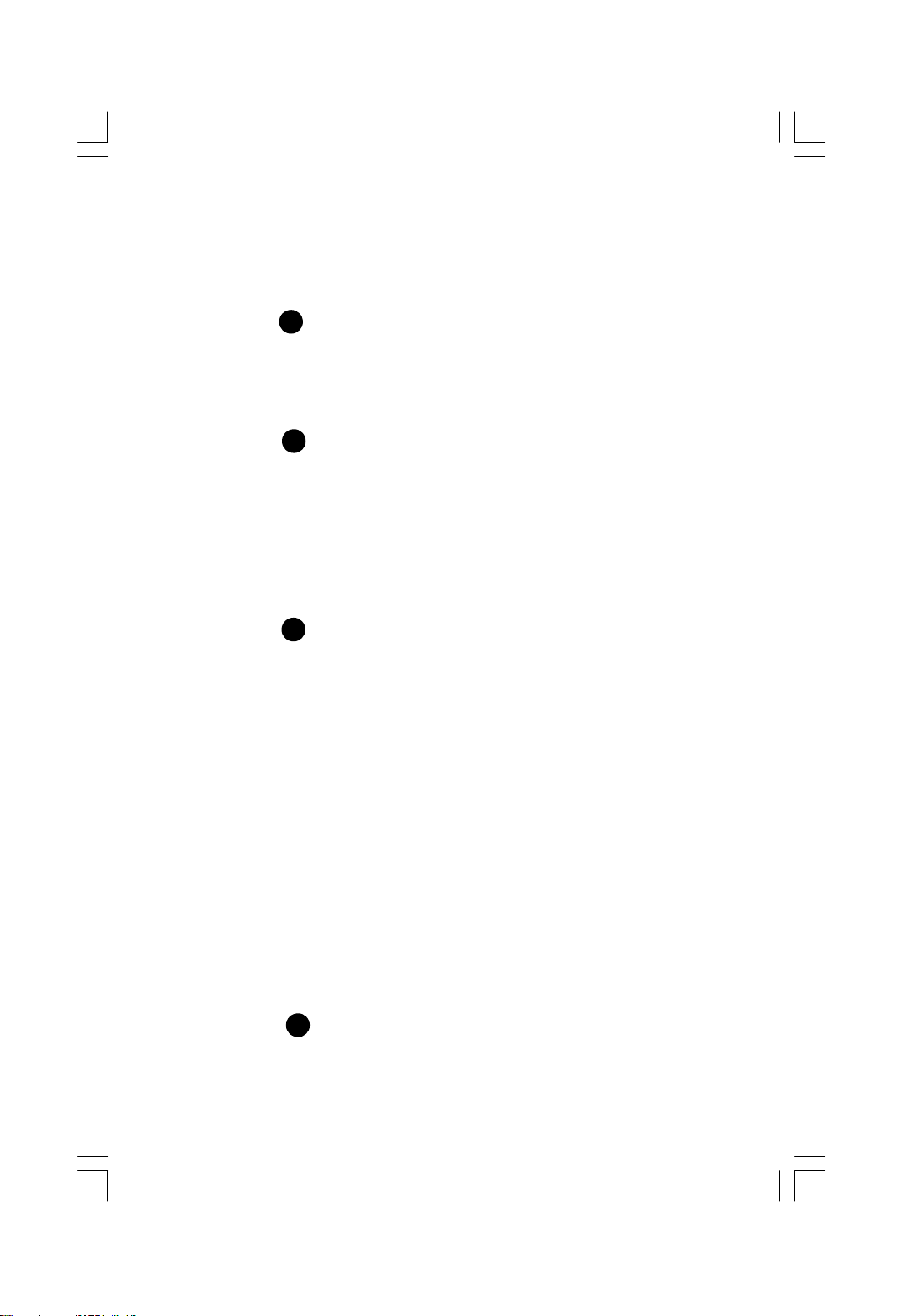
Table of Contents
Chapter
Product Introduction
Main Features........................................................................................2
Layout......................................................................................................4
Rear I/O Ports.........................................................................................5
1
Chapter
CPU.........................................................................................................7
Memory....................................................................................................9
Power Supply........................................................................................11
Other Connectors................................................................................12
Expansion Slots...................................................................................15
Jumpers...............................................................................................16
Chapter
Enter BIOS Setup.................................................................................18
Main menu............................................................................................18
1.Standard BIOS Features..................................................................20
2.Advanced BIOS Features.................................................................22
3.Advanced Chipset Features............................................................24
4.Integrated Peripherals.....................................................................25
5.Power Management Setup..............................................................28
6.PnP/PCI Resource Management...................................................31
7.PC Health Status..............................................................................32
8.Gladiator BIOS..................................................................................33
9.Load Fail-Safe Defaults...................................................................37
10.Load Optimized Defaults...............................................................37
11.Set Supervisor/ User Password...................................................37
12.Save & Exit Setup...........................................................................38
13.Exit Without Saving.........................................................................38
Installation Instructions
2
BIOS Description
3
Chapter
Utility CD content.................................................................................40
Install driver and utility.........................................................................41
4
Driver CD Introduction
Page 5
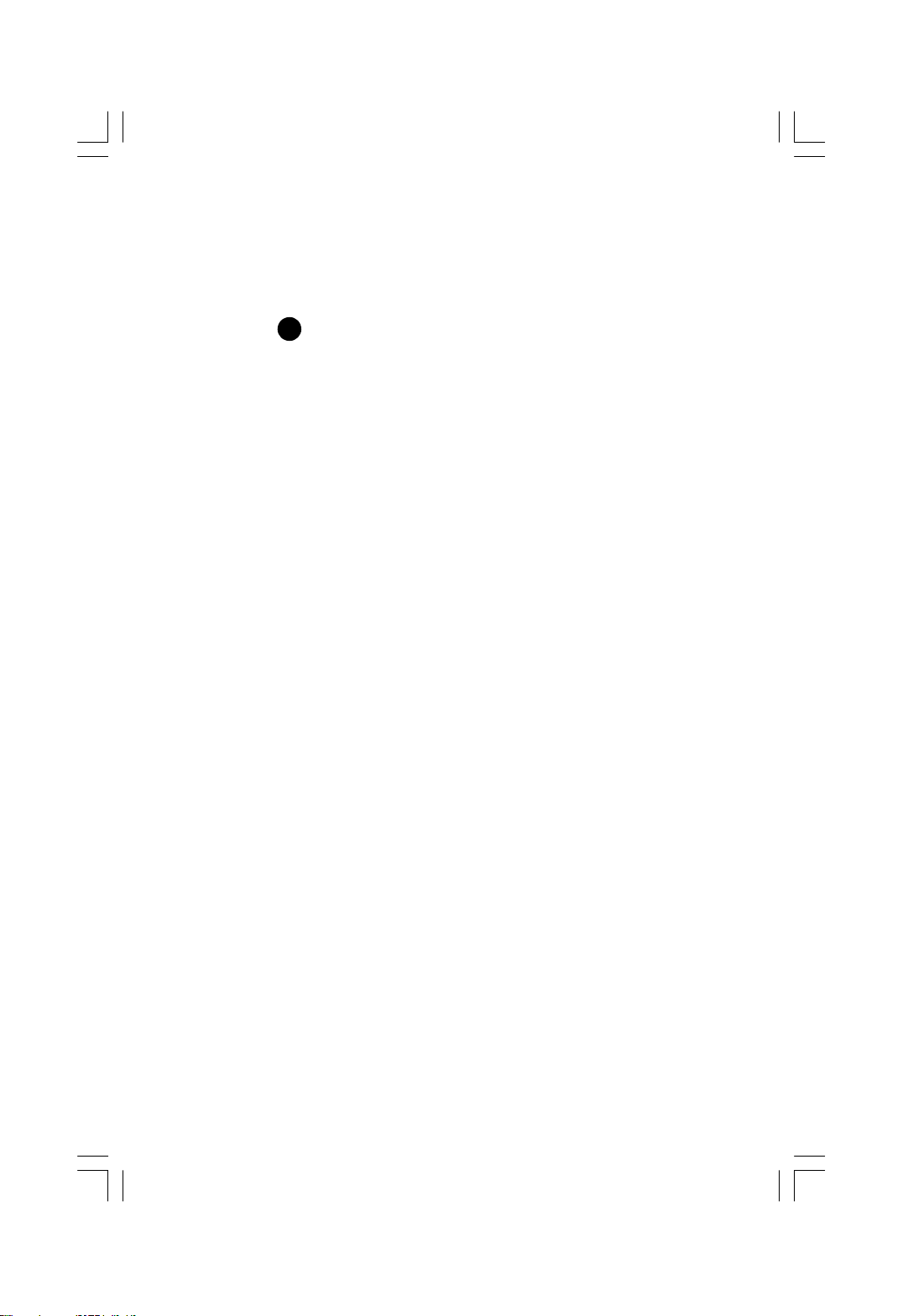
Table of Contents
Chapter
Directions for Bundled Software
FOX ONE..............................................................................................43
LiveUpdate...........................................................................................50
FOX LOGO............................................................................................56
FOX DMI................................................................................................57
CrossFireTM Technology......................................................................58
Multi-Graphic Card Technology..........................................................60
5
5
Appendix
Page 6
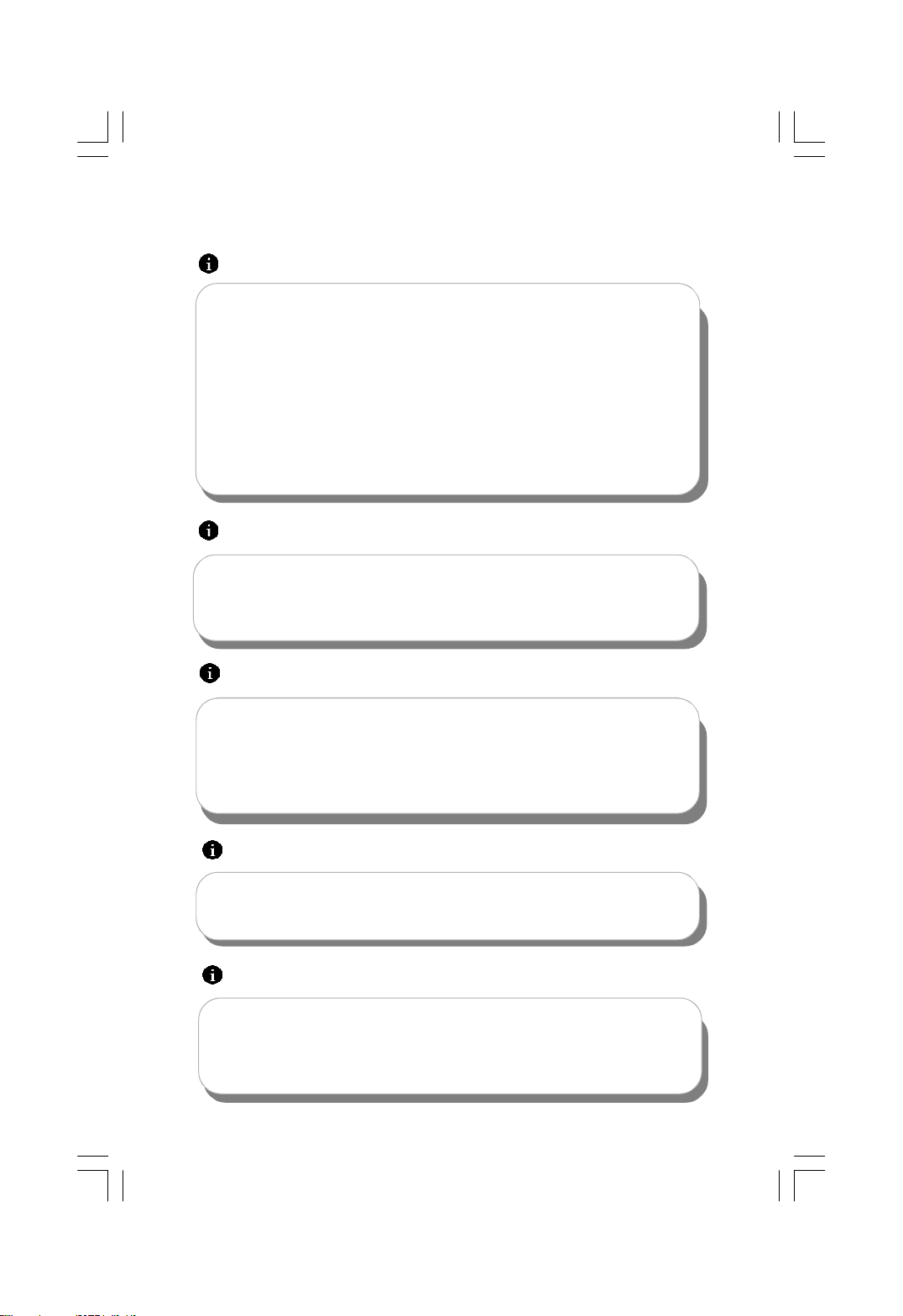
Attention:
1.Attach the CPU and heatsink using silica gel to ensure full contact.
2.It is suggested to select high-quality, certified fans in order to avoid
damage to the motherboard and CPU due to high temperatures.
3.Never turn on the machine if the CPU fan is not properly installed.
4.Ensure that the DC power supply is turned off before inserting or
removing expansion cards or other peripherals, especially when
you insert or remove a memory module. Failure to switch off the DC
power supply may result in serious damage to your system or
memory module.
Attention:
We cannot guarantee that your system will operate normally while
over-clocked. Normal operation depends on the over-clock capacity
of your device.
Attention:
Since BIOS programs are upgraded from time to time, the BIOS
description in this manual is just for reference. We do not guarantee
that the content of this manual will remain consistent with the actual
BIOS version at any given time in the future.
Attention:
The pictures of objects used in this manual are just for your reference.
Please refer to the physical motherboard.
Attention:
Please visit the Foxconn global English website (http://www.
foxconnchannel.com) to download the latest BIOS file and drivers
for this motherboard.
Page 7
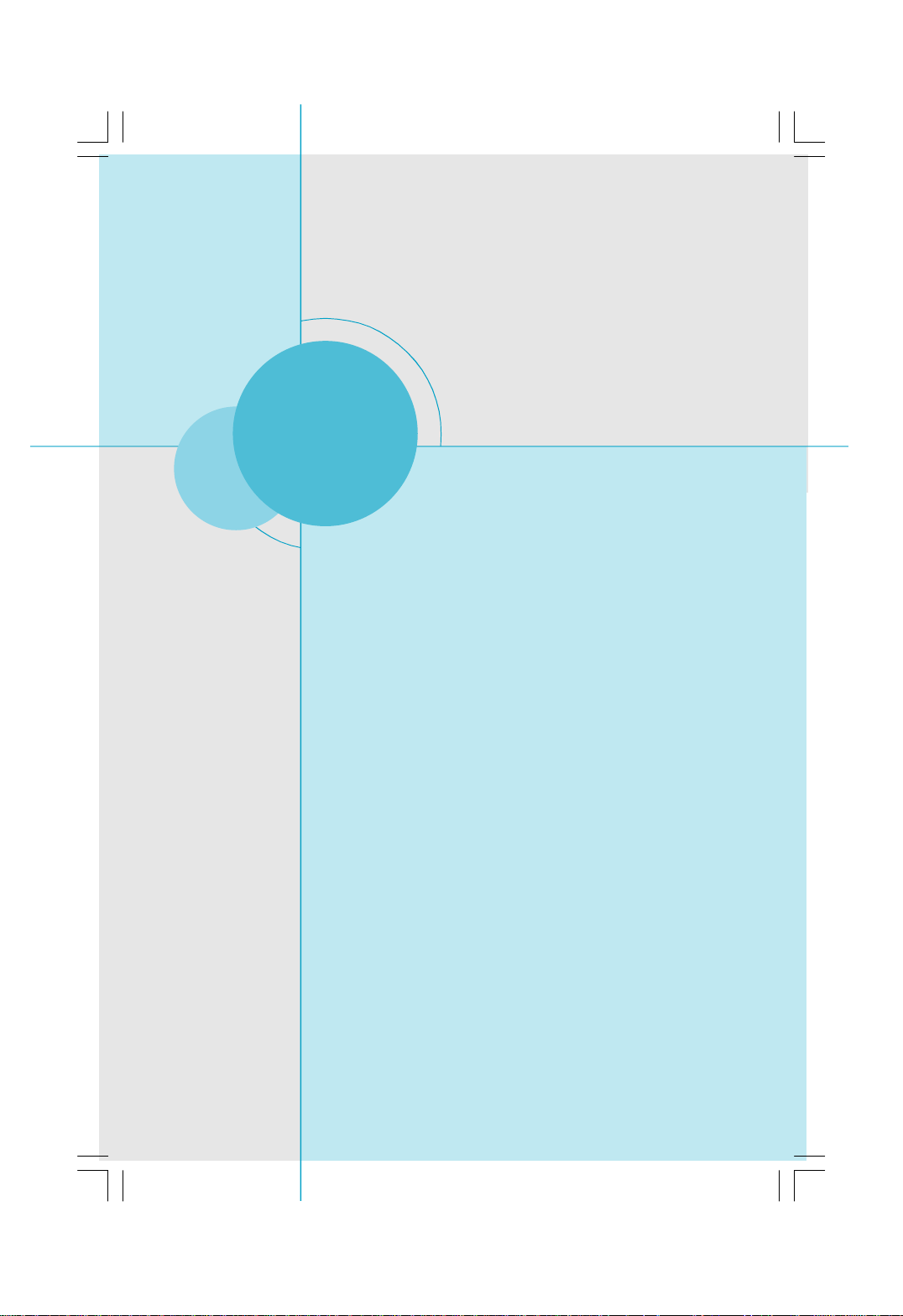
Chapter
Thank you for buying Foxconn’s P35AP-S Series motherboard.
This series of motherboard is one of our new products, and
offers superior performance, reliability and quality, at a reason-
able price. This motherboard adopts the advanced Intel® P35 +
ICH9R chipset, providing a computer platform with high
integration, powerful compatibility and high performance-price
ratio for users.
This chapter includes the following information:
1
1
v Main Features
v Layout
v Rear I/O Ports
Page 8
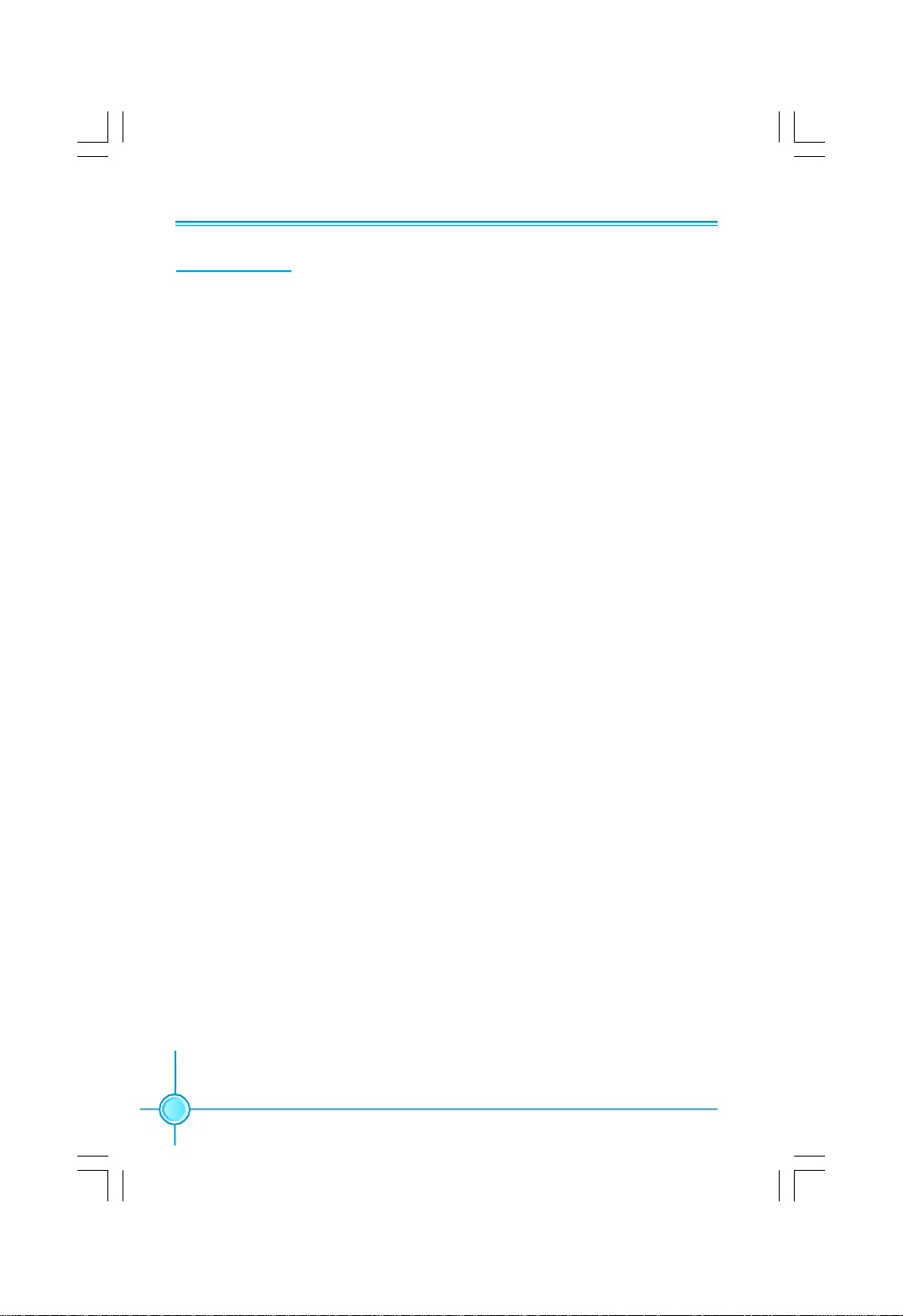
Chapter 1 Product Introduction
Main Features
Size
· ATX form factor of 12 inch x 9.6 inch
Microprocessor
· Supports Intel® CoreTM 2 Quad,CoreTM 2 Extreme,CoreTM 2 Duo,Pentium® Dual-
Core E2xxx,Celeron® 4xx processors in an LGA775 package
· Supports FSB at 1333 MHz/1066 MHz/800 MHz
· Supports Hyper-Threading technology
Chipset
· Intel® P35 (North Bridge) + ICH9R (South Bridge)
System Memory
· Four 240-pin DIMM slots for DDR2 and two 240-pin DIMM slots for DDR3
· Supports Dual-Channel DDR2 1066(OC)/800/667
· Supports Dual-Channel DDR3 1333(OC)/1066/800
· Supports up to 8GB DDR2 memory and 4GB DDR3 memory
USB 2.0 Ports
· Supports hot plug
·Supports up to eight USB 2.0 ports (4 rear panel ports, 2 onboard USB
headers providing 4 extra ports)
·Supports USB 2.0 protocol up to 480Mb/s transmission rate
Onboard Serial ATA II
· Six Serial ATA II connectors and two external Serial ATA II ports
·300MB/s data transfer rate
· Supports hot plug and NCQ (Native Command Queuing )
· Supports RAID 0,RAID 1,RAID 5,RAID 10
· Supports Intel® Matrix Storage Technology
Onboard LAN
· One LAN interface built-in onboard
·Supports 10/100/1000 Mb/s Ethernet
2
Page 9
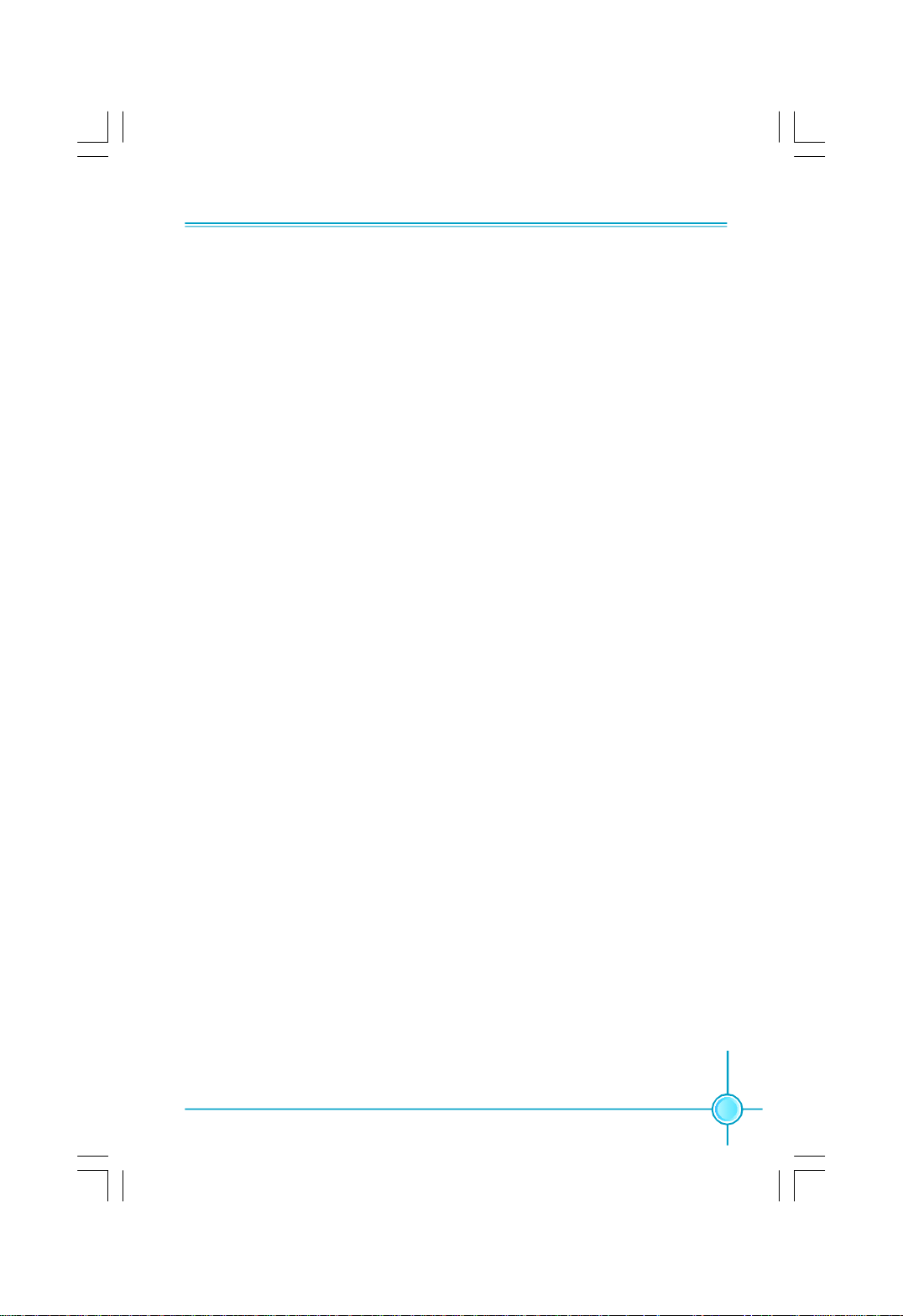
Chapter 1 Product Introduction
Onboard 1394a
·Supports hot plug
·With rate of transmission at 400 Mb/s
·Connect with 2 independent 1394 units synchronously at most(one on
board; the other on Rear I/O)
Onboard Audio
· Supports S/PDIF output
· Supports Jack-Sensing function
· Supports Intel® High Definition Audio
Expansion Slots
· Three PCI slots
· Two PCI Express x1 slots
· Two PCI Express x16 Graphics slots
PCI Express x1 Support
· Supports 250 MB/s (500 MB/s concurrent) bandwidth
· Low power consumption and power management features
PCI Express x16 Support
· Supports 4 GB/s (8 GB/s concurrent) bandwidth
· Low power consumption and power management features
Green Function
· Supports ACPI (Advanced Configuration and Power Interface)
· Supports S0 (normal), S1 (power on suspend), S3 (suspend to RAM), S4
(Suspend to disk - depends on OS), and S5 (soft - off)
3
Page 10
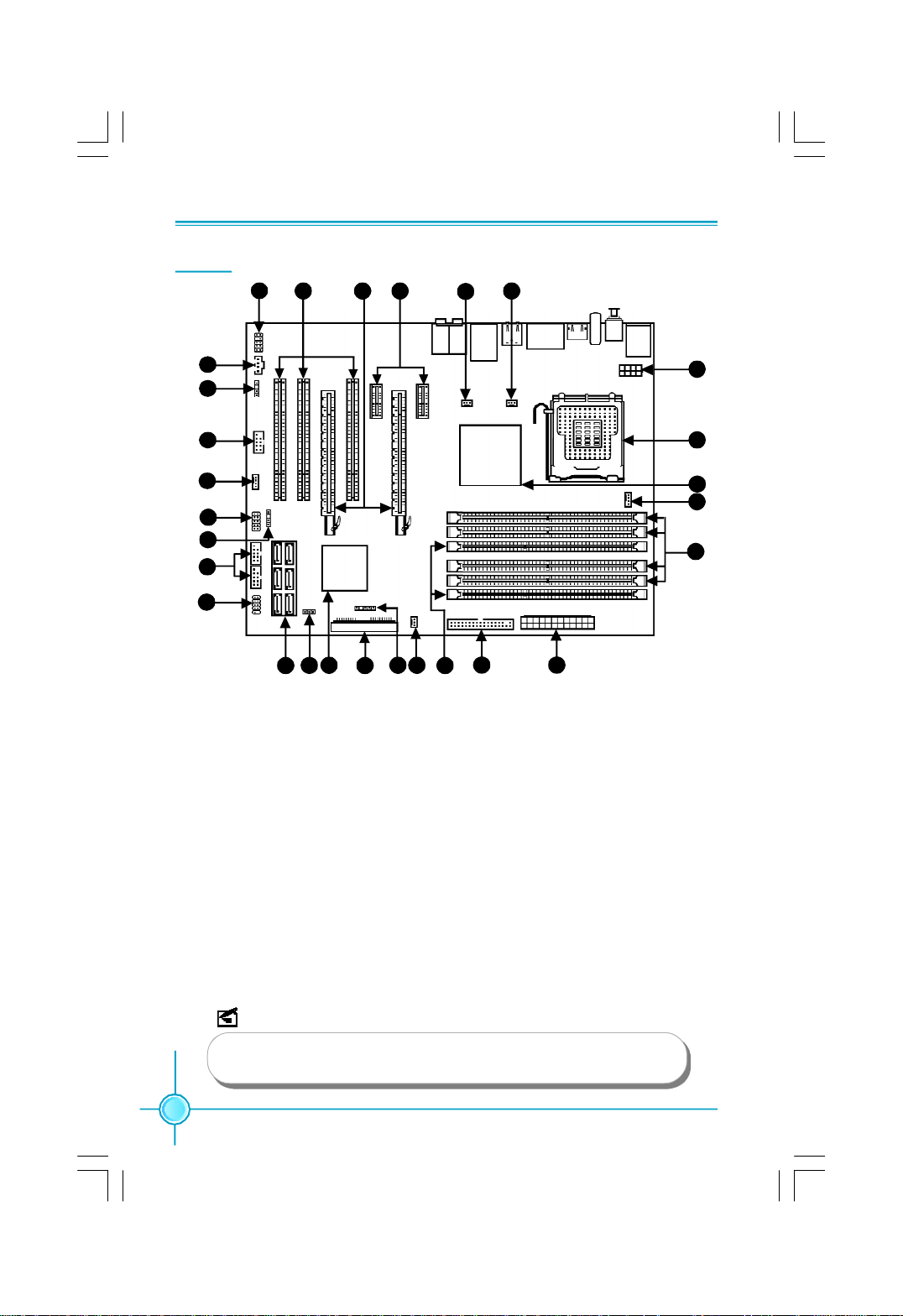
Chapter 1 Product Introduction
Layout
1
28 26 24
27
25
2
3
4
5
6
7
8
9
12
11
10
1. Front Audio Connector
2. CD_IN Connector
3. SPDIF-OUT1 Connector(optional)
4. F_1394 Connector(optional)
5. SYS-FAN
6. SPI Connector(optional)
7. Speaker Connector(optional)
8. USB Connectors
9. Front Panel Connector
10. SATA II Connectors
11. CLR-CMOS Jumper
12. South Bridge: Intel® ICH9R Chipset
13. IDE Connector:PIDE
14. IR Connector
13
14
15
17 18
16
15. FAN2 Connector
16. DDR3 DIMM Slots
17. FDD Connector
18. 24-pin ATX Power Connector
19. DDR2 DIMM Slots
20. CPU_FAN Connector
21. North Bridge: Intel® P35 Chipset
22. LGA 775 CPU Socket
23. 8-pin ATX_12V Power Connector
24. FAN1 Connector
25. NB_FAN Connector
26. PCI Express x1 Slots
27. PCI Express x16 Slots
28. PCI Slots
23
22
21
20
19
NOTE:
The above motherboard layout is provided for reference only,
please refer to the physical motherboard.
4
Page 11
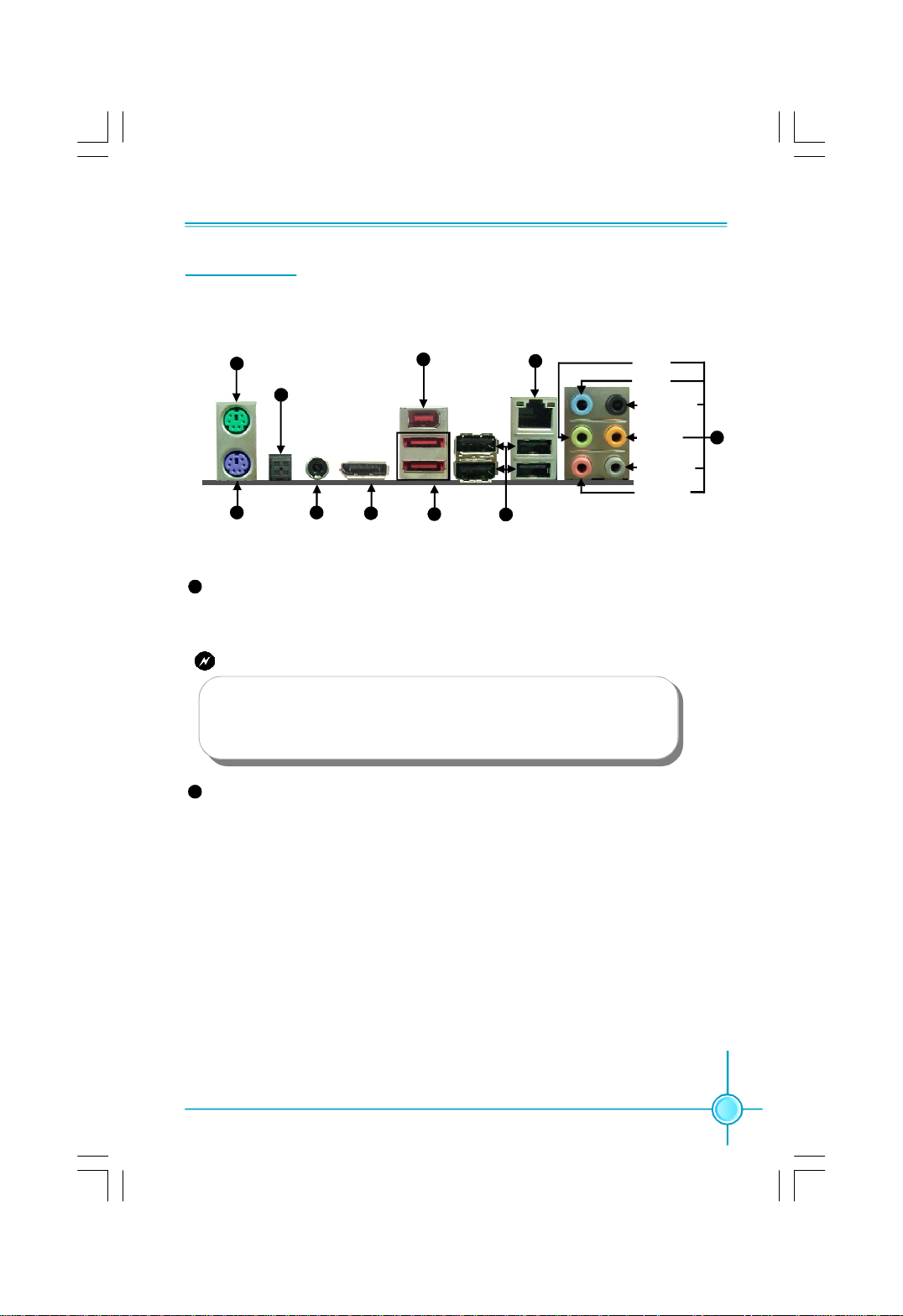
Chapter 1 Product Introduction
Rear I/O Ports
This motherboard provides the ports as below:
PS/2 Mouse
Port
1
S/PDIF
Fiber Port
10
2
PS/2
Keyboard Port
3
FDC(Foxconn Digital Connector)
3
S/PDIF
Coaxial Port
Digital Connector)
(Foxconn
4
FDC
1394 Port
9
5
External
SATA Port
LAN Port(-K)
6
USB 2.0 Ports
8
Line-out
Line-in
Rear Sperker
CEN/LFE
Side Sperker
Microphone
7
This connector enables connection to Foxconn digital entertainment and
communications products,opening up a world of digital possibilities.
Warning:
You are only promised to connect Foxconn special product to
FDC(Foxconn Digital Connector) .Connecting any other device to
it may cause serious damage to your motherboard or the device.
Please take care.
7
Line in, Line out, Microphone, Rear, CEN/LEF, Side Jacks
When using 8-channel sound source, connect the front speaker to the green
audio output; connect the rear sound speaker to the black audio output; con-
nect the center speaker/subwoofer to the orange audio output; connect the side
sound speaker to the grey audio output.
5
Page 12
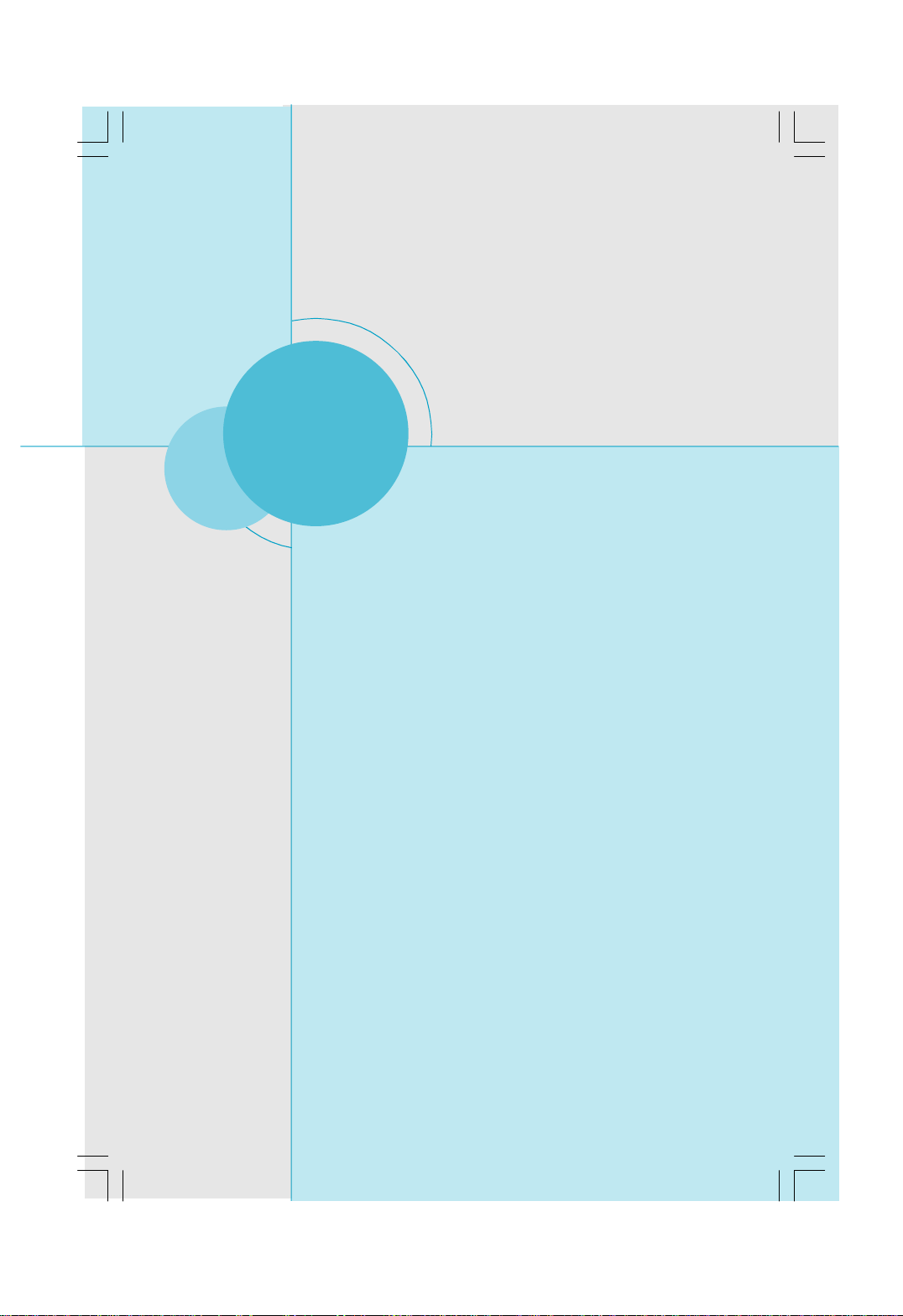
Chapter 1 Product Introduction
Chapter
This chapter introduces the hardware installation process, in-
cluding the installation of the CPU, memory, power supply,
slots, pin headers, and the mounting of jumpers. Caution
should be exercised during the installation of these modules.
Please refer to the motherboard layout prior to any installa-
tion and read the contents in this chapter carefully.
This chapter includes the following information:
2
2
v CPU
v Memory
v Power Supply
v Other Connectors
v Expansion Slots
v Jumpers
6
Page 13
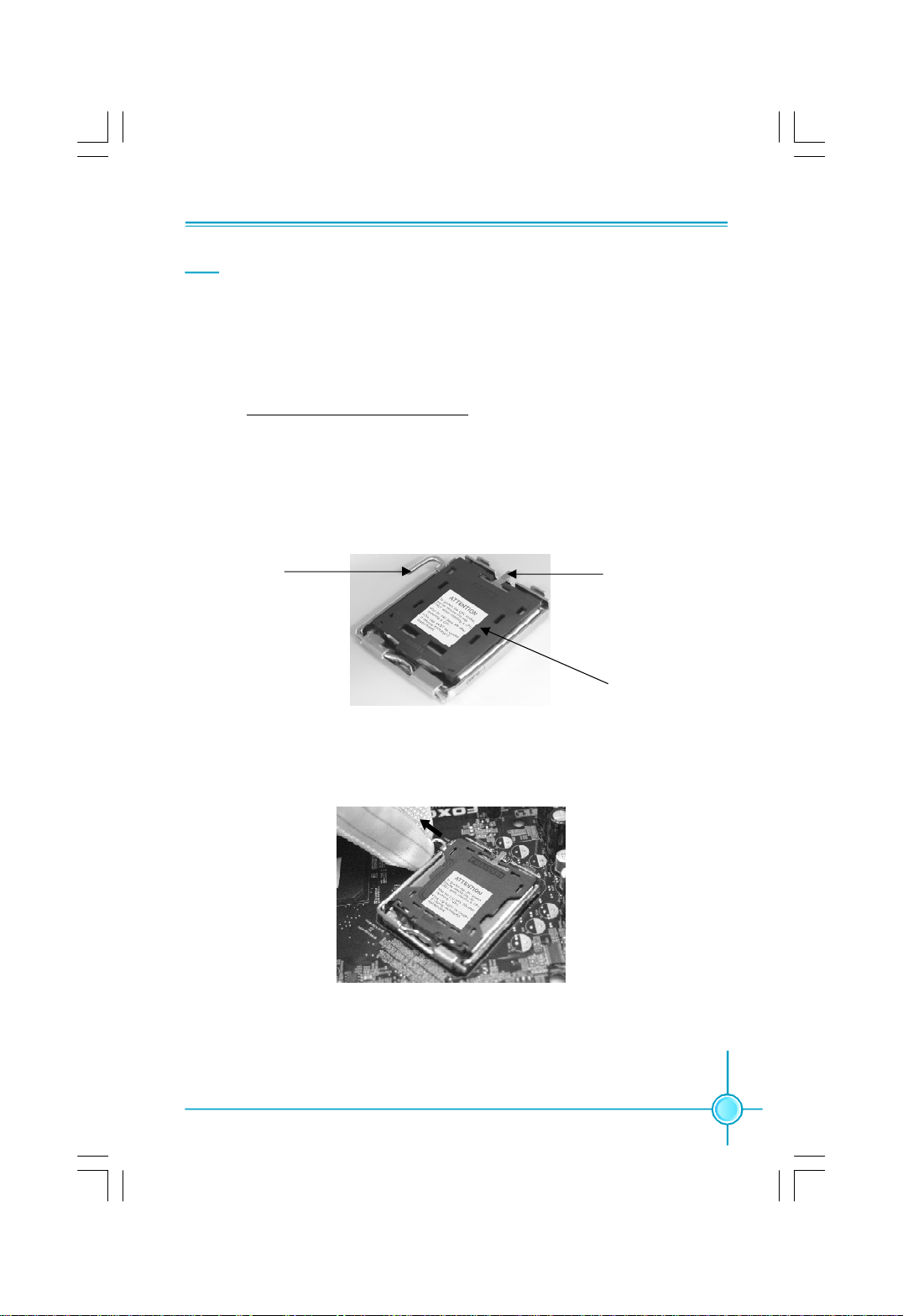
Chapter 2 Installation Instructions
CPU
This motherboard supports Intel® CoreTM 2 Quad,CoreTM 2 Extreme,CoreTM 2 Duo,
Pentium
a Front Side Bus (FSB) of 1333/1066/800MHz.
For the detailed CPU support list on this motherboard, please visit the
website: http://www.foxconnchannel.com
Installation of CPU
Below is the CPU socket illustration. Follow these procedures to install a CPU.
®
Dual-Core E2xxx,Celeron® 4xx processors in an LGA775 package with
Load lever
Load plate
Protective cover
1. Use thumb and forefinger to hold the hook of the load lever and pull the lever
down and away from socket to unlock it. Lift the load lever.
2. Push down the rear tab with your forefinger to bring the front end of the load
plate up slightly. Open the load plate with thumb. Be careful not to touch the
contacts.
7
Page 14
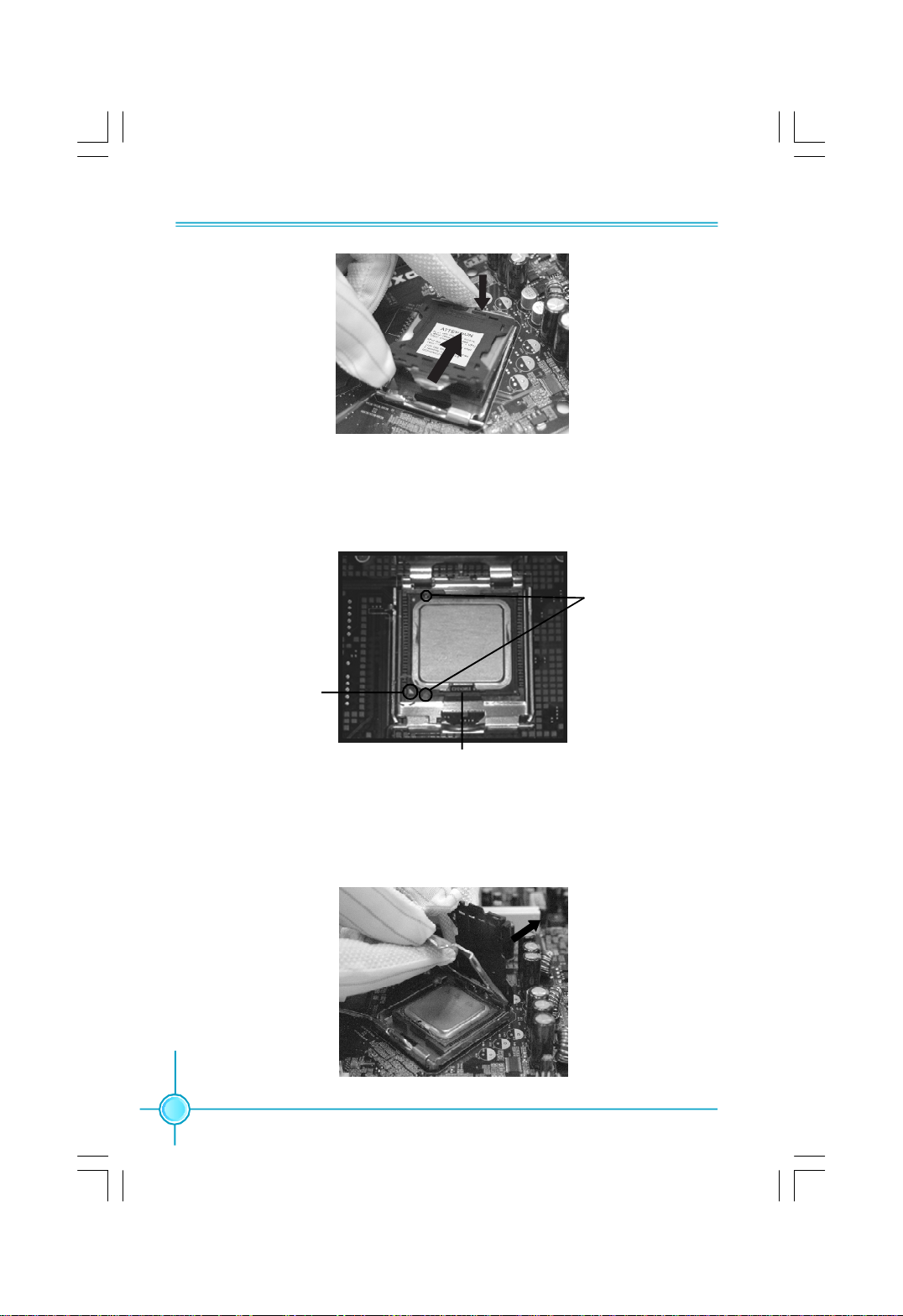
Chapter 2 Installation Instructions
3. Hold CPU with thumb and forefinger. Ensure fingers align to socket cutouts.
Match the CPU triangle marker to Pin 1 position as shown below. The alignment
key also provides the orientation directed function. Lower the CPU straight down
without tilting or sliding the CPU in the socket.
Alignment
Key
Pin 1
position
Socket
Cutouts
4. After installing the CPU, remove the protective cover from load plate. The
protective cover is used to protect the contacts of the socket. Do not discard the
protective cover. Always replace the socket cover if the CPU is removed from the
socket.
8
Page 15
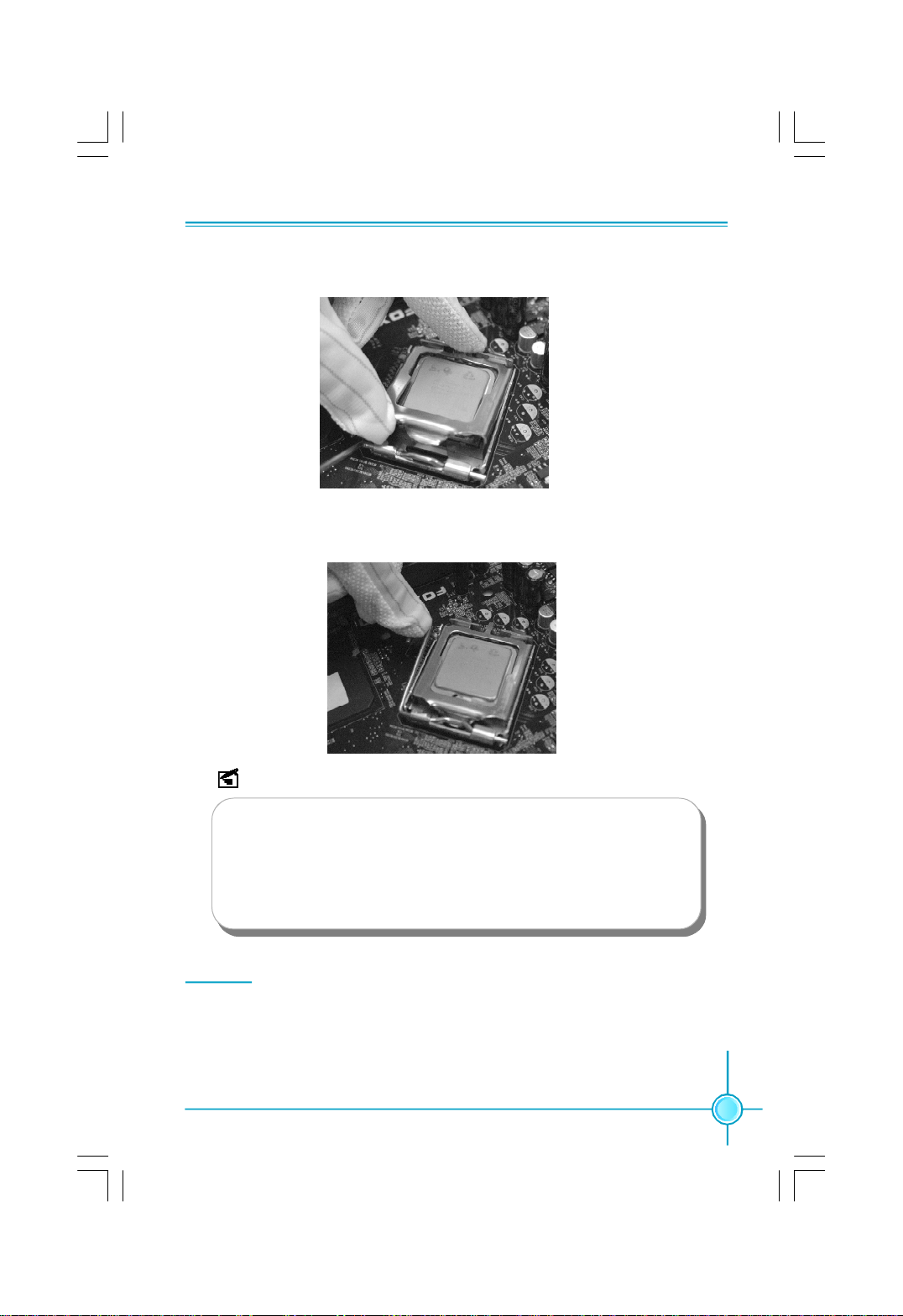
Chapter 2 Installation Instructions
5. Close the load plate, and slightly push down the tongue side.
6. Lower the lever and lock it to the load plate, then the CPU is locked completely.
Note :
Excessive temperatures will severely damage the CPU and system.
Therefore you should install the CPU cooling fan and make sure that
it works normally at all times in order to prevent overheating and
damage to the CPU. Please refer to your CPU fan user guide for
correct installation.
Memory
This motherboard includes four 240-pin slots with 1.8V for DDR2 and two 240-
pin slots with 1.5V For DDR3 . You must install at least one memory bank to
ensure normal operation.
9
Page 16
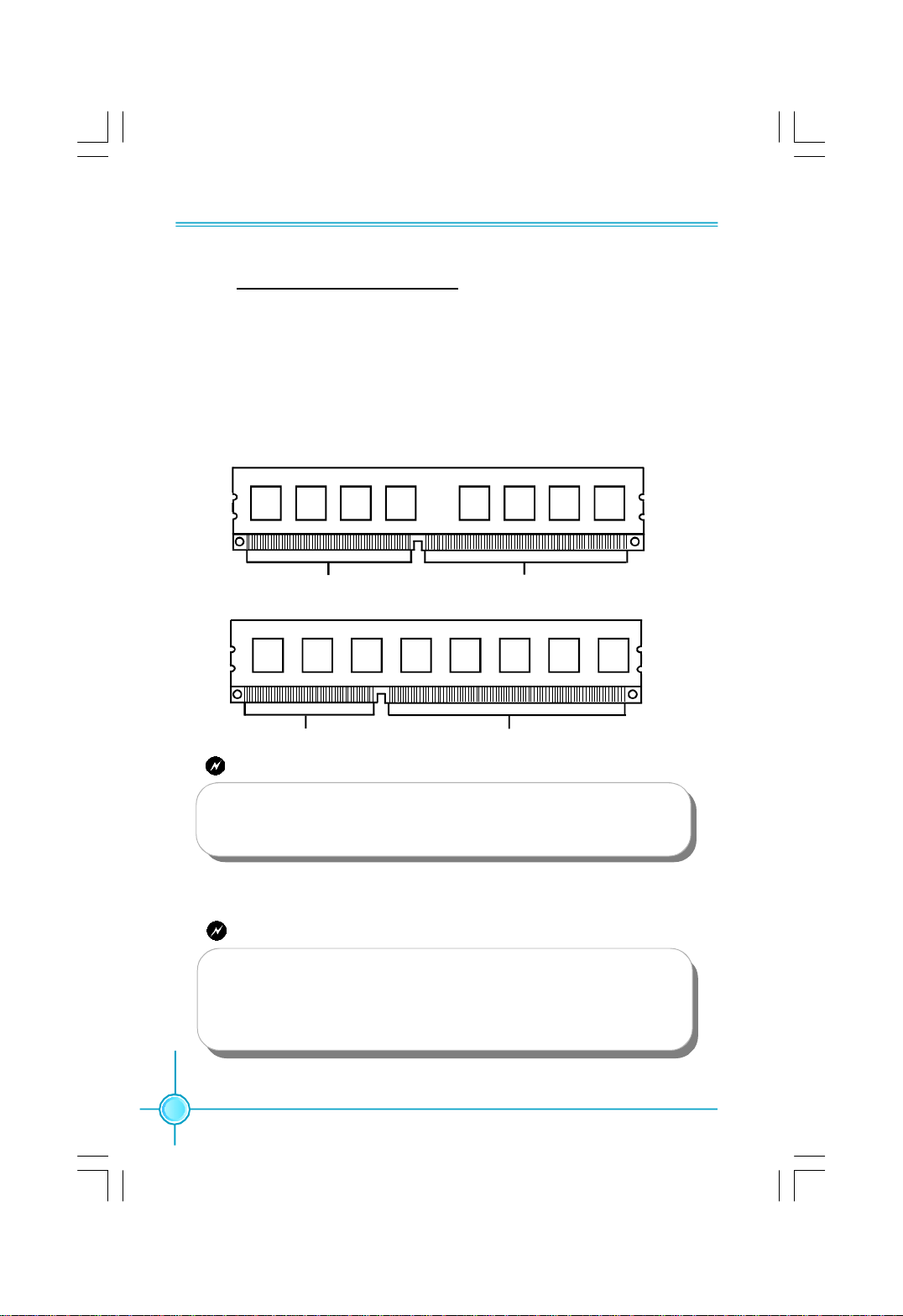
Chapter 2 Installation Instructions
For the detailed memory support list on this motherboard, please visit the
website: http://www.foxconnchannel.com
Installation of the Memory
1.There is only one gap near the center of the DIMM slot, and the memory
module can be fixed in one direction only. Unlock a DIMM slot by pressing the
module clips outward.
2.Align the memory module to the DIMM slot, and insert the module vertically
into the DIMM slot.
112-Pin 128-pin
96-Pin 144-pin
DDR2
DDR3
Warning:
Do not install DDR2 and DDR3 memory modules simultaneously on
this motherboard. Doing so may result in damage to the motherboard
and your system.
3.The plastic clips at both sides of the DIMM slot will lock automatically.
Warning:
Be sure to unplug the AC power supply before adding or removing
expansion cards or other system peripherals, especially the memory
devices, otherwise your motherboard or the system memory might
be seriously damaged.
10
Page 17
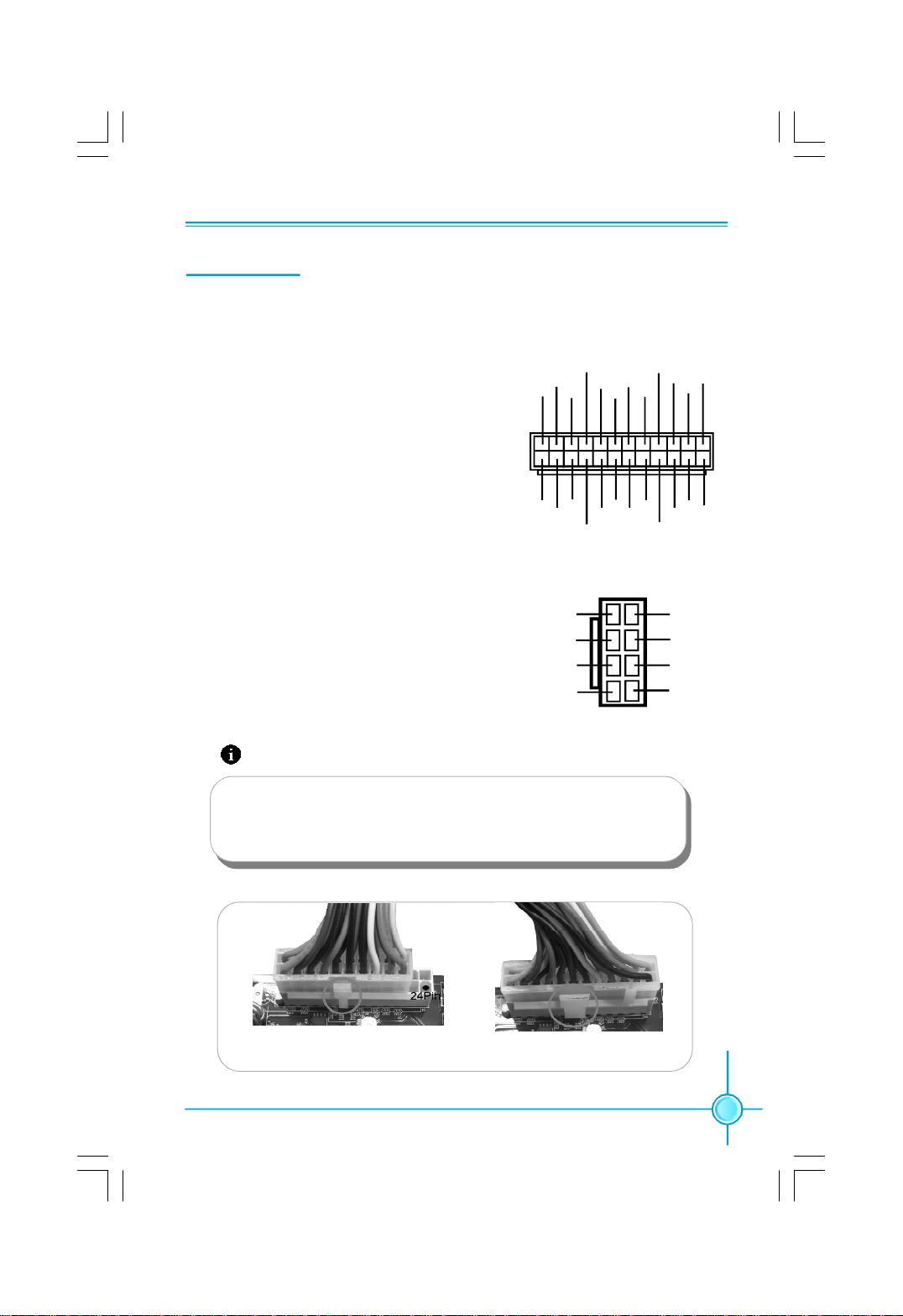
Chapter 2 Installation Instructions
Power Supply
This motherboard uses an ATX power supply. In order to avoid damaging any
devices, make sure that they have been installed properly prior to connecting
the power supply.
24-pin ATX power connector: PWR1
PWR1 is the ATX power supply connector. Make
sure that the power supply cable and pins are
properly aligned with the connector on the
motherboard. Firmly plug the power supply cable
into the connector and make sure it is secure.
1
13
+3.3V
+3.3V
+3.3V
GND
GND GND
-12V
+5V
PSON
GND
GND
GND
+5V
PWR1
GND
PWROK
NC
+5V_AUX
+5V
+12V
+3.3V
+12V
+5V
+5V GND
12
24
8-pin ATX_12 V Power Connector: PWR2
The 8-pin ATX 12V power supply connects to
PWR2 and provides power to the CPU.
12V
12V
12V
12V
Attention:
We recommend you use 24-pin power supply. If you want to use
20-pin power supply, you need to align the ATX power connector
according to the following picture.
20-Pin Power
24-Pin Power
5
PWR2
1
GND
GND
GND
GND
48
11
Page 18
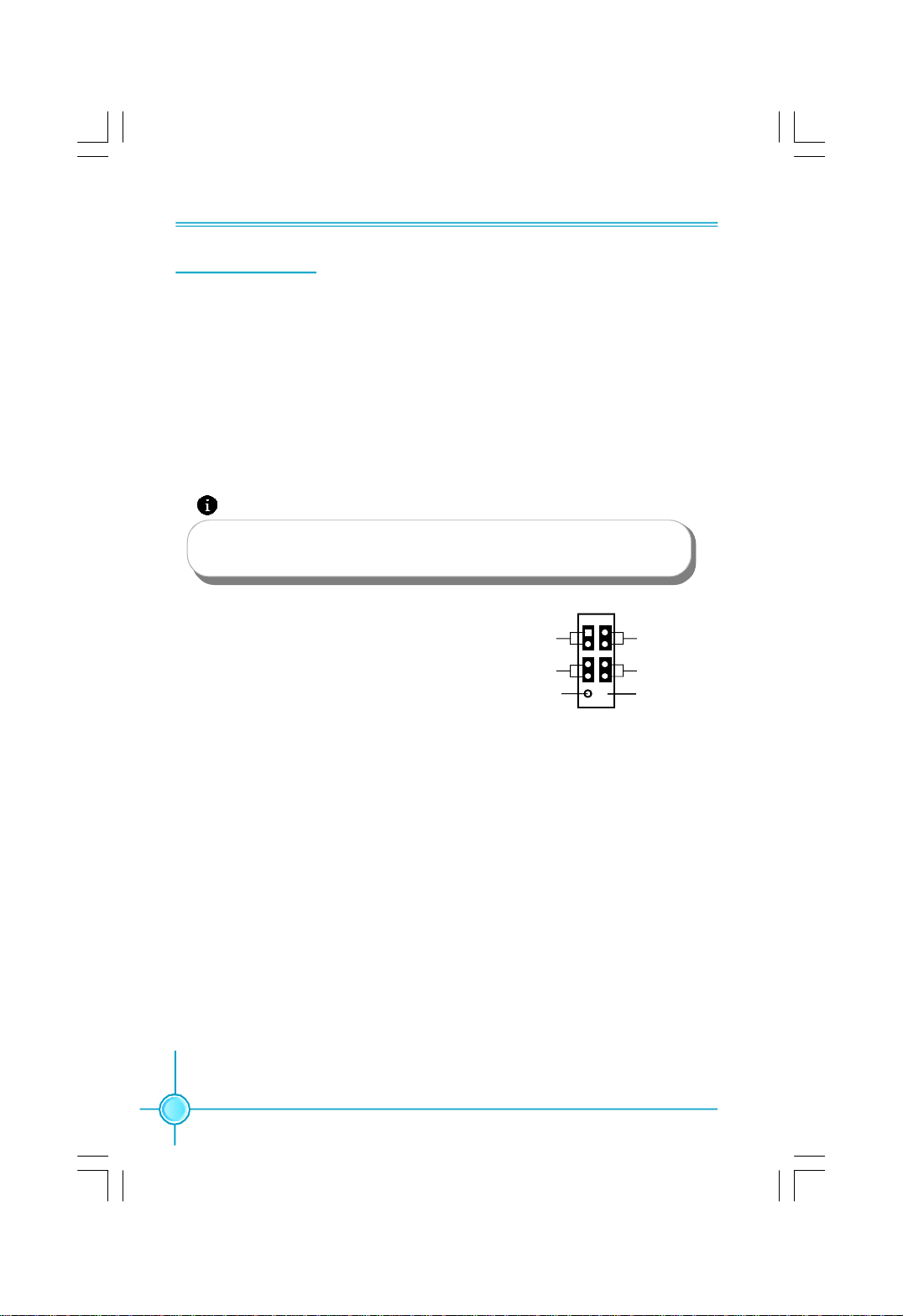
Chapter 2 Installation Instructions
Other Connectors
This motherboard includes connectors for FDD device, IDE device,Serial ATA
devices, USB devices, IR module and others.
FDD Connector: FLOPPY
This motherboard includes a standard FDD connector, supporting 360K, 720K,
1.2M, 1.44M, and 2.88M FDDs.
IDE Connectors: PIDE
This connector support the provided Ultra DMA133/100/66 IDE hard disk ribbon
cable and you can configure as a disk array through RAID controller.
Attention:
If you install only one device on the IDE port such as a hard disk or
a CD _ROM, please configure it as a master device.
Front Panel Connector: FP1
This motherboard includes one connector
for connecting the front panel switch and
LED indicators.
Hard Disk LED Connector (HDD-LED)
HDD_LED
RESET
NC
2
1
+
-
9
FP1!
10
+
-
PLED
PWRSW
Empty
The connector connects to the case’s IDE indicator LED indicating the activity
status of hard disks.
Reset Switch (RESET)
Attach the connector to the Reset switch on the front panel of the case; the
system will restart when the switch is pressed.
Power LED Connector (PLED)
Attach the connector to the power LED on the front panel of the case. The Power
LED indicates the system’s status. When the system is in S0 status, the LED is
on. When the system is in S1 status, the LED is blink; When the system is in S3,
S4, S5 status, the LED is off.
Power Switch Connector (PWRSW)
Attach the connector to the power button of the case. Pushing this switch allows
the system to be turned on and off rather than using the power supply button.
12
Page 19

Chapter 2 Installation Instructions
Audio Connector: F_AUDIO
The audio connector supports HD audio
standard. It provides two kinds of audio output
choices: the Front Audio, the Rear Audio.
1394 Connector: F 1394(Optional)
The 1394 expansion cable can be connected
to either the front (provided that the front panel
of your chassis is equipped with the appro-
priate interface) or real panel of the chassis.
USB Connectors: F_USB1/2
In addition to the four USB ports on the rear
panel,the series of motherboards also have two
10-pin connectors on board which may connect
to the front panel USB cable to provide additional
four USB ports.
PORT1_L
PORT1_R
PORT2_R
SENSE_SEND
PORT2_L
F_AUDIO (HDA)
TPA+
GND
TPB+
+12V
Empty
NC
GND
D+
D-
VCC
1 2
9 10
1 2
9 10
F 1394
10 9
2 1
F_USB1/2
AUD_GND
PRESENCEJ
SENSE1_RETURN
Empty
SENSE2_RETURN
TPA-
GND
TPB-
+12V
GND
Empty
GND
D+
D-
VCC
Warning:
Before installing the USB cables, please pay attention to the marker
of each individual USB cable; make sure to match them with each
USB pin headers correctly, otherwise the USB ports will not work.
Incorrect connection could also damage the motherboard.
Fan Connectors: CPU_FAN,SYS_FAN,FAN1/
2,NB _FAN
There are five fan connectors on this
motherboard.The fan speed can be detected
and viewed in “PC Health Status” section of
the CMOS Setup. These fans will be automati-
cally turned off after the system enters S3, S4
and S5 mode.
1
GND
FAN1/2,NB-FAN
GND
1
CPU_FAN,SYS_FAN
+12V
SENSE
SENSE
POWERCONTROL
13
Page 20
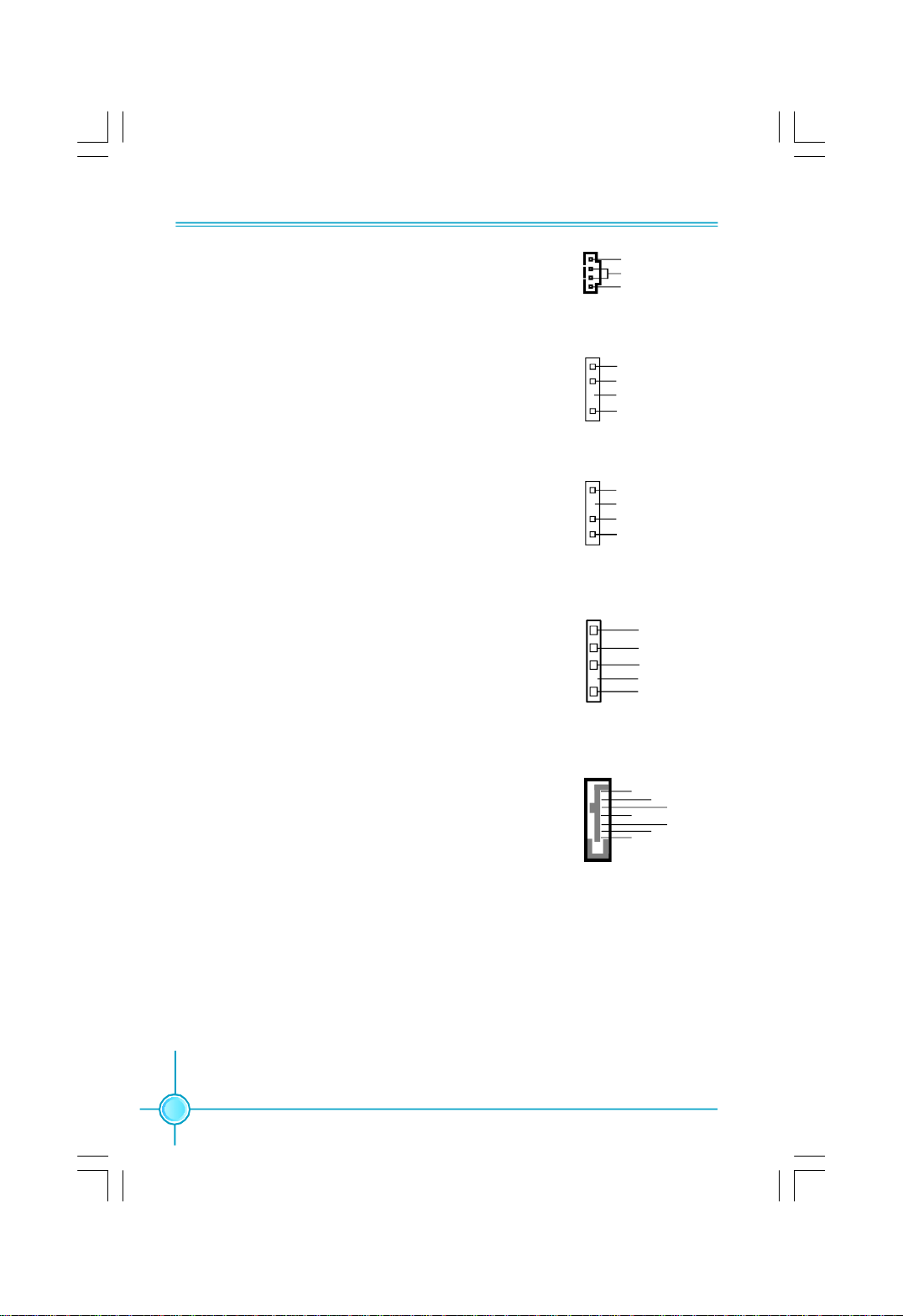
Chapter 2 Installation Instructions
Audio Connectors: CD_IN
CD_IN is the Sony standard CD audio connector,
it can be connected to a CD-ROM drive through a
CD audio cable.
Speaker Connector:SPEAKER(Optional)
The speaker connector is used to connect
speaker of the chassis.
S/PDIF Out Connector:SPDIF-OUT1(Optional)
The SPDIF OUT1 connector is capable of provid-
ing digital audio to external speaker or com-
pressed AC3 data to an external Dolby digital
decoder.
IrDA Connector: IR
This header supports wireless transmitting and
receiving device. Before using this founction,con-
figure the settings of CMOS Setup.
1
CD_IN
1
SPEAKER
1
SPDIF_OUT1
1
IR
CD_R
GND
CD_L
SPKJ
NC
EMPTY
+5V
+5V
EMPTY
SPDIF_OUT
GND
IRTX
GND
IRRX
Empty
+5V
Serial ATA II Connectors: SATA_1,SATA_2,
SATA_3,SATA_4,SATA_5,SATA_6
The Serial ATA II connector is used to connect the
Serial ATA II device to the motherboard. These con-
nectors support the thin Serial ATA II cables for
Serial ATA II devices. The current Serial ATA II inter-
face allows up to 300MB/s data transfer rate.
14
GND
GND
1
SATA_1/2/3/4/5/6
GND
RX+
TX+
RX-
TX-
Page 21
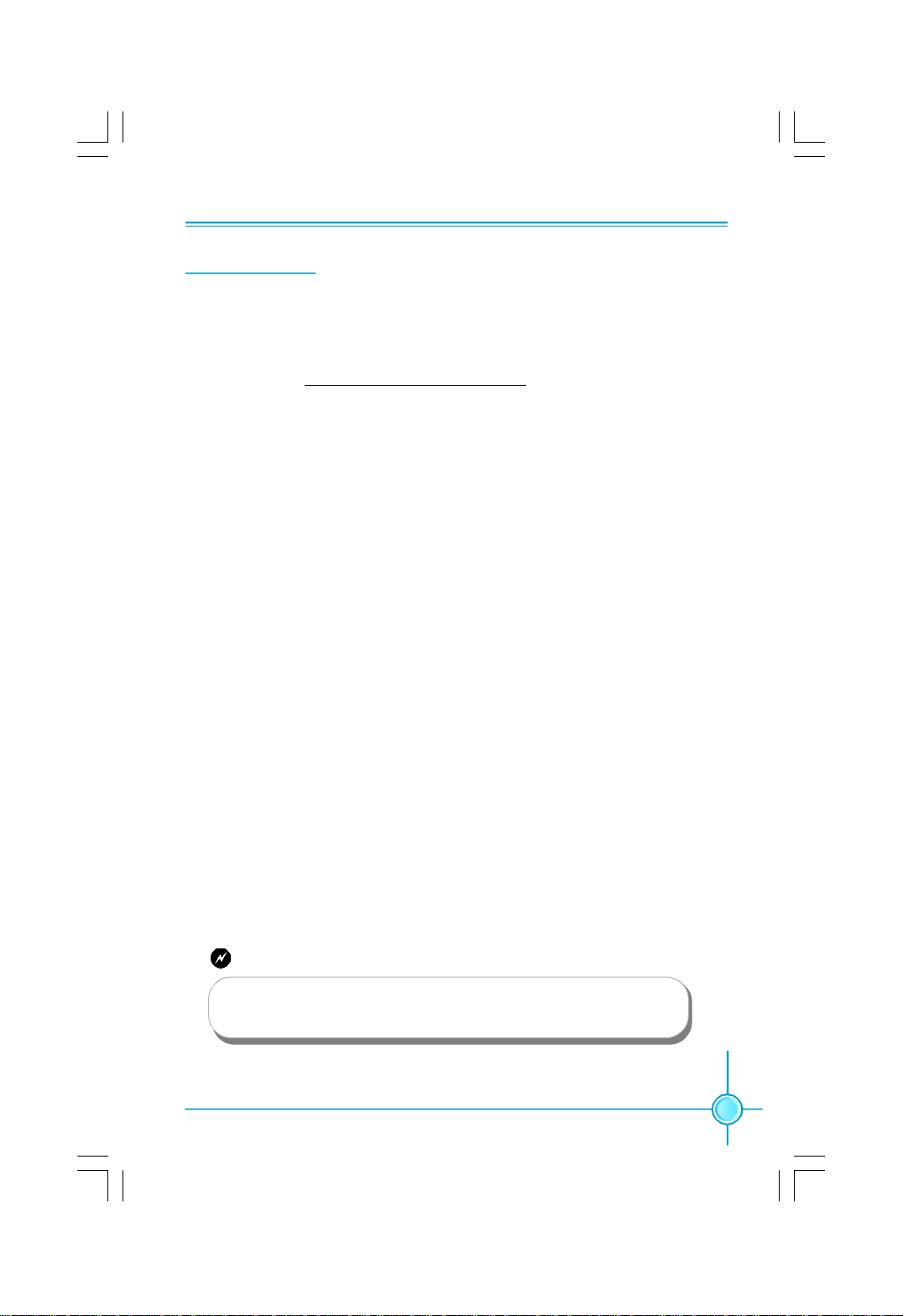
Chapter 2 Installation Instructions
Expansion Slots
This motherboard includes three 32-bit master PCI slots,two PCI Express x1
slots and two PCI Express x16 slots.
For the detailed PCI Express cards support list on this motherboard, please
visit the website: http://www.foxconnchannel.com
PCI Slot
The expansion cards can be installed in the three PCI slots. PCI slots support
cards such as a LAN card, USB card, SCSI card and other cards that comply
with PCI specifications.
PCI Express x1 Slot
This motherboard has two PCI Express x1 slots designed to accommodate
less bandwidth-intensive cards, such as a modem or LAN card.The PCI Ex-
press x1 slot offering 250MB/s(500MB/s concurrent) of bandwidth.
PCI Express x16 Slot
This motherboard has two PCI Express x16 slots that reserved for graphics or
video cards. The PCI Express x16 slots offering 4GB/s (8GB/s concurrent) of
bandwidth.
Installing an expansion card
1.Before installing the expansion card, read carefully the documentation that
came withit and make the necessary hardware settings for the card.
2.Make sure to unplug the power cord before adding or removing any expan-
sion cards,Remove the bracket opposite the slot that you intend to use.
3.Align the card connector with the slot and press firmly until the card is
completely seated in the slot.
4.Secure the card to the chassis with the screw you removed earlier.
Warning:
If a performance graphics card was installed into x16 PCI Ex-
press slot,24 pin power supply was recommended.
15
Page 22

Chapter 2 Installation Instructions
Jumpers
Users can change the jumper settings on this motherboard if needed. This sec-
tion explains how to use the various functions of this motherboard by changing
the jumper settings. Please read the following content carefully prior to modifying
any jumper settings.
Description of Jumpers
1. For the jumpers on this motherboard, pin 1 can be identified by the bold
silkscreen next to it. However, in this manual, pin 1 is simply labeled as “1”.
2. The following table provides some explanation of the jumper pin settings.
User should refer to this when adjusting jumper settings.
Jumper Diagram Definition Description
1
1
1
1
1
1
Clear CMOS Jumper: CLR_CMOS
The motherboard uses the CMOS RAM to store all
the set parameters. The CMOS can be cleared by
removing the CMOS jumper.
How to clear CMOS?
1. Turn off the AC power supply and connect pins 1
and 2 together using the jumper cap.
2. Return the jumper setting to normal (pins 2 and
3 together with the jumper cap).
3. Turn the AC power supply back on.
1-2 Set pin 1 and pin 2 closed
2-3 Set pin 2 and pin 3 closed
Closed Set the pin closed
Open Set the pin opened
Normal
(default)
Clear
Clear CMOS Jumper
1
2
3
1
2
3
16
Warning:
1. Disconnect the power cable before adjusting the jumper settings.
2. Do not clear the CMOS while the system is turned on.
Page 23

Chapter 3 BIOS Description
Chapter
This chapter tells how to change system settings through the
BIOS Setup menus. Detailed descriptions of the BIOS param-
eters are also provided.
You have to run the Setup Program when the following cases
occur:
1.An error message appears on the screen during the system
POST process.
2.You want to change the default CMOS settings.
This chapter includes the following information:
v PC Health Status
3
3
v Enter BIOS Setup
v Main Menu
v Standard CMOS Features
v Advanced BIOS Features
v Advanced Chipset Features
v Integrated Peripherals
v Power Management Setup
v PnP/PCI Configurations
v Gladiator BIOS
v Load Fail-Safe Defaults
v Load Optimized Setting
v Set Supervisor/User Password
v Save & Exit Setup
v Exit Without Saving
17
Page 24

Chapter 3 BIOS Description
Enter BIOS Setup
The BIOS is the communication bridge between hardware and software,
correctly setting up the BIOS parameters is critical to maintain optimal system
performance. Power on the computer, when the following message briefly
appears at the bottom of the screen during the POST (Power On Self Test),
press <Del> key to enter the BIOS CMOS Setup Utility.
Press TAB to show POST Screen, DEL to enter SETUP.
Note:
We do not suggest that you change the default parameters in the
BIOS Setup, and we shall not be responsible for any damage that
result from any changes that you make.
Main Menu
The main menu allows you to select from the list of setup functions and two exit
choices. Use the arrow keys to select among the items and press <Enter> to
accept or go to the sub-menu.
Main Menu
The items in the main menu are explained as below:
1. Standard CMOS Features
The basic system configuration can be set up through this menu.
2. Advanced BIOS Features
The advanced system features can be set up through this menu.
3. Advanced Chipset Features
The values for the chipset can be changed through this menu, and the system performance can be optimized.
18
Page 25

Chapter 3 BIOS Description
4. Integrated Peripherals
All onboard peripherals can be set up through this menu.
5. Power Management Setup
All the items of Green function features can be set up through this menu.
6. PnP/PCI Configurations
The system’s PnP/PCI settings and parameters can be modified through
this menu.
7. PC Health Status
This will display the current status of your PC.
8. Gladiator BIOS
This menu is used to configure some special features of CPU and Memory.
9. Load Fail-Safe Defaults
The Fail-Safe default BIOS settings can be loaded through this menu.
10. Load Optimized Defaults
The optimal performance settings can be loaded through this menu,
however,the stable default values may be affected.
11.Set Supervisor /User Password
The supervisor / user password can be set up through the two menu.
12.Save & Exit Setup
Save CMOS value settings to CMOS and exit setup.
13.Exit Without Saving
Abandon all CMOS value changes and exit setup.
19
Page 26

Chapter 3 BIOS Description
1.Standard CMOS Features
Standard CMOS Features Menu
1.1 Date
This option allows you to set the desired date (usually as the current day) with
the <day><month><date><year> format.
Day—weekday from Sun. to Sat., defined by BIOS (read-only).
Month—month from Jan. to Dec..
Date—date from 1st to 31st, can be changed using the keyboard.
Year—year, set up by users.
1.2 Time
This option allows you to set up the desired time (usually as the current time)
with <hour><minute><second> format.
1.3 SATA Channel 1/2/3/4/5/6,IDE Channel Master/Slave,e-SATA channel1/2
These categories identify the HDD types of 1 IDE channel installed in the computer system. There are three choices provided for the Enhanced IDE BIOS:
None, Auto, and Manual. “None” means no HDD is installed or set; “Auto” means
the system can auto-detect the hard disk when booting up; by choosing “Manual”
and changing Access Mode to “CHS”, the related information should be entered
manually. Enter the information directly from the keyboard and press < Enter>:
Cylinder number of cylinders Head number of heads
Precomp write pre-compensationLanding Zone landing zone
Sector number of sectors
Award (Phoenix) BIOS can support 3 HDD modes: CHS, LBA and Large or Auto
mode.
CHS For HDD<528MB
LBA For HDD>528MB & supporting LBA (Logical Block Addressing)
Large For HDD>528MB but not supporting LBA
Auto Recommended mode
20
Page 27

Chapter 3 BIOS Description
1.4 Drive A
This option allows you to select the kind of FDD to be installed, including
“None”, [360K, 5.25 in], [1.2M, 5.25 in], [720K, 3.5 in], [1.44M, 3.5 in] and [2.88 M, 3.5
in].
1.5 Video Setting
The following table is provided for your reference in setting the display mode
for your system.
EGA/VGA Enhanced Graphics Adapter / Video Graphic Array. For
EGA, VGA, SEGA, SVGA, or PGA monitor adapters.
CGA 40 Color Graphic Adapter, powering up in 40 column mode.
CGA 80 Color Graphic Adapter, powering up in 80 column mode.
MONO Monochrome adapter, including high resolution monochrome adapters.
1.6 Halt On
This category determines whether or not the computer will stop if an error is
detected during powering up.
All Errors Whenever the BIOS detects a nonfatal error, the
system will stop and you will be prompted.
No Errors The system boot will not stop for any errors that may
be detected.
All, But Keyboard The system boot will not stop for a keyboard error; but
it will stop for all other errors.
All, But Diskette The system boot will not stop for a diskette error; but
it will stop for all other errors.
All, But Disk/Key The system boot will not stop for a keyboard or disk
error, but it will stop for all other errors.
1.7 BIOS ID
This item shows the information of the BIOS ID.
1.8 Base/Extended/Total Memory
These are Displays-Only information of the system memory, detemined by
POST(Power On Self Test) of the BIOS.
21
Page 28

Chapter 3 BIOS Description
2. Advanced BIOS Features
Advanced BIOS Features Menu
2.1 Hard Disk Boot Priority
This option is used to select the Priority for HDD startup. After pressing <Enter>,
you can select the HDD using the <PageUp>/<PageDown> or Up/Down arrow keys, and change the HDD priority using <+>/<->; you can exit this menu
by pressing <Esc>.
2.2 Virus warning
This item is used to set up the virus warning message for the IDE HDD
boot sector. When set to Enabled, a warning message will appear on the
screen if any program wants to write any information to this sector, and
will give an audible warning.
Note: Such function provides protection to the startup sector only; it dose
not protect the entire hard disk.
2.3 CPU L3 Cache
This item is used to turn on or off the CPU L3 cache.
2.4 Hyper-Threading Technology
This item is used to turn on or off the Hyper-Threading function of the CPU.
Note: This function will not be displayed until a CPU that support Hyperthreading technology has been installed.
2.5 First/Second/Third Boot Device
This option allows you to set the boot device’s sequence.
2.6 Boot Other Device
With this function set to enable, the system will boot from some other devices if the first/second/third boot devices failed. The setting values are: Disabled and Enabled.
22
Page 29

Chapter 3 BIOS Description
2.7 Boot Up Floppy Seek
This item controls whether the BIOS checks for a floppy drive while booting
up. If it cannot detect one (either due to improper configuration or physical
unavailability), it will appear an error message. Disabled this function,POST
will not detect the floppy.
2.8 Boot Up NumLock Status
This item defines if the keyboard Num Lock key is active when your system is
started. The available setting values are: On and Off.
2.9 Gate A20 Option
This option is used to set up the A20 signal control necessary for system is
started.
2.10 Typematic Rate Setting
If this item is enabled, you can use the following two items to see the typematic
rate and the typematic delay settings for your keyboard.
2.11 Typematic Rate (Chars/Sec)
Use this item to define how many characters per second a hold-down key
generated.
2.12 Typematic Delay (Msec)
Use this item to define how many delayed milliseconds before a hold-down
key begins generating repeat characters.
2.13 Security Option
When it is set to “Setup”, a password is required to enter the CMOS Setup
screen; When it is set to “System”, a password is required not only to enter
CMOS Setup, but also to start up your PC.
2.14 APIC Mode
This item is used to enable or disable APIC function.
2.15 MPS Version Control For OS
This item is used to set up the version of MPS Table used in OS.
2.16 OS Select For DRAM>64MB
This item is only required if you have installed more that 64MB of memory and
you are running the OS/2 operating system.
2.17 Report No FDD For WIN 95
If you are using the Windows 95 and running a system with on floppy drive,
select “Yes” for this item to ensure compatibility with Windows 95 logo
certification.
23
Page 30

Chapter 3 BIOS Description
2.18 Full Screen LOGO Show
Use this item to enable or disable full screen logo show.
2.19 Small LOGO (EPA) Show
This item allows you to enable or disable the EPA logo.
2.20 Summary Screen Show
This item is used to enable or disable the summary screen show.
2.21 Debug Code Control
Use this item to choose the debug card you want to use. Select [LPC],the
onboard debug card will be available.Select [PCI],you may plus a debug card
into the PCI slots.
3. Advanced Chipset Features
Advanced Chipset Features Menu
3.1 System BIOS Cacheble
Select “Enabled” to allow caching of the system BIOS which may improve
performance. If any other program writes to this memory area, a system error
may result.
3.2 Memory Hole At 15M-16M
This item is used to determine whether the 15M-16M address field of memory
is reserved for the ISA expansion card.
3.3 PCI Express Port 1/2/3/4/5/6
This option is used to enable or disable the PCI Express port. Setting to [Auto]
allows the system to detect the PCI Express devices automatically.If detected,
the PCI Express Port is enabled, or the PCI Express Port is disabled.
3.4 PCI-E Compliancy Mode
24
Page 31

Chapter 3 BIOS Description
This item is used to set the PCI-E compliancy mode.Setting options:
[v1.0a]; [v1.0].
3.5 PEG Force X1
This item is used to force PEG link X1.
4. Integrated Peripherals
Integrated Peripherals Menu
4.1 OnChip IDE Device
OnChip IDE Device Menu
SATA Mode
This item is used to set the Serial ATA Mode.Setting options: [IDE]; [RAID];
[AHCI].
LEGACY Mode Support
This item is used to set if the legacy Mode Support is enabled. Certain OS is
not supported under native mode.
Turbo Memory Support
It is available when set “SATA Mode” to [AHCI].Enable this item,BIOS will
recognize USB devices as system memory to improve computer performance.
25
Page 32

Chapter 3 BIOS Description
Onboard IDE/SATA Chip
You may setting your PATA and e-SATA to IDE mode or Raid Mode or AHCI+IDE
mode(AHCI for e-SATA, IDE for PATA).
Delay For HDD (Secs)
You can select the delay for HDD while booting.
4.2 Onboard Device Control
Onboard Device Control Menu
HD Audio Controller
This item is used to set whether the HD Audio controller is enabled.
Onboard 1394 Controller
This item is used to set whether the onboard 1394 controller is enabled.
Onboard LAN Controller
This item is used to set whether the onboard LAN controller is enabled.
4.3 USB Device Setting
USB Device Setting
26
Page 33

Chapter 3 BIOS Description
USB 1.0 Controller
This item is used to enable or disable the Universal Host Controller Interface
for USB.
USB 2.0 Controller
This item is used to enable or disable the Enhanced Host Controller Interface
for USB.
USB Operation Mode
This item is used to set the USB operation mode. If you select the [High
Speed], then the USB operation mode is determined by the USB device;
select [Full/Low Speed], the USB device operate on full/low speed.
USB Storage Function
This option is used to set whether the USB Mass Storage controller is enabled in
a legacy operating system (such as DOS).
***USB Mass Storage Device ***
BIOS auto detects the presence of USB Mass Storage Devices, you can config
the Boot setting mode for the detected USB MSD. Setting Options: [Auto]; [FDD
Mode]; [HDD Mode].
Onboard Lan Boot ROM
This item is used to enable or disable the onboard LAN boot ROM.
Onboard FDC Controller
This item is used to enable or disable the onboard FDC controller.
Onboard IrDA Device
This item is used to assign the I/O address and interrupt request (IRQ) for
the onboard IrDA device.
UR2 Duplex Mode
This item enables you to determine the infrared function of the onboard infraed
chip.
27
Page 34

Chapter 3 BIOS Description
5. Power Management Setup
Power Management Setup Menu
5.1 PCI Express PM Function
PCI Express PM Function Menu
PEG Port ASPM
This item is used for the Active State Power Management of PCI Express
Graphic Port. Setting values: [Disabled]; [L0s]; [L1/L0s].
Root Port ASPM
This item is used for the Active State Power Management of PCI Express
Root Port. Setting values: [Disabled]; [L0s]; [L1s]; [L1/L0s].
DMI Port ASPM
This item is used for the Active State Power Management of Interface Port.
Setting values: [Disabled]; [Enanled].
28
Page 35

Chapter 3 BIOS Description
5.2 Power Express PM Function
Power Express PM Function
Wake- Up by PCI card
This item is used to set the system to wake up by PCI card.
Power On by Ring
If this item is enabled, it allows the system to resume from a software
power down or power saving mode whenever there is an incoming call to
an installed fax. This function needs to be supported by the relevant
hardware and software.
USB KB Wake-Up From S3
This item is used to set the system to wake up by USB equipment when it is
in S3(Suspend to RAM)mode.
Power On By Mouse
When enabled, it allows you to use the PS/2 mouse to wake up the system
from soft off and green mode. This feature requires an ATX power supply.
Power On By Keyboard
This item allows you to use the PS/2 keyboard to wake up the system from soft
off and green mode. This feature requires an ATX power supply. The setting
values: [Disabled]; [Ctrl+ESC]; [Ctrl+F1]; [Ctrl+Space]; [Any Key].
5.3 ACPI Function
ACPI stands for “Advanced Configuration and Power Interface”. ACPI is a
standard that defines power and configuration management interfaces between an operating system and the BIOS. In other words, it is a standard that
describes how computer components work together to manage system
hardware. In order to use this function the ACPI specification must be supported by the OS (for example, Windows2000 or WindowsXP). The available
setting values: [Enabled]; [Disabled].
29
Page 36

Chapter 3 BIOS Description
5.4 ACPI Suspend Type
This item is used to set the energy saving mode of the ACPI function.
When you select “S1 (POS)” mode, the power will not shut off and the
supply status will remain as it is, in S1 mode the computer can be resumed
at any time. When you select “S3 (STR)” mode, the power will be cut off after
a delay period. The status of the computer before it enters STR will be saved
in memory, and the computer can quickly return to previous status when the
STR function wakes.When you select “S1&S3” mode, the system will
automatically select the delay time.
5.5 Run VGABIOS if S3 Resume
This item allows the system to initialize the VGABIOS from S3 (Suspend to
RAM) sleep state. The available setting values are: Auto, Yes and No.
5.6 Soft-Off by PWR-BTTN
This item is used to set the power down method.This function is only valid
for systems using an ATX power supply. When set to [Delay 4 Sec.], the power
button is used to put the system in Suspend mode if you press the power
switch less than 4 Sec.. If set to [Instant-Off], the PC power off completely
when the power button is pressed.
5.7 Resume by Alarm
This item is used to set the timing of the start-up function. In order to use this
function, the start-up password function must be canceled. Also, the PC power
source must not be turned off.
5.8 Date (of Month) Alarm
When the Resume by Alarm set as “Enabled”, this item will be modified. It is
used to set the timing for the start-up date.
5.9 Time (hh:mm:ss) Alarm
When the Resume by Alarm set as “Enabled”, this item will be modified. It is
used to set the timing for the start-up time.
5.10 HPET Support
This item is used to enable or disable the HPET Support.
5.11 HPET Mode
This item is used to set the HPET Mode. Configration options: [32-bit mode];
[64-bit mode]. It can be availabled only when the HPET Support is enabled.
5.12 PWRON After PWR-Fail
This item is used to set which state the PC will take with when it resumes
after an AC power loss.Setting values:[Off]; [On];[Former-Sts].
30
Page 37

Chapter 3 BIOS Description
6. PnP/PCI Configurations
PnP/PCI Configurations Menu
6.1 Init Display First
This item is used to set which display device will be used first when your PC
starts up.Setting values:[PCI Slot]; [PCIEx].
6.2 Resources Controlled By
This item is used to define the system resource control scheme. If all cards
you use support PnP, then select [Auto] and the BIOS will automatically distribute interruption resources. If the ISA cards you installed not supporting
PnP, you will need to select [Manual] and manually adjust interruption
resources in the event of hardware conflicts. However, since this motherboard
has no ISA slot ,this option does not apply.
6.3 IRQ Resources
Press the <Enter> key, then manually set IRQ resources.
6.4 PCI/VGA Palette Snoop
If you use a non-standard VGA card, use this option to solve graphic acceleration card or MPEG audio card problems (e.g., colors not accurately displayed).
6.5 INT Pin 1/2/3/4/5/6/7/8 Assignment
Use this item to assignment IRQ resources for INT Pin 1/2/3/4/5/6/7/8.
6.6 PCI Express relative items
Maximum Payload Size
This item is used to set maximum TLP payload size for PCI Express devices.
The unit is byte.
31
Page 38

Chapter 3 BIOS Description
7. PC Health Status
PC Health Status Menu
7.1 Shutdown Temperature
This item is used to set the system temperature upper limit.When the
temperature exceeds the setting value,the motherboard will automatically cut
off power to the computer.
7.2 Current CPU/System/NB Temperature
These items show the current CPU/System/NB Temperature detected
automatically by the system.
7.3 Smart CPUFan Function
This item is used to set the Smart CPUFan Function. Here are three options
to be selected: [Full Speed]; [By Duty-Cycle]; [Linear Mode].
7.4 Smart CPUFAN Duty Cycle
Use this item to controll the fan by the Duty-Cycle directly. You can input the
value between 0 and 99.
7.5 Current CPU Fan Speed
This item shows the Current CPUFan Speed detected automatically by the
system.
7.6 Smart SYSFan Function
This item is used to set the Smart SYSFan Function. Here are three options
to be selected: [Full Speed]; [By Duty-Cycle]; [Linear Mode].
7.7 Smart SYSFAN Duty Cycle
Use this item to controll the fan by the Duty-Cycle directly. You can input the
value between 0 and 99.
7.8 Current System Fan Speed
This item shows the Current System Fan Speed detected automatically by the
system.
32
Page 39

Chapter 3 BIOS Description
7.9 Current NB Fan Speed
This item shows the Current NBFan Speed detected automatically by system.
7.10 Current CPU/ DRAM / NB Voltage
These items show the Current CPU/DRAM/NB Voltage detected automatically
by the system.
7.11 Current + 5/ + 12 / + 3.3 / BAT Voltage
These items show the + 5 / + 12 / + 3.3 / BAT Voltage detected automati-
cally by the system.
8. Gladiator BIOS
Gladiator BIOS Menu
8.1 CPU Feature
CPU Feature Menu
EIST Function
Use this item to enable or disable EIST (Enhanced Intel SpeedStep
Technology) Function.
Limit CPUID MaxVal
This item is used to enable or disable CPUID maximum value limit
configuration. Set Limit CPUID MaxVal to 3 Should be [Disabled] for WinXp.
33
Page 40

Chapter 3 BIOS Description
C1E Function
This item allows you to enable or disable C1E (Enhanced Halt State) function.
Execute Disable Bit
This item is used to enable or disable Execute Disable bit.
Virtualization Technology
This item is used to enable or disabled the Intel Virtualization Technology.
Frequency Unlimit
Use this item to adjust CPU ratio when exceed the frequency limit.The default
value is [Disabled].
Core Multi-Processing
This item is used to enable or disabled Core Multi-Processing function.
8.2 Memory Timing Config
Memory Timing Config Menu
DRAM Timing Selectable
This item determines DRAM clock timing using SPD or manual configuration.
The available setting values: [By SPD]; [Manual].
CAS Latency Time (tCL)
This Item controls the CAS latency, which determines the timing delay (in
clock cycles) before SDRAM starts a read command after receiving it.
DRAM RAS to CAS Delay (tRCD)
This item allows you to select a delay time (in clock cycles) between the CAS
and RAS strobe signals.
DRAM RAS Precharge (tRP)
This item allows you to select the DRAM RAS precharge time (in clock cycles).
Precharge delay (tRAS)
This item allows you to set the precharge delay time (in clock cycles).
34
Page 41

Chapter 3 BIOS Description
Write to Precharge (tWR)
This item allows you to set Write to Precharge delay (in clock cycles).
Row Refresh Cycle (tRFC)
This item allows you to set Row Refresh Cycle (in clock cycles).
Write to Read Delay (tWTR)
This item allows you to set minimum Write-to-read delay (in clock cycles).
Row to Row Delay (tRRD)
This item allows you to set Row to Row Delay (in clock cycles).
Read to Precharge (tRPT)
This item is uased to set the read CAS to precharge time (in clock cycles).
Fast Chip Select
This item used to enabled or disabled the fast chip select.
Clock Per Command
This item is uased to set the Clock Per Command (in clock cycles).
8.3 All Voltage Control
All Voltage Control Menu
Target/Current/Default CPU Voltage
These items show the Target/Current/Default CPU Voltage detected automatically by system.
NOTE: The Target CPU Voltage equal to “CPU Voltage Multiplier” multiply
“CPU Voltage Setting” .
CPU Voltage Setting
This item is used to set CPU Voltage.
DRAM Voltage Setting
This item is used to set DRAM Voltage. The default voltage is 1.800V.
Pay attation to the Warning message in the “ Item Help” table.
35
Page 42

Chapter 3 BIOS Description
NB Voltage Setting
This item is used to set NB Voltage. The default voltage is 1.250V.
Pay attation to the Warning message in the “ Item Help” table.
CPU VTT Voltage Setting
This item is used to set CPU VTT Voltage. The default voltage is 1.200V.
Pay attation to the Warning message in the “ Item Help” table.
SB Voltage Setting
This item is used to set SB Voltage. The default voltage is 1.500V.
Pay attation to the Warning message in the “ Item Help” table.
8.4 Over Clock Phase Select
Use this item to select the over clock phase. Setting values: [O.C. Disabled];
[Manual O.C.]; [Instant O.C.].
8.5 Instant OverClocking
This item is used for instant OverClocking , you may choose over clock
instantly by 5%, 10%,15%.....etc.
8.6 ***Ratio and Clock Setting***
CPU Clock Ratio Unlock
This item is used to enable or disable the CPU Clock Ratio Unlock.
CPU Clock Ratio
This item is used to set the ratio of an unlocked CPU. Using different CPU,
the setting values are different.
CPU Clock
This item allows you to adjust the CPU FSB clock.
CPU Clock vs Memory Speed
This item allows you to set the rate of CPU Clock vs Memory Speed.
System Memory Speed
This item shows the System Memory Speed.
PCI Express Clock
This item allows you to adjust the PCI Express bus clock.
PCI Clock
This item allows you to adjust the PCI bus clock. Configuration options:
[Synchronous] (Synchronous with PCI Express bus clock); [33.6 MHz]; [37.3
MHz]; [42.0 MHz].
36
Page 43

Chapter 3 BIOS Description
8.7 ***Miscellaneous***
Auto Detect PCI Clock
This item is used to set whether allow the system to supply the PCI slot bus
clock if system detected PCI add-on card on the slot.
Spread Spectrum
If you enable spread spectrum, it can significantly reduce the EMI (ElectroMagnetic Interference) generated by the system.
Over Clock Recovery
Enable this item ,when the system fail in over-clock,BIOS will recover the
default settings automatically.
Smart Boot Menu
This item is used to enable or disabled the smart boot menu.
Smart Power LED
This item is used to enable or disabled the smart LED.
9. Load Fail-Safe Defaults
Select this option to press <Enter>, it will pop out a dialogue box to allow you to
load default set by BIOS. Select <Y> and then press Enter to load default. Select
<N> and press <Enter>, it will not load. The defaults set by BIOS have set the
basic functions of system in order to ensure the stability of system. But if your
computer fails to properly run, you may load the default to make the system
recover normal, then carry out failure testing in next step. If you only want to load
the default in an option, you can select this option and press the key <F6>.
10. Load Optimized Defaults
Select this option and press Enter, it will pop out a dialogue box to let you load
the optimized defaults set by BIOS. Select <Y> and then press <Enter> to load
the optimized defaults. Select <N> and press <Enter>, it will not load. The defaults set by BIOS have set the optimized performance parameters of system to
improve the performances of system components. But if the optimized performance parameters to be set cannot be supported by your hardware devices, it
will cause system to make mistakes or not stable. If you only want to load the
optimized defaults in an option, you can select this option and press the key
<F7>.
11. Set Supervisor/User Password
The access rights and permissions associated with the Supervisor password are
higher than those of a regular User password. The Supervisor password can be
used to start the system or modify the CMOS settings. The User password can
also start the system. While the User password can be used to view the current
37
Page 44

Chapter 3 BIOS Description
CMOS settings, these settings cannot be modified using the User password.
When you select the Set Supervisor/User Password option, the following message
will appear in the center of the screen, which will help you to set the password:
Enter Password:
Enter your password, not exceeding 8 characters, then press <Enter>. The
password you enter will replace any previous password. When prompted, key in
the new password and press <Enter>.
If you do not want to set a password, just press <Enter> when prompted to enter
a password, and in the screen the following message will appear. If no password
is keyed in, any user can enter the system and view/modify the CMOS settings.
Password Disabled!!!
Press any key to continue …
Under the menu “Advanced BIOS Features”, if you select “ System” from the
Security Option, you will be prompted to enter a password once the system is
started or whenever you want to enter the CMOS setting program. If the incorrect
password is entered, you will not be permitted to continue.
Under the menu “Advanced BIOS Features”, if you select “Setup” from the Security Option, you will be prompted to enter a password only when you enter the
CMOS setting program.
12. Save & Exit Setup
When you select this option and press <Enter>, the following message will
appear in the center of the screen:
SAVE to CMOS and EXIT (Y/N)?Y
Press <Y> to save your changes in CMOS and exit the program; press <N> or
<ESC> to return to the main menu.
13. Exit Without Saving
If you select this option and press <Enter>, the following message will appear
in the center of the screen:
Quit Without Saving (Y/N)?N
Press <Y> to exit CMOS without saving your modifications; press <N> or <ESC>
to return to the main menu.
38
Page 45

Chapter 4 Driver CD Introduction
Chapter
The utility CD that came with the motherboard contains
useful software and several utility drivers to enhance
the motherboard features.
This chapter includes the following information:
4
4
v Utility CD content
v Install driver and utility
39
Page 46

Chapter 4 Driver CD Introduction
Utility CD content
This motherboard came with one Utility CD. To begin using the CD, please
simply insert the CD into your CD-ROM drive. The CD will automatically dis-
plays the main menu screen.
1. Install Driver
Using these options to install all the drivers for your motherboard. You should
install the drivers in order,and you need to restart your computer after all the
drivers installed.
A.Intel Chipset Driver
B. Realtek HDA Audio Driver
C.Realtek 811X LAN Driver
D. Intel RAID Driver
E. JMicron RAID Driver
2. Software
Using these options to install additional software programs.
A. FOX ONE
B. FOX LiveUpdate
C. FOX LOGO
D. FOX DMI
E. Microsoft DirectX 9.0
F . Adobe Acrobat Reader
G . Norton Internet Security
H. Create RAID Driver Floppy
I. Intel RAID Utility
3. Click on static FOXCONN logo to visit our homepage.
40
Page 47

Chapter 4 Driver CD Introduction
Install driver and utility
1. Install Driver
There are two ways to install drivers,manual or auto.Click the driver that you
want to install and begin the steps manually.Or you just click”One Click
Setup”button to install the driver automatically, after install Intel Chipset Driver.
Install manually
2. Install Utility
You can select the utilities you want to install and begin the setup steps.
41
Page 48

Chapter 4 Driver CD Introduction
Chapter
This chapter will introduce how to use attached software.
This chapter provides the following information:
5
5
v FOX ONE
v FOX LiveUpdate
v FOX LOGO
v FOX DMI
42
Page 49

Chapter 5 Directions for Bundled Software
FOX ONE
FOX ONE is a powerful utility for easily modifying system settings. It also allows
users to monitor various temperature values, voltage values, frequency and fan
speed at any time.
With FOX ONE, you can modify system performance settings such as bus speed,
CPU voltage, fan speed, and other system performance options that are supported
by the BIOS and you also can monitor hardware temperature, voltage, frequency
and fan speed.
Supported Operating Systems:
-Windows 2000
-Windows XP (32-bit and 64-bit)
-Windows 2003 (32-bit and 64-bit)
-Windows Vista (32-bit and 64-bit)
Using FOX ONE:
1. Main Page
Show CPU Information
Monitor Frequency/Voltage/Fan speed/Temperature value
Use the toolbar to navigate to
other pages
Alert Lamp
Switch Button
Skin Button
Exit
Minimum
Configuration
Homepage
43
Page 50

Chapter 5 Directions for Bundled Software
Toolbar
Use the toolbar to navigate to other pages.
Alert Lamp
When the system is in healthy status, the alert lamp color is green. And if the system
is in abnormal status,the alert lamp color will turn red.
Switch Button
Click this button, it will simplify the interface to HW monitor information bar as the
below figure shows. The bar could help you to monitor if your system is in the
healthy status at any time.
Click here to return to
previous status
Skin Button
Click this button, you will see the additive figures such as “Crystal”and “Rock”.
Please select your favorite skin.
Apply the changes
Cancel the changes
Exit
Click this button to exit the program.
Minimum
Click this button to minimize the window.
44
Click the new skin
picture to select the
new skin
Page 51

Chapter 5 Directions for Bundled Software
Configuration
This function is used to configurate the parameters for the program. It deter-
mines which items will be shown in simple mode.Besides,it also provides F.I.S
calibration function which will recalibrate the CPU’s loading. F.I.S calibration
function is optional.
Homepage
Click this button to visit Foxconn motherboard website.
2. CPU Page - CPU Control
This page is used to select and run the CPU frequency to determine the current
performance level of the system. You can adjust manually or select “Auto
Overclock”. Otherwise, it also provides FOX Intelligent Stepping,But this function
is optional.
Go to CPU page
Close this page
Auto
Overclocking
Ajust by manual
Reset the
changes
Select the different
benchmarks
Apply the
changes
45
Page 52

Chapter 5 Directions for Bundled Software
3. Freq. Page - Frequency Control
This page enables you to set memory and PCI Express frequency manually.
Go to Freq. page
Close this page
Select the option
you want to set
Adjust manually
Reset the changes
Apply the changes
4.1 Limit Setting - CPU Temp.
This page allows you to set CPU high limit temperature and enable the alert
function.
Go to limit Setting page
Show current CPU
temperature value
Enable alert function
when the CPU
temperature is higher
than high limit value
Show current high
limit value of CPU
temperature
Set high limit by
dragging the lever
46
Page 53

Chapter 5 Directions for Bundled Software
4.2 Limit Setting - Sys Temp.
This page helps you to set system high limit temperature and enable the alert
function.
Show current system
temperature value
Enable alert function
when the system
temperature is higher
than high limit value
Show current high
limit value of system
temperature
Set high limit by
dragging the lever
4.3 Limit Setting - CPU Fan
This page allows you to set CPU fan low limit rpm and enable the alert function.
Show current CPU
fan rpm value
Enable alert function
when the CPU fan rev
is lower than low limit
rpm value
Show current low limit
rpm value of CPU fan
Set low limit rpm by
dragging the lever
47
Page 54

Chapter 5 Directions for Bundled Software
4.4 Limit Setting - Sys Fan
This page enables you to set system low limit rpm and enable the alert function.
Show current system
fan rpm value
Enable alert function
when the system fan
is lower than low limit
rpm value
Show current low limit
rpm value of system
fan
Set low limit rpm by
dragging the lever
4.5 Limit Setting - FAN1 Fan
This page helps you to set FAN1 fan low limit rpm and enable the alert function.
48
Show current FAN1
fan rpm value
Enable alert function
when the FAN1 fan is
lower than low limit
rpm value
Show current low limit
rpm value of FAN1 fan
Set low limit rpm by
dragging the lever
Page 55

Chapter 5 Directions for Bundled Software
5. Voltage Page - Voltage Control
This page is used to set CPU voltage, memory voltage and North Bridge voltage
manually.
Go to Voltage page
Select the option
you want to set
Adjust by manual
Reset the changes
Apply the changes
6. Fan Page - Fan Control
This page helps you to enable smart Fan function or set fan speed manually.
Go to Fan page
Enable or disable
smart fan function
Set fan speed by
dragging the lever
Reset the changes
Apply the changes
49
Page 56

Chapter 5 Directions for Bundled Software
FOX LiveUpdate
FOX LiveUpdate is a useful utility to backup and update the system BIOS online
or locally.Drivers and utilities are aslo can be updated online.
Supported Operating Systems:
-Windows 2000 -Windows XP (32-bit and 64-bit)
-Windows 2003 (32-bit and 64-bit) -Windows Vista (32-bit and 64-bit)
Using FOX LiveUpdate:
1.1 Local Update - BIOS Info.
This page tells you the system BIOS information.
Link to website
Toolbar
Minimum
Exit
Show current
BIOS information
1.2 Local Update - Backup BIOS
This page could backup your system BIOS. Please click “Backup” and key in a
BIOS name. Then click “Save” to finish the backup operation.
Key in a BIOS name
Click here
50
Page 57

Chapter 5 Directions for Bundled Software
1.3 Local Update - Update BIOS
This page helps to update your system BIOS. After click “Update”, there will show
warning message, please read it carefully. If you still want to continue, click “Yes”.
Then load a local BIOS file and follow the wizard to finish the operation.
Note:
FOX LiveUpdate will auto backup BIOS before update because we
have enabled this function in Configure option.
2.1 Online Update - Update BIOS
This page lets you update your system BIOS from Internet. Click “start”, it will
search for the new BIOS from Internet. Then follow the wizard to finish the update
operation.
Click here
Current information
Search new BIOS
from Internet
51
Page 58

Chapter 5 Directions for Bundled Software
Select BIOS to update
Browse detail
information
Update BIOS
Close the window
2.2 Online Update - Update Driver
This page allows you to update your system drivers from Internet. Click “start”, it
will search for the new drivers. Then follow the wizard to finish the update operation.
Click here
52
Current information
Search new drivers
from Internet
Select the drivers to update
Browse detail
information
Install the selected
drivers
Close the window
Page 59

Chapter 5 Directions for Bundled Software
2.3 Online Update - Update Utility
This page helps you to update utilities from Internet. Click “start”, it will search for
the new utilities. Then follow the wizard to finish the update operation.
Click here
Current information
Search new utilities
from Internet
2.4 Online Update - Update All
This page enables you to update all of your system BIOS,Drivers,Utilities from
Internet. Click “start”, it will start searching . Then follow the wizard to finish the
update operation.
Click here
Current information
Search all new
BIOS/drivers/utilities
from Internet
53
Page 60

Chapter 5 Directions for Bundled Software
3.1 Configure - option
This page provides auto search options and version filter. After setting the auto search
options, the utility will work in the background and the related information will show in
a pop balloon notification.
Click here
Set auto
search options
Select search
which kind of
versions
Apply the changes Reset to default value
Note
When enable auto search function, FOX LiveUpdate will appear search-
ing result in a pop balloon notification. Double click icon, you can see
the detail information.
54
Double click here
Page 61

Chapter 5 Directions for Bundled Software
3.2 Configure - System
In this page, you can set the backup BIOS location and change different skin of
the utility.
Click here
Set the location of
download files or
auto backup BIOS
Select different skin
of the software
Reset to default value
Determine if the FOX liveUpdate can
auto run when the system starts up
Apply the changes
3.3 Configure - Advance
This page helps you to flash BIOS, Boot Block and clear CMOS .
Click here
Select which BIOS ROM
to flash(Only available to
MotherBoard with backup
BIOS ROM )
Select to flash Boot Block
Select to clear CMOS
Apply the changes
Attention
we recommend that you keep the default setting unchanged to
avoid damagement.
Reset to default value
55
Page 62

Chapter 5 Directions for Bundled Software
4. About & Help
This page shows some information about FOX LiveUpdate.
Click here
Show information
about FOX LiveUpdate
FOX LOGO
FOX LOGO is a simple and useful utility to backup, change and delete the boot
Logo. The boot Logo is the image that appears on screen during the Power-On
Self-Tests (POST).
Supported Operating Systems:
-Windows 2000 -Windows XP (32-bit and 64-bit)
-Windows 2003 (32-bit and 64-bit) -Windows Vista (32-bit and 64-bit)
Using FOX LOGO:
Main Page
Main screen
Backup
Change
Delete
56
Exit
Minimize
Website
About
Page 63

Chapter 5 Directions for Bundled Software
Warning:
When you change Logo or delete current Logo, the system will flash BIOS
file automatically.During this time , please DO NOT shut down the system
and the application ,or the motherboard will be damaged seriously.
FOX DMI
FOX DMI is a full DMI information viewer,and it supports three kinds of DMI Data
format :Report , Data Fields and memory Dump.
Supported Operating Systems:
-Windows 2000 -Windows XP (32-bit and 64-bit)
-Windows 2003 (32-bit and 64-bit) -Windows Vista (32-bit and 64-bit)
Using FOX DMI:
Please operate this utility as the comments shows .
Click here to select
the DMI Data format
you need
Click here to select
the type you want
to view.
57
Page 64

Appendix
CrossFire
TM
Technology
Introduction
CrossFire
TM
technology is a recently introduced product from ATI Technologies
designed to dramatically improve the graphics performance of hardware and
software applications designed for gamers and other high-end users.
The CrossFireTM aspect requires the following components to be available in
order to appear as an option within CatalystTM Control Center:
· CrossFire
· CrossFire
· CrossFire
TM
Ready motherboard,such as Foxconn’s P35AP-S Series
TM
Edition graphics card that works as the master graphics card
TM
Ready graphics card from the same brand-family that works as
the slave graphics card
CrossFireTM Compatibility Chart
For the detailed graphics card support list on this motherboard, please visit
the website: http://www.foxconnchannel.com
Using CrossFireTM Technology
Step 1. Please uninstall any existing graphics card drivers that could possibly
create a conflict before attempting to install this display card.
Step 2. Install the Radeon CrossFireTM Edition graphics card(master) to
PCI-E1_X16 slot.
Step 3. Install the Radeon CrossFireTM Ready graphics card(slave) to
PCI-E2_X16 slot.
CrossFire
Edition graphics
card(Master)
58
TM
CrossFire
TM
Ready graphics
card(slave)
Page 65

Appendix
Step 4. Connect an auxiliary power source from the power supply to the graphics
card.
Power
Extension
Cable
Step 5. Power on your computer and boot into OS(Windows® XP 32-bit with SP2
or Windows® XP Professional 64-bit Edition).
Step 6. Install Microsoft’s .NET Framework Version 1.1.Without it, The ATI Cata-
lystTM Control Center will not launch properly.
Step 7. Install the ATI graphics card drivers and restart your computer. Then you
will find “ATI Catalyst Control Center” on your desktop.
Step 8. Double-click the icon to launch it. Click “View”-->Select
“Advanced View” -->Click “CrossFireTM”-->Set “Enable CrossFireTM” to
Yes.
59
Page 66

Appendix
Now you can enjoy the advanced CrossFireTM technology.
Note:
1. It is recommended to use +12V1 & +12V2>=20A power supply or
above to enjoy the benefit of CrossFireTM technology.
2. One PCI Express x16 slot will work in x16 mode and the other will
work in x4 mode, when you use CrossFireTM technology.
3. The all-new Radeon X1300 and X1600 graphics cards do not need
a CrossFireTM Edition co-processor or external cable.
Multi-Graphic Card Technology
1.Introduction
Multi-Graphic Card technology takes advantage of the increased bandwidth of the
PCI ExpressTM bus architecture, and features intelligent hardware and software
solutions to deliver earth-shattering PC performance.
MCPs (media and communications processors) offer blistering graphics perfor-
mance and overall PC performance for both AMD and Intel platforms. With the
power of Multi-Graphic Card technology you get the ability to connect two PCI
ExpressTM graphics cards for mind-blowing gameplay with brilliant and intensive
3D graphics.
2. Install the Graphics cards
Step1. Install two Graphic cards on the two PCI Express x16 slots.
60
Page 67

Appendix
Step2. Install the Bridge Board to the goldfingers on each graphics card. Make sure
that the connector is firmly in place.
Step3. Connect the 8-pin ATX power cable to the Auxiliary power connector to secure
the system is stable.
Step4. Install the bracket to firm the two graphics cards.
61
