Page 1

NanoPC
User’s Manual
Page 2
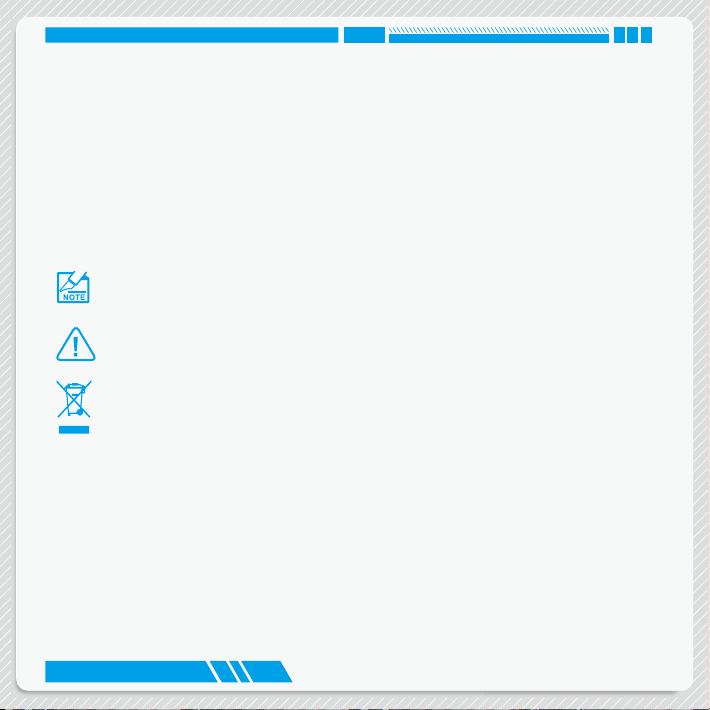
Trademark:
All trademarks are the property of their respective owners.
Version:
User’s Manual V1.1 for NanoPC.
Symbol description:
Note: Refers to important information that can help you to use NanoPC better, and
tells you how to avoid problems.
N
Caution: Indicating a potential risk of hardware damage or physical injury may exist.
AUTIO
C
WEEE:
The use of this symbol indicates that this product may not be treated as household
waste. By ensuring this product is disposed of correctly, you will help prevent potential
negative consequences for the environment and human health, which could otherwise
be caused by inappropriate waste handling of this product. For more detailed information about recycling of this product, please contact your local city ofce, your household waste disposal service or the shop where you purchased this product.
All trade names are registered trademarks of respective manufacturers listed.
All images are for reference only, please refer to the physical product for specic features.
© All rights reserved.
Page 3
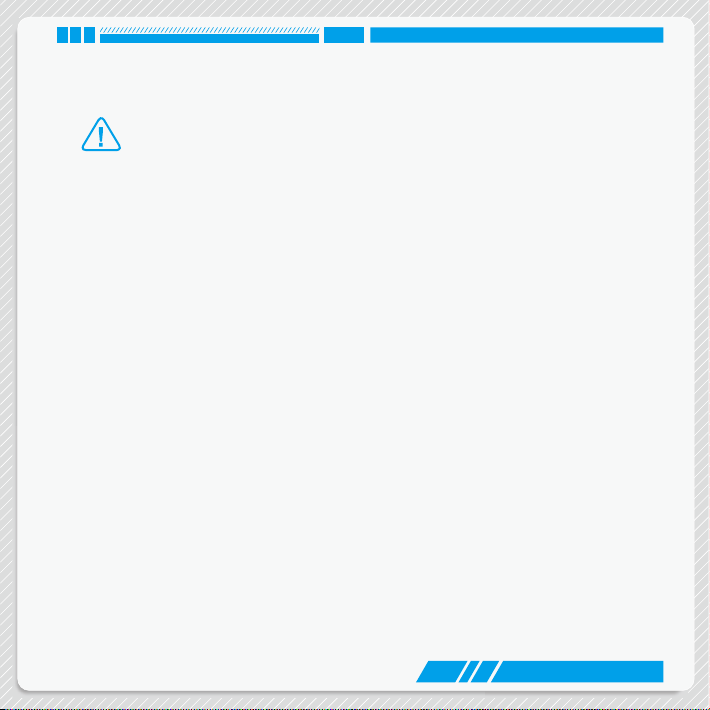
Safety Notice:
N
Before using this product, please read the below safety notice carefully, this will help to
AUTIO
extend the product’s lifecycle, and work normally.
C
■ When NanoPC is working, please make sure its ventilation system is working.
■
it and keep it away from your body to prevent discomfort or injury by heat exposure.
■ Please use the power adapter that comes with the product’s package, wrong power
adapter may damage your device.
■ Make sure all the peripherals are properly connected before using NanoPC.
■ This product should only be used in an environment with ambient temperatures
between 0°C and 40°C.
■ Always shut down the computer before installing or uninstalling the peripheral which
does not support hot plug.
■ Disconnect all peripherals before servicing or disassembling this equipment.
■ Please do not disassemble this product by yourself, any disassembly not approved
by the original manufacturer may result in malfunction, and void warranty.
■ Risk of explosion if battery is replaced by an incorrect type, please dispose of used
batteries according to the instructions.
The power adapter is dissipating heat during normal use, please be sure not to cover
Page 4
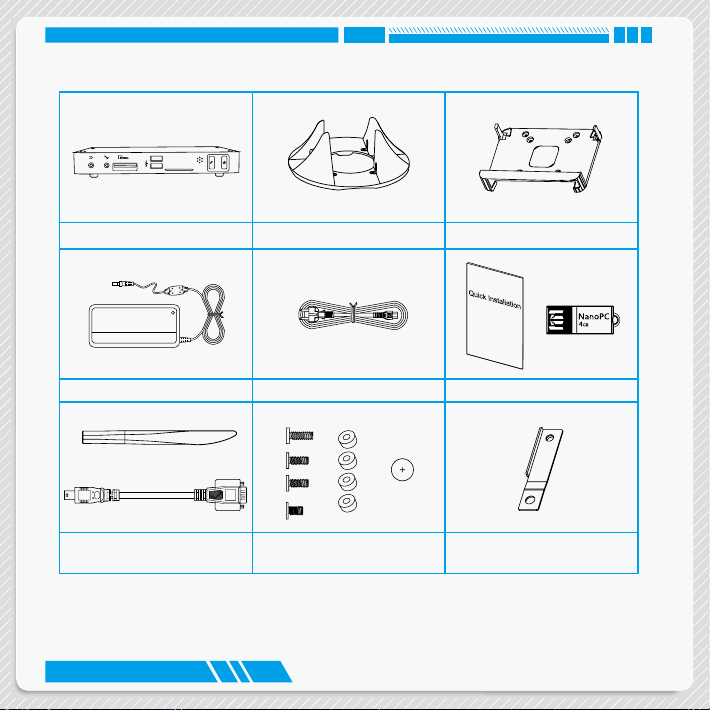
Package Contents
NanoPC Seat Base VESA Mount
Power Adapter Power Cord Easy Guide, USB Flash Disk
Opening Tool
Mini COM to COM cable (Optional)
Screws, Magnet Rubber Foot,
Screws cover
Mini PCIe Half Card Support
Page 5
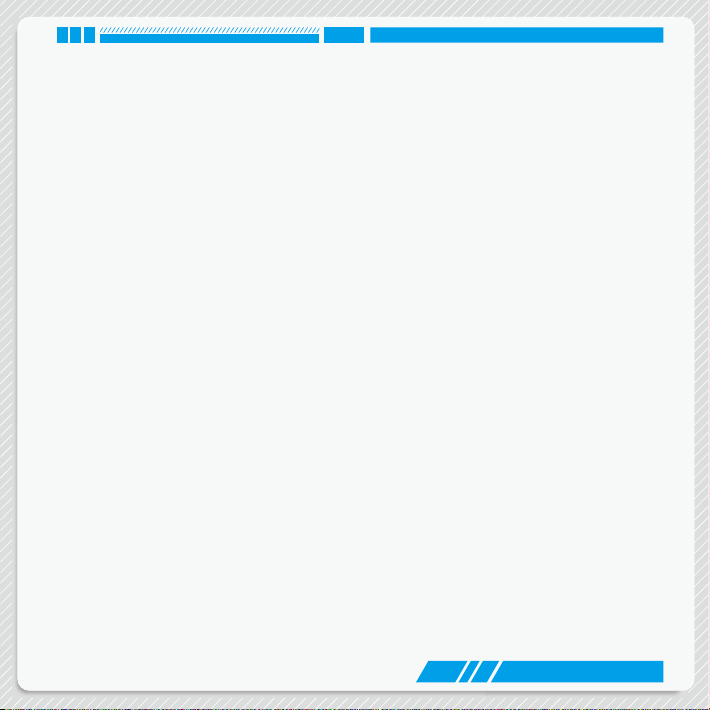
TABLE OF CONTENTS
Introduction
1-1 Front Side View ...................................................................................................... 2
1-2 Back Side View ....................................................................................................... 4
1-3 DDR3/DDR3L jumper ............................................................................................. 6
Placement and connecting
2-1 Placement of NanoPC ........................................................................................... 8
In Seat Base ............................................................................................................. 8
On the desk .............................................................................................................. 8
Installing to Display................................................................................................... 9
2-2 Connection of NanoPC ........................................................................................ 10
Connect display ...................................................................................................... 10
Connect USB devices............................................................................................. 11
Connect network cable ........................................................................................... 11
Connect power cord ............................................................................................... 12
Connect Point Of Sales .......................................................................................... 13
BIOS Setup
Enter BIOS Setup ....................................................................................................... 15
Main ............................................................................................................................ 17
F-center ...................................................................................................................... 18
Smart BIOS ............................................................................................................ 19
Page 6
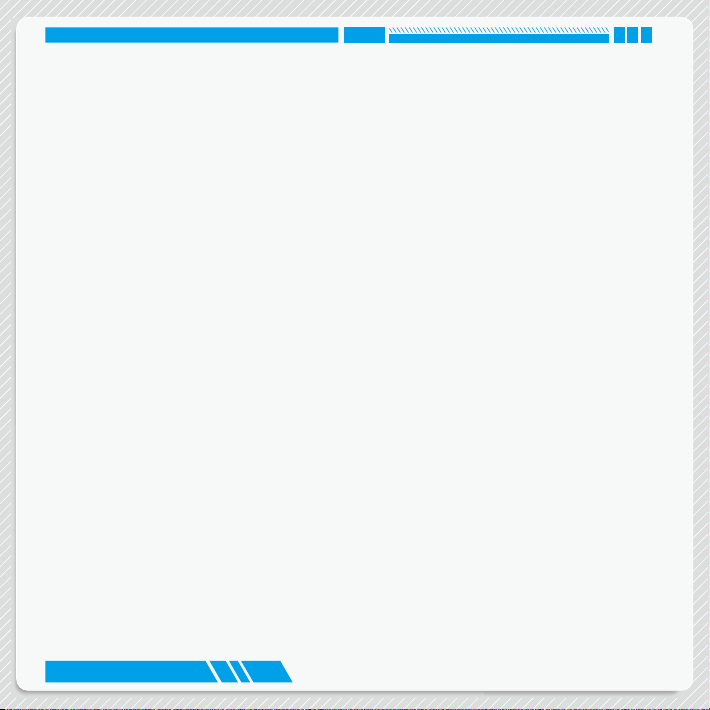
Fox Intelligent Stepping .......................................................................................... 20
CPU Conguration.................................................................................................. 21
Advanced .................................................................................................................... 23
Trusted Computing ................................................................................................. 24
North Bridge ........................................................................................................... 25
TXE Subsystem ...................................................................................................... 26
Onboard Device Conguration ............................................................................... 27
SATA Conguration ................................................................................................28
Super IO Conguration ........................................................................................... 29
Network Stack Conguration .................................................................................. 30
Boot ............................................................................................................................ 31
CSM parameters ................................................................................................... 32
Power .......................................................................................................................... 33
Health ......................................................................................................................... 34
Security ....................................................................................................................... 35
Save & Exit ................................................................................................................. 36
Install OS
4-1 Install Windows 8.1/Windows 8/Windows 7(64 bit) .............................................. 39
4-2 Install Drivers ........................................................................................................ 43
Utility
Fox WINFLASH .......................................................................................................... 45
1. Local Update ...................................................................................................... 45
2. About & Help.......................................................................................................47
Page 7

Introduction
■ Front Side View
■ Back Side View
■
DDR3/DDR3L jumper
Page 8
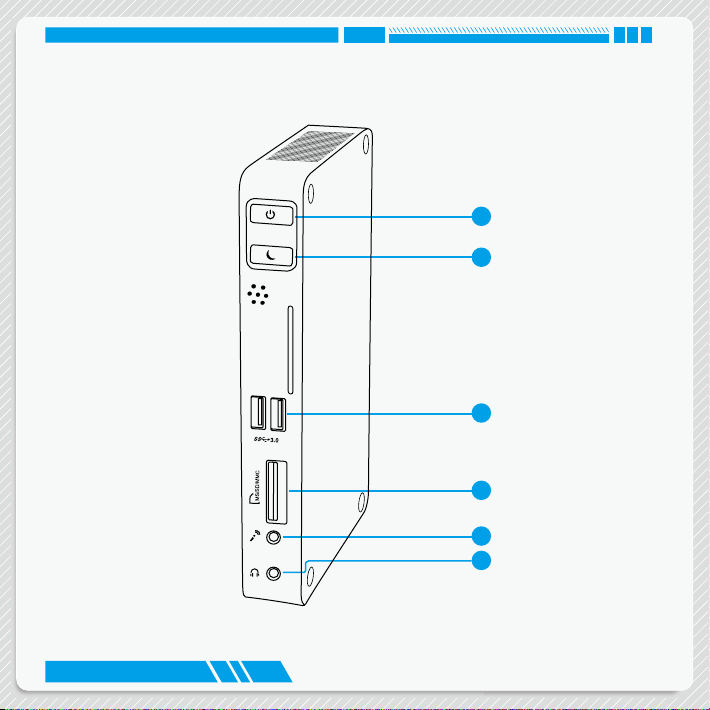
INTRODUCTION
1-1 Front Side View
1
2
3
4
5
6
2
Page 9
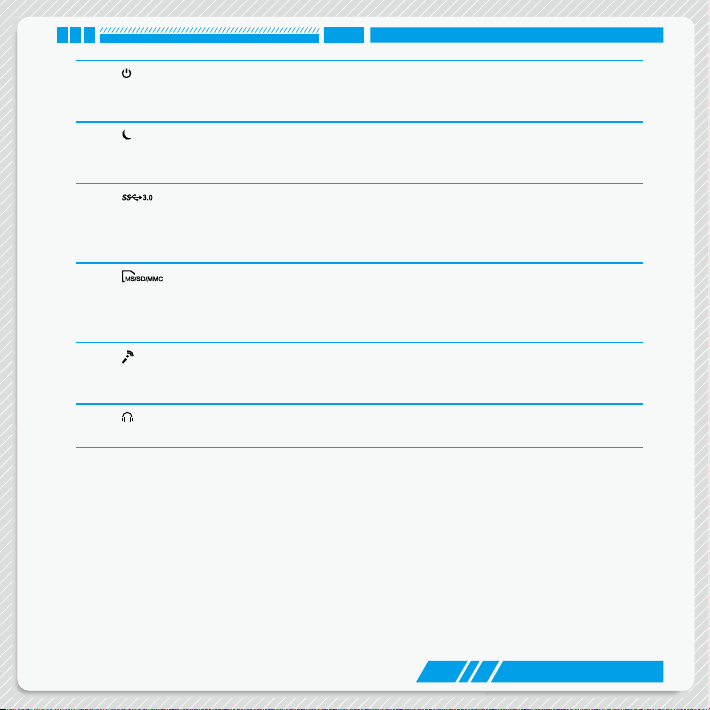
INTRODUCTION
1 Power button with Power indicator LED
2 Suspend Button
3 USB 3.0 port
4 Multi-Function card reader
5
6
Press to turn your NanoPC on or off, the LED can indicate your system
states.
Enter suspend mode in operating system.
Clear CMOS : Press Suspend Button 10s in S5.
This USB port supports the USB 3.0/2.0/1.0 specication. Use this port for
USB devices such as keyboard, mouse, USB printer, USB ash drives and
hard disk drives, etc.
This memory card reader supports MS/MS Pro SD/SDHC/SDXC/MMC
memory cards used in devices like digital cameras, mobile phones, Media
players and so on.
Microphone
Connects to a microphone or playback devices with optical connectors
(3.5mm jack).
Headphone
Connects to a headphone.
3
Page 10
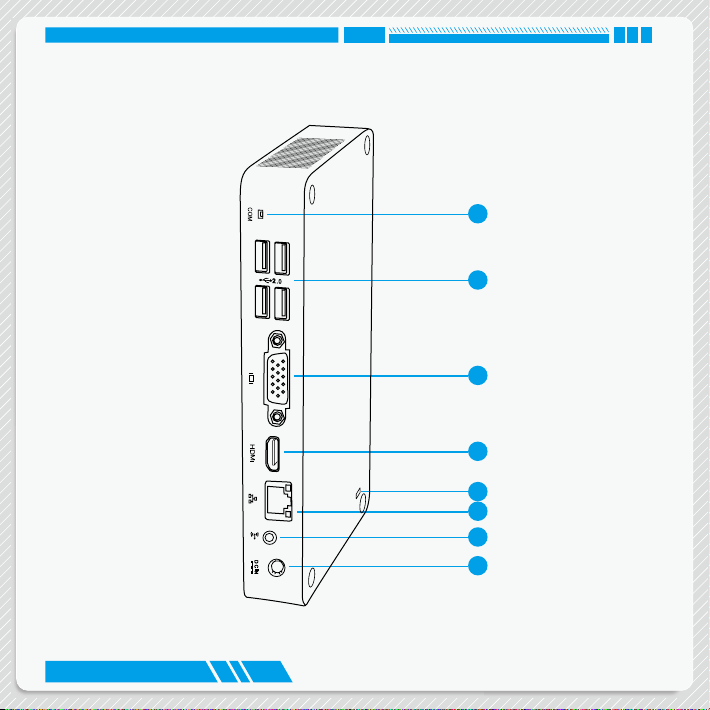
INTRODUCTION
1-2 Back Side View
1
2
3
4
5
6
7
8
4
Page 11
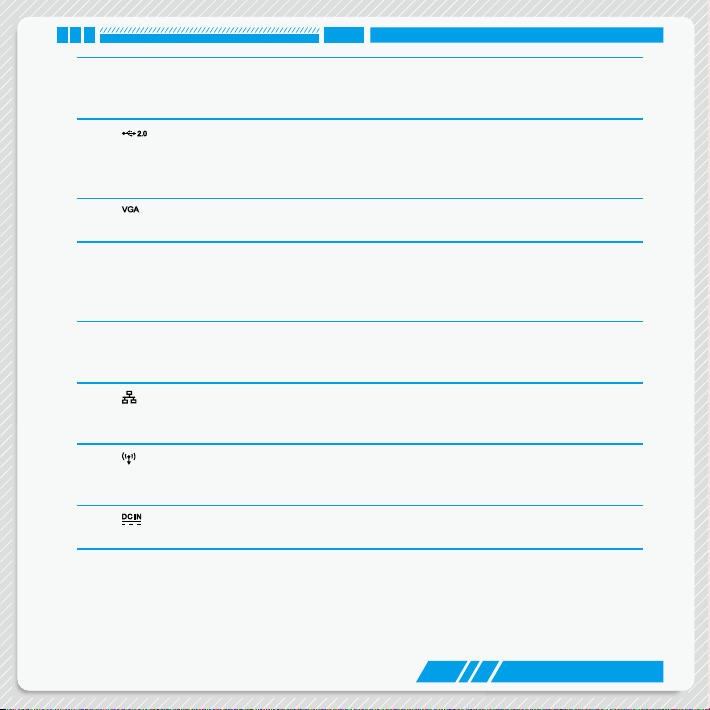
COM
1
COM port
Use this port for devices such as Point Of Sales.
Connect Point Of Sales that uses Mini COM to COM cable to this port.
2
USB 2.0 port
This USB port supports the USB 2.0/1.0 specication. Use this port for USB
devices such as keyboard, mouse, USB printer, USB ash drives and hard
disk drives, etc.
VGA
3
VGA Port
Connect VGA-compatible displays such as a monitor or projector.
HDMI
4
HDMI port
The HDMI (High-Denition Multimedia Interface) port supports Full-HD
display devices.
Connect monitor or TV that uses HDMI connector to this port.
5 Kensington lock
Attach a Kensington security system or a compatible security lock to secure
your NanoPC in place.
6
RJ-45 LAN port
Supports 10/100/1000Mb/s Ethernet network.
Connect network cable to access Internet.
7
Line out
Connects to powered analog speakers or recording devices with optical
connectors (3.5mm jack).
8
Power input port
Connect power cord that come with your product.
INTRODUCTION
5
Page 12

INTRODUCTION
1-3 DDR3/DDR3L jumper
Set the jumper to pins 1-2, it set to DDR3L, the DDR3L Power is 1.35V.
Set the jumper to pins 2-3, it set to DDR3, the DDR3 Power is 1.5V.
1
1.35V
1.5V
2
3
1
2
3
6
Page 13

Placement
and
connecting
■ Placement of NanoPC
■ Connection of NanoPC
Page 14
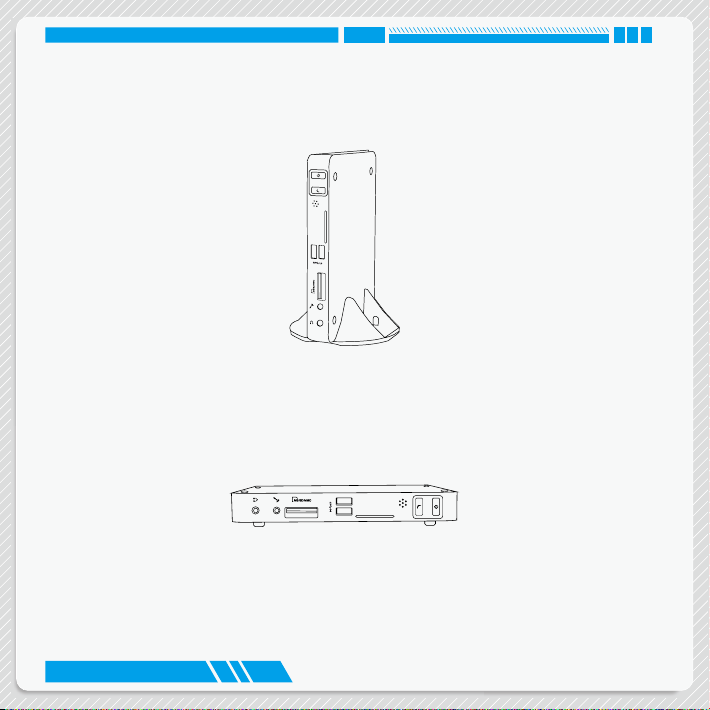
PLACEMENT AND CONNECTING
2-1 Placement of NanoPC
In Seat Base
1. Place your NanoPC into the groove of the Seat Base.
On the desk
1. Fit your NanoPC with Magnet Rubber Foot, and put it on the tabletop directly.
8
Page 15
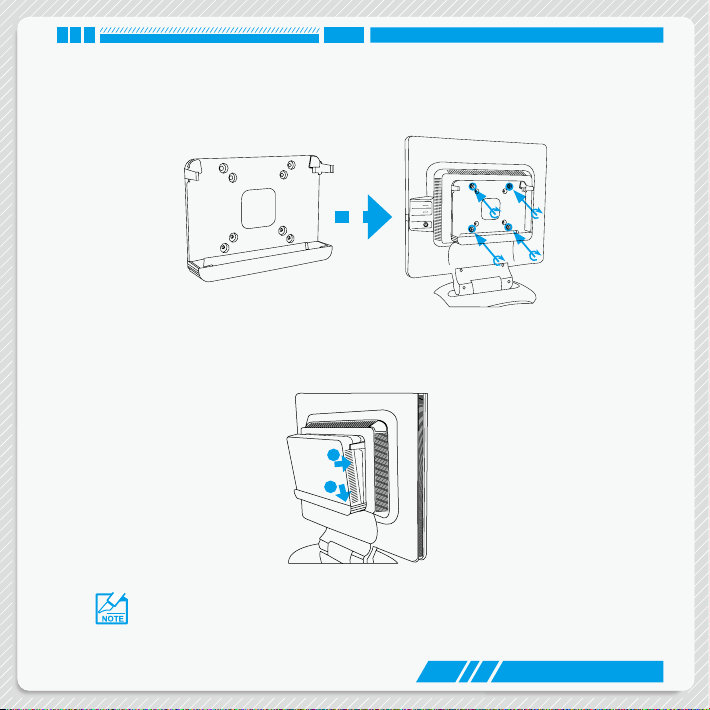
PLACEMENT AND CONNECTING
Installing to Display
This is the best space-saving way.
1. Use four screws to fasten the Vesa Mount onto the display back.
2. Fit the Nettop into the Vesa Mount with power button locating at the top for easy touch.
2
1
To fasten the VESA mount, your display must comply with VESA75 or VESA100 standard. The two groups of holes on your display have different space between, and they
help you easily fasten the bracket onto your display.
9
Page 16
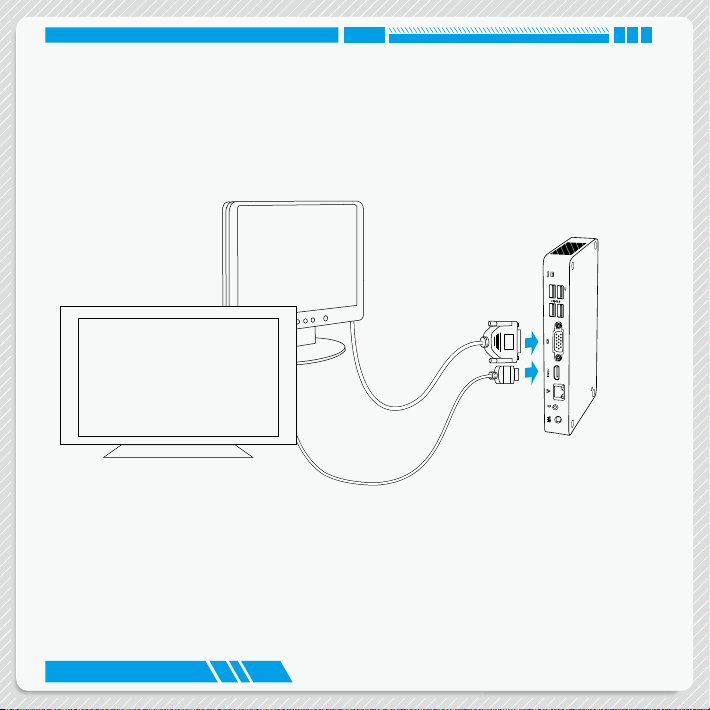
PLACEMENT AND CONNECTING
2-2 Connection of NanoPC
Connect display
Connect a display or TV that has HDMI port or VGA port to your NanoPC.
10
Page 17
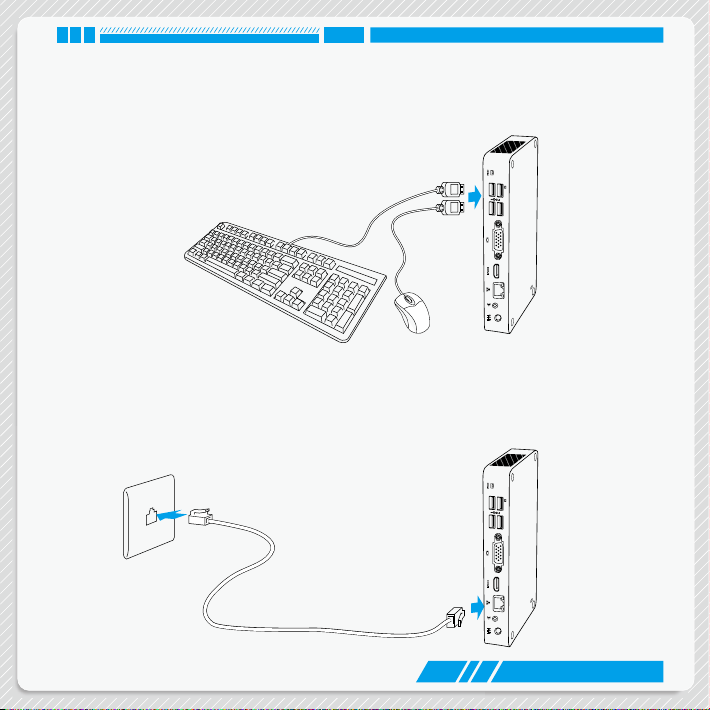
PLACEMENT AND CONNECTING
Connect USB devices
Connect USB devices to the USB ports, for example, mouse, keyboard devices.
Connect network cable
Connect one end of a network cable to the RJ-45 LAN port, and the other end to a hub or
switch.
11
Page 18

PLACEMENT AND CONNECTING
Connect power cord
Connect the power adapter to the power input port of the NanoPC, and then press the power button to
start it.
2
3
1
N
The power adapter is dissipating heat during normal use, please do not cover it and
AUTIO
C
keep it away from your body to prevent injury from heat exposure.
12
Page 19

PLACEMENT AND CONNECTING
Connect Point Of Sales
Connect one end of cable to the COM port, and the other end to a Point Of Sales.
13
Page 20

BIOS Setup
■ Enter BIOS Setup
■ Main
■ F-centre
■ Advanced
■ Boot
■ Power
■ Health
■ Security
■ Save & Exit
Page 21

BIOS SETUP
Enter BIOS Setup
The BIOS is the communication bridge between hardware and software, correctly setting up the BIOS parameters is critical to maintain optimal system performance. Power on the computer, when the message
appears at the bottom of the screen, you can press <Del> key to enter Setup.
Use the arrow right/left keys to select a specic function and go to the submenu. Each function is ex-
plained below:
Main
It displays the basic system conguration, such as CPU Name, memory size, system date, time and
so on. They all can be viewed or set up through this menu.
F-Center
The advanced system features can be set up through this menu.
Advanced
The advanced system features can be set up through this menu.
Boot
Boot features can be set up through this menu. You can set the boot device priority and enable “Quiet
Boot” feature here.
Power
All the items related with Green function features can be setup through this menu.
Health
This setup enables you to read/change fan speeds, and displays temperatures and voltages of your CPU/System.
Security
The Administrator/User password can be set up through this menu to prevent unauthorized use of
your computer. If you set a password, the system will ask you to key in correct password before boot
or access to Setup.
Save&Exit
The optimal performance settings can be loaded through this menu. However, it may offer better
performance in some ways (such as less I/O cards, less memory ...etc.), still, it may cause problem
“Press <Del> to enter setup. Press <F7> to enter boot menu.”
We do not suggest that you change the default values in the BIOS Setup, and we shall
not be responsible for any damage which resulted from the change you made.
15
Page 22

BIOS SETUP
if you have more memory or I/O cards installed. It means, if your system loading is heavy, set to
optimal default may sometimes come out an unstable system. What you need now is to adjust BIOS
setting one by one, trial and error, to nd out the best setting for your current system. You also can
save or discard the changes and exit BIOS setup here.
16
Page 23

BIOS SETUP
Main
Main F-center Advanced Boot Power Health Security Save&Exit
System Date [Sun 01/06/2013]
System Time [09:37:57]
Access Level Administrator
Model Name nT-iBT18/-iBT19/-iBT29
TXE Version 01.00.02.1060
EC Version D72F1116
BIOS Version D72F1D14 x64
Build Date and Time 12/02/2013 17:12:34
Halt On [All, but keyboard]
CPU Brand Name:
Intel(R) Celeron(R) CPU J1900 @ 1.99GHz
Total Memory 4096 MB (DDR3/DDR3L 1333)
MAC Address 00-00-00-00-00-03
Version 2.16.1242. Copyright (C) 2013 American Megatrends, Inc.
► System Date
<weekday><month><date> <year> format.
Day—weekday from Sun. to Sat., this message is automatically displayed by BIOS (Read Only).
Month—month from 1 to 12.
Date—date from 1 to 31.
Year—year, set up by users.
Use [ENTER], [TAB] or [SHIFT-TAB] to select a eld. Use [+] or [-] to input the value.
► System Time
This item allows you to congure the desired time. Use [ENTER], [TAB] or [SHIFT-TAB] to select a
eld. Use [+] or [-] to input the value.
The three elds of the setting are <hour> : <minute> : <second> respectively.
► Access Level
It displays your current access level. If you enter system with a user password, it will display “User”. If
Set the Date. Use Tab
to switch between
Date elements.
→ ←: Select Screen
↑ ↓/Click: Select Item
Enter/Dbl Click: Select
+/-: Change Opt.
F1: General Help
F2: Previous Values
F3: Optimized Defaults
F4: Save & Exit
ESC/Right Click: Exit
17
Page 24

BIOS SETUP
no password is set or you enter system with administrator password, this item will display
“Administrator”.
F-center
Main Advanced Boot Power Health Security Save&ExitF-center
Super BIOS Protect [Disabled]
▶ Smart BIOS
▶ Fox Intelligent Stepping
▶ CPU Configuration
Version 2.16.1242. Copyright (C) 2013 American Megatrends, Inc.
► Super BIOS Protect
To protect the system BIOS, there is a BIOS write-protection mechanism provided to prevent BIOS
FLASH tool being improperly used to update BIOS or the vicious virus(such as CHI,etc) rewriting BIOS
setup.
► Smart BIOS/Fox Intelligent Stepping/CPU Conguration
Press <Enter> to go to relative submenu.
Super BIOS Protection
Settings.
→ ←: Select Screen
↑ ↓/Click: Select Item
Enter/Dbl Click: Select
+/-: Change Opt.
F1: General Help
F2: Previous Values
F3: Optimized Defaults
F4: Save & Exit
ESC/Right Click: Exit
18
Page 25

BIOS SETUP
Smart BIOS
Main Advanced Boot Power Health Security Save&ExitF-center
Smart Power LED [Disabled]
Smart Boot Menu [Enabled]
Version 2.16.1242. Copyright (C) 2013 American Megatrends, Inc.
► Smart Power LED
Smart Power LED is a feature built on your motherboard to indicate different states during Power On
Self Test (POST). The LED is located at the front panel, and it displays POST state by different long-
short blinking intervals. You can always leave this state enabled.
System Status Power LED Status Stop Blinking Condition
Normal Always On Always On
No Memory Continue blinking On (1sec.), Off (1sec.) Reboot & Memory OK
No Display Continue blinking On (2sec.), Off (2sec.) Reboot & Display OK
Post Error Message
Quick blinking twice (1/3sec. On, 1/3sec. Off),
one long On (1sec.), continuously.
Smart Power LED
Settings
→ ←: Select Screen
↑ ↓/Click: Select Item
Enter/Dbl Click: Select
+/-: Change Opt.
F1: General Help
F2: Previous Values
F3: Optimized Defaults
F4: Save & Exit
ESC/Right Click: Exit
Enter Setup or Skip
19
Page 26

BIOS SETUP
► Smart Boot Menu
When PC starts, it will ask you to press [Del] key to enter setup or press [F7] key to enter smart boot
menu. If [Disabled] is selected, then pressing [F7] has no function. This also prevents user without
password trying to get into your computer through smart boot menu.
Fox Intelligent Stepping
Main Advanced Boot Power Health Security Save&ExitF-center
Spread Spectrum [Disable]
Version 2.16.1242. Copyright (C) 2013 American Megatrends, Inc.
► Spread Spectrum
If you enabled this function, it can signicantly reduce the EMI (Electromagnetic Interference)
generated by the system, so to comply with FCC regulation. But if overclocking is activated, you had
better disable it.
Enable/Disabled Spread
Spectrum
→ ←: Select Screen
↑ ↓/Click: Select Item
Enter/Dbl Click: Select
+/-: Change Opt.
F1: General Help
F2: Previous Values
F3: Optimized Defaults
F4: Save & Exit
ESC/Right Click: Exit
20
Page 27

BIOS SETUP
CPU Conguration
Main Advanced Boot Power Health Security Save&ExitF-center
CPU Configuration
CPU Brand Name:
Intel(R) Celeron(R) CPU J1900 @ 1.99GHz
L1 Data Cache 24 KB X 4
L1 Code Cache 32 KB X 4
L2 Cache 1024 KB X2
L3 Cache Not Present
CPU Signature 30673
Max CPU Speed 1990 MHZ
Min CPU Speed 1333 MHz
Processor Cores 4
Intel HT Technology Not Supported
Intel VT-x Technology Supported
Intel SMX Technology Not Supported
Execute Disabled Bit [Enabled]
Limit CPUID Maximum [Disabled]
Intel Virtualization Technology [Enabled]
Power Technology [Energy Efficient]
EIST [Enabled]
CPU C3 Report [Disabled]
CPU C6 report [Enabled]
Package C State limit [No Limit]
Version 2.16.1242. Copyright (C) 2013 American Megatrends, Inc.
► Intel XD Bit
This item is used to enable/disable the Execute Disable Bit feature.
Intel’s Execute Disable Bit functionality can help prevent certain classes of malicious buffer overow
attacks when combined with a supporting operating system .
► Limit CPUID Maximum
This item is used to enable or disable CPUID maximum value limit conguration. Set Limit CPUID
Maximum to 3. Should be [Disabled] for WinXP.
► Intel Virtualization Technology (Appears only when CPU supports)
Virtualization (i.e. Intel® Vanderpool Technology) allows a platform to run multiple operating systems
and applications in independent partitions or “containers.” One physical compute system can function
as multiple “virtual” systems. Vanderpool Technology can help improve future virtualization solutions.
This item will be displayed only when the CPU is supporting this feature and the setting is used to
enable/disable it.
XD can prevent certain
classes of malicious
buffer overflow attacks
when combined with a
supporting OS (Windows
Server 2003 SP1, Windows XP SP2, SuSE Linux
9.2, RedHat Enterprise
3 Update 3.)
→ ←: Select Screen
↑ ↓/Click: Select Item
Enter/Dbl Click: Select
+/-: Change Opt.
F1: General Help
F2: Previous Values
F3: Optimized Defaults
F4: Save & Exit
ESC/Right Click: Exit
21
Page 28

BIOS SETUP
► Power Technology
This item is used to enable or disable the power management features. Default value is: [Energy Ef-
cient].
► EIST
You can select the EIST (Processor Power Management, PPM) through this item.
Enhanced Intel SpeedStep® technology (EIST) allows the system to dynamically
AUTION
C
adjust processor voltage and core frequency, which can result in decreased average
power consumption and decreased average heat production. There are some
system requirements must be met, including CPU, chipset, motherboard, BIOS and
operation system. Please refer to Intel Website for more information.
► CPU C3 Report
This item is used to enable or disable CPU C3 (ACPI C2) report to OS.
► CPU C6 report
This item is used to enable or disable CPU C6 (ACPI C3) report to OS.
► Package C State limit
It is used to select the C-State mode.
22
Page 29

BIOS SETUP
Advanced
Main Advanced Boot Power Health Security Save&ExitF-center
▶ Trusted Computing
▶ North Bridge
▶ TXE Subsystem
▶ Onboard Device Configuration
▶ SATA Configuration
▶ Super IO Configuration
▶ Network Stack
▶Realtek PCIe GBE Family Controller
(MAC:00:00:00:00:00:03)
Version 2.16.1242. Copyright (C) 2013 American Megatrends, Inc.
► Trusted Computing/North Bridge/TXE Subsystem/Onboard Device Conguration/SATA Conguration
/Super IO Conguration/ Network Stack Conguration
Press <Enter> to go to its submenu.
► Realtek PCIe GBE Family Controller
Press <Enter> to go to get driver information and congure Realtek ethernet controller patameter.
Trusted Computing
Settings
→ ←: Select Screen
↑ ↓/Click: Select Item
Enter/Dbl Click: Select
+/-: Change Opt.
F1: General Help
F2: Previous Values
F3: Optimized Defaults
F4: Save & Exit
ESC/Right Click: Exit
23
Page 30

BIOS SETUP
Trusted Computing
Main Advanced Boot Power Health Security Save&ExitF-center
Configuration
Security Device Support [Disabled]
Current Status Information
NO Security Device Found
Version 2.16.1242. Copyright (C) 2013 American Megatrends, Inc.
► Security Device Support
This item is used to enable or disable BIOS support for security device. O.S. will not show Security
Device. TCG EFI protocol and INTA interface will not be available.
Enables or Disables
BIOS support for
security device. O.S.
will not show Security
Device. TCG EFI protocol and INTA interface
will not be available.
→ ←: Select Screen
↑ ↓/Click: Select Item
Enter/Dbl Click: Select
+/-: Change Opt.
F1: General Help
F2: Previous Values
F3: Optimized Defaults
F4: Save & Exit
ESC/Right Click: Exit
24
Page 31

BIOS SETUP
North Bridge
Main Advanced Boot Power Health Security Save&ExitF-center
North Bridge Configuration
Memory Information
Total Memory 2048 MB (DDR3/DDR3L 1333)
Memory Slot0 2048 MB (DDR3/DDR3L 1333)
Memory Configuration
Integrated Graphics Device [Enabled]
DVMT Pre-Allocated [64M]
DVMT Total Gfx Memory [256MB]
Version 2.16.1242. Copyright (C) 2013 American Megatrends, Inc.
► Total Memory
This item displays the current using memory information.
► Memory Slot 0
These items display the memory size installed on each slot.
► DVMT Pre-Allocated
This item is used to select DVMT 5.0 Pre-Allocated (Fixed) Graphics Memory size used by the
Internal Graphics Devices.
► DVMT Total Gfx Memory
This item is used to select DVMT 5.0 Total Graphic memory size used by internal graphics device.
Select DVMT 5.0 PreAllocated (Fixed)
Graphics Memory size
used by the Internal
Graphics Devices.
→ ←: Select Screen
↑ ↓/Click: Select Item
Enter/Dbl Click: Select
+/-: Change Opt.
F1: General Help
F2: Previous Values
F3: Optimized Defaults
F4: Save & Exit
ESC/Right Click: Exit
25
Page 32

BIOS SETUP
TXE Subsystem
Main Advanced Boot Power Health Security Save&ExitF-center
Intel TXE Subsystem Configuration
TXE Version 01.00.02.1060
Version 2.16.1242. Copyright (C) 2013 American Megatrends, Inc.
► TXE Version
It displays the current TXE version.
→ ←: Select Screen
↑ ↓/Click: Select Item
Enter/Dbl Click: Select
+/-: Change Opt.
F1: General Help
F2: Previous Values
F3: Optimized Defaults
F4: Save & Exit
ESC/Right Click: Exit
26
Page 33

BIOS SETUP
Onboard Device Conguration
Main Advanced Boot Power Health Security Save&ExitF-center
Onboard Device Configuration
Onboard LAN Controller [Enabled]
Onboard USB Controller [Enabled]
Legacy USB Support [Enabled]
USB3.0 Support [Enabled]
Azalia HD Audio controller [Enabled]
Version 2.16.1242. Copyright (C) 2013 American Megatrends, Inc.
► Onboard LAN Controller
This item is used to enable or disable the onboard LAN controller
► Onboard USB Controller
This item is used to enable or disable the onboard USB controller.
► Legacy USB Support
This item is used to enable the support for USB devices on legacy OS. If you have a USB keyboard or
mouse, set to enabled.
[Enabled]: This option will enable the legacy USB support.
[Disabled]: This option will keep USB devices available only for EFI applications.
► USB3.0 Support
This item is used to enable or disable USB3.0(XHCI) Controller Support.
► Azalia HD Audio controller
This item is used to enable or disable the Azalia HD Audio Controller.
Enabled/Disabled
board LAN Controller
→ ←: Select Screen
↑ ↓/Click: Select Item
Enter/Dbl Click: Select
+/-: Change Opt.
F1: General Help
F2: Previous Values
F3: Optimized Defaults
F4: Save & Exit
ESC/Right Click: Exit
On-
27
Page 34

BIOS SETUP
SATA Conguration
► Onboard SATA Controller
This item is used to enable or disable the onboard SATA controller.
► Onboard SATA Mode
This item is used to set the operating mode of your SATA ports.
[Native IDE] - This congures the SATA ports to support native IDE mode.
[AHCI] - The Advanced Host Controller Interface (AHCI) specication describes the register level
interface for a Host Controller for Serial ATA. The specication includes a description of the hardware/
software interface between system software and the host controller hardware. AHCI provides more
advanced features including SATA features, but some SATA drives may not support AHCI, unless they
are labeled with AHCI support in its specication. If your motherboard supporting AHCI, and you have
a SATA device, which also supports AHCI, then you can select IDE option to have fair performance
(only PATA, SATA level), or you can select AHCI to get its best performance.
► Serial-ATA Controller
This item is used to enable or disable the Serial ATA Port 1.
28
Main Advanced Boot Power Health Security Save&ExitF-center
SATA Configuration
Onboard SATA Controller [Enabled]
Onboard SATA Mode [Native IDE]
Serial-ATA Controller [Enabled]
SATA Port1
Not Present
Version 2.16.1242. Copyright (C) 2013 American Megatrends, Inc.
Enabled/Disabled
rial ATA
→ ←: Select Screen
↑ ↓/Click: Select Item
Enter/Dbl Click: Select
+/-: Change Opt.
F1: General Help
F2: Previous Values
F3: Optimized Defaults
F4: Save & Exit
ESC/Right Click: Exit
Se-
Page 35

Super IO Conguration
Main Advanced Boot Power Health Security Save&ExitF-center
Super IO Configuration
Super IO Chip IT8518E/IT8519E
▶ Serial Port 1 Configuration
Version 2.16.1242. Copyright (C) 2013 American Megatrends, Inc.
Serial Port 1 Conguration
► Serial Port
This item is used to enable or disable the serial port (COM).
► Device Settings
This item shows the resource assigned to the serial port.
► Change Settings
This item is used to select an optimal settings for Super IO device.
Set Parameters of
Serial Port 1
(COMA)
→ ←: Select Screen
↑ ↓/Click: Select Item
Enter/Dbl Click: Select
+/-: Change Opt.
F1: General Help
F2: Previous Values
F3: Optimized Defaults
F4: Save & Exit
ESC/Right Click: Exit
BIOS SETUP
29
Page 36

BIOS SETUP
Network Stack Conguration
► Network stack
This item is used to enable/disable UEFI network stack.
The UEFI(Unied Extensible Firmware Interface)Network Stack implements the TCP/IP network
interfaces such as SNP, MNP,ARP, IP, UDP, DHCP, MTFTP, and TCP.
Main Advanced Boot Power Health Security Save&ExitF-center
Network stack [Disabled]
Version 2.16.1242. Copyright (C) 2013 American Megatrends, Inc.
Enable/Disables UEFI
network stack
→ ←: Select Screen
↑ ↓/Click: Select Item
Enter/Dbl Click: Select
+/-: Change Opt.
F1: General Help
F2: Previous Values
F3: Optimized Defaults
F4: Save & Exit
ESC/Right Click: Exit
30
Page 37

BIOS SETUP
Boot
Main Advanced Boot Power Health Security Save&ExitF-center
Boot Configuration
Bootup Numlock State [On]
Quiet Boot [Enabled]
Fast Boot [Disabled]
▶ CSM Configuration
FIXED BOOT ORDER Priorities
Boot Option #1 [UEFI Hard Disk]
Boot Option #2 [UEFI CD/DVD]
Boot Option #3 [UEFI USB Hard Disk]
Boot Option #4 [UEFI USB CD/DVD]
Boot Option #5 [UEFI USB Key]
Boot Option #6 [UEFI USB Floppy]
Boot Option #7 [UEFI Network]
▶ USB HardDisk Drive BBS Priorities
▶ USB KEY Drive BBS Priorities
▶ UEFI Boot Drive BBS Prioriies
Version 2.16.1242. Copyright (C) 2013 American Megatrends, Inc.
Select the keyboard
NumLock state
→ ←: Select Screen
↑ ↓/Click: Select Item
Enter/Dbl Click: Select
+/-: Change Opt.
F1: General Help
F2: Previous Values
F3: Optimized Defaults
F4: Save & Exit
ESC/Right Click: Exit
► Bootup Numlock State
This item denes if the keyboard Num Lock key is active when your system is started. The available
settings are: On (default) and Off.
► Quiet Boot
This item is used to enable/disable the quiet boot.
[Disabled] : Displays the normal POST messages.
[Enabled] : Displays OEM customer logo instead of POST messages.
► Fast Boot
This item is used to enable or disable boot with initialization of a minimal set of devices required to
launch active boot option. This is no effect for BBS boot options.
► FIXED BOOT ORDER Priorities
These items are used to set the system boot order.
31
Page 38

BIOS SETUP
► Hard Disk Drive BBS Priorities / CD/DVD ROM Drive BBS Priorities/USB Floppy Drive BBS Priorities
/ USB CD/DVD ROM Drive BBS Priorities / USB Hard Disk Drive BBS Priorities / USB KEY Drive BBS
Priorities / NETWORK Device BBS Priorities / UEFI Boot Drive BBS Priorities
This items appear only when the devices are available. Use this items to specify
the boot device priority sequence of the detected devices.
CSM parameters
Main Advanced Boot Power Health Security Save&ExitF-center
Compatibility Support Module Configuration
CSM Support [Disabled]
Version 2.16.1242. Copyright (C) 2013 American Megatrends, Inc.
► CSM Support
This item is used to enable or disable CSM Support.
Enable/Disable CSM
Support.
→ ←: Select Screen
↑ ↓/Click: Select Item
Enter/Dbl Click: Select
+/-: Change Opt.
F1: General Help
F2: Previous Values
F3: Optimized Defaults
F4: Save & Exit
ESC/Right Click: Exit
32
Page 39

Power
Main Advanced Boot Power Health Security Save&ExitF-center
Resume By USB Device(s) [Enabled]
Resume By Onboard LAN [Disabled]
Resume By RTC [Disabled]
Energy-using product [Enabled]
Restore AC Power Loss [Power Off]
Version 2.16.1242. Copyright (C) 2013 American Megatrends, Inc.
► Resume By USB Device(s)
This item is used to enable or disable the USB device(s) to generate a wake up.
► Resume By Onboard LAN
This item is used to enable or disable the onboard LAN to generate a wake up.
► Resume By RTC
This item is used to enable or disable RTC alarm event to generate a wake up.
RTC is system real time clock.
► RTC Alarm Date(Days)
When Resume by RTC is enabled, select a specic date to generate a wake up.
► RTC Alarm Time(HH:MM:SS)
When Resume by RTC is enabled, select a specic time to generate a wake up.
► Energy-using product
This item is used to congure the DeepSx Mode conguration.
Resume By USB
Device(s)
→ ←: Select Screen
↑ ↓/Click: Select Item
Enter/Dbl Click: Select
+/-: Change Opt.
F1: General Help
F2: Previous Values
F3: Optimized Defaults
F4: Save & Exit
ESC/Right Click: Exit
BIOS SETUP
33
Page 40

BIOS SETUP
► Restore AC Power Loss
This item is used to set which state the PC will take with when it resumes after an AC power loss.
Health
Main Advanced Boot Power Health Security Save&ExitF-center
CPU Temperature : +40 ˚C
CPU Fan Speed : 3326 RPM
+3.3V : 3.307V
+5V SYS : +4.985 V
CPU VCore : +1.117 V
VDDR : +1.340 V
CPU Shutdowm Temperature [Enabled]
CPU Smart Fan Control [Enabled]
Version 2.16.1242. Copyright (C) 2013 American Megatrends, Inc.
► CPU Shutdown Temperature
This item is used to set the system temperature upper limit. When the temperature exceedsthe set
value, the system will shut down automatically.This function works only when your operating system is
supporting ACPI.
► CPU Smart Fan Control
This option is used to enable or disable CPU smart fan function.
CPU Shutdowm
Temperature
→ ←: Select Screen
↑ ↓/Click: Select Item
Enter/Dbl Click: Select
+/-: Change Opt.
F1: General Help
F2: Previous Values
F3: Optimized Defaults
F4: Save & Exit
ESC/Right Click: Exit
34
Page 41

Security
Main Advanced Boot Power Health Security Save&ExitF-center
Security configuration
Administrator Password Not Installed
User Password Not Installed
Administator Password
▶ Secure Boot menu
Version 2.16.1242. Copyright (C) 2013 American Megatrends, Inc.
► Administrator Password
This item is used to install or change administrator password.
After you input administrator password, it then will ask you to conrm the password.
► User Password
This item is used to install or change user password.
Only when there exists a Administrator password, then this setting can be activated.
► Secure Boot menu
Press <Enter> to go to its submenu.
Set Administrator
Password
→ ←: Select Screen
↑ ↓/Click: Select Item
Enter/Dbl Click: Select
+/-: Change Opt.
F1: General Help
F2: Previous Values
F3: Optimized Defaults
F4: Save & Exit
ESC/Right Click: Exit
BIOS SETUP
35
Page 42

BIOS SETUP
Save & Exit
Main Advanced Boot Power Health Security Save&ExitF-center
Save Changes and Reset
Discard Changes and Reset
Restore Defaults
Boot Override
Windows Boot Manager (P1: WDC WD2500BEVT-22A23T0)
UEFI: General USB Flash Disk 1.0
UEFI: SMI USB DISK 1100
UEFI: Built-in EFI Shell
Reset System with ME disabled Mode
▶
Version 2.16.1242. Copyright (C) 2013 American Megatrends, Inc.
► Save Changes and Reset
If you select this option and press <Enter>, a message will be displayed in the screen.
Select [Yes] to save your changes and reset computer, select [No] or <ESC> to return to the main
menu.
► Discard Changes and Reset
If you select this option and press <Enter>, a message will be displayed in the screen.
Select [Yes] to exit setup utility and reset computer without saving your modications, select [No] or
<ESC> to return to the main menu.
► Restore Defaults
Optimal defaults are the best settings of this motherboard.
Always load the Optimal defaults after updating the BIOS or after clearing the CMOS values.
Select this option and press Enter, it will pop out a dialogue box to let you load the defaults. Select
<Yes> and then press <Enter> to load the defaults. Select <No> and press <Enter>, it will not load.
Reset the system after
saving the changes.
→ ←: Select Screen
↑ ↓/Click: Select Item
Enter/Dbl Click: Select
+/-: Change Opt.
F1: General Help
F2: Previous Values
F3: Optimized Defaults
F4: Save & Exit
ESC/Right Click: Exit
36
Page 43

BIOS SETUP
By this default, BIOS have set the optimal performance parameters of system to improve the
performances of system components. But if the optimal performance parameters to be set cannot
be supported by your hardware devices (for example, too many expansion cards were installed), the
system might fail to work.
► Boot Override
BIOS auto detect the presence of connected devices, select the device you want to boot from and
press <Enter>, then the system will directly boot from the selected devices. Select [Yes] to discard
your modications, select [No] or <ESC> to return to the menu.
► Reset System with ME disabled Mode
Press <Enter> to go to its submenu.
37
Page 44

Install OS
■ Install Windows 8.1/Windows 8/
Windows 7(64 bit)
■ Install Drivers
Page 45

INSTALL OS
What kinds of hardware and software you need here:
1. Windows 8.1/Windows 8/Windows 7(64 bit) Install USB Disk or USB DVD-ROM drive and ndows 8.1/
Windows 8/Windows 7(64 bit) Install CD (Other purchase)
2. NanoPC USB Flash Disk (In this package)
4-1 Install Windows 8.1/Windows 8/Windows 7(64 bit)
1. Connect the Windows
one USB port of NanoPC.
2. Press power on button to turn on your computer.
3. Put the Windows 8.1/Windows 8/Windows 7(64 bit) Install CD into the USB DVD-ROM drive if you
use the USB DVD-ROM drive.
4. Computer will choose the boot device by BIOS default and start loading the les for installing the OS.
Please press <Del> key to enter BIOS Setup if you want to change the rst boot device
for installing the OS.
5. When the installation windows popup, set the related items and click “Next” to continue, then click
“Install now” button to start the setup.
6. When the license terms appear, choose accept and click “Next” to continue.
7. It will then ask you to select the installation type. Click “Custom (advanced)” to install a new copy of
Windows.
8.1/Windows 8/Windows 7(64 bit)
Install USB Disk (or USB DVD-ROM drive) to
39
Page 46

INSTALL OS
8. The setup will display the hard disk partitions (20GB, in this example) of your system. If there were
other systems (such as Linux) installed previously, you need select them and click “Drive options
(advanced)” to delete them. When all partitions are clean, setup will display the biggest size of your
hard drive.
40
Page 47

INSTALL OS
9. In the hard disk size screen, you can click the “new” button to create partitions as you need.
In this example we are creating a 70GB partition to install Windows. Make your modications and
click “Apply”.
To ensure that all Windows features work correctly, Windows might create additional partitions for
system les. So you will see a 100MB partition reserved by system after you create a partition. Select
the 20GB partition and click “Next” to continue.
41
Page 48

INSTALL OS
10. The setup program will then start to install Windows 8.1/Windows 8/Windows 7(64 bit) on your hard
disk. During the installation, your computer will restart several times.
42
Page 49

INSTALL OS
11. When the installation is complete, setup will prepare your computer for it’s rst use. You can then
follow the steps to select system settings, create an account, set a password...etc, until the whole
process is completed.
4-2 Install Drivers
1. When the Windows 8.1/Windows 8/Windows 7(64 bit) is completely installed, you have to install the
necessary drivers before using the NanoPC. Connect the NanoPC USB Flash Disk to your system.
2. Waiting for a few seconds, the main menu will be displayed on the screen.
3. Use these options to install all the drivers for your system. You must click "Intel Chipset Driver" to
install it rst. After that, you can click ”One Click Setup” and then choose the items you want to install,
or you can click on each individual driver to install it manually. When you install the driver of Windows
7(64bit) OS, you need to install it manually under the path: Driver \ Intel \ TXEpatch TXEpatch.
4. After installing all the drivers, you need to restart your NanoPC, then you can start using it.
43
Page 50

Utility
■ Fox WINFLASH
Page 51

Fox WINFLASH
Fox WINFLASH is a useful utility to backup and update your system BIOS.
Supporting Operating Systems:
■ Windows 8.1
■ Windows 8
■ Windows 7 (64bit)
Please set the BIOS setting “BIOS Write Protect” or “Super BIOS Protect” to
[Disabled] when running this application.
1. Local Update
1-1 Local Update - BIOS Information
This page lets you know your system BIOS information.
Toolbar
Note: BIOS Size 32Mb = 32M bit = 4M Byte
BIOS Size 16Mb = 16M bit = 2M Byte
Please refer to the physical motherboard for details.
UTILITY
Minimum
Exit
Show current BIOS
information
45
Page 52

UTILITY
1-2 Local Update - Backup BIOS
This page can back up your system BIOS. You can click “Backup BIOS”, and key in a le name, then
click “Save” to nish the backup operation. The extension of this backup le is “.ROM” for AMI BIOS.
Make sure you can remember the le name together with the directory which it is stored, prevented
that you may need them to recover your BIOS later.
Key in a BIOS name
Click to Save
1-3 Local Update - Update BIOS
This page helps you to update your BIOS from a local le. After click “Update BIOS”, An alert
message will be displayed to ensure if you really want to continue, click “Yes” to conrm. A setup
wizard will guide you to load a local BIOS le to nish the operation. You must remember from which
directory to load your new BIOS le (with an extension of “.ROM” for AMI BIOS) before the setup
wizard starts.
46
Page 53

2. About & Help
This page shows some information about Fox WINFLASH.
UTILITY
47
Page 54

Statement:
This device complies with part 15 of the FCC Rules. Operation is subject to the following two
conditions: (1) This device may not cause harmful interference, and (2) this device must accept any
interference received, including interference that may cause undesired operation.
Warning:
FEDERAL COMMUNICATIONS COMMISSION INTERFERENCE STATEMENT
This equipment has been tested and found to comply with the limits for a Class B digital device,
pursuant to part 15 of the FCC Rules. These limits are designed to provide reasonable protection
against harmful interference in a residential installation. This equipment generates, uses and can
radiate radio frequency energy and, if not installed and used in accordance with the instructions, may
cause harmful interference to radio communications. However, there is no guarantee that interference
will not occur in a particular installation. If this equipment does cause harmful interference to radio or
television reception, which can be determined by turning the equipment off and on, the user is
encouraged to try to correct the interference by one or more of the following measures:
▪ Reorient or relocate the receiving antenna.
▪ Increase the separation between the equipment and receiver.
▪ Connect the equipment into an outlet on a circuit different from that to which the receiver is
connected.
▪ Consult the dealer or an experienced radio/ TV technician for help.
Caution:
Any changes or modications not expressly approved by the grantee of this device could void the
user’s authority to operate the equipment.
RF exposure warning:
This equipment must be installed and operated in accordance with provided instructions and the
antenna(s) used for this transmitter must be installed to provide a separation distance of at least
20cm from all persons and must not be co-located or operating in conjunction with any other antenna
or transmitter. End-users and installers must be provide with antenna installation instructions and
transmitter operating conditions for satisfying RF exposure compliance.
Page 55

Warning statement for Europe:
Also, put in the manual which directive to full and also which countries to sell the product.
Example of a text to tell which directive has been fullled:
Hereby, Foxconn, declares that this nT-iBT Series is in compliance with the essential requirements
and other relevant provisions of Directive 1999/5/EC.”
