Page 1
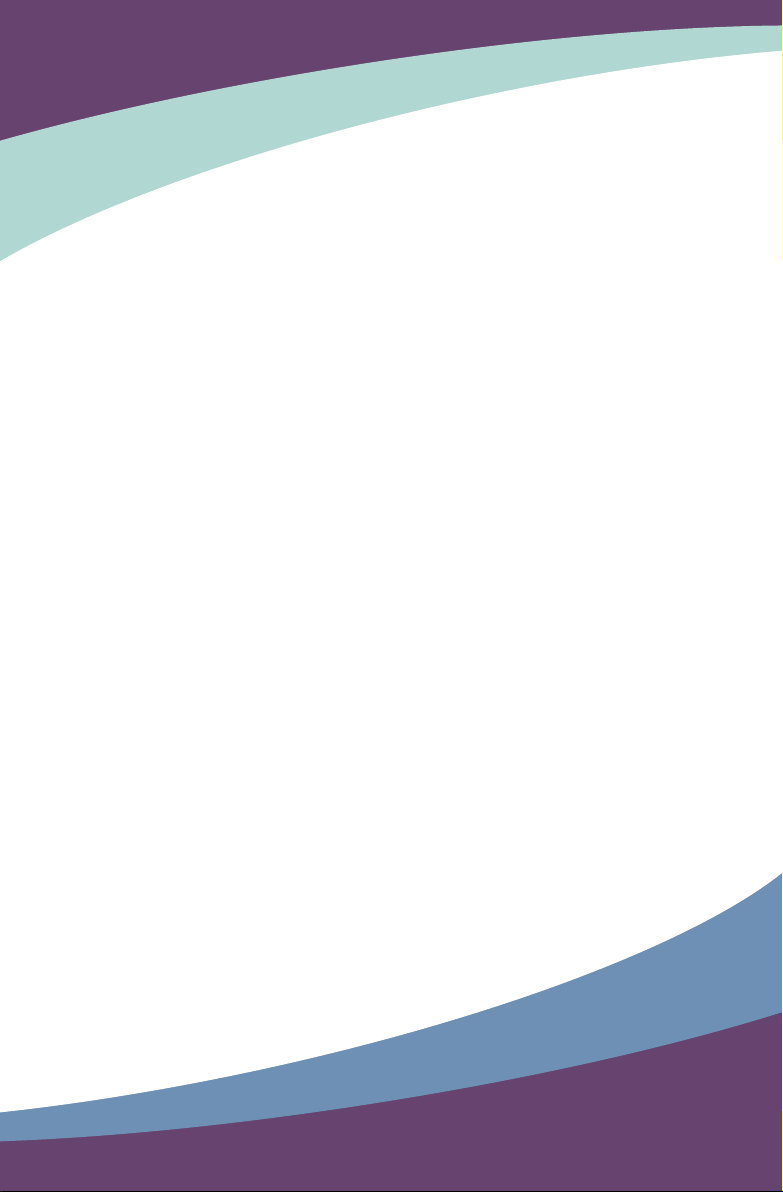
nT-i2000 series NanoPC
User’s Manual
Page 2
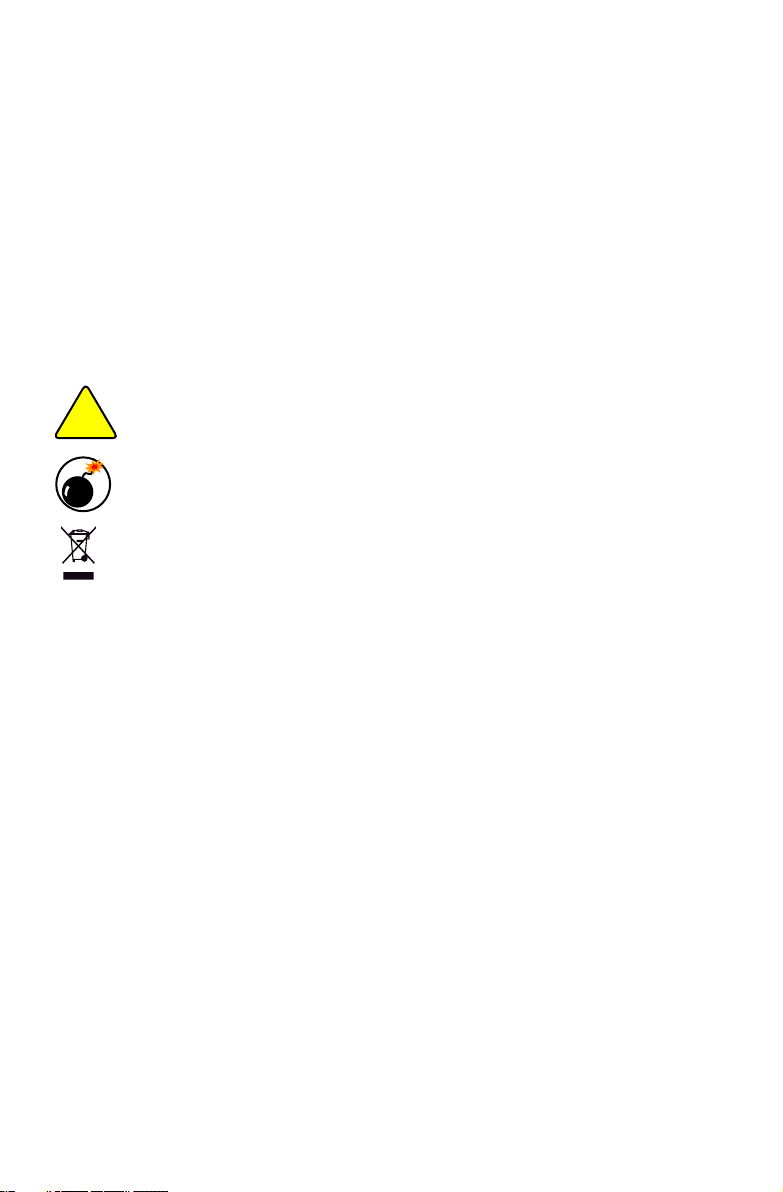
Trademark:
All trademarks are the property of their respective owners.
Version:
User’s Manual V1.1 for nT-i2000 series NanoPC.
Symbol description:
CAUTION
!
Caution : refers to important information that can help you to use NanoPC bet-
N
I
N
R
G
A
!
W
ter, and tells you how to avoid problems.
Warning: indicating a potential risk of hardware damage or physical injury may
exist.
WEEE:
The use of this symbol indicates that this product may not be treated as household
waste. By ensuring this product is disposed of correctly, you will help prevent potential
negative consequences for the environment and human health, which could other-
wise be caused by inappropriate waste handling of this product. For more detailed
information about recycling of this product, please contact your local city ofce, your
household waste disposal service or the shop where you purchased this product.
CAUTION
RISK OF EXPLOSION IF BATTERY IS REPLACED
BY AN INCORRECT TYPE
DISPOSE OF USED BATTERIES ACCORDING
TO THE INSTRUCTIONS
© All rights reserved.
All trade names are registered trademarks of respective manufacturers listed.
All images are for reference only, please refer to the physical product for specic features.
Page 3
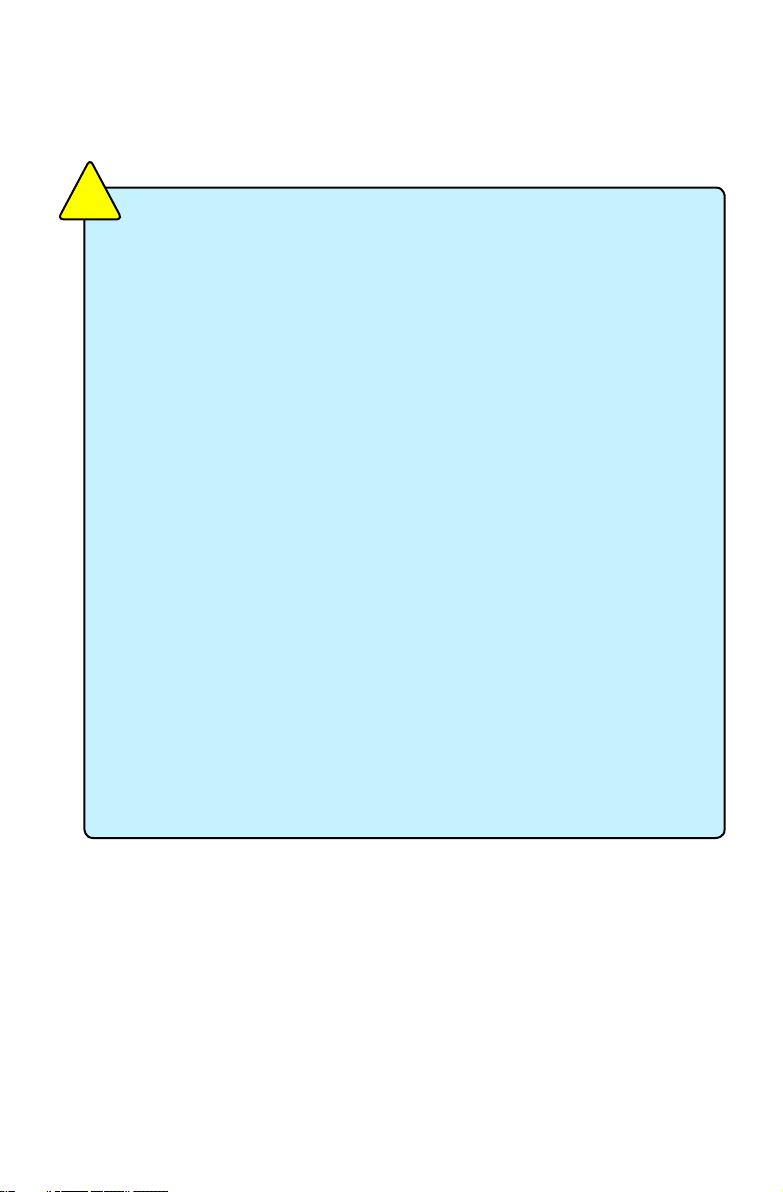
Safety Notice :
CAUTION
!
Before using this product, please read the below safety notice carefully,
this will help to extend the product’s lifecycle, and work normally.
■ When NanoPC is working, please make sure its ventilation system is
working.
■ The power adapter is dissipating heat during normal use, please be sure
not to cover it and keep it away from your body to prevent discomfort or
injury by heat exposure.
■ Please use the power adapter that comes with the product’s package,
wrong power adapter may damage your device.
■ Make sure all the peripherals are properly connected before using Na-
noPC.
■ This product should only be used in an environment with ambient tem-
peratures between 0◦C and 40◦C.
■ Always shut down the computer before installing or uninstalling the pe-
ripheral which does not support hot plug.
■ Disconnect all peripherals before servicing or disassembling this equip-
ment.
■ Please do not disassemble this product by yourself, any disassembly not
approved by the original manufacturer may result in malfunction, and void
warranty.
■ Risk of explosion if battery is replaced by an incorrect type, please dis-
pose of used batteries according to the instructions.
Page 4
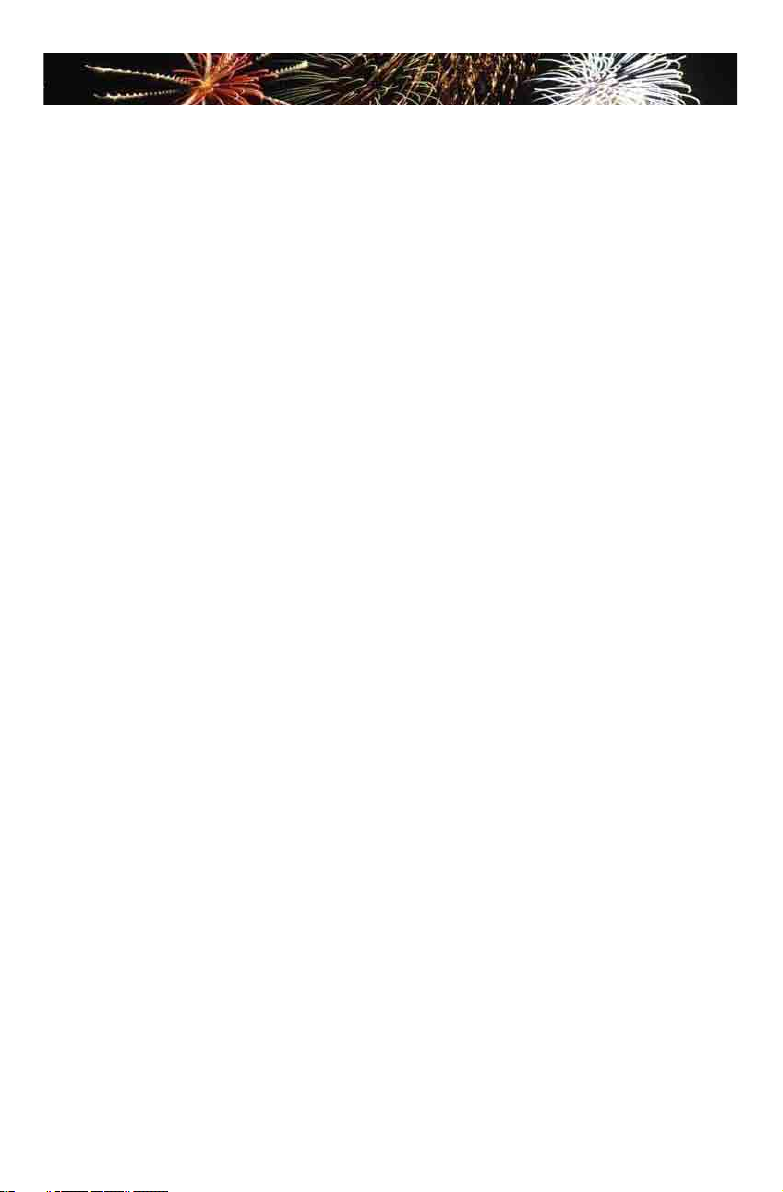
TABLE OF CONTENTS
Chapter 1 Introduction of NanoPC
Top View ...................................................................................................2
Front Side View ........................................................................................2
Back Side View ........................................................................................3
Bottom View .............................................................................................3
Chapter 2 Placement and connection of NanoPC
Placement of NanoPC
On the Desk .........................................................................................5
On the Display Back .............................................................................5
Connection of NanoPC
Connect the Monitor .............................................................................7
Connect the USB Devices ....................................................................7
Connect the Network Cable .................................................................7
Connect the Power Cord ......................................................................8
Chapter 3 BIOS Setup
Enter BIOS Setup ...................................................................................10
Main .......................................................................................................11
Advanced ...............................................................................................12
Power .....................................................................................................15
Security ..................................................................................................17
BootOptions............................................................................................18
Save & Exit .............................................................................................19
Chapter 4 Install Windows OS
Install Windows 7/8 ................................................................................22
Install Drivers in Windows 7/8 ................................................................26
Chapter 5 Utility
FOX WinFlash
Local Update ......................................................................................28
About & Help.......................................................................................30
Page 5
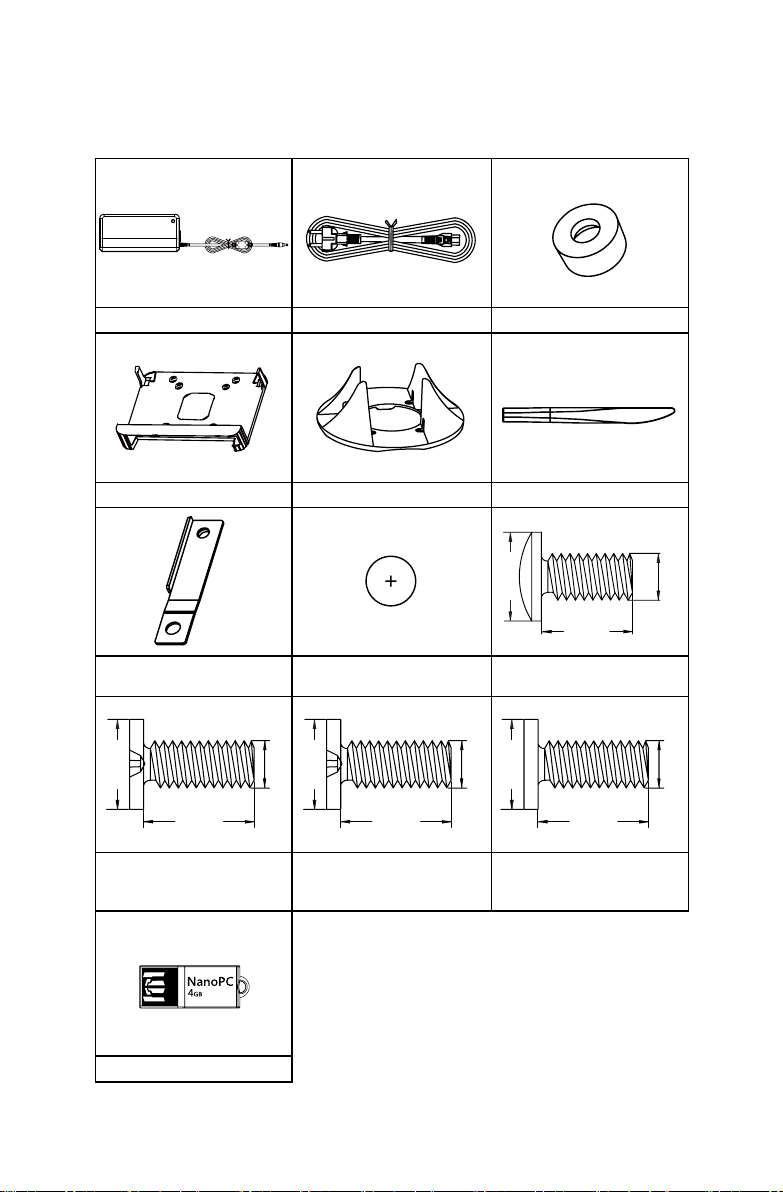
Accessory List
Thanks for choosing our products. Please check the accessories listed below. If there is anything broken or lost, please contact with your distributors as soon as possible.
Power Adapter Power Cord Magnet Rubber Foot
Vesa Mount Seatbase Opening Tool
Mini PCIe Half Card Support Screw Cover
4.70mm
2.85mm
Screw for HDD Support Bracket
(M:4.7X2.85mm)(4X)
USB Flash Disk
2.92mm
4.40mm
2.85mm
Screw for Half MiniPCI Card
(M:4.4X2.85mm)(1X)
8.00mm
9.70mm
Screw for VESA Mounting
(M8.0X9.7mm)(4X)
2.42mm
4.40mm
4.85mm
Screw for Half MiniPCI Half
Card Support Bracket
(M:4.4X4.85mm)(1X)
3.90mm
2.43mm
Page 6
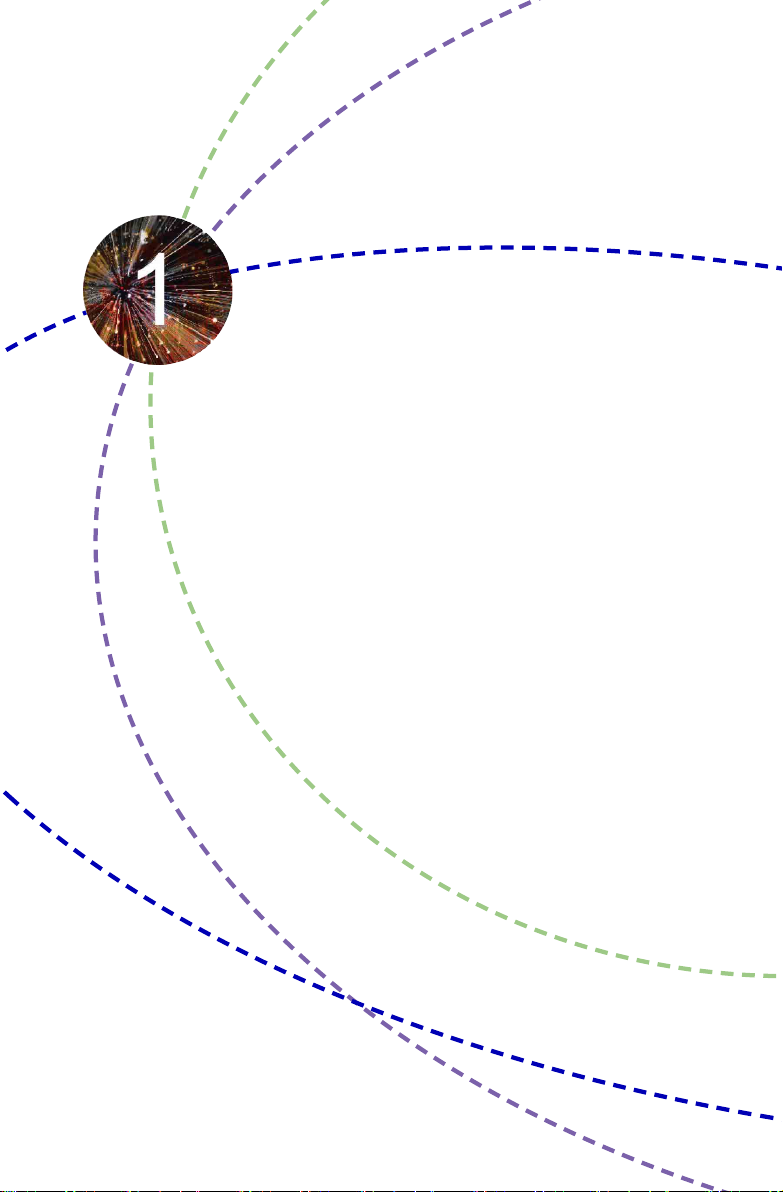
This chapter introduces NanoPC’s outlook :
■ Top View
■ Front Side View
■ Back Side View
■ Bottom View
Page 7
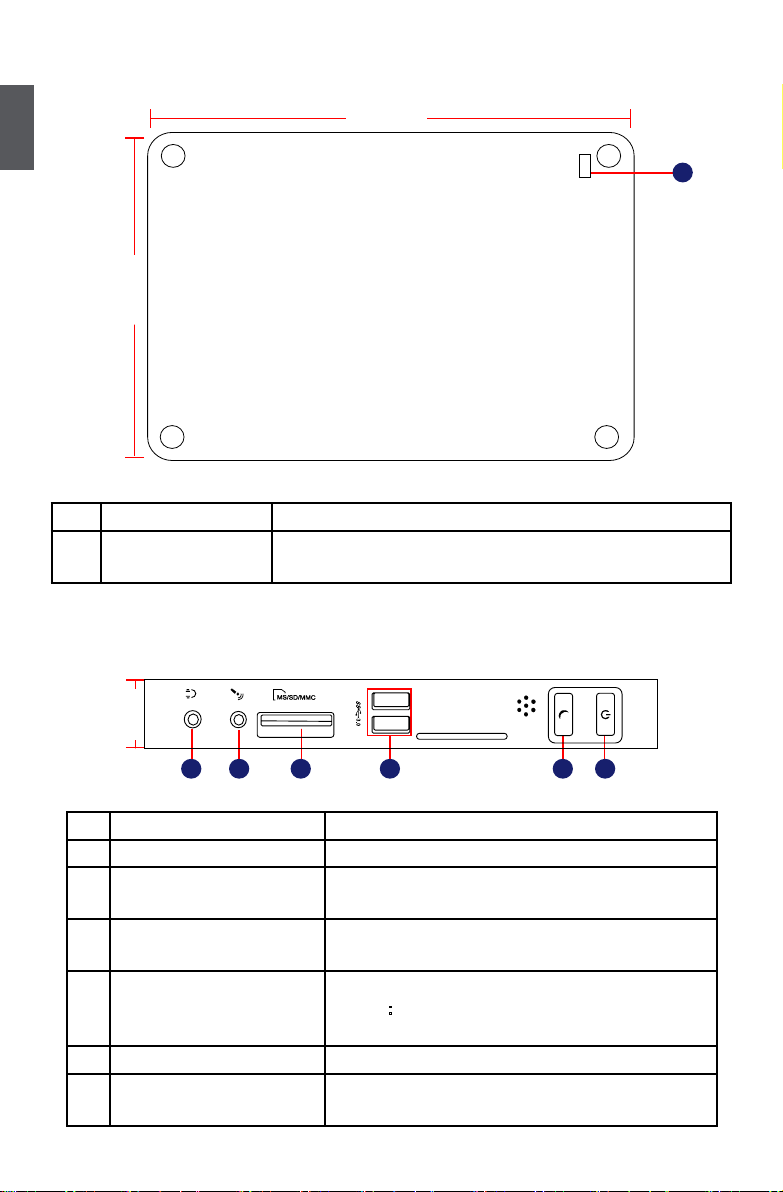
1-1 Top View
(190mm)
1
(135mm)
5.3in
7.5in
No. Name Description
1 Kensington Lock Attach a Kensington security system or a compatible lock to
secure your NanoPC
1-2 Front Side View
1
24mm
2
1
3 64 5
No. Name Description
1 Headphone Port Connects to a headphone
2
Microphone In and S/PDIF In
Port
Connects to a microphone or playback devices with
optical connectors(3.5mm jack)
3 Multi-Function Card Reader Support SD/SDHC/SDXC/MS/MS Pro/MMC memory
cards
4 USB 3.0 Ports Connect to USB devices
Caution
:Before using it, you need to install the “AS-
Media USB3.0 driver” in the Driver CD.
5 Suspend Button Enter suspend mode in operating system
6 Power Button with
Turning the power on/off, Indicates system states
Integrated LED Indicator
2
Page 8
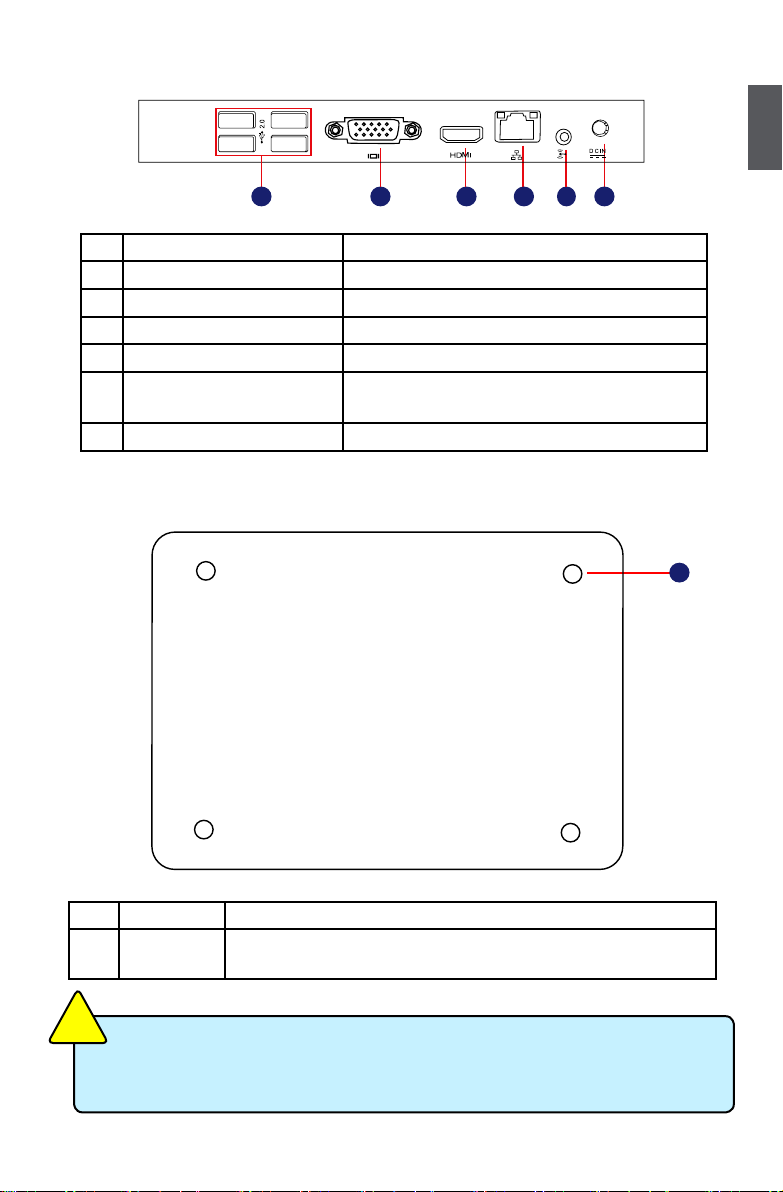
1-3 Back Side View
3 6521
No. Name Description
1 USB 2.0 Ports Connects to USB devices
2 Display Output Port (VGA) Connects to display device
3 HDMI Port Connects to HDMI audio and video
4 Network Port Standard RJ-45 network port
5
Line Out and S/PDIF Out Port
6 Power Input Port Connects to the power adapter
Connects to powered analog speakers or record-
ing devices with optical connectors(3.5mm jack)
1-4 Bottom View
1
4
1
No. Name Description
1 Sheet Metal NETDVD(optional accessory) or Magnet-Metal-Feet can magnetize
them to seat rmly
!
CAUTION
There are four Magnet-Metal-Feet in the package. Just align them to the sheet metal
on the bottom, then they can magnetize the NanoPC easily. The feet can seat and
protect NanoPC when it is placed on the tabletop.
3
Page 9
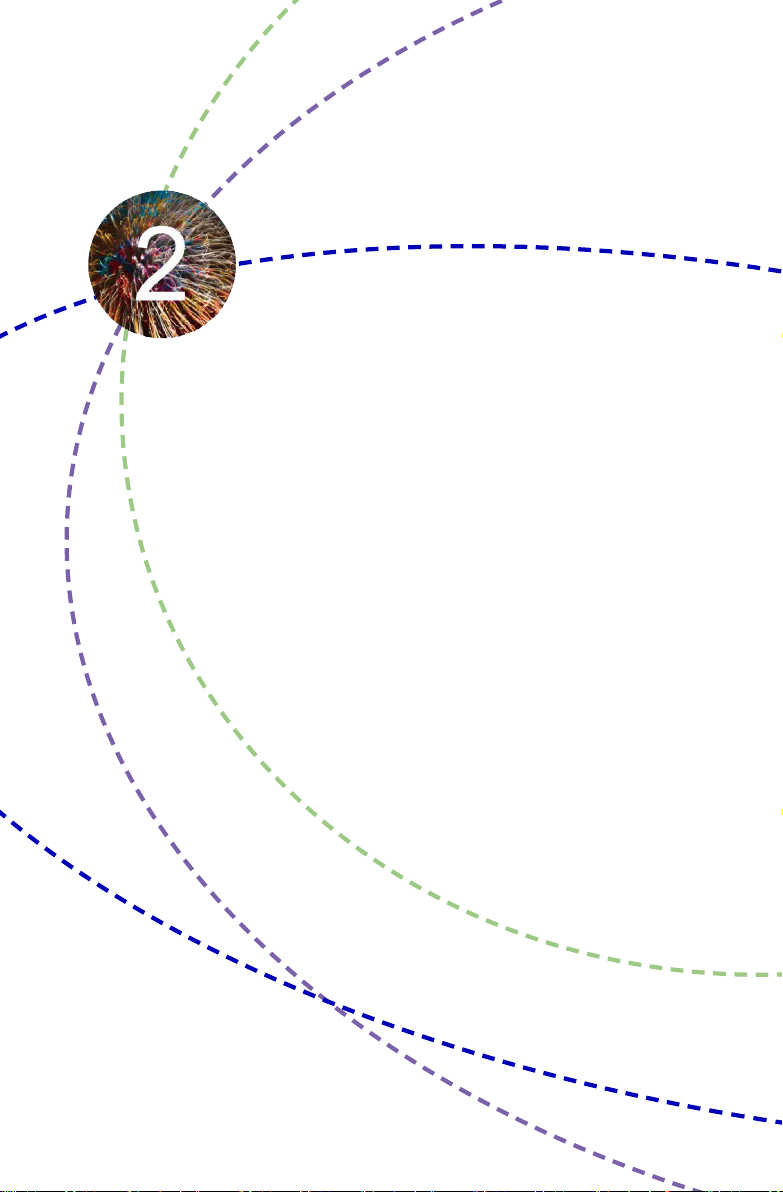
In this chapter, the placement and the connection of some neces-
sary peripherals will be introduced.
This chapter includes the following information:
■ Placement of NanoPC
■ Connection of NanoPC
Page 10
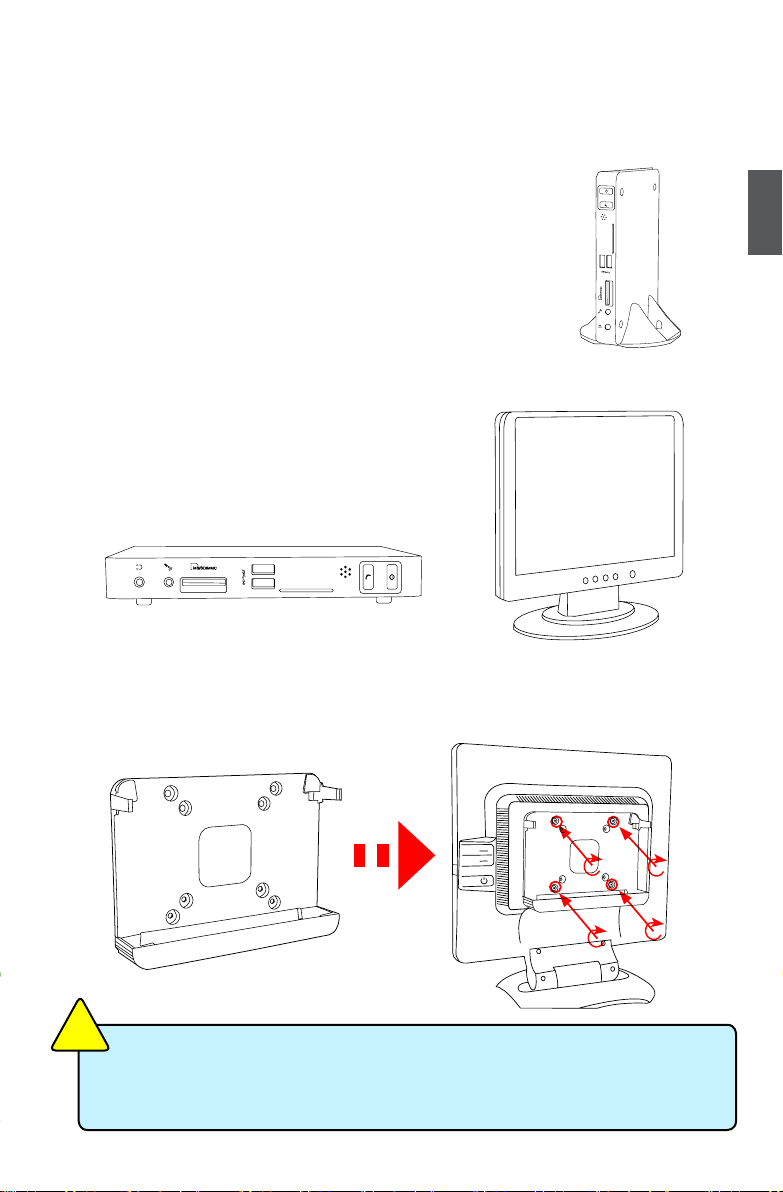
2-1 Placement of NanoPC
1. On the Desk
1.1. You can install your NanoPC in the Seatbase like the right image.
1.2. If there is enough space on your desk, you can simply put your
NanoPC on the tabletop as shown below.
2
2. On the Display Back
This is the best space-saving way.
2.1. Use four screws to fasten the Vesa Mount onto the display back.
!
CAUTION
To install this Vesa Mount, your display must follow VESA75/VESA100 standard. The
two groups of holes on your display have different space between, and they help you
easily fasten the Vesa Mount onto your display.
5
Page 11
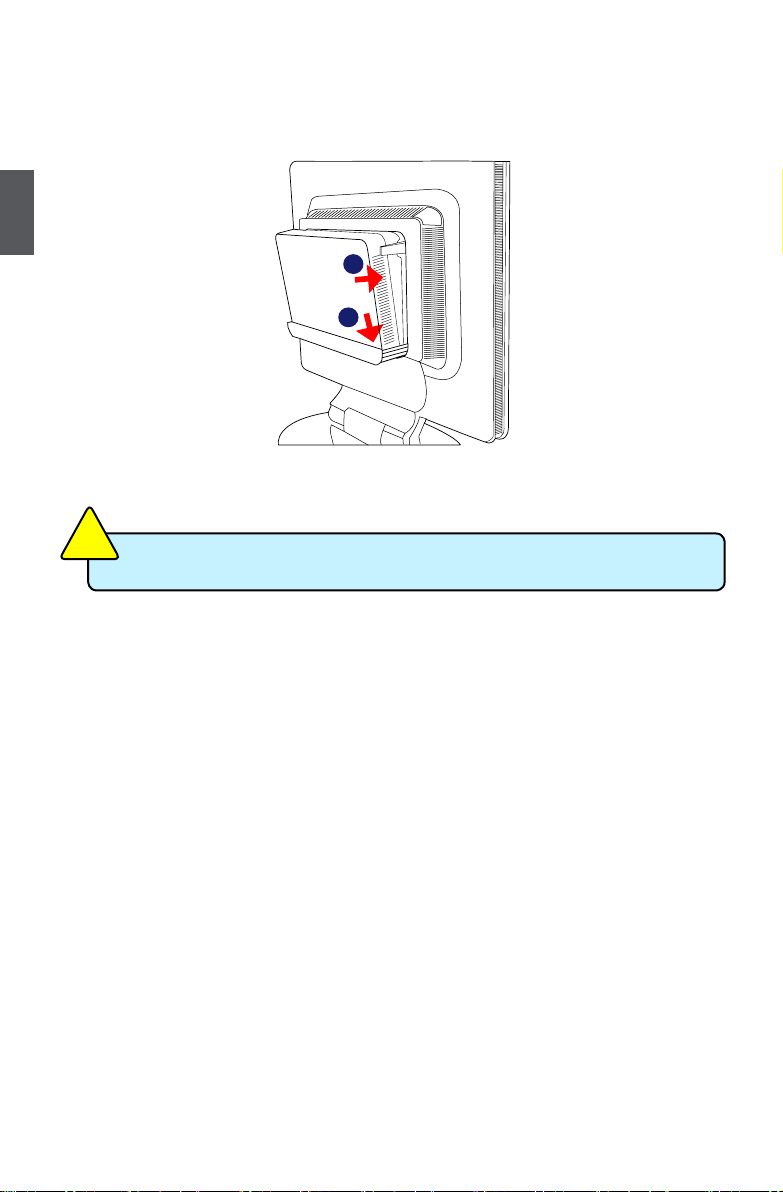
2.2. Fit the NanoPC into the Vesa Mount with power button locating at the top for easy touch.
2
2
1
!
CAUTION
Lift up the NanoPC straightly to take it out.
6
Page 12

2-2 Connection of NanoPC
1. Connect the Monitor
Connect a monitor to the NanoPC through VGA connector.
2. Connect the USB Devices
Connect USB devices to the USB ports of the NanoPC, for example, mouse and keyboard.
2
3. Connect the Network Cable
Connect LAN cable to the RJ-45 port, with the other end connected to a hub or switch.
Hub
or
Switch
7
Page 13

4. Connect the Power Cord
Connect the power adapter to the power input port of the NanoPC, and push the power
button to start it.
2
1
Outlet
2
!
CAUTION
The power adapter is dissipating heat during normal use, please make sure not to
cover it and keep it away from your body to prevent discomfort or injury from heat
exposure.
3
8
Page 14

This chapter tells how to change system settings through the
BIOS Setup menus. Detailed descriptions of the BIOS parameters
are also provided.
You have to run the Setup Program when the following cases
occur :
1. An error message appears on the screen during the system
Power On Self Test (POST) process.
2. You want to change the default Item settings.
This chapter includes the following information:
■ Enter BIOS Setup
■ Main
■ Advanced
■ Power
■ Security
■ BootOptions
■ Save & Exit
Since BIOS could be updated some other times, the BIOS information described in
this manual is for reference only. We do not guarantee the content of this manual
will remain consistent with the newly released BIOS at any given time in the future.
Please visit our website for updated manual if it is available.
Page 15

Enter BIOS Setup
The BIOS is the communication bridge between hardware and software, correctly setting up the
BIOS parameters is critical to maintain optimal system performance. Power on the computer,
when the message "Press <Del> to enter setup, <F11> Display Boot Menu" appears at the bot-
tom of the screen, you can press <DEL> key to enter Setup.
CAUTION
!
We do not suggest that you change the default values in the BIOS Setup, and we shall
not be responsible for any damage which resulted from the change you made.
3
Use the arrow right/left keys to select a specic function and go to the submenu. Each function is
explained below:
Main
It displays the basic system conguration, such as CPU Name, memory size, system date,
time and so on. They all can be viewed or set up through this menu.
Advanced
The advanced system features can be set up through this menu.
Power
All the items related with Green function features can be setup through this menu.
Security
The Administrator/User password can be set up through this menu to prevent unauthorized
use of your computer. If you set a password, the system will ask you to key in correct
password before boot or access to Setup.
BootOptions
Boot features can be set up through this menu. You can set the boot device priority and enable
"Quiet Boot" feature here.
Save&Exit
The optimal performance settings can be loaded through this menu. However, it may offer
better performance in some ways (such as less I/O cards, less memory ...etc.), still, it may
cause problem if you have more memory or I/O cards installed. It means, if your system
loading is heavy, set to optimal default may sometimes come out an unstable system. What
you need now is to adjust BIOS setting one by one, trial and error, to nd out the best setting
for your current system. You also can save or discard the changes and exit BIOS setup here.
10
Page 16

Main Menu
The BIOS Setup is accessed by pressing the <Del> button after the Power-On Self-Test (POST)
memory test begins and before the operating system boot begins. Once you enter the BIOS Setup Utility, the Main Menu will appear on the screen. The Main Menu provides System Overview
information and allows you to set the System Time and Date. Use the “←” and “→” cursor keys to
navigate between menu screens.
Main
Advanced Power Security BootOptions Save & Exit
System BIOS
project Version C66F1P01
Build Date 11/28/2012
EC Version 12.F1.02
Processor
Intel (R) Celeron (R) CPU 847 @
Core Frequency 1.10 GHz
Count 2
Chipset
Intel PCH SKU Name NM70
System Memory
Memory Frequency 1333 Mhz
System Memory Size 4096 MB(DDR3)
System Date [Wed 11/28/2012]
System Time [15:20:28]
Access Level Administrator
Aptio Setup Utility - Copyright (C) 2012 American Megatrends, Inc.
Set the Date. Use tab to
switch between Date elements.
↑ ↓→ ←: Move
Enter: Select
+/-: Change Opt
ESC: Exit
F1: General Help
F2: Previous Values
F3: Optimized Defaults
F4: Save & Exit Setup
F7: Load User-dened Defaulta
F8: Save as User-dened
Version 2.15.1231. Copyright (C) 2012 American Megatrends, Inc.
► System Date
<weekday><month><date> <year> format.
Day—weekday from Sun. to Sat., this message is automatically displayed by BIOS (Read
Only).
Month—month from 1 to 12.
Date—date from 1 to 31.
Year—year, set up by users.
Use [ENTER], [TAB] or [SHIFT-TAB] to select a eld. Use [+] or [-] to input the value.
► System Time
This item allows you to congure the desired time. Use [ENTER], [TAB] or [SHIFT-TAB] to
select a eld. Use [+] or [-] to input the value.
The three elds of the setting are <hour> : <minute> : <second> respectively.
► Access Level
It displays your current access level. If you enter system with a user password, it will dispaly
“User”. If no password is set or you enter system with administrator password, this item will
dispaly “Administrator”.
3
11
Page 17

Advanced
Main
Advanced Power Security BootOptions Save & Exit
Advanced
▶ Miscellaneous
▶ Integrated Periperals
▶ SATA Configuration
Aptio Setup Utility - Copyright (C) 2012 American Megatrends, Inc.
3
Version 2.15.1231. Copyright (C) 2012 American Megatrends, Inc.
► Miscellaneous/Integrated Periperals/SATA Configuration
Press<Enter>to go to relative submenu.
Miscellaneous
Main
Advanced Power Security BootOptions Save & Exit
Advanced
Bootup Num-Lock [off]
Aptio Setup Utility - Copyright (C) 2012 American Megatrends, Inc.
Miscellaneous
↑ ↓→ ←: Move
Enter: Select
+/-: Change Opt
ESC: Exit
F1: General Help
F2: Previous Values
F3: Optimized Defaults
F4: Save & Exit Setup
F7: Load User-dened Defaulta
F8: Save as User-dened
Select the keyboard NumLock state
↑ ↓→ ←: Move
Enter: Select
+/-: Change Opt
ESC: Exit
F1: General Help
F2: Previous Values
F3: Optimized Defaults
F4: Save & Exit Setup
F7: Load User-dened Defaulta
F8: Save as User-dened
Version 2.15.1231. Copyright (C) 2012 American Megatrends, Inc.
► Bootup Num-Lock
This item denes if the keyboard Num Lock key is active when your system is started. The
available settings are: On and Off (default).
12
Page 18

Integrated Peripherals
Aptio Setup Utility - Copyright (C) 2012 American Megatrends, Inc.
Enable/Disable Onboard USB3.0
Controller.
↑ ↓→ ←: Move
Enter: Select
+/-: Change Opt
ESC: Exit
F1: General Help
F2: Previous Values
F3: Optimized Defaults
F4: Save & Exit Setup
F7: Load User-dened Defaulta
F8: Save as User-dened
Version 2.15.1231. Copyright (C) 2012 American Megatrends, Inc.
Main
Advanced Power Security BootOptions Save & Exit
Advanced
USB Configuration
Onboard USB3.0 Controller [Enabled]
PCH Azalia Configuration
Azalia [Enabled]
► Onboard USB3.0 Controller
This item is used to enable or disable the onboard USB3.0 Controller.
► Azalia
This item is used to enable or disable the Azalia.
3
13
Page 19

SATA configuration
Main
Advanced Power Security BootOptions Save & Exit
Advanced
SATA Controller(s) [Enabled]
SATA Mode Selection [AHCI]
Aptio Setup Utility - Copyright (C) 2012 American Megatrends, Inc.
Enable/Disable SATA Device.
3
↑ ↓→ ←: Move
Enter: Select
+/-: Change Opt
ESC: Exit
F1: General Help
F2: Previous Values
F3: Optimized Defaults
F4: Save & Exit Setup
F7: Load User-dened Defaulta
F8: Save as User-dened
Version 2.15.1231. Copyright (C) 2012 American Megatrends, Inc.
► SATA Controller(s)
[Disabled] : Disable SATA Controller.
[Enabled] : Enable SATA Controller.
► SATA Mode Selection
This item is used to set the operation mode of your SATA ports. Setting values are: [IDE];
[AHCI].
[IDE] - This congures the SATA ports to support IDE mode.
[AHCI] - The Advanced Host Controller Interface (AHCI) specication describes the register
level interface for a Host Controller for Serial ATA. The specication includes a description of
the hardware/software interface between system software and the host controller hardware.
AHCI provides more advanced features including SATA features, but some SATA drives may
not support AHCI, unless they are labeled with AHCI support in its specication.
If your motherboard supporting AHCI, and you have a SATA device, which also supports AHCI,
then you can select IDE option to have fair performance, or you can
select AHCI to get its best performance.
CAUTION
!
AHCI mode is not available under Windows XP, please select IDE mode.
14
Page 20

Power
Aptio Setup Utility - Copyright (C) 2012 American Megatrends, Inc.
Main
Advanced Power Security BootOptions Save & Exit
Restore On AC Power Loss [Last state]
Deep Sleep Support [Enabled]
Power
Set the restore on AC power loss function
↑ ↓→ ←: Move
Enter: Select
+/-: Change Opt
ESC: Exit
F1: General Help
F2: Previous Values
F3: Optimized Defaults
F4: Save & Exit Setup
F7: Load User-dened Defaulta
F8: Save as User-dened
Version 2.15.1231. Copyright (C) 2012 American Megatrends, Inc.
► Restore on AC Power Loss
This item is used to set which state the PC will take with when it resumes after an AC power
loss.
► Deep Sleep Support
This item is used to enable or disable Deep Sleep Support function.When entering deep sleep
mode system(S4/S5) only can wake up from power button.
3
15
Page 21

Power
Aptio Setup Utility - Copyright (C) 2012 American Megatrends, Inc.
Main
Advanced Power Security BootOptions Save & Exit
Restore On AC Power Loss [Last state]
Deep Sleep Support [Disabled]
Lan Wakeup [Disabled]
Power
Select ACPI sleep state the system will en-
ter when the SUSPEND button is pressed.
3
↑ ↓→ ← : Move
Enter: Select
+/-: Change Opt
ESC: Exit
F1: General Help
F2: Previous Values
F3: Optimized Defaults
F4: Save & Exit Setup
F7: Load User-dened Defaulta
F8: Save as User-dened
Version 2.15.1231. Copyright (C) 2012 American Megatrends, Inc.
► Lan Wakeup
This item is used to control the wake onboard Lan from S3/S4/S5 function and S1 not support
wake. When you set ‘Deep Sleep Support’ to [Enabled] and set this item to [Enabled], only S3
state can be wake up.
16
Page 22

Security
► Administrator Password Status
This item is used to install or change administrator password.
After you input administrator password, it then will ask you to conrm the password.when the
password has been set up , the following interface will be displayed.
► User Password Status
This item is used to install or change user password.
► Security option
To protect the BIOS from being changed by the unauthorized users, there is a security option
provided for your choice. Only when there exists an Administrator password, then this setting
can be activated.
[setup]:A password will be required to enter the BIOS.(Only check password when enter setup)
[Always]:A password will be required to enter both the system and BIOS. (Always check
password)
► ME Flash Write Protect
This item is used to enable or disable ME Flash Write Protect.
Aptio Setup Utility - Copyright (C) 2012 American Megatrends, Inc.
Main Advanced Power Security BootOptions Save & Exit
Administrator Password Status Not Installed
User Password Status Not Installed
Change Supervisor Password
ME Flash Write Protect [Enabled]
Security
Valid Keys:
(1)a-z (A-Z)
(2)0~9
(3)11 special keys:-=[];,./
(2)key pad:0-9 support and 5 special
keys
↑ ↓→ ← : Move
Enter: Select
+/-: Change Opt
ESC: Exit
F1: General Help
F2: Previous Values
F3: Optimized Defaults
F4: Save & Exit Setup
F7: Load User-dened Defaulta
F8: Save as User-dened
Version 2.15.1231. Copyright (C) 2012 American Megatrends, Inc.
3
17
Page 23

BootOptions
3
Main Advanced Power Security BootOptions Save & Exit
Launch CSM [Enabled]
Launch PXE OpROM policy [Do not launch]
FIXED BOOT ORDER Priorities
1st Boot Device [Hard Disk]
2nd Boot Device [CD&DVD]
3rd Boot Device [USB 2.0 Flash Disk]
4th Boot Device [LAN]
▶ Hard Disk Drive Priority [Press Enter]
▶ Optical Disk Drive Priority [Press Enter]
▶ Removable Device Priority [Press Enter]
▶ Network Device Priority [Press Enter]
Quiet Boot [Disabled]
Boot Menu [Enabled]
► Launch CSM
This item controls if CSM will be launched.
WARNING: This option is for advanced users.
► Launch PXE OpROM policy
This item controls the execution of Legacy PXE OpROM.
► 1st/2nd/3rd/4th Boot Device
These items are used to set the system boot order.
► Hard Disk Drives BBS Priorities
Press <Enter> to go to its submenu. This option is used to specify the boot priority sequence
from available hard disk drives.
► Optical Disk Drive BBS Priorities
Press <Enter> to go to its submenu.This option is used to specify the boot priority sequence
from available Optical disk drives.
► Removable Device BBS Priorities
Press <Enter> to go to its submenu.This option is used to specify the boot priority sequence
from available Removable Device.
► NETWORK Device BBS Priorities
Press <Enter> to go to its submenu.This option is used to specify the boot priority sequence
from available NETWORK Device.
► Quiet Boot
This item is used to enable or disable the quiet boot.
[Disabled] : Displays the normal POST messages.
[Enabled] : Displays OEM customer logo instead of POST messages.
► Boot Menu
This item is used to enable or disable Boot Menu.
Aptio Setup Utility - Copyright (C) 2012 American Megatrends, Inc.
BootOptions
This item controls if CSM will be launche.
WARNING: This option is for advanced
users.
↑ ↓→ ← : Move
Enter: Select
+/-: Change Opt
ESC: Exit
F1: General Help
F2: Previous Values
F3: Optimized Defaults
F4: Save & Exit Setup
F7: Load User-dened Defaulta
F8: Save as User-dened
Version 2.15.1231. Copyright (C) 2012 American Megatrends, Inc.
18
Page 24

Save & Exit
Aptio Setup Utility - Copyright (C) 2012 American Megatrends, Inc.
Main Advanced Power Security BootOptions Save & Exit
Save Changes and Exit
Discard Changes and Exit
Save Changes
Discard Changes
Load Default Values
Save as User Default Values
Load User Default Values
Save & Exit
Exit system setup after saving
the changes.
↑ ↓→ ← : Move
Enter: Select
+/-: Change Opt
ESC: Exit
F1: General Help
F2: Previous Values
F3: Optimized Defaults
F4: Save & Exit Setup
F7: Load User-dened Defaulta
F8: Save as User-dened
Version 2.15.1231. Copyright (C) 2012 American Megatrends, Inc.
► Save Changes and Exit
If you select this option and press <Enter>, a message will be displayed in the screen.
Select [Yes] to save your changes and exit, select [No] or <ESC> to return to the menu.
► Discard Changes and Exit
If you select this option and press <Enter>, a message will be displayed in the screen.
Select [Yes] to exit setup utility without saving your modications, select [No] or <ESC> to
return to the menu.
► Save Changes
If you select this option and press <Enter>, a message will be displayed in the center of the
screen. Select [Yes] to save your changes, select [No] or <ESC> to return to the menu.
► Discard Changes
If you select this option and press <Enter>, a message will be displayed in the center of the
screen. Select [Yes] to discard your modications, select [No] or <ESC> to return to the menu.
► Load Default Values
Optimal defaults are the best settings of this motherboard.
Always load the Optimal defaults after updating the BIOS or after clearing the CMOS values.
Select this option and press Enter, it will pop out a dialogue box to let you load the defaults.
Select <Yes> and then press <Enter> to load the defaults. Select <No> and press <Enter>, it
will not load.
By this default, BIOS have set the optimal performance parameters of system to improve the
performances of system components. But if the optimal performance parameters to be set
cannot be supported by your hardware devices (for example, too many expansion cards were
installed), the system might fail to work.
► Save as User Default Values
If you select this option and press <Enter>, a message will be displayed in the screen.
Select [Yes] to save the changes done so far as user defaults, select [No] or <ESC> to return
to the menu.
19
3
Page 25

► Load User Default Values
If you select this option and press <Enter>, a message will be displayed in the screen.
Select [Yes] to restore/load the user defaults to all the setup options, select [No] or <ESC> to
return to the menu.
3
20
Page 26

This chapter introduces the following information:
■ Install Windows 7/8
■ Install Drivers in Windows 7/8
Page 27

Make sure you have these ready :
1. NETDVD. (It is an optional accessory. If there is no NETDVD in this package, you need other
purchase an external USB DVD-ROM drive.)
2. NanoPC driver. (USB Flash Disk is in this package)
3. Windows 7/8 Install CD. (Other purchase)
Before we continue :
■ Your NanoPC power is off.
■
Connect the NETDVD or USB DVD-ROM drive.
CAUTION
!
■
WiFi card with this product doesn't support Vista operating system.
■
4
Intel CPU 807 & 847 don't support Intel Clear Video HD Technology.
■ Windows 7(32-bit/64-bit) and Windows 8(32-bit) can’t be installed when
“Launch CSM” is set to “Disabled” in the BIOS setup.
Install Windows 7/8
1. Push power button to turn on your computer, then press <Del> key to enter BIOS Setup.
2. Put the Windows 7/8 Install CD into the NETDVD or USB DVD-ROM drive.
3. Select and go to the “BootOptions” menu, set the “1st Boot Device” to “Hard Disk”, press
<F10> key to save change and exit BIOS.
Main Advanced Power Security BootOptions Save & Exit
Launch CSM [Enabled]
Launch PXE OpROM policy [Do not launch]
FIXED BOOT ORDER Priorities
1st Boot Device [Hard Disk]
2nd Boot Device [CD&DVD]
3rd Boot Device [Removable Device]
4th Boot Device [LAN]
▶ Hard Disk Drive BBS Priorities [Press Enter]
▶ Optical Disk Drive BBS Priorities [Press Enter]
▶ Removable Device BBS Priorities [Press Enter]
▶ NETWORK Device BBS Priorities [Press Enter]
Quiet Boot [Disabled]
Boot Menu [Enabled]
4.
The computer will reboot, and it will start loading les for installing Windows 7/8 Operating
BootOptions
Version 2.15.1231. Copyright (C) 2002-2012 Foxconn, Inc.
BIOS Setup Utility
This item controls if CSM will be launched
↑ ↓→ ← : Move
Enter: Select
+/-: Change Opt
ESC: Exit
F1: General Help
F2: Previous Values
F3: Optimized Defaults
F4: Save & Exit Setup
F7: Load User-dened Defaulta
F8: Save as User-dened
System.
22
Page 28

5. After that, it will start Windows and come out a “Install Windows” dialog box to set the “Lan-
guage to install”, “Time and current format” and “ Keyboard or input method”. Click “Next” to
continue and click “Install now” button to start the setup.
6. When the license terms appear, select to accept and click “Next” to continue.
7.
It then asks you to select the installation type. Click “Custom (advanced)” to install a new copy of
Windows.
8. Later the setup will display the hard disk partitions of your system. If there were other systems
(such as Linux) installed previously, you need select them and click “Drive options (advanced)”
to delete them. When all partitions are clean, setup will display the biggest size of your hard
drive.
4
23
Page 29

9. In this biggest hard disk size screen, you can click “New” button to create partitions as you
need. In this example, we will create a 70GB partition to install Windows, and click “Apply”.
4
To ensure that all Windows features work correctly, Windows might create an additional parti-
tions for system les, so you will see a system reserved partition. Select the 70GB partition
and click “Next” to continue.
24
Page 30

10. From this step we start to install Windows 7/8 into your hard disk, including copying Win
dows les, expanding Windows les...etc. During the installation, your computer will
restart several times.
11. When the installation is completed, setup will prepare your compute for the rst use. Then
you can follow steps to select system settings, create an account, set a password...etc,
until the whole process is completed and enter
Windows 7/8 Operating System
.
4
25
Page 31

Install Drivers in Windows 7/8
1. When the Windows 7/8 is completely installed, you have to install the necessary drivers before
using the NanoPC. Connet the USB Flash Disk.(USB Flash Disk is in this package)
2. Waiting for a few seconds, the main menu will be displayed, click “Driver” to enter the Driver
menu shown as below:
4
3. Use these options to install all the drivers for your system. You must click "Intel Chipset Driver"
to install it rst. After that, you can click "One Click Setup" to install all the other drivers, or you
can click on each individual driver to install it manually.
4. After all the drivers are installed, you need to restart your NanoPC, then you can start using it.
26
Page 32

This chapter introduces the following information:
■ FOX WinFlash
Page 33

FOX WinFlash
FOX WinFlash is a useful utility to backup and update your system BIOS.
Supporting Operating Systems :
■ Windows XP (32-bit/64-bit)
■ Windows 7 (32-bit/64-bit)
■ Windows 8 (32-bit/64-bit)
Using FOX WinFlash:
1. Local Update
1-1 Local Update - BIOS Information
5
This page lets you know your system BIOS information.
Minimum
Exit
Toolbar
Note: BIOS Size 16Mb = 16M bit = 2M Byte
BIOS Size 32Mb = 32M bit = 4M Byte
Please refer to the physical motherboard for detail.
28
Show current
BIOS information
Page 34

1-2 Local Update - Backup
This page can back up your system BIOS. You can click “Backup BIOS”, and key in a le name,
then click “Save” to nish the backup operation. The extension of this backup le is “.ROM” for
AMI BIOS. Make sure you can remember the le name together with the directory which it is
stored, prevented that you may need them to recover your BIOS later.
Key in a BIOS name
Click here
1-3 Local Update - Update
This page helps you to update your BIOS from a local le. After click “Update BIOS”, An alert
message will be displayed to ensure if you really want to continue, click “Yes” to conrm. A setup
wizard will guide you to load a local BIOS le to nish the operation. You must remember from
which directory to load your new BIOS le (with an extension of “.ROM” for AMI BIOS) before the
setup wizard starts.
5
29
Page 35

2. About & Help
This page shows some information about FOX WinFlash.
5
Show information about
FOX WinFlash
30
Page 36

Statement:
This device complies with part 15 of the FCC Rules. Operation is subject to the following two
conditions: (1) This device may not cause harmful interference, and (2) this device must accept
any interference received, including interference that may cause undesired operation.
Warning:
FEDERAL COMMUNICATIONS COMMISSION INTERFERENCE STATEMENT
This equipment has been tested and found to comply with the limits for a Class B digital device,
pursuant to part 15 of the FCC Rules. These limits are designed to provide reasonable protection
against harmful interference in a residential installation. This equipment generates, uses and can
radiate radio frequency energy and, if not installed and used in accordance with the instructions,
may cause harmful interference to radio communications. However, there is no guarantee
that interference will not occur in a particular installation. If this equipment does cause harmful
interference to radio or television reception, which can be determined by turning the equipment off
and on, the user is encouraged to try to correct the interference by one or more of the following
measures:
▪ Reorient or relocate the receiving antenna.
▪ Increase the separation between the equipment and receiver.
▪ Connect the equipment into an outlet on a circuit different from that to which the receiver
is connected.
▪ Consult the dealer or an experienced radio/ TV technician for help.
Caution:
Any changes or modications not expressly approved by the grantee of this device could
void the user’s authority to operate the equipment.
RF exposure warning:
This equipment must be installed and operated in accordance with provided instructions and the
antenna(s) used for this transmitter must be installed to provide a separation distance of at least 20
cm from all persons and must not be co-located or operating in conjunction with any other antenna
or transmitter. End-users and installers must be provide with antenna installation instructions and
transmitter operating conditions for satisfying RF exposure compliance.
Warning statement for Europe:
Also, put in the manual which directive to full and also which countries to sell the product.
Example of a text to tell which directive has been fullled:
Hereby, Foxconn, declares that this nT-i2000 series is in compliance with the essential requirements
and other relevant provisions of Directive 1999/5/EC.”
