Page 1

nT-A3800 NanoPC
User’s Manual
Page 2

Trademark:
All trademarks are the property of their respective owners.
Version:
User’s Manual V1.1 for nT-A3800 NanoPC.
Symbol description:
CAUTION
Caution : refers to important information that can help you to use NanoPC bet-
!
ter, and tells you how to avoid problems.
WEEE:
The use of this symbol indicates that this product may not be treated as household
waste. By ensuring this product is disposed of correctly, you will help prevent potential
negative consequences for the environment and human health, which could other-
wise be caused by inappropriate waste handling of this product. For more detailed
information about recycling of this product, please contact your local city ofce, your
household waste disposal service or the shop where you purchased this product.
CAUTION
RISK OF EXPLOSION IF BATTERY IS REPLACED
BY AN INCORRECT TYPE
DISPOSE OF USED BATTERIES ACCORDING
TO THE INSTRUCTIONS
© All rights reserved.
All trade names are registered trademarks of respective manufacturers listed.
All images are for reference only, please refer to the physical product for specic features.
Page 3

Safety Notice :
CAUTION
!
Before using this product, please read the below safety notice carefully,
this will help to extend the product’s lifecycle, and work normally.
■ When NanoPC is working, please make sure its ventilation system is
working.
■ The power adapter is dissipating heat during normal use, please be sure
not to cover it and keep it away from your body to prevent discomfort or
injury by heat exposure.
■ Please use the power adapter that comes with the product’s package,
wrong power adapter may damage your device.
■ Make sure all the peripherals are properly connected before using Na-
noPC.
■ This product should only be used in an environment with ambient temper-
atures between 0◦C and 40◦C.
■ To reduce the risk of re, use only No. 26 AWG or larger UL listed or CSA
certied telecommunication line cord.
■ Always shut down the computer before installing or uninstalling the pe-
ripheral which does not support hot plug.
■ Disconnect all peripherals before servicing or disassembling this equip-
ment.
■ Please do not disassemble this product by yourself, any disassembly not
approved by the original manufacturer may result in malfunction, and void
warranty.
■ Risk of explosion if battery is replaced by an incorrect type, please dis-
pose of used batteries according to the instructions.
Page 4

TABLE OF CONTENTS
Chapter 1 Introducing the NanoPC
Top View ...................................................................................................2
Front Side View ........................................................................................2
Back Side View ........................................................................................3
Bottom View .............................................................................................3
Chapter 2 Placing and connecting the NanoPC
Placement of NanoPC
On the Desk .........................................................................................5
On the Display Back .............................................................................5
Connection of NanoPC
Connect the Monitor .............................................................................7
Connect the USB Devices ....................................................................7
Connect the Network Cable .................................................................8
Connect the Power Cord ......................................................................8
Chapter 3 BIOS Setup
Enter BIOS Setup ...................................................................................10
Main .......................................................................................................11
Advanced ...............................................................................................12
Boot ........................................................................................................14
Security ..................................................................................................15
Save & Exit .............................................................................................16
Chapter 4 Install Windows 7/8 in NanoPC
Install Windows 7/8 ................................................................................19
Install Drivers in Windows 7/8 ................................................................23
Chapter 5 Utility
FOX WinFlash
Local Update ......................................................................................25
About & Help.......................................................................................27
Page 5
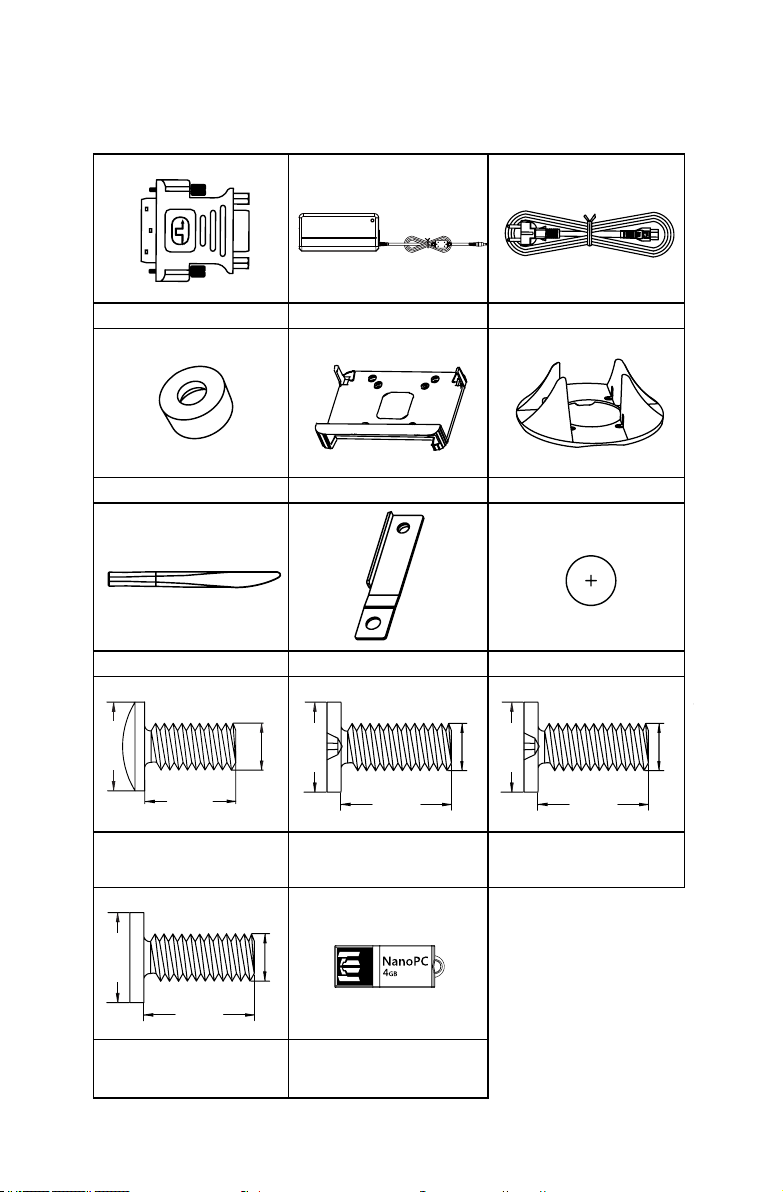
Accessory List
Thanks for choosing our products. Please check the accessories listed below. If there is
anything broken or lost, please contact with your distributors as soon as possible.
DVI to VGA Adapter Power Adapter Power Cord
Magnet Rubber Foot Vesa Mount Seatbase
Opening Tool Mini PCIe Half Card Support Screw Cover
8.00mm
9.70mm
Screw for VESA Mounting
(M8.0X9.7mm)(4X)
4.40mm
4.85mm
Screw for Half MiniPCIe Half
Card Support Bracket
(M:4.4X4.85mm)(1X)
3.90mm
4.70mm
2.85mm
Screw for HDD Support Bracket
(M:4.7X2.85mm)(4X)
2.43mm
USB Flash Disk
2.92mm
Screw for Half MiniPCIe Card
4.40mm
2.85mm
(M:4.4X2.85mm)(1X)
2.42mm
Page 6
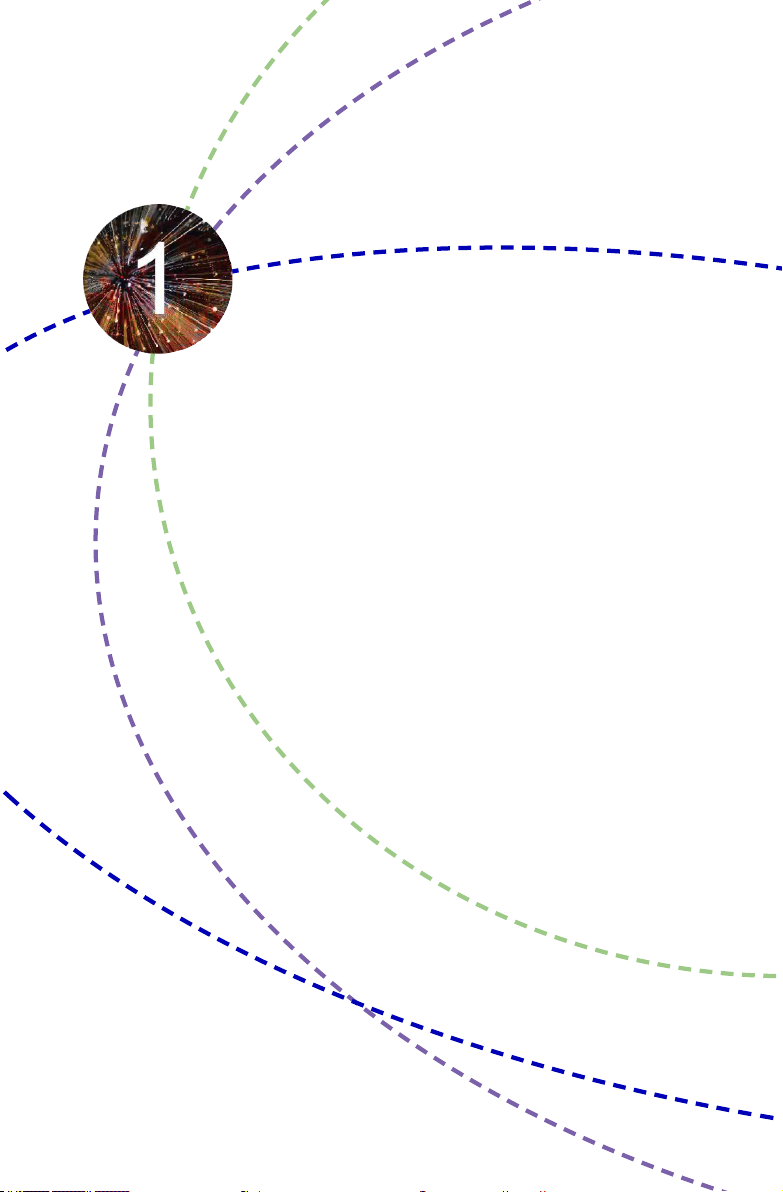
This chapter introduces NanoPC’s outlook :
■ Top View
■ Front Side View
■ Back Side View
■ Bottom View
Page 7

1-1 Top View
190mm
1
135mm
No. Name Description
1 Kensington Lock Attach a Kensington security system or a compatible lock to
secure your NanoPC
1-2 Front Side View
1
24mm
2
1
No. Name Description
1 Headphone Port Connects to a headphone
2
Microphone In and SPDIF In
Port
3 Multi-Function Card Reader Support SD/SDHC/MS/MS Pro/MMC memory cards
4 USB 3.0 Ports Connect to USB devices
5 Suspend Button Enter suspend mode in operating system
6 Power Button with
Integrated LED Indicator
3 64 5
Connects to a microphone or playback devices with
optical connectors(3.5mm jack)
SPDIF function requires additional adapter and
adapter cable.
Caution
:Before using it, you need to install the “AS-
Media USB3.0 driver” in the Driver CD.
Turning the power on/off, Indicates system states
2
Page 8

1-3 Back Side View
1
No. Name Description
1 USB 2.0 Ports Connects to USB devices
2 Display Output Port Connects to display device
3 HDMI Port Connects to HDMI audio and video
4 Network Port Standard RJ-45 network port
5
Line Out and SPDIF Out Port
6 Power Input Port Connects to the power adapter
Connects to powered analog speakers or recording devices with optical connectors(3.5mm jack)
SPDIF function requires additional adapter and
adapter cable.
3 652
1-4 Bottom View
1
4
1
No. Name Description
1 Sheet Metal NETDVD(optional accessary) or Magnet-Metal-Feet can mag-
!
CAUTION
There are four Magnet-Metal-Feet in the package. Just align them to the sheet metal
on the bottom, then they can magnetize the NanoPC easily. The feet can seat and
protect NanoPC when it is placed on the tabletop.
netize them to seat rmly
3
Page 9

In this chapter, the placement and the connection of some neces-
sary peripherals will be introduced.
This chapter includes the following information:
■ Placement of NanoPC
■ Connection of NanoPC
Page 10

2-1 Placement of NanoPC
1. On the Desk
1.1.You can install your NanoPC in the Seatbase like the right image.
1.2. If there is enough space on your desk, you can simply put your
NanoPC on the tabletop as shown below.
2. On the Display Back
This is the best space-saving way.
2.1. Use four screws to fasten the Vesa Mount onto the display back.
2
CAUTION
!
To install this bracket, your display must follow VESA75/VESA100 standard. The two
groups of holes on your dispaly have different space between, and they help you
easily fasten the bracket onto your display.
5
Page 11

2.2. Fit the NanoPC into the Vesa Mount with power button locating at the top for easy touch.
2
2
1
!
CAUTION
Lift up the NanoPC straightly to take it out.
6
Page 12
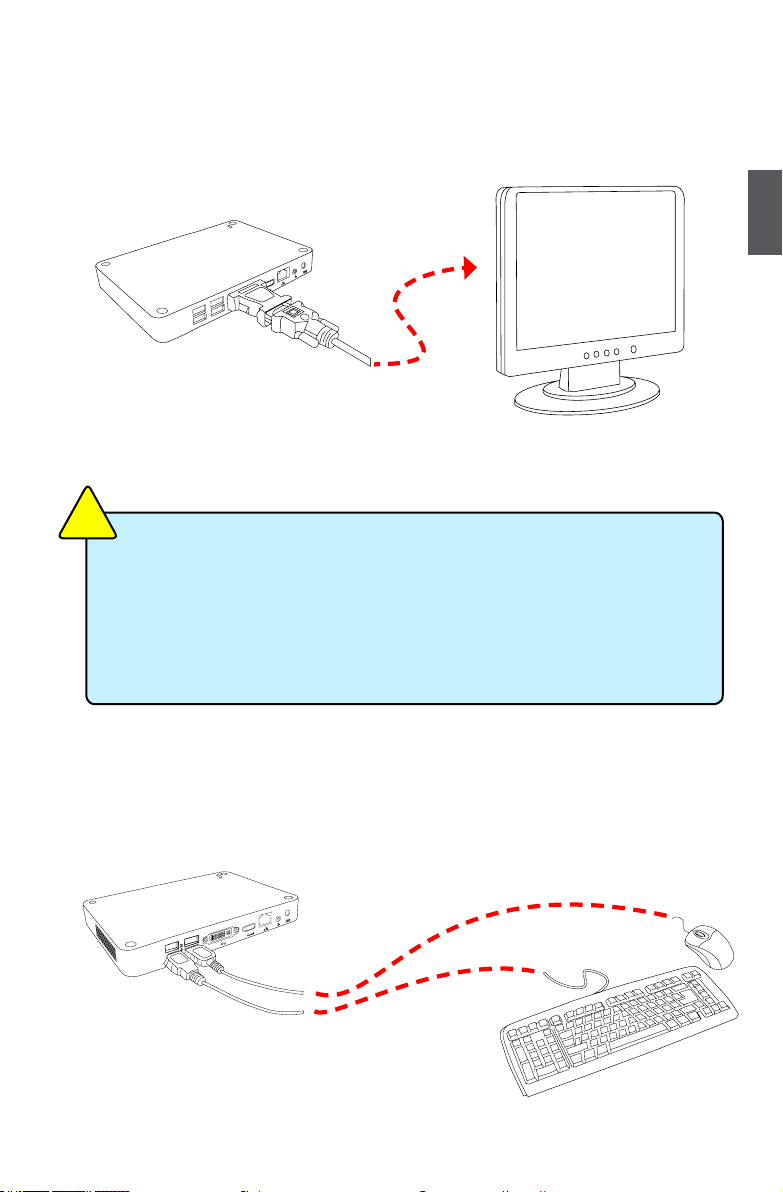
2-2 Connection of NanoPC
1. Connect the Monitor
Connect a monitor to the NanoPC through DVI connector.
!
CAUTION
■ Please use the customized DVI-VGA Adapter that comes with your NanoPC to
get a higher resolution on your VGA display.
■ You could have access to display adjustment for some HDTV or HD display
connected via HDMI port by using the scaling function in “AMD VISION Engine
Center”, a utility, which is available after the installation of AMD Chipset Driver. And
you can initiate this utility by rst right-clicking on Desktop and selecting it, then
further choosing “Scaling Options(Digital Flat-Panel)” in “My Digital Flat-Panels”.
2
2. Connect the USB Devices
Connect USB devices to the USB ports of the NanoPC, for example, mouse and keyboard.
7
Page 13
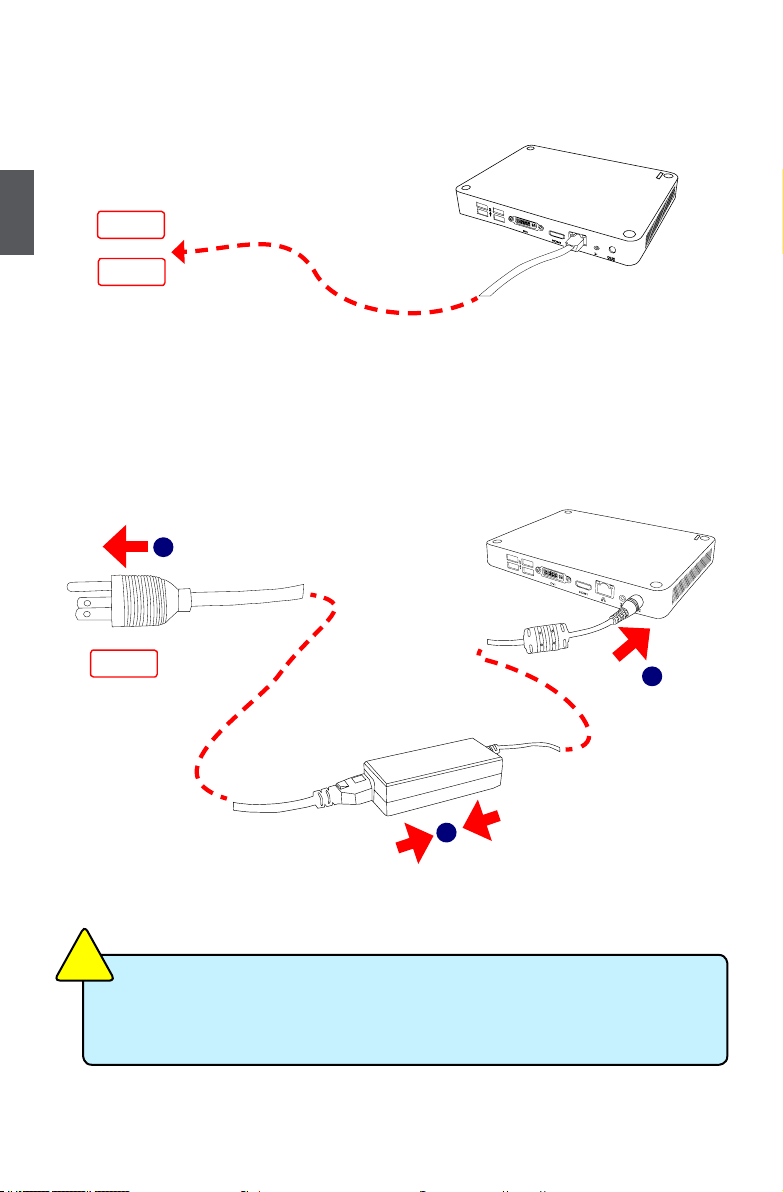
3. Connect the Network Cable
Connect LAN cable to the RJ-45 port, with the other end connected to a hub or switch.
2
Hub
or
Switch
4. Connect the Power Cord
Connect the power adapter to the power input port of the NanoPC, and push the power but
ton to start it.
1
Outlet
3
2
!
CAUTION
The power adapter is dissipating heat during normal use, please make sure not to
cover it and keep it away from your body to prevent discomfort or injury from heat
exposure.
8
Page 14

This chapter tells how to change system settings through the
BIOS Setup menus. Detailed descriptions of the BIOS parameters
are also provided.
You have to run the Setup Program when the following cases
occur :
1. An error message appears on the screen during the system
Power On Self Test (POST) process.
2. You want to change the default Item settings.
This chapter includes the following information:
■ Enter BIOS Setup
■ Main
■ Advanced
■ Boot
■ Security
■ Save & Exit
Since BIOS could be updated some other times, the BIOS information described
in this manual is for reference only. We do not guarantee the content of this
manual will remain consistent with the newly released BIOS at any given time in
the future. Please visit our website for updated manual if it is available.
Page 15

Enter BIOS Setup
The BIOS is the communication bridge between hardware and software, correctly setting up the
BIOS parameters is critical to maintain optimal system performance. Power on the computer,
when the message "Press <DEL> or <F2> to enter setup, Press <F11> to enter boot menu"
appears at the bottom of the screen, you can press <DEL> or <F2> key to enter Setup.
CAUTION
!
We do not suggest that you change the default values in the BIOS Setup, and we
3
Use the arrow right/left keys to select a specic function and go to the submenu. Each function is
explained below:
Main
Advanced
Boot
Security
Save&Exit
shall not be responsible for any damage which resulted from the change you made.
It displays the basic system conguration, such as CPU Name, memory size, system date,
time and so on. They all can be viewed or set up through this menu.
The advanced system features can be set up through this menu.
Boot features can be set up through this menu. You can set the boot device priority and enable
"Quiet Boot" feature here.
The Administrator/User password can be set up through this menu to prevent unauthorized
use of your computer. If you set a password, the system will ask you to key in correct
password before boot or access to Setup.
The optimal performance settings can be loaded through this menu. However, it may offer
better performance in some ways (such as less I/O cards, less memory ...etc.), still, it may
cause problem if you have more memory or I/O cards installed. It means, if your system
loading is heavy, set to optimal default may sometimes come out an unstable system. What
you need now is to adjust BIOS setting one by one, trial and error, to nd out the best setting
for your current system. You also can save or discard the changes and exit BIOS setup here.
10
Page 16
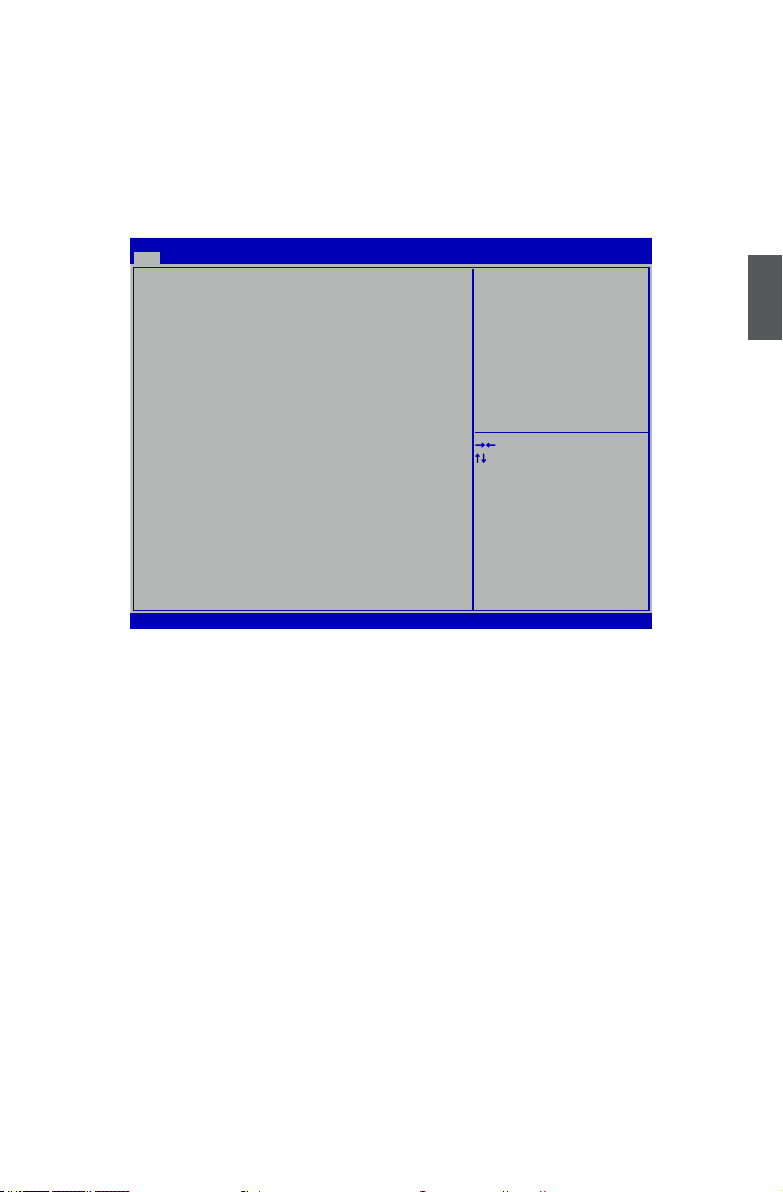
Main
The BIOS Setup is accessed by pressing the <DEL> or <F2> button after the Power-On Self-Test
(POST) memory test begins and before the operating system boot begins. Once you enter the
BIOS Setup Utility, the Main Menu will appear on the screen. The Main Menu provides System
Overview information and allows you to set the System Time and Date. Use the “←” and “→” cursor keys to navigate between menu screens.
Main
Advanced Boot Security Save & Exit
BIOS Information
BIOS Vendor American Megatrends
BIOS Build Date 11/01/2012 15:0109
Embedded Control Version 12.F1.08
System BIOS Version C74F1P01
CPU Information
AMD E2-1800 APU with Radeon(tm) HD Graphics
Processor Speed 1700 MHz
Microcode Revision 500010d
Memory Information
Total Memory 2048 MB (DDR3 1333)
System Date [Fri 11/ 02/2012]
System Time [16:23:15]
Access Level Administrator
Aptio Setup Utility - Copyright (C) 2012 American Megatrends, Inc.
Set the Date. Use Tab to switch between
Data elements
→ ←: Select Screen
↑ ↓: Select Item
Enter: Select
+/-: Change Opt.
F1: General Help
F2: Previous Values
F3: Optimized Defaults
F4: Save & Exit
ESC: Exit
Version 2.15.1231. Copyright (C) 2012 American Megatrends, Inc.
► System Date
<weekday><month><date> <year> format.
Day—weekday from Sun. to Sat., this message is automatically displayed by BIOS (Read
Only).
Month—month from 1 to 12.
Date—date from 1 to 31.
Year—year, set up by users.
Use [ENTER], [TAB] to select a eld. Use [+] or [-] to input the value.
► System Time
This item allows you to congure the desired time. Use [ENTER], [TAB] to select a eld. Use
[+] or [-] to input the value.
The three elds of the setting are <hour> : <minute> : <second> respectively.
► Access Level
It displays your current access level. If you enter system with a user password, it will dispaly
“User”. If no password is set or you enter system with administrator password, this item will
dispaly “Administrator”.
3
11
Page 17

Advanced
Main Advanced Boot Security Save & Exit
Advanced
SATA Mode [AHCI Mode]
Deep Sleep Support [Enabled]
USB 2.0 Port S3 Wakeup [Enabled]
LAN / USB 3.0 Port S3 Wakeup [Enabled]
Restore on AC Power Loss [Last State]
Supporting C6 power Loss [Disabled]
Integrated GPU UMA Frame Buffer [Auto]
Aptio Setup Utility - Copyright (C) 2012 American Megatrends, Inc.
Select the SATA Mode
Option:
(1) IDE Mode
(2) AHCI Mode
3
→ ←: Select Screen
↑ ↓: Select Item
Enter: Select
+/-: Change Opt.
F1: General Help
F2: Previous Values
F3: Optimized Defaults
F4: Save & Exit
ESC: Exit
Version 2.15.1231. Copyright (C) 2012 American Megatrends, Inc.
► SATA Mode
This item is used to set the operating mode of your SATA ports. Setting options: [IDE Mode];
[AHCI Mode].
[IDE Mode] - This congures the SATA ports to support IDE mode.
[AHCI Mode] - The Advanced Host Controller Interface (AHCI) specication describes the reg-
ister level interface for a Host Controller for Serial ATA. The specication includes a description
of the hardware/software interface between system software and the host controller hardware.
AHCI provides more advanced features including SATA features, but some SATA drives may
not support AHCI, unless they are labeled with AHCI support in its specication.
If your motherboard supporting AHCI, and you have a SATA device, which also supports AHCI,
then you can select IDE option to have fair performance (only PATA, SATA level), or you can
select AHCI to get its best performance.
CAUTION
!
AHCI mode is not available under Windows XP, please select IDE mode.
► Deep Sleep Support
This item is used to enable or disable Deep Sleep Support function.When entering deep sleep
mode system(S4/S5) only can wake up from power button.
► USB 2.0 Port S3 Wakeup
This item is used to enable or disable USB 2.0 Port S3 Wakeup Function.
► LAN / USB 3.0 Port S3 Wakeup
This item is used to enable or disable Onboard LAN / USB 3.0 Port S4 Wakeup Function.
12
Page 18

► Restore on AC Power Loss
This item is used to set which state the PC will take with when it resumes after an AC power
loss.
► Supporting C6 power Loss
This item is used to enable or disable C6 power state,which is featured in Fusion processors.
► Integrated GPU UMA Frame Buffer
This item is used to set Integrate Graphics UMA Frame Buffer Size.
3
13
Page 19
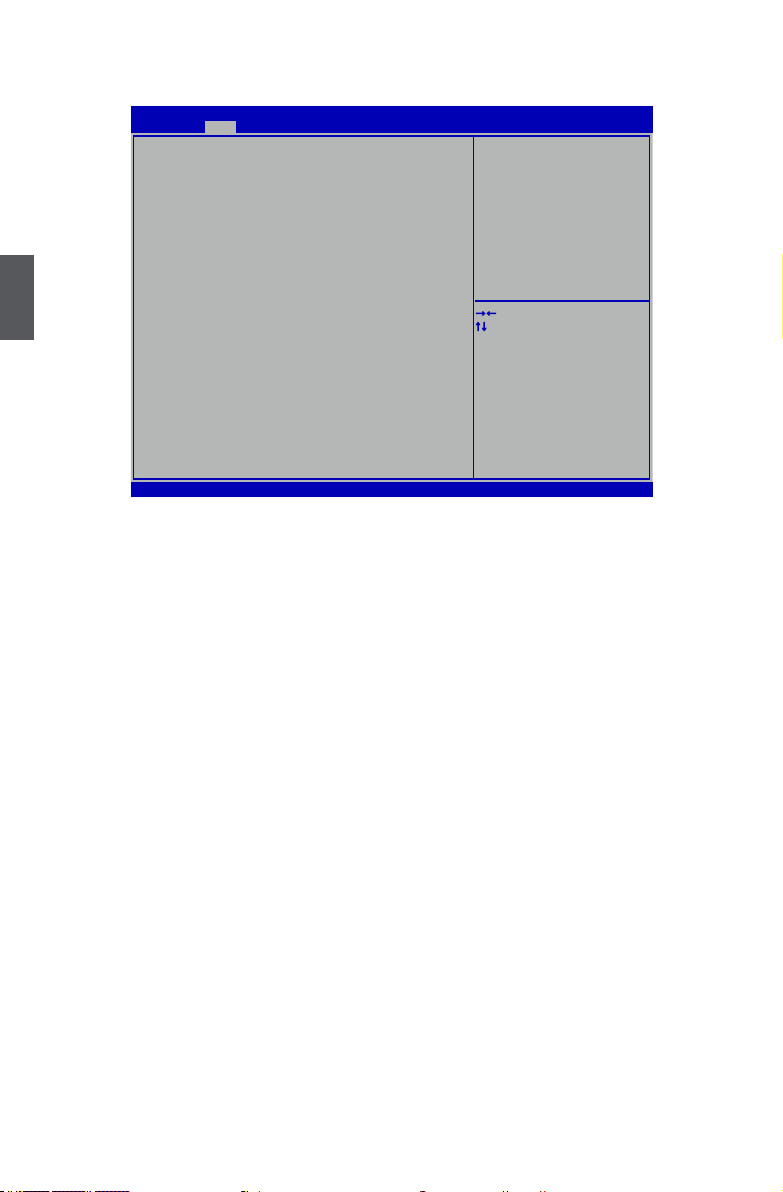
Boot
Main Advanced Boot Security Save & Exit
Boot Configuration
Bootup Numlock State [On]
Quiet Boot [Disabled]
Fast Boot [Enabled]
Lanch CSM [Enabled]
Lanch LAN OpROM policy [Do not launch]
Built-in EFI Shell Support [Disabled]
Boot Option Priorities
3
Aptio Setup Utility - Copyright (C) 2012 American Megatrends, Inc.
Boot
Select the keyboard Numlock state
→ ←: Select Screen
↑ ↓: Select Item
Enter: Select
+/-: Change Opt.
F1: General Help
F2: Previous Values
F3: Optimized Defaults
F4: Save & Exit
ESC: Exit
Version 2.15.1231. Copyright (C) 2012 American Megatrends, Inc.
► Bootup Numlock State
This item is used to select the keyboard numlock state. The defaulte setting is [On].
► Quiet Boot
This item is used to enable or disable the quiet boot.
[Disabled] : Displays the normal POST messages.
[Enabled] : Displays OEM customer logo instead of POST messages.
► Fast Boot
This item is used to enable or disable boot with initialization of a minimal set of devices required
to launch active boot option. This is no effect for BBS boot options.
► Launch CSM
This item controls if CSM will be launched.
► Launch LAN OpROM policy
This item controls the execution of UEFI and Legacy PXE OpROM.
► Built-in EFI Shell Support
This item is used to control whether the “Built-in EFI Shell” appears in the Boot Option.
You can set the “Built-in EFI Shell” option boot priority in “Boot Option Priorities” listing when
this item is set to [Enabled].
► Boot Option Priorities
These items are used to set the system boot order.
14
Page 20

Security
Main Advanced Boot Save & Exit
Password Description
If ONLY the Administrator’s password is set,
then this only limits access to Setup and is
only asked for when entering Setup.
If ONLY the User’s password is set, then this
is a power on password and must be entered to
boot or enter Setup. In Setup the User will
have Administrator rights.
The password length must be
in the following range:
Minimum length 4
maximum length 20
Administrator Password
User Password
Aptio Setup Utility - Copyright (C) 2012 American Megatrends, Inc.
Security
Version 2.15.1231. Copyright (C) 2012 American Megatrends, Inc.
► Administrator Password
This item is used to install or change administrator password.
After you input administrator password, it then will ask you to
conrm the password.
► User Password
This item is used to install or change user password.
Set Administrator Password
→ ←: Select Screen
↑ ↓: Select Item
Enter: Select
+/-: Change Opt.
F1: General Help
F2: Previous Values
F3: Optimized Defaults
F4: Save & Exit
ESC: Exit
3
15
Page 21

Save & Exit
Aptio Setup Utility - Copyright (C) 2012 American Megatrends, Inc.
Save & Exit
Exit system setup after saving The changes
→ ←: Select Screen
↑ ↓: Select Item
Enter: Select
+/-: Change Opt.
F1: General Help
F2: Previous Values
F3: Optimized Defaults
F4: Save & Exit
ESC: Exit
Version 2.15.1231. Copyright (C) 2012 American Megatrends, Inc.
3
Main Advanced Boot Security Save & Exit
Save Changes and Exit
Discard Changes and Exit
Save Changes and Reset
Discard Changes and Reset
Save Option
Save Changes
Discard Changes
Restore Defaults
Save as User Defaults
Restore User Defaults
Boot Override
► Save Changes and Exit
If you select this option and press <Enter>, a message will be displayed in the screen.
Select [Yes] to save your changes and exit, select [No] or <ESC> to return to the menu.
► Discard Changes and Exit
If you select this option and press <Enter>, a message will be displayed in the screen.
Select [Yes] to exit setup utility without saving your modications, select [No] or <ESC> to
return to the menu.
► Save Changes and Reset
If you select this option and press <Enter>, a message will be displayed in the screen.
Select [Yes] to save your changes and reset computer, select [No] or <ESC> to return to the
menu.
► Discard Changes and Reset
If you select this option and press <Enter>, a message will be displayed in the screen.
Select [Yes] to exit setup utility and reset computer without saving your modications, select
[No] or <ESC> to return to the menu.
► Save Changes
If you select this option and press <Enter>, a message will be displayed in the center of the
screen. Select [Yes] to save your changes, select [No] or <ESC> to return to the menu.
► Discard Changes
If you select this option and press <Enter>, a message will be displayed in the center of the
screen. Select [Yes] to discard your modications, select [No] or <ESC> to return to the menu.
► Restore Defaults
Optimal defaults are the best settings of this motherboard.
Restore/Load the Optimal defaults values for all the setup options.
Select this option and press Enter, it will pop out a dialogue box to let you load the defaults.
Select <Yes> and then press <Enter> to load the defaults. Select <No> and press <Enter>, it
will not load.
16
Page 22
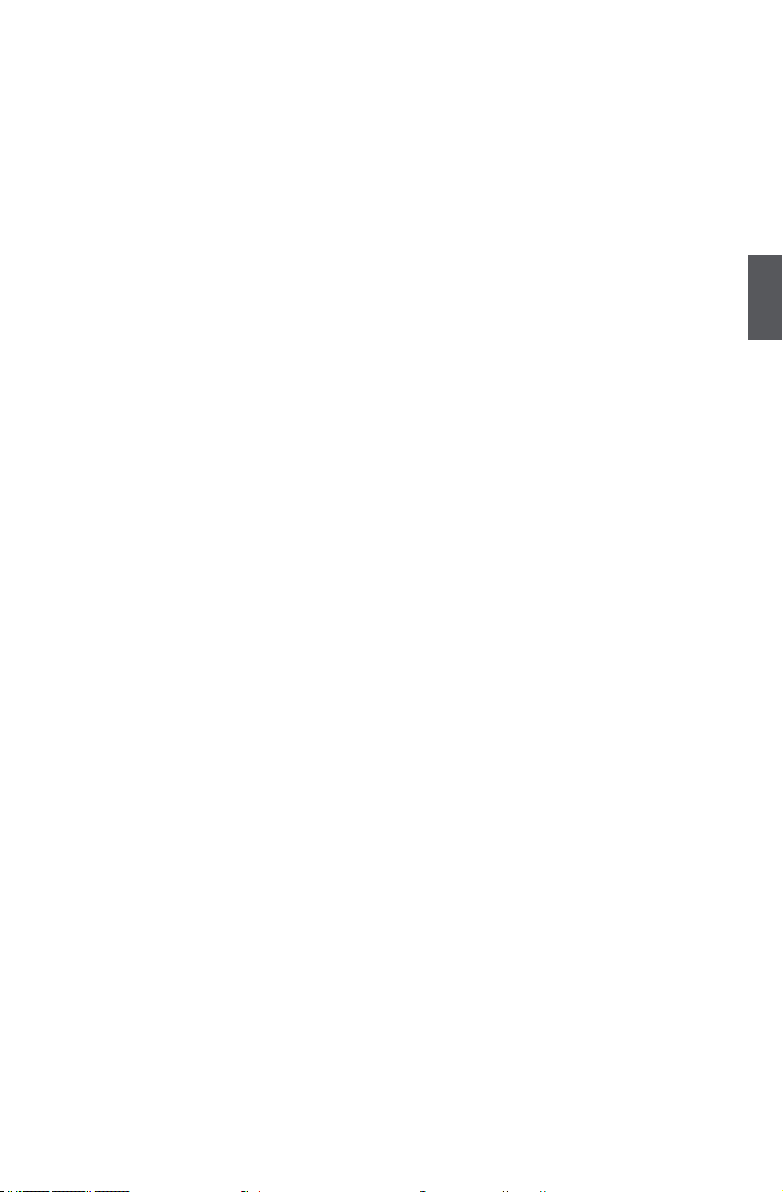
By this default, BIOS have set the optimal performance parameters of system to improve the
performances of system components. But if the optimal performance parameters to be set
cannot be supported by your hardware devices (for example, too many expansion cards were
installed), the system might fail to work.
► Save as User Defaults
If you select this option and press <Enter>, a message will be displayed in the screen.
Select [Yes] to save the changes done so far as user defaults, select [No] or <ESC> to return
to the menu.
► Restore User Defaults
If you select this option and press <Enter>, a message will be displayed in the screen.
Select [Yes] to restore/load the user defaults to all the setup options, select [No] or <ESC> to
return to the menu.
► Boot Override
BIOS auto detect the presence of connected devices, select the device you want to boot from
and press <Enter>, then the system will directly boot from the selected devices.
3
17
Page 23

This chapter introduces the Windows installation :
■ Install Windows 7/8
■ Install Drivers in Windows 7/8
Page 24

Make sure you have these ready :
1. NETDVD. (It is an optional accessory. If there is no NETDVD in this package, you need other
purchase an external USB DVD-ROM drive.)
2. NanoPC USB Flash Disk (In this package)
3. Windows 7/8 Install CD. (Other purchase)
Before we continue :
■ Your NanoPC power is off.
■
Connect the NETDVD or USB DVD-ROM drive to one USB port of NanoPC and power it on.
CAUTION
!
■ WiFi card with this product doesn't support Vista operating system.
■
Windows 7(32-bit/64-bit) and Windows 8(32-bit) can’t be installed when
“Launch CSM” is set to “Disabled” in the BIOS setup.
4-1 Install Windows 7/8
1. Connect the Windows 7/8 Install USB Disk (or USB DVD-ROM drive) to one USB port of
NanoPC.
2. Push power on button to turn on your computer.
3. Put the Windows 7/8 Install CD into the NETDVD or USB DVD-ROM drive if you use the NET
DVD or USB DVD-ROM drive.
4. Computer will choose the boot device by BIOS default and start loading the files for
installing the OS.
CAUTION
!
Please press <Del> or <F2> key to enter BIOS Setup if you want to change
the rst boot device for installing the OS.
5. When the installation windows popup, Click “Next” to continue and click “Install now” button to
start the setup.
6. When the license terms appear, choose accept and click “Next” to continue.
4
19
Page 25
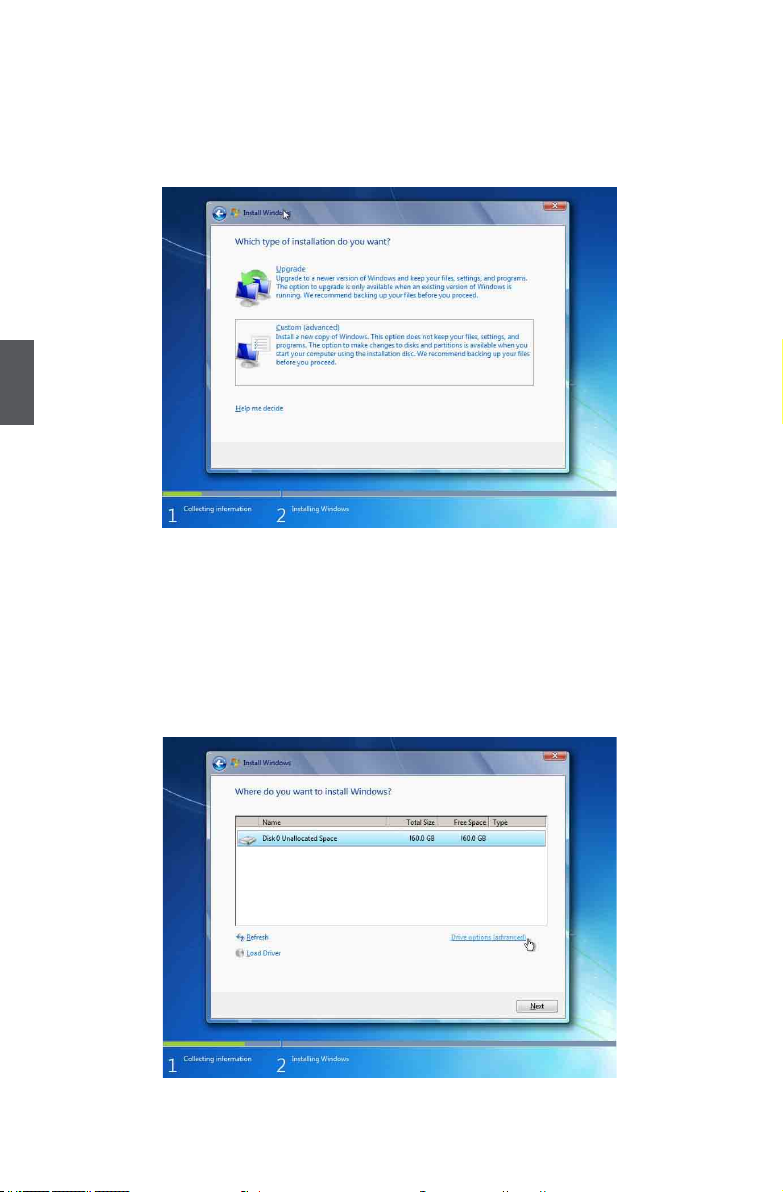
7.
It will then ask you to select the installation type. Click “Custom (advanced)” to install a new copy
of Windows.
4
8. The setup will the display the hard disk partitions (160GB, in this example) of your system. If
there were other systems (such as Linux) installed previously, you need select them and click
“Drive options (advanced)” to delete them. When all partitions are clean, setup will display the
biggest size of your hard drive.
20
Page 26

9. In the hard disk size screen, you can click the “new” button to create partitions as you need. In
this example we are creating a 70GB partition to install Windows. Make your modications
and click “Apply”.
To ensure that all Windows features work correctly, Windows might create additional
partitions for system les. So you will see a 100MB partition reserved by system after you
create a partition. Select the 70GB partition and click “Next” to continue.
4
21
Page 27

10. The setup program will then start to install Windows 7/8 on your hard disk. During the installa
tion, your computer will restart several times.
4
11. When the installation is complete, setup will prepare your computer for it’s rst use. You can
then follow the steps to select system settings, create an account, set a password...etc, until
the whole process is complete.
22
Page 28
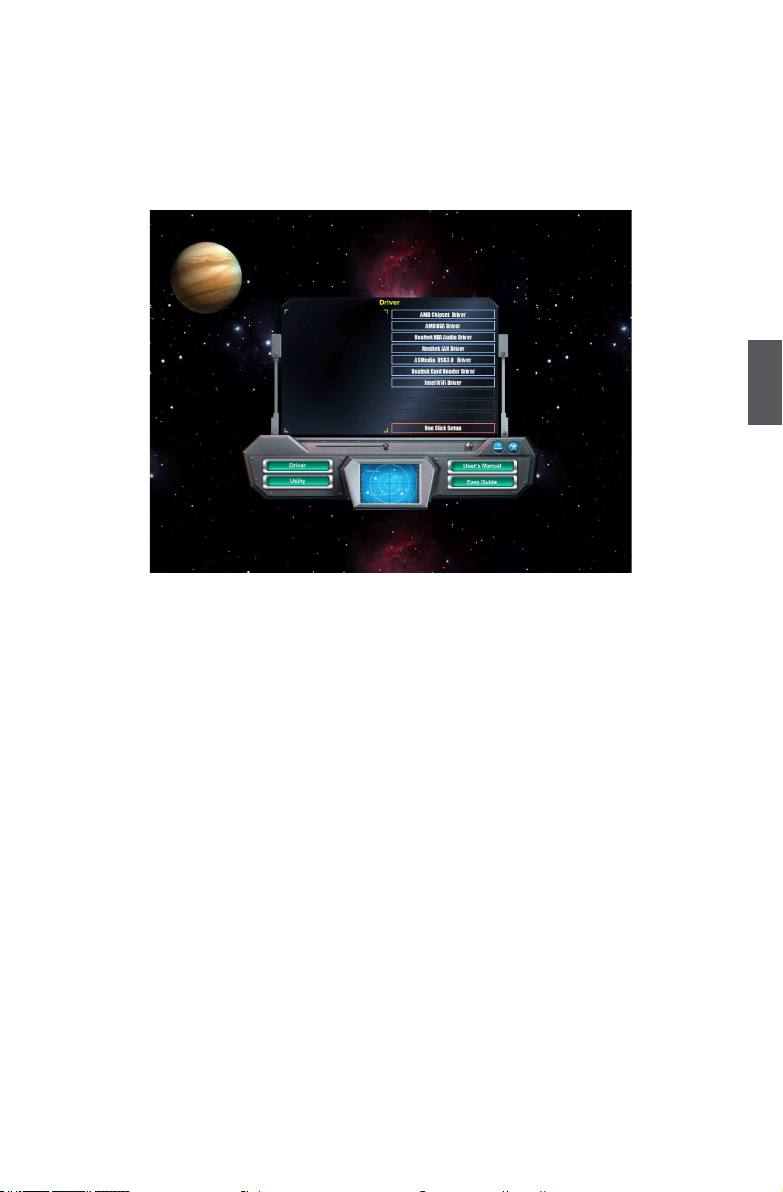
4-2 Install Drivers in Windows 7/8
1. When the Windows 7/8 is completely installed, you have to install the necessary drivers before
using the NanoPC. Connet the USB Flash Disk.(USB Flash Disk in this package)
2. Waiting for a few seconds, the main menu will be displayed on the screen.
3. Use these options to install all the drivers for your system. You must click "AMD Chipset Driver"
to install it rst. After that, you can click ”One Click Setup” and then choose the items you want
to install, or you can click on each individual driver to install it manually.
4. After all the drivers are installed, you need to restart your NanoPC, then you can start using it.
4
23
Page 29

This chapter introduces the following information:
■ FOX WinFlash
Page 30

FOX WinFlash
FOX WinFlash is a useful utility to backup and update your system BIOS.
Supporting Operating Systems :
■ Windows XP (32-bit/64-bit)
■ Windows 7 (32-bit/64-bit)
■ Windows 8 (32-bit/64-bit)
Using FOX WinFlash:
1. Local Update
1-1 Local Update - BIOS Information
This page lets you know your system BIOS information.
Toolbar
Note: BIOS Size 16Mb = 16M bit = 2M Byte
BIOS Size 32Mb = 32M bit = 4M Byte
Please refer to the physical motherboard for detail.
5
Minimum
Exit
Show current
BIOS information
25
Page 31

1-2 Local Update - Backup
This page can back up your system BIOS. You can click “Backup BIOS”, and key in a le name,
then click “Save” to nish the backup operation. The extension of this backup le is “.ROM” for
AMI BIOS. Make sure you can remember the le name together with the directory which it is
stored, prevented that you may need them to recover your BIOS later.
Key in a BIOS name
Click here
5
1-3 Local Update - Update
This page helps you to update your BIOS from a local le. After click “Update BIOS”, An alert
message will be displayed to ensure if you really want to continue, click “Yes” to conrm. A setup
wizard will guide you to load a local BIOS le to nish the operation. You must remember from
which directory to load your new BIOS le (with an extension of “.ROM” for AMI BIOS) before the
setup wizard starts.
26
Page 32

2. About & Help
This page shows some information about FOX WinFlash.
Show information about
FOX WinFlash
5
27
Page 33
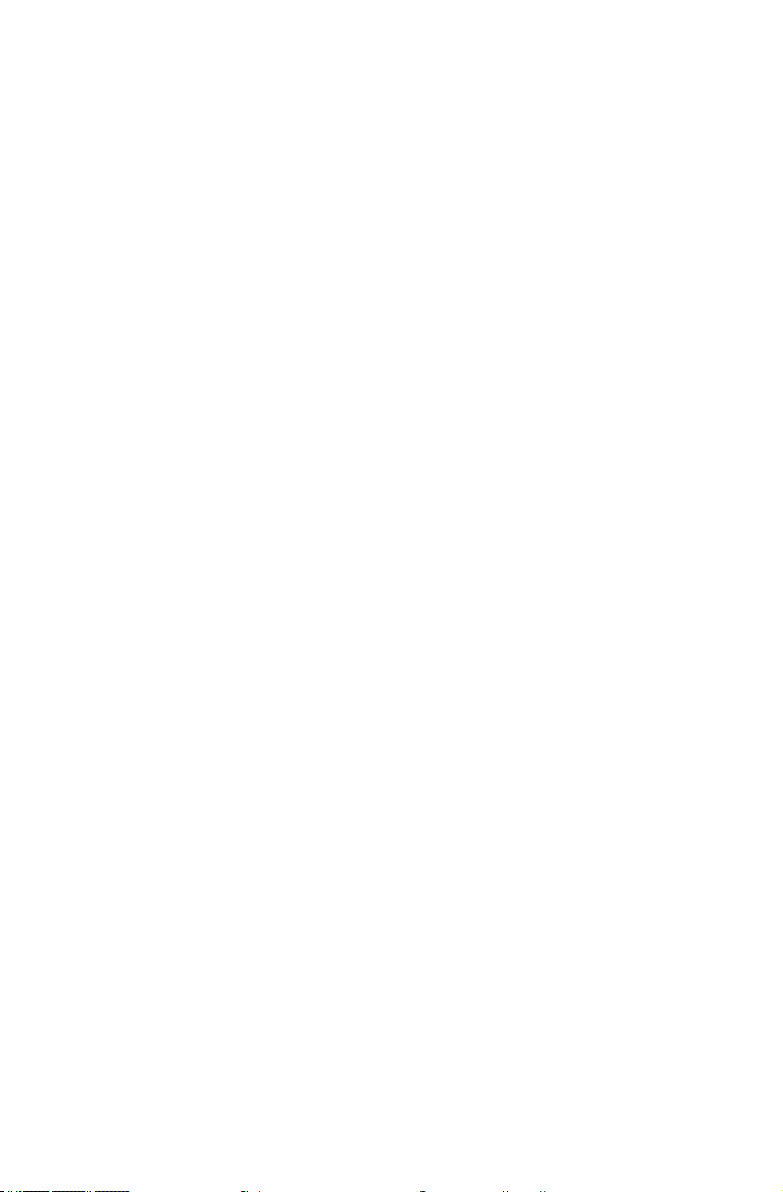
Statement:
This device complies with part 15 of the FCC Rules. Operation is subject to the following two
conditions: (1) This device may not cause harmful interference, and (2) this device must accept
any interference received, including interference that may cause undesired operation.
Warning:
FEDERAL COMMUNICATIONS COMMISSION INTERFERENCE STATEMENT
This equipment has been tested and found to comply with the limits for a Class B digital device,
pursuant to part 15 of the FCC Rules. These limits are designed to provide reasonable protec-
tion against harmful interference in a residential installation. This equipment generates, uses and
can radiate radio frequency energy and, if not installed and used in accordance with the instruc-
tions, may cause harmful interference to radio communications. However, there is no guarantee
that interference will not occur in a particular installation. If this equipment does cause harmful
interference to radio or television reception, which can be determined by turning the equipment off
and on, the user is encouraged to try to correct the interference by one or more of the following
measures:
▪ Reorient or relocate the receiving antenna.
▪ Increase the separation between the equipment and receiver.
▪ Connect the equipment into an outlet on a circuit different from that to which the receiver
is connected.
▪ Consult the dealer or an experienced radio/ TV technician for help.
Caution:
Any changes or modications not expressly approved by the grantee of this device could
void the user’s authority to operate the equipment.
RF exposure warning:
This equipment must be installed and operated in accordance with provided instructions and the
antenna(s) used for this transmitter must be installed to provide a separation distance of at least 20
cm from all persons and must not be co-located or operating in conjunction with any other antenna
or transmitter. End-users and installers must be provide with antenna installation instructions and
transmitter operating conditions for satisfying RF exposure compliance.
Warning statement for Europe:
Also, put in the manual which directive to full and also which countries to sell the product.
Example of a text to tell which directive has been fullled:
Hereby, Foxconn, declares that this nT-A3000 series is in compliance with the essential requirements
and other relevant provisions of Directive 1999/5/EC.”
