Page 1
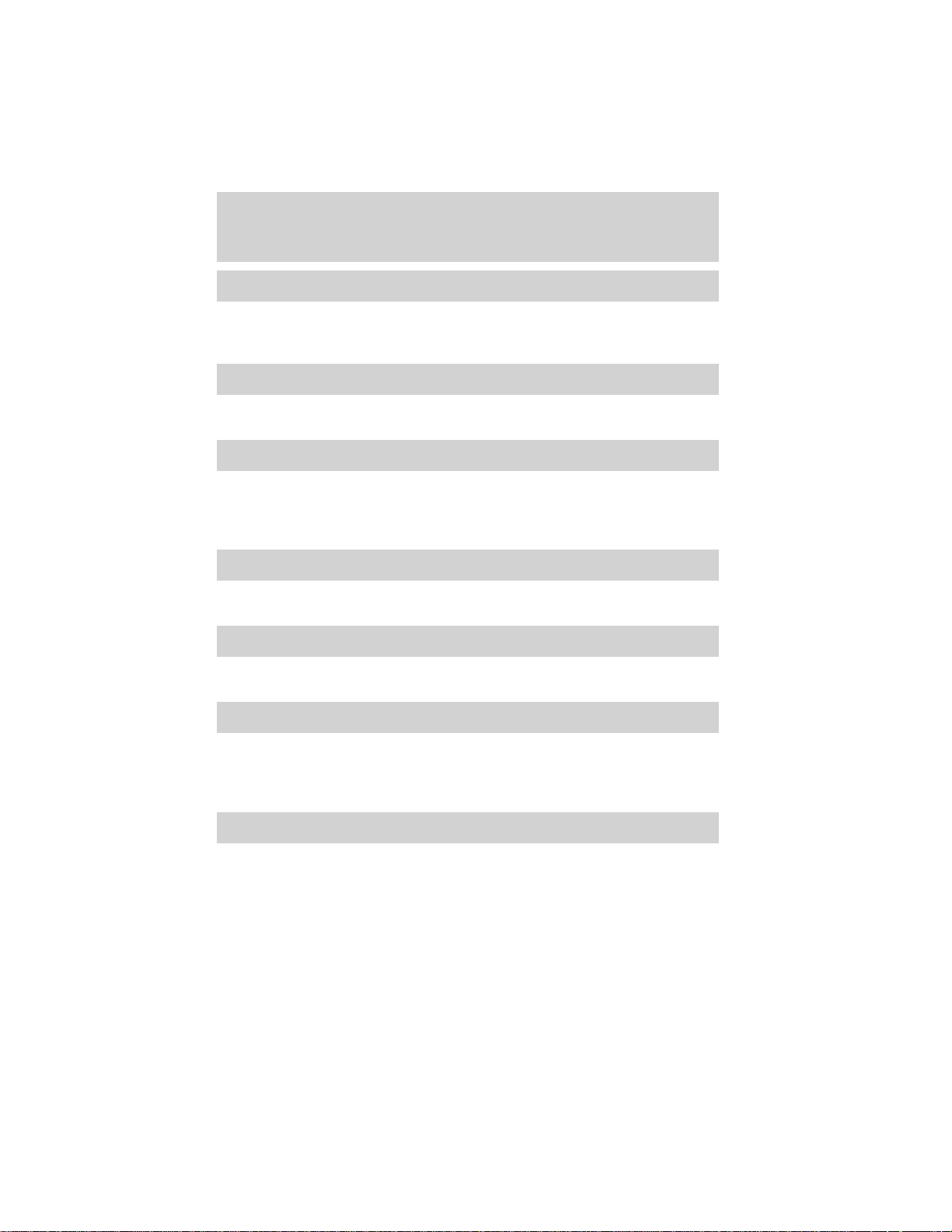
Table of contents
Introduction 4
Congratulations 4
Safety and environment protection 5
Symbol glossary 8
Instrument cluster 10
Warning and control lights 10
Gauges 15
Entertainment systems 21
AM/FM stereo 21
AM/FM stereo cassette 26
AM/FM stereo cassette with CD 32
AM/FM stereo with CD 42
Climate controls 56
Heater only 56
Manual heating and air conditioning 57
Lights 61
Headlamps 61
Bulb replacement 64
Driver controls 71
Steering wheel adjustment 72
Power windows 75
Mirrors 76
Message center 84
Locks and security 90
Keys 90
Locks 90
Anti-theft system 91
1
Page 2
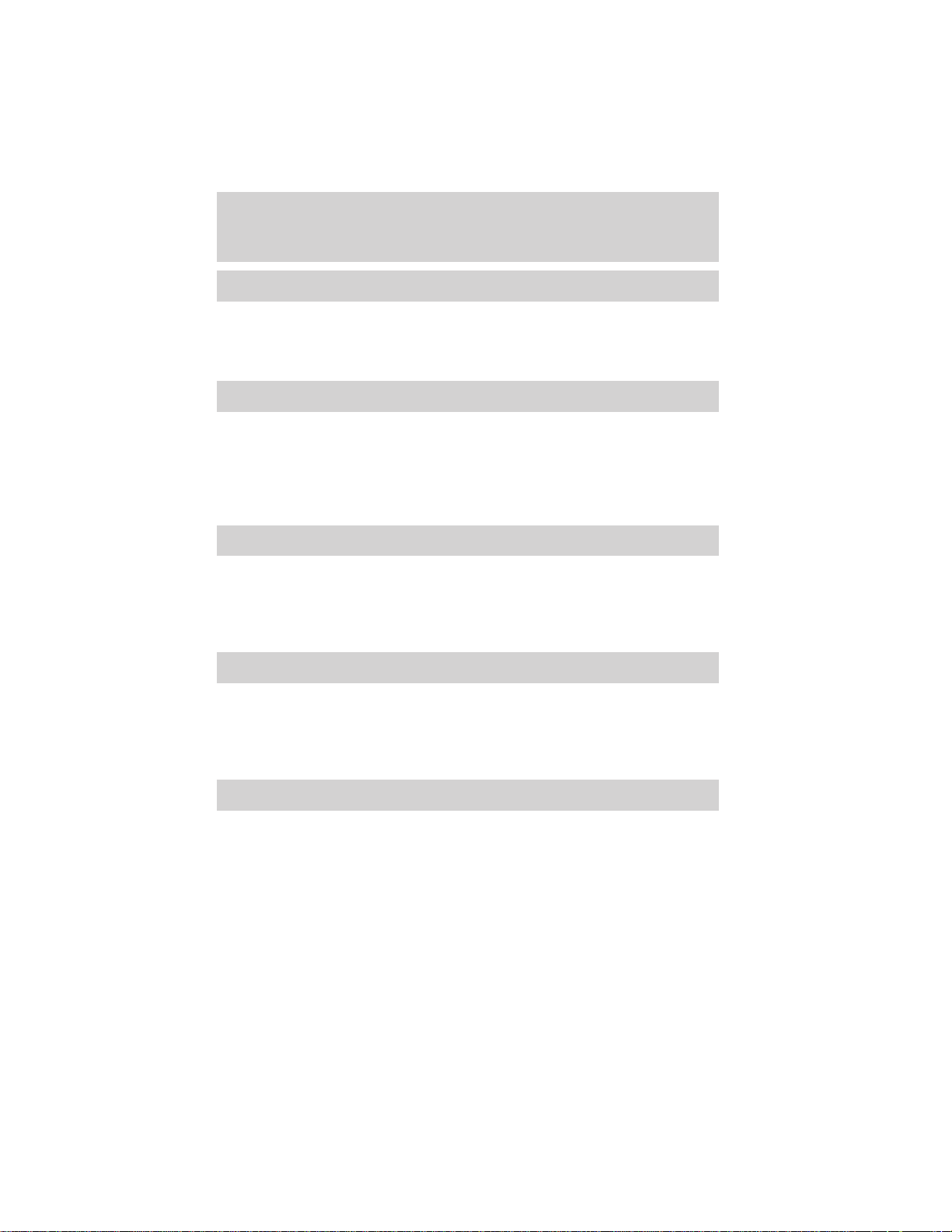
Table of contents
Seating and safety restraints 100
Seating 100
Safety restraints 104
Air bags 118
Child restraints 127
Driving 137
Starting 137
Brakes 142
Transmission operation 147
Vehicle loading 173
Trailer towing 175
Recreational towing 197
Roadside emergencies 202
Hazard flasher switch 203
Fuses and relays 205
Changing tires 210
Jump starting 222
Wrecker towing 228
Customer assistance 229
The dispute settlement board 232
Utilizing the mediation/arbitration 235
Getting assistance outside the U.S. and Canada 235
Ordering additional owner’s literature 236
Reporting safety defects (U.S. only) 238
Cleaning 239
Cleaning your vehicle 239
Underbody preservation 244
2
Page 3
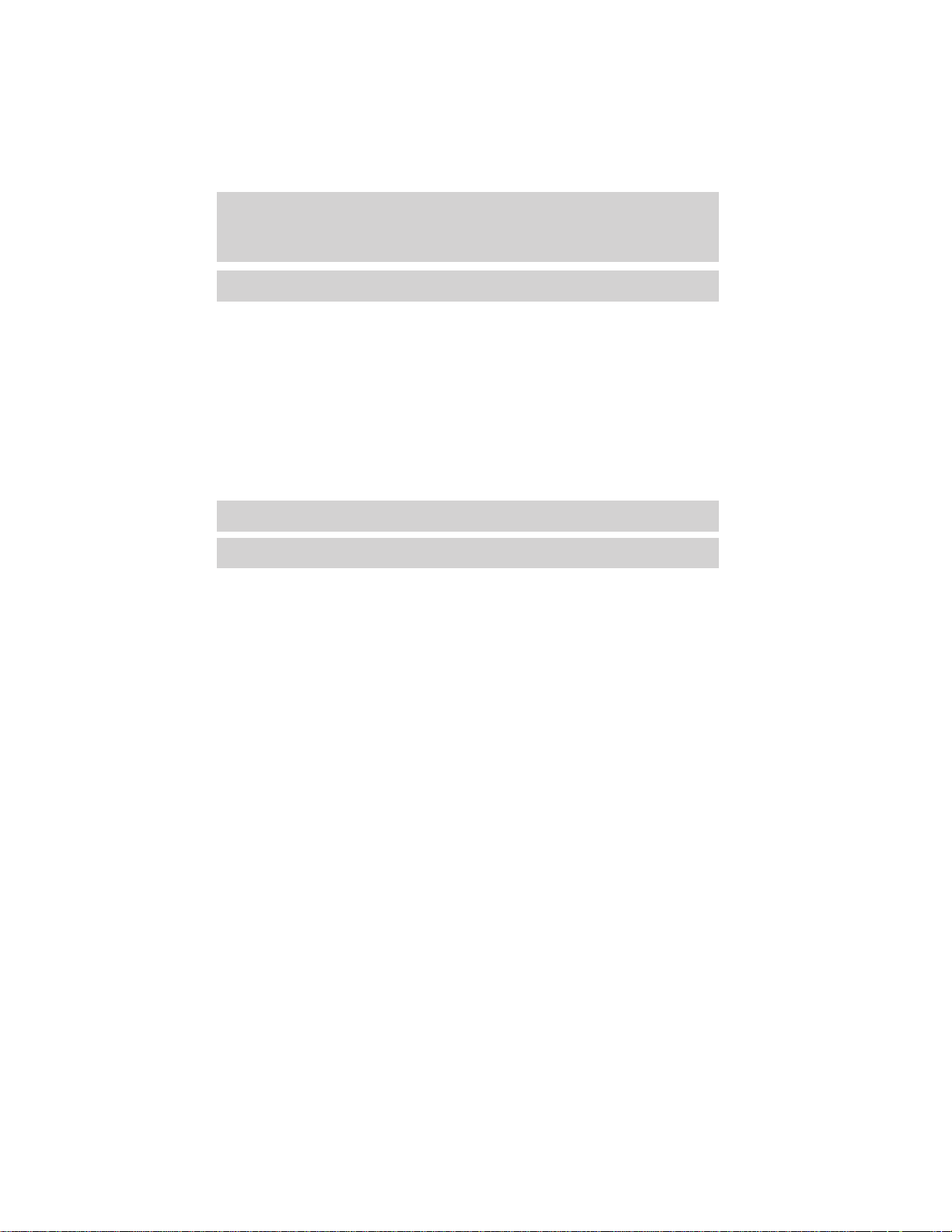
Table of contents
Maintenance and specifications 246
Hood 248
Engine compartment 249
Engine oil 250
Battery 253
Fuel information 262
Air filter(s) 280
Part numbers 288
Refill capacities 288
Lubricant specifications 292
Engine data 295
Vehicle dimensions 295
Accessories 306
Index 310
All rights reserved. Reproduction by any means, electronic or mechanical
including photocopying, recording or by any information storage and retrieval
system or translation in whole or part is not permitted without written
authorization from Ford Motor Company. Ford may change the contents without
notice and without incurring obligation.
Copyright © 2001 Ford Motor Company
3
Page 4
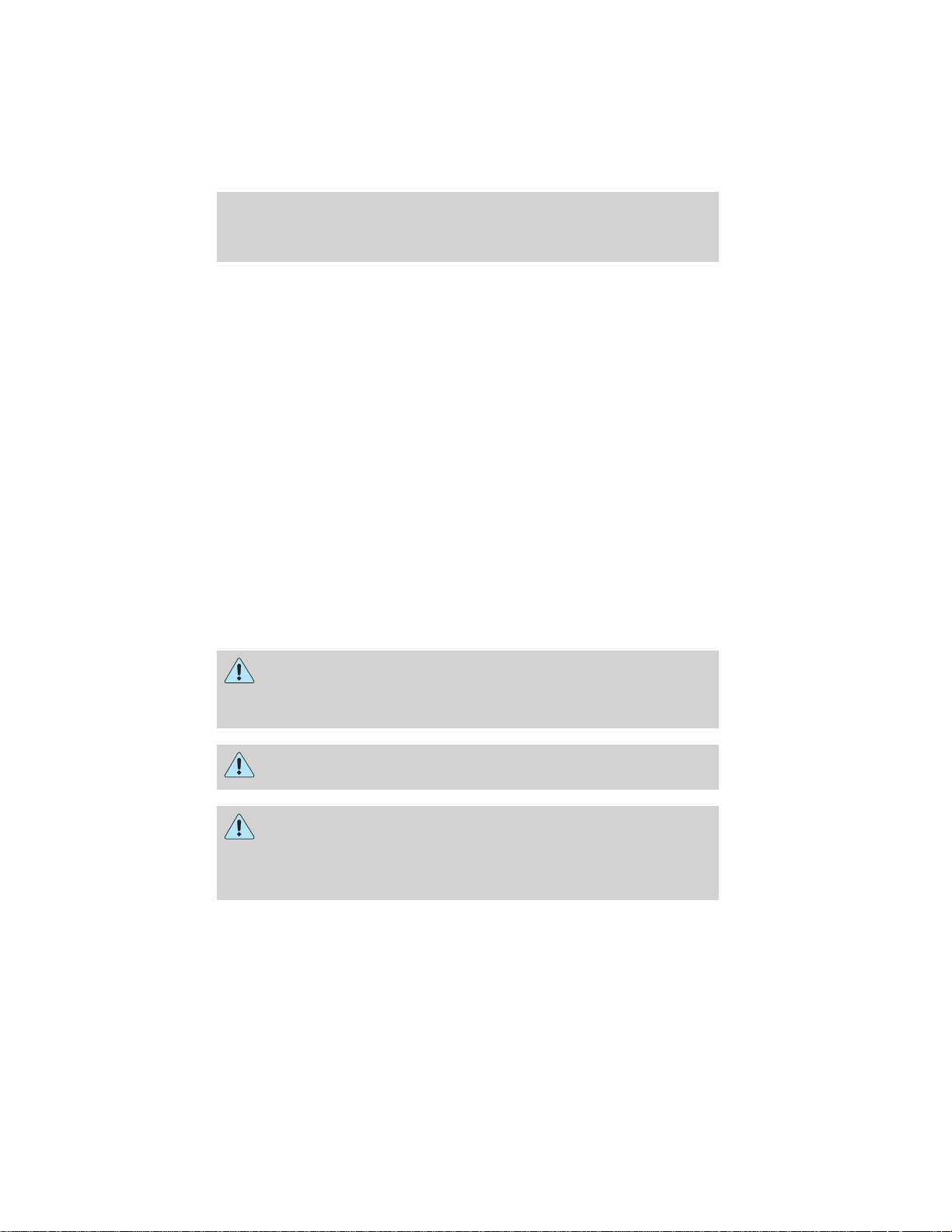
Introduction
EMISSION WARRANTY
The New Vehicle Limited Warranty includes Bumper-to-Bumper
Coverage, Safety Restraint Coverage, Corrosion Coverage, and 7.3L
Power Stroke Diesel Engine Coverage. In addition, your vehicle is eligible
for Emissions Defect and Emissions Performance Warranties. For a
detailed description of what is covered and what is not covered, refer to
the Warranty Guide that is provided to you along with your Owner’s
Guide.
CONGRATULATIONS
Congratulations on acquiring your new Ford. Please take the time to get
well acquainted with your vehicle by reading this handbook. The more
you know and understand about your vehicle the greater the safety and
pleasure you will derive from driving it.
For more information on Ford Motor Company and its products visit the
following website:
In the United States: www.ford.com
In Canada: www.ford.ca
In Mexico: www.ford.com.mx
In Australia: www.ford.com.au
Additional owner information is given in separate publications.
This Owner’s Guide describes every option and model variant
available and therefore some of the items covered may not apply
to your particular vehicle. Furthermore, due to printing cycles it may
describe options before they are generally available.
Remember to pass on the Owner’s Guide when reselling the
vehicle. It is an integral part of the vehicle.
Fuel pump shut-off switch In the event of an accident the
safety switch will automatically cut off the fuel supply to the
engine. The switch can also be activated through sudden vibration
(e.g. collision when parking). To reset the switch, refer to the Fuel
pump shut-off switch in the Roadside emergencies chapter.
4
Page 5
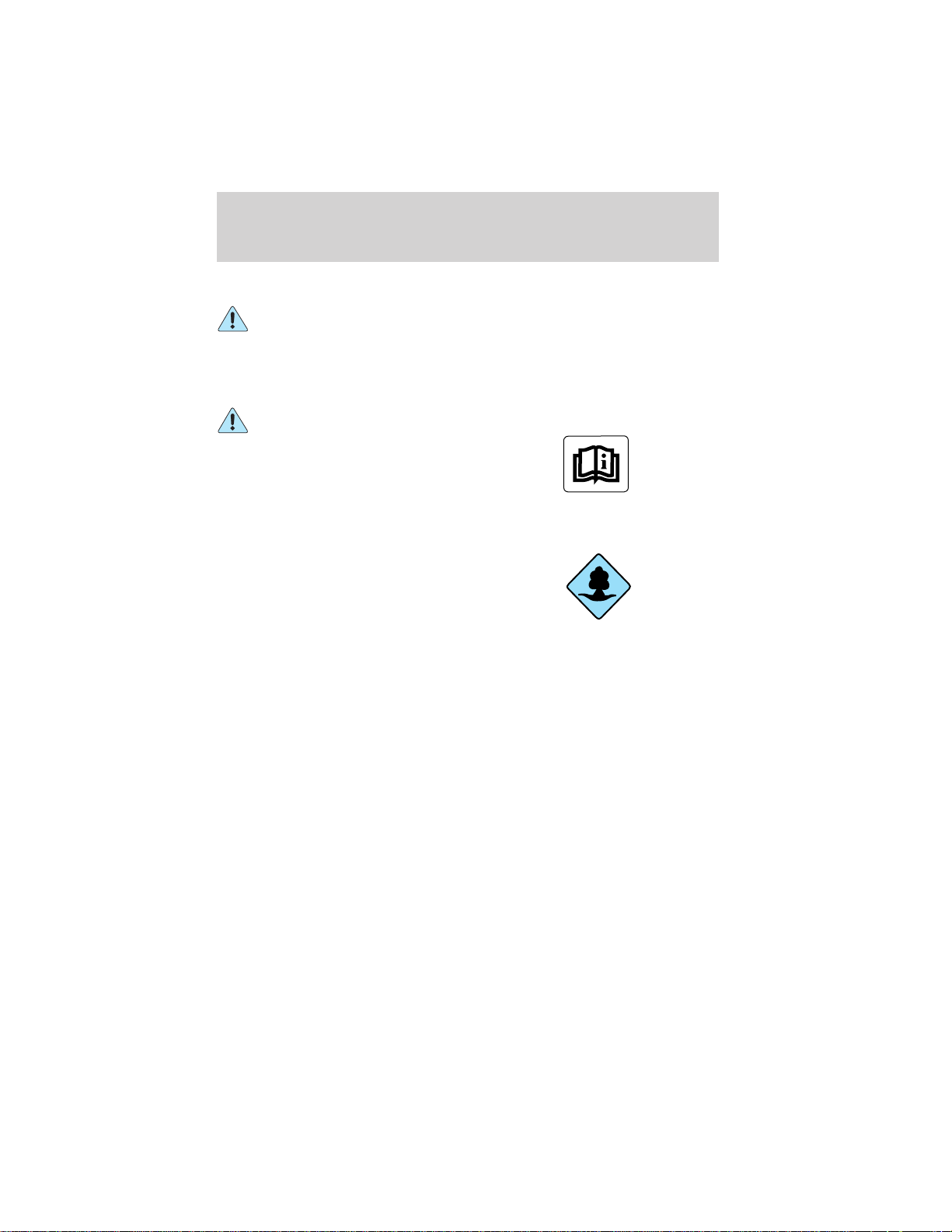
Introduction
SAFETY AND ENVIRONMENT PROTECTION
Warning symbols in this guide
How can you reduce the risk of personal injury and prevent possible
damage to others, your vehicle and its equipment? In this guide, answers
to such questions are contained in comments highlighted by the warning
triangle symbol. These comments should be read and observed.
Warning symbols on your vehicle
When you see this symbol, it is
imperative that you consult the
relevant section of this guide before
touching or attempting adjustment
of any kind.
Protecting the environment
We must all play our part in
protecting the environment. Correct
vehicle usage and the authorized
disposal of waste cleaning and
lubrication materials are significant
steps towards this aim. Information in this respect is highlighted in this
guide with the tree symbol.
BREAKING-IN YOUR VEHICLE
There are no particular guidelines for breaking-in your vehicle. During
the first 1 600 km (1 000 miles) of driving, vary speeds frequently. This is
recommended to give the moving parts a chance to break in.
SPECIAL NOTICES
Emission warranty
The New Vehicle Limited Warranty includes Bumper-to-Bumper
Coverage, Safety Restraint Coverage, Corrosion Coverage, and 7.3L
Power Stroke Diesel Engine Coverage. In addition, your vehicle is eligible
for Emissions Defect and Emissions Performance Warranties. For a
detailed description of what is covered and what is not covered, refer to
the Warranty Guide that is provided to you along with your Owner’s
Guide.
5
Page 6

Introduction
Special instructions
For your safety, your vehicle is fitted with sophisticated electronic
controls.
By operating other electronic equipment (e.g. mobile telephone
without exterior aerial) electromagnetic fields can occur which
can cause malfunctions of the vehicle electronics. Therefore you should
observe the instructions of the equipment manufacturers
Please read the section Air bag in the Seating and safety
restraints chapter. Failure to follow the specific warnings and
instructions could result in personal injury.
Front seat mounted rear facing child or baby seats should
NEVER be used in front of a passenger side air bag unless the
air bag can be and is turned OFF.
Notice to owners of diesel-powered vehicles
Read the 7.3 Liter Power Stroke Direct Injection Turbo Diesel Owner’s
Guide Supplement for information regarding correct operation and
maintenance of your diesel-powered light truck.
Notice to owners of pickup trucks and utility type vehicles
Utility vehicles have a significantly higher rollover rate than
other types of vehicles.
Before you drive your vehicle, please read this Owner’s Guide carefully.
Your vehicle is not a passenger car. As with other vehicles of this type,
failure to operate this vehicle correctly may result in loss of control or an
accident.
Using your vehicle with a snowplow
For more information and guidelines for using your vehicle with a
snowplow, refer to the Driving chapter.
Using your vehicle as an ambulance
If your light truck is equipped with the Ford Ambulance Preparation
Package, it may be utilized as an ambulance. Ford urges ambulance
6
Page 7
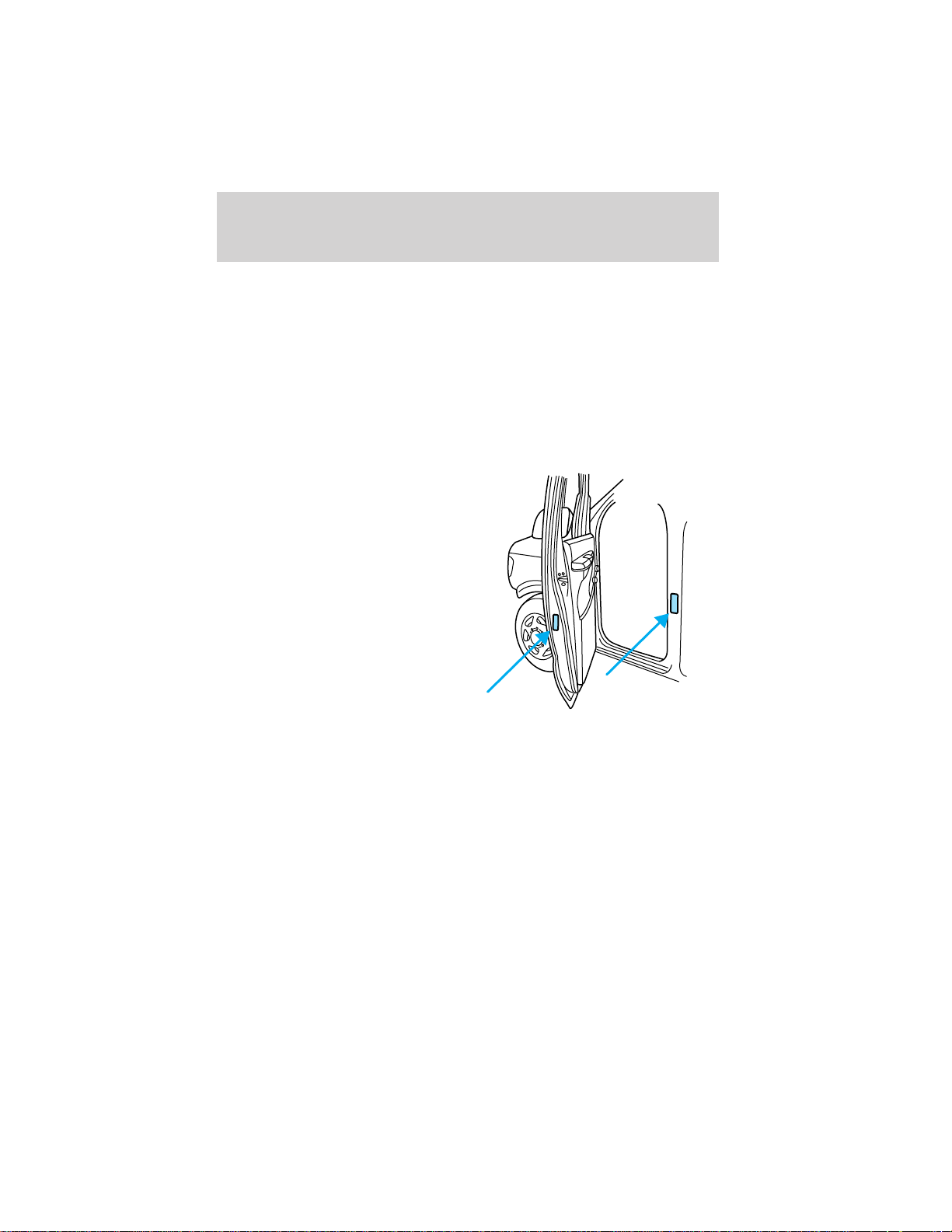
Introduction
manufacturers to follow the recommendations of the Ford Incomplete
Vehicle Manual, Ford Truck Body Builder’s Layout Book and the
QVM guidelines as well as pertinent supplements. For additional
information, please contact the Truck Body Builders Advisory
Service 1–877–840–4338.
Use of your Ford light truck as an ambulance, without the Ford
Ambulance Preparation Package voids the Ford New Vehicle Limited
Warranty and may void the Emissions Warranties. In addition, ambulance
usage without the preparation package could cause high underbody
temperatures, overpressurized fuel and a risk of spraying fuel which
could lead to fires.
If your vehicle is equipped with the
Ford Ambulance Preparation
Package, it will be indicated on the
Certification label. The label is
located on the driver’s side door
pillar or on the rear edge of the
driver’s door. You can determine
whether the ambulance
manufacturer followed Ford’s
recommendations by directly
contacting that manufacturer. Ford
Ambulance Preparation Package is
only available on certain 7.3L Diesel
engine equipped vehicles.
Notice to owners with vehicles equipped with Power Take Off
(PTO) capability
Refer to the Driving chapter for more information and guidelines for
operating vehicles equipped with PTO.
Middle East/North Africa vehicle specific information
For your particular global region, your vehicle may be equipped with
features and options that are different from the ones that are described
in this Owner Guide; therefore, a supplement has been supplied that
complements this book. By referring to the pages in the provided
supplement, you can properly identify those features, recommendations
and specifications that are unique to your vehicle. Refer to this Owner
Guide for all other required information and warnings.
7
Page 8

Introduction
These are some of the symbols you may see on your vehicle.
Vehicle Symbol Glossary
Safety Alert
Fasten Safety Belt Air Bag-Front
Air Bag-Side Child Seat
Child Seat Installation
Warning
Brake System Anti-Lock Brake System
Brake Fluid Non-Petroleum Based
Master Lighting Switch Hazard Warning Flasher
Fog Lamps-Front Fuse Compartment
Fuel Pump Reset Windshield Wash/Wipe
See Owner’s Guide
Child Seat Tether
Anchorage
Traction Control
Windshield
Defrost/Demist
Power Windows
Front/Rear
8
Rear Window
Defrost/Demist
Power Window Lockout
Page 9
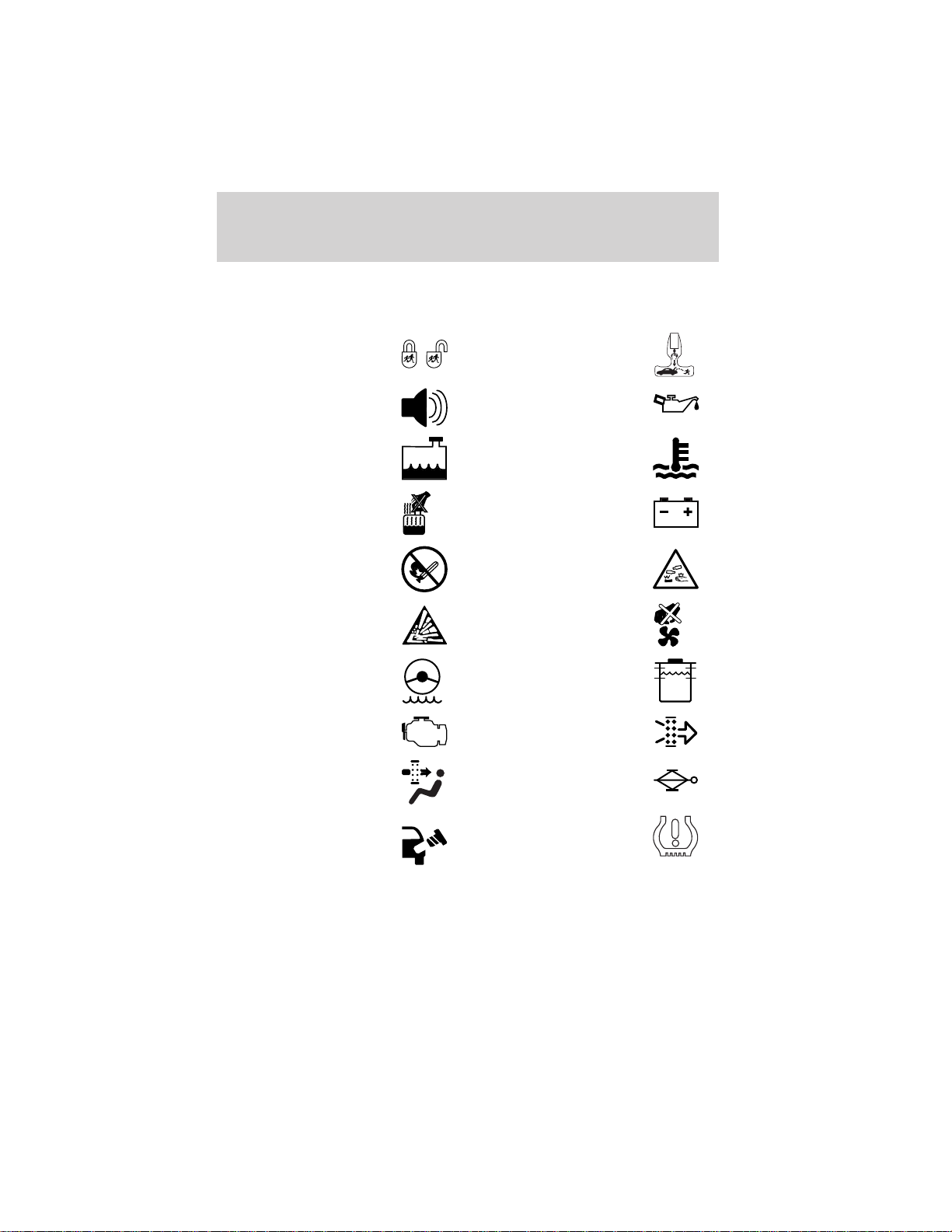
Vehicle Symbol Glossary
MAX
MIN
Introduction
Child Safety Door
Lock/Unlock
Interior Luggage
Compartment Release
Symbol
Panic Alarm Engine Oil
Engine Coolant
Engine Coolant
Temperature
Do Not Open When Hot Battery
Avoid Smoking, Flames,
or Sparks
Battery Acid
Explosive Gas Fan Warning
Power Steering Fluid
Maintain Correct Fluid
Level
Emission System Engine Air Filter
Passenger Compartment
Air Filter
Jack
Check fuel cap Low tire warning
9
Page 10
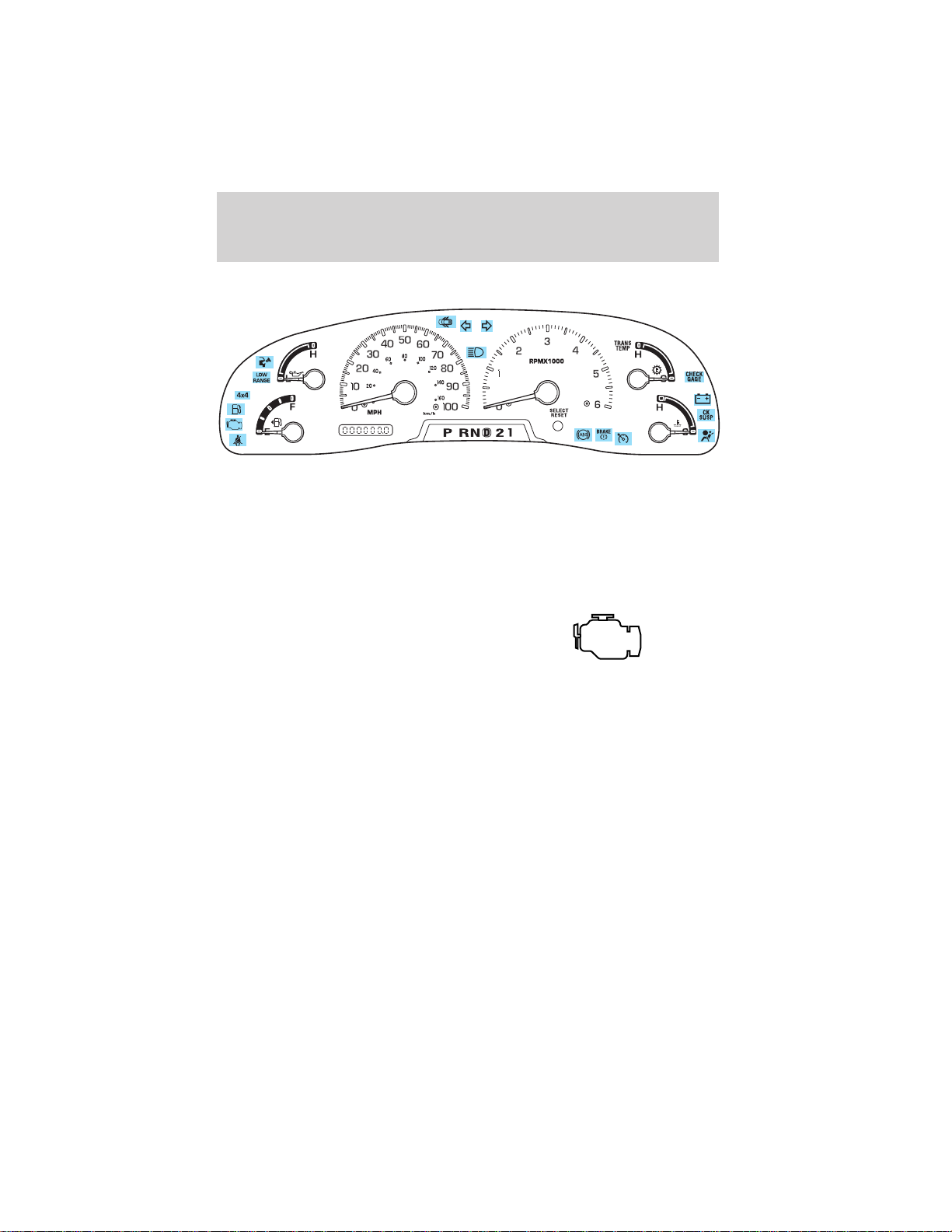
Instrument cluster
WARNING LIGHTS AND CHIMES
Warning lights and gauges can alert you to a vehicle condition that may
become serious enough to cause expensive repairs. A warning light may
illuminate when a problem exists with one of your vehicle’s functions.
Many lights will illuminate when you start your vehicle to make sure the
bulb works. If any light remains on after starting the vehicle, have
the respective system inspected immediately.
Service engine soon
Illuminates briefly to ensure the
system is functional. If it comes on
after the engine is started, one of
the engine’s emission control
systems may be malfunctioning. The light may illuminate without a
driveability concern being noted. The vehicle will usually be drivable and
will not require towing.
Light turns on solid:
Temporary malfunctions may cause the light to illuminate. Examples are:
1. The vehicle has run out of fuel.
2. Poor fuel quality or water in the fuel.
3. The fuel cap may not have been properly installed and securely
tightened.
These temporary malfunctions can be corrected by filling the fuel tank
with high quality fuel of the recommended octane and/or properly
installing and securely tightening the fuel cap. After three driving cycles
without these or any other temporary malfunctions present, the light
should turn off. (A driving cycle consists of a cold engine startup followed
by mixed city/highway driving.) No additional vehicle service is required.
10
Page 11
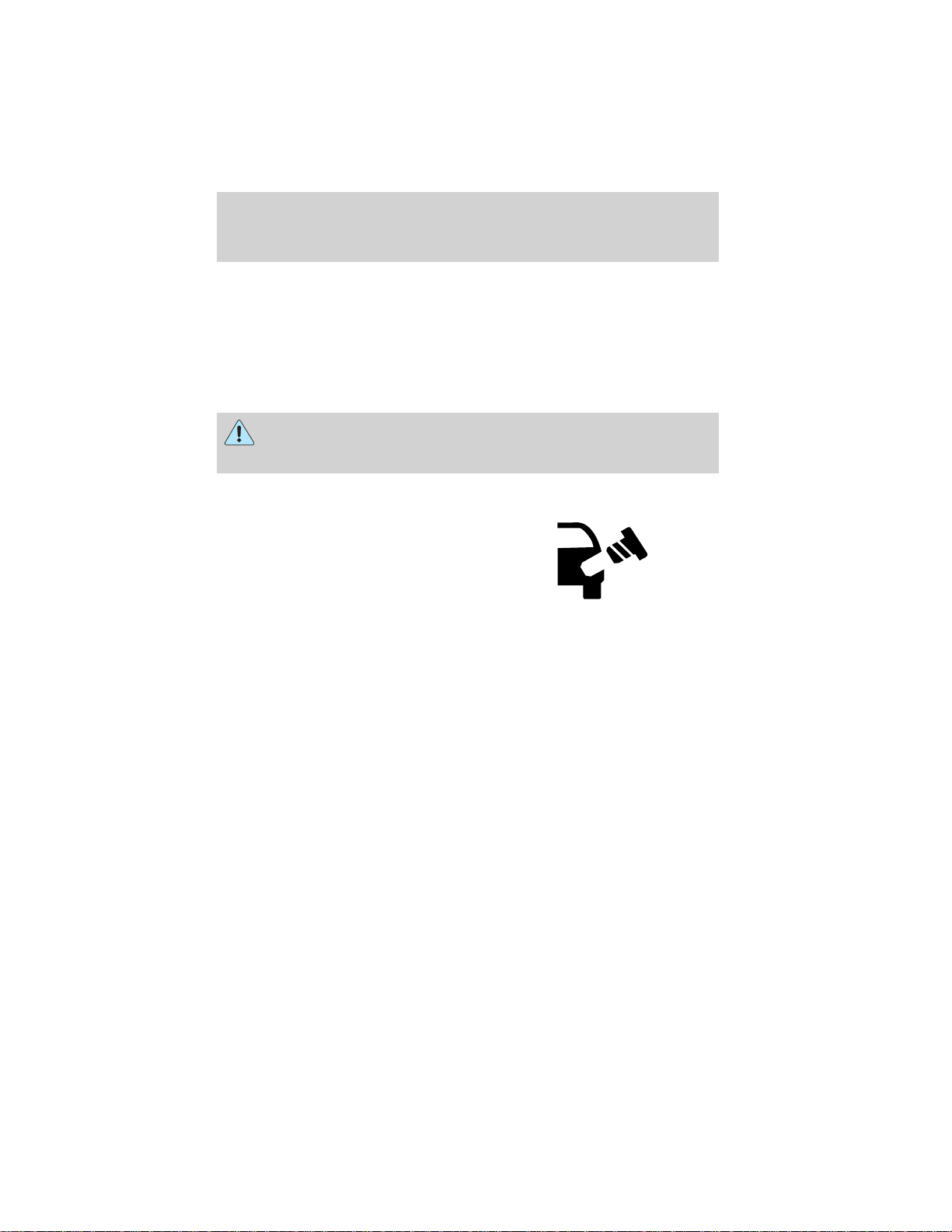
Instrument cluster
If the light remains on, have your vehicle serviced at the first available
opportunity.
Light is blinking:
Engine misfire is occurring which could damage your catalytic converter.
You should drive in a moderate fashion (avoid heavy acceleration and
deceleration) and have your vehicle serviced at the first available
opportunity.
Under engine misfire conditions, excessive exhaust temperatures
could damage the catalytic converter, the fuel system, interior
floor coverings or other vehicle components, possibly causing a fire.
Check fuel cap
Illuminates when the fuel cap is not
installed correctly. Check the fuel
cap for proper installation. When
the fuel filler cap is properly
re-installed, the light(s) will turn off
after a period of normal driving.
Continuing to operate the vehicle with the check fuel cap light on, can
activate the Service Engine Soon/Check Engine warning light.
It may take a long period of time for the system to detect an
improperly installed fuel filler cap.
For more information, refer to Fuel filler cap in the Maintenance and
specifications chapter.
Check gage
Illuminates when the engine coolant
temperature is high, the engine oil
pressure is low or the fuel gauge is
at or near empty. Refer to Engine
coolant temperature gauge, Engine oil pressure gauge or Fuel gauge
in this chapter for more information.
CHECK
GAGE
11
Page 12

Instrument cluster
Brake system warning
Illuminates if the parking brake is
engaged. Also momentarily
illuminates at start up to ensure the
circuit is functional. If the brake
warning lamp does not illuminate at
these times, or illuminates after releasing the parking brake, seek service
immediately. Refer to Brakes in the Driving chapter for more
information.
Anti-lock brake system (ABS)
Momentarily illuminates at start up
to ensure the circuit is functional. If
the light does not illuminate,
remains on or continues to flash, the
ABS needs to be serviced (refer to
Brakes in the Driving chapter for more information). With the ABS light
on, the ABS is disabled and normal braking is still functional.
Safety belt
Illuminates to remind you to fasten
your safety belts. For more
information, refer to the Seating
and safety restraints chapter.
BRAKE
!
ABS
Air bag readiness
Illuminates to confirm that the air
bags (front or side) are operational.
If the light fails to illuminate,
continues to flash or remains on,
have the system serviced immediately.
Charging system
Illuminates when the battery is not
charging properly.
12
Page 13
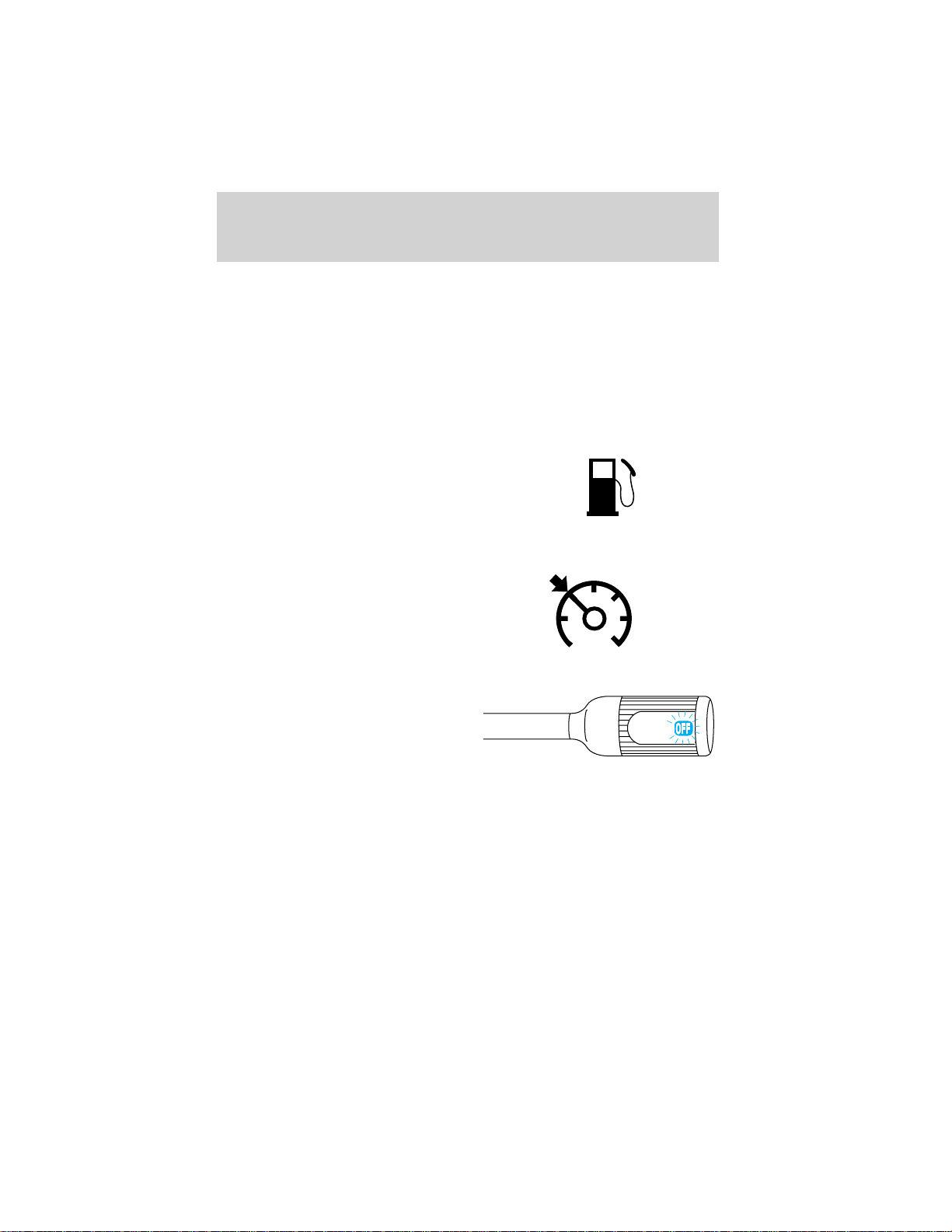
Instrument cluster
Check air suspension (if equipped)
Illuminates momentarily when the
ignition is turned to the ON position
and the engine is OFF. The light
also illuminates when the air
suspension switch is turned OFF or the air suspension system requires
servicing.
For information, refer to Air suspension system in the Driving chapter.
Low fuel
Illuminates when the fuel level in
the fuel tank is at, or near, empty
(refer to Fuel gauge in this chapter
for more information).
Speed control
Illuminates when the speed control
is activated.
Transmission control indicator light (TCIL)
Illuminates when the overdrive
function of the transmission has
been turned OFF using the
Transmission Control Switch (TCS).
Refer to the Driving chapter for
transmission function and operation.
If the light does not come on or if the light flashes steadily, have your
vehicle serviced as soon as possible, damage to the transmission could
occur.
CHECK
SUSP
OVERDRIVE
13
Page 14
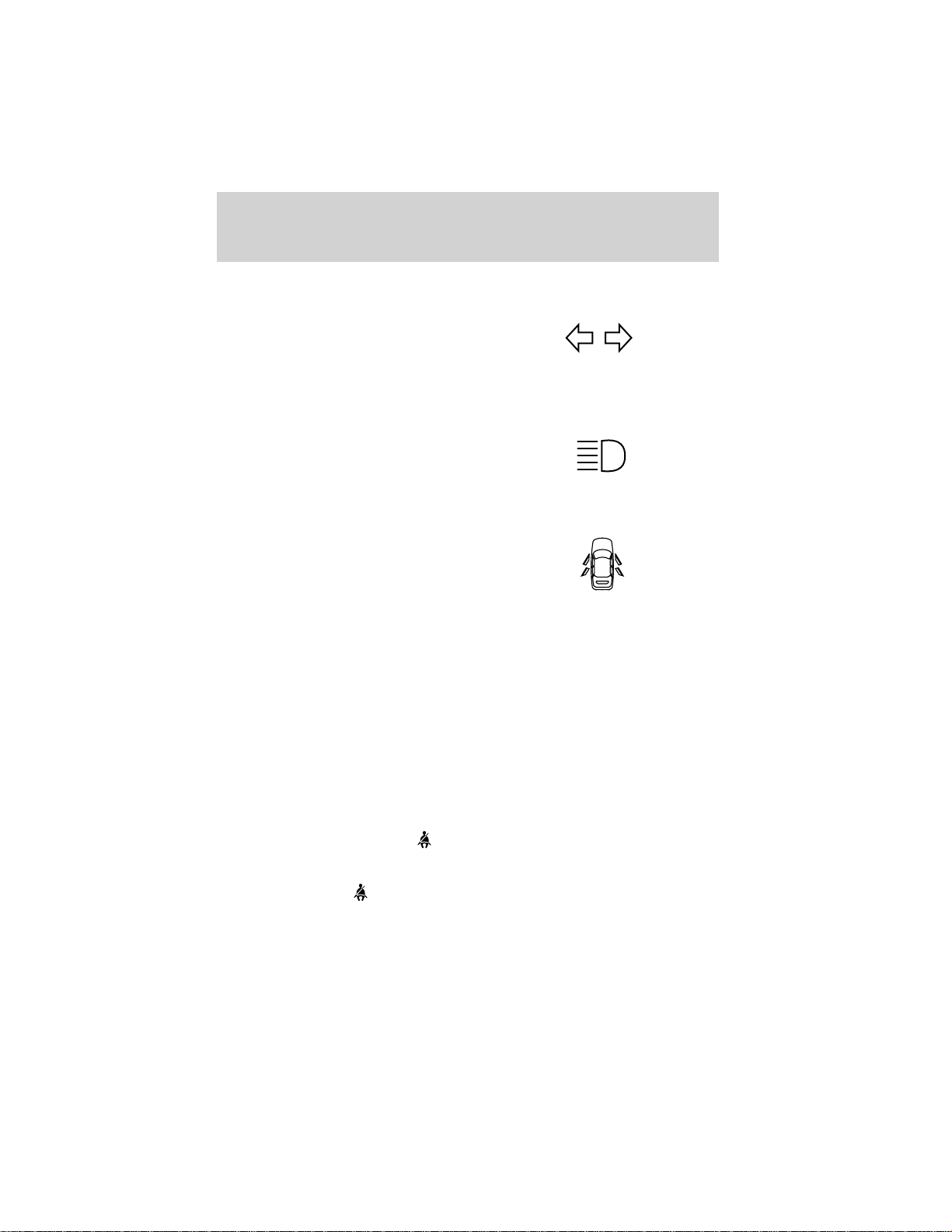
Instrument cluster
Turn signal
Illuminates when the turn signals or
the hazard lights are turned on. If
the lights stay on continuously or
flash faster, check for a burned-out
bulb.
High beams
Illuminates when the high beam
headlamps are turned on.
Door ajar
Illuminates when any door is open
(or not fully closed).
Four wheel drive low (if equipped)
Illuminates when four-wheel drive
low is is engaged. If the light
continues to flash have the system
serviced.
4x4
LOW
Four wheel drive indicator (if equipped)
Illuminates when the four-wheel
drive is engaged. If the light
continues to flash have the system
serviced.
Safety belt warning chime
Sounds to remind you to fasten your safety belts.
BeltMinder chime
Sounds intermittently to remind you to fasten your safety belts.
14
4x4
Page 15
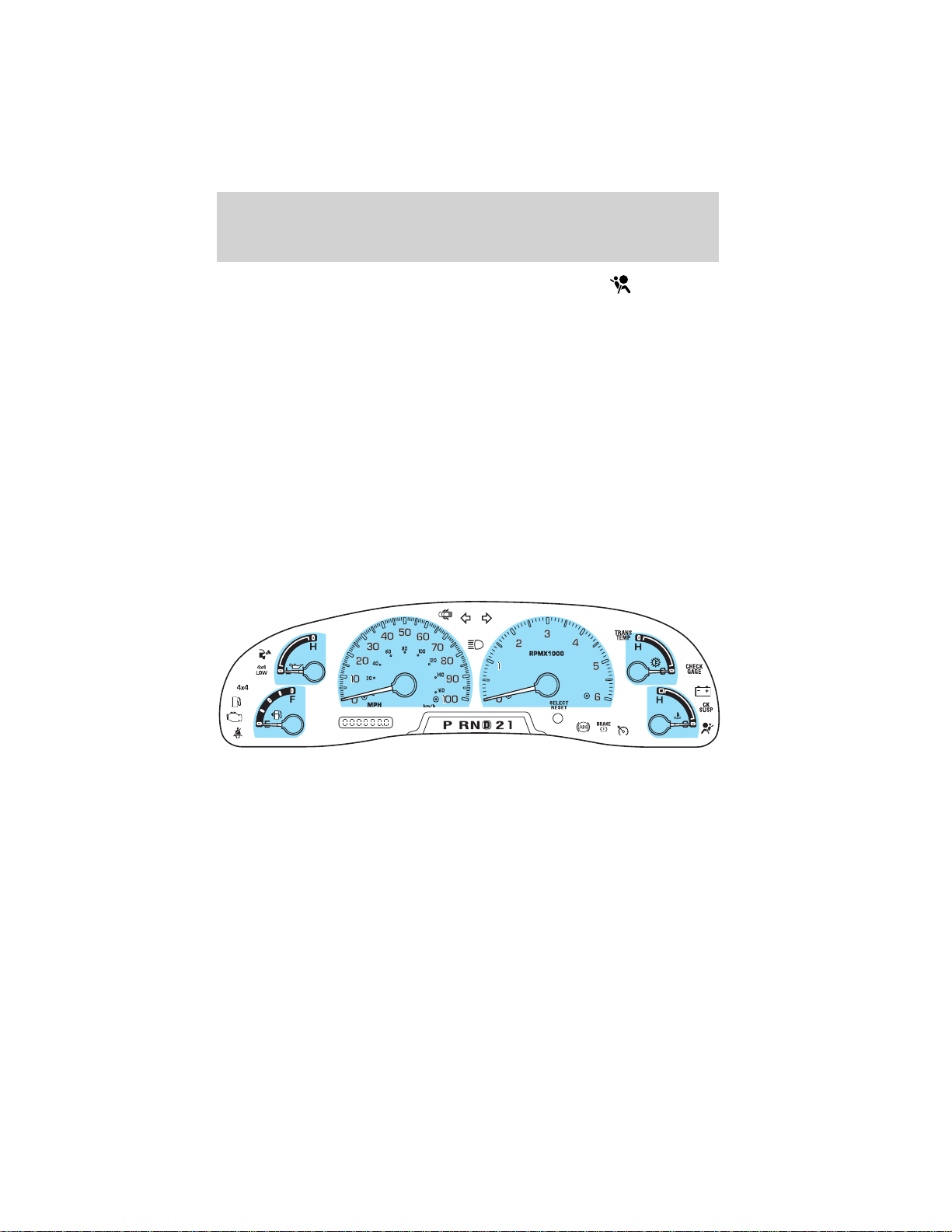
Instrument cluster
Supplemental restraint system (SRS) warning chime
Sounds when a malfunction in the supplemental restraint system (front
or side airbags) has been detected. Have the supplemental restraint
system inspected immediately.
Key-in-ignition warning chime
Sounds when the key is left in the ignition and the driver’s door is
opened.
Headlamps on warning chime
Sounds when the headlamps or parking lamps are on, the key is removed
from the ignition and the driver’s door is opened.
Parking brake ON warning chime
Sounds when the parking brake is set, the engine is running and the
vehicle is driven more than 5 Km (3 mph).
GAUGES
15
Page 16
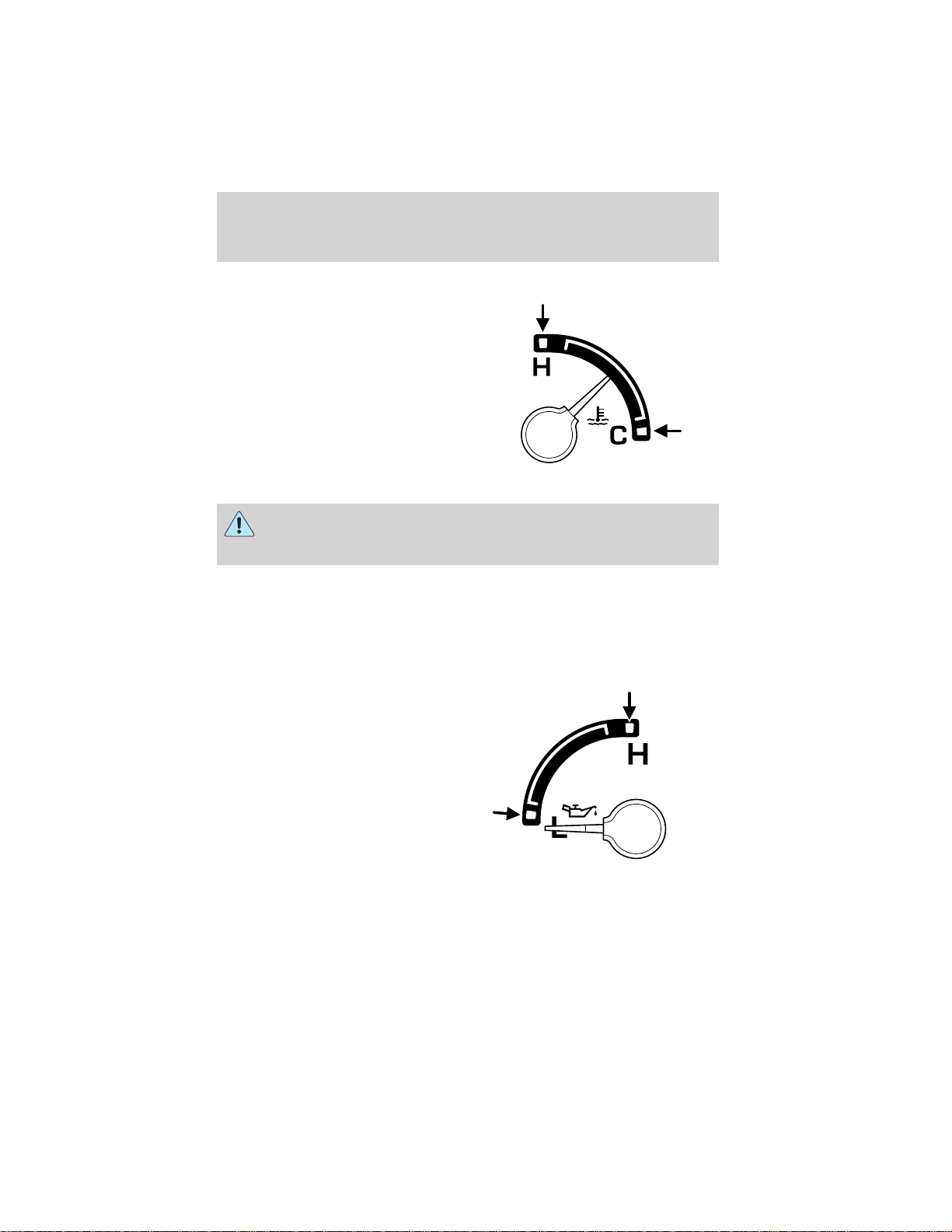
Instrument cluster
Engine coolant temperature gauge
Indicates the temperature of the
engine coolant. At normal operating
temperature, the needle remains
within the normal area (the area
between the “H” and “C”). If it
enters the red section, the engine is
overheating. Stop the vehicle as
soon as safely possible, switch off
the engine immediately and let the
engine cool. Refer to Engine
coolant in the Maintenance and
specifications chapter.
Never remove the coolant reservoir cap while the engine is
running or hot. Steam and scalding liquid from a hot cooling
system can burn you badly.
This gauge indicates the temperature of the engine coolant, not the
coolant level. If the coolant is not at its proper level the gauge indication
will not be accurate.
Engine oil pressure gauge
Indicates engine oil pressure. At
normal operating temperature, the
needle will be in the normal range
(the area between the “L” and “H”);
if the needle goes below the normal
range, stop the vehicle as soon as
safely possible and switch off the
engine immediately. Check the oil
level. Add oil if needed (refer to
Engine oil in the Maintenance
and specifications chapter). If the
oil level is correct, have your vehicle
checked at your dealership or by a qualified technician.
16
Page 17
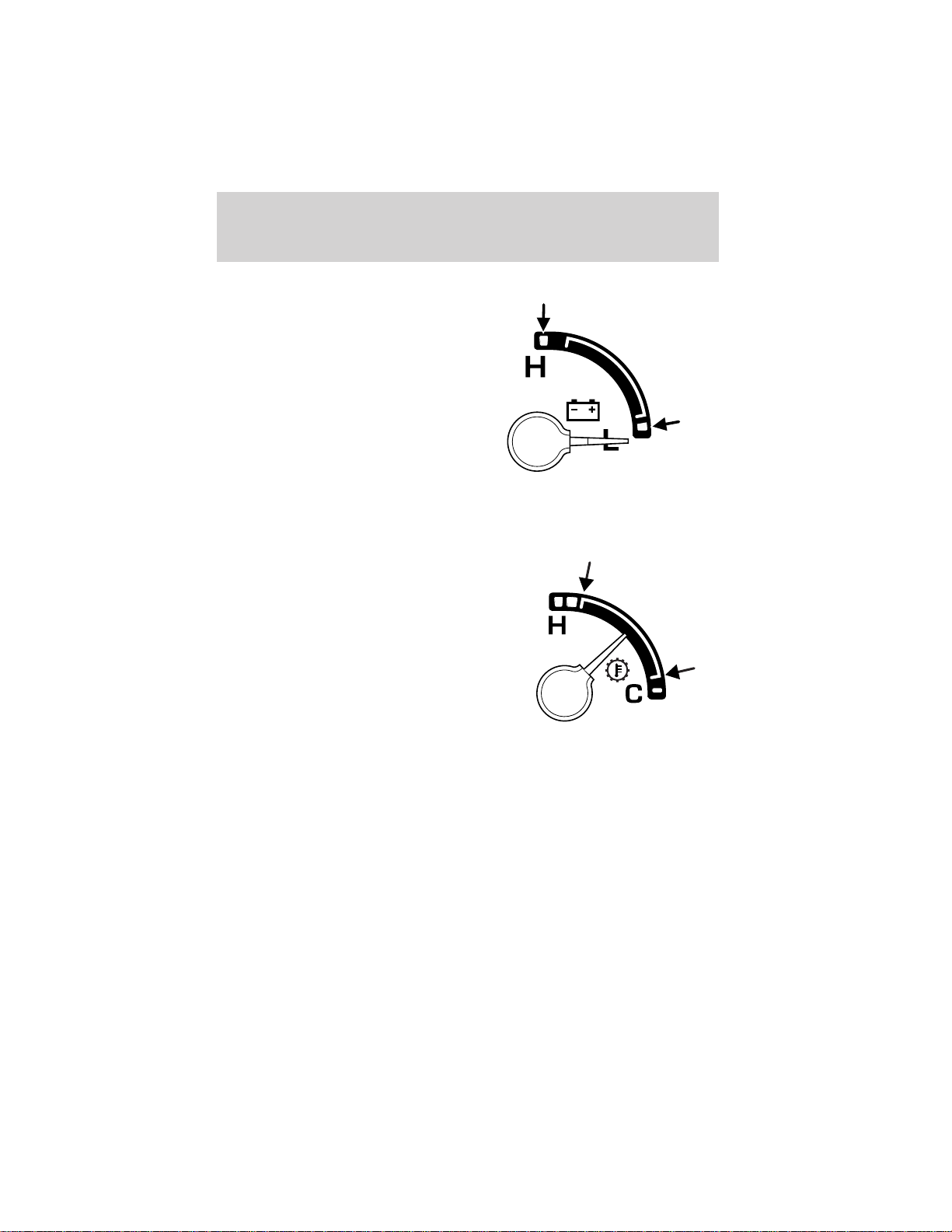
Instrument cluster
Battery voltage gauge (manual transmission only)
Indicates battery voltage. If the
pointer moves and stays outside the
normal operating range (as
indicated), have the vehicle’s
electrical system checked as soon as
possible.
Transmission fluid temperature gauge
(automatic transmission only)
If the gauge is in the:
White area (normal) - the
transmission fluid is within the
normal operating temperature
(between “H” and “C”).
17
Page 18
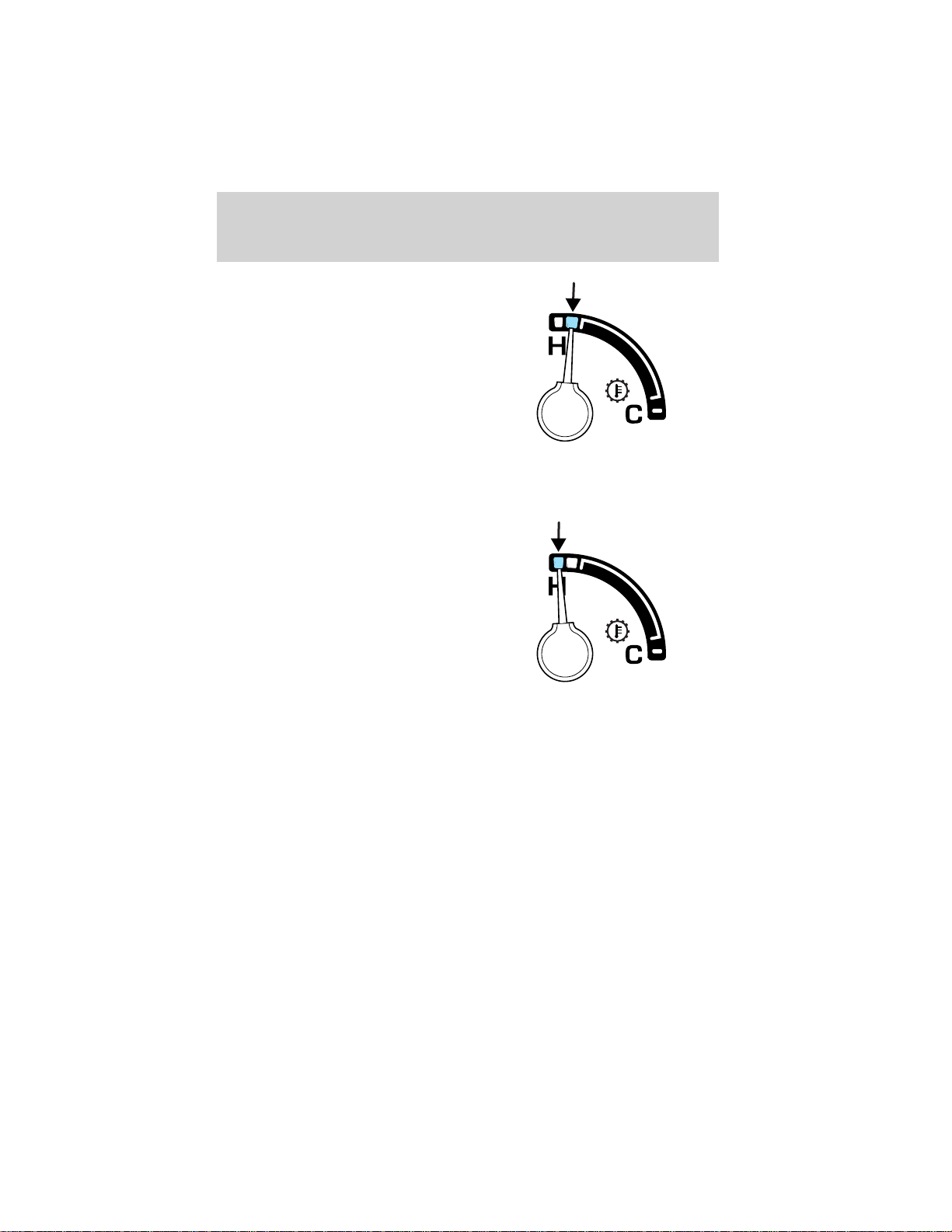
Instrument cluster
Yellow area (warning) — the
transmission fluid is higher than
normal operating temperature. This
can be caused by special operation
conditions (i.e. snowplowing, towing
or off road use). Refer to Special
Operating Conditions in the
scheduled maintenance guide for
instructions. Operating the
transmission for extended periods of
time with the gauge in the yellow
area may cause internal transmission damage.
Altering the severity of the driving conditions is recommended to lower
the transmission temperature into the normal range.
Red area (over temperature) —
the transmission fluid is overheating.
Stop the vehicle to allow the
temperature to return to normal
range.
If the gauge is operating in the Yellow or Red area, stop the vehicle and
verify the airflow is not restricted such as snow or debris blocking airflow
through the grill. If the gauge continues to show high temperatures, see
your Ford or Lincoln Mercury dealer.
18
Page 19
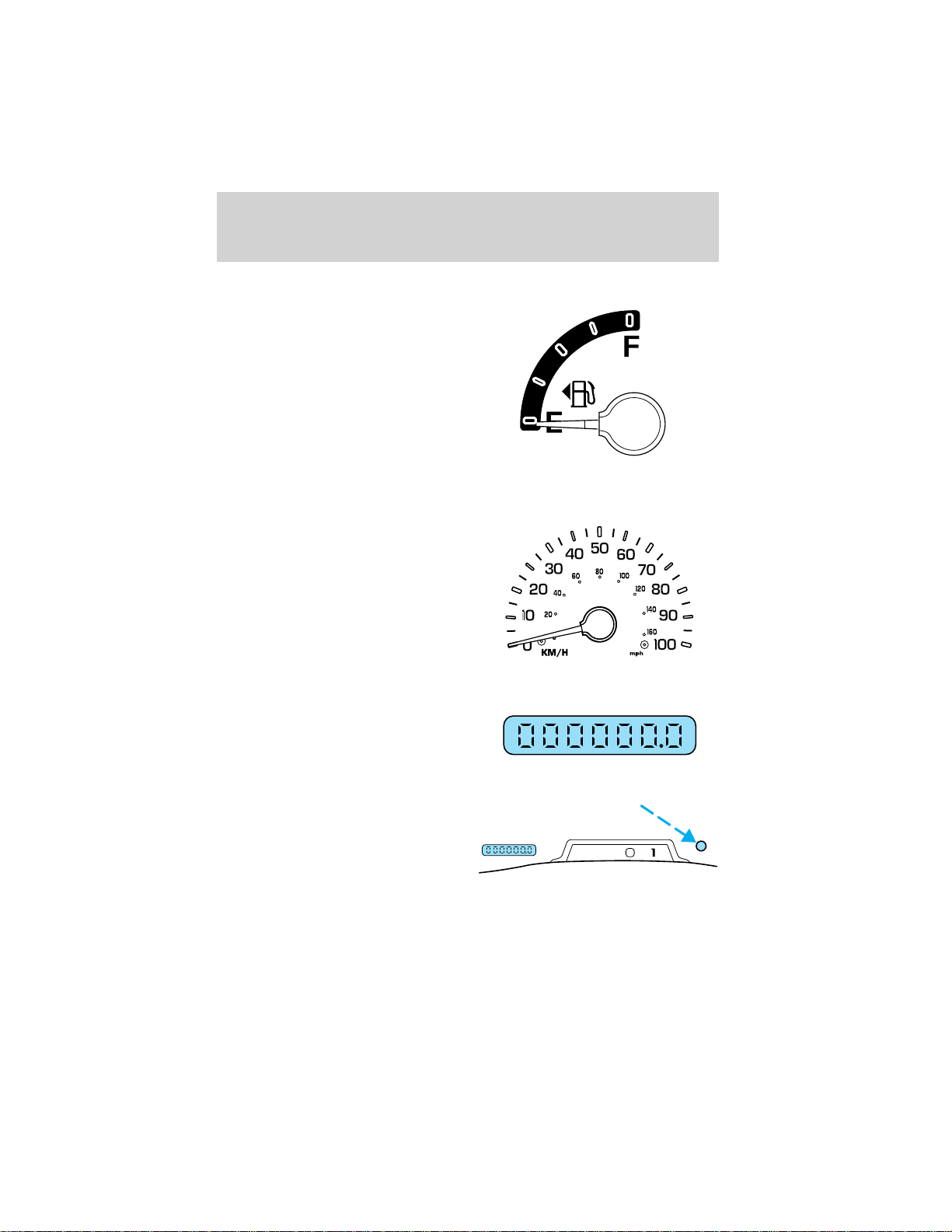
Fuel gauge
Displays approximately how much
fuel is in the fuel tank. The fuel
gauge may vary slightly when the
vehicle is in motion or on a grade.
When refueling the vehicle from
empty indication, the amount of fuel
that can be added will be less than
the advertised capacity due to the
reserve fuel.
Speedometer
Indicates the current vehicle speed.
Odometer
Registers the total kilometers
(miles) of the vehicle.
Instrument cluster
Trip odometer
Registers the kilometers (miles) of
individual journeys. Press and
release the reset button (this
represents the trip mode). Press
and hold the button for three
seconds to reset.
D
PRND2
19
Page 20
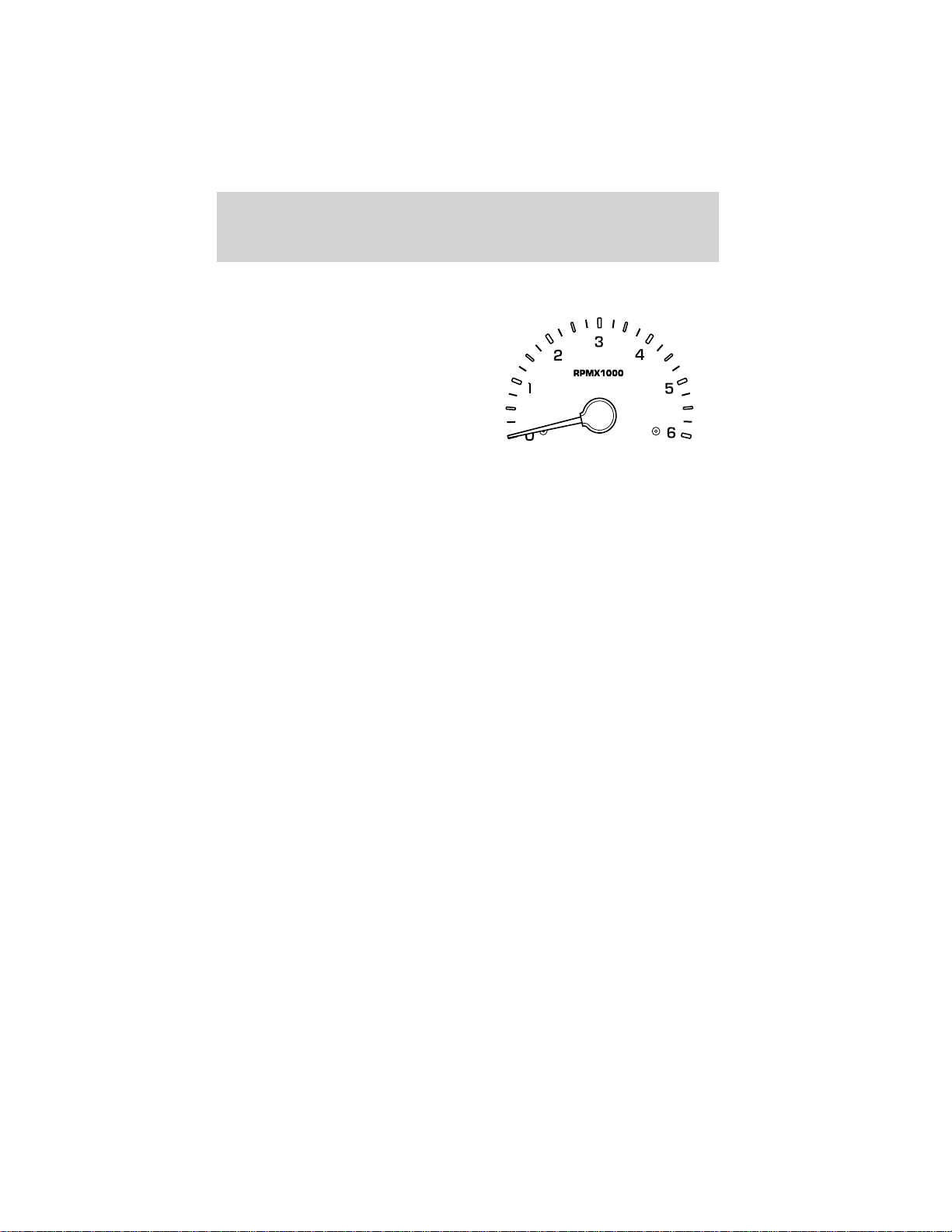
Instrument cluster
Tachometer
Indicates the engine speed in
revolutions per minute.
Driving with your tachometer
pointer at the top of the scale may
damage the engine.
20
Page 21
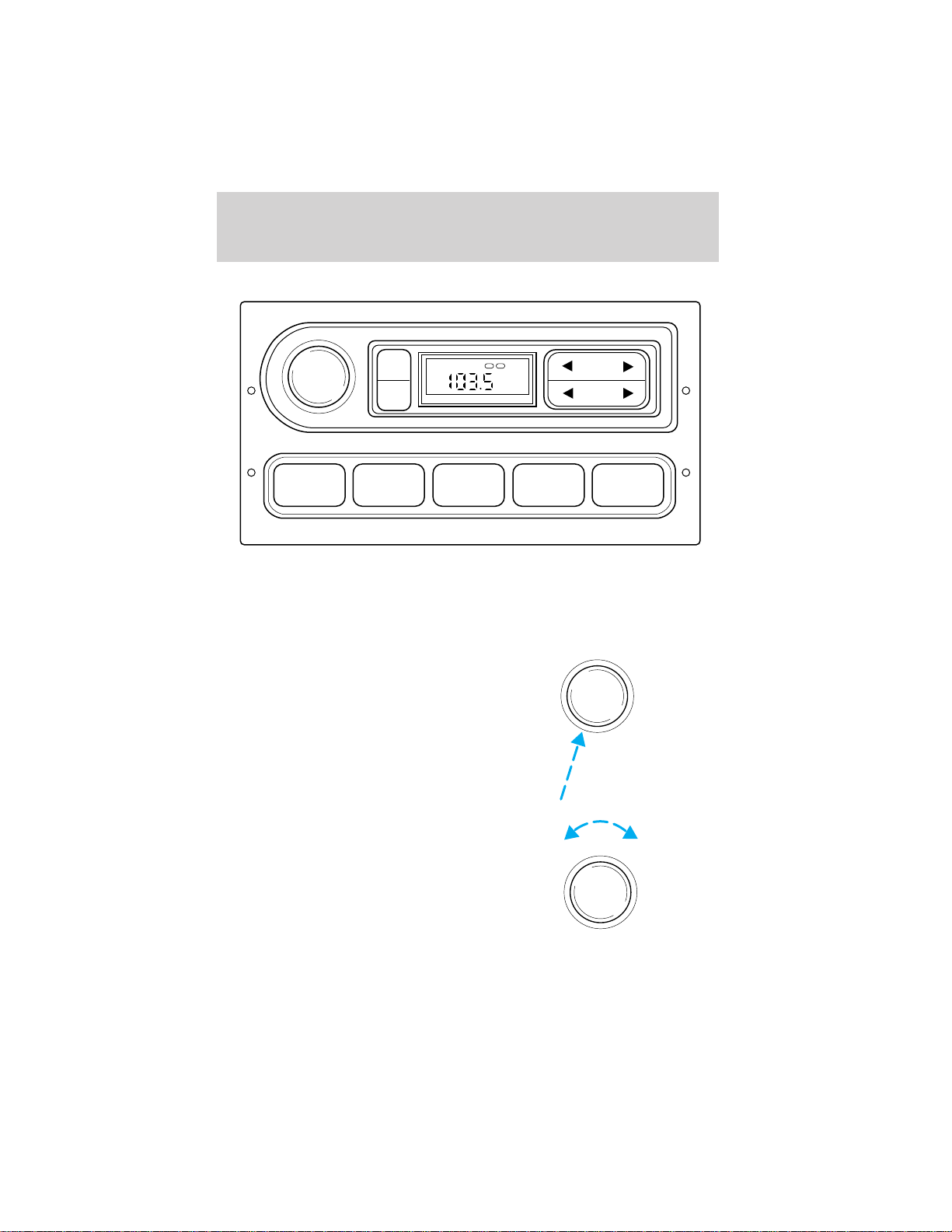
Entertainment systems
AM/FM STEREO
VOL
PUSH
ON
TONE
CLK
1 2 3 4 AM/FM
Your vehicle is equipped with a delayed accessory feature. This feature
enables the audio playing media to continue playing up to 10 minutes
after the ignition has been turned off, or until a door is opened.
Volume/power control
Press the control to turn the audio
system on or off.
TONE VOL
ST DX
FM
12
SEEK
TUNE
VOL
PUSH
ON
Turn the control to raise or lower
volume.
VOL
PUSH
ON
21
Page 22
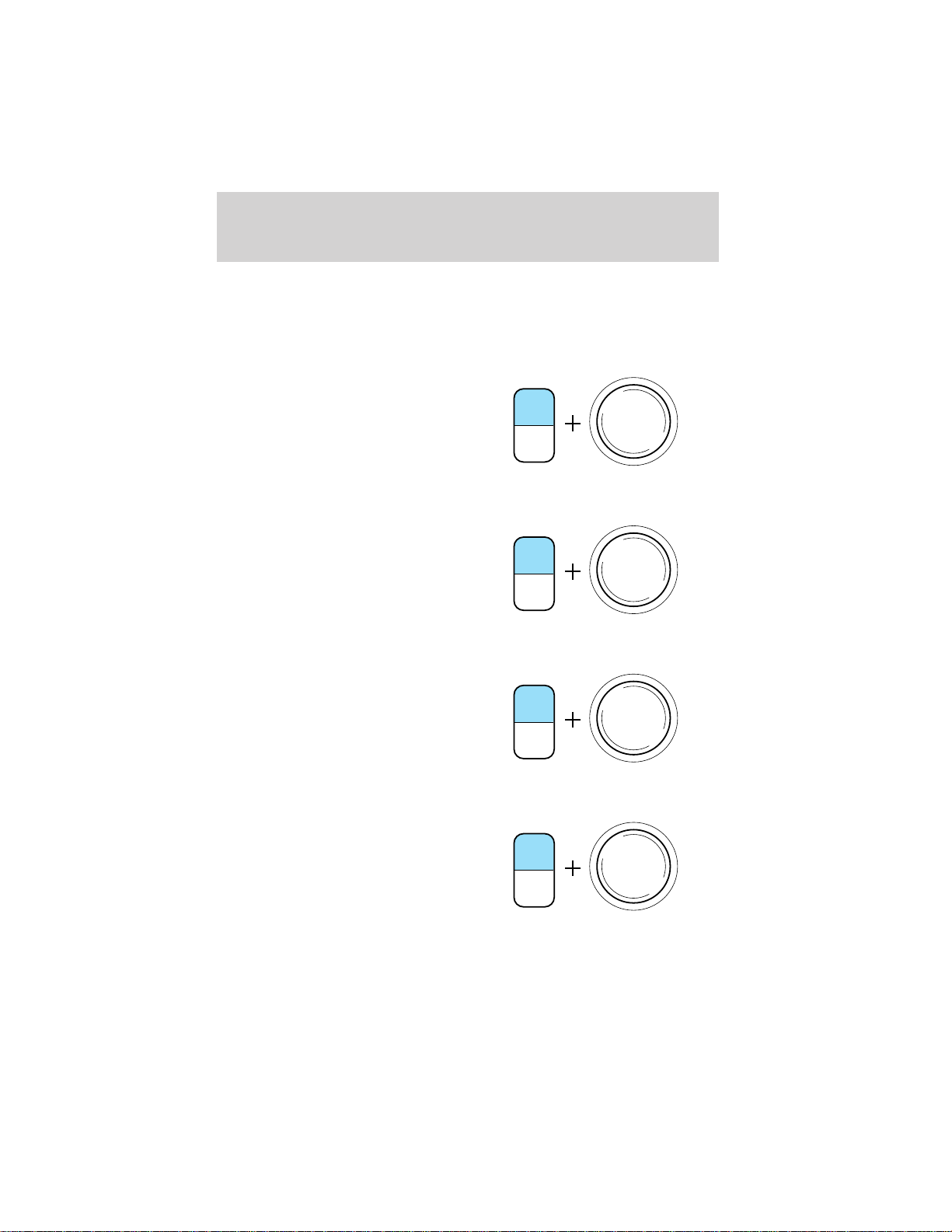
Entertainment systems
If the volume is set above a certain level and the ignition is turned off,
the volume will come back on at a “nominal” listening level when the
ignition switch is turned back on.
Bass adjust
The bass adjust control allows you
to increase or decrease the audio
system’s bass output.
Press the TONE control once, then
use the volume knob to adjust the
desired level.
Treble adjust
The treble adjust control allows you
to increase or decrease the audio
system’s treble output.
Press the TONE control twice, then
use the volume knob to adjust the
desired level.
Speaker balance adjust
Speaker sound distribution can be
adjusted between the right and left
speakers.
Press the TONE control three times,
then use the volume knob to adjust
the desired level.
TONE
CLK
TONE
CLK
TONE
CLK
VOL
PUSH
ON
VOL
PUSH
ON
VOL
PUSH
ON
Speaker fade adjust (if equipped)
Speaker sound can be adjusted
between the front and rear
speakers.
Press the TONE control four times,
then use the volume knob to adjust
the desired level.
22
TONE
CLK
VOL
PUSH
ON
Page 23
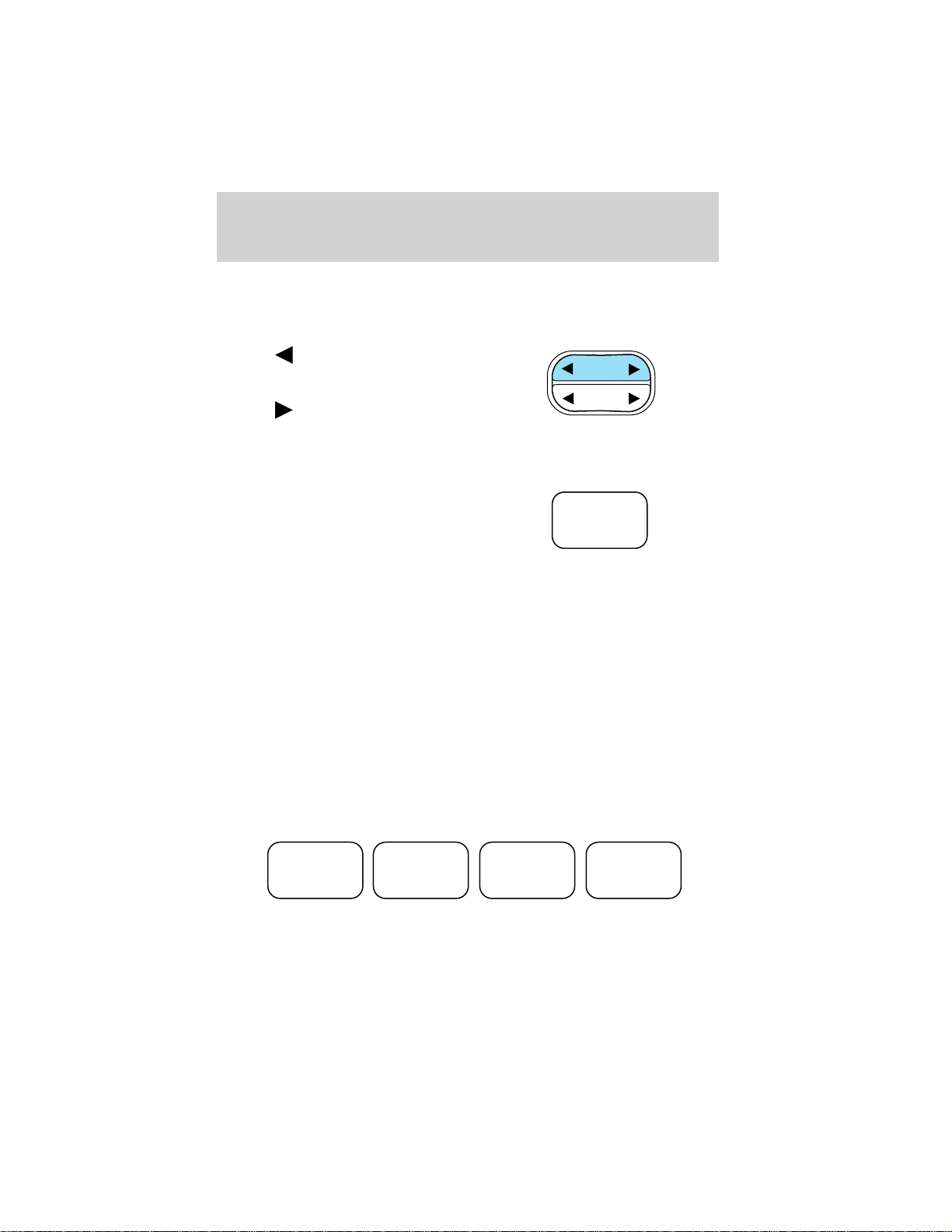
Entertainment systems
Seek function
The seek function control works in radio mode.
Seek function in radio mode
• Press to find the next
listenable station down the
frequency band.
• Press
listenable station up the
frequency band.
AM/FM select
The AM/FM select control works in
radio mode.
to find the next
SEEK
TUNE
AM/FM
AM/FM select in radio mode
This control allows you to select AM or FM frequency bands. Press the
control to switch between AM, FM1 or FM2 memory preset stations.
Radio station memory preset
The radio is equipped with four station memory preset controls. These
controls can be used to select up to four preset AM stations and eight
FM stations (four in FM1 and four in FM2).
Setting memory preset stations
1. Select the frequency band with the AM/FM select control.
2. Select a station. Refer to Tune adjust or Seek function for more
information on selecting a station.
3. Press and hold a memory preset control until the sound returns,
indicating the station is held in memory on the control you selected.
1 2 3 4
23
Page 24
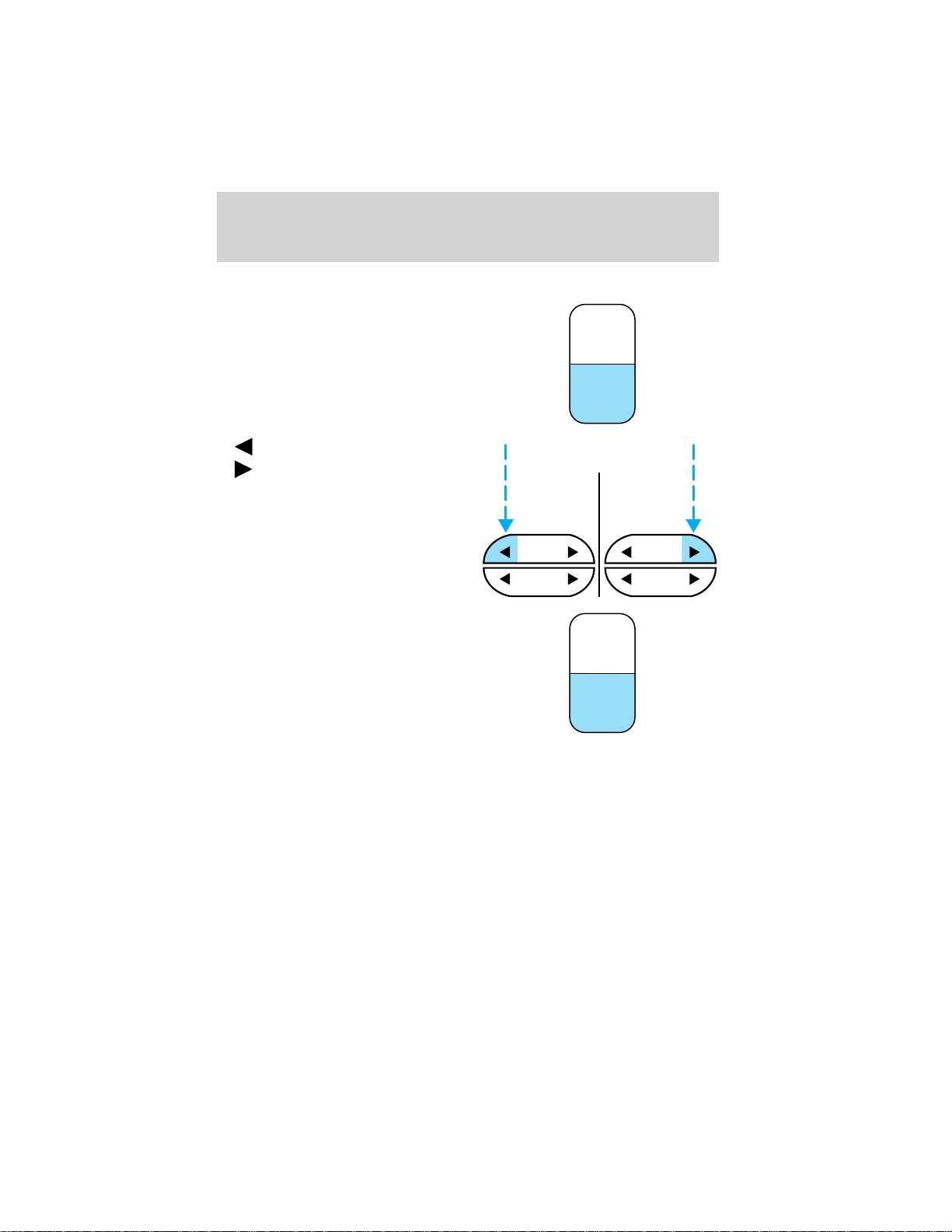
Entertainment systems
Setting the clock
Press CLK to toggle between
listening frequencies and clock
mode.
To set the hour, press and hold the
CLK control until CLOCK SET
appears in the display and press the
SEEK control:
TONE
CLK
•
•
To set the minute, press and hold
the CLK control until CLOCK SET
appears in the display and press the
TUNE control:
to decrease hours and
to increase hours.
SEEK SEEK
TUNE TUNE
TONE
CLK
24
Page 25

Entertainment systems
• to decrease minutes and
•
to increase minutes.
The CLK control will allow you to
SEEK
TUNE
SEEK
TUNE
switch between media display mode
(radio station, stereo information,
etc.) and clock display mode (time).
When in clock mode, the media
information will display for ten
seconds, when the radio is turned
on, and then revert to clock
information. Any time that the media is changed, (new radio station,
etc.), the media information will again display for ten seconds before
reverting back to the clock. In media mode, the media information will
always be displayed.
Tune adjust
The tune control works in radio mode.
Tune adjust in radio mode
• Press to move to the next
frequency down the band
(whether or not a listenable
SEEK
TUNE
station is located there). Hold the
control to move through the
frequencies quickly.
• Press
to move to the next frequency up the band (whether or not
a listenable station is located there). Hold for quick movement.
25
Page 26
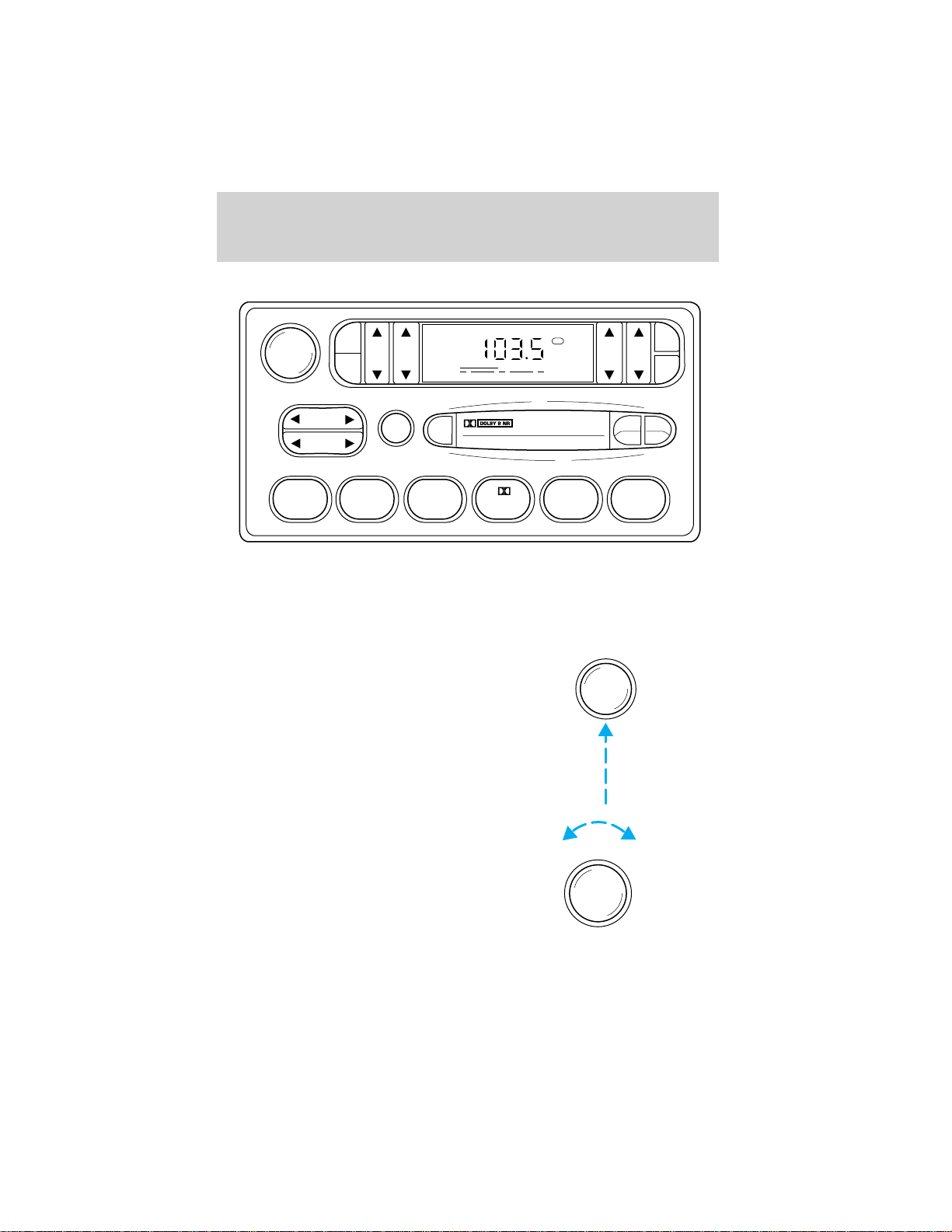
Entertainment systems
AM/FM STEREO CASSETTE
VOL - PUSH ON
AM
BASS TREB BAL FADE
FM
FM1
ST
CLK
TAPE
AMS
SEEK
TUNE
SCAN
EJ
SIDE
REW FF
1 - 2
123456
Your vehicle is equipped with a delayed accessory feature. This feature
enables the audio playing media to continue playing up to 10 minutes
after the ignition has been turned off, or until a door is opened.
Volume/power control
Press the control to turn the audio
system on or off.
Turn the control to raise or lower
volume.
VOL - PUSH ON
VOL - PUSH ON
26
Page 27
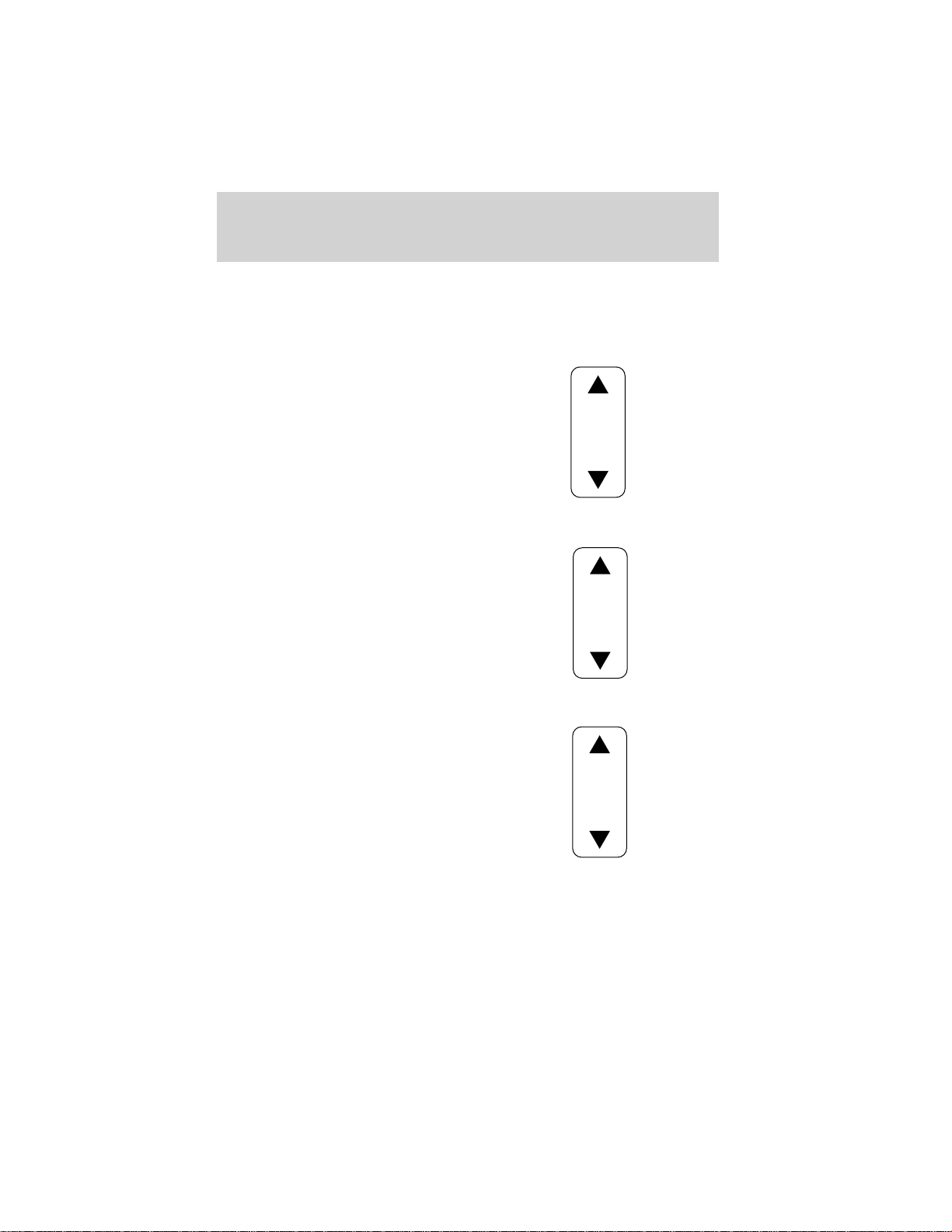
Entertainment systems
If the volume is set above a certain level and the ignition is turned off,
the volume will come back on at a “nominal” listening level when the
ignition switch is turned back on.
Bass adjust
The bass adjust control allows you
to increase or decrease the audio
system’s bass output.
BASS
Treble adjust
The treble adjust control allows you
to increase or decrease the audio
system’s treble output.
TREB
Speaker balance adjust
Speaker sound distribution can be
adjusted between the right and left
speakers.
BAL
27
Page 28
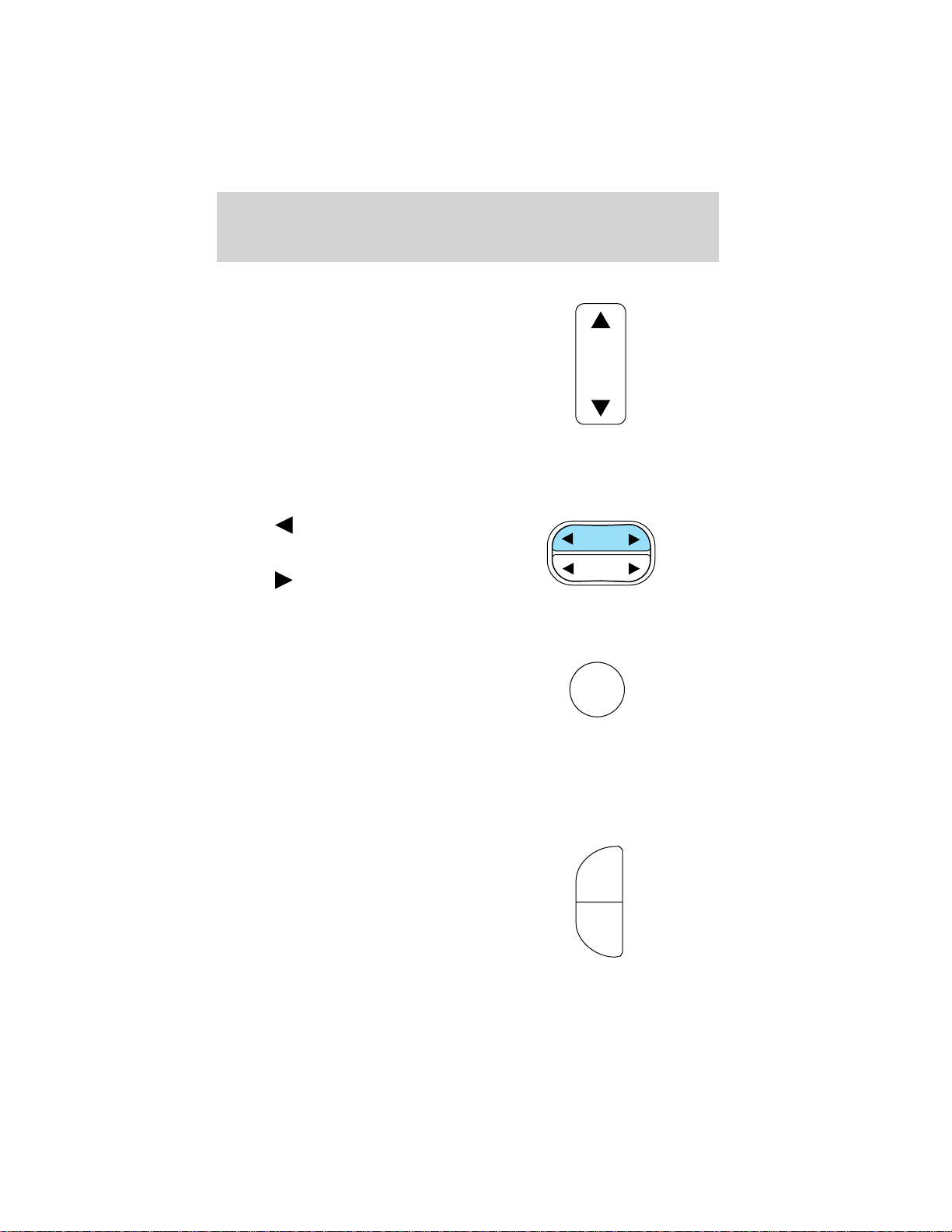
Entertainment systems
Speaker fade adjust
Speaker sound can be adjusted
between the front and rear
speakers.
Seek function
The seek function control works in radio mode.
Seek function in radio mode
• Press to find the next
listenable station down the
frequency band.
• Press
listenable station up the
frequency band.
Scan function
The scan function works in radio
mode.
to find the next
FADE
SEEK
TUNE
SCAN
Scan function in radio mode
Press the SCAN control to hear a brief sampling of all listenable stations
on the frequency band. Press the SCAN control again to stop the scan
mode.
AM/FM select
The AM/FM select control works in
radio and tape modes.
AM
FM
28
Page 29
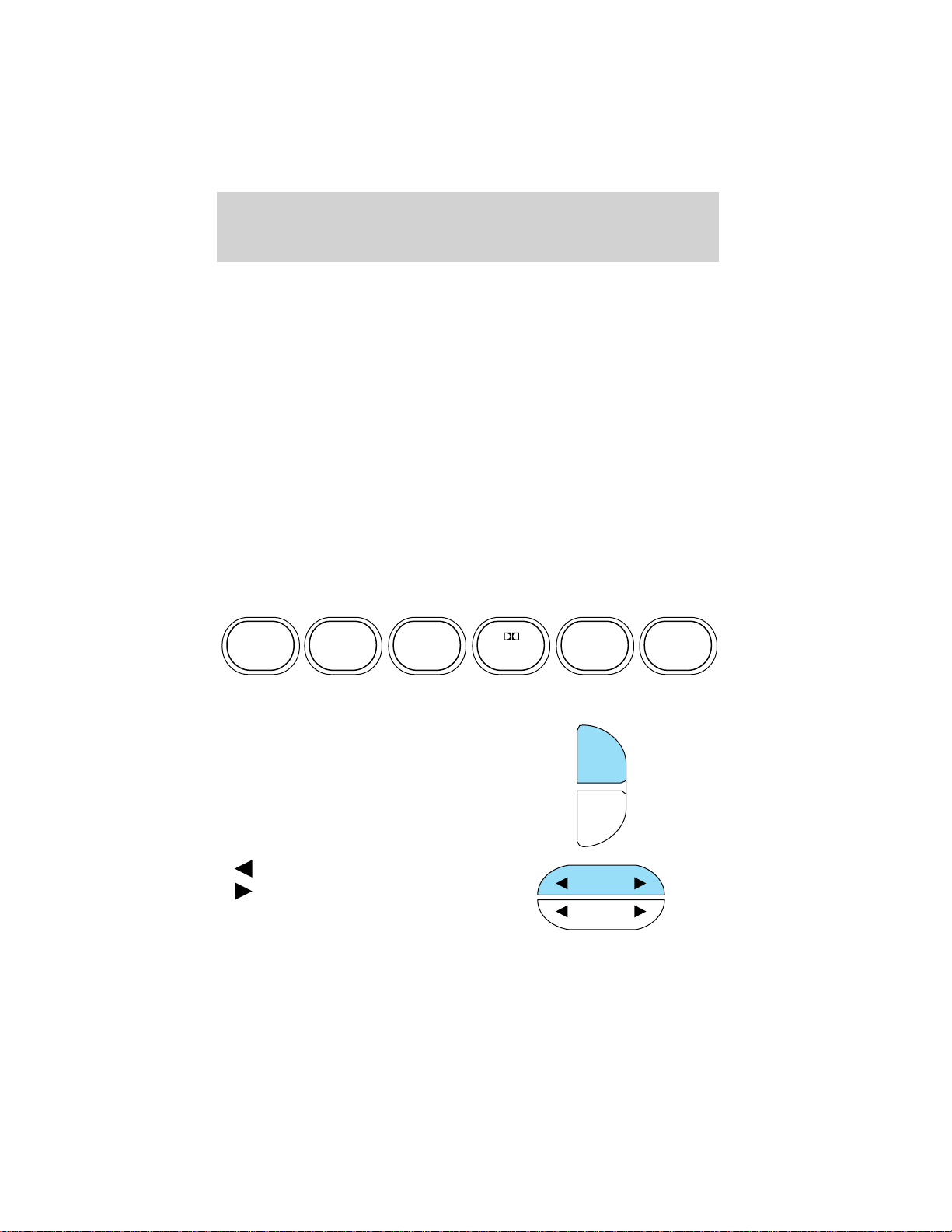
Entertainment systems
AM/FM select in radio mode
This control allows you to select AM or FM frequency bands. Press the
AM control to select from AM selections, and press the FM control to
select from FM1 or FM2 memory preset stations.
AM/FM select in tape mode
Press this control to stop tape play and begin radio play.
Radio station memory preset
The radio is equipped with six station memory preset controls. These
controls can be used to select up to six preset AM stations and twelve
FM stations (six in FM1 and six in FM2).
Setting memory preset stations
1. Select the frequency band with the AM or the FM select control.
2. Select a station. Refer to Tune adjust or Seek function for more
information on selecting a station.
3. Press and hold a memory preset control until the sound returns,
indicating the station is held in memory on the control you selected.
123456
Setting the clock
Press CLK to toggle between
listening frequencies and clock
mode while in radio mode.
To set the hour, press and hold the
CLK control and press the SEEK
control:
•
•
to decrease hours and
to increase hours.
CLK
TAPE
AMS
SEEK
TUNE
DISCS
29
Page 30
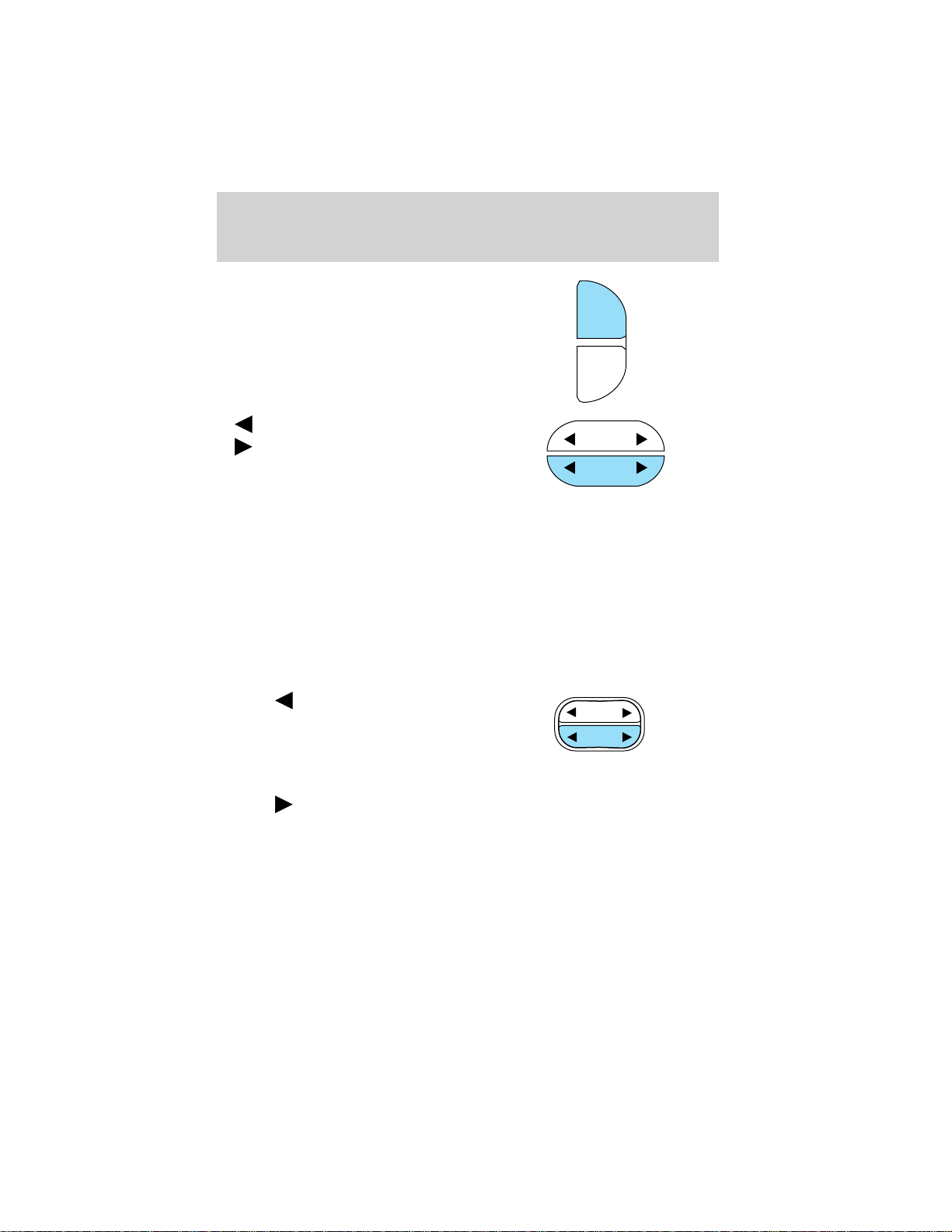
Entertainment systems
To set the minute, press and hold
the CLK control and press the
TUNE control:
CLK
TAPE
AMS
•
•
The CLK control will allow you to switch between media display mode
(radio station, stereo information, etc.) and clock display mode (time).
When in clock mode, the media information will display for 10 seconds,
when the radio is turned on, and then revert to clock information. Any
time that the media is changed, (new radio station, etc.), the media
information will again display for 10 seconds before reverting back to the
clock. In media mode, the media information will always be displayed.
Tune adjust
The tune control works in radio mode.
to decrease minutes and
to increase minutes.
SEEK
TUNE
DISCS
Tune adjust in radio mode
• Press to move to the next
frequency down the band
(whether or not a listenable
station is located there). Hold the
control to move through the
frequencies quickly.
• Press
a listenable station is located there). Hold for quick movement.
to move to the next frequency up the band (whether or not
SEEK
TUNE
30
Page 31

Entertainment systems
Tape select
• To enter tape mode while in radio
mode, press the TAPE AMS
control.
Automatic Music Search
The Automatic Music Search feature
allows you to quickly locate the
beginning of the tape selection
being played or to skip to the next
selection.
To activate the feature, momentarily
depress the TAPE AMS button.
Then, press either REW (for the
beginning of the current selection) or FF (to advance to the next
selection). The tape deck stops and returns to play mode when the AMS
circuit senses a blank section on the tape.
In order to ensure proper operation of the AMS feature, the tape MUST
have a blank section of at least four seconds duration between programs.
CLK
TAPE
AMS
CLK
TAPE
AMS
Tape direction select
Press SIDE and 1–2 at the same
time to play the alternate side of a
tape.
Eject function
Press the control to stop and eject a
tape.
SIDE
1 - 2
REW FF
EJ
31
Page 32

Entertainment systems
DolbyT noise reduction
Dolbyt noise reduction operates
only in tape mode. Dolbyt noise
reduction reduces the amount of
hiss and static during tape playback.
Press the
control to activate (and deactivate) Dolbyt noise
reduction.
Dolbyt noise reduction is manufactured under license from Dolbyt
Laboratories Licensing Corporation. “Dolbyt” and the double-D symbol
are registered trademarks of Dolby Laboratories Licensing Corporation.
PREMIUM AM/FM STEREO/CASSETTE/SINGLE CD
4
VOL PUSH ON
AM FM
SEEK
TUNE
REW FF
FM 1
AMC
BL RF
DOLBY B NR
SCAN
BASS TREB SEL BAL
SIDE 1-2 COMP SHUFFLE
DISC
ST
TAPE
EJ CD
FADE
EJ
MUTE
AUTO
CLK
123456
Your vehicle is equipped with a delayed accessory feature. This feature
enables the audio playing media to continue playing up to 10 minutes
after the ignition has been turned off, or until a door is opened.
32
Page 33

Entertainment systems
Volume/power control
Press the control to turn the audio
system on or off.
Audio power can also be turned on
by pressing the AM/FM select
control or the tape/CD select
control. Audio power is turned off
by using the volume/power control.
Turn control to raise or lower
volume.
If the volume is set above a certain level and the ignition is turned off,
the volume will come back on at a “nominal” listening level when the
ignition switch is turned back on.
Bass adjust
The bass adjust control allows you
to increase or decrease the audio
system’s bass output.
Press the BASS control then press:
•
to decrease the bass output
and
• to increase the bass output.
VOL - PUSH ON
VOL - PUSH ON
BASS TREB
SEL
33
Page 34

Entertainment systems
Treble adjust
The treble adjust control allows you
to increase or decrease the audio
system’s treble output.
Press the TREB control then press:
•
• to increase the treble output.
Speaker balance adjust
Speaker sound distribution can be
adjusted between the right and left
speakers.
Press the BAL control then press:
•
•
to decrease the treble output
and
to shift sound to the left and
to shift sound to the right.
BASS TREB
SEL
BAL FADE
SEL
34
Page 35

Entertainment systems
Speaker fade adjust
Speaker sound can be adjusted
between the front and rear
speakers.
Press the FADE control then press:
•
• to shift the sound to the rear.
Seek function
The seek function control works in radio, tape or CD mode.
to shift the sound to the
front and
Seek function in radio mode
• Press to find the next
listenable station down the
frequency band.
• Press
listenable station up the
frequency band.
to find the next
Seek function in tape mode
• Press to listen to the previous selection on the tape.
• Press
to listen to the next selection on the tape.
Seek function in CD mode
• Press to seek to the previous
track of the disc. If a selection
has been playing for three
seconds or more and you
press
selection from the beginning.
• Press to seek forward to the next track of the disc. After the last
track has been completed, the first track of the current disc will
automatically replay.
, the CD will replay that
BAL FADE
SEL
35
Page 36

Entertainment systems
Scan function
The scan function works in radio,
tape or CD mode.
Scan function in radio mode
Press the SCAN control to hear a brief sampling of all listenable stations
on the frequency band. Press the control again to stop the scan mode.
Scan function in tape mode
Press the SCAN control to hear a short sampling of all selections on the
tape. (The tape scans in a forward direction. At the end of the tape’s
first side, direction automatically reverses to the opposite side of the
tape.) To stop on a particular selection, press the control again.
Scan function in CD mode
Press the SCAN control to hear a short sampling of all selections on the
CD. (The CD scans in a forward direction, wrapping back to the first
track at the end of the CD.) To stop on a particular selection, press the
control again.
AM/FM select
The AM/FM select control works in
radio, tape and CD modes.
SCAN
AM FM
AM/FM select in radio mode
This control allows you to select AM or FM frequency bands. Press the
control to switch between AM, FM1 or FM2 memory preset stations.
AM/FM select in tape mode
Press this control to stop tape play and begin radio play.
AM/FM select in CD mode
Press this control to stop CD play and begin radio play.
Radio station memory preset
The radio is equipped with six station memory preset controls. These
controls can be used to select up to six preset AM stations and twelve
FM stations (six in FM1 and six in FM2).
36
Page 37

Entertainment systems
Setting memory preset stations
1. Select the frequency band with
the AM/FM select control.
2. Select a station. Refer to Tune
adjust or Seek function for more information on selecting a station.
REW FF SIDE 1-2 COMP SHUFFLE
123456
3. Press and hold a memory preset control until the sound returns,
indicating the station is held in memory on the control you selected.
Autoset memory preset
Autoset allows you to set strong radio stations without losing your
original manually set preset stations. This feature is helpful on trips
when you travel between cities with different radio stations.
Starting autoset memory preset
1. Select a frequency using the AM/FM select controls.
2. Press the AUTO control.
3. When the first six strong stations
are filled, the station stored in
memory preset control 1 will start
playing.
If there are less than six strong
stations available on the frequency
band, the remaining memory preset
controls will all store the last strong station available.
These stations are temporarily stored in the memory preset controls
(until deactivated) and are accessed in the same manner as your original
presets.
To deactivate autoset and return to your audio system’s manually set
memory stations, press the AUTO control again.
AM FM
AUTO
CLK
37
Page 38

Entertainment systems
Setting the clock
To set the hour, press and hold the
CLK control and press SEEK:
AUTO
CLK
•
•
To set the minute, press and hold
the CLK control and press TUNE:
•
•
If your vehicle has a separate clock,
(other than the digital radio
display), the CLK control will not
function in the above manner.
to decrease hours and
to increase hours.
to decrease minutes and
to increase minutes.
AUTO
CLK
38
Page 39

Entertainment systems
The CLK control will allow you to
switch between media display mode
(radio station, stereo information,
etc.) and clock display mode (time).
When in clock mode, the media
information will display for 10
seconds, when the radio is turned
on, and then revert to clock
information. Any time that the
media is changed, (new radio station, etc.), the media information will
again display for 10 seconds before reverting back to the clock. In media
mode, the media information will always be displayed.
Tune adjust
The tune control works in radio mode.
Tune adjust in radio mode
• Press to move to the next
frequency down the band
(whether or not a listenable
station is located there). Hold the
control to move through the
frequencies quickly.
• Press
frequency up the band (whether or not a listenable station is located
there). Hold for quick movement.
to move to the next
AUTO
CLK
Tape/CD select
• To begin tape play (with a tape
loaded into the audio system)
while in the radio or CD mode,
press the TAPE control. Press the
button during rewind or fast forward to stop the rewind or fast
forward function.
• To begin CD play (if CD is
loaded), press the CD control.
The first track of the disc will
begin playing. If returning from
radio or tape mode, CD play will begin where it stopped last.
TAPE CD
TAPE CD
39
Page 40

Entertainment systems
Do not insert any promotional (odd shaped or sized) discs, or
discs with removable labels into the CD player as jamming may
occur.
Rewind
The rewind control works in tape
and CD modes.
• In tape mode, radio play will
continue until rewind is stopped
(with the TAPE control) or the beginning of the tape is reached.
• In CD mode, pressing the REW control rewinds the CD within the
current track.
Fast forward
The fast forward control works in
tape and CD modes.
• In the tape mode, tape direction
will automatically reverse when
the end of the tape is reached.
• In CD mode, pressing the control fast forwards the CD within the
current track.
Tape direction select
Press SIDE 1–2 to play the alternate
side of a tape.
REW
1
FF
2
SIDE 1-2
3
Eject function
Press the EJ control to stop and
eject a tape.
Press the EJ control to stop and
eject a CD.
40
EJ
EJ
Page 41

Entertainment systems
DolbyT noise reduction
Dolbyt noise reduction operates in
tape mode. Dolbyt noise reduction
reduces the amount of hiss and
static during tape playback.
Press the
reduction.
Dolbyt noise reduction is manufactured under license from Dolbyt
Laboratories Licensing Corporation. “Dolbyt” and the double-D
symbol
Corporation.
Compression adjust
Compression adjust brings soft and
loud CD passages together for a
more consistent listening level.
Press the COMP control to activate
and deactivate compression adjust.
Shuffle feature
The shuffle feature operates in CD
mode and plays all tracks in random
order.
Press the SHUFFLE control to start
this feature. Random order play will continue until the SHUFFLE control
is pressed again.
control to activate (and deactivate) the Dolbyt noise
are registered trademarks of Dolbyt Laboratories Licensing
4
COMP
5
SHUFFLE
6
Mute mode
Press the MUTE control to mute the
playing media. Press the MUTE
control again to return to the
playing media.
EJ
MUTE
41
Page 42

Entertainment systems
PREMIUM AM/FM STEREO IN DASH SIX CD RADIO
SHUF COMP
SCAN
LOAD
PUSH ON
AM
CD
FM
DISC
TUNE
SEEK REW FF
1 2 3 4 5 6
MUTE
EJ
BALBASS
SEL
FADETREB
MENU
Your vehicle is equipped with a delayed accessory feature. This feature
enables the audio playing media to continue playing up to 10 minutes
after the ignition has been turned off, or until a door is opened.
Volume/power control
Press the control to turn the audio
system on or off.
PUSH ON
Turn the control to raise or lower
volume.
42
Page 43

Entertainment systems
If the volume is set above a certain level and the ignition is turned off,
the volume will come back on at a “nominal” listening level when the
ignition switch is turned back on.
Bass adjust
The bass adjust control allows you
to increase or decrease the audio
system’s bass output.
Press the BASS control. Use the
SEL control to increase or decrease
the amount of bass.
Treble adjust
The treble adjust control allows you
to increase or decrease the audio
system’s treble output.
Press the TREB control. Use the
SEL control to increase or decrease
the amount of treble.
Speaker balance adjust
Speaker sound distribution can be
adjusted between the right and left
speakers.
Press the BAL control. Use the SEL
control to adjust the sound between
the speakers.
BASS
TREB
BASS
TREB
BAL
FADE
+
+
+
SEL
SEL
SEL
Speaker fade adjust
Speaker sound can be adjusted
between the front and rear
speakers.
Press the FADE control. Use the
SEL control to adjust the sound
between the front and rear speakers.
Seek function
The seek function works in radio or CD mode.
BAL
FADE
+
SEL
43
Page 44

Entertainment systems
Seek function in radio mode
• Press to find the next
listenable station down the
frequency band. SEEK DOWN
will display.
• Press
SEEK UP will display.
Seek function in CD mode
• Press to seek to the previous
track of the current disc. If the
beginning of the disc is reached,
the CD player seeks to the
beginning of the last track on the
current disc and begins playing.
• Press
the last track has been completed, the first track of the current disc
will automatically replay.
Scan function
The scan function works in radio or
CD mode.
Scan function in radio mode
Press the SCAN control to hear a brief sampling of all listenable stations
on the frequency band. Press the SCAN control again to stop the scan
mode.
Scan function in CD mode
Press the SCAN control to hear a short sampling of all selections on the
CD. (The CD scans in a forward direction, wrapping back to the first
track at the end of the CD.) To stop on a particular selection, press the
control again.
to find the next listenable station up the frequency band.
to seek forward to the next track of the current disc. After
44
Page 45

Entertainment systems
AM/FM select
The AM/FM select control works in
radio and CD modes.
AM/FM select in radio mode
This control allows you to select AM or FM frequency bands. Press the
control to switch between AM, FM1 or FM2 memory preset stations.
AM/FM select in CD mode
Press this control to stop CD play and begin radio play.
Radio station memory preset
The radio is equipped with six station memory preset controls. These
controls can be used to select up to six preset AM stations and twelve
FM stations (six in FM1 and six in FM2).
Setting memory preset stations
1. Select the frequency band with the AM/FM select control. Press the
AM/FM control to toggle between AM, FM1, or FM2.
2. Press the SEEK control to access the next listenable station up or
down the frequency band. Press the TUNE control to go up or down the
listening band in individual increments.
3. Select a station. Refer to Seek function for more information on
selecting a station.
4. Press and hold a memory preset control. The playing media will mute
momentarily. When the sound returns, the station is held in memory on
the control you selected. The display will read SAVED.
AM
FM
CD
45
Page 46

Entertainment systems
Autostore
Autostore allows you to set the strongest local radio stations without
losing your original manually set preset stations. This feature is helpful
on trips when you travel between cities with different radio stations.
Starting autostore
1. Press and momentarily hold the AM/FM control.
2. AUTOSET will flash in the display
as the frequency band is scrolled
through.
3. When the six strongest stations
are filled, the station stored in
memory preset control 1 will start playing.
If there are less than six strong stations available on the frequency band,
the remaining memory preset controls will all store the last strong
station available.
To deactivate autoset and return to your audio system’s manually set
memory stations, press the AM/FM control again.
Setting the clock
Press the MENU control until
SELECT HOUR or SELECT
MINUTE is displayed. (The menu
mode must be engaged to enable
clock mode).
Use the SEL control to manually set
the time.
• Press
hours/minutes.
• Press to decrease
hours/minutes.
Press the MENU control again to disengage the clock mode.
to increase
SEL
Tune adjust
The tune control works in radio or CD mode.
46
Page 47

Entertainment systems
Tune adjust in radio mode
• Press to move to the next
frequency down the band
(whether or not a listenable
station is located there). Hold the
control to move through the
frequencies quickly.
• Press
a listenable station is located there). Hold for quick movement.
Tune adjust for CD mode
• Press to select the previous
disc. (Play will begin on the first
track of the disc unless shuffle
mode is engaged.) Refer to
Shuffle feature for more
information. Hold the control to
continue reversing through the discs.
• Press
through the remaining discs.
CD select
CD mode may be entered by
pressing the CD control and the
LOAD control. Load the CD into the
audio system. The first track of the
disc will begin playing. After that,
CD play will begin where it stopped last.
If an alternative CD is desired, press the corresponding preset control
(1–6) of a loaded CD, or press the TUNE control to access the other
loaded CDs.
NO CD will display if the CD control is activated when there is not a CD
present in the audio system.
NO CD will illuminate in the display if the CD control and a present
number (that is currently empty) are pressed. The system will play the
next available disc.
Do not insert any promotional (odd shaped or sized) discs, or
discs with removable labels into the CD player as jamming may
occur.
to move to the next frequency up the band (whether or not
to select the next disc. Hold the control to fast-forward
47
Page 48

Entertainment systems
Display description
Six circles are always lit in the digital display. These signify the six CD
slots in the audio system. When a disc is loaded into a particular slot
(1–6), the number inside that specific circle lights. If the circle is empty,
there is no CD in that particular slot.
Rewind
The rewind control works in CD
modes.
Press and hold the REW control
until the desired selection is
reached. If the beginning of the disc is reached, the CD will begin play at
the first track. Release the control to disengage rewind mode.
When in rewind mode, your audio system will automatically lower the
volume level of the playing media.
Fast forward
The fast forward control works in
CD modes.
Press and hold the FF control until
the desired selection is reached. If
the end of the disc is reached, the CD will return to the first track on
the first disc. Release the control to disengage fast forward mode.
When in fast forward mode, your audio system will automatically lower
the volume level of the playing media.
Load
The load feature allows you to load
single CDs into the player internal
to the radio.
This six disc CD player is equipped with a CD door. Compact
discs should only be inserted into the player after the door has
been opened by the player. Do not attempt to force the door
open. Compact discs should only be loaded by pressing the LOAD
control.
Press the LOAD control. (You can choose which slot will be loaded by
pressing the desired preset number. If you do not choose a slot, the
system will choose the next available one.) Wait until the CD door opens.
48
Page 49

Entertainment systems
Load the CD into the player. LOADING CD# is displayed. When the CD
has been loaded, the door will close and the CD will begin to play. For
example, to load a CD into slot 2, press the LOAD control and then press
preset 2.
Auto load
This feature allows you to autoload
up to 6 discs into the multi disc CD
player internal to the radio.
Press and hold the LOAD control until AUTOLOAD # is displayed. The
CD door will open. Load the desired disc, one at a time. The CD is
loaded into position and the audio system will display CD#. Each time
the CD door opens, INSERT CD# is displayed. The door will close and
the player will move to the next slot after each disc has been loaded.
The process is repeated until all 6 slots are full. The audio system plays
the last CD loaded and the display is updated. If some slots are already
full and autoload is activated, the system will fill all empty slots.
Eject
Press the EJ control to stop and
eject a CD. You can choose which
CD will be ejected by pressing the
EJ control and the desired preset
number (1–6). For example, to eject CD 2, press the EJ control and then
press the preset 2 control. If you do not choose a specific CD, the player
will eject the current CD.
If a CD is ejected and not removed from the door of the CD player, the
player will automatically reload the CD. This feature may be used when
the ignition is ON or OFF.
Auto eject
Press and momentarily hold the EJ
control to engage auto eject. All CDs
which are present in the player will
be ejected one at a time. If a CD is
ejected and not removed from the door of the CD player, the player will
automatically reload the CD. This feature may be used when the ignition
is ON or OFF.
49
Page 50

Entertainment systems
Shuffle feature
Press the SHUF control until the
desired shuffle mode is displayed.
The audio system will then engage
the desired shuffle mode.
When engaged, the shuffle feature has two different modes: SHUFFLE
DISC and SHUFFLE TRK.
SHUFFLE DISC randomly plays tracks from all the discs presently in the
audio system.
SHUFFLE TRK plays all the tracks on the current disc in random order.
Compression feature
The compression feature operates in CD mode and brings soft and loud
CD passages together for a more consistent listening level.
Press the COMP control until COMP
ON is displayed.
50
Page 51

Entertainment systems
Menu mode
The MENU control allows you to
access many different features
within your audio system. There are
three sets of menus available
depending upon which mode or
feature is activated.
While in FM mode, two menus are
available. If RDS is turned OFF,
you can access the following:
• SELECT HOURS — Refer to Setting the clock.
• SELECT MINUTES — Refer to Setting the clock.
• RDS OFF — Refer to Radio data system feature.
If RDS is turned ON, you can access the following:
• TRAFFIC ON/OFF-Refer to Traffic announcements.
• FIND type-Refer to Program type.
• SHOW (NAME, TYPE, NONE)- Refer to Radio data system feature.
• RDS ON— Refer to Radio data system feature.
• SELECT HOURS — Refer to Setting the clock.
• SELECT MINUTES —Refer to Setting the clock.
When in CD mode, you can access: SELECT HOURS, SELECT MINUTES
or COMP ON/OFF.
SELECT HOURS, SELECT MINUTES— Allows you to adjust the hours
and minutes. Refer to Setting the clock.
TRAFFIC ON/OFF— Traffic announcements can be programmed as local
or distant. Refer to Traffic announcements.
RDS ON/OFF— This feature allows your audio system to receive text
information from RDS-equipped FM radio stations. Refer to Radio Data
System feature.
FIND type — Allows you to select your desired FM program type and
search for that selection.
SHOW — Allows you to select from NAME (displays the name of the
radio station), TYPE (displays the RDS program type: rock, jazz, etc.), or
NONE (deactivates the RDS display).
MENU
51
Page 52

Entertainment systems
Radio data system (RDS) feature
This feature allows your audio
system to receive text information
from RDS-equipped FM radio
stations.
To activate RDS:
• When in FM mode, press the MENU control until RDS OFF displays.
• Press the SEL control to engage this feature (RDS ON).
RDS features:
Once the RDS feature is on, press the MENU control to scroll through
the following selections:
Traffic announcements
This feature allows you to hear traffic announcements while in CD mode.
These announcements are broadcast by traffic capable RDS stations.
When in this mode, traffic announcements will interrupt radio and CD
play.
• Press the MENU control until TRAFFIC is displayed.
• Press the SEL control to engage the feature. The display will read
TRAFFIC ON.
This feature also allows you to control the volume of traffic
announcements. With the display reading TRAFFIC ON, adjust the
volume using the volume control to the desired level. The volume level
will show at the bottom of the display. Interrupting traffic
announcements will be at the selected volume level.
To disengage the feature, press the MENU control until TRAFFIC ON
displays. Press the SEL control. The display will read TRAFFIC OFF.
Traffic announcements not available in most U.S. markets.
Program type
This feature allows you to search for RDS stations selectively by their
program type.
MENU
+
SEL
52
Page 53

Entertainment systems
Press the MENU control until FIND
program type is displayed.
Use the SEL control to select the
program type. With the feature on,
use the SEEK or SCAN control to
find the desired program type from the following selections:
• Classic
• Country
• Info
• Jazz
• Oldies
• R&B
• Religious
• Rock
• Soft
• Top 40
Show
This feature allows you to select the
type of RDS broadcast information
the radio will regularly show in the
display.
MENU
MENU
+
+
SEL
SEL
With RDS activated, press the
MENU control until SHOW is
displayed.
MENU
+
SEL
Use the SEL control to select TYPE
(displays the RDS program type:
rock, jazz, etc), NAME (displays the name of the radio station) or NONE
(deactivates the RDS display).
Mute mode
Press the control to mute the
playing media. Press the control
again to return to the playing media.
53
Page 54

Entertainment systems
CLEANING COMPACT DISCS
Inspect all discs for contamination before playing. If necessary, clean
discs only with an approved CD cleaner and wipe from the center out to
the edge. Do not use circular motion.
CD AND CD CHANGER CARE
• Handle discs by their edges only. Never touch the playing surface.
• Do not expose discs to direct sunlight or heat sources for extended
periods of time.
• Do not insert more than one disc into each slot of the CD changer
magazine.
Do not insert any promotional (odd shaped or sized) discs, or
discs with removable labels into the CD player as jamming may
occur.
CASSETTE AND CASSETTE PLAYER CARE
• Use only cassettes that are 90 minutes long or less.
• Do not expose tapes to direct sunlight, high humidity, extreme heat or
extreme cold. Allow tapes that may have been exposed to extreme
temperatures to reach a moderate temperature before playing.
• Tighten very loose tapes by inserting a finger or pencil into the hole
and turning the hub.
• Remove loose labels before inserting tapes.
• Do not leave tapes in the cassette player for a long time when not
being played.
RADIO FREQUENCY INFORMATION
The Federal Communications Commission (FCC) and the Canadian Radio
and Telecommunications Commission (CRTC) establish the frequencies
AM and FM stations may use for their broadcasts. Allowable frequencies
are:
• AM 530, 540–1600, 1610 kHz
a
• FM 87.9b, 88.1–107.7, 107.9 MHz
Not all frequencies are used in a given area.
a
Some radios may tune up to 1710 kHz.
b
Some radios may tune down to 87.7 MHz.
54
Page 55

Entertainment systems
RADIO RECEPTION FACTORS
Three factors can affect radio reception:
• Distance/strength. The further an FM signal travels, the weaker it is.
The listenable range of the average FM station is approximately 40 km
(24 miles). This range can be affected by “signal modulation.” Signal
modulation is a process radio stations use to increase their
strength/volume relative to other stations.
• Terrain. Hills, mountains and tall buildings between your vehicle’s
antenna and the radio station signal can cause FM reception problems.
Static can be caused on AM stations by power lines, electric fences,
traffic lights and thunderstorms. Moving away from an interfering
structure (out of its “shadow”) returns your reception to normal.
• Station overload. Weak signals are sometimes captured by stronger
signals when you pass a broadcast tower. A stronger signal may
temporarily overtake a weaker signal and play while the weak station
frequency is displayed.
The audio system automatically switches to single channel reception if it
will improve the reception of a station normally received in stereo.
AUDIO SYSTEM WARRANTIES AND SERVICE
Refer to the Warranty Guide for audio system warranty information.
If service is necessary, see your dealer or a qualified technician.
55
Page 56

Climate controls
HEATER ONLY SYSTEM (IF EQUIPPED)
Fan speed control
Controls the volume of air circulated
in the vehicle.
Temperature control knob
Controls the temperature of the
airflow inside the vehicle. On
heater-only systems, the air cannot
be cooled below the outside
temperature.
Mode selector control
Controls the direction of the airflow
to the inside of the vehicle.
OFF
OFF
•
(Panel) – Distributes outside air through the instrument panel
registers.
• OFF – Outside air is shut out and the fan will not operate. For short
periods of time only, use this mode to prevent undesirable odors from
entering the vehicle.
•
(Panel and floor) – Distributes outside air through the
instrument panel registers and the floor ducts.
• (Floor) – Distributes outside air through the floor ducts.
•
(Floor and defrost) – Distributes outside air through the floor
ducts and the windshield defroster ducts.
• (Defrost) – Distributes outside air through the windshield
defroster ducts. It can be used to clear ice or fog from the windshield.
56
Page 57

Climate controls
Operating tips
• In humid weather, place the climate control system in DEF before
driving. This will reduce fogging on your windshield. Once the
windshield has been cleared, select any desired position.
• To reduce humidity buildup inside the vehicle, do not drive with the
climate control system in the OFF position.
• Under normal weather conditions, your vehicle’s climate control
system should be left in any position other than OFF position when
the vehicle is parked. This allows the vehicle to “breathe” through the
outside air inlet duct.
• Under snowy or dirty weather conditions, your vehicle’s climate
control system should be left in the OFF position when the vehicle is
parked. This allows the climate control system to be free from
contamination of outside pollutants.
• Do not place objects under the front seat which may interfere with
the airflow to the rear seats.
• Remove any snow, ice, or leaves from the air intake area (at the base
of the windshield and underneath the hood).
• Do not place objects over the defroster outlets. These objects may
block airflow and reduce your visibility through the windshield. Avoid
placing small objects on top of the instrument panel. These objects
can fall into the defroster outlets and block airflow, in addition to,
damaging your climate control system.
Do not place objects on top of the instrument panel, as these
objects may become projectiles in instances of sudden impact or
a sudden stop.
MANUAL HEATING AND AIR CONDITIONING SYSTEM
OFF
A/C
MAX
A/C
57
Page 58

Climate controls
Fan speed control
Controls the volume of air circulated
in the vehicle.
Temperature control knob
Controls the temperature of the
airflow inside the vehicle.
Mode Selector Control
Controls the direction of the airflow
to the inside of the vehicle.
The air conditioning compressor can operate in all modes except
and . However, the air conditioning will only function if the outside
temperature is about 6°C (43°F) or higher.
Since the air conditioner removes considerable moisture from the air
during operation, it is normal if clear water drips on the ground under
the air conditioner drain while the system is working and even after you
have stopped the vehicle.
• MAX A/C – Uses recirculated air to cool the vehicle. MAX A/C is
noisier than A/C but more economical and will cool the inside of the
vehicle faster. Airflow will be from the instrument panel registers. This
mode can also be used to prevent undesirable odors from entering the
vehicle.
• A/C – Uses outside air to cool the vehicle. It is quieter than MAX A/C
but not as economical. Airflow will be from the instrument panel
registers.
•
(Panel) – Distributes outside air through the instrument panel
registers. However, the air will not be cooled below the outside
temperature because the air conditioning does not operate in this
mode.
OFF
A/C
MAX
A/C
58
Page 59

Climate controls
• OFF – Outside air is shut out and the fan will not operate. For short
periods of time only, use this mode to prevent undesirable odors from
entering the vehicle.
•
•
•
•
(Panel and floor) – Distributes outside air through the
instrument panel registers and the floor ducts. Heating and air
conditioning capabilities are provided in this mode. For added
customer comfort, when the temperature control knob is anywhere in
between the full hot and full cold positions, the air distributed through
the floor ducts will be slightly warmer than the air sent to the
instrument panel registers.
(Floor) – Distributes outside air through the floor ducts.
However, the air will not be cooled below the outside temperature
because the air conditioning does not operate in this mode.
(Floor and defrost) – Distributes outside air through the
windshield defroster ducts and the floor ducts. Heating and air
conditioning capabilities are provided in this mode. For added
customer comfort, the air distributed through the floor ducts will be
slightly warmer than the air sent to the windshield defroster ducts. If
the temperature is about 6°C (43°F) or higher, the air conditioner will
automatically dehumidify the air to reduce fogging.
(Defrost) – Distributes outside air through the windshield
defroster ducts. It can be used to clear ice or fog from the windshield.
If the temperature is about 6°C (43°F) or higher, the air conditioner
will automatically dehumidify the air to reduce fogging.
Operating tips
• In humid weather conditions, place the climate control system in
Defrost mode before driving. This will reduce fogging on your
windshield. Once the windshield has been cleared, operate the climate
control system as desired.
• To reduce humidity buildup inside the vehicle in cold weather
conditions, don’t drive with the climate control system in the OFF or
MAX A/C position.
• To reduce humidity buildup inside the vehicle in warm weather
conditions, don’t drive with the climate control system in the OFF
position.
59
Page 60

Climate controls
• Under normal weather conditions, your vehicle’s climate control
system should be left in any position other than the MAX A/C or OFF
when the vehicle is parked. This allows the vehicle to “breathe”
through the outside air inlet duct.
• Under snowy or dirty weather conditions, your vehicle’s climate
control system should be left in the OFF position when the vehicle is
parked. This allows the climate control system to be free from
contamination of outside pollutants.
• If your vehicle has been parked with the windows closed during warm
weather conditions, the air conditioner will perform more efficiently in
cooling the vehicle if driven for two or three minutes with the
windows open. This will force most of the hot, stale air out of the
vehicle. Once the vehicle has been “aired out”, operate the climate
control system as desired.
• Do not put objects under the front seat which may interfere with the
airflow to the rear seats (if equipped).
• Remove any snow, ice or leaves from the air intake area (at the
bottom of the windshield and underneath the hood).
• Do not place objects over the defroster outlets. These objects can
block airflow and reduce visibility through your windshield. Avoid
placing small objects on top of the instrument panel. These objects
may fall down into the defroster outlets and block airflow, in addition
to, damaging the climate control system.
To aid in side window defogging/demisting in cold weather conditions:
1. Select the position that distributes air through the Panel and Floor.
2. Set the temperature control to full heat.
3. Set the fan speed to full fan.
4. Direct the outer panel vents towards the side windows.
5. To increase airflow to the outer panel vents, close the central panel
vents.
60
Do not place objects on top of the instrument panel as these
objects may become projectiles in a collision or sudden stop.
Page 61

Lights
HEADLAMP CONTROL
Rotate the headlamp control to the
first position to turn on the parking
lamps. Rotate to the second position
to also turn on the headlamps.
Autolamp control (if equipped)
The autolamp system provides light
sensitive automatic on-off control of
the exterior lights normally
controlled by the headlamp control.
The autolamp system also keeps the
lights on for approximately 20
seconds after the ignition switch is
turned to OFF.
To change the delay time of the autolamp feature, do the following:
1. Start with the ignition in OFF and the autolamps selected.
2. Deselect the autolamps.
3. Put the ignition in RUN.
4. Put the ignition in OFF.
5. Select the autolamps. Steps 2 through 5 must be performed within a
10 second period. At this point, the headlamps and parking lamps will
turn on.
6. Deselect the autolamps after the desired autolamp delay time
(maximum of 3 minutes). At this point, the headlamps and parking
lamps will turn off.
A
61
Page 62

Lights
Foglamp control (if equipped)
The headlamp control also operates
the foglamps. The foglamps can be
turned on only when the headlamp
control is in the
and
position and the high beams are not
turned on.
Pull headlamp control towards you
to turn foglamps on. The foglamp
indicator light
will illuminate if the ignition is in the RUN position.
Daytime running lamps (DRL) (if equipped)
Turns the headlamps on with a reduced output. To activate:
• the ignition must be in the ON position and
• the headlamp control is in the OFF or Parking lamps position.
Always remember to turn on your headlamps at dusk or during
inclement weather. The Daytime Running Lamp (DRL) system
does not activate with your tail lamps and generally may not provide
adequate lighting during these conditions. Failure to activate your
headlamps under these conditions may result in a collision.
High beams
• Push forward to activate.
• Pull toward you to deactivate.
A
62
Page 63

Lights
Flash to pass
Pull toward you to activate and
release to deactivate.
PANEL DIMMER CONTROL
Use to adjust the brightness of the
instrument panel during headlamp
and parklamp operation.
• Rotate up to brighten.
• Rotate down to dim.
• Rotate to full up position (past
detent) to turn on interior lamps.
• Rotate to full down position (past detent) to turn off interior lamps.
AIMING THE HEADLAMPS
The headlamps on your vehicle are properly aimed at the assembly plant.
If your vehicle has been in an accident the alignment of your headlamps
should be checked by a qualified service technician.
TURN SIGNAL CONTROL
• Push down to activate the left
turn signal.
• Push up to activate the right turn
signal.
63
Page 64

Lights
COURTESY/READING LAMPS
The courtesy lamp lights when:
• any door is opened.
• the instrument panel dimmer
switch is held up until the
courtesy lamps come on.
• the remote entry controls are
pressed and the ignition is OFF.
The reading lamps can be turned on
by pressing the rocker controls next to each lamp.
BULBS
Replacing exterior bulbs
Check the operation of the following lamps frequently:
• Headlamps
• High-mount brakelamp
• Brakelamps
• Turn signals
• License plate lamp
• Tail lamps
• Back-up lamps
Do not remove lamp bulbs unless they can be replaced immediately with
new ones. If a bulb is removed for an extended period of time,
contaminants may enter the lamp housings and affect lamp performance.
Using the right bulbs
Replacement bulbs are specified in the chart below. Headlamp bulbs
must be marked with an authorized “D.O.T.” for North America and an
“E” for Europe to assure lamp performance, light brightness and pattern
and safe visibility. The correct bulbs will not damage the lamp assembly
or void the lamp assembly warranty and will provide quality bulb burn
time.
64
Page 65

Lights
Function Number of
Trade number
bulbs
Headlamps (aerodynamic) 2 9007
Headlamps (sealed beam) 2 H6054
Park/turn 2 3157
Sidemarker 2 194
Tail/stop/turn/sidemarker 2 3157 K
Backup 2 3156K
High-mount stoplamp 1 921
Foglamp 2 899
License plate lamp 2 168
Cargo lamp 2 906
Roofmarker 5 194
Rear fender clearance 4
(a)
Interior visor lamp (if equipped) 4 194
Rear identification 3 194
All replacement bulbs are clear in color except where noted.
To replace all instrument panel lights - see your dealer
(a)
Replace entire lamp assembly; bulb is not serviceable.
Replacing headlamp bulbs (aerodynamic)
1. Make sure that the headlamp control is in the OFF position.
2. Open the hood.
3. Disconnect the electrical connector from the bulb by pulling rearward.
4. Remove bulb retainer ring by
turning it counterclockwise, then
slide the ring off the plastic base.
5. Without turning, carefully pull
bulb out of headlamp assembly.
65
Page 66

Lights
Handle a halogen headlamp bulb carefully and keep out of
children’s reach. Grasp the bulb only by its plastic base and do
not touch the glass. The oil from your hand could cause the bulb to
break the next time the headlamps are operated.
6. Insert the glass end of the new bulb into the headlamp assembly.
When the grooves in the plastic base are aligned, push the bulb into the
lamp assembly until the plastic base contacts the rear of the lamp
assembly.
7. Install bulb retaining ring over the plastic base and lock the ring into
the socket by turning it clockwise until you feel a “stop.”
8. Connect the electrical connector into the rear of the plastic base until
it “snaps.”
Replacing headlamp bulbs (sealed beam)
To remove the headlamp bulb:
1. Make sure headlamp switch is in OFF position.
2. Open the hood.
3. Remove the two screws and
parking lamp/side marker assembly
by pulling gently
4. Disconnect the electrical
connectors from the parking
lamp/side marker assembly and
remove.
5. Remove the four bolts and
headlamp bezel.
66
Page 67

6. Remove the four screws and the
headlamp retaining ring from
headlamp.
7. Disconnect the electrical
connector and remove headlamp.
To install the new headlamp, reverse the removal procedure.
Replacing front parking/turn signal bulbs
1. Make sure headlamp switch is in OFF position.
2. Open the hood.
3. Remove the two screws and
carefully disengage parking
lamp/turn signal assembly from the
vehicle.
Lights
4. Rotate bulb socket
counterclockwise about
1
⁄4turn and
remove from lamp assembly.
67
Page 68

Lights
5. Carefully pull bulb straight out of
the socket and push in the new
bulb.
6. Install the bulb socket in lamp
assembly by turning clockwise.
7. Align the lamp assembly on the
vehicle.
8. Install two screws on parking
lamp/turn signal assembly.
Replacing tail lamp/turn/backup lamp bulbs — F250/F350 only
The tail lamp/backup lamp bulbs are
located in the same portion of the
tail lamp assembly, one just below
the other. Follow the same steps to
replace either bulb:
1. Open the tailgate to expose the
lamp assemblies.
2. Remove the two bolts from the
tail lamp assembly.
3. Carefully pull the lamp assembly
from the tailgate pillar by releasing
the two retaining tabs.
1
4. Twist the bulb socket
assembly.
5. Pull the bulb straight out of the socket and push in the new bulb.
6. Install bulb socket in lamp assembly by turning clockwise.
7. Carefully install the tail lamp assembly on tailgate pillar snapping the
two retaining tabs into place.
8. Secure the tail lamp with two bolts.
⁄4turn counterclockwise and remove from lamp
68
Page 69

Replacing brake/tail/backup lamp bulbs — F450/F550 only
The brake/tail/backup lamp bulbs
are located in the same portion of
the tail lamp assembly. Follow the
same steps to replace either bulb:
1. Remove the four screws and the
lamp lens from lamp assembly.
2. Carefully pull the bulb straight
out of the socket and push in the
new bulb.
3. Install the lens on the lamp
assembly with the four screws.
Replacing cargo lamp and high-mount brakelamp bulbs
To remove the lamp assembly:
1. Remove the two screws and lamp
assembly from vehicle as wiring
permits.
2. Remove the bulb socket by
rotating counterclockwise and
pulling it out of the lamp assembly.
3. Pull the bulb straight out of the
socket and push in the new bulb.
To install the brakelamp assembly:
1. Install the bulb into the lamp
assembly and rotate clockwise.
2. Install the lamp assembly on the vehicle with two screws.
Lights
69
Page 70

Lights
Replacing roof marker bulbs
To change the cab marker bulbs:
1. Remove the screw and lens from
the lamp assembly.
2. Carefully pull the bulb straight
out of the socket and push in the
new bulb.
3. Install lens on lamp assembly with
screw.
Replacing foglamp bulbs (if equipped)
1. Remove the bulb socket from the
foglamp by turning
counterclockwise.
2. Disconnect the electrical
connector from the foglamp bulb.
3. Connect the new foglamp bulb to the electrical connector.
4. Install the bulb socket in the foglamp by turning clockwise.
Replacing license plate lamp bulbs
The license plate bulbs are located
behind the rear bumper. To change
the license plate lamp bulbs:
1. Reach behind the rear bumper to
locate the bulb.
2. Twist the bulb socket
counterclockwise and carefully pull
to remove it from the lamp
assembly.
3. Pull out the old bulb from the
socket and push in the new bulb.
4. Install the bulb socket in lamp assembly by turning it clockwise.
70
Page 71

Driver controls
WINDSHIELD WIPER/WASHER CONTROLS
Rotate the windshield wiper control
to the desired interval, low or high
speed position.
The bars of varying length are for
intermittent wipers. When in this
position rotate the control upward
for fast intervals and downward for
slow intervals.
Push (tap) the end of the stalk
briefly for a single swipe (no wash).
Push and hold the end of the stalk
to activate washer. The wash cycle
will continue for up to ten seconds
or until released. After release,
there will be two clearing wipes.
Windshield wiper blades
Check the wiper blades at least twice a year or when they seem less
effective. Substances such as tree sap and some hot wax treatments used
by commercial car washes reduce the effectiveness of wiper blades.
Checking the wiper blades
If the wiper blades do not wipe properly, clean both the windshield and
wiper blades using undiluted windshield wiper solution or a mild
detergent. Rinse thoroughly with clean water. To avoid damaging the
blades, do not use fuel, kerosene, paint thinner or other solvents.
71
Page 72

Driver controls
Changing the wiper blades
To replace the wiper blades:
1. Pull the wiper arm away from the
windshield and lock into the service
position.
2. Turn the blade at an angle from
the wiper arm. Push the lock pin
manually to release the blade and
pull the wiper blade down toward
the windshield to remove it from the
arm.
3. Attach the new wiper to the
wiper arm and press it into place
until a click is heard.
TILT STEERING WHEEL (IF EQUIPPED)
Pull the tilt steering control toward
you to move the steering wheel up
or down. Hold the control while
adjusting the wheel to the desired
position, then release the control to
lock the steering wheel in position.
72
Page 73

Driver controls
Never adjust the steering wheel when the vehicle is moving.
ILLUMINATED VISOR MIRROR (IF EQUIPPED)
To turn on the visor mirror lamps,
lift the mirror cover open.
OVERHEAD CONSOLE (IF EQUIPPED)
The appearance of your vehicle’s overhead console will vary according to
your option package.
Storage compartment (if equipped)
Press the OPEN control to open the
storage compartment. The door will
open slightly and can be moved to
full open.
The storage compartment may be
used to secure sunglasses or a
similar object.
73
Page 74

Driver controls
Installing a garage door opener (if equipped)
The storage compartment can be converted to accommodate a variety of
aftermarket garage door openers:
• Remove the storage clip from the
door.
• Place Velcro hook onto side of
aftermarket transmitter opposite
of actuator control.
• Place the transmitter into storage
compartment, control down.
• Place the provided height
adaptors onto the back of the
GARAGE control as needed.
• Press the GARAGE control to
activate the transmitter.
74
Page 75

Driver controls
AUXILIARY POWER POINT
Power outlets are designed for
accessory plugs only. Do not
hang any type of accessory or
accessory bracket from the plug.
Improper use of the power
outlet can cause damage not
covered by your warranty.
The auxiliary power point is located
on the instrument panel.
Do not plug optional electrical accessories into the cigarette lighter. Use
the power point.
POWER WINDOWS (IF EQUIPPED)
Press and hold the rocker switches to open and close windows.
• Press the top portion of the
rocker switch to close.
AUTO
POWER POINT
• Press the bottom portion of the
rocker switch to open.
AUTO
75
Page 76

Driver controls
One touch down
• Press AUTO completely down and
release quickly. The driver’s
window will open fully. Depress
again to stop window operation.
One touch down can be deactivated
during operation by pushing down
on the top part of the driver power
window control.
Window lock
The window lock feature allows only
the driver to operate the power
windows.
To lock out all the window controls
except for the driver’s press the left
side of the control. Press the right
side to restore the window controls.
Accessory delay (if equipped)
With accessory delay, the window switches may be used for up to ten
minutes after the ignition switch is turned to the OFF position or until
any door is opened.
AUTO
POWER SIDE VIEW MIRRORS (IF EQUIPPED)
The ignition can be in any position to adjust the power side view mirrors.
To adjust your mirrors:
1. Select L to adjust the left mirror
or R to adjust the right mirror.
76
MIRRORS
L R
Page 77

Driver controls
2. Move the control in the direction
you wish to tilt the mirror.
3. Return to the center position to lock mirrors in place.
4. Adjust spotter mirrors (if equipped) manually.
Fold-away mirrors
MIRRORS
L R
Fold the side mirrors in carefully when driving through a narrow space,
like an automatic car wash.
The telescoping feature (if equipped) allows the mirror to extend
approximately 76 mm (3 inches).
77
Page 78

Driver controls
POWER ADJUSTABLE FOOT PEDALS (IF EQUIPPED)
The accelerator and brake pedal
should only be adjusted when the
vehicle is stopped and the gearshift
lever is in the P(Park) position.
Press and hold the rocker control to
adjust accelerator and brake pedal
toward you or away from you.
The adjustment allows for approximately 76 mm (3 inches) of maximum
travel.
Never adjust the accelerator and brake pedal with feet on pedals
or while the vehicle is moving.
SPEED CONTROL (IF EQUIPPED)
To turn speed control on
• Press ON.
Vehicle speed cannot be controlled
until the vehicle is traveling at or
above 48 km/h (30 mph).
Do not shift the gearshift lever
into N (Neutral) with the speed
control on.
ON
OFF
Do not use the speed
control in heavy traffic or
on roads that are winding,
slippery, or unpaved.
78
Page 79

Driver controls
To turn speed control off
• Press OFF or
• Turn off the vehicle ignition.
Once speed control is switched off,
the previously programmed set
speed will be erased.
To set a speed
• Press SET ACCEL. For speed
control to operate, the speed
control must be ON and the
vehicle speed must be greater
than 48 km/h (30 mph).
RES
SET
ACCEL
COAST
If you drive up or down a steep hill, your vehicle speed may vary
momentarily slower or faster than the set speed. This is normal.
Speed control cannot reduce the vehicle speed if it increases above the
set speed on a downhill. If your vehicle speed is faster than the set
speed while driving on a downhill, you may want to shift to the next
lower gear or apply the brakes to reduce your vehicle speed.
If your vehicle slows down more than 16 km/h (10 mph) below your set
speed on an uphill, your speed control will disengage. This is normal.
Pressing RES will re-engage it.
ON
OFF
Do not use the speed control in heavy traffic or on roads that
are winding, slippery, or unpaved.
79
Page 80

Driver controls
To set a higher set speed
• Press and hold SET ACCEL.
Release the control when the
desired vehicle speed is reached
or
• Press and release SET ACCEL to
operate the Tap-Up function.
Each press will increase the set
speed by 1.6 km/h (1 mph) or
• Accelerate with your accelerator
pedal. When the desired vehicle
speed is reached, press and release SET ACCEL.
You can accelerate with the accelerator pedal at any time during speed
control usage. Releasing the accelerator pedal will return your vehicle to
the previously programmed set speed.
To set a lower set speed
• Press and hold COAST. Release
the control when the desired
speed is reached or
• Press and release COAST to
operate the Tap-Down function.
Each press will decrease the set
speed by 1.6 km/h (1 mph) or
RES
SET
ACCEL
COAST
RES
SET
ACCEL
COAST
• Depress the brake pedal. When
the desired vehicle speed is
reached, press SET ACCEL.
80
RES
SET
ACCEL
COAST
Page 81

To disengage speed control
• Depress the brake pedal or
• Depress the clutch pedal (if
equipped).
Disengaging the speed control will
not erase the previously
programmed set speed.
Pressing OFF will erase the
previously programmed set speed.
Driver controls
ON
OFF
81
Page 82

Driver controls
To return to a previously set speed
• Press RES. For RES to operate,
the vehicle speed must be faster
than 48 km/h (30 mph).
Indicator light
This light comes on when either the
SET ACCEL or RES controls are
pressed. The vehicle speed must be
at or above 48 km/h (30 mph). It turns off when the speed control OFF
control is pressed, the brake or clutch is applied, or the ignition is turned
to the OFF position.
OVERDRIVE CONTROL (IF EQUIPPED)
Activating overdrive
(Overdrive) is the normal drive position for the best fuel economy.
The overdrive function allows automatic upshifts and downshifts through
all available gears.
RES
SET
ACCEL
COAST
CRUISE
Deactivating overdrive
Press the Transmission Control
Switch (TCS) located on the end of
the gearshift lever. The
OVERDRIVE
Transmission Control Indicator Light
(TCIL) (the word OFF) will
illuminate on the end of the gearshift lever. The transmission will operate
in all gears except overdrive.
82
Page 83

Driver controls
To return to normal overdrive mode,
press the Transmission Control
Switch again. The TCIL (the word
OFF) will no longer be illuminated.
When you shut off and re-start your vehicle, the transmission will
automatically return to normal
For additional information about the gearshift lever and the transmission
control switch operation refer to the Automatic Transmission
Operation section of the Driving chapter.
CENTER CONSOLE (IF EQUIPPED)
Your vehicle may be equipped with a variety of console features. These
include:
• Utility compartment with
cassette/CD holder
• Coin holder
• Pen holder
• Writing surface
(Overdrive) mode.
OVERDRIVE OFF
• Utility compartment
• Coin holder
• Pen holder
• Writing surface
• Space for lap-top computer
83
Page 84

Driver controls
TRIP COMPUTER (IF EQUIPPED)
The trip computer tells you about the condition of your vehicle through
a constant monitor of vehicle systems. You may select display features on
the trip computer for a display of status.
The appearance of your vehicle’s trip computer may differ depending on
your vehicle’s option package, but the functions are the same.
The trip computer only operates with the ignition in the ON position.
Trip computer features follow:
Selectable features
English/metric display
Press this control to change the trip
computer display between metric
and English units.
84
Page 85

Driver controls
Mode control
Each press of the MODE control will
display a different feature as follows:
Average fuel economy.
The display will indicate the
vehicle’s average fuel economy in
liters/100 km (or miles/gallon) since
the average fuel economy was last
reset.
If you calculate your average fuel
economy by dividing liters of fuel
used by 100 kilometers traveled (miles traveled by gallons used), your
figure may be different than displayed for the following reasons:
• your vehicle was not perfectly level during fill-up
• differences in the automatic shut-off points on the fuel pumps at
service stations
• variations in top-off procedure from one fill-up to another
• rounding of the displayed values to the nearest liter (gallon)
To reset the average fuel economy:
1. Press the MODE control repeatedly until average fuel economy is
displayed (this is the only resettable display).
2. Press the E/M and MODE
controls simultaneously. The display
will illuminate the “AVG” indicator.
While the indicator is lit, release
both controls to reset the average
fuel economy.
Fuel range. This displays the approximate number of kilometers (miles)
left to drive before the fuel tank is empty. The indicated distance to
empty may be inaccurate:
• with sustained, drastic changes in fuel economy (such as trailer
towing), but will eventually recover.
85
Page 86

Driver controls
• if the vehicle is started while parked on an incline.
• if less than 30 liters (8 gallons) of fuel is added to the fuel tank.
The fuel range function will flash for five seconds at the following
distances based on fuel remaining and fuel economy calculations:
• 80 km (50 miles)
• 40 km (25 miles)
• 16 km (10 miles)
Outside air temperature
The temperature can be displayed in
Centigrade or Fahrenheit by
pressing the E/M control.
If the outside temperature falls
below 3°C (38°F), the display will
alternate from “ICE” to the outside
temperature at a two second rate
for one minute.
Off. In this mode the display is off.
Compass
The compass display is contained in the overhead console. The vehicle
heading is displayed as one of N, NE, E, SE, S, SW, W and NW.
The compass heading is displayed in average fuel economy modes, fuel
range modes and temperature modes.
The compass reading may be affected when you drive near large
buildings, bridges, power lines and powerful broadcast antenna. Magnetic
or metallic objects placed in or on the vehicle may also affect compass
accuracy. Adjustments may need to be made to the zone and calibration
of the compass.
86
Page 87

Driver controls
Compass zone adjustment
1. Determine which magnetic zone
you are in for your geographic
location by referring to the zone
map.
2. Locate the trip computer on the
overhead console.
3. Turn ignition to the ON position.
4. Press and hold both trip
computer controls. After
approximately four seconds, the trip
computer will enter zone setting
mode. Zone setting mode is
indicated when the display lights the
“ZONE” indicator.
5. Release both controls.
Subsequent pressing of either
control will increment the zone.
Press the control repeatedly until
the correct zone setting for your geographic location is displayed on the
trip computer.
6. To exit the zone setting mode and save the displayed zone in memory,
release both controls for greater than five seconds.
Compass calibration adjustment
Perform this adjustment in an open area free from steel structures and
high voltage lines.
For optimum calibration, turn off all electrical accessories (heater/air
conditioning, wipers, etc.) and make sure all vehicle doors are shut.
1
2
3
4
5
6
78
15
13
12
11
10
9
14
87
Page 88

Driver controls
1. Locate the trip computer located in the overhead console.
2. Start the vehicle.
3. Press and hold both trip
computer controls. After
approximately eight seconds, the
trip computer will enter CAL mode.
CAL mode is indicated when the
display lights the “CAL” indicator.
4. Release both controls. The display
will return to normal, except that
the CAL indicator will remain lit
until the compass is sucessfully
calibrated.
5. Slowly drive the vehicle in a circle (less than 5 km/h [3 mph]) until
the CAL indicator turns off. It may take up to five circles to complete
calibration.
6. The compass is now calibrated.
TAILGATE LOCK (IF EQUIPPED)
Your vehicle may be equipped with a
tailgate lock designed to prevent
theft of the tailgate.
• Insert ignition key and turn to the
right to engage lock.
• Turn ignition key to the left to
unlock.
88
Page 89

Tailgate removal
Your tailgate is removable to allow
more room for loading.
1. Lower the tailgate.
2. Use a screwdriver to pry the
spring clip (on each connector) past
the head of the support screw.
Disconnect cable.
3. Disconnect the other cable.
4. Lift tailgate to a 45 degree angle.
5. Lift right side off of its hinge.
6. Lift left side off of its hinge.
To install, follow the removal
procedures in reverse order.
Driver controls
89
Page 90

Locks and security
KEYS
The key operates all locks on your
vehicle. In case of loss, replacement
keys are available from your dealer.
You should always carry a second
key with you in a safe place in case
you require it in an emergency.
Refer to SecuriLocky Passive
Anti-Theft System for more
information.
POWER DOOR LOCKS (IF EQUIPPED)
Press control to unlock all doors.
Press control to lock all doors.
Smart locks (if equipped)
This feature prevents you from locking yourself out of the vehicle if your
key is still in the ignition.
When you open the driver’s door and you lock the vehicle with the
power door locks, all the doors will lock, then the driver’s door will
automatically unlock reminding you that your key is still in the ignition.
The vehicle can still be locked, with the key in the ignition, using the
manual lock button on the door or locking the driver’s door with a key.
90
Page 91

Locks and security
Childproof door locks
When these locks are set, the rear
doors cannot be opened from the
inside. The rear doors can be
opened from the outside when the
doors are unlocked.
The childproof locks are located on
rear edge of each rear door and
must be set separately for each
door. Setting the lock for one door
will not automatically set the lock
for both doors.
Move lock control up to engage the
childproof lock. Move control down
to disengage childproof locks.
REMOTE ENTRY SYSTEM (IF EQUIPPED)
This device complies with part 15 of the FCC rules and with RS-210 of
Industry Canada. Operation is subject to the following two conditions:
(1) This device may not cause harmful interference, and (2) This device
must accept any interference received, including interference that may
cause undesired operation.
Changes or modifications not expressly approved by the party
responsible for compliance could void the user’s authority to
operate the equipment.
The remote entry system allows you to lock or unlock all vehicle doors
without a key.
If there is any potential remote keyless entry problem with your vehicle,
ensure ALL key fobs (remote entry transmitters) are brought to the
dealership, to aid in troubleshooting.
91
Page 92

Locks and security
Unlocking the doors
Press this control to unlock the
driver’s door. The interior lamps will
illuminate.
Press the control a second time
within three seconds to unlock all
doors.
Locking the doors
Press this control to lock all doors.
If all doors are closed, the parking
lamps will flash once.
Press the control a second time
within three seconds. The doors will
lock again and the parking lamps
will flash once more. If any of the
doors are ajar, the horn will make
two quick chirps, reminding you to
properly close all doors.
Power door lock disable feature (if equipped)
This feature will help protect your
vehicle from unauthorized entry.
The UNLOCK function on the power
door switch will not operate with
the ignition OFF and twenty
seconds after the doors are closed
and electronically locked by the key
fob, key pad, or power door switch
(if pressed while the door was open).
The UNLOCK function will operate again after you unlock the vehicle
using the key fob or key pad, turn the ignition to ON, or open the door
from inside of the vehicle.
92
Page 93

Locks and security
Sounding a panic alarm
Press this control to activate the
alarm.
To deactivate the alarm, press the
control again or turn the ignition to
ACC or ON.
Panic alarm will only operate with
the ignition in the OFF position.
Replacing the battery
The remote transmitter is powered by one coin type three-volt lithium
battery CR2032 or equivalent. Typical operating range will allow you to
be up to 10 meters (33 feet) away from your vehicle. A decrease in
operating range can be caused by:
• weather conditions
• nearby radio towers
• structures around the vehicle
• other vehicles parked next to the vehicle
To replace the battery:
1. Twist a thin coin between the two
halves of the transmitter near the
key ring. DO NOT TAKE THE
FRONT PART OF THE
TRANSMITTER APART.
2. Place the positive (+) side of new
battery in the same orientation.
Refer to the diagram inside the
transmitter unit.
3. Snap the two halves back
together.
Replacement of the battery will not cause the remote transmitter to
become deprogrammed from your vehicle. The remote transmitter should
operate normally after battery replacement.
93
Page 94

Locks and security
Replacing lost transmitters
If a remote transmitter has been lost
and you would like to remove it
from the vehicle’s memory, or you
would like to purchase additional
remote transmitters and have them
programmed to your vehicle:
• Take all your vehicle’s
transmitters to your dealer for
programming, or
• Perform the programming
procedure yourself
Programming remote transmitters
It is necessary to have all (maximum of four — original and/or new) of
your remote transmitters available prior to beginning this procedure.
To program the transmitters yourself:
• Ensure the vehicle is unlocked.
• Place the key in the ignition and
turn from 2 (LOCK) to 3 (OFF)
and cycle between 3 (OFF) and
4(ON) eight times in rapid
succession (within 10 seconds)
with the eighth turn ending in the
4 (ON) position. The doors will
lock to confirm that programming
mode has been entered.
• Within 20 seconds, program a remote transmitter by pressing any
button on a transmitter. The doors will lock/unlock to confirm that the
remote transmitter has been programmed. (If more than 20 seconds
pass before pressing a remote transmitter button, the programming
mode will exit and the procedure will have to be repeated.)
• Repeat the previous step to program additional remote transmitters.
The doors will lock/unlock to confirm that each remote transmitter has
been programmed.
• When you have completed programming the remote transmitters, turn
the ignition to 3 (OFF) or wait 20 seconds. Again the doors will
lock/unlock to confirm programming has been completed.
3
2
1
4
5
94
Page 95

Locks and security
Illuminated entry
The interior lamps illuminate when the remote entry system is used to
unlock the door(s) or sound the personal alarm.
The illuminated entry system will turn off the interior lights if the
ignition switch is turned to the ON position, or if the remote transmitter
lock control is pressed, or after 25 seconds of illumination. The dome
lamp control (if equipped) must not be set to the OFF position for the
illuminated entry system to operate.
The inside lights will not turn off if:
• they have been turned on with the dimmer control or
• any door is open
The battery saver will shut off the interior lamps 30 minutes after the
ignition has been turned to the OFF position, 10 minutes after if the
dome lamp is off, and 30 minutes after if the dome lamp switch is left
on.
Autolock (if equipped)
This feature automatically locks all vehicle doors when:
• all doors are closed
• the engine is running
• you shift into any gear putting the vehicle in motion.
Relock
The autolock feature repeats when:
• any door is opened then closed while the engine is running and
• you put the vehicle in motion.
Deactivating/activating the autolock feature
Before following the procedure, make sure that the ignition is OFF and
all vehicle doors are closed.
You must complete steps 1-7 within 30 seconds or the procedure will
have to be repeated. If the procedure needs to be repeated, you must
wait 30 seconds.
1. Turn the ignition key to ON.
2. Press the power door unlock control three times.
3. Turn the ignition key from ON to OFF.
95
Page 96

Locks and security
4. Press the power door unlock control three times.
5. Turn the ignition back to ON. The horn will chirp.
6. Press the unlock control, then press the lock control. The horn will
chirp once if autolock was deactivated or twice (one short and one long
chirp) if autolock was activated.
7. Turn the ignition to OFF. The horn will chirp once to confirm the
procedure is complete.
SECURILOCKY PASSIVE ANTI-THEFT SYSTEM
SecuriLocky passive anti-theft system is an engine immobilization
system. This system prevents the engine from being started unless a
coded key programmed to your vehicle is used.
The SecuriLocky passive anti-theft system is not compatible with
non-Ford aftermarket remote start systems. Use of these systems may
result in vehicle starting problems and a loss of security protection.
Automatic arming
The vehicle is armed immediately
after switching the ignition to the 3
(OFF) position. The
THEFT
light in
the instrument cluster will flash
every two seconds when the vehicle
is armed.
3
2
4
5
1
Automatic disarming
Switching the ignition to the 4 (ON) position with a coded key disarms
the vehicle. The
go out. If the
THEFT
THEFT
light will illuminate for three seconds and then
light stays on for an extended period of time or
flashes rapidly, have the system serviced by your dealership or a
qualified technician.
96
Page 97

Locks and security
Key information
Your vehicle is supplied with two
coded keys. Only a coded key will
start your vehicle. Spare coded keys
can be purchased from your
dealership. Your dealership can
program your key or you can “do it
yourself”, refer to Programming
spare keys.
Large metallic objects, electronic
devices on the key chain that can be
used to purchase gasoline or similar
items, or a second key on the same
key ring as the coded key may
cause vehicle starting issues. If
present, you need to keep these
objects from touching the coded
key while starting the engine. These
objects and devices cannot damage
the coded key, but can cause a
momentary NO—START condition if
they are too close to the key during
engine start. If a problem occurs,
turn ignition OFF and restart the
engine with all other objects on the
key ring held away from the ignition key. Check to make sure the coded
key is an approved Ford coded key.
97
Page 98

Locks and security
If your keys are lost or stolen you
will need to do the following:
• Use your spare key to start the
vehicle, or
• Have your vehicle towed to a
dealership or locksmith. The key
codes will need to be erased from
your vehicle and new key codes will need to be re-coded.
Replacing coded keys can be very costly and you may want to store an
extra programmed key away from the vehicle in a safe place to prevent
an unforeseen inconvenience.
The correct coded key must be used for your vehicle. The use of the
wrong type of coded key may lead to a “NO-START” condition.
If an unprogrammed key is used in the ignition it will cause a
“NO START” condition.
Programming spare keys
A maximum of eight keys can be coded to your vehicle. Only
SecuriLocky keys can be used. To program a coded key yourself, you
will need two previously programmed coded keys (keys that already
operate your vehicle’s engine) and the new unprogrammed key(s) readily
accessible for timely implementation of each step in the procedure.
If two previously programmed coded keys are not available, you must
bring your vehicle to your dealership to have the spare coded key(s)
programmed.
Please read and understand the entire procedure before you begin.
98
Page 99

Locks and security
1. Insert the first previously
programmed coded key into the
ignition and turn the ignition from
3 (OFF) to 4 (ON) (maintain
ignition in 4 (ON) for at least one
second).
2. Turn ignition to 3 (OFF) then
2 (LOCK) and remove the first
coded key from the ignition.
3. Within ten seconds of removing
the first coded key, insert the second previously programmed coded
key into the ignition and turn the ignition from 3 (OFF) to 4 (ON)
(maintain ignition in 4 (ON) for at least one second but no more than
ten seconds).
4. Turn the ignition to 3 (OFF) then 2 (LOCK) and remove the second
coded key from the ignition.
5. Within 20 seconds of removing the second coded key, insert the new
unprogrammed key (new key/valet key) into the ignition and turn the
ignition from 3 (OFF) to 4 (ON) (maintain ignition in 4 (ON) for at least
one second). This step will program your new key to a coded key.
6. To program additional new unprogrammed key(s), repeat this
procedure from step 1.
If successful, the new coded key(s) will start the vehicle’s engine and the
theft indicator will illuminate for three seconds and then go out.
If not successful, the new coded key(s) will not start the vehicle’s engine
and the theft indicator will flash on and off and you may repeat steps 1
through 6. If failure repeats, bring your vehicle to your dealership to
have the new spare key(s) programmed.
3
2
1
4
5
99
Page 100

Seating and safety restraints
SEATING
Full bench seat (if equipped)
• Lift the track release bar to move
the seat forward or backward.
Ensure that the seat is relatched
into place.
• Pull up on the release lever
located at the bottom of the
seatback to quickly fold the
seatback forward.
40/20/40 split bench seat (if equipped)
• Lift the track release bar to move
the seat forward or backward.
Ensure the seat is relatched into
place.
• Pull the seatback handle up to
recline the seat.
• Push down the release lever
located at the bottom of the
seatback to quickly fold the
seatback forward.
100
