Page 1
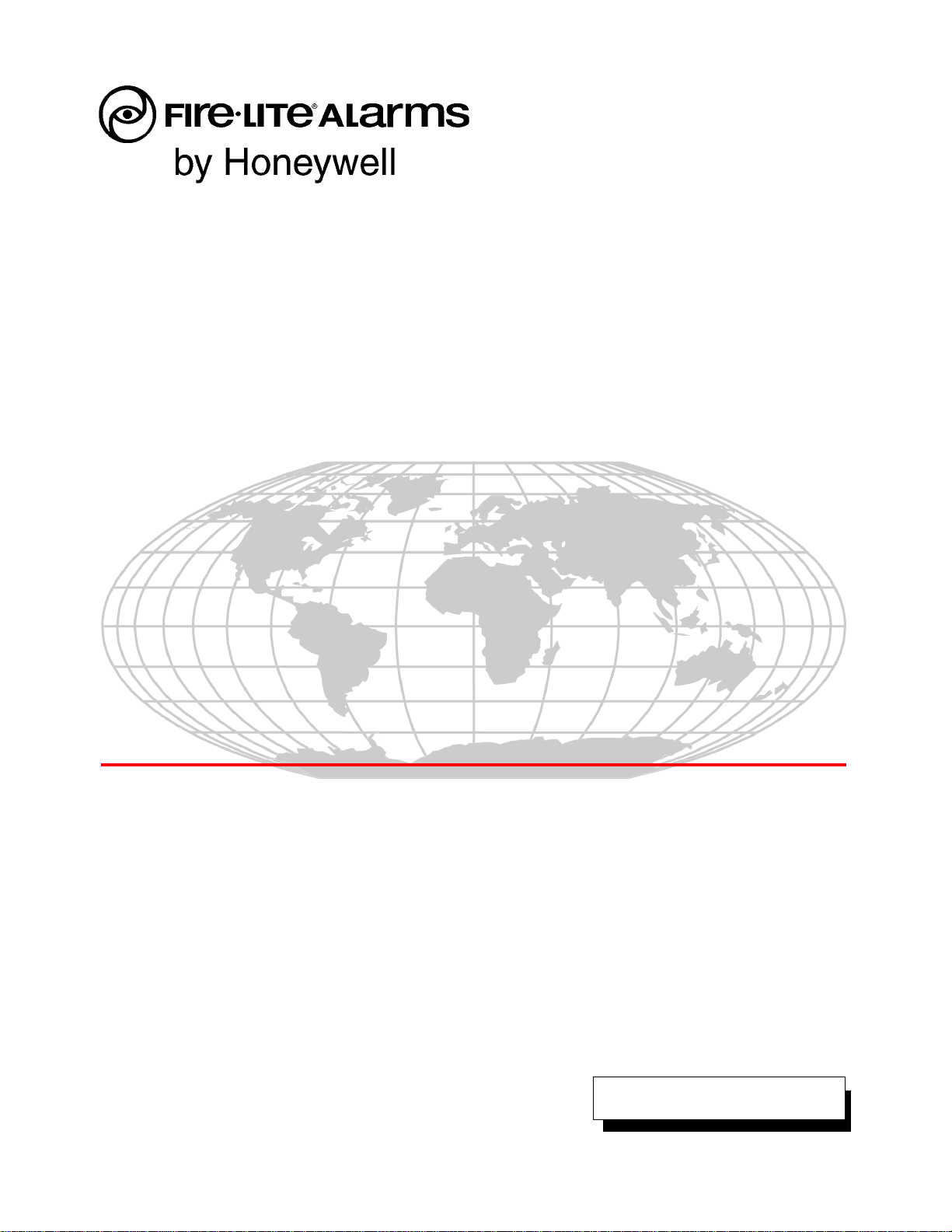
Addressable Fire Alarm Control Panel
MS-9200UDLS
MS-9200UDLSE
MS-9200UDLSC
Manual
Document 52750
4/14/2014 Rev:
P/N 52750:H ECN 14-226
H
Page 2
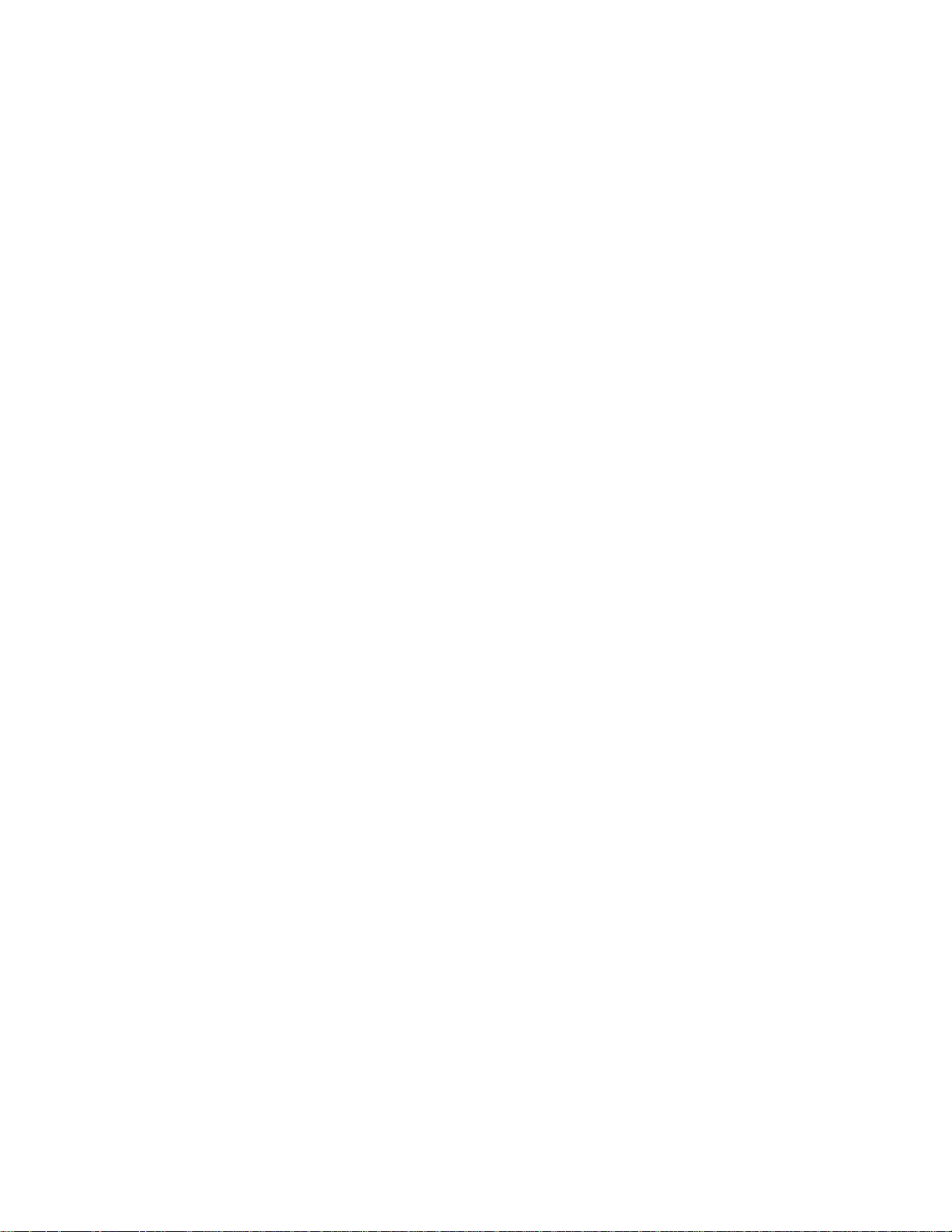
Fire Alarm & Emergency Communication System Limitations
While a life safety system may lower insurance rates, it is not a substitute for life and property insurance!
An automatic fire alarm system—typically made up of smoke
detectors, heat detectors, manual pull stations, audible warning
devices, and a fire alarm control panel (FACP) with remote notification capability—can provide early warn ing of a developing fire.
Such a system, however, does not assure protection against
property damage or loss of life resulting from a fire.
An emergency communication system—typically made up of
an automatic fire alarm system (as described above) and a life
safety communication system that may include an autonomous
control unit (ACU), local operating console (LOC), voice communication, and other various interoperable communication met hods—can broadcast a mass notification message. Such a
system, however, does not assure protection against property
damage or loss of life resulting from a fire or life safety event.
The Manufacturer recommends that smoke and/or heat
detectors be located throughout a protected premises following
the recommendations of the current edition of the National Fire
Protection Association S tandard 72 (NFPA 72), manufacturer's
recommendations, State and local codes, and the
recommendations contained in the Guide for Proper Use of
System Smoke Detectors, which is made available at no charge
to all installing dealers. This document can be found at http: //
www.systemsensor.com/appguides/. A study by the Federal
Emergency Management Agency (an agency of the United
States governme nt) indicated that smoke detectors may not go
off in as many as 35% of all fires. While fire alarm systems are
designed to provide early warning against fire, they do not
guarantee warning or protection against fire. A fire alarm system
may not provide timely or adequate warning, or simply may not
function, for a variety of reasons:
Smoke detectors may not sense fire where smoke cannot
reach the detectors such as in chimneys, in or behind walls, on
roofs, or on the other side of closed doors. Smoke detectors
also may not sense a fire on another level or floor of a building.
A second-floor detector, for example, may not sense a first-floor
or basement fire.
Particles of combustion or “smok e ” from a developing fire
may not reach the sensing chambers of smoke detectors
because:
• Barriers such as closed or partially closed doors, walls, chimneys, even wet or humid areas may inhibit particle or smoke
flow.
• Smoke particles may become “cold,” stratify, and not reach
the ceiling or upper walls where detectors are located.
• Smoke particles may be blown aw a y from de tectors by air
outlets, such as air conditioning vent s.
• Smoke particles may be drawn into air returns before reaching the detector.
The amount of “smoke” present may be insufficient to alarm
smoke detectors. Smoke detectors are designe d to ala rm at various levels of smoke density. If such density levels are not created by a developing fire at the location of detectors, the
detectors will not go into alarm.
Smoke detectors, even when working properly, have sensing
limitations. Detectors that have photoelectronic sensing chambers tend to detect smoldering fires better than flaming fires,
which have little visible smoke. Detectors that have ionizing-type
sensing chambers tend to detect fast-flaming fires better than
smoldering fires. Because fires develop in different ways and
are often unpredictable in their growt h, neither type of detector i s
necessarily best and a given type of detector may not provide
adequate warning of a fire.
Smoke detectors cannot be expected to provide adequate warning of fires caused by arson, children playing with matches
(especially in bedrooms), smoking in bed, and violent explosions
(caused by escaping gas, improper storage of flammable materials, etc.).
Heat detectors do not sense particles of combustion and al arm
only when heat on their sensors increases at a predetermined
rate or reaches a predetermined level. Rate-of-rise heat detectors may be subject to reduced sensitivity over time. For this
reason, the rate-of-rise feature of each detector shoul d be tested
at least once per year by a qualified fire protection specialist .
Heat detectors are designed to protect property, not life.
IMPORTANT! Smoke detectors must be installed in the same
room as the control panel and in rooms used by the system for
the connection of alarm transmission wiring, communications,
signaling, and/or power. If detectors are not so located, a developing fire may damage the alarm system, compromising its ability to report a fire.
Audible warning devices such as bells, horns, strobes,
speakers and displays may not alert people if these devices
are located on the other side of closed or partly open doors or
are located on another floor of a building. Any warning device
may fail to alert people with a disability or those who have
recently consumed drugs, alcohol, or medication. Please note
that:
• An emergency communication system may take priority over
a fire alarm system in the event of a life safety emergency.
• Voice messaging systems must be desi gned to meet intelligibility requirements as defined by NFPA, local codes, and
Authorities Having Jurisdiction (AHJ).
• Language and instructional requirements must be clearly disseminated on any local displays.
• Strobes can, under c ertain circumstances, cause seizures in
people with conditions such as epilepsy.
• Studies have sh own that certain people, even when they he ar
a fire alarm signal, do not respond to or comprehend the
meaning of the signal. Audible devices, such as horns and
bells, can have different tonal patterns and frequencies. It is
the property owner's responsibility to conduct fire drills and
other training exercises to make people aware of fire alarm
signals and instruct them on the proper reaction to alarm signals.
• In rare instances, the sounding of a warning device can cause
temporary or permanent hearing loss.
A life safety system will not operate without any electrical
power. If AC power fails, the system will operate from standby
batteries only for a specified time and only if the batteries have
been properly maintained and replaced regularly.
Equipment used in the system may not be technically compatible with the control panel. It is essential to use only equipment
l
is
ted for service with your control panel.
Telephone lines needed to transmit alarm signals from a premises to a central monitoring station may be out of service or temporarily disabled. For added protection against telephone line
failure, backup radio transmission systems are recommended.
The most common cause of life safety system malfunction is
inadequate maintenance. To keep t he entire life safety sys tem in
excellent working order , ongoing mai ntenance is required per the
manufacturer's recommendations, and UL and NFPA standards. At a minimum, the requirements of NFPA 72 shall be followed. Environments with large amounts of dus t, dirt, or hig h air
velocity require more frequent maintenance. A maintenance
agreement should be arranged through the local manufacturer's
representative. Maintenance should be scheduled monthl y or as
required by National and/or local fire codes and should be performed by authorized professional life safety system installers
only . Adequate written reco rds of all inspecti ons should be kept.
Limit-D-1-2013
2 MS-9200UDLS Series Manual — P/N 52750:H 4/14/2014
Page 3
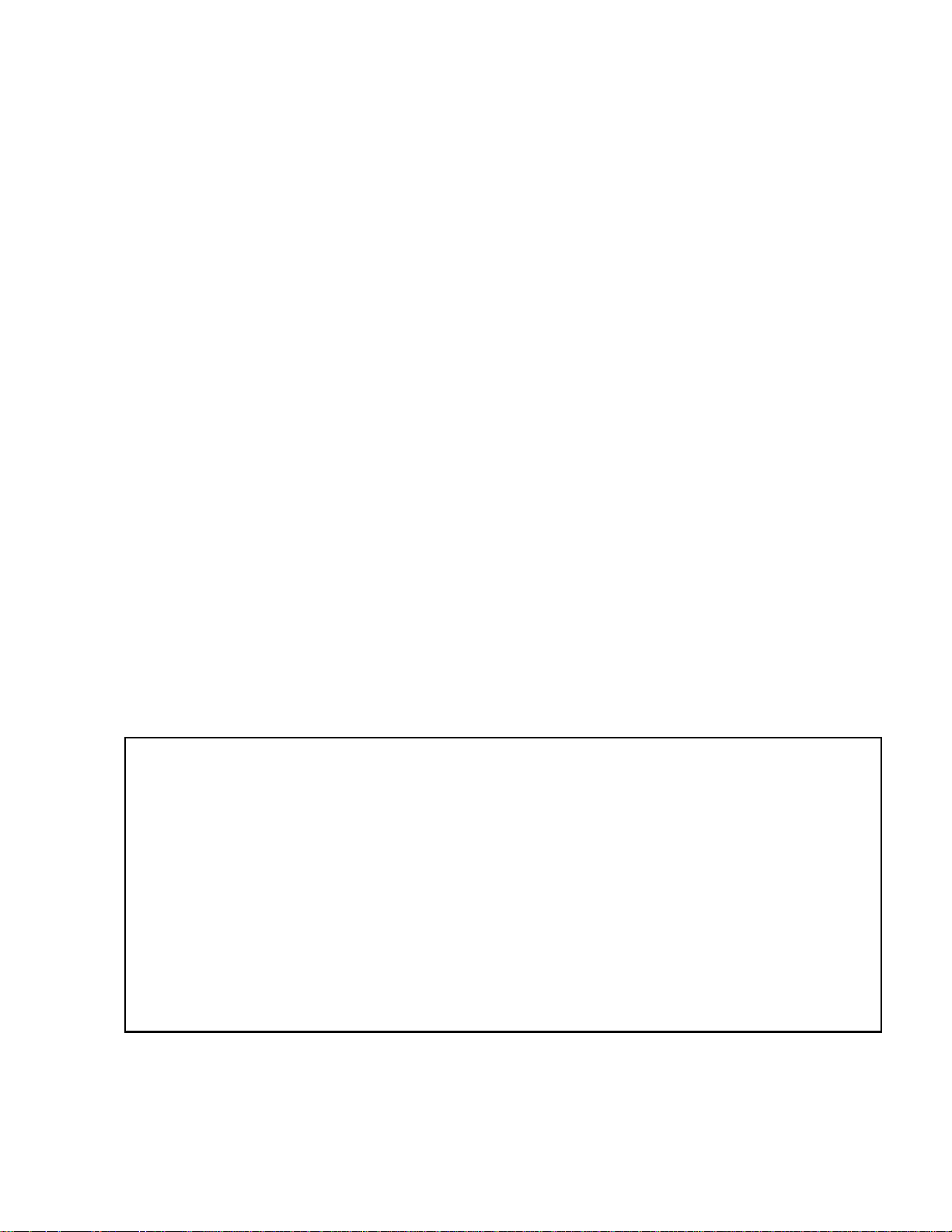
Installation Precautions
Adherence to the following will aid in problem-free installation with long-term reliability:
WARNING - Several different sources of power can be
connected to the fire alarm control panel. Disconnect all
sources of power before servicing. Control unit and associated equipment may be damaged by removing and/or inserting cards, modules, or interconnecting cables while the unit is
energized. Do not attempt to install, service, or operate this
unit until manuals are read and understood.
CAUTION - System Re-acceptance Test after Software
Changes: To ensure proper system operation, this product
must be tested in accordance with NFPA 72 after any programming operation or change in site-specific software. Reacceptance testing is required after any change, addition or
deletion of system components, or after any modification,
repair or adjustment to system hardware or wiring. All components, circuits, system operations, or sof tware functions known
to be affected by a change must be 100% tested. In addition,
to ensure that other operations are not inadvertently affected,
at least 10% of initiating devices that are not directly affected
by the change, up to a maximum of 50 devices, must also be
tested and proper system operation verified.
This system meets NFPA requirements for operation at 0-49º
C/32-120º F and at a relative humidity 93% ± 2% RH (noncondensing) at 32°C ± 2°C (90°F ± 3°F). However, the useful
life of the system's standby batteries and the electronic components may be adversely affected by extreme temperature
ranges and humidity. Therefore, it is recommended that this
system and its peripherals be installed in an environment with
a normal room temperature of 15-27º C/60-80º F.
Verify that wire sizes are adequate for all initia ting and indicating device loops. Most devices cannot tol erate more than a
10% I.R. drop from the specified device voltage.
Like all solid state electronic devices, this system may
operate erratically or can be damaged when subject ed to li ght ning induced transients. Although no system is completely
immune from lightning transients and interf erence, proper
grounding will reduce susceptibility. Overhead or outside aerial
wiring is not recommended, due to an increased susceptibility
to nearby lightning strikes. Consult with the Technical Services Department if any problems are anticipated or encountered.
Disconnect AC power and batteries prior to removing or
inserting circuit boards. Failure to do so can damage circuits.
Remove all electronic assemblies prior to any drilling, filing,
reaming, or punching of the enclosure. When possible, make
all cable entries from the sides or rear. Before making modifications, verify that they will not interfere with battery, transformer, or printed circuit board location.
Do not tighten screw terminals more than 9 in-lbs. Overtightening may damage threads, resulting in reduced terminal
contact pressure and difficulty wit h screw terminal removal.
This system contains static-sensitive components.
Always ground yourself with a proper wrist strap before handling any circuits so that static charges are removed from the
body . Use static suppressive packaging to protect electronic
assemblies removed from the unit.
Follow the instructions in the inst al lati on, ope rati ng, and programming manuals. These instructions must be followed to
avoid damage to the control panel and a ssociated equipment.
FACP operation and rel iability depend upon proper inst allat ion.
Precau-D1-9-2005
FCC Warning
WARNING: This equipment generates, uses, and can
radiate radio frequency energy and if not installed and
used in accordance with the instruction manual may
cause interference to radio communications. It has been
tested and found to comply with the limits for class A
computing devices pursuant to Subpart B of Part 15 of
FCC Rules, which is designed to provide reasonable
protection against such interference when devices are
operated in a commercial environment. Operation of this
equipment in a residential area is likely to cause interference, in which case the user will be required to correct
the interference at his or her own expense.
Canadian Requirements
This digital apparatus does not exce ed the Class A limit s
for radiation noise emissions from digital apparatus set
out in the Radio Interference Regulations of the Canadian Department of Communications.
Le present appareil numerique n'emet pas de bruit s radi oelectriques depassant les limites applic ables aux appareils numeriques de la classe A prescrites dans le
Reglement sur le brouillage radioelectrique edict e p ar l e
ministere des Communications du Canada.
LiteSpeed™, Lite-Connect™, and SWIFT™ are trademarks; and Fire-Lite® Alarms is a registered trademark of Honeywell International Inc. Microsoft®
and Windows® are registered trademarks of the Microsoft Corporation.
©2014 by Honeywell International Inc. All rights reserved. Unauth orized use of this document is strictly prohibited.
MS-9200UDLS Series Manual — P/N 52750:H 4/14/2014 3
Page 4
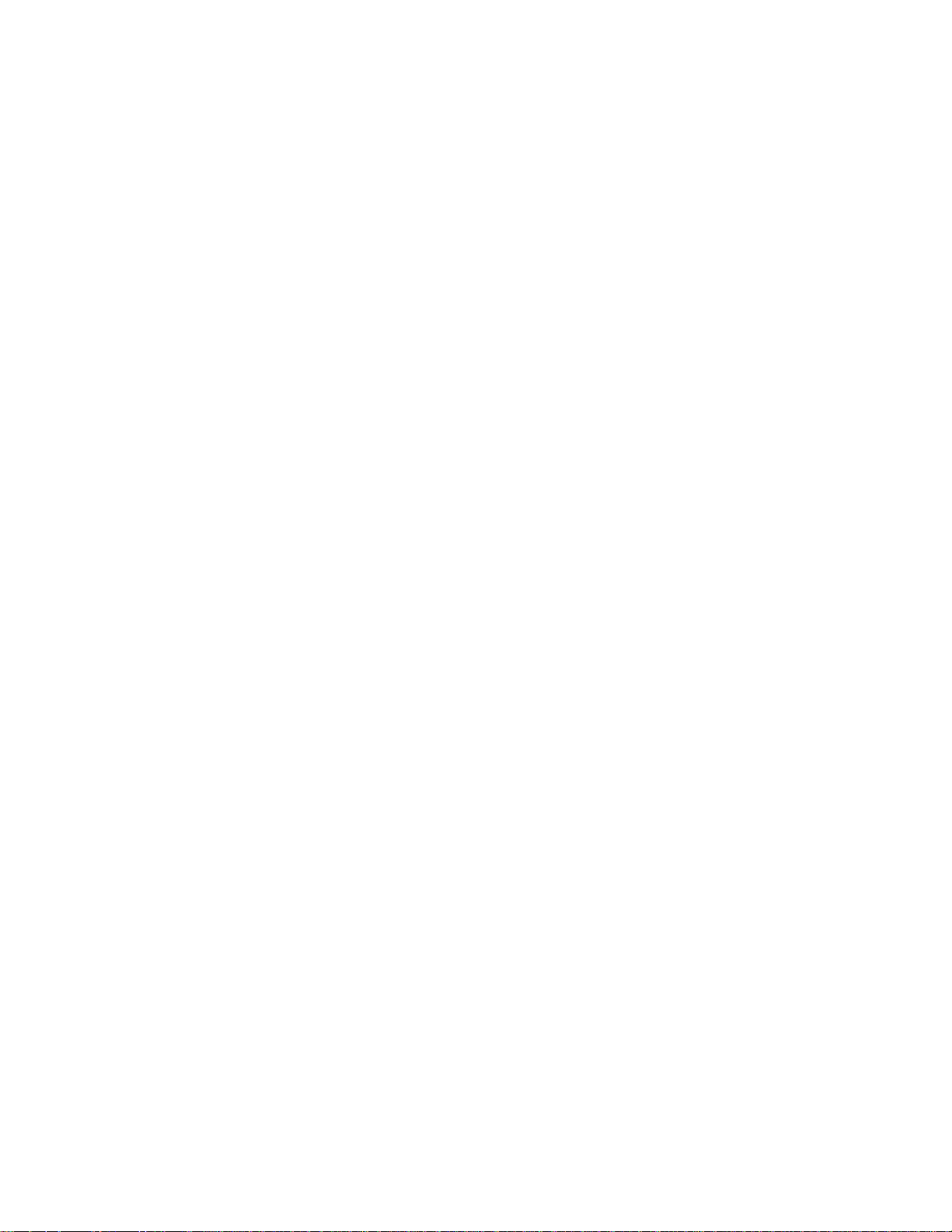
Software Downloads
In order to supply the latest features and functionality in fire alarm and life safety technology to our customers, we make
frequent upgrades to the embedded software in our products. To ensure that you are installing and programming the latest
features, we strongly recommend that you download the most current version of software for each product prior to
commissioning any system. Contact Technical Support with any questions about software and the appropriate version for a
specific application.
Documentation Feedback
Your feedback helps us keep our documentation up-to-date and accurate. If you have any comments or suggestions about our
online Help or printed manuals, you can email us.
Please include the following information:
•Product name and version number (if applicable)
•Printed manual or online Help
•Topic Title (for online Help)
•Page number (for printed manual)
•Brief description of content you think should be improved or corrected
•Your suggestion for how to correct/improve documentation
Send email messages to:
FireSystems.TechPubs@honeywell.com
Please note this email address is for documentation feedback only. If you have any technical issues, please contact Technical
Services.
4 MS-9200UDLS Series Manual — P/N 52750:H 4/14/2014
Page 5
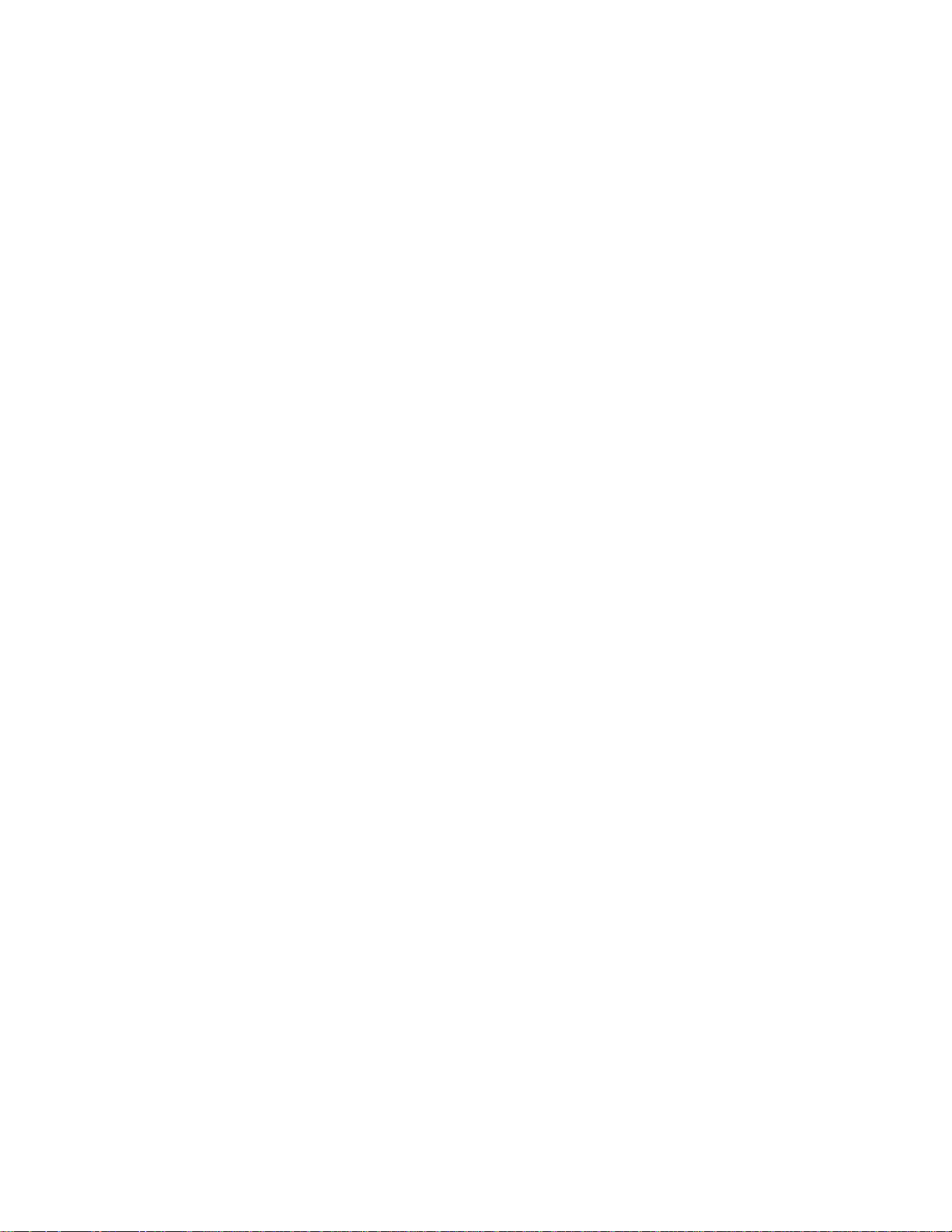
Table of Contents
Section 1: Product Description .............................................................................................13
1.1: Features and Options ...................................................................................................................................13
1.2: Specifications...............................................................................................................................................15
1.3: Controls and Indicators................................................................................................................................17
1.4: Digital Alarm Communicator/Transmitter ..................................................................................................18
1.5: Components.................................................................................................................................................18
1.5.1: Intelligent Addressable Detectors: Newer Series ..............................................................................19
1.5.2: Intelligent Addressable Modules: Newer Series ...............................................................................19
1.5.3: 300 Series Intelligent Addressable Devices ......................................................................................20
1.5.4: Addressable Device Accessories.......................................................................................................20
End-of-Line Resistor Assembly...........................................................................................................20
Power Supervision Relay .....................................................................................................................20
EOL-C(R/W) Mounting Plate ..............................................................................................................20
1.6: Optional Modules ........................................................................................................................................20
1.7: Accessories ..................................................................................................................................................20
1.7.1: PS-Tools Programming Utility..........................................................................................................20
1.7.2: DP-9692 Dress Panel.........................................................................................................................21
1.7.3: Trim Ring ..........................................................................................................................................21
1.7.4: Multi-Module Mounting Bracket ......................................................................................................21
1.7.5: Battery Box........................................................................................................................................21
BB-26 ...................................................................................................................................................21
BB-55F.................................................................................................................................................21
1.7.6: Battery Charger..................................................................................................................................22
CHG-75 Battery Charger.................................................................................. ....................................22
CHG-120F Battery Charger .................................................................................................................22
1.7.7: IPDACT Internet Protocol DACT.....................................................................................................22
1.7.8: ECC-50/100.......................................................................................................................................22
1.7.9: ECC-FFT...........................................................................................................................................22
1.7.10: ANN-BUS Annunciators/Modules..................................................................................................22
Guidelines.....................................................................................................................
Remote Fire Annunciator ......................................................................................................23
-80
ANN
ANN-S/PG Serial/Parallel Interface Module .......................................................................................23
ANN-I/O LED Driver Module.............................................................................................................23
ANN-LED Annunciator Module..........................................................................................................24
ANN-RLY Annunciator Module..........................................................................................................24
ANN-LC Lite-Connect Module ...........................................................................................................24
1.7.11: Legacy ACS Series LED Zone Type Annunciators........................................................................24
LCD-80F/LCD-80FC Remote Fire Annunciator/Indicator..................................................................24
LDM Series Lamp Driver Modules (Graphic Annunciator)................................................................25
Legacy ACM-8RF Relay Control Module...........................................................................................25
1.8: Getting Started.............................................................................................................................................25
1.9: Telephone Requirements and Warnings.......................................................................................................25
1.9.1: Telephone Circuitry...........................................................................................................................25
1.9.2: Digital Communicator.......................................................................................................................26
1.9.3: Telephone Company Rights and Warnings.......................................................................................26
1.9.4: For Canadian Applications..............................................................................................................27
........................22
Section 2: Installation.............................................................................................................28
2.1: Mounting the Backbox ................................................................................................................................28
2.2: Mounting Optional Transformer/Remounting Chassis................................................................................29
2.3: Power...........................................................................................................................................................32
2.3.1: AC Power and Earth Ground Connection.........................................................................................32
2.3.2: Battery Power....................................................................................................................................33
2.3.3: Special Application DC Power Output Connection..........................................................................33
MS-9200UDLS Series Manual — P/N 52750:H 4/14/2014 5
Page 6
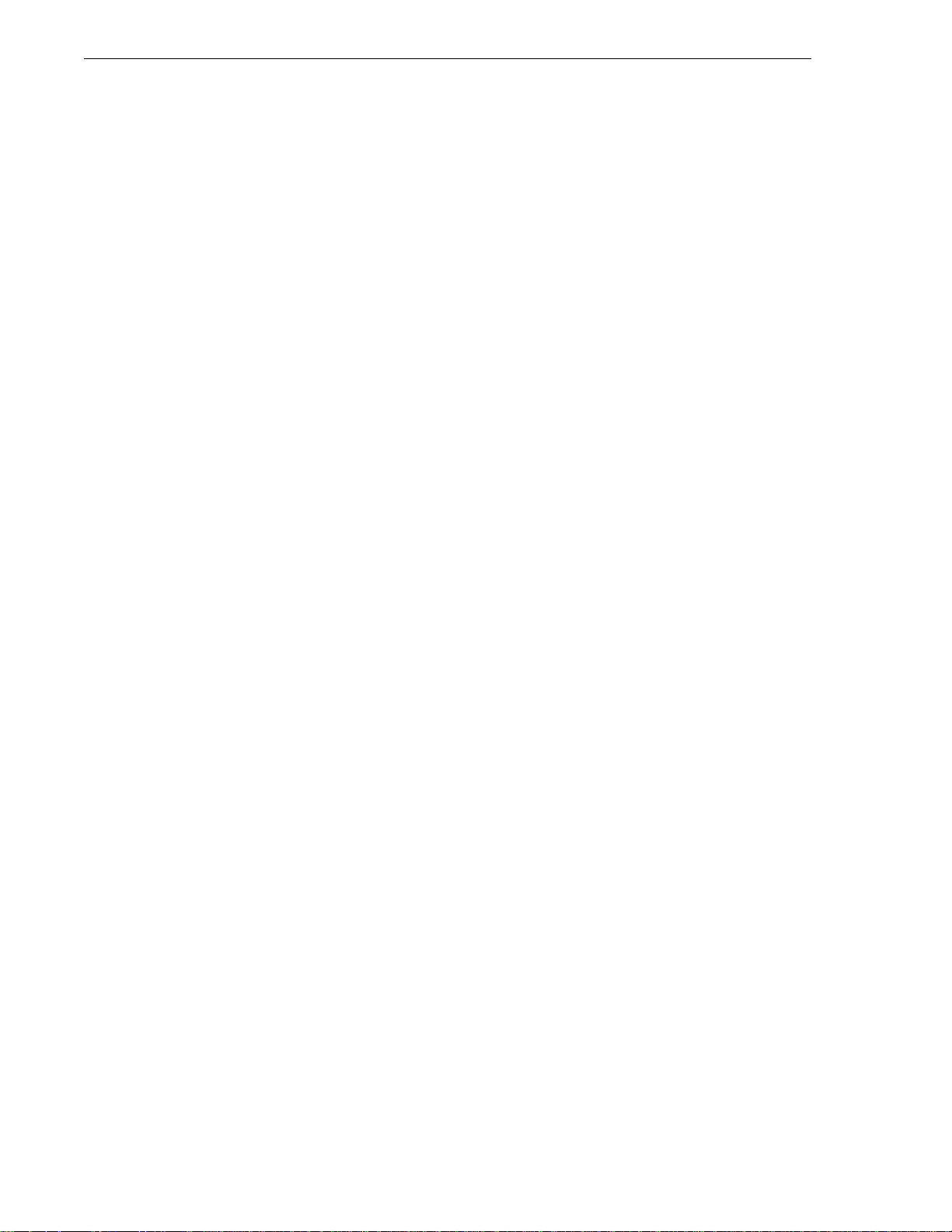
Table of Contents
2.4: Relays...........................................................................................................................................................33
2.5: Notification Appliance Circuits...................................................................................................................34
2.5.1: Style Y (Class B) NAC Wiring .........................................................................................................34
2.5.2: Style Z (Class A) NAC Wiring with ZNAC-92 Converter ...............................................................35
2.6: Remote Synchronization Output ..................................................................................................................35
2.7: UL Power-limited Wiring Requirements.....................................................................................................36
2.8: Digital Communicator .................................................................................................................................38
2.8.1: Ferrite Clamp Installation..................................................................................................................39
2.9: Optional Module Installation.......................................................................................................................39
2.9.1: 4XTMF Transmitter Module Installation..........................................................................................39
2.9.2: ANN-BUS Annunciators/Modules....................................................................................................42
ANN-BUS Wiring................................................................................................................................42
ANN-BUS Device Addressing.............................................................................................................45
ANN-80 Remote Fire Annunciator ......................................................................................................46
ANN-S/PG Serial/Parallel Interface Module........................................................................................49
ANN-I/O LED Driver Module .............................................................................................................52
ANN-LED Annunciator Module..........................................................................................................54
ANN-RLY Annunciator Module..........................................................................................................56
ANN-LC Lite-Connect Module............................................................................................................58
2.9.3: Printer ................................................................................................................................................59
Installation ............................................................................................................................................60
Printer Configuration............................................................................................................................60
2.9.4: ECC-FFT Firefighter Telephone .......................................................................................................61
2.10: Automatic Audio Panel Control.......................................... .......................................................................61
Section 3: Programming........................................................................................................63
3.1: Programming Data Entry.............................................................................................................................63
3.2: User Programming.......................................................................................................................................64
3.3: Initial Power-up............................................................................................................................................65
3.4: Programming Screens Description ..............................................................................................................65
3.5: Programming and Passwords.......................................................................................................................65
3.6: Master Programming Level .........................................................................................................................66
3.6.1: Autoprogram......................................................................................................................................66
3.6.2: Point Program....................................................................................................................................67
Detector Programming..........................................................................................................................67
Enable/Disable Detector.......................................................................................................................70
Type......................................................................................................................................................70
Verification...........................................................................................................................................70
Walktest................................................................................................................................................71
PAS.......................................................................................................................................................71
Pre-signal..............................................................................................................................................71
Zone Assignment..................................................................................................................................72
Noun/Adjective.....................................................................................................................................72
Description............................................................................................................................................74
Recall/Increment Function....................................................................................................................74
Module Programming...........................................................................................................................75
Enable/Disable Module ........................................................................................................................77
Type Monitor........................................................................................................................................77
Pre-signal..............................................................................................................................................79
Walktest................................................................................................................................................79
Zone Assignment..................................................................................................................................79
Noun/Adjective.....................................................................................................................................79
Description............................................................................................................................................81
Recall/Increment Function....................................................................................................................81
Enable/Disable Module ........................................................................................................................82
Type......................................................................................................................................................83
Silenceable............................................................................................................................................83
6 MS-9200UDLS Series Manual — P/N 52750:H 4/14/2014
Page 7
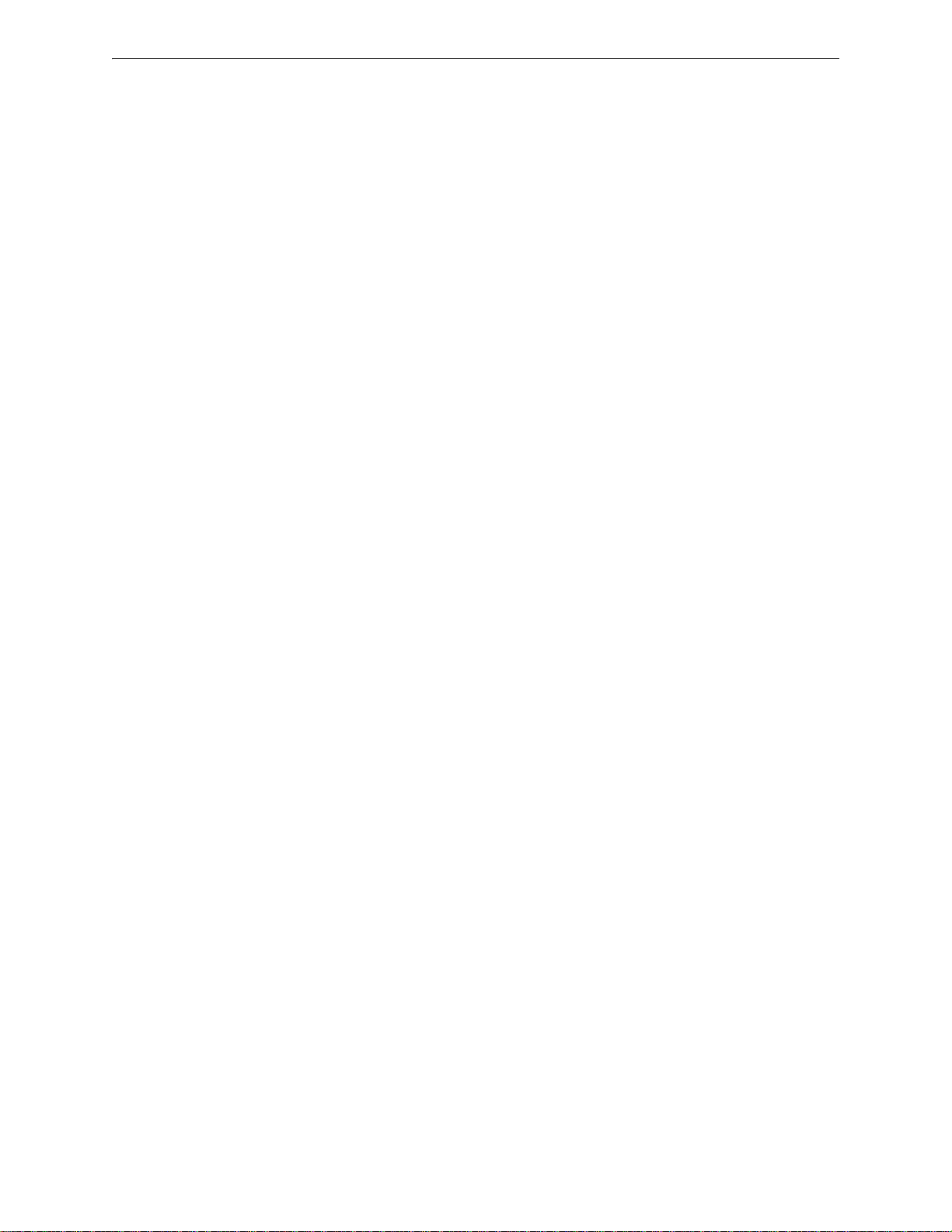
Table of Contents
Walktest................................................................................................................................................83
Zone Assignment..................................................................................................................................84
Noun/Adjective.....................................................................................................................................84
Description ...........................................................................................................................................86
Recall/Increment Function ...................................................................................................................86
MNS Override.................................................................................................. ....................................86
3.6.3: Zone Setup.........................................................................................................................................87
Enable...................................................................................................................................................87
Disable..................................................................................................................................................87
Zone 97, 98 and 99...............................................................................................................................87
Zones Installed......................................................................................................................................88
Zones Enabled......................................................................................................................................88
Zones Disabled.....................................................................................................................................88
Zone Type.............................................................................................................................................89
Zones Available....................................................................................................................................89
Zone Message.......................................................................................................................................90
3.6.4: Loop Setup.........................................................................................................................................90
Style......................................................................................................................................................90
Loop Protocol.......................................................................................................................................90
Device Addressing........................... .................................. ...................................................................91
3.6.5: System Setup .....................................................................................................................................91
Trouble Reminder.................................................................................................................................92
Banner...................................................................................................................................................92
Time-Date.............................................................................................................................................93
Timers...................................................................................................................................................94
NAC (Notification Appliance Circuit).................................................................................................96
Relays.................................................................................................................................................100
Canadian Option.................................................................................................................................100
Waterflow Silenceable........................................................................................................................101
MNS Override.................................................................................................. ..................................101
Lite-Connect.......................................................................................................................................101
3.6.6: Verify Loop .....................................................................................................................................102
3.6.7: History.............................................................................................................................................102
View Events................................ .................................. ......................................................................102
Erase History................................... .................................. .................................................................103
3.6.8: Walktest...........................................................................................................................................103
3.6.9: Option Modules..............................................................................................................................104
Annunciators.......................................................................................................................................105
ANN-I/O Options...............................................................................................................................108
Onboard DACT.................................................................... ..............................................................118
Central Station Primary and Secondary Phone Numbers...................................................................120
Test Time Interval .................................................. .................................. .........................
....................................................................................................................................121
Account Code
.
.................120
24 Hour Test Time..............................................................................................................................121
Phone Number....................................................................................................................................121
Communication Format......................................................................................................................121
Event Codes........................................................................................................................................122
Ademco Contact ID & SIA Formats..................................................................................................122
Report Style........................................................................................................................................124
Printer/PC...........................................................................................................................................125
3.6.10: Password Change......................................... .................................. ................................................125
3.6.11: Clear Program............................................................ ....................................................................126
3.6.12: Program Check.................................... .................................. ........................................................126
3.7: Maintenance Programming Level..............................................................................................................127
3.7.1: Disable Point ...................................................................................................................................128
3.7.2: History.............................................................................................................................................128
3.7.3: Program Check................................................................................................................................129
MS-9200UDLS Series Manual — P/N 52750:H 4/14/2014 7
Page 8
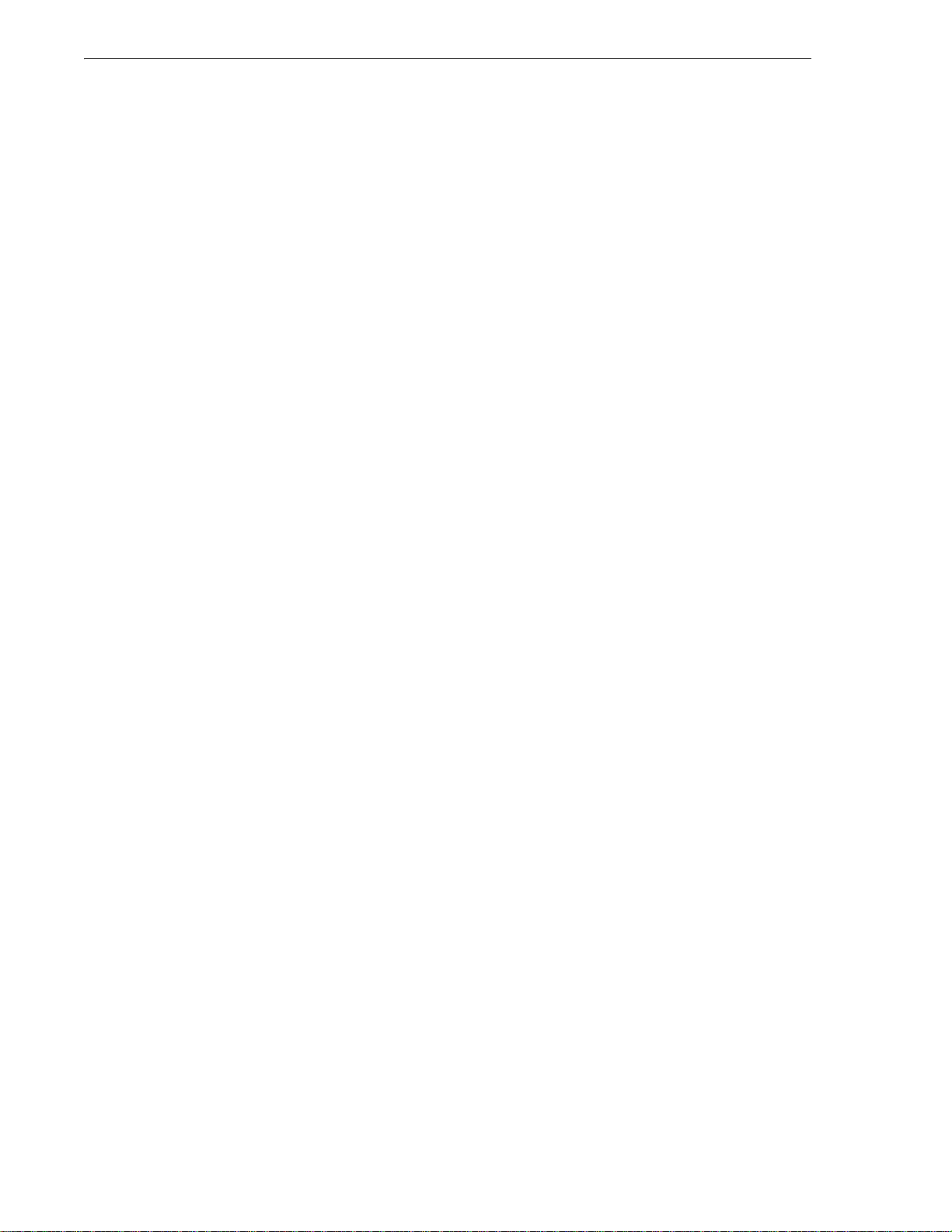
Table of Contents
3.7.4: Walktest...........................................................................................................................................130
3.7.5: System..............................................................................................................................................131
3.7.6: Zone Setup.......................................................................................................................................131
Section 4: Operating Instructions.......................................................................................133
4.1: Panel Control Buttons................................................................................................................................133
4.1.1: Acknowledge/Step...........................................................................................................................133
4.1.2: Alarm Silence ..................................................................................................................................133
4.1.3: Drill/Hold 2 Sec...............................................................................................................................133
4.1.4: Reset ................................................................................................................................................133
4.2: LED Indicators...........................................................................................................................................133
4.3: Normal Operation ......................................................................................................................................134
4.4: Trouble Operation......................................................................................................................................135
4.5: Alarm Operation ........................................................................................................................................136
4.6: Supervisory Operation ...............................................................................................................................137
4.7: Process Monitor Operation ........................................................................................................................138
4.8: Hazard/Tornado Condition Operation........................................................................................................138
4.9: Medical Alert Condition Operation ...........................................................................................................139
4.10: Mass Notification Operation.............................. .................................. ....................................................139
4.11: NAC Operation........................................................................................................................................139
4.12: Programmed Zone Operation...................................................................................................................140
4.13: Disable/Enable Operation............................... .................................. .......................................................140
4.14: Waterflow Circuits Operation..................................................................................................................140
4.15: Detector Functions........................................................ ...........................................................................140
4.16: Time Functions: Real-Time Clock...........................................................................................................141
4.17: Synchronized NAC Operation.................................................................................................................141
4.18: Coded Operation............................... .................................. .....................................................................141
4.19: Presignal..................................................... ..............................................................................................141
4.20: Positive Alarm Sequence.........................................................................................................................142
4.21: Special System Timers....................................................................................... ......................................142
4.21.1: Silence Inhibit Timer.............................................................. .......................................................142
4.21.2: Autosilence Timer ............................. ................................................................. ...........................143
4.21.3: Trouble Reminder............................................ .................................. ............................................143
4.21.4: Waterflow Retard Timer.................................. .................................. ............................................143
4.21.5: Alarm Verification (None or One Minute)....................................................................................143
4.22: Walktest............................................................................ ........................................................................144
4.23: Read Status.................................................................... ...........................................................................144
4.23.1: System Point.............................. ................................................................. ...................................145
4.23.2: Zones........................................................................................................ ......................................146
4.23.3: Power............................................................... ..............................................................................146
4.23.4: Trouble Reminder............................................ .................................. ............................................147
4.23.5: Timers.............................................................. ..............................................................................147
4.23.6: NAC............................................................................. ..................................................................147
4.23.7: Relays ............................. ................................................................. ..............................................147
4.23.8: Program Check ............................................................ .................................. ................................148
4.23.9: History ........................................................ .................................. .................................................148
..................148
4.23.10: Annunciators...........................................................................................................
4.23.11: Phone Line...................................................................................................................................149
4.23.12: Central Station .............................................................................................................................149
4.23.13: Service Terminal..........................................................................................................................150
4.23.14: Printer/PC ....................................................................................................................................150
4.23.15: Print..............................................................................................................................................150
Chamber Value.............................................................. .....................................................................151
Drift Compensation .......................................................... .................................. ................................151
Maintenance Alert ..............................................................................................................................151
4.23.16: Time-Date....................................................................................................................................152
...
8 MS-9200UDLS Series Manual — P/N 52750:H 4/14/2014
Page 9
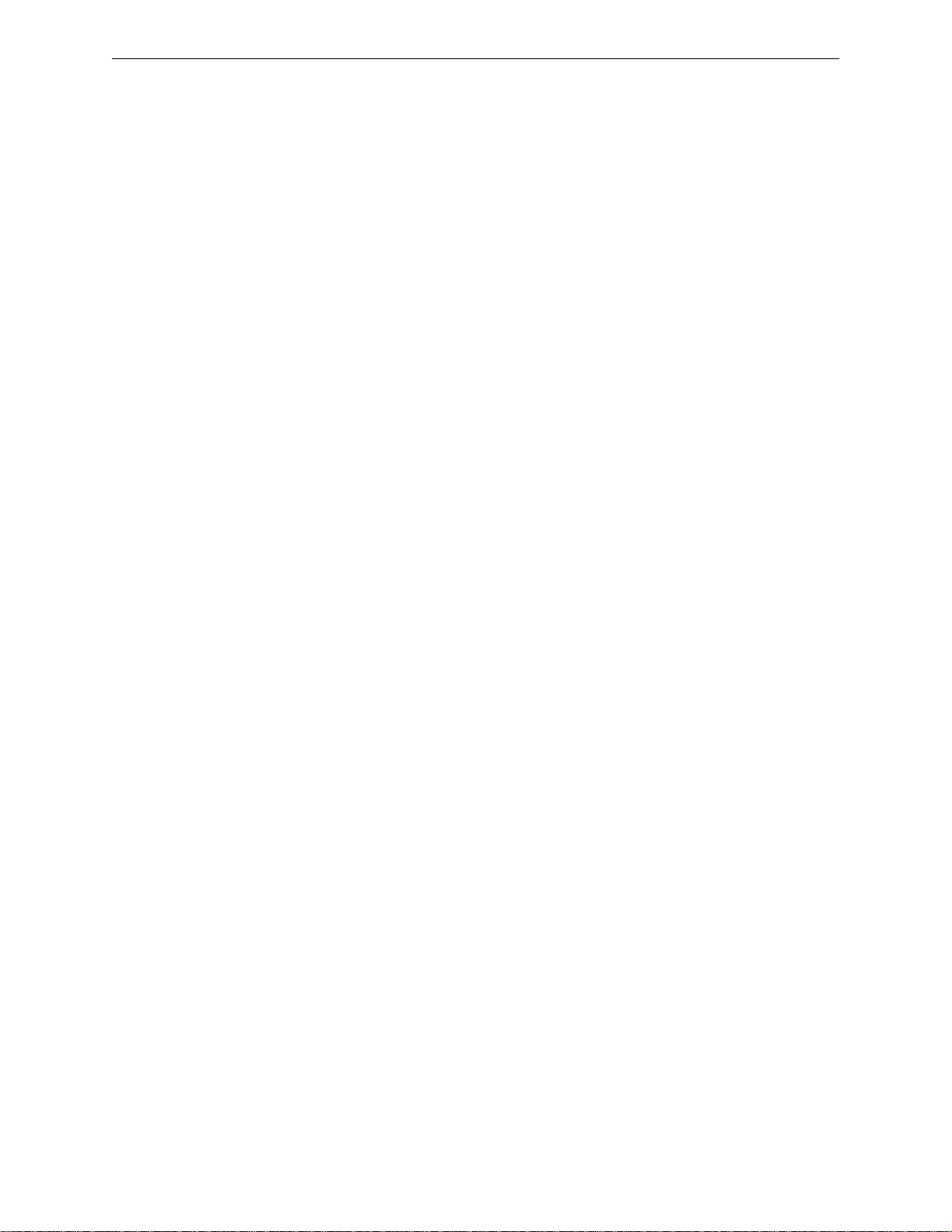
Table of Contents
Section 5: Central Station Communications......................................................................153
5.1: Transmittal Priorities.................................................................................................................................154
Section 6: Remote Site Upload/Download..........................................................................156
6.1: Remote Download .....................................................................................................................................156
6.2: Transferring a Program..............................................................................................................................157
6.2.1: Security Features .............................................................................................................................157
Secret Code Verification ....................................................................................................................157
Time-out at Control Panel.................................................................. ................................................158
Error Checking ...................................................................................................................................158
Central Station Data Protection..........................................................................................................158
Section 7: Power Supply Calculations................................................................................159
7.1: Overview....................................................................................................................................................159
7.2: Calculating the AC Branch Circuit............................................................................................................159
7.3: Calculating the System Current Load ........................................................................................................159
7.3.1: Overview .........................................................................................................................................159
7.3.2: How to Calculate System Current Load..........................................................................................160
7.4: Calculating the Battery Size ......................................................................................................................162
7.4.1: NFPA Battery Requirements...........................................................................................................162
7.4.2: Selecting and Locating Batteries.....................................................................................................162
Appendix A: Software Zones...............................................................................................163
A.1: Correlations...............................................................................................................................................163
Appendix B: Default Programming.....................................................................................169
Appendix C: NFPA Standard-Specific Requirements .......................................................170
C.1: Central Station/Remote Station Transmitter: Connection to FACP Dry Contacts....................................174
C.2: MBT-1 Municipal Box Trip - Silenceable ................................................................................................175
Appendix D: FACP with Keltron..........................................................................................176
Appendix E: Wire Requirements.........................................................................................177
E.1: NAC Wiring..............................................................................................................................................179
Appendix F: HVAC Control..................................................................................................180
F.1: Control Module Operation.........................................................................................................................180
F.1.1: HVAC SHUTDN .............................................................. .................................. ............................180
F.2: Monitor Module Operation........................................................................................................................180
F.2.1: HVAC RESTART.................................... ................................................................. ......................180
F.2.2: HVAC OVRRIDE...................................... ................................................................. ....................181
Appendix G: Ademco Contact ID Format Event Code Descriptions................................182
G.1: Transmission Format Between DACT and Receiver................................................................................ 182
G.2: Ademco Contact ID Typical Printout........................................................................................................182
Appendix H: Central Station Points....................................................................................187
Appendix I: Canadian Application.......................................................................................189
Index.......................................................................................................................................192
MS-9200UDLS Series Manual — P/N 52750:H 4/14/2014 9
Page 10

It is imperative that the installer understand the requirements of the Authority Having Jurisdiction
(AHJ) and be familiar with the standards set forth by the following regulatory agencies:
• Underwriters Laboratories/Underwriters Laboratories Canada
• National Fire Protection Association
Before proceeding, the installer should be familiar with the following documents.
NFPA Standards
NFPA 72 National Fire Alarm Code
NFPA 70 National Electrical Code
Underwriters Laboratories Documents:
UL 38 Manually Actuated Signaling Boxes
UL 217 Smoke Detectors, Single and Multiple Station
UL 228 Door Closers–Holders for Fire Protective Signaling Systems
UL 268 Smoke Detectors for Fire Protective Signaling Systems
UL 268A Smoke Detectors for Duct Applications
UL 346 Waterflow Indicators for Fire Protective Signaling Systems
UL 464 Audible Signaling Appliances
UL 521 Heat Detectors for Fire Protective Signaling Systems
UL 864 Standard for Control Units for Fire Protective Signaling Systems
UL 1481 Power Supplies for Fire Protective Signaling Systems
UL 1610 Central Station Burglar Alarm Units
UL 1638 Visual Signaling Appliances
UL 1971 Signaling Devices for Hearing Impaired
UL 2017 General-Purpose Signaling Devices and Systems
UL 2572 Communication and Control Units for Mass Notification Systems
CAN/ULC - S524-01 Standard for Installation of Fire Alarm Systems
CAN/ULC - S559-04 Equipment for Fire Signal Receiving Centers and Systems
CAN/ULC - S561-03 Installation and Services for Fire Signal Receiving Centers and Systems
CAN/ULC - S527-99 Standard for Control Units for Fire Alarm Systems
This Class (A) digital apparatus complies with Canadian ICES-003.
Cet appareil numérique de la classe (A) est conforme à la norme NMB-003 du Canada.
Other:
Canadian Electrical Code, Part I
EIA-232E Serial Interface Standard
EIA-485 Serial Interface Standard
NEC Article 250 Grounding
NEC Article 300 Wiring Methods
NEC Article 760 Fire Protective Signaling Systems
Applicable Local and State Building Codes
Requirements of the Local Authority Having Jurisdiction (LAHJ)
Fire-Lite Documents:
Fire-Lite Device Compatibility Document #15384
SLC Wiring Manual Document #51309
ECC-50/100 Manual Document #LS10001-000FL-E
ECC-FFT Manual Document #LS10031-000FL-E
ACS Series Annunciators Document #51480
CHG-120F Battery Charger Document #50888
CHG-75 Battery Charger Document #51315
LDM Series Lamp Driver Modules Document #50055
LCD-80F Remote Fire Annunciator Document #50055
ACM-8RF Relay Control Module Document #50362
IPDACT Communicator/Transmitter Document #53109
ANN-80 Product Installation Document Document #52749
ANN-(R)LED Product Installation Doc. Document #50055
ANN-I/O Product Installation Document Document #151416
ANN-RLY Product Installation Document Document #50055
ANN-S/PG Product Installation Document Document #151417
ANN-LC Product Installation Document Document #LS1015 8-000FL-E
ACC-25/50(ZS/T) Manual Document #51889
This product has been certified to comply with the requirements in the Standard for Control Units and Accessories for Fire
Alarm Systems, UL 864, 9th Edition. Operation of this product with products not tested for UL 864, 9th Edition has not
been evaluated. Such operation requires the approval of the local Authority Having Jurisdiction (AHJ).
10 MS-9200UDLS Series Manual — P/N 52750:H 4/14/2014
Page 11
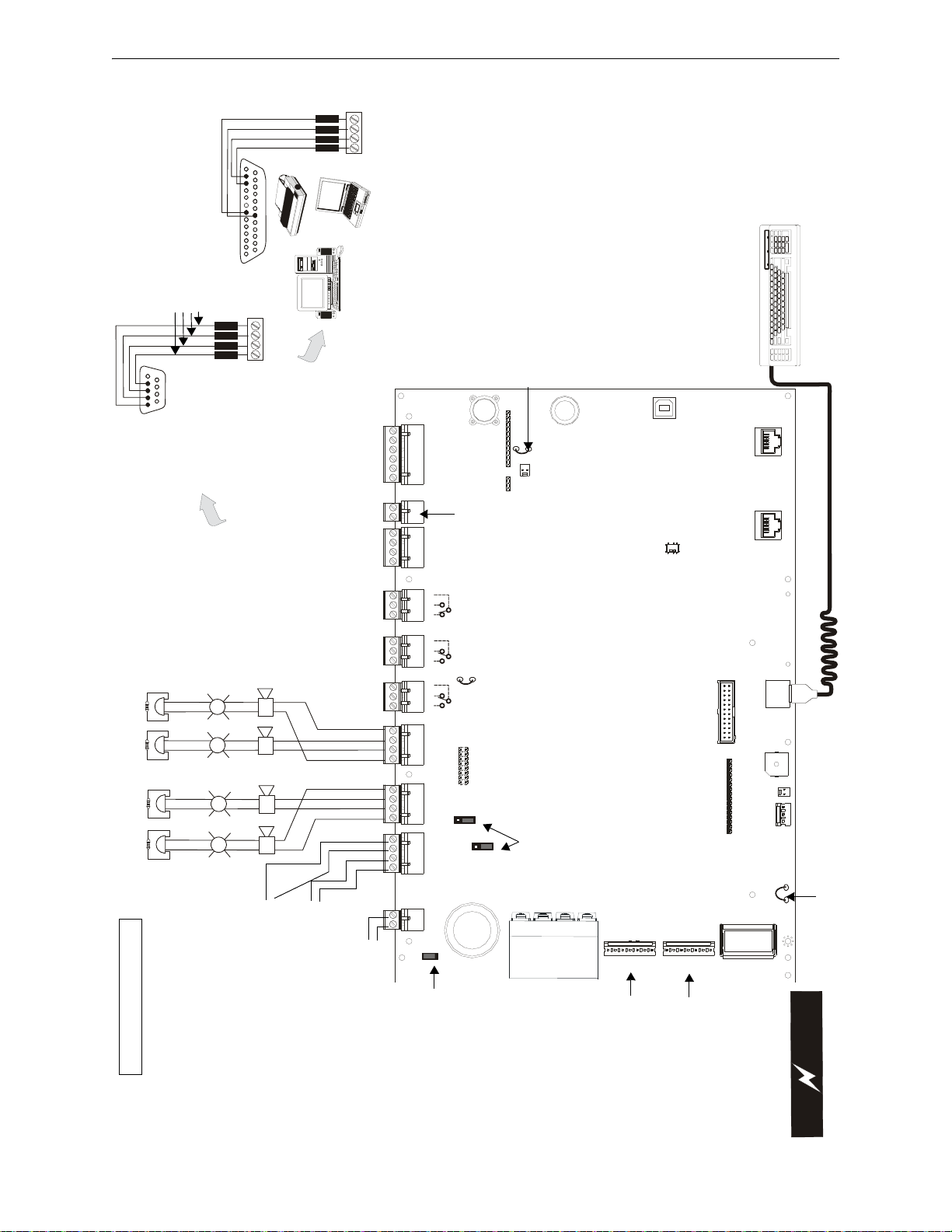
+ 24V -
NON-RST
POWER
+ 24V -
RST
POWER
REMOTE PWR
SUPPLY SYNC
+ -
1B+ 3B+ 3B- 1B-
2B+ 4B+ 4B- 2B-
NO NC C NO NC C NC NO C
TB5
TB3
TB7
TB2
TB1 TB4
TB9
TB8
TB6
TB1
0
J10
321
JP4
123
JP6
JP7
J14
HOT
NEUT
E
A
R
T
H
TB11
J11
TRANSFORMER 1
TRANSFORMER 2
JP5
- +
BATTERY
J9
J8
J3
PH1
5
PRI. PHONE LINESEC. PHONE
LINE
PH16J12
MINI DIN
KEYBOARD CONN.
SW1J5J6
JP3
JP2
LCD DISPLAY
KEYPAD
I/F
J1
J4
4XTM
Xmt Rcv Dtr Gnd
A B
In+ In- Out+ Out-
+ -
A B
B+ A+ B- A- A B
Slc Slc Slc Slc Shield
++
+
+
++
++
++
+
+
J7
D
B
9
F
5 4 3 2 1
9 8 7 6
R
C
V
TB8
G
N
D
DTR
X
M
T
TB8
5 4 3 2 1
25 24 23 22 21 20 19 18 17 16 15 14
9 8 7 613 12 11 10
RCVDTRGNDXM
T
C
A
U
T
I
O
N
!
H
I
G
H
V
O
L
T
A
G
E
Supervisory* Alarm*
Trouble
2 Programmable Relays &
Fixed Trouble Relay
Non-supervised relay contacts
Contact rating:
2.0 amps @ 30 VDC (resistive)
0.5 amps @ 30 VAC (resistive)
Contacts shown below in
normal condition (AC power
with no alarm, trouble, or
supervisory activity)
AC Fail Safe Trouble relay
switches to the NO position
during trouble conditions and
under loss of all power.
(*Factory default relay
programming)
Convert NAC circuits
from Style Y (Class B)
to Style Z (Class A)
with the ZNAC-92
converter module.
Cut this jumper
to enable
Supervisory
relay when
4XTMF is
installed
Auxiliary
Trouble
Input
Cut this jumper to supervise
the 4XTMF when installed
(see J5 & J6)
Flash Memory Load Enable
Switch: UP is normal
position for switch, DOWN
position allows to factory
software upgrades
USB Port J12 for local
programming using a
personal computer and
PS-Toolsutilty
To disable ground fault
detection, remove
jumper/shunt from JP7.
Important! Removing
Ground Fault Disable
Jumper JP7 voids
UL/NFPA Style/Class
identifications for
circuits. Remove
jumper JP7 only with
the approval of the AHJ
(Authority Having
Jurisdiction).
Configure TB1, Terminals
1&2 (JP4) and 3&4 (JP6) as
Resettable or Nonresettable
Power.
Resettable Power- jumper
pins 2&3.
Nonresettable Power-
jumper pins 1&2.
Jumpers are installed at the
factory as shown.
Transformer 2 Connector
Transformer 1 Connector
AC Power
(Supervised,
Nonpower-Limited)
120 VAC, 60 Hx, 2.0 amps
220/240 VAC, 50 Hz, 1.2 amps
Cut this jumper to disable
the FACP battery charger
when using an external
battery charger
Battery
24 VDC, supervised,
nonpower-limited,
18 AH maximum
Off-board piezo
sounder- J8
(Canadian
Applications
only)
PS2 Keyboard Interface
DACT Phone LIne Jacks
(Nonpower-Limited)
OR
TERM
(EIA-485)
to LCD-80F
OR
Secondary
ANN-BUS
to Annunciators
(power-limited,
supervised)
Primary
ACS/ANN-BUS
to Annunciators
(power-limited,
supervised)
SLC Loop
(supervised)
TB8 (option to DB-25)
NAC #1 NAC #3 NAC #2NAC #4
Notification Applicance Circuits
NAC #1, #2, #3, & #4 Style Y (Class B)
(Supervised, Power-Limited) (Speci al
application) 2.5 amps max. per circuit
Special Application DC Power Outputs (24 VDC)
Nonsupervised, Power-Limited circuits
Supervise with a power supervision relay EOLR-1
Nonresettable Power suitable for powering
annunciators; Resettable Power suitable for
powering smoke detectors.
EIA-232
to printer or
personal computer
(nonsupervised)
For EDP-listed
equipment or personal
computer with FACP
Upload/Download
Utility.
50 foot maximum
within same room.
ELRs, 4.7K, 1/2W
(for Style Y wiring)
OR
Resettable or Nonresettable Power
Jumper selectable by JP6, 24 VDC filtered,
power-limited (1.0 amp maximum).
Supervision required.
Nonresettable or Resettable Power
Jumper selectable by JP4, 24 VDC filtered,
power-limited (1.0 amp maximum).
Supervision required.
Remote Synchronization Output
Supervised, Power-Limited circuits
24 VDC filtered (0.35 amp maximum),
Requires a 4.7 Kohm End-of-Line Resistor
{
{
{
2
1
+ -
2
1
4
3
Basic System Connections
9200udlsbrd.wmf
+ - + -
Red
White
Green
Black
MS-9200UDLS Series Manual — P/N 52750:H 4/14/2014 11
Page 12
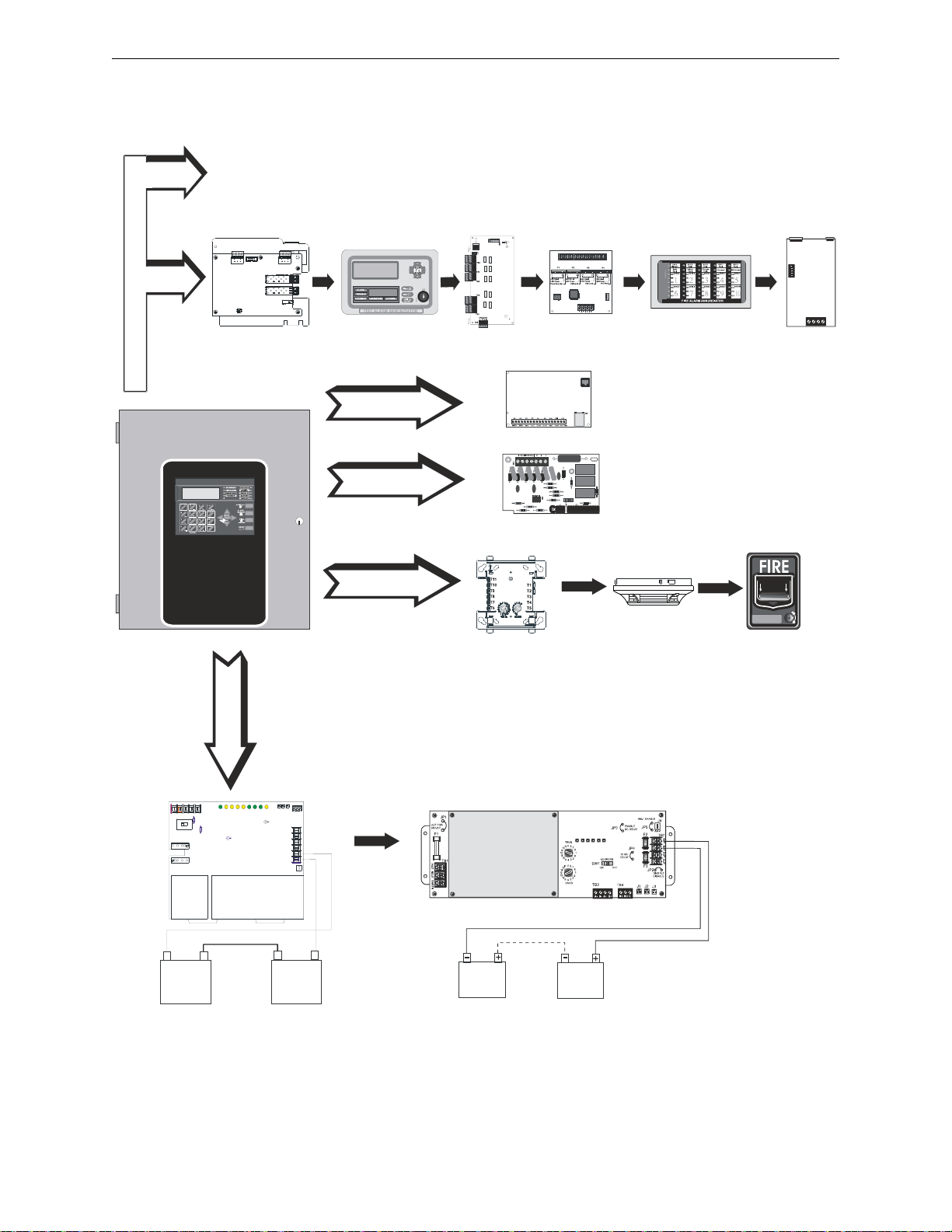
Peripheral Devices and Their Documents:
Addressable Devices and SLC Wiring Doc. #51309
CHG-120F Charger
Doc. #50888
ANN-BUS - TB9/TB8
SLC Loop - TB10
Battery Connector - J9
9200udLSannperi.wmf
ANN-80(C)
LCD Text
Annunciator/Indicator
Doc. #52749
ANN-I/O
LED Driver
Doc. #151416
ANN-S/PG
Printer Driver
Doc. #151417
CHG-75 Charger
Doc. # 51315
ANN-(R)LED
LED Display
Doc. #53032
ANN-RLY
10 Form-C
Relay Card
Doc. #53033
4XTMF
Reverse Polarity Module
J5 & J6
ANN Audio Control for ECC-50/100 Doc. #LS10001-000FL-E or ACC-25/50(ZS/T) Doc. #51889
IPDACT
Internet
Communicator
Doc. #53109
PH15 & PH16 Telephone Connections
ANN-LC
Lite-Connect module
Doc. #LS10158-000FL-E
12 MS-9200UDLS Series Manual — P/N 52750:H 4/14/2014
Page 13
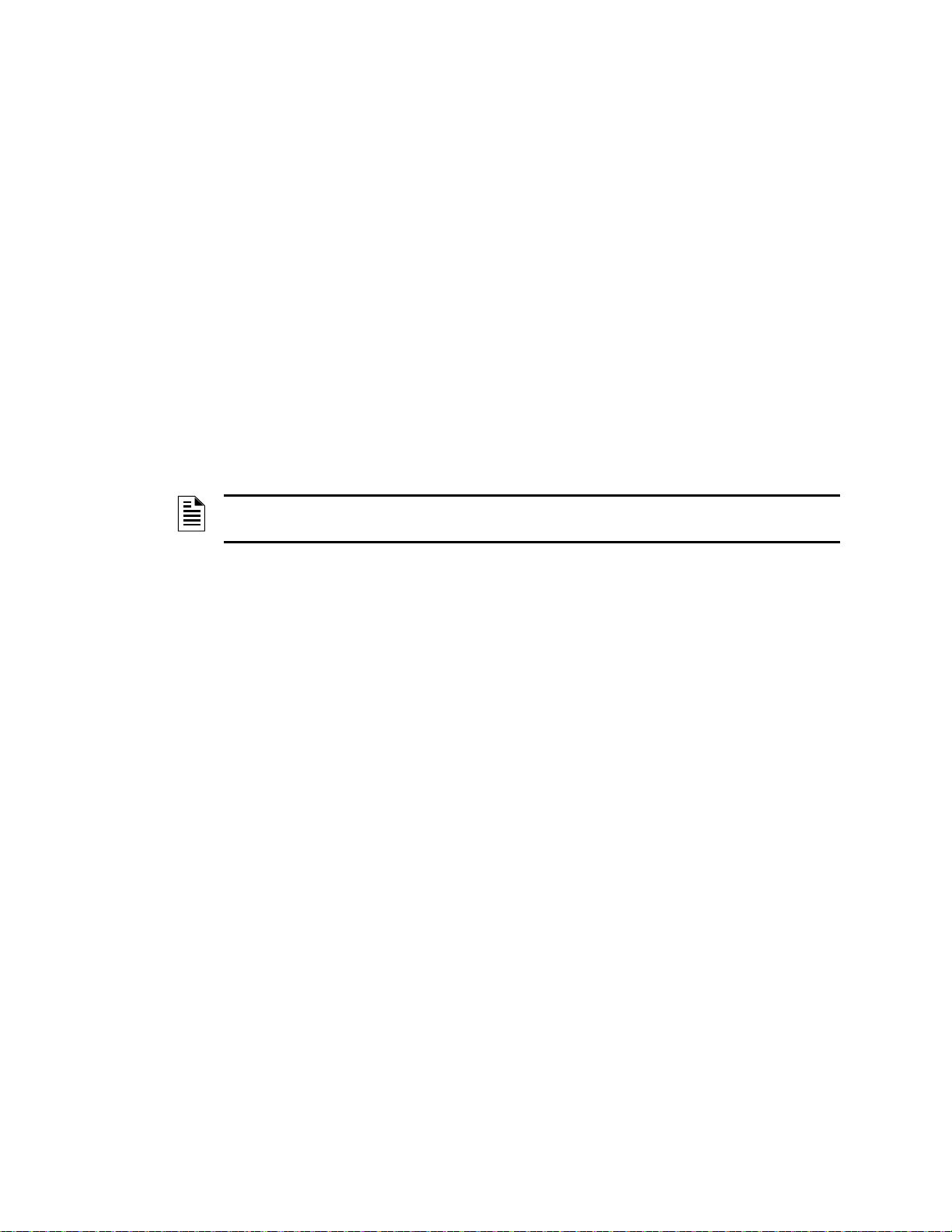
Section 1: Product Description
The Fire-Lite MS-9200UDLS is a combination FACP (Fire Alarm Control Panel) and DACT
(Digital Alarm Communicator/Transmitter) all on one circuit board. This compact, cost effective,
intelligent addressable control panel has an extensive list of powerful features.The combination of
Fire-Lite’s newer series devices and legacy 300 Series devices, along with the MS-9200UDLS
FACP, offer the latest in fire protection technolog y. The power supply and all electronics are contained on a single circuit board housed in a metal cabinet, providing a complete fire control system
for most applications. Optional modules, which plug into the main circuit board, are available for
special functions. Available accessories include LED, graphic and LCD annunciators, reverse
polarity/city box transmitter, local and remote upload/download software and remote power expansion.
The integral DACT transmits system status (alarms, troubles, AC loss, etc.) to a Central Station via
the public switched telephone network. It also allows remote programming or interrogation of the
control panel using the PS-Tools Upload/Download utility via the public switched telephone network. Local programming and interrogation is also possible using the PS-Tools and the USB port
(J12) on the FACP. Any personal computer with WINDOWS
modem with a speed of 2400 baud or faster and PS-Tools software may serve as a Service Term inal. This allows download of the entire program or upload of the entire program, history file, w alktest data, current status and system voltages.
NOTE: MS-9200UDLS is used in this manual to refer to both the MS-9200UDLS/C (120 VAC
versions) and the MS-9200UDLSE (240 VAC version) FACPs.
®
XP or greater, and compatible
Inventory
When MS-9200UDLS shipment is received, check that all parts have been included in shipment.
The MS-9200UDLS shipment consists of one of each of the following:
main circuit board with display
backbox with door
plastic bag containing screws, cables, key, etc.
manual
1.1 Features and Options
• Automated activation of the ECC-50/100 Emergency Command Center
• ECC-FFT Firefighter Telephone option
• LiteSpeed™ polling protocol for faster SLC response time
• SLC operates up to 10,000 ft. (3,000 m) in LiteSpeed mode with twisted, unshielded wire
(refer to “Wire Requirements” on page 177)
• Built-in DACT (Digital Alarm Communicator/Transmitter)
• Single addressable SLC loop which meets NFPA Style 4, 6 and 7 requirements
• 198 addressable device capacity (99 detectors and 99 control/relay/monitor modu les)
• 99 software zones
• Four (4) Style Y (Class B) NACs (Notification Appliance Circuits) with the option to convert
to four (4) Style Z (Class A) circuits - special application power
• 3.0 amps total 24 VDC output circuit current, expandable to 6.0 amps with optional
transformer
• T wo programmable relay outputs and one fixed trouble relay
• Synchronization output for remote power supply applications (special application)
• Built-in Programmer
MS-9200UDLS Series Manual — P/N 52750:H 4/14/2014 13
Page 14
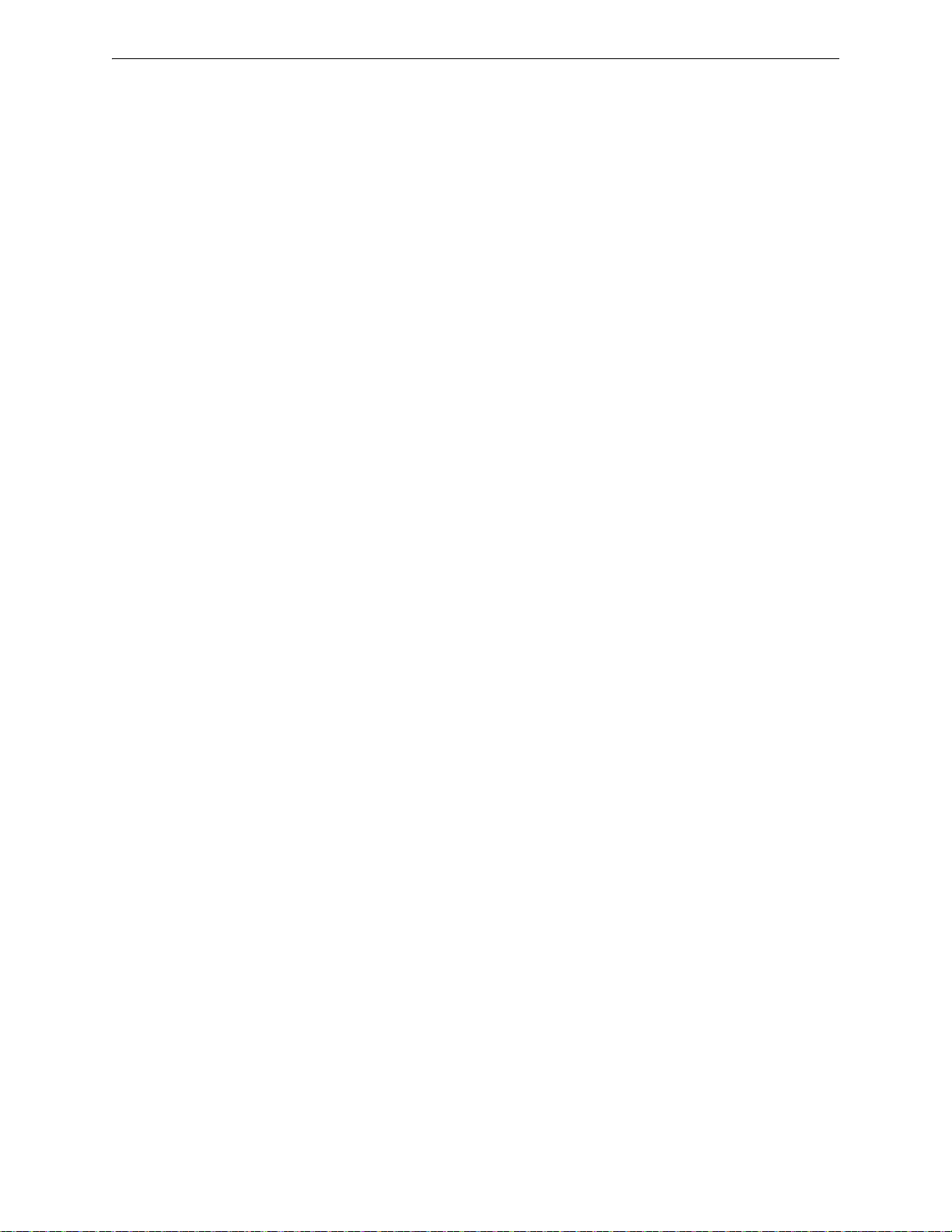
Product Description Features and Options
• Telephone Line Active LEDs
• Communication Confirmation (Kissoff) LED
• Touchtone/Rotary dialing
• Programmable Make/Break Ratio
• EIA-232 Printer/PC interface (variable baud rate)
• 80-character LCD display (backlit)
• Real-time clock/calendar with daylight savings time control
• History file with 1,000 event capacity
• Advanced fire technology features:
Automatic drift compensation
Maintenance alert
Detector sensitivity test capability (NFPA 72 compliant)
Automatic device type-code verification
Point trouble identification
• Waterflow selection per module point
• Alarm verification selection per detector point
• Walktest, silent or audible
• PAS (Positive Alarm Sequence) and Pr e-signal per point (NFPA 72 compliant)
• Silence inhibit timer option per NAC
• Autosilence timer option per NAC
• Continuous, March Time, Temporal or California code for main circuit board NACs with twostage capability
• Selectable strobe synchronization per NAC
• Remote Acknowledge, Alarm Silence, Reset and Drill via addressable modules, ACS
annunciators or ANN-80 Remote annunciator
• Auto-program (learn mode) reduces installation time. Reports two devices set to the same
address
• Password and key-protected nonvolatile memory
• User programmable password
• Fully programmable from local keypad or optional keyboard
• Optional PK-CD (contains PS-Tools utility) for local or remote Upload/Download of program
and data
• Compatible with Fire-Lite’s newer series devices in LiteSpeed and CLIP mode (refer to SLC
Wiring Manual for a list of compatible addressable devices)
• Compatible with legacy Fire-Lite 300 Series devices in CLIP mode only (refer to the SLC
Wiring Manual for a list of compatible addressable devices)
• Optional 4XTMF module (conventional reverse polarity/city box transmitter)
• Optional ZNAC-92 Class A converter module for NACs
• ANN-BUS for connection to following optional modules (cannot be used if ACS annunciators
are used):
ANN-80 Remote Annunciator
ANN-80C Remote Indicator (Canadian Applications)
ANN-I/O LED Driver
ANN-S/PG Printer Module
ANN-RLY Form-C Relay Module
ANN-LED Annunciator Module annunciates alarm, trouble and supervisory (required for
Canada and emergency signaling)
14 MS-9200UDLS Series Manual — P/N 52750:H 4/14/2014
Page 15
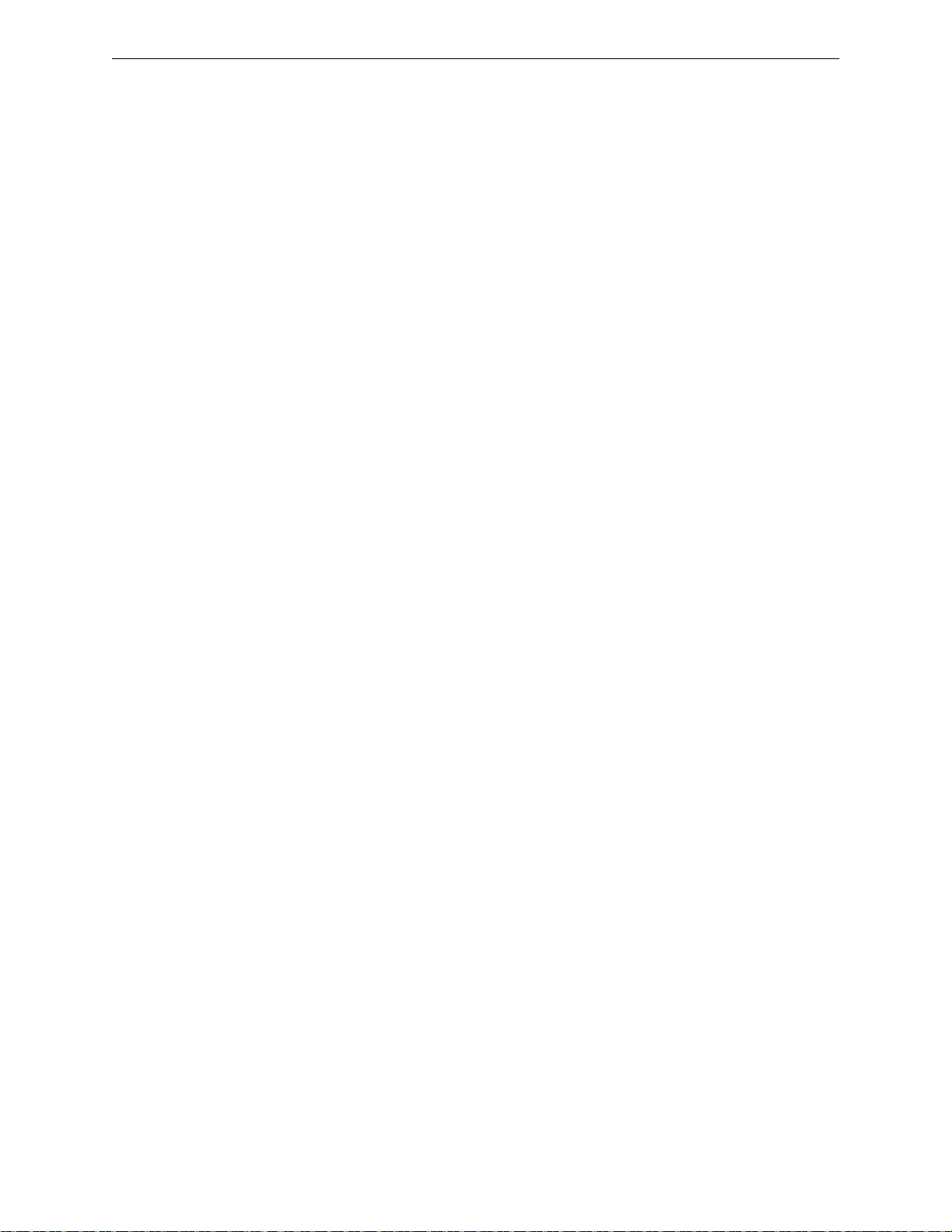
Specifications Product Description
ANN-RLED Annunciator Module annunciates alarms only
ANN-LC Lite-Connect Module
• Automated activation of the ACC-25/50(ZS/T) Audio-Command-Center
• Legacy ACS/TERM Annunciators (cannot be used if ANN annunciators are used):
ACS Series-LED Zone Annunciators
LDM Graphic Annunciator Series
LCD-80F Liquid Crystal Display point annunciator
LCD-80FC Remote Fire Indicator (Canadian applications)
ACM-8RF Relay Module
1.2 Specifications
Refer to Illustration on page 10 for terminal locations and connections.
AC Power - TB11
MS-9200UDLS: 120 VAC, 60 Hz, 2.0 amps
MS-9200UDLSE: 220/240 VAC, 50 Hz, 1.2 amps
Wire size: minimum 14 AWG (2.00 mm
Battery (Sealed Lead Acid Only) - J9
2
) with 600 V insulation
Maximum Charging Circuit: Normal Flat Charge – 27.6 VDC @ 1.4 amps
Maximum Battery Charger Capacity: 18 Amp Hour (FACP cabinet holds maximum of two 18 Amp
Hour batteries. The BB-26 Battery Box holds two 26 Amp Hour batteries and the CHG-75. For
greater than 26 Amp Hour up to 120 Amp Hour batteries, use the CHG-75 or CHG-120F Battery
Charger and BB-55F Battery Box).
Minimum Battery Size: 7 Amp Hour
Note: Jumper JP5, on the FACP main circuit board, must be cut to disable the FACP battery charger
when using an external battery charger.
Communication Loop - TB10
24 VDC nominal, 27.6 VDC maximum
Maximum length - refer to “Wire Requirements” on page 17 7)
Maximum loop current is 400 mA (short circuit) or 100 mA (normal)
Maximum loop resistance is 40 ohms
Supervised and power-limited circuit
Refer to SLC Loop manual for wiring information
Notification Appliance Circuits - TB3 & TB4
Four (4) Style Y (Class B) NAC circuits, which can be converted to four (4) Style Z (Class A)
circuits with optional ZNAC-92 converter module
Special Application full-wave rectified power
Power-limited circuitry
NAC wiring requirements refer to “NAC Wiring” on page 179
Nominal operating voltage: 24 VDC
Current-limit: fuseless, electronic, power-limited circuitry
Maximum signaling current per circuit: 2.5 amps (see Figure 1.1 on page 17)
End-of-Line Resistor: 4.7 k, ½ watt (P/N 71252 UL listed) required for each circuit
Refer to the Device Compatibility Document for listed compatible devices
Two Programmable Relays and One Fixed Trouble Relay - TB5, TB6 & TB7
Contact rating: 2.0 amps @ 30 VDC (resistive), 0.5 amps @ 30 VAC (resistive)
Form-C relays
Refer to Figure 2.7 on page 33 for information on power-limited relay circuit wiring
MS-9200UDLS Series Manual — P/N 52750:H 4/14/2014 15
Page 16
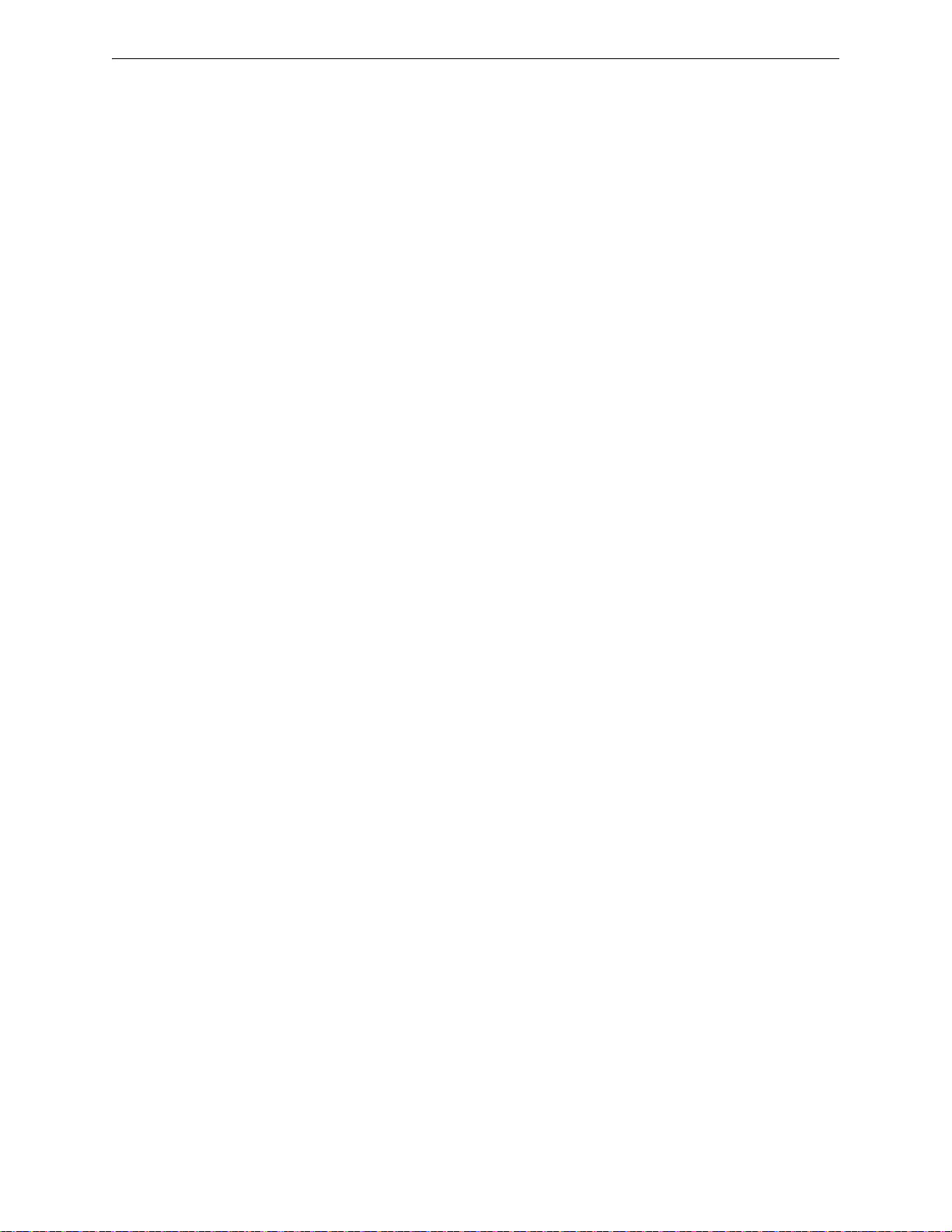
Product Description Specifications
Nonresettable or Resettable Special Application Power (24 VDC Nominal) - TB1,
Terminals 1 (+) & 2 (-)
Factory-set as nonresettable, suitable for powering annunciators
Jumper selectable (JP4) for conversion to resettable power output
Maximum ripple voltage: 20mV
RMS
Total DC current available is up to 1.0 amp (see Figure 1.1 on page 17)
Power-limited circuit
Resettable or Nonresettable Special Application Power (24 VDC Nominal) - TB1,
Terminals 3 (+) & 4 (-)
Factory-set as resettable, suitable for powering four-wire smoke detectors
Jumper selectable (JP6) for conversion to nonresettable power output
Maximum ripple voltage: 20 mV
RMS
Total DC current available is up to 1.0 amp (see Figure 1.1)
Power-limited circuit
Refer to the Device Compatibility Document for listed compatible devices
Remote Sync Output - TB2
Remote power supply synchronization output
24 VDC nominal special application power
Maximum current is 350 mA
End-of-Line Resistor: 4.7K
Output linked to NAC 1 control
Supervised and power-limited circuit
EIA-485 (TERM) or EIA-232 Serial or ANN-BUS2 - TB8
EIA-485 Terminal Mode annunciator connections: Terminal 1 (In +), 2 (In -),
3 (Out +), 4 (Out -)
EIA-232 PC/Printer applications connections: Terminal 1 (Transmit), 2 (Receive),
3 (DTR) 4 (Ground)
EIA-485 ANN Ancillary indicator connections: Terminal 3 (“A” data), 4 (“B” data)
Annunciators require non-resettable power
EIA-485 ACS or ANN-BUS1 - TB9
ACS/ANN-BUS annunciator connector, Terminal 1 (+/A) and Terminal 2 (-/B)
Annunciators require non-resettable power
16 MS-9200UDLS Series Manual — P/N 52750:H 4/14/2014
Page 17
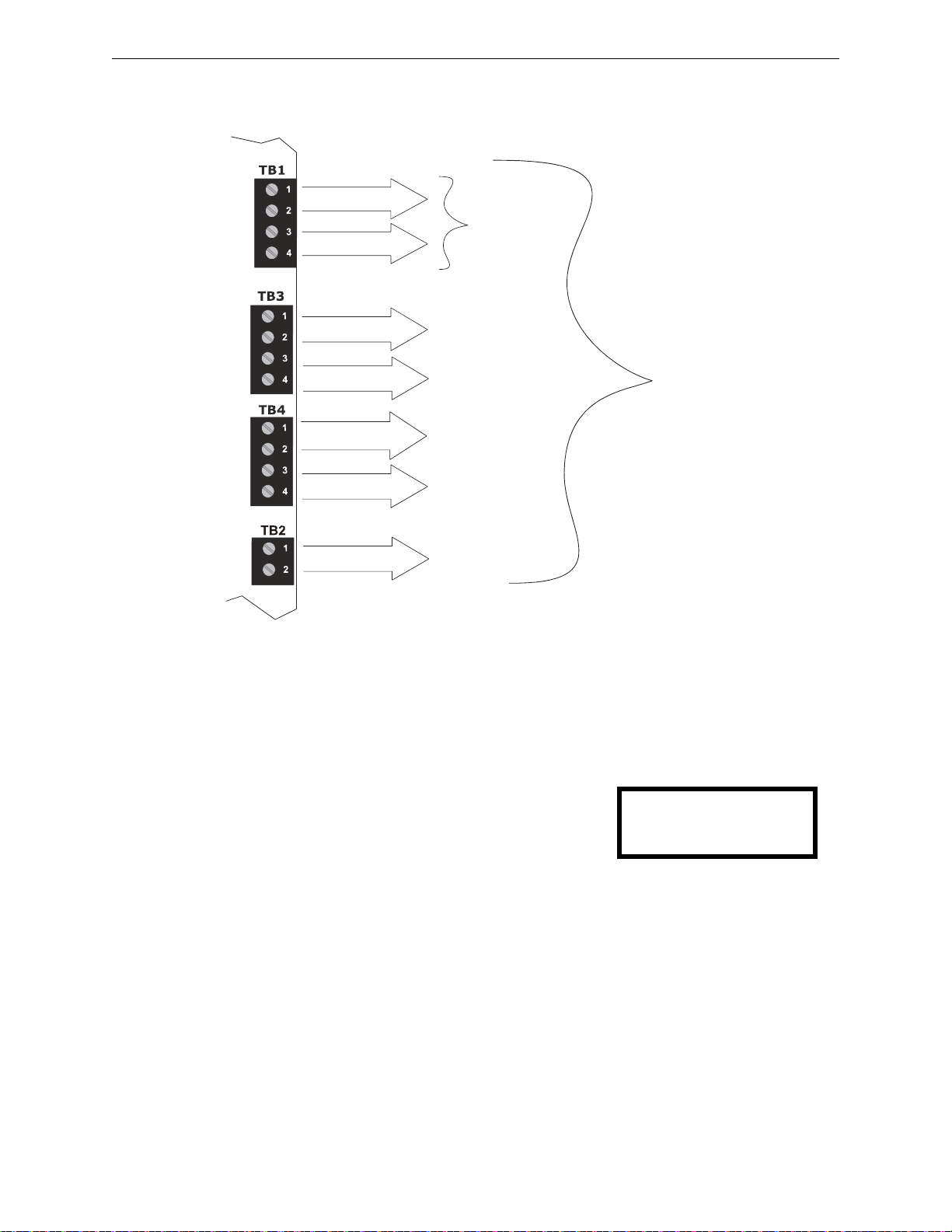
Controls and Indicators Product Description
Figure 1.1 Current Availability
powerdist9200ud2.wmf
Refer to the battery calculations section for additional information.
6.0 amps with optional
second XRM-24B(E)
transformer.
3.0 amps max. with only
standard transformer
installed.
Standby
2.0 amps
max
per panel
Special Application
Nonresettable or
Resettable Power
Special Application
Resettable or
Nonresettable Power
NAC #1
NAC #3
NAC #2
NAC #4
1.0 amp max
per circuit
1.0 amp max
per circuit
2.5 amps max
per circuit
2.5 amps max
per circuit
2.5 amps max
per circuit
2.5 amps max
per circuit
Alarm
6.0 amps
max
per panel
0.35 amp max
per circuit
Remote
Synchronization
Output
HONEYWELL
LIFE SAFETY
SYSTEM ALL NORMAL
10:00A 012102
The following figure illustrates the maximum current that is possible for each major panel output
circuit and the total current available from the FACP.
1.3 Controls and Indicators
MS-9200UDLS Series Manual — P/N 52750:H 4/14/2014 17
LCD Display
The FACP uses an 80-character
(4 lines X 20 characters) high viewing angle LCD display.
The display includes a long life LED backlight that remains
illuminated. If AC power is lost and the system is not in
alarm, the LED backlight will turn off to conserve batteries.
LED Indicators
LED indicators are provided to annunciate the following conditions:
• AC Power (green)
• Fire Alarm (red)
• Supervisory (yellow)
• Trouble (yellow)
• Maintenance (yellow)
• Alarm Silenced signals (yellow)
• Disabled (yellow)
• Battery fault (yellow)
• Ground fault (yellow)
Page 18
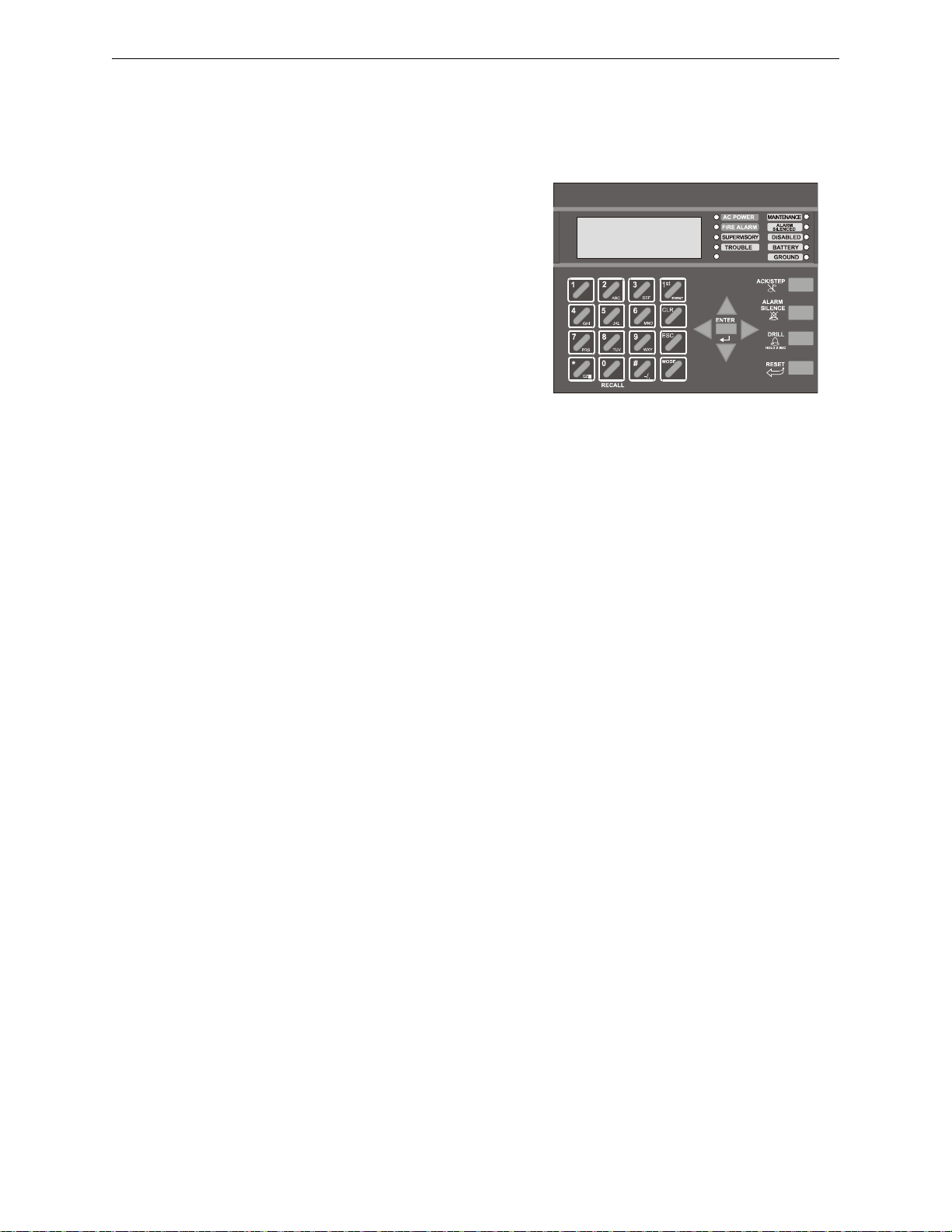
Product Description Digital Alarm Communicator/Transmitter
Figure 1.2 Membrane/Display Panel
9600kypd.wmf
Key Panel
Mounted on the main circuit board, the key panel includes a window for the LCD display and LED
indicators as listed above. The key panel, which is visible with the cabinet door closed, has 25
keys, including a 16 key alpha-numeric pad similar to a telephone keypad.
Function keys:
• Acknowledge/Step
• Alarm Silence
• Drill
• Reset (lamp test)
Service/program keys:
• Keys labeled 1 to 9
• * key
• # key
• 0 (recall) key
• 1st Event key
• Clear key
• Escape key
• Mode key
• Four cursor keys (up, down, left and right)
• Enter key
Local Piezo Sounder
A piezo sounder provides separate and distinct pulse rates for alarm, trouble and supervisory conditions.
1.4 Digital Alarm Communicator/Transmitter
T wo modular phone jacks allow easy connection to telephone lines. Modular jacks are labeled PH1
for Primary Phone Line and PH2 for Secondary Phone Line. Two telephone line active red LEDs
are provided as well as a green Kissoff LED. The integral digital communicator provides the following functions:
• Line Seizure: takes control of the phone lines disconnecting any premises phones
• Off/On Hook: performs on and off-hook status to the phone lines
• Listen for dial tone: 440 Hz tone typical in most networks
• Dialing the Central Station(s) number: default is Touch-Tone
• For tone burst or touchtone type formats: discern proper Ack and Kissoff tone(s). The
frequency and time duration of the tone(s) varies with the transmission format. The control
panel will adjust accordingly.
• Communicate in the following formats:
Ademco Contact ID
SIA DCS 8
SIA DCS 20
®
, programmable to rotary
1.5 Components
Main Circuit Board
The main circuit board contains the system’s CPU, power supply, other primary components and
wiring interface connectors. The 4XTMF option module plugs in and is mounted to the main circuit board.
18 MS-9200UDLS Series Manual — P/N 52750:H 4/14/2014
Page 19
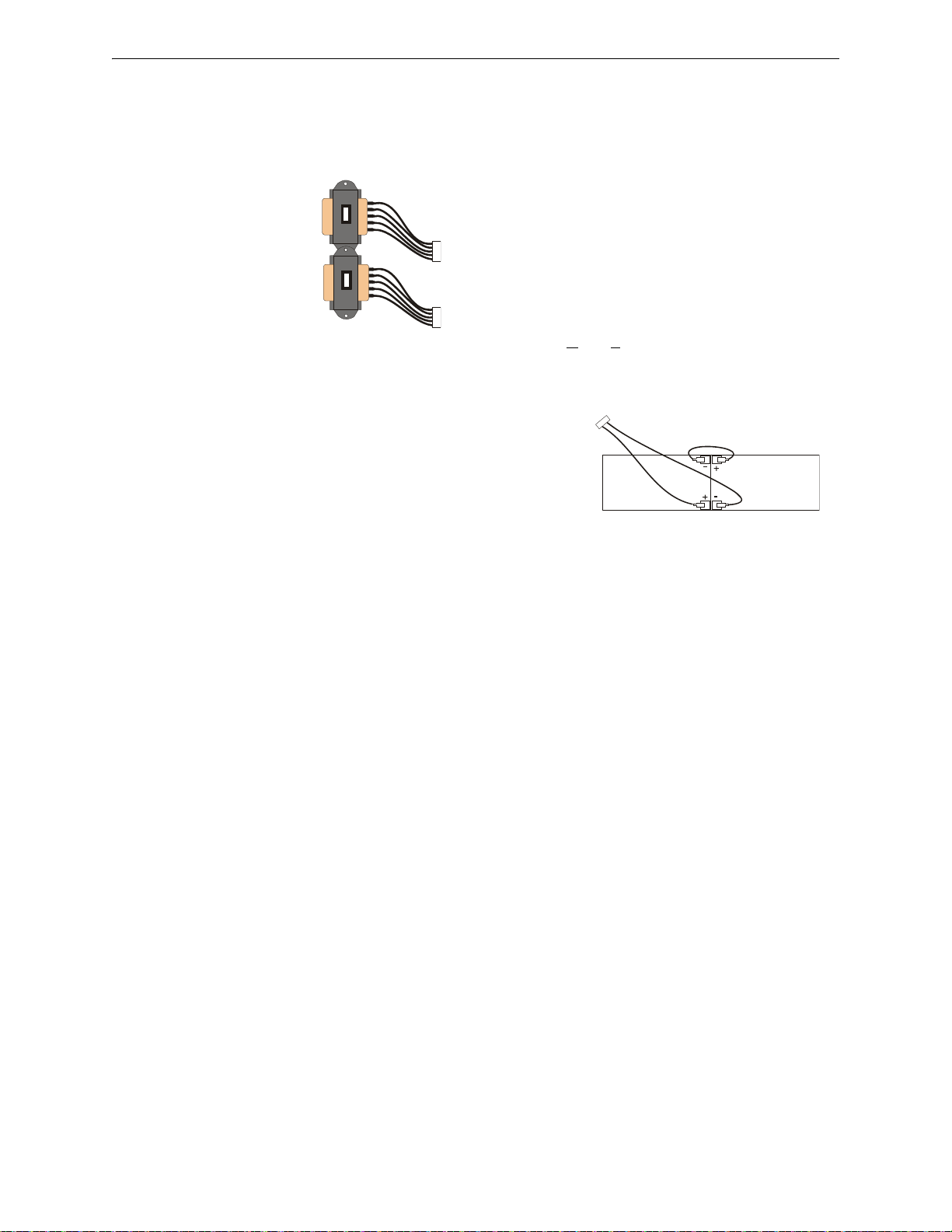
Components Product Description
Standard
XRM-24B(E)
Optional
XRM-24B(E)
xrm-24s.wmf
Battery Cable P/N 75287
9200batt.wmf
Cabinet
The MS-9200UDLS backbox provides space for two batteries (up to 18 Amp Hour). Ample
knockouts are provided for system wiring. Also available is an optional dress panel (DP-9692),
which mounts to the inside of the cabinet (required by ULC for Canadian installations).
Transformer Assembly
One 100VA transformer is provided standard with the
panel (3.0 amps maximum for output circuits). An optional
100 VA transformer XRM-24B (XRM-24BE for the MS9200UDLSE) is available to provide maximum system and
accessory power (6.0 amps total). Note that the XRM-24B
and XRM-24BE are only suitable for use with MS9200UDLS(E) with a main circuit board assembly number
9200UDLS-PCX
Rev Y, where “X” and “Y” can be any
letter or number. This circuit board can also be identified by using the software revision of
#9200UDV4.0 (meaning version 4.0) or later.
Batteries
The MS-9200UDLS cabinet provides space for two batteries (up to 18 Amp Hour). Batteries larger than 18
Amp Hour require an external charger such as the CHG75 or CHG-120F and a UL listed battery box such as the
BB-26 or BB-55F. Batteries must be ordered separately.
1.5.1 Intelligent Addressable Detectors: Newer Series
Intelligent, addressable detectors provide information to the control panel on an SLC Signaling
Line Circuit (refer to the SLC Wiring Manual for detailed information on device installation, wiring and operation). This allows the control panel to continually process the information to determine the status (alarm, trouble, maintenance or normal) of each detector. Each detector responds to
an SLC address that is set in the detector head using built-in rotary decimal switches. The maximum address cannot exceed address 99. Note that a blinking LED on an intelligent detector indicates communication between the detector and the control panel.
These devices (350 Series or newer) can operate in CLIP mode (Classic Loop Interface Protocol) or
LiteSpeed mode to provide a quicker response. They are also compatible with older 300 Series
devices. If a mix of old and new series devices are installed on the same loop, the FACP must be
programmed to operate in CLIP mode. Refer to the SLC Wiring Manual for a list of compatible
addressable detectors.
1.5.2 Intelligent Addressable Modules: Newer Series
The newer series of Control Modules and Monitor Modules provide an interface between the control panel and conventional notification and initiating devices. Each module can be set to respond
to an address with built-in rotary switches. The maximum address cannot exceed address 99. Note
that a blinking LED on an addressable module indicates communication between the module and
the control panel.
These devices (i.e., MMF-300, MMF-301, MMF-302, CMF-300, CRF-300) can operate in CLIP
mode (Classic Loop Interface Protocol) or LiteSpeed mode to provide a quicker response. They are
also compatible with older 300 series devices. If a mix of old and new series devices are installed
on the same loop, the FACP must be programmed to operate in CLIP mode. Refer to the SLC Wir-
ing Manual for a list of compatible addressable modules. Refer to the Device Compatibility Document for a list of approved conventional notification and initiating devices.
MS-9200UDLS Series Manual — P/N 52750:H 4/14/2014 19
Page 20
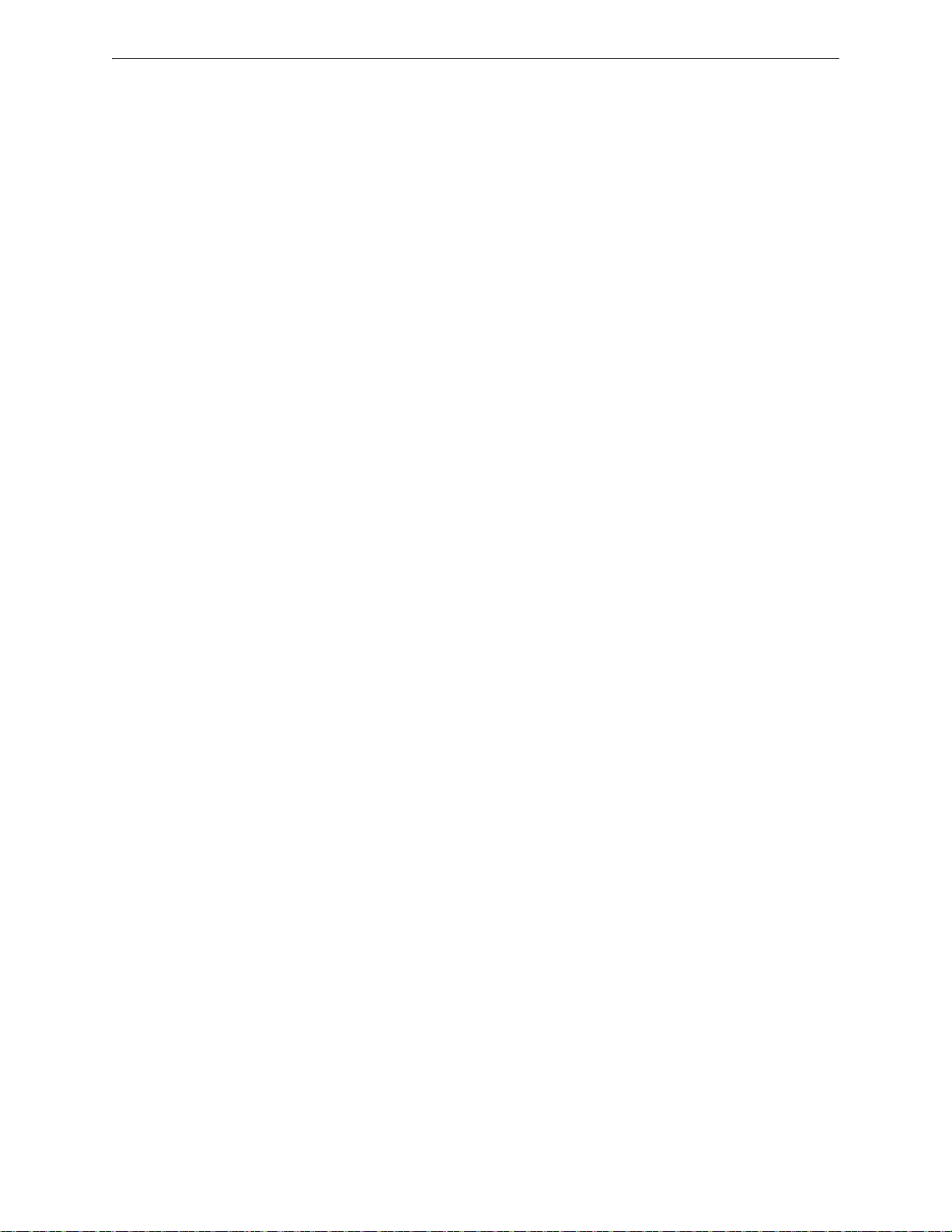
Product Description Optional Modules
1.5.3 300 Series Intelligent Addressable Devices
Fire-Lite’s 300 Series Intelligent Addressable Devices are fully compatible with the MS9200UDLS FACP. The address of 300 Series devices cannot be set above 99. Refer to the SLC
Wiring Manual for a list of compatible addressable devices.
1.5.4 Addressable Device Accessories
End-of-Line Resistor Assembly
The End-of-Line resistors are included with each module. Refer to the specific module documentation for specific information.
Power Supervision Relay
The UL listed End-of-Line power supervision relay is used to supervise the power to 4-wire smoke
detectors and notification appliances.
EOL-C(R/W) Mounting Plate
The EOL-CR (red) and EOL-CW (white) are single End-of-Line resistor plates which are required
for use in Canada. An ELR, which is supplied with each module and fire alarm control panel, is
mounted to the EOL-C(R/W) plate. Resistors mounted to the plate can be used for the supervision
of a monitor and control module circuit.
1.6 Optional Modules
The MS-9200UDLS main circuit board includes option module connectors for the following
modules:
4XTMF Transmitter Module
The 4XTMF provides a supervised output for local energy municipal box transmitter, alarm and
trouble reverse polarity. It includes a disable switch and disable trouble LED. A jumper on the
module is used to select an option which allows the reverse polarity circuit to open with a system
trouble condition if no alarm condition exists. The module plugs into connectors J5 and J6 which
are located near the right edge the main circuit board. When the 4XTMF module is installed,
Jumper JP3, on the main circuit board, must be cut to allow supervision of the module.
ZNAC-92 Class A Converter Module
The ZNAC-92 is an optional Class A conversion module which mounts to connector J14 on the
upper left side of the MS-9200UDLS circuit board. This module allows the MS-9200UDLS to support four (4) Style Z (Class A) Notification Appliance Circuits.
1.7 Accessories
1.7.1 PS-Tools Programming Utility
The PS-Tools Programming Utility can be used to locally or remotely program the FACP from
most IBM compatible computers (PC), running Windows
files can also be created and stored on the PC for future download to the contro l panel. The PK-CD
Kit includes the Windows-based Programming Utility software on CD-ROM with on-line help file.
A standard USB cable with male-A to male-B connectors, which must be purchased separately, is
required for local connection of the PC to the USB port J12 on the FACP main circuit board.
Remote programming requires that the PC have a 2400 baud (or faster) modem.
®
XP (or newer). The FACP program
20 MS-9200UDLS Series Manual — P/N 52750:H 4/14/2014
Page 21
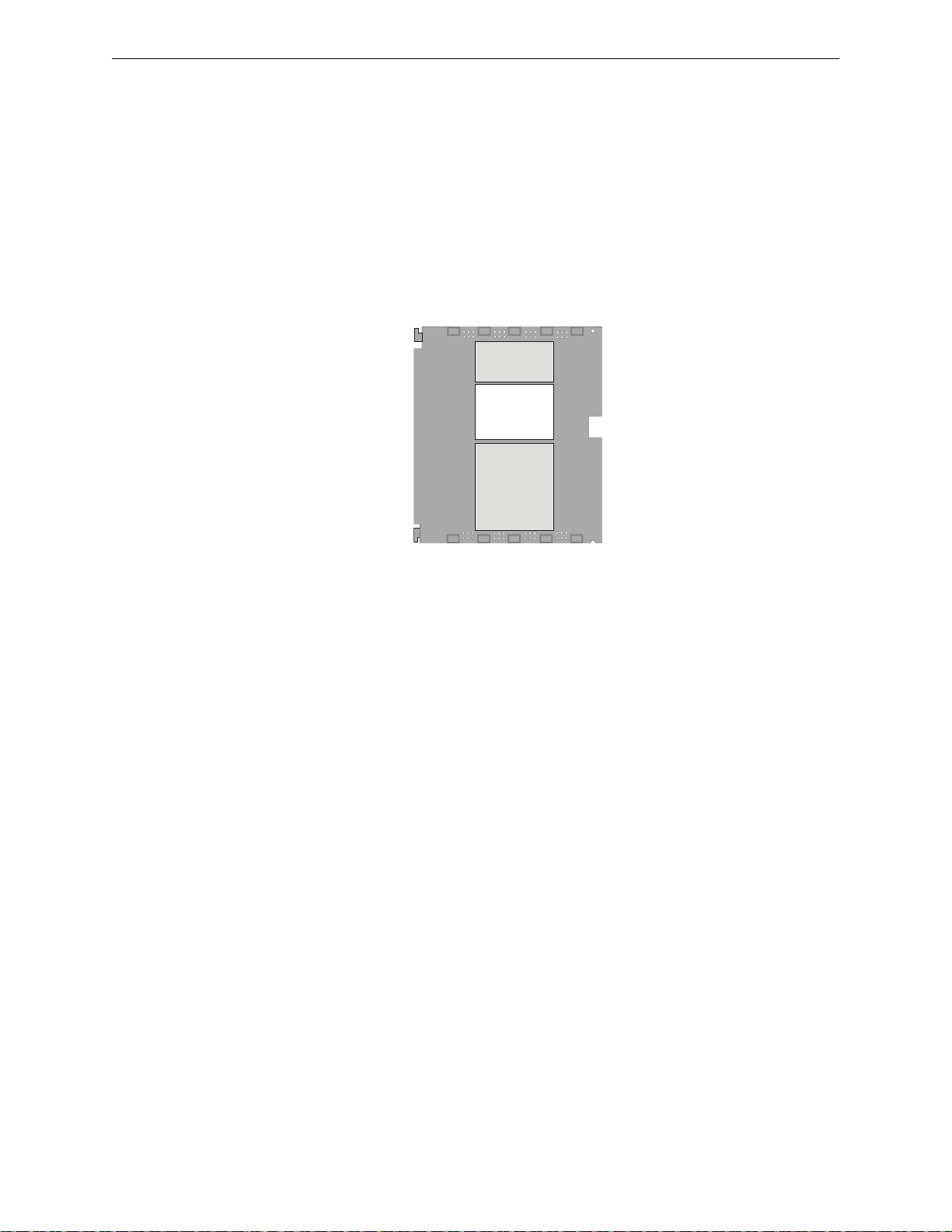
Accessories Product Description
dp9200udls.cdr
Important: Remote modification of FACP programming requires that the panel be enabled for
remote download (refer to “Remote Site Upload/Download” on page 156). Remote interrogation
of panel programming, history logs, detector status, etc., is possible without enabling the remote
download option.
1.7.2 DP-9692 Dress Panel
An optional dress panel DP-9692 is available for the MS-9200UDLS (required by ULC for Canadian installations). The dress panel restricts access to the system wiring while allowing access to
the key panel. A ground strap must be connected between the stud on the inside of the dress panel
and the ground stud in the backbox.
1.7.3 Trim Ring
An optional Trim Ring (P/N TR-CE) is available for the FACP backbox. The Trim Ring adds 1.5”
of wall coverage around the backbox, concealing hardware and providing a finished appearance for
a semi-flush mounted panel.
1.7.4 Multi-Module Mounting Bracket
An addressable Multi-Module can be installed inside the FACP backbox using the
MULTIMOD-BRKT module mounting bracket. Refer to the MULTIMOD-BRKT Installation
Document P/N 53547 for additional information.
1.7.5 Battery Box
BB-26
The BB-26 battery box may be used to house up to two 26 AH batteries and the CHG-75 Battery
Charger.
BB-55F
The BB-55F battery box may be used to house two 26 AH bat teries, two 60 AH batteries or one
100 AH battery. When the CHG-120F is mounted in the BB-55F, two 26 AH or one 60 AH battery
may also be housed in the battery box.
MS-9200UDLS Series Manual — P/N 52750:H 4/14/2014 21
Page 22
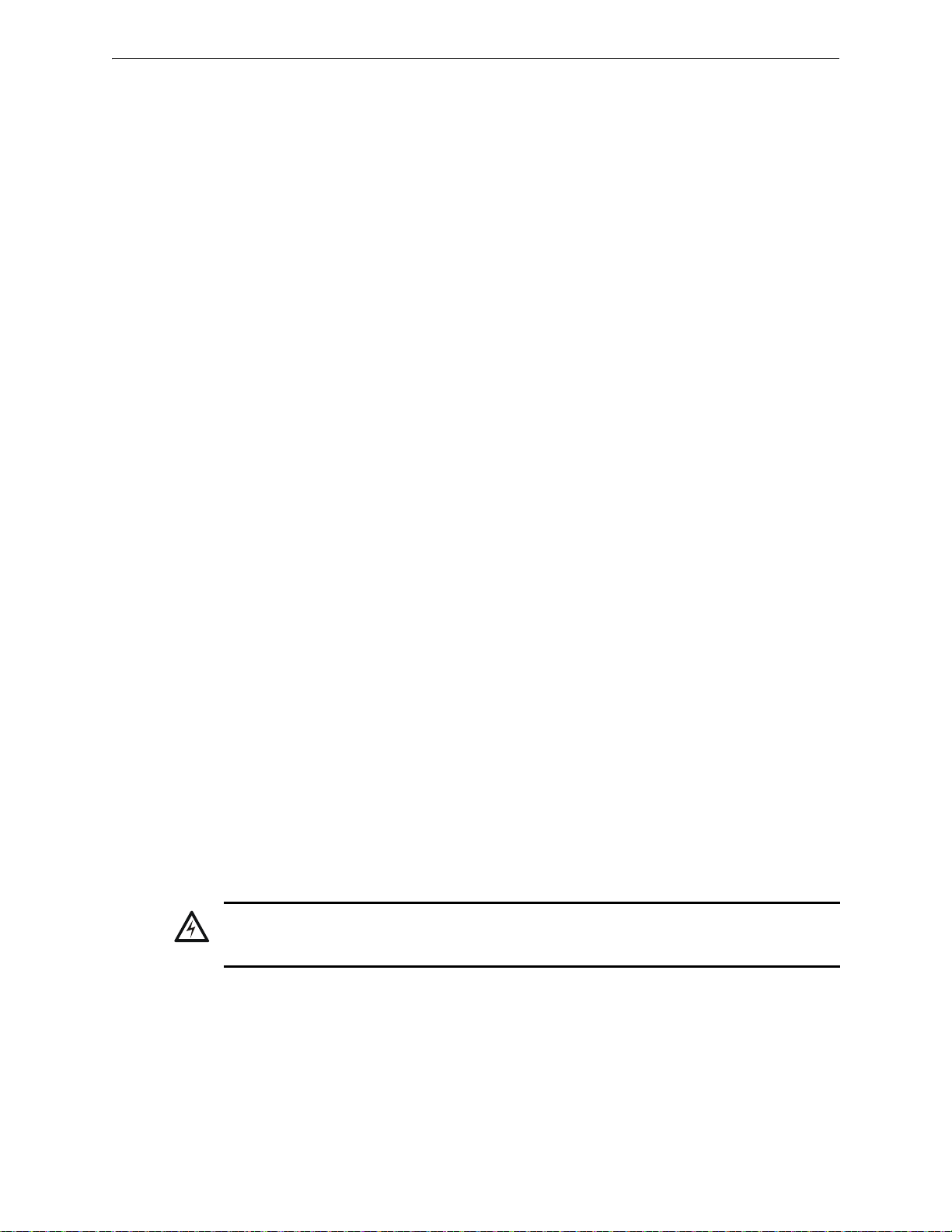
Product Description Accessories
!
1.7.6 Battery Charger
CHG-75 Battery Charger
The CHG-75 is capable of charging up to 75 AH lead-acid batteries with the MS-9200UDLS
FACP. The FACP battery charger must be disabled, by removing jumper JP5, when using the
CHG-75. The charger and up to 26 AH batteries can be housed in the BB-26 battery box. Larger
batteries and the charger can be housed in the BB-55F battery box which can be mounted up to 20
feet away from the control panel. Refer to the CHG-75 Manual for additional information.
CHG-120F Battery Charger
The CHG-120F is capable of charging up to 120 AH lead-acid batteries with the MS-9200UDLS
FACP. The FACP battery charger must be disabled, by removing jumper JP5, when using the
CHG-120F. The batteries and charger can be housed in the BB-55F battery box which can be
mounted up to 20 feet away from the control panel. Note that when using the BB-55F for housing
the charger and batteries greater than 26AH, multiple BB-55Fs are required. Refer to the
CHG-120F Manual for additional information.
1.7.7 IPDACT Internet Protocol DACT
The IPDACT is a compact, Internet Protocol Digital Alarm Communicator/Transmitter designed to
allow FACP status communication to a Central Station via the internet. No telephone lines are
required when using the IPDACT. Using Contact ID protocol from the FACP, the IPDACT converts the standard DACT phone communication to a protocol that can be transmitted and received
via the internet. It also checks connectivity between the FACP and Central Station. The IPDACT
can be mounted inside the FACP cabinet, while still maintaining space for two 18 amp hour batteries, using the IPBRKT moutning bracket. Refer to the IPDACT Product Installation Document
P/N 53109 for additional information.
1.7.8 ECC-50/100
The ECC-50/100 is a single channel, 50 watt, 25 V
may be used for fire applications, mass notification applications, or both. Automatic activation of
the ECC-50/100 is possible via eight Command Input Circuits (CMD) or via the ACS/ANN BUS
serial communications link from the MS-9200UDLS FACP. Not for use in Canadian applications.
RMS
1.7.9 ECC-FFT
An ECC-FFT Fire Fighter Telephone provides supervision, annunciation, and control for local and
remote telephone handsets. The ECC-FFT’s keypad provides indications of phone activation and
corresponding trouble conditions. Not for use in Canadian applications.
1.7.10 ANN-BUS Annunciators/Modules
WARNING: RISK OF ELECTRICAL SHOCK AND EQUIPMENT DAMAGE
DISCONNECT ALL SOURCES OF POWER (AC AND DC) BEFORE INSTALLING OR REMOVING
ANY MODULES OR WIRING.
Guidelines
• The legacy ACS annunciators may not be used on connector TB9 if new ANN-BUS
annunciators are being used on the primary ANN-BUS (connector TB9) due to incompatible
serial communication protocols.
, emergency voice evacuation panel that
22 MS-9200UDLS Series Manual — P/N 52750:H 4/14/2014
Page 23
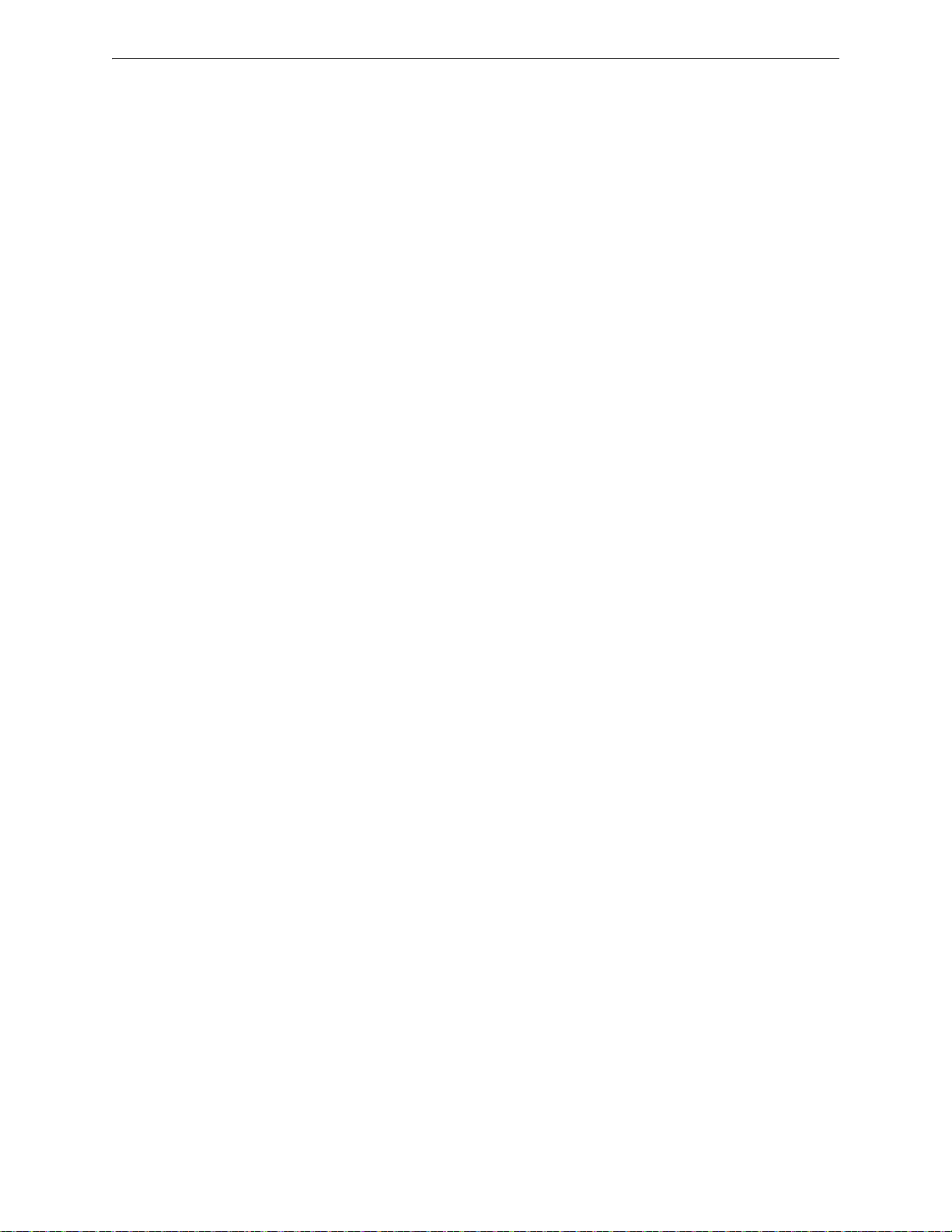
Accessories Product Description
• A variety of optional annunciation devices can be connected to an ANN-BUS communication
circuit. ANN Series devices can be connected to the primary communication circuit (EIA-
485) terminals on TB9. A secondary communication circuit for these devices is available at
TB8. Each ANN-BUS communication circuit supports up to eight (8) annunciators.
Compatible devices include the following:
– ANN-80 LCD Annunciator
– ANN-80C LCD Indicator (Canadian Applications)
– ANN-S/PG Serial/Parallel Printer Interface Module
– ANN-I/O LED Driver Module
– ANN-LED Annunciator Module (alarm, trouble, supervisory LEDs)
– ANN-RLED Annunciator Module (red alarm LEDs only)
– ANN-RLY Relay Module (can be mounted in the supplied FACP chassis)
– ANN-LC Lite-Connect Module (secondary ANN-BUS only)
• When operating two ANN-BUS circuits, only one ANN-S/PG Printer module can be used in
the system.
• The panel is capable of operating a primary ANN-BUS (TB9) and a secondary ANN-BUS
(TB8) simultaneously.
• The panel is capable of operating the ACS-BUS (connector TB9) and the secondary
ANN-BUS (connector TB8) simultaneously.
• The secondary ANN-BUS (on connector TB8) does not support legacy ACS annunciators.
• The secondary ANN-BUS can be configured to support either terminal mode annunciators,
printer/PC devices, or ANN-BUS devices.
• Only one audio system (ECC-50/100 or ACC-25/50) may be connected to the ANN-BUS.
ANN-80 Remote Fire Annunciator
The ANN-80 Annunciator is a compact, 80 character, backlit LCD remote fire annunciator. It
mimics the display on the control panel and will annunciate device type, point alarm, trouble or
supervisory condition, zone assignment plus any custom alpha labels programmed into the FACP.
The annunciator also provides system status LEDs to display AC Power, Alarm, Trouble, Supervisory and Alarm Silenced conditions. Additionally, the annunciator is capable of remotely performing critical system functions such as Acknowledge, Silence, Reset and Drill. Communication
between the ANN-80 and FACP is accomplished over a two wire RS-485 serial interface employing the ANN-BUS communication format. The devices are powered, via two additional wires,
from either the host FACP or remote UL-listed, filtered, power supply.
The function buttons, keyswitch and piezo sounder may be individually enabled and disabled
through the FACP software. Refer to “ANN-80 Options” on page 117 for a description of this feature and programming information.
Note that if the keyswitch is enabled and remains in the unlocked position for more than two minutes without any buttons being pressed on the annunciator, a trouble indication will be annunciated.
The ANN-80C (for Canadian applications) does not provide FACP control for Acknowledge,
Reset, Silence, or Drill.
ANN-S/PG Serial/Parallel Interface Module
The ANN-S/PG Serial/Parallel Interface module allows the connection of a remote serial or parallel
printer to the FACP for a real-time log of system events, detector status reports and event history.
The module is provided with a plastic enclosure for surface mounting.
ANN-I/O LED Driver Module
The ANN-I/O is an LED driver module that can be used in a wide variety of applications, including
as an interface with most customized graphic annunciators. The ANN-I/O can drive up to 40
LEDs. The module is provided with a plastic wall mount.
MS-9200UDLS Series Manual — P/N 52750:H 4/14/2014 23
Page 24
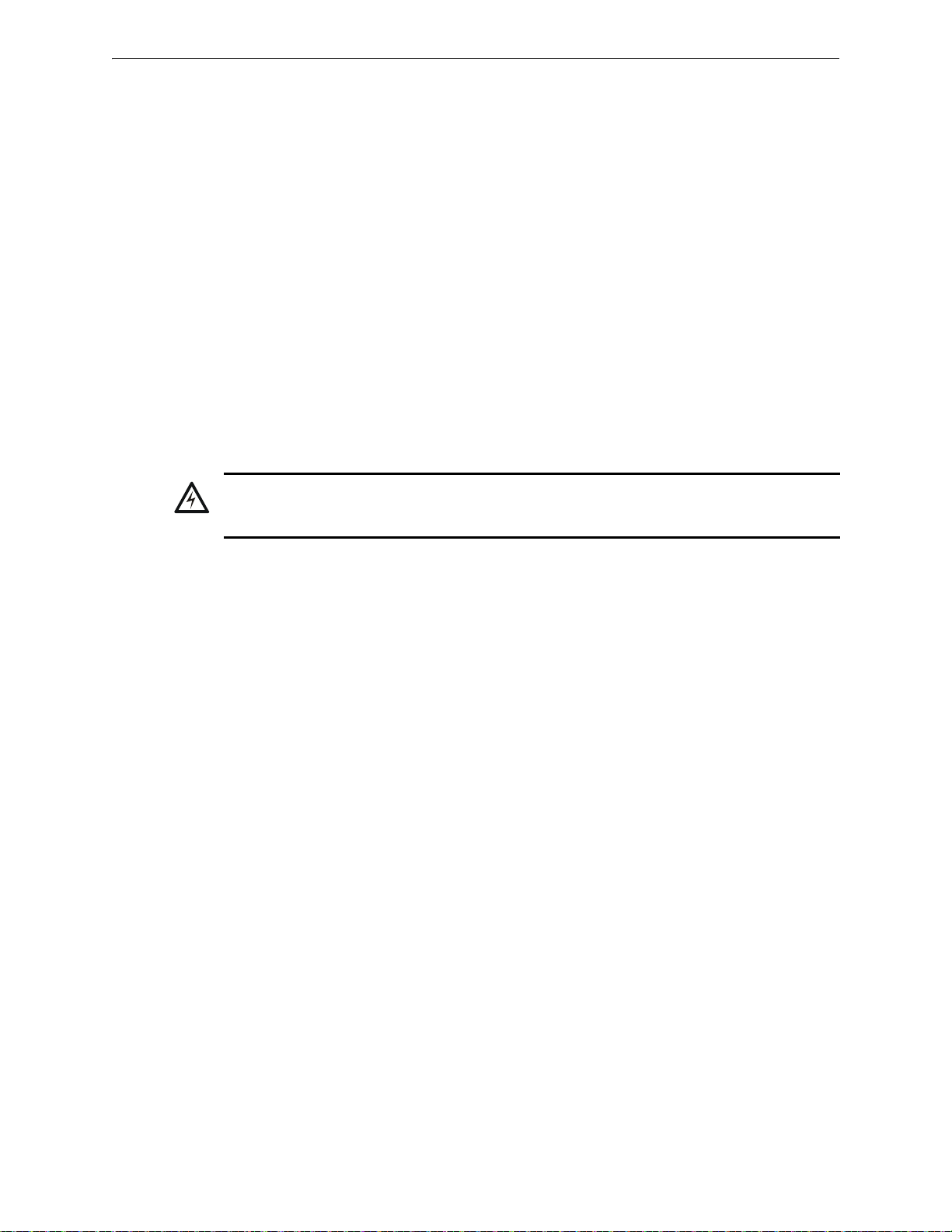
Product Description Accessories
!
ANN-LED Annunciator Module
The ANN-LED and ANN-RLED annunciator modules provide LED annunciation of general system faults and input zones/points when used with a compatible FACP. The ANN-LED module provides alarm (red), trouble (yellow) and supervisory (yellow) indication for up to ten input zones or
addressable points. The ANN-RLED provides alarm (red) indication for up to 30 input zones or
addressable points. Multiple ANN-(R)LED modules may be used for full sy stem coverage.
ANN-RLY Annunciator Module
The ANN-RLY relay module provides 10 programmable Form-C relays when used with a compatible FACP.
ANN-LC Lite-Connect Module
The ANN-LC module provides a multi-FACP system where a single communicator and phone line
for Alarm, Supervisory, and Trouble reporting to a central station are shared using fiber-optic
cables. Each FACP requires its own ANN-LC. The FACP/ANN-LC pair are referred to as a node
on the fiber circuit. Each node requires a unique node address. The node communicates with other
nodes via fiber-optic media from one ANN-LC to the next.
1.7.11 Legacy ACS Series LED Zone Type Annunciators
WARNING: RISK OF ELECTRICAL SHOCK AND EQUIPMENT DAMAGE
DISCONNECT ALL SOURCES OF POWER (AC AND DC) BEFORE INSTALLING OR REMOVING
ANY MODULES OR WIRING.
The legacy ACS annunciators may not be used if new ANN-BUS annunciators are being used on
the primary ANN-BUS connector (TB9) due to incompatible serial communication protocols.
Refer to “Guidelines” on page 22 for rules governing the use of various annunciator types.
The legacy ACS Series Annunciators remotely display alarm and trouble status as well as system
status. In addition, they can provide remote Acknowledge, Silence, Reset and Drill functions. For
more detailed information, refer to the appropriate annunciator manual. Following is a list of
annunciators which can be used with the MS-9200UDLS.
*
• ACM-16ATF
Annunciator Control Module annunciates 16 zones with 16 red alarm LEDs
and 16 yellow trouble LEDs. In addition, it has a System Trouble LED, an On Line/Power
LED and a local piezo sounder.
• AEM-16ATF Annunciator Expander Module annunciates 16 zones with 16 red alarm LEDs
and 16 yellow trouble LEDs
*
• ACM-32AF
Annunciator Control Module annunciates 32 alarm zones with 32 red LEDs. In
addition, it has a System Trouble LED, an On Line/Power LED and a local piezo sounder. It
also has a switch for local piezo silence.
• AEM-32AF Annunciator Expander Module annunciates 32 alarm zones with 32 red LEDs
* In Canada, the color red must be used to indicate active alarm inputs. Yellow indicates supervi-
sory, burglary or trouble signals. Green indicates the presence of power, or an activated output.
LCD-80F/LCD-80FC Remote Fire Annunciator/Indicator
The LCD-80F/LCD-80FC annunciator/Indicator is an 80-character backlit LCD remote fire annunciator/indicator that is capable of displaying English language text. Communications between the
control panel and the annunciator is accomplished over a serial interface employing the EIA-485
communication standard. Up to 32 LCD-80F/LCD-80FC annunciators/indicators may be connected to the EIA-485 circuit. The annunciators/indicators may be powered from the host FACP or
a remote UL listed filtered power supply such as the FCPS Series. For more detailed information,
refer to the LCD-80F and LCD-80FC manuals.
24 MS-9200UDLS Series Manual — P/N 52750:H 4/14/2014
Page 25
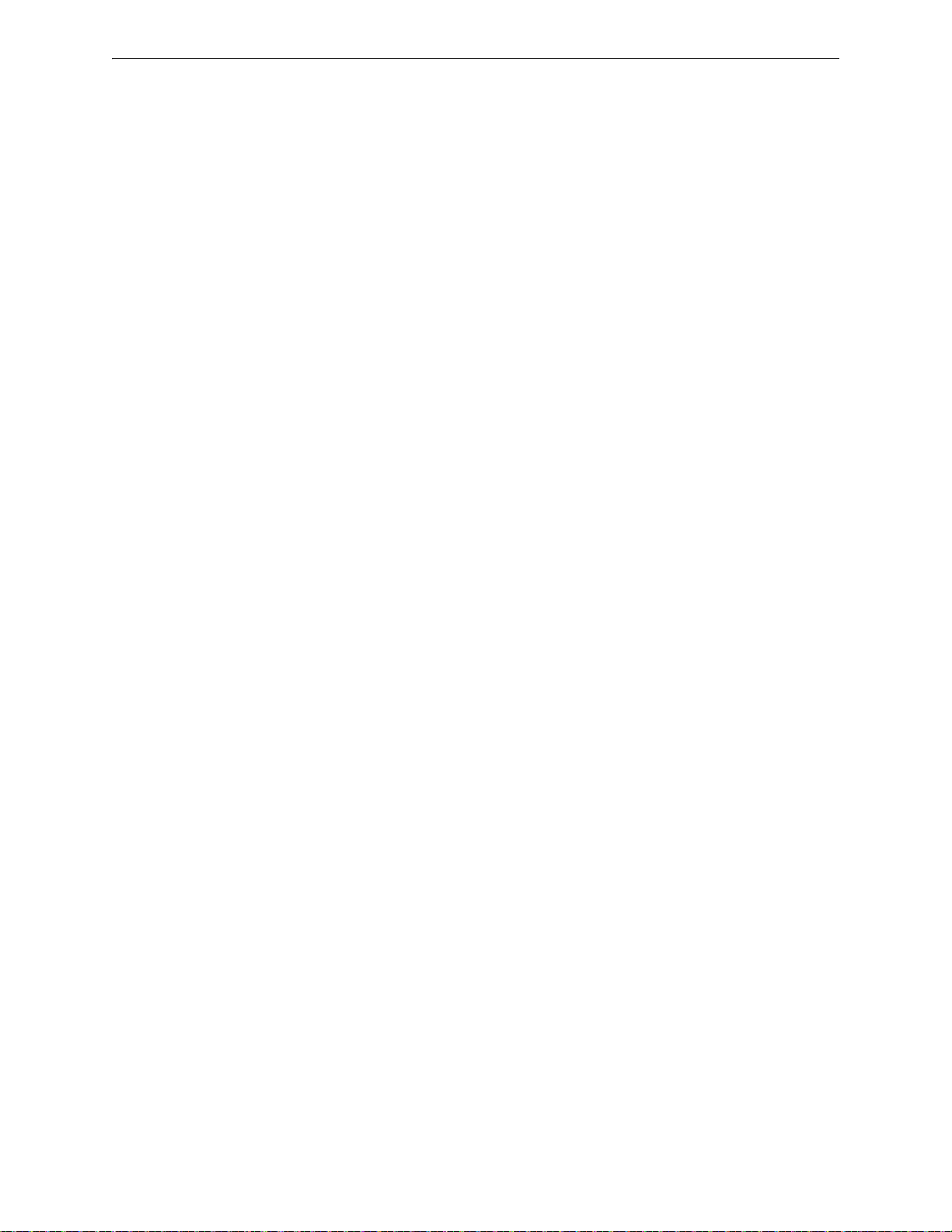
Getting Started Product Description
LDM Series Lamp Driver Modules (Graphic Annunciator)
The LDM Series Lamp Driver Modules, which consist of the LDM-32F master and LDM-E32F
expander modules, are used to provide an interface to a custom graphic LED annunciator.
Legacy ACM-8RF Relay Control Module
The ACM-8RF module provides eight Form-C relays with contacts rated for 5 amps. The
ACM-8RF mounts in the lower right corner of the FACP backbox using the ACM-8RF-BRKT
mounting bracket, also allowing space for batteries.
1.8 Getting Started
The following is a brief summary of the minimal steps involved in bringing an MS-9200UDLS online:
• Install Backbox and Main Circuit Board (refer to “Mounting the Backbox” on page 28)
• Address and Install Intelligent Devices (refer to the SLC Wiring Manual)
• Enter Autoprogramming (refer to “Autoprogram” on page 66)
• Resolve Programming Conflicts
• Go to Point Program to Enter Specific Data (refer to “Point Program” on page 67). Use the
right and left arrow keys to navigate between devices.
1.9 Telephone Requirements and Warnings
1.9.1 Telephone Circuitry
Ringer Equivalence Number (REN) = 0.0B
AC Impedance: 10.0 Mega Ohm
Complies with FCC Part 68
Mates with RJ31X Male Connector
Supervision Threshold: loss of phone line voltage for 2 minutes
The REN is used to determine the quantity of devices which may be connected to the telephone
line. Excessive RENs on the telephone line may result in the devices not ringing in response to an
incoming call. In most, but not all areas, the sum of the RENs should not exceed five (5.0). To be
certain of the number of devices that may be connected to the line as determined by the total RENs,
contact the telephone company to determine the maximum REN for the calling area.
MS-9200UDLS Series Manual — P/N 52750:H 4/14/2014 25
Page 26
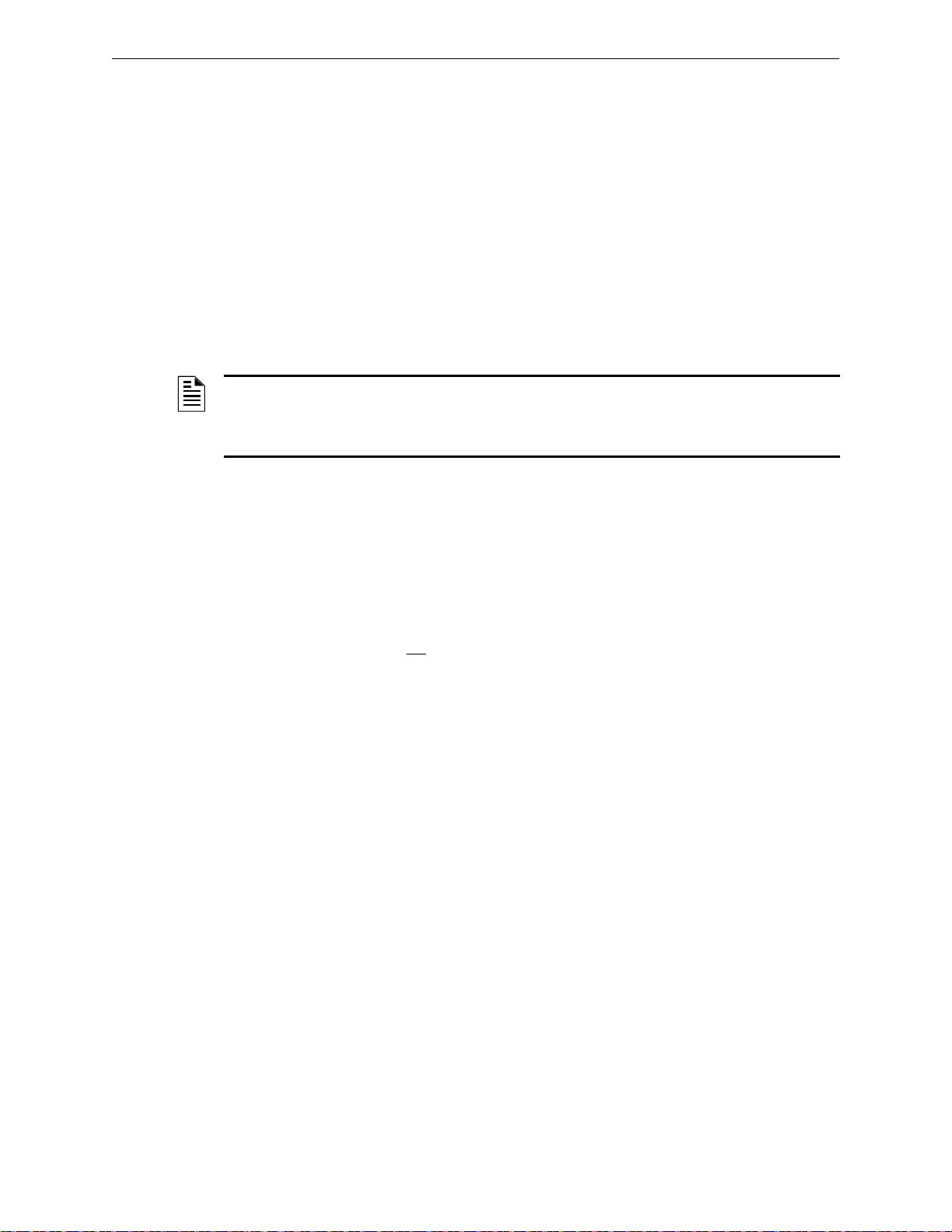
Product Description Telephone Requirements and Warnings
1.9.2 Digital Communicator
Before connecting the control panel to the public switched telephone network, the installation of
two RJ31X jacks is necessary. If trouble is experienced with this equipment, for repair or warranty
information, please contact:
Manufacturer: Fire•Lite Alarms, Inc.
One Fire-Lite Place
Northford, CT 06472
(203) 484-7161
Product Model Number: MS-9200UDLS
FCC Registration Number: US:1W6AL11B9200UDLS
Ringer Equivalence: 1.1B
NOTE: This equipment complies with Part 68 of the FCC rules and the requirements adopted by
the ACTA. On the inside of the FACP door is a label that contains, among other information, a
product identifier in the format US:AAAEQ##TXXXX. If requested, this number must be provided
to the telephone company.
Alarm dialing equipment must be able to seize the telephone line and place a call in an emergency
situation. It must be able to do this even if other equipment (telephone, answering system, computer modem, etc.) already has the telephone line in use. To do so, alarm dialing equipment must
be connected to a properly installed RJ31X jack that is electrically in series with and ahead of all
other equipment attached to the same telephone line. If there are any questions concerning these
instructions, consult the telephone company or a qualified installer about installing the RJ31X jack
and alarm dialing equipment. Refer to “Digital Communicator” on page 38 for an illustration of
the proper installation of this equipment.
Important! The DACT must not
be used to dial a phone number that is call-forwarded .
1.9.3 Telephone Company Rights and Warnings
The telephone company, under certain circumstances, may temporarily discontinue services and/or
make changes in its facilities, services, equipment or procedures which may affect the operation of
this control panel. However, the telephone company is required to give advance notice of such
changes or interruptions.
If the control panel causes harm to the telephone network, the telephone company reserves the right
to temporarily discontinue service. Advance notification will be provided except in cases when
advance notice is not practical. In such cases, notification will be provided as soon as possible.
The opportunity will be given to correct any problems and to file a complaint with the FCC if you
believe it is necessary.
DO NOT CONNECT THIS PRODUCT TO COIN TELEPHONE, GROUND START, OR PARTY
LINE SERVICES.
When the control panel activates, premise phones will be disconnected.
Two separate phone lines are required. Do not connect both telephone interfaces to the same tele-
phone line.
The control panel must be connected to the public switched telephone network upstream (as first
device) of any private telephone system at the protected premises.
A plug and jack used to connect this equipment to the premises wiring and telephone network must
comply with the applicable FCC Part 68 rules and requirements adopted by ACT A. This equipment
is designed to be connected to the telephone network or premises wiring using a compliant RJ31X
male modular plug and compatible modular jack that is also compliant.
26 MS-9200UDLS Series Manual — P/N 52750:H 4/14/2014
Page 27
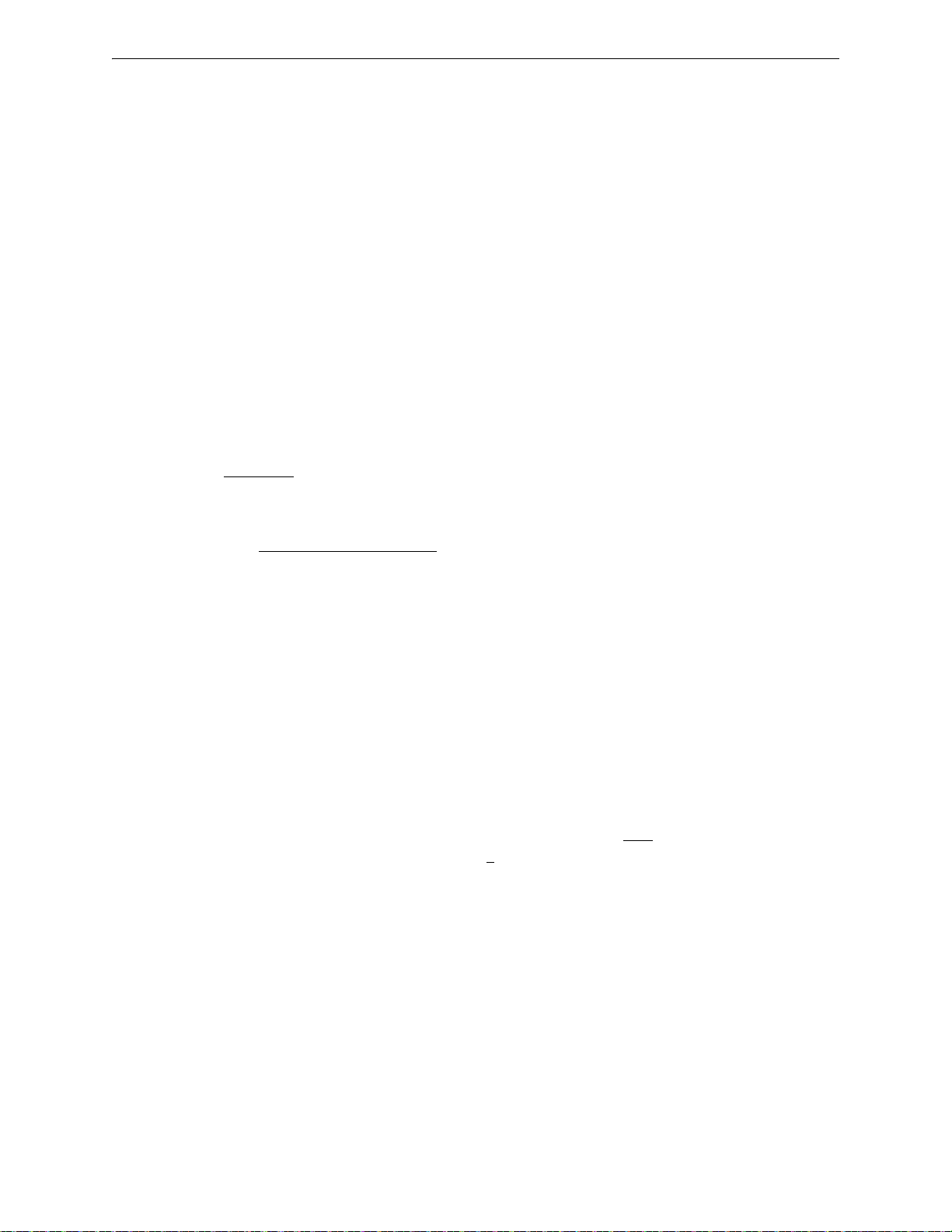
Telephone Requirements and Warnings Product Description
1.9.4 For Canadian Applications
The following is excerpted from CP-01 Issue 5:
NOTICE: The Industry Canada (IC) label identifies certified equipment. This certification means
that the equipment meets certain telecommunications network protective, operational and safety
requirements as prescribed in the appropriate Terminal Equipment Technical Requirements document(s). The Department does not guarantee the equipment will operate to the users’s satisfaction.
Before installing this equipment, users should ensure that it is permissible to be connected to the
facilities of the local telecommunications company. The equipment must also be installed using an
acceptable method of connection. The customer should be aware that compliance with the above
conditions may not prevent degradation of service in some situations.
Repairs to certified equipment should be made by an authorized Canadian maintenance facility designated by the supplier. Any repairs or alterations made by the user to this equipment, or equipment malfunctions, may give the telecommunications company cause to request the user to
disconnect the equipment.
Users should ensure, for their own protection, that the electrical ground connections of the power
utility, telephone lines and internal metallic water pipe system, if present, are connected together.
This precaution may be particularly important in rural areas.
CAUTION
Users should not attempt to make such connections themselves, but should contact the appropriate
electric inspections authority, or electrician.
“The Ringer Equivalence Number
of the maximum number of terminals allowed to be connected to a telephone interface. the termination of an interface may consist of any combination of devices subject only to the requirement
that the sum of the REN of all devices does not exceed 5.”
DOC Compliance - “This digital apparatus does not exceed the Class A limits for radio noise emissions from digital apparatus set out in the Radio Interference Regulations of the Canadian Department of Communications.”
Representative: NOTIFIER/FIRE•LITE, CANADA
(REN) assigned to each terminal device provides an indication
10 Whitmore Road
Woodbridge, Ontario L4L 7Z4
Phone: (905) 856-8733
FAX: (905) 856-9687
IC Certificate Number:
Ringer Equivalence Number (REN): 1.3B
Load Number: 2
MS-9200UDLS Series Manual — P/N 52750:H 4/14/2014 27
Page 28
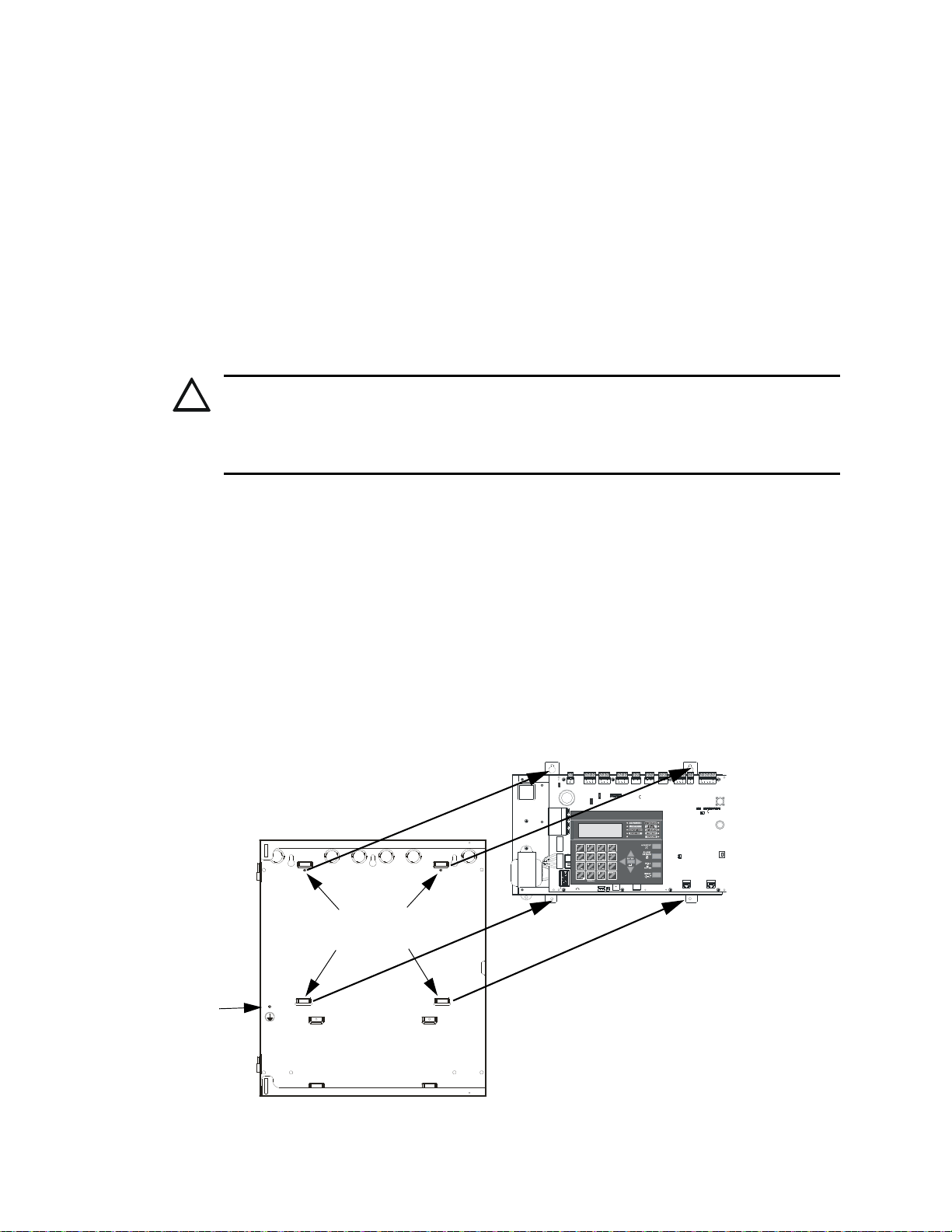
Section 2: Installation
!
Figure 2.1 MS-9200UDLS Chassis Removal
Backbox
Main Circuit Board on chassis
mounting studs
9200udcchassisinbox.wmf
grounding stud
mounting slots
The cabinet may be either semi-flush or surface mounted. The cabinet mounts using two key slots
and two 0.250” (6.35 mm) diameter holes located in the backbox. The key slots are located at the
top of the backbox and the two securing holes at the bottom.
Carefully unpack the system and check for shipping damage. Mount the cabinet in a clean, dry,
vibration-free area where extreme temperatures are not encountered. The area should be readily
accessible with sufficient room to easily install and maintain the panel. Locate the top of the cabinet approximately 5 feet (1.5 m) above the floor with the hinge mounting on the left. Determine the
number of conductors required for the devices to be installed. Sufficient knockouts are provided
for wiring convenience. Select the appropriate knockout(s) and pull the conductors into the box.
All wiring should be in accordance with the National and/or Local codes for fire alarm systems.
2.1 Mounting the Backbox
CAUTION: STATIC SENSITIVE COMPONENTS
THE CIRCUIT BOARD CONTAINS STATIC-SENSITIVE COMPONENTS. ALWAYS GROUND
YOURSELF WITH A PROPER WRIST STRAP BEFORE HANDLING ANY BOARDS SO THAT
STATIC CHARGES ARE REMOVED FROM THE BODY. USE STATIC SUPPRESSIVE
PACKAGING TO PROTECT ELECTRONIC ASSEMBLIES.
To prevent damage to the circuit board and to facilitate backbox mounting, the chassis with main
circuit board and transformer can be easily removed. Loosen the two 3/8” nuts securing the top
flanges of the chassis, then slide the chassis up to free it from the lower tabs. Place the chassis
assembly in a safe location until it can be reinstalled in the backbox.
1. Mark and predrill hole in the wall for the center top keyhole mounting bol t us ing the dimensions illustrated in Figure 2.3 on page 30.
2. Install center top fastener in the wall with the screw head protruding.
3. Place backbox over the top screw, level and secure.
4. Mark and drill the left and right upper and lower mounting holes.
Note: Outer holes (closest to sidewall) are used for 16” O.C. stud mounting.
5. Install remaining fasteners and tighten.
28 MS-9200UDLS Series Manual — P/N 52750:H 4/14/2014
Page 29
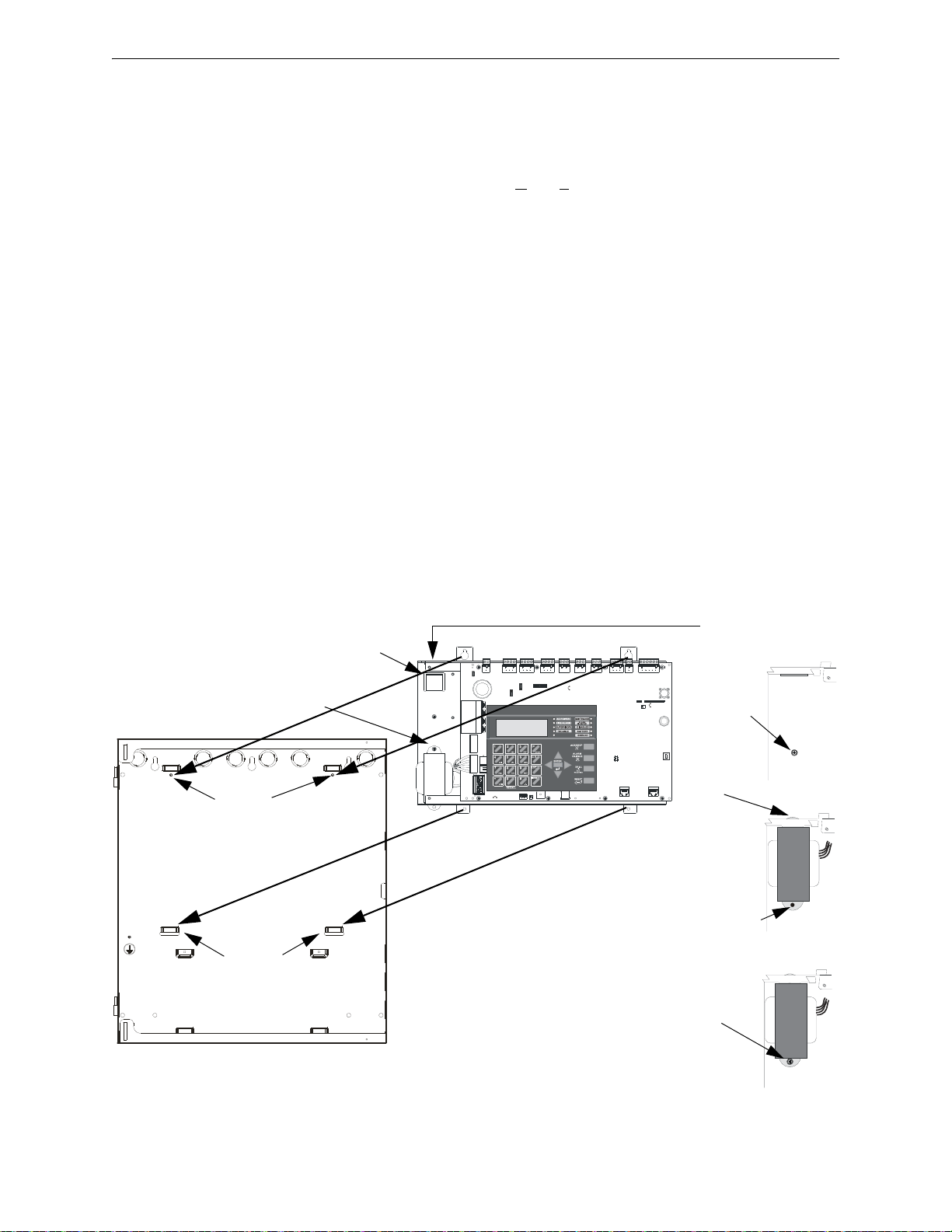
Mounting Optional Transformer/Remounting Chassis Installation
Figure 2.2 MS-9200UDLS Main Board/Chassis Installation
Standard XRM-24B(E) Transformer
Mounting Slot
Mounting Studs
Optional XRM-24B(E)
Transformer Installation
Remove screw
and spacer
from chassis.
Slide top
flange of
XRM-24B(E)
into slot at top
left of chassis.
Slide bottom
flange of
XRM-24B(E)
onto
transformer
mounting stud.
Secure with
spacer and
screw.
Optional XRM-24B(E)
Transformer mounting location
2.2 Mounting Optional Transformer/Remounting Chassis
One XRM-24B(E) transformer is supplied standard with the control panel. An optional second
XRM-24B(E) transformer can be ordered and installed to provide maximum system power. Note
that the XRM-24B and XRM-24BE are only suitable for use with MS-9200UDLS(E) with a main
circuit board assembly number 9200UDLS-PCX
number. Install the trans fo rm e rs in the locations indicated in the following illustration.
1. The standard transformer is premounted to the chassis. If the optional second transformer has
been ordered, mount it to the chassis as illustrated below.
The chassis does not need to be removed to install the optional transformer.
2. When the location is dry and free of construction dust, install the chassis/transformer/circuit
board assembly.
3. Mount the chassis to the backbox by aligning the two mounting tabs with the slots in the
backbox, then position the two mounting hole tabs over the studs with nuts located in the upper
portion of the backbox.
4. Slide the tabs located on the bottom of the chassis into the mounting slots in the backbox by
pressing the chassis down.
5. Secure the chassis to the backbox by tightening the two mounting nuts (#10-32) at the top, and
to ensure proper grounding, use a 3/8” nut driver or socket.
6. If the main circuit board is not already attached to the chassis, install it by positioning the ten
mounting holes over the studs on the chassis and secure with the supplied screws.
7. Connect the Standard XRM-24B(E) Transformer plug to Transformer 1 Connector J10 on the
FACP main circuit board
8. Connect the Optional XRM-24B(E) Transformer plug to Transformer 2 Connector J11 on the
FACP main circuit board.
9. Complete the installation as detailed in the following sections.
Rev Y, where “X” and “Y” can be any letter or
MS-9200UDLS Series Manual — P/N 52750:H 4/14/2014 29
Page 30
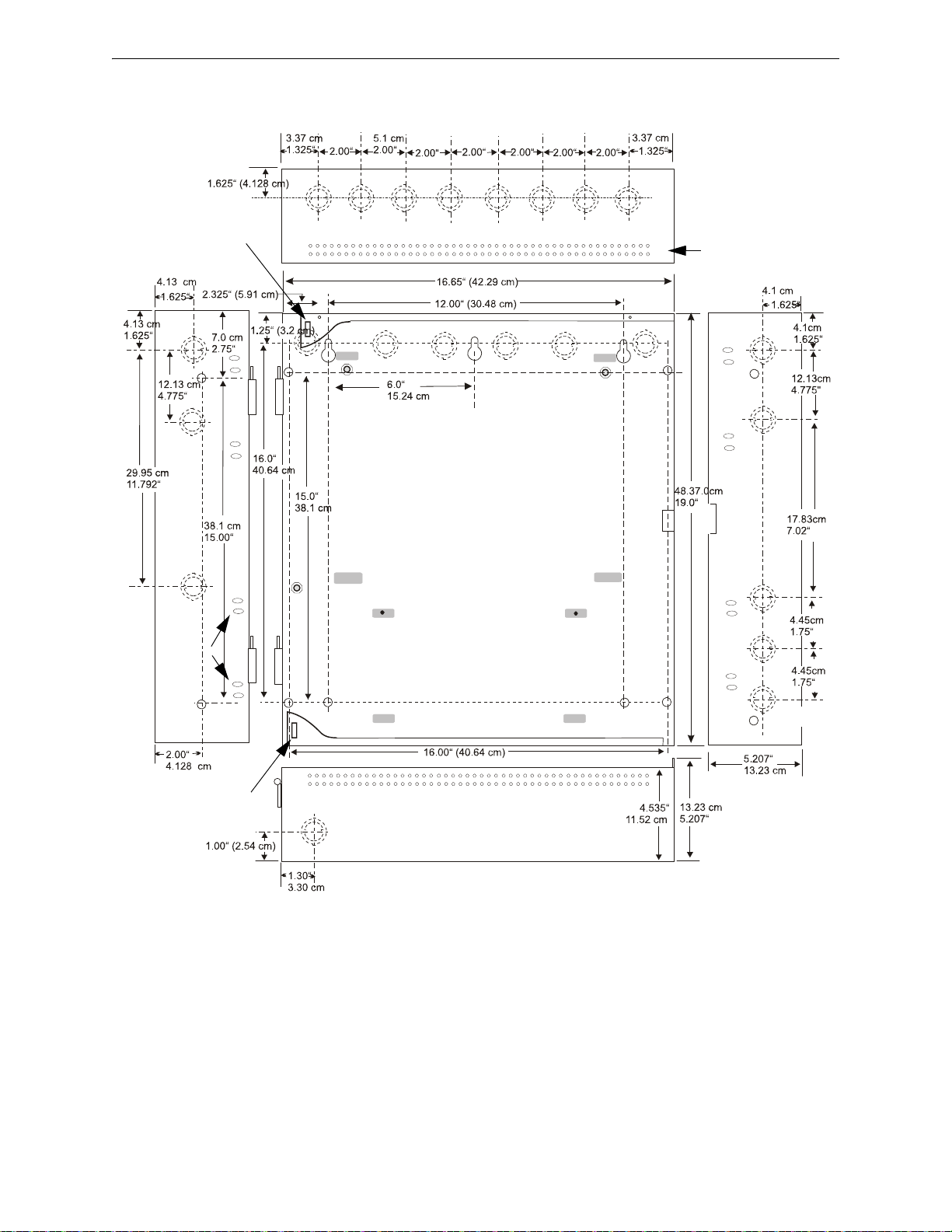
Installation Mounting Optional Transformer/Remounting Chassis
Figure 2.3 MS-9200UDLS Cabinet Mounting
9050udencl.cdr
Semi-Flush Mounting
Do not recess box more
than 3.875” into wall to
avoid covering venting
holes on top of box.
Hinge Slot for optional
Dress Panel
Hinge Slot for optional
Dress Panel
Semi-flush
mounting hole
Mounting
slots for
optional
Trim Ring
30 MS-9200UDLS Series Manual — P/N 52750:H 4/14/2014
Page 31

Mounting Optional Transformer/Remounting Chassis Installation
Figure 2.4 MS-9200UDLS Cabinet Dimensions
Top
Depth
Depth
Door
Backbox
Door
Backbox
Left Side
Bottom
Right Side
An optional Trim Ring (P/N TR-CE-) is also available for semi-flush mount installations.
MS-9200UDLS Series Manual — P/N 52750:H 4/14/2014 31
Page 32

Installation Power
!
J10
H
O
T
N
E
U
T
E
A
R
T
H
TB11
J11
TRANSFORMER 1
2
JP5
-
BATTE
J9
LC
J1
Figure 2.5 Earth Ground Connection
9
2
0
0
g
r
n
d
.
w
m
f
grounding stud
keps nut
keps nut
Grounding
Cable #71073
2.3 Power
WARNING: RISK OF EQUIPMENT DAMAGE AND PERSONAL INJURY
SEVERAL DIFFERENT SOURCES OF POWER CAN BE CONNECTED TO THIS PANEL.
DISCONNECT ALL SOURCES OF POWER BEFORE SERVICING. THE PANEL AND
ASSOCIATED EQUIPMENT MAY BE DAMAGED BY REMOVING AND/OR INSERTING CARDS,
MODULES OR INTERCONNECTING CABLES WHILE THIS UNIT IS ENERGIZED.
2.3.1 AC Power and Earth Ground Connection
Primary power required for the FACP is 120 VAC, 60 Hz, 2.0 amps
for the MS-9200UDLS or 220/240 VAC, 50 Hz, 1.2 amps for the
MS-9200UDLSE. Overcurrent protection for this circuit must comply with Article 760 of the National Electrical Code (NEC) and/or
local codes. Use 14 A WG (2.00 mm
insulation rating. Make certain that the AC mains circuit breaker is
before wiring any connections between the mains and the control
off
panel. Connect wiring from the AC mains to TB11 on the FACP,
being careful to observe proper connections.
Remove the two keps nuts from the grounding stud in the backbox. Connect the incoming earth
ground wire to supplied cable #71073 with a wire nut. Position the ring terminal end over the
grounding stud. Secure with one of the keps nuts. Place the ring terminal from the other supplied
ground cable #71073 over the ground stud and secure with the second keps nut. Wire the ground
cable to the bottom position of TB11. Refer to Figure 2.1 on page 28 for location of the stud.
Ensure that the ground for AC mains is the first cable installed, closest to the backbox. This connection is vital in reducing the panel’s susceptibility to transients generated by lightning and electrostatic discharge. Apply AC power to the panel only after the system is completely installed and
visually checked. Note that AC power must be applied to the panel before installing the battery
interconnect cable (refer to the following section).
2
) or larger wire with 600 volt
32 MS-9200UDLS Series Manual — P/N 52750:H 4/14/2014
Page 33

Relays Installation
-
-
+
+
Interconnect
Cable
!
+ 24V -
NON-RST
POWER
+ 24V -
RST
POWER
3
2
1
1
2
3
1 2 3 4
+ -
+ -
Figure 2.6 Special Application Power Outputs - 24 VDC
Power-limited Non-resettable or Resettable Power
1.0 amperes max., 24 VDC nominal filtered, nonresettable or resettable power can be drawn from TB1
Terminals 1(+) and 2(-)
Power-limited Resettable or Non-resettable Power
1.0 amperes max., 24 VDC nominal filtered, resettable or
non-resettable power can be drawn from TB1 Terminals
3(+) and 4(-)
9
2
u
d
c
t
b
1
.
w
m
f
JP4
TB1
JP4 is used to configure TB1,
Terminals 1 & 2 for:
• Resettable Power - jumper pins
2 & 3 of JP4
• Nonresettable Power - jumper
pins 1 & 2 of JP4 as shown
JP6
JP6 is used to configure TB1,
Terminals 3 & 4 for:
• Resettable Power - jumper pins 2
& 3 of JP4
• Nonresettable Power - jumper
pins 1 & 2 of JP4 as shown
Figure 2.7 Relay Terminals
Relay contacts shown with power
applied to panel and no active
troubles, alarms or supervisories
TB7
Note that the programmable relay
labeled as Relay 1 is factory default
programmed as Alarm and
programmable Relay 3 is factory default
programmed as Supervisory.
The relay labeled Relay 2 is fixed as a
Trouble relay and cannot be changed.
It is a fail-safe relay which will transfer
on any trouble or total power failure.
9
2
u
d
r
e
y
p
.
c
d
r
TB5 TB6
2.3.2 Battery Power
The batteries must be sealed lead acid type. Before connecting the batteries to the FACP, make certain that the
interconnect cable between the batteries is not
connected.
Do not connect the interconnect cable until the system is
completely installed. Observe polarity when connecting
the batteries. Connect the battery cable to J9 on the main
circuit board. Refer to “Power Supply Calculations” on
page 159, for calculation of the correct battery rating.
WARNING: RISK OF PERSONAL INJURY
BATTERY CONTAINS SULFURIC ACID WHICH CAN CAUSE SEVERE BURNS TO THE SKIN
AND EYES AND CAN DESTROY FABRICS. IF CONTACT IS MADE WITH SULFURIC ACID,
IMMEDIATELY FLUSH THE SKIN OR EYES WITH WATER FOR 15 MINUTES AND SEEK
IMMEDIATE MEDICAL ATTENTION.
2.3.3 Special Application DC Power Output Connection
All Special Application DC power outputs are power-limited (refer to“UL Power-limited Wiring
Requirements” on page 36).
2.4 Relays
The FACP provides two programmable Form-C relays and one fixed fail-safe Form-C trouble
relay, all with contacts rated for 2.0 amps @ 30 VDC (resistive) or 0.5 amps @ 30 VAC (resistive).
Note that relay connections may be power-limited or nonpower-limited, provided that 0.25” spacing is maintained between conductors of power-limited and nonpower-limited circuits. Refer to
UL Power-limited wiring requirements.
MS-9200UDLS Series Manual — P/N 52750:H 4/14/2014 33
Page 34

Installation Notification Appliance Circuits
Figure 2.8 NAC Style Y (Class B) Wiring
4 Style Y (Class B) Notification Appliance Circuits, supervised and power-limited - 4.7 k, ½ watt P/N:71252 UL listed
Polarized Bells
Polarized Bells
Polarized HornsPolarized Horns
Polarized Strobes
Notification Appliance Circuit
polarity shown in alarm state
Dummy Load all unused circuit
TB4
9
2
0
0
n
a
c
y
.
w
m
f
Polarized Strobes
circuit number
NAC 1
NAC 3
NAC 4
NAC 2
TB3
2.5 Notification Appliance Circuits
The control panel provides four Style Y (Class B) or four Style Z (Class A) NACs (Notification
Appliance Circuits) when using the optional ZNAC-92 Class A converter modu le. Each circuit is
capable of 2.5 amps of current. Total current in alarm for all external devices cannot exceed 6.0
amps (refer to “Calculating the System Current Load” on page 159). Use UL listed 24 VDC notification appliances only . Circuits are supervised and power-limited. Refe r to the Device Compatibil-
ity Document for a listing of compatible notification appliances. The NACs, which are located on
the main circuit board, may be expanded via the FCPS Series field charger/power supplies.
The following sections describe the configuration and wiring of Style Y and Style Z Notification
Appliance Circuits on the MS-9200UDLS main circuit board.
2.5.1 Style Y (Class B) NAC Wiring
34 MS-9200UDLS Series Manual — P/N 52750:H 4/14/2014
Page 35

Remote Synchronization Output Installation
4 Style Z (Class A) Notification Appliance Circuits, supervised and power-limited
Polarized Bells
Polarized HornPolarized Horn
Notification Appliance Circuit
polarity shown in alarm state
Polarized Bell
Polarized Strobe Polarized Strobe
Figure 2.9 NAC Style Z (Class A) Wiring
NAC 1
NAC 2
TB3 TB4
NAC 3
NAC 4
Dummy Load all unused circuits
circuit number
Polarized Bell
Polarized Horns
Polarized Strobes
circuit number
TB1 TB2
9
2
0
0
c
n
a
c
z
.
w
m
f
ZNAC-92
1B+ 3B+ 3B- 1B-
2B+ 4B+ 4B- 2B-
TB3
TB4
+ 24V -
NON-RST
POWER
+ 24V -
RST
POWER
TB1
JP7
REMOTE PWR
SUPPLY SYNC
+ -
TB2
Figure 2.10 Remote Sync Output
Remote Power Supply
FACP main circuit board
Remote Sync Output
Sync Input
4.7 K ELR
9
2
u
d
c
s
y
n
c
.
w
m
f
2.5.2 Style Z (Class A) NAC Wiring with ZNAC-92 Converter
2.6 Remote Synchronization Output
MS-9200UDLS Series Manual — P/N 52750:H 4/14/2014 35
Synchronization is a feature that controls the activation of notification appliances in such a way that
all devices will turn on and off at exactly the same time. This is particularly critical when activating strobes which must be synchronized to avoid random activation and a potential hazard to individuals. Devices connected directly to the control panel’s NACs can be synchronized as described
in “Type” on page 96.
Notification appliances connected to FCPS NAC power supplies require synchronization with the
FACP’s devices. This can be accomplished by connecting the Remote Synchronization Output
from TB2 of the MS-9200UDLS to the sync input of the FCPS-24FS6/8 Power Supply. The
24 VDC signal from TB2 follows, that is mimics, the signal on NAC1. This allows the devices
connected to the power supply to be synchronized with the devices connected to NAC1 on the
FACP.
The Remote Synchronization Output is power-limited and supervised (refer to “UL Power-limited
Wiring Requirements” on page 36). A 4.7 K ELR resistor must be connected to the end of the
wiring at the remote power supply.
Page 36

Installation UL Power-limited Wiring Requirements
Figure 2.11 Typical UL Power-limited Wiring Requirements
Power-limited Circuits (Class 2)
Power-limited Circuits (Class 2)
Nonpower-limited Circuits
Power-limited
Circuits (Class 2)
Nonpower-limited,
(Class 1) supervised
Telephone Circuit
AC
Power
Grounding
Stud (see
Figure 2.5)
9
2
u
d
c
u
l
p
w
3
.
w
m
f
Nonpower-limited Circuits
To
Batteries
maintain minimum
0.25” between
power-limited and
nonpower-limited
circuits wiring
Ground
Cable
#71073
Ferrite Clamps
(See Section 2.8.1
for for more
information.)
Wire Nut
dashed lines
represent wiring
behind PCB
Power-limited
Circuits (Class 2)
Nonpower-limited,
supervised
Fiber Circuit
2.7 UL Power-limited Wiring Requirements
Power-limited and nonpower-limited circuit wiring must remain separated in the cabinet. All
power-limited circuit wiring must remain at least 0.25” (6.35 mm) away from any nonpower-limited circuit wiring and nonpower-limited circuit wiring must enter and exit the cabinet through different knockouts and/or conduits. When connecting the ground cables, be sure that the AC mains
ground is the first one installed, closest to the backbox. A typical wiring diagram for the MS9200UDLS is shown below.
36 MS-9200UDLS Series Manual — P/N 52750:H 4/14/2014
Page 37

UL Power-limited Wiring Requirements Installation
Figure 2.12 Typical UL Power-limited Wiring Requirements
Power-limited Circuits (Class 2)
Power-limited Circuits (Class 2)
Nonpower-limited Circuits
Power-limited
Circuits (Class 2)
AC
Power
Grounding
Stud (see
Figure 2.5)
9
2
u
d
c
u
l
p
w
3
.
w
m
f
Nonpower-limited Circuits
To
Batteries
maintain minimum
0.25” between
power-limited and
nonpower-limited
circuits wiring
Ground
Cable
#71073
Ferrite Clamps
(See Section 2.8.1
for for more
information.)
Wire Nut
Nonpower-limited,
(Class 1) supervised
Telephone Circuit
MS-9200UDLS Series Manual — P/N 52750:H 4/14/2014 37
Page 38

Installation Digital Communicator
Figure 2.13 DACT Installation
Customer Premises Equipment and Wiring
Telephone
Line
FACP with DACT
Network
Service
Provider’s
Facilities
Network
Demarcation
Point
RJ31X
Jack
Unused
RJ-11 Jack
Unused
RJ-11 Jack
Telephone
Telephone
Telephone
Answering
System
Fax Machine
Computer
a
c
t
a
d
a
c
t
.
c
d
r
123456778
123
4
56 8
KISSOFF
PRI. ACTIVE
SEC. ACTIVE
SEC. PHONE LINE
PRI. PHONE LINE
J15 J16
Figure 2.14 Wiring Phone Jacks
Ring
Tip
To premise phones
Ring
Tip
Green Wire
Red Wire
Ring
Tip
Green Wire
Red Wire
(Secondary Lines)
Incoming Telco Phone Lines
Ring
Tip
To premise phones
(Primary Lines)
Incoming Telco Phone Lines
RJ31X
Jack
RJ31X
Jack
Note: Shorting
bars inside RJ31X
Jack removed
during installation.
7 foot Cable
MCBL-7
(ordered
separately)
Primary Phone
Line PH1
Secondary
Phone Line
PH2
Module Female
Connectors
Male Plug
Connectors
Ferrite Clamps (see Section 2.8.1)
9
2
u
d
j
a
c
k
.
w
m
f
2.8 Digital Communicator
T wo independent telephone lines can be connected to the control panel. Telephone line control/command is made possible via double line seizure as well as usage of an RJ31X style interconnection. Note that it is critical that the panel's digital communicator be located as the first device
on the incoming telephone circuit to properly function.
Important! The DACT must not be used to dial a phone number that is call-forwarded.
The control panel's digital communicator is built into the main circuit board. Connection and wiring of two phone lines is required as shown below.
38 MS-9200UDLS Series Manual — P/N 52750:H 4/14/2014
Page 39

Optional Module Installation Installation
Figure 2.15 Ferrite Clamp Installation
Ferrite Clamp in open position Ferrite Clamp in closed position
Simply clasp the clamp
around the phone line.
There is no need to
loop the phone line
around the clamp.
!
2.8.1 Ferrite Clamp Installation
Per FCC requirements, ferrite clamps (supplied) are required on both phone lines. Apply one
clamp per phone line inside the FACP cabinet as shown in Figures 2.11 and 2.14. To install, simply
close the clamp around the phone line until it snaps shut. It is not necessary to loop the phone line
around the clamp.
2.9 Optional Module Installation
WARNING: RISK OF ELECTRIC SHOCK AND EQUIPMENT DAMAGE
DISCONNECT ALL SOURCES OF POWER (AC AND DC) BEFORE INSTALLING OR REMOVING
ANY MODULES OR WIRING.
2.9.1 4XTMF Transmitter Module Installation
The 4XTMF provides a supervised output for a local energy municipal box transmitter in addition
to alarm and trouble reverse polarity. A jumper option allows the reverse polarity circuit to open
with a system trouble condition if no alarm condition exists. A disable switch allows disabling of
the transmitter output during testing to prevent accidental calling of the monitoring service.
Local Energy Municipal Box Service (NFPA 72 Auxiliary Fire Alarm Systems):
Supervisory Current: 5.0 mA
Trip Current: 350 mA (subtracted from notification appliance power)
Coil Voltage: 3.65 VDC
Maximum Coil Resistance: 14.6 ohms
Maximum allowable wire resistance between panel and trip coil: 3 ohms
Municipal Box wiring can leave the building
Remote Station Service (NFPA 72 Remote Station Fire Alarm Systems) - Intended for connection to a polarity reversal circuit or a Remote Station receiving unit having compatible ratings:
Maximum load for each circuit: 10 mA
Reverse polarity output voltage: 24 VDC
Remote Alarm and Remote Trouble wiring can leave the building
MS-9200UDLS Series Manual — P/N 52750:H 4/14/2014 39
Page 40

Installation Optional Module Installation
Figure 2.16 4XTMF Transmitter Module
Connect to FACP J5 & J6
Disconnect Switch
shown in
disconnect position
TBL Jumper
Remote Alarm (power-limited)*
Remote Trouble (power-limited)*
No connection
Municipal Box (nonpower-limited)*
1 2 3 4 5 6 7
+ - + - + -
Polarities are shown for module activation
Note: The 4XTMF Module is not directly suitable for transmitting a reverse polarity
supervisory signal. For applications using reverse polarity of a supervisory signal, refer to
“FACP with Keltron” on page 176.
* Wiring from these
terminals can exit the
protected premises.
Dummy load
terminals 6 and 7
(4.7k, ¼ watt
resistor) if Municipal
Box is not connected.
Disconnect LED
4
x
t
m
f
.
w
m
f
Before installing the module, place the disconnect switch to the right (disconnect) position to prevent accidental activation of the municipal box. Note that a Disconnect LED will illuminate after
the module is installed in the MS-9200UDLS. In addition, the System Trouble LED will turn on to
indicate the Disconnect condition.
The following steps must be followed when installing the 4XTMF module:
1. Remove all power (Primary and Secondary) from the FACP before installing 4XTMF.
2. Cut jumper JP3 on the main circuit board to allow the control panel to supervise the 4XTMF
module.
3. Carefully plug the connectors on the 4XTMF module into connectors J5 and J6 on the MS-
9200UDLS main circuit board, being careful not to bend any pins.
4. Secure 4XTMF module to standoffs with supplied screws.
5. Reapply power to the FACP.
6. For proper 4XTMF operation, the output relays must be programmed for the factory default
settings: Alarm Relay 1, Trouble Relay 2 and Supervisory Relay 3.
7. When the installation has been complete, enable the 4XTMF module by sliding the disconnect
switch to the left.
8. Test system for proper operation.
40 MS-9200UDLS Series Manual — P/N 52750:H 4/14/2014
Page 41

Optional Module Installation Installation
NO NC C NC NO C
TB5
TB9
TB8TB6
TB10
PH15
PRI. PHONE LINE
SEC. PHONE LINE
PH16
J12
SW1
J5
J6
JP3
4XTM
Xmt Rcv Dtr Gnd
A B
In+ In- Out+ Out-
+ A B
B+ A+ B- A- A B
Slc Slc Slc Slc Shield
J7
Figure 2.17 4XTMF Connectors to MS-9200UDLS Connectors
J5 & J6 Connectors
C
u
t
Ju
m
p
e
r
JP
3
Standoff Standoff
4XTMF
FACP main circuit board
9
2
u
d
l
s
c
4
x
t
m
.
w
m
f
NOTE: Jumper JP2 on the FACP main circuit board can be used to configure the FACP
supervisory relay for operation with the 4XTMF module. Relay 3 at TB5 must be programmed as
a supervisory relay.
Cutting JP2 will allow the 4XTMF to generate a trouble if the supervisory contact opens
Leaving JP2 in will prevent generation of a trouble if the supervisory contact opens.
MS-9200UDLS Series Manual — P/N 52750:H 4/14/2014 41
Page 42

Installation Optional Module Installation
2.9.2 ANN-BUS Annunciators/Modules
ANN-BUS Wiring
This section contains information on calculating ANN-BUS wire distances and the types of wiring
configurations (Class B).
Calculating Wiring Distance for ANN-BUS Modules
The following instructions will guide the installer in determining the type of wire and the maximum
wiring distance that can be used with FACP ANN-BUS accessory modules.
T o calculate the wire gauge that must be used to connect ANN-BUS modules to the FACP, it is necessary to calculate the total worst case current draw for all modules on a single 4-conductor bus.
The total worst case current draw is calculated by adding the individual worst case currents for each
module. The individual worst case values are shown in the following table:
Model Number
ANN-80(C) LCD Annunciator/Indicator 0.040 amps
ANN-S/PG Serial/Parallel Printer Interface Module 0.040 amps
ANN-I/O LED Driver Module 0.200 amps
ANN-(R)LED Annunciator Module 0.068 amps
ANN-RLY Relay Module 0.075 amps
ANN-LC Lite-Connect Module 0.150 amps
1 When powering the ANN-BUS from one of the (nonresettable) DC power out-
puts at TB1, the total worst case current draw cannot exceed 1.0 amp. If
sharing this DC output with other devices, the worst case current drawn by
these devices must be combined with the ANN-BUS current draw, and the
total cannot exceed 1.0 amp. If the total current demand exceeds 1.0 amp,
refer to “Powering ANN-BUS Devices from an Auxiliary Power Supply” on
page 45.
Worst Case Current Draw
1
After calculating the total worst case current draw, Table 2.1 specifies the maximum distance the
modules can be located from the FACP on a single wire run. The table ensures 6.0 volts of line
drop maximum. In general, the wire length is limited by resistance, but for heavier wire gauges,
capacitance is the limiting factor. These cases are marked in the chart with an asterisk (*). Maximum length can never be more than 6,000 feet (1,800 m), regardless of gauge used. The formula
used to generate this chart is shown in the note below.
Wiring Distance: ANN-BUS Modules to FACP
Tot al W orst Case Current
Draw (amps)
0.100 1,852 ft. 4,688 ft. * 6,000 ft. *6,000 ft.
0.200 926 ft. 2,344 ft. 3,731 ft. 5,906 ft.
0.300 617 ft. 1,563 ft. 2,488 ft. 3,937 ft.
0.400 463 ft. 1,172 ft. 1,866 ft. 2,953 ft.
0.500 370 ft. 938 ft. 1,493 ft. 2,362 ft.
22 Gauge 18 Gauge 16 Gauge 14 Gauge
Table 2.1 Wiring Distances
42 MS-9200UDLS Series Manual — P/N 52750:H 4/14/2014
Page 43

Optional Module Installation Installation
The following formulas were used to generate the wire distance chart:
Maximum Resistance (Ohms)
Maximum Wire Length (feet)
(6,000 feet maximum)
where: Rpu = Ohms per 1,000 feet for various Wire Gauges (see table below)
Exception: When using the ANN-RLY module, the installer must ensure that the maximum
24VDC power line drop does not exceed 0.3 volts. This results in the following wiring limitations:
=
6.0 Volts
Total Worst Case Current Draw (amps)
Maximum Resistance (Ohms)
=
Rpu
Wire Gauge Ohms per 1,000 feet (Rpu)
22 16.2
18 6.4
16 4.02
14 2.54
*500
Wire Gauge Maximum Wire Length
18 312 feet
16 497 feet
14 787 feet
12 1,250 feet
Wiring Distance Calculation Example:
Suppose a system is configured with the following ANN-BUS modules:
• 3 ANN-80 Remote Fire Annunciators
• 1 ANN-S/PG Serial/Parallel Printer Interface Module
The total worst case current is calculated as follows:
ANN-80 Current Draw = 3 X 0.040 amps = 0.120 amps
ANN-S/PG Current Draw = 1 X.0.040 amps = 0.040 amps
Total Worst Case Current Draw = 0.160 amps
Using this value and referring to the Wiring Distance Table 2.1 on page 42, it can be found that the
available options are:
926 feet maximum using 22 Gauge wire
2,344 feet maximum using 18 Gauge wire
3,731 feet maximum using 16 Gauge wire
5,906 feet maximum using 14 Gauge wire
MS-9200UDLS Series Manual — P/N 52750:H 4/14/2014 43
Page 44

Installation Optional Module Installation
B+ A+ B- A- A B
ANN
ACS
SHIELDSLC
SLC
SLC
SLC
TB9
TB10
TB1
B A (+) (-)
4 3 2 1
A B
+ -
+ 24V -
NON-RST
POWER
+ 24V -
RST
POWER
TB1
JP7
1
2
3
+ -
REMOTE PWR
SUPPLY SYNC
+ -
TB2
Figure 2.18 Primary ANN-BUS wiring to ANN-BUS Device
ANN-BUS Device
MS-9200UDLS
ANN-BUS and power wiring are
supervised and power-limited
24 VDC
nonresettable
Primary ANN-BUS
9
2
u
d
l
s
c
t
o
a
n
n
8
0
.
w
m
f
+ 24V -
NON-RST
POWER
+ 24V -
RST
POWER
B+ A+ B- A- A B
ANN
ACS
SHIELD
SLC
SLC
SLC
SLC
TB1
TB8
TB9
TB10
JP7
1
2
3
TB1
B A (+) (-)
4 3 2 1
A B
+ -
+ -
REMOTE PWR
SUPPLY SYNC
+ -
TB2
Xmt Rcv Dtr Gnd
A B
In+ In- Out+ Out-
Figure 2.19 Secondary ANN-BUS wiring to ANN-BUS Device
ANN-BUS Device
MS-9200UDLS
ANN-BUS and power wiring are
supervised and power-limited
24 VDC
nonresettable
Secondary ANN-BUS
9
2
u
d
l
s
c
2
t
o
a
n
n
8
0
.
w
m
f
Wiring Configuration
Figure 2.18 illustrates the wiring between the FACP’s Primary ANN-BUS and ANN-BUS devices.
Figure 2.19 illustrates the wiring between the FACP’s Secondary ANN-BUS and ANN-BUS
devices.
Powering Both ANN-BUS Circuits Simultaneously
When simultaneously using the Primary and Secondary ANN-BUS circuits on the FACP, power
can be shared from the Nonresettable Power output on TB1. Alternately, one ANN-BUS can be
powered by the Resettable Power output (TB1 Terminals 3 and 4) once it is reconfigured as Nonresettable Power using JP6. This provides the benefit of independently acting power-limiting for the
two ANN-BUS circuits (required for Canadian applications).
44 MS-9200UDLS Series Manual — P/N 52750:H 4/14/2014
Page 45

Optional Module Installation Installation
TB1
B A (+) (-)
4 3 2 1
1 2 3 4 5 6 7 8
ON
SW1
TB4
JP3
J3
TB5
TB2
JP1
JP2
OUT4
- NAC4 +
OUT3
- NAC3 +
OUT2
- NAC2 +
OUT1
- NAC1 +
8 7 6 5 4 3 2 1
3 2 1
10
9
8
7
6
5
4
3
2
1
AUX -
IN2-
IN2+
OUT1-
OUT1+
IN1-
IN1+
SYNC IN -
SYNC IN +
AUX +
NO NC
AUX TBL
COM
B+ A+ B- A- A B
ANN
ACS
SHIELDSLC
SLC
SLC
SLC
TB9
TB10
A B
+ -
+ 24V -
NON-RST
POWER
+ 24V -
RST
POWER
TB1
JP7
1
2
3
-
REMOTE PWR
SUPPLY SYNC
+ -
TB2
Figure 2.20 Powering ANN-BUS Devices from FCPS-24FS6/8
ANN-80
MS-9200UDLS
FCPS-24FS6/8
-24 VDC
+24 VDC
nonresettable
Cut Ground Fault Detection jumper JP1
(FACP monitors for ground faults).
ANN-BUS and power wiring are
supervised and power-limited
9
2
u
d
b
l
s
C
t
o
f
c
p
s
t
o
a
n
n
.
w
m
f
Primary ANN-BUS
Powering ANN-BUS Devices from an Auxiliary Power Supply
Figure 2.20 illustrates the powering of ANN-BUS devices from an auxiliary power supply such as
the FCPS-24FS6/8, when the total ANN-BUS power requirements exceed the panel’s DC Power
Output capability .
ANN-BUS Device Addressing
Each ANN-BUS device requires a unique address (ID Number) in order to communicate with the
F ACP. A 5-position DIP switch on each device is used to set this address. The address set for these
devices must also be programmed at the FACP for the specific device (refer to the programming
section titled “ANN-BUS Options” on page 107).
A maximum of 8 devices can be connected to each FACP ANN-BUS communication circuit.
Device addresses do not need to be sequential and can be set to any number between 01 and 08.
This applies to both ANN-BUS communication circuits. Note that 00 is not a valid address. The
following table shows the DIP switch setting for each address.
When installed and enabled through FACP programming, the ANN-LC will always be set to
address 08. No dip switch settings are used to set the address on the ANN-LC.
NOTE: Address (ID Number) DIP switches on some devices may have more than 5 switch
positions. Unless otherwise specified in the documentation supplied with each device, switch
positions 6 and above must be set to OFF.
MS-9200UDLS Series Manual — P/N 52750:H 4/14/2014 45
Page 46

Installation Optional Module Installation
Address Switch 5 Switch 4 Switch 3 Switch 2 Switch 1
not valid OFF OFF OFF OFF OFF
01 OFF OFF OFF OFF ON
02 OFF OFF OFF ON OFF
03 OFF OFF OFF ON ON
04 OFF OFF ON OFF OFF
05 OFF OFF ON OFF ON
06 OFF OFF ON ON OFF
07 OFF OFF ON ON ON
08 OFF ON OFF OFF OFF
Switch 5 must be set to OFF for ANN-BUS devices to be recognized.
ANN-80 Remote Fire Annunciator
Specifications
• Operating Voltage Range: 18 VDC to 28 VDC
• Current Consumption @ 24 VDC nominal (filtered and nonresettable):
Normal/Standby (no activity): 37.0 mA
Trouble: 39.0 mA
Alarm: 40.0 mA
AC Fail ( not backlit): 15.0 mA
• For use indoors in a dry location
Installation
Ensure that all power (AC and DC) has been removed from the F ACP before installing the annunciator.
Opening/Closing Annunciator
The following procedure details the steps used to open the annunciator in order to access the terminal block and DIP switches (refer to figure below):
1. Turn the key switch to the ON (Unlocked) position by turning the key counter-clockwise.
2. Push in the snap latch located on the right side of the unit while pulling the cover open.
3. To close the cover, make certain the key switch is in the ON (Unlocked) position. Swing the
cover closed, snapping it shut.
46 MS-9200UDLS Series Manual — P/N 52750:H 4/14/2014
Page 47

Optional Module Installation Installation
a
n
n
-
8
0
_
i
s
o
2
.
w
m
f
Key switch shown in
OFF/Locked position
Press in latch
and
Pull annunciator
cover open
Annunciator cover
with LCD display
Annunciator backplate
a
a
n
n
8
0
k
i
t
m
o
u
n
t
.
w
m
f
Annunciator mounted on
surface wedge from the
ANN-SB80KIT
Annunciator mounted on stacked
surface wedge and backbox from
the ANN-SB80KIT
Annunciator mounted on
surface backbox from the
ANN-SB80KIT
4. Turn the key switch to the OFF (Locked) position by turning clockwise and remove the key.
Mounting
The ANN-80 can be surface or semi-flush mounted to a single, double or 4” square electrical box.
Select and remove the appropriate knockout(s), pull the necessary wires through the knockouts and
mount the annunciator in or on the wall depending on the type of installation desired.
The ANN-SB80KIT(-R/-B/-W) is an available mounting kit for the ANN-80 annunciator. The kit
comes with a surface backbox and surface wedge for angled viewing. The two pieces can be used
separately or can be stacked together.
The ANN-80 cover must be attached to the annunciator backplate before mounting the annunciator
to the electrical box/wall. The cover cannot be reattached or removed after the annunciator has
been mounted.
MS-9200UDLS Series Manual — P/N 52750:H 4/14/2014 47
Page 48

Installation Optional Module Installation
wiring channel
wires
TB1
a
n
n
-
8
0
b
o
x
i
n
s
i
d
e
.
w
m
f
B+ A+ B- A- A B
ANN
ACS
SHIELDSLC
SLC
SLC
SLC
TB9
TB10
TB1
B A (+) (-)
4 3 2 1
A B
+ -
+ 24V -
NON-RST
POWER
+ 24V -
RST
POWER
TB1
JP7
1
2
3
+ -
REMOTE PWR
SUPPLY SYNC
+ -
TB2
Figure 2.21 ANN-80 Wiring to FACP
ANN-80
ANN-BUS and power wiring are
supervised and power-limited
24 VDC
nonresettable
ANN-BUS
9
2
u
d
l
s
c
t
o
a
n
n
8
0
.
w
m
f
Primary ANN-BUS
MS-9200UDLS
Wiring ANN-80 to FACP
The following steps can be used as a guide to wire the annunciator. Make certain all power has
been removed from the FACP prior to annunciator installation.
1. Route wires from hole in backplate, through wiring channel and then to ANN-80 terminal
block TB1
2. Remove appropriate amount of wire insulation
3. Connect the wiring from the FACP ANN-BUS to annunciator TB1 terminals 3 (A) & 4 (B).
Make certain to connect A to A and B to B
4. If appropriate, connect the wiring going to the next device on the ANN-BUS to TB1 terminals
3 & 4. Make certain to connect A to A and B to B
5. Connect the wiring from the 24 VDC power source to annunciator TB1 terminals 1 (-) & 2 (+).
Make certain to observe proper polarity
6. If appropriate, connect the power wiring going to the next device to terminals
1 (-) & 2 (+). Make certain to observe proper polarity
7. After all connections are made, remove extra wire from inside of annunciator by dressing it
neatly through wire channel, with any excess wire pushed back through hole into electrical box
48 MS-9200UDLS Series Manual — P/N 52750:H 4/14/2014
Page 49

Optional Module Installation Installation
(-)
(+)
A
B
B+ A+ B- A- A B
ANN
ACS
SHIELDSLC
SLC
SLC
SLC
TB9
TB10
A B
+ -
+ 24V -
NON-RST
POWER
+ 24V -
RST
POWER
TB1
JP7
1
2
3
+ -
REMOTE PWR
SUPPLY SYNC
+ -
TB2
Figure 2.22 ANN-S/PG Connection to FACP
ANN-S/PG Module
Cable Connectors for
connection to printer
Parallel
Serial
ANN-BUS and power wiring are
supervised and power-limited
24 VDC
nonresettable
Primary ANN-BUS
9
2
u
d
l
s
c
t
o
s
p
g
.
w
m
f
The following table shows the ANN-80 connections to the MS-9200UDLS.
MS-9200UDLS ANN-80 (TB1)
Terminal GND (-) on TB1 Terminal 1 (-)
Terminal PWR (+)TB1 Terminal 2 (+)
Terminal Data (A) on TB9 Terminal 3 (A)
Terminal Data (B) on TB9 Terminal 4 (B)
Programming
Following installation and wiring of the ANN-80 LCD annunciator to the FACP, the annunciator
must be added to the system via FACP programming. Refer to the programming section titled
“ANN-BUS Options” on page 107 in this manual for detailed programming information . Select
the LCD option for programming.
Trouble Response
If the ANN-80 is installed but the ANN-BUS is not enabled at the F ACP, the ANN-80 will indicate
a trouble condition by NOT turning on its AC Power indicator. The LCD will also display Key Bus
Trouble and the piezo will sound approximately once every 10 seconds. Note that the FACP will
provide no indication of an ANN-80 trouble.
T o clear the ANN-80 trouble condition, enable the ANN-BUS and program the address corresponding to the address set on the ANN-80 at the FACP.
ANN-S/PG Serial/Parallel Interface Module
Installation
1. Ensure that all power (AC and DC) has been removed from the FACP.
2. Connect the ANN-S/PG to the FACP as illustrated in Figure 2.22
3. Using the DIP switches on the back of the ANN-S/PG module, assign an ID number (address)
to the module
4. Select the address and configuration options for the ANN-S/PG module as described in the
Programming section of this manual (refer to “ANN-BUS Options” on page 107)
Note that the Auto-configure feature allows the programmer to quickly bring all instal led
ANN-BUS modules online (refer to “Auto-Configure” on page 116)
MS-9200UDLS Series Manual — P/N 52750:H 4/14/2014 49
Page 50

Installation Optional Module Installation
5. Connect a printer to the ANN-S/PG Parallel or Serial connectors (refer to Figure 2.22). Only
one printer can be connected.
Specifications
• Operating Voltage: 24 VDC
• Current (Alarm and Standby): 45 mA
• Ambient Temperature: 32°F to 120°F (0°C to 49°C)
• Max. Wiring Distance from FACP: 6,000 ft. (1,800 m)
• Mounting: Surface
• Dimensions: 6”W x 7-3/4”H x 1-7/16”D (15.2 cm W x 19.7 cm H x 3.7 cm D)
• For indoor use in a dry location only
PRN-6F Printer Installation
When connected to the FACP via the ANN-S/PG module, the PRN-6F prints the status changes
within the control panel and time-stamps the printout with the time of day and date that the event
occurred. It provides 80 columns of data on standard 9” x 11” tractor-feed paper. This section contains information on connecting a printer to the control panel and setting the printer options.
Connecting PRN-6F Printer
Remote printers require a primary AC power source. If required for the fire alarm system configuration (for example, a Proprietary Fire Alarm System), a remote printer requires a secondary power
source (battery backup). Since a secondary power source is not provided as a standard feature, a
separate UL-listed Uninterruptible Power Supply (UPS) should be used. The building emergency
power supply may be used, as long as it meets the power continuity requirements of NFPA 72.
Refer to NFPA 72 f or further details.
Connect the remote printer to the FACP via the ANN-S/PG module using a standard DB-25 cable.
One end of the cable will plug into the DB-25 connector on the PRN printer and the other end plugs
into the parallel connector on the ANN-S/PG module. Note that the 9-pin DB-9 port on the
ANN-S/PG is used to connect a serial printer. The 25-pin port is used for a Centronics parallel
printer cable. Connect either a serial or parallel printer, but not both at the same time.
50 MS-9200UDLS Series Manual — P/N 52750:H 4/14/2014
Page 51

Optional Module Installation Installation
Setting Printer Options
Refer to the documentation supplied with the PRN-6F printer for instructions on using the printer
menu controls. Set the printer options (under the menu area) as shown in the following table:
Option Setting Option Setting
Font HS Draft CPI 10CPI
LPI 6 LPI Skip 0.5
ESC Character ESC Emulate Epson FX-850
Bidirectional Copy ON I/O
CG-TAB Graphic Buffer 40K
Country E-US ASCII Serial
Auto CR OFF Baud 9600 or 2400
Color Option Not Installed Format 7 Bit, Even, 1 Stop
Formien Protocol XON/XOFF
Lines 6LPI=60 Character Set Standard
Standard Exec 10.5 SI.Zero On
Auto LF On
PAPER
BIN 1 12/72”
BIN 2 12/72”
SINGLE 12/72”
PUSH TRA 12/72”
PULL TRA 12/72”
PAP ROLL 12/72”
Table 2.2 PRN Setup Options
MS-9200UDLS Series Manual — P/N 52750:H 4/14/2014 51
Page 52

Installation Optional Module Installation
Figure 2.23 ANN-I/O Board Layout
ANN-BUS (ID#)
Address DIP
switch
ANN-BUS Connector
Terminals not used (future)
a
n
n
-
I
O
b
r
d
.
c
d
r
ANN-I/O LED Driver Module
ANN-I/O Board Layout
Figure 2.23 illustrates the ANN-I/ O bo ard showing locations of screw terminals for connection to
the FACP, pin connectors for connecting LEDs and the DIP switch for selecting the ANN-BUS ID
number.
Specifications
• Max. ANN-BUS Voltage: 28 VDC
• Max. Current:
Alarm: 200 mA
Standby: 35 mA
Each LED: 10 mA
• Operating Temperature: 32°F to 120°F (0°C to 49°C)
• For indoor use in a dry location only
52 MS-9200UDLS Series Manual — P/N 52750:H 4/14/2014
Page 53

Optional Module Installation Installation
P1
P2
P3
P4
110
11
20
21 30
31
40
1 2 3 4 5
B+ A+ B- A- A B
ANN
ACS
SHIELD
SLC
SLC
SLC
SLC
TB9
TB10
A B
+ -
+ 24V -
NON-RST
POWER
+ 24V -
RST
POWER
TB1
JP7
1
2
3
+ -
REMOTE PWR
SUPPLY SYNC
+ -
TB2
Figure 2.24 ANN-I/O Connection to FACP
ANN-I/O Module
ANN-BUS and power wiring are
supervised and power-limited
9
2
u
d
l
s
c
t
o
a
n
n
i
o
.
w
m
f
Primary ANN-BUS
24 VDC
nonresettable
ANN-I/O Connection to FACP
The ANN-I/O connects to the FACP via the ANN-BUS as illustrated in Figure 2.24. After the
ANN-I/O is connected to the panel, it must be added to the system via FACP programming. Refer
to the section titled “ANN-I/O Options” on page 108.
ANN-I/O Module LED Wiring
There are four 12-pin connectors on the ANN-I/O module for connecting LEDs. Each set of 10
LEDs get their power from Pin 11 of the corresponding connector. Internal resistors are sized so
that there is approximately 10 mA of current for each LED. No series resistors are required. LED
outputs can be mapped to output circuits. Refer to the programming section titled “ANN-I/O
Options” on page 108 of this manual.
The LEDs are wired as illustrated in Figure 2.25. Note that the illustration depicts only connectors
P1 and P2. Wiring is identical for P3 (LEDs 21-30) and P4 (LEDs 31-40).
MS-9200UDLS Series Manual — P/N 52750:H 4/14/2014 53
Page 54

Installation Optional Module Installation
Figure 2.25 ANN-I/O LED Wiring
a
n
n
I
-
i
o
l
e
d
s
2
.
w
m
f
LED1
LED2
LED3
LED4
LED5
LED6
LED7
LED8
LED9
LED10
LED Power
no connection
Pin #
1
2
3
4
5
6
7
8
9
10
11
12
LED11
LED12
LED13
LED14
LED15
LED16
LED17
LED18
LED19
LED20
LED Power
no connection
P1
P2
Pin #
1
2
3
4
5
6
7
8
9
10
11
12
Cathode
LEDs
Anode
Cathode
LEDs
Anode
Figure 2.26 ANN-LEDs (shown in possible stacked configuration)
a
n
n
-
l
e
d
s
t
a
c
k
e
d
.
w
m
f
ANN-LED Annunciator Module
54 MS-9200UDLS Series Manual — P/N 52750:H 4/14/2014
Page 55

Optional Module Installation Installation
Figure 2.27 Exploded View of ANN-LED
a
n
n
-
l
e
d
.
w
m
f
Specifications
• Max. ANN-BUS Voltage: 24 VDC
• Max. Current:
Alarm: 68 mA
Standby: 28 mA
• Operating Temperature: 32°F to 120°F (0°C to 49°C)
• For indoor use in a dry location only
Mounting/Installation
The ANN-LED Module is supplied with a metal backbox, mounting bracket, and cover. Refer to
the ANN-LED Installation Document #53032 for more information.
MS-9200UDLS Series Manual — P/N 52750:H 4/14/2014 55
Page 56

Installation Optional Module Installation
TB1
J1
SW1
JP2
ANN-BUS
1 2 3 4 5 6 7 8
B+ A+ B- A- A B
ANN
ACS
SHIELD
SLC
SLC
SLC
SLC
TB9
TB10
A B
+ -
+ 24V -
NON-RST
POWER
+ 24V -
RST
POWER
TB1
JP7
1
2
3
+ -
REMOTE PWR
SUPPLY SYNC
+ -
TB2
Figure 2.28 ANN-LED Board Layout and Connection to FACP
MS-9200UDLS
ANN-LED
Primary ANN-BUS
+24 VDC -24 VDC
ANN-BUS and power wiring are
supervised and power-limited
9
2
u
d
l
s
c
t
o
l
e
d
.
w
m
f
ANN-BUS (ID#)
Address DIP switch
ANN-LED Board Layout and Connection to FACP
Figure 2.28 illustrates the ANN-LED board showing locations of screw terminals for connection to
the FACP and the DIP switches for selecting the ANN-BUS ID number.
ANN-RLY Annunciator Module
Specifications
• Operating Voltage: 24 VDC
• Max. Current:
Alarm: 75 mA
Standby: 15 mA
• Operating Temperature: 32°F to 120°F (0°C to 49°C)
• For indoor use in a dry location only
56 MS-9200UDLS Series Manual — P/N 52750:H 4/14/2014
Page 57

Optional Module Installation Installation
mounting holes
mounting hooks through
mounting slots
grounding wire
ANN-RLY
ANN-MBRLY
mounting bracket
mounting holes
mounting holes
FACP Backbox Installation
using ANN-MBRLY mounting bracket
FACP Chassis Installation
mounting holes
mounting holes
ANN-RLY on
ANN-MBRLY
mounting bracket
ROME Series Installation
using ANN-MBRLY mounting bracket
Figure 2.29 ANN-RLY Mounting Options
a
n
n
-
r
l
y
i
n
c
h
a
s
s
i
s
.
w
m
f
a
n
n
_
m
b
r
i
y
i
n
c
a
b
3
.
w
m
f
r
o
m
e
-
r
e
l
a
y
-
p
l
a
t
e
3
.
w
m
f
Mounting/Installation
The ANN-RLY relay module can be mounted inside the FACP main circuit board chassis or inside
the ROME Series enclosure. Refer to the ANN-RLY Installation Document #53033 for instructions
on chassis mounting or to the ROME Series Installation Document #53530 for mounting in the separate backbox.
MS-9200UDLS Series Manual — P/N 52750:H 4/14/2014 57
Page 58

Installation Optional Module Installation
TB1
J1
SW1
JP2
ANN-BUS
1 2 3 4 5 6 7 8
TB6
TB3
TB5
TB4
TB2
B+ A+ B- A- A B
ANN
ACS
SHIELDSLC
SLC
SLC
SLC
TB9
TB10
A B
+ -
+ 24V -
NON-RST
POWER
+ 24V -
RST
POWER
TB1
JP7
1
2
3
+ -
REMOTE PWR
SUPPLY SYNC
+ -
TB2
Figure 2.30 ANN-RLY Board Layout and Connection to FACP
ANN-RLY
Primary ANN-BUS
+24 VDC -24 VDC
ANN-BUS and power wiring are
supervised and power-limited
9
2
u
d
l
s
c
t
o
r
l
y
.
w
m
f
MS-9200UDLS
ANN-BUS (ID#)
Address DIP switch
ANN-RLY Board Layout and Connection to FACP
Figure 2.30 illustrates the ANN-RLY board showing locations of screw terminals for connection to
the FACP and the DIP switches for selecting the ANN-BUS ID number.
ANN-LC Lite-Connect Module
Specifications
• Operating Voltage: 24 VDC
• Max. Current: 150 mA
• Operating Temperature: 32°F to 120°F (0°C to 49°C)
• For indoor use in a dry location only
Installation
Ensure that all power (AC and DC) has been removed from the FACP before installing the communication module.
58 MS-9200UDLS Series Manual — P/N 52750:H 4/14/2014
Page 59

Optional Module Installation Installation
ANN-LC
backbox
protrusions
Figure 2.31 Mounting the ANN-LC into the Backbox
F
L
L
C
m
n
t
t
a
b
s
.
w
m
f
TB1
TB8
TB1
MS-9200UDLS
ANN-LC
+
-
B
A
Figure 2.32 Wiring the ANN-LC to the MS-9200UDLS
9
2
t
o
f
l
l
c
.
w
m
f
to ANN-BUS
devices
downstream
powerlimited,
supervised
power-
limited,
supervised
Note: Figure 2.32 is just a graphical
representation for terminal wiring
purposes only. Actual wiring from the
FACP to the ANN-LC should be run
behind the board, between the board and
chassis. Maintain at least 0.25” (6.35
mm) spacing between power-limited and
nonpower-limited circuit wiring.
Mounting
The ANN-LC mounts inside the FACP cabinet. Slide the two tabs of the bracket into the backbox
protrusions on the lower right side. Secure with the included self-tapping screw. Refer to the
ANN-LC Product Installation Document for more information.
Wiring the ANN-LC to the Panel
The ANN-LC connects to the MS-9200UDLS via the FACP’s secondary ANN-BUS. Connect nonresettable power at TB1 on the MS-9200UDLS to TB1 on the ANN-LC. Connect the secondary
ANN-BUS of the MS-9200UDLS at TB8 to TB1 on the ANN-LC.
Programming
Following installation and wiring of the ANN-LC module to the FACP, the module must be added
to the system via F ACP programming. Select the LCD option for system programming. Refer to the
programming section titled “Lite-Connect” on page 101 in this manual for detailed programming
information.
2.9.3 Printer
A serial printer may be connected to TB8 Terminals 1 - 4 on the FACP when TB8 is not being used
for annunciators or a local PC connection. The printer can be used to provide a hard-copy printout
of real-time events, history file and walktest data. Installation the device requires panel programming to allow the FACP to communicate with the device.
MS-9200UDLS Series Manual — P/N 52750:H 4/14/2014 59
Page 60

Installation Optional Module Installation
!
B+ A+ B- A- A B
ACS
SHIELDSLC
SLC
SLC
SLC
IN+ IN- OUT+ OUT-
TB8
TB9
TB10
DB9F
5 4 3 2 1
9 8 7 6
TXR
C
V
G
N
D
D
T
R
PRT/PK-CABLE
9
2
u
d
l
s
c
t
b
8
.
w
m
f
Figure 2.33 Serial Printer and Computer Connections
Red
White
Green
Black
A parallel printer may also be connected to the FACP using the optional ANN-S/PG Serial/Parallel
Interface Module. Refer to “ANN-S/PG Serial/Parallel Interface Module” on page 23 for installation details. Refer to “ANN-BUS Options” on page 107 for programming information.
CAUTION: POSSIBLE EQUIPMENT DAMAGE
DO NOT CONNECT A PRINTER OR PC TO THE MS-9200UDLS FACP IF A GROUND FAULT
(ZERO IMPEDANCE TO GROUND) EXISTS ON THE CONTROL PANEL. CIRCUIT DAMAGE
MAY RESULT. REMOVE ALL POWER (PRIMARY AND SECONDARY) BEFORE INSTALLING OR
REMOVING ANY WIRING.
Installation
Serial printers and PCs require separate primary power. Also required is the serial
PRT/PK-CABLE which is an interface cable prewired to a DB9F connector. Wire the PRT/PKCABLE to TB8 T erminals 1 - 4 as illustrated in the following figure. Connect the DB9F connector
to the printer or PC serial EIA-232 port. If a nine-pin serial connector is not available on the printer
or PC, use a DB25 adapter. Make certain that the DB25 adapter does not swap the Transmit and
Receive lines. Apply power to the FACP and printer or PC. Note that a ground fault (zero impedance to ground) may occur on the FACP, dependent on the printer or PC being used, due to this
connection. For this reason, it is important that there be no preexisting ground fault on the panel.
Note that the printer may or may not be supervised as determined by user programming. Refer
to“Printer/PC” on page 125.
Printer Configuration
Refer to the documentation supplied with the printer for pertinent information about printer setup.
Set the printer’s options as listed in the following table:
COMMUNICATION SETUP
AUTOMATIC LINE FEED NO
60 MS-9200UDLS Series Manual — P/N 52750:H 4/14/2014
AUTOMATIC CARRIAGE RETURN NO
BUFFER: LARGE
DATA BITS: 7
PARITY: EVEN
STOP BIT: 1 STOP
BAUD RATE: 2400/4800/9600
Table 2.3 Printer Options
Page 61

Automatic Audio Panel Control Installation
1B+ 3B+ 3B- 1B-
2B+ 4B+ 4B- 2B-
TB3
TB4
+ 24V -
NON-RST
POWER
+ 24 V -
RST
POWER
TB1
JP7
REMOTE PWR
SUPPLY SYNC
+ -
TB2
- + A B
+ -
MS-9200UDLS
ECC-FFT
Figure 2.34 ECC-FFT Connections
9
2
0
0
u
d
l
s
c
t
o
f
f
t
.
w
m
f
2.9.4 ECC-FFT Firefighter Telephone
The ECC-FFT connects from TB1 (non-resettable aux power) on the FACP to the DC Power input
on the ECC-FFT board.
2.10 Automatic Audio Panel Control
The F ACP annunciator bus serves as the “F ACP Data Bus” to the ECC-50/100 or ACC-25/50 audio
system. User programming is required to set up the operation of the audio system. To set up the
annunciator bus, refer to Section 2.9.2 on page 42. The annunciator protocol, ANN-Bus or legacy
ACS-Bus, must be selected and enabled. Note that only one of the protocols may be enabled in the
system. Refer to “Guidelines” on page 22 for conditions when using the ANN-Bus.
When using the ACS-Bus protocol, ACS address 01 must be enabled in the FACP programming.
When using the ANN-Bus protocol, the FACP will automatically detect the audio system connec-
tion during annunciator “auto-configuration”. No ANN-Bus address selection is necessary at the
FACP.
Once the FACP can communicate with the audio system, FACP zones Z33 through Z56 become
automatically dedicated as output zones for speaker circuits 1 through 24 respectively. FACP zone
Z32 is dedicated to turn on all speaker circuits. FACP programming al lows association between
any addressable SLC input device (module, detectors) with any of the speaker circuits. In addition
1 of 14 messages (1 of 5 using the legacy ACC panel) can be generated over the selected speaker
circuit. Any fault in the ECC-50/100 audio system is sent to the FACP via the FACP Data Bus and
is indicated as an annunciator fault on the FACP display. A fault at the ACC-25/50ZS Series panel
will cause the FACP to indicate a System Trouble and the display will indicate a Voice Evac Fault.
For speaker circuit mapping and audio message assignment, refer to “Zone Message” on page 90.
Also, refer to “Programmed Activation by FACP” in chapter 3 of the ECC-50/100 Instruction Man-
ual (Doc. LS10001-000FL-E) or Appendix D, “Programmed Activation by FACP” in the ACC25/50ZS Series Instruction Manual (Doc. 51889).
MS-9200UDLS Series Manual — P/N 52750:H 4/14/2014 61
Page 62

Installation Automatic Audio Panel Control
+ -
B+ A+ B- A- A B
ACS
SHIELD
SLC
SLC
SLC
SLC
OUT+ IN+ OUT- IN-
TB8
TB9
TB10
Figure 2.35 FACP Connection to ECC-50/100 Series Audio Panel
9
2
0
0
u
d
e
c
c
.
w
m
f
MS-9200UDLS
ECC-50/100
to other ACS/ANN
devices
A B
ANN
ACS
1 2 3 4 5 6 7 8
ON
S1
ON
S3
0
5
4
3
2
1
9
8
7
6
0
5
4
3
2
1
9
8
7
6
S2
TENS
ONES
+ -
NO NC C NC NO C
TB5
TB9
TB8
TB6
TB10
Xmt Rcv Dtr Gnd
A B
In+ In- Out+ Out-
+ A B
B+ A+ B- A- A B
Slc Slc Slc Slc Shield
A (+)
B (-)
ACC-ZPMK
on ACC-25/50ZS(T) Series
Figure 2.36 FACP Connection to ACC-25/50ZS(T) Series Audio Panel (Legacy)
Primary ANN-BUS
9
2
u
d
l
s
c
t
o
z
p
m
k
.
w
m
f
MS-9200UDLS
Connect the ECC-50/100 panel’s FACP Data Bus at TB13 to TB9 on the MS-9200UDLS FACP.
The only connection between the FACP and ACC-25/50ZS Series audio panel is a pair of communication wires connected between the A(+)/B(-) terminals on TB9 of the FACP and TB1 terminals
2 & 3 of the ACC-ZPMK module on the audio panel.
62 MS-9200UDLS Series Manual — P/N 52750:H 4/14/2014
Page 63

Section 3: Programming
NOTICE TO USERS, INSTALLERS, AUTHORITIES HAVING JURISDICTION
AND OTHER INVOLVED PARTIES
This product incorporates field-programmable software. In order for the product to comply with the requirements in the Standard for
Control Units and Accessories for Fire Alarm Systems, UL 864, certain programming features or options must be limited to specific
values or not used at all as indicated below:
Program feature or
option
Trouble Call Limit N Refer to “Trouble Call Limit (Dialer Runaway Prevention)” on
Remote Download Y Refer to “Remote Site Upload/Download” on page 156.
3.1 Programming Data Entry
Permitted in
UL 864? (Y/N)
Possible settings
page 120.
Trouble Call Limit = 0 (factory default): unlimited calling to
Central Station for any trouble condition
Trouble Call Limit = 1 - 99: limits call for each unique trouble
to from 1 to 99 within a 24 hour period
Remote Download - Proprietary No
Remote Download - Proprietary Yes
Settings permitted in UL
864
Trouble Call Limit = 0 for
unlimited Central Station
trouble calls
Remote Download
Proprietary Yes for
Proprietary system intended
to protect only contiguous
properties
Programming can be accomplished using the MS-9200UDLS keypad or by connecting an optional
standard computer keyboard. The keyboard can be connected to the PS-2 connector J3 on the
control panel main circuit board.
The information presented in this section refers to programming the MS-9200UDLS via the
onboard keypad. If an optional computer keyboard is connected to the MS-9200UDLS main circuit
board, the following table describes the keyboard keys which correspond to the onboard keypad
keys.
Keypad Keys Computer Keyboard Keys
1st Event Home
CLR Delete
ESC Esc
RECALL Insert
**
##
A - Z A - Z
0 - 9 0 - 9
■ (on QZ key) Space bar
——
//
••
ENTER Enter
ACK/STEP F1
SILENCE F2
DRILL F3
RESET F4
63 MS-9200UDLS Series Manual — P/N 52750:H 4/14/2014
Page 64

Programming User Programming
SYSTEM ALL NORMAL
10:00A 012106
1=READ STATUS MODE
2=PROGRAMMING MODE
3=REMOTE DOWNLOAD
3.2 User Programming
The MS-9200UDLS is completely field programmable and requires no special software skills.
While programming the MS-9200UDLS, the fire protection capabilities of the control panel are
enabled.
Site-specific programming may be accomplished in any of the following ways:
• Autoprogramming Feature - This is a convenient method for quickly bringing the FACP
addressable SLC devices on-line without the necessity of programming each device
individually. Refer to “Autoprogram” on page 66 for a detailed description of
Autoprogramming.
• Manual programming or editing, using the FACP keypad or a PC keyboard
• Remote Programming and Editing Feature - allows creation and editing of site-specific custom
programs using a Windows-based computer and modem. For programs requiring a large
amount of data entry, this method may be preferred. A PK-CD programming CD-ROM can be
ordered for this purpose.
• Local Programming and Editing Feature - allows creation and editing of site-specific custom
programs using a Windows-based computer and the FACP USB connection. For programs
requiring a large amount of data entry, this method may be preferred. A PK-CD programming
CD-ROM can be ordered for this purpose.
The System All Normal screen will be displayed in a programmed system with no active alarms,
troubles or supervisories, as illustrated below:
Read Status mode can be entered while the panel is in any
mode of operation. If an alarm or
supervisory event exists at the panel, the event must be cleared before entering Programming mode.
To access any of the programming or read status features, the Enter or Mode key must be pressed,
which will cause the LCD to display the following:
Pressing 1, while this screen is being displayed, will cause the control panel to enter the Read
Status Mode which allows the user to view the programmed features and status of the control panel
The Read Status feature is not password protected. Refer to “Read Status” on page 144 for a
detailed description of this feature.
Pressing 2 will select user Programming Mode which may only be accomplished by an authorized
person. After pressing 2, a screen will prompt for a password. After entering the correct password,
the user may select from a list of programming options.
Pressing 3 will select Remote Download which allows the user to enable the remote programming
option. Refer to “Remote Site Upload/Download” on page 156.
Exit Programming, Read Status
The programmer can exit any mode by repeatedly pressing the keypad ESC (Escape) key until the
display reads System All Normal. Note that the data which is entered during Programming mode
is not saved until the programmer exits this mode by repeatedly pr essing the ‘ESC’ key. If the Reset
key is pressed or power is lost before exiting Programming mode, all data just entered will be lost.
64 MS-9200UDLS Series Manual — P/N 52750:H 4/14/2014
Page 65

Initial Power-up Programming
TROUBL IN SYSTEM
NO DEVICES INSTALLED
09:03A 012106
1=READ STATUS MODE
2=PROGRAMMING MODE
3=REMOTE DOWNLOAD
User Programming Levels
There are two user programming levels:
• User Master Program Level 1 is used for programming panel specific data relating to device
types, zoning, messages, control panel functions, etc.
• User Maintenance Program Level 2 is used by a qualified operator to access features such as
Disable/Enable, View and Clear History, Walktest and System Time Change.
3.3 Initial Power-up
The following sections describe the initial programming procedures for a new system. The same
procedures are used to modify programming in an existing system.
After completing the wiring of addressable devices to the SLC, apply power to the control panel. If
the addressable devices have not yet been programmed into the F ACP, their LEDs will not flash and
the following trouble message will be displayed.
3.4 Programming Screens Description
The options available when the Enter key is pressed are: Read Status, Programming. The Read
Status and Programming options have multiple functions or features which may be chosen. To
view all of the choices, it is necessary that the programmer scroll through a number of additional
subscreens. These selections are displayed on multiple screens to make them more readable for the
programmer. Refer to “Master Programming Level” on page 66, for additional information on the
various screens.
The title of the main option screen will always be displayed at the top of the subscreens for the
programmer’s convenience. If additional subscreens exist, an Up or Down arrow will be displayed
in the upper right corner of the screen being viewed. The programmer can then press the keypad
Up or Down arrow key to view the new subscreen. To select one of the choices in a screen, the
programmer presses the keypad numerical key corresponding to the desired choice.
Note that subscreens may also have multiple options which require viewing more than one screen.
The same process, as detailed in the previous paragraphs, is follo wed to view all option choices.
3.5 Programming and Passwords
There are two factory set programming passwords which will access the Programming screens as
indicated in the following examples. From either of the screens, access to specific system and
device features or programming may be obtained. All user programming entries are stored in nonvolatile memory . The factory set passwords can be changed by the user as described in “Password
Change” on page 125. If an invalid password in entered, the blinking cursor will return to the first
password character position. T o exit Programming or Read S tatus mode at any time, press the ESC
(Escape) key repeatedly . Note that Programming mode must be exited using the ESC key in order
to store the program data entered during this mode. If the Reset key is pressed or power is lost
before exiting Programming mode, the data just entered will not be saved.
T o access user Programming mode, press the Enter or Mode key. The LCD will display the follow-
ing.
MS-9200UDLS Series Manual — P/N 52750:H 4/14/2014 65
Page 66

Programming Master Programming Level
PROGRAMMING
ENTER PASSWORD
PROGRAMMING
1=AUTOPROGRAM
2=POINT PROGRAM
3=ZONE SETUP
PROGRAMMING
1=POINT PROGRAM
2=HISTORY
3=PROGRAM CHECK
PROGRAMMING
1=AUTOPROGRAM
2=POINT PROGRAM
3=ZONE SETUP
Programming Screen #1
PROGRAMMING
1=LOOP SETUP
2=SYSTEM SETUP
3=VERIFY LOOP
PROGRAMMING
1=HISTORY
2=WALKTEST
3=OPTION MODULES
PROGRAMMING
1=PASSWORD CHANGE
2=CLEAR PROGRAM
3=PROGRAM CHECK
Programming Screen #2
Programming Screen #3
Programming Screen #4
PROGRAMMING
1=AUTOPROGRAM
2=POINT PROGRAM
3=ZONE SETUP
Programming Screen #1
To enter the user Programming mode, press 2. The display will read as follows:
Entering the Master
If the Maintenance
level password (default 00000) will cause the following screen to appear:
level password (default 11111) is entered, the following screen will appear:
Note that in the two preceding screens, an arrow appears to inform the programmer that additional
options can be viewed by pressing the keypad down arrow key.
3.6 Master Programming Level
When the Master Program Level password is entered, the control panel will enter user
Programming mode. In this mode, the piezo sounder remains off, the trouble relay is activated and
the system Trouble LED flashes until Programming mode is exited. The following display will
appear:
The down arrow which appears in the display indicates that additional programming choices can be
viewed by pressing the down arrow key on the keypad. If a down and up arrow appear in the
display, pressing the ‘down’ arrow key will display the subsequent Programming Screens as
illustrated below while pressing the ‘up’ arrow key will display the previous screen.
3.6.1 Autoprogram
Pressing 1 while viewing Programming Screen #1, will select the Autoprogram option, which
prompts the control panel to poll all devices installed on the SLC loop. The primary purpose of
autoprogramming is to allow the installer a fast and easy way to bring the system on-line as quickly
as possible. The first time the system is powered-up, it should be autoprogrammed.
If the system is already programmed and Autoprogram is initiated, the system will only add default
values for newly installed devices.
66 MS-9200UDLS Series Manual — P/N 52750:H 4/14/2014
Page 67

Master Programming Level Programming
AUTOPROGRAM
AUTOPROGRAMMING!
PLEASE WAIT
Autoprogram Progress Screen
# OF DET LOOP1 055
# OF MON LOOP1 035
# OF CON LOOP1 030
Autoprogram Result Screen #1
PROGRAMMING
1=AUTOPROGRAM
2=POINT PROGRAM
3=ZONE SETUP
Programming Screen #1
POINT PROGRAM
SELECT TYPE
1=DETECTOR
2=MODULE
Point Program Screen
DETECTOR
1=ADD
2=DELETE
3=EDIT
Detector Screen
ADD DETECTOR
ENTER DETECTOR#
Add Detector Screen
When Autoprogram is selected, the control panel will begin autoprogramming the system by
communicating with each addressable device installed on the SLC loop. While autoprogramming,
the panel will display the following:
When Autoprogramming is completed, the control panel will display the type and quantity of each
device installed on the SLC loop similar to the following display:
In the preceding example, the display indicates that the SLC Loop has 55 addressable detectors, 35
monitor modules and 30 control modules installed.
Pressing the ESC key will return the display to Programming Screen #1.
3.6.2 Point Program
The Point Program option allows the programmer to add a new addressable device to an SLC loop,
delete an existing device from a loop or change the programming for an existing device. Pressing
2, while viewing Programming Screen #1, will select the Point Program option and display the
following screen:
Detector Programming
Pressing 1, while viewing the Point Program Screen, will allow the programmer to add, delete or
change the programming of an addressable detector. The following screen will be displayed by the
control panel:
Add Detector
Pressing 1 while viewing the Detector Screen will display the following screen which allows the
programmer to add a new detector address to programming:
MS-9200UDLS Series Manual — P/N 52750:H 4/14/2014 67
A flashing cursor will appear in the position of the first asterisk to the left. The programmer keys in
the three digit detector address, such as 005.
Page 68

Programming Master Programming Level
DETECTOR TYPE
1=SMOKE(PHOTO)
2=USER-DEFINED-1
3=SMOKE(ION)
ADD DETECTOR
DETECTOR# 005
IS ADDED
DETECTOR
1=ADD
2=DELETE
3=EDIT
Detector Screen
DELETE DETECTOR
ENTER DETECTOR#
Delete Detector Screen
DELETE DETECTOR
DETECTOR# 005
IS DELETED
EDIT DETECTOR
ENTER POINT ADDRESS
Edit Detector Screen
When the last digit is keyed-in, the following screen will be displayed:
Press the down arrow key to view additional choices. Press the number corresponding to the
desired selection to program that type to the newly added detector.
When the type has been selected, the following screen will be displayed:
The programmer can continue adding detectors by pressing the ESC key which will return the
display to the Add Detector Screen.
Delete Detector
Pressing 2 in the Detector Screen will display the Delete Detector Screen which allows the
programmer to delete a specific detector:
A flashing cursor will appear in the position of the first asterisk to the left. The programmer keys in
the three digit detector address, such as 005. When the last digit is keyed-in, the following screen
will be displayed:
The programmer can continue deleting detectors by pressing the ESC key which will return the
display to the Delete Detector Screen.
Edit Detector
The programmer can change a detectors existing or factory default programming by pressing 3 in
the Detector Screen. The following screen will be displayed:
A flashing cursor will appear in the position of the first asterisk to the left. The programmer keys in
the three digit detector address, such as 017.
When the last digit is keyed-in, if the selected address has not been added to programming, a screen
showing information about a device that is
installed with a lower address, closest to the selected
address, will be displayed.
68 MS-9200UDLS Series Manual — P/N 52750:H 4/14/2014
Page 69

Master Programming Level Programming
NO DETECTOR
INSTALLED
Edit Detector Screen #1
TROUBL SMOKE(PHOTO)
<ADJ><NOUN>
ZNNN
1D017
Edit Detector Screen #1
NORMAL SMOKE (PHOTO)
<ADJ><NOUN>
ZNNN
V 1D017
Edit Detector Screen #1
EDIT DETECTOR 1D017
1=ENABLED YES
2=TYPE SMOKE(PHOTO)
3=VERIFICATION OFF
Edit Detector Screen #2
EDIT DETECTOR 1D017
1=WALKTEST NO
2=PAS NO
3=PRE-SIGNAL NO
Edit Detector Screen #3
EDIT DETECTOR 1D017
1=ZONE ASSIGNMENT
00
Edit Detector Screen #4
Edit Detector Screen #5
EDIT DETECTOR 1D017
1=NOUN/ADJECTIVE
2=DESCRIPTION
If no detectors have been installed on the loop, the following will be displayed:
If the selected address has been added to programming, device summary screens will be displayed.
These screens allow the programmer to view all device settings at a single glance. Pressing the left
or right arrow keys will allow the programmer to rapidly view the devices at the previous or next
address (if installed).
If a detector (such as a photoelectric detector) with the selected address is not physically installed
on the SLC or has a communication fault but the address is programmed in the system, the
following screen will be displayed:
If the selected address has been added to programming and a detector (such as a photoelectric
detector) with the selected address is physically installed on the SLC and is communicating with
the control panel, the following will be displayed:
To change the programming for the displayed detector, press the keyboard ‘down’ arrow key to
view the Edit Detector screens.
In the preceding example:
Normal - indicates that the detector with the selected address is physically installed on the
SLC and communicating with the control panel (enabled)
<ADJ><NOUN> - represents the adjective and noun, which have been programmed,
describing the location of the displayed device
ZNNN - represents the first of five possible software zones that the detector is assigned to
(NNN = the three digit zone number from 000 - 099)
V or * - indicates whether or not alarm verification is enabled (V = alarm verification
enabled and * = alarm verification disabled)
1D017 - represents the Loop, Device type and Device address (1 = SLC Loop, D=Detector
and 017 = Detector Address 017)
The following examples show the editing of a photoelectric smoke detector with address 017,
located on the SLC loop:
MS-9200UDLS Series Manual — P/N 52750:H 4/14/2014 69
Page 70

Programming Master Programming Level
EDIT DETECTOR
1=ENABLED
2=TYPE
3=VERIFICATION
Edit Detector Screen #2
EDIT DETECTOR
1=ENABLED
2=TYPE
3=VERIFICATION
Edit Detector Screen #2
DETECTOR TYPE
1=SMOKE(PHOTO)
2=USER-DEFINED-1
3=SMOKE (ION)
Detector Type Screen #1
Enable/Disable Detector
T o Enable or Disable the detector , press the 1 key while viewing the Edit Detector Screen #2. Each
press of the key will toggle the screen between Enabled Yes and Enabled No. If Enabled No is
selected, the detector will not be polled by the control panel, preventing the detector from reporting
alarms and troubles to the panel. The control panel will display the device type and address which
has been disabled and will turn on the Trouble LED and Disable LED.
Type
To select the type of detector being programmed, press the 2 key while viewing the Edit Detector
Screen #2. This will cause the control panel to display the following Detector Type Screens:
Pressing the down arrow key will display additional detector types as indicated in the following
table.
Detector Type Action When Activated
Smoke Photo Fire Alarm
User-Defined-1 same as previous (Smoke Photo)
Smoke Ion Fire Alarm
User-Defined-2 same as previous (Smoke Ion)
Heat Detect Fire Alarm
User-Defined-3 same as previous (Heat Detect)
Smoke DuctP Fire Alarm
User-Defined-4 same as previous (Smoke DuctP)
Photo w/Heat Fire Alarm
User-Defined-5 same as previous (Photo w/Heat)
Duct-Superv Supervisory, latching
User-Defined-6 same as previous (Superv DuctP)
Photo-SupervAR Supervisory, nonlatching (works only in LiteSpeed)
User-Defined-7 same as previous (Photo-SupervAR)
ADAPT Fire Alarm
User-Defined-8 same as previous (ADAPT)
Beam Fire Alarm
User-Defined-9 same as previous (Beam)
70 MS-9200UDLS Series Manual — P/N 52750:H 4/14/2014
While viewing either Detector Type screen, select the type of detector being programmed by
pressing the corresponding keyboard number key. The display will return to Edit Detector Screen
#2 and indicate the selection next to the Type option.
NOTE: If a detector is selected to be a SUPERV DUCTP type, it will function like a supervisory
point not a fire alarm point. The supervisory LED and supervisory relay will activate, not the fire
alarm LED or alarm relay, if the detector senses smoke.
Verification
Alarm verification is used to confirm that a smoke detector activation is a true alarm condition and
not a false alarm. This feature is selected by pressing 3 while viewing the Edit Detector Screen #2
so that the display reads Verification On. Each time the 3 key is pressed, the display will toggle
between Verification On and Verification Off. For a detailed description, refer to “Alarm
Verification (None or One Minute)” on page 143.
Page 71

Master Programming Level Programming
EDIT DETECTOR
1=WALKTEST
2=PAS
3=PRE-SIGNAL
Edit Detector Screen #3
EDIT DETECTOR
1=WALKTEST
2=PAS
3=PRE-SIGNAL
Edit Detector Screen #3
Walktest
The W alktest feature allows one pe rson to test the system devices without the necessity of manua lly
resetting the control panel after each device activation. T o enable a device for the Walktest feature,
press 1 while viewing the Edit Detector Screen #3 until the display reads Walktest Yes. Each press
of the 1 key will cause the display to toggle between Walktest Yes and Walktest No. Refer to
“Walktest” on page 144.
PAS
The PAS (Positive Alarm Sequence) option will program the detector to delay panel activation
(including alarm relay and communicator) for a period of 15 seconds plus a programmable time of
up to 3 minutes. Zone 97, however, will activate immediately and may be used to connect a
signaling device to indicate PAS activation (do not use a Notification Appliance Circuit for this
purpose). To enable the PAS feature, press 2 while viewing the Edit Detect or Screen #3 until the
display reads PAS Yes. Each press of the 2 key will cause the display to toggle between PAS Yes and
PAS No. Refer to “Positive Alarm Sequence” on page 142.
For example, if a detector with address 005 is to be configured for PAS operation:
Select PAS Yes when editing the detector set to address 005
Program the desired zone or zones to be activated by this detector, in this example Z001
Program an output, such as a control module that is to be activated by detector 005 by
assigning the same zone to it; in this example Z001
Program an output, such as a control module, for P AS activation by assigning zone Z97 to it.
This control module may be connected to a signaling device used to indicate a PAS
condition (do not use a Notification Appliance Circuit for this purpose)
Enable zones Z001 and Special Purpose Zone PAS 97 and set the PAS delay timer to some
value
With the preceding program settings, when the detector with address 005 is activated, zone Z97
will cause its associated control module to activate immediately, sounding the connected PAS
signaling device. Following the PAS delay time, zone Z001 will cause its associated control
module to activate and the control panel will initiate an alarm condition.
Note that a detector can be enabled for either PAS or Pre-signal but not both
Pre-signal
The Pre-signal option programs the detector to delay panel activation for a preprogrammed time
delay of up to three minutes while allowing for visual verification by a person. Note that the alarm
relay and communicator will respond to the initial alarm immediately. In addition, Zone 98 will
activate. This zone can be programmed to a control module which may be used to activate a
sounder or indicator which the installer designates as a Presignal indication (do not use a
Notification Appliance Circuit for this purpose). To enable the Pre-signal feature, press 3 while
viewing Edit Detector Screen #3 until the display reads Pre-signal Yes. Each press of the 3 key will
cause the display to toggle between Pre-signal Yes and Pre-signal No. Refer to “Presignal” on
page 141.Q
For example, if a detector with address 005 is to be configured for Pre-Signal operation:
Select Pre-signal Yes when editing the detector set to address 005
Program the desired zone or zones to be activated by this detector, in this example Z001
Program an output, such as a control module that is to be activated by detector 005 by
assigning the same zone to it; in this example Z001
Program an output, such as a control module, for Pre-signal activation by assigning zone
Z98 to it. This control module may be connected to a signaling device used to indicate a
Pre-signal condition (do not use a Notification Appliance Circuit for this purpose)
Enable zones Z001 and Special Purpose Zone Pre-signal 98 and set the Pre-signal delay
timer to some value
MS-9200UDLS Series Manual — P/N 52750:H 4/14/2014 71
Page 72

Programming Master Programming Level
EDIT DETECTOR
1=ZONE ASSIGNMENT
00
Edit Detector Screen #4
ZONE ASSIGNMENT
Z00 Z Z Z Z
Zone Assignment Screen
EDIT DETECTOR
1=NOUN/ADJECTIVE
2=DESCRIPTION
Edit Detector Screen #5
1=STANDARD ADJECTIVE
2=STANDARD NOUN
3=CUSTOM ADJECTIVE
4=CUSTOM NOUN
Noun/Adjective Screen
With the preceding program settings, when the detector with address 005 is activated, zone Z98
will cause its associated control module to activate immediately, sounding the connected signaling
device to indicate the Pre-signal condition. Following the Pre-signal delay time, zone Z001 will
cause its associated control module to activate and the control panel will initiate an alarm condition.
Note that a detector can be enabled for either PAS or Pre-signal but not both
Zone Assignment
A maximum of five zones can be programmed to each addressable detector. Pressing 1 while
viewing Edit Detector Screen #4 displays the following screen:
Note that Z** represents the Zone Number(s) corresponding to this device. The factory default for
an unprogrammed device is Z00 for general alarm zone. A flashing cursor will appear on the first 0
to the left. Enter the two digit number corresponding to the zone that is to be assigned to this
device. The cursor moves to the next Z** designation. Continue entering zone assignments or the
remaining zones can be left blank or programmed as general alarm zone Z00. When all desired
changes have been made, press the Enter key to store the zone assignments. The display will return
to the Edit Detector Screen #4. Note that the left and right arrow keys can be used to navigate
through the zones and the CLEAR key can be used to quickly clear a zone.
Noun/Adjective
The Noun/Adjective selection allows the programmer to enter specific descriptors about the
detector currently being programmed. Pressing 1 while viewing Edit Detector Screen #5 will cause
the following screen to be displayed:
72 MS-9200UDLS Series Manual — P/N 52750:H 4/14/2014
Page 73

Master Programming Level Programming
1=STANDARD ADJECTIVE
2=STANDARD NOUN
3=CUSTOM ADJECTIVE
4=CUSTOM NOUN
Noun/Adjective Screen
1=NORTH
2=SOUTH
3=EAST
Adjective Screen #1
1=WEST
2=FRONT
3=CENTER
Adjective Screen #3
1=REAR
2=UPPER
3=LOWER
Adjective Screen #5
1=MAIN
2=FIRST
3=2ND
Adjective Screen #7
1=3RD
2=4TH
3=5TH
Adjective Screen #2
Adjective Screen #6
1=FLOOR1
2=FLOOR2
3=FLOOR3
Adjective Screen #4
1=FLOOR5
2=FLOOR6
3=ROOM
1=STANDARD ADJECTIVE
2=STANDARD NOUN
3=CUSTOM ADJECTIVE
4=CUSTOM NOUN
Noun/Adjective Screen
1=BASEMENT
2=BOILER RM
3=CLASSROOM
Noun Screen #1
1=CLOSET
2=CORRIDOR
3=ELECTRIC RM
Noun Screen #3
1=ELEVATOR
2=ENTRANCE
3=FLOOR
Noun Screen #5
1=GARAGE
2=HALLWAY
3=HVAC RM
Noun Screen #7
1=KITCHEN
2=LOBBY
3=OFFICE
Noun Screen #2
1=STAIRWAY
2=STOREROOM
3=WING
Noun Screen #6
1=PATIENT
2=RESTROOM
3=ROOM
Noun Screen #4
1=ZONE
Noun Screen #8
1=STANDARD ADJECTIVE
2=STANDARD NOUN
3=CUSTOM ADJECTIVE
4=CUSTOM NOUN
Noun/Adjective Screen
Pressing 1 while viewing the Noun/Adjective Screen will cause the following screen(s) to be displayed. Note that the keyboard down arrow key must be pressed to see all the Adjective screens.
Press the number corresponding to the adjective that is to be used as a descriptor for the location of
the detector currently being programmed. When an adjective has been selected, it will appear at the
top of the display as indicated by the asterisks.
Pressing 2 while viewing the Noun/Adjective Screen will cause the following screen(s) to be
displayed. Note that the keyboard down arrow key must be pressed to see all the Noun screens.
Press the number corresponding to the noun that is to be used as a descriptor for the location of the
detector currently being programmed. When a noun has been selected, it will appear at the top of
the display as indicated by the asterisks.
MS-9200UDLS Series Manual — P/N 52750:H 4/14/2014 73
Pressing 3 or 4 while viewing the Noun/Adjective Screen will display screens similar to the
previous Adjective and Noun Screens. The new screens will list custom Adjectives and Nouns
which have been programmed into the control panel using the PS-Tools utility. These descriptors
are selected as described in the previous sections.
Page 74

Programming Master Programming Level
EDIT DETECTOR
1=NOUN/ADJECTIVE
2=DESCRIPTION
Edit Detector Screen #5
DESCRIPTION 1D002
NOUN/ADJECTIVE
Adjective/Noun Screen
Description
The Description selection allows the programmer to enter additional information about the detector
currently being programmed. This information will be displayed as part of the device label on the
display. Pressing 2 while viewing Edit Detector Screen #5 will cause the following screen to be
displayed:
A flashing cursor will appear at the first asterisk to the left. The programmer can enter additional
descriptive information about the device being programmed. This information will appear on the
display along with the standard device label information.
A maximum of 20 characters (including spaces) can be entered. To enter alphanumeric characters
from the keypad, repeatedly press the appropriate key until the desired character is displayed in the
first position. For example, to enter the letter B, press the 2 (ABC) key three times to toggle
through the characters 2, A and B. Press the right arrow key to move the cursor one position to the
right and repeat the process to enter the next character. To enter a space, press the * (QZ) key four
times until a blank appears in the desired position. When all characters have been entered, press the
Enter key to store the information. The display will return to the Edit Detector Screen #5,
displaying the new information at the bottom of the screen.
Recall/Increment Function
In addition, the user may use the Recall/Increment function at any time when the cursor is on the
first letter of the Description, Adjective or Noun field as follows:
• If the zero key is pressed, a 0 is placed in the first letter position
• If the zero key is then pressed a second time with no intervening key actions, the entire field is
replaced with the field entered for the previous device programmed
the last character of the field (Recall function). The Recalled Adjective or Noun field may
now be changed letter-by-letter
• If the zero key is pressed again with no other intervening key actions and the last character in
the field is a number 0-9, the number is incremented by one. If the last character is a letter, it
changes to a 0. If the last character is 9 it goes to 0
• The above increment function may be repeated with each press of the zero key
As an example, the user could quickly enter ‘FLR_3_ROOM_305’ as follows:
1. The cursor is on the first letter of the Adjective field. Press the zero key twice to display
FLR_3
2. With the cursor on the first letter of the Noun field, press the zero key twice to recall the dis-
play ROOM_304. The cursor automatically jumps from the first to the last letter of the Noun
field
3. With the cursor on the last letter of the Noun field, press the zero key again to increment the
room number to 305
4. Press the right arrow key to advance the zone field
5. Select a zone number from 00 to 99. Z00 (default zone) is the general alarm zone. Z01
through Z99 may be selected to link software zones
, and the cursor moves to
74 MS-9200UDLS Series Manual — P/N 52750:H 4/14/2014
Page 75

Master Programming Level Programming
POINT PROGRAM
SELECT TYPE
1=DETECTOR
2=MODULE
Point Program Screen #2
MODULES
1=ADD
2=DELETE
3=EDIT
Modules Screen
ADD MODULE
ENTER MODULE#
Add Module Screen #1
ADD MODULE
1=CONTROL
2=MONITOR
Add Module Screen #2
ADD MODULE
MODULE# 005
IS ADDED
Add Module Screen #3
MODULES
1=ADD
2=DELETE
3=EDIT
Modules Screen
DELETE MODULE
ENTER MODULE#
Delete Module Screen
DELETE MODULE
MODULE# 005
IS DELETED
Module Programming
Pressing 2, while viewing Point Program Screen #2, will allow the programmer to add, delete or
change the programming of an addressable module. The following screen will be displayed by the
control panel:
Add Module
Pressing 1 while viewing the Modules Screen will display the following screen which allows the
programmer to add a new module address to programming:
A flashing cursor will appear in the position of the first asterisk to the left. The programmer keys in
the three digit module address, such as 005.
When the last digit is keyed-in, the following screen will be displayed:
Pressing 1 for Control Module or 2 for Monitor Module will cause the following screen to be
displayed:
The programmer can continue adding modules by pressing the ESC or left arrow key which will
return the display to the Add Module Screen #1.
Delete Module
Pressing 2 in the Modules Screen will display the Delete Module Screen which allows the
programmer to delete a specific module:
MS-9200UDLS Series Manual — P/N 52750:H 4/14/2014 75
A flashing cursor will appear in the position of the first asterisk to the left. Using the panel keypad,
key in the module address such as 005. When the last digit is keyed in, the following confirmation
that the module has been deleted will be displayed:
Page 76

Programming Master Programming Level
EDIT MODULE
ENTER MODULE ADDRESS
Edit Module Screen
NO MODULE
INSTALLED
Edit Module Screen
TROUBL MONITOR
<ADJ><NOUN>
ZNNN
1M012
NORMAL MONITOR
<ADJ><NOUN>
ZNNN
W 1M012
Edit Module Screen for Monitor Module
The programmer can change a modules existing or factory default programming by pressing 3 in
the Modules Screen. The following screen will be displayed:
A flashing cursor will appear in the position of the first asterisk to the left. The programmer keys in
the three digit module address, such as 012. When the last digit is keyed-in, if the selected address
has not been added to programming, a screen showing information about a device that is
installed
with a lower address, closest to the selected address, will be displayed. If no modules are installed
on the loop, the following screen will be displayed:
If the selected address has been added to programming but a module (such as a monitor module)
with the selected address is not physically installed on the SLC or has a communication fault, the
following screen will be displayed:
If the selected address has been added to programming and a module (such as a monitor module)
with the selected address is physically installed on the SLC and is communicating with the control
panel, the following screen will be displayed:
To change the programming for the displayed module, press the keyboard down arrow key to view
the following Edit Monitor screens. In the preceding example:
Normal - indicates that the module with the selected address is physically installed on the
SLC and communicating with the control panel (enabled)
<ADJ><NOUN> - represents the adjective and noun, which have been programmed,
describing the location of the displayed device
ZNNN - represents the first of five possible software zones that the module is assigned to
(NNN = the two digit zone number from 000 - 099)
1M012 - represents the Loop, Device type and Device address (1 = SLC Loop 1, M=Module
and 012 = Module Address 012)
W or * - indicates whether or not the device is programmed for Walktest (W = programmed
for walktest, * = not programmed for walktest).
If the selected address corresponds to a control
module, a screen displaying information about the
control module with the selected address will be displayed as shown in “Edit Module Screen for
Control Modules” on page 82.
76 MS-9200UDLS Series Manual — P/N 52750:H 4/14/2014
Page 77

Master Programming Level Programming
NORMAL MONITOR
<ADJ><NOUN>
ZNNN
1M012
EDIT MONITOR 1M012
1=ENABLED YES
2=TYPE MONITOR
Edit Monitor Screen #2
EDIT MONITOR 1M012
1=PRE-SIGNAL NO
Edit Monitor Screen #3
EDIT MONITOR 1M012
1=WALKTEST YES
2=ZONE ASSIGNMENT
00
Edit Monitor Screen #4
EDIT MONITOR 1M012
1=ADJECTIVE/NOUN
2=DESCRIPTION
Edit Monitor Screen #5
EDIT MONITOR
1=ENABLED
2=TYPE MONITOR
Edit Monitor Screen #2
MONITOR TYPE
1=PULL-STATION
2=USER-DEFINED-1
3=WATERFLOW
Monitor Type Screen #1
If the selected address corresponds to a monitor module, a screen displaying information about the
module with the selected address will be displayed as illustrated in the following:
Enable/Disable Module
To Enable or Disable the monitor module, press the 1 key while viewing the Edit Module Screen
#2. Each press of the key will toggle the screen between Enabled Yes and Enabled No. If Enabled
No is selected, the module will not be polled by the control panel, preventing the module from
reporting alarms and troubles to the panel. The control panel will indicate a system trouble
condition and the Disable LED with turn on if any devices are disabled.
Type Monitor
Using the PS-Tools Upload/Download utility program, unique user-defined monitor types can be
created and loaded into the FACP for later use. The FACP response to the activation of a userdefined type is the same as most previous standard types in the list, thus allowing a variety of userdefined types and responses. To select the type of monitor module being programmed, press the 2
key while viewing the Edit Monitor Screen #2. This will cause the control panel to display the
following Monitor Type Screens:
Pressing the down arrow key will display additional Monitor Type screens. While viewing one of
the Monitor Type screens, select the type of monitor module being programmed by pressing the
corresponding keypad number key. The display will return to the Edit Monitor Screen #2 which
will show the new type selection.
Table 3.1 on page 78 lists the Monitor Types and their respective functions.
MS-9200UDLS Series Manual — P/N 52750:H 4/14/2014 77
Page 78

Programming Master Programming Level
Monitor module type selection will affect the function of the point as follows:
Monitor Type Action When Activated
Pull-Station Fire Alarm
User-Defined-1 same as previous (Pull-Station)
Waterflow Fire Alarm Delayed
User-Defined-2 same as previous (Waterflow)
Monitor Fire Alarm
User-Defined-3 same as previous (Monitor)
Future not used
Future not used
Smoke-Conventional Fire Alarm
User-Defined-5 same as previous (Smoke-Conventional)
Heat-Conventional Fire Alarm
User-Defined-6 same as previous (Heat-Detector)
Medic-Alert
User-Defined-7 same as previous (Medic-Alert)
Hazard-Alert
User-Defined-8 same as previous (Hazard-Alert)
Tornado-Alert
User-Defined-9 same as previous (Tornado-Alert)
Phone Active Phone (LCD display only)
User-Defined-10 same as previous (Phone)
Tamper Supervisory, nonlatching (tracking)
User-Defined-11 same as previous (Tamper)
Supervisory Supervisory, latching
User-Defined-12 same as previous (Supervisory)
Supervisory-AR
User-Defined-13 same as previous (Supervisory-AR)
HVAC OVRRIDE
Power-Monitor Power Fault
User-Defined-14 same as previous (Power Monitor)
Trouble-Monitor Trouble
User-Defined-15 same as previous (Trouble Monitor)
Process-Monitor General Purpose Signaling, latching
User-Defined 16
Process-Monitor-AR
User-Defined-17 same as previous (Process-Monitor-AR)
MNS Event Allows the Mass Notification System to override FACP programming and
Future not used
Ack-Switch Acts like panel Acknowledge Key
Sil-Switch Acts like panel Silence Key
Reset-Switch Acts like panel Reset Key
Drill-Switch Acts like panel Drill Key
PAS-Bypass PAS Disable
HVAC RESTART
Drill-Switch-AR
1
1
1
2
3
1
3
2
General Purpose Signaling, latching
General Purpose Signaling, latching
General Purpose Signaling, latching
Supervisory, nonlatching (tracking)
Switch Supervisory, nonlatching (tracking)
same as previous (Process-Monitor)
1,2
General Purpose Signaling, nonlatching (tracking)
turn off designated active outputs
Switch (see note 2)
Acts like panel Drill Key, nonlatching (tracking)
Table 3.1 Monitor Types
1 Combination systems employing these non-fire monitor types require the SLC
loop to be programmed by the installer for Style 4 operation and isolator modules
must be employed on each non-fire branch of the SLC as per Figure 13 in the
SLC Wiring Manual (document number 51309). Fire and non-fire devices must
not be used on the same SLC branch. For UL2017 compliance, The ANN-LED
annunciator must be used to indicate the active, dedicated zone or device
2 For entries ending in AR, AR refers to AutoResettable.
3 For HVAC RESTART and HVAC OVRRIDE descriptions, refer to “Monitor
Module Operation” on page 180.
78 MS-9200UDLS Series Manual — P/N 52750:H 4/14/2014
Page 79

Master Programming Level Programming
EDIT MONITOR
1=PRE-SIGNAL
Edit Monitor Screen #3
EDIT MONITOR
1=WALKTEST
2=ZONE ASSIGNMENT
00
Edit Monitor Screen #4
MON ZONE ASSIGN
Z00 Z Z Z Z
Zone Assignment Screen
EDIT MONITOR
1=NOUN/ADJECTIVE
2=DESCRIPTION
Edit Monitor Screen #5
1=STANDARD ADJECTIVE
2=STANDARD NOUN
3=CUSTOM ADJECTIVE
4=CUSTOM NOUN
Noun/Adjective Screen
Pre-signal
To enable the Pre-signal feature, press 1 while viewing Edit Monitor Screen #3 until the display
reads Pre-signal Yes. Each press of the 1 key will cause the display to toggle between Pre-signal
Yes and Pre-signal No. Refer to“Presignal” on page 141 for additional information.
Walktest
The W alktest feature allows one pe rson to test the system devices without the necessity of manua lly
resetting the control panel after each device activation. To enable devices, which are connected to
a monitor module, for the Walktest feature, press 1 while viewing the Edit Monitor Screen #4 until
the display reads Walktest Yes. Each press of the 1 key will cause the display to toggle between
Walktest Yes and Walktest No. Refer to “Walktest” on page 144 for additional information.
Zone Assignment
A maximum of five zones can be programmed to each addressable monitor module. Pressing 2
while viewing Edit Monitor Screen #4 displays the following screen:
Note that Z** represents the Zone Number(s) corresponding to this device. The factory default for
an unprogrammed device is Z00 for general alarm zone. A flashing cursor will appear on the first 0
to the left. Enter the two digit number corresponding to the zone that is to be assigned to this
device. The cursor moves to the next Z** designation. Continue entering zone assignments or the
remaining zones can be left blank or programmed as general alarm zones Z00. When all desired
changes have been made, press the Enter key to store the zone assignments. The display will return
to the Edit Monitor Screen #4.
Noun/Adjective
The Noun/Adjective selection allows the programmer to enter specific descriptors about the
monitor module currently being programmed. Pressing 1 while viewing Edit Monitor Screen #5
will cause the following screen to be displ a yed:
MS-9200UDLS Series Manual — P/N 52750:H 4/14/2014 79
Page 80

Programming Master Programming Level
1=STANDARD ADJECTIVE
2=STANDARD NOUN
3=CUSTOM ADJECTIVE
4=CUSTOM NOUN
Noun/Adjective Screen
1=NORTH
2=SOUTH
3=EAST
Adjective Screen #1
1=WEST
2=FRONT
3=CENTER
Adjective Screen #3
1=REAR
2=UPPER
3=LOWER
Adjective Screen #5
1=MAIN
2=FIRST
3=2ND
Adjective Screen #7
1=3RD
2=4TH
3=5TH
Adjective Screen #2
1=FLOOR 4
2=FLOOR 5
3=ROOM
Adjective Screen #6
1=FLOOR 1
2=FLOOR 2
3=FLOOR 3
Adjective Screen #4
1=STANDARD ADJECTIVE
2=STANDARD NOUN
3=CUSTOM ADJECTIVE
4=CUSTOM NOUN
Noun/Adjective Screen
1=BASEMENT
2=BOILER RM
3=CLASSROOM
Noun Screen #1
1=CLOSET
2=CORRIDOR
3=ELECTRIC RM
Noun Screen #3
1=ELEVATOR
2=ENTRANCE
3=FLOOR
Noun Screen #5
1=GARAGE
2=HALLWAY
3=HVAC RM
Noun Screen #7
1=KITCHEN
2=LOBBY
3=OFFICE
Noun Screen #2
1=STAIRWAY
2=STOREROOM
3=WING
Noun Screen #6
1=PATIENT
2=RESTROOM
3=ROOM
Noun Screen #4
1=ZONE
Noun Screen #8
Pressing 1 while viewing the Noun/Adjective Screen will cause the following screen(s) to be
displayed. Note that the keyboard down arrow key must be pressed to see all the Adjective screens.
Press the number corresponding to the adjective that is to be used as a descriptor for the location of
the monitor module currently being programmed.
Pressing 2 while viewing the Noun/Adjective Screen will cause the following screen(s) to be
displayed. Note that the keyboard down arrow key must be pressed to see all the Noun screens.
Press the number corresponding to the noun that is to be used as a descriptor for the location of the
monitor module currently being programmed.
Pressing 3 or 4 while viewing the Noun/Adjective Screen will display screens similar to the
previous Adjective and Noun Screens. The new screens will list Custom Adjectives and Nouns
which have been programmed into the control panel using the PS-Tools utility.
80 MS-9200UDLS Series Manual — P/N 52750:H 4/14/2014
Page 81

Master Programming Level Programming
EDIT MONITOR
1=NOUN/ADJECTIVE
2=DESCRIPTION
Edit Monitor Screen #5
DESCRIPTION 1M012
NOUN/ADJECTIVE
Noun/Adjective Screen
Description
The Description selection allows the programmer to enter additional information about the monitor
module currently being programmed. This information will be displayed as part of the device label
on the LCD display. Pressing 2 while viewing Edit Monitor Screen #5 will cause the following
screen to be displayed:
A flashing cursor will appear at the first asterisk to the left. The programmer can enter additional
descriptive information about the device being programmed. This information will appear on the
LCD display along with the standard device label information.
A maximum of 20 characters (including spaces) can be entered. To enter alphanumeric characters
from the keypad, repeatedly press the appropriate key until the desired character is displayed in the
first position. For example, to enter the letter B, press the 2 (ABC) key three times to toggle
through the characters 2, A and B. Press the right arrow key to move the cursor one position to the
right and repeat the process to enter the next character. To enter a space, press the * (QZ) key four
times until a blank appears in the desired position. When all characters have been entered, press the
Enter key to store the information. The display will return to the Edit Monitor Screen #4,
displaying the new information at the bottom of the screen.
Recall/Increment Function
In addition, the user may use the Recall/Increment function at any time when the cursor is on the
first letter of the Adjective or Noun field as follows:
• If the zero key is pressed, a 0 is placed in the first letter position
• If the zero key is then pressed a second time with no intervening key actions, the entire
Adjective field is replaced with the field entered for the previous device programmed
cursor moves to the last character of the field (Recall function). The Recalled Adjective or
Noun field may now be changed letter-by-letter
• If the zero key is pressed again with no other intervening key actions and the last character in
the field is a number 0-9, the number is incremented by one. If the last character is a letter, it
changes to a 0. If the last character is 9 it goes to 0
• The above increment function may be repeated with each press of the zero key
As an example, the user could quickly enter ‘FLR_3_ROOM 305’ as follows:
1. The cursor is on the first letter of the Adjective field. Press the zero key twice to display
FLR_3
2. With the cursor on the first letter of the Noun field, press the zero key twice to recall the display ROOM_304. The cursor automatically jumps from the first to the last letter of the Noun
field
3. With the cursor on the last letter of the Noun field, press the zero key again to increment the
room number to 305
4. Press the right arrow key to advance the zone field
5. Select a zone number from 00 to 99. Z00 (default zone) is the general alarm zone. Z01
through Z99 may be selected to link software zones
, and the
MS-9200UDLS Series Manual — P/N 52750:H 4/14/2014 81
Page 82

Programming Master Programming Level
MODULES
1=ADD
2=DELETE
3=EDIT
Modules Screen
EDIT MODULE
ENTER MODULE ADDRESS
Edit Module Screen
NORMAL CONTROL
<ADJ><NOUN>
ZNNN
SW 1M002
Edit Control Screen #1
EDIT CONTROL
1=ENABLED YES
2=TYPE CONTROL
3=SILENCEABLE YES
Edit Control Screen #2
EDIT CONTROL
1=WALKTEST YES
2=ZONE ASSIGNMENT
00
Edit Control Screen #3
EDIT CONTROL
1=NOUN/ADJECTIVE
2=DESCRIPTION
Edit Control Screen #4
EDIT CONTROL
1=MNS OVERRIDE NO
Edit Control Screen #5
EDIT CONTROL
1=ENABLED
2=TYPE
3=SILENCEABLE
Edit Control Screen #2
Edit Module Screen for Control Modules
The programmer can change a module’s existing or factory default programming by pressing 3 in
the Modules Screen. The following screen will be displayed:
A flashing cursor will appear in the position of the first asterisk to the left.
The programmer keys in the three digit module address, such as 002. When the last digit is keyed-
in, if the selected address corresponds to a control module, a screen displaying information about
the control module with the selected address will be displayed as illustrated in the following:
In the preceding example:
Normal - indicates that the module with the selected address is physically installed on the
SLC and communicating with the control panel (enabled)
<ADJ><NOUN> - represents the adjective and noun, which have been programmed,
describing the location of the displayed device
Control - indicates that the selected module is a control module
S or * - represents Silenceable (S) or Nonsilenceable (*)
W or * - represents Waterflow Timer Delay (W = Waterflow Timer Delay enabled, * =
Waterflow Timer Delay disabled)
ZNNN - represents the first of five possible software zones that the module is assigned to
(NNN = the three digit zone number from 000 - 099)
1M002 - represents the Loop, Device type and Device address (1 = SLC Loop, M=Module
and 002 = Module Address 02)
82 MS-9200UDLS Series Manual — P/N 52750:H 4/14/2014
T o change the programming for the displayed module, press the keyboard down arrow key to view
the following Edit Control screens:
Enable/Disable Module
T o Enable or Disable the control module, press the 1 key while viewing the Edit Control Screen #2.
Each press of the key will toggle the screen between Enabled Yes and Enabled No. If Enabled No
is selected, the module will not be polled by the control panel, preventing the module from
activating its output devices. The control panel will indicate a system trouble condition and the
Disable LED will turn on if any devices are disabled.
Page 83

Master Programming Level Programming
EDIT CONTROL
1=ENABLED
2=TYPE
3=SILENCEABLE
Edit Control Screen #2
CONTROL TYPE
1=BLANK
2=BELL-CIRCUIT
3=HORN-CIRCUIT
Control Type Screen #1
EDIT CONTROL
1=ENABLED
2=TYPE
3=SILENCEABLE
Edit Control Screen #2
EDIT CONTROL
1=WALKTEST
2=ZONE ASSIGNMENT
00 QQ QQ QQ QQ
Edit Control Screen #3
Type
To select the type of control module being programmed, press the 2 key while viewing the Edit
Control Screen #2. This will cause the control panel to display the following Control Type Screens.
Press the down arrow key to view additional screens and selections.
While viewing one of the Control Type screens, select the type of control module being
programmed by pressing the corresponding keypad number key. The display will return to the Edit
Control Screen #2 and indicate the new type selection.
NOTE: A control relay module set to the Resettable Power type will follow the main circuit board
24 VDC resettable power unless the control relay module is disabled.
The following table contains control module type codes and their functions which are displayed in
the Control Type screens:
Control Type Special Function
Bell Circuit NAC Type - supervised
Horn Circuit NAC Type - supervised
Sounders NAC Type - supervised
Relay Ignore Open Circuit
Strobe Circuit NAC Type - supervised
Control NAC Type - supervised
Resettable Power
HVAC SHUTDN
1
2
Relay Type - Ignore Open Circuit
Relay Type - Ignore Open Circuit
1 When using a control relay module to supply resettable
power to conventional 2-wire smoke detectors, the
addressable monitor module must be programmed for
Smoke-Conventional operation
2 For HVAC SHUTDN description, refer to “Control
Module Operation” on page 180.
Silenceable
The Silenceable selection allows the programmer to select whether output devices connected to the
control module can be silenced, either by pressing the Alarm Silence key or by enabling
Autosilence. Pressing the 3 key while viewing Edit Control Screen #2 will enable the Silenceable
feature causing the display to read Silenceable Yes. Repeated presses of the 3 key will cause the
display to toggle between Silenceable Yes and Silenceable No.
Walktest
The W alktest feature allows one pe rson to test the system devices without the necessity of manua lly
resetting the control panel after each device activation. To enable devices, which are connected to
a control module, for the Walktest feature, press 1 while viewing the Edit Control Screen #3 until
the display reads Walktest Yes. Each press of the 1 key will cause the display to toggle between
Walktest Yes and Walktest No. Refer to “Walktest” on page 144 for additional information.
MS-9200UDLS Series Manual — P/N 52750:H 4/14/2014 83
Page 84

Programming Master Programming Level
ZONE ASSIGNMENT
Z00 Z Z Z Z
Zone Assignment Screen
EDIT CONTROL
1=NOUN/ADJECTIVE
2=DESCRIPTION
Edit Control Screen #4
1=STANDARD ADJECTIVE
2=STANDARD NOUN
3=CUSTOM ADJECTIVE
4=CUSTOM NOUN
Noun/Adjective Screen
Zone Assignment
A maximum of five zones can be programmed to each addressable control module. Pressing 2
while viewing Edit Control Screen #3 displays the following screen:
Note that Z** represents the Zone Number(s) corresponding to this device. The factory default for
an unprogrammed device is Z00 for general alarm zone. A flashing cursor will appear on the first 0
to the left. Enter the two digit number corresponding to the zone that is to be assigned to this
device. The cursor moves to the next Z** designation. Continue entering zone assignments or the
remaining zones can be left blank or programmed as general alarm zones Z00. When all desired
changes have been made, press the Enter key to store the zone assignments. The display will return
to the Edit Control Screen #3.
Noun/Adjective
The Noun/Adjective selection allows the programmer to enter specific descriptors about the control
module currently being programmed. Pressing 1 while viewing Edit Control Screen #4 will cause
the following screen to be displayed:
84 MS-9200UDLS Series Manual — P/N 52750:H 4/14/2014
Page 85

Master Programming Level Programming
1=STANDARD ADJECTIVE
2=STANDARD NOUN
3=CUSTOM ADJECTIVE
4=CUSTOM NOUN
Noun/Adjective Screen
1=NORTH
2=SOUTH
3=EAST
Adjective Screen #1
1=WEST
2=FRONT
3=CENTER
Adjective Screen #3
1=REAR
2=UPPER
3=LOWER
Adjective Screen #5
1=MAIN
2=FIRST
3=2ND
Adjective Screen #7
1=3RD
2=4TH
3=5TH
Adjective Screen #2
1=FLOOR 4
2=FLOOR 5
3=ROOM
Adjective Screen #6
1=FLOOR 1
2=FLOOR 2
3=FLOOR 3
Adjective Screen #4
1=STANDARD ADJECTIVE
2=STANDARD NOUN
3=CUSTOM ADJECTIVE
4=CUSTOM NOUN
Noun/Adjective Screen
1=BASEMENT
2=BOILER RM
3=CLASSROOM
Noun Screen #1
1=CLOSET
2=CORRIDOR
3=ELECTRIC RM
Noun Screen #3
1=ELEVATOR
2=ENTRANCE
3=FLOOR
Noun Screen #5
1=GARAGE
2=HALLWAY
3=HVAC RM
Noun Screen #7
1=KITCHEN
2=LOBBY
3=OFFICE
Noun Screen #2
1=STAIRWAY
2=STOREROOM
3=WING
Noun Screen #6
1=PATIENT
2=RESTROOM
3=ROOM
Noun Screen #4
1=ZONE
Noun Screen #8
Pressing 1 while viewing the Noun/Adjective Screen will cause the following screen(s) to be
displayed. Note that the keyboard down arrow key must be pressed to see all the Adjective screens.
Press the number corresponding to the adjective that is to be used as a descriptor for the location of
the control module currently being programmed.
Pressing 2 while viewing the Noun/Adjective Screen will cause the following screen(s) to be
displayed. Note that the keyboard down arrow key must be pressed to see all the Noun screens.
Press the number corresponding to the noun that is to be used as a descriptor for the location of the
control module currently being programmed.
Pressing 3 or 4 while viewing the Noun/Adjective Screen will display screens similar to the
previous Adjective and Noun Screens. The new screens will list Custom Adjectives and Nouns
which have been programmed into the control panel using the PS-Tools programming utility.
MS-9200UDLS Series Manual — P/N 52750:H 4/14/2014 85
Page 86

Programming Master Programming Level
EDIT CONTROL
1=ADJECTIVE/NOUN
2=DESCRIPTION
Edit Control Screen #4
DESCRIPTION 1M002
NOUN/ADJECTIVE
Adjective/Noun Screen
EDIT CONTROL
1=MNS OVERRIDE NO
Edit Control Screen #5
Description
The Description selection allows the programmer to enter additional information about the control
module currently being programmed. This information will be displayed as part of the device label
on the display. Pressing 2 while view ing Ed it Co ntr ol Scr een #4 will cause the following screen to
be displayed:
A flashing cursor will appear at the first asterisk to the left. The programmer can enter additional
descriptive information about the device being programmed. This information will appear on the
display along with the standard device label information.
A maximum of 20 characters (including spaces) can be entered. To enter alphanumeric characters
from the keypad, repeatedly press the appropriate key until the desired character is displayed in the
first position. For example, to enter the letter B, press the 2 (ABC) key three times to toggle
through the characters 1, A, and B. Press the right arrow key to move the cursor one position to the
right and repeat the process to enter the next character. To enter a space, press the * (QZ) key four
times until a blank appears in the desired position. When all characters have been entered, press the
Enter key to store the information. The display will return to the Edit Control Screen #4, displaying
the new information at the bottom of the screen.
Recall/Increment Function
In addition, the user may use the Recall/Increment function at any time when the cursor is on the
first letter of the Adjective or Noun field as follows:
• If the zero key is pressed, a 0 is placed in the first letter position.
• If the zero key is then pressed a second time with no intervening key actions, the entire
Adjective field is replaced with the field entered for the previous device programmed
cursor moves to the last character of the field (Recall function). The Recalled Adjective or
Noun field may now be changed letter-by-letter.
• If the zero key is pressed again with no other intervening key actions and the last character in
the field is a number 0-9, the number is incremented by one. If the last character is a letter, it
changes to a 0. If the last character is 9 it goes to 0.
• The above increment function may be repeated with each press of the zero key.
As an example, the user could quickly enter ‘FLR_3_ROOM 305’ as follows:
1. The cursor is on the first letter of the Adjective field. Press the zero key twice to display
F.L R_3
2. With the cursor on the first letter of the Noun field, press the zero key twice to recall the display ROOM_304. The cursor automatically jumps from the first to the last letter of the Noun
field.
3. With the cursor on the last letter of the Noun field, press the zero key again to increment the
room number to 305.
4. Press the right arrow key to advance the zone field
5. Select a zone number from 00 to 99. Z00 (default zone) is the general alarm zone. Z01
through Z99 may be selected to link software zones.
, and the
86 MS-9200UDLS Series Manual — P/N 52750:H 4/14/2014
MNS Override
The MNS Override feature, when enabled, allows the ECC-50/100 to override the FACP and turn
off an active control module or prevent the control module from activating during a mass notification event. Pressing 1 while viewing Edit Control Screen #5 will cause the display to change from
the factory default of MNS Override No to MNS Override Yes. Each press of the 1 key will cause
the display to toggle between the two options.
Page 87

Master Programming Level Programming
PROGRAMMING
1=AUTOPROGRAM
2=POINT PROGRAM
3=ZONE SETUP
Programming Screen #2
ZONE SETUP
1=ENABLE
2=DISABLE
3=ZONE 97 98 99
Zone Setup Screen #1
ZONE SETUP
1=ZONES INSTALLED
2=ZONES ENABLED
3=ZONES DISABLED
Zone Setup Screen #2
ZONE SETUP
1=ZONE TYPES
2=ZONES AVAILABLE
3=ZONE MESSAGE
Zone Setup Screen #3
ZONE SETUP
1=ENABLE
2=DISABLE
3=ZONE 97 98 99
Zone Setup Screen #1
ZONE TO ENABLE
Z
Enable Screen
ZONE SETUP
1=ENABLE
2=DISABLE
3=ZONE 97 98 99
Zone Setup Screen #1
ZONE TO DISABLE
Z
Disable Screen
SPEC PURPOSE ZONE
1=PAS 97 OFF
2=PRESIGNAL 98 OFF
3=TWO STAGE 99 OFF
Zone 97, 98 and 99 Screen
3.6.3 Zone Setup
Pressing 3 while viewing Programming Screen #2 will access the Zone Setup screens as illustrated
below:
Enable
Pressing 1 for Enable, while viewing Zone Setup Screen #1, will display the following screen:
This screens allows the programmer to enable zones, one at a time. A flashing cursor appears next
to the Z, prompting the programmer to enter a two digit zone number (01 - 99). When the second
digit is entered, the zone will be enabled and the cursor returns to the original position next to the Z.
Another zone can then be enabled.
Disable
Pressing 2 for Disable, while viewing Zone Setup Screen #1, displays the following:
This screen allows the programmer to disable zones, one at a time. A flashing cursor appears next
to the Z, prompting the programmer to enter a two digit zone number (01 - 99). When the second
digit is entered, the zone will be disabled and the cursor will return to the original position next to
the Z. Another zone can then be disabled.
Zone 97, 98 and 99
Pressing 3 for Zone 97, 98 and 99, while viewing Zone Setup Screen #1, will display the following
screen:
Zones 97, 98 and 99 can be programmed for normal zone operation or for special purpose
applications. In the above illustration, the three zones are shown Off, which means they can be
programmed to function in the same manner as all other zones, by assigning them to input and
output devices in the Programming Zone Assignment Screen.
MS-9200UDLS Series Manual — P/N 52750:H 4/14/2014 87
Pressing 1 will cause the display to change to PAS 97 On. Each press of the 1 key will cause the
display to toggle between PAS 97 On and PAS 97 Off. When Zone 97 is programmed On, a PAS
(Positive Alarm Sequence) activation of any smoke detector will cause Zone 97 to activate. By
assigning Zone 97 to a control module in the Programming Zone Assignment Screen, an output
device connected to the control module can be used to indicate a PAS condition in the control
Page 88

Programming Master Programming Level
ZONE SETUP
1=ZONES INSTALLED
2=ZONES ENABLED
3=ZONES DISABLED
Zone Setup Screen #2
ZONES INSTALLED
00 01 02 03 04 05
Zones Installed Screen
ZONES ENABLED
00 01 02 04 05 06 07
08 09 10 11 12 13 14
15 16 17 18 19 20 21
Zones Enabled Screen
ZONES DISABLED
03
Zones Disabled Screen
panel. Do not assign Zone 97 to a Notification Appliance Circuit when using this zone to indicate a
PAS condition. Attempting to do so will generate an error message and will be prevented by
software checks.
Pressing 2 will cause the display to change to Pre-signal 98 On. Each press of the 2 key will cause
the display to toggle between Pre-signal 98 On and Pre-signal 98 Off. When Zone 98 is
programmed On, a Pre-signal activation of any device will cause Zone 98 to activate. By assigning
Zone 98 to a control module in the Programming Zone Assignment Screen, an output device
connected to the control module can be used to indicate a Pre-signal condition in the control panel.
Do not assign Zone 98 to a Notification Appliance Circuit when using this zone to indicate a Presignal condition. Attempting to do so will generate an error message and will be prevented by
software checks.
Pressing 3 will cause the display to change to Two Stage 99 On. Each press of the 3 key will cause
the display to toggle between Two Stage 99 On and Two Stage 99 Off. Refer to “Two Stage
Operation” on page 98 for a description of this feature.
Zones Installed
Pressing 1 for Zones Installed, while viewing Zone Setup Screen #2, will display a screen similar to
the following:
This display will show all of the zones that have been programmed into the control panel. Note that
an up and/or down arrow may appear in the upper right corner of the display, indicating that
additional screens of zone information exists. Press the up or down arrow keys to view the
additional zones.
Zones Enabled
Pressing 2 for Zones Enabled, while viewing Zone Setup Screen #2, will display a screen similar to
the following:
This display will show all of the zones that are enabled in the control panel. Note that an up and/or
down arrow may appear in the upper right corner of the display, indicating that additional screens
of zone information exists. Press the up or down arrow keys to view the additional zones.
Zones Disabled
Pressing 3 for Zones Disabled, while viewing Zone Setup Screen #2, will display a screen similar
to the following:
88 MS-9200UDLS Series Manual — P/N 52750:H 4/14/2014
This display will show all of the zones that are disabled in the control panel. Note that an up and/or
down arrow may appear in the upper right corner of the display, indicating that additional screens
of zone information exists. Press the up or down arrow keys to view the additional zones.
Page 89

Master Programming Level Programming
ZONE SETUP
1=ZONE TYPES
2=ZONES AVAILABLE
3=ZONE MESSAGE
Zone Setup Screen #3
ZONE TYPE PROG
1=Z00 MONITOR
2=Z01 MONITOR
3=Z02 MONITOR
Zones Installed Screen
ZONE TYPE PROG
1=MONITOR
2=SMOKE PHOTO
3=WATERFLOW
Zone Type Program Screen #1
ZONE TYPE PROG
1=MEDICAL
2=HAZARD
3=TAMPER
Zone Type Program Screen #2
ZONE TYPE PROG
1=SUPERVISORY
2=PROC. MON
3=SMOKE ION
Zone Type Program Screen #4
ZONE TYPE PROG
1=HEAT
2=PULL STATION
3=DUCT
Zone Type Program Screen #3
ZONE SETUP
1=ZONE TYPES
2=ZONES AVAILABLE
3=ZONE MESSAGE
Zone Setup Screen #3
ZONES AVAILABLE
01 02 03 04 05 06 07
08 09 10 11 12 13 14
15 16 17 18 19 20 21
Zone Type
Zone Types must be programmed only if a DACT, programmed for zone reporting, is installed on
the control panel. Pressing 1 for Zone Types, while viewing Zone Setup Screen #3, will display a
screen similar to the following:
This display will show the system zones (default and user programmed) and their associated types.
Note that an up and/or down arrow will appear in the upper right corner of the display, indicating
that additional screens of zone information exists. Press the up or down arrow keys to view zones
Z00 through Z99.
Zone types can be changed by pressing the keypad number key corresponding to the zone in each
Zones Installed Screen. Available zone types will be displayed in the resultant screens. For
example, to change the zone type for zone Z02 in the screen illustrated above, press 3. The
following screens will be displayed:
T o change the zone type for Z02 to Pull Station, scroll the display until Zone Type Program Screen
#2 is displayed. Press 2 to program zone Z02 as a Pull Station zone. The display will return to the
Zones Installed Screen showing zone Z02 and the Pull Station program type. Repeat the procedure
for each zone to be changed.
IMPORTANT! In Zone Type Program Screen #1, selecting WATERFLOW will assign a Waterflow
silenceable zone type to the selected zone. Any signaling devices programmed to the same zone can
be silenced by pressing the Alarm Silence key or by using the auto-silence featur e.
To program a waterflow circuit as nonsilenceable, refer to “System Setup” on page 91.
NOTE: Zone Types are only relevant for Central Station reporting. Changing a zone type will
only change how it is reported to the Central Station.
Zones Available
Pressing 2 while viewing Zone Setup Screen #3 will display the following screen:
The display will show all of the zones that are still available for programming. Note that an up
and/or down arrow may appear in the upper right corner of the display, indicating that additional
screens of zone information exists. Press the up or down arrow key to view additional screens.
MS-9200UDLS Series Manual — P/N 52750:H 4/14/2014 89
Page 90

Programming Master Programming Level
ZONE MESSAGE
1=Z00 NO MESSAGE
2=Z01 MESSAGE 1
3=Z02 NO MESSAGE
PROGRAMMING
1=LOOP SETUP
2=SYSTEM SETUP
3=VERIFY LOOP
Programming Screen #2
LOOP SETUP
1=STYLE 4
2=PROTOCOL LITESPEED
Loop Setup Screen
Zone Message
Pressing 3 while viewing Zone Setup Screen #3 will display the following screen:
Pressing the down arrow key will display additional screens for Zones up to Z99. Press the number
key corresponding to the Zone to be programmed. Screens will be displayed allowing the
programmer to select Audio Messages 1 through 14. When an audio message is selected, the
display will return to the Zone Message screen, showing the message selected for that particular
zone. In the example above, Zone 01 has been programmed for Audio Message 1.
3.6.4 Loop Setup
Loop Setup allows the programmer to configure the SLC Loop for NFPA Style 4, 6, or 7 wiring and
to select the loop protocol. Pressing 1 while viewing Programming Screen #2 will cause the
following screen to be displayed:
Style
To program the SLC Style for the selected loop, press 1 for Style, while viewing Loop Setup
Screen. In the preceding example, the control panel is programmed for Style 4 SLC wiring as
indicated by the 4 to the right of Style in the display. To change the wiring style, press 1 to toggle
the display to read Style 6. Each press of the 1 key will cause the display to toggle between Style 4
and Style 6. Note that, when programming the Loop Style, the pr ogrammer can only select between
Style 4 and Style 6. To program a system for Style 7 wiring, the programmer must select the Loop
Setup for Style 6. Style 7 wiring is the same as Style 6 with the added requirement that each
addressable device on the loop must have a pair of isolator modules, one on each side.
NOTE on SLC Troubles: If the FACP reports an open fault on an SLC Loop programmed for
Style 6, the trouble condition will latch at the FACP. When the SLC Loop has been repaired, the
Reset button must be pressed at the FACP (at least 2 minutes after the trouble has been repaired)
to clear the SLC trouble.
Loop Protocol
Loop Protocol refers to the SLC loop mode of operation. Refer to “Wire Requirements” on
page 177 for wire specifications based upon SLC protocol. There are two Loop Protocols available:
• CLIP (Classic Loop Interface Protocol) - which is used for the older legacy addressable
devices such as the M300 Series modules and detectors.
• LiteSpeed (factory default setting) - used for the 350 Series or newer addressable devices for
quicker response times. Note that the legacy devices can operate only
newer devices are compatible with CLIP and LiteSpeed modes of operation.
in CLIP mode while the
90 MS-9200UDLS Series Manual — P/N 52750:H 4/14/2014
Pressing 2 while viewing the Loop Setup Screen will toggle between CLIP and LiteSpeed
Protocols.
Page 91

Master Programming Level Programming
PROGRAMMING
1=LOOP SETUP
2=SYSTEM SETUP
3=VERIFY LOOP
Programming Screen #2
SYSTEM SETUP
1=TROUBLE REM OFF
2=BANNER
3=TIME-DATE
System Setup Screen #1
SYSTEM SETUP
1=TIMERS
2=NAC
3=RELAYS
System Setup Screen #2
SYSTEM SETUP
1=CANADIAN OPT. OFF
2=WATERFLOW SIL. NO
3=MNS OVERRIDE NO
System Setup Screen #3
SYSTEM SETUP
1=LITE-CONNECT
System Setup Screen #4
Device Addressing
It is important to note that the MS-9200UDLS addressable device capacity is 99 detectors and 99
control/monitor modules. Newer devices can be set to addresses higher than 99 but these addresses
will not function with the MS-9200UDLS.
Note that It is permissible to mix old and new devices on the same loop but the FACP must be set
for CLIP mode when older devices are installed.
3.6.5 System Setup
System Setup allows the programmer to configure the following control panel features:
• Trouble Rem inder: This feature, when enabled, provides an audible reminder that an alarm or
trouble still exists on the FACP after the control panel has been silenced. The control panel
piezo sounder will pulse once every 15 seconds during an alarm and every two minutes during
a trouble condition, after the Alarm Silence or Acknowledge key is pressed. The piezo will
continue to sound at these rates until the alarm or trouble condition is cleared. If the trouble
condition is not cleared within 24 hours, the panel will reactivate the trouble sounder and
retransmit the trouble condition to the central station if connected.
• Banner: This option allows the user to change the top two lines of the LCD display from the
blank factory default readout to a user defined readout when the control panel is in Normal
condition.
• Time-Date: This feature allows the programmer to set the time, display format (24 hr or 12 hr),
date and daylight savings time feature into the FACP memory
• Timers: This option allows the programmer to set the PAS (Positive Alarm Sequence) time
delay, Pre-Signal time delay and Waterflow time delay.
• NACs: This feature allows the programmer to configure the control panel Notification
Appliance Circuits for a variety of options, such as circuit type, silenceable/nonsilenceable,
autosilence, coding, silence inhibit, zone assignment and enable/disable.
• Relays: This option allows programming of two onboard relays for activation by various
control panel events, such as alarm, trouble, supervisory, etc.
• Canadian Option: This option allows the programming of certain options to Canadian
specifications.
• Waterflow Silenceable: This option provides the ability to silence any output circuit activated
by a monitor module programmed as a waterflow type.
• MNS Override: This option allows the Mass Notification System to override the FACP’s
specified NACs and control modules.
• Lite-Connect: This options allows the programmer to enable the ANN-LC Lite-Connect
module and configure the Lite-Connect network.
MS-9200UDLS Series Manual — P/N 52750:H 4/14/2014 91
Pressing 2 for System Setup, while viewing Programming Screen #2, will cause the following
screens to be displayed:
Page 92

Programming Master Programming Level
BANNER
1=FACTORY
2=USER DEFINED
Banner Screen
BANNER
1=FACTORY
2=USER DEFINED
Banner Screen
FACTORY BANNER
Factory Banner Screen
USER DEFINED BANNER
PRESS ENTER IF OK
User Defined Banner Screen #1
USER BANNER - LINE 2
PRESS ENTER IF OK
User Defined Banner Screen #2
Trouble Reminder
The Trouble Reminder features causes the control panel piezo to sound a reminder ‘beep’ for
alarms and troubles, after the panel has been silenced. Refer to “System Setup” on page 91, for a
detailed description of this feature. Pressing 1 while viewing System Setup Screen #1 will cause
the display to toggle to Tr ouble Rem On, which enables this feature. Each press of the 1 key will
cause the display to toggle between Trouble Rem On and Trouble Rem Off.
Banner
The top line of the display, which appears when the control panel is in normal mode, can be
changed by using the Banner option. Pressing 2 while viewing System Setup Screen #1 will cause
the following to be displayed:
Pressing 1 while viewing the Banner Screen will select the blank factory default banner setting and
display the following screen:
Pressing the Enter key will store this selection in nonvolatile memory and return the display to the
Banner Screen.
Pressing 2 while viewing the Banner Screen will cause the following screens to be displayed:
These screens allow the programmer to enter a two line custom banner. A flashing cursor will
appear in the bottom left corner of each display. A maximum of 20 characters (including spaces)
can be entered into each screen for a total of two lines with 40 characters. After entering up to 20
characters in the first screen, press Enter to view the second screen. Enter up to 20 characters in the
second screen in the same manner or just press Enter if a second banner line is not being entered.
To quickly clear the current banner, press the CLR key.
To enter alphanumeric characters from the keypad, repeatedly press the appropriate key until the
desired character is displayed in the first position. For example, to enter the letter B, press the 2
(ABC) key three times to toggle through the characters 1, A, and B. Press the right arrow key to
move the cursor one position to the right and repeat the process to enter the next character. To enter
a space, press the * (QZ) key four times to place a blank in the desired position. When all
characters have been entered, press the Enter key to store the information. The display will return
to the Banner Screen.
92 MS-9200UDLS Series Manual — P/N 52750:H 4/14/2014
Page 93

Master Programming Level Programming
SYSTEM SETUP
1=TROUBLE REM
2=BANNER
3=TIME-DATE
System Setup Screen #1
TIME AND DATE
1=TIME 10:00 AM
2=DATE 04-07-2006
3=CLOCK FORMAT 12HR
Time-Date Screen #1
TIME AND DATE
1=DAYLIGHT SAVINGS
Time-Date Screen #2
ENTER TIME
10:00 AM
1=AM 2=PM
Time Screen
ENTER DATE
MONTH DAY YEAR
10-07-2013
Date Screen
Time-Date
The control panel time and date can be changed by pressing 3 while viewing the System Setup
Screen #1. The following screen will be displayed:
Time
To change the time, press 1 while viewing the Time-Date Screen. The following screen will be
displayed:
A flashing cursor is located toward the top left of the display. Below the cursor is the current time.
To change the time, enter the two-digit hours followed by the two-digit minutes. The cursor will
move one position to the right each time a digit is entered. After the last minutes digit is entered,
the cursor will again move one position to the right. At this point enter 1 for AM or 2 for PM. The
display will then return to the Time-Date Screen which will show the new time entry. If an error is
made while entering a digit, press the CLR key to delete the entire entry and beginning again.
Date
To change the date, press 2 while viewing the Time-Date Screen. The following screen will be
displayed:
A flashing cursor is located toward the top left of the display. Below the cursor is the current date.
To change the date, enter the two-digit month followed by the two-digit day and then the two-digit
year (01 for 2001, 02 for 2002, etc.). The cursor will move one position to the right each time a
digit is entered. After the last year digit is entered, the display will return to the Time-Date Screen
which will show the new date entry. If an error is made while entering a digit, press the CLR key to
delete the entire entry and beginning again.
Clock Format
The clock can be configured to display 12 hour (AM & PM) or 24 hour (military) time. Pressing 3
while viewing the Time-Date screen will cause the display to toggle between 12HR and 24HR.
Select 12HR for 12 hour display or 24HR for 24 hour display.Note:
NOTE: If the clock is changed to 24 hour (military) format, the date will change to the European
standard of Day-Month-Year (for display purposes only).
MS-9200UDLS Series Manual — P/N 52750:H 4/14/2014 93
Page 94

Programming Master Programming Level
TIME AND DATE
1=DAYLIGHT SAVINGS
Time & Date Screen #2
DAYLIGHT SAVINGS
1=ENABLED YES
2=START MONTH MAR
3=START WEEK WEEK-2
Daylight Savings Screen #1
Daylight Savings Screen #2
DAYLIGHT SAVINGS
1=END MONTH NOV
2=END WEEK WEEK-1
SYSTEM SETUP
1=TIMERS
2=NAC
3=RELAYS
System Setup Screen #2
TIMERS
1=PAS DELAY 000
2=PRE SIGNAL 000
3=WATERFLOW 000
Timer Screen #1
Timer Screen #2
TIMERS
1=AC LOSS DELAY 000
TIMERS
1=PAS DELAY 000
2=PRE SIGNAL 000
3=WATERFLOW 000
Timer Screen #1
PAS DELAY
RANGE 0-180 SECONDS
PAS Delay Screen
Daylight Savings Time
Pressing 1 while viewing Time-Date Screen #2 will cause the following screens to be displayed:
Pressing 1 while viewing Daylight Savings Screen #1 will cause the display to toggle between
Enabled Yes and Enabled No. The control panel will automatically update the time for daylight
savings time when Enabled Yes is selected.
Pressing 2 while viewing Daylight Savings Screen #1 will display another screen which allows the
programmer to select the month that daylight savings time will begin. In this sub-screen, pressing
1 will select March, 2 will select April, and 3 will select May.
Pressing 3 while viewing Daylight Savings Screen #1 will display two sub-screens which allow the
programmer to select the week of the month that daylight savings time will begin. In the first subscreen, pressing 1 will select the first week, 2 will select the second week and 3 will select the third
week, while in the second sub-screen, pressing 1 will select the fourth week and 2 will select the
last week of the selected month.
Pressing 1 while viewing Daylight Savings Screen #2 will display another screen which allows the
programmer to select the month that daylight savings time will end. In this sub-screen, pressing 1
will select September, 2 will select October, and 3 will select November.
Pressing 2 while viewing Daylight Savings Screen #2 will display two sub-screens which allow the
programmer to select the week of the month that daylight savings time will end. In the first subscreen, pressing 1 will select the first week, 2 will select the second week and 3 will select the third
week, while in the second sub-screen, pressing 4 will select the fourth week and 5 will select the
last week of the selected month.
Timers
Timer delays for PAS, Pre-signal and waterflow activation can be programmed by pressing 1 while
viewing System Setup Screen #2. The following screen will be displayed:
PAS (Positive Alarm Sequence) Delay
The factory default setting for P AS is 000 for no delay . To select a PAS delay of 001 to 180 seconds
for all devices programmed for PAS, press 1 while viewing Timer Screen #1. The following
display will appear:
94 MS-9200UDLS Series Manual — P/N 52750:H 4/14/2014
A flashing cursor is positioned in the lower left corner of the display. Enter a delay time consisting
of three digits, such as 005 for five seconds. Upon entering the third digit, the time delay will be
stored in the control panel memory and the display will return to the Delay Screen which will
indicate the new delay time.
Page 95

Master Programming Level Programming
PRESIGNAL DELAY
RANGE 0-180 SECONDS
Pre-signal Delay Screen
TIMER
1=PAS DELAY 000
2=PRE SIGNAL 000
3=WATERFLOW 000
Timer Screen #1
WATERFLOW DELAY
RANGE 0-90 SECONDS
Waterflow Delay Screen
TIMER
1=AC LOSS DELAY
Timer Screen #2
AC LOSS DELAY
1=NO DELAY
2=ENTER DELAY
AC Loss Delay Screen #1
AC LOSS DELAY
RANGE 00-23
AC Loss Delay Screen #2
Pre-signal Delay
The factory default setting for Pre-signal delay is 000 for no delay. To select a Pre-signal delay of
001 to 180 seconds for all devices programmed for Pre-signal, press 2 while viewing Timer Screen
#1. The following screen will be displayed:
A flashing cursor is positioned in the lower left corner of the display. Enter a delay time consisting
of three digits, such as 009 for nine seconds. Upon entering the third di git, the time delay will be
stored in the control panel memory and the display will return to the Delay Screen which will
indicate the new delay time.
Note that the FACP allows programming for PAS and Pre-signal timers, but a detector can only be
programmed for either PAS or Pre-signal operation. Refer to“Edit Detector” on page 68 for
programming details.
Waterflow Delay
A delay can be added prior to declaring a waterflow type of alarm. Be careful to include any builtin delays of the waterflow device. The factory default setting for Waterflow delay is 000 for no
delay. To select a Waterflow delay of 01 to 90 seconds for all devices programmed for Waterflow
delay, press 3 while viewing Tim er Screen #1. The following screen will be displayed:
A flashing cursor is positioned in the lower left corner of the display. Enter a delay time consisting
of two digits, such as 25 for twenty-five seconds. Upon entering the second digit, the time delay
will be stored in the control panel memory and the display will return to the Delay Screen which
will indicate the new delay time.
AC Loss Delay
The reporting of a loss of AC power to a central station can be delayed by programming the length
of the desired delay. The factory default setting is 2 hours. Press 1 while viewing Timer Screen #2
to display the following:
Pressing 1 while viewing AC Loss Delay Screen #1 will program the FACP to transmit an AC Loss
report immediately to the central station.
Pressing 2 while viewing AC Loss Delay Screen #1 will display the following:
MS-9200UDLS Series Manual — P/N 52750:H 4/14/2014 95
Page 96

Programming Master Programming Level
SYSTEM SETUP
1=TIMERS
2=NAC
3=RELAYS
System Setup Screen #2
NACS
1=NAC 1 3=NAC 3
2=NAC 2 4=NAC 4
NAC Selection Screen
NAC #
1=ENABLED YES
2=TYPE BELL
3=SILENCEABLE YES
NAC Screen #1
NAC #
1=ZONE
00 00 00 00 00
2=SIL INHIBITED NO
NAC Screen #2
NAC #
1=AUTO SILENCE 00
2=CODING
TEMPORAL
NAC Screen #3
NAC #
1=SYNC TYPE S
2=MNS OVERRIDE NO
NAC Screen #4
NAC #
1=ENABLED
2=TYPE
3=SILENCEABLE
NAC Screen #1
NAC TYPE
1=BELL
2=HORN
3=STROBE
Type Screen #1
A flashing cursor will appear in the lower left corner of the display. Type the two digit AC loss
reporting delay in hours (00 to 23 hour delay). When the second digit is entered, the display will
return to AC Loss Delay Screen #1.
NOTE: Upon the loss of AC power at the control panel, relays programmed for ‘A C Loss’ will
transfer immediately, regardless of the AC Loss Delay setting. If no trouble exists at the panel
other than AC Loss, the System Trouble relay will delay its activation for the duration of the AC
Loss Delay setting.
NAC (Notification Appliance Circuit)
The options for the NACs on the control panel main circuit board can be configure by pressing 2
while viewing System Setup Screen #2. The following screens will be displayed:
The Notification Appliance Circuits can be configured independently by pressing 1 for NAC 1, 2
for NAC 2, 3 for NAC 3, or 4 for NAC 4.
The following screens will be displayed for each selection:
96 MS-9200UDLS Series Manual — P/N 52750:H 4/14/2014
Enabled
Pressing 1 while viewing NAC Screen #1 will cause the display to change to Enabled No. This will
prevent the selected main circuit board NAC from activating its devices. Each press of the 1 key
will cause the display to toggle between Enabled Yes and Enabled No.
NOTE: The programming for NAC 1 will determine the operation of the remote power supply sync.
Type
The main circuit board NAC type can be programmed by pressing 2 while viewing NAC Screen #1.
The following screen will be displayed. Press the down arrow key to view additional screens:
Select the NAC device type by pressing the number corresponding to the type in the appropriate
screen. When the selection is made, the display will return to NAC Screen #1.
Page 97

Master Programming Level Programming
NAC #
1=AUTO SILENCE
2=CODING
TEMPORAL
NAC Screen #2
AUTO SILENCE
1=NO
2=5 MINUTES
3=10 MINUTES
Auto Silence Screen #1
AUTO SILENCE
1=30 MINUTES
Auto Silence Screen #2
AUTO SILENCE
1=15 MINUTES
2=20 MINUTES
3=25 MINUTES
Auto Silence Screen #3
The following table contains NAC type codes and their functions:
NAC Type Code Special Function
Bell None
Horn None
Strobe None
Synced Strobe Synchronized to manufacturer
Strobe Sil Sync Same as Synced Strobe but Silence turns off audible & visual devices
Future Use None
Future Use None
Future Use None
Blank None
Silenceable
Pressing 3 while viewing NAC Screen #1 will cause the display to change to Silenceable No. This
will prevent the selected main circuit board NAC from being silenced by pressing the Alarm
Silence key or by the Auto Silence feature. Each press of the 3 key will cause the display to toggle
between Silenceable Yes and Silenceable No.
Important: When a Notification Appliance Circuit with a mix of audible and visual devices is
programmed for silenceable and the Synced Strobe featur e is selected, only the audible devices will
be turned off if the Silence key is pressed or if the Autosilence featur e is enabled. The visual devices
(strobes, etc.) will continue to operate. If the Strobe Sil Sync feature is selected, Silence or
Autosilence will turn off both audible and visual devices.
Auto Silence
The Auto Silence feature, when enabled, automatically silences all main circuit board silenceable
notification appliances after a programmed length of time. To enable this feature and program the
time delay before Auto Silence activation, press 1 while viewing NAC Screen #2. The following
screens will be displayed:
To disable the Auto Silence feature, press 1 for No while viewing Auto Silence Screen #1. To
enable the Auto Silence feature, press the number corresponding to the time delay which will
elapse before Auto Silence activates. This information will be stored in memory and the disp lay
will return to NAC Screen #2.
NOTE: All silenceable control modules as well as the remote power supply sync will be
controlled by the Autosilence timer for NAC 1.
MS-9200UDLS Series Manual — P/N 52750:H 4/14/2014 97
Page 98

Programming Master Programming Level
CODING
1=STEADY
2=MARCH TIME
3=CALIFORNIA
Coding Screen #1
CODING
1=TEMPORAL
2=TWO STAGE 3 MIN
3=TWO STAGE 5 MIN
Coding Screen #2
Coding (only for NACs not programmed as Sync Strobe Type)
The Coding feature allows the programmer to select the type of output that the main circuit board
notification appliances will generate when activated. Pressing 2 while viewing NAC Screen #2
will cause the following displays to appear:
The programmer can select the notification appliance output by pressing the number corresponding
to the desired output. The coding selections are:
• Steady - a continuous output with no coding
• March Time - 120 ppm (pulse-per-minute) output
• California - 10 seconds on and 5 seconds off
• T emporal - ½ second on, ½ second off, ½ second on, ½ second off, ½ second on, 1½ second off
• Two Stage - refer to “Two Stage Operation” on page 98 for a description
Selection of one of the above options will cause the control panel to store the information in
memory and return the display to NAC Screen #2, which will display the new coding choice.
98 MS-9200UDLS Series Manual — P/N 52750:H 4/14/2014
Two Stage Operation
Two Stage operation consists of the following:
• 1st stage output - 20 ppm (pulse-per-minute) coding
• 2nd stage output - Temporal coding as described above
• Acknowledge button functions as the automatic alarm signal cancel button
If Two Stage operation is programmed as the Coding option, the following sequence of events will
occur during an alarm.
1. The on-board NACs which are programmed to General Alarm Zone 0 will activate with a 1st
stage output upon activation of any alarm point.
2. If the activated alarm point is directly mapped to a zone which is programmed to an on-board
NAC, that NAC will go directly to 2nd stage coding output. All other NACs not directly
mapped to the activated alarm point’s zone but assigned to Zone 0 will activate with a 1st stage
output.
3. If, after the programmed time of 3 or 5 minutes, the Acknowledge switch has not
been pressed,
all NACs presently in 1st stage activation will go to 2nd stage activation.
4. If an Acknowledge switch has been pressed, the Alarm LED will turn from flashing to steady.
Any NACs currently in 1st stage activation will remain in 1st stage. Pressing the Acknowledge switch does not affect NACs already in 2nd stage activation.
5. If another alarm point is activated and the countdown timer is counting, the alarm point will
have no effect on the NACs unless the alarm point’s zones are directly mapped to one of the
NACs, in which case it will follow the procedure outlined in step 2.
6. If another alarm point is activated and the countdown timer has stopped counting due to the
Acknowledge switch being pressed, the countdown timer will restart and the NACs will
respond as outlined in step 2. NACs already in 2nd stage activation will not be affected.
7. Any control modules assigned to special Zone 99 will be activated either by direct mapping of
an input device programmed to Zone 99 or if the timer counts down to zero or when any NAC
goes into 2nd stage coding.
8. Control modules that are programmed to the same zone as the activated input device will not
be delayed for activation.
Page 99

Master Programming Level Programming
NAC #
1=ZONE
00 00 00 00 00
2=SIL INHIBITED NO
NAC Screen #3
ZONE ASSIGNMENT
Z00 Z Z Z Z
Zone Screen
NAC #
1=SYNC TYPE
2=MNS OVERRIDE
NAC Screen #4
NAC SYNC TYPE
1=SYSTEM SENSOR
2=WHEELOCK
3=GENTEX
NAC #
1=SYNC TYPE
2=MNS OVERRIDE
NAC Screen #4
Zone
A maximum of five zones can be programmed to each main circuit board NAC. Pressing 1 while
viewing NAC Screen #3 displays the following screen:
Note that Z** represents the Zone Number(s) corresponding to the selected NAC. The factory
default for an unprogrammed device is Z00 for general alarm zone. A flashing cursor will appear
on the first 0 to the left. Enter the two digit number corresponding to the zone that is to be assigned
to this NAC. The cursor moves to the next Z** designation. Continue entering zone assignments
or the remaining zones can be left blank or programmed as general alarm zone Z00. When all
desired changes have been made, press the Enter key to store the zone assignments. The display
will return to the NAC Screen #3 which will show the zone assignments just entered.
Silence Inhibited
The Silence Inhibit feature, when enabled, prevents the silencing of the selected main circuit board
NAC for a period of one minute. Resetting the FACP will also be prevented for one minute while
the NAC programmed for silence inhibit is activated. Pressing 2 while viewing NAC Screen #3
will cause the display to change from the factory default of Silence Inhibit No to Silence Inhibit Y es.
Each press of the 2 key will cause the display to toggle between the two options.
Sync Type
If synchronized strobes were selected as the Type of device installed, the type of synchronization
must be selected in this option. Pressing 1 while viewing NAC Screen #4 will cause the following
screen to be displayed:
Pressing 1 while viewing this screen will select System Sensor synchronization, 2 will select
Wheelock, and 3 will select Gentex.
Maximum Number of Strobes for Synchronization
The total current draw for each Notification Appliance Circuit cannot exceed 2.5 amps. Refer to
the manufacturer’s documentation supplied with the Strobes to determine the maximum current
draw for each strobe and ensure that the circuit maximum is not exceeded.
T o ensure proper strobe and circuit operation, there is also a limit to the number of strobes that can
be attached to each circuit. Following is a list of the strobes that have been tested with this FACP
and the maximum number that can be connected to each NAC. Make sure that the NAC maximum
current is not exceeded:
System Sensor: 40 Strobes
Wheelock: 25 Strobes
Gentex: 23 Strobes
MNS Override
The MNS Override feature, when enabled, allows the ECC-50/100 to override the FACP and turn
off an active NAC or prevent the NAC from activating during a mass notification event. Pressing 2
while viewing NAC Screen #4 will cause the display to change from the factory default of MNS
Override No to MNS Override Yes. Each press of the 2 key will cause the display to toggle between
the two options.
MS-9200UDLS Series Manual — P/N 52750:H 4/14/2014 99
Page 100

Programming Master Programming Level
SYSTEM SETUP
1=TIMERS
2=NAC
3=RELAYS
System Setup Screen #2
RELAYS
1=RELAY 1
2=RELAY 2
3=RELAY 3
Relays Selection Screen
RELAY #
1=TYPE
ALARM
Relay Type Screen
RELAY
1=ALARM
2=SUPERVISORY
3=SUPERVISORY AR
Relay Screen #1
RELAY
1=TROUBLE
2=COMM FAIL
3=PROCESS-MON
Relay Screen #2
RELAY
1=PROCESS MON AR
2=AC LOSS
3=HAZARD
Relay Screen #3
RELAY
1=MEDICAL
2=SILENCEABLE ALARM
Relay Screen #4
SYSTEM SETUP
1=CANADIAN OPT. OFF
2=WATERFLOW SIL. NO
3=MNS OVERRIDE
System Setup Screen #3
SYSTEM SETUP
1=CANADIAN OPT. OFF
2=WATERFLOW SIL. NO
3=MNS OVERRIDE NO
Relays
Pressing 3 while viewing System Setup Screen #2 will allow the programmer to configure two
main circuit board Form-C relays from the following screen:
To program Relay 1 or Relay 3, press the number corresponding to the selected relay. Note that
Relay 2 is fixed as a Trouble relay. Selecting Relay 2 will have no effect on its programming. The
following screen will appear for each relay to be programmed:
Pressing 1 for Type while viewing the Relay Screen will cause the following screens to be
displayed:
While viewing the selected screen, press the number corresponding to the desired relay type to
program the main circuit board relay. The choice will be stored in memory and the display will
return to the Relay Type Screen which will show the programmed type choice. Press the Escape
key to return to the Relays Selection Screen and repeat the preceding procedure for the remaining
relays.
NOTES:
1. AR (AutoResettable) in SUPERVISORY AR and PROCMON AR means that a relay with the
Supervisory and/or Process Monitor type code, when activated, will automatically reset when the
corresponding condition is cleared.
2. A relay programmed with the Silenceable Alarm type will activate upon any alarm and
deactivate when the FACP Alarm Silenced LED is illuminated.
Canadian Option
Pressing 1 while viewing System Setup Screen #3 will configure the FACP to comply with
Canadian requirements. The display will change to Canadian Opt. On. Each press of the 1 key
will cause the display to toggle between Canadian Opt. On and Canadian Opt. Off.:
Important! For Canadian Applications, this option must be set to ON prior to any other panel
programming.
100 MS-9200UDLS Series Manual — P/N 52750:H 4/14/2014
