Fender Mustang GT40, Mustang GT100, Mustang GT200 Expanded Owner's Manual

MUSTANG GT40
MUSTANG GT100
MUSTANG GT200
EXPANDED OWNER’S MANUAL
REV. A
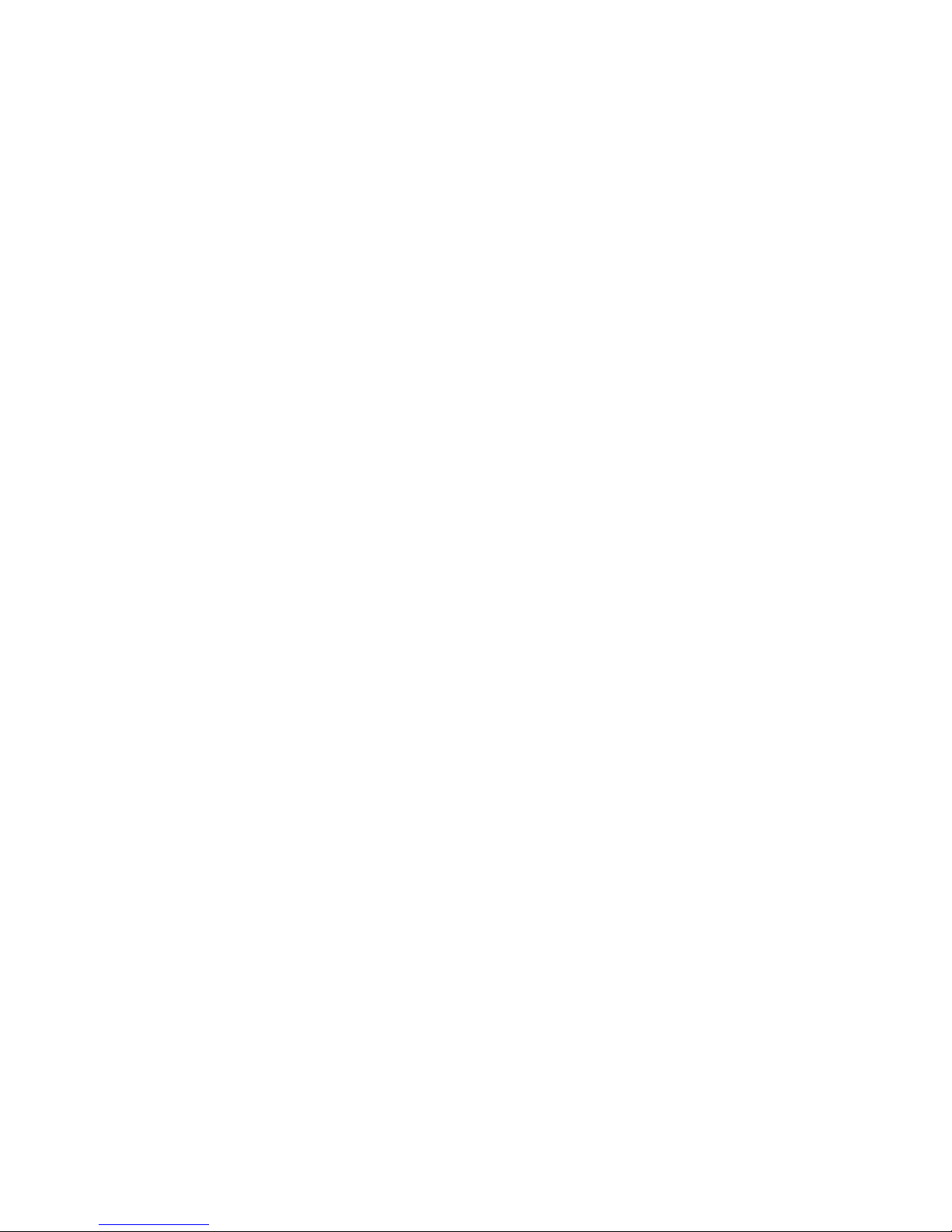
CONTENTS
Introduction 1
Control Panel 2
Rear Panel 3
Presets
Preset Basics 4
Editing and Saving Presets 5
Editing Preset Amplier Control Knob Settings 6
Replacing Preset Amplier Models 8
List of Amplier Models 9
Editing Eects 10
Editing Eects Settings 18
List of Eects Types 21
Menu Functions 25
Setlists 26
WiFi Use 28
Bluetooth Use 31
Built-in Tuner 32
Auxiliary and Headphone Jacks 33
USB Connectivity 33
Line Out and FX Send/Return 33
Footswitch Use
MGT-4 Footswitch 34
Looper 38
EXP-1 Expression Pedal 41
Amp Settings 45
Global EQ 46
Cloud Presets 47
About This Amp 48
Firmware Updates and Factory Restore 49
Fender Tone™ App 51
Specications 52

INTRODUCTION
This expanded owner’s manual is a thorough user’s guide of the features and functions of the Mustang
GT40, GT100 and GT200 ampliers.
As a complement to the Mustang GT Quick Start Guide that comes with each amplier, this manual presents
a deeper, more detailed look at Mustang GT’s many versatile capabilities. This includes navigation and modication of the many onboard presets, and comprehensive descriptions of the amplier and eect models.
It also includes step-by-step and fully illustrated instructions for using Mustang GT’s Setlist, WiFi, Bluetooth,
USB, onboard tuner, EXP-1 Expression Pedal, MGT-4 Footswitch and looping functions.
Mustang GT’s tonal possibilities are virtually endless, especially when paired with the Fender Tone™ app. Be
sure to check back regularly for rmware updates that improve and enhance the Mustang GT experience
(see page 49). While this expanded manual presents the most current version of the ampliers, also check
back for updated manual versions that will serve as even more helpful guides as the Mustang GT family
grows and evolves.
Mustang GT100 (upper left), Mustang GT200 (upper right) and Mustang GT40 (front center).
1

CONTROL PANEL
The Mustang GT top control panel consists of an instrument input, control knobs (seven on the Mustang
GT100 and GT200; ve on the Mustang GT40), a display window, three LAYER pushbuttons, an ENCODER
wheel, four UTILITY pushbuttons, an auxiliary input (1/8”) and a headphone output (1/8”).
AUX
MASTERREVERBBASSMIDDLEVOLUMEGAININPUT TREBLE
Seven-knob Mustang GT100/GT200 control panel seen here; Mustang
GT40 has ve control knobs (gain, volume, treble, bass, master volume).
A. INPUT: Plug instrument in here.
B. GAIN: Programmable control knob (see page 3) that aects gain setting in each preset.
C. VOLUME: Programmable control knob that aects amp model volume setting in each preset.
D. TREBLE: Programmable control knob that aects treble tone setting in each preset.
E. MIDDLE (Mustang GT100 and GT200 only): Programmable control knob that aects midrange tone
setting in each preset.
F. BASS: Programmable control knob that aects bass tone setting in each preset.
G. REVERB (Mustang GT100 and GT200 only): Programmable control knob that aects reverb setting in
each preset.
H. MASTER VOLUME: The only non-programmable knob; controls actual overall volume.
I. DISPLAY WINDOW: Shows preset in use and all its contents and parameters, amplier and eects
menus, and other functions (i.e., tuner, menu functions, etc.).
J. LAYER BUTTONS
PRESET LAYER: Highlights preset layer, where presets are chosen.
SIGNAL PATH LAYER: Highlights signal path in each preset, where amp models, eects types and order
of eects can be modied.
CONTROLS LAYER: Highlights controls layer, where control knob settings can be modied (except Master Volume).
K. ENCODER: Multipurpose rotary control with press-switch function. For viewing, selecting and adjusting
Mustang GT presets, controls and other functions.
L. UTILITY BUTTONS
X FX: Bypasses all eects.
SAVE: For saving preset modications and new presets.
2

MENU: For accessing WiFi, Bluetooth, Tuner, Global EQ, cloud presets and other functions (see page 28).
TWIN
REVERB
REVERBFUZZ
ROCK & ROLL
MASTERREVERBBASSMIDDLEVOLUMEGAIN TREBLE
TAP: For setting delay times and modulation rate settings; hold to access built-in tuner.
M. AUXILIARY INPUT, HEADPHONE OUTPUT: 1/8” auxiliary input for connecting external audio devices,
and 1/8” output for headphone use. Headphone output disables internal speaker(s).
It’s important to note that all top control panel knobs except Master Volume (H) are, as described above,
“programmable.” That means that when a preset is rst selected, the physical position of a top control panel
knob may not indicate the actual setting contained in that preset (the actual setting appears in the display
window). Only the Master Volume control is not programmable—its physical position always indicates actual
overall volume. Once a programmable top control panel knob is turned, however, it and its digital counterpart within a preset become synchronized to the same value, as illustrated here:
Also note that an adjusted control knob setting can be saved in a new preset, or the original preset can be
overridden with the adjusted control knob setting. If the adjusted setting is not saved, the preset will revert
to its pre-programmed control knob settings when returning to the preset after leaving it, or when turning
the amplier o and back on again (see further info under “Editing and Saving Presets” pages 5-6).
REAR PANEL
Mustang GT100/GT200 rear panel seen here; Mustang GT40 rear panel has items N, O, P and Q only.
N. POWER: Turns amplier on and o.
O. IEC POWER INLET: Using the included power cord, connect to a grounded outlet in accordance with the
INPUT POWER voltage and frequency specied at the power inlet.
P. USB PORT: Amp connection point for USB audio recording.
Q. FOOTSWITCH: Connect four-button MGT-4 footswitch (included with Mustang GT200; optional for Mus-
tang GT100 and Mustang GT40) or the EXP-1 Expression Pedal here.
R. LINE OUT: Balanced line outputs for connection to external recording and sound reinforcement equipment.
S. FX SEND/RETURN: Right/left send and return for stereo external eects use. Eects added here are
“global” (not preset-specic) and act as the last elements in the signal path (GT100 and GT200 only).
3
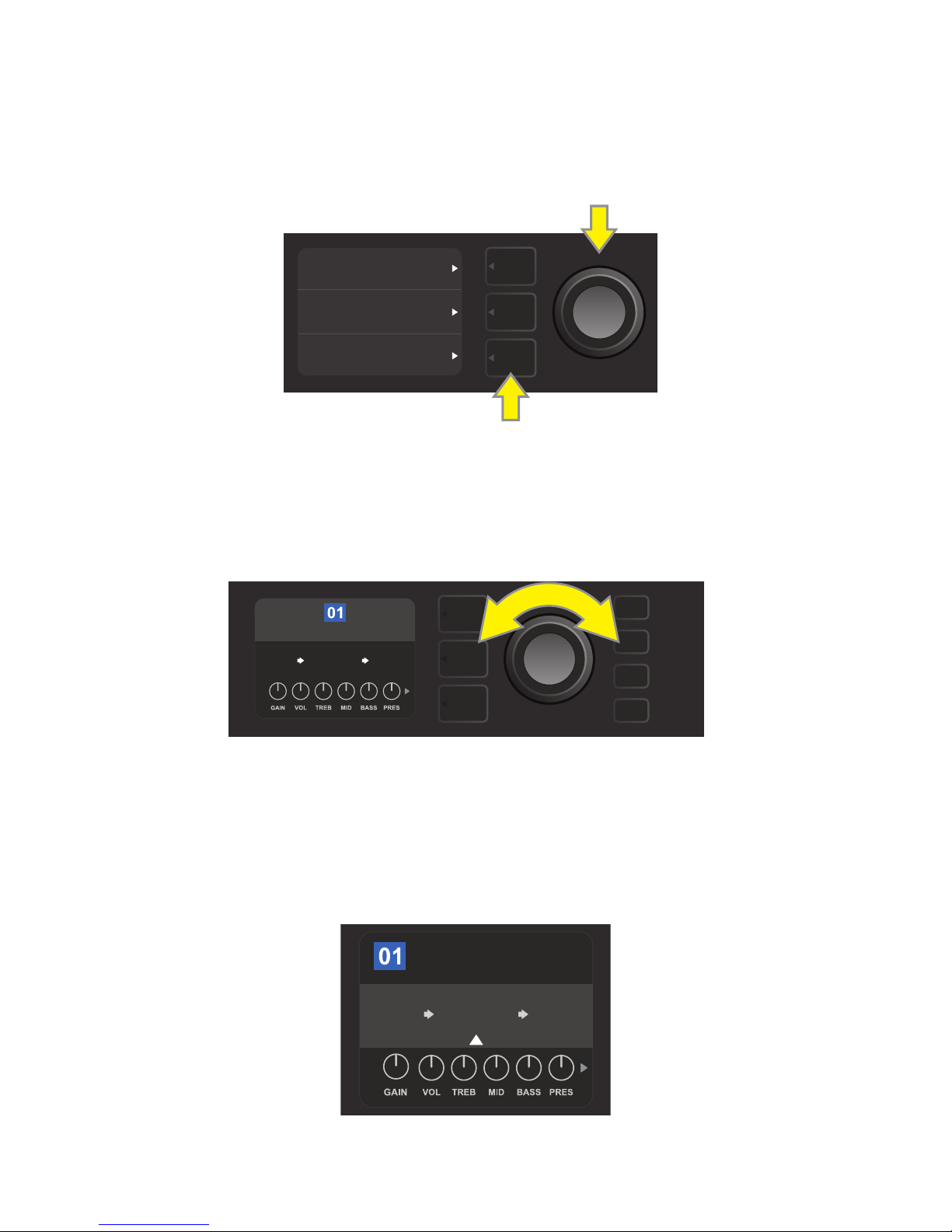
PRESET BASICS
ROCK & ROLL
REVERBFUZZ
TWIN
REVERB
AMPLIFIER
Mustang GT comes with more than 100 sequentially numbered presets, and users can create and add even
more. Each preset has three “layers” that appear in the DISPLAY WINDOW. These are the PRESET LAYER (top),
SIGNAL PATH LAYER (middle) and CONTROLS LAYER (bottom); the three LAYER BUTTONS provide access to
each layer (see illustration below).
PRESET LAYER
SIGNAL PATH LAYER
CONTROLS LAYER
LAYER BUTTONS
Press to select corresponding layer
The PRESET LAYER is active when the amplier is rst turned on; the default setting is the rst preset (01).
To scroll through presets, turn the ENCODER (see illustration below); whichever preset is displayed becomes
active. Presets can also be selected by footswitch (see pages 36-37).
ENCODER
ROCK & ROLL
TWIN
REVERB
The rst preset (01) is shown here in the PRESET LAYER.
REVERBFUZZ
The SIGNAL PATH LAYER of each preset consists of one of Mustang GT’s many amplier models, and one or
more of dozens of eects and their order (or no eects in some cases). The amp model appears in the center
of the SIGNAL PATH LAYER display. Eects appear to either side of the amp model, representing their position
in the signal path—“pre” to the left of the amp model (placed “before” the amp) or “post” to the right of the
amp model (as in an eects loop). Select any of these items by turning the ENCODER; the selected item in the
SIGNAL PATH LAYER will have a white indicator arrow below it and text describing its position above it (see
illustration below).
Flanked by two eects, the amp model within the preset is selected here in the SIGNAL PATH
LAYER, as indicated by the white arrow and the word “amplier.”
4
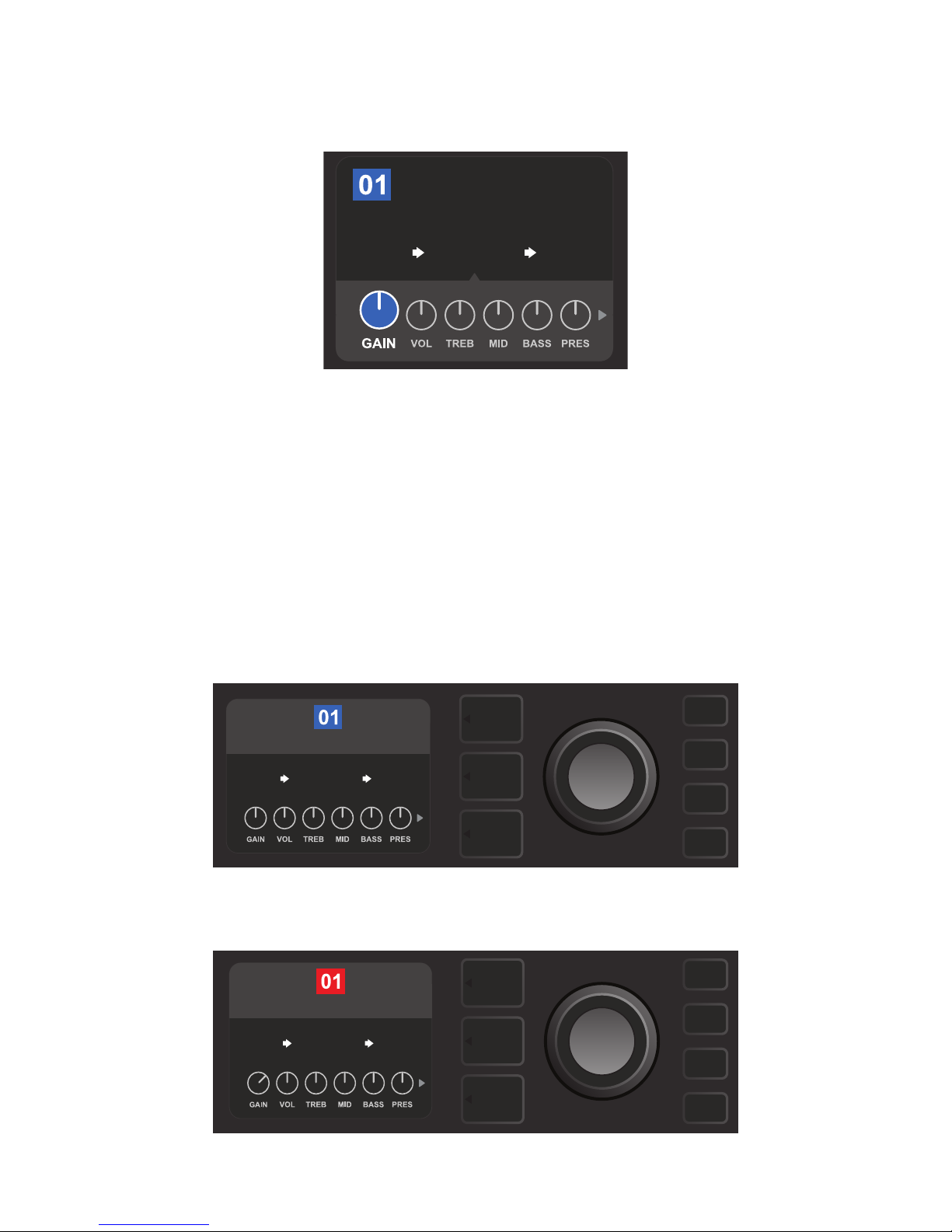
The CONTROLS LAYER of each preset displays information on whatever amp or eect is highlighted in the
ROCK & ROLL
TWIN
REVERB
REVERBFUZZ
AMPLIFIER
TWIN
REVERB
REVERBFUZZ
ROCK & ROLL
TWIN
REVERB
REVERBFUZZ
ROCK & ROLL
SAVE
SIGNAL PATH LAYER. Amp control knob settings are displayed by default (see illustration below); eects control settings are displayed when an eect is highlighted in the SIGNAL PATH LAYER. Amp and eects controls
are selected by turning the ENCODER.
Close-up detail of the CONTROLS LAYER, in which the gain control for
the amp model within the preset is selected.
Each preset can be used as is. With many dierent amp models, eects types and control settings to choose
among, however, each preset’s SIGNAL PATH LAYER and CONTROLS LAYER settings can easily be modied
and saved for personally individualized sounds (see next section, “Editing and Saving Presets”).
EDITING AND SAVING PRESETS
Within each preset, the amplier control knob settings, amp models, and eects types and parameters can
be tailored to individual preference. When a preset is selected, the box containing its number is blue, indicating that no edits have been made to it (see illustration below).
When edits to a preset have been made, the box containing the preset number changes to red, and the SAVE
utility button illuminates (see illustration below).
5
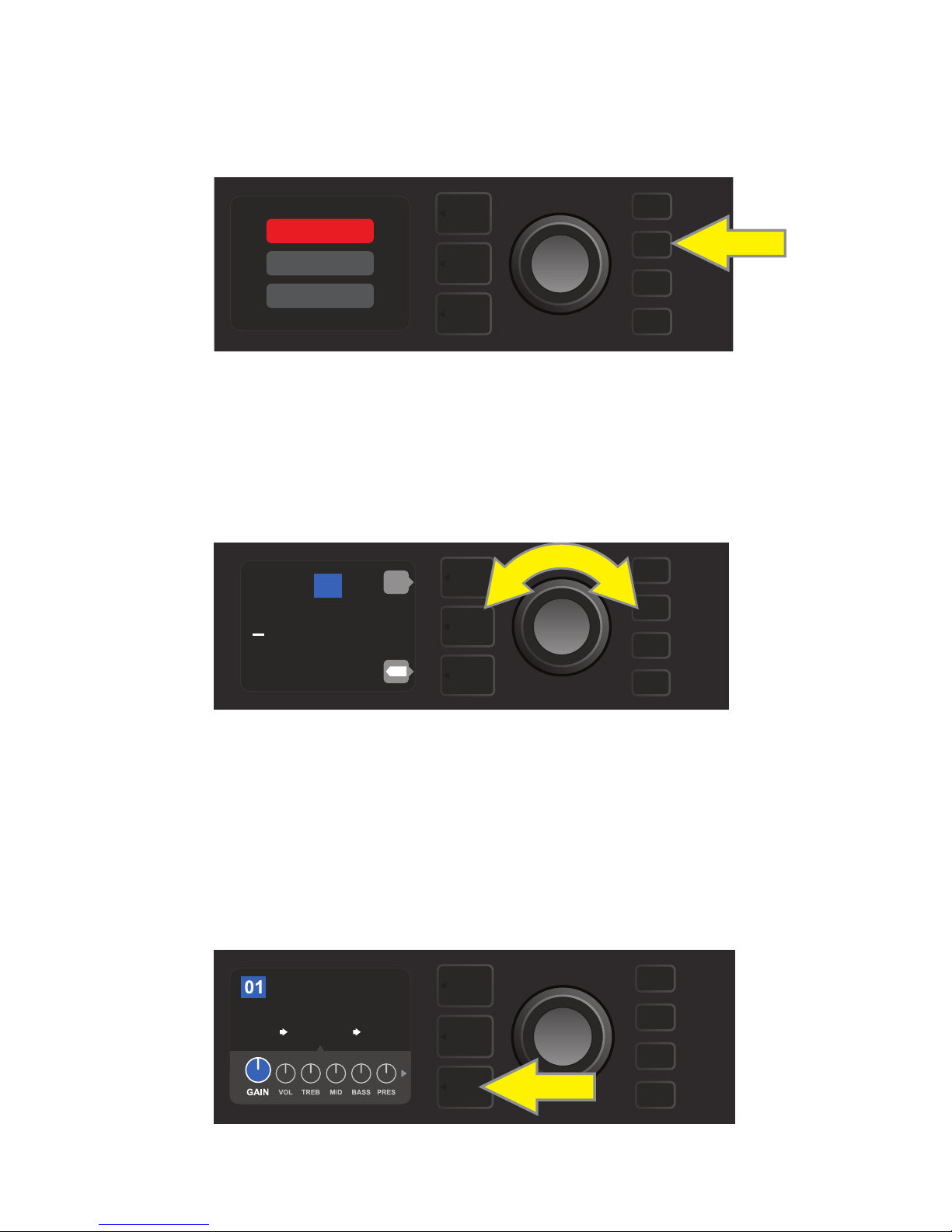
If an edited setting is not saved, the preset will revert to its previous settings when returning to the preset after leaving it, or when turning the amplier o and back on again. To save a preset edit, press the illuminated
SAVE utility button to get three options (see illustration below): SAVE (keep preset as edited), RENAME (save
preset with a new name in its current position) and SAVE AS NEW (save preset in a new position with a new
name). Turn the ENCODER to highlight an option; press it to select one.
SAVE
RENAME
SAVE AS NEW
SAVE
To enter a new preset name after choosing RENAME or SAVE AS NEW, use the ENCODER to spell out a new
name of your choice. Press the ENCODER once to activate the cursor; turn it to choose a character (see illus-
tration below). Press ENCODER again to enter that character and move to the next. Repeat until new name is
complete; press the SAVE utility button to keep completed new name, or press the top LAYER button (corresponding with onscreen prompt “back”) to return to the previous screen. Note that when choosing SAVE AS
NEW, the preset will be saved in the next available open position (“101” in the illustration below).
101
NEW PRESET NAME
back
SAVE
X
EDITING PRESET AMPLIFIER CONTROL KNOB SETTINGS
As noted in the “Control Panel” section above, users can change a preset’s amplier control knob settings by
turning the physical control knobs on the top panel (except for Master Volume). This synchronizes the modied settings of the physical control knobs with their corresponding digital counterparts.
These settings can also be changed by editing the digital control knob positions within the CONTROLS
LAYER, which displays the controls specic to the amp in use. To do this, rst access the CONTROLS LAYER by
pressing its LAYER BUTTON (see illustration below).
ROCK & ROLL
AMPLIFIER
TWIN
REVERB
Press the bottom LAYER BUTTON to access the CONTROLS LAYER for the amp model within the preset.
REVERBFUZZ
6
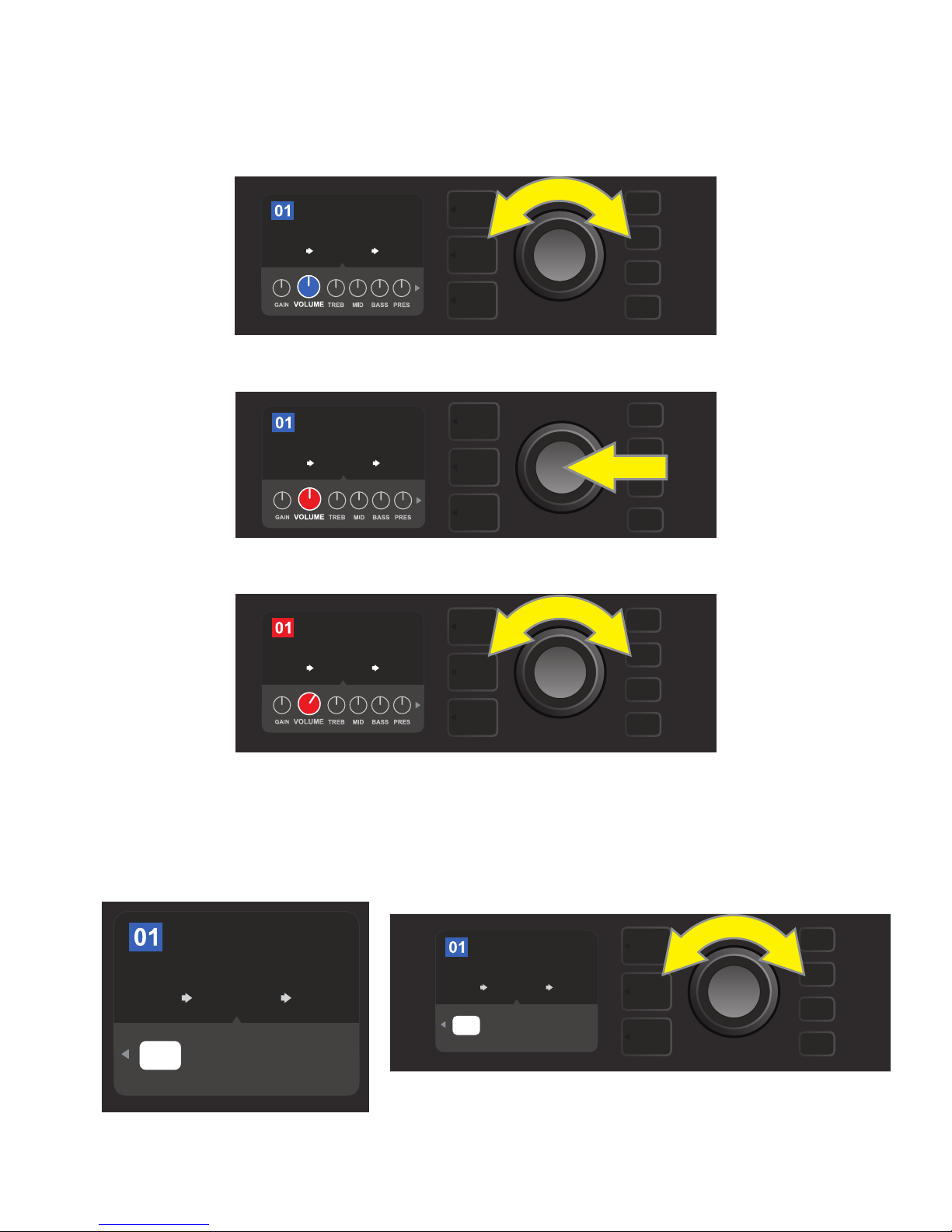
Once in the CONTROLS LAYER, turn and press the ENCODER to scroll through and select a specic digital
amp control knob. Then turn the ENCODER again to change that control’s setting. When a control setting is
changed, the box containing the preset number changes from blue to red (indicating that a preset edit has
been made), and the SAVE utility button illuminates. With the new control setting in place, further edits can
then be made or the SAVE utility button can be pressed to keep completed edits (see illustrations below).
ROCK & ROLL
AMPLIFIER
TWIN
REVERB
Turn the ENCODER to scroll among amp model control knobs.
ROCK & ROLL
AMPLIFIER
TWIN
REVERB
REVERBFUZZ
REVERBFUZZ
Press the ENCODER to select an amp model control knob for adjustment.
ROCK & ROLL
AMPLIFIER
TWIN
REVERB
REVERBFUZZ
Turn the ENCODER again to adjust the selected amp model control knob to preference.
Additional amp and control settings can be found by continuing to scroll through the CONTROLS LAYER of
various amp models within the presets. These consist of “deeper” parameters including sag, bias and gate
controls. Dierent speaker cabinet models are also included. Scroll through, select, adjust and save these
additional parameters in the same manner described directly above (see illustrations below).
ROCK & ROLL
AMPLIFIER
TWIN
REVERB
’65
OFF PRE
TWIN
CAB GATE
POS
Close-up detail showing additional amp and control settings found in the CONTROLS LAYER; in this
case for the Twin Reverb amp model.
MATCH
SAG
REVERBFUZZ
0.0%
BIAS
ROCK & ROLL
AMPLIFIER
’65
OFF PRE
TWIN
CAB GATE
TWIN
REVERB
POS
MATCH
SAG
REVERBFUZZ
0.0%
BIAS
Scroll among, select and adjust additional CONTROLS LAYER amp
and control settings using the ENCODER.
7
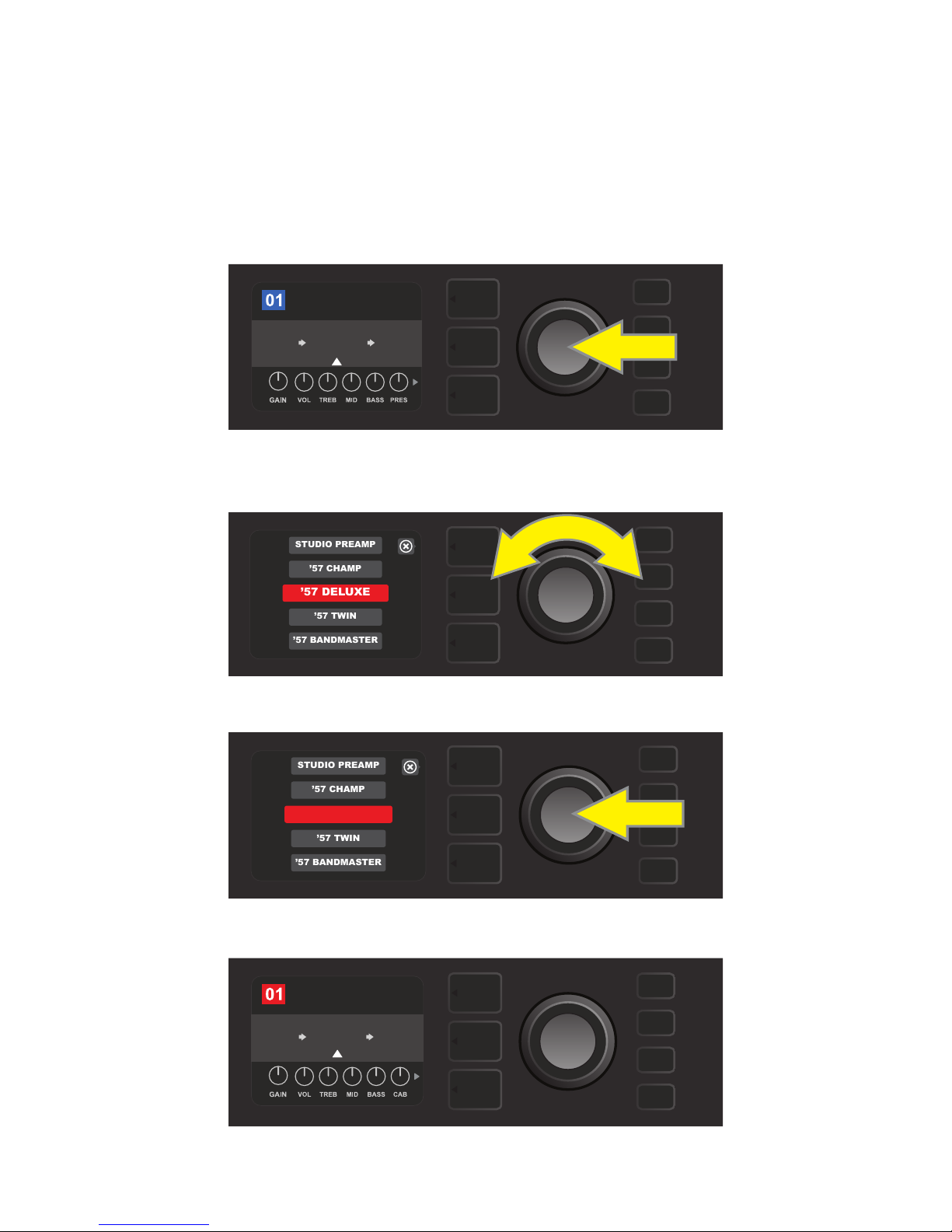
REPLACING PRESET AMPLIFIER MODELS
ROCK & ROLL
REVERBFUZZ
TWIN
REVERB
AMPLIFIER
’57 DELUXE
STUDIO PREAMP
’57 CHAMP
’57 TWIN
’57 BANDMASTER
’57 DELUXE
’57 CHAMP
STUDIO PREAMP
’57 TWIN
’57 BANDMASTER
ROCK & ROLL
FUZZ
’57
DELUXE
AMPLIFIER
SAVE
REVERB
To replace an amplier model within a preset, access the SIGNAL PATH LAYER by pressing its LAYER BUTTON.
The preset amp model will be highlighted. Press the ENCODER to access and scroll through a menu of amp
models; select a new amp model by pressing the ENCODER again. When a new amp model is selected, the
box containing the preset number changes from blue to red (indicating that a preset edit has been made),
and the SAVE utility button illuminates (see illustrations below). With the new amp model in place, further edits
can then be made or the SAVE utility button can be pressed to keep completed edits. Note that pressing the
PRESET LAYER button corresponding to the circled “X” in the DISPLAY WINDOW closes the amp menu.
To replace preset amp model highlighted in the SIGNAL PATH LAYER (as indicated here by the white arrow below it and the
label “amplier” above it) with a dierent amp model, rst press ENCODER to access a menu of other amp models.
Turn ENCODER to scroll through menu of amp models.
Press ENCODER again to select a new amp model for the preset.
With the new amp model in place, continue editing other parameters
or press the illuminated SAVE utility button to keep completed edits.
8
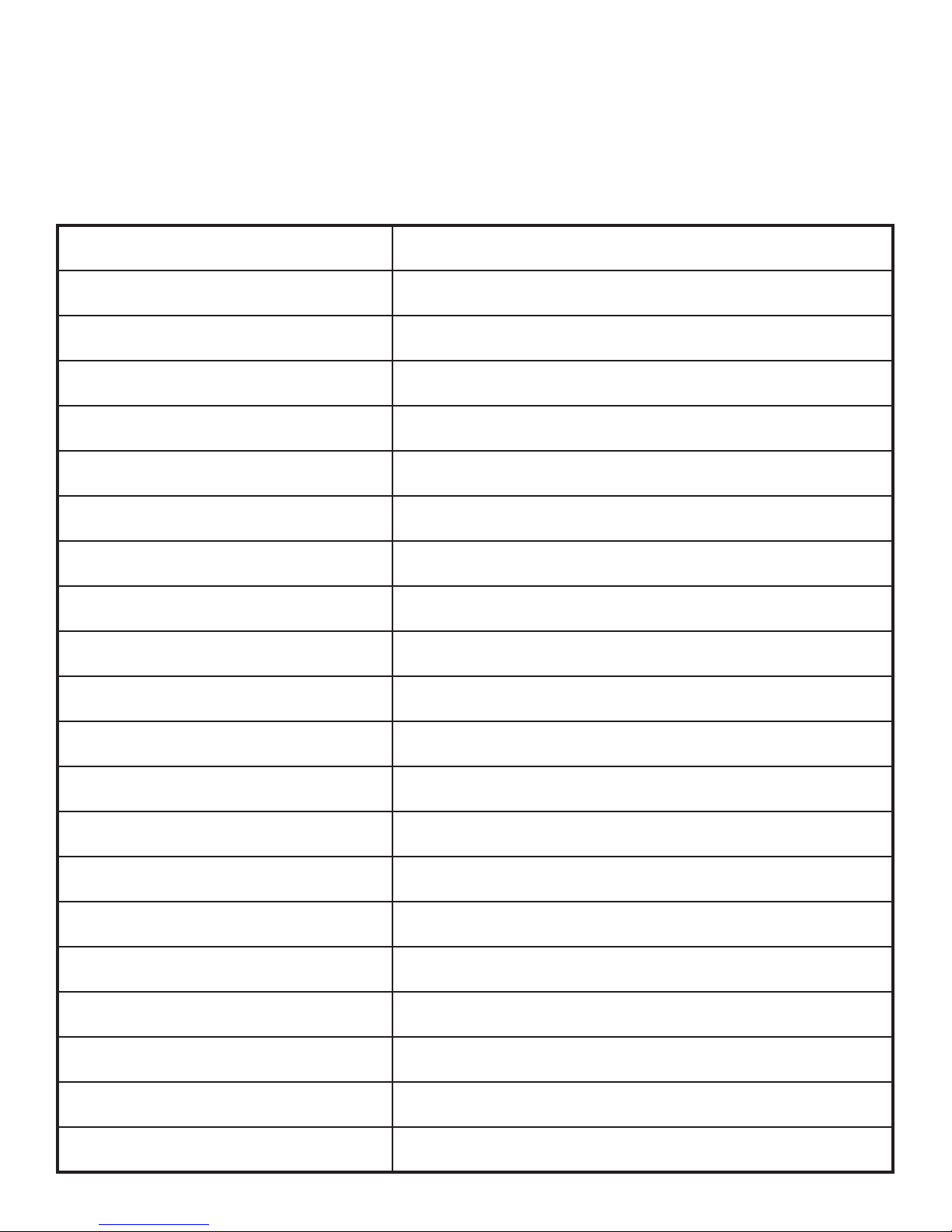
LIST OF AMPLIFIER MODELS
This table lists all the preset amp models in Mustang GT, with a brief description of each. Mustang GT amp
models will be continually revised and updated; this manual indicates current amp models in use.
Champ, Deluxe, Bassman, Princeton, Deluxe Reverb and Twin Reverb are trademarks of FMIC. All other non-FMIC product names and trademarks appearing in this manual
are the property of their respective owners and are used solely to identify the products whose tones and sounds were studied during sound model development for this
product. The use of these products and trademarks does not imply any aliation, connection, sponsorship, or approval between FMIC and with or by any third party.
Studio Preamp
’57 Champ®
’57 Deluxe™
’57 Twin
’57 Bandmaster
’59 Bassman®
’61 Deluxe
’65 Princeton®
’65 Deluxe Reverb®
’65 Twin Reverb®
Excelsior
’66 GA-15
’60s Thrift
British Watts
’60s British
’70s British
’80s British
Direct-to-mixing-desk studio purity with clean,
uncolored tonal response
Small but mighty late-’50s Fender recording great
Medium-power late-’50s Fender tweed classic
known for thick, compressed overdrive
Original-era 2x12” tweed classic prized for
clean-to-dirty versatility
Triple-speaker Fender narrow-panel tweed
classic known for crisp highs
One of Fender’s greatest tweed amps, which began life as a bass
amp before being adopted by countless guitarists
From the “Brownface” era of the Fender Deluxe, this amp splits
the dierence between tweed and “Blackface” models
Mid-’60s Fender studio favorite with the
snappy tone of a single 10” speaker
Highly popular mid-’60s Fender with great tone whether clean or
dirty, cranked in countless clubs
An indispensable mid-’60s stage-and-studio favorite prized
for producing the Fender clean tone
An elegantly eccentric modern-day Fender model with the dis-
tinctive thump of a 15” speaker
Inspired by a 1966 Gibson GA-15RVT Explorer, known for
its cavernous “full-wet” reverb setting
Inspired by the garage-classic 1960s Sears Silvertone beloved of
today’s retro/alternative players
Inspired by the original 100-watt Hiwatt DR103, which is the
classic cleaner-tone British stack
Inspired by the Vox AC30, which powered the British Invasion
and produced remarkable clean and dirty tone
Inspired by a late-’60s/early-’70s Marshall Super Lead, the amp
that powered the dawn of hard rock
Inspired by the Marshall JCM800, which produced
quintessential ’80s metal tone
British Colour
Super-Sonic
’90s American
Metal 2000
Inspired by the “sludgy” majesty of the Orange OR120
Modern Fender amp with two cascading preamp gain stages for
pronounced sustain
Based on the Mesa Dual Rectier, which featured distinctive dis-
tortion that shaped the “nu-metal” sound
Modern high-gain scorch based on the EVH® 5150
III
9
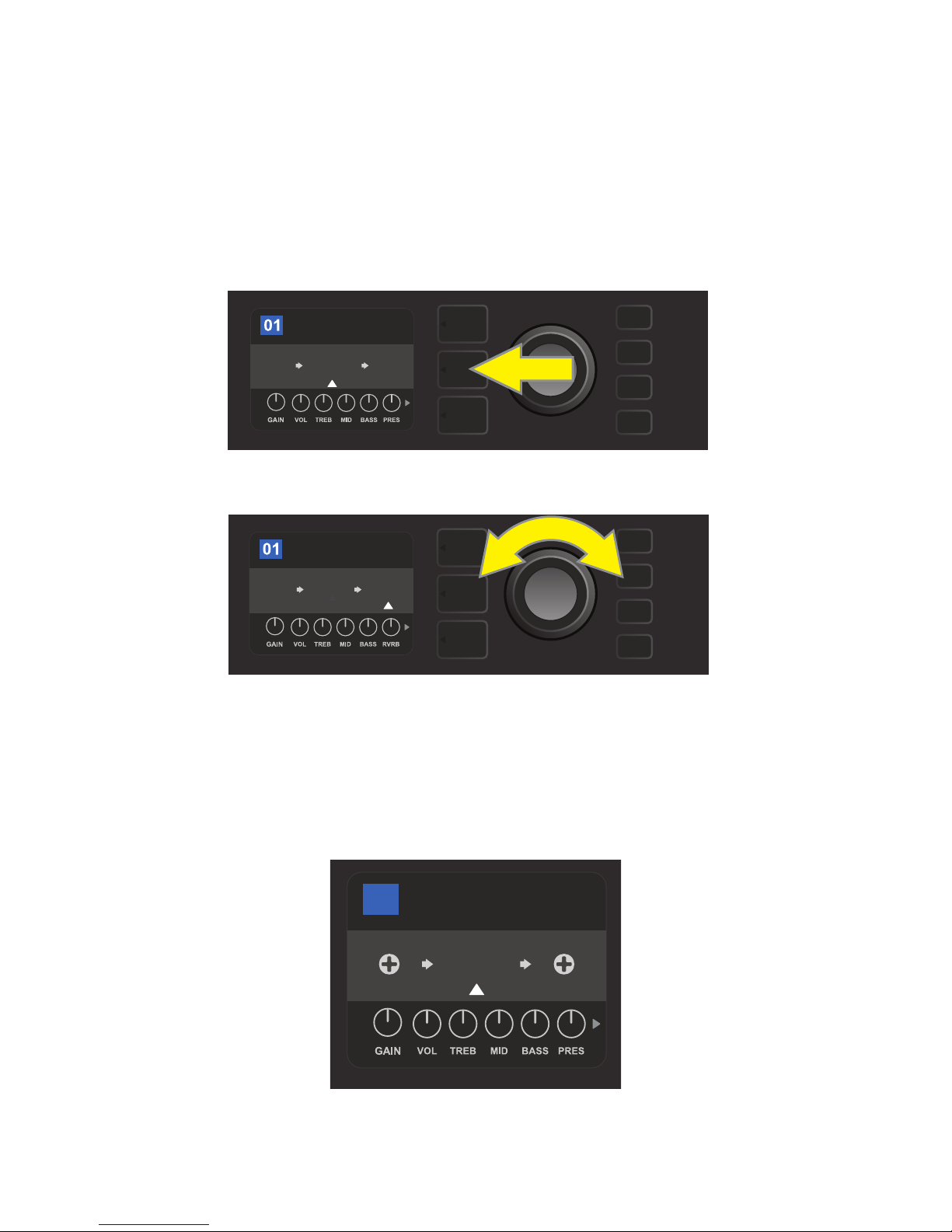
EDITING EFFECTS
ROCK & ROLL
TWIN
REVERB
REVERB
FUZZ
POST FX 1
TWIN
REVERB
AMPLIFIER
STUDIO TWIN
02
In addition to amp models, each preset also features various combinations of eects. Eects can be edited in
several ways—they can be bypassed, replaced, moved, added or deleted. Further, the individual settings
of each eect can be modied. Each option is explained below and on the following pages.
Editing the types of eects in use and their position in the signal path happens in the SIGNAL PATH LAYER. To
do this, rst access the SIGNAL PATH LAYER by pressing its corresponding LAYER BUTTON, which will automatically highlight the amplier model in use rst. To highlight an eect, turn the ENCODER in either direction (see illustrations below). The eect will be highlighted with a white arrow below it and a label above it.
ROCK & ROLL
AMPLIFIER
TWIN
REVERB
To access eects, rst press the middle LAYER BUTTON to enter SIGNAL PATH LAYER.
REVERBFUZZ
Turn the ENCODER in either direction to highlight an eect (as indicated
here by the white arrow below it and label above it).
For each preset, note that a placeholder symbol consisting of a plus sign (+) in a circle appears at the right and
left ends of the SIGNAL PATH LAYER (see illustration below). This symbol indicates an open slot into which an effect can be moved or added (see “Adding an Eect,” page 14). In many presets that include one or more eects,
the user must scroll to the far right or far left using the ENCODER in order to see this symbol.
Close-up detail—of a dierent preset that doesn’t include one or more eects—in which open slots that eects can be
placed in are marked by a placeholder symbol consisting of a plus sign in a circle at both ends of the SIGNAL PATH LAYER.
10
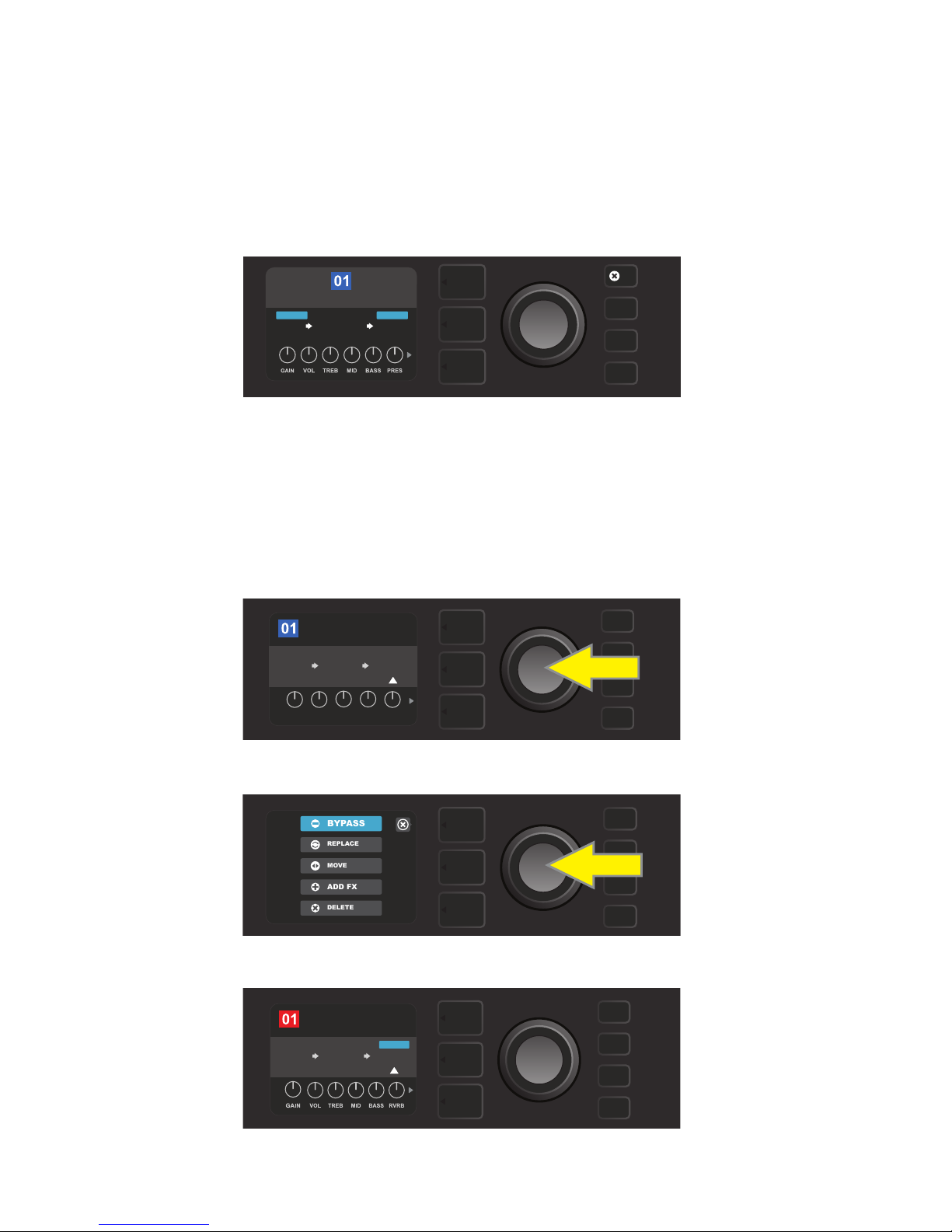
ROCK & ROLL
TWIN
REVERB
REVERB
FUZZ
POST FX 1
LEVEL DECAY
DWELL DIFF TONE
BYPASSING AN EFFECT
ADD FX
BYPASS
DELETE
MOVE
REPLACE
ROCK & ROLL
TWIN
REVERB
REVERB
FUZZ
BYPASS
SAVE
There are two ways to bypass eects. The rst is a general on-o feature that simply turns o all eects in all
presets with a single press of a button. The second lets users bypass specic individual eects within a preset.
To turn o all Mustang GT eects in every preset (and turn them back on), press the X FX utility button. There
is no option to save; this is merely a quick way to turn all eects o and back on. When the X FX utility button is pressed it will illuminate, and a blue “bypass” label will appear above each eect (see illustration below).
If specic individual eects have already been bypassed in a preset, use of the X FX utility button will not
turn them back on.
FX
ROCK & ROLL
TWIN
REVERB
The “X FX” utility button illuminates when pressed, bypassing all eects in all
presets (as indicated by blue “BYPASS” labels above each eect).
To bypass specic individual eects within a preset, highlight it in the SIGNAL PATH LAYER and press the
ENCODER. Select “BYPASS” from the menu of eects placement options and press the ENCODER again. The
SIGNAL PATH LAYER will then indicate that the eect has been bypassed; the box containing the preset number will change from blue to red (indicating that a preset edit has been made), and the SAVE utility button
will illuminate. With the eect now bypassed, further edits can then be made or the SAVE utility button can
be pressed to keep completed edits (see illustrations below).
BYPASSBYPASS
REVERBFUZZ
To bypass a highlighted eect, rst press the ENCODER to access the menu of eects placement options.
Turn ENCODER to highlight “BYPASS” in eects placement options menu, then press the ENCODER to select it.
With the eect bypassed (as indicated here by white arrow below it and blue box containing the label “BYPASS”
above it), continue editing other parameters or press the illuminated SAVE utility button to keep completed edits.
11

ROCK & ROLL
TWIN
REVERB
REVERB
FUZZ
POST FX 1
ADD FX
BYPASS
DELETE
MOVE
REPLACE
MODULATION
STOMPBOX
DELAY
REVERB
TOUCH WAH
WAH
RANGER BOOST
OVERDRIVE
GREENBOX
REPLACING AN EFFECT
To replace an eect, highlight the eect to be replaced in the SIGNAL PATH LAYER and press the ENCODER.
Select “REPLACE” from the menu of eects placement options and press the ENCODER again. Select one the four
eects categories that will appear—Stomp Box, Modulation, Delay or Reverb—and press the ENCODER to access
the eects in that category. Scroll through the eects and press the ENCODER to select one as a replacement.
The SIGNAL PATH LAYER will then display the new eect and indicate that the original eect has been replaced;
the box containing the preset number will change from blue to red (indicating that a preset edit has been
made), and the SAVE utility button will illuminate. With the eect now replaced, further edits can then be made
or the SAVE utility button can be pressed to keep completed edits (see illustrations below and on next page).
Note that pressing the PRESET LAYER button corresponding to the circled “X” in the DISPLAY WINDOW closes
the eects placement option and eects category menus; pressing it when it corresponds to the label “back”
(as on the eects menu) returns the user to the previous screen.
To replace a highlighted eect, rst press the ENCODER to access the menu of eects placement options.
Turn the ENCODER to highlight “REPLACE” in eects placement options menu, then press the ENCODER to select it.
Turn the ENCODER to highlight one of four eects categories, then press ENCODER to select eects category.
Turn the ENCODER to highlight a replacement eect, then press ENCODER to select it.
back
12
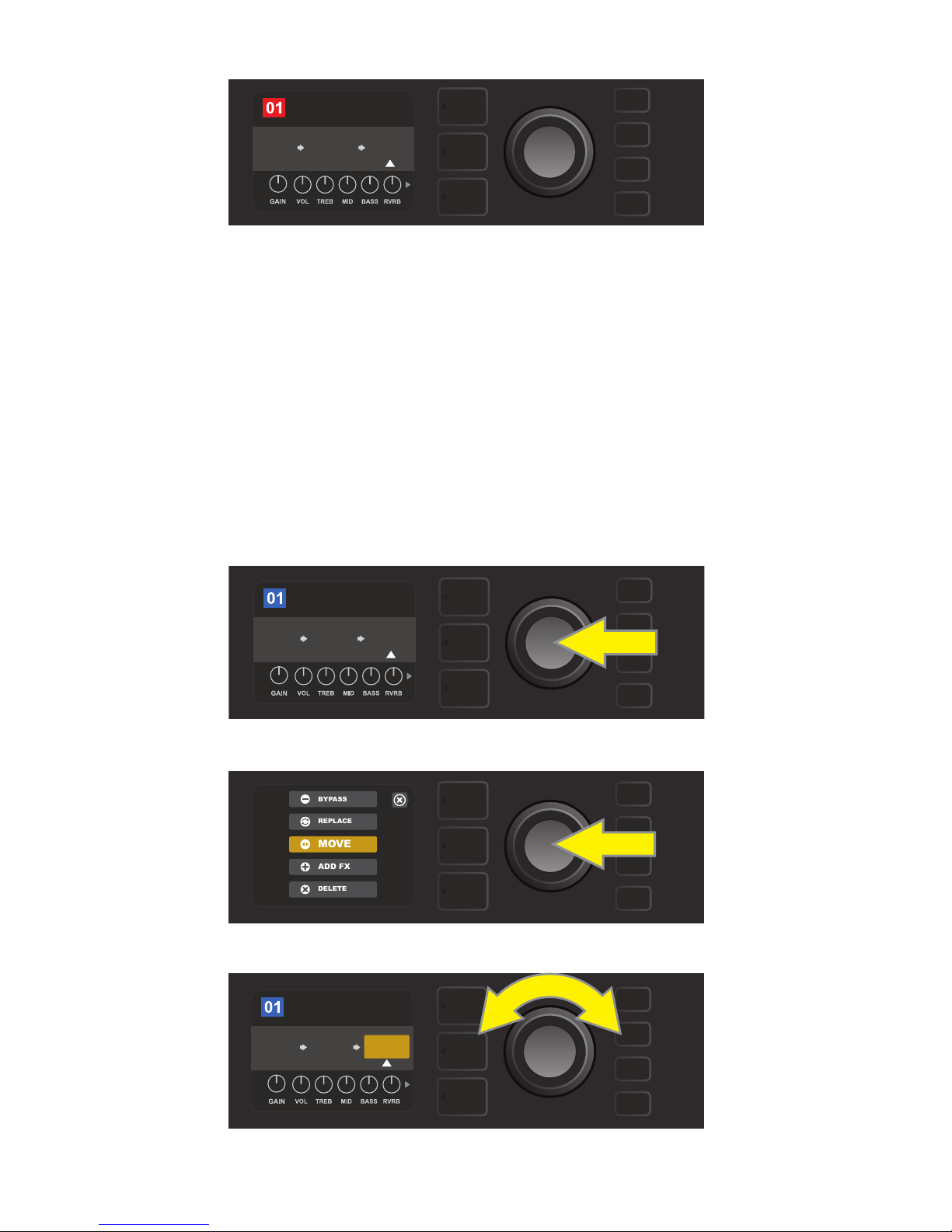
ROCK & ROLL
TWIN
REVERB
REVERB
FUZZ
POST FX 1
ADD FX
BYPASS
DELETE
MOVE
REPLACE
ROCK & ROLL
FUZZ
TWIN
REVERB
POST FX 1
RANGER
BOOST
SAVE
With the eect replaced (as indicated here by white arrow below it and label above it), continue editing other
parameters or press the illuminated SAVE utility button to keep completed edits.
MOVING AN EFFECT
To move an eect to a dierent position in the signal path, highlight the eect to be moved in the SIGNAL
PATH LAYER and press the ENCODER. Select “MOVE” from the menu of eects placement options and press
the ENCODER again. An orange box will appear around the selected eect name, along with a blinking white
arrow indicating that the eect is ready to be moved. Turn the ENCODER to reposition the selected eect;
press the ENCODER to place the eect in a new position.
The SIGNAL PATH LAYER will then display the eect in its new position; the box containing the preset number
will change from blue to red (indicating that a preset edit has been made), and the SAVE utility button will illuminate. With the eect now moved, further edits can then be made or the SAVE utility button can be pressed
to keep completed edits (see illustrations below and on next page).
To move a highlighted eect, rst press the ENCODER to access the menu of eects placement options.
Turn the ENCODER to highlight “MOVE” in eects placement options menu, then press the ENCODER to select it.
ROCK & ROLL
TWIN
REVERB
The selected eect, highlighted with a white arrow below it and label above it, appears in an orange box indi-
cating that it is ready to be moved to a dierent position in the signal path by turning the ENCODER.
POST FX 1
REVERBFUZZ
13
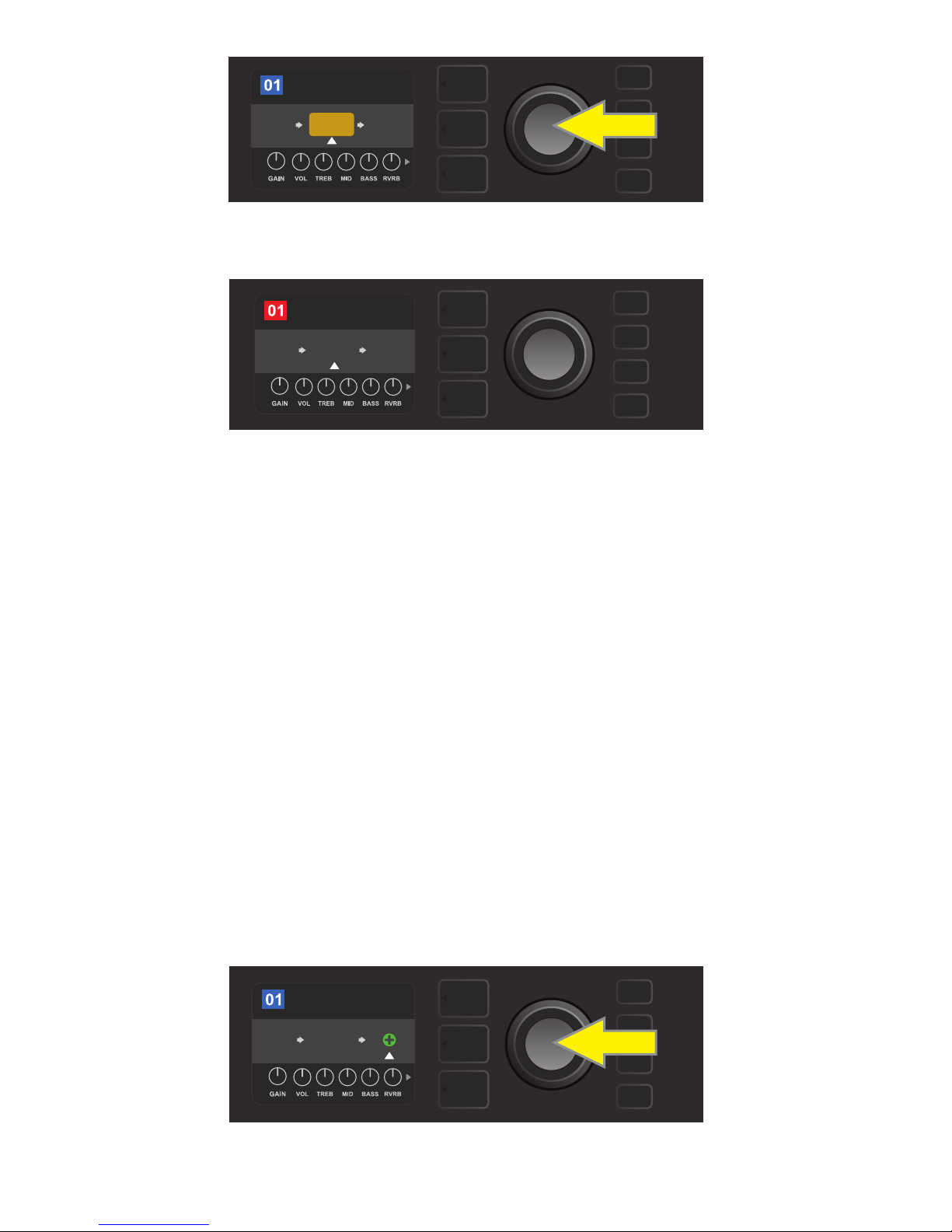
ROCK & ROLL
TWIN
REVERB
FUZZ
REVERB
PRE FX 2
After moving the selected eect by turning the ENCODER, press the
ENCODER to select its new position in the signal path.
ROCK & ROLL
FUZZ
PRE FX 2
REVERB
TWIN
REVERB
SAVE
With the eect moved to a new position (as indicated here by white arrow below it and label above it), contin-
ue editing other parameters or press the illuminated SAVE utility button to keep completed edits.
ADDING AN EFFECT
There are two ways to add an eect.
In the rst method, highlight one of the two placeholder plus-sign symbols in the SIGNAL PATH LAYER by
turning the ENCODER. The circle containing the plus-sign symbol will turn green. Press the ENCODER to see
a menu of four eects categories—Stomp Box, Modulation, Delay and Reverb. Highlight a category by turning the ENCODER, then press the ENCODER to access the eects in that category. Scroll through the eects
and press the ENCODER to select an eect.
The SIGNAL PATH LAYER will then display the newly added eect in a green box with a blinking white arrow
below it and a label above it, indicating that the eect can be moved to a dierent position (if preferred) by
turning and then pressing the ENCODER.
When an eect is added, the box containing the preset number will change from blue to red (indicating that
a preset edit has been made), and the SAVE utility button will illuminate. With the eect now added, further
edits can then be made or the SAVE utility button can be pressed to keep completed edits (see illustrations
below and on next page). Note that pressing the PRESET LAYER button corresponding to the circled “X” in the
DISPLAY WINDOW closes the eects category and eect menus; pressing it when it corresponds to the label
“back” returns the user to the previous screen.
ROCK & ROLL
FUZZ
REVERB
To add an eect, highlight the placeholder plus-sign symbol by turning the ENCODER to it. The circle contain-
ing the plus-sign symbol will turn green. Press the ENCODER to access a menu of four eects categories.
TWIN
14
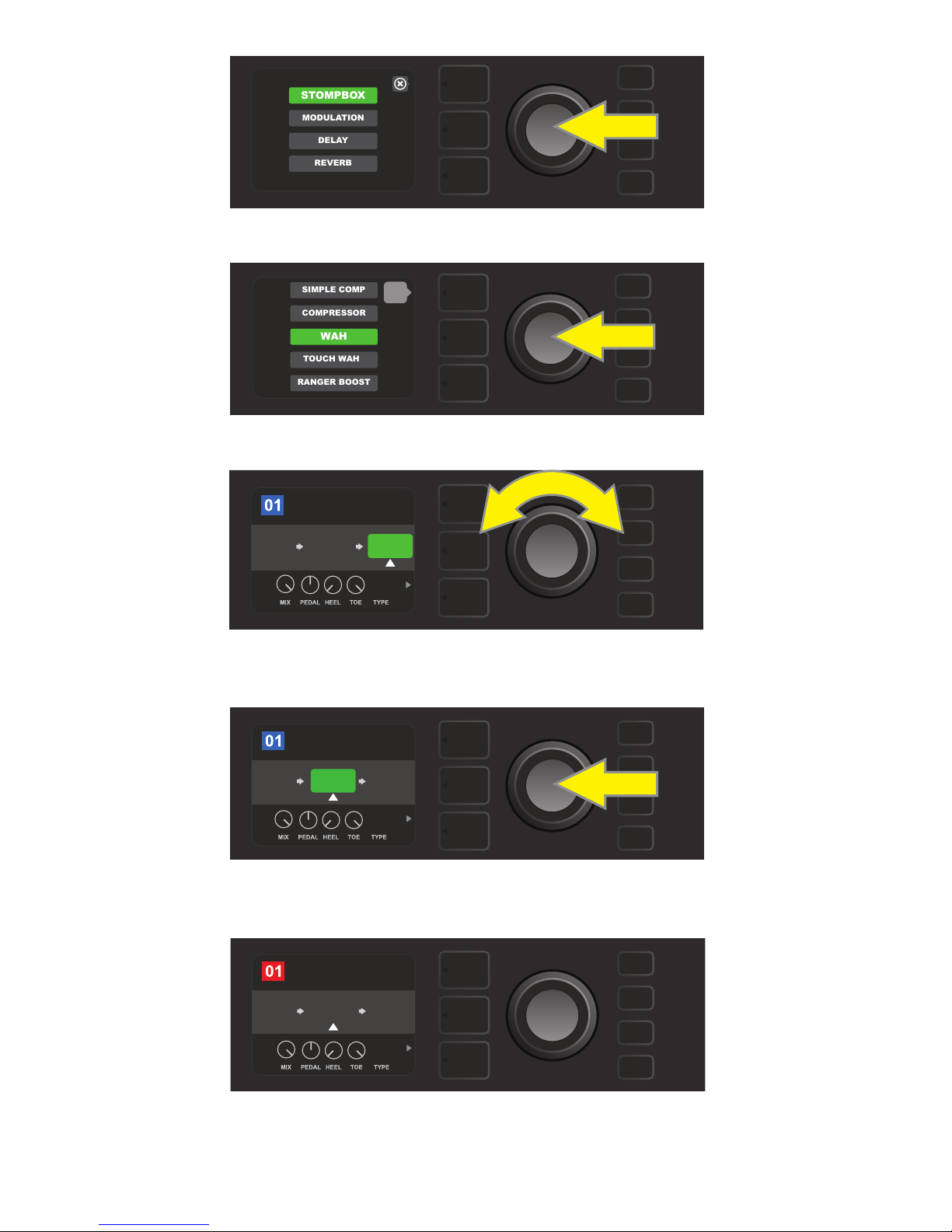
TOUCH WAH
WAH
COMPRESSOR
SIMPLE COMP
RANGER BOOST
ROCK & ROLL
TWIN
REVERB
FUZZ
WAH
BABY
POST FX 1
ROCK & ROLL
TWIN
REVERB
FUZZ
WAH
SAVE
POST FX 1
BABY
MODULATION
STOMPBOX
DELAY
REVERB
Select an eects category by scrolling to it and pressing the ENCODER.
back
Select an eect by scrolling to it and pressing the ENCODER.
The newly added eect, highlighted with a white arrow below it and label above it, appears in an green box
indicating that it can be left in place or moved to a dierent position in the signal path by turning the ENCODER.
ROCK & ROLL
FUZZ
After moving the newly added eect by turning the ENCODER,
press the ENCODER to select its new position in the signal path.
With the added eect in position (as indicated here by white arrow below it and label above it), continue edit-
ing other parameters or press the illuminated SAVE utility button to keep completed edits.
PRE FX 2
WAH
TWIN
REVERB
BABY
15
