Page 1
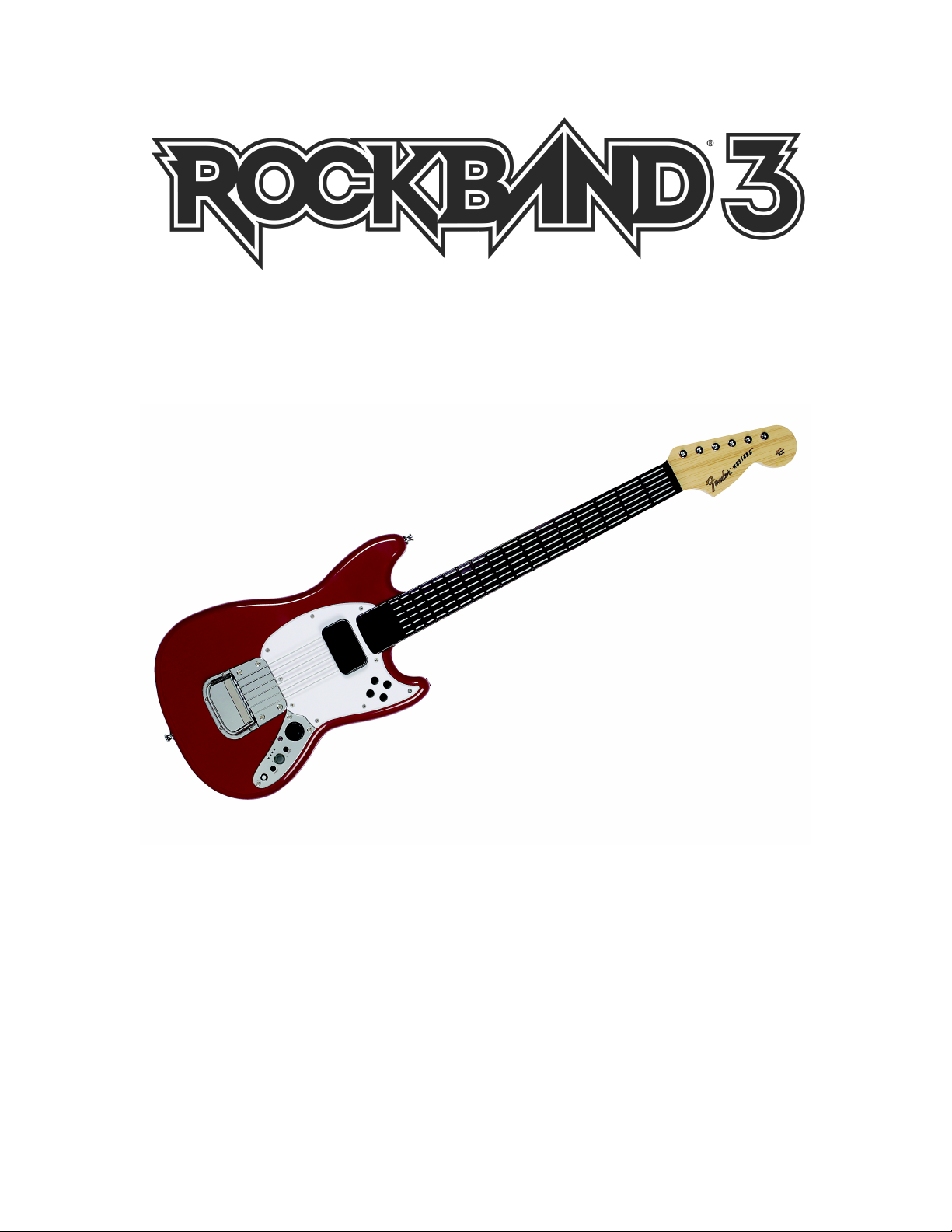
FENDER MUSTANG PRO-GUITAR
MIDI$User$Guide$$
REVISION: 01
Date: 07/16/10
Page 2
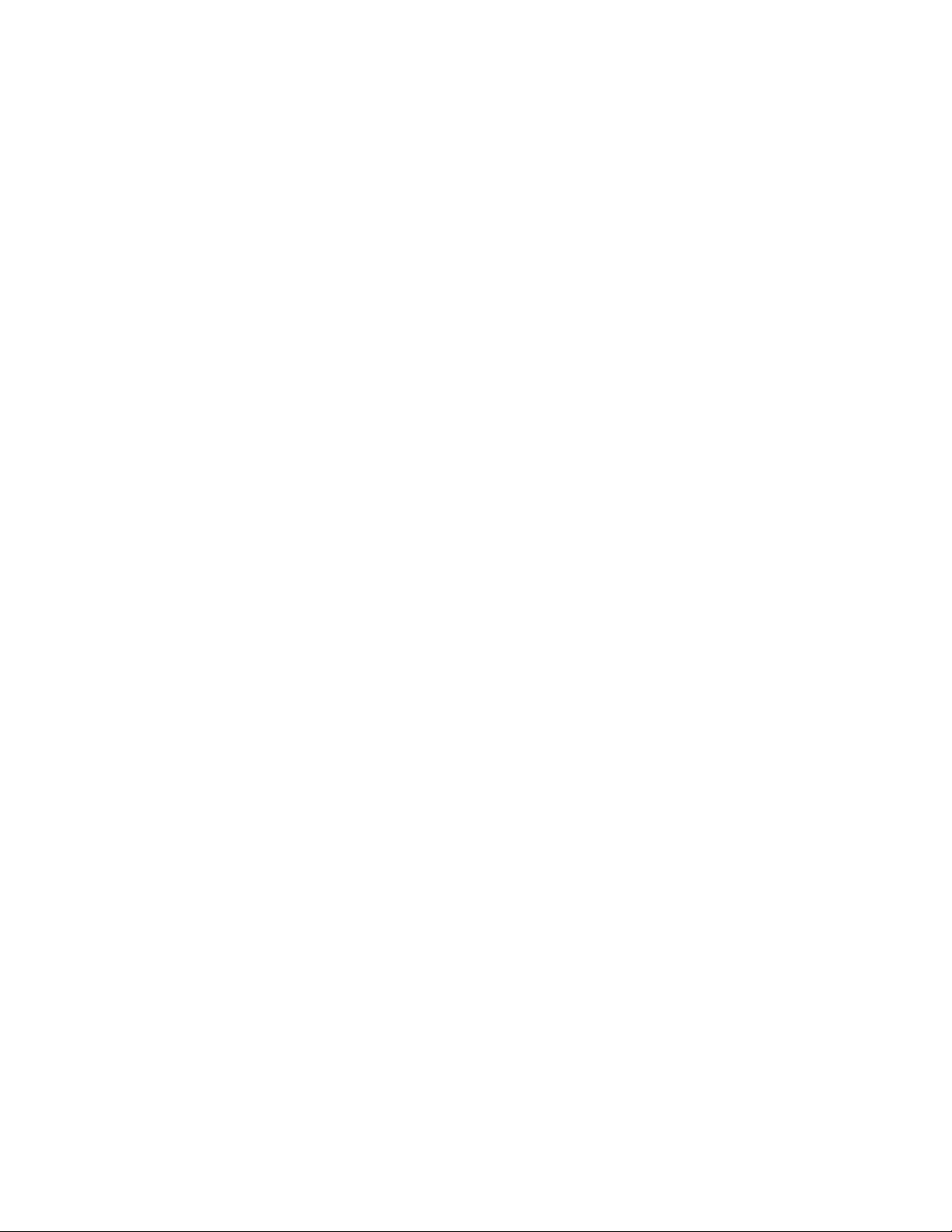
Introduction$..........................................................................................................................................................$3$$
What$is$MIDI?$.......................................................................................................................................................$3$$
Features$..................................................................................................................................................................$3$$
Getting$Started$......................................................................................................................................................4$$
Control$Surface$Functions$in$MIDI$Mode$..................................................................................................5$$
Connection$Ports.................................................................................................................................................$6$$
Working$in$a$MIDI$Studio$................................................................................................................................6$$
Connecting$the$Mustang$Guitar$to$a$Personal$Computer....................................................................6$$
Connecting$to$a$MIDI$Sound$Module$..........................................................................................................7$$
External$Pedal$Functionality$..........................................................................................................................8$$
Play$Modes$.............................................................................................................................................................8$$
Strum$Mode$...........................................................................................................................................................8$$
Synth$Mode$............................................................................................................................................................8$$
Understanding$the$Controls$...........................................................................................................................9$$
Change$Octave$......................................................................................................................................................9$$
Change$Program$..................................................................................................................................................9$$
Panic$Function$.....................................................................................................................................................9$$
Accelerometer$...................................................................................................................................................10$$
Default$Settings$.................................................................................................................................................11$$
LED$Indicators$...................................................................................................................................................12$$
FAQ$.........................................................................................................................................................................13$$
$
$
$
$
$
$
$
Page 3
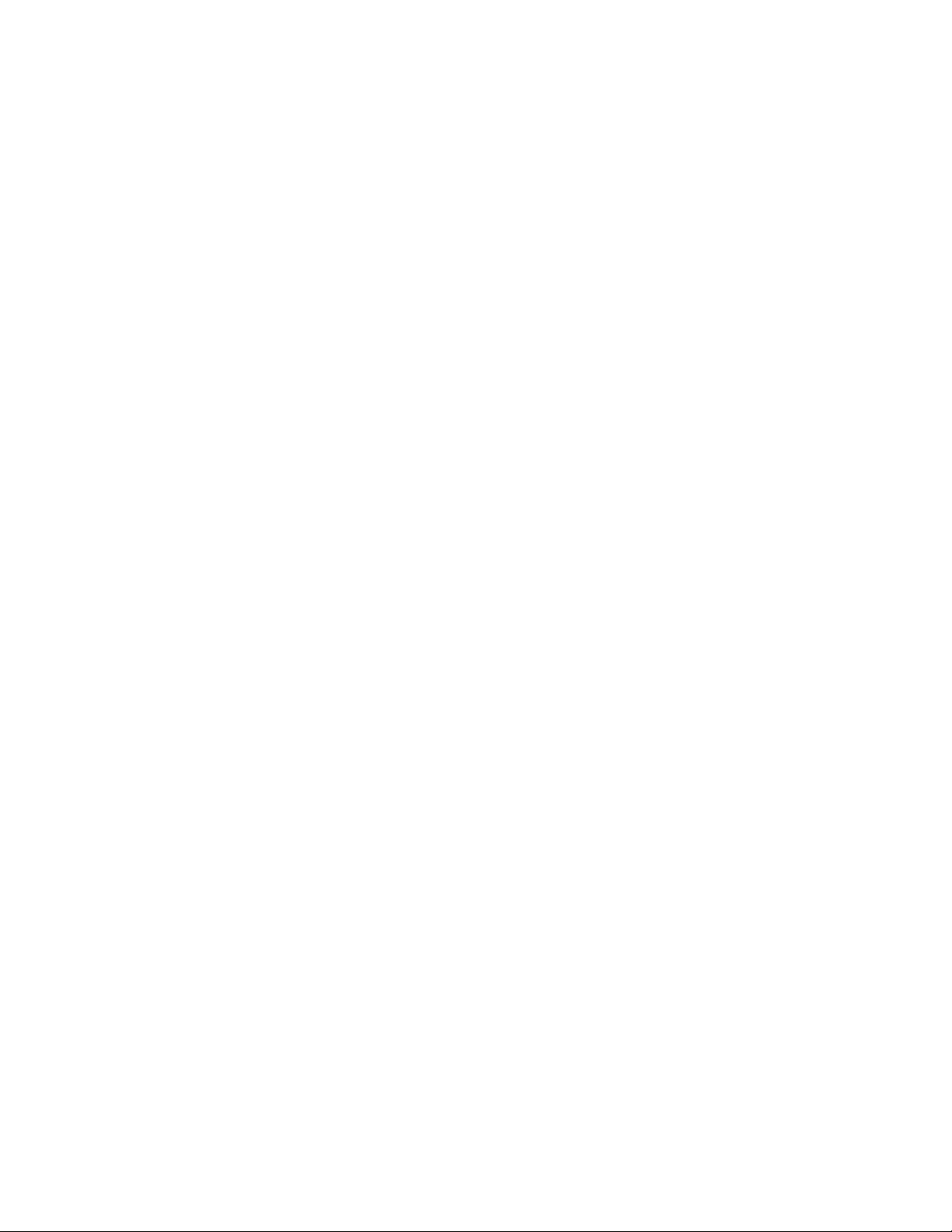
$
$
$
$
$
INTRODUCTION$$
The Rock Band 3 Fender Mustang Pro-Guitar isn’t just video game controller; it is also a
genuine musical instrument that can be used in your MIDI Studio or in a live
performance.
We created this manual to express the Rock Band 3 Fender Mustang Pro-Guitar’s
capabilities as a MIDI device. Once you are familiar with the topics covered in this user
guide, you should have an understanding of:
RB3 Mustang Guitar Features and Functions
RB3 Mustang Guitar Interface
MIDI
How to use the RB3 Mustang Guitar in a MIDI Studio
Use as a Software MIDI Controller
Use as a controller for standalone hardware sound modules
$
WHAT$IS$MIDI?$$
MIDI is the abbreviated term for Musical Instrument Digital Interface. MIDI is a
language that provides a way for digital musical instruments (or other MIDI compatible
devices) to communicate with one another. MIDI is not audio; the information contained
within MIDI messages is used to trigger sounds from MIDI-compatible sound modules.
The Rock Band 3 Fender Mustang Pro-Guitar supports a variety of MIDI functions. When
used as a MIDI Controller, it is like a remote control that triggers sounds from external
hardware or software devices. When you press a key, MIDI data is sent from the MIDI
Output port. The data travels to the other MIDI devices via a 5-PIN MIDI cable. When
the data is received by the device, sounds will be triggered and passed to your audio
system.
FEATURES$$
6 Velocity-Sensitive Strings
102 Simulated Fret Buttons
TRS Port for connecting Stomp and/or Expression Pedals
Compatible with MIDI software sequencers and synthesizers
Compatible with standalone MIDI sound modules
Battery Powered
$
Page 4
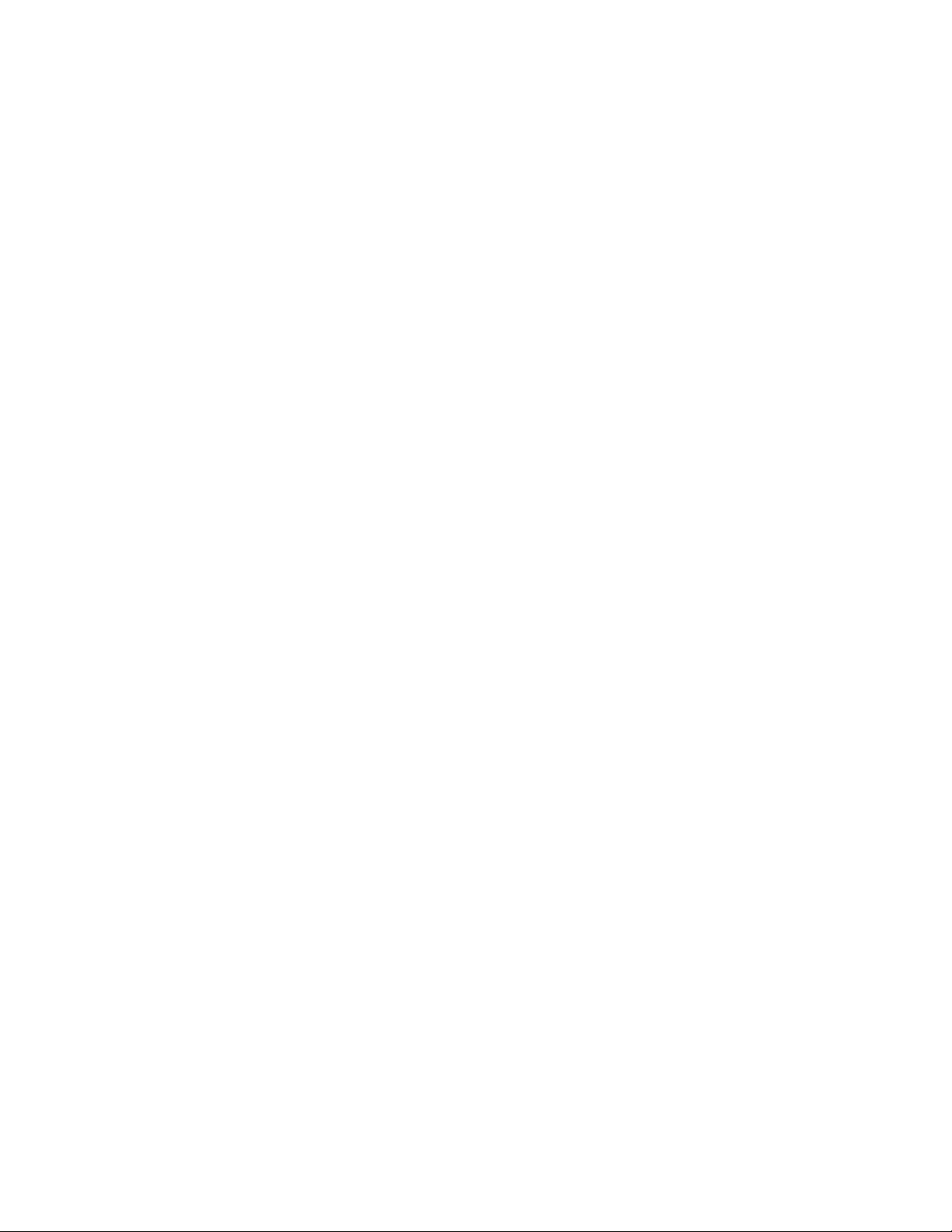
$
$
$
GETTING$STARTED$
$
Graphic:$guitar$battery$compartment$
$
The guitar will need batteries to function in MIDI mode. To get started, please follow the
steps below:
1. Place 3 AA batteries in the correct position in the battery compartment located on the
bottom side of the guitar.
2. Slide the power switch to ON (PlayStation 3/Wii) or press and hold the Xbox Guide
button (Xbox 360).
3. Connect the guitar to a MIDI sound module or a MIDI interface with a 5-Pin MIDI
Cable.
$
$
$
$
$
$
$
$
$
Page 5

CONTROL$SURFACE$FUNCTIONS$IN$MIDI$MODE$
$
$
$
$
Feature''
Function''
1''
Fret Board
102 buttons to simulate
fretting action
2''
Strings
6 velocity-sensitive guitar
strings
3''
LED Indicators
4 LEDs to indicate various
guitar states or user
actions
4''
Synth Mode
Enable/Disable Synth Mode
5''
Shift
Provides secondary
functions for other buttons
6''
Foot Controller
Change pedal function to
foot controller
7''
Channel Volume
Change pedal function to
channel volume
8''
Expression
Change pedal function to
expression
9 ' '
Octave Increment
Increase current octave
number
10''
Program Decrement
Decrease current program
number
11''
Program Increment
Increase current program
number
12''
Octave Decrement
Decrease current octave
number
Page 6

CONNECTION$PORTS$
Graphic: guitar side ports
Port
Function
MIDI Out Port
Outputs MIDI Data
Pedal Port
Allows the use of an optional pedal for extra
functionality such as expression, modulation
and channel volume
WORKING$IN$A$MIDI$STUDIO$$
Common MIDI Studio setups include a MIDI Controller (Rock Band 3 Fender Mustang
Pro-Guitar), personal computer, MIDI sequencing software and/or a standalone MIDI
sound module.
$
CONNECTING$THE$MUSTANG$GUITAR$TO$A$PERSONAL$COMPUTER$$
When you want to use the guitar as a controller to trigger sounds from your MIDI
sequencing software or your computer’s onboard MIDI synthesizer, a connection from
the guitar’s MIDI output port to a MIDI Interface (such as the USB MIDI Sport 1x1) will
be necessary. Alternatively, the guitar can be connected to a sound card or an audio
interface as long as they are equipped with a MIDI input port. Audio output will be
provided by the sound card or audio interface.
When using the guitar with MIDI sequencing software applications, be sure to consult
the application user guide to ensure proper connectivity and communication.
Page 7

$
CONNECTING$TO$A$MIDI$SOUND$MODULE$$
$ To connect to a MIDI sound module, connect one end of the MIDI cable to the
MIDI Out port on the guitar, and the other end of the cable to the MIDI In port on a
sound module. Audio output will be provided by the sound module.
When using the guitar with a sound module, be sure to consult the sound module user
guide to ensure proper connectivity and communication.
Page 8

EXTERNAL$PEDAL$FUNCTIONALITY$$
The pedal jack supports an optional analog Expression Pedal and/or digital Stomp Switch.
The analog expression pedal has three available functions – Expression, Channel
Volume, and Modulation. To change pedal function, press the appropriate button on the
directional pad.
Pedal Controls
Pedal Type
MIDI Assignment
Analog Expression
Default: Expression Controller (can be
changed using buttons 3, 4 and 6)
Digital Stomp
Damper Pedal/Sustain
$
PLAY$MODES$$
$
STRUM$MODE$$
Strum$Mode$is$the$default$way$to$u s e $th e $Mustang$Guitar.$T o $g e n e r a te $MIDI$notes$in$Stru m$
Mode,$you$must$strum$a$string.$A$MIDI$note$will$be$generated$based$on$the$fret$that$is$held$
down$closest$to$the$strings.$Hammer]ons$and$pull]offs$cannot$be$played$in$this$mode.$$
$
SYNTH$MODE$$
$
In$Synth$Mode,$strumming$the $string $is$unn ece ssa ry$to$ge ne rate $note s.$Ch an ging $w hich $fret$
is$held$down$will$also $ge n e ra te $a$n o te .$Th e $ve lo cit y$o f$g en e ra te d $no te s $is$b as e d$o n $th e $las t$
strum$of$the$fret’s$string.$To$play$an$open$string,$you$must$strum$a$string.$$
$
Play Modes
Strum Mode
Synth Mode
Note Generation
Strumming string
Changing fret or strumming
string
Note Termination
Changing fret
Releasing all frets on a string
Note Velocity
Based on current strum
Based on last strum
Hammer-Ons/Pull-Offs
Not supported
Supported
$
$
$
$
$
$
$
$
Page 9

UNDERSTANDING$THE$CONTROLS$$
CHANGE OCTAVE
Incrementing or decrementing octave adds or subtracts 12 to the current MIDI note
value. A maximum of 4 changes can be made to the octave in either direction from the
default. Any notes that fall out of the MIDI note range of 0 – 127 will assume the value
of either 0 or 127 respectively.
Pressing both the octave increment and decrement buttons simultaneously will reset the
current base octave to the default.
CHANGE$PROGRAM$$
$
The default Program value of 28 (Electric Guitar – Clean) is adjustable from 1 to 127
using the Program increment and decrement buttons.
Pressing both the Program increment and decrement buttons simultaneously will reset
the current Program value to the default of 28.
Program changes are transmitted on channels 1 - 6.
PANIC$FUNCTION$$
$
To immediately stop all notes across all channels press buttons 4, 5, and 8
simultaneously.
$
$
$
$
$
$
$
$
$
$
$
$
$
$
Page 10

ACCELEROMETER$$
Rotational motion of the guitar can activate certain MIDI functions. To toggle these
functions, the correct button combination must be pressed.
Accelerometer MIDI Mapping
Axis
Output Toggle Key
Combination
MIDI Assignment
X
Buttons 5 and 12
Modulation
Y
Buttons 5 and 11
Expression
Z
Buttons 5 and 9
Pitch Bend
$
$
$
$
$
$
$
Page 11

$
DEFAULT$SETTINGS$$
$
Transmit on
MIDI Channels 1 – 6
Mode
Strum
Accelerometer
Disabled
Program
Value 28 (Electric Guitar – Clean)
Analog Pedal Function
Expression
$
$
LED$INDICATORS$$
The four Player LEDs are used to indicate various internal states and to acknowledge
actions that the user has performed. The LED behaviors are as follows:
Note: LEDs revert back to their static indicator state, , upon
completion of any sequence
User Action
User…
Resulting LED State
(PS3/Wii illustrated to show player #s)
LED Key
= LED Off
= LED On
= LED Unchanged
Turns Guitar ON
Xbox 360 - holds Guide button for 2 seconds
PS3/Wii - slides power switch to ON
Display Count: Continuous
Turns Guitar OFF
Xbox 360 - holds Guide button for 2 seconds
PS3/Wii - slides power switch to OFF
Display Count: Continuous
Synth Mode
Display Count: Continuous
100ms
100ms
Toggles Accelerometer X Axis (Modulation) Output
Display Count: Continuous
Enable
Page 12

Disable
Toggles Accelerometer Y Axis (Expression) Output
Display Count: Continuous
Enable
Disable
Toggles Accelerometer Z Axis (Pitch
Bend) Output
Display Count: Continuous
Enable
Disable
Presses either Octave or Program
increment button
Display Count: 1x
100mS
100mS
100mS
200mS
Presses either Octave or Program
decrement button
Display Count: 1x
100mS
100mS
100mS
200mS
Resets either Octave or Program setting
Display Count: 1x
100mS
100mS
200mS
Page 13

FAQ$$
$
1. Can I use the USB dongle that I use to play Rock Band to connect to a PC with MIDI
functionality? No, to use the MIDI functionality of the guitar, you must connect to
another device using the MIDI Out port on the guitar.
2. If the guitar is considered a ‘real instrument’ why doesn’t it make any sound? This
is true for many MIDI Controllers. One of the key features of a MIDI controller is its
ability to generate sounds through other devices such as: drum machines, organs and
sound modules. One controller can be used to drive all of those devices and be small
enough to carry.
$
