EVS XTAccess User Manual Version 1.15

User’s Manual
Version 1.15 - January 2011
EVS Server Gigabit Ethernet Gateway

XTAccess Version 1.15 – User’s Manual
Author: Serge Comes EVS Broadcast Equipment – January 2011
COPYRIGHT
EVS Broadcast Equipment – Copyright © 2008 - 2011. All r ights reserved.
DISCLAIMER
The information in this manual is furnished for informational use only and subject
to change without notice. While every effort has been made to ensure that the
information contained in this user manual is accurate, up-to-date and reliable,
EVS Broadcast Equipment cannot be held responsible for inaccuracies or errors
that may appear in this publication.
IMPROVEMENT REQUESTS
Your comments will help us improve the quality of the user documentation. Do not
hesitate to send improvement requests, or report any error or inaccuracy in this
user manual, by e-mail to doc@evs.tv
Issue 1.15.B
.
REGIONAL CONTACTS
You will find the full list of addresses and phone numbers of local offices on the
EVS website, on the fol lowing page: http://www.evs.tv/contacts
USER MANUALS ON EVS WEBSITE
The latest version of the user manual, if any, and other user manuals on EVS
products can be found on the EVS dow nload center, on the following webpage:
http://www.evs.tv/downl oadcenter
1

Issue 1.15.B XTAccess Version 1.15 – User’s Manual
Author: Serge Comes - EVS Broadcast Equipment – January 2011
Table of Contents
TABLE OF CONTENTS .................................................................................................... 2
1. INTRODUCTION ....................................................................................................... 6
2. HARDWARE RECOMMENDATIONS ...................................................................... 8
3. SOFTWARE INSTALLATION .................................................................................. 9
4. XSECURE MANAGEMENT .................................................................................... 14
4.1 LIST OF CODES ........................................................................................................................ 14
5. UNICODE AND XTACCESS .................................................................................. 15
5.1 CONFIGURATION ..................................................................................................................... 15
5.2 METADATA ................................................................................................................................ 16
5.3 FILENAME ................................................................................................................................. 16
6. USER INTERFACE ................................................................................................. 17
6.1 INTRODUCTION ........................................................................................................................ 17
6.2 JOBS MONITORING ................................................................................................................. 17
6.3 ADDITIONAL BUTTONS/MENUS .............................................................................................. 18
6.4 APPLICATION TITLE BAR ........................................................................................................ 19
6.4.1 Introduction ........................................................................................................................... 19
6.4.2 Configuration Menu ............................................................................................................... 19
Disp. AutoUpdate ..................................................................................................................................................... 19
Reporting System ..................................................................................................................................................... 20
Graphical Settings .................................................................................................................................................... 21
Show Buttons ........................................................................................................................................................... 22
Enable TestMode ..................................................................................................................................................... 22
About XTAccess ....................................................................................................................................................... 22
6.5 CONTEXTUAL MENU................................................................................................................ 23
7. XML JOBS SCAN ................................................................................................... 24
7.1 INTRODUCTION ........................................................................................................................ 24
7.2 JOB TYPES ............................................................................................................................... 24
7.3 CREATION OF A XML JOBS SCAN .......................................................................................... 26
7.3.1 Creating a New XML Scan .................................................................................................... 26
7.3.2 XML Scan Dialog Box ........................................................................................................... 27
7.3.3 XML Scan Settings................................................................................................................ 27
7.3.4 NLE Configuration ................................................................................................................. 31
7.4 XML JOBS PROCESSING ......................................................................................................... 37
7.4.1 Launch of Multiple XML Jobs Scan ....................................................................................... 37
7.4.2 Start of XML Jobs Scan ........................................................................................................ 37
7.4.3 Processing of a XML JOB ..................................................................................................... 37
Overview .................................................................................................................................................................. 27
Title Bar .................................................................................................................................................................... 28
To File ...................................................................................................................................................................... 29
To XT Server ............................................................................................................................................................ 30
Create Additional Codec .......................................................................................................................................... 30
AVID ......................................................................................................................................................................... 31
FinalCutPro .............................................................................................................................................................. 33
EVSEDL ................................................................................................................................................................... 35
Xedio ........................................................................................................................................................................ 36
2
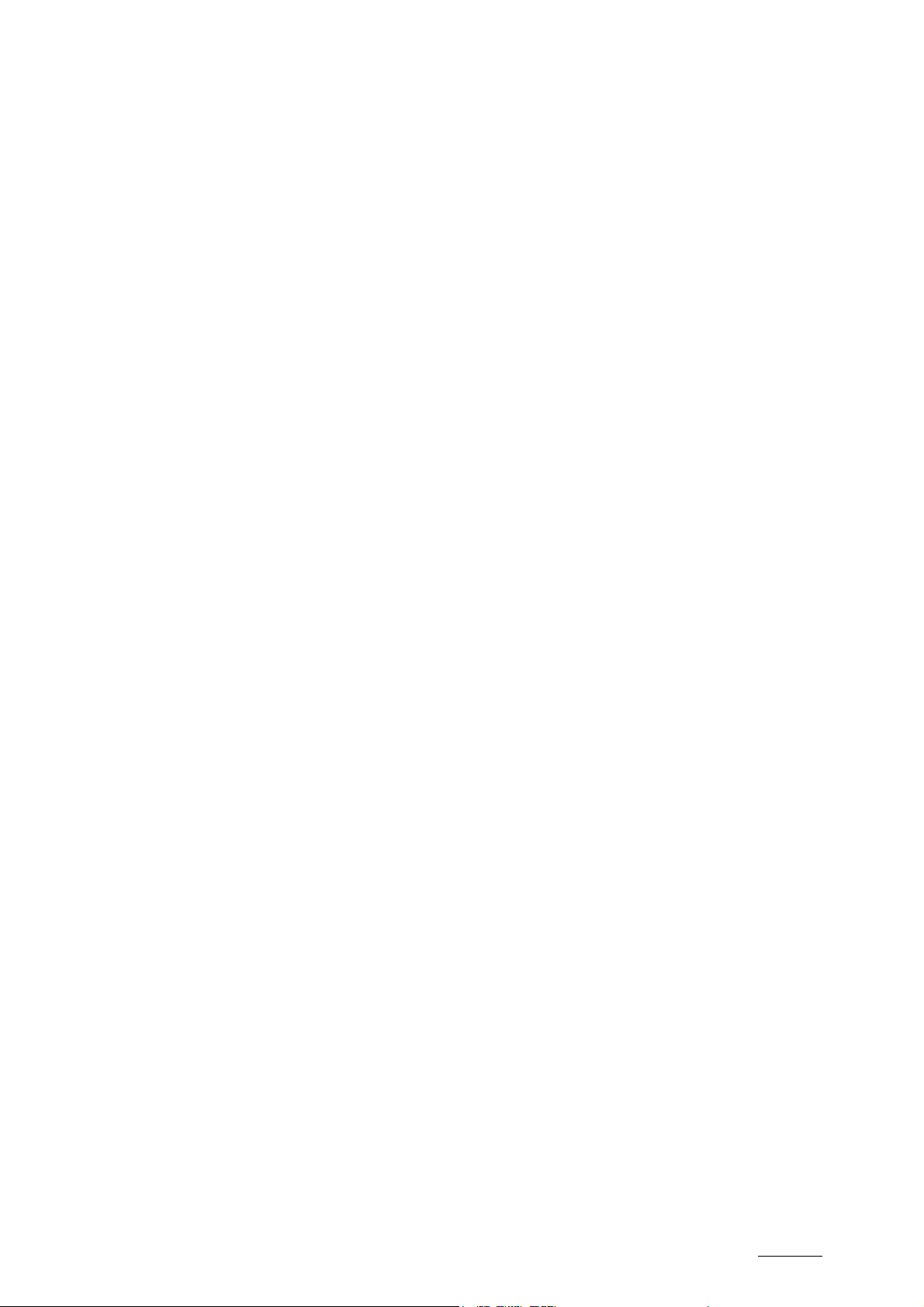
XTAccess Version 1.15 – User’s Manual
Author: Serge Comes EVS Broadcast Equipment – January 2011
Issue 1.15.B
7.5 LOAD BALANCING BETWEEN MULTIPLE XTACCESS DEVICES .......................................... 38
7.5.1 Management of XML Jobs .................................................................................................... 38
7.5.2 Control Parameters ............................................................................................................... 39
8. SCAN FOLDER ...................................................................................................... 41
8.1 SCAN FOLDER WINDOW ......................................................................................................... 41
8.2 ADD AND EDIT A SCAN FOLDER ITEM ................................................................................... 43
8.3 XEDIO INTEGRATION WITH THE SCAN FOLDER .................................................................. 47
8.3.1 Overview ............................................................................................................................... 47
8.3.2 Workflow ............................................................................................................................... 47
8.3.3 Remarks ................................................................................................................................ 47
8.4 REMARKS ON THE SCAN PROCESS ...................................................................................... 48
9. BACKUP OF EVS SERVER CLIPS TO FILES ...................................................... 49
9.1 WORKFLOW .............................................................................................................................. 49
9.2 EXAMPLE OF XML BACKUP FILE ............................................................................................ 50
9.3 LOCAL XTACCESS SETTINGS (NON XML) ............................................................................. 51
9.3.1 Registry Settings ................................................................................................................... 51
9.4 MISCELLANEOUS ..................................................................................................................... 51
10. RESTORE/COPY OF FILES TO EVS SERVER .................................................... 52
10.1 WORKFLOW .............................................................................................................................. 52
10.1.1 Workflow (Restore via XML Jobs) Explanation ..................................................................... 53
10.1.2 Workflow (Folder File Scan) Explanation .............................................................................. 53
10.2 EXAMPLE OF XML COPY FILE ................................................................................................ 53
11. RENDERING OF EDL TO ONE FILE ..................................................................... 54
11.1 LOCAL XTACCESS SETTINGS (NON XML) ............................................................................. 54
11.1.1 Registry Settings ................................................................................................................... 55
11.2 XTGATEWAY ............................................................................................................................. 55
11.3 SMART RENDERING ................................................................................................................ 56
11.4 EFFECTS ................................................................................................................................... 56
12. RENDERING OF EDL TO ONE EVS SERVER CLIP ............................................ 57
12.1 LOCAL XTACCESS SETTINGS (NON XML) ............................................................................. 57
Registry Settings ................................................................................................................................ 57
12.2 XTGATEWAY ............................................................................................................................. 58
12.3 SMART RENDERING ................................................................................................................ 58
12.4 EFFECTS ................................................................................................................................... 59
13. BACKUP OF EDL TO FILES ................................................................................. 60
13.1 LOCAL XTACCESS SETTINGS (NON XML) ............................................................................. 60
13.1.1 Registry Settings ................................................................................................................... 60
13.2 SMART BACKUP MODE ........................................................................................................... 61
13.3 EFFECTS ................................................................................................................................... 61
14. FILE REWRAP ....................................................................................................... 62
14.1 WORKFLOW .............................................................................................................................. 62
14.2 EXAMPLE OF XML FILE REWRAP ........................................................................................... 63
3

Issue 1.15.B XTAccess Version 1.15 – User’s Manual
Author: Serge Comes - EVS Broadcast Equipment – January 2011
15. ADDITIONAL CODEC FILE ON THE FLY ............................................................. 64
15.1 WORKFLOW .............................................................................................................................. 64
15.2 CODECS SUPPORTED ............................................................................................................. 65
15.3 LOCAL XTACCESS SETTINGS (NON XML) ............................................................................. 65
15.3.1 Smart Rendering ................................................................................................................... 67
15.3.2 Registry Settings ................................................................................................................... 67
16. TRANSCODING FILES .......................................................................................... 68
16.1 WORKFLOW .............................................................................................................................. 68
16.2 EXAMPLE OF XML FILE REWRAP ........................................................................................... 69
16.3 CODECS SUPPORTED ............................................................................................................. 69
16.4 LOCAL XTACCESS SETTINGS (NON XML) ............................................................................. 69
16.4.1 Smart Rendering ................................................................................................................... 70
16.4.2 Registry Settings ................................................................................................................... 70
17. EXAMPLE OF ENCODER PROFILES ................................................................... 71
17.1 MPEG-1 ..................................................................................................................................... 71
17.2 AVID DNXHD® .......................................................................................................................... 72
18. EXAMPLES OF CONFIGURATION ....................................................................... 73
18.1 BACKUP EVS SERVER NATIVE CODEC + CREATION OF LOW RES ................................... 73
18.2 TRANSCODE NATIVE EVS SERVER CLIP .............................................................................. 75
18.3 TRANSOCODE ONE FILE TO FILE .......................................................................................... 76
18.4 DOUBLE TRANSCODING ......................................................................................................... 77
18.5 TRANSOCODE ONE FILE TO EVS SERVER USING XML JOB .............................................. 78
19. BACKUP OF EVS SERVER TRAINS TO FILES ................................................... 79
19.1 WORKFLOW .............................................................................................................................. 79
19.2 EXAMPLE OF XML BACKUP TRAIN TO FILE .......................................................................... 80
19.3 EXAMPLE OF XML UPDATE TRAIN ......................................................................................... 81
19.4 LOCAL XTACCESS SETTINGS (NON XML) ............................................................................. 81
19.5 REGISTRY SETTINGS .............................................................................................................. 81
19.6 MISCELLANEOUS ..................................................................................................................... 82
19.6.1 Backup/Update of Trains and Load Balancing ...................................................................... 82
19.6.2 Max XML Jobs per Scan Setting ........................................................................................... 82
20. TRANSFER TO AVID TRANSFER MANAGER ..................................................... 83
20.1 WORKFLOW .............................................................................................................................. 83
20.2 EXAMPLE OF XML AVID TRANSFER OF CLIP ....................................................................... 84
20.3 EXAMPLE OF XML AVID TRANSFER OF STREAM RECORD TRAIN .................................... 85
20.4 EXAMPLE OF XML AVID TRANSFER OF FILE ........................................................................ 85
20.5 LOCAL XTACCESS SETTINGS (NON XML) ............................................................................. 86
20.6 REGISTRY SETTINGS .............................................................................................................. 86
21. TRANSFER TO AVID WEBSERVICE .................................................................... 87
21.1 WORKFLOW .............................................................................................................................. 87
22. EVS SERVER COPY .............................................................................................. 89
22.1 WORKFLOW .............................................................................................................................. 89
4
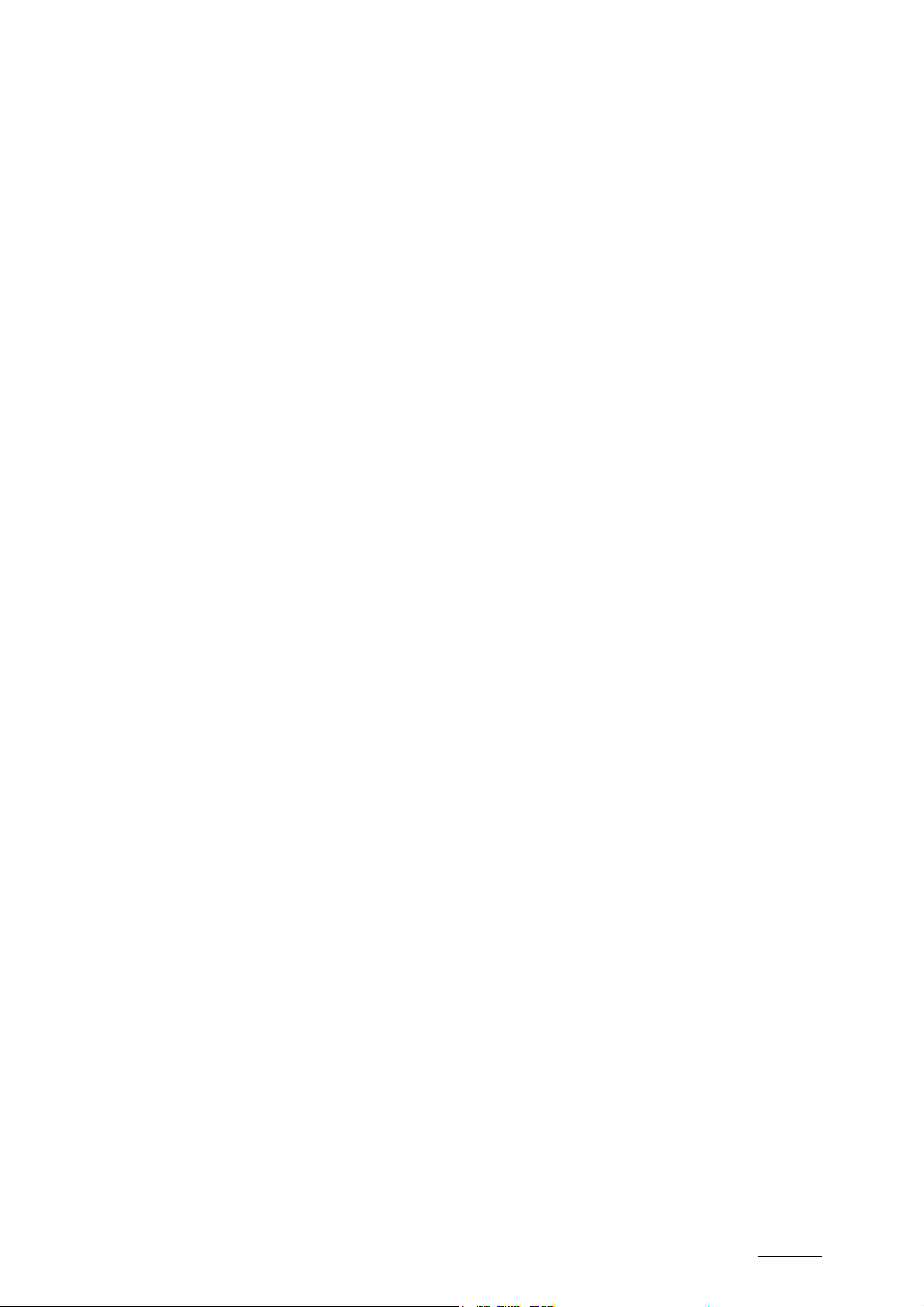
XTAccess Version 1.15 – User’s Manual
Author: Serge Comes EVS Broadcast Equipment – January 2011
Issue 1.15.B
22.2 EXAMPLE OF XML EVS SERVER COPY FILE ........................................................................ 90
22.3 FORCE TRANSCODING EVS SERVER TO EVS SERVER ...................................................... 91
23. INTEGRATION WITH XEDIO ................................................................................. 92
23.1 WORKFLOW .............................................................................................................................. 92
23.2 EXAMPLE OF XML TRANSFER TO XEDIO FILE ..................................................................... 94
23.3 XTACCESS CONFIGURATION ................................................................................................. 95
23.4 REGISTRY SETTINGS .............................................................................................................. 96
23.5 WORKFLOW WITH THE CREATE ADDIONAL CODEC ........................................................... 96
24. GRAB FIELD FROM EVS SERVER....................................................................... 97
24.1 EXAMPLE OF XML GRAB FIELD TO A FILE ............................................................................ 97
25. GRAB FIELD FROM FILE ...................................................................................... 98
25.1 EXAMPLE OF XML GRAB FIELD TO A FILE ............................................................................ 98
26. DELETE FILE FROM DISK .................................................................................... 99
26.1 EXAMPLE OF DELETE FILE XML JOB ..................................................................................... 99
27. DELETE CLIP FROM EVS SERVER ................................................................... 100
27.1 EXAMPLE OF DELETE CLIP XML JOB .................................................................................. 100
28. CANCEL JOB ....................................................................................................... 101
28.1 EXAMPLE OF CANCEL XML JOB .......................................................................................... 101
29. XTACCESS TROUBLESHOOTING ..................................................................... 102
29.1 XTACCESS ERROR MESSAGES ........................................................................................... 102
29.2 XTACCESS LOGS ................................................................................................................... 102
29.2.1 XTAccess.log ...................................................................................................................... 103
29.2.2 XTAccess_Jobs.log............................................................................................................. 103
29.2.3 XTTransfer.log .................................................................................................................... 103
29.2.4 XML_Scan.log ..................................................................................................................... 103
29.2.5 XTAccess_UI.cvs ................................................................................................................ 103
5

Issue 1.15.B XTAccess Version 1.15 – User’s Manual
Author: Serge Comes - EVS Broadcast Equipment – January 2011
1. Introduction
The Gigabit connection on EVS server makes it possible to transfer video and
audio material from the EVS servers to external systems via the TCP/IP network.
The external systems can be the following ones:
• A storage system or an archiving system, such as XStore, XFile or a 3
storage.
• A non-linear Editing system, such as EVS CleanEdit, Apple Final Cut Pro or
Avid.
• Another EVS server
However, the external systems cannot read the raw files coming from the EVS
servers. For this reason, XTAccess is used as a “gateway” between the EVS
Server and the IT world. It takes up the role of gateway used so far by
XFile/XStream as it creates file fo rmats compliant with external systems.
rd
party
XTAccess is directly connected to the EVS servers through the Gigabit network. It
runs on an XP workstation and is mainly controlled by the external systems (no
user interface) via XML files or other processes.
6
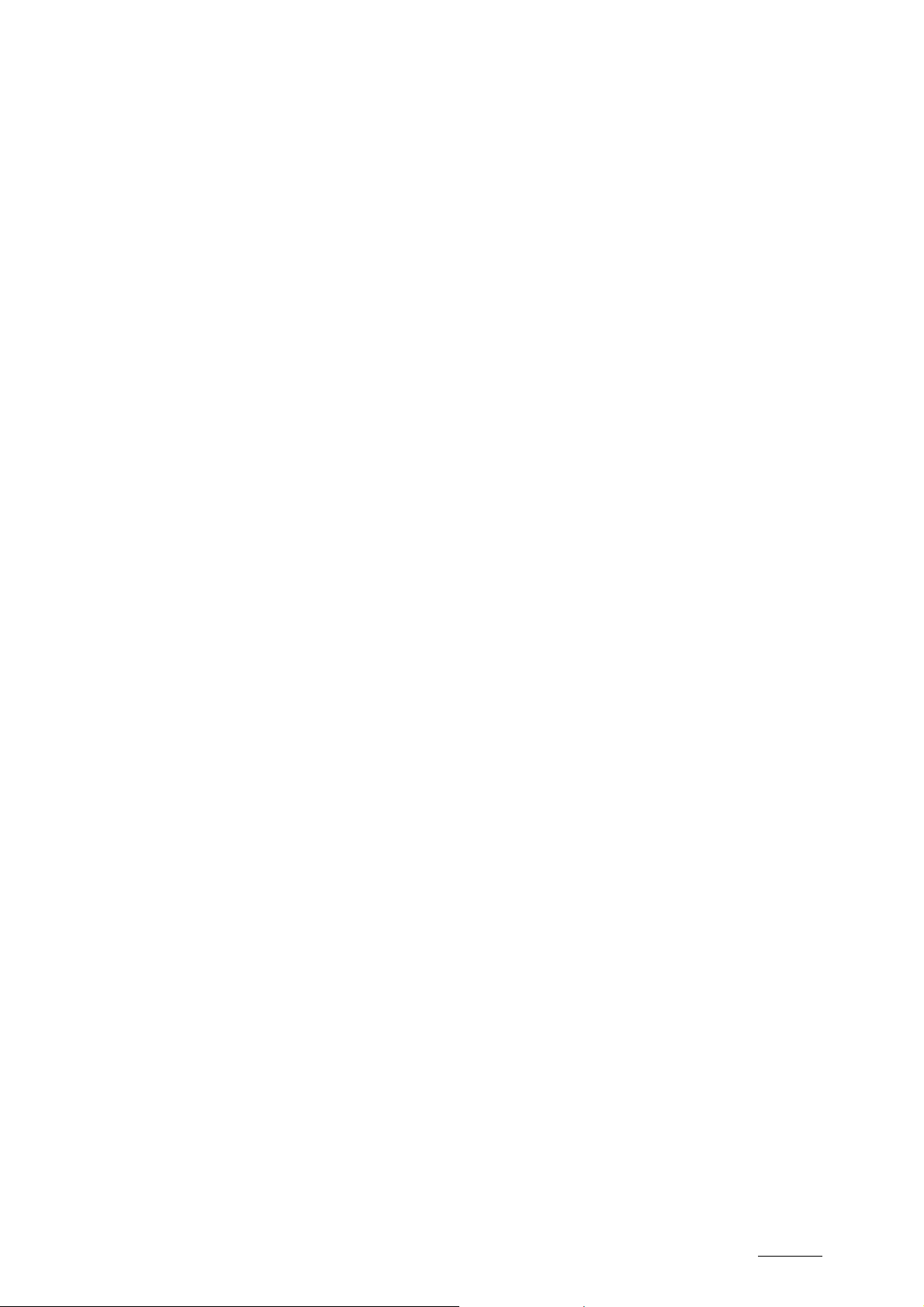
XTAccess Version 1.15 – User’s Manual
Author: Serge Comes EVS Broadcast Equipment – January 2011
The Gigabit connection fulfills the following functions in relation with the EVS
servers:
• Backup of clips or trains from an EVS server to an Archive
• (Partial) restore and copy of clips from an Archive to an EVS server
• Backup of clips or trains from an EVS serv er to EVS CleanEdit Suite
• Exchange of EVS content (clips or trains) with Avid systems via Avid Transfer
Manager or using Avid WebService
• Exchange of EVS content (clips or tra ins) with Apple Final Cut Pro
• Exchange of EVS content (clips only) with another EVS server
• (Partial) rewrap of file from an Archive
• Rendering of EDL from files or clips
• Backup of EDL from files or clips
• Grab frames of a clip on a EVS server in order to create thumbnails (e.g. for
IPDirector)
Issue 1.15.B
7

Issue 1.15.B XTAccess Version 1.15 – User’s Manual
Author: Serge Comes - EVS Broadcast Equipment – January 2011
2. Hardware
Recommendations
The XTAccess software is installed on a workstation operating under Windows XP,
Windows 2003 Server, windows Seven 32 bit, windows Seven 64 bit or Windows
Server 2008 SP2 64 bit. With the 64 bit OS, XTAccess runs as a 32 bit application.
The minimum system requirements are:
• Workstation or Laptop
• CPU Pentium P4, 2.0 Ghz +
• 512 MB RAM (2GB for the rendering of playlist and transcoding jobs)
• GigE board with Jumbo Frame capabi lities
• VGA 1024x768
The XTAccess software runs either on EVS workstations like IPDirector, XFile,
XStore, or on any standalone third-party workstation.
Important
Jobs like transcoding, backup of clips or trains, restore/copy of files to
EVS Server use CPU resources on the device where XTAccess runs. It is
then advised not to run any other critical application simultaneously on
the XTAccess device, especially when the Xedio Suite or IPDirector are
installed as standalone systems with a local database.
8

XTAccess Version 1.15 – User’s Manual
Author: Serge Comes EVS Broadcast Equipment – January 2011
3. Software Installation
The installation packa ge is based on one installshield :
XTAccess_1.15.xx_Setup.exe
For the Xedio Integration Option, contact the Xedio support to install the compliant
software.
To install XTAccess; proceed as follows:
1. Copy the installshield XTAccess_1.15.xx_Setup.exe in a temp directory (e.g.
C:\Install Software\XTAccess\).
2. Run XTAccess installshield XTAccess_1.15.xx_Setup.exe and then follow the
steps of the Setup wizard.
Issue 1.15.B
3. Press NEXT.
9
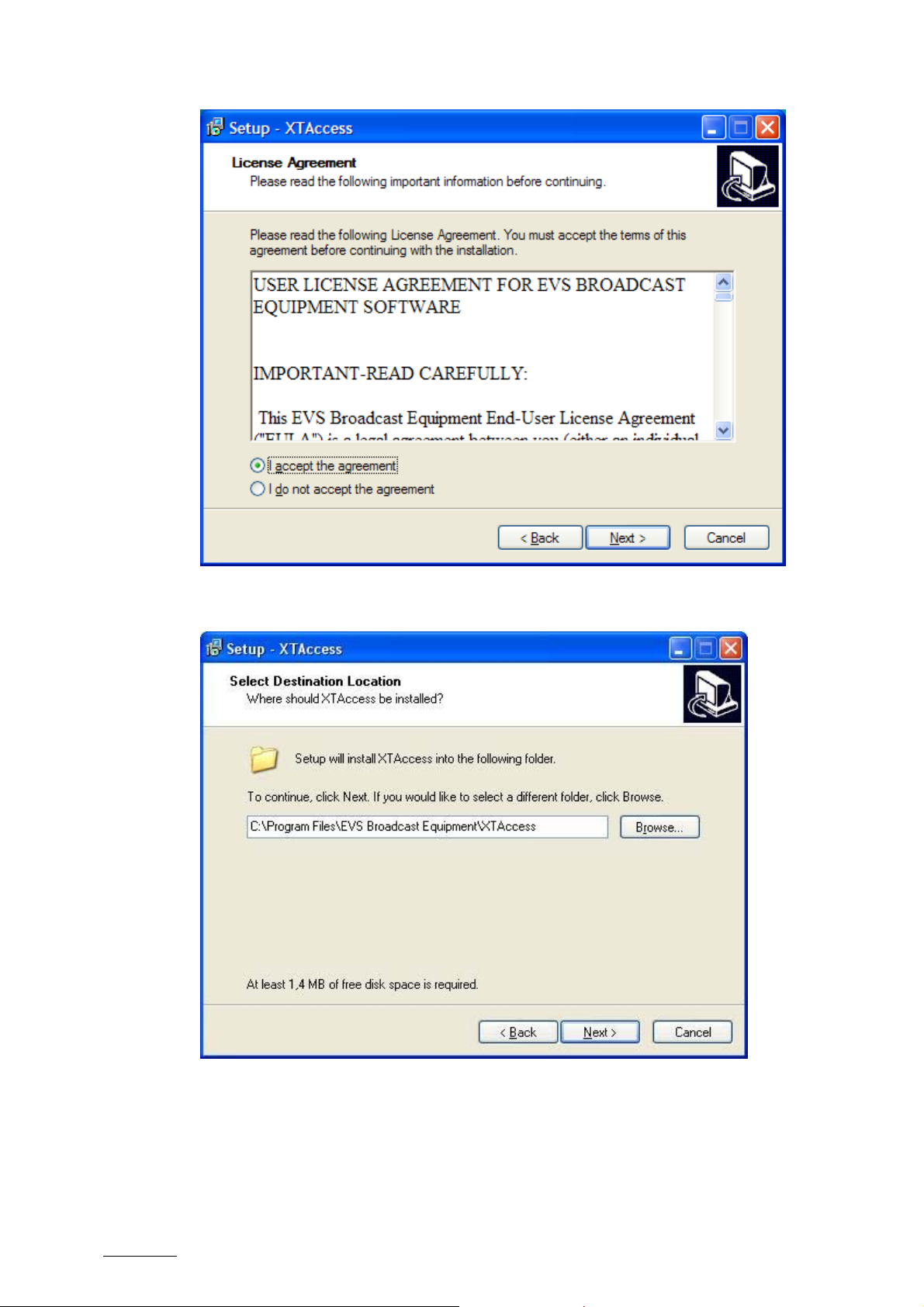
Issue 1.15.B XTAccess Version 1.15 – User’s Manual
Author: Serge Comes - EVS Broadcast Equipment – January 2011
4. Select “I accept the agreement” and press NEXT
5. Select the destination directory to install the new software and then press
NEXT.
10

XTAccess Version 1.15 – User’s Manual
Author: Serge Comes EVS Broadcast Equipment – January 2011
Issue 1.15.B
6. You can select here the different XTAccess components:
• Install VCRedist: If you install XTAccess for the first time on this
workstation, you need to install Microsoft Visual C++ Redistributable
application by selecting “Install VCRedist”. For future installations or
upgrade, you may deselect this option to reduce installation time.
• Install XSecure Manager: This option will install th e EVS License software
(EVS Licenses XSecure code are necessary for the transcoding jobs and
rendering of playlists).
• Install XTAccess Encoders: This option will install all the codec dll
necessary for the transcodin g jobs and for the rendering of playlists.
• Install XTGateway: This option will install XTGateway. XTGateway is a
Windows service required fo r rendering playlists with XTAccess.
• Install AppGuard: This option will install AppGuard. AppGuard will restart
automatically XTAccess i n case of crash.
• XTAccess Inscription to the EVS SNMP: This option will inscribe
XTAccess to the EVS SNMP Agent (the EVS SNMP Agent must be in stalled
on the computer).
• Install EVS SNMP Agent: If you install XTAccess for the first time on this
workstation, you should select this option to install the EVS SNMP Agent.
Then press NEXT.
11

Issue 1.15.B XTAccess Version 1.15 – User’s Manual
Author: Serge Comes - EVS Broadcast Equipment – January 2011
7. Specify the start folder directory and then press NEXT.
8. Press INSTALL to begin the installation of XTAccess.
9. If you have selected “Install XTGateway”: the XTGateway Setup will appear
once XTAccess has been installed.
10. If you have selected “Install XSecure Manager”: the Xsecure Setup will appear
once XTAccess has been installed.
12

XTAccess Version 1.15 – User’s Manual
Author: Serge Comes EVS Broadcast Equipment – January 2011
Issue 1.15.B
The XTAccess software installation is successfully completed.
Note
The installer includes a registry key that disables the autorun function on
USB keys to avoid virus intru sion.
Note that a Shortcut of XTAccess has been automatically created on the desktop.
XTAccess icon is the following:
When you first launch XTAccess, the application modifies or adds the
TcpAckFrequency in the registry. This key allows having better performances for
Backup. You need to restart your computer afterwards.
13

Issue 1.15.B XTAccess Version 1.15 – User’s Manual
Author: Serge Comes - EVS Broadcast Equipment – January 2011
4. XSecure Management
From XTAccess v.1.07.22, XSecure is used. XSecure can be installed with
XTAccess installshield (see the chapter ‘Software Installation’).
XSecure uses hardware information from the device where XTAccess is running.
This means it is impossible to excha nge licenses or codes between devices.
Please refer to the XSecure Use r’s Manual to:
• Start XSecure Manager
• Collect information about your device
• Request a license key from the EVS support
• Import new license keys
4.1 LIST OF CODES
60 – XTAccess
• 10 – Ba se Package : Not use for the moment
• 20 – Transcoding: Nee ded to use the transcoding on the fly
14

XTAccess Version 1.15 – User’s Manual
Author: Serge Comes EVS Broadcast Equipment – January 2011
5.1 CONFIGURATION
To use different languages and Unicode instead of ASCII characters: you have
first to configure Windows:
1. Select your keybo ard in your Unicode language
Issue 1.15.B
5. Unicode and XTAccess
2. And then you have to set up the default Language for non Unicode programs:
Start\Settings\Control P anel\Regional and Language Sett ings\Advanced
15

Issue 1.15.B XTAccess Version 1.15 – User’s Manual
Author: Serge Comes - EVS Broadcast Equipment – January 2011
5.2 METADATA
These Metadata Tags can be used in Un icode:
• ClipName
• Keyword
• VarID
The UmID cannot be Unic ode.
5.3 FILENAME
XTAccess never generates files with Unicode filenames. Files are named
"UnicodeFilename.mxf" instead of the "real" Unicode clipname.
XTAccess is capable to use files with Unicode filenames. These files can be
located in a folder having a Unicode filename. And these Unicode files can be
used into scan folder without any trouble.
16

XTAccess Version 1.15 – User’s Manual
Author: Serge Comes EVS Broadcast Equipment – January 2011
6.1 INTRODUCTION
XTAccess has been designed to be used as a black box. It is mainly controlled by
external systems via XML files or other processes.
When the XTAccess application is launched the following GUI is displayed on the
workstation.
Issue 1.15.B
6. User Interface
6.2 JOBS MONITORING
The main window displays the status of each job handled by XTAccess.
Description of the columns:
Column heading Description
Job Type Type of Job: Backup, Avid Ingest, Restore, XT Transfer, etc.
Source Source server:
• Backup, Avid Ingest, XT Copy, Grab Field: FTP addres s and
path of the EVS server.
• Restore/Copy, File Rewrap: the source directory where the
file to be processed is located.
Clip/File Source Clip or File:
• ClipID of the clip processed on the EVS server
• Filename stored in the Source path (defined above)
Destination This is the target destination of the job.
• Backup: folder to store the file
17
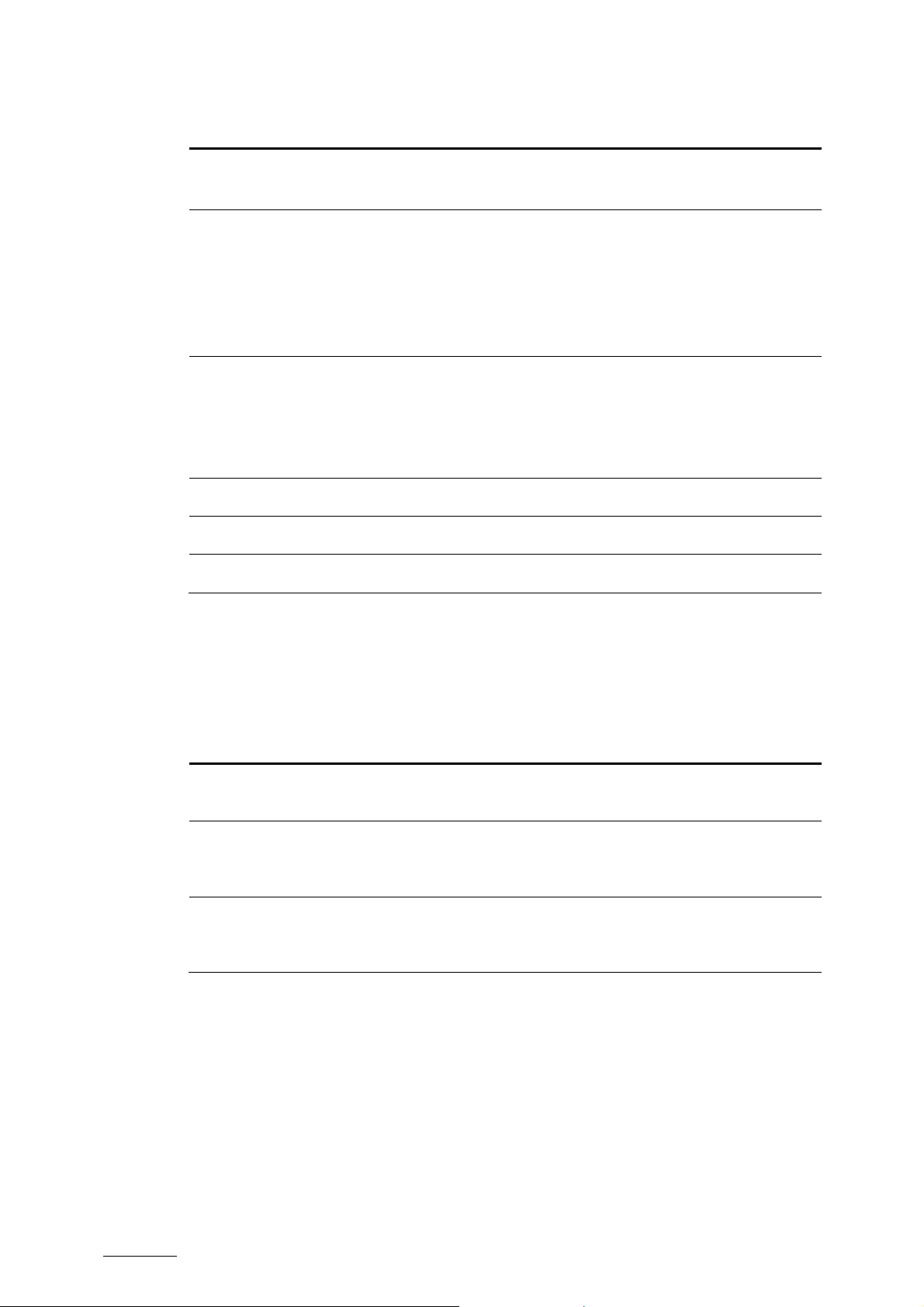
Issue 1.15.B XTAccess Version 1.15 – User’s Manual
Column heading Description
Author: Serge Comes - EVS Broadcast Equipment – January 2011
• Avid Ingest Name
• Restore, XT Copy: FTP address of the EVS server
Status Status of the job:
• In Progress: The job is running
• Done: the job is done and successful
• Error Message: the transfer has failed. Please check the
list of error messages and the reason in Section 20.1
MB/s
Frm/s
Start Time Start Time of the job
End Time End Time of the job
XML job file Path of the xml job file used
Backup Restore: Instantaneous bit rate during job progress.
Between brackets, the value displayed is the mean transfer
rate since the beginning of the job. At the end of the job, the
mean transfer rate is displayed. Not available for Avid Ingest.
Transcoding: Number of frames decoded by second.
6.3 ADDITIONAL BUTTONS/MENUS
Several buttons and m enus are available at the bottom of XTAccess window.
Button Name Description
New XML Scan Launch of XML scan window. (described in section 7 ‘XML
Jobs Scan’ on page 24)
18
Scan Folders Launch of scan folder for restore/copy/transcode processes
(described in section 10 ‘Restore/Copy of Files to EVS
Server’ on page52)
Abort job When pushed, the selected job is immediately aborted. You
can also press on CTRL + Abort to abort all the jobs (needs
reboot of XTAccess afterwards).

XTAccess Version 1.15 – User’s Manual
Author: Serge Comes EVS Broadcast Equipment – January 2011
6.4 APPLICATION TITLE BAR
6.4.1 INTRODUCTION
XTAccess Title bar displays some useful information:
• XTAccess 1.15.xx: Version of th e running application
• [SN: 120010]: EVS Serial Number of the compu ter
• [Reporting :<Status> (host name) NickName=xxx Group=xx]: The reporting
status, host name, Vedio NickNam e and group
• [Win x.x] : Version of Windows
• [xxxxxx] : Windows user right
Issue 1.15.B
• X/Y: Ratio of Running Jobs (X) versus the Max. Running Jobs available (Y).
Example - 2/6: This means 2 jobs are currently runn ing. 4 additional jobs can
be launched for a maximu m of 6 simultaneous running jobs.
6.4.2 CONFIGURATION MENU
Right-clicking on the link on the Application Title bar displays the configuration
menu, with specific commands for XTAccess.
DISP. AUTOUPDATE
Select it to update the interfac e each time there is a new transfer.
19

Issue 1.15.B XTAccess Version 1.15 – User’s Manual
Author: Serge Comes - EVS Broadcast Equipment – January 2011
REPORTING SYSTEM
This window allows you to activate the reporting system of XTAccess to Vedio.
Command name Description
Nickname Allows you to define a nickname for XTAccess
Group Allows you to define a group to which XTAccess will belong
in the Vedio user interface.
Reporting Server
Host name or IP Address of the Vedi o Notification Server
Name
Reporting Server
Port of the Vedio Notifi cation Server
Port
Notification
Duration between two notifica tions to Vedio
Frequency
20
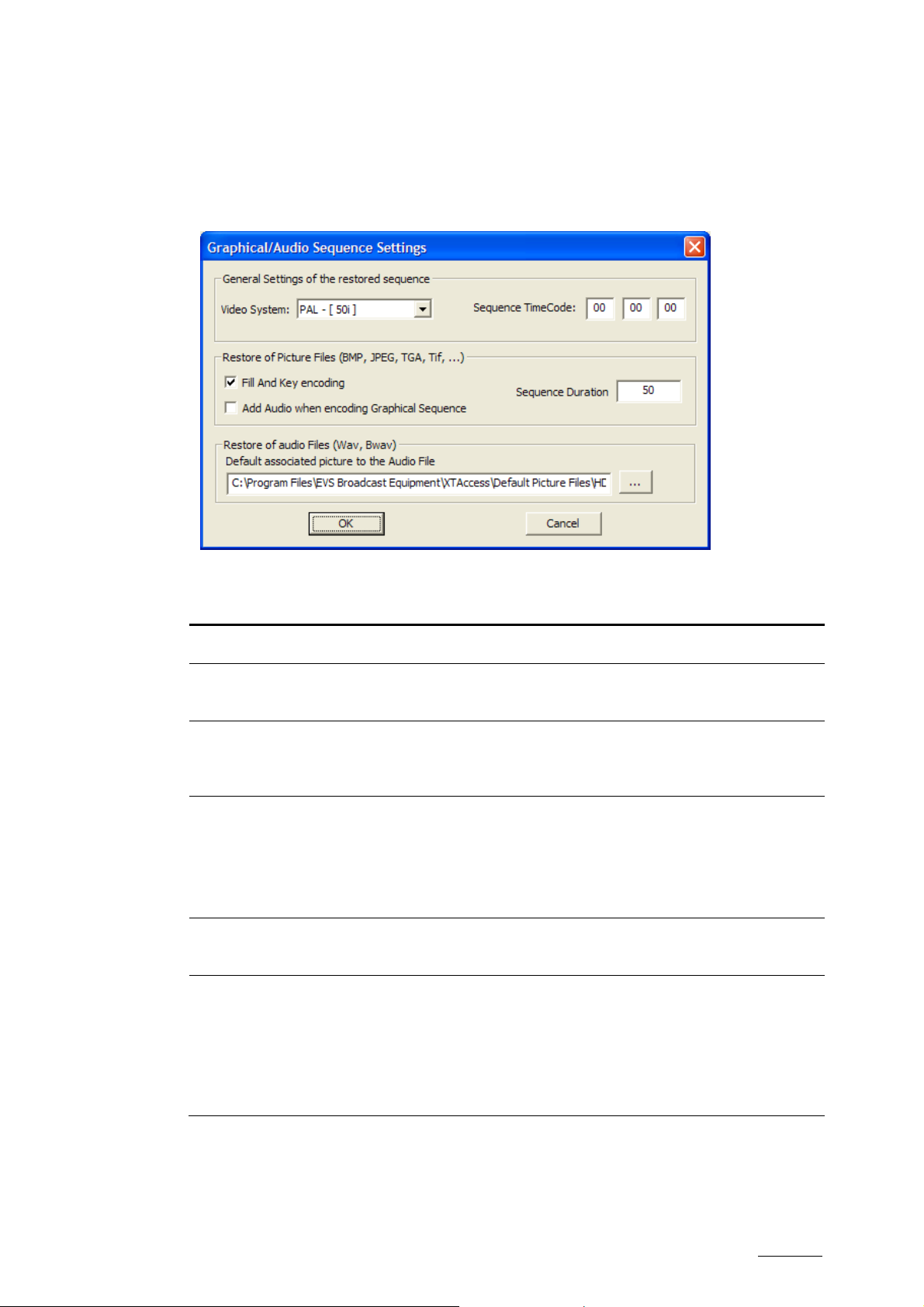
XTAccess Version 1.15 – User’s Manual
Author: Serge Comes EVS Broadcast Equipment – January 2011
GRAPHICAL SETTINGS
These settings relate to the generation of files/clips from a picture (BMP, TIFF &
TGA formats) or audio (Wav, BWav) .
Issue 1.15.B
Command name Description
Video System Select either Pal or N TSC, in progressive or not.
Sequence
TimeCode
Enter the value of the first TC included in the destination
file/clip.
Fill & Key encoding Check this option if you want to generate two synchronous
files/clips based on Alpha Channel: one file/clip with the
Fill sequence and one file/cl ip with the Key sequence.
Add Audio when
encoding Graphical
Sequence
Check this option if you want to add audio to the sequence
created with your graphic files.
The audio files must be 16-bit audio files of 48 kHz (1 to 8
channels). The file format must be Broadcast Wave
Uncompressed (BWAVE) (.wav).
Sequence Duration Type the duration (only valid for pictures, not for animated
sequences).
Default Audio
Bitmap
Select the default picture you want to add to your audio
encoding. The EVS server does not support audio only so
you have to add a graphic picture.
Some default pictures are availab le in the XTAccess folder
C:\Program Files\EVS Broadcast
Equipment\XTAccess\Default Picture Files\
21
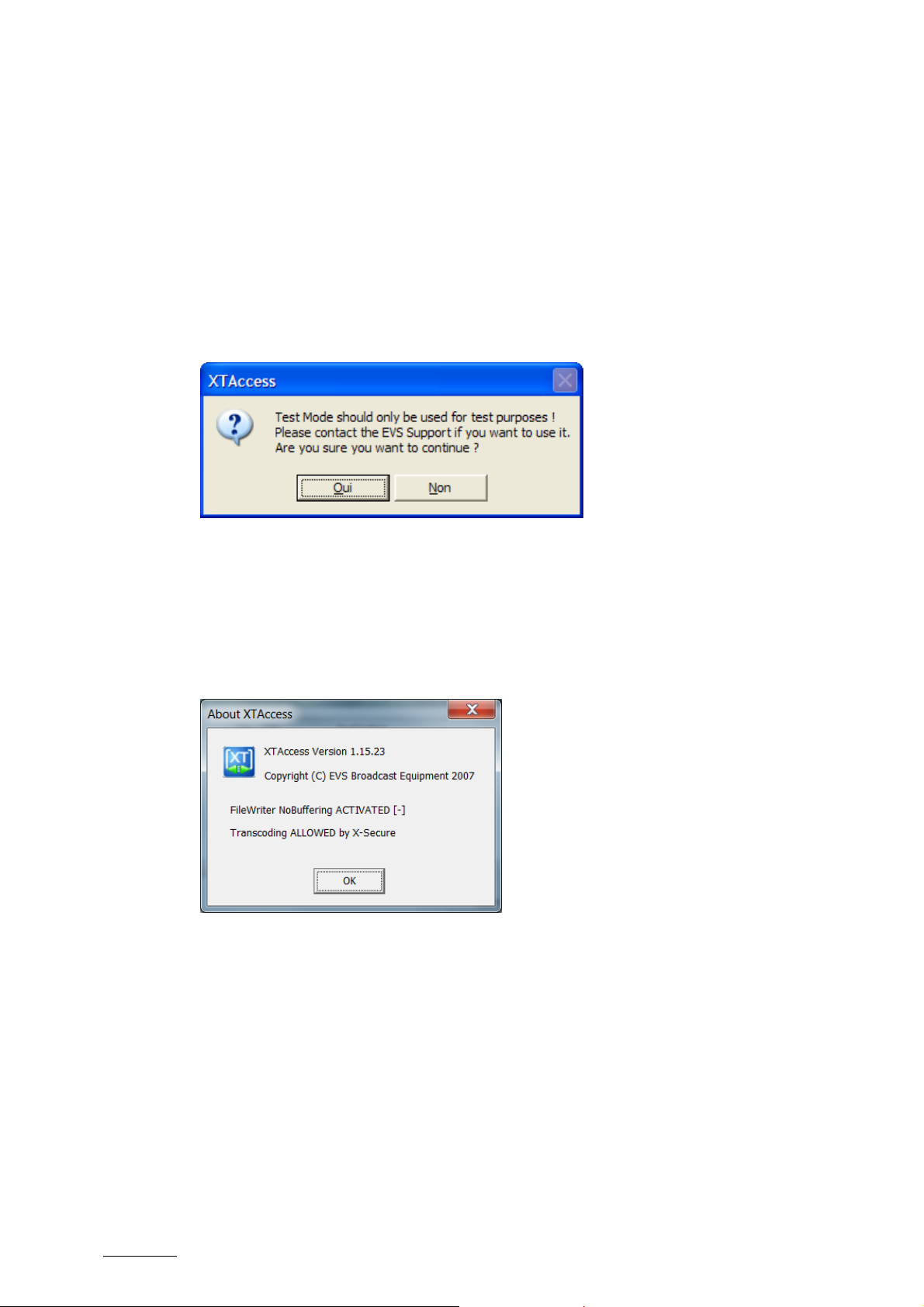
Issue 1.15.B XTAccess Version 1.15 – User’s Manual
Author: Serge Comes - EVS Broadcast Equipment – January 2011
SHOW BUTTONS
Select this option if you want to see the buttons in the XTAccess Interface.
If the option is not selected you can right click on XTaccess to create XML scan
unit or open the Sca n folder.
ENABLE TESTMODE
Select this option if you want to use the test mode of XTAccess. Please contact
EVS support if you want to use it as it is not supported. This feature is only
present for test purposes.
ABOUT XTACCESS
It shows the version o f XTAccess. Additional informat ion:
• FileWriter No Buffering: Activated or Not Activated (see Section 9.3.1 ‘Registry
Settings’ on page 51)
• Transcoder Allowed: Specifies if you have the XSecure code for transcoding.
22

XTAccess Version 1.15 – User’s Manual
Author: Serge Comes EVS Broadcast Equipment – January 2011
6.5 CONTEXTUAL MENU
Issue 1.15.B
Command Name Description
Abort job The selected job is immediately aborted.
Status Details Give you more information about the job status
Open Destination
Open the destination folder
folder…
Open XML Job file For test and debug only
Clear List Clear the whole list of the jobs done by XTAccess
New XML Scan Folder Select it to create new XM L Scan folder
Use Scan Folder Select it to open the Scan Folder wind ow
Drag And Drop Settings For test and debug only
23

Issue 1.15.B XTAccess Version 1.15 – User’s Manual
Author: Serge Comes - EVS Broadcast Equipment – January 2011
7. XML Jobs Scan
7.1 INTRODUCTION
XTAccess is triggered by external applications (like IPDirector), mainly via XML
files.
XTAccess scans pre-defined folders to check for new XML jobs to process.
The details of the XML format will be described in the following sections,
especially for each job type.
The scan process of XML jobs is anyway identical for any type of job.
7.2 JOB TYPES
The table below shows the list of all jobs available according to the version
number of IPDirector.
Abbreviations used:
• XFI : XFile
• XTA : XTAccess
• MXC: MediaXchange
• XST: XStream
24

XTAccess Version 1.15 – User’s Manual
Author: Serge Comes EVS Broadcast Equipment – January 2011
Issue 1.15.B
Job_Type
0 Backup Clip from XT to file 1.05 4.3
11 Short Backup Clip from XT to file 1.05 5
20 Backup Train from XT to file 1.05 5
21 Update Backup Train 1.05 5
9 Backup Playlist /cut
10 Render Playlist /concat
24 Render Playlist /concat from XT to XT 1.09 5
40 Transfer from file to file 1.04 4.4
41 Partial Transfer from file to file 1.04 4.4
1 Restore Clip from file to XT 1.05 5
2 Copy Clip from file to XT 1.05 5
12 Short Copy Clip from file to XT 1.05 5
7 Transfer Clip from XT to Avid 1.05 4.3
43 Short Transfer Clip from XT to Avid 1.04 4.4
22 Stream record train from XT to Avid 1.05 5
8 Transfer from file to Avid 1.05 5
42 Short Transfer from file to Avid 1.04 4.4
13 XT Copy from XT to XT 1.00 4.4
44 Short XT Copy from XT to XT 1.07
6 Grab Clip/Trn Field from XT to file 1.05 4.3
17 Grab Clip/Trn Frame from XT to file
16 Grab File Field from file to file 1.07 5.5
3 Delete Clip from XT 1.08
5 Delete File from file 1.05
4 Cancel Job 1.05 5
from XT or
files
from XT or
files
to files 1.09
to 1 file 1.09 4.3
Supported from XTAccess version
Supported from IPDirector version
Backups
Color legend
Playlists Grabs
File rewraps Transcode
Restores Delete
To Avid Misc
XT Æ XT copy
25

Issue 1.15.B XTAccess Version 1.15 – User’s Manual
Author: Serge Comes - EVS Broadcast Equipment – January 2011
7.3 CREATION OF A XML JOBS SCAN
7.3.1 CREATING A NEW XML SCAN
On the XTAccess GUI, select the New XML Scan button to create a new scan
session for XML jobs:
The following window is displayed:
Point to the folder where XTAccess will check for XML jobs, and click Start after
you have checked the XML Scan settings.
26

XTAccess Version 1.15 – User’s Manual
Author: Serge Comes EVS Broadcast Equipment – January 2011
7.3.2 XML SCAN DIALOG BOX
Field/Button Description
Issue 1.15.B
Title Bar
XML Scan[1] –0/6
XML Root Folder to be scanned by XTAccess. This folder can be
XML Scan Settings This button is used to display the scan XML Job settings.
OPEN This button is used to open the XML Root folder.
The Title Bar specifies the ID of Scan XML Jobs folder.
It also displays the number of running jobs vs the max.
running jobs allowed for this scan folder.
entered manually or selected using Windows Explorer with
the associated button.
By default, the scan folder is C:\XTAccess_XML\.
XTAccess automatically creates this folder during the
XTAccess installation process.
Those settings are the default settings of this XML Jobs
scan.
The XML file generated to trigger a XTAccess job replaces
the General Settings (see section 9.3 ‘Local XTAccess
Settings (non XML) on page 51) and XML Jobs default
settings by its own values. This means the default
settings are only used in case the XML file triggering
the job does not contain the specific tag.
START/STOP This button is used to start and stop scanning the specified
folder
CLOSE This button is used to close the specified scan folder.
7.3.3 XML SCAN SETTINGS
OVERVIEW
When you click the XML Scan settings button, you access the fo llowing window.
The settings are split in 3 categories:
• Job To File
• Job To XT Server
• Create Additional codec File
27

Issue 1.15.B XTAccess Version 1.15 – User’s Manual
Author: Serge Comes - EVS Broadcast Equipment – January 2011
TITLE BAR
The Title Bar display s one of the following information:
• [2MB Blocks EVS MXF]: A backup of clip or train will be wrapped in EVS MXF
in native 2 MB Blocks. This is the default setting for backup.
• [8MB Blocks EVS MXF]: A backup of clip or train will be wrapped in EVS MXF
in native 8 MB Blocks. This setting only exists if the user has modified the
default settings, whic h is 2 MB Blocks.
28

XTAccess Version 1.15 – User’s Manual
Author: Serge Comes EVS Broadcast Equipment – January 2011
TO FILE
Possible Options
Three options are submitted:
• Keep the Wrapper/codec from the XML job:
Use this option if you do not want to change the file wrapper which will be
created by XTAccess
• Force the Wrapper format to : “EVS MXF”
Use this option if you want to change the file wrapper which will be created by
XTAccess
• Transcode the source med ia using the ‘Default File Transcoding Profile’
Use this option if you want to transcode the source clip, and so define the
codec and the wrapper of the destination
NLE
See below the NLE conf iguration
Issue 1.15.B
Audio Format
Stereo: if selected, audio essences are considered as a stereo tracks,
•
otherwise mono tracks. Only used for Quick Time Movies and Quick Time
Reference, wav backup jobs.
• 16-Bit/24-Bit: stereo button to select the audio resolution. Only used for
transfer to Avid and OP-1a,QT,QT Ref, OPATOM and Wav format
SuperMotion Mode
This setting allows yo u to select the SuperMotion back up mode
• Real Time [1/2 or 1/3 frames with audio]: XTAccess will keep only one frame
over 2 or 3 (following the Super Motion Rec mode) and keep the audio. Audio
& TC will be consistent with the XT clip.
• All Frame [with unsynchronized/without audio]: XTAccess will keep the
entire frame of the SSLM Clip.
Audio Channels Map
This setting is used to define how the output audio channels will be distributed to
the generated audio files:
• Use <;> to separate the content of the various audio files to generate
• Use a space between each audio chan nel to be included in an audio file
• Use <-1> to mute a ch annel (not for the Wav backup)
• Audio channel are between 0 and 7
Example: 0 1 3 4; 7 2; 4 5; 3 6 will create 4 BWAV files
29
