EVS XT3 User Manual Version 11.00
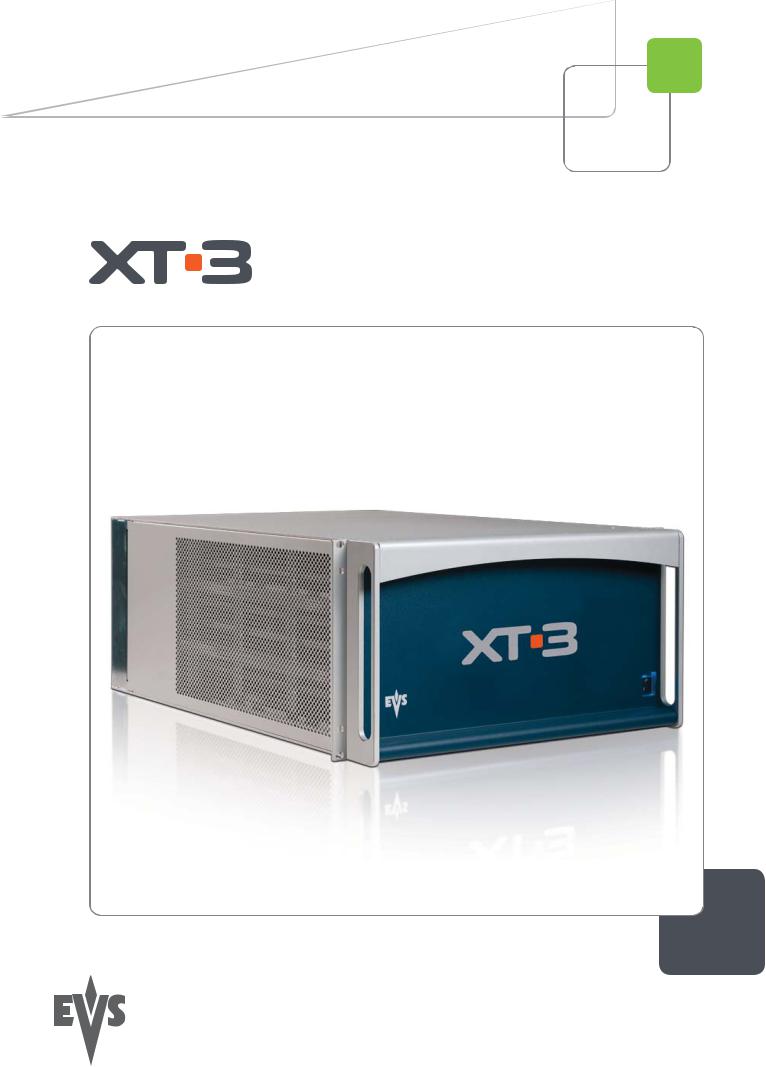
Configuration Manual
Version 11.00
Production & Playout Server

XT3Server - Version11.00ConfigurationManual
Copyright
EVS Broadcast Equipment S.A.–Copyright © 2011-2012. All rights reserved.
Disclaimer
Theinformationinthis manual is furnishedforinformational useonly andsubject to changewithout notice. Whileevery effort has beenmadetoensurethat theinformation containedinthis usermanual is accurate, up-to-dateandreliable, EVS Broadcast Equipment cannot beheldresponsibleforinaccuracies orerrors that may appearinthis publication.
Improvement Requests
Yourcomments will helpus improvethequality of theuserdocumentation. Donot hesitatetosendimprovement requests, orreport any errororinaccuracy onthis user manual by e-mail todoc@evs.tv.
Regional Contacts
Theaddress andphonenumberof theEVS headquarters areusually mentionedinthe Help> About menuintheuserinterface.
Youwill findthefull list of addresses andphonenumbers of local offices eitherat theend of this usermanual (formanuals onhardwareproducts)orat thefollowingpageonthe EVS website: http://www.evs.tv/contacts.
User Manuals on EVS Website
Thelatest versionof theusermanual, if any, andotherusermanuals onEVS products canbefoundontheEVS downloadcenter, onthefollowingwebpage: http://www.evs.tv/downloadcenter.
I
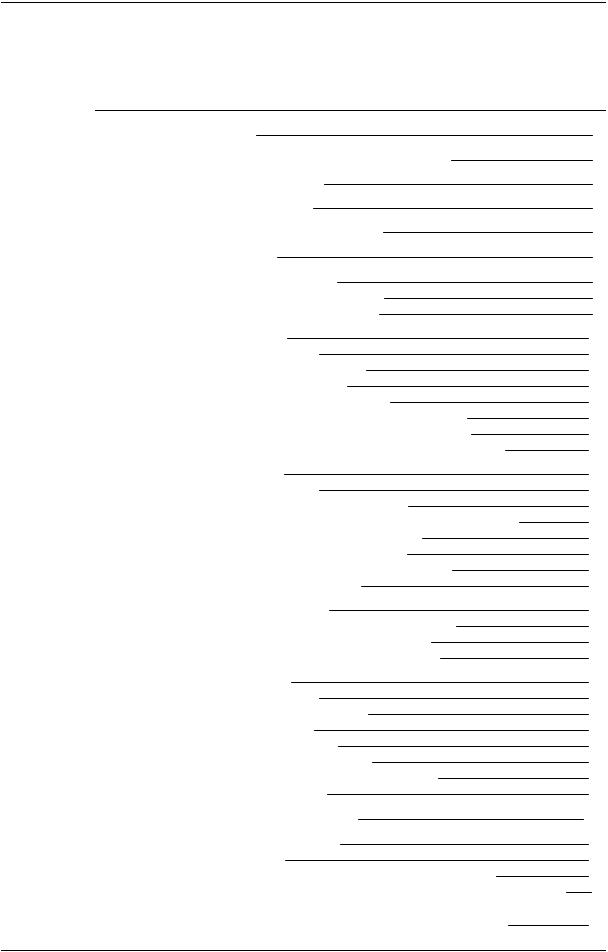
EVSBroadcastEquipmentS.A. - April2012 |
Issue11.00.C |
Table of Contents
1. INTRODUCTION |
1 |
||
1.1. |
IntroductiontotheConfigurationof EVS Servers |
1 |
|
1.2. |
IntroductiontotheManual |
3 |
|
1.3. |
StartingtheEVS Server |
4 |
|
1.4. |
AccessingtheWeb-BasedInterface |
4 |
|
2. MULTICAM SETUP |
6 |
||
2.1. |
Overview of UserInterfaces |
6 |
|
|
2.1.1. |
Overview ontheSetupAreas |
6 |
|
2.1.2. |
Navigability andCommands |
9 |
2.2. |
ConfigurationLines |
11 |
|
|
2.2.1. |
ChapterContents |
11 |
|
2.2.2. |
LaunchingaConfiguration |
12 |
|
2.2.3. |
EditingaConfiguration |
13 |
|
2.2.4. |
RenamingConfigurationLines |
14 |
|
2.2.5. |
ExportingandImportingConfigurationLines |
14 |
|
2.2.6. |
ChangingthePositionof ConfigurationLines |
18 |
|
2.2.7. |
Copying, PastingandDeletingConfigurationLines |
19 |
2.3. |
ServerParameters |
21 |
|
|
2.3.1. |
ChapterContents |
21 |
|
2.3.2. |
AssigningaServerFacility Name |
21 |
|
2.3.3. |
ActivatingandDeactivatingthePasswordProtection |
22 |
|
2.3.4. |
SettingtheServerLAN PC Address |
24 |
|
2.3.5. |
SettingtheServerDateandTime |
25 |
|
2.3.6. |
SettingtheDefault Output ToVGA/Video |
26 |
|
2.3.7. |
ConfiguringServerRaids |
27 |
2.4. |
Licenses andMaintenance |
29 |
|
|
2.4.1. |
Overview onOptions Codes Management |
29 |
|
2.4.2. |
Options Codes Management Window |
30 |
|
2.4.3. |
EnteringandRemovingLicenseCodes |
32 |
2.5. |
ServerMaintenance |
34 |
|
|
2.5.1. |
ChapterContents |
34 |
|
2.5.2. |
RebootingtheEVS Server |
34 |
|
2.5.3. |
HardwareCheck |
34 |
|
2.5.4. |
ClearingVideoDisks |
38 |
|
2.5.5. |
CalibratingaTouchScreen |
38 |
|
2.5.6. |
ImportingandExportingKeywordFiles |
38 |
|
2.5.7. |
ExportingLogFiles |
39 |
3. MULTICAM CONFIGURATION |
40 |
||
3.1. |
Overview onUserInterfaces |
40 |
|
|
3.1.1. |
Introduction |
40 |
|
3.1.2. |
Overview ontheMulticamConfigurationWindow |
42 |
3.1.3.NavigatingandEditingintheMulticamConfigurationWindow
|
|
45 |
3.1.4. |
Overview ontheSetupMenus intheRemotePanel |
48 |
II

XT3Server - Version11.00ConfigurationManual
3.1.5.NavigatingandEditingintheSetupMenus of theRemotePanel
|
|
|
49 |
3.2. |
ServerTab |
51 |
|
|
3.2.1. |
Overview |
51 |
|
3.2.2. |
VideoandReference |
52 |
|
3.2.3. |
PhaseDefinitionSettings |
62 |
|
3.2.4. |
InterpolationSettings |
64 |
|
3.2.5. |
PC LAN Settings |
65 |
3.3. |
Channels Tab |
67 |
|
|
3.3.1. |
Overview |
67 |
|
3.3.2. |
Channels |
69 |
|
3.3.3. |
SupportedConfigurations |
87 |
|
3.3.4. |
Audio |
111 |
|
3.3.5. |
TimecodeandDataInsertion |
128 |
3.4. |
Network Tab |
136 |
|
|
3.4.1. |
Overview |
136 |
|
3.4.2. |
SDTI Settings |
137 |
|
3.4.3. |
Gigabit Ethernet Settings |
140 |
3.5. |
MonitoringTab |
142 |
|
|
3.5.1. |
Overview |
142 |
|
3.5.2. |
MultiviewerSettings |
143 |
|
3.5.3. |
OSD Settings |
146 |
|
3.5.4. |
DownconvertedOutputs Settings |
148 |
3.6. |
Protocol Tab |
151 |
|
|
3.6.1. |
Overview |
151 |
|
3.6.2. |
RS422Protocols Settings |
152 |
|
3.6.3. |
EditRec |
153 |
|
3.6.4. |
Sony BVW Settings |
162 |
|
3.6.5. |
RS422VarID Settings |
163 |
3.7. |
GPI Tab |
167 |
|
|
3.7.1. |
Overview |
167 |
|
3.7.2. |
GPI Settings |
168 |
|
3.7.3. |
Tally Settings |
172 |
3.8. |
Operations Tab |
174 |
|
|
3.8.1. |
Overview |
174 |
|
3.8.2. |
OSD Settings |
180 |
|
3.8.3. |
AudioMeters OSD Settings |
181 |
|
3.8.4. |
Clips Settings |
182 |
|
3.8.5. |
Playlist Settings |
188 |
|
3.8.6. |
TimelineSettings |
194 |
|
3.8.7. |
ProtectionSettings |
195 |
|
3.8.8. |
Keywords Settings |
197 |
|
3.8.9. |
PushSettings |
199 |
|
3.8.10. |
AudioSettings |
202 |
|
3.8.11. |
EVS ControllerSettings |
204 |
|
3.8.12. |
CamMappingSettings |
209 |
|
3.8.13. |
HypermotionManagement |
211 |
|
3.8.14. |
HypermotionControllerSettings |
212 |
|
3.8.15. |
Special Effects Settings |
215 |
GLOSSARY |
|
219 |
|
III
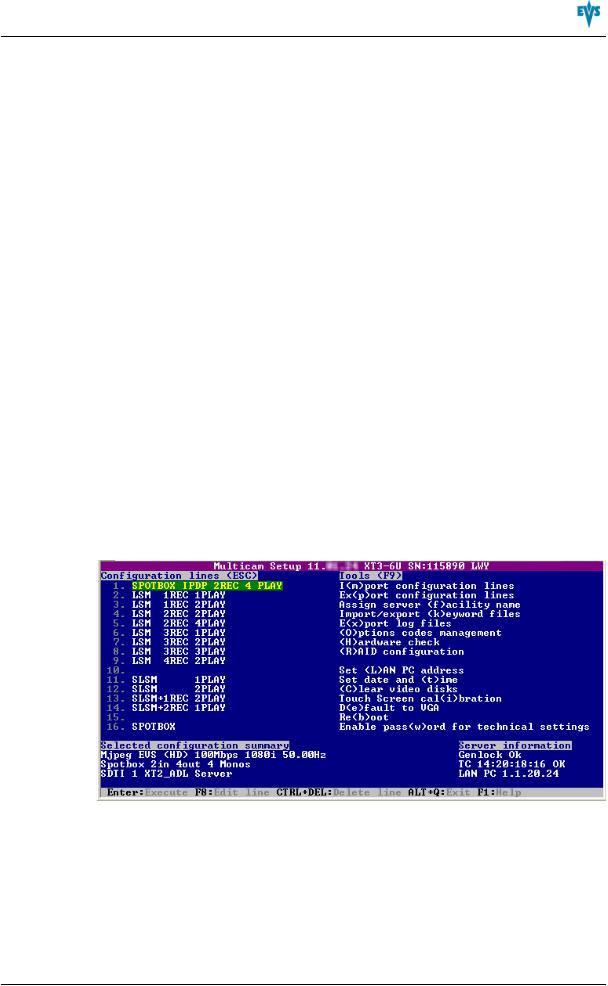
XT3Server - Version11.00ConfigurationManual
1.Introduction
1.1.Introduction to the Configuration of EVS Servers
New Configuration Module
TheMulticamSetupapplicationis usedforconfigurationandmaintenanceoperations on EVS videoservers. It is alsousedtoselect whichapplicationtorun, sinceEVS disk recorders havetheability torunvarious dedicatedapplications (VideoServer, Slow Motion, …).
Withthereleaseof Multicam11, anew configurationmodulehas beenimplemented aimingat simplifyingandclarifyingtheEVS servermanagement andconfigurationtasks.
Thenew configurationmodulehas beendevelopedalongthelines presentedinthis section.
Consolidation into a Single User Interface
Theservercannow befully configuredfromasingleuserinterface.
Theuserinterfaceincludes:
•asetupsectionpresentedononepagewithtwomainareas whichgiveaccess tothe configurationlines andthemost usedmaintenancecommands:
1.Introduction |
1 |

EVSBroadcastEquipmentS.A. - April2012 |
Issue11.00.C |
•aconfigurationsectionforeachconfigurationline. It is presentedinseventabs which easily giveaccess toall configurationparameters:
Simplification of the User Interface
Theuserinterfacehas beensimplifiedthanks to:
•theseparationof basic andadvancedparameters
Themost commonly usedparameters aredisplayedinabasic modewhilemore specific parameters arehidden, andcanbedisplayedwhenyoutoggletothe advancedmode.
•thefilteringof theparameters displayed
Theparameters areonly displayedwhenthey areapplicabletothechassis type, the videostandardandoptioncodes.
Parameter Changes While Server is Running
Changes tomost parameters cannow beperformedandwill betakenintoaccount while theserveris running.
Clarification of Audio Configurations
Theaudioconfigurations aremoreopenandmoreeasily configurableas it is now possible to:
•modify theaudioparameters whiletheserveris running
•configureindividual outputs forEmbedded, Digital andAnalogaudio.
•configureaudiomonitoringsettings directly fromtheRemoteControl panel.
Configuration Available from Server, Web and Remote Panel
YoucanconfiguretheEVS serverusingoneof thethreeavailabletools:
•Theserver-basedapplication(VGA)features all settings andcommands forthesetup andconfiguration.
•Thenewly designedweb-basedinterfaceis equivalent totheserver-basedapplication andenables engineers toconfiguretheEVS serverremotely.
2 |
1.Introduction |
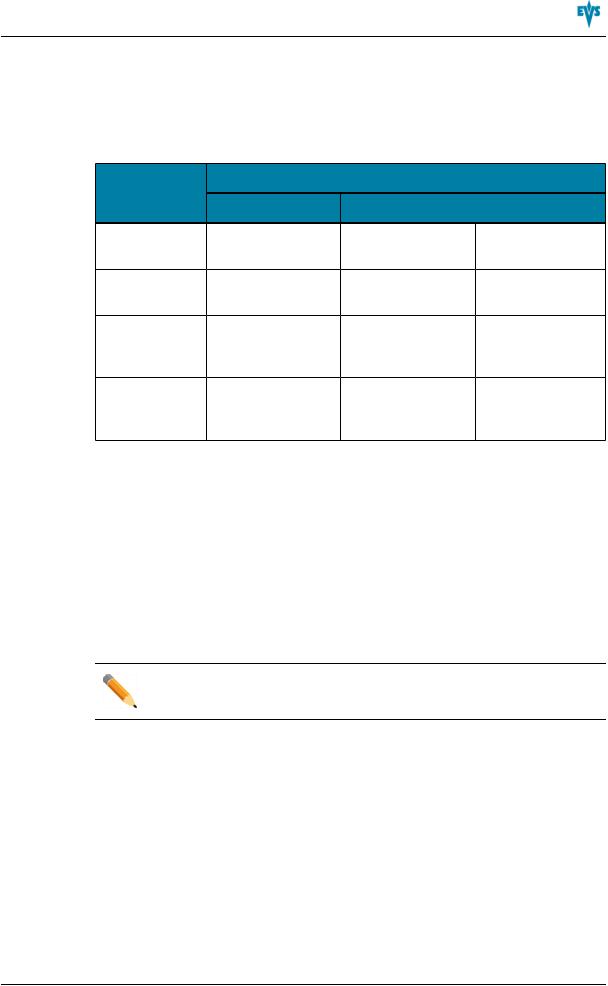
XT3Server - Version11.00ConfigurationManual
•TheRemoteControl panel now includes:
◦atechnical setupmenuthat gives access tothemost commonly usedtechnical settings.
◦anoperational setupmenuthat only provides operational settings.
Thefollowingtablegives anoverview onthefeatures availableineachuserinterface:
|
EVS Server Configuration |
|
|
|
Setup Window |
Configuration Window |
|
|
|
Technical |
Operational |
|
|
Settings |
Settings |
Server-Based |
Yes |
Yes |
Yes |
Application |
|
(tabs 1-6) |
(tab7) |
web-based |
Yes |
Yes |
Yes |
interface |
(except someTools |
(tabs 1-6) |
(tab7) |
|
commands) |
|
|
RemotePanel |
No |
Yes |
Yes |
|
|
(Technical Setup |
(SetupMenu |
|
|
F0) |
SHIFT+D) |
1.2.Introduction to the Manual
Merging of Former Manuals
TheXT3serverConfigurationmanual is thesuccessorof theformerSoftwareTechnical Referencemanual andMulticamConfigurationmanual.
Bothmanuals havebeenmergedintoasinglemanual duetothein-depthreorganizationof thesoftwaremodules that allow configuringtheEVS videoservers. TheConfiguration manual is server-related.
Note
This versionof theXT3Configurationmanual has beencompletedcomparedto theversionissuedwiththeMulticam11.00release.
Documented User Interfaces
TheServerConfigurationmanual deals withall userinterfaces usedtoconfigure Multicam: server-basedapplication, web-basedinterface, andLSMRemotePanel.
•Ontheonehand, theinformationonnavigability andeditingcommands, specific tothe userinterface, is describedinclearly separatedsections.
•Ontheotherhand, thereferenceinformationonandthedescriptionof configuration parameters aredescribedincommonsections validforall userinterfaces. A clear overview shows whetherandwheretheparameters areavailableineachuser interface.
1.Introduction |
3 |
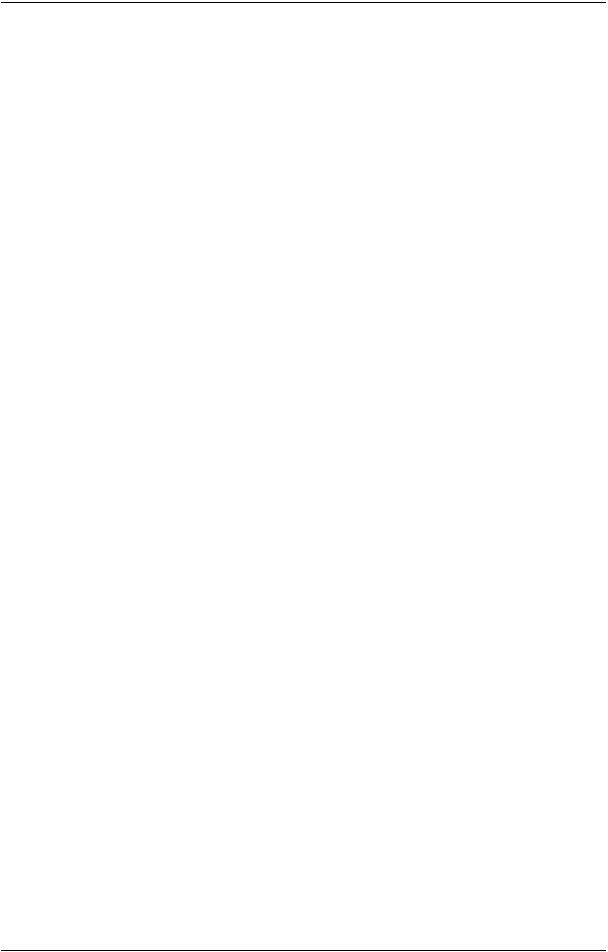
EVSBroadcastEquipmentS.A. - April2012 |
Issue11.00.C |
Configuration Manual Structure
TheServerConfigurationmanual is organizedintwosections:
•A sectiondedicatedtotheMulticamSetupwindow that mainly features:
◦theconfigurations lines andtheirmanagement
◦thefunctions relatedtoserveradministrationandmaintenance.
•A sectiondedicatedtotheMulticamConfigurationwindow, organizedinseventabs, whichdescribes all serverconfigurationparameters that canbedefinedforeach configurationline. Thesectionincludes:
◦theparameterdescriptionitself
◦otherserver-relatedinformationneededfortheconfiguration
1.3.Starting the EVS Server
Introduction
WhenswitchingontheEVS server, thefirst stepis thePC boot sequence, followedby theboot of thevideoI/Oboards, andfinally theMulticamSetupapplicationis started.
When Starting the EVS Server for the First Time
Beforeyoufirst useyourEVS server, youneedtoperformthefollowingtasks:
•Definetheconfigurationlines yourEVS servershouldrun. Formoreinformation, seesection"ConfigurationLines" onpage11.
•Definetheconfigurationparameters foreachconfigurationlineyouwill need. Inthis step, youwill define, amongothers, thechannel configurationfortheselected configurationline, as well as audioandvideoparameters fortheEVS server. Formoreinformation, seethesectionSee"MulticamConfiguration" onpage40.
When Starting the EVS Server After Initial Configuration
Aftertheinitial configuration, youwill select aconfigurationlineandpress ENTER torun theserverinthis configuration. SeealsothesectionSee"LaunchingaConfiguration" on page12. As soonas theEVS serveris launchedinaconfiguration, it starts theloop recordingprocess.
1.4.Accessing the Web-Based Interface
Prerequisite
WhentheEVS serveris started, youcanaccess theweb-basedinterfaceof theMulticam Setupapplicationforthat EVS serverfromany machine(PC orserver)that is onthesame network rangeas theEVS server. Youcanuseany browsertoopentheweb-based interface.
4 |
1.Introduction |

XT3Server - Version11.00ConfigurationManual
Procedure
Tobeabletoopentheweb-basedinterfaceinabrowser, youneedtoknow theIP address of thePC LAN of theEVS server. Formoreinformation, seesection"SettingtheServer LAN PC Address" onpage24.
Inyourbrowser, enterthefollowingURL: http://xxx.xxx.xxx.xxx/cfgweb/ wherethe crosses correspondtothePC LAN IP address of theEVS serveryouwant toaccess.
1.Introduction |
5 |
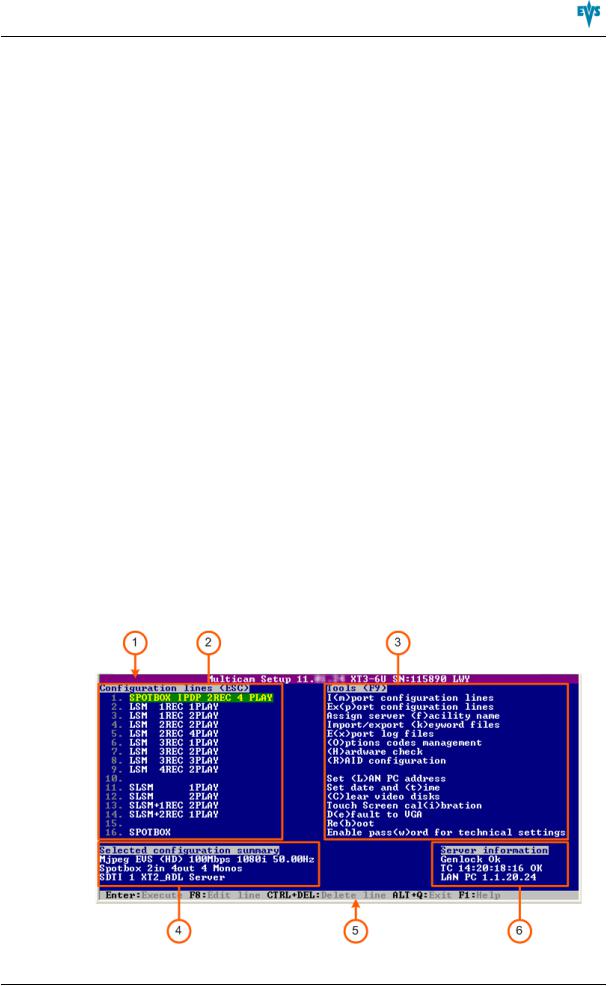
XT3Server - Version11.00ConfigurationManual
2.Multicam Setup
2.1.Overview of User Interfaces
2.1.1.Overview on the Setup Areas
General Description
TheMulticamSetupwindow is thewindow that opens first whentheMulticamSetup applicationis launched. It is displayedwhentheEVS serveris startedbut does not runa givenconfigurationyet.
TheMulticamSetupwindow allows users to:
•view andmanagethevarious configurationlines.
•performsomeadministrationandmaintenancetasks ontheEVS server.
•view summary informationontheEVS serverandtheselectedconfigurationline.
This is availableinbothserver-basedandweb-basedMulticamSetupapplications.
Bothuserinterfaces includethesamefeatures, except that theTools menuoffers fewer commands intheweb-baseduserinterface.
User Interfaces
TheMulticamSetupwindow contains six areas highlightedanddescribedbelow.
Theseareas containsimilarinformationinbothweb-basedandserver-basedapplications:
Thefollowingscreenshot presents theMulticamSetupwindow intheserver-based application:
2.MulticamSetup |
6 |

EVSBroadcastEquipmentS.A. - April2012 |
Issue11.00.C |
Thefollowingscreenshot presents theMulticamSetupwindow intheweb-based interface:
Description of the Areas
Thetablebelow describes thevarious parts of MulticamSetupwindow:
# |
Name of area |
Description |
1. |
Title bar |
Thetitlebardisplays thefollowinginformation: |
•Multicamversion
•serverfacility name(if any)
•chassis type
•serverserial number
2.Configuration Lines This areashows all configurations theEVS servercan
|
run: |
|
|
• |
16configurations lines areavailableonanEVS |
|
|
server. A default configurationis definedbehindall |
|
|
configurationlines, evenif nonameis assignedto |
|
|
theconfigurationline. |
|
• |
Eachconfigurationlinecontains all configuration |
|
|
parameters, whichallow avery flexible |
|
|
configurationof theEVS server. |
|
Formoreinformation, seesection"ConfigurationLines" |
|
|
onpage11. |
|
3. Tools |
This areaprovides themaincommands forserver |
|
|
administrationandmaintenance. |
|
|
Formoreinformation, click theTools commandbelow |
|
|
togotothededicatedsections intheMulticamSetup |
|
|
chapter: |
|
7 |
2.MulticamSetup |

XT3Server - Version11.00ConfigurationManual |
|
|
|
# |
Name of area |
Description |
|
|
|
• |
Import/export configurationlines |
|
|
• |
Assignserverfacility name |
|
|
• |
Import/export keywordfiles |
|
|
• |
Export logfiles |
|
|
• |
Options codemanagement |
|
|
• |
Hardwarecheck |
|
|
• |
RaidConfiguration |
|
|
• |
Set LAN PC address |
|
|
• |
Set dateandtime |
|
|
• |
Clearvideodisks |
|
|
• |
Touchscreencalibration |
|
|
• |
Default toVGA |
|
|
• |
Reboot |
|
|
• |
Enablepasswordfortechnical settings |
4. |
Configuration |
This areashows asummary of theserverparameters |
|
|
Summary |
fortheconfigurationlineselectedintheConfiguration |
|
|
|
Lines area. |
|
|
|
Thesummary displays thefollowinginformation: |
|
|
|
1. |
codec type-bitrate-videostandard |
|
|
2. |
basedconfig-INs/OUTs -No. audios |
|
|
3. |
SDTI No. -servername-servertype |
5. |
Task bar |
TheTaks bar(Server-basedapplication)displays |
|
|
|
commands forthemainactions inthewindow. |
|
|
|
Formoreinformation, See"Navigability and |
|
|
|
Commands" onpage9. |
|
5'. |
Status bar |
TheStatus bar(web-basedinterface)displays: |
|
•theMulticamSetupapplicationstatus
•thedateandtimeof thelast refresh
•theRefresh button
6.Server Information This areadisplays thefollowinginformationontheEVS
server:
•genlock status (OK orbad)
•timecodeandtimecodestatus (OK orbad)
•IP address of theLAN PC
2.MulticamSetup |
8 |

EVSBroadcastEquipmentS.A. - April2012 |
Issue11.00.C |
2.1.2.Navigability and Commands
In the Server-Based Application
General Navigability
Thefollowingtablepresents thegeneral commands tonavigateintheMulticamSetup window:
Command description |
Command key |
Movingthecursortothefirst itemof theTools menu |
F9 |
Movingthecursortothefirst configurationline |
ESC |
Movingdowninthelist of editableitems |
TAB |
(configurationlines andTools commands) |
|
Movingupinthelist of editableitems |
SHIFT+TAB |
DisplayingaHelpwindow that gives asummary of |
F1 |
thecommands |
|
Configuration Lines
IntheConfigurationLines area, aconfigurationlineis highlightedwhenit is selected.
Themaincommands forconfigurationlinemanagement arepresentedbelow:
Command description |
Command key |
Movingupinthelist of configurationlines |
UP ARROW |
Movingdowninthelist of configurationlines |
DOWN ARROW |
Startingtheserverwithagivenconfigurationline |
ENTER onselectedline. |
EnteringtheConfigurationwindow toedit thesettings |
F8 |
relatedtoaselectedline |
|
Renamingaconfigurationline |
CTRL + F1 |
Deletingaconfigurationline |
CTRL + DELETE |
See"ConfigurationLines" onpage11formorecommands onconfigurationlines.
9 |
2.MulticamSetup |

XT3Server - Version11.00ConfigurationManual
Tools Menu
Command description |
Command key |
Selectingatool command |
Pressingtheshortcut key |
|
(betweenbrackets inthe |
|
commandname) |
Callingatool command |
ENTER ontheselected |
|
command |
In the Web-Based Interface
Note
Tobesurethat changes havebeentakenintoaccount intheweb-based
interface, refreshregularly thepageby clickingtheRefresh button inthe status bar.
inthe status bar.
Configuration Lines
Command description |
Command icon |
Renamingtheconfigurationline
EnteringtheConfigurationwindow toedit thesettings relatedthe configurationline
Deletingtheconfigurationline
Startingtheserverwiththecorrespondingconfigurationline
Tools Menu
Tocall aTools command, simply click onthecommandintheTools menu. This will open thecorrespondingwindow.
2.MulticamSetup |
10 |
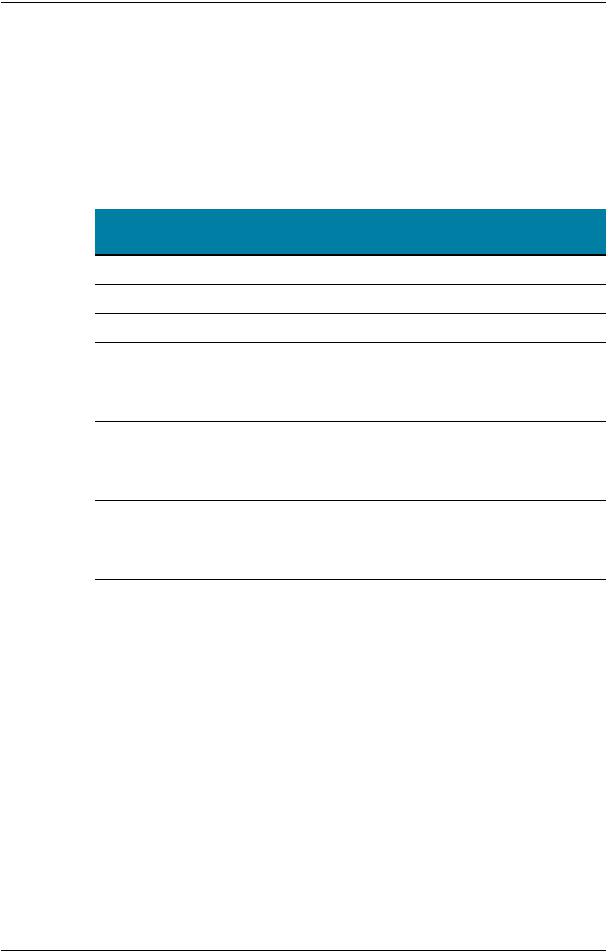
EVSBroadcastEquipmentS.A. - April2012 |
Issue11.00.C |
2.2.Configuration Lines
2.2.1.Chapter Contents
Thetablebelow presents thetopics of this sectionandshows whetherthefeature describedis availablefromtheweb-basedinterfaceand/orfromtheserver-based interface.
Features |
Server-Based |
Web- |
Based |
||
"LaunchingaConfiguration" onpage12 |
Yes |
Yes |
"EditingaConfiguration" onpage13 |
Yes |
Yes |
"RenamingConfigurationLines" onpage14 |
Yes |
Yes |
"ExportingandImportingConfigurationLines" onpage |
Yes |
Yes |
14 |
|
(oneby |
"ExportingandImportingConfigurationLines" onpage |
|
one) |
14 |
|
|
"ChangingthePositionof ConfigurationLines" onpage |
Yes |
Yes |
18 |
|
(indirectly) |
"ChangingthePositionof ConfigurationLines" onpage |
|
|
18 |
|
|
"Copying, PastingandDeletingConfigurationLines" on |
Yes |
Yes |
page19 |
|
(indirectly) |
"Copying, PastingandDeletingConfigurationLines" on |
|
|
page19 |
|
|
11 |
2.MulticamSetup |

XT3Server - Version11.00ConfigurationManual
2.2.2.Launching a Configuration
Introduction
WhentheEVS serverhas initialized, theMulticamSetupwindow stays open, by default, until theoperatorselects therequestedconfigurationlineandlaunches it.
How to Manually Launch a Configuration
In the Server-Based Application
Tostart aconfigurationintheserver-basedapplication, proceedas follows:
1.Press theUP ARROW orDOWN ARROW key torespectively moveupanddownin thelist of configurationlines until therequestedlineis highlighted.
2.Press ENTER toruntheconfigurationlineontheEVS server.
In the Web-Based Interface
Tostart aconfigurationintheweb-basedinterface, click theLaunch icon next tothe configurationlineyouwant tolaunch.
next tothe configurationlineyouwant tolaunch.
Automatic Launch
Fromtheserver-basedapplication, it is possibletoset theserversothat thelast used configurationlineis automatically launchedwhentheMulticamSetupwindow has stayed openforfiveseconds.
Toactivatetheautomatic launch, press F7 ontherequestedconfigurationlineinthe MulticamSetupmenubeforelaunchingthis configuration. This configurationlineis now highlightedinblack (nolongeringreen)toindicatetheautomatic launchis active. Thelast usedconfigurationlinewill thenbelaunchedautomatically afterafiveseconds' delay the next timetheEVS serverwill berestarted.
If youwant tochangetheconfigurationlinetobelaunched, youneedtorapidly hit akey on thekeyboardconnectedtotheEVS serverwithinfiveseconds aftertheMulticamSetup window has beendisplayed. Then, theMulticamSetupwindow will stay openandlet you select anotherconfiguration.
2.MulticamSetup |
12 |
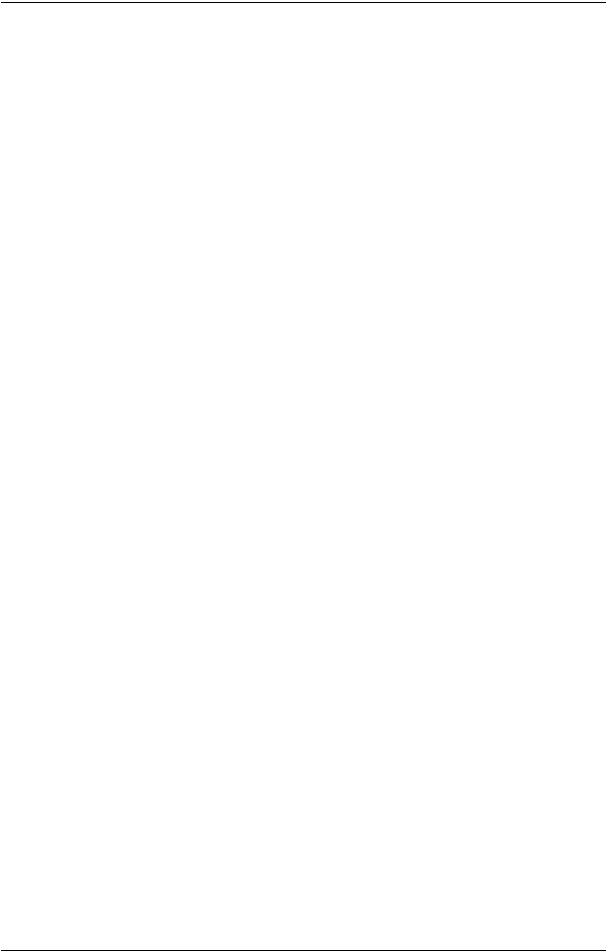
EVSBroadcastEquipmentS.A. - April2012 |
Issue11.00.C |
2.2.3.Editing a Configuration
How to Edit a Configuration
Introduction
Whentheoperatorhits akey onthekeyboardconnectedtotheEVS server(withinfive seconds if theautomatic launchof aconfigurationis active), theMulticamSetupwindow stays open, andtheoperatorcanselect andentertheselectedconfigurationtoedit it.
16configurations lines areavailableonanEVS server. A default configurationis defined behindall configurationlines, evenif nonameis assignedtotheconfigurationline.
Eachconfigurationlinecontains all configurationparameters, whichallow avery flexible configurationof theEVS server.
In the Server-Based Application
Toedit aconfigurationlineintheserver-basedapplication, proceedas follows:
1.Press theUP ARROW orDOWN ARROW key torespectively moveupanddownin thelist of configurationlines until therequestedlineis highlighted.
2.Press F8.
TheConfigurationwindow opens. SeethesectionSee"MulticamConfiguration" on page40toedit theconfigurationparameters.
3.Whentheconfigurationis definedforagivenline, press ALT+A intheConfiguration window tovalidatethechanges
4.Press ESC tocomeback totheSetupwindow.
In the Web-Based Interface
Toedit aconfigurationlineintheweb-basedinterface, proceedas follows:
1.Click theEdit icon fortheconfigurationlineyouwant toconfigure. TheConfigurationwindow opens. RefertothesectionSee"MulticamConfiguration"
fortheconfigurationlineyouwant toconfigure. TheConfigurationwindow opens. RefertothesectionSee"MulticamConfiguration"
onpage40toedit theconfigurationparameters.
2.Whentheconfigurationis definedforthegivenline, click Apply tovalidate, andthen Quit tocomeback totheSetupwindow.
Invalid Configuration
Invalidconfigurationlines areeasily detectedintheserver-basedapplication:
•Whenaconfigurationlinebecomes invalid, aredexclamationmark <!> is displayed next totheconfigurationlineinbothserver-basedandweb-basedinterfaces.
•Whentheoperatorpresses F8 toedit theconfigurationlineintheserver-based application, apopupwindow indicates thelineis invalid. Whentheoperator acknowledges themessage, thepages includingtheinvalidparameters aredisplayed withtheinvalidparameters selected.
13 |
2.MulticamSetup |

XT3Server - Version11.00ConfigurationManual
2.2.4.Renaming Configuration Lines
Introduction
WhentheEVS serveris delivered, default names areassignedtotheconfigurationlines. Youcanchangethemas explainedbelow.
In the Server-Based Application
Torenametheconfigurationlineintheserver-basedapplication, proceedas follows:
1.Press theUP ARROW orDOWN ARROW key torespectively moveupanddownin thelist of configurationlines until therequestedlineis highlighted.
2.Press CTRL+F1.
Thelineif highlightedinpink andthecursorblinks onthefirst character.
3.Typethenew namefortheconfigurationlinetakingthefollowingintoaccount:
◦Thespacebarallows youtodeletetheselectedcharacter.
◦TheLEFT ARROW andRIGHT ARROW keys allow youtomovethecursor positionontheline.
4.Press ENTER tovalidatethenew name.
Thenew nameis assignedtotheconfigurationlineandreflectedinall userinterfaces.
In the Web-Based Interface
Torenametheconfigurationlineintheweb-basedinterface, proceedas follows:
1.Click theRename button next totheconfigurationlineyouwant torename.
next totheconfigurationlineyouwant torename.
2.IntheRename dialogbox, typethenew configurationname.
3.Click OK.
Thenew nameis assignedtotheconfigurationlineandreflectedinall userinterfaces.
2.2.5.Exporting and Importing Configuration Lines
How to Export Configuration Lines
In the Server-Based Application
Note
Intheserver-basedapplication, theconfigurationlines areexportedontoaUSB key. Forthis reason, youfirst needtoinsert aUSB key ontheUSB port located onthefront panel of theEVS server.
Toexport configurationlines fromanEVS serverintheserver-basedapplication, proceed as follows:
2.MulticamSetup |
14 |
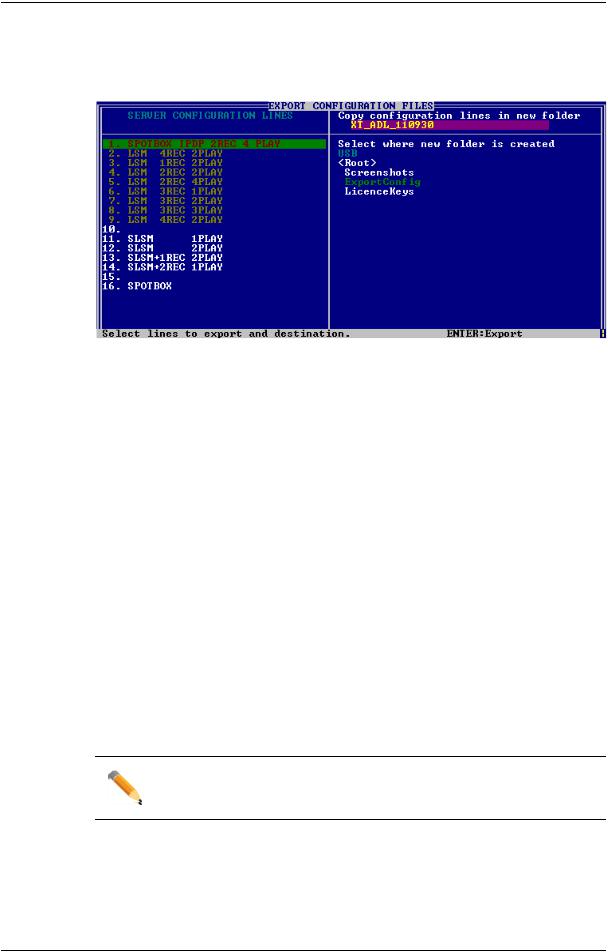
EVSBroadcastEquipmentS.A. - April2012 |
Issue11.00.C |
1.IntheMulticamSetupwindow, press P tocall theExport Configuration Lines command. TheExport ConfigurationLines window opens:
◦Theleft paneallows theselectionof theconfigurationlines tobeexported
◦Theright paneallows theselectionof thelocationwheretheexport folderwill be createdontheUSB key.
2.If requested, changethenameof thefoldertheconfigurationlines will beexportedto:
◦By default, thefoldername, displayedintheupperright corner, follows the pattern: <serverfacility name_current date> wherethedatehas theYYMMDD format.
◦Tochangetheexport foldername, typetherequestedname. Youcandothis any timeintheprocedure.
3.If requested, changetheselectionof configurationlines selectedforexport ontheleft pane:
◦By default, all configurationlines areselectedforexport (orangefont).
◦Todeselect aline, usetheUP ARROW orDOWN ARROW key tohighlight it in green, andpress SPACEBAR. Thedeselectedlines turnwhite.
4.Press TAB toshift thefocus totheright pane.
5.If requested, changethelocationwheretheexport folderwill becreated:
◦By default, theexport folderis createdontheroot of theUSB key, so<Root> is in agreenfont.
◦Tochangethefolderwheretheexport folderwill becreated, highlight the requestedfolder. Thelast highlightedfolderwill beconsideredas therequested location.
6.Tostart theexport process, press ENTER.
7.Whentheselectedlines areexported(as a.linfile)ontheUSB key, amessageopens toconfirmtheexport. Click OKtoacknowledgethemessage.
In the Web-Based Interface
Note
Intheweb-basedinterface, it is only possibletoexport configurationlines one by one.
Toexport configurationlines fromanEVS serverintheweb-basedinterface, proceedas follows:
1.FromtheMulticamSetupwindow, click Export configuration lines intheTools menu.
TheExport configurationlines window opens:
15 |
2.MulticamSetup |
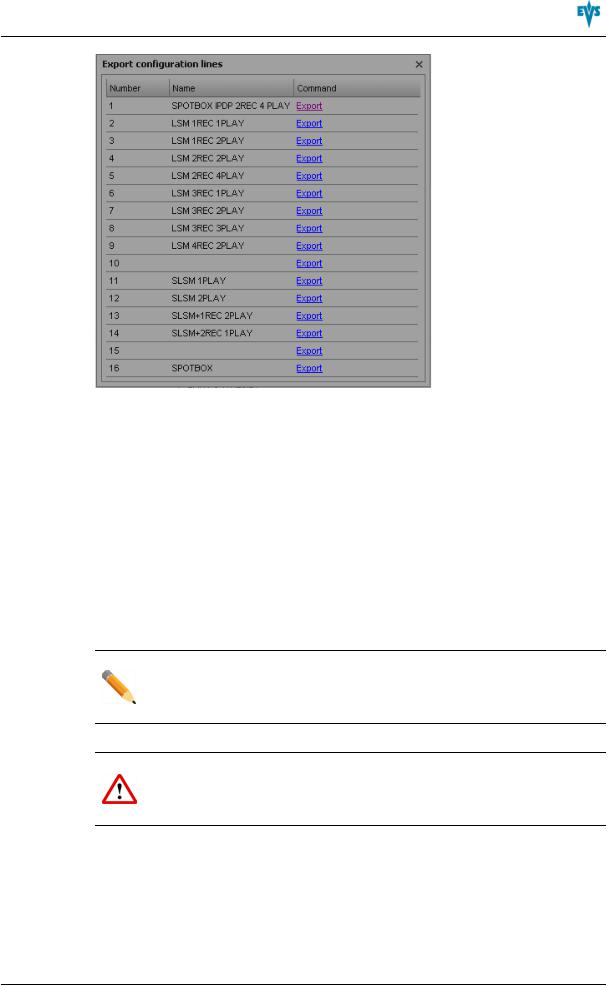
XT3Server - Version11.00ConfigurationManual
2.Click Export next totheconfigurationlineyouwant toexport.
3.IntheFileDownloaddialogbox, click Save.
4.Select thelocationwhereyouwill savetheexport configurationfile(.linfile)and, if requested, changethefilename.
5.Click Save.
Theexport fileis savedat therequestedlocation.
If youwant toexport several configurationlines, repeat this operationforall requested configurationlines.
How to Import Configuration Lines
In the Server-Based Application
Note
Intheserver-basedapplication, theconfigurationlines areimportedfromaUSB key. Forthis reason, youfirst needtoinsert intotheEVS server(USB port on thefront panel)theUSB key that contains the.linfiletobeimported.
Warning
If theEVS serveris password-protected, youshoulddeactivatethepassword protection. Otherwise, youwill only beabletoimport theoperational settings of theconfigurationlines selectedforimport.
1.IntheMulticamSetupwindow, press M tocall theImport ConfigurationLines command.
A messageinforms youthat theUSB key is beingparsedforthedetectionof folders containingconfigurationfiles (.linfiles).
2.MulticamSetup |
16 |
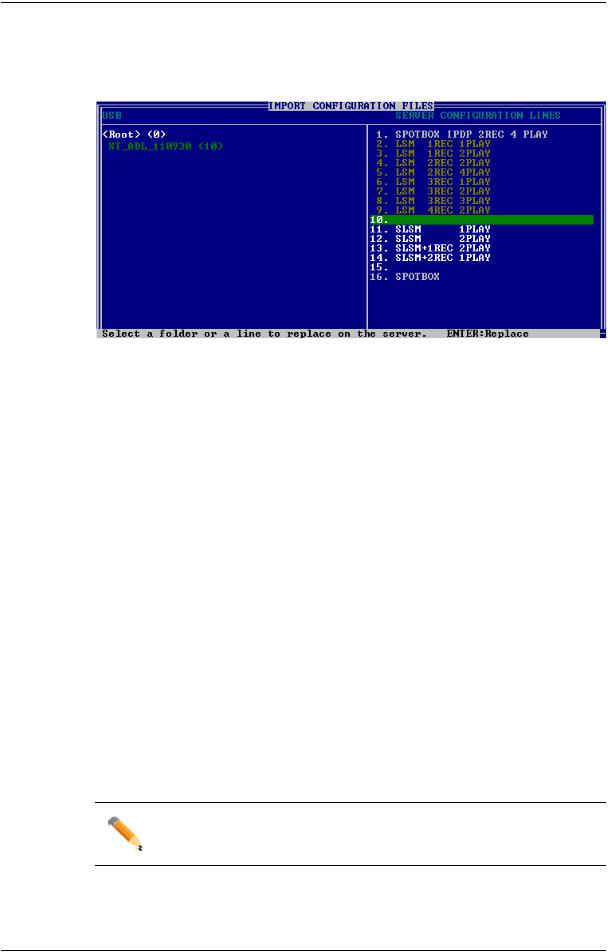
EVSBroadcastEquipmentS.A. - April2012 |
Issue11.00.C |
2.TheImport ConfigurationLines window opens:
◦Theleft paneallows theselectionof thefoldercontainingtheconfigurationfiles to beimported.
◦Theright paneallows theselectionof theconfigurationlines tobeimportedonto theEVS server.
3.Ontheleft pane, usetheUP ARROW orDOWN ARROW key tohighlight thefolder that contains theconfigurationfileyouwant toimport.
Whenthefolderis selected, theright paneshows:
◦inorangetheconfigurationlines that will beimportedtotheserver.
Thelines areimportedontothesamepositionandwiththesamenameas inthe export file.
◦inwhitetheconfigurationlines that will remainunchangedontheEVS server(no import).
4.Press TAB toshift thefocus totheright pane.
5.If requested, deselect lines youdonot want toimport:
◦By default, all configurationlines present inthe.linfilewill beimportedontothe EVS server.
◦Todeselect aline, usetheUP ARROW orDOWN ARROW key tohighlight it in green, andpress SPACEBAR. Thedeselectedlines turnlight grey.
6.Press ENTER tovalidatetheselectionof configurationlines toimport.
A warningmessageinforms youabout whichconfigurationlines will beimported, and tells thenext screenwill allow youtoselect whichsettings toreplace.
7.Select 'Yes' usingtheRIGHT ARROW, andpress ENTER.
8.IntheSelect settings toreplacewindow, select thetypeof settings youwant toimport fortheselectedconfigurationlines:
a. Press SPACEBAR toselect ordeselect asettings type. b. Press TAB tomovetothenext settings type.
c. Repeat thesesteps forall settings types youwant toimport.
9.Press ENTER tostart theimport process.
In the Web-Based Interface
Note
Intheweb-basedinterface, it is only possibletoimport configurationlines one by one.
Toimport configurationlines ontoanEVS serverintheweb-basedinterface, proceedas follows:
1. FromtheMulticamSetupwindow, click Import configurationlines intheTools menu.
17 |
2.MulticamSetup |
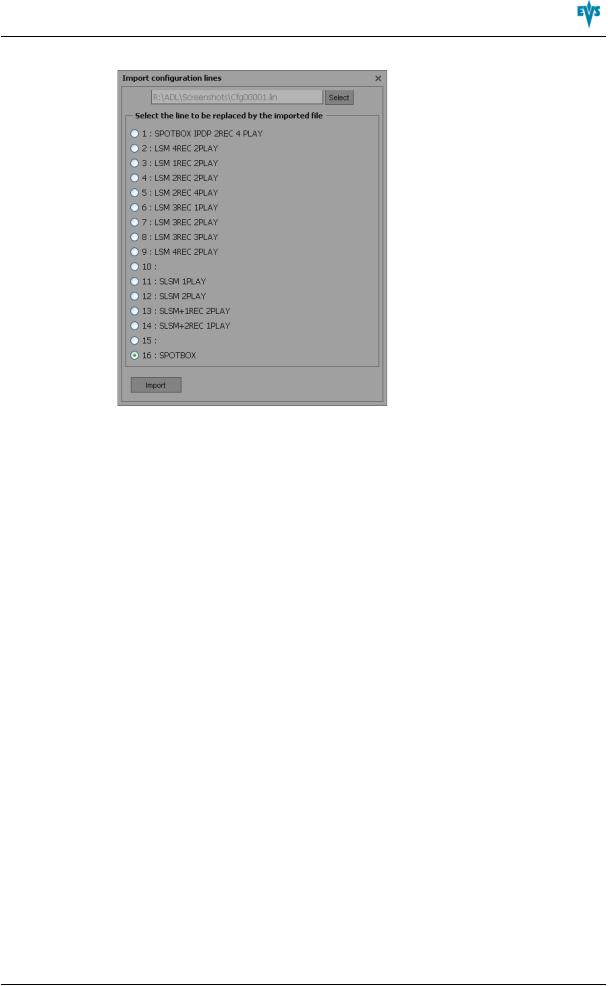
XT3Server - Version11.00ConfigurationManual
TheImport configurationlinewindow opens.
2.Click Select next tothetopfieldandselect theconfigurationfileyouwant toimport.
3.Tick theconfigurationlinetobereplacedontheEVS server.
4.Click Import.
Theconfigurationlineis importedwithits original nameontotheselectedconfiguration lineontheEVS server.
2.2.6.Changing the Position of Configuration Lines
In the Server-Based Application
Tomoveaconfigurationlineupinthelist intheserver-basedapplication, proceedas follows:
1.Press theUP ARROW orDOWN ARROW key torespectively moveupanddownin thelist of configurationlines until therequestedlineis highlighted.
2.Dooneof thefollowing:
◦Tomovetheselectedlineup, press CTRL + UP ARROW.
◦Tomovetheselectedlinedown, press CTRL + DOWN ARROW.
In the Web-Based Interface
Thefeaturetomoveconfigurationlines upanddowninthelist of configurationlines is not availableas suchintheweb-basedinterface.
Youcanhoweverusetheimport andexport featuretochangethepositionof lines inthe list of configurationlines.
2.MulticamSetup |
18 |

EVSBroadcastEquipmentS.A. - April2012 |
Issue11.00.C |
2.2.7.Copying, Pasting and Deleting Configuration Lines
How to Copy/Paste Configuration Lines
In the Server-Based Application
Warning
Notethat copyingalineontoanotherpositionwill erasetheconfigurationon theselectedposition.
Tocopy andpasteaconfigurationlineintheserver-basedapplication, proceedas follows:
1.Press theUP ARROW orDOWN ARROW key torespectively moveupanddownin thelist of configurationlines until therequestedlineis highlighted.
2.Press CTRL+C tocopy thelinetotheclipboard.
3.WiththeUP ARROW andDOWN ARROW keys, movetothepositionwhereyou want tocopy theline.
4.Press CTRL + V topastethelinetotheselectedposition.
5.Press ENTER toconfirmthat youagreetoreplacetheformerconfigurationlineby the onecopiedontheselectedposition.
In the Web-Based Interface
Thefeaturetocopy andpasteconfigurationlines is not availableas suchinthewebbasedinterface.
Youcanhoweverusetheimport andexport featuretochangethepositionof lines inthe list of configurationlines.
How to Delete Configuration Lines
Warning
Whenyoudeleteaconfigurationline, thelinewill automatically bedeleted, without priorwarningmessage.
In the Server-Based Application
Todeleteaconfigurationlineintheserver-basedapplication, proceedas follows:
1.Press theUP ARROW orDOWN ARROW key torespectively moveupanddownin thelist of configurationlines until therequestedlineis highlighted.
2.Press CTRL+D todeletetheline.
Thelineis directly deleted.
19 |
2.MulticamSetup |

XT3Server - Version11.00ConfigurationManual
In the Web-Based Interface
Todeleteaconfigurationlineintheweb-basedinterface, click theDelete icon next to theconfigurationlineyouwant todelete.
next to theconfigurationlineyouwant todelete.
Theconfigurationlineis directly deleted.
2.MulticamSetup |
20 |

EVSBroadcastEquipmentS.A. - April2012 |
Issue11.00.C |
2.3.Server Parameters
2.3.1.Chapter Contents
Thetablebelow presents thetopics of this sectionandshows whetherthedescribed features areavailablefromtheweb-basedinterfaceand/orfromtheserver-based interface.
Commands |
Server-Based |
Web- |
Based |
||
"AssigningaServerFacility Name" onpage21 |
Yes |
Yes |
"ActivatingandDeactivatingthePasswordProtection" |
Yes |
No |
onpage22 |
|
|
"SettingtheServerLAN PC Address" onpage24 |
Yes |
No |
"SettingtheServerDateandTime" onpage25 |
Yes |
No |
"SettingtheDefault Output ToVGA/Video" onpage26 |
Yes |
No |
"ConfiguringServerRaids" onpage27 |
Yes |
No |
2.3.2.Assigning a Server Facility Name
Introduction
Youcanassignafacility nametotheEVS server. It allows theidentificationof theEVS serverwithadedicatedname, besides theserver's serial number. This nameis independent fromany configuration.
Theserverfacility namediffers fromtheservernet name, whichcanvary froma configurationtotheotheras it is definedintheconfigurationparameters.
Theserverfacility nameis displayedinthetitlebarof theMulticamsetupand configurationwindows, as well as ontheOSD (on-screendisplay).
21 |
2.MulticamSetup |

XT3Server - Version11.00ConfigurationManual
In the Server-Based Application
Toassignaserverfacility nameintheserver-basedapplication, proceedas follows:
1.IntheMulticamSetupwindow, press F tocall theAssign server facility name command. A dialogbox opens:
2. Typetheserverfacility nameandpress ENTER.
Thefacility nameis directly assignedanddisplayedintheTitlebar, as well as onthe OSD.
In the Web-Based Interface
Toassignaserverfacility nameintheweb-basedinterface, proceedas follows:
1.FromtheMulticamSetupwindow, click Assign server facility name intheTools menu. A dialogbox opens:
2. Typetheserverfacility nameandpress OK.
Thefacility nameis directly assignedanddisplayedintheTitlebar, as well as onthe OSD.
2.3.3.Activating and Deactivating the Password Protection
Activating the Password on the EVS Server
Introduction
Theadministratorcanprotect theEVS serverwithapassword. This passwordprotection prevents unauthorizedusers fromchangingconfigurationsettings. It does not prevent fromusingoperational commands.
Thepasswordprotectioncanonly beactivatedanddeactivatedfromtheserver-based application.
Thepasswordprotectionhas thefollowingimpact onthevarious userinterfaces:
2.MulticamSetup |
22 |

EVSBroadcastEquipmentS.A. - April2012 |
Issue11.00.C |
•Thepasswordis requiredtoapply changes toconfigurationparameters intheserver- basedapplicationandintheweb-basedinterface.
•OntheRemotePanel, theTechnical Setupmenuis not available.
How to Activate a Password on the EVS Server
ToactivateapasswordontheEVS server, proceedas follows:
1.IntheMulticamSetupwindow, press W tocall theEnablepasswordcommand. A warningmessageopens.
2.Readthewarningmessagecarefully. Press theRIGHT ARROW key toselect 'Yes' andpress ENTER toactivatethepasswordprotection.
Thepasswordprotectionis directly activeinall userinterfaces, forall configuration parameters onall configurationlines.
Enabling Changes to Configuration Parameters
In the Server-Based Application
Whenthepasswordprotectionis active, thefollowingmessageis displayedinredat the topof eachconfigurationtabintheMulticamConfigurationwindow:
Toenablechanges intheconfigurationparameters duringthesession, youwill be promptedforthepasswordthefirst timeyousavechanges toconfigurationparameters in asession.
In the Web-Based Interface
Whenthepasswordprotectionis active, theMulticamConfigurationwindow is completely dimmedandaclosedlock iconis displayedat thetopof thewindow: 
Toenablechanges inconfigurationparameters duringthebrowsersession, proceedas follows:
1.Click theLock icon .
.
2.Enterthepasswordonthedialogbox that is displayed.
3.Press OK.
Thecloselock iconchanges toanopenlock icon , andtheparameters canbe modifiedandsavedforthebrowsersession.
, andtheparameters canbe modifiedandsavedforthebrowsersession.
23 |
2.MulticamSetup |

XT3Server - Version11.00ConfigurationManual
How to Deactivate the Password on the EVS Server
Oncethepasswordprotectionis active, it canonly bedeactivatedfromtheserver-based applicationas follows:
1.IntheMulticamSetupwindow, press W tocall theEnablepasswordcommand.
A messageopens towarnyouthat youareabout toremovethepasswordprotection:
2.Press theRIGHT ARROW key toselect 'Yes' andpress ENTER
3.Typethepasswordinthedialogbox that opens, andpress ENTER tovalidate:
Thepasswordprotectionis directly removedfromall userinterfaces.
2.3.4.Setting the Server LAN PC Address
Introduction
TheMTPC boardof anEVS serverallows interactionwithotherEVS hardwareonasetup viatheLAN PC address. Theport #1of theMTPC boardis used. Thecommunicationis establishedthroughtelnet orFTP access. XNet Monitorwill alsousetheLAN IP connectiontotransferthemonitoringdata.
Note
Youcanonly definethesettings associatedwiththeLAN PC address from theserver-basedapplication.
Settings
TheMTPC boardconnectionsettings aredescribedinthetablebelow:
Setting |
Description |
IP Address |
Specifies theIP address toconnect totheport #1of theMTPC boardon |
|
theserver. TheIP addresses 0.0.0.0and255.255.255.255arenot |
|
allowed. |
Subnet Mask |
Specifies therangeof logical addresses withintheaddress space |
|
assignedtotheMTPC boardconnection. |
Default |
Specifies theIP address of therouteronthenetwork that theMTPC |
Gateway |
boardcanuseas anaccess point toexternal networks. |
2.MulticamSetup |
24 |
