EVS IPDirector User Manual Version 4.3

User's Manual - PART 1 - Version 4.3 - October 2007
Video Production Management Software
www.evs.tv

COPYRIGHT
EVS Broadcast Equipment – Copyright © 2005-2007. All rights
reserved.
DISCLAIMER
The information in this manual is furnished for informational use
only and subject to change without notice. While every effort has
been made to ensure that the information contained in this user
manual is accurate, up-to-date and reliable, EVS Broadcast
Equipment cannot be held responsible for inaccuracies or errors
that may appear in this publication.
IMPROVEMENT REQUESTS
Your comments will help us improve the quality of the user
documentation. Do not hesitate to send improvement requests, or
report any error or inaccuracy on this user manual by e-mail to
doc@evs.tv.
i
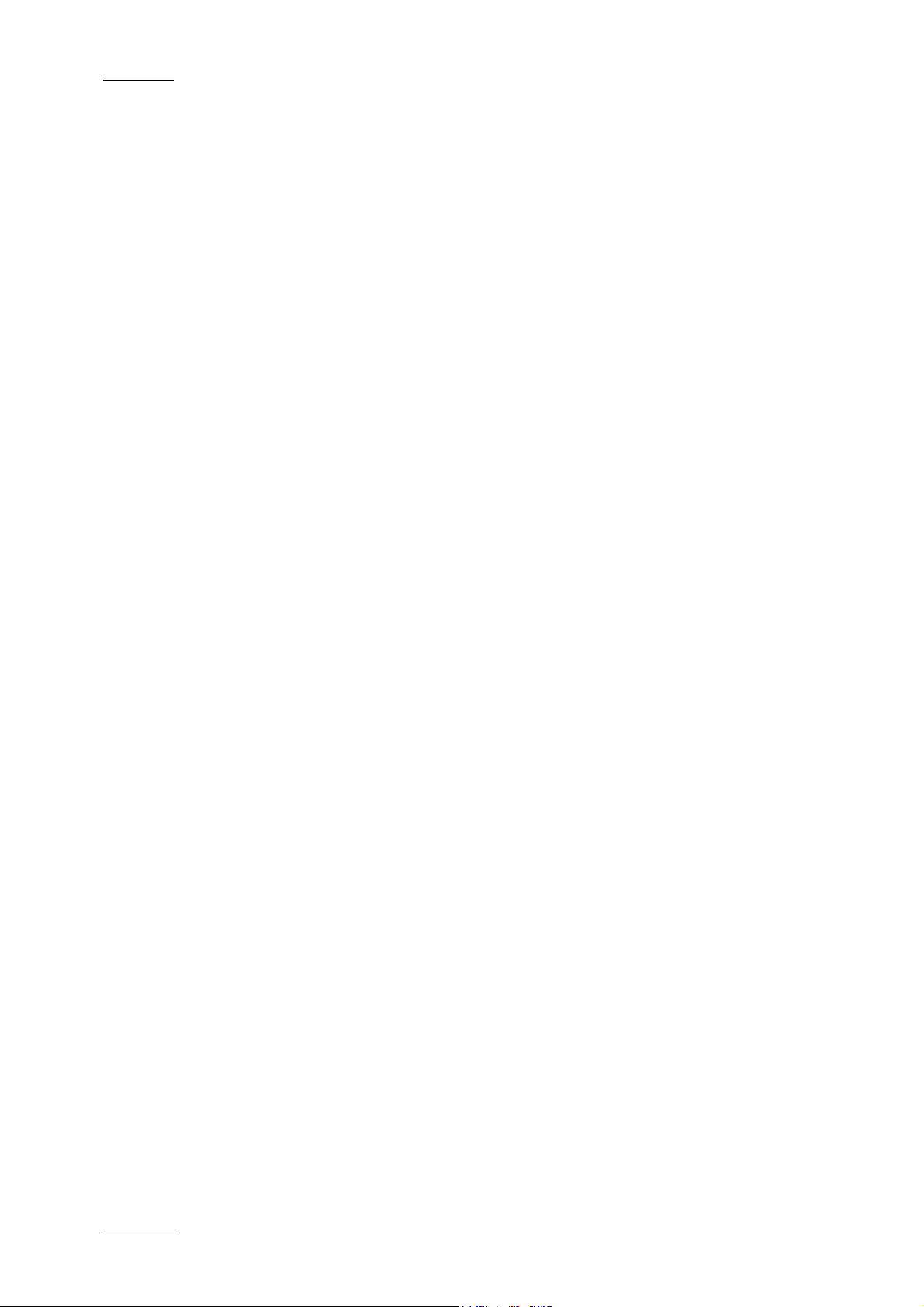
Issue 4.3.C
IP Director Version 4.3 – User Manual – Part 1: Introduction
EVS Broadcast Equipment
ii
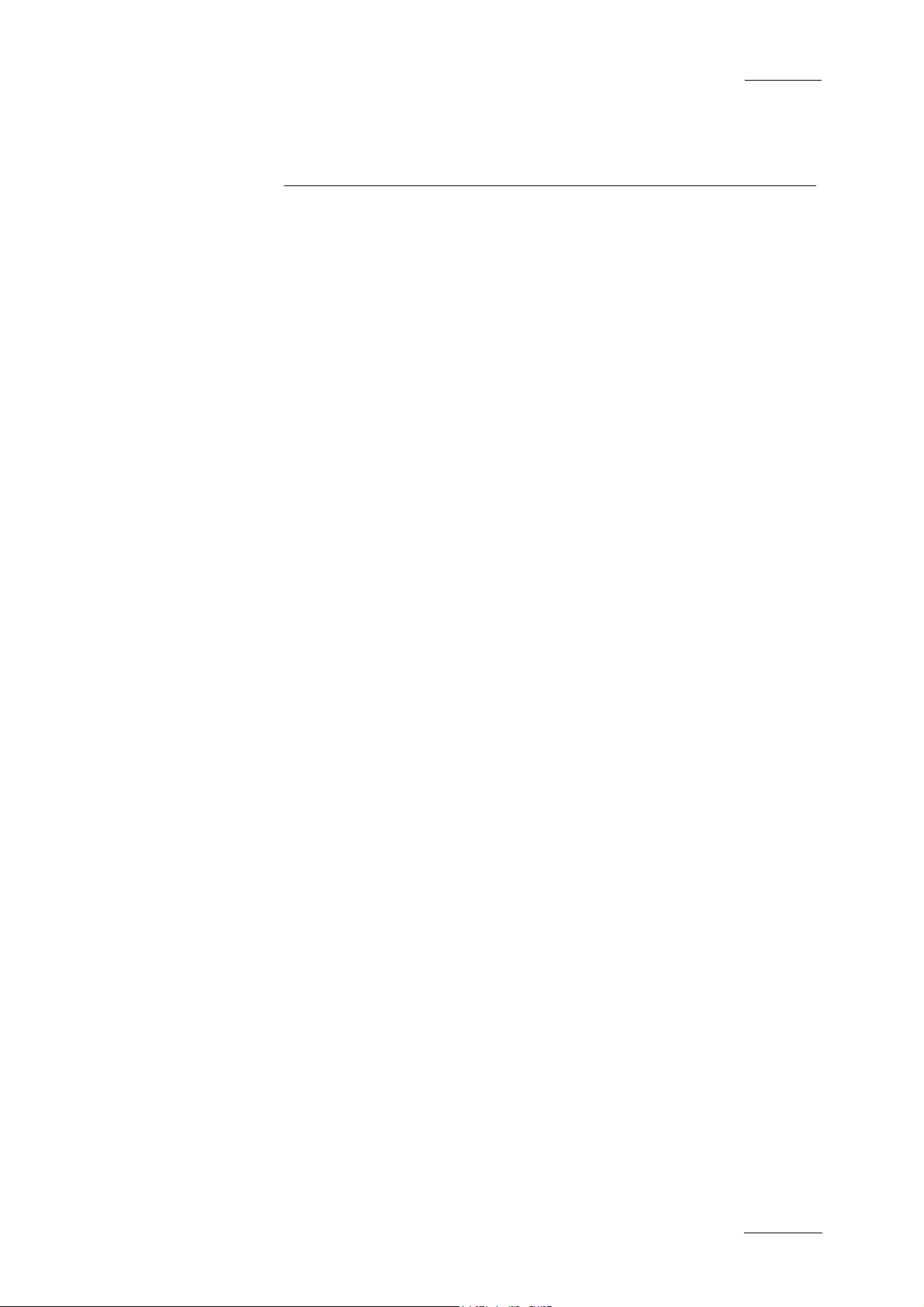
IP Director Version 4.3 – User Manual – Part 1: Introduction
EVS Broadcast Equipment
Issue 4.3.C
Table of Contents
1. Introduction...........................................................................................................1
1.1 Production Applications..........................................................................................................4
1.1.1 Channel Explorer.............................................................................................................................4
1.1.2 IP Logger......................................................................................................................................... 5
1.1.3 Database Explorer ........................................................................................................................... 6
1.1.4 Mini Database Explorer ................................................................................................................... 7
1.1.5 Recorder Panel................................................................................................................................7
1.1.6 Ingest Scheduler.............................................................................................................................. 7
1.1.7 VTR Control Panel...........................................................................................................................8
1.1.8 Player Control Panel........................................................................................................................8
1.1.9 Play-List Editor ................................................................................................................................9
1.1.10 Clip Editor........................................................................................................................................ 9
1.2 Management and System Applications................................................................................. 10
1.2.1 Keyword Management................................................................................................................... 10
1.2.2 Keyboard Shortcut Definition......................................................................................................... 10
1.2.3 Logging Association Definition.......................................................................................................10
1.2.4 EVS System Tools......................................................................................................................... 11
2. IP Director Main Window...................................................................................12
2.1 Introduction...........................................................................................................................12
2.2 Menu Bar.............................................................................................................................. 15
2.2.1 File Menu.......................................................................................................................................15
2.2.2 View Menu.....................................................................................................................................15
2.2.3 Windows Menu.............................................................................................................................. 16
2.2.4 Layout Menu.................................................................................................................................. 16
2.2.5 Metadata Menu..............................................................................................................................16
2.2.6 Tools Menu.................................................................................................................................... 16
2.2.7 Help Menu..................................................................................................................................... 21
2.2.8 Freeze Workspace......................................................................................................................... 21
2.2.9 Lock keyboard............................................................................................................................... 21
2.3 Application Toolbar............................................................................................................... 21
2.4 Layout Panel......................................................................................................................... 22
2.4.1 Introduction....................................................................................................................................22
2.4.2 How to Create a Layout Toolbar.................................................................................................... 22
2.4.3 How to Add a Layout to a Layout Toolbar ..................................................................................... 23
2.4.4 Other Layout Toolbar Commands ................................................................................................. 24
2.5 Channel Status Panel........................................................................................................... 24
2.5.1 Recorder Status Panel................................................................................................................... 25
2.5.2 Player Status Panel....................................................................................................................... 26
2.6 Status Bar.............................................................................................................................27
2.6.1 Default Icons.................................................................................................................................. 28
2.6.2 Loaded Layout Icon....................................................................................................................... 29
2.6.3 Minimised Icon............................................................................................................................... 29
2.6.4 Message Panel.............................................................................................................................. 30
2.6.5 Copy/Move Status Panel............................................................................................................... 31
2.6.6 Process Status Icons..................................................................................................................... 33
2.6.7 Licence Icon .................................................................................................................................. 34
2.6.8 Shortcuts Icon................................................................................................................................34
2.7 Metadata............................................................................................................................... 34
2.7.1 Metadata, Profiles and fields ......................................................................................................... 34
iii
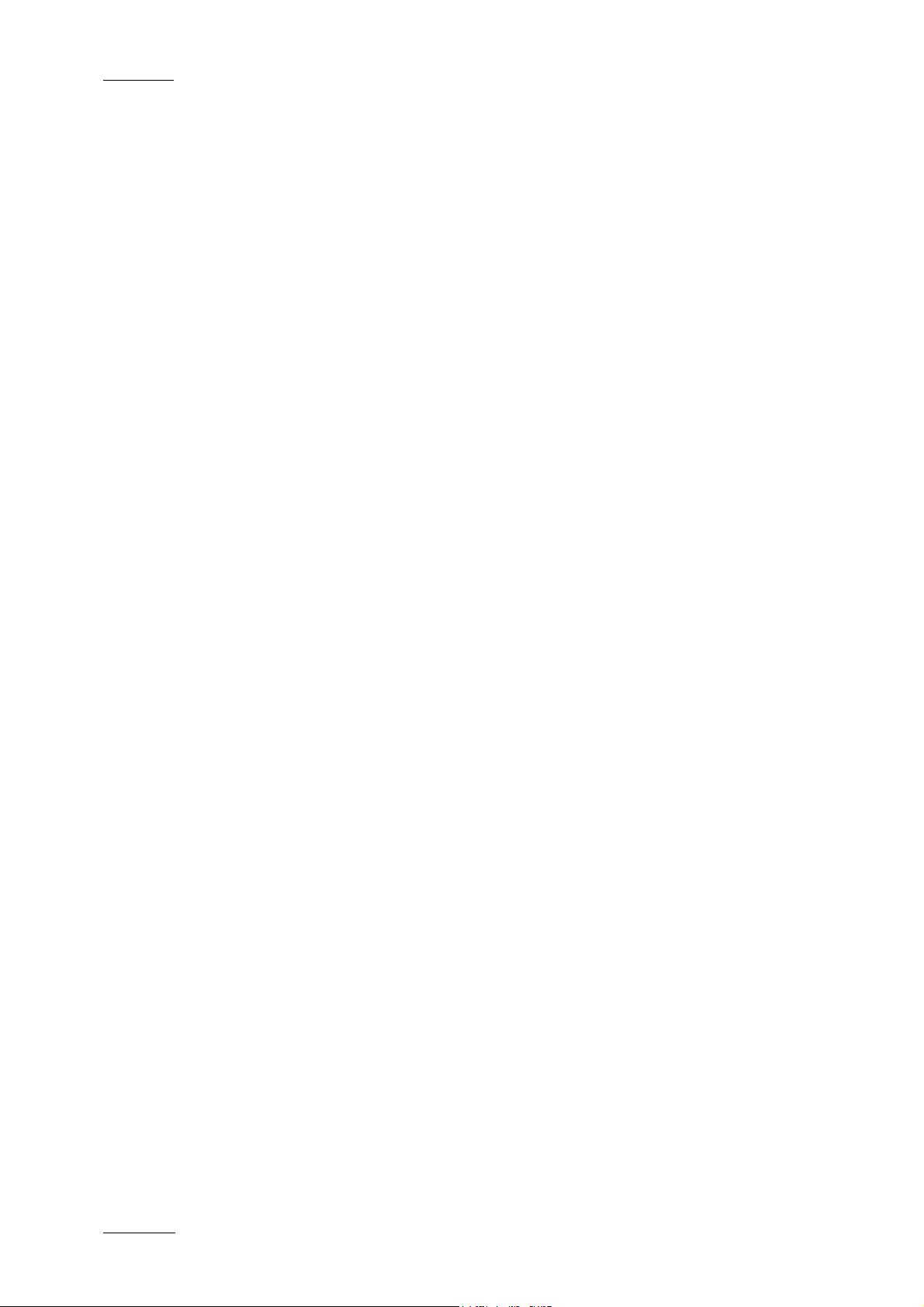
Issue 4.3.C
IP Director Version 4.3 – User Manual – Part 1: Introduction
EVS Broadcast Equipment
2.7.2 Current Profile ............................................................................................................................... 35
2.7.3 Metadata Menu..............................................................................................................................36
2.7.4 How to Change the Current Profile................................................................................................ 37
2.7.5 How to Modify the Default Values of a Profile................................................................................ 38
2.7.6 How to Reset the Default Values in a Profile................................................................................. 39
2.8 Layouts................................................................................................................................. 40
2.8.1 Overview........................................................................................................................................ 40
2.8.2 Layout Menu.................................................................................................................................. 40
3. Channel Explorer................................................................................................ 44
3.1 Introduction...........................................................................................................................44
3.2 Status Displays.....................................................................................................................45
3.2.1 XT Server status............................................................................................................................ 45
3.2.2 XT Server Configuration................................................................................................................ 45
3.2.3 Channel Status Icons..................................................................................................................... 46
3.3 Channel Explorer Shortcuts..................................................................................................46
3.4 Operation..............................................................................................................................47
3.4.1 How to Assign a Player Channel to a Control Panel......................................................................47
3.4.2 How to Assign a Default Recorder for a Player Channel............................................................... 47
3.4.3 How to Set up the Default Player Channel For the User Interface................................................ 48
3.4.4 How to Lock a Channel.................................................................................................................. 49
3.4.5 How to Unlock a Channel.............................................................................................................. 49
3.4.6 How to Gang the Playback of Channels........................................................................................ 49
3.4.7 How to Ungang the Playback of Channels.................................................................................... 50
3.4.8 How to Associate Channels to Provide a PGM/PRV Mode........................................................... 51
3.4.9 How to Associate Channels to Provide a Key an d Fill Mode......................................................... 52
3.4.10 How to Assign a Record Channel for Use With IP Scheduler........................................................ 53
iv

IP Director Version 4.3 – User Manual – Part 1: Introduction
EVS Broadcast Equipment
Issue 4.3.C
Document History
Date Author Document
Issue
Oct. 2007
Anne
Delbruyère
4.3.C User manual for IP Director version 4.3.
Modifications
• User Manual split into four parts
Sections on new features:
• Metadata on clips
Part 1: sections 2.2.5, 2.7
Part 2: section 3.2.6
Part 3: section 4.7, 4.9, 4.19.3
• Control Panel: Clip-List tab
Part 3, section 4.11
• Control Panel: Grab Frame
Part 3: sections 4.5. 16, 4.13.4
• Play-Lists: export into / import
from .xml file
Part 2: sections 3.3.4, 3.3.6
Part 3: sections 4.20 .4, 4.20.5, 6.6.6,
6.6.5, 6.6.7
New or improved sections on existing
features:
• IP Logger: general review + new
sections
Part 1: new sections 1.3, 1.6.2 , 1.6.3,
1.6.6
• Database Explorer: contextual
menus
Part 2: new sections 3.2.4, 3.3.4,
3.4.4 + 3.2.21
• Keyword Management: Keyword
Grid creation
Part 2: reviewed secti on 2.3.3
• Control Panel: reviewed or new
sections
Part 3: sections 4.4.3, 4.5.1, 4.5.6,
4.8.12, 4.16.1, 4.16.3; 4.18.1, 4.18.3
to 4.18.9.
v
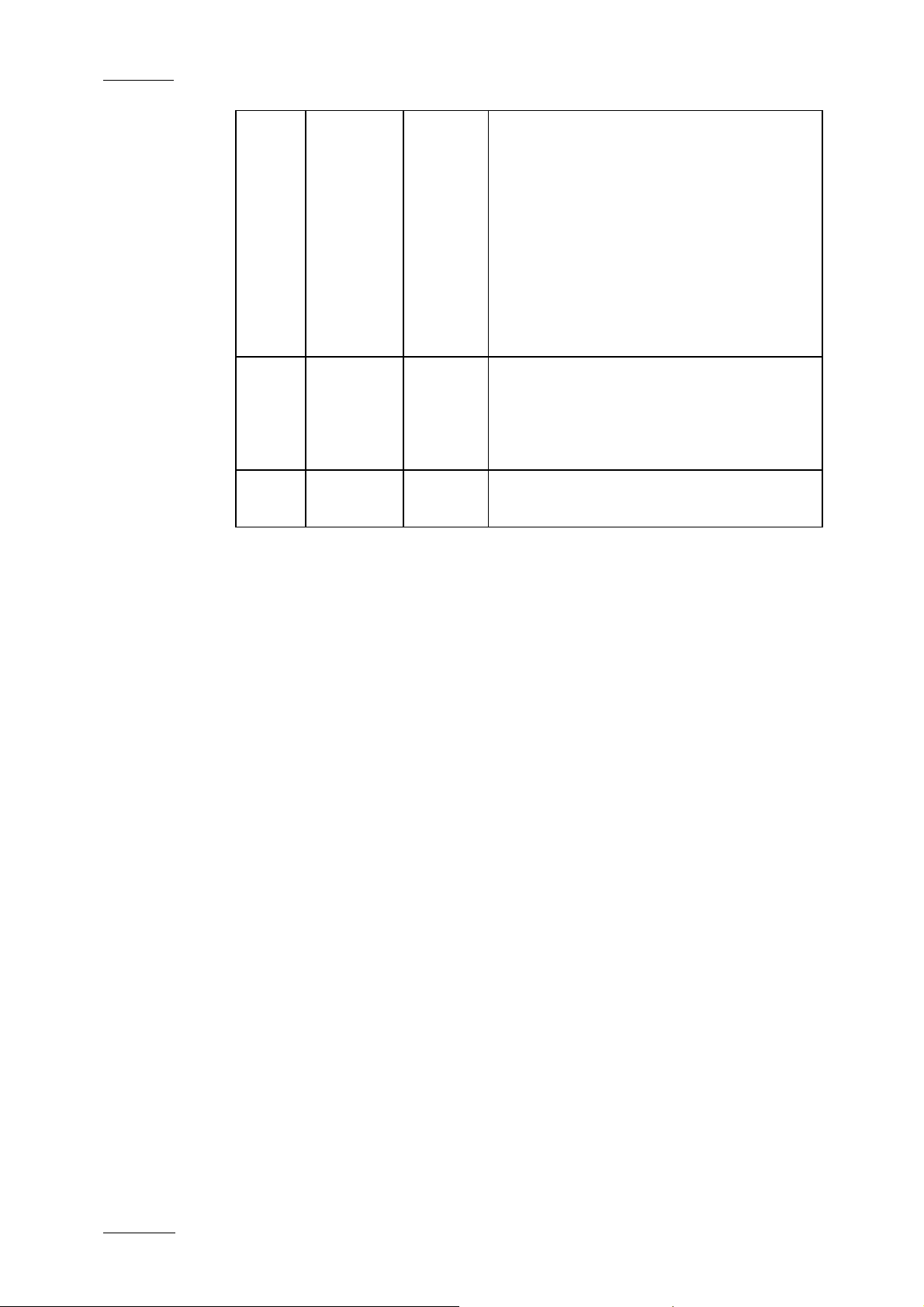
Issue 4.3.C
IP Director Version 4.3 – User Manual – Part 1: Introduction
EVS Broadcast Equipment
• Play-List Editor: contextual menu
from Play-List Name field
Part 3: new section 6.6.5
• Terminology changes
Control Panel: View pane Î Channel
Media pane
Layout: Layout pane, Layout toolbar
and Layout shortcuts
Mini Database Explorer: Objec t list
Î Element list
Sep. 2007
Mike Davis,
James
4.3.B Reviews and comments on new and
modified sections.
Stellpflug,
Martin
Tirtiaux
Sep. 2007
Anne
Delbruyère
4.3.A Initia l draft version
vi
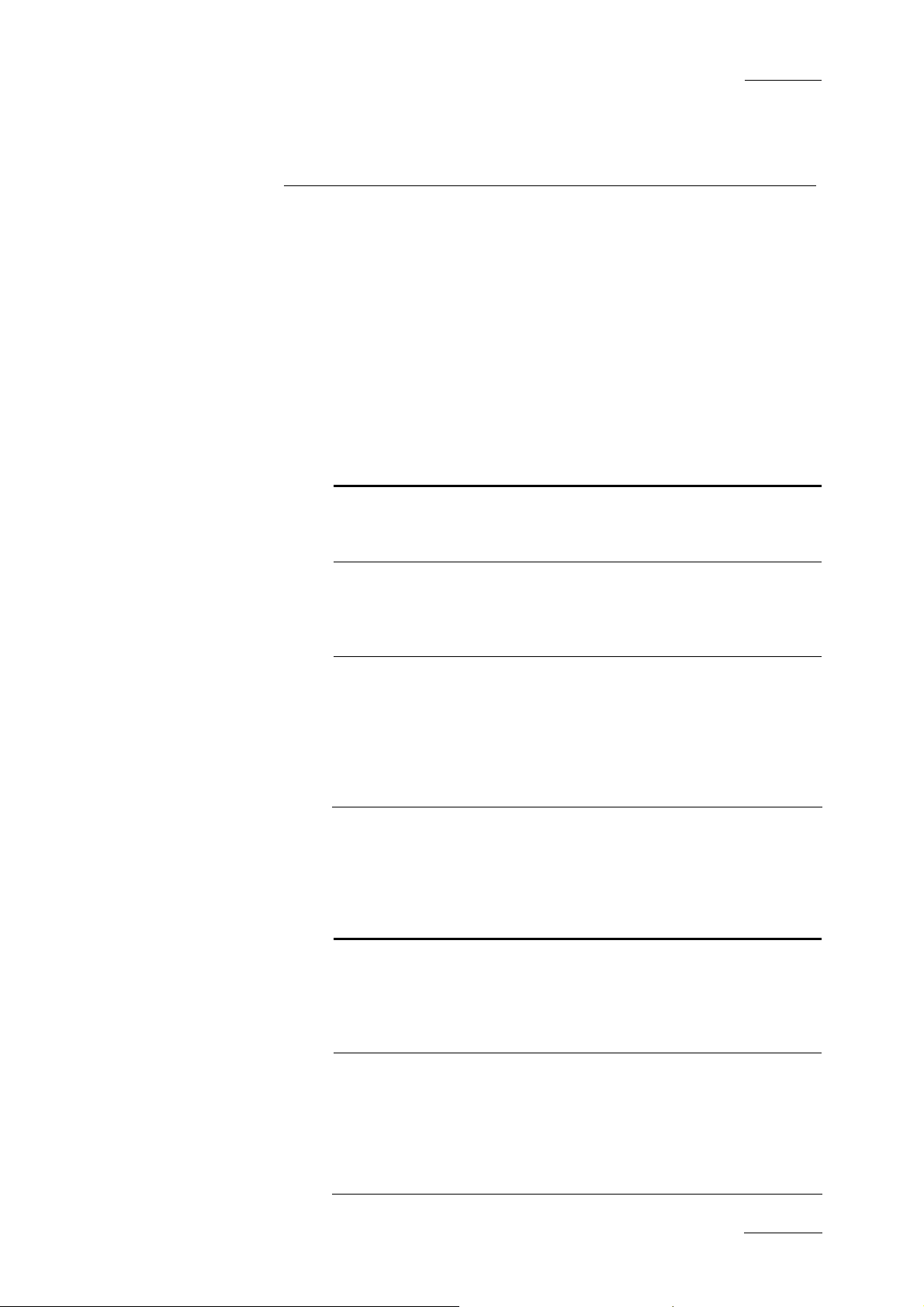
IP Director Version 4.3 – User Manual – Part 1: Introduction
EVS Broadcast Equipment
This manual is intended to cover all aspects of IP Director. It
should be seen as a reference guide that provides a detailed
description on the various modules of IP Director, as well as
procedural information on how to work with the IP Director
system.
The user manual for IP Director Version 4.3 is divided into 4
parts:
PART 1: INTRODUCTION
The first part contains the following chapters:
Chapter Description
Introduction This chapter gives an overview on the
Issue 4.3.C
About this Manual
product and describes the components of
the IP Director suite.
IP Director Main
Window
Channel
Explorer
This chapter details the various areas in
the IP Director main window, i.e. the
window that opens when IP Director is
started.
This chapter describes the Channel
Explorer, i.e. the module that provides an
overview on the components of the XNet
network. It allows the users, among others,
to take control of one or several channels
from different XT servers connected on the
XNet.
PART 2: LOGGING AND BROWSING
The second part contai ns the following chapters:
Chapter Description
IP Logger This chapter provides information on the IP
Logger module, which is used to create
logs that relate to recorded events with
timecodes, camera angles, clip numbers
and metadata.
Keyword
Management
This chapter covers the management of
keywords, i.e. the creation and setup of the
various tools which allow the users to
assign keywords to logs or clips in a
unified manner. Assignin g keywords to logs
and clips make it possible to search on the
video material stored on the XNet network
vii
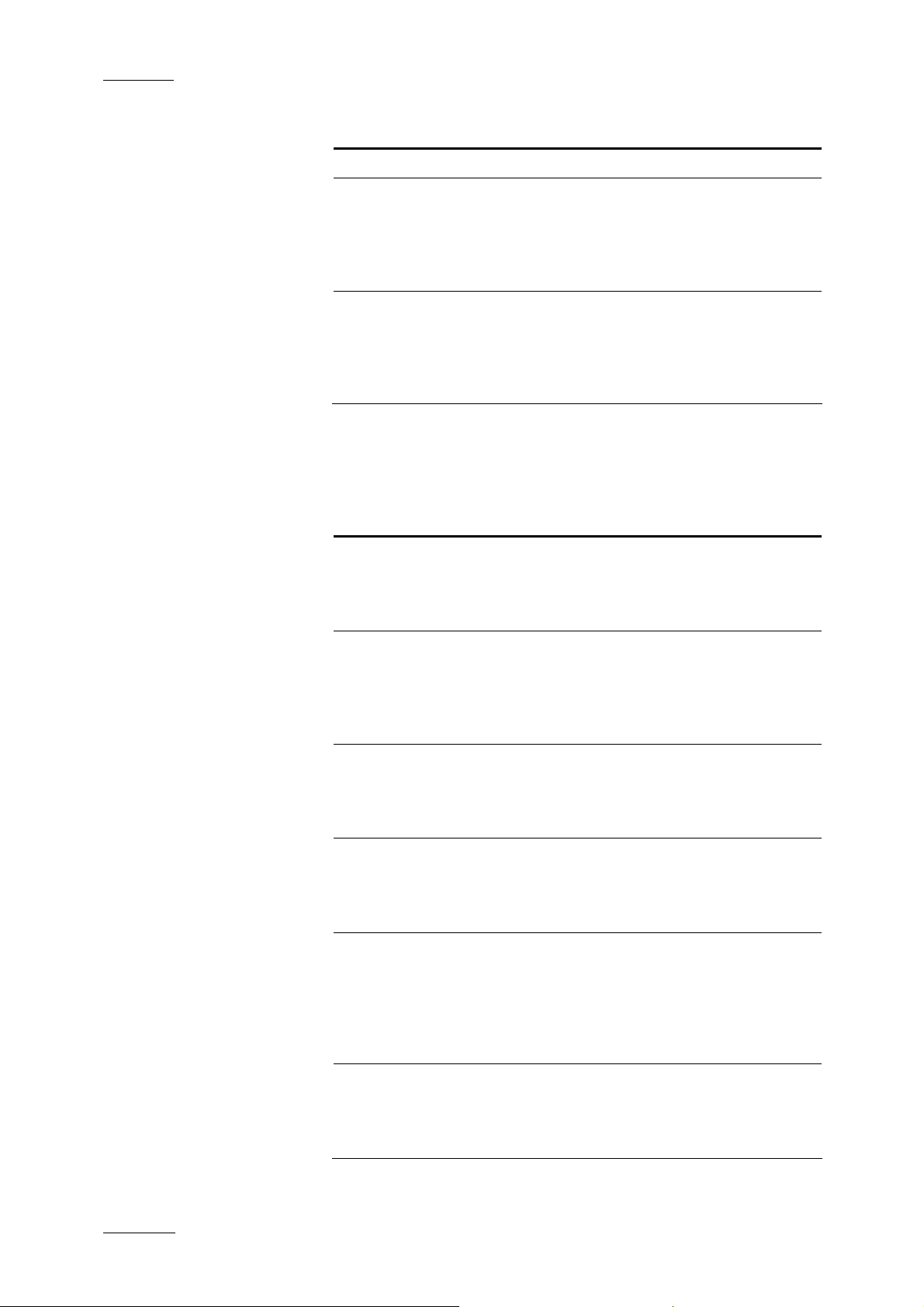
Issue 4.3.C
IP Director Version 4.3 – User Manual – Part 1: Introduction
Chapter Description
and easily find it back.
EVS Broadcast Equipment
Database
Explorer
This chapter explains the Database
Explorer module, which has been designed
to allow the users to organize and search
all media and data available within the
XNet network.
Mini Database
Explorer
This chapter explains the Mini Database
Explorer, i.e. a compact version of the
Database Explorer integrated into the PlayList Editor module and the Clip Editor
module.
PART 3: INGEST AND PLAY-OUT
The third part contains the following chapters:
Chapter Description
Recorder Panel This chapter provides information on the
Recorder Panel, i.e. the module used to
control the recorder channels of an XT
Server.
Ingest
Scheduler
This chapter covers the Ingest Scheduler
module that allows for clips to be
automatically made on any channel under
the IP Director control at a time scheduled
in advance.
VTR Control
Panel
This chapter describes the VTR Control
Panel module that allows the users to
control a VTR from IP Director and to
extract clips from a tape to an XT Server.
Player Control
Panel
This chapter explains in details the Player
Control Panel, i.e. the module used to
control player channels of an XT server
and to make clips and simple play-lists.
Fill & Key This chapter explains the Fill & Key
function in IP Director, which make it
possible to gang channels of the XT Server
together in a Fill and Key relationship to
allow the operator to perform synchronised
clip recalls in a Fill & Key scenario.
Play-List Editor This chapter describes the Play-List Editor
module that allows complex play-lists to be
made, modified and played to air using an
efficient workflow.
viii

IP Director Version 4.3 – User Manual – Part 1: Introduction
EVS Broadcast Equipment
PART 4: SYSTEM MANAGEMENT AND TROUBLE-
SHOOTING
Chapter Description
Issue 4.3.C
System
Management
This chapter contains a description of
overall system settings:
• shortcut definitions
• ShuttlePRO configuration and button
layout
Troubleshooting This chapter contains descriptions on the
problems you could encounter when
configuring the system. It gives all the
checks which must be performed to solve
the problems.
ix
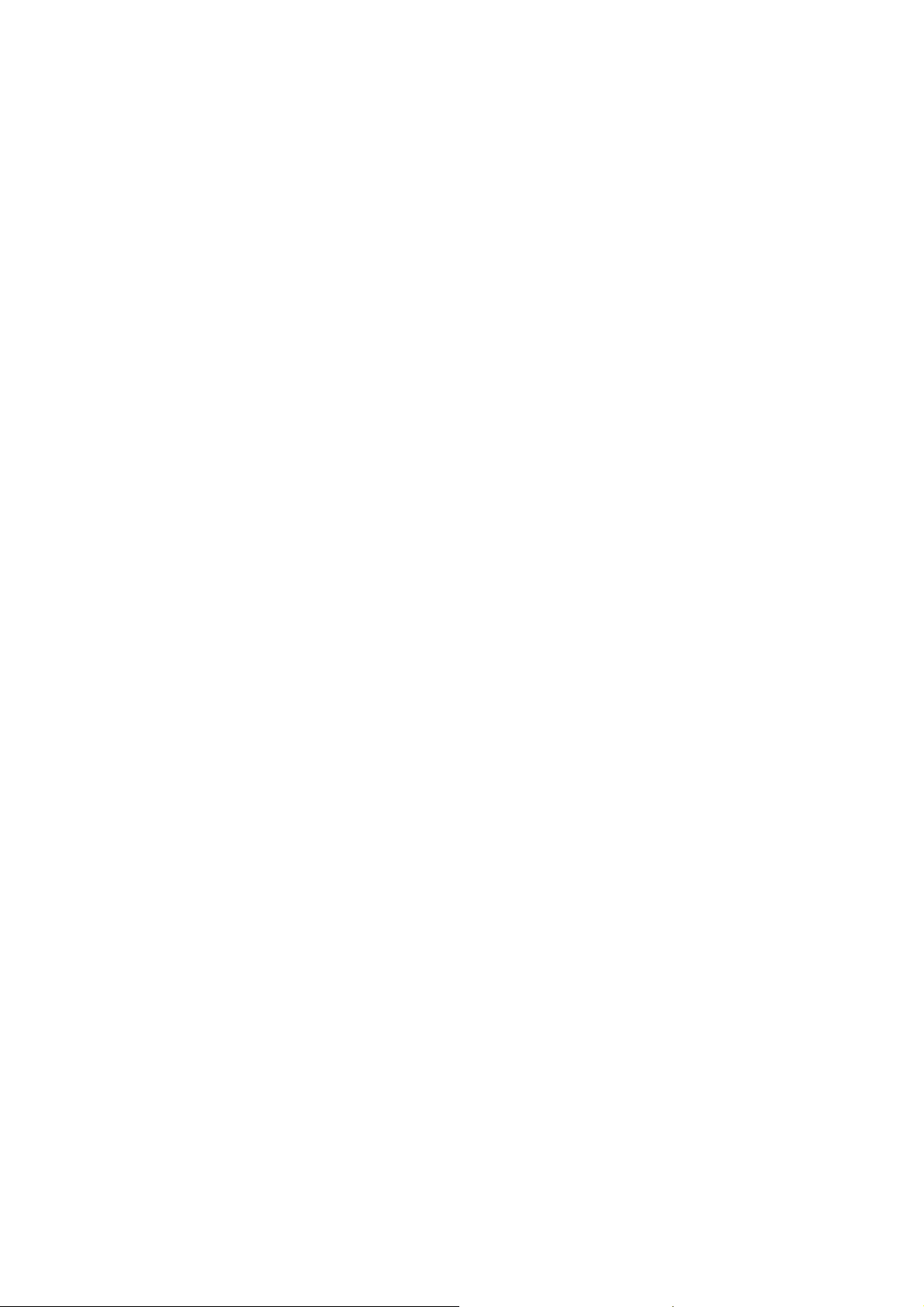
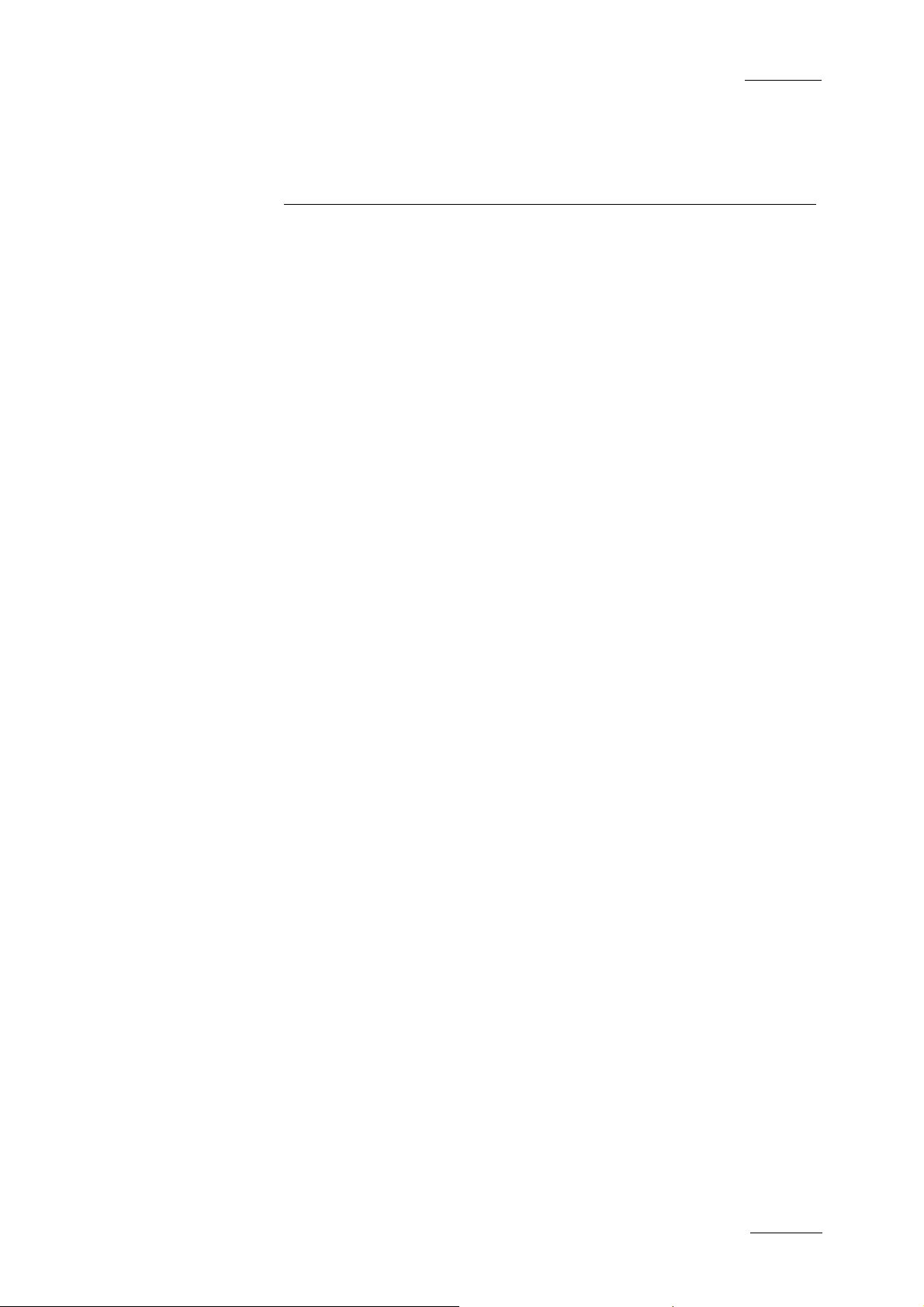
IP Director Version 4.3 – User Manual – Part 1: Introduction
EVS Broadcast Equipment
A complete suite of production tools to manage networked
XT series servers
IP Director is a suite of software applications designed to
enhance the workflow of a Television production.
In combination with EVS XT series Servers, IP Director can
utilize its applications to both control multiple channels within
the XNet network and also add comprehensive logging features
and database functionality. This provides browsing capability
and production orientated asset management to increase the
efficiency of any Broadcast Operation.
Issue 4.3.C
1. Introduction
There are ten applications designed for use on a production.
Each is integrated into the overall package and is accessed by
installed software license s. Each of the applications can be used
to perform different tasks. This could be in the form of multiple
recordings of different events within a studio environment. This
can be complemented with the logging system to associate data
with each recording, compiling media from the database for
inclusion in an edited package. The IP Director suite also allows
the playback of several completed elements to multiple sources
such as big screens, key and fill switcher effects, and studio
play-in.
These applications are:
Channel Explorer
IP Logger
Database Explorer
Mini Database Explorer
Recorder Panel
Ingest Scheduler
VTR Control Panel
Player Control Panel
Play-List Editor
Clip Editor
1

Issue 4.3.C
IP Director Version 4.3 – User Manual – Part 1: Introduction
EVS Broadcast Equipment
Each IP Director system can function as a standalone
workstation providing all applications on a production, or several
workstations can be used, running only the applications required
for a specific task and each workstation can be connected via
Ethernet with a central Database. When networked together, IP
Director Database information is available to all other
workstations that are being used in other areas of the production
and enhances the overall produc tion workflow.
IP Director can control channels of several XT servers. Each
workstation sees the XNet network as one large server whose
storage is divided into various volumes accessible by any
channel from any XT within the XNet network.
In the Diagram below, different areas of the production workflow
are identified:
ARCHIVE
LOGGING
RECORD
EDITING
PLAY OUTBROWSE
Conventionally, in a simple show a recording is made, logged on
paper sheets and then edited or played into the final production
or to Air, making reference to the logs. The desired media will
then be archived, generally by compiling onto a new tape and a
new log is created to match the new recording.
The diagram below shows which application within IP Director is
designed to assist in each stage of the workflow, not only to
produce an integrated database with video, audio, and time code
information for each clip created, and also all metadata
associated with that clip such as: name, keywords, description,
creation date, original location (server s/n, clip position, etc),
but also to control the ingest, manipulation and play out of the
media.
2

IP Director Version 4.3 – User Manual – Part 1: Introduction
EVS Broadcast Equipment
Issue 4.3.C
ARCHIVE
RECORD
Channel Explorer
Control Panel
Ingest Scheduler
LOGGING
Control Panel
IP Logger
REPLAY
EDITING
Control Panel
Database Explorer
TX
Channel Explorer
Control Panel
3

Issue 4.3.C
IP Director Version 4.3 – User Manual – Part 1: Introduction
EVS Broadcast Equipment
1.1 PRODUCTION APPLICATIONS
1.1.1 CHANNEL EXPLORER
Channel Explorer gives a comprehensive overview of the entire
XNet network. XT servers, XFi le, XStore and VTR devices appear
as individual items in the Channel Explorer, with expandable
nodes for servers in which the IP Director systems and the VTR
are directly connected via RS422.
From within the Channel Explorer window, any IP Director
workstation can take control of one or several channels from
different XT servers connected on the XNet. When control has
been taken, the selected channe ls can also be locked.
The flexibility of IP Director allows multiple channels to be
managed together in a variety of methods:
• Ganged channels
o Allowing simultaneous control of many channels from
one control panel (recorders or players)
• Key and fill
o Allowing 2 clips to be linked in a Fill/Key pairing for
playback to a vision mixer (switcher) or keyable device.
4
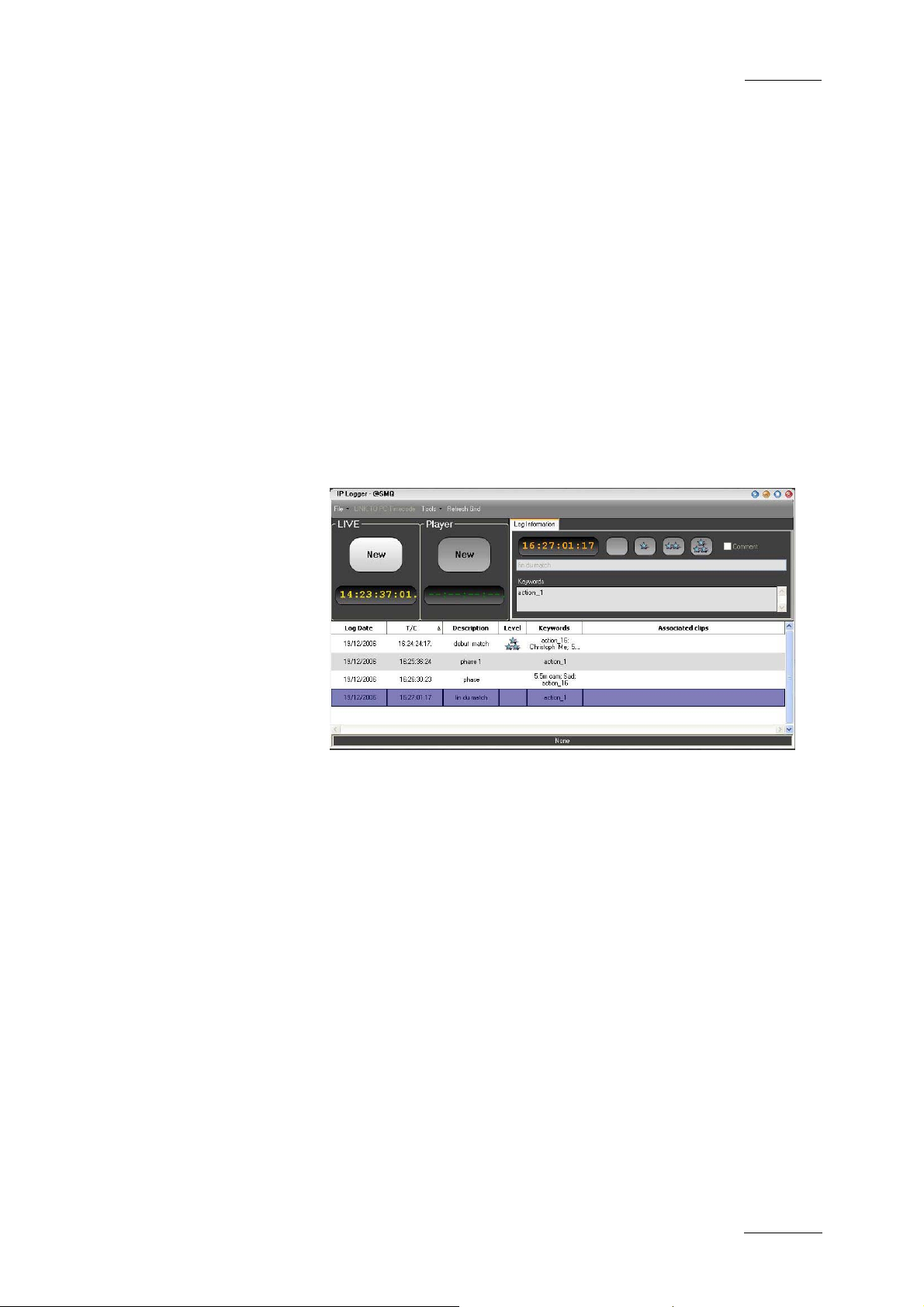
IP Director Version 4.3 – User Manual – Part 1: Introduction
EVS Broadcast Equipment
• Program/preview
o Allowing dissolves and wipes between clips of two linked
These multiple playback modes can be used both on clips to
offer a comprehensive range of operational playback modes.
1.1.2 IP LOGGER
A log of recorded material is essen tial to the production process;
by using IP Logger the speed of operations is enhanced by
automatically associating logging data to content on the XNet
network of servers. It can replace the traditional paper log sheet
(which produces manual timecode and descriptions) with a
system that automatically links a logging entry to all relevant
media created on XT servers.
Issue 4.3.C
player channels to play clips sequentially with a
transition either manually or from a play-list.
The IP logger provides an easy way to add descriptive data to
the media and centralize logging data. Using the IP Logger
wizard, a log sheet can be created based on specific production
requirements.
The log sheet is created by capturing the timecode of important
events, and then easily adding keywords using customised
keyword grids, descriptions entered on the keyboard manually,
and a level rating.
Any clip present on the XNet network which includes the
timecode of logged events, and is made from a record train that
has been defined as relevant to the current log entry is then
automatically linked to the corresponding entry in the log sheet.
This effectively links the media on the XNet network to a
workflow that is friendly to a produ cer or editor.
IP Logger also features the capabilities to review and edit
content of the log sheet at any time during or after the event. By
linking a play channel from an XT server, the operator has a
simple and flexible way to refine logging information captured
during the live event.
5
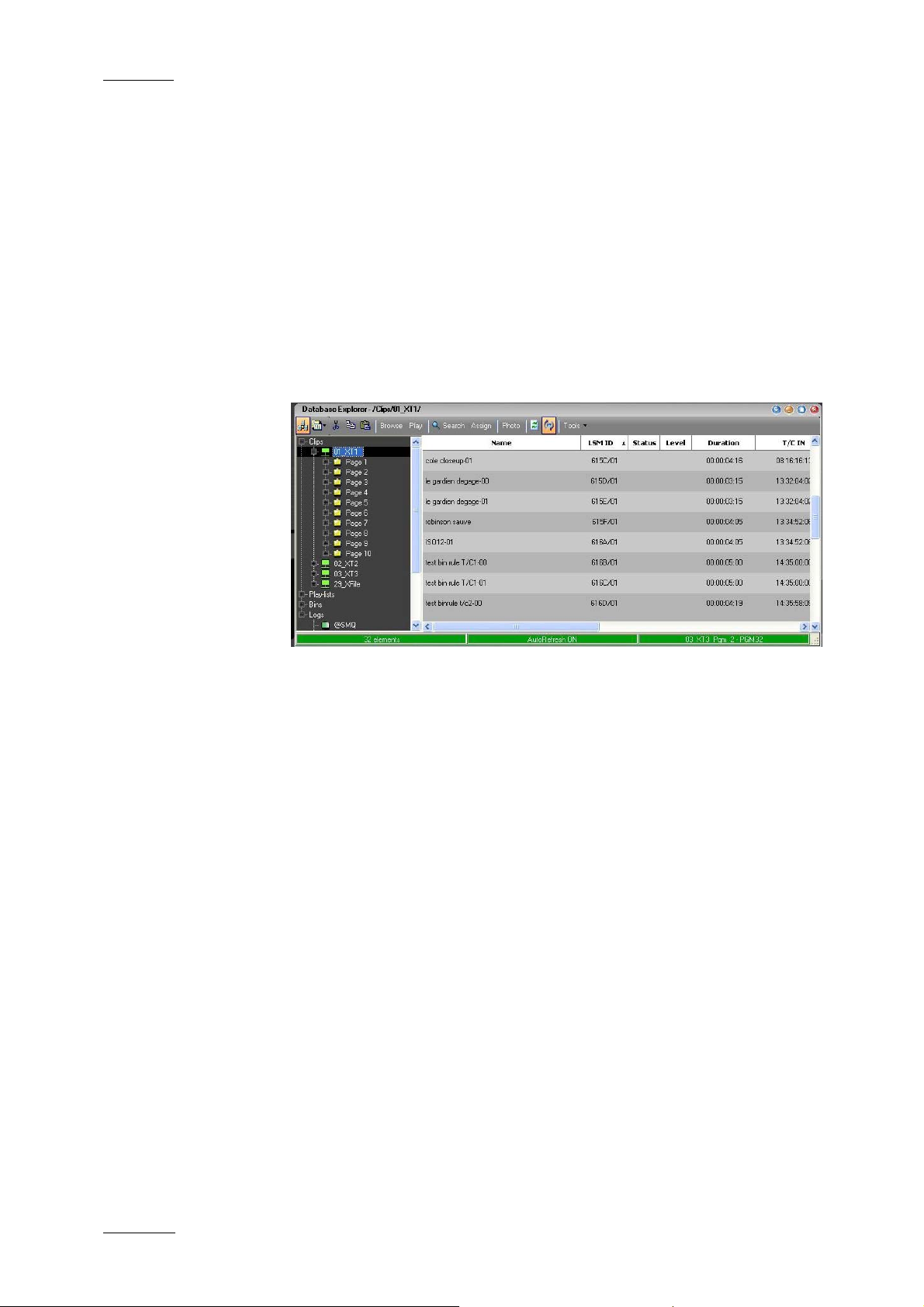
Issue 4.3.C
IP Director Version 4.3 – User Manual – Part 1: Introduction
Compared to conventional logging techniques, IP Logger has
significant time-saving benefits, and saving time is always
critical in live production. By producing accurate logs, and
providing an efficient search engine, information is available
faster to all EVS XNet users for browsing, editing and archiving.
Logs can be accessed by other users even while they are being
generated, and XT media associated with the log can be cued
and used instantly.
1.1.3 DATABASE EXPLORER
Database Explorer displays and manages clips, play-lists, bins
and logs for the media available on the EVS XNet network.
EVS Broadcast Equipment
Clips & Play-Lists
Clips and Play-Lists created on XT servers are synchronised to
the IP Director central database and can be browsed from this
window.
Bins & Logs
Bins and Logs are details only present on the IP Director
systems, and add improved methods for associating clips and
other details to the user. These sections are not directly visible
on XT servers, but the results of these functions can affect clips
on the XNet network beneficially.
Features of the Database Explorer window include:
• bin management
• log sheet management
• free text search engine and search filters
• keyword filter and assignment
• thumbnail displays
• metadata details (ID , name, timecode, keywords, UmID…)
• fill & key management of clips
6
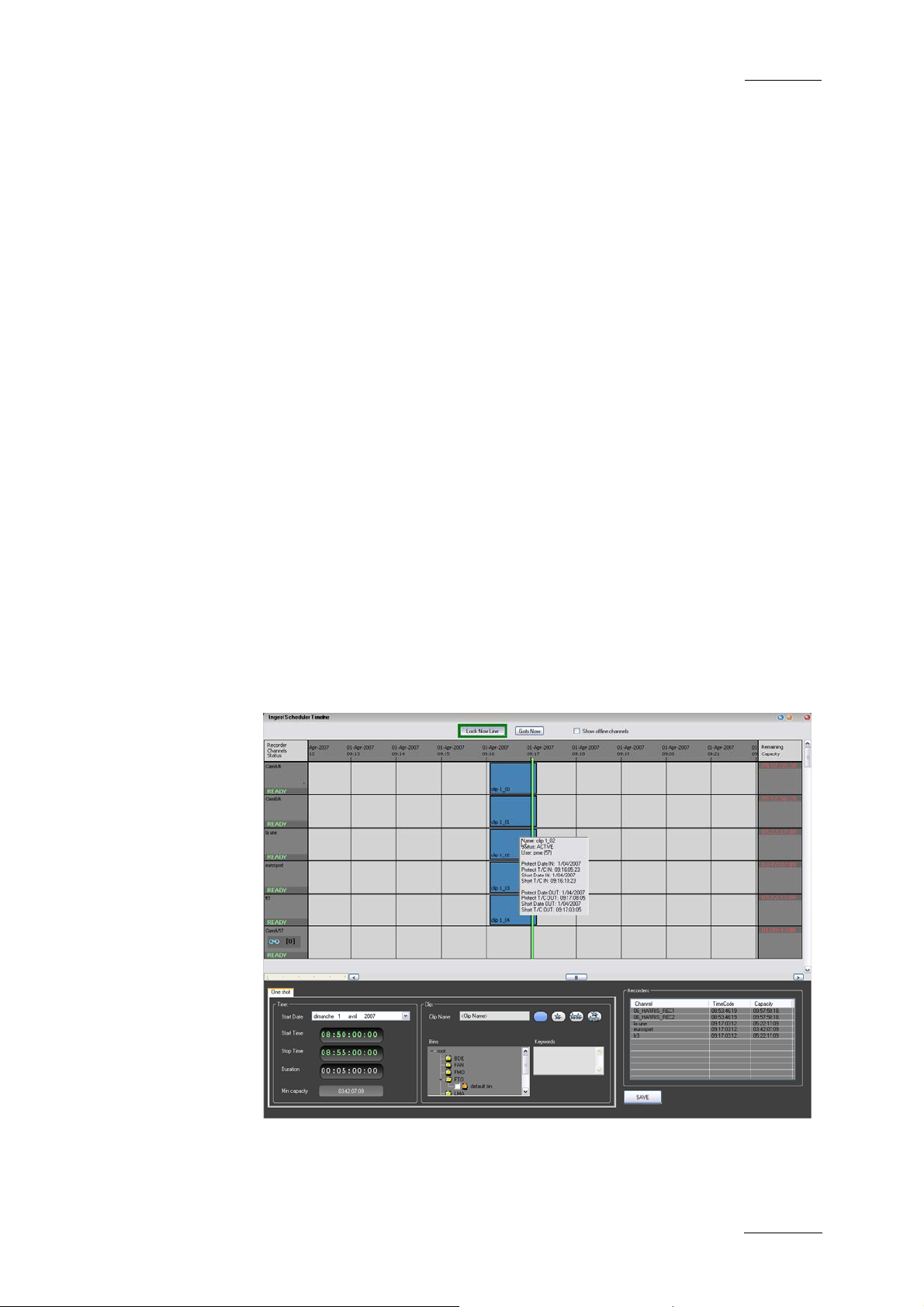
IP Director Version 4.3 – User Manual – Part 1: Introduction
EVS Broadcast Equipment
• browse and playback di rectly from explorer window
• export of log sheets (XML, CSV)
• archive management via XFile
1.1.4 MINI DATABASE EXPLORER
The “Mini Database Explorer” is an integrated part of the Clip
Editor and the Play-List Editor applications used to easily
browse the database content and then use the selected material
in either of the applications without the requirement to have a
full Database Explorer Panel open. It can show all clips, bins
and play-lists that are contained in the database.
1.1.5 RECORDER PANEL
The Record Panel is the graphical user interface used to control
the recorder channels of an XT server. The Recorder Control
Panel shows the record status of a channel and can enable
channels to start or stop recording depending upon the XT server
base configuration. In conjunction with the buttons on the VGA,
there are also keyboard shortcuts and dedicated buttons on the
optional ShuttlePRO controller. Where they are shown, these are
the default settings.
Issue 4.3.C
1.1.6 INGEST SCHEDULER
Ingest Scheduler allows for clips to be automatically made from
any record channel under the control of IP Director at either a
time scheduled in advance or entered manually by the user. This
7
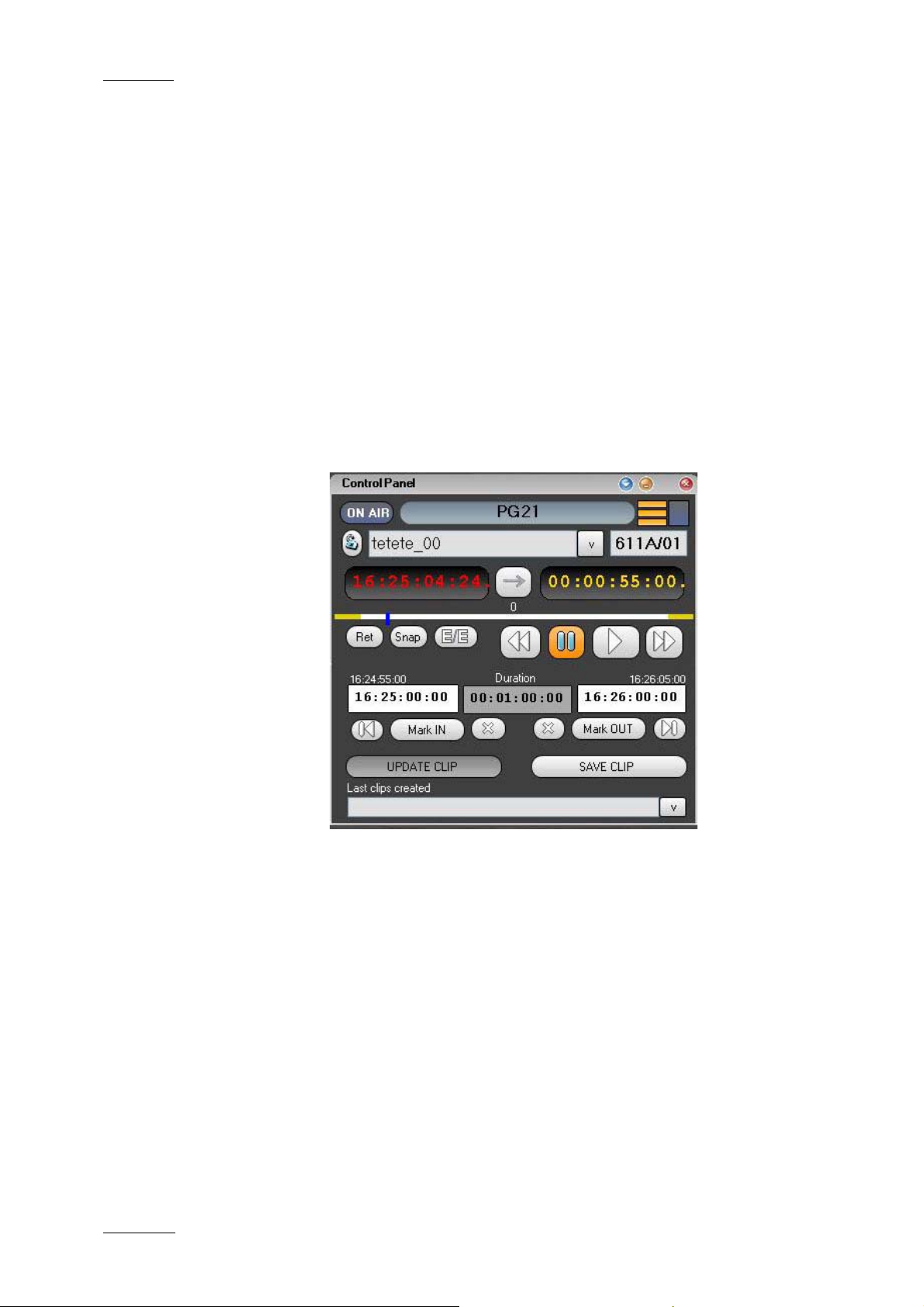
Issue 4.3.C
IP Director Version 4.3 – User Manual – Part 1: Introduction
means multiple events over a period of time can be automatically
stored. A clip can be created on a channel with a name, level
rating and metadata associat ed with it, and also be automatically
placed into a bin in the Database Explorer.
1.1.7 VTR CONTROL PANEL
The VTR Control Panel allows a VTR (Video Tape Recorder) to
be controlled from IP Director. It is an advanced remote control,
from within the IP Director application.
Apart from playback and record control, it also allows the
extraction of clips from a tape to the XT servers.
1.1.8 PLAYER CONTROL PANEL
EVS Broadcast Equipment
IP Control Panel is designed to efficiently control XT server
channels with VTR-like functions to clip, trim and playback
media. The Control Panel also has more advanced features such
as the ability to:
• build, edit and play clip lists
• use mix or wipe transitions between linked control panels set
in a Program/Preview mode
• playback in normal, loop, or bounce modes
• synchronize the playback of channels that are ganged
together
• offer parallel control or exclusive control to be passed to
third party devices (control lers, editors, vision mixers…etc).
Within the Control Panel a clip list can be built using a
conventional drag and drop technique from the Database
8

IP Director Version 4.3 – User Manual – Part 1: Introduction
EVS Broadcast Equipment
Explorer. Controls for the transition effect, transition duration,
next, and skip are readily accessible and re-ordering, insertion
and deletion of clips can be made even as the list is rolling to air
Using the Control Panel with a Secondary Control function gives
traditional devices such as linear editors the power of instant
access to any material available on the EVS XNet network. Any
media, even while being recorded, can be cued using the Control
Panel and simultaneously controlled by 3rd party editors,
controllers and switchers using industry-standard RS-422
protocols (Sony BVW, Odetics, VDCP, etc…).
1.1.9 PLAY-LIST EDITOR
The Play-List Editor allows multiple play-lists to be made,
modified and played to air using an efficient workflow with a
great deal of flexibility
The workflow combines three work zones within the application
that are needed to perform the task s required:
Issue 4.3.C
• a Mini Database Explorer
• a Play-List interface to manage several play-lists using
different tabs
• a Control Panel (to control a preview channel)
1.1.10 CLIP EDITOR
The clip editor combines
• a Mini Database Explorer
AND
• a Control Panel displayed in full size
It allows the users to search for clips from the Mini Database
Explorer on the left pane and load the clip onto the control panel
on the right pane. The clip can be loaded by drag & drop or
simple mouse click operations.
It is possible to drag and dr op a clip into the control panel of the
clip editor to load it on the corresponding channel. The drag and
drop operation can be performed from the Database Explorer,
Mini Database Explorer , Control Panel and IP Logger.
It is possible to drag and drop a record train from the Clip Tree
View of the Database Explorer, the Mini Database Explorer, from
a bin window or a control panel.
It is possible to drag and drop a play-list from Database
Explorer or the Mini Database Explorer from the Play-List Editor.
9
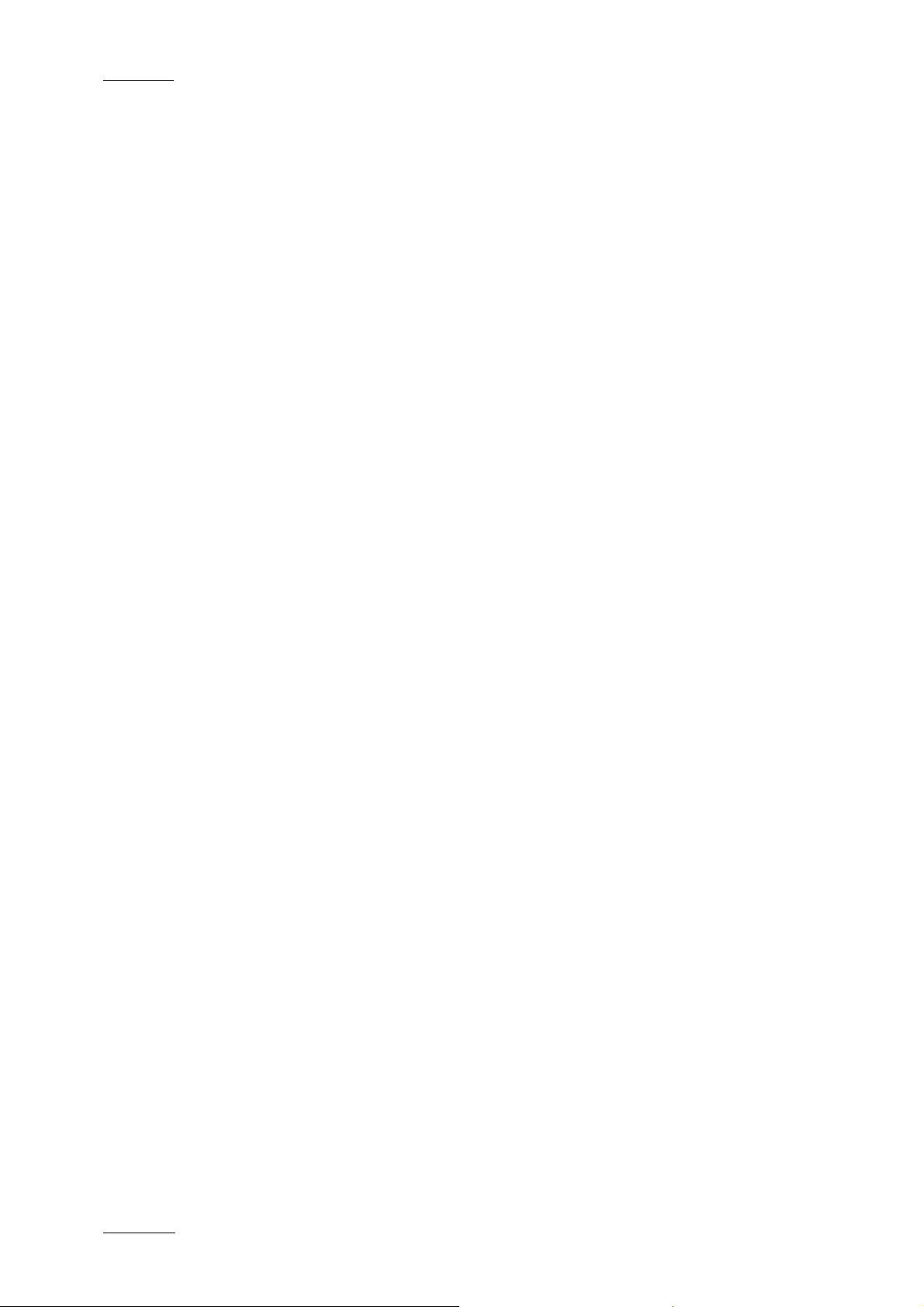
Issue 4.3.C
IP Director Version 4.3 – User Manual – Part 1: Introduction
EVS Broadcast Equipment
1.2 MANAGEMENT AND SYSTEM APPLICATIONS
The IP Director system also has a set of management and
monitoring tools included in the IP Director suite:
1.2.1 KEYWORD MANAGEMENT
A set of applications is used to manage the Keyword database,
prepare grids and dictionaries for logging, searching and
browsing.
Using the Keyword Management tools, a keyword grid’s or
dictionaries content can easily be changed and organised by the
operator and production team to make it perfectly suited for any
sport or live production. An unlimited number of keyword grids,
consisting of up to 300 words each can be managed by IP
Director.
Keyword Management tools allows the addition of single
keywords to the database and therefore to any grid. It also
allows the import of keyword Grids generated by an XT sever,
keyword grids from other IP Director installations and also the
integration of keywords and keyword grids from 3
databases which may already exist such as competitor lists and
team or event statistical databases.
Simple text files can also be easily imported into the Keyword
Database making it easy to import data from a web page or other
document where words exist for your event.
1.2.2 KEYBOARD SHORTCUT DEFINITION
This application is used to define shortcuts that can be used on
the keyboard for each of the production applications in the IP
Director suite
1.2.3 LOGGING ASSOCIATION DEFINITION
When the IP Director suite is opened a check is performed to
establish that all data previously stored in the database still has
associations that are correct and that the media is still available
on the XNet.
rd
party
This application allows the user to manually decide which
aspects of the association between clips and logs should be
initiated afterwards. This window normally is used by an
experienced IP Director operator for very specific purposes.
10
