EVS XT2 User Manual Version 11.02
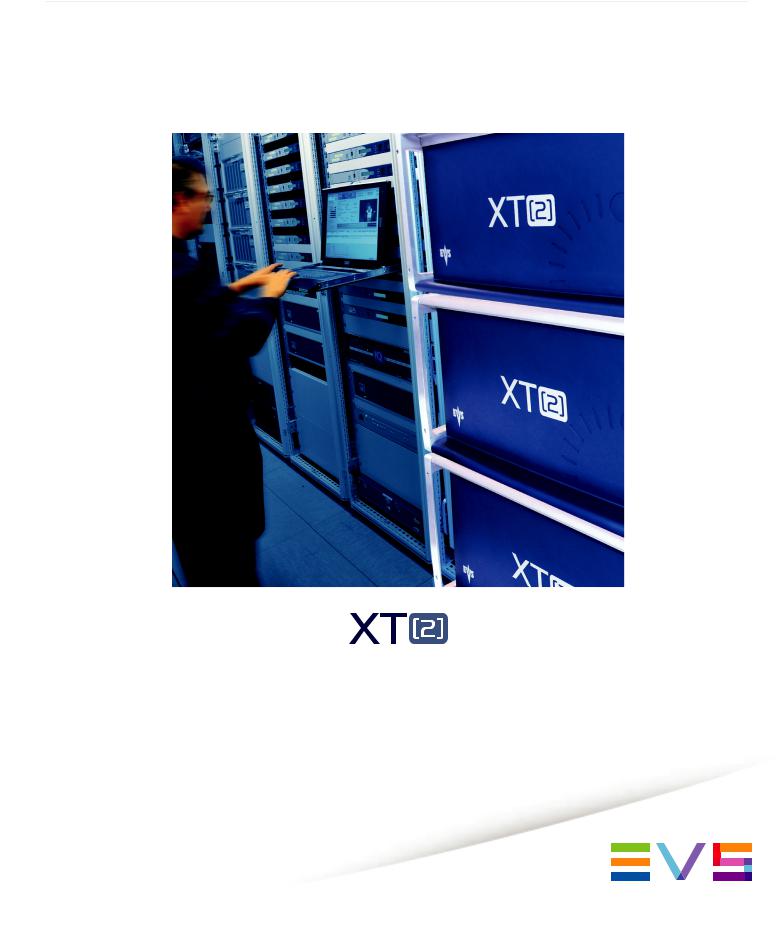
Configuration Manual
Version 11.02 - July 2013

CONFIGURATION MANUAL XT2 Server11.02
Copyright
EVS Broadcast Equipment S.A.–Copyright © 2002-2013. All rights reserved.
Disclaimer
Theinformationinthis manual is furnishedforinformational useonly andsubject to changewithout notice. Whileevery effort has beenmadetoensurethat theinformation containedinthis usermanual is accurate, up-to-dateandreliable, EVS Broadcast Equipment cannot beheldresponsibleforinaccuracies orerrors that may appearinthis publication.
Improvement Requests
Yourcomments will helpus improvethequality of theuserdocumentation. Donot hesitatetosendimprovement requests, orreport any errororinaccuracy onthis user manual by e-mail todoc@evs.com.
Regional Contacts
Theaddress andphonenumberof theEVS headquarters areusually mentionedinthe Help> About menuintheuserinterface.
Youwill findthefull list of addresses andphonenumbers of local offices eitherat theend of this usermanual (formanuals onhardwareproducts)orat thefollowingpageonthe EVS website: http://www.evs.com/contacts.
User Manuals on EVS Website
Thelatest versionof theusermanual, if any, andotherusermanuals onEVS products canbefoundontheEVS downloadcenter, onthefollowingwebpage: http://www.evs.com/downloadcenter.
I
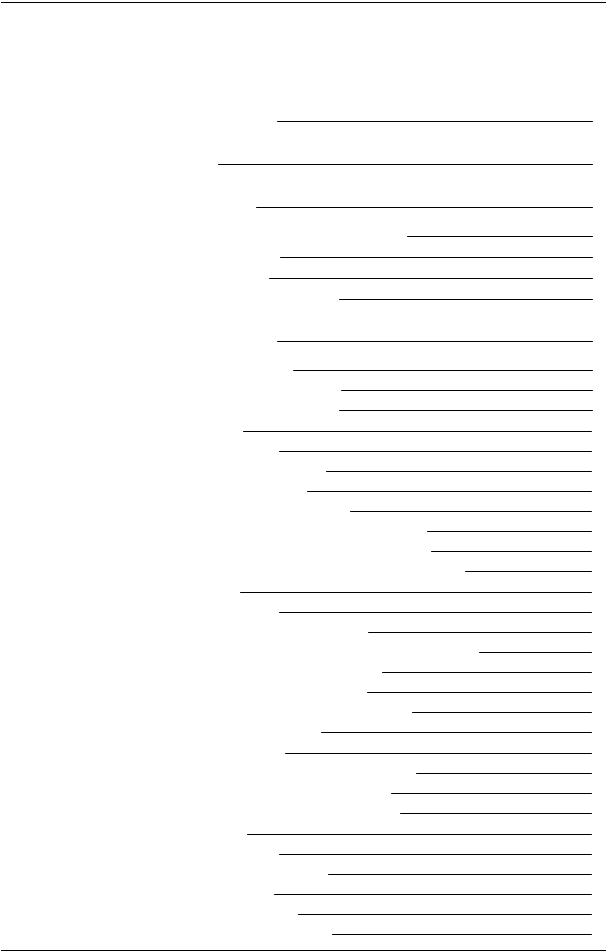
EVSBroadcastEquipmentS.A. |
Issue11.02.A July2013 |
Table of Contents
TABLE OF CONTENTS |
II |
||
WHAT'S NEW? |
V |
||
1. |
INTRODUCTION |
1 |
|
1.1. |
IntroductiontotheConfigurationof EVS Servers |
1 |
|
1.2. |
IntroductiontotheManual |
3 |
|
1.3. |
StartingtheEVS Server |
4 |
|
1.4. |
AccessingtheWeb-BasedInterface |
5 |
|
2. |
MULTICAM SETUP |
6 |
|
2.1. Overview of UserInterfaces |
6 |
||
|
2.1.1. |
Overview of theSetupAreas |
6 |
|
2.1.2. |
Navigability andCommands |
9 |
2.2. ConfigurationLines |
11 |
||
|
2.2.1. |
ChapterContents |
11 |
|
2.2.2. |
LaunchingaConfiguration |
11 |
|
2.2.3. |
EditingaConfiguration |
12 |
|
2.2.4. |
RenamingConfigurationLines |
14 |
|
2.2.5. |
ExportingandImportingConfigurationLines |
15 |
|
2.2.6. |
ChangingthePositionof ConfigurationLines |
20 |
|
2.2.7. |
Copying, PastingandDeletingConfigurationLines |
20 |
2.3. ServerParameters |
22 |
||
|
2.3.1. |
ChapterContents |
22 |
|
2.3.2. |
AssigningaServerFacility Name |
22 |
|
2.3.3. |
ActivatingandDeactivatingthePasswordProtection |
23 |
|
2.3.4. |
SettingtheServerLAN PC Address |
25 |
|
2.3.5. |
SettingtheServerDateandTime |
26 |
|
2.3.6. |
SettingtheDefault Output ToVGA/Video |
28 |
|
2.3.7. |
ConfiguringServerRaids |
28 |
2.4. Licenses andMaintenance |
31 |
||
|
2.4.1. Overview onOptions Codes Management |
31 |
|
|
2.4.2. Options Codes Management Window |
32 |
|
|
2.4.3. |
EnteringandRemovingLicenseCodes |
34 |
2.5. ServerMaintenance |
36 |
||
|
2.5.1. |
ChapterContents |
36 |
|
2.5.2. |
RebootingtheEVS Server |
36 |
|
2.5.3. |
HardwareCheck |
37 |
|
2.5.4. |
ClearingVideoDisks |
41 |
|
2.5.5. |
CalibratingaTouchScreen |
41 |
II |
TableofContents |

CONFIGURATION MANUAL XT2 Server11.02 |
|
|
|
|
|
|
|
|
|
|
|
|
|
||
|
|
|
|
|
|
||
|
|
|
|
|
|
||
2.5.6. |
ImportingandExportingKeywordFiles |
41 |
|||||
2.5.7. |
ExportingLogFiles |
43 |
|||||
3. MULTICAM CONFIGURATION |
44 |
|
3.1. Overview onUserInterfaces |
44 |
|
3.1.1. |
Introduction |
44 |
3.1.2. |
Overview of theMulticamConfigurationWindow |
46 |
3.1.3. |
NavigatingandEditingintheMulticamConfigurationWindow |
49 |
3.1.4. Overview of theSetupMenus intheRemotePanel |
51 |
|
3.1.5. |
NavigatingandEditingintheSetupMenus of theRemotePanel |
52 |
3.1.6. |
RequiredApplicationReboot |
54 |
3.2. SupportedConfigurations |
55 |
|
3.2.1. |
General InformationonSupportedConfigurations |
55 |
3.2.2. |
SD/HD BaseConfigurations |
57 |
3.2.3. |
General InformationonSupermotionConfigurations |
60 |
3.2.4. |
SLSMConfigurations |
61 |
3.2.5. General Principles on3D Configurations |
66 |
|
3.2.6. |
3D/1080pStandardConfigurations |
66 |
3.3. ServerTab |
69 |
|
3.3.1. |
Overview |
69 |
3.3.2. |
VideoCodecs andReference |
70 |
3.3.3. |
PhaseDefinitionSettings |
79 |
3.3.4. |
InterpolationSettings |
81 |
3.3.5. |
PC LAN Settings |
82 |
3.4. Channels Tab |
84 |
|
3.4.1. |
Overview |
84 |
3.4.2. |
Channels |
86 |
3.4.3. |
Audio |
102 |
3.4.4. |
TimecodeandDataInsertion |
118 |
3.5. Network Tab |
125 |
|
3.5.1. |
Overview |
125 |
3.5.2. |
SDTI Settings |
126 |
3.5.3. |
Gigabit Settings |
128 |
3.6. MonitoringTab |
131 |
|
3.6.1. |
Overview |
131 |
3.6.2. |
MultiviewerSettings |
132 |
3.6.3. |
OSD Settings |
135 |
3.6.4. |
DownconvertedOutputs Settings |
137 |
3.7. Protocol Tab |
139 |
|
3.7.1. |
Overview |
139 |
3.7.2. |
RS422Protocols Settings |
141 |
3.7.3. |
ClipIdentifiers |
142 |
3.7.4. |
Sony BVW Settings |
143 |
3.7.5. |
EditRec |
144 |
3.7.6. |
RS422VarID Settings |
152 |
TableofContents |
|
III |

EVSBroadcastEquipmentS.A. |
Issue11.02.A July2013 |
3.8. GPI Tab |
156 |
|
3.8.1. |
Overview |
156 |
3.8.2. |
GPI Settings |
157 |
3.8.3. |
Tally Settings |
161 |
3.9. OperationTab |
163 |
|
3.9.1. |
Overview |
163 |
3.9.2. |
OSD Settings |
167 |
3.9.3. |
AudioMeters OSD Settings |
169 |
3.9.4. |
Clips Settings |
171 |
3.9.5. |
Playlist Settings |
177 |
3.9.6. |
TimelineSettings |
183 |
3.9.7. |
ProtectionSettings |
184 |
3.9.8. |
Keywords Settings |
186 |
3.9.9. |
PushSettings |
188 |
3.9.10. AudioSettings |
191 |
|
3.9.11. EVS ControllerSettings |
193 |
|
3.9.12. CamMappingSettings |
200 |
|
3.9.13. HypermotionManagement |
201 |
|
3.9.14. HypermotionControllerSettings |
203 |
|
3.9.15. Special Effects Settings |
205 |
|
GLOSSARY |
210 |
|
IV |
TableofContents |

CONFIGURATION MANUAL XT2 Server11.02
What's New?
This manual has not beensubject tochanges associatedtonew features inrelease11.02.
Furthertothenew EVS branding, thelook andfeel of theweb-basedinterfacehas howeverbeenmodified.
Forthesamereason, thelook andfeel of theconfigurationmanual has alsobeen modified. Inaddition, someminorchanges havebeenimplemented.
What'sNew? |
V |
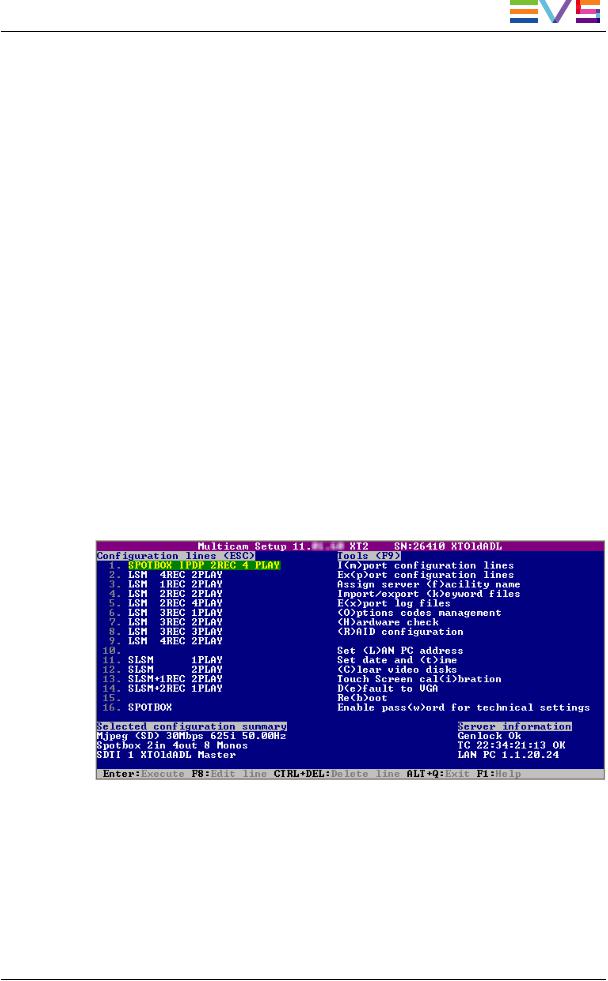
CONFIGURATION MANUAL XT2 Server11.02
1.Introduction
1.1.Introduction to the Configuration of EVS Servers
Configuration Module
TheMulticamSetupapplicationis usedforconfigurationandmaintenanceoperations on EVS videoservers. It is alsousedtoselect whichapplicationtorun, sinceEVS disk recorders havetheability torunvarious dedicatedapplications (VideoServer, Slow Motion, …).
TheconfigurationmoduleavailablefromMulticam11.00has beendevelopedalongthe lines presentedinthis section.
Consolidation into a Single User Interface
Theservercanbefully configuredfromasingleuserinterface.
Theuserinterfaceincludes:
•asetupsectionpresentedononepagewithtwomainareas whichgiveaccess tothe configurationlines andthemost usedmaintenancecommands:
1.Introduction |
1 |

EVSBroadcastEquipmentS.A. |
Issue11.02.A July2013 |
•aconfigurationsectionforeachconfigurationline. It is presentedinseventabs which easily giveaccess toall configurationparameters:
Simple User Interface
Theuserinterfaceis simpleandclearthanks to:
•theseparationof basic andadvancedparameters
Themost commonly usedparameters aredisplayedinabasic modewhilemore specific parameters arehidden, andcanbedisplayedwhenyoutoggletothe advancedmode.
•thefilteringof theparameters displayed
Theparameters areonly displayedwhenthey areapplicabletothechassis type, the videostandardandoptioncodes.
Parameter Changes While Server is Running
Changes tomost parameters canbeperformedandaretakenintoaccount whilethe serveris running.
Easy Audio Configuration
Theaudioconfigurations areopenandeasily configurableas it is possibleto:
•modify theaudioparameters whiletheserveris running
•configureindividual outputs forEmbedded, Digital andAnalogaudio.
•configureaudiomonitoringsettings directly fromtheRemoteControl panel.
2 |
1.Introduction |

CONFIGURATION MANUAL XT2 Server11.02
Configuration Available from Server, Web and Remote Panel
YoucanconfiguretheEVS serverusingoneof thethreeavailabletools:
•Theserver-basedapplication(VGA)features all settings andcommands forthesetup andconfiguration.
•Thenewly designedweb-basedinterfaceis equivalent totheserver-basedapplication andenables engineers toconfiguretheEVS serverremotely.
•TheRemotePanel now includes:
◦atechnical setupmenuthat gives access tothemost commonly usedtechnical settings.
◦anoperational setupmenuthat only provides operational settings.
Thefollowingtablegives anoverview onthefeatures availableineachuserinterface:
|
|
EVS Server Configuration |
|
|
Setup Window |
Configuration Window |
|
|
Technical Settings |
Operational Settings |
|
|
|
||
Server-Based |
|
|
|
Yes |
Yes |
Yes |
|
Application |
|
(tabs 1-6) |
(tab7) |
|
|
|
|
Web-Based |
Yes |
Yes |
Yes |
Interface |
(except some |
(tabs 1-6) |
(tab7) |
|
Tools commands) |
|
|
|
|
|
|
Remote Panel |
No |
Yes |
Yes |
|
|
(Technical SetupF0) |
(SetupMenuSHIFT+D) |
|
|
|
|
1.2.Introduction to the Manual
Documented User Interfaces
TheServerConfigurationmanual deals withall userinterfaces usedtoconfigure
Multicam: server-basedapplication, web-basedinterface, andRemotePanel.
•Ontheonehand, theinformationonnavigability andeditingcommands, specific tothe userinterface, is describedinclearly separatedsections.
•Ontheotherhand, thereferenceinformationonandthedescriptionof configuration parameters aredescribedincommonsections validforall userinterfaces. A clear overview shows whetherandwheretheparameters areavailableineachuser interface.
1.Introduction |
3 |
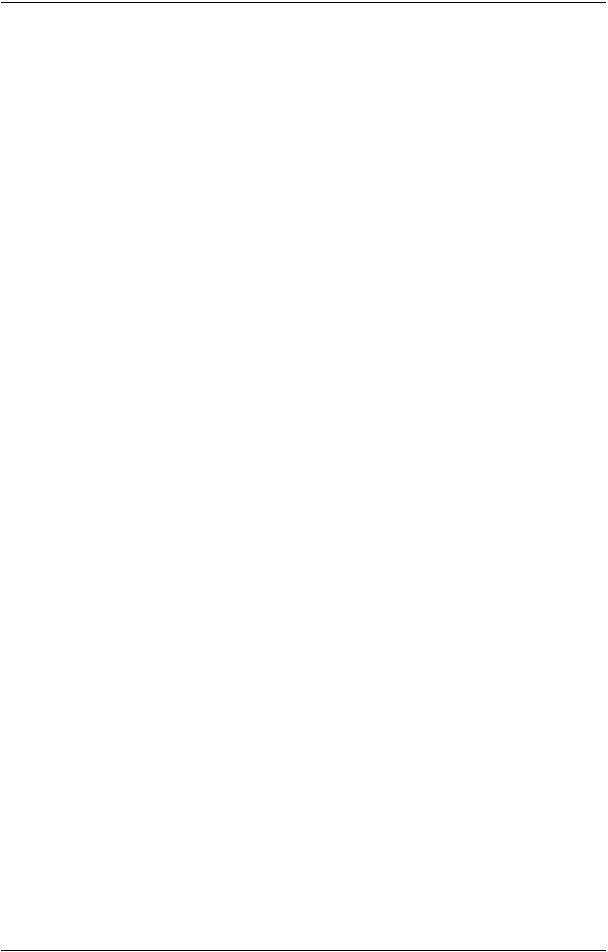
EVSBroadcastEquipmentS.A. |
Issue11.02.A July2013 |
Configuration Manual Structure
TheServerConfigurationmanual is organizedintwosections:
•A sectiondedicatedtotheMulticamSetupwindow that mainly features:
◦theconfigurations lines andtheirmanagement
◦thefunctions relatedtoserveradministrationandmaintenance.
•A sectiondedicatedtotheMulticamConfigurationwindow, organizedinseventabs, whichdescribes all serverconfigurationparameters that canbedefinedforeach configurationline. Thesectionincludes:
◦theparameterdescriptionitself
◦otherserver-relatedinformationneededfortheconfiguration
1.3.Starting the EVS Server
Introduction
WhenswitchingontheEVS server, thefirst stepis thePC boot sequence, followedby theboot of thevideoI/Oboards, andfinally theMulticamSetupapplicationis started.
When Starting the EVS Server for the First Time
Beforeyoufirst useyourEVS server, youneedtoperformthefollowingtasks:
•Definetheconfigurationlines yourEVS servershouldrun. Formoreinformation, seesection"ConfigurationLines" onpage11.
•Definetheconfigurationparameters foreachconfigurationlineyouwill need.
Inthis step, youwill define, amongothers, thechannel configurationfortheselected configurationline, as well as audioandvideoparameters fortheEVS server.
Formoreinformation, seesection"MulticamConfiguration" onpage44.
When Starting the EVS Server After Initial Configuration
Aftertheinitial configuration, youwill select aconfigurationlineandpress ENTER torun theserverinthis configuration. Seesection"LaunchingaConfiguration" onpage11. As soonas theEVS serveris launchedinaconfiguration, it starts thelooprecordingprocess.
4 |
1.Introduction |
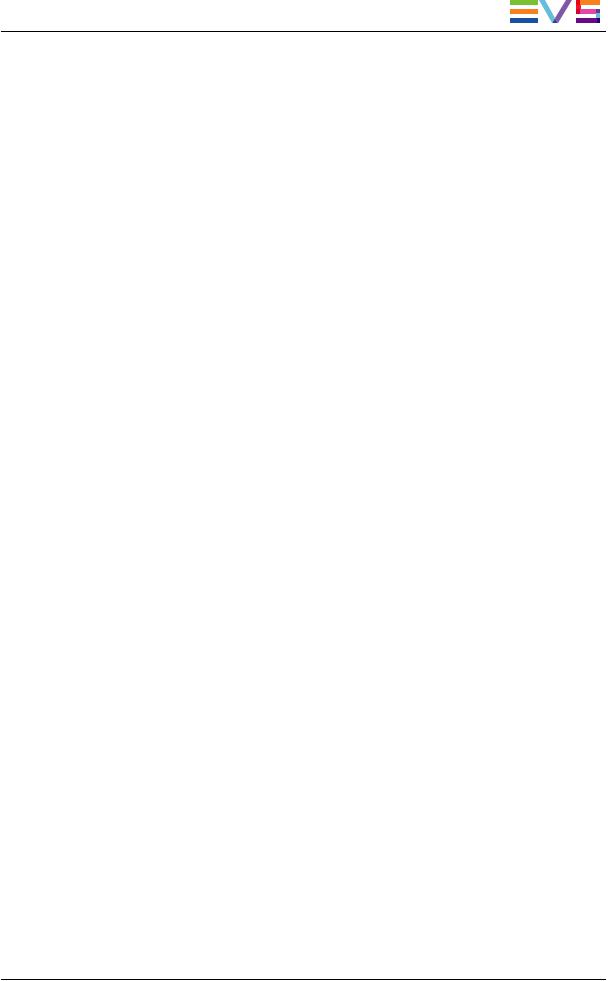
CONFIGURATION MANUAL XT2 Server11.02
1.4.Accessing the Web-Based Interface
Prerequisite
WhentheEVS serveris started, youcanaccess theweb-basedinterfaceof theMulticam Setupapplicationforthat EVS serverfromany computerthat is onthesamenetwork rangeas theEVS server. Youcanuseany browsertoopentheweb-basedinterface.
Procedure
Tobeabletoopentheweb-basedinterfaceinabrowser, youneedtoknow theIP address of thePC LAN of theEVS server. Seesection"SettingtheServerLAN PC Address" on page25formoreinformation.
Inyourbrowser, enterthefollowingURL: http://xxx.xxx.xxx.xxx/cfgweb/ wherethe crosses correspondtothePC LAN IP address of theEVS serveryouwant toaccess.
1.Introduction |
5 |
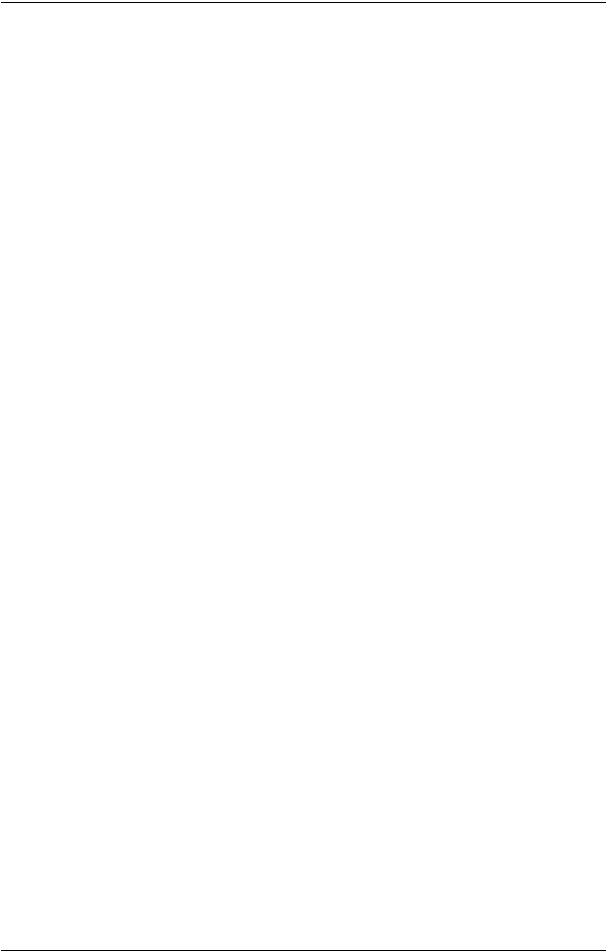
EVSBroadcastEquipmentS.A. |
Issue11.02.A July2013 |
2.Multicam Setup
2.1.Overview of User Interfaces
2.1.1.Overview of the Setup Areas
General Description
TheMulticamSetupwindow is thewindow that opens first whentheMulticamSetup applicationis launched. It is displayedwhentheEVS serveris startedbut does not runa givenconfigurationyet.
TheMulticamSetupwindow allows users to:
•view andmanagethevarious configurationlines.
•performsomeadministrationandmaintenancetasks ontheEVS server.
•view summary informationontheEVS serverandtheselectedconfigurationline. This is availableinbothserver-basedandweb-basedMulticamSetupapplications.
Bothuserinterfaces includethesamefeatures, except that theTools menuoffers fewer commands intheweb-baseduserinterface.
User Interfaces
TheMulticamSetupwindow contains six areas highlightedanddescribedbelow.
Theseareas containsimilarinformationinbothweb-basedandserver-basedapplications:
Thefollowingscreenshot presents theMulticamSetupwindow intheserver-based application:
6 |
2.MulticamSetup |

CONFIGURATION MANUAL XT2 Server11.02
Thefollowingscreenshot presents theMulticamSetupwindow intheweb-based interface:
2.MulticamSetup |
7 |

EVSBroadcastEquipmentS.A. |
Issue11.02.A July2013 |
Description of the Areas
Thetablebelow describes thevarious parts of MulticamSetupwindow:
# |
Name of area |
Description |
1. |
Title bar |
Thetitlebardisplays thefollowinginformation: |
•Multicamversion
•serverfacility name(if any)
•chassis type
•serverserial number
2.Configuration Lines This areashows all configurations theEVS servercan
|
|
run: |
|
|
|
• |
16configurations lines areavailableonanEVS |
|
|
|
server. A default configurationis definedbehindall |
|
|
|
configurationlines, evenif nonameis assignedto |
|
|
|
theconfigurationline. |
|
|
• |
Eachconfigurationlinecontains all configuration |
|
|
|
parameters, whichallow avery flexible |
|
|
|
configurationof theEVS server. |
|
|
Seesection"ConfigurationLines" onpage11formore |
|
|
|
information. |
|
|
|
|
|
3. |
Tools |
This areaprovides themaincommands forserver |
|
|
|
administrationandmaintenance. |
|
|
|
Formoreinformation, click theTools commandbelow |
|
|
|
togotothededicatedsections intheMulticamSetup |
|
|
|
chapter: |
|
|
|
• |
Import/export configurationlines |
|
|
• |
Assignserverfacility name |
|
|
• |
Import/export keywordfiles |
|
|
• |
Export logfiles |
|
|
• |
Options codemanagement |
|
|
• |
Hardwarecheck |
|
|
• |
RaidConfiguration |
|
|
• |
Set LAN PC address |
|
|
• |
Set dateandtime |
|
|
• |
Clearvideodisks |
|
|
• |
Touchscreencalibration(not available) |
|
|
• |
Default toVGA |
|
|
• |
Reboot |
|
|
• |
Enablepasswordfortechnical settings |
|
|
|
|
4. |
Configuration |
This areashows asummary of theserverparameters |
|
|
Summary |
fortheconfigurationlineselectedintheConfiguration |
|
|
|
Lines area. |
|
|
|
Thesummary displays thefollowinginformation: |
|
|
|
1. |
codec type-bitrate-videostandard |
|
|
2. |
basedconfig-INs/OUTs -No. audios |
|
|
3. |
SDTI No. -servername-servertype |
|
|
|
|
8 |
2.MulticamSetup |

CONFIGURATION MANUAL XT2 Server11.02
# |
Name of area |
Description |
5. |
Task bar |
TheTask bar(Server-basedapplication)displays |
|
|
commands forthemainactions inthewindow. |
|
|
Seesection"Navigability andCommands" onpage9 |
|
|
formoreinformation. |
|
|
|
5'. |
Status bar |
TheStatus bar(web-basedinterface)displays: |
•theMulticamSetupapplicationstatus
•thedateandtimeof thelast refresh
•theRefresh button
6.Server Information This areadisplays thefollowinginformationontheEVS
server:
•genlock status (OK orbad)
•timecodeandtimecodestatus (OK orbad)
•IP address of theLAN PC
2.1.2.Navigability and Commands
In the Server-Based Application
General Navigability
Thefollowingtablepresents thegeneral commands tonavigateintheMulticamSetup window:
Command description |
Command key |
Movingthecursortothefirst itemof theTools menu |
F9 |
|
|
Movingthecursortothefirst configurationline |
ESC |
|
|
Movingdowninthelist of editableitems |
TAB |
(configurationlines andTools commands) |
|
|
|
Movingupinthelist of editableitems |
SHIFT+TAB |
|
|
DisplayingaHelpwindow that gives asummary of |
F1 |
thecommands |
|
|
|
2.MulticamSetup |
9 |
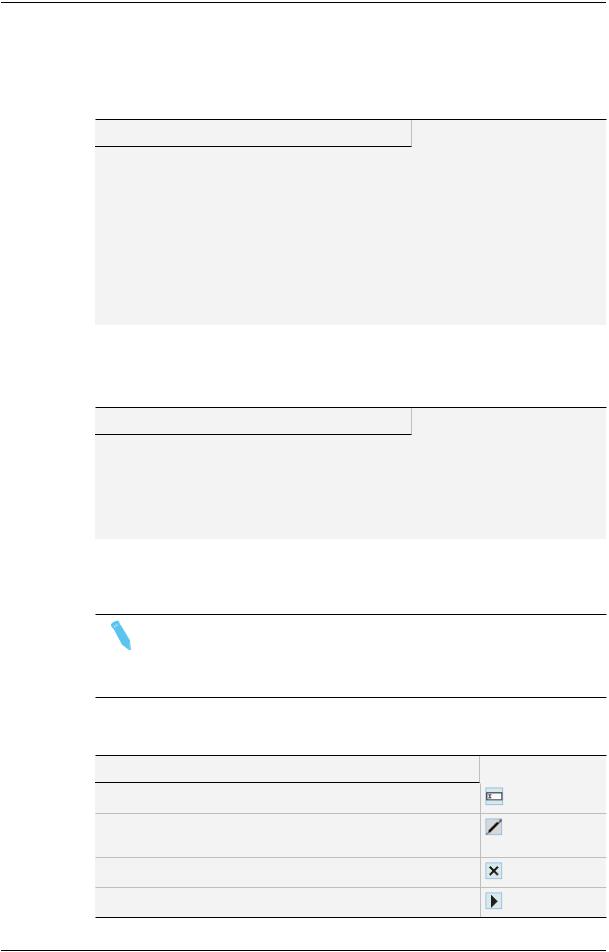
EVSBroadcastEquipmentS.A. |
Issue11.02.A July2013 |
Configuration Lines
IntheConfigurationLines area, aconfigurationlineis highlightedwhenit is selected.
Themaincommands forconfigurationlinemanagement arepresentedbelow:
Command description |
Command key |
Movingupinthelist of configurationlines |
UP ARROW |
|
|
Movingdowninthelist of configurationlines |
DOWN ARROW |
|
|
Startingtheserverwithagivenconfigurationline |
ENTER onselectedline. |
|
|
EnteringtheConfigurationwindow toedit thesettings |
F8 |
relatedtoaselectedline |
|
|
|
Renamingaconfigurationline |
CTRL + F1 |
|
|
Deletingaconfigurationline |
CTRL + DELETE |
|
|
Seesection"ConfigurationLines" onpage11formorecommands onconfigurationlines.
Tools Menu
Command description |
Command key |
Selectingatool command |
Pressingtheshortcut key |
|
(betweenbrackets inthe |
|
commandname) |
|
|
Callingatool command |
ENTER ontheselected |
|
command |
|
|
In the Web-Based Interface
Note
Tobesurethat changes havebeentakenintoaccount intheweb-based
interface, refreshregularly thepageby clickingtheRefresh button inthe status bar.
inthe status bar.
Configuration Lines
Command description |
Command icon |
Renamingtheconfigurationline |
|
EnteringtheConfigurationwindow toedit thesettings relatedthe configurationline
Deletingtheconfigurationline
Startingtheserverwiththecorrespondingconfigurationline
10 |
2.MulticamSetup |

CONFIGURATION MANUAL XT2 Server11.02
Tools Menu
Tocall aTools command, simply click onthecommandintheTools menu. This will open thecorrespondingwindow.
2.2.Configuration Lines
2.2.1.Chapter Contents
Thetablebelow presents thetopics of this sectionandshows whetherthefeature describedis availablefromtheweb-basedinterfaceand/orfromtheserver-based interface.
Section |
Page |
Server-Based |
Web-Based |
"LaunchingaConfiguration" |
2.2.2 |
Yes |
Yes |
|
|
|
|
"EditingaConfiguration" |
2.2.3 |
Yes |
Yes |
|
|
|
|
"RenamingConfigurationLines" |
2.2.4 |
Yes |
Yes |
|
|
|
|
"ExportingandImportingConfigurationLines" |
2.2.5 |
Yes |
Yes |
|
|
|
(oneby one) |
|
|
|
|
"ChangingthePositionof ConfigurationLines" |
2.2.6 |
Yes |
Yes |
|
|
|
(indirectly) |
|
|
|
|
"Copying, PastingandDeletingConfiguration |
2.2.7 |
Yes |
Yes |
Lines" |
|
|
(indirectly) |
|
|
|
|
2.2.2.Launching a Configuration
Introduction
WhentheEVS serverhas initialized, theMulticamSetupwindow stays open, by default, until theoperatorselects therequestedconfigurationlineandlaunches it.
How to Manually Launch a Configuration
In the Server-Based Application
Tostart aconfigurationintheserver-basedapplication, proceedas follows:
1.Press theUP ARROW orDOWN ARROW key torespectively moveupanddownin thelist of configurationlines until therequestedlineis highlighted.
2.Press ENTER toruntheconfigurationlineontheEVS server.
2.MulticamSetup |
11 |

EVSBroadcastEquipmentS.A. |
Issue11.02.A July2013 |
In the Web-Based Interface
Tostart aconfigurationintheweb-basedinterface, click theLaunch icon next tothe configurationlineyouwant tolaunch.
next tothe configurationlineyouwant tolaunch.
Automatic Launch
Fromtheserver-basedapplication, it is possibletoset theserversothat thelast used configurationlineis automatically launchedwhentheMulticamSetupwindow has stayed openforfiveseconds.
Toactivatetheautomatic launch, press F7 ontherequestedconfigurationlineinthe MulticamSetupmenubeforelaunchingthis configuration. This configurationlineis then highlightedinblack (nolongeringreen)toindicatetheautomatic launchis active. Thelast usedconfigurationlinewill thenbelaunchedautomatically afterafiveseconds' delay the next timetheEVS serverwill berestarted.
If youwant tochangetheconfigurationlinetobelaunched, youneedtorapidly hit akey on thekeyboardconnectedtotheEVS serverwithinfiveseconds aftertheMulticamSetup window has beendisplayed. Then, theMulticamSetupwindow will stay openandlet you select anotherconfiguration.
2.2.3.Editing a Configuration
How to Edit a Configuration
Introduction
Whentheoperatorhits akey onthekeyboardconnectedtotheEVS server(withinfive seconds if theautomatic launchof aconfigurationis active), theMulticamSetupwindow stays open, andtheoperatorcanselect andentertheselectedconfigurationtoedit it.
16configurations lines areavailableonanEVS server. A default configurationis defined behindall configurationlines, evenif nonameis assignedtotheconfigurationline.
Eachconfigurationlinecontains all configurationparameters, whichallow avery flexible configurationof theEVS server.
12 |
2.MulticamSetup |

CONFIGURATION MANUAL XT2 Server11.02
In the Server-Based Application
Toedit aconfigurationlineintheserver-basedapplication, proceedas follows:
1.Press theUP ARROW orDOWN ARROW key torespectively moveupanddownin thelist of configurationlines until therequestedlineis highlighted.
2.Press F8.
TheConfigurationwindow opens. Seesection"MulticamConfiguration" onpage44to edit theconfigurationparameters.
3.Whentheconfigurationis definedforagivenline, press ALT+A intheConfiguration window tovalidatethechanges
4.Press ESC tocomeback totheSetupwindow.
In the Web-Based Interface
Toedit aconfigurationlineintheweb-basedinterface, proceedas follows:
1.Click theEdit icon fortheconfigurationlineyouwant toconfigure.
fortheconfigurationlineyouwant toconfigure.
TheConfigurationwindow opens. Seesection"MulticamConfiguration" onpage44to edit theconfigurationparameters.
2.Whentheconfigurationis definedforthegivenline, click Apply tovalidate, andthen Quit tocomeback totheSetupwindow.
Invalid Configuration
Invalidconfigurationlines areeasily detectedintheserver-basedapplication:
•Whenaconfigurationlinebecomes invalid, aredexclamationmark <!> is displayed next totheconfigurationlineinbothserver-basedandweb-basedinterfaces:
•Whentheoperatorpresses F8 toedit theconfigurationlineintheserver-based application, apopupwindow indicates thelineis invalid. Whentheoperator acknowledges themessage, thepages includingtheinvalidparameters aredisplayed withtheinvalidparameters selected.
2.MulticamSetup |
13 |

EVSBroadcastEquipmentS.A. |
Issue11.02.A July2013 |
2.2.4.Renaming Configuration Lines
Introduction
WhentheEVS serveris delivered, default names areassignedtotheconfigurationlines. Youcanchangethemas explainedbelow.
In the Server-Based Application
Torenametheconfigurationlineintheserver-basedapplication, proceedas follows:
1.Press theUP ARROW orDOWN ARROW key torespectively moveupanddownin thelist of configurationlines until therequestedlineis highlighted.
2.Press CTRL+F1.
Thelineif highlightedinpink andthecursorblinks onthefirst character.
3.Typethenew namefortheconfigurationlinetakingthefollowingintoaccount:
◦Thespacebarallows youtodeletetheselectedcharacter.
◦TheLEFT ARROW andRIGHT ARROW keys allow youtomovethecursor positionontheline.
4.Press ENTER tovalidatethenew name.
Thenew nameis assignedtotheconfigurationlineandreflectedinall userinterfaces.
In the Web-Based Interface
Torenametheconfigurationlineintheweb-basedinterface, proceedas follows:
1.Click theRename button next totheconfigurationlineyouwant torename.
next totheconfigurationlineyouwant torename.
2.IntheRename dialogbox, typethenew configurationname.
3.Click OK.
Thenew nameis assignedtotheconfigurationlineandreflectedinall userinterfaces.
14 |
2.MulticamSetup |

CONFIGURATION MANUAL XT2 Server11.02
2.2.5.Exporting and Importing Configuration Lines
How to Export Configuration Lines
Note
Thescreenshots inthis sectionfeatures configurationnames whichare examples, andmay not reflect configurations supportedonyourEVS server.
In the Server-Based Application
Toexport configurationlines fromanEVS serverintheserver-basedapplication, proceed as follows:
1.IntheMulticamSetupwindow, press P tocall theExport Configuration Lines command. TheExport ConfigurationLines window opens:
◦Theleft paneallows theselectionof theconfigurationlines tobeexported
◦Theright paneallows theselectionof thelocationwheretheexport folderwill be createdontheUSB key, oronthelocal drivefolder
C:/LSMCE/DATA/SETUP/USER orasubfolder.
2.If requested, changethenameof thefoldertheconfigurationlines will beexportedto:
◦By default, thefoldername, displayedintheupperright corner, follows the pattern: <serverfacility name_current date> wherethedatehas theYYMMDD format.
◦Tochangetheexport foldername, typetherequestedname. Youcandothis any timeintheprocedure.
2.MulticamSetup |
15 |

EVSBroadcastEquipmentS.A. |
Issue11.02.A July2013 |
3.If requested, changetheselectionof configurationlines selectedforexport ontheleft pane:
◦By default, across is displayedinfront of all configurationlines, whichmeans they areall selectedforexport.
◦Todeselect aline, usetheUP ARROW orDOWN ARROW key tohighlight the requestedline, andpress SPACEBAR. Thecross is removed, andthe deselectedlines turnlight gray.
4.Press TAB toshift thefocus totheright pane.
5.If requested, changethelocationwheretheexport folderwill becreated:
◦By default, theexport folderis createdontheUSB key root oronthelocal drive folderthelocal drivefolderC:/LSMCE/DATA/SETUP/USER.
◦Tochangethefolderwheretheexport folderwill becreated, highlight the requestedfolder. Thelast highlightedfolderwill beconsideredas therequested location.
6.Tostart theexport process, press ENTER.
7.Whentheselectedlines areexported(as a.linfile), amessageopens toconfirmthe export. Click OKtoacknowledgethemessage.
In the Web-Based Interface
Note
Intheweb-basedinterface, it is only possibletoexport configurationlines one by one.
Toexport configurationlines fromanEVS serverintheweb-basedinterface, proceedas follows:
1.FromtheMulticamSetupwindow, click Export configuration lines intheTools menu.
TheExport configurationlines window opens:
16 |
2.MulticamSetup |
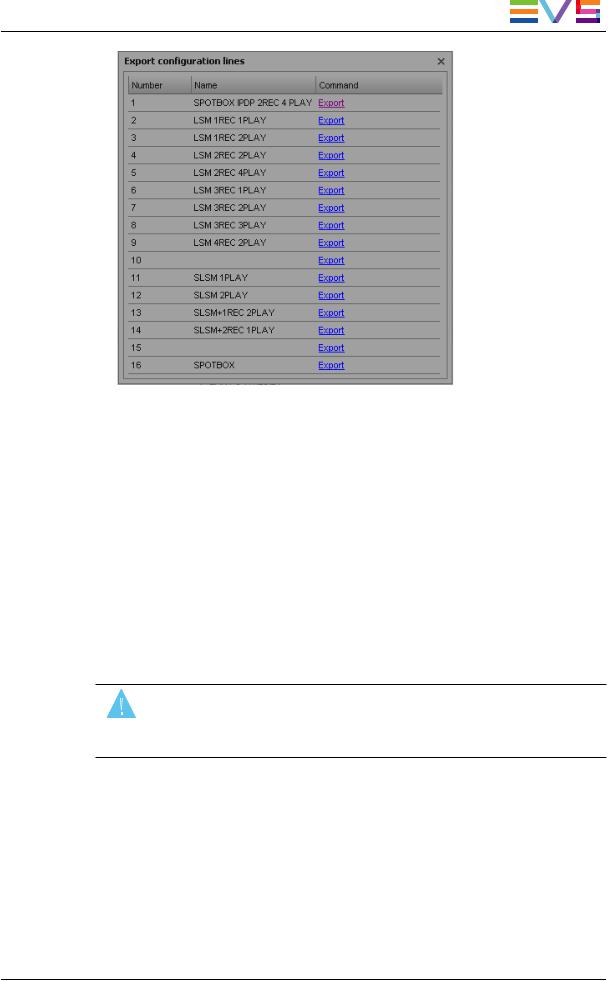
CONFIGURATION MANUAL XT2 Server11.02
2.Click Export next totheconfigurationlineyouwant toexport.
3.IntheFileDownloaddialogbox, click Save.
4.Select thelocationwhereyouwill savetheexport configurationfile(.linfile)and, if requested, changethefilename.
5.Click Save.
Theexport fileis savedat therequestedlocation.
If youwant toexport several configurationlines, repeat this operationforall requested configurationlines.
How to Import Configuration Lines
In the Server-Based Application
Warning
If theEVS serveris password-protected, youshoulddeactivatethepassword protection. Otherwise, youwill only beabletoimport theoperational settings of theconfigurationlines selectedforimport.
1.IntheMulticamSetupwindow, press M tocall theImport ConfigurationLines command.
2.TheImport ConfigurationFiles window opens:
◦Theleft paneallows theselectionof thefoldercontainingtheconfigurationfiles to beimported.
◦Theright paneallows theselectionof theconfigurationlines tobeimportedonto theEVS server.
2.MulticamSetup |
17 |

EVSBroadcastEquipmentS.A. |
Issue11.02.A July2013 |
3.Ontheleft pane, usetheUP ARROW orDOWN ARROW key tohighlight thefolder that contains theconfigurationfileyouwant toimport.
Whenthefolderis selected, theright paneshows:
◦across infront of theconfigurationlines that will beimported.
Thelines areimportedontothesamepositionandwiththesamenameas inthe export file.
4.Press TAB toshift thefocus totheright pane.
5.If requested, deselect lines youdonot want toimport:
◦By default, all configurationlines present inthe.linfilewill beimportedontothe EVS server.
◦Todeselect aline, usetheUP ARROW orDOWN ARROW key tohighlight the requestedline, andpress SPACEBAR. Thedeselectedlines turnlight gray and thecross is removed.
6.Press ENTER tovalidatetheselectionof configurationlines toimport.
A warningmessageinforms youabout whichconfigurationlines will beimported, and tells thenext screenwill allow youtoselect whichsettings toreplace.
7.Select 'Yes' usingtheRIGHT ARROW, andpress ENTER.
8.IntheSelect settings toreplacewindow, select thetypeof settings youwant toimport fortheselectedconfigurationlines:
a. Press SPACEBAR toselect ordeselect asettings type. b. Press TAB tomovetothenext settings type.
c. Repeat thesesteps forall settings types youwant toimport.
9.Press ENTER tostart theimport process.
18 |
2.MulticamSetup |

CONFIGURATION MANUAL XT2 Server11.02
In the Web-Based Interface
Note
Intheweb-basedinterface, it is only possibletoimport configurationlines one by one.
Toimport configurationlines ontoanEVS serverintheweb-basedinterface, proceedas follows:
1.FromtheMulticamSetupwindow, click Import configurationlines intheTools menu. TheImport configurationlinewindow opens.
2.Click Select next tothetopfieldandselect theconfigurationfileyouwant toimport.
3.Tick theconfigurationlinetobereplacedontheEVS server.
4.Click Import.
Theconfigurationlineis importedwithits original nameontotheselectedconfiguration lineontheEVS server.
2.MulticamSetup |
19 |

EVSBroadcastEquipmentS.A. |
Issue11.02.A July2013 |
2.2.6.Changing the Position of Configuration Lines
In the Server-Based Application
Tomoveaconfigurationlineupinthelist intheserver-basedapplication, proceedas follows:
1.Press theUP ARROW orDOWN ARROW key torespectively moveupanddownin thelist of configurationlines until therequestedlineis highlighted.
2.Dooneof thefollowing:
◦Tomovetheselectedlineup, press CTRL + UP ARROW.
◦Tomovetheselectedlinedown, press CTRL + DOWN ARROW.
In the Web-Based Interface
Thefeaturetomoveconfigurationlines upanddowninthelist of configurationlines is not availableas suchintheweb-basedinterface.
Youcanhoweverusetheimport andexport featuretochangethepositionof lines inthe list of configurationlines.
2.2.7.Copying, Pasting and Deleting Configuration Lines
How to Copy/Paste Configuration Lines
In the Server-Based Application
Warning
Notethat copyingalineontoanotherpositionwill erasetheconfigurationonthe selectedposition.
Tocopy andpasteaconfigurationlineintheserver-basedapplication, proceedas follows:
1.Press theUP ARROW orDOWN ARROW key torespectively moveupanddownin thelist of configurationlines until therequestedlineis highlighted.
2.Press CTRL+C tocopy thelinetotheclipboard.
3.WiththeUP ARROW andDOWN ARROW keys, movetothepositionwhereyou want tocopy theline.
4.Press CTRL + V topastethelinetotheselectedposition.
5.Press ENTER toconfirmthat youagreetoreplacetheformerconfigurationlineby the onecopiedontheselectedposition.
20 |
2.MulticamSetup |

CONFIGURATION MANUAL XT2 Server11.02
In the Web-Based Interface
Thefeaturetocopy andpasteconfigurationlines is not availableas suchinthewebbasedinterface.
Youcanhoweverusetheimport andexport featuretochangethepositionof lines inthe list of configurationlines.
How to Delete Configuration Lines
Warning
Whenyoudeleteaconfigurationline, thelinewill automatically bedeleted, without priorwarningmessage.
In the Server-Based Application
Todeleteaconfigurationlineintheserver-basedapplication, proceedas follows:
1.Press theUP ARROW orDOWN ARROW key torespectively moveupanddownin thelist of configurationlines until therequestedlineis highlighted.
2.Press CTRL+DEL todeletetheline.
Thelineis directly deleted.
In the Web-Based Interface
Todeleteaconfigurationlineintheweb-basedinterface, click theDelete icon next to theconfigurationlineyouwant todelete.
next to theconfigurationlineyouwant todelete.
Theconfigurationlineis directly deleted.
2.MulticamSetup |
21 |

EVSBroadcastEquipmentS.A. |
Issue11.02.A July2013 |
2.3.Server Parameters
2.3.1.Chapter Contents
Thetablebelow presents thetopics of this sectionandshows whetherthedescribed features areavailablefromtheweb-basedinterfaceand/orfromtheserver-based interface.
Commands |
Page |
Server- |
Web- |
|
Based |
Based |
|||
|
|
|||
|
|
|
|
|
"AssigningaServerFacility Name" |
2.3.2 |
Yes |
Yes |
|
|
|
|
|
|
"ActivatingandDeactivatingthePassword |
2.3.3 |
Yes |
No |
|
Protection" |
|
|
|
|
|
|
|
|
|
"SettingtheServerLAN PC Address" |
2.3.4 |
Yes |
No |
|
|
|
|
|
|
"SettingtheServerDateandTime" |
2.3.5 |
Yes |
No |
|
|
|
|
|
|
"SettingtheDefault Output ToVGA/Video" |
2.3.6 |
Yes |
No |
|
|
|
|
|
|
"ConfiguringServerRaids" |
2.3.7 |
Yes |
No |
|
|
|
|
|
2.3.2.Assigning a Server Facility Name
Introduction
Youcanassignafacility nametotheEVS server. It allows theidentificationof theEVS serverwithadedicatedname, besides theserver's serial number. This nameis independent fromany configuration.
Theserverfacility namediffers fromtheservernet name, whichcanvary froma configurationtotheotheras it is definedintheconfigurationparameters.
Theserverfacility nameis displayedinthetitlebarof theMulticamsetupand configurationwindows, as well as ontheOSD (on-screendisplay).
22 |
2.MulticamSetup |
