Escort 9500ix User Manual
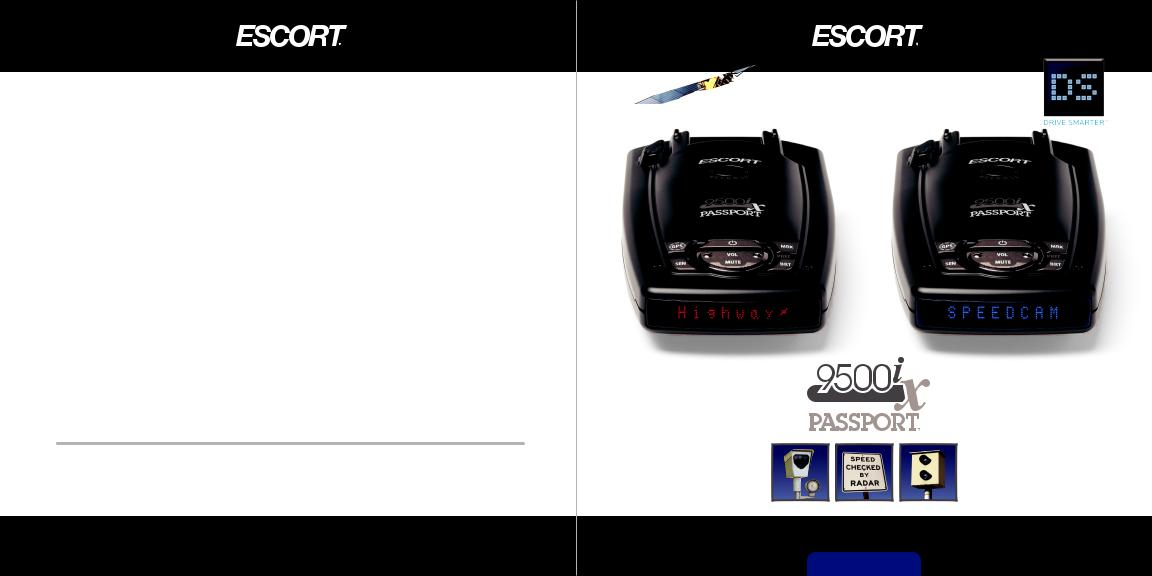
GPS Powered for Speed and Location Intelligence
Designed in the USA
ESCORT Inc.
5440 West Chester Road West Chester OH 45069
800.433.3487
www.EscortRadar.com
©2012 ESCORT Inc. ESCORT®, PASSPORT®, TrueLock™, SpeedAlert™, AutoLearn™, AutoSensitivity™, SmartMute™, MuteDisplay™, SpecDisplay™, and ExpertMeter™ are trademarks of ESCORT Inc.
SWS™ is a trademark of SWS, L.C.
Features, specifications and prices subject to change without notice.
R A D A R • L A S E R • S A F E T Y • D E T E C T O R
Owner’sManual
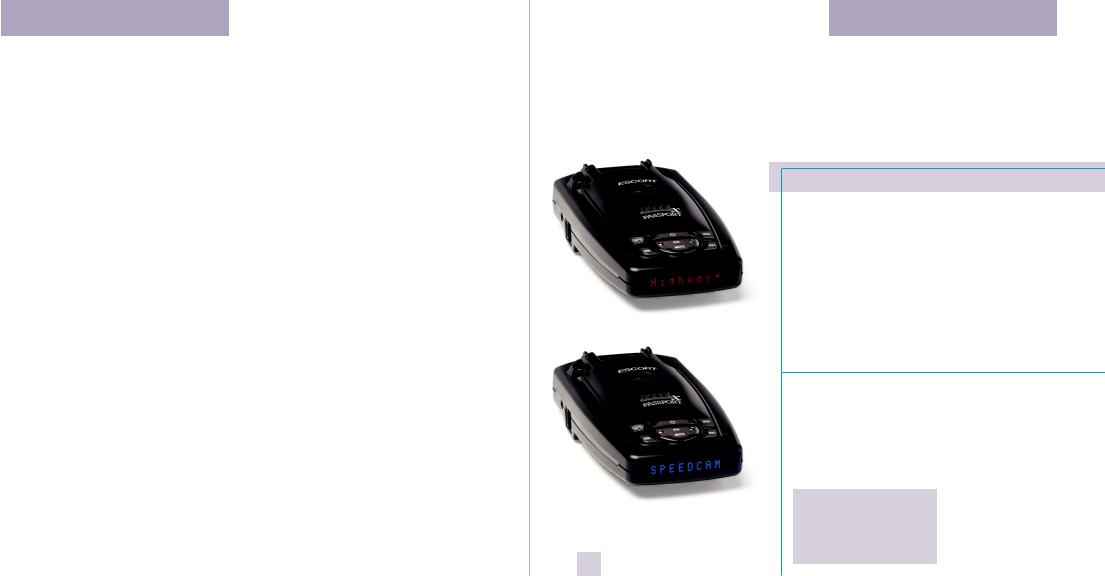
Congratulations
You’ve just purchased the most intelligent radar and laser detector in the world—the PASSPORT 9500ix.
The PASSPORT 9500ix delivers extreme long-range warning on all radar bands including X, K, Superwide Ka, and instanton POP modes. Multiple front and rear laser sensors provide 360 degree laser protection, including the widest field of view.
For the ultimate in Laser protection, the PASSPORT 9500ix can also be used in conjunction with our Laser Shifter product. Visit our website at EscortRadar.com or call us toll-free at 800-433-3487 for more details.
The PASSPORT 9500ix’s GPS-powered intelligence provides permanent relief from false alarms including automatic door openers, motion sensors and other radarbased sensors. And, it comes pre-loaded with thousands of red light and fixed position speed camera locations throughout North America.
In addition, the PASSPORT 9500ix introduces the following state-of-the-art performance and features:
•New AutoLearn feature automatically learns and rejects false radar sources based on exact location and frequency.
•New AutoPower feature automatically shuts off the detector to save unnecessary drain on your battery.
•New Safety Camera Database stores thousands of red light and fixed position speed cameras throughout North America.
•New web-ready access allows you to update your safety camera data and other software through our website.
•Revolutionary AutoSensitivity mode provides real-time radar performance based on vehicle speed, plus Highway and Auto No X settings.
•SpeedAlert feature provides an instant view of your vehicle’s speed during an alert.
•Mark Location feature allows you to instantly “Mark” known speed traps, cameras and other places of interest.
•Easy-to-use Preferences allow you to customize up to 10 features.
•Ultra-bright alphanumeric display with 280 LEDs.
•Exclusive ExpertMeter tracks and displays up to 8 radar signals simultaneously.
•Exclusive SpecDisplay provides actual numeric frequency for any radar signal.
•Selectable radar and laser bands (on/ off) allow you to customize which bands are monitored.
•Selectable Markers (on/off) allow you to customize which Markers are monitored.
•Includes exclusive SmartCord for easy
access to Mute and TrueLock features. If you’ve used a radar detector before, a
review of the Quick Reference Guide on pages 4 and 5, and the Preferences information on pages 14-18 will briefly explain the new features. If this is your first detector, please read the manual in detail to get the most out of your PASSPORT’s revolutionary performance and innovative features.
Please drive safely.
QuickReferenceCard
Removecardalongperforations
|
PASSPORT 9500ix Quick Reference Card |
||
|
Thereare10user-selectableoptionsso |
Anexample: |
|
|
youcancustomizeyour9500ix foryour |
HereishowyouwouldturnPASSPORT’s |
|
|
ownpreferences. |
AutoMutefeatureoff: |
|
|
Thebuttonslabeled“MRK”and“BRT” |
1 EnterthePreferencesModebyholding |
|
|
arealsousedtoenterthePreferences |
||
|
boththe“MRK”and“BRT”buttonsdown |
||
|
Mode,REVIEWyourcurrentPreferences |
||
|
for2seconds.PASSPORTwillbeeptwice |
||
|
settings,andtoCHANGEanysettingsas |
||
|
anddisplayPrefs. |
||
|
desired.Thewords“PREF,”“MRK”and“BRT” |
2 Thenholdthe“BRT”buttondown. |
|
|
arelocatedonthetopofthedetector. |
PASSPORTwillscrollthroughthecategories, |
|
|
HowtouseEZ-Preferences |
||
|
startingwithPilot(Pilot),then |
||
|
1 ToenterPreferences,pressand |
SpeedAlert(sAlrt),thenPower-on |
|
holdthe“MRK”and“BRT”buttons |
sequence(PwrOn),AutoLearn(aLrn), |
||
perforations |
downfor2seconds. Theunitwillbeep |
thenSignalStrengthmeter(Meter),and |
|
twice,andwilldisplaythewordPrefs. |
thenAutoMute(aMute). |
||
|
|||
|
2 Thenpressthe“BRT”buttonto |
3 Releasethe“BRT”buttonwhen |
|
|
reviewthecategories. Youcaneither |
PASSPORTdisplaystheAutoMuteitem. |
|
along |
tapthebuttontochangecategories,or |
SincethefactorysettingisforAutoMuteto |
|
simplyholdthebuttondowntoscroll |
beon,PASSPORTwill displayaMute ON. |
||
throughthecategories. |
NOTE:Ifyouaccidentallydon’trelease |
||
card |
3 Pressthe“MRK”buttontochange |
the“MRK”buttonintime,andPASSPORT |
|
goestothenextcategory,simplyholdthe |
|||
anysetting. Youcaneithertapthe |
|||
Remove |
“MRK”buttondownagain,PASSPORTwill |
||
buttontochangefromsettingtosetting, |
|||
scrollthroughallofthecategories.Once |
|||
orholdthebuttondowntoscrollthrough |
|||
you’rebacktoyourdesiredcategory,release |
|||
alltheoptions. |
|||
|
4 ToexitPreferences,simplywait8 |
the“MRK”button. |
|
4 Pressthe“MRK”buttontochangefrom |
|||
|
secondswithoutpressinganybutton, |
||
|
aMute ONtoaMute OFF. |
||
|
orpressthepowerbutton. Theunitwill |
||
|
|
||
|
displayComplete,beep4times,and |
5 ToexitPreferences,simplywait8 |
|
|
returntonormaloperation. |
secondswithoutpressinganybuttons,or |
|
|
|
pressthepowerbutton.PASSPORTwill |
|
|
RestoringtheFactoryDefaultSettings |
displayComplete,beep4times,and |
|
|
returntonormaloperation. |
||
|
TorestoreyourPASSPORTtoitsoriginal |
||
|
|
||
|
factorysettings,pressandholdthe |
|
|
|
“SEN”and “BRT”buttonswhileturning |
|
|
|
thepoweron.AResetmessagewill |
|
|
|
bedisplayed,accompaniedbyan |
|
|
1 |
audiblealert,acknowledgingthereset. |
PreferencesDetails |
|
|
|||
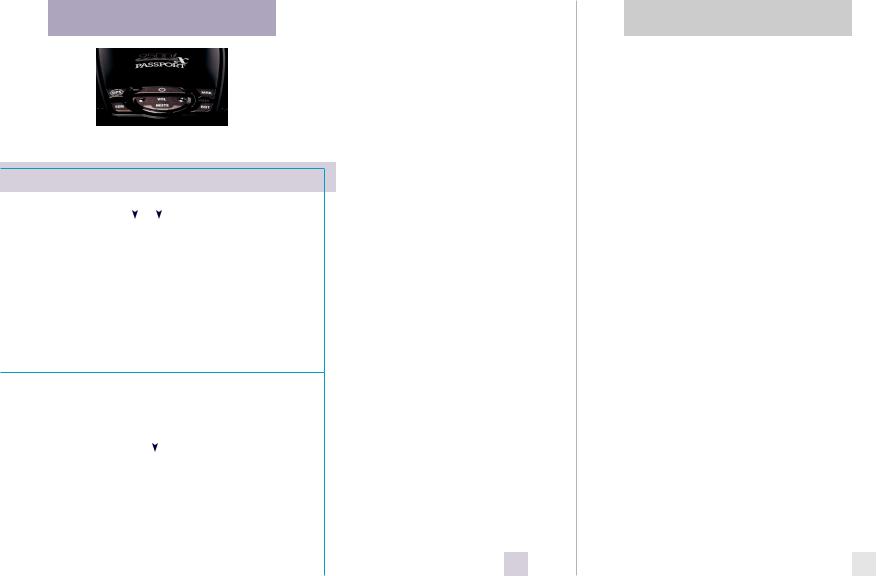
QuickReferenceCard
Removecardalongperforations
PASSPORT 9500ix Quick Reference Card
PresstheBRTbuttontogo |
|
|
|
|
|
|
|
|
PresstheMRKbutton |
fromonecategory |
|
|
|
|
|
|
|
|
tochangeyoursetting |
tothenext |
Pilot |
HWY |
|
|
withinacategory |
||||
PILOTLIGHT |
* Fullword:HighwayorAutoorCity |
||||||||
(Power-onindication) |
Pilot |
H |
|
|
Letter:HorAorC |
||||
|
Pilot |
H.> |
|
|
Letter,withscanningdot |
||||
|
Pilot |
V |
|
|
Vehiclevoltage |
||||
|
Pilot |
SPD |
|
|
Vehiclespeed |
||||
SPEEDALERT |
sAlrt |
ON |
* Displayscurrentspeedduringalert |
||||||
|
sAlrt |
OFF |
|
|
SpeedAlertfeatureoff |
||||
AUTOLEARN |
aLrn |
ON |
* Automaticallylocksoutfalsealarms |
||||||
|
aLrn |
OFF |
|
|
AutoLearnisoff |
||||
SIGNALSTRENGTHMETER |
Meter |
STD |
* Standardsignalstrengthmeter |
||||||
|
Meter |
EXP |
|
|
ExpertMetermode |
||||
|
Meter |
SPC |
|
|
SpecDisplaymode |
||||
AUTOMUTE |
aMute |
ON |
* Automaticallyreducesaudioinalert |
||||||
|
aMute |
OFF |
|
|
AutoMutefeatureisoff |
||||
AUTOPOWER |
aPwr |
ON |
* Turnsdetectoroffafter4hours |
||||||
|
aPwr |
OFF |
|
|
AutoPowerfeatureisoff |
||||
UNITS |
Units |
ENG |
* Speed/distanceinEnglishunits |
||||||
|
Units |
MET |
|
|
Speed/distanceinMetricunits |
||||
VOICE |
Voice |
ON |
* Voiceannouncementson |
||||||
|
Voice |
OFF |
|
|
Voiceannouncementsoff |
||||
BANDS |
Bands |
DFT |
* Defaultsettings |
||||||
|
Bands |
MOD |
|
|
Bandshavebeenmodified |
||||
|
|
|
|
|
|
|
|
|
Turnbandson/offby |
|
|
|
|
|
|
|
|
|
pressingthemutebutton |
|
|
|
X |
|
|
ONorOFF(defaultison) |
|||
|
|
|
K |
|
|
ONorOFF(defaultison) |
|||
|
|
|
Ka |
|
|
ONorOFF(defaultison) |
|||
|
|
|
POP |
|
|
ONorOFF(defaultisoff) |
|||
|
|
|
SWS |
|
|
ONorOFF(defaultisoff) |
|||
|
|
|
LSR |
|
|
ONorOFF(defaultison) |
|||
|
|
|
TSR |
|
|
ONorOFF(defaultison) |
|||
MARKERS |
Marks |
DFT |
|
|
|
||||
|
Marks |
MOD |
|
|
|
||||
|
|
|
rCam |
|
|
ONorOFF(defaultison) |
|||
|
|
|
sCam |
|
|
ONorOFF(defaultison) |
|||
*FactoryDefaultSettings |
|
|
sTrap ONorOFF(defaultison) |
||||||
|
|
Othr |
|
|
ONorOFF(defaultison) |
||||
perforationsalongcardRemove
TableofContents |
|
|
|
QuickReference Guide |
4-5 |
Preferences |
14-18 |
Installation |
6-7 |
•HowtousePreferences |
14 |
•PowerConnection |
6 |
•ExampleofPreferences |
14 |
•MountingLocation |
6 |
•OverviewofPreferences |
15 |
•WindshieldMount |
7 |
•DetailsofPreferences |
16-18 |
ControlsandFeatures |
8-13 |
TechnicalDetails |
19-26 |
•Power |
8 |
•Specifications |
19 |
•AutoPower |
8 |
•InterpretingAlerts |
20-21 |
•VolumeControl |
8 |
•HowRadarWorks |
22 |
•Power-onIndication |
8 |
•HowPOPWorks |
22 |
•GPSSignalIndicator |
8 |
•HowLaserWorks |
23 |
•Mute |
8 |
•HowRedLightCamerasWork |
23 |
•AutoMute |
9 |
•HowSpeedCamerasWork |
24 |
•TrueLock/GPSFilter |
9 |
•HowSWSWorks |
24-25 |
•AutoLearn |
9 |
•TSRTra cSignalRejection |
26 |
•Sensitivity(SEN) |
10 |
•HowGPSWorks |
26 |
•Brightness(BRT) |
10 |
•SoftwareUpdates |
26 |
•MarkLocation(MRK) |
10 |
Service |
27-33 |
•AudibleAlerts |
11 |
•Service |
27 |
•SmartCord |
11 |
•Troubleshooting |
28-29 |
•SpeedAlert |
12 |
•Accessories |
30 |
•SignalStrengthMeter |
12 |
•Warranty |
33 |
•ExpertMeter |
12 |
|
|
•SpecDisplay |
13 |
|
|
•ClearingtheDatabase |
13 |
|
|
2 |
|
3 |
|
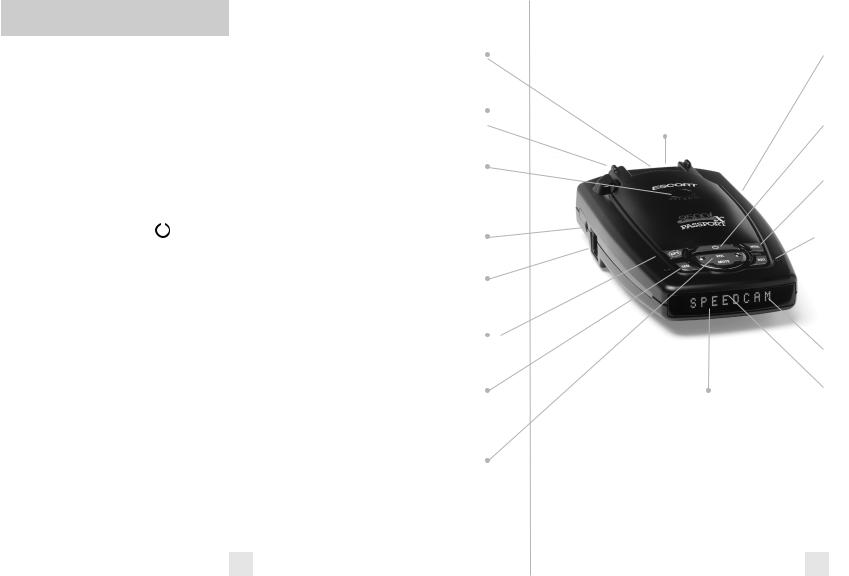
QuickReferenceGuide
TobeginusingyourPASSPORT,
justfollowthesesimplesteps
1Plug the small end of the power cord into the side jack of the detector, and plug the large end of the power cord into your car’s accessory socket.
2Mount your PASSPORT on the windshield using the supplied windshield mount.
3Press the power button,  located on the top case.
located on the top case.
Adjust the volume level by pressing the “VOL” + or – buttons, also located on the top case.
Please read the manual to fully understand PASSPORT’s operation and features.
Preferences PASSPORT is ready to go, just plug it in and turn it on. But you can also easily change 10 features for your preferences. Pages 14-18
EasyMountSlot |
RadarAntennaandLaserLens |
Insert PASSPORT’s adjustable Windshield |
The rear panel of your PASSPORT should |
mount into this slot. Page 7 |
have a clear view of the road ahead. For |
RearLaserPort |
best performance, do not mount |
PASSPORT directly behind windshield |
|
Receives laser signals from behind the |
wipers or tinted areas. Page 6 |
vehicle. |
|
EasyMountButton |
|
Press the button, and slide the windshield |
|
mount into one of its four locking |
|
positions. Page 7 |
|
EarphoneJack |
|
Accepts standard 3.5mm mono earphone. |
|
PowerJack |
|
Plug the SmartCord into this connector. |
|
Page 6 |
|
TrueLock/GPSFilter |
|
Switches TrueLock feature (stored |
|
locations) on or off. Page 9 |
|
SensitivityButton |
AlphanumericDisplay |
Switches between Highway, Auto, and |
PASSPORT’s display will show Highway, |
Auto NoX settings. In general, we recom- |
Auto, or Auto Nox as its power-on |
mend the Auto mode. Page 10 |
indication. If you prefer, you can choose |
VolumeAdjustment |
other power-on indications. Pages 16-17 |
During an alert, the display will |
|
Increases or decreases the alert volume. |
indicate radar band and a precise bar- |
|
graph of signal strength. Page 12 |
|
NOTE: In the Dark Mode the |
|
display will not light during an alert. |
 USBDataPort This allows you to update your database, (red light and fixed position speed cameras) and other software from our website.
USBDataPort This allows you to update your database, (red light and fixed position speed cameras) and other software from our website.
 PowerButton Press this button to turn PASSPORT on or off. Page 8
PowerButton Press this button to turn PASSPORT on or off. Page 8
 MarkLocation Press to mark a specific location (e.g. speed trap, etc.). Page 10
MarkLocation Press to mark a specific location (e.g. speed trap, etc.). Page 10
 BrightnessButton Press to adjust the display brightness. There are three brightness settings, plus Dark Mode. In the Dark Mode, PASSPORT’s display will remain dark and only the audio will alert you. Page 10
BrightnessButton Press to adjust the display brightness. There are three brightness settings, plus Dark Mode. In the Dark Mode, PASSPORT’s display will remain dark and only the audio will alert you. Page 10
 GPSSignalIndicator The GPS icon indicates reception of GPS satellite signals and confirms TrueLock signal rejection. Page 8
GPSSignalIndicator The GPS icon indicates reception of GPS satellite signals and confirms TrueLock signal rejection. Page 8
 MuteButton Briefly press this button (next to the display) to silence the audio for a specific alert. (The audio will alert you to the next encounter.) Page 8
MuteButton Briefly press this button (next to the display) to silence the audio for a specific alert. (The audio will alert you to the next encounter.) Page 8
4 |
5 |
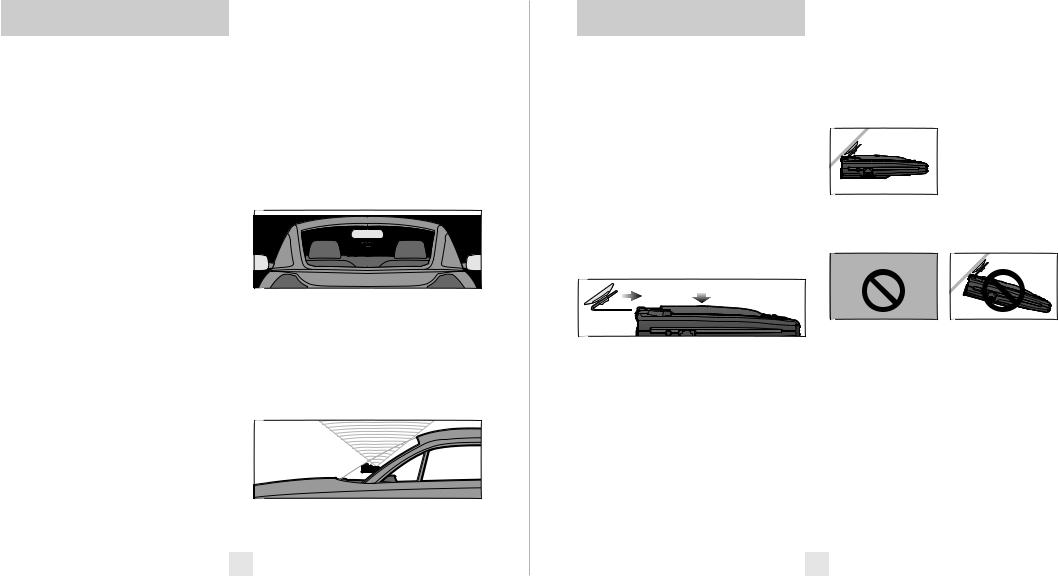
Installation
PowerConnection
To power PASSPORT, plug the small end of the SmartCord, (telephone-type connector) into the modular jack on PASSPORT’s left side, and plug the lighter plug adapter into your vehicle’s lighter socket or accessory socket.
PASSPORT operates on 12 volts DC negative ground only. The lighter plug provided is a standard size and will work in most vehicles. However, some vehicles may require our optional sleeve to ensure a snug fit. If so, simply call or visit our website.
NOTE: depending on your vehicle, the lighter socket power may either be continuously on, or it may be switched on and off with your ignition switch.
Optional power cords
Call or visit our website for our optional Direct-wire SmartCord.
MountingLocation
WARNING: ESCORT cannot anticipate the many ways PASSPORT can be mounted. It is important that you mount PASSPORT where it will not impair your view nor present a hazard in case of an accident.
Where to mount PASSPORT
For optimum detection performance, we recommend the following:
•Using the supplied windshield mount, position your PASSPORT level and high enough on your front windshield to provide a clear view of the road ahead. For optimum rear detection, center the detector between the driver and passenger.
•Mount PASSPORT away from windshield wipers, other solid objects, and heavily tinted areas that might obstruct the radar antenna or laser lens.
NOTE: In order for PASSPORT’s GPS-powered features to work properly, the top case must have a clear view of the sky.
WindshieldMount
WindshieldMount
PASSPORT’s EasyMount windshield bracket is designed for unobtrusive and hassle-free mounting.
1 Depress the adjustment button on the top of PASSPORT (by the word ESCORT) and slide the EasyMount bracket into the slot until it is locked into the position which best fits the angle of your windshield (there are four settings available). For extremely horizontal or extremely sloped windshields, the EasyMount bracket can be bent. However, we suggest that you do not do this when the bracket is connected to the detector.
To ensure that the suction cups adhere to the windshield firmly, be sure to keep both your windshield and the suction cups clean.
2 To adjust PASSPORT on your windshield, use the EasyMount adjustment button located on the top of the PASSPORT, and slide PASSPORT forward or backward to obtain a level position.
Level mounting
When installed and adjusted properly, the back top edge of PASSPORT should rest solidly against your windshield.
Facing Down |
Facing Up |
User’s Tip
You can leave the EasyMount bracket in place on your windshield, and easily remove PASSPORT by pressing the adjustment button and sliding PASSPORT off the mount. Again, be sure to position the bracket where it won’t present a hazard in the event of an accident. Additional mounts are available.
6 |
7 |
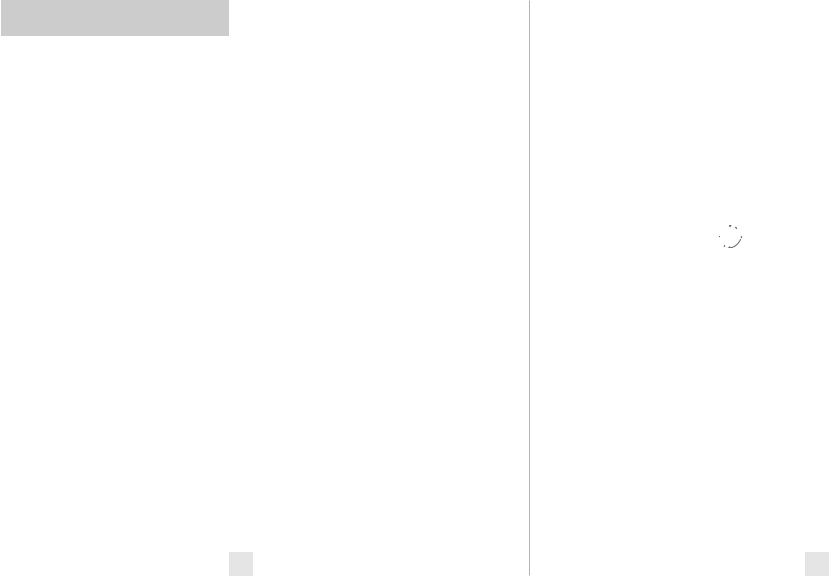
ControlsandFeatures
Power
To turn PASSPORT on or off, press the power button on the top case. When you turn PASSPORT on, it will provide a double beep tone, acknowledging it’s ready.
AutoPower
This feature automatically turns PASSPORT off if the vehicle has not moved for 4 hours. This is especially useful if your vehicle has a hot plug (12 volts all the time). See the Preferences section for details.
VolumeControl(VOL)
To increase or decrease the audio volume, press and hold the (+) or (–) volume control buttons located on the top case. A sample alert tone will be generated, along with a corresponding bar-graph on the display. Once you have reached your desired volume level, simply release the button. This level will be stored in memory.
Power-onIndication
After PASSPORT’s start-up sequence is complete the display will show the full word: Highway, Auto, or Auto NoX to indicate which sensitivity mode is selected.
If you prefer, you can select alternate power-on indicators. See the Preferences section for details.
GPSSignalIndicator


The GPS signal indicator provides a visual indication that PASSPORT is receiving satellite data.
NOTE: Satellite reception is required to get the most out of your PASSPORT 9500ix. To receive satellite data, the top of the detector must have a clear view of the sky. See Mounting Location for more details.
The GPS indicator will flash on and off until it receives satellite data. Once received, the icon will stop flashing and remain on the display.
The GPS indicator also provides a visual acknowledgement that the detector is rejecting a signal that has been stored in memory using the TrueLock feature. Once a false alarm has been stored, the GPS indicator will rotate clockwise, indicating that it is rejecting that signal.
Mute
The Mute button, located on PASSPORT’s top panel and SmartCord, allow you to silence the audio alert during a radar encounter. To mute the audio for a specific signal, briefly press the Mute button. After that radar encounter has passed, the mute will automatically reset and the audio will alert you to the next encounter.
AutoMute
Your PASSPORT has our patented AutoMute feature. After PASSPORT alerts you to a radar encounter at the volume you have selected, the AutoMute feature will automatically reduce the volume to a lower level. This keeps you informed without the annoyance of a continuous full-volume alert.
If you prefer, you can turn the AutoMute feature off. See the Preferences section for details.
TrueLock/GPSFilter 



The “GPS” filter button turns PASSPORT’s GPS-powered TrueLock feature on and off. (default is on)
To lockout a false alert, (X, K or Laser only) press the mute button three (3) times, (either on the detector or the SmartCord) during the alert. Pressing the mute button the first time will silence the audio. Pressing it a second time will generate a prompt on the display that will read: “Lockout?” Press it a third time to confirm that you want to lock this signal out by location and frequency. A “Stored” message will be displayed.
Once a signal has been stored, the detector will reject this signal the next time you approach this area. (The GPS indicator will rotate clockwise, providing a visual indication that the signal is being rejected).
To unlock a signal that has already been stored, simply press and hold the mute button while the GPS indicator is rotating. The display will read: “Unlock?” Press the mute button again to unlock it from memory.
AutoLearn
The AutoLearn feature analyzes (over time) the source of radar signals by location and frequency. This allows PASSPORT to determine if a signal is a real threat or a false one. If it determines that the signal is an automatic door opener, motion sensor, etc., PASSPORT automatically locks out this source at this particular location. A “stored” message, accompanied by a single beep, will appear on the display when a signal has been automatically locked out.
NOTE: AutoLearn typically needs to see the exact frequency in the same location approximately three times to lock it out. Since some door openers are turned on and off routinely, some variations may occur.
NOTE: When AutoLearn is on, PASSPORT will also UnLearn signals to protect you from locking out real threats. If a particular signal is no longer present at a location that was previously locked out, PASSPORT will unlock that signal.
If you prefer, you can turn AutoLearn off. See the Preferences section for details.
8 |
9 |
