Escort 9500I User Manual
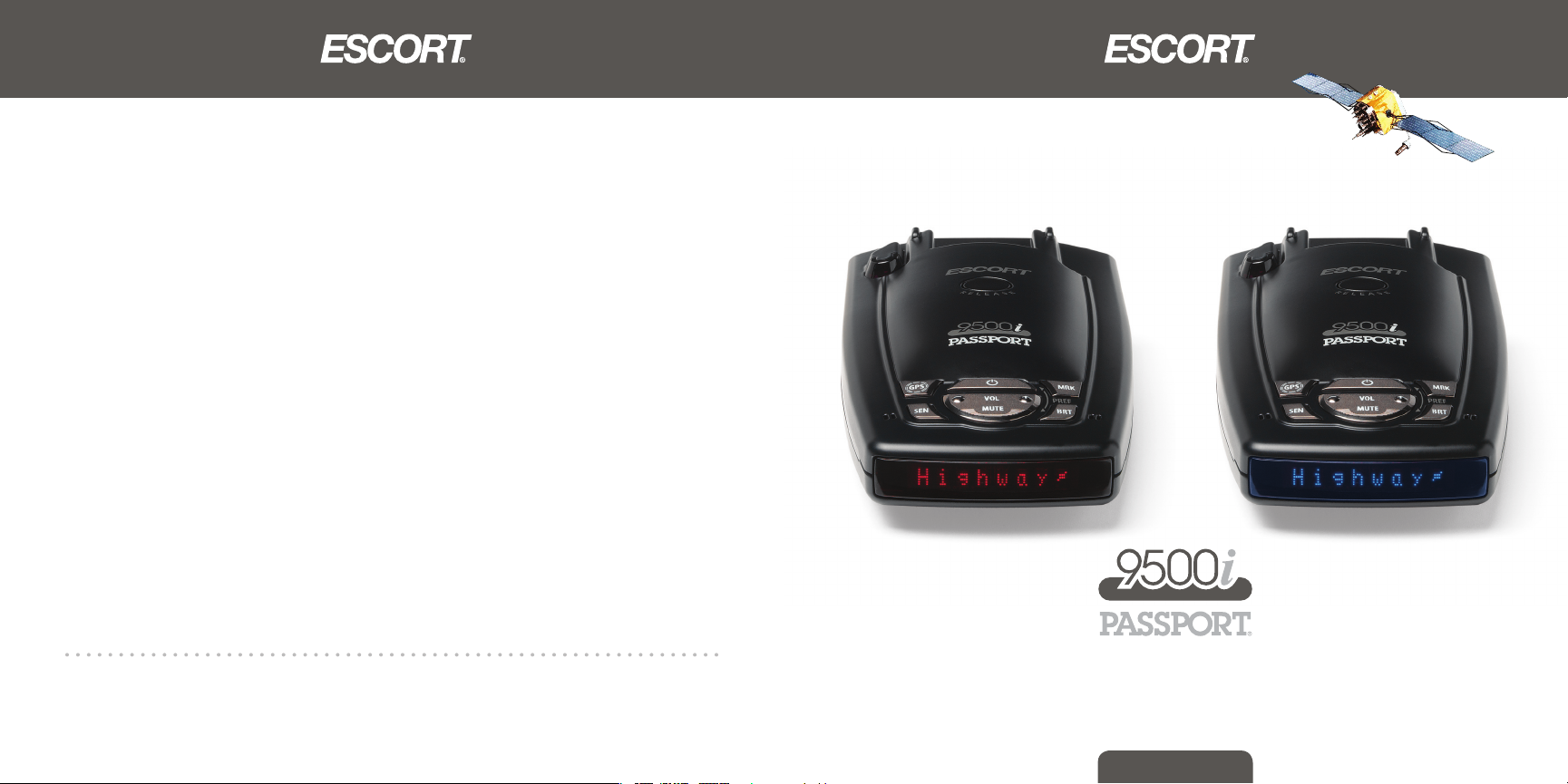
Designed in the USA
ESCORT Inc.
5440 West Chester Road
West Chester OH 45069
Sales: 800-433-3487
Service: 800-543-1608
www.EscortRadar.com
GPS Powered for Speed and Location Intelligence
©2007 ESCORT Inc. ESCORT®, PASSPORT®, TrueLock™, SpeedAlert™, AutoSensitivity™, AutoVolume™, SmartMute™,
MuteDisplay™, SpecDisplay™, and ExpertMeter™ are trademarks of ESCORT Inc.
SWS™ is a trademark of SWS, L.C.
Features, specifications and prices subject to change without notice.
R A D A R • L A S E R • S A F E T Y • D E T E C T O R
Owner’s Manual
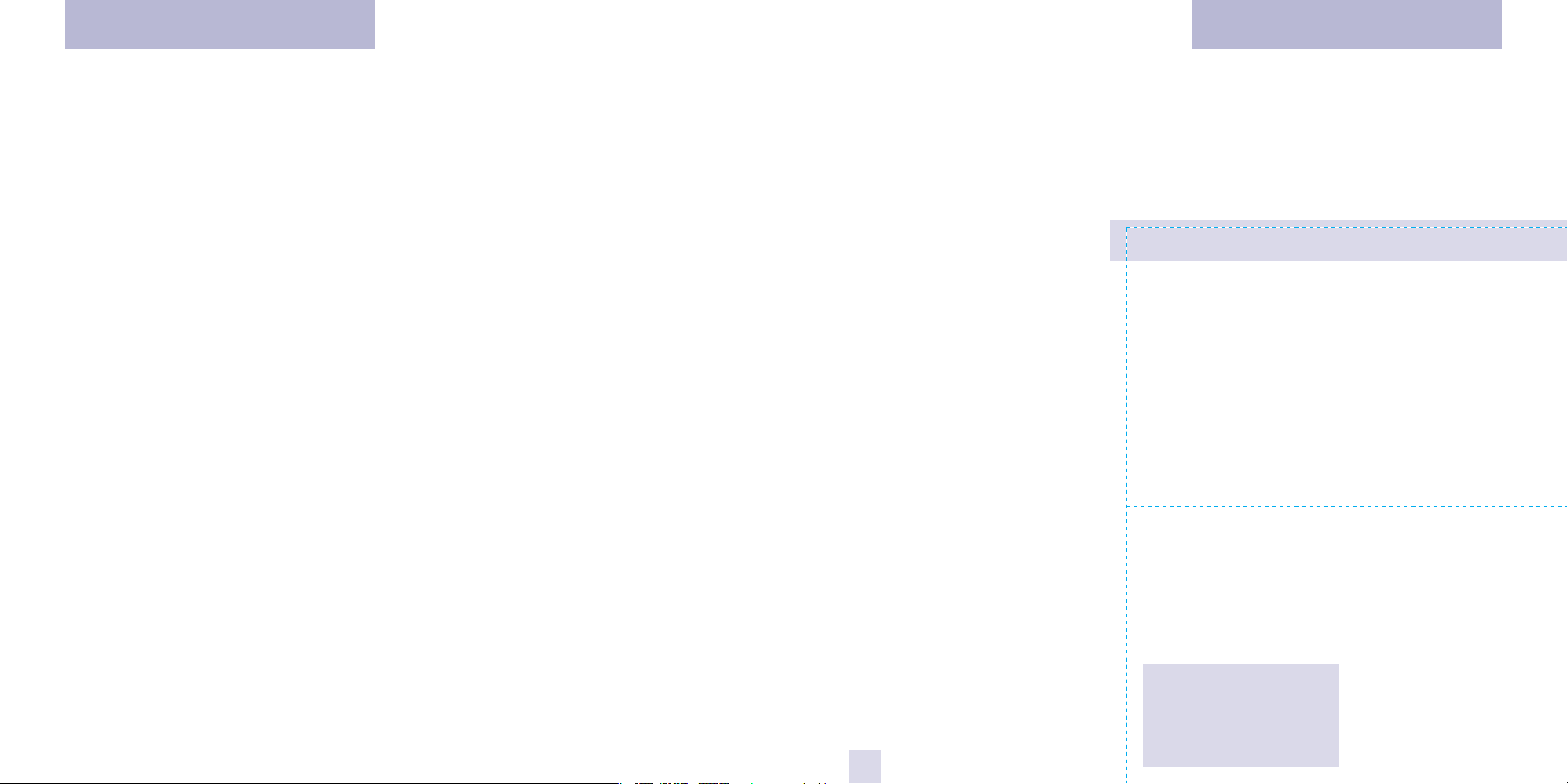
Congratulations
Quick Reference Card
You’ve just purchased the most intelligent
radar and laser detector in the world—the
PASSPORT 9500i.
The PASSPORT 9500i delivers
extreme long-range warning on all radar
bands including X, K, Superwide Ka, Ku
and instant-on POP modes. Multiple front
and rear laser sensors provide 360 degree
laser protection, including the widest field
of view. For the ultimate in laser
protection, the PASSPORT 9500i is also
ZR3 ready. Ask your retailer, or call us at
1-800-433-3487 for details.
The PASSPORT 9500i’s GPS-powered
intelligence provides permanent relief
from false alarms including automatic
door openers, motion sensors and other
radar-based sensors.
In addition, the PASSPORT 9500i
introduces the following state-of-the-art
performance and features:
• New TrueLock feature permanently
eliminates false alerts by location
and frequency.
• New revolutionary AutoSensitivity
mode provides real-time radar
performance based on vehicle
speed, plus Highway and City
settings.
• New SpeedAlert feature provides an
instant view of your vehicle’s speed
during an alert.
• New Mark Location feature allows
you to instantly “mark” known
speed traps, cameras and other
places of interest.
• New easy to understand voice
announcements provide instant
audible feedback for controls and
alerts.
• New AutoVolume feature
automatically increases the alert
volume in noisy conditions.
• Easy-to-use Preferences allow you
to customize up to 9 features
• Ultra-bright alphanumeric display
with 280 LEDs
• Exclusive ExpertMeter tracks and
displays up to 8 radar signals
simultaneously
• Exclusive SpecDisplay provides
actual numeric frequency for any
radar signal
• Selectable radar and laser bands
(on/off) allow you to customize
which bands are monitored.
• Includes exclusive SmartCord for
easy access to Mute and TrueLock
features.
If you’ve used a radar detector before,
a review of the Quick Reference Guide on
pages 4 and 5, and the Preferences
information on pages 14-18 will briefly
explain the new features.
If this is your first detector, please
read the manual in detail to get the most
out of your PASSPORT’s revolutionary
performance and innovative features.
Please drive safely.
Remove card along perforations
Remove card along perforations
1
PASSPORT 9500i Quick Reference Card
There are 9 user-selectabl e options so you
can customize your 9500i for your own
preferences .
The buttons labeled “MRK” and “BRT ”
are also used to enter the Preferences
Mode, REVIEW your current Prefere nces
settings, and to CHANGE any settings as
desired. The words “PREF,” “MRK” and “BRT”
are located on the top of the detector.
How to use EZ-Preferences
1 To enter Pref erences, press and
hold the “MRK” and “BR T” buttons
down for 2 seconds. The unit will beep
twice, and will display the word
2 Then press the “BRT” butt on to
review the categ ories. You can either
tap the button to change categories, or
simply hold the button down to scroll
through the categories.
3 Press the “MRK” button to chan ge
any setting . You can either tap the
button to change from setting to setting,
or hold the button down to scroll through
all the options.
4 To exit Pref erences, simpl y wait 8
seconds wit hout pressing any butt on,
or press the power butt on. The unit will
display
return to normal operation.
Prefs.
Complete, beep 4 times, and
Restori ng the Factory Defau lt Settings
To restore your PASSPORT to its original
factor y settings , press and hold the
“SEN” and “BRT” buttons while turning
the power on. A
be displayed, accompanie d by an
audible alert , acknowle dging the reset.
Reset message will
An example :
Here is how you would turn PASSPORT’s
AutoMute feature off:
1 Enter the Preferences Mode by holding
both the “MRK” and “BRT” buttons down
for 2 seconds. PASSPORT will beep twice
and display Prefs.
2 Then hold the “BRT” button down.
PASSPORT will scroll through the categories,
starting with Pilot (
SpeedAlert (
sequence (
meter (
(aMute).
3 Release the “BRT ” button when
PASSPORT displays the AutoMute item.
Since the factory setting is for AutoMute to
be on, PASSPORT will display aMute ON.
(If you accidentally don’t release the
“MRK” button in time, and PASSPORT goes to
the next category, simply hold the “MRK”
button down again, PASSPORT will scroll
through all of the categories. Once you’re
back to your desired category, release the
“MRK” button. )
4 Press the MRK ” button to change from
aMute ON to aMute OFF.
5 To exit Preferences, simply wait 8
seconds without pressing any buttons , or
press the power button. PASSPORT will
display Complete, beep 4 times, and
return to normal operation.
Pilot), then
sAlrt), then Power-on
PwrOn), then Signal Strength
Meter), and then AutoMute
Preference s Details
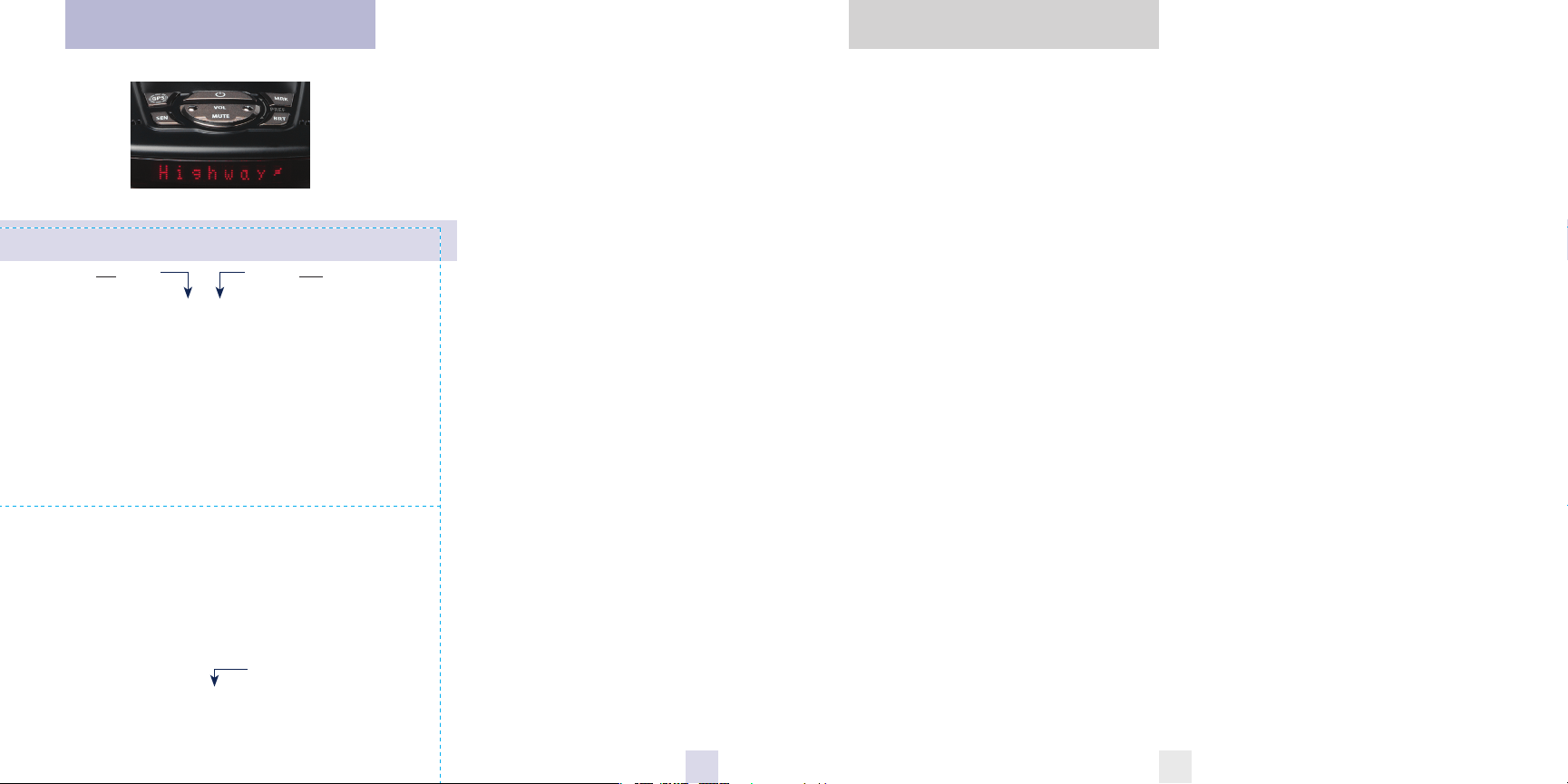
Quick Reference Card
Table of Contents
Remove card along perforations
PASSPORT 9500i Quick Reference Card
Press the BRT button
to go from one category
SIGNAL STRENGTH METER
* Factory Default Settings
to the next
PILOT LIGHT
(Power-on indication)
SPEEDALERT
POWER-ON SEQUENCE
AUTOMUTE
AUTOVOLUME
BANDS
Pilot HWY
Pilot H
Pilot H.>
Pilot V
Pilot SPD
sAlrt ON
sAlrt OFF
PwrOn STD
PwrOn FST
Meter STD
Meter EXP
Meter SPC
aMute ON
aMute OFF
aVol ON
aVol OFF
UNITS
Units ENG
Units MET
VOICE
Voice ON
Voice OFF
Bands DFT
Bands MOD
X ON
Ku ON or OFF (default is off)
K ON or OFF (default is on)
Ka ON or OFF (default is on)
POP ON or OFF (default is off)
SWS ON or OFF (default is off)
LSR ON or OFF (default is on)
Press the MRK button
to change your setting
within a category
* Full word: Highway or Auto or City
L etter: H or A or C
L etter, with scanning dot
Vehi cle voltage
Vehi cle speed
* Displays current speed during alert
Sp eedAlert feature off
* Standard power-on sequence
Fast power- on sequence
* Standard signal strength meter
E xpertMeter mode
Sp ecDisplay mode
* AutoMute on
Au toMute off
* Audio alerts increased automatically
Au dio alerts are controlle d manually
* Speed/distance in English units
Sp eed/distance in Metric units
* Voice announcement s on
Voice announ cements off
* Default settings
B ands have been modifie d
Turn bands on/off by
p ressing the mute button
or OFF (default is on)
Quick Reference Guide 4-5
Installation 6-7
• Power Connection 6
• Mounting Location 6
• Windshield Mount 7
Controls and Features 8-13
• Power 8
• SpecDisplay 13
• GPS Signal Indicator 13
Preferences 14-18
• How to use Preferences 14
• Example of Preferences 14
• Overview of Preferences 15
• Details of Preferences 16-18
• Volume Control 8
• Power-on Indication 8
• Mute 8
Remove card along perforations
• AutoMute 9
• TrueLock / GPS Filter 9
• Sensitivity (SEN) 9
• Brightness (BRT) 10
• Mark Loacation (MRK) 10
• Audible Alerts 11
• SmartCord 11
• SpeedAlert 11
• Signal Strength Meter 12
• ExpertMeter 12
Technical Details 19-26
• Specifications 19
• Interpreting Alerts 20-21
• How Radar Works 22
• How POP Works 22
• How Laser Works 23
• How SWS Works 24-25
• How GPS Works 26
Service 27-33
• Service 27
• Troubleshooting 28-29
• Accessories 30
• Warranty 33
32
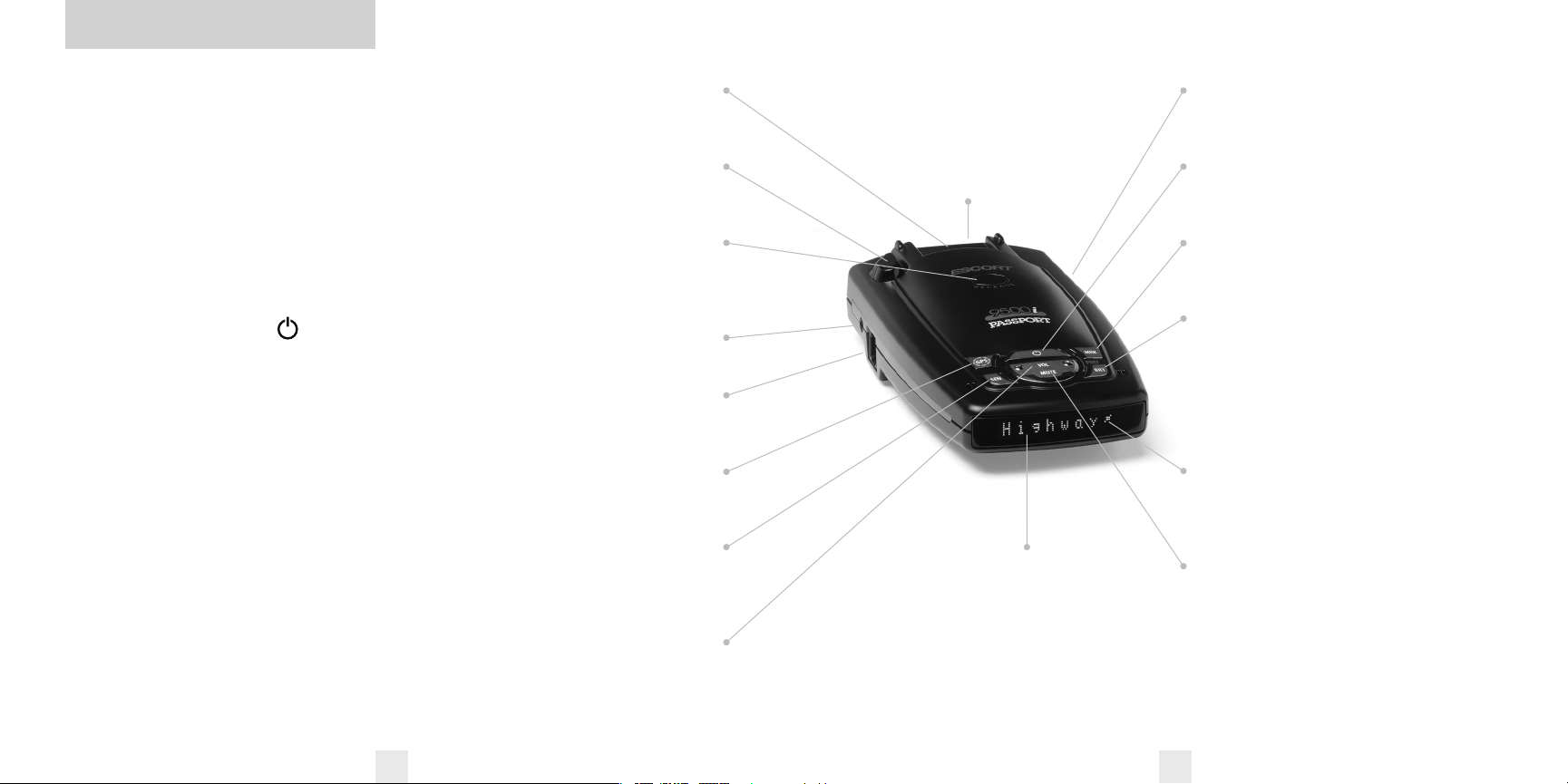
Quick Reference Guide
To begin using your PASSPORT,
just follow these simple steps
1 Plug the small end of the power cord
into the side jack of the detector, and
plug the large end of the power cord
into your car’s accessory socket.
2 Mount your PASSPORT on the wind
shield using the supplied windshield
mount.
3 Press the power button,
located on the top case.
Adjust the volume level by pressing the
“VOL” + or – buttons, also located on the
top case.
Please read the manual to fully understand
PASSPORT’s operation and features.
Preferences
PASSPORT is ready to go, just plug it in
and turn it on. But you can also easily
change 9 features for your preferences.
Pages 14-18
EasyMount Slot
Insert PASSPORT’s adjustable Windshield
mount into this slot. Page 7
Receives laser signals from behind the
Press the button, and slide the Windshield
mount into one of its four locking
Accepts standard 3.5mm mono earphone.
Plug the SmartCord into this connector.
Switches TrueLock feature (stored
locations) on or off. Page 9
Switches between Highway, Auto, and
City settings. In general, we recommend
Increases or decreases the alert volume.
Rear Laser Port
EasyMount Button
positions. Page 7
Earphone Jack
TrueLock/GPS Filter
Sensitivity Button
the Auto mode. Page 9
Volume Adjustment
vehicle.
Power Jack
Page 6
Radar Antenna and Laser Lens
The rear panel of your PASSPORT should
have a clear view of the road ahead. For
best performance, do not mount
PASSPORT directly behind windshield
wipers or tinted areas. Page 6
Alphanumeric Display
PASSPORT’s display will show Highway,
Auto, or City as its power-on indication. If
you prefer, you can choose other poweron indications. Page 15
During an alert, the display will indi
cate radar band and a precise bar-graph of
signal strength. Page 12
NOTE: In the Dark Mode the
display will not light during an alert.
USB Data Port
This allows you to backup your TrueLock
data and other software related functions.
Power Button
Press this button to turn PASSPORT on or
off. Page 8
Mark Location
Press to mark a specific location (e.g.
speedtrap, etc.). Page 10
Brightness Button
Press to adjust the display brightness.
There are three brightness
Dark Mode.
In the Dark Mode, PASSPORT’s display
will remain dark and only the audio will
alert you. Page 10
GPS Signal Indicator
The GPS icon indicates reception of GPS
satellite signals and confirms TrueLock
signal rejection. Page 8
Mute Button
Briefly press this button (next to the
display) to silence the audio for a specific
alert. (The audio will alert you to the next
-
encounter.) Page 9
settings, plus
4 5
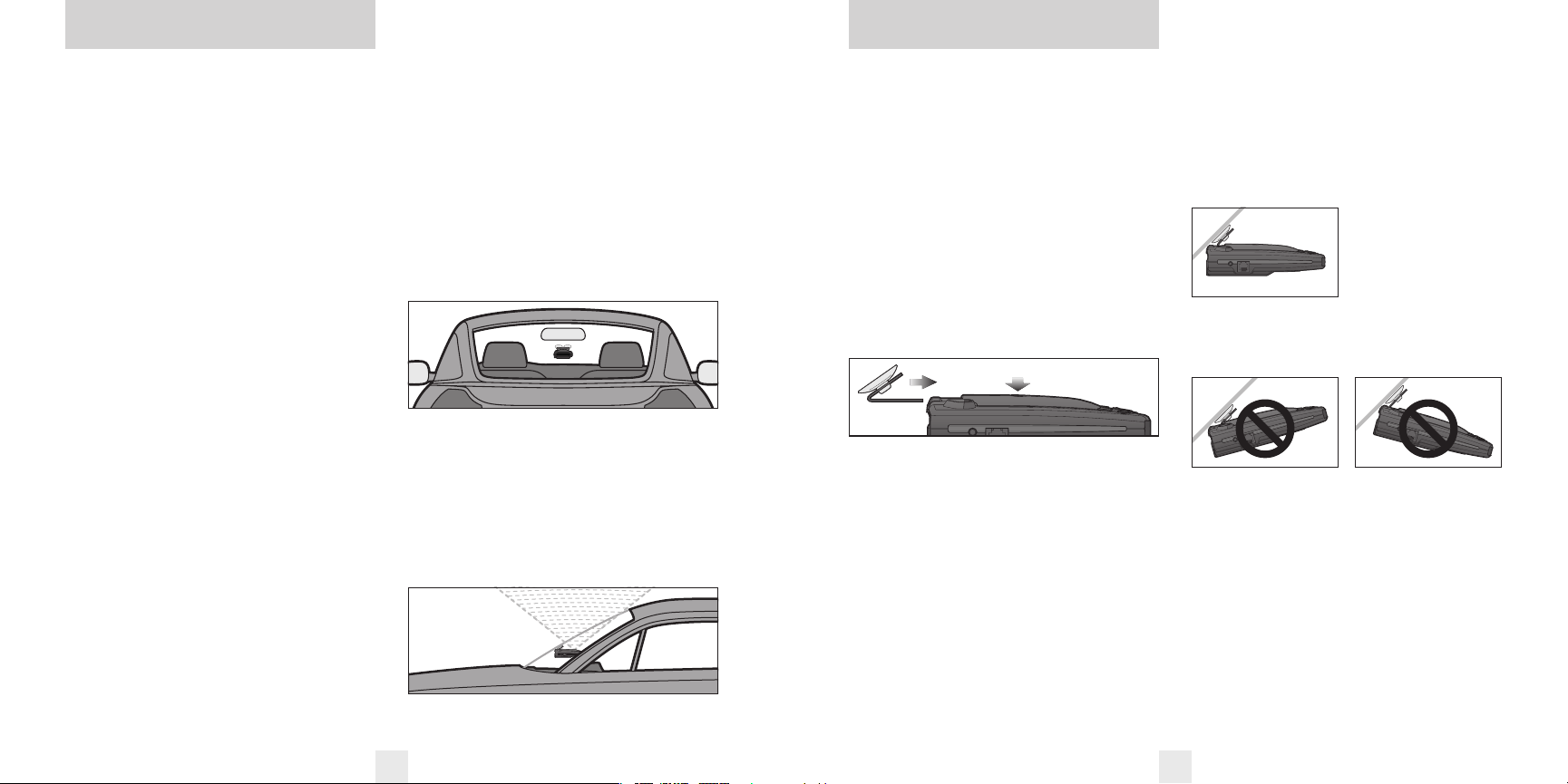
Installation Windshield Mount
Power Connection
To power PASSPORT, plug the small end of
the SmartCord, (telephone-type
connector) into the modular jack on
PASSPORT’s left side, and plug the lighter
plug adapter into your vehicle’s lighter
socket or accessory socket.
PASSPORT operates on 12 volts DC
negative ground only. The lighter plug
provided is a standard size and will work
in most vehicles. However, some vehicles
may require our optional sleeve to ensure
a snug fit. If so, simply call or visit our
website.
NOTE: depending on your vehicle,
the lighter socket power may either be
continuously on, or it may be switched
on and off with your ignition switch.
Optional power cords
See the Accessories section for details on
our optional Direct-wire SmartCord.
Mounting Location
WARNING: ESCORT cannot
anticipate the many ways PASSPORT
can be mounted. It is important that
you mount PASSPORT where it will not
impair your view nor present a
hazard in case of an accident.
Where to mount PASSPORT
For optimum detection performance, we
recommend the following:
• Using the supplied windshield mount,
mount your PASSPORT level and high
enough on your front windshield to
provide a clear view of the road ahead.
For optimum rear detection, center the
detector between the driver and
passenger.
• Mount PASSPORT away from windshield
wipers, other solid objects, and heavily
tinted areas that might obstruct the radar
antenna or laser lens.
NOTE: In order for PASSPORT’s
GPS-powered features to work
properly, the top case must have a
clear view of the sky.
Windshield Mount
PASSPORT’s EasyMount windshield
bracket is designed for unobtrusive and
hassle-free mounting.
1 Depress the adjustment button on the
top of PASSPORT (by the word ESCORT)
and slide the EasyMount bracket into the
slot until it is locked into the position
which best fits the angle of your wind
shield (there are four settings available).
For extremely horizontal or extremely
sloped windshields, the EasyMount
bracket can be bent.
To ensure that the suction cups
adhere to the windshield firmly, be sure to
keep both your windshield and the
suction cups clean.
-
2 To adjust PASSPORT on your windshield, use the EasyMount adjustment
button located on the top of the
PASSPORT, and slide PASSPORT forward
or backward to obtain a level horizontal
position.
When installed and adjusted properly,
the back top edge of PASSPORT should
rest solidly against your windshield.
User’s Tip
You can leave the EasyMount bracket in
place on your windshield, and easily
remove PASSPORT by pressing the adjust
ment button and sliding PASSPORT off the
mount. Again, be sure to position the
bracket where it won’t present a hazard in
the event of an accident. Additional
mounts are available.
Level mo unting
Facing Do wn Facing Up
-
6 7
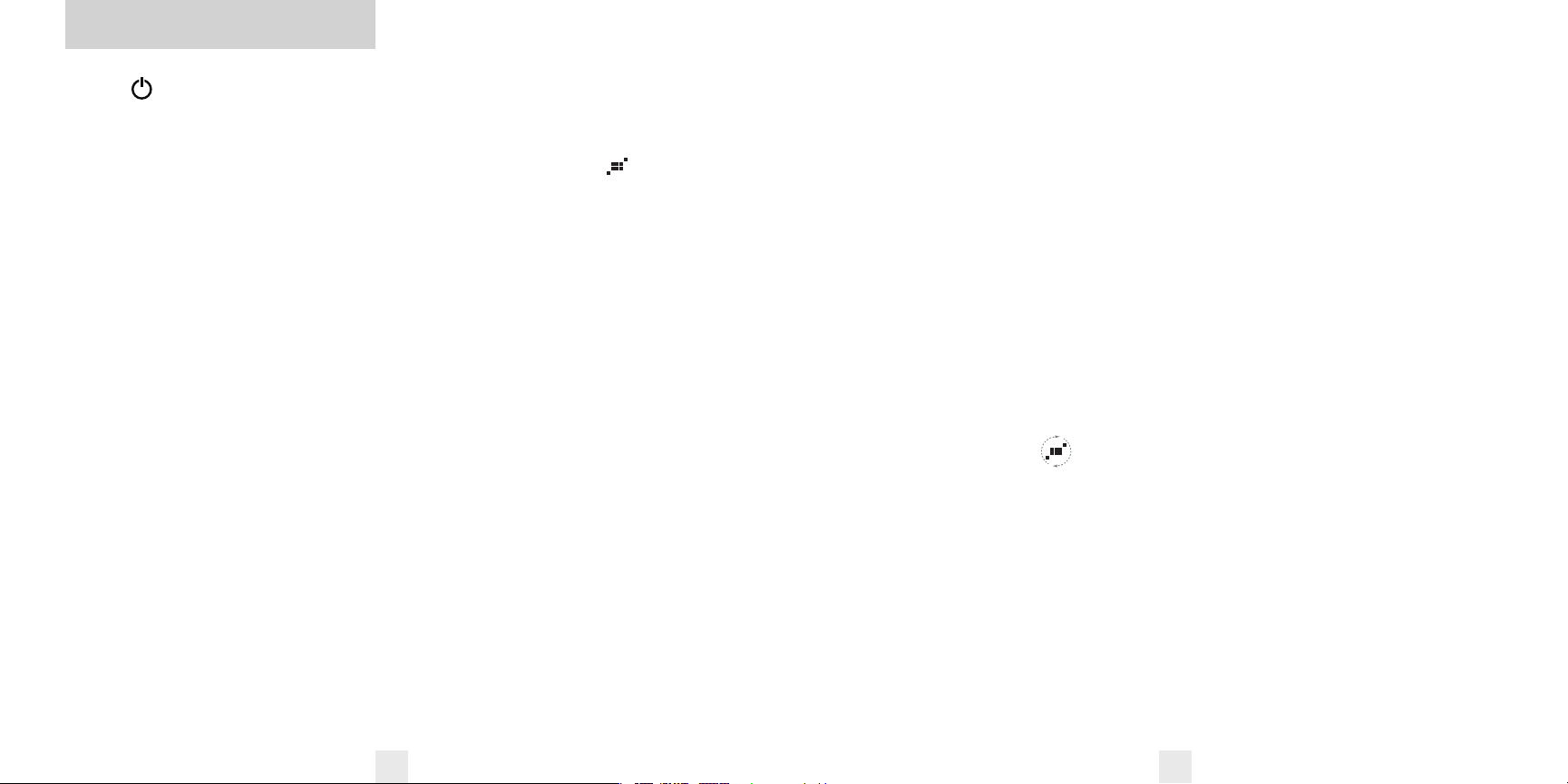
Controls and Features
Power
To turn PASSPORT on or off, press the
power button on PASSPORT’s top case.
When you turn PASSPORT on, it goes
through a sequence of alerts.
If you prefer, you may change your
PASSPORT for a shorter power-on
sequence. See the Preferences section for
details.
Volume Control (VOL)
To increase or decrease the audio volume,
press and hold the (+) or (–) volume
control buttons located on the top case. A
sample alert tone will be generated, along
with a corresponding bar-graph on the
display. Once you have reached your
desired volume level, simply release the
button. This level will be stored in
memory.
In Preferences AutoVolume is the
default. This feature will increase the
audio alert level automatically when the
ambient noise in the vehicle is high. See
the Preferences section for details.
Power-on Indication
After PASSPORT’s start-up sequence is
complete the display will show the full
word: Highway, Auto, or City to indicate
which sensitivity mode is selected.
If you prefer, you can select alternate
power-on indicators. See the Preferences
section for details.
GPS Signal Indicator
The GPS signal indicator provides a visual
indication that PASSPORT is receiving
satellite data.
NOTE: Satellite reception is
required to get the most out of your
PASSPORT 9500i. To receive satellite
data, the top of the detector must have
a clear view of the sky. See Mounting
Location for more details.
The GPS indicator will flash on and off
until it receives satellite data. Once
received, the icon will stop flashing and
remain on the display.
The GPS indicator also provides a
visual acknowledgement that the detector
is rejecting a signal that has been stored in
memory using the TrueLock feature. Once
a false alarm has been stored, the GPS
indicator will rotate clockwise, indicating
that it is rejecting that signal.
Mute
The Mute button, located on PASSPORT’s
top panel and SmartCord, allows you to
silence the audio alert during a radar
encounter.
8
To mute the audio for a specific signal,
briefly press the Mute button. After that
radar encounter has passed, the mute will
automatically reset and the audio will alert
you to the next encounter.
AutoMute
Your PASSPORT has our patented
AutoMute feature. After PASSPORT alerts
you to a radar encounter at the volume you
have selected, the AutoMute feature will
automatically reduce the volume to a
lower level. This keeps you informed
without the annoyance of a continuous
full-volume alert.
If you prefer, you can turn the
AutoMute feature off. See the Preferences
section for details.
TrueLock/GPS Filter
The “GPS” filter button turns PASSPORT’s
GPS-powered TrueLock feature on and off.
(default is on)
To lockout a false alert, press the mute
button three (3) times, (either on the
detector or the SmartCord) during the
alert.
Pressing the mute button the first
time will silence the audio. Pressing it a
second time will generate a prompt on the
display that will read: “Lockout?”. Press it
a third time to confirm that you want to
lock this signal out by location and
frequency. A “Stored” message will be
displayed.
Once a signal has been stored, the
detector will reject this signal the next
time you approach this area. (The GPS
indicator will rotate clockwise, providing
a visual indication that the signal is being
rejected).
To unlock a signal that has already
been stored, simply press and hold the
mute button while the GPS indicator is
rotating. The display will read: “Unlock?”.
Press the mute button again to unlock it
from memory.
Sensitivity Switch (SEN)
The “SEN” button selects PASSPORT’s
sensitivity mode. We recommend the Auto
(AutoSensitivity) mode for most driving.
In the “Auto” mode, the 9500i
provides real-time radar performance
based on your vehicle speed. As your
vehicle speed increases, the radar
sensitivity (X and K-band) is set to
maximum range. As the vehicle speed
decreases, the radar sensitivity (X and
K-band only) is minimized to further
reduce unwanted false alarms. Full
sensitivity is maintained on all other bands.
You can also select conventional
Highway and City modes. Highway mode
provides maximum sensitivity on all
bands. City mode reduces X-band
sensitivity and full sensitivity is
maintained on all other bands.
9
