Escort 8500 User Manual

R A D A R • L A S E R • S A F E T Y • D E T E C T O R
Owner’s Manual

Congratulations
The Passport 8500 is the most advanced radar, laser and safety detector available.
The Passport 8500 includes full X, K, SuperWide Ka, and Safety Warning System radar capability, front and rear laser detection, digital signal processing (DSP) for superior range and reduced false alarms, our patented Mute and AutoMute, audible and visual band alerts, and all the performance you'd expect from Escort.
In addition, the Passport 8500 introduces a new level of revolutionary performance and innovative features.
•Breakthrough long-range radar and laser detection circuitry
•Advanced EZ-Programming lets you customize 9 features
•AutoSensitivity mode, plus Highway and City settings
•Ultra-bright alphanumeric Display with 280 LEDs
•ExpertMeter tracks and displays up to 8 radar signals simultaneously
•New SpecDisplay provides actual numeric radar frequency
•New Programmable Bands (on/off)
•Detects Safety Warning System signals
•Includes coiled SmartCord
If you’ve used a radar detector before, a review of the Quick Reference Guide on pages 4 and 5, and the EZ-Programming information on pages 12 and 13 will briefly explain the new features.
If this is your first detector, please read the manual in detail to get the most out of your Passport’s outstanding performance and innovative features.
Please drive safely.
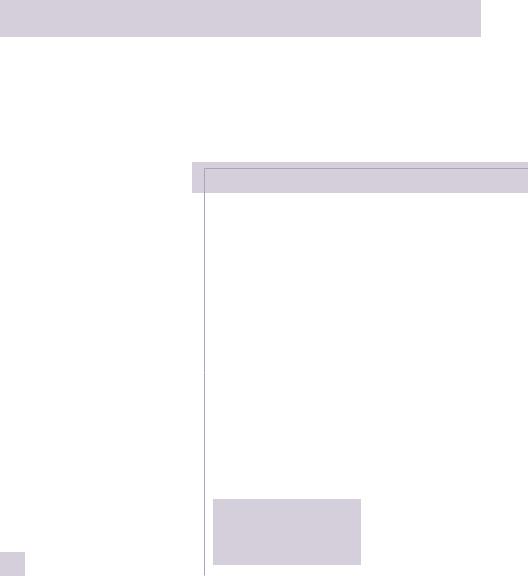
Quick Reference Card
Remove card along perforations
1
|
Remove card along perforations |
|
Passport 8500 Quick Reference Card
There are 9 user-selectable options so you can customize your Passport 8500 for your own preferences.
The buttons labeled CITY and DIM are also used to enter the Program Mode, REVIEW your current program settings, and to CHANGE any settings as desired. The words PROGRAM, REVIEW, and CHANGE are located on the top of the detector, and are highlighted in blue graphics.
How to use EZ-Programming
1 To enter Program Mode, press and hold both top buttons down for 2 seconds. (The unit will beep twice, and will display the word “Program”).
2 Then press the REVIEW button to review the current settings. (You can either tap the button to change from item to item, or hold the button to scroll through the items).
3 Press the CHANGE button to change any setting. (You can either tap the button to change from setting to setting, or hold the button to scroll through all the options).
4 To leave Program Mode, simply wait
8 seconds without pressing any button.
(The unit will display Complete, beep 4 times, and return to normal operation).
Factory Default Settings
To reset Passport to its original factory settings, press and hold the “CITY,” “DIM,” and “MUTE” buttons while turning the power on. Passport’s display will provide a “Reset” message, accompanied by an audible alert, acknowledging the reset.
An example
For example, here is how you would turn Passport’s AutoMute feature off.
1Enter the Program Mode by holding both the city and dim buttons down for
2seconds. Passport will beep twice and display Program.
2Then hold the REVIEW button down.
Passport will scroll through the categories, starting with Pilot Light (Pilot), then Power-on sequence (PwrOn), then Signal strength meter (Meter), and then AutoMute (aMute).
3Release the REVIEW button when Passport shows the AutoMute item. Since the factory setting is for AutoMute to be on, Passport will display aMute ON.
(If you accidentally don't release the Review button in time, and Passport goes to the next category, hold the Review button down again, and after Passport scrolls through all categories, it will begin again at the top of the list.)
4Press the CHANGE button to change from aMute ON to aMute OFF.
5To complete the Programming, simply wait 8 seconds without pressing any button.
Passport will display Complete, beep 4
times, and return to normal operation.
EZ-Programming Details
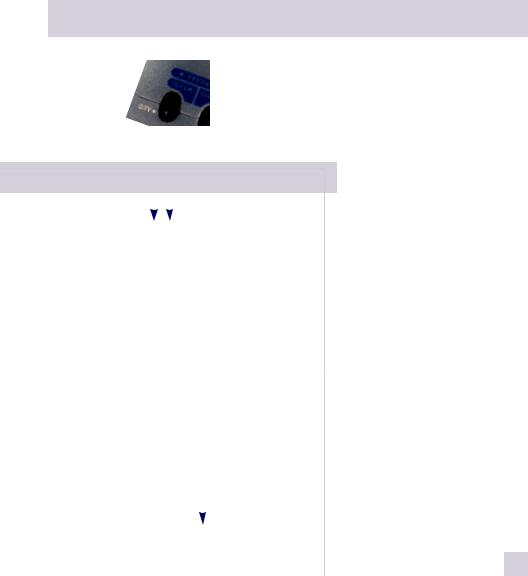
Quick Reference Card
|
Remove card along perforations |
|
|||||||
|
Passport 8500 Quick Reference Card |
|
|||||||
Press the REVIEW button |
|
|
|
|
|
Press the CHANGE button |
|||
to go from one category |
|
|
|
|
|
to change your setting |
|||
|
|
|
|
||||||
|
to the next |
|
|
|
|
|
within a category |
|
|
|
PILOT LIGHT |
Pilot |
HWY |
|
* Full word: Highway or Auto or City |
||||
(Power-on indication) |
Pilot |
H |
|
Letter: H or A or C |
|
||||
|
|
Pilot |
H.> |
|
Letter, with scanning dot |
||||
|
|
Pilot |
+ |
|
|
Symbol: + or • or -- |
|
||
|
|
Pilot |
+.> |
|
Letter, with scanning dot |
||||
|
|
Pilot |
+> |
|
Scanning symbol |
|
|||
|
|
Pilot |
V |
|
Vehicle voltage |
|
|||
POWER-ON SEQUENCE |
PwrOn |
STD |
|
* Standard power-on sequence |
|||||
|
|
PwrOn |
FST |
|
Fast power-on sequence |
||||
SIGNAL STRENGTH METER |
Meter |
STD |
|
* Standard signal strength meter |
|||||
|
|
Meter |
EXP |
|
Expert Meter |
|
|||
|
|
Meter |
SPC |
|
SpecDisplay |
|
|||
|
AUTOMUTE |
aMute |
ON |
|
* AutoMute on |
|
|||
|
|
aMute |
OFF |
|
AutoMute off |
|
|||
|
AUDIOTONES |
Tone |
STD |
|
* Standard tones |
|
|||
|
|
Tone |
LOUD |
|
Loud tones |
|
|||
CITY MODE SENSITIVITY |
City |
STD |
|
* Standard City mode sensitivity |
|||||
|
|
City |
LoX |
|
Low X band sensitivity in City Mode |
||||
|
|
City |
NoX |
|
No X band sensitivity in City Mode |
||||
|
BRIGHTNESS |
Brt |
LAST |
|
* Last brightness used |
|
|||
|
|
Brt |
MIN |
|
Minimum brightness when turned on |
||||
|
|
Brt |
MED |
|
Medium brightness when turned on |
||||
|
|
Brt |
MAX |
|
Maximum brightness when turned on |
||||
|
|
Brt |
DARK |
|
Dark Mode when Passport turned on |
||||
|
DARK MODE |
DARK |
LAST |
|
* Standard Dark: shows HD, AD, CD |
||||
|
|
DARK |
LAST |
|
All Dark, no display |
|
|||
|
BANDS |
Bands |
ALL |
|
* All bands enabled |
|
|||
|
|
Bands |
MOD |
|
One or more bands are disabled |
||||
|
|
|
|
|
|
|
|
Turn bands “ON” or “OFF” by |
|
|
|
|
|
|
|
|
|
pressing the mute button |
|
|
|
|
|
|
|
|
|||
|
|
|
|
X |
ON or OFF |
|
|||
|
|
|
|
K |
ON or OFF |
|
|||
|
|
|
|
Ka |
ON or OFF |
|
|||
* Factory Default Settings |
|
|
LSR |
ON or OFF |
|
||||
|
|
SWS |
ON or OFF |
|
|||||
perforations along card Remove
2
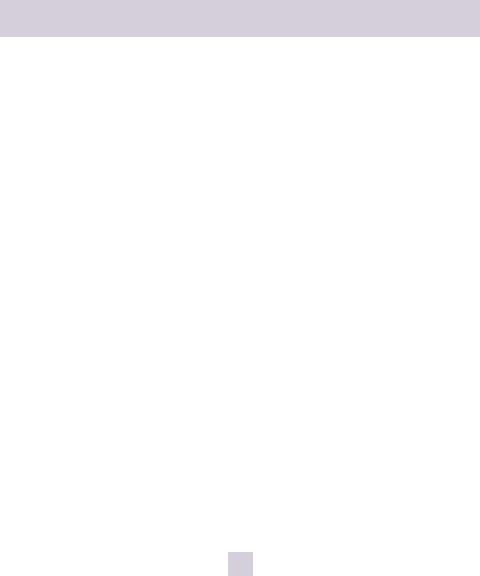
Table of Contents
Quick Reference Guide |
4-5 |
EZ-Programming |
12-16 |
|
Installation |
6-7 |
• How to use EZ-Programming |
12 |
|
• Example of Programming |
12 |
|||
• Power Connection |
6 |
|||
• Overview of Programming |
13 |
|||
• Mounting Location |
6 |
|||
• Details of Programming |
14-16 |
|||
• Windshield Mount |
7 |
|||
|
|
|||
Controls and Features |
8-11 |
Technical Details |
17-23 |
|
• Specifications |
17 |
|||
• Power and volume control |
8 |
|||
• Interpreting Alerts |
18-19 |
|||
• Power-on indication |
8 |
|||
• How Radar Works |
20 |
|||
• AutoMute |
8 |
|||
• How Laser Works |
21 |
|||
• Mute |
8 |
|||
• How Safety Radar Works |
22-23 |
|||
• Auto / Highway / City Switch |
8 |
|||
|
|
|||
• Dim / Dark Switch |
9 |
Service |
24-28 |
|
• Dark Mode |
9 |
• Troubleshooting |
24-25 |
|
• Audible Alerts |
9 |
• Service |
26 |
|
• Signal Strength Meter |
10 |
• Warranty |
28 |
|
• ExpertMeter |
10-11 |
• Accessories |
28 |
|
• SpecDisplay |
11 |
|
|
3

Quick Reference Guide
To begin using your Passport, just follow these simple steps
1Plug the small end of the power cord into the side jack of the detector, and plug the large end of the power cord into your car’s lighter socket.
2Mount your Passport on the windshield using the supplied windshield mount.
3Rotate the volume thumbwheel on Passport’s left side to turn Passport on and adjust the volume.
Please read the manual to fully understand Passport’s operation and features.
EasyMount Slot
Insert Passport’s adjustable Windshield mount into this slot. Page 7
Rear Laser Port
Receives laser signals from behind the vehicle.
EasyMount Button
Press the button, and slide the Windshield mount into one of its four locking positions.
Page 7
City Button
Switches between AutoSensitivity, City, and Highway settings. In general, we recommend the Auto mode. Page 8
Power/Volume Control
Rotate the thumbwheel to turn Passport on and set the volume. Page 8
AutoMute
Passport’s patented AutoMute automatically reduces the volume level of the audio alert after a brief period. If you prefer, you can turn AutoMute off. Page 8
4
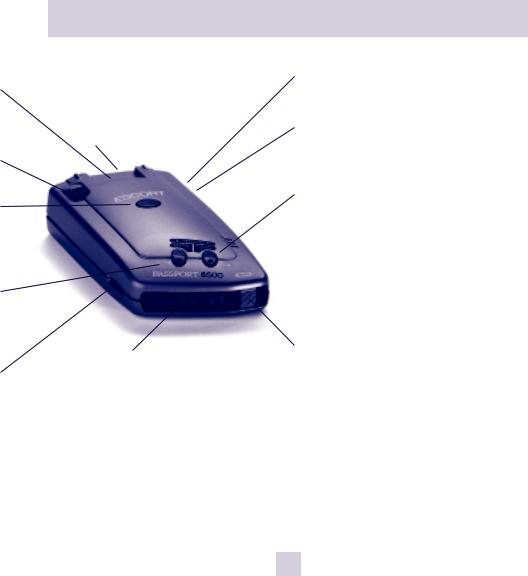
Quick Reference Guide
Radar Antenna and Laser Lens
The rear panel of your Passport should have a clear view of the road ahead. For best performance, do not mount Passport directly behind windshield wipers or tinted areas. Page 6
Alphanumeric Display
Passport’s display will show Highway, Auto, or City as its power-on indication. If you prefer, you can choose other power-on indications. Page 12-14
During an alert, the display will indicate radar band, and a precise bar graph of signal strength. Page 10
Note: In the Dark Mode the display will not light during an alert. Page 9
Earphone Jack
Accepts standard 3.5mm earphone.
Power Jack
Plug the SmartCord into this connector.
Page 6
Dim Button
Press to adjust display brightness. There are three brightness settings, plus Dark Mode.
In the Dark Mode, the power-on indication will be changed to a dim “AD,” “HD,” or “CD” (indicating Auto, Highway, or City Dark). In the Dark Mode, Passport’s meter will not display during an alert, only the audio will alert you. Page 9
Mute Button
Briefly press this button (next to the display) to silence the audio for a specific alert. (The audio will alert you to the next encounter.) Page 8
EZ-Programming
Passport is ready to go, just plug it in and turn it on. But you can also easily change 9 features for your preferences. Page 12-16
5
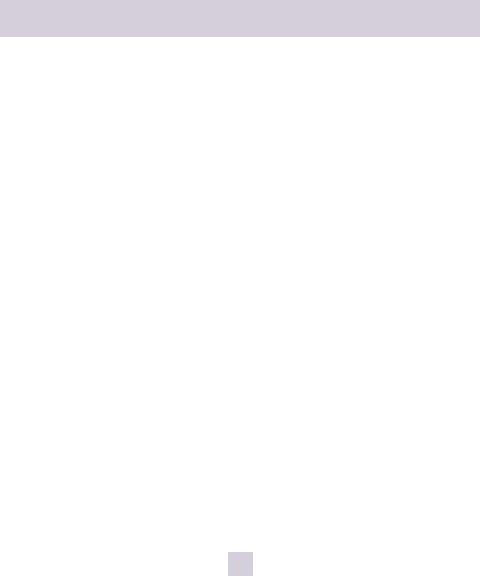
Power Connection and Mounting Location
Power Connection
To power Passport, plug the small end of the SmartCord, (telephone-type connector) into the modular jack on Passport’s right side, and plug the lighter plug adapter into your vehicle’s lighter socket or accessory socket.
Passport operates on 12 volts DC negative ground only. The lighter plug provided is a standard size and will work in most vehicles. However, some vehicles may require the enclosed sleeve to ensure a snug fit. If so, simply slide the sleeve over the SmartCord’s lighter plug adapter. Of course, your lighter socket must be clean and properly connected for proper operation.
Note: depending on your vehicle, the lighter socket power may either be continuously on, or it may be switched on and off with your ignition switch.
Optional power cords
See the Accessories section for details on our optional Direct-wire SmartCord.
Mounting Location
WARNING: ESCORT cannot anticipate the many ways Passport can be mounted. It is important that you mount Passport where it will not impair your view nor present
a hazard in case of an accident.
Where to mount Passport
For optimum detection performance, we recommend the following:
•Using the Windshield Mount, mount your Passport level, and high enough on your front windshield to provide a clear view of the road from the front and rear.
•Mount Passport away from windshield wipers, other solid objects, and heavily tinted areas that might obstruct the radar antenna or laser lens.
6
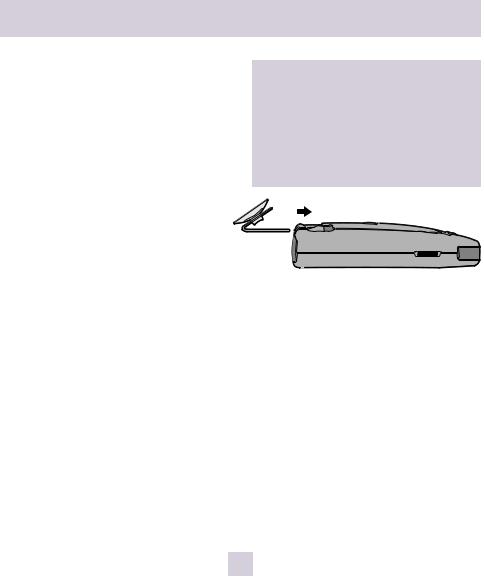
Windshield Mount
Windshield Mount
Passport’s EasyMount windshield bracket is designed for unobtrusive and hassle-free mounting.
1 Depress the adjustment button on the top of Passport (by the word ESCORT) and slide the EasyMount bracket into the slot until it is locked into the position which best fits the angle of your windshield (there are four settings available). For extremely horizontal or extremely sloped windshields, the EasyMount bracket can be bent.
To ensure that the suction cups adhere to the windshield firmly, be sure to keep both your windshield and the suction cups clean.
2 To adjust Passport on your windshield, use the EasyMount adjustment button located on the top of the Passport, and slide Passport forward or backward to obtain a level horizontal position.
When installed and adjusted properly, the back top edge of Passport should rest solidly against your windshield.
Caution!
A few vehicles (including some Porsches) have windshields with a soft anti-lacerative coating on the inside surface. Use of suction cups will permanently mar this coating. Consult your dealership or the vehicle owner’s manual to determine if your windshield has this coating.
User’s Tip
You can leave the EasyMount bracket in place on your windshield, and easily remove Passport by pressing the adjustment button and sliding Passport off the mount. Again, be sure to position the bracket where it won’t present a hazard in the event of an accident. Additional mounts are available.
7
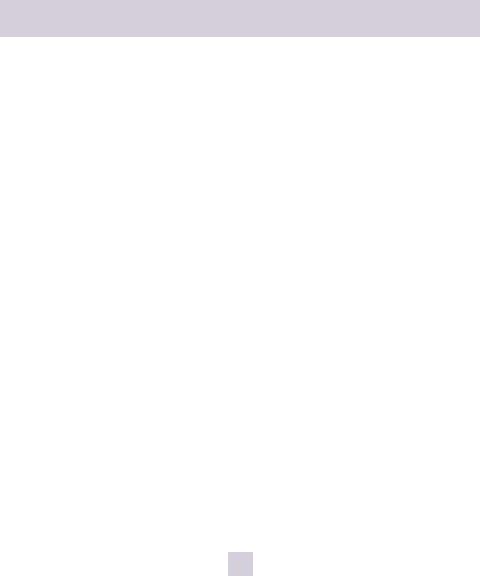
Controls and Features
Power and volume control
To turn Passport on and adjust the alert tone volume level, rotate the thumbwheel on Passport’s left side. Turn the control away from you to increase the audio volume. When you turn Passport on, it goes through a sequence of alerts.
If you prefer, you may program your Passport for a shorter power-on sequence. See the EZ-Programming section for details.
Power-on indication
After Passport’s start-up sequence is complete, the alphanumeric display will show Highway, City, or Auto to indicate which sensitivity mode is selected.
If you prefer, you can select alternate power-on displays. See the EZ-Programming section for details.
AutoMute
Your Passport has our patented AutoMute feature. After Passport alerts you to a radar encounter at the volume you have selected, the AutoMute feature will automatically reduce the volume to a lower level. This keeps you informed without the annoyance of a continuous full-volume alert.
If you prefer, you can turn the AutoMute feature off. See the EZ-Programming section for details.
Mute
The Mute button, located on Passport’s front panel, allows you to silence the audio alert during a radar encounter.
To mute the audio for a single specific signal, briefly press the Mute button. After that radar encounter has passed, the mute will automatically reset and the audio will alert you to the next encounter.
Auto / Highway / City Switch
The City button selects Passport’s sensitivity mode. We recommend the Auto (AutoSensitivity) mode for most driving.
Passport’s AutoSensitivity mode provides long-range warning, with minimum false alarms. In this mode, Passport’s internal computer continuously analyzes all incoming signals and intelligently adjusts the sensitivity circuits.
You can also select conventional Highway and City modes. When driving in urban areas where annoying X-band intrusion alarms and door openers are common, City mode can be engaged to lower X-band sensitivity and reduce X-band alerts. Full sensitivity is maintained on all other bands. You can customize Passport’s City mode sensitivity. See the EZ-Programming section for details.
8
