Page 1
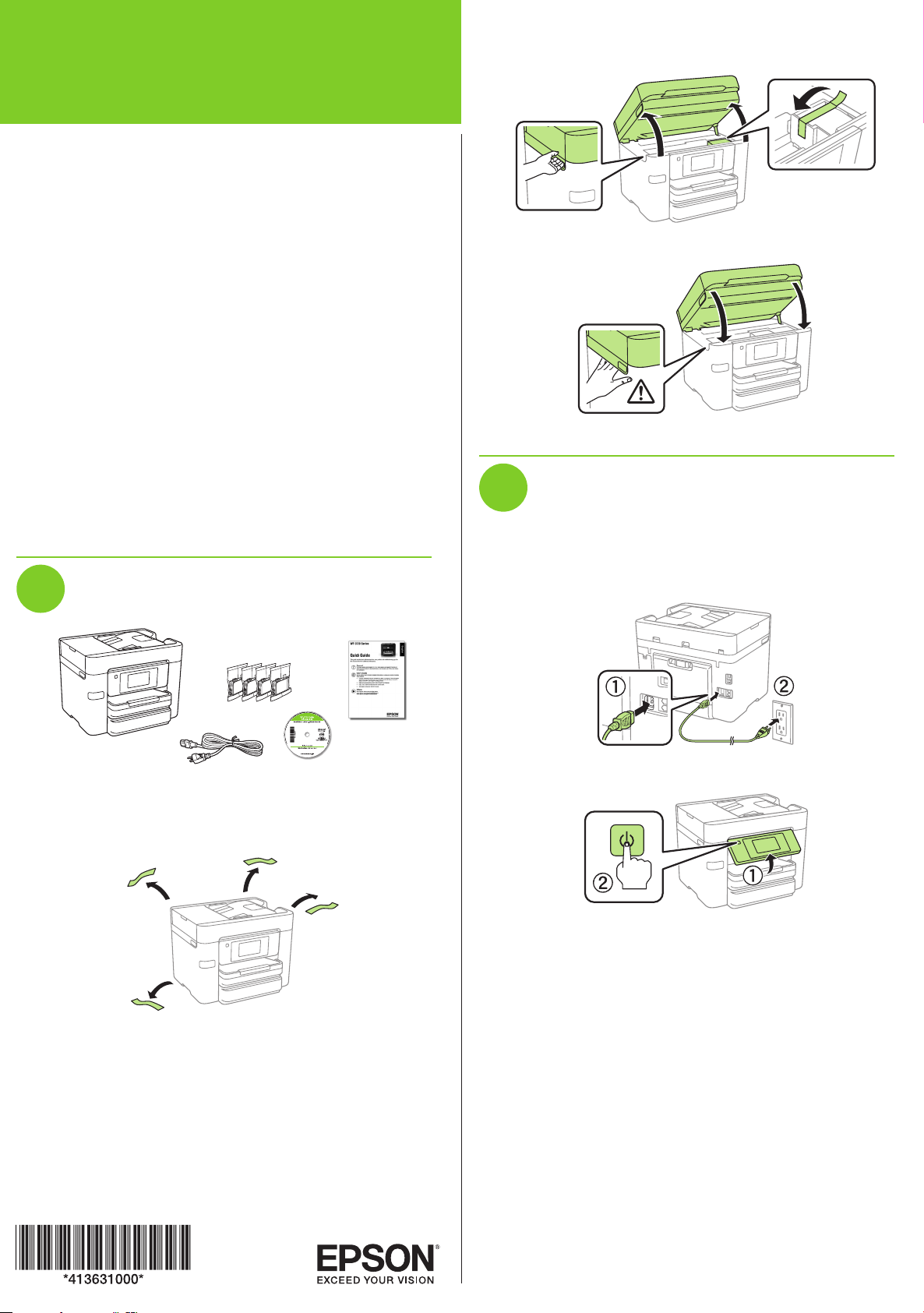
WF-3730 Series
Start Here
IMPORTANT: Before using this product, make sure you read these
instructions and the safety instructions in the online User’s Guide.
The illustrations show the WF-3730, but the steps are the same
for all models, unless otherwise specified.
Note for Spanish speakers/Nota para hispanohablantes:
Para obtener instrucciones de configuración en español, visite la página
de soporte de su producto en www.epson.com/support (EE.UU.) o
www.epson.ca/support (Canadá) y consulte la Guía de instalación
(requiere una conexión a Internet).
Important Safety Instructions: When using telephone equipment, you
should always follow basic safety precautions to reduce the risk of fire,
electric shock, and personal injury, including the following:
• Do not use the Epson® product near water.
• Always keep this guide handy.
• Avoid using a telephone during an electrical storm. There may be a
remote risk of electric shock from lightning.
• Do not use a telephone to report a gas leak in the vicinity of the leak.
Caution: To reduce the risk of fire, use only a No. 26 AWG or larger
telecommunication line cord.
2 Lift up the scanner unit until it locks and remove all
protective materials from inside the product.
3 Lower the scanner unit.
2
Turn on and configure
1 Connect the power cord to the back of the product and to
an electrical outlet.
1
Unpack
Note: Do not open the ink cartridge packages until you are ready to
install the ink. Cartridges are vacuum packed to maintain reliability.
1 Remove all protective materials from the product.
Caution: Do not connect to your computer yet.
2 Raise the control panel and turn on the product.
3 Select your language, country, and time on the LCD
screen.
Note: You can change these settings later using the product’s
control panel. For more information, see the online User’s Guide.
Page 2
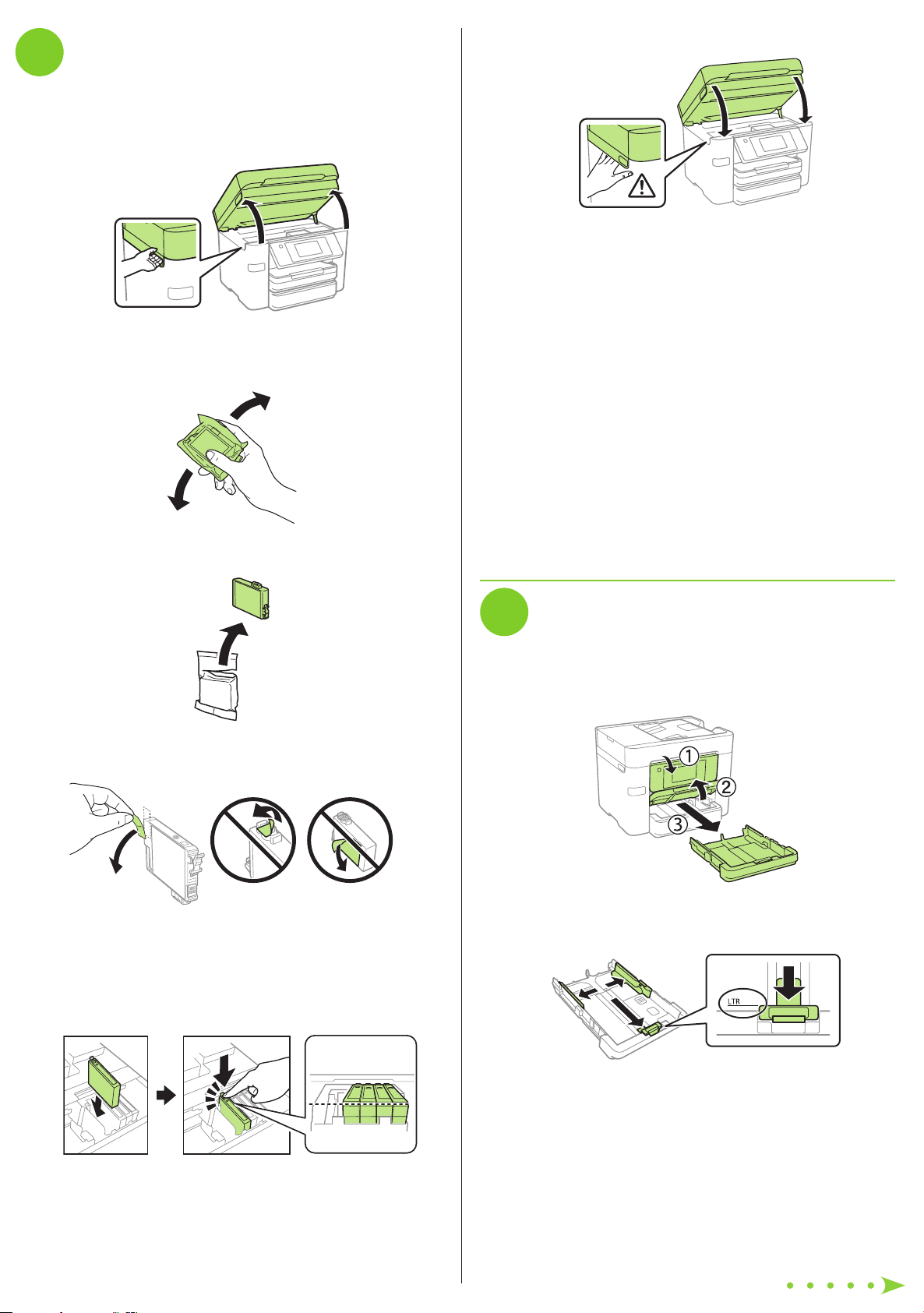
3
Install ink cartridges
Caution: Keep the ink cartridges out the reach of children and do not
drink the ink.
1 Lift up the scanner unit until it locks.
6 Lower the scanner unit.
7 If prompted, follow the instructions on the LCD screen.
The printer starts charging the ink. Ink charging takes
approximately 5 minutes. When you see a completion
message on the printer’s LCD screen, charging is
complete.
Caution: Do not touch the flat, white cable.
2 Gently shake the ink cartridges.
3 Unpack the ink cartridges.
4 Remove only the yellow tape from each ink cartridge.
Caution: Don’t turn off the printer or raise the scanner unit while
the printer is charging or you’ll waste ink.
Note:
• The printer is designed for use with Epson cartridges only, not
third-party cartridges or ink.
• The cartridges included with the printer are designed for
printer setup and not for resale. After some ink is used for
charging, the rest is available for printing.
• As part of setup, your product’s serial number will be sent to a
secure Epson server so that you can be eligible to participate
in programs we may offer from time to time, including the
Epson ink replenishment program. You will have a separate
opportunity to consent to participating in such programs.
4
Load paper
1 Make sure the product is done charging the ink, and then
close the control panel, lift the output tray, and pull out a
paper cassette.
Caution: Do not remove any other labels or seals, or ink will leak.
Do not touch the green chip on the cartridge.
5 Insert the cartridge in the holder for each color. Press each
cartridge down until it clicks. Make sure all cartridges are
pushed down into place.
2 Slide the side edge guides all the way out and set the
front edge guide to the paper size you are using.
Page 3

3 Insert paper with the glossy or printable side down.
Note: Make sure the paper is loaded against the front edge guide
and not sticking out from the end of the cassette.
4 Slide the edge guides against the paper, but not too
tightly.
Install software
6
Note: If you are using a Mac or your computer does not have a
CD/DVD drive, an Internet connection is required to obtain the
product software.
To print from a Chromebook™, go to www.epson.com/support/gcp
(U.S.) or www.epson.ca/support/gcp (Canada) for instructions.
1 Make sure the product is NOT CONNECTED to your
computer.
5 Keep the cassette flat as you insert it all the way, then
lower the output tray.
6 Pull out the output tray extension.
7 Select the paper settings on the product’s control panel.
Windows®: If you see a Found New Hardware screen, click
Cancel and disconnect the USB cable.
2 Insert the product CD (Windows only) or download and
run your product’s software package. For the latest
software, visit www.epson.com/support (U.S.) or
www.epson.ca/support (Canada) and search for your
product.
3 Follow the instructions on the computer screen to run the
setup program.
4 When you see the Select Your Connection screen, select
one of the following and follow the on-screen instructions:
• Wireless connection
In most cases, the software installer automatically
attempts to set up your wireless connection. If setup
is unsuccessful, you may need to enter your network
name (SSID) and password.
• Direct USB connection
Make sure you have a USB cable (not included).
• Wired network connection
Make sure you have an Ethernet cable (not included).
For information on loading different paper types or envelopes,
see the online User’s Guide.
Connect the fax line
5
1 Connect a phone cord to a telephone wall jack and to the
LINE port on your product. See the online User’s Guide
for more information.
2 Press Proceed on the LCD screen to set up the fax, or
press Set Up Later to set it up later.
Mobile printing
Connect wirelessly from your smartphone, tablet, or computer.
Print documents and photos from across the room or around
the world:
• Print directly from your iOS device. Simply connect your
device to the printer’s network and tap the action icon to
print.
• Use Epson Print Enabler (free from Google Play™) with
Android™ devices (v4.4 or later). Then connect your printer
and device to the same network and tap the menu icon to
print.
• Print remotely with Epson Connect™ and Google Cloud
Print™. See your online User’s Guide for instructions or
learn more at www.epson.com/connect (U.S.) or
www.epson.ca/connect (Canada).
Page 4

Any problems?
Network setup was unsuccessful.
• Make sure you select the right network name (SSID).
Support
Visit www.epson.com/support (U.S.) or
www.epson.ca/support (Canada) and search for your product
to download drivers, view manuals, get FAQs, or contact
Epson.
• Restart your router (turn it off and then on), then try to
connect to it again.
• The printer can only connect to a network that supports
2.4 GHz connections. If your router offers both 2.4 GHz and
5 GHz connections, make sure 2.4 GHz is enabled.
• If you see a firewall alert message, click Unblock or Allow
to let setup continue.
• If your network has security enabled, make sure you enter
your network password (WEP key or WPA passphrase)
correctly. Be sure to enter your password in the correct
case.
Press to enter uppercase letters or press 123# for
numbers or symbols.
There are lines or incorrect colors in my printouts.
Run a nozzle check to see if there are any gaps in the printout.
Then clean the print head, if necessary. See the online User’s
Guide for more information.
The printer’s screen is dark.
Make sure your product is turned on, and touch the screen or
power button to wake it from sleep mode.
Call (562) 276-4382 (U.S.) or (905) 709-3839 (Canada), 6
8 pm, Pacific Time, Monday through Friday, and 7 am to 4 pm,
Pacific Time, Saturday. Days and hours of support are subject
to change without notice. Toll or long distance charges may
apply.
Recycling
Epson offers a recycling program for end of life hardware and
ink cartridges. Please go to www.epson.com/recycle (U.S.)
or www.epson.ca/recycle (Canada) for information on how to
return your products for proper disposal.
Need paper and ink?
Ensure peak performance and brilliant results
with Genuine Epson Ink and specialty papers,
engineered specifically for Epson printers. Find
Genuine Epson Ink and specialty papers at
www.epson.com (U.S. sales) or www.epson.ca
(Canadian sales) and at Epson authorized
resellers. Call 800-GO-EPSON (800-463-7766).
am to
Setup is unable to find my printer after connecting it
with a USB cable.
Make sure your product is securely connected as shown:
Any questions?
Quick Guide
Basic information and troubleshooting.
User’s Guide
Windows: Click the icon on your desktop or Apps screen to
access the online User’s Guide.
WF-3730 Series replacement ink cartridges
Color Standard-capacity High-capacity
Black 702 702XL
Cyan 702 702XL
Magenta 702 702XL
Yellow 702 702XL
Mac: Click the icon in Applications/Epson Software/Guide to
access the online User’s Guide.
If you don’t have a User’s Guide icon, go to the Epson website,
as described below.
EPSON and DURABRITE are registered trademarks, EPSON Exceed Your Vision is a registered
logomark, and Epson Connect is a trademark of Seiko Epson Corporation.
Designed for Excellence is a trademark of Epson America, Inc.
Mac is a trademark of Apple Inc., registered in the U.S. and other countries. iOS is a trademark
or registered trademark of Cisco in the U.S. and other countries and is used under license.
Android, Google Cloud Print, Chromebook, and Google Play are trademarks of Google Inc.
General Notice: Other product names used herein are for identification purposes only and may
be trademarks of their respective owners. Epson disclaims any and all rights in those marks.
This information is subject to change without notice.
© 2018 Epson America, Inc., 5/18
Printed in XXXXXX
CPD-55749
