Page 1
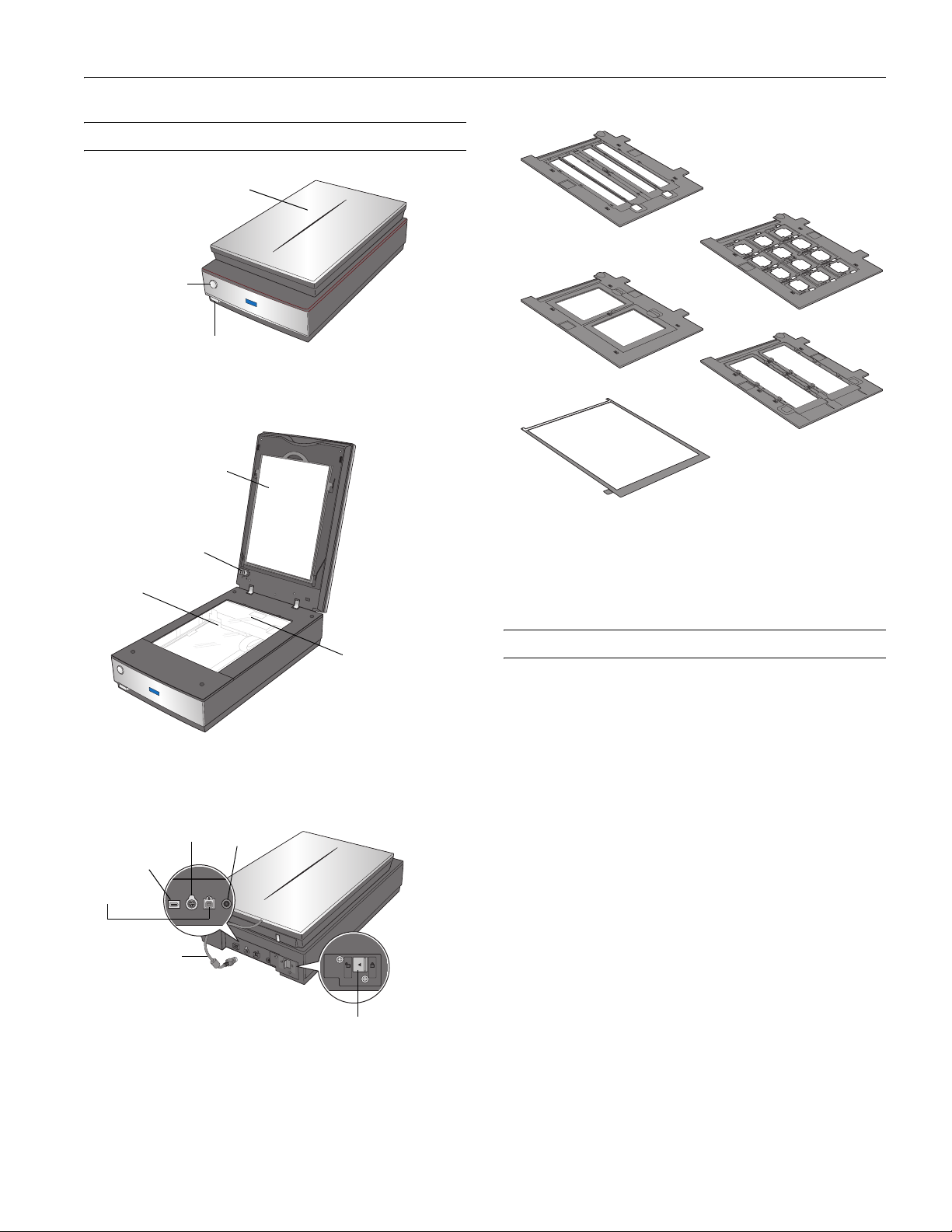
Scanner Parts
Scanner cover
Scan button
Power switch
Document mat
Transparency unit
transportation lock
Document
table
Epson Perfection V700 Photo/V750 Pro
Film holder for filmstrips
Slide holder
4
× 5 inch film holder
Medium format film holder
Film area guide (for largeformat film up to 8
inches)
Note: The Epson Perfection V750 Pro also includes a fluid mount
tray.
× 10
FireWire®
1394 port
USB port
OPTION
port
Cover
cable
DC
inlet
Carriage and
lamp (in the
home position)
Scanner
transportation lock
Scanner Specifications
General
Scanner type Flatbed color
Photoelectric device Color CCD line sensor
Effective pixels 40,800 × 56,160 pixels (4800 dpi)
37,760 × 62,336 pixels (6400 dpi)
Document size Documents or photos:
8.5 × 11.7 inches (216 × 297 mm)
US letter or A4 size
Film or slides:
8 × 10 inches (203.2 × 254 mm),
four 35mm film strips (6 frames each),
twelve 35mm slides, two medium
format (6 × 20 cm film frame), or two
4 × 5 inch film frames
Scanning resolution 4800 dpi (main scan)
6400 dpi (main scan)
9600 dpi with Micro Step (sub scan)
Output resolution 50 to 12800 dpi in 1 dpi increments
12/05 Epson Perfection V700 Photo/V750 Pro - 1
Page 2
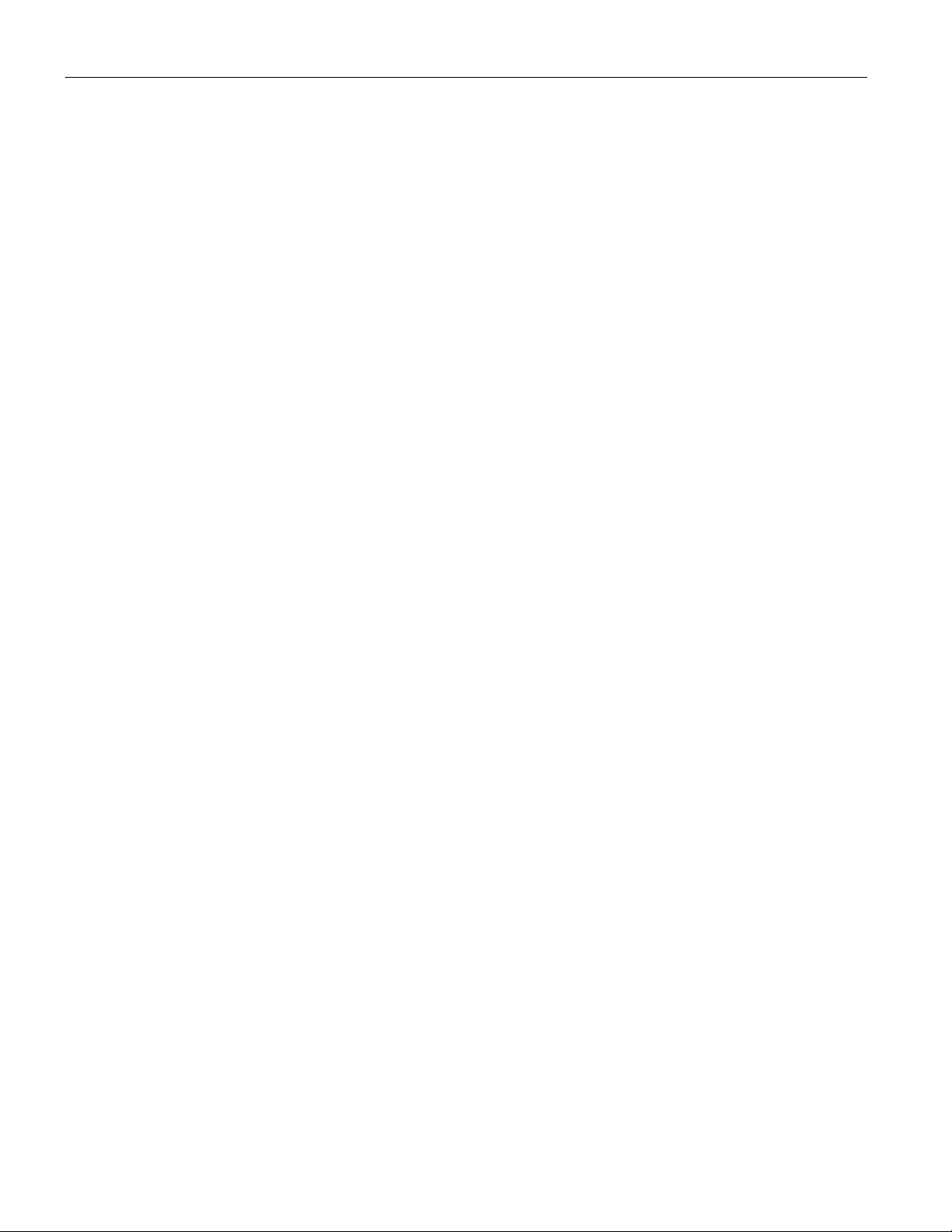
Epson Perfection V700 Photo/V750 Pro
Scanning speed V700 Photo: approximately 12.3 msec
per line at 4800 dpi
V750 Pro: approximately 11.8 msec per
line at 4800 dpi
Approximately 3.1 msec per line at
600 dpi
Image data 16 bits per pixel per color internal
16 bits per pixel per color external
(maximum)
Light source White cold cathode fluorescent lamp IR
LED
Mechanical
Dimensions Width: 19.8 inches (503 mm)
Depth: 12.1 inches (308 mm)
Height: 6 inches (152.5 mm)
Weight Approx. 14.5 lb (6.6 kg)
Electrical
Note:
Check the label on the AC adapter or on the back of the scanner for
voltage information.
Scanner
Input voltage DC 24 to 26.4 V
Rated voltage DC 24 V
Rated current 1.4 A
Power consumption 32 W operating
20 W stand-by mode
3.8 W sleep mode
AC Adapter
Rated input voltage AC 100 to 120 V
Rated input current 0.8 A
Rated frequency 50to60Hz
Rated output voltage DC 24.0 to 26.4 V
Rated output current 1.4 A
Environmental
Temperature Operating 41 to 95 °F (5 to 35 °C)
Storage –13 to 140 °F (–25 to 60 °C)
Humidity Operating 10 to 80%, without condensation
Storage 10 to 85%, without condensation
Operating
conditions
Ordinary office or home
conditions.
Avoid operating the scanner in
direct sunlight, near a strong light
source, or in extremely dusty
conditions.
Interfaces
USB Interface
Interface type Universal Serial Bus Specification Revision
2.0
Electrical standard Full Speed mode (12 Mbits per second)
and Hi-Speed mode (480 Mbits per
second) of Universal Serial Bus
Specification Revision 2.0.
Connector type One Type B port
FireWire Interface
Interface type IEEE Std 1394a-2000
Electrical standard ANSI X3T10 Serial Bus Protocol 2
Revision 4L (SBP-2)
Connector type One 6-pin port
Standards and Approvals
Scanner
EMC FCC Part 15 Subpart B Class B
CAN/CSA-CEI/IEC CISPR 22 Class B
AC Adapter
Safety UL60950-1
CAN/CSA-22.2 No. 60950-1-03
2 - Epson Perfection V700 Photo/V750 Pro 12/05
EMC FCC Part 15 Subpart B Class B
CAN/CSA-CEI/IEC
CISPR22 Class B
Page 3
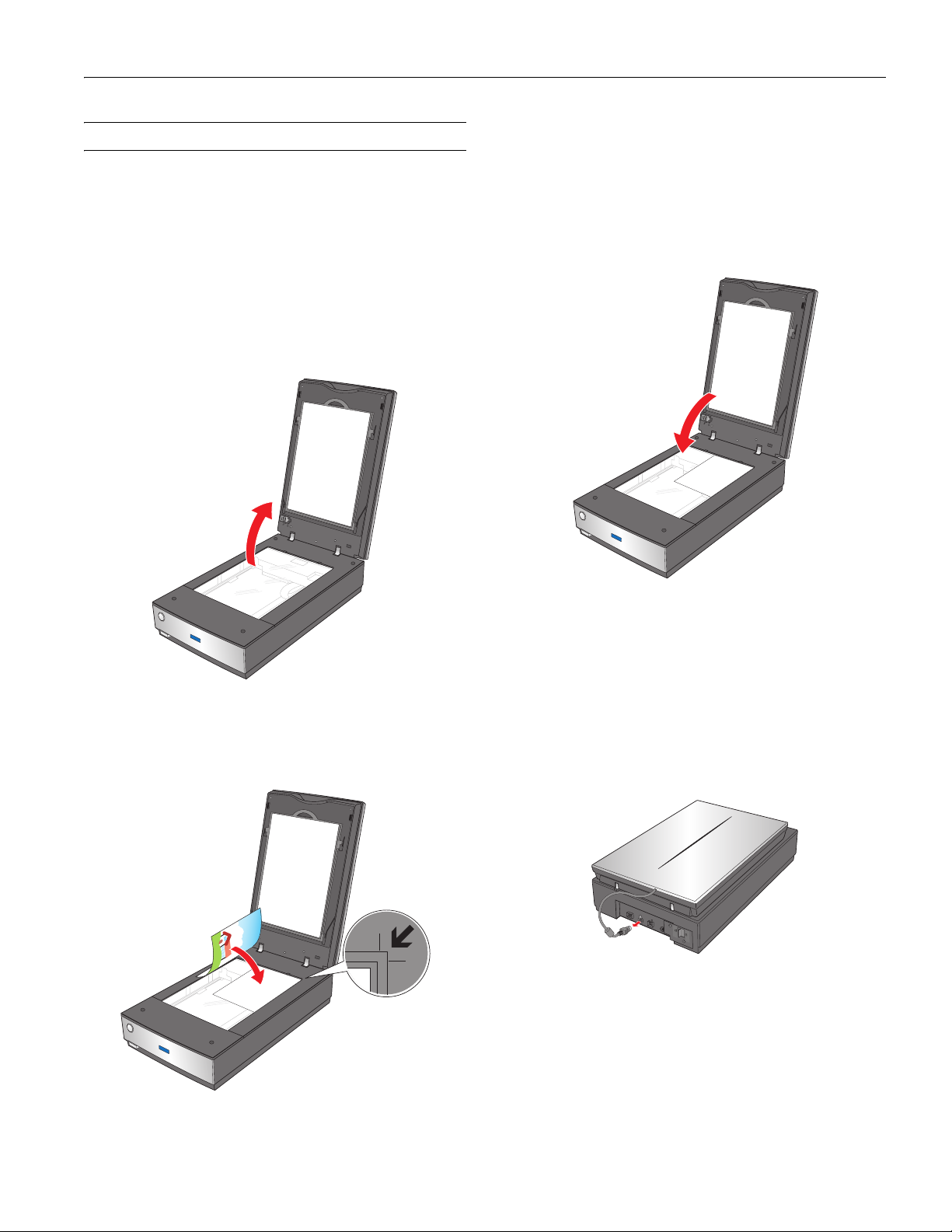
Epson Perfection V700 Photo/V750 Pro
Scanning a Document or Photo
Before scanning a document, remember to respect the rights of
copyright owners. Do not scan published text or images without
first checking their copyright status.
Caution: Do not place heavy objects on the document table glass
and do not press the glass with too much force.
1. Open the scanner cover.
Make sure the document mat is installed inside the cover. If
it is not installed, see “Replacing the Document Mat” on
page 9 for instructions.
3. If you are scanning multiple photos at once, position each
photo at least 0.8 inches (20 mm) apart from the others.
Note: If you are scanning large or thick documents, you can
remove the scanner cover. See “Placing Large or Thick
Documents” below for instructions.
4. Close the scanner cover gently so that your original does not
move.
2. Place your document or photo on the document table, face
down on the glass. Make sure the top of the document or
photo is against the upper right corner of the document
table.
Note: Always keep the document table clean. Do not leave photos on
the document table for an extended period of time as they may stick
to the glass.
Placing Large or Thick Documents
When you scan a large or thick document, you can remove the
scanner cover.
1. Turn off the scanner using its P
2. Disconnect the cover cable.
power button.
12/05 Epson Perfection V700 Photo/V750 Pro - 3
Page 4

Epson Perfection V700 Photo/V750 Pro
3. Open the scanner cover.
4. Lift the scanner cover straight up and off the scanner.
Scanning Film and Slides
Removing the Document Mat
To scan film strips or slides, you need to remove the document
mat from the scanner cover. This uncovers the transparency
unit so your scanner can use it to scan your film or slides.
1. Make sure the cover cable is connected to the scanner’s
OPTION port.
Note: Before connecting or disconnecting the cover cable, turn
off the scanner using its P
2. Open the scanner cover and gently slide up the document
mat to remove it. Also make sure the transparency unit
transportation lock is unlocked.
power button.
5. Turn on the scanner using its P
Note: When scanning without the scanner cover, gently press
down on your document to flatten it.
power button.
6. When you are finished scanning, replace the scanner cover
in the reverse order that you removed it.
4 - Epson Perfection V700 Photo/V750 Pro 12/05
Page 5

Epson Perfection V700 Photo/V750 Pro
3. Use a soft cloth to wipe the transparency unit window and
the document table before placing your film or slides.
To place film or slides for scanning, see the sections below.
Placing Film in the Holder
Placing 35mm Film Strips
1. Remove the film strip cover(s) on the film holder.
2. Slide up to four film strips all the way into the film holder
with the shiny base side facing down. Your images and any
wording on the film strips should appear backwards on the
side that faces up, as shown by the illustration on the film
holder.
3. Place the cover(s) over the film and press them down until
they click. Then press down on all the edges of the covers to
secure them.
4. Place the film holder on the document table so that it is
aligned with the upper right corner and the pins are seated
in the holes on the scanner.
5. Make sure you removed the document mat. See “Removing
the Document Mat” on page 4.
6. Close the scanner cover.
Note: Hold the edge of the film gently or use gloves to touch the
film; otherwise you may damage the film. Make sure the white
stickers on the back of the film holder and the areas around them
are not scratched, dusty, or covered in any way. If the areas are
obscured, the scanner may have trouble recognizing your film in
Full Auto Mode. Do not cover any of the tiny holes in the film
holder or the scanner may have trouble recognizing which film
holder you are using.
When you are finished scanning film, be sure to replace the
document mat before scanning documents or photos. See
“Replacing the Document Mat” on page 9.
Placing Medium Format Film
1. Open the cover on the medium format film holder.
2. Slide up to two medium format film images into the film
holder with the shiny base side facing down. Your images
and any wording on the film should appear backwards on
12/05 Epson Perfection V700 Photo/V750 Pro - 5
Page 6

Epson Perfection V700 Photo/V750 Pro
the side that faces up, as shown by the illustration on the
film holder. Make sure the entire image frame is positioned
in the film holder opening.
Note: Hold the edge of the film gently or use gloves to touch the
film; otherwise you may damage the film. Make sure the white
stickers on the back of the film holder and the areas around them
are not scratched, dusty, or covered in any way. If the areas are
obscured, the scanner may have trouble recognizing your film in
Full Auto Mode. Do not cover any of the tiny holes in the film
holder or the scanner may have trouble recognizing which film
holder you are using.
3. Close the cover over the film and press it down until it
clicks. Then press down on all the edges of the cover to
secure it.
4. Place the film holder on the document table so that it is
aligned with the upper right corner and the pins are seated
in the holes on the scanner.
6. Close the scanner cover.
Note: You cannot use Full Auto Mode to scan medium format film.
When you are finished scanning film, be sure to replace the
document mat before scanning documents or photos. See
“Replacing the Document Mat” on page 9.
Placing 4 × 5 inch Film
1. Open the covers on the 4 × 5 inch film holder.
2. Place the film into the film holder with the shiny base side
facing down. Your images and any wording on the film
should appear backwards on the side that faces up, as shown
by the illustration on the film holder. Make sure the entire
image frame is positioned in the film holder opening.
Note: Hold the edge of the film gently or use gloves to touch the
film; otherwise you may damage the film. Make sure the white
stickers on the back of the film holder and the areas around them
are not scratched, dusty, or covered in any way. If the areas are
obscured, the scanner may have trouble recognizing your film in
Full Auto Mode. Do not cover any of the tiny holes in the film
holder or the scanner may have trouble recognizing which film
holder you are using.
3. Close the cover over the film and press it down until it
clicks. Then press down on all the edges of the cover to
secure it.
5. Make sure you removed the document mat. See “Removing
the Document Mat” on page 4.
6 - Epson Perfection V700 Photo/V750 Pro 12/05
Page 7

Epson Perfection V700 Photo/V750 Pro
4. Place the film holder on the document table so that it is
aligned with the upper right corner and the pins are seated
in the holes on the scanner.
5. Make sure you removed the document mat. See “Removing
the Document Mat” on page 4.
6. Close the scanner cover.
Note: You cannot use Full Auto Mode to scan 4 × 5 inch film.
Note: Make sure the white stickers on the back on the film holder
and the areas around them are not scratched, dusty, or covered in
any way. If the areas are obscured, the scanner may have trouble
recognizing your slides in Full Auto Mode. Do not cover any of the
tiny holes in the film holder or the scanner may have trouble
recognizing which film holder you are using.
1. Place up to twelve slides in the 35mm slide holder with the
shiny base side facing down. Your image should appear
backwards on the side that faces up, as shown by the
illustration on the film holder. The top of your images
should face the open end of the film holder as shown below.
2. Place the film holder on the document table so that it is
aligned with the upper right corner and the pins are seated
in the holes of the scanner.
When you are finished scanning film, be sure to replace the
document mat before scanning documents or photos. See
“Replacing the Document Mat” on page 9.
Placing Slides in the Holder
You can scan up to twelve 35mm slides at a time using the slide
holder.
3. Make sure you removed the document mat. See “Removing
the Document Mat” on page 4.
4. Close the scanner cover.
When you are finished scanning slides, be sure to replace the
document mat before scanning documents or photos. See
“Replacing the Document Mat” on page 9.
12/05 Epson Perfection V700 Photo/V750 Pro - 7
Page 8

Epson Perfection V700 Photo/V750 Pro
Placing Film in the Film Area Guide
You can scan film that cannot be placed in the film holders (up
to 8 × 10 inch film) using the film area guide in Professional
Mode. When scanning film using the film area guide, always
select
Film (with Film Area Guide) as the Document Type.
Note: You cannot use DIGITAL ICE Technology when scanning film
with the film area guide. When scanning using the film area guide,
striped (newton) rings may appear in your scanned images.
1. Make sure the tab on the long edge of the film area guide is
on the left side.
2. Fold the tab along the perforated lines as shown.
4. Place the film in the film area guide (up to 8 × 10 inch film)
with the shiny base side facing down. Your images and any
wording on the film should appear backwards on the side
that faces up. Make sure the entire image frame is
positioned in the film area guide opening.
Note: Leave the part of the film area guide shown below
uncovered or colors in your scans will be affected.
3. Place the film area guide on the document table with the tab
facing the left side of the scanner.
5. Make sure you removed the document mat. See “Removing
the Document Mat” on page 4.
6. Close the scanner cover.
Note: You cannot use Full Auto Mode or Home Mode when scanning
film with the film area guide.
When you are finished scanning film, be sure to replace the
document mat before scanning documents or photos. See
“Replacing the Document Mat” on page 9.
8 - Epson Perfection V700 Photo/V750 Pro 12/05
Page 9

Epson Perfection V700 Photo/V750 Pro
Replacing the Document Mat
Replace the document mat by sliding it into the notches in the
scanner cover. Make sure the white surface faces outwards.
Scanning and Restoring Photos
Using the Color Restoration feature in EPSON Scan, you can
transform old, faded, or badly exposed photos into ones with
true-to-life color. You can restore printed photos, negative film,
or slides automatically as you scan them.
You can use
Home, or Professional Mode. For detailed steps, see the
on-screen User’s Guide.
Color Restoration in EPSON Scan’s Full Auto,
Full Auto Mode
Home and Professional Mode
Removing Dust and Scratch Marks From Film or Slides
Using the Dust Removal feature in EPSON Scan’s Full Auto
or Professional Mode, you can virtually “clean” the dust marks
from film or slides as you scan them.
Your scanner and its EPSON Scan software are equipped with
the
Digital ICE™ and Digital ICE Lite™ features that remove
stubborn dust or scratch marks from color film or slides.
DIGITAL ICE will not harm image details while Dust Removal
may degrade the image. However, it takes longer to scan using
DIGITAL ICE.
For detailed steps on using these features, see the on-screen
User’s Guide.
Reading the Scanner Light
If an error occurs, the scanner stops operating and the scanner
light flashes red. This indicates one of the following problems:
❏ The scanner is not connected to your computer properly or
your software is not fully installed. See the Start Here sheet
that came with your scanner for instructions on installing
the scanner software and connecting the scanner to your
computer.
❏ The scanner and/or the transparency unit transportation
lock is locked. Slide the lock to the unlock position.
❏ The scanner cover cable is not connected to the scanner’s
OPTION port. Connect the cable to the port.
After trying these solutions, turn off the scanner using its power
button, then turn it back on.
If the scanner light is still flashing:
❏ The scanner may be malfunctioning.
❏ The scanner lamp may need to be replaced.
❏ The connected optional equipment may be malfunctioning.
Contact Epson. See the on-screen User’s Guide for details.
12/05 Epson Perfection V700 Photo/V750 Pro - 9
Page 10

Epson Perfection V700 Photo/V750 Pro
Transporting the Scanner
Before transporting the scanner for a long distance or storing it
for an extended period of time, you need to lock the scanner’s
carriage and transparency unit to prevent damage.
1. Plug in the scanner, turn on the scanner using its power
button, and wait until the carriage moves to the home
position (near the cover hinge). While the scanner light is
green, turn off the scanner using its power button.
2. Open the scanner cover and slide the transparency unit
transportation lock to the locked position. Then close the
scanner cover.
5. On the back of the scanner, slide the transportation lock to
the locked position to secure the scanner carriage.
6. Attach the protective materials that came with the scanner,
then repack the scanner in its original box or a similar box
that fits the scanner snugly.
Related Documentation
CPD-21124 Epson Perfection V700 Photo/V750 Pro
Start Here sheet
CPD-21125 Epson Perfection V700 Photo/V750 Pro
Notices booklet
3. Disconnect the scanner’s interface cable from your
computer.
4. Disconnect the scanner’s cover cable.
CPD-21126 Epson Perfection V700 Photo/V750 Pro
Scanner Software CD-ROM
— Epson Perfection V700 Photo/V750 Pro
User’s Guide (HTML on CD-ROM)
CPD-21127 Epson Perfection V750 Pro Using Yopur
Epson Fluid Mount Accessory booklet
10 - Epson Perfection V700 Photo/V750 Pro 12/05
