Page 1
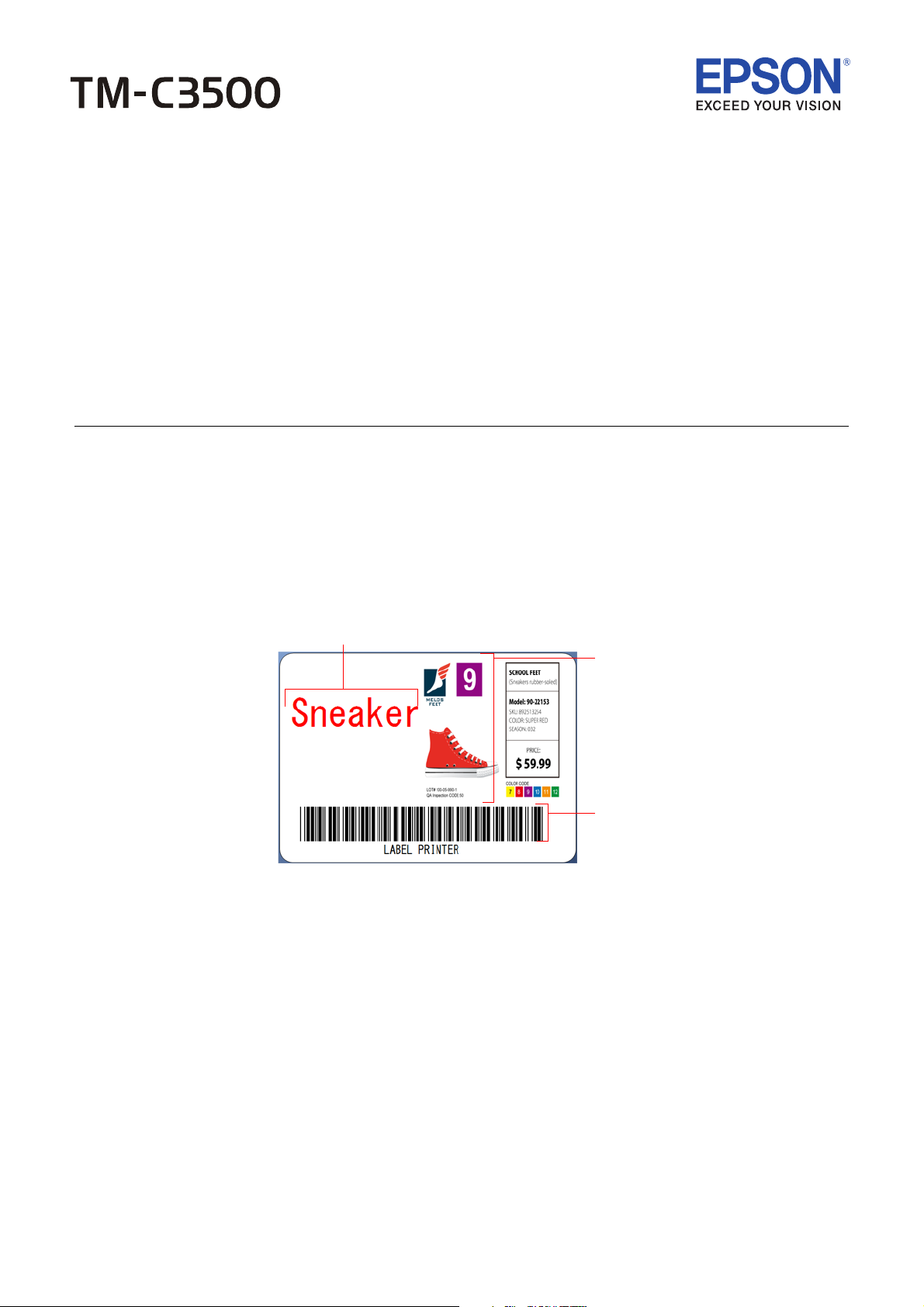
Quick Printing Guide (for BarTender)
Text Data
Picture Data
Barcode Data
(Barcode Type: Code39)
M00081400
Rev.A
Trademarks
EPSON is a registered trademark of Seiko Epson Corporation.
Exceed Your Vision and ESC/POS are registered trademarks or trademarks of Seiko Epson Corporation.
BarTender
Seagull Scientific is trademark of Seagull Scientific, Inc. in the United States and other countries.
In this manual, the BarTender GUI is used with the permission of Seagull Scientific, Inc.
© Seiko Epson Corporation 2014. All rights reserved.
This document contains information necessary for printing on the TM-C3500 using BarTender 10.1 Professional
("BarTender") of Seagull Scientific, Inc.
This is described with the following premise. Change the settings according to your environment.
Media Type: Matte Label (Roll Paper)
Label Size: 72 x 51 mm (Die-cut Label)
Printed Information:
is registered trademark of Seagull Scientific, Inc. in the United States and other countries.
Install BarTender in advance while referring to the BarTender manual.
See the BarTender manual for how to install and operate BarTender.
See the TM-C3500 Technical Reference Guide for details on how to use the printer and printer driver.
Caution:
The usage may differ when printing with an application other than BarTender or a different
version or edition of BarTender.
Page 2
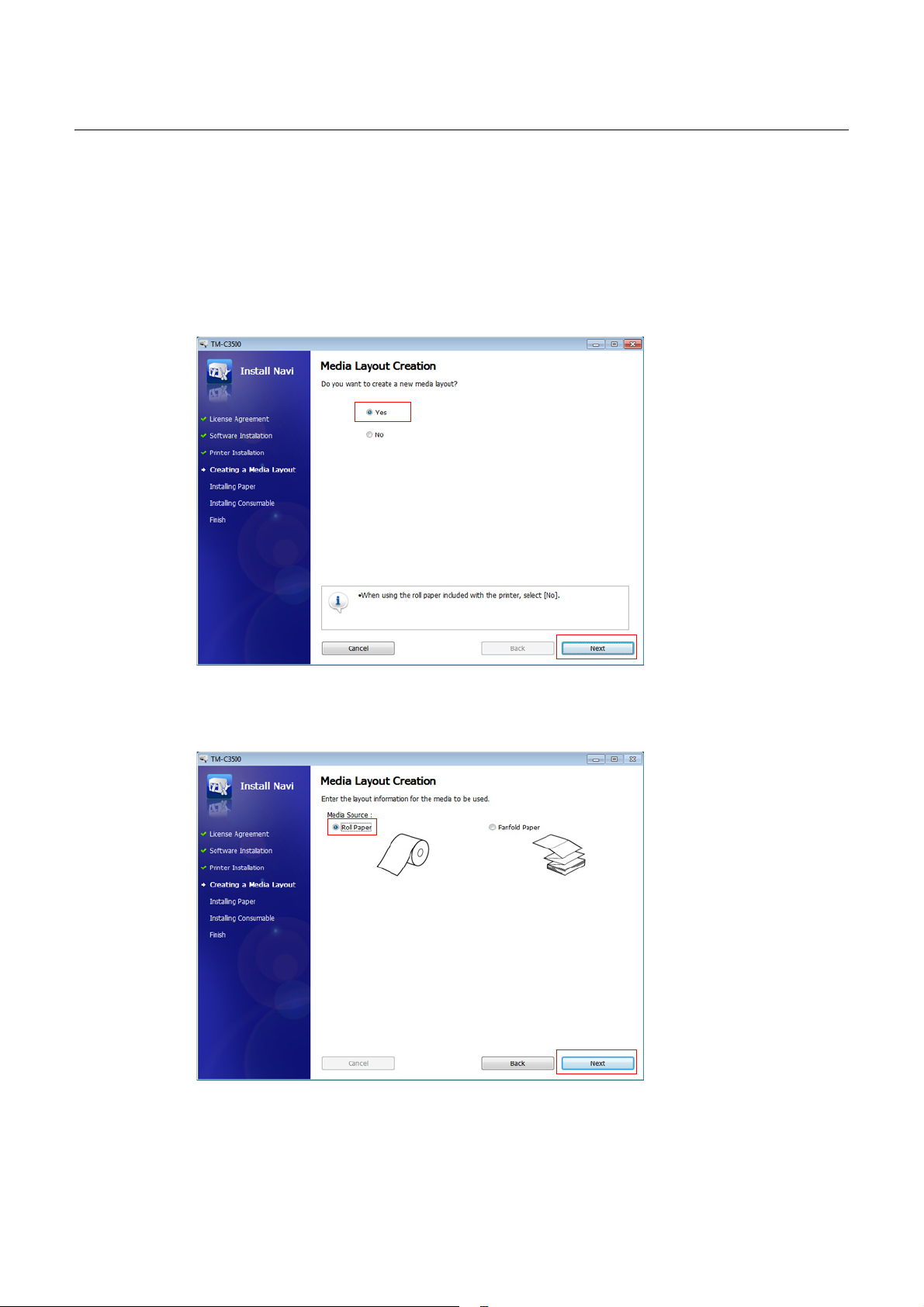
Preparation of the Printer
Insert the supplied CD into the computer, and set up the printer according to the
1
setup tool instructions.
Note:
The printer driver is installed automatically at the same time.
"Media Layout Creation" Dialog appears. Select [Yes], then click [Next].
2
Specify the feed method of the paper to be used. Select [Roll Paper], then click
3
[Next].
Page 3
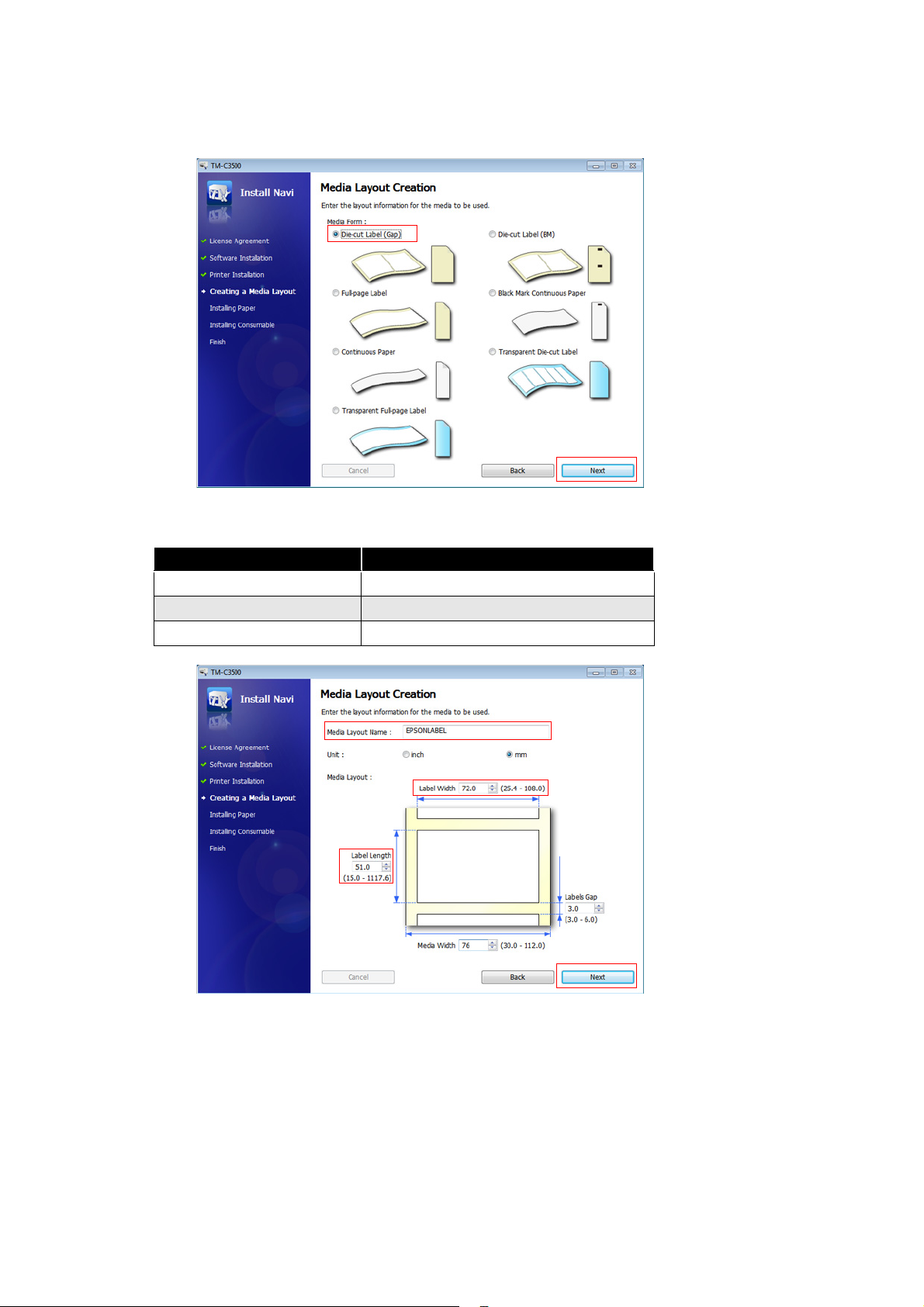
Specify the media form to be used. Select [Die-cut Label (Gap)], then click [Next].
4
Specify the size of the paper to be used, as shown below. Then click [Next].
5
Setting Items Setting Value
Media Layout Name EPSONLABEL (Optional)
Label Width 72 mm
Label Length 51 mm
Note:
When using multiple layouts with different paper sizes, register the multiple media layouts to be
used on the printer driver.
After specifying the default print settings, set up the printer by following the
6
instructions of the setup tool.
Page 4

Preparation of BarTender
Start BarTender, and create a new document.
1
Set the Starting Point. Select [Blank Template] , then click [Next].
2
Select the printer. Select "EPSON TM-C3500", then click [Next].
3
Select the Stock. Select [Specify Custom Settings], then click [Next].
4
Page 5

Set the Items Per Page. Select [Single item per page], then click [Next].
5
Specify the amount of unused material for Side Edges. Select [No, it does not], then
6
click [Next].
Page 6

Set the Template Size. Select [EPSONLABEL] (name of media layout created when
7
setting up the printer), and click [Next].
Note:
To directly specify the width and height, select [User Defined Size] from Template Size.
Follow the wizard instructions to create a document.
8
Page 7

Creating Label Design, and Printing
Text Data
Barcode Object Icon
Text Object Icon
Picture Object Icon
Picture Data
Barcode Data
❏ Use the Text Object Icon to insert Text Data.
❏ Use the Picture Object Icon to insert Picture Data.
❏ Use the Barcode Object Icon to insert Barcode Data.
Caution:
Be sure to provide a margin of at least 1.5 mm on all sides of the printed data.
Page 8

Barcode Settings
In Barcode Properties, specify [9.73 mils] for X Dimension and [2.7] for Ratio.
Note:
When printing a barcode with the TM-C3500, there are recommended conditions according to the
paper type. If the recommended conditions are not followed, the printed barcode may not be read
properly. For the recommended conditions, see the appendix.
Page 9

Appendix
Fence bar code
Paper feed direction
Paper feed direction
Ladder bar code
Recommended conditions of the Barcode
Barcode
Direction
Fence
Ladder
Printer Driver settings BarTender settings
Paper type X Dimension Ratio
Plain, Plain Label 12.50 2.5 -
Other than above
Plain, Plain Label 18.06 2.5 -
Wristband
Other than above
9.73 2.7 -
12.50 2.5 Use "Codabar"
15.28 2.5 Use "Code128"
18.06 2.5 -
Note
Cautions:
The above values are valid when using paper recommended by EPSON. Before using the
barcode, print the barcode and check the scan quality. For the scan quality of printing using
the barcode function of BarTender, contact Seagull Scientific, Inc.
Page 10

Barcode font Function of the Printer Driver
You can use the barcode font function of the printer driver to print high scan quality barcodes. Use the following method.
Register the barcode font on the printer driver.
1
Replace the registered barcode font on the printer driver with a TrueType font.
2
In BarTender, use the replaced font to enter the barcode value as a text object.
3
Note:
It is not displayed as a barcode image on BarTender.
To preview the barcode, use the preview function of the printer driver.
