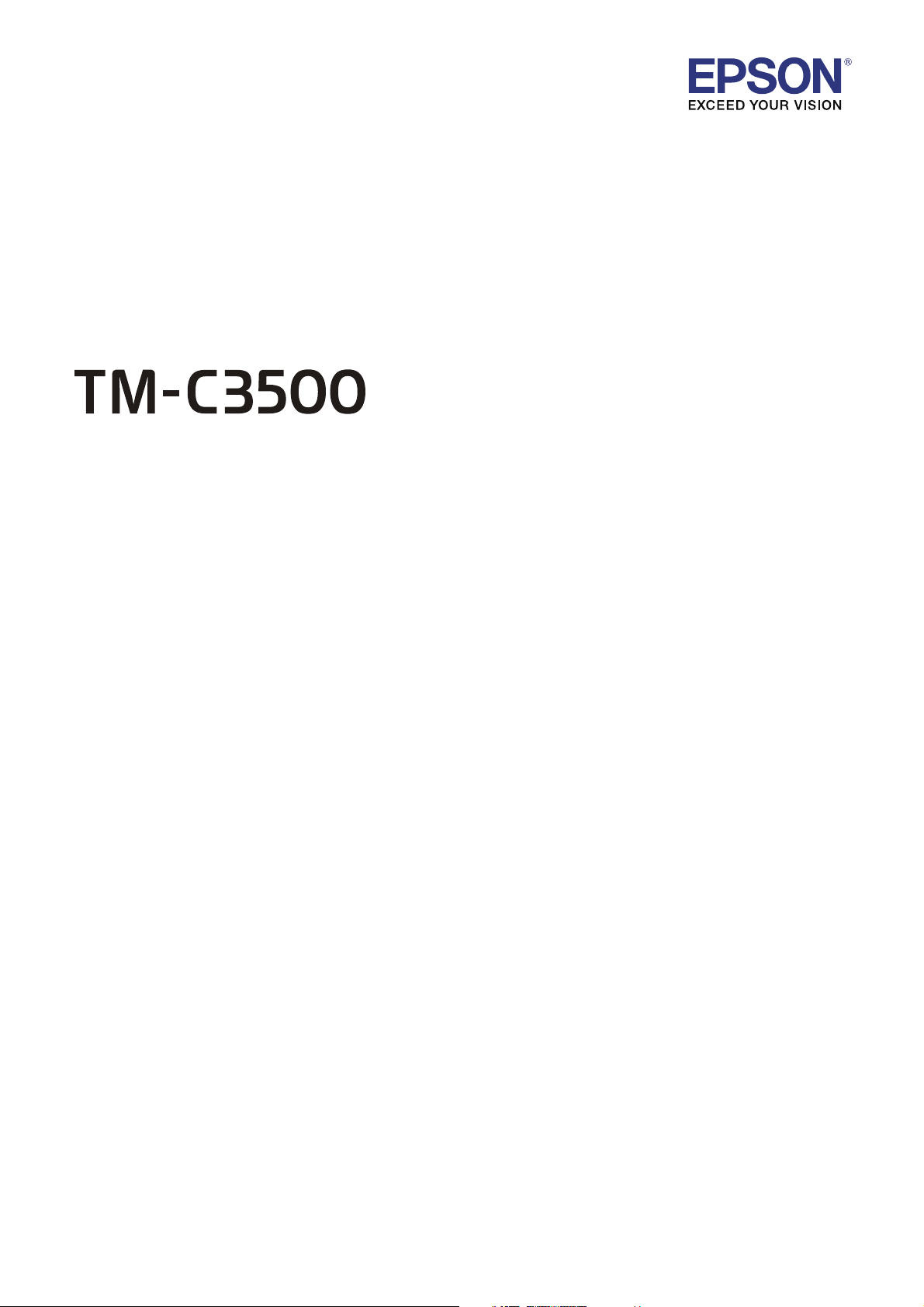
Quick Printing Guide (for Microsoft® Word 2010)
M00089500
Rev.A
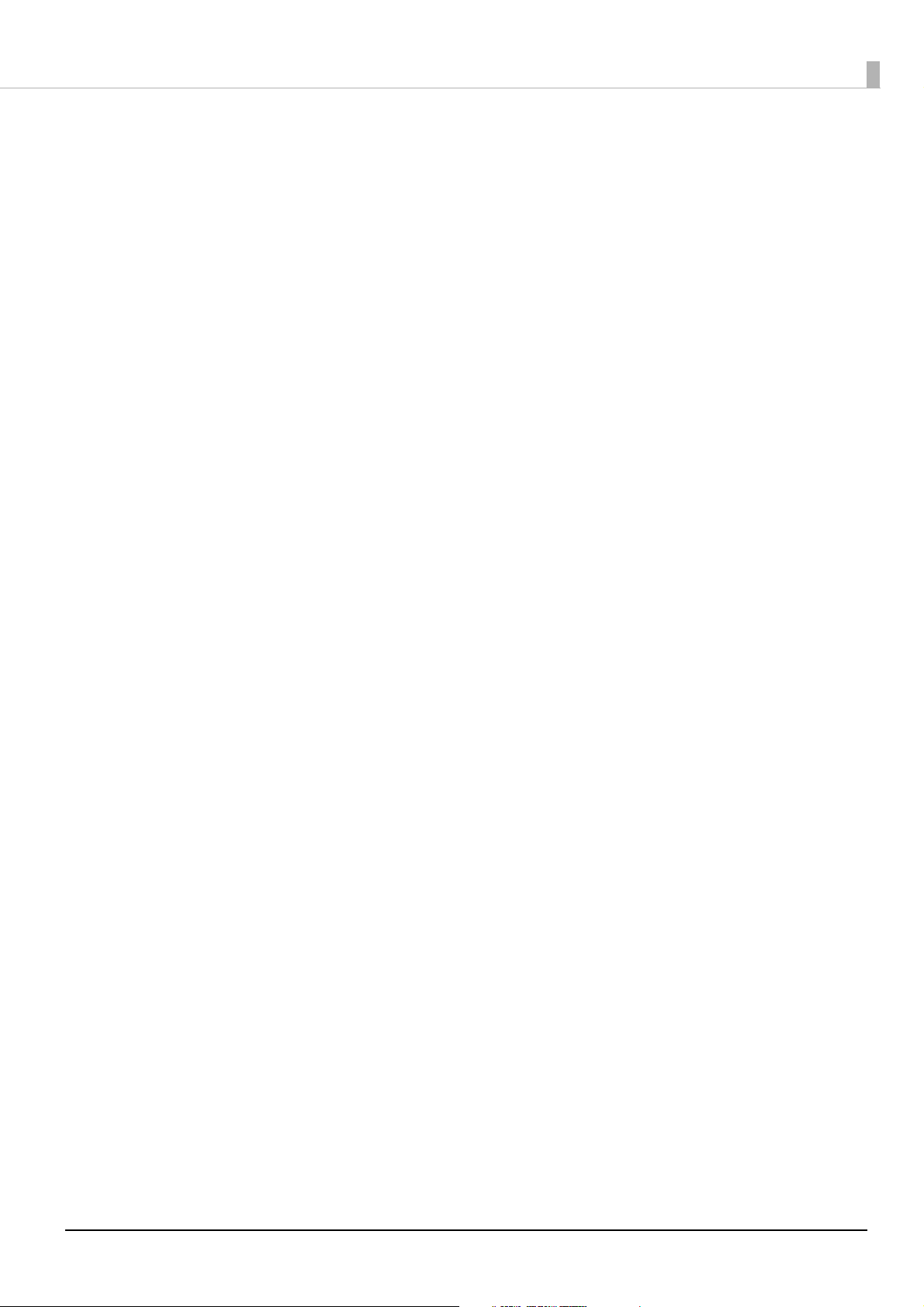
Trademarks
EPSON is a registered trademark of Seiko Epson Corporation.
Exceed Your Vision is registered trademark or trademark of Seiko Epson Corporation.
Microsoft® is registered trademarks of Microsoft Corporation in the United States and other countries.
®
In this manual, the Microsoft
All other trademarks are the property of their respective owners and used for identification purpose only.
© Seiko Epson Corporation 2015. All rights reserved.
Word GUI is used with the permission of Microsoft Corporation.
2
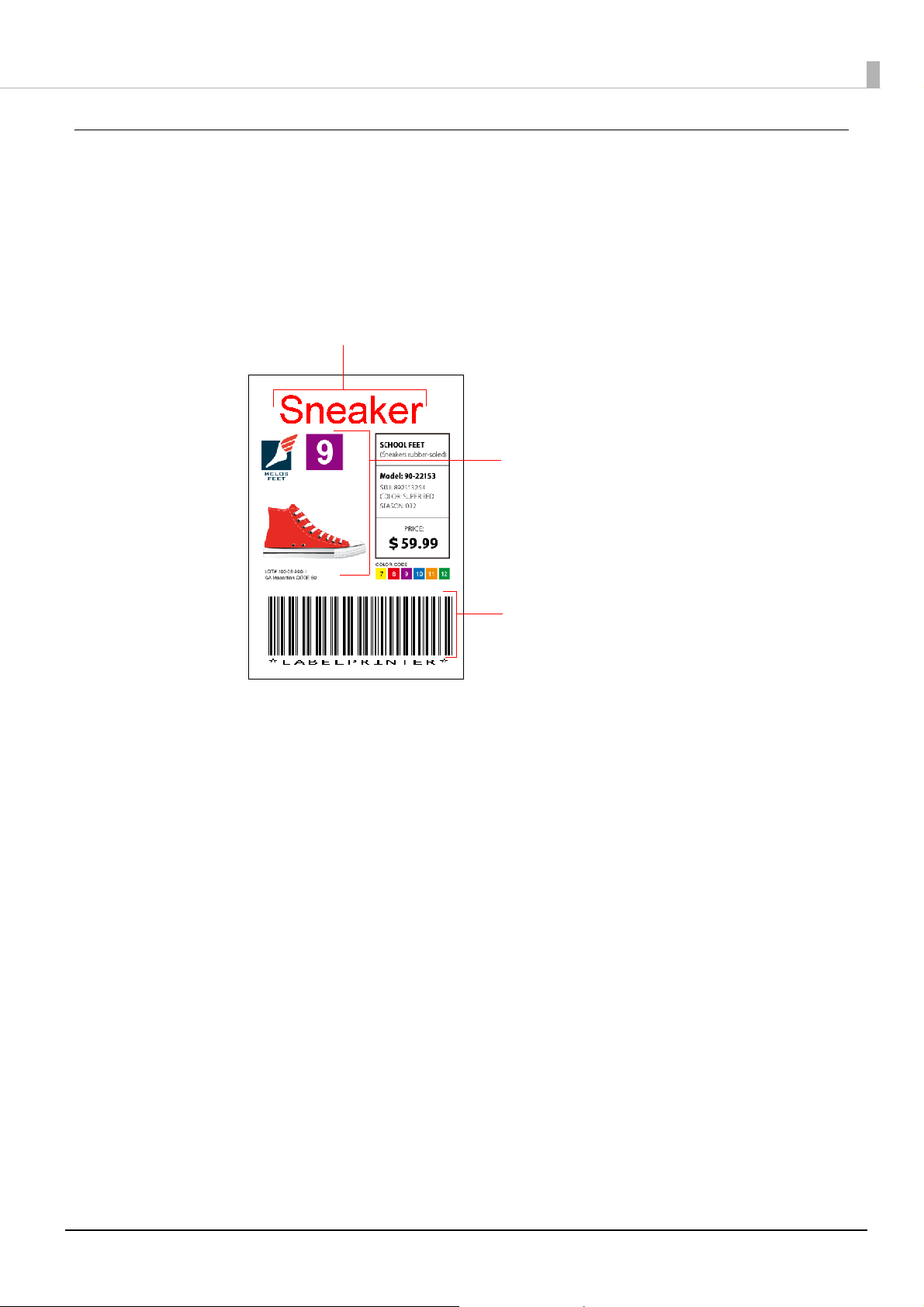
Overview
Barcode Data
(Barcode Type: CODE39)
Text Data
Picture Data
This manual contains necessary information to print on "Microsoft® Word 2010", using TM-C3500.
Here we will use the following print data as an example. Change the content based on the actual use environment.
Media Type: Matte Label (Roll Paper)
Label Size: 51.0 x 72.0 mm (Die-cut Label)
Printed Information:
Install Microsoft
See the Microsoft
See the "TM-C3500 Technical Reference Guide" for details on how to use the printer and printer driver.
Caution:
The usage may differ when printing with a different version of Microsoft
Due to the specifications of Microsoft® Word 2010, printing will not be performed as intended if you use the landscape
label size. When using the landscape label size, use a different application.
®
Word 2010 beforehand.
®
Word 2010 manual for how to install and operate Microsoft® Word 2010.
®
Word.
3
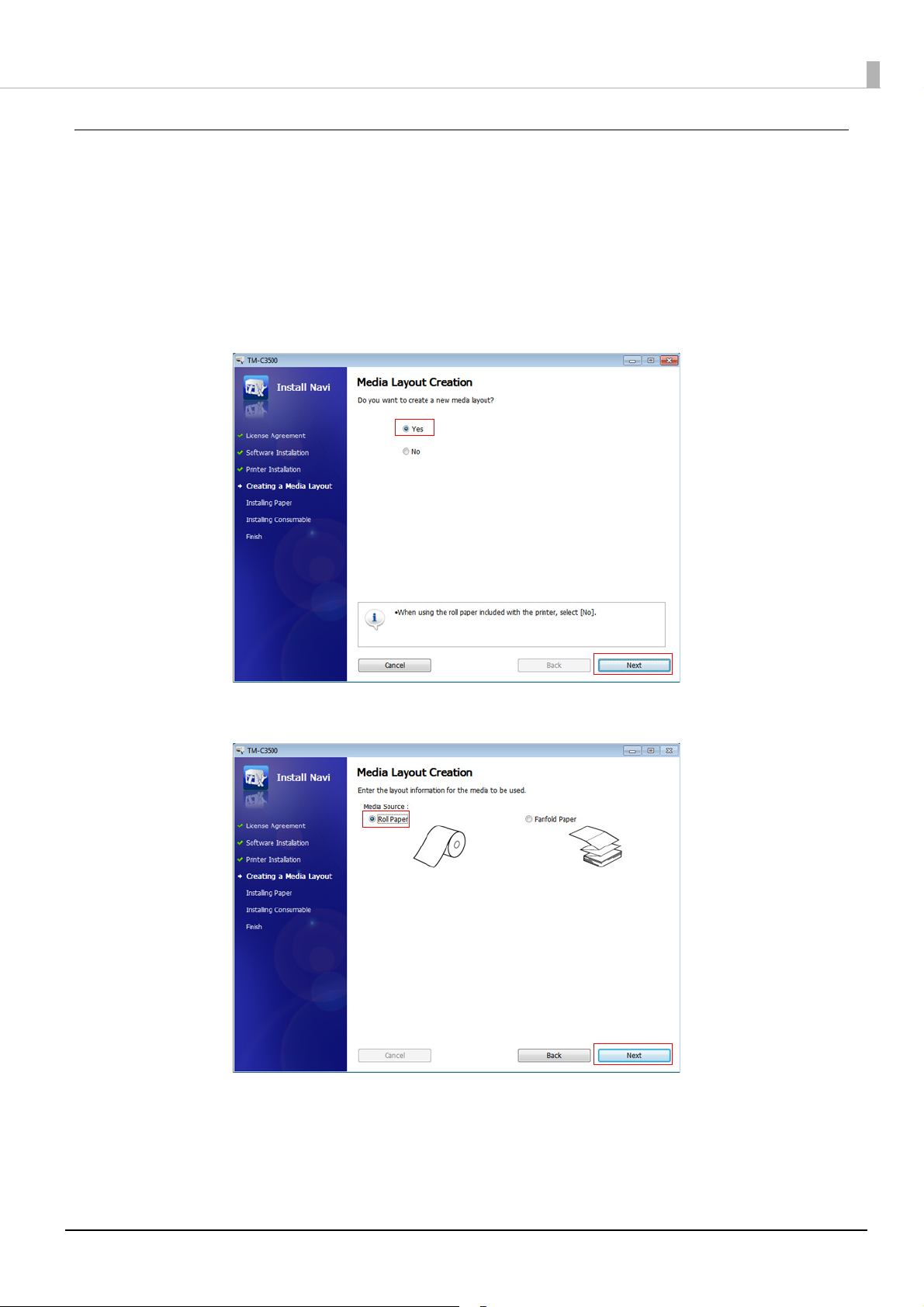
Preparation of the Printer
Insert the supplied CD into the computer, and set up the printer according to the
1
setup tool instructions.
Note:
The printer driver is installed automatically if it has not been installed.
"Media Layout Creation" Dialog appears. Select [Yes], then click [Next].
2
Specify the media source to be used. Select [Roll Paper], then click [Next].
3
4

Specify the media form to be used. Select [Die-cut Label (Gap)], then click [Next].
4
Specify the size of the paper to be used, as shown below. Then click [Next].
5
Specified paper size will be registered to the default settings of the printer driver.
Setting Items Setting Value
Media Layout Name EPSONLABEL (Optional)
Label Width 51.0 mm
Label Length 72.0 mm
After specifying the default print settings, set up the printer by following the
6
instructions of the setup tool.
Caution:
When using multiple media layouts with different media form, register and set multiple media sizes to the printer. For
detail, see the "TM-C3500 Technical Reference Guide".
5

Setting of Barcode Font
Once the printer is ready, set the barcode font in the printer driver.
Caution:
When printing barcodes, there are recommended conditions depending on the media type. If you do not use the
recommended conditions, the printed barcode may not be scanned as expected. For the recommended conditions, see
the Appendix.
Register the barcode font.
1
In [Barcode and 2D Symbol Settings], specify the settings as follows, then click [Add].
Setting Items Setting Value
Font Name EPSON_CODE39
Type Code39
Module 3 dot or more
Adjust Bar Width Enable (check)
Element Ratio 2.7
The registered font is displayed on the [Font List].
2
Click [OK].
6

Replace the font.
3
In [Font Replacement], replace [Courier New] (or any TrueType font you want to
replace) with [EPSON_CODE39] (the barcode font you added in Step 1), then click
[OK].
7

Preparation of Microsoft® Word 2010
Start up Microsoft® Word 2010 and create a new media layout.
1
Specify the printer.
2
Click [File], then [Print], and then select [EPSON TM-C3500] in [Printer].
8

Specify the page size.
3
Click [File], then [Print], then select [Page Settings]. Perform the following settings
then click [OK].
Setting items Setting Value
[Paper] tab Paper size
Top 1.5 mm
Bottom 1.5 mm
[Margins] tab Margins
Left 1.5 mm
Right 1.5 mm
EPSON_LABEL
(Media size created with Printer Preparation)
9

Creating Label Design
Text data
Picture data
Barcode data
Make sure you have the top, bottom, left, and right margins of 1.5 mm and more inside the label size.
When printing a barcode, input the data you want to make a barcode from as text data, then for the font, specify [Courier
New] (the font replaced on Setting of Barcode Font).
Caution:
When inputting barcode data, do not begin a new line using the replaced font.
Notes:
The barcode image is not displayed on the Microsoft® Word 2010 screen. If you want to check the barcode image, use
the preview function of the printer driver.
10

Appendix
Fence bar code
Paper feed direction
Paper feed direction
Ladder bar code
Recommended conditions of the Barcode
Barcode Direction Media Type Module Element ratio
Plain, Plain Label 4 2.5
Fence
Other than above 3 2.7
Plain, Plain Label 6 2.5
Ladder
Other than above 6 2.5
*: You can set the ratio when the barcode type is Code39, ITF, and Codabar.
*
Cautions:
The above values are valid when using paper recommended by Epson.
Before using the barcode, print the barcode and check the scan quality.
Ladder barcodes are subject to decreased scan quality due to missing dots or skewed ink drops. Therefore, we
recommend using the fence barcode.
When printing ladder barcodes, take measures against poor barcode scanning such as printing HRI characters.
When using a special media type or barcode type, use the following recommended values.
Media Type Barcode Type Module Element ratio
Wrist Band
Code128 5 -
Codabar 4 2.5
11
