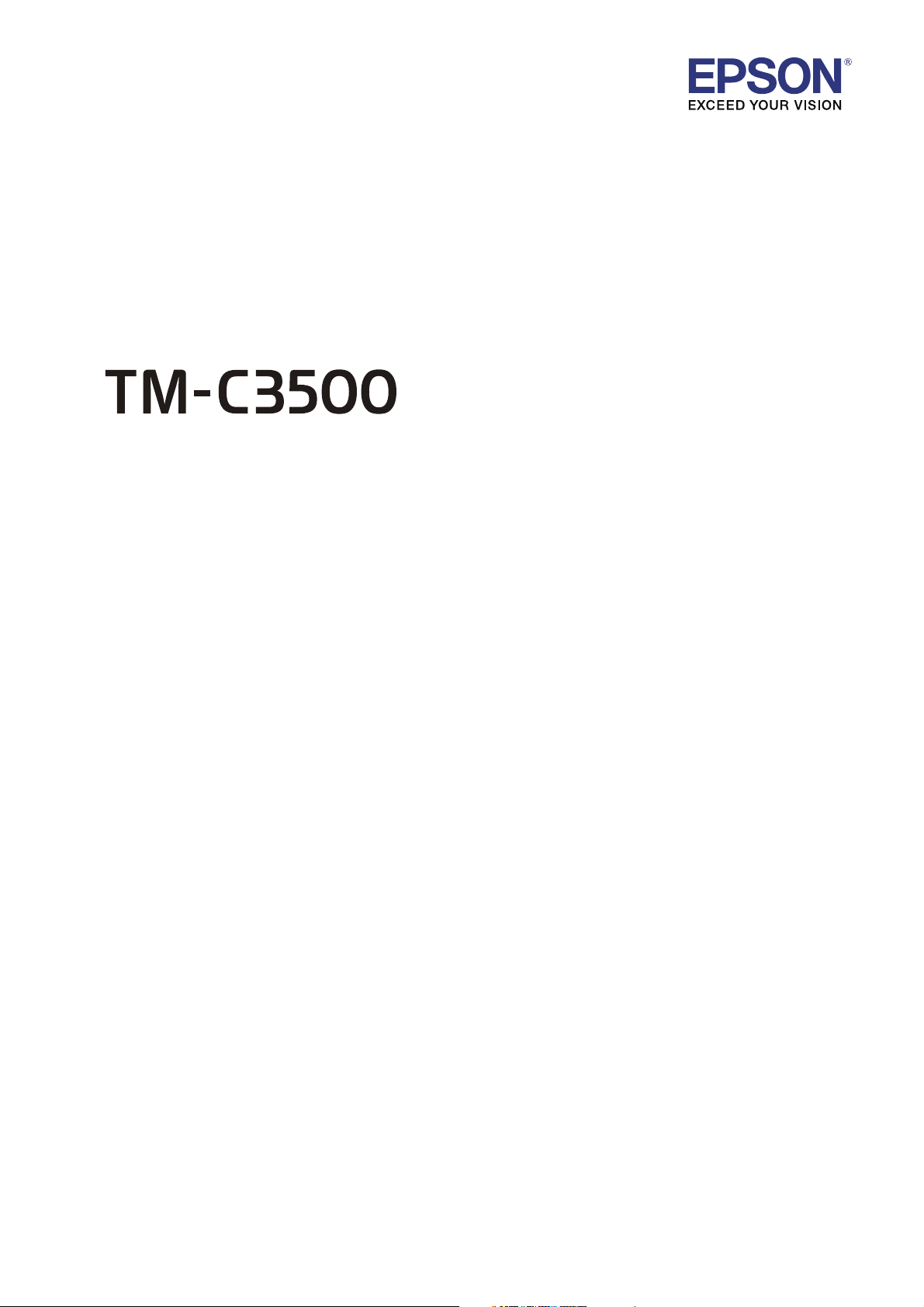
Quick Printing Guide (for NiceLabel)
M00086800
Rev.A
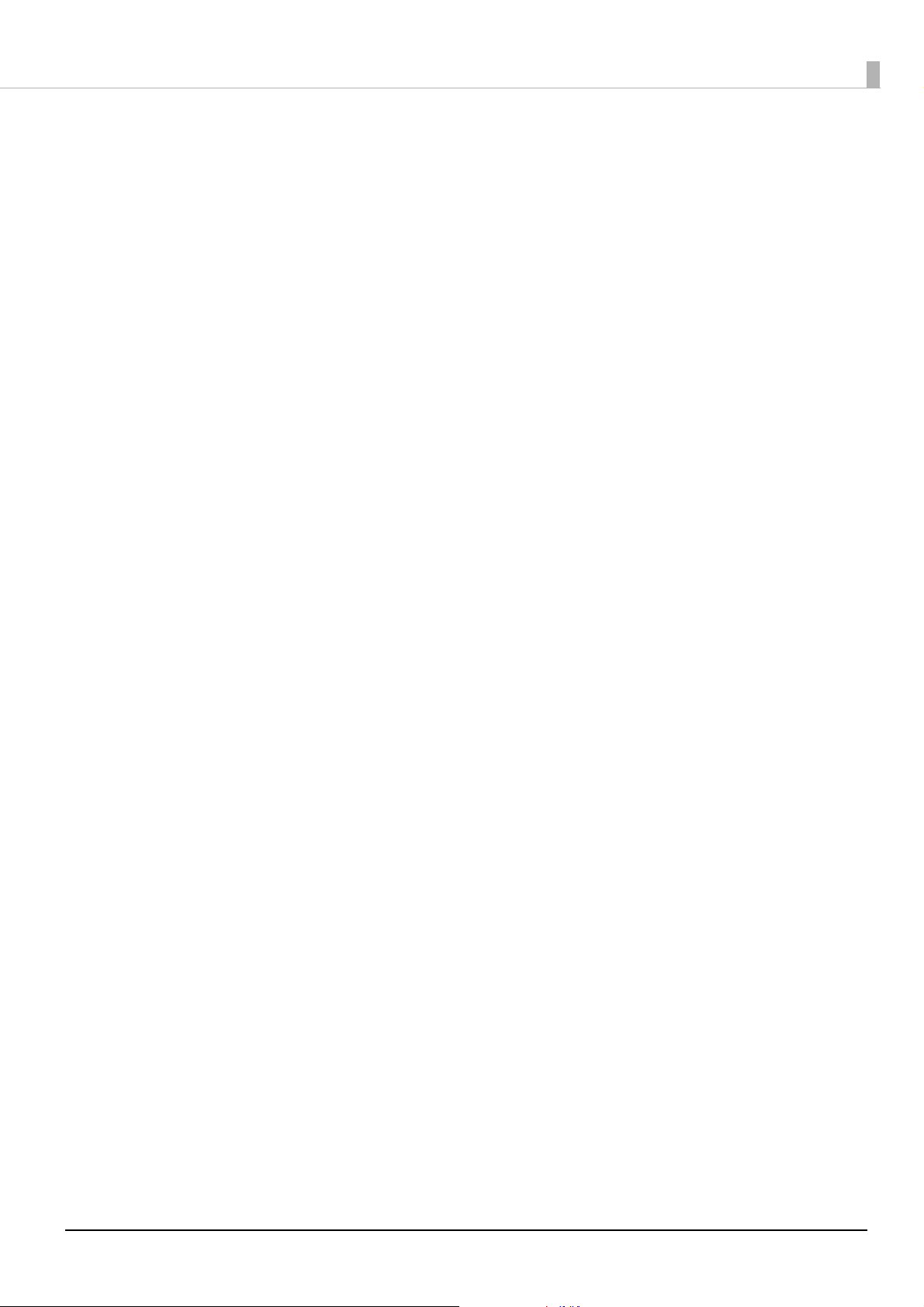
Trademarks
EPSON is a registered trademark of Seiko Epson Corporation.
Exceed Your Vision is registered trademark or trademark of Seiko Epson Corporation.
NiceLabel and NiceLabel Pro are registered trademark or trademark of Euro Plus d.o.o. in the United States
and other countries.
In this manual, the NiceLabel GUI is used with the permission of Euro Plus d.o.o.
All other trademarks are the property of their respective owners and used for identification purpose only.
© Seiko Epson Corporation 2015. All rights reserved.
2
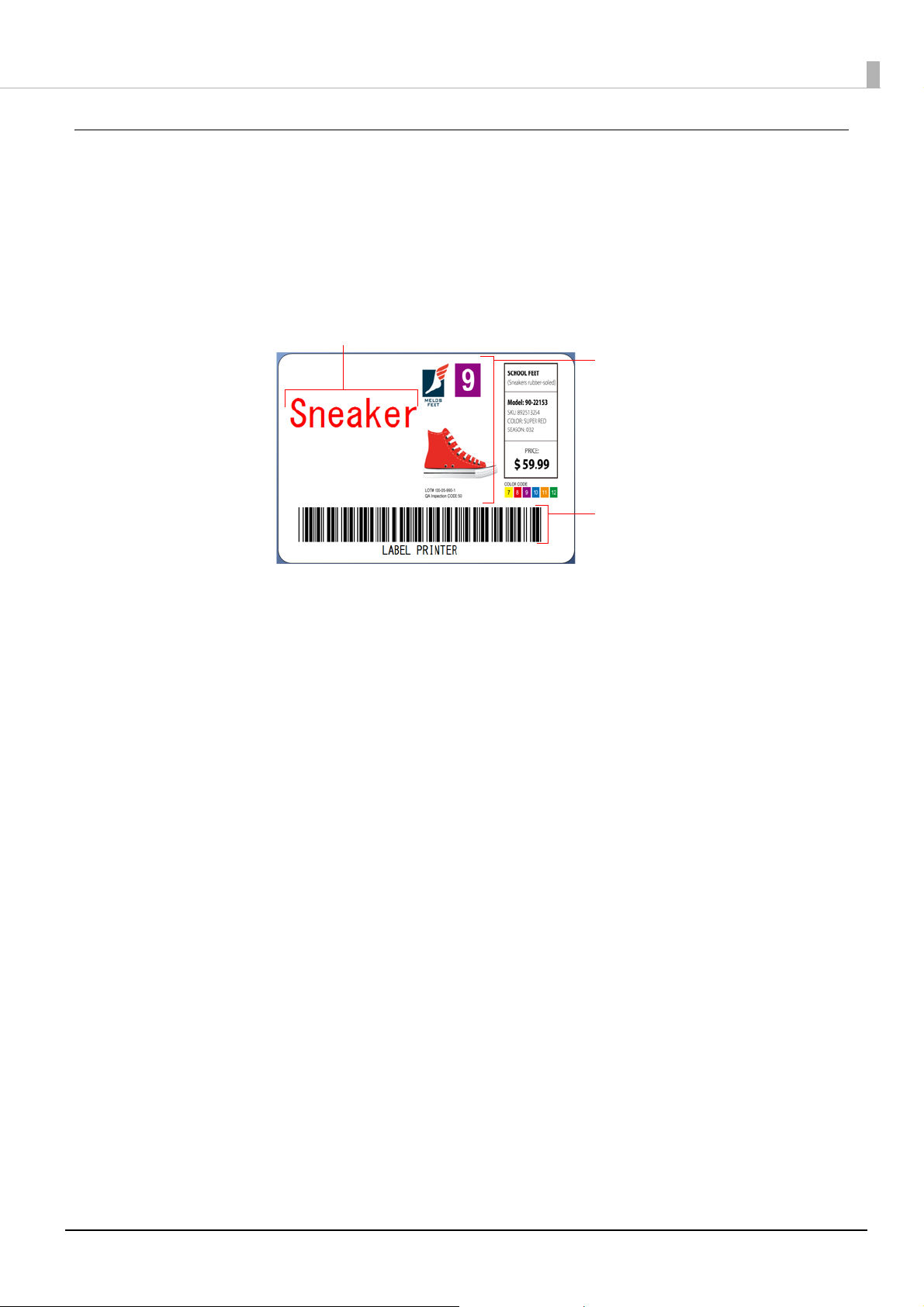
Overview
Text Data
Picture Data
Barcode Data
(Barcode Type: CODE39)
This manual contains necessary information to print on Euro Plus "NiceLabel Pro 6.3.1" (NiceLabel), using TM-C3500.
Here we will use the following print data as an example. Change the content based on the actual use environment.
Media Type: Matte Label (Roll Paper)
Label Sizd: 72.0 x 51.0 mm (Die-cut Label)
Printed Information:
Install NiceLabel beforehand.
See the NiceLabel manual for how to install and operate BarTender.
See the "TM-C3500 Technical Reference Guide" for details on how to use the printer and printer driver.
Caution:
The usage may differ when printing with a different version or edition of NiceLabel.
3
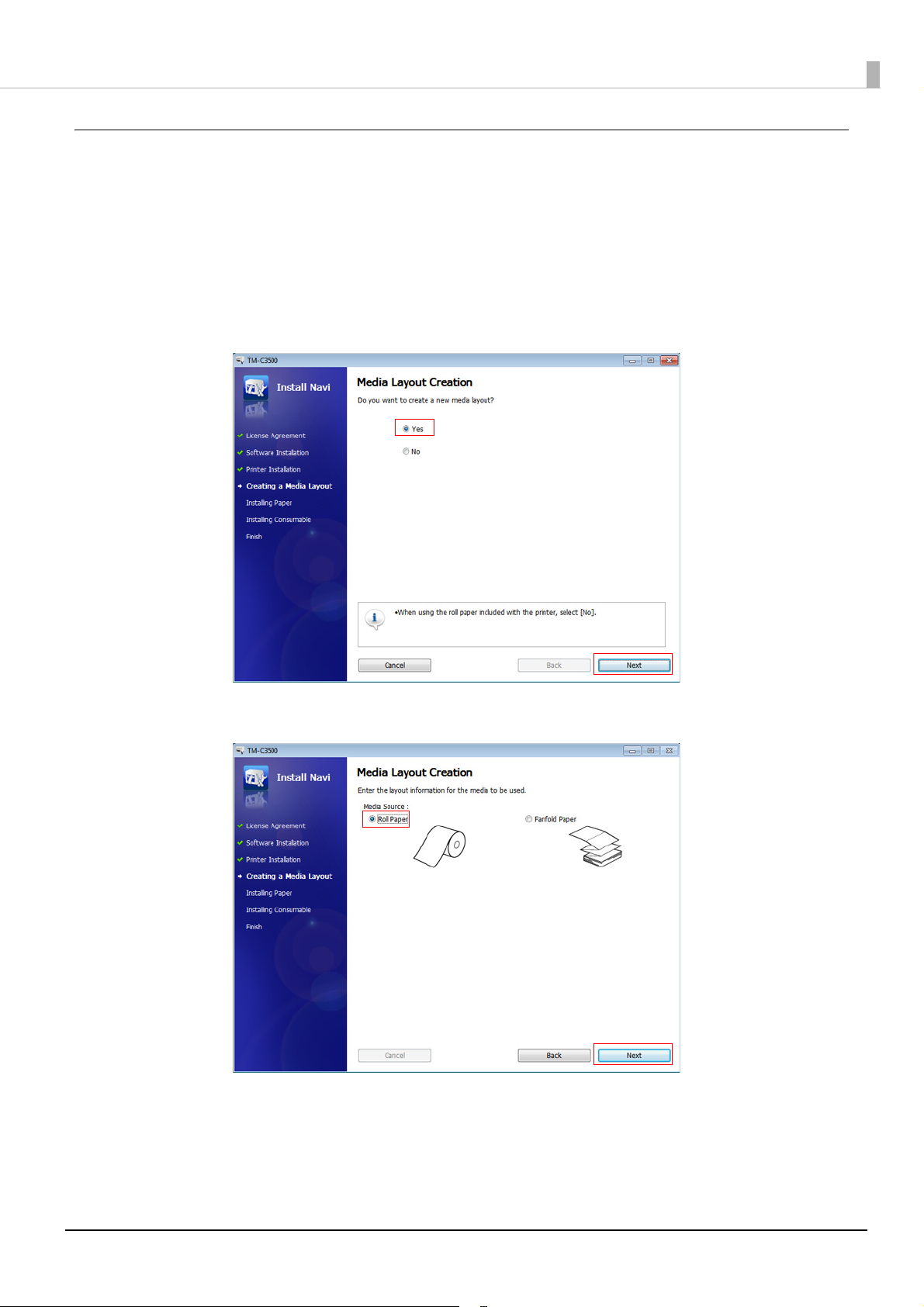
Preparation of the Printer
Insert the supplied CD into the computer, and set up the printer according to the
1
setup tool instructions.
Note:
The printer driver is installed automatically if it has not been installed.
"Media Layout Creation" Dialog appears. Select [Yes], then click [Next].
2
Specify the media source to be used. Select [Roll Paper], then click [Next].
3
4

Specify the media form to be used. Select [Die-cut Label (Gap)], then click [Next].
4
Specify the size of the paper to be used, as shown below. Then click [Next].
5
Specified paper size will be registered to the default settings of the printer driver.
Setting Items Setting Value
Media Layout Name EPSONLABEL (Optional)
Label Width 72.0 mm
Label Length 51.0 mm
After specifying the default print settings, set up the printer by following the
6
instructions of the setup tool.
When using multiple media layouts with different media form, register and set multiple media sizes to the printer. For
detail, see the "TM-C3500 Technical Reference Guide".
When using multiple media layouts with different media sizes, register the media layout in NiceLabel.
5

Preparation of NiceLabel
Start NiceLabel to create a new label.
1
Specify the printer. Select [EPSON TM-C3500], then click [Next].
2
Specify the Stock type. Select [<NONE>], then click [Next].
3
6

Specify the Page size.
4
Specify as shown below, and then click [Next].
Setting Items Setting Value
(Method of adjusting the page size) Automatically set from label dimensions
Page size NiceLabel Pro custom layout
Media Type Die-cut label
Specify the Orientation. Select [Portrait], then click [Next].
5
7

Specify the label size. Specify as shown below, and then click [Next].
6
Setting Items Setting Value
Label width 72.0 mm
Label height 51.0 mm
Top Margin 0 mm
Bottom Margin 0 mm
Left Margin 0 mm
Right Margin 0 mm
Follow the wizard instructions to create a document.
7
8

Creating Label Design
Text data
[Barcode] Object
[Text] Object
[Picture] Object
Picture data
Barcode data
See the following and create a label design using NiceLabel.
Make sure you have the top, bottom, left, and right margins of 1.5 mm and more inside the label size.
Use the Text Object to insert Text Data.
Use the Image Object to insert Picture Data.
Use the Barcode Object to insert Barcode Data.
For detail, refer to the NiceLabel manual.
9

Barcode Settings
In the barcode properties, set the Narrow bar width to more than "4" dots and the ratio to "2.5".
Notes:
When printing a barcode, there are recommended conditions according to the Media Type. If the recommended
conditions are not followed, the printed barcode may not be read properly. For the recommended conditions, see the
appendix.
10

Appendix
Fence bar code
Paper feed direction
Paper feed direction
Ladder bar code
Recommended conditions of the Barcode
Barcode Direction
Printer Driver settings
Media Type Narrow bar width Ratio
Plain, Plain Label 4 2.5
Fence
Other than above
Plain, Plain Label 6 2.5
Ladder
Other than above
*: You can set the ratio when the barcode type is Codabar, CODE39, Interleaved 2 of 5, or MSI.
(Recommended minimum value)
4 2.5
6 2.5
NiceLabel settings
*
Cautions:
The above values are valid when using paper recommended by EPSON.
Before using the barcode, print the barcode and check the scan quality.
11

Barcode font Function of the Printer Driver
When printing a barcode that has higher reading quality than a NiceLabel barcode, you can use the printer driver's
barcode font.
Use the following method.
In printer driver's "Barcode and 2D Symbol" settings, register the barcode font for
1
which you specified the barcode type, size, rotation direction, and so on.
In printer driver's "Font Replacement" settings, replace the registered barcode font
2
with TrueType font.
On a NiceLabel, enter the barcode value using the "Text" object as text data, and
3
specify the replaced TrueType font.
Notes:
For more details on how to set the printer driver, see "TM-C3500 Technical Reference Guide".
The barcode is displayed as text data on the NiceLabel screen and is not displayed as a barcode image. When you
want to check the barcode image, use the printer driver's preview function.
12
