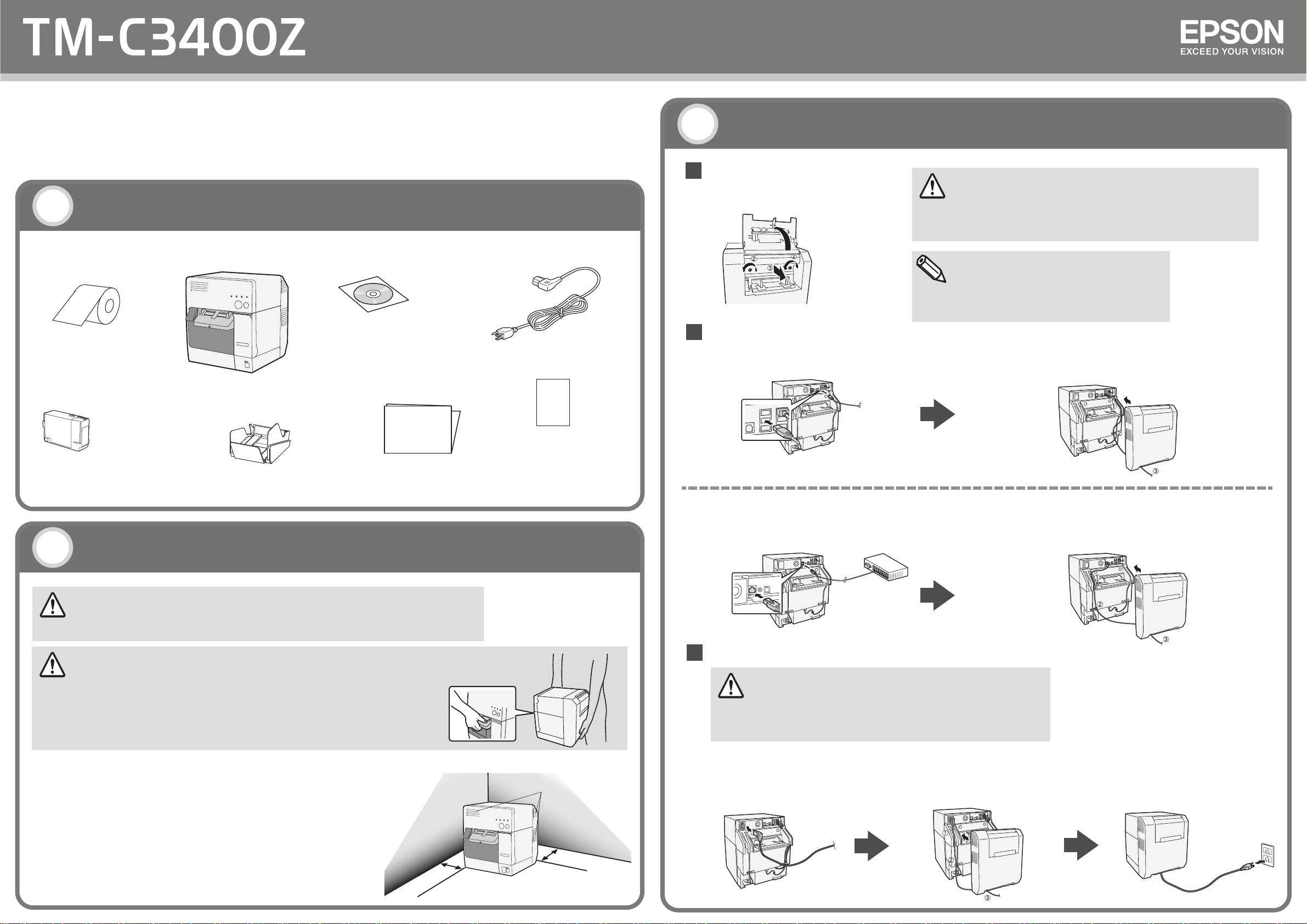
WARNING:
CAUTION:
WARNING:
Note:
1
3
1
3
2
2
FP
FP
LQ
LQ
Setup Guide
Safety Precautions
Unpacking
If any items are damaged, contact your dealer.
Label paper roll
Ink cartridge
(Model: SJIC15P)
Paper ejection tray
AC cable
TM-C3400Z
Documents Disc
Setup Guide
Connecting Cables
TM-C3400Z User’s Manual presents important information intended to ensure safe and effective use of this
product. Please read it carefully in advance. TM-C3400Z User’s Manual is included on the TM-C3400Z
Documents Disc.
TM-C3400Z printer
Installation
Do not block the air vents on this product. Blocking the air vents may result in internal heat build-up and fire.
・Install the product horizontally on a flat, stable, and vibrationfree surface.
Otherwise, the roll paper cover may not operate correctly, and your fingers may be caught.
・Do not tilt the product with the roll paper cover open. The roll paper cover may close
unexpectedly, and your fingers may be caught.
・When carrying the product, be sure to hold the parts as shown in the picture below.
・Leave enough space for the roll paper cover, ink cartridge cover,
and fanfold paper cover to be fully opened.
・Protect the product from heavy impacts. They may cause defective print.
・Do not allow cables to catch or foreign matter to accumulate under the product.
If you install the product against a wall, keep the product more than 10 cm from the wall.
Air vents
Connect the LAN cable.
Connect the USB cable.
CAUTION:
Never disconnect the cables initially connected to the USB connectors on the right.
If the power cord or other cables are piled on each other, the rear cover cannot
be attached.
Be sure to use the AC cable that is included with the product, and ground it.
Be sure to use the specified power supply.
Do not turn on the power before Installing the Paper.
Connect the AC cable.
Remove the rear cover.
Copyright © 2013 Seiko Epson Corporation.
412542500
Be sure to pass the cable through the groove (ձ), hook the cable
holder (ղ), pull it out from the bottom of the rear cover (ճ), and then
reattach the rear cover.
Be sure to pass the cable through the groove (ձ), hook the cable
holder (ղ), pull it out from the bottom of the rear cover (ճ), and then
reattach the rear cover.
Be sure to pass the cable through the groove
(ձ), hook the cable holder (ղ), pull it out from
the bottom of the rear cover (ճ), and then
reattach the rear cover.
Connect the power plug to the wall
outlet.
If setting the printer, connect the LAN cable.
If printing, connect the LAN cable or the USB cable.
Warranty card
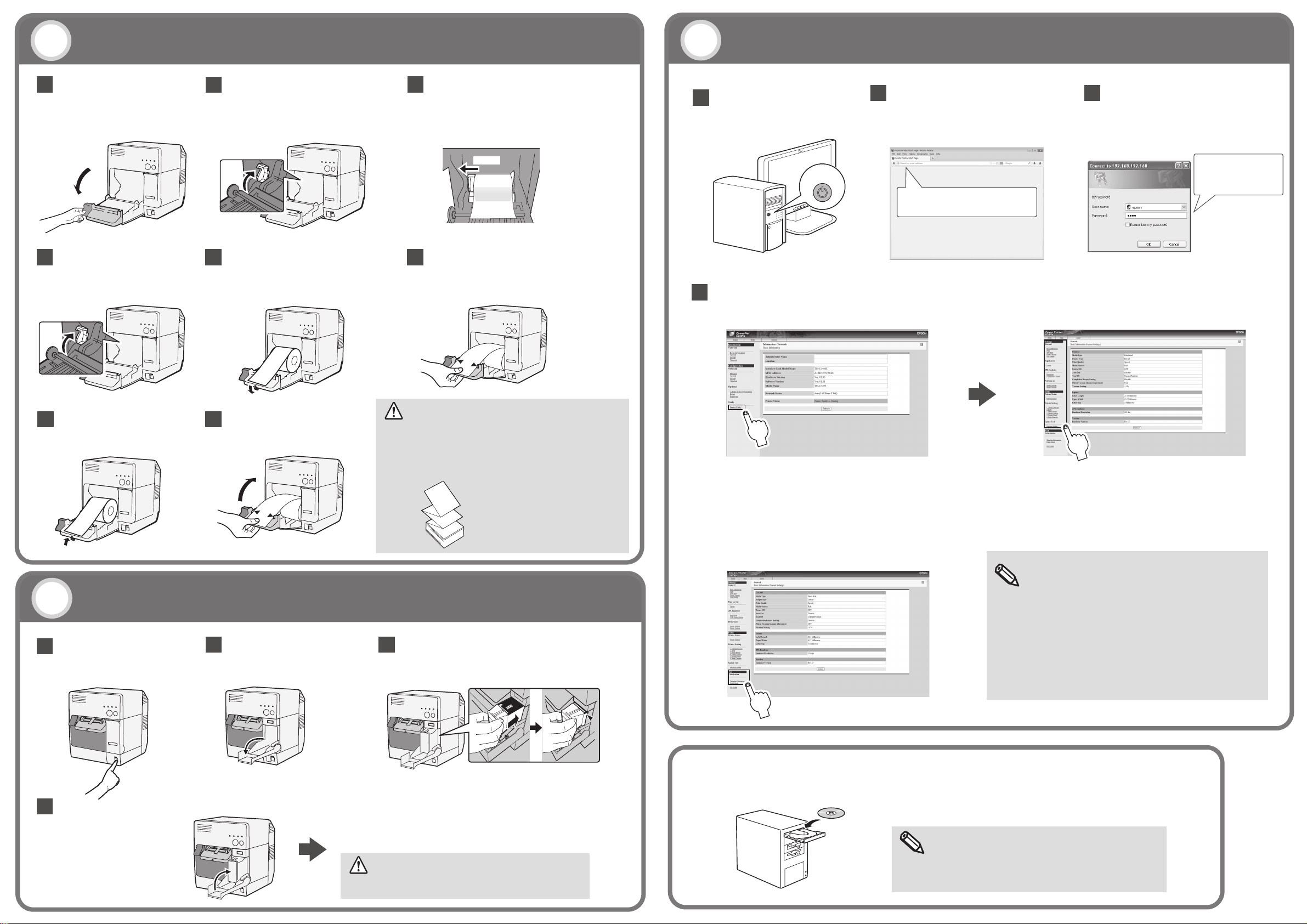
CAUTION:
Note:
CAUTION:
1
1
1
2
3
2
3
5
6
7 8
2
6
5
4
3
4
4
4
Printer Settings by the EpsonNetConfig
Installing the Paper
Open the roll paper cover.
Lock the paper ejection guide. Close the roll paper cover.
Installing the Ink Cartridge
Push the ink cartridge gently into the cartridge holder.
Open the ink cartridge cover.
Close the ink cartridge cover.
For More Information
Printed in China
Unlock the paper ejection guide, using
the tip of a tool, such as a pen.
Unlock the roll paper guide.
Slide the paper ejection guide to align it
with the roll paper width.
Push the roll paper guide on the left, and
load the roll paper with the printable side
up completely inside the printer.
Lock the roll paper guide.
Do not turn off the printer or open the roll paper cover
or the ink cartridge cover during ink charging.
The Power LED flashes during ink charging.
When ink charging finishes, the Power LED stays on.
Turn on the host computer. Enter IP address of the printer to the
address bar of the Web browser.
Enter ID and password to the login
screen, login to the EPSON Net Config.
Set/Check the network information of the printer by the Printer Utility.
Colorization on TM-C3400Z
For detailed information on the EPSON Net Config and
colorization, see the TM-C3400Z Technical Reference
Guide.
TM-C3400Z can colorize monochrome print images
described with ZPL commands.
The Printer Utility is available to support colorization.
TM-C3400Z User’s Manual and Technical Reference Guide is
included on the TM-C3400Z Documents Disc.
Note:
Epson recommends the Mozilla Firefox web browser. If
using the Windows Internet Explorer web browser, apply
the latest security patch or Service Pack.
Starting Initial ink charging
For detailed information on setting DIP switches, see the
TM-C3400Z Technical Reference Guide.
Fanfold paper
(for rear feed printing)
When you use fanfold paper, first set up the printer
using the included roll paper. After you have
completed ink charging, replace it with fanfold paper.
(See TM-C3400Z User’s Manual or Technical Reference
Guide for details on how to replace paper.)
Turn on the printer.
http://192.168.192.168/
ID: epson
Password:epson
Push
ON
