Page 1
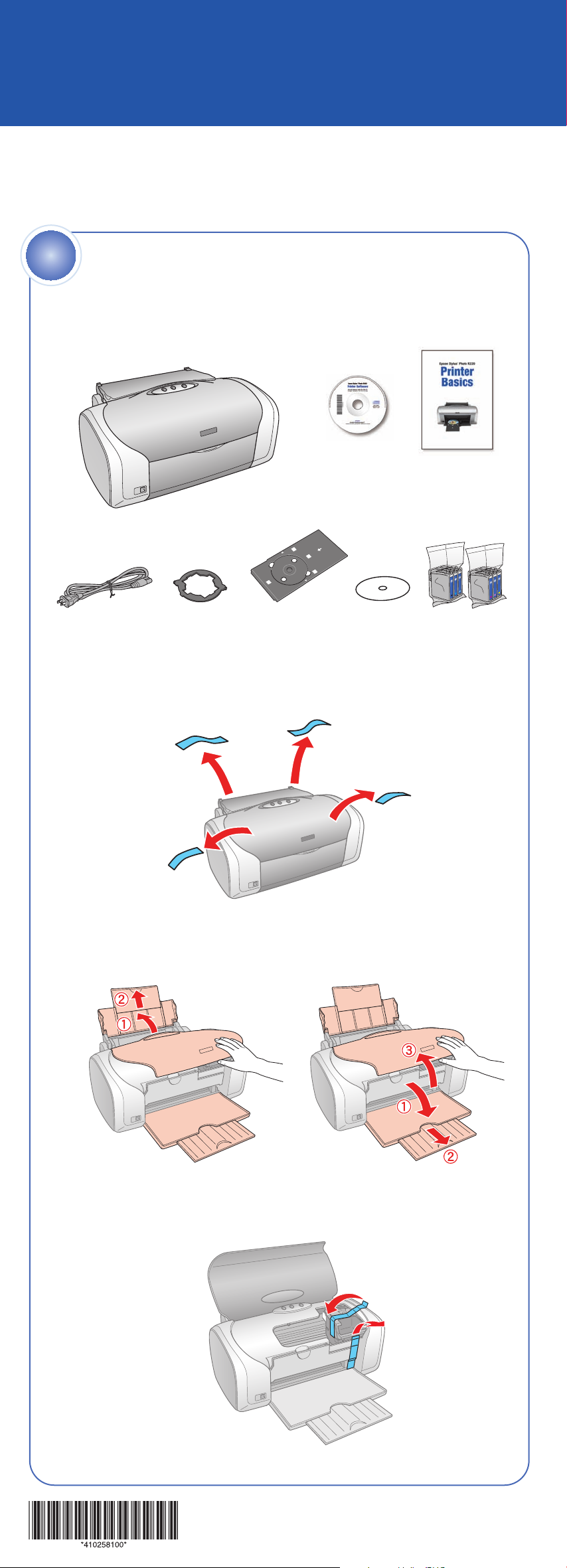
Start Here
Epson Stylus®Photo R220
Please read these instructions before using the printer.
1
1 If any of these items are missing, contact Epson
Unpack
the back of this sheet.
Power cord
Small CD insert
Software
CD-ROM
Printer
CD/DVD tray
®
as described on
CD position
check disk
Printer Basics
Ink cartridges
2 Remove all of the exterior tape.
3 Flip open the paper support and pull up the extension. Lift the
printer cover, then open the output tray and pull out the extension.
4 Remove the tape from the ink cartridge holder and CD/DVD
tray guide.
Page 2
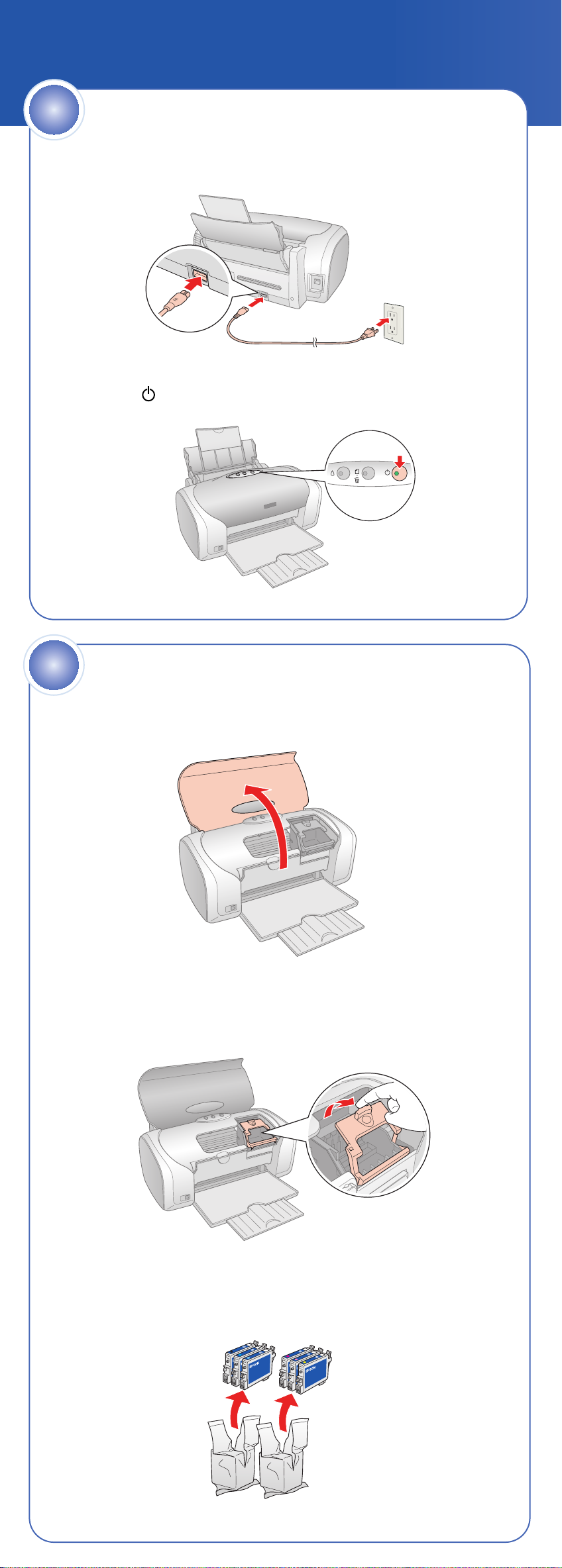
2
1 Connect the power cable.
2 Press the power button.
Turn On the Printer
3
1 Open the printer cover.
2 Open the ink cartridge cover.
Install Ink Cartridges
3 Unpack the ink cartridges.
Page 3
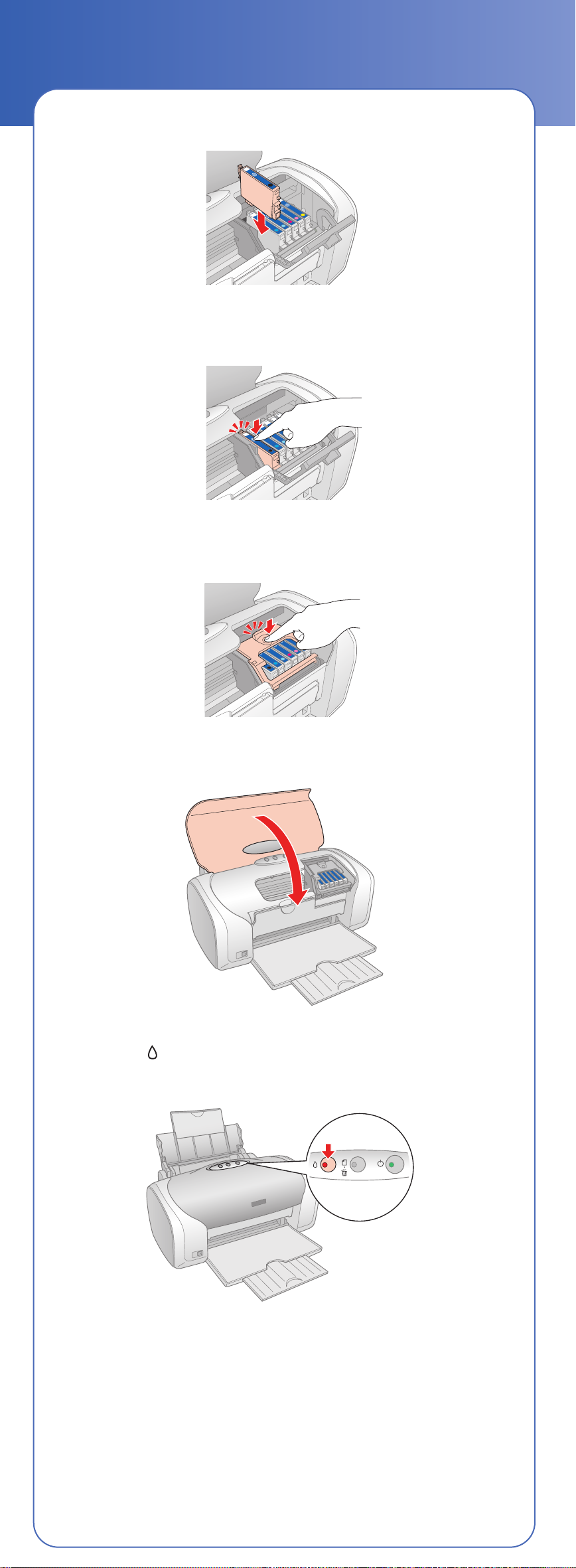
4 Insert the cartridges in the holder for each color.
5 Press the cartridges down until they click.
6 Close the ink cartridge cover. Make sure it clicks into place.
7 Close the printer cover.
8 Press the ink button to charge ink. Charging takes about
2 minutes.
Page 4

4
Load Paper
1 Slide the edge guide to the left.
2 Load the paper under the tab against the right edge guide.
3 Slide the left edge guide over.
Letter 4 x 6 in
Page 5

5
Install Software
Your software works with Windows®98SE, Me, 2000, XP, and Macintosh
OS X 10.2.4 and later.
Windows
1 Make sure the printer is
NOT CONNECTED to your computer.
Note: If you see a screen like this,
click Cancel and disconnect the
USB cable. You can’t install your
software that way.
®
2 Insert the Epson CD-ROM.
3 Read the license agreement that
appears and click AGREE.
4 If you see a message like this,
click OK to begin installing your
printer driver.
5 When you see this screen,
connect the USB cable. Connect
the square end of your USB cable
to the back of your printer and the
flat end of the USB cable to your
computer. (You can connect to
any open port.)
6 Click Print Test Page. Then click Next to install additional software.
7 Install any additional software. When you are done installing software,
click Exit. The registration screen appears.
8 Follow the on-screen instructions to register your printer.
9 When you’re done, remove the CD-ROM and restart your computer.
You’re ready to print! See the Printer Basics book or your on-screen
Reference Guide.
Page 6

Macintosh
1 Insert the Epson CD-ROM.
2 Open the Epson CD-ROM desktop
icon and double-click the Epson
icon.
3 Read the license agreement that
appears and click AGREE.
4 Click Install Printer Driver and follow the on-screen instructions.
Software installation takes several minutes.
5 Install any additional software and the Reference Guide. When you are
done installing software, click Exit. The registration screen appears.
6 Follow the on-screen instructions to register your printer.
7 Connect the USB cable. Use any open USB port.
8 Remove the CD and restart your Macintosh.
9 Open the Applications > Utilities folder and select the Printer Setup
Utility (Mac OS®10.3.x to 10.4.x) or Print Center (Mac OS 10.2.4).
10 Click the Add button.
11 In Mac OS X 10.4.x, select Stylus Photo R220.
In Mac OS X 10.2.4 to 10.3.x, select EPSON USB at the top and Stylus
Photo R220 below.
Mac OS X 10.4.x
Mac OS X 10.2.4 to 10.3.x
12 Click Add.
13 Quit Printer Setup Utility or the Print Center.
You’re ready to print! See the Printer Basics book or your on-screen
Reference Guide.
Page 7

Solving Problems
The printer makes noise after ink cartridge installation.
• The first time you install ink cartridges, the printer must charge its print
head for a minute or so. Wait until charging finishes (the green
power light stops flashing) before you turn off the printer, or it may
charge improperly and use excess ink the next time you turn it on.
• If the printer stops moving or making noise, but the green power
light is still flashing after 5 minutes, turn off the printer. If the light is
still flashing when you turn it back on, contact Epson as described in
“Any Questions?”.
• Turn off the printer, then make sure the ink cartridges are inserted
completely and the ink cartridge cover is closed completely. Also make
sure no packing material remains in the printer. Wait a moment, then
turn the printer back on to clear the error.
You’re having problems installing the printer software.
• Make sure your printer is turned on and the cable is securely
connected at both ends. Then carefully follow the installation
instructions. Also make sure your system meets the System
Requirements listed in the Printer Basics book.
• Close your other programs, including any screen savers and virus
protection software, and install the software again.
• In Windows, make sure your printer is selected as the default printer
and that the correct port is shown in the printer properties.
Any Questions?
Look here for answers:
Printer Basics
Basic steps for using the printer.
On-screen Reference Guide
Double-click the desktop shortcut for easy access to
Epson Stylus Photo R220 information.
On-screen help with your software
Select Help or ? when you’re using your software.
Technical Support
• Internet
http://support.epson.com
• Automated Telephone Services
To use these services, you must have a touch tone telephone and call
(800) 922-8911. Your Epson SoundAdvice
Use this code to quickly select the Epson Stylus R220 in SoundAdvice.
• To speak to a technical support representative
Dial (562) 276-7296 (U.S.), 6 AM to 8 PM, Pacific Time, Monday through
Friday and 7 AM to 4 PM, Saturday, or (905) 709-2567 (Canada), 6 AM to
6 PM, Pacific Time, Monday through Friday.
Software Technical Support
ArcSoft PhotoImpression™
(510) 440-9901
Web: www.arcsoft.com
E-mail: support@arcsoft.com
SM
Express Code is 82700.
Page 8

Need Paper and Ink?
You can purchase genuine Epson ink and paper from an authorized
Epson reseller. To find the nearest reseller, please call 800-GO-EPSON
(800-463-7766). To purchase online, visit www.epsonstore.com
(U.S. sales only). In Canada, please call (800) 463-7766 for reseller referral.
Epson Ink
T048120 T048220 T048320 T048920
Black Cyan Magenta Color Multipack
T048420 T048520 T048620
Yellow Light Cyan Light Magenta
Epson Paper
Premium Glossy Photo Paper
Heavyweight paper with a high gloss finish for
beautiful photographs in a variety of sizes, with
borders or borderless.
Glossy Photo Paper
Photo quality, heavyweight glossy paper available in
a variety of sizes, including letter, 4 x 6, and
panoramic. Perfect for color photo keepsakes of
snapshots, reprints, and enlargements.
Matte Paper Heavyweight
Light- and water-resistant matte finish paper for
printing photos and graphics.
Epson and Epson Stylus are registered trademarks of Seiko Epson Corporation. SoundAdvice is a
service mark of Epson America, Inc.
General Notice: Other product names used herein are for identification purposes only and may be
trademarks of their respective owners. Epson disclaims any and all rights in those marks.
© 2005 Epson America, Inc. 5/05 CPD-19888
Printed in XXXXXX XX.XX-XX XXX
