Epson STYLUS PRO 9880, STYLUS PRO 7880, STYLUS PRO 9880C, STYLUS PRO 9450, STYLUS PRO 7880C Manual
...
|
English |
Unpacking and Setup Guide |
|
Safety Instructions . . . . . . . . . . . . . . . . . . . . . . . . . |
. 1 |
Checking the Contents. . . . . . . . . . . . . . . . . . . . . |
. 3 |
Unpacking and Assembling EPSON Stylus Pro |
|
9880/9880C/9450 . . . . . . . . . . . . . . . . . . . |
. 3 |
Unpacking and Assembling EPSON Stylus Pro |
|
7880/7880C/7450 . . . . . . . . . . . . . . . . . . . |
11 |
Setting up the Printer . . . . . . . . . . . . . . . . . . . . . . . |
16 |
Loading the Roll Paper . . . . . . . . . . . . . . . . . . . . . |
19 |
Loading the Cut Sheet Media . . . . . . . . . . . . . . . |
21 |
Connecting the Printer with Your Computer . . . . |
24 |
Installing the Printer Driver and Software. . . . . . . |
24 |
Using the Online User’s Guide . . . . . . . . . . . . . . . |
25 |

Printer Parts
Front view
roll paper spindles |
roll paper cover |
|
|
||
|
paper lever |
|
mounting |
control panel |
|
brackets |
||
|
paper basket 

ink cartridge compartment
front cover
Rear view
Network interface |
|
connector |
USB interface connector |
|
 AC inlet
AC inlet
No part of this publication may be reproduced, stored in a retrieval system, or transmitted in any form or by any means, electronic, mechanical, photocopying, recording, or otherwise, without the prior written permission of Seiko Epson Corporation. The information contained herein is designed only for use with this Epson printer. Epson is not responsible for any use of this information as applied to other printers.
Neither Seiko Epson Corporation nor its affiliates shall be liable to the purchaser of this product or third parties for damages, losses, costs, or expenses incurred by the purchaser or third parties as a result of accident, misuse, or abuse of this product or unauthorized modifications, repairs, or alterations to this product, or (excluding the U.S.) failure to strictly comply with Seiko Epson Corporation's operating and maintenance instructions.
Seiko Epson Corporation shall not be liable for any damages or problems arising from the use of any options or any consumable products other than those designated as Original Epson Products or Epson Approved Products by Seiko Epson Corporation.
Seiko Epson Corporation shall not be held liable for any damage resulting from electromagnetic interference that occurs from the use of any interface cables other than those designated as Epson Approved Products by Seiko Epson Corporation.
EPSON® is a registered trademark, and EPSON STYLUS™ and Exceed Your Vision are trademarks of Seiko Epson Corporation. Microsoft® and Windows® are registered trademarks of Microsoft Corporation.
Apple® and Macintosh® are registered trademarks of Apple Inc.
General Notice: Other product names used herein are for identification purposes only and may be trademarks of their respective owners. Epson disclaims any and all rights in those marks.
Copyright © 2007 Seiko Epson Corporation. All rights reserved.

Safety Instructions
Read all of these instructions before using your printer. Also be sure to follow all warnings and instructions marked on the printer.
Warning, Cautions, and Notes
wWarnings must be followed carefully to avoid bodily injury.
cCautions must be observed to avoid damage to your equipment.
Notes contain important information and useful tips on the operation of your printer.
Important Safety Instructions
Read all of these instructions before using your printer. Also be sure to follow all warnings and instructions marked on the printer.
Do not block or cover the openings in the printers cabinet.
Do not insert objects through the slots. Take care not to spill liquid on the printer.
Use only the type of power source indicated on the printer's label.
Do not use a damaged or frayed power cord.
If you use an extension cord with the printer, make sure the total ampere rating of the devices plugged into the extension cord does not exceed the cord’s ampere rating. Also, make sure the total ampere rating of all devices plugged into the wall outlet does not exceed the wall outlet’s ampere rating.
Do not attempt to service the printer yourself.
Unplug the printer and refer servicing to qualified service personnel under the following conditions:
The power cord or plug is damaged; liquid has entered the printer; the printer has been dropped or the cabinet damaged; the printer does not operate normally or exhibits a distinct change in performance.
The interface connectors (both USB and network interface) and the connector for optional Auto Take-up Reel Unit are Non-LPS (non-limited power source).
If damage occurs to the plug, replace the cord set or consult a qualified electrician. If there are fuses in the plug, make sure you replace them with fuses of the correct size and rating.
A Few Precautions
When choosing a place for the printer
Avoid places subject to rapid changes in temperature and humidity. Also keep the printer away from direct sunlight, strong light, or heat sources.
Avoid places subject to shocks and vibrations.
Keep the printer away from the dusty areas.
Place the printer near a wall outlet where the plug can be easily unplugged.
When using the printer
Do not put your hand inside the printer or touch the ink cartridges during printing.
Do not move the print heads by hand; otherwise you may damage the printer.
When Handling the Ink Cartridges
Keep ink cartridges out of the reach of children and do not drink their contents.
Store ink cartridges in a cool, dark place.
If ink gets on your skin, wash it off with soap and water. If ink gets in your eyes, flush them immediately with water.
English |
1

Shake an ink cartridge well before installing it for best results.
cCaution:
Do not shake cartridges (that have been installed previously) with too much force.
Do not use an ink cartridge beyond the date printed on the cartridge carton.
Use up the ink cartridge within six months of installation for best results.
Do not dismantle the ink cartridges or try to refill them. This could damage the print head.
Do not touch the ink supply port or its surrounding area and the green IC chip on the side of the ink cartridge. Doing so may affect normal operation and printing.
For United Kingdom Users
Use of options
EPSON (UK) Limited shall not be liable against any damages or problems arising from the use of any options or consumable products other than those designated as Original EPSON Products or EPSON Approved Products by EPSON (UK) Limited.
Safety information
wWarning:
This appliance must be earthed. Refer to rating plate for voltage and check that the appliance voltage corresponds to the supply voltage.
Important:
The wires in the mains lead fitted to this appliance are coloured in accordance with the following code:
Green and yellow - Earth
Blue - Neutral
Brown - Live
If you have to fit a plug:
As the colours of the mains lead of this appliance may not match coloured markings used to identify the terminals in a plug, please proceed as follows:
The green and yellow wire must be connected to the terminal in the plug which is marked with the letter E or earth symbol (G).
The blue wire must be connected to the terminal in the plug marked with the letter N.
The brown wire must be connected to the terminal in the plug marked with the letter L.
If damage occurs to the plug, replace the cord set or consult a qualified electrician.
Replace fuses only with a fuse of the correct size and rating.
ENERGY STAR® Compliance
2

Checking the Contents
A
B
C
D
E
F
For EPSON Stylus Pro 9880/9880C/9450 only
For EPSON Stylus Pro 7880/7880C/7450 only
G
For EPSON Stylus Pro 9880/9880C/7880/7880C only
A:Power cord
B:Roll paper spindle with the roll paper
C:Ink cartridges
D:Roll paper belt
E:Gray attachments
F:Paper guides
G:Black Ink Conversion Kit
Unpacking and Assembling EPSON Stylus Pro 9880/9880C/9450
Choosing a Place for the Printer
Leave adequate room for easy operation, maintenance, and ventilation as shown below. (Values in the illustration below are the minimum.)
Leave at least 30 cm between the back of the printer and the wall.
Choose a location that can hold the printer weight (about 90 kg with base unit).
Make sure the surface is flat and stable.
Use a grounded power outlet; do not use a damaged or frayed power cord. Avoid using an outlet that is shared with other appliances.
Use only an outlet that meets the power requirements of this printer.
Operate the printer under the following conditions:
Temperature: 10 to 35ºC
Humidity: |
20 to 80% without condensation |
Avoid locations that are subject to direct sunlight, excessive heat, moisture, or dust.
Do not block the ventilation openings.
English |
3

Avoid locations near potential sources of interference such as loud speakers or cordless phones.
Avoid locations near TVs, radios, air conditioners, or humidifiers.
Keep the printer away from combustible substances.
Deciding Where to Unpack the Printer
Before unpacking, read the followings:
Setup and assemble the printer near to the chosen place of use, as moving the printer may result in damage.
Allow floor space of 4 × 4 m approx., and height of at least two times that of the larger box containing the printer unit.
Unpacking and Assembling the
Printer
Unpacking the base unit
Open the box and remove the fixers from the sides of the box. Lift the box up and away from the printer, then fold it and set it aside.
cCaution:
The printer unit is heavy and unwieldy. Have two people unpack the printer unit, and four people place the printer unit on top of the base unit.
Parts:
A
 B
B

C
D
E
A:Base upright, left
B:Base upright, right
C:Horizontal strut
D:Basket hooks (2)
E:Paper basket
4

Tools:
F
G
H
I
F:Hex wrench
G:Hex socket head bolts (4)
H:Wing nuts, spring washers, and washers(2)
H is for connecting the printer unit to the base unit.
I:Paper feed support films (5)
Assembling the base unit
cCaution:
Have two people working on either side to assemble the base unit (20.5 kg).
1.Hold base upright left (A) and a horizontal strut as shown. Then fix the strut to the base using the two hex socket head bolts (G) with the hex wrench (F).
Note:
An instruction sticker about the setting paper basket is attached to the front of a base upright right.
Do not fasten the screws too tight. Leave a room to adjust the position when you fasten the screw on the other base upright.
G
A
2.Referring to step 1, secure the other side of the strut to the base (B).
3.Fasten four screws on the both sides of the base upright securely.
This completes assembly of the base unit. Before attaching the paper basket, mount the printer on the base unit.
English |
5

Unpacking the printer
cCaution:
The printer unit is heavy and unwieldy. Have two people unpack the printer unit, and four people place the printer unit on top of the base unit.
1.Remove the roll paper spindle with roll paper, polystyrene foam, and cardboard cushions from around the printer.
2.Lift the box up and away from the printer. Remove all items from the hollow (A and B) on the rear side of the printer.
Note:
The ink cartridges included with your printer are primarily for initial setup.
3.Take out the cardboard panels from the printer.
Mounting the printer on the base unit
1. Lock the two front casters (J).
J
Note:
Place the casters sideways and lock them so they will not move.
2.Position the base unit in front of the printer unit as shown.
3.Mount the printer on the base unit as shown below.
cCaution:
Do not attempt to lift the printer unit with fewer than four people.
6
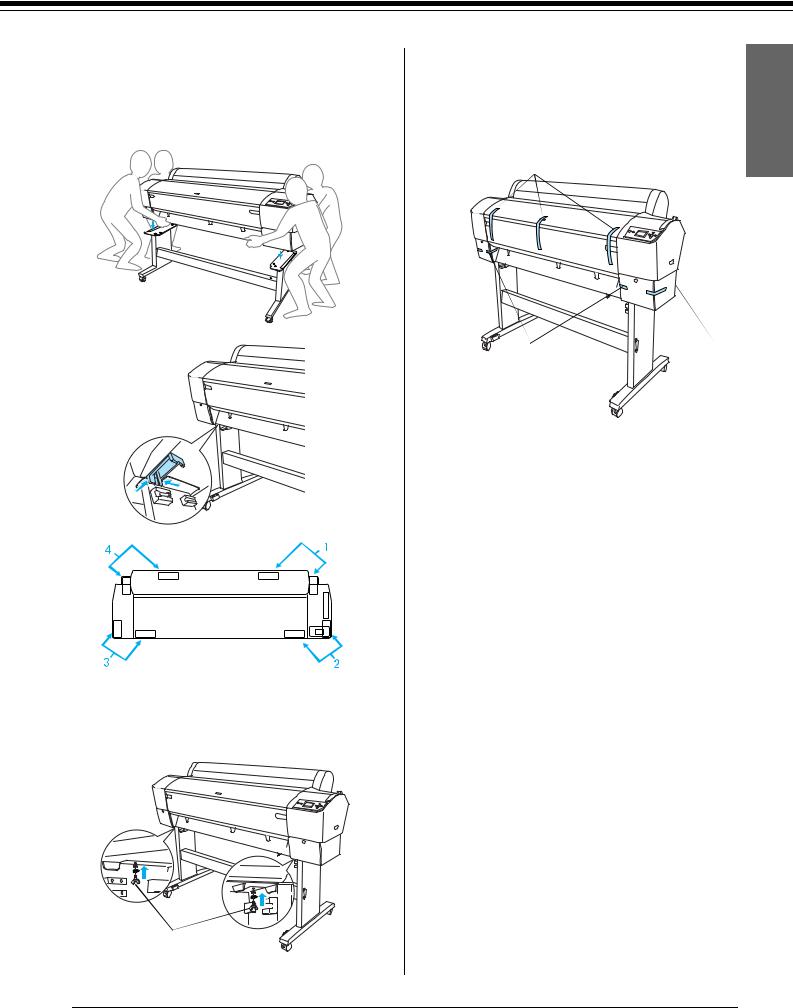
Note:
When you place the printer on the base unit, match the right end square of the printer (shown as 4 in the illustration below) to the square of the same part of the base unit.
top view
4.Fasten the bottom of the printer and base unit with wing nut, spring washers, and washers
(H).
H
5.Release the front casters and the stabilizer knobs and move the printer to the place of use (a short distance away). Lock the casters and extend the stabilizer knobs after moving.
6.Remove the protective tapes.
a
b |
C |
a:from the front cover
b:from the ink compartment cover
C:from the maintenance tank
7.Open the front cover. Remove the protective screw (L) and metal plate (M) from the side of the print head compartment. (Follow the red wire (N) fixed on the cover of the printer and you can see the screw at the edge of the wire.)
English |
7
