Page 1
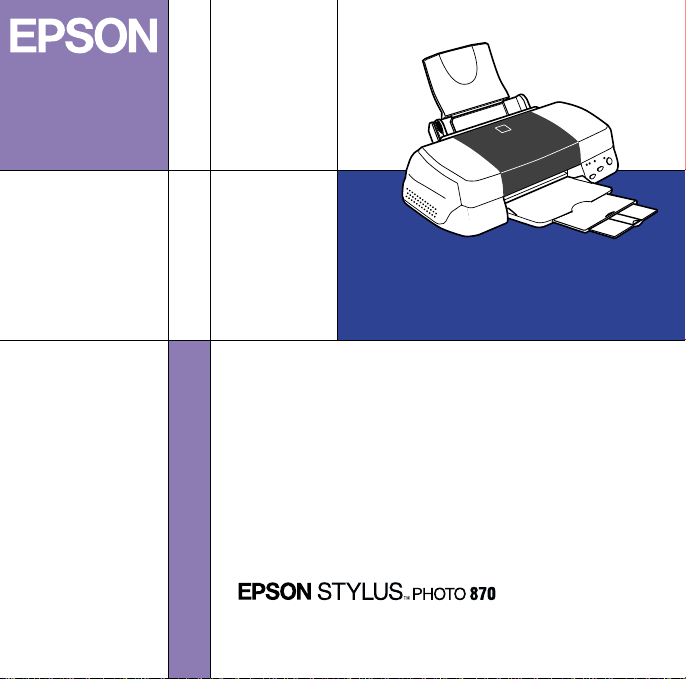
Color Ink Jet Printer
Printer Software
3002934-00
Page 2
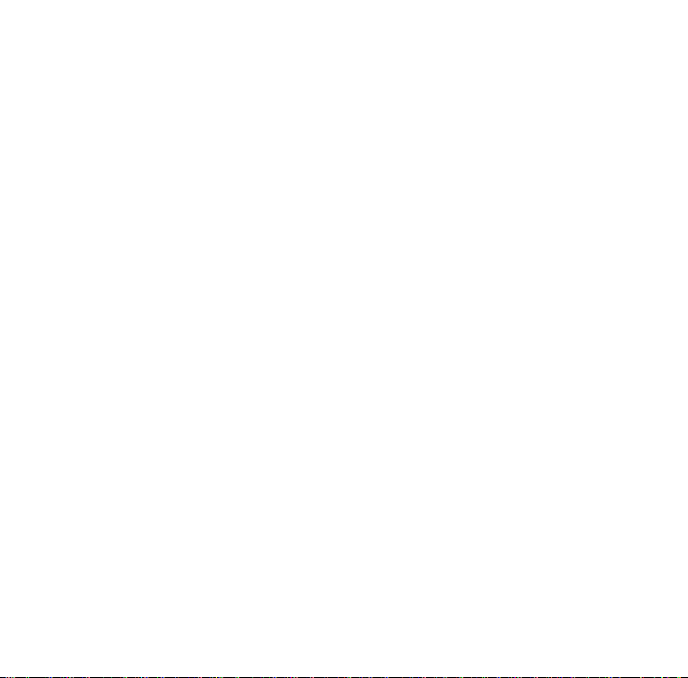
All rights reserved. No part of this publication may be reproduced, stored in a
retrieval system, or transmitted in any form or by any means, electronic,
mechanical, photocopying, recording, or otherwise, without the prior written
permission of SEIKO EPSON CORPORATION. The information contained herein
is designed only for use with this EPSON printer. EPSON is not responsible for
any use of this information as applied to other printers.
Neither SEIKO EPSON CORPORATION nor its affiliates shall be liable to the
purchaser of this product or third parties for damages, losses, costs, or expenses
incurred by the purchaser or third parties as a result of: accident, misuse, or abuse
of this product or unauthorized modifications, repairs, or alterations to this
product, or (excluding the U.S.) failure to strictly comply with SEIKO EPSON
CORPORATION's operating and maintenance instructions.
SEIKO EPSON CORPORATION shall not be liable for any damages or problems
arising from the use of any options or any consumable products other than those
designated as Original EPSON Products or EPSON Approved Products by SEIKO
EPSON CORPORATION.
SEIKO EPSON CORPORATION shall not be held liable for any damage resulting
from electromagnetic interference that occurs from the use of any interface cables
other than those designated as EPSON Approved Products by SEIKO EPSON
CORPORATION.
EPSON is a registered trademark and EPSON Stylus is a trademark of SEIKO
EPSON CORPORATION.
Microsoft and Windows are registered trademarks of Microsoft Corporation.
General Notice: Other product names used herein are for identification purposes only and
may be trademarks of their respective owners. EPSON disclaims any and all rights in
those marks.
Copyright © 1999 by SEIKO EPSON CORPORATION, Nagano, Japan.
Page 3
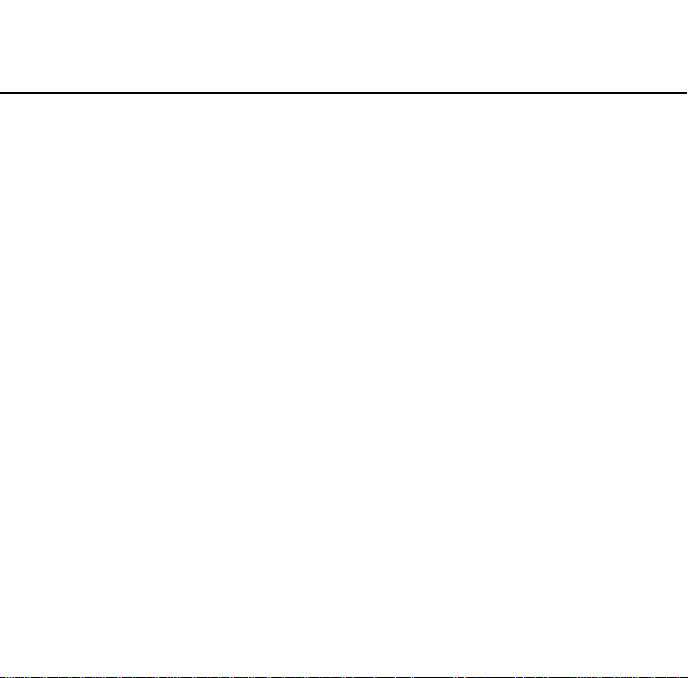
About Your Printer Software
The EPSON Stylus Photo 870 printer software CD-ROM
contains all the software you’ll need to use your new ink
jet printer. Your printer software includes the following:
❏❏❏❏ Printer driver
The printer driver is the software that runs, or “drives”,
your printer. With it, you can make settings such as
print quality, speed, media type, and paper size.
❏❏❏❏ Utilities
The Nozzle Check, Head Cleaning, and Print Head
Alignment utilities help you keep your printer in top
operating condition. EPSON Status Monitor 3 (for
Windows) or EPSON StatusMonitor (for Macintosh)
notifies you of printer errors and displays printer status
information such as the amount of ink remaining. The
Status Monitor also guides you when replacing ink
cartridges.
— 1 —
Page 4
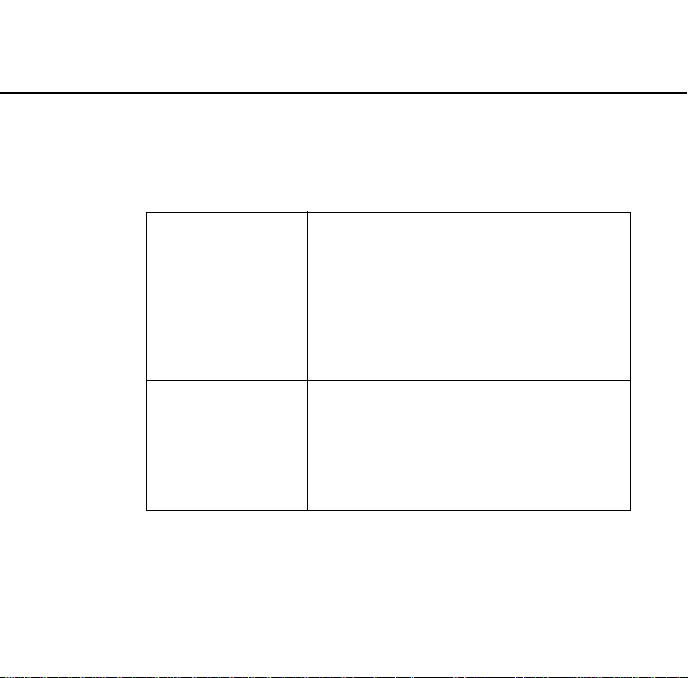
❏❏❏❏ Online Guides
The following online guides are provided to help you
learn more about your printer and color printing.
Reference Guide To learn more about your printer, see
Color Guide See this guide to learn about color
this guide. It includes detailed
information on making printer driver
settings, printing on special paper, and
troubleshooting. You can view this
guide directly from the CD, or install it
o n y ou r c om pu te r a nd vi ew it fr om yo ur
hard disk.
imaging basics and advanced
techniques. It includes samples and
troubleshooting information to help
answer your color printing questions.
View it directly from the CD.
Note:
A web browser must be installed on your computer to read
these guides.
— 2 —
Page 5
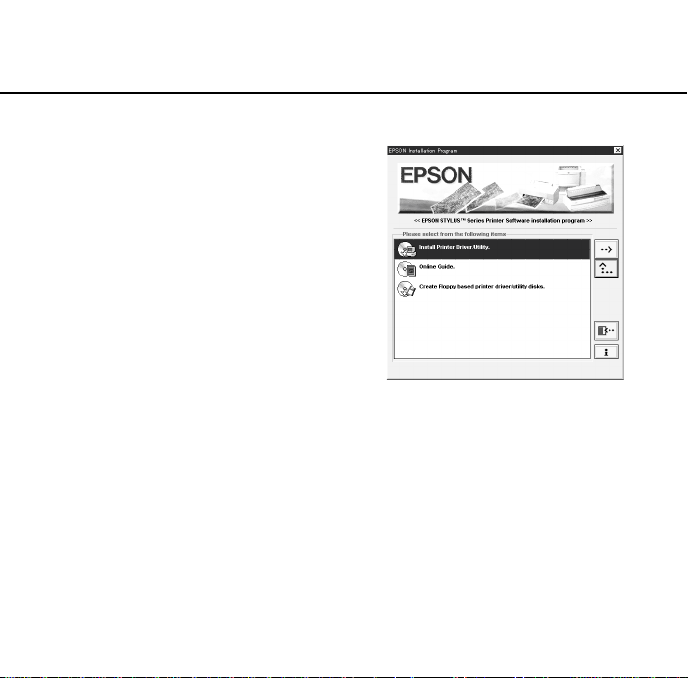
Starting the Printer Software
For Windows
Insert the printer software CDROM in the CD-ROM drive.
The Installer dialog box
appears as shown on the
right:
If it does not, double-click the
My Computer
CD-ROM
Open
from the file menu.
Then double-click
Epsetup.exe
icon. Click the
icon, then select
.
— 3 —
Page 6

Installing the Printer Driver
To install the printer driver, double-click Install Printer
Driver/Utility to start the printer software installation. For
more information, see your User’s Guide.
Opening the Online Guides
To install or view the online guides, double-click Online
Guide, then follow the on-screen instructions. For more
information, see page 6.
— 4 —
Page 7

For Macintosh
Insert the printer software CD-ROM in the CD-ROM drive.
The EPSON window appears.
Installing the Printer Driver
To install the printer driver, double-click the Install Printer
Driver/Utility folder, then double-click the Installer icon to
start the printer software installation. For more information,
see your User’s Guide.
Opening the Online Guides
To install or view the online guides, double-click the Online
Guide folder, double-click EPSON STYLUS PHOTO 870, then
follow the on-screen instructions. For more information,
see page 7.
— 5 —
Page 8

Opening the Online Guides
For Windows
1. Double-click
box.
Online Guide
from the Installer dialog
2. Click the appropriate
button to open the guide of
your choice
To install the Reference Guide on your hard disk, click
Install Reference Guide
instructions. When the installation is complete, a
Guide
icon appears in the EPSON folder. Double-click the
icon to open the guide.
Note:
If yo ur h ar d d is k d oe s n ot ha ve en ou gh sp ac e to in st al l t he
Reference Guide, view it directly from the CD.
View
and follow the on-screen
— 6 —
ESP870
Page 9

For Macintosh
1. Double-click the
window.
Online Guide
folder in the EPSON
2. Double-click
PHOTO 870
EPSON STYLUS
. The dialog box
on the right appears.
3. Click the appropriate
View
button to open the guide of
your choice.
To install the Reference Guide on your hard disk, click
Install Reference Guide
instructions. When the installation is complete, a
Reference Guide
and follow the on-screen
View
icon appears in the EPSON folder.
Double-click the icon to open the guide.
Note:
If yo ur h ar d d is k d oe s n ot ha ve en ou gh sp ac e to in st al l t he
Reference Guide, view it directly from the CD.
— 7 —
Page 10

Installing Microsoft® Internet Explorer
A Web browser is required to view the online guides. If you
do not know whether you have a web browser installed
on your computer, try to view an online guide. If you
receive a message instructing you to install a browser,
follow the instructions in this section to install Microsoft
Internet Explorer from the software CD.
For Windows
Note for Windows NT 4.0 users:
Before installing Microsoft Internet Explorer, you need to
install the Windows NT Service Pack 3 or later.
1. Insert the software CD in your CD-ROM drive. If the
Installer dialog box appears, click
2. Double-click the
ROM
icon, then select Open from the File menu.
3. Double-click the
4. Double-click
5. Double-click
version).
My Computer
Browser
Win95nt
ie5 setup.exe
then double-click Ie.
— 8 —
folder.
(the number may vary by
Quit
.
icon. Click the
CD-
Page 11

For Macintosh
1. Insert the software CD in your CD-ROM drive.
2. Double-click the
3. Follow the on-screen instructions to install Internet
Explorer.
Browser
— 9 —
folder.
Page 12

System Requirements for Online Guides
For Windows
System: Microsoft Windows® 95, 98, or NT 4.0
CPU: i486/25 MHz (for Windows 95/ NT 4.0)
i486/66 MHz (for Windows 98)
(Pentium or better recommended)
Memory: 16 MB (32 MB or more recommended)
Hard disk space: 5 MB to install the Reference Guide
45 MB to install Microsoft Internet
Explorer
CD-ROM drive: Double-speed
(Quad-speed or better
recommended)
Display: 640 x 480 pixel or 800 x 600 pixel
resolution, with High Color (16 bit)
or True Color (32 bit) setting
Browser: Web browser
(Microsoft Internet Explorer 4.0 or
later recommended)
— 10 —
Page 13

For Macintosh
System: System 7.5.1 (System 7.6 or later
recommended)
Memory: 16 MB (32 MB or more recommended)
Hard disk space: 4 MB to install the Reference Guide
15 MB to install Microsoft Interne
Explorer
CD-ROM drive: Double-speed
(Quad-speed or better
recommended)
Display: Color monitor with 640 x 480 pixel
resolution or greater
(Thousands of colors recommended)
Browser: Web browser
(Microsoft Internet Explorer 4.0 or later
recommended)
— 11 —
Page 14

— 12 —
Page 15

Color Ink Jet Printer
Printer Software
4011348-00
