Page 1
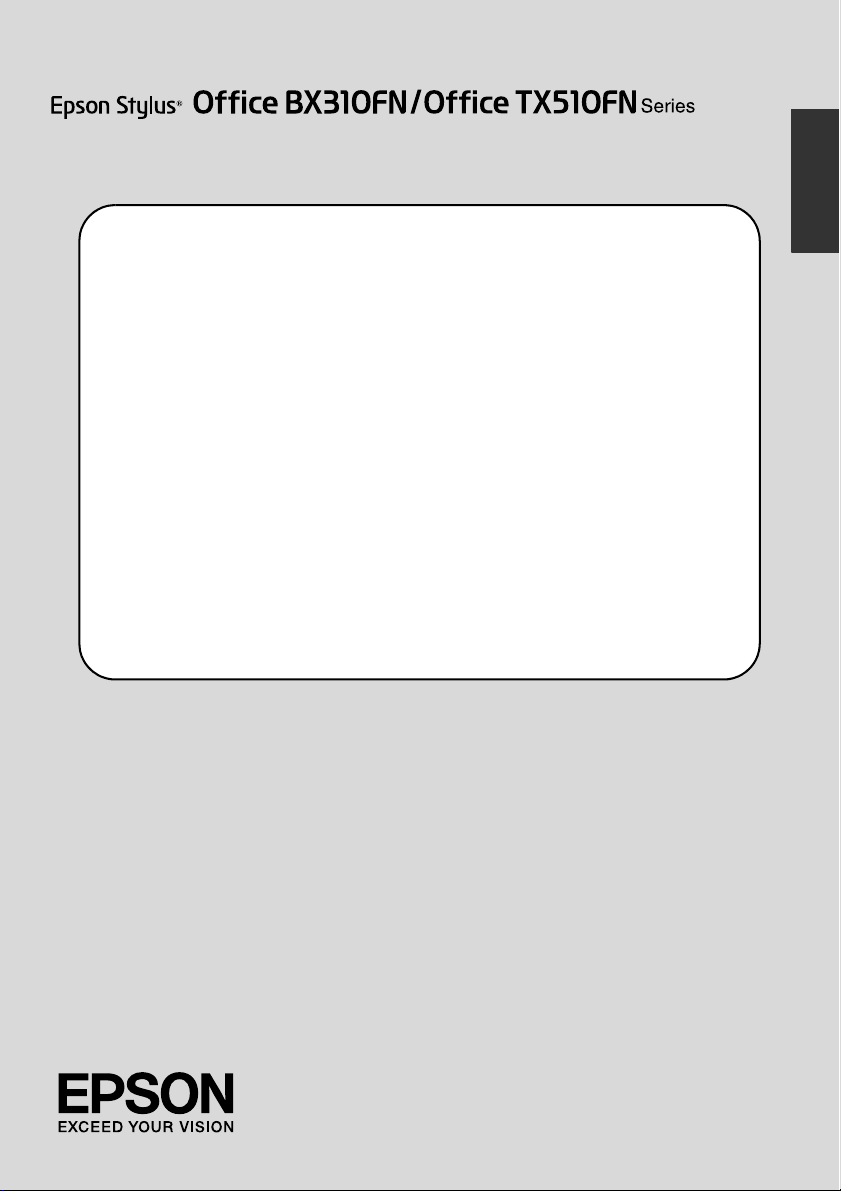
Fax Guide
Setting Up Your Fax
Introducing FAX Utility (Windows Only) ...............................................................3
Power Supply Information..................................................................................... 3
Connecting a Phone or Answering Machine .................................................... 3
Checking Your Fax Connection........................................................................... 5
Setting Up Your Fax Features................................................................................5
Faxing Photos or Documents
Handling Originals..................................................................................................9
Handling Paper ...................................................................................................... 9
Sending Faxes ........................................................................................................ 9
Receiving Faxes ................................................................................................... 11
Selecting Send/Receive Settings ....................................................................... 12
Printing Reports .................................................................................................... 13
Solving Problems
Error Messages...................................................................................................... 14
Problems and Solutions ....................................................................................... 14
Appendix
Important Safety Instructions.............................................................................. 16
Personal Information Stored in Memory............................................................ 17
Fax mode menu list.............................................................................................. 18
English
Page 2
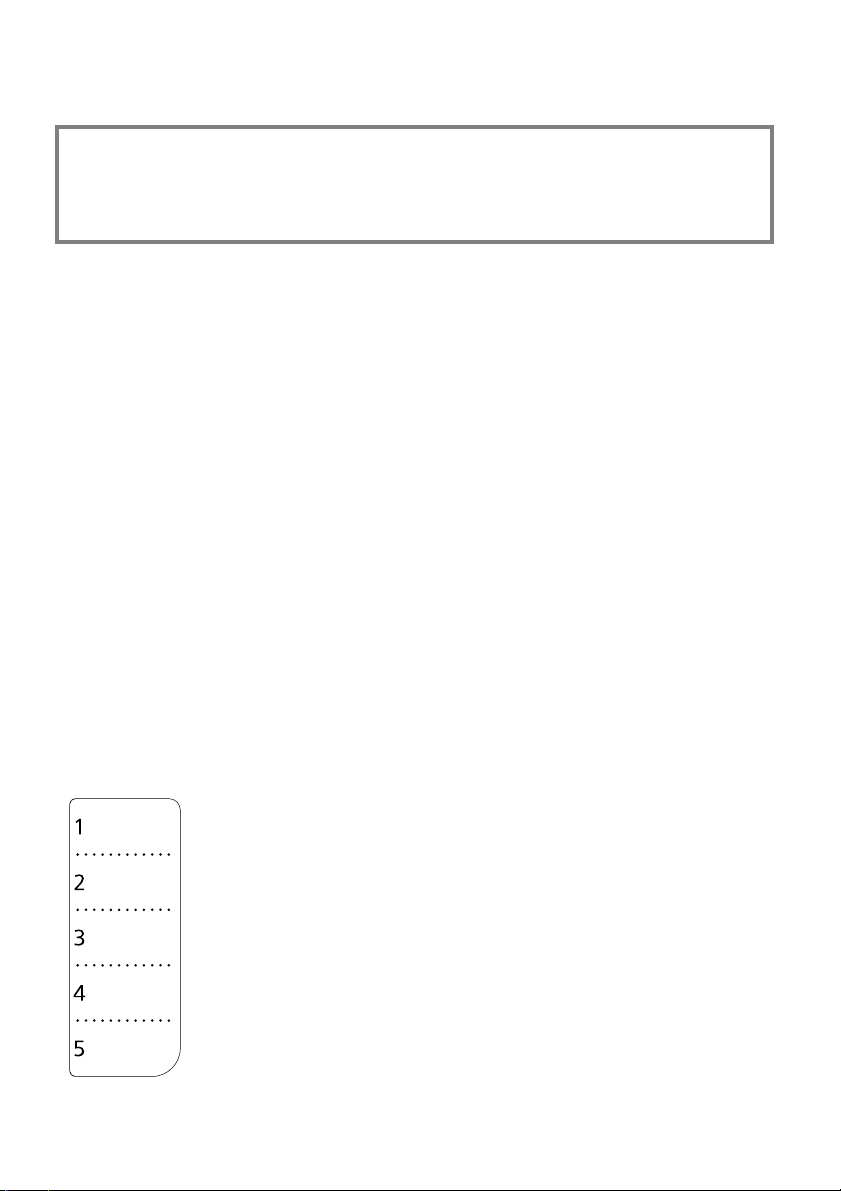
Warnings, Cautions, and Notes
Follow these guidelines as you read your instructions:
w Warning: Warnings must be followed carefully to avoid bodily injury.
c Caution: Cautions must be observed to avoid damage to your equipment.
Note: Notes contain important information about the printer.
Tip: Tips contain hints for using the printer.
Copyright Notice
No part of this publication may be reproduced, stored in a retrieval system, or transmitted in any form or by any
means, electronic, mechanical, photocopying, recording, or otherwise, without the prior written permission of Seiko
Epson Corporation. The information contained herein is designed only for use with this product. Epson is not
responsible for any use of this information as applied to other printers.
Neither Seiko Epson Corporation nor its affiliates shall be liable to the purchaser of this product or third parties for
damages, losses, costs, or expenses incurred by the purchaser or third parties as a result of accident, misuse, or abuse
of this product or unauthorized modifications, repairs, or alterations to this product, or (excluding the U.S.) failure
to strictly comply with Seiko Epson Corporation's operating and maintenance instructions.
Seiko Epson Corporation shall not be liable for any damages or problems arising from the use of any options or any
consumable products other than those designated as Original Epson Products or Epson Approved Products by Seiko
Epson Corporation.
Seiko Epson Corporation shall not be held liable for any damage resulting from electromagnetic interference that
occurs from the use of any interface cables other than those designated as Epson Approved Products by Seiko Epson
Corporation.
®
and EPSON STYLUS® are registered trademarks, and Exceed Your Vision is a trademark of Seiko Epson
EPSON
Corporation.
General Notice: Other product names used herein are for identification purposes only and may be trademarks of
their respective owners. Epson disclaims any and all rights in those marks.
When you need to edit or rewrite the one-touch dial sheet, feel free to
copy and use the illustration on the left.
Page 3
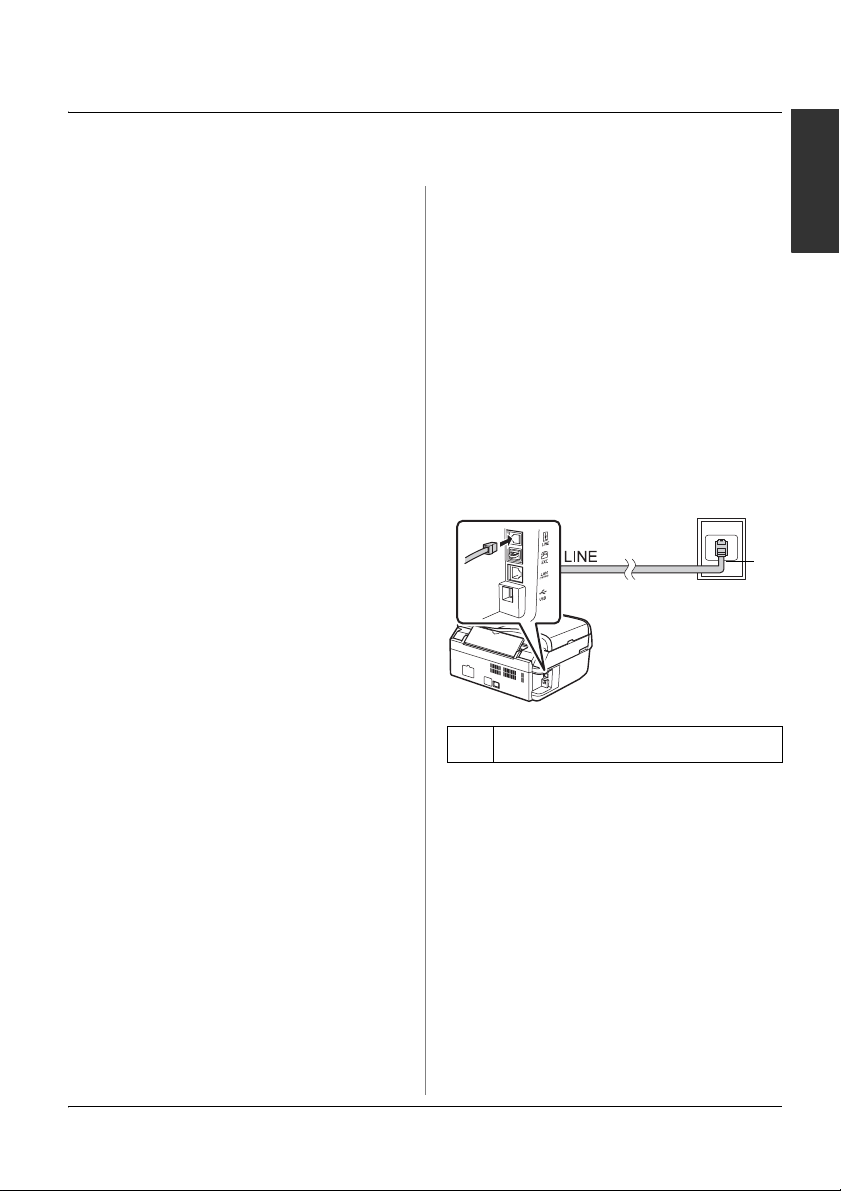
Setting Up Your Fax
This product lets you send faxes by
entering fax numbers, selecting entries
from a speed dial/group dial list, or using
the one-touch dial button. You can
customize the fax header information, and
select various report printing and
send/receive settings. You can also set up
the product to automatically receive faxes
or set it to ask for confirmation before
receiving a fax.
Introducing FAX Utility (Windows Only)
FAX Utility is a software application with
functions such as fax transmission,
addressee information management, and
printer (product) fax settings.
Note:
For more details, see the online help for FAX
Utility.
Power Supply Information
Turning off the Power
When the power is turned off, the
following data stored in the product's
temporary memory is erased.
❏ Fax reception data
❏ Data stored in Delayed Fax
❏ Data being redialed
Also, when the power is left off for
extended periods of time, the clock may be
reset causing irregularities. Check the
clock when you turn the power on.
Power saving function
After 13 minutes of inactivity, the screen
only displays the clock to save energy.
Press any button (except P On) to return
the screen to its previous state.
Also, see "Restarting Automatically After
a Power Failure" in the Basic Operation
Guide.
Connecting a Phone or Answering Machine
1. Connect the phone cable leading from
the telephone wall jack to the LINE
port on the back of the product.
a
a Telephone wall jack
English
Setting Up Your Fax 3
Page 4
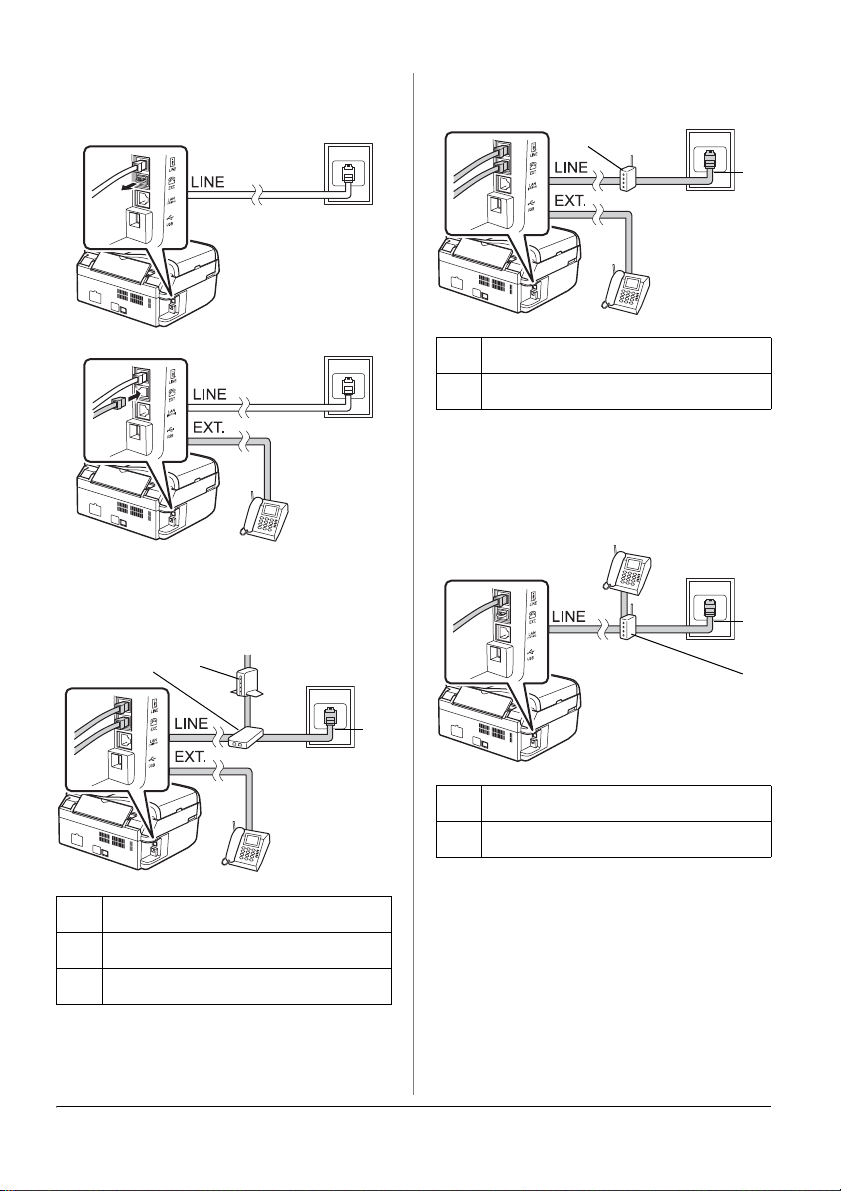
2. Remove the connector cap from the
EXT. port before connecting a phone or
answering machine.
Other ways of connecting a phone or answering machine
Connecting DSL
cb
Connecting ISDN (one
telephone number)
b
a
a ISDN wall jack
b Terminal adapter or ISDN router
See the documentation that came with
your terminal adapter or ISDN router.
Connecting ISDN (two
telephone numbers)
a
b
a Telephone wall jack
b Splitter
cDSL modem
See the documentation that came with
your DSL modem.
4 Setting Up Your Fax
a
a ISDN wall jack
b Terminal adapter or ISDN router
See the documentation that came with
your terminal adapter or ISDN router.
Page 5
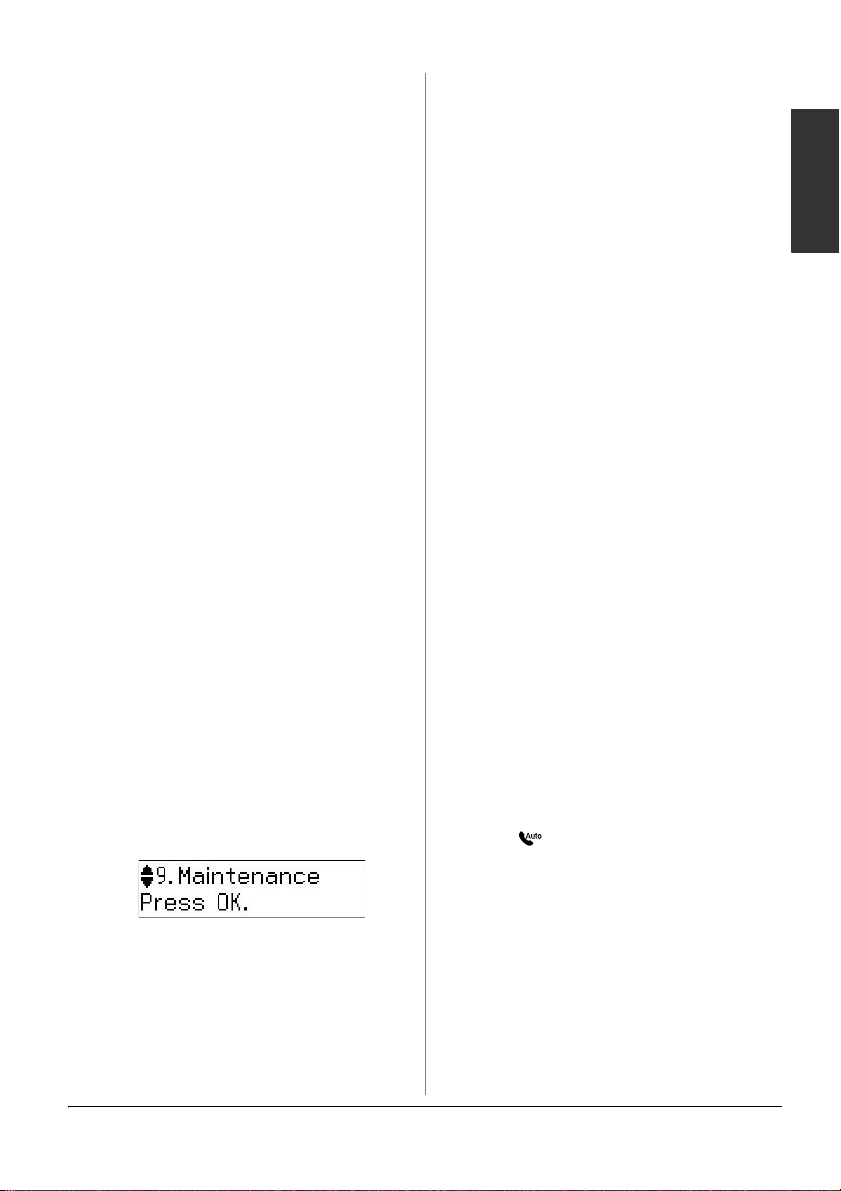
Checking Your Fax Connection
The Check Fax Connection menu allows
you to check the status of your fax
connection.
1. Load A4-size plain paper into the sheet
feeder.
2. Press K Fax to select Fax mode, and
then press
3. Press u or d to select 5.Fax Setting, and
then press OK.
4. Press u or d to select 6.Check Fax
Connection, and then press OK.
5. Press D x [B&W] or E x [Color] to
print the report.
6. Press x Menu to return to the first
screen in Fax mode.
x Menu.
Setting Up Your Fax Features
Before sending or receiving faxes, you
may want to create a fax header, select
your fax preferences, and set up a speed
dial/group dial list of frequently used fax
numbers.
Checking your selected region
Before using the product, you need to
select the region where you are using the
product.
1. Press K Fax to select Fax mode, and
then press x Menu.
2. Press u or d to select 9.Maintenance,
and then press OK.
3. Press u or d to select
11.Country/Region, and then press
OK.
4. If you need to change the region, use
u or d to select your region.
5. Press OK. An information screen is
displayed.
6. Press the 1 key (for Yes) on the numeric
keypad to change the region.
Note:
When you change the region, the fax
settings are restored to their defaults.
7. Press x Menu to return to the first
screen in Fax mode.
Setting up Automatic Fax Reception
When an answering machine is connected,
make sure the answer time for the
answering machine and the product are
set correctly. If your answering machine is
set to pick up on the fourth ring, you
should set the product to pick up on the
fifth ring or later.
Note:
Rings to Answer may be unavailable
depending on the region.
1. Press K Fax to select Fax mode, and
then press x Menu.
2. Press u or d to select 5.Fax Setting, and
then press OK.
3. Press u or d to select
5.Communication, then press OK.
4. Press u or d to select 4. Rings to
Answer, then press OK.
Note:
5.Rings to Answer may be displayed
depending on the region.
5. Press u or d to select the number of
rings, then press OK. Select more than
the number of rings needed for the
answering machine to pick up.
6. See your telephone's documentation
for the setup method.
7. Press [Auto Answer/Space], and
turn on Auto Answer mode.
8. Press OK.
9. Press x Menu to return to the first
screen in Fax mode.
When you receive a call, if the other party
is a fax and you pick up the phone or the
answering machine answers, the product
automatically begins receiving the
transmission. If the other party is a caller,
the phone can be used as normal or a
message can be left on the answering
machine.
English
Setting Up Your Fax 5
Page 6
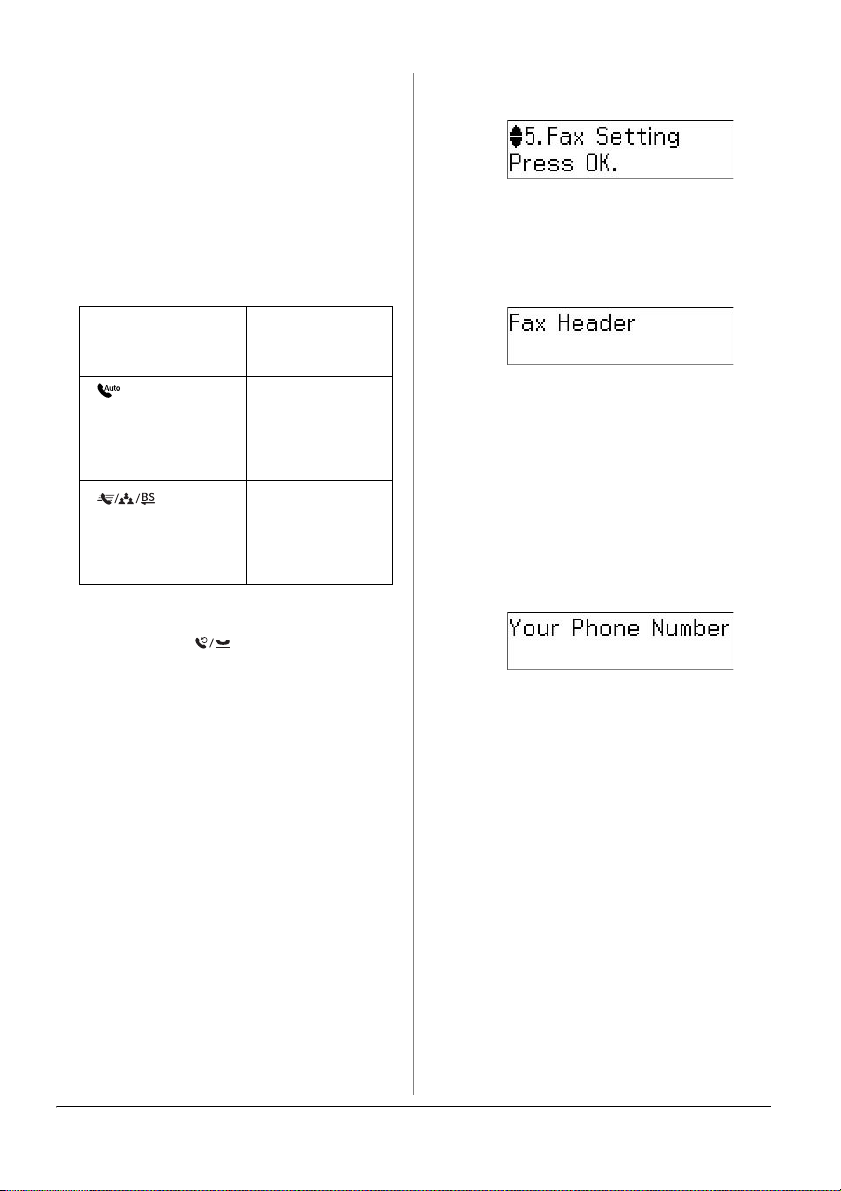
Note:
When Auto Answer mode is set to Off, you can
receive the fax manually by lifting the handset.
(& "Receiving faxes manually" on page 11)
Using control panel buttons in fax mode
Use the following guidelines to enter
numbers and characters.
❏ To move the cursor, add a space, or
delete a character
2. Press u or d to select 5.Fax Setting, and
then press OK.
3. Press u or d to select 7.Header, and
then press OK.
4. Select 1.Fax Header, then press OK.
You see the header information input
screen.
l, r Moves the
[Auto Answer/
Space]
[Speed
Dial/Group
Dial/Backspace]
cursor to the left
or right.
Inserts a space
or moves the
cursor one
character to the
right.
Deletes a
character or
moves the
cursor one
space to the left.
❏ To enter a fax number, use the numeric
keypad. Press [Redial/Pause] to
insert a pause symbol (-) when a brief
pause is required during dialing. Use
the # button to type the + symbol when
entering a phone number in
international dialing format.
❏ To enter characters, press a keypad
number repeatedly to switch between
uppercase, lowercase, or numbers.
Press 1 symb to enter the following
characters: ! # % & ' ( ) P + , - . / : ; = ? @
_ ~
Creating header information
Before sending or receiving faxes, you can
create a fax header by adding information
such as a phone number or name.
1. Press K Fax to select Fax mode, and
then press x Menu.
5. Use the numeric keypad with other
buttons on the control panel to enter
the header information (& "Using
control panel buttons in fax mode" on
page 6). You can enter up to 40
characters.
6. Press OK. You return to 1.Fax Header.
7. Press d once to select 2.Your Phone
Number from the Header menu, and
then press OK. You see the phone
number input screen.
8. Use the numeric keypad with other
buttons on the control panel to enter
your phone number (& "Using control
panel buttons in fax mode" on page 6).
You can enter up to 20 digits.
Note:
When entering your phone number, the "*"
button does not work, and the "#" button
functions as a "+" (international phone calls)
button.
9. Press OK. You return to 2.Your Phone
Number.
10.Press x Menu to return to the first
screen in Fax mode.
Setting up date and time
If you have not yet set the date or time, or
if the clock is wrong, you can adjust it
using the Maintenance menu.
6 Setting Up Your Fax
Page 7

1. Press K Fax to select Fax mode, and
then press x Menu.
2. Press u or d to select 9.Maintenance,
and then press OK.
3. Press u or d to select 9.Date/Time, and
then press OK.
4. Use u or d to select the type of date
display, and then press OK.
5. Use the numeric keypad to change the
date, and then press OK.
6. Use u or d to select a 12-hour or
24-hour display, and then press OK.
7. Use the numeric keypad to change the
time.
8. If you selected 12h, use u or d to select
AM or PM.
9. Press OK. You return to 9.Date/Time.
10.Press x Menu to return to the first
screen in Fax mode.
Note:
To select daylight saving time, set Daylight
Saving Time to On.
Setting up your speed dial list
You can create a speed dial list of up to 60
fax numbers so you can quickly select
them for faxing. You can also add names
to identify the recipients and print the
speed dial list.
Creating a new speed dial list
1. Press K Fax to select Fax mode, and
then press x Menu.
2. Press u or d to select 5.Fax Setting, and
then press OK.
3. Use u or d to select 2.Speed Dial
Setup, then press OK.
4. Select 1.Create, then press OK. You see
the available speed dial entry numbers.
5. Select or type the speed dial entry
number that you want to register. You
can register up to 60 entries.
6. Press OK.
7. Use the numeric keypad with other
buttons on the control panel to enter a
phone number (& "Using control panel
buttons in fax mode" on page 6). You
can enter up to 64 digits.
8. Press OK.
9. Use the numeric keypad with the other
buttons on the control panel to enter a
name to identify the speed dial entry
(& "Using control panel buttons in fax
mode" on page 6). You can enter up to
30 characters.
10.Press OK. You return to 1.Create.
11.If you want to add another speed dial
entry, press OK and repeat steps 5
through 10.
12.Press x Menu to return to the first
screen in Fax mode.
Editing a speed dial entry
1. Select 2.Edit from the Speed Dial Setup
menu, then press OK. You see the
registered speed dial entry numbers.
2. Select or type the speed dial entry
number that you want to edit, then
press OK.
3. Use the numeric keypad with other
buttons on the control panel to edit the
phone number (& "Using control panel
buttons in fax mode" on page 6).
4. Press OK.
5. Use the numeric keypad with the other
buttons on the control panel to edit the
name for the speed dial (& "Using
control panel buttons in fax mode" on
page 6).
English
Setting Up Your Fax 7
Page 8

6. Press OK. You return to 2.Edit.
7. Press x Menu to return to the first
screen in Fax mode.
Deleting a speed dial entry
1. Select 3.Delete from the Speed Dial
Setup menu, then press OK. You see
the registered speed dial entry
numbers.
2. Select or type the speed dial entry
number that you want to delete, then
press OK.
3. You see a confirmation message. Press
the 1 key (for Yes) to delete the entry, or
press the 2 key (for No) to cancel.
4. Press x Menu to return to the first
screen in Fax mode.
Setting up your group dial list
The group dial list allows you to easily
send the same fax message to many fax
numbers.
Before creating a group dial entry, you
need to register a fax number as a speed
dial entry. You can register up to 60
entries combined with speed dial entries
and group dial entries.
Creating a new group dial list
1. Press K Fax to select Fax mode, and
then press x Menu.
2. Press u or d to select 5.Fax Setting, and
then press OK.
3. Press u or d to select 3.Group Dial
Setup, and then press OK.
4. Select 1.Create, and then press OK.
You see the available group dial entry
numbers.
5. Select or type the group dial entry
number that you want to register.
6. Press OK. The screen displays Enter
Name.
7. Press the keys on the numeric keypad
to enter a name for the group dial entry
(up to 30 characters). Use the number
keys to enter letters from A to Z (in
upper case or lower case), numbers 0 to
9, and various symbols.
8. Press OK.
9. Select or type the speed dial entry
number that you want to register in the
group dial list.
10.Press P to add the speed dial entry to
the group dial.
Note:
Press P again to cancel adding the speed
dial entry that you selected.
11.Repeat step 9 to 10 to add other speed
dial entries to the group dial list. You
can register up to 30 speed dial entries
in a group dial.
12.Press OK to finish creating a group dial
list.
13.Press x Menu to return to the first
screen in Fax mode.
Editing a group dial entry
1. Select 2.Edit from the Group Dial Setup
menu, and then press OK. You see the
available group dial entry numbers.
2. Select or type the group dial entry
number that you want to edit.
3. Repeat steps 6 through 13 in the
previous section to edit the group dial
list.
Deleting a group dial entry
1. Select 3.Delete from the Group Dial
Setup menu, and then press OK. You
see the available group dial entry
numbers.
2. Select or type the group dial entry
number that you want to delete, and
then press OK.
3. You see the confirmation message.
Press the 1 key (for Yes) to delete the
entry, or press the 2 key (for No) to
cancel.
4. Press x Menu to return to the first
screen in Fax mode.
8 Setting Up Your Fax
Page 9

Faxing Photos or Documents
Handling Originals
When faxing, you can select the automatic
document feeder or the document table.
See "Placing Originals" in the Basic
Operation Guide.
Handling Paper
Before receiving faxes, make sure you load
A4-size plain paper into the sheet feeder.
See "Loading Paper" in the Basic Operation
Guide. Also, make sure the Auto
Reduction setting is set to On
(& "Selecting Send/Receive Settings" on
page 12).
Note:
If the incoming fax pages are larger than
A4-size, the fax size is reduced to fit or printed
on multiple pages, depending on the Auto
Reduction setting you select.
Sending Faxes
Before sending a fax, place your original in
the automatic document feeder or on the
document table. Then send your fax by
entering a fax number, redialing the
previous fax number, or selecting an entry
from your speed dial list.
Entering or redialing a fax number
1. Press K Fax to select Fax mode.
2. Use the keys on the numeric keypad to
enter the fax number. You can enter up
to a maximum of 64 digits.
3. Press the D x [B&W] or the
E x [Color] button.
Note:
❏ Because color faxes cannot be stored in
memory, the printer dials the fax number
and faxes your document in real time.
❏ If the recipient's fax machine prints only
in black and white, your fax data is
automatically sent in black and white
even if you select Color or B&W.
❏ If you need to cancel faxing at any time,
press y Stop/Clear.
4. If you use the document table, you see
this screen after your original is
scanned.
If you need to fax another page press the
1 key (for Yes), open the document cover,
remove your first original, place your
next original, and close the document
cover. Then press OK to fax the next
page. Repeat these steps to fax any other
pages.
If you do not need to fax another page,
press the 2 key (for No).
Note:
❏ If the fax number is busy or there is some
other connection problem, you see a
redialing information screen and the
product redials the number after one
minute. Wait for the redial, or press
[Redial/Pause] during the redial
countdown to redial immediately.
❏ Documents scanned up to this point will
be transmitted after 20 seconds.
English
If you want to redial the last fax number
you used, press [Redial/Pause]
instead of entering a fax number. The last
fax number is displayed on the LCD
screen.
Faxing Photos or Documents 9
Page 10

Speed dialing/Group dialing fax numbers
1. Press K Fax to select Fax mode.
2. Press [Speed Dial/Group
Dial/Backspace]. The first speed
dial/group dial entry name or number
from your list is displayed.
3. To fax to the first speed dial/group dial
entry, press OK.
To select a different speed dial/group
dial entry, press u or d to display the
entry, or press the number key that
corresponds to the speed dial/group dial
entry number.
4. Repeat steps 3 to 4 in the previous
section to fax.
Note:
If you use group dial list, only B&W is available.
One-touch dialing fax numbers
You can quickly access entries No.1 to
No.5 in your speed dial/group dial list
with one-touch dial buttons. These
buttons are available in any
Copy/Fax/Scan mode.
1. Press a one-touch dial button to select
the speed dial/group dial entry.
2. Carry out steps 3 to 4 from Entering or
redialing a fax number (& "Entering or
redialing a fax number" on page 9).
Note:
If you use group dial list, only B&W is available.
Broadcast sending
Broadcast allows you to easily send the
same fax message to many fax numbers
using speed dial/group dial, redial, or by
entering a phone number. You can send
up to 30 phone numbers.
1. Press K Fax to select Fax mode.
2. Enter a fax number using speed dial,
group dial, one-touch button, redial, or
enter a number directly using the
numeric keypad.
3. Press OK. You see this screen.
4. Press the 1 key (for Yes) to add another
number, then repeat steps 2 to 3.
If you do not need to add another fax
number, press the 2 key.
5. Carry out steps 3 to 4 from "Entering or
redialing a fax number" on page 9.
Note:
If you use group dial list, only B&W is available.
Transmission timer
You can specify at what time you want to
send your fax.
1. Carry out steps 1 to 2 from Entering or
redialing a fax number (& "Entering or
redialing a fax number" on page 9). You
can also use speed dial/group dial lists
or one-touch dial to select fax numbers.
2. Press x Menu, press u or d to select
3.Delayed Fax, and then press OK.
3. Press u or d to select On, and then
press r.
4. Set the time that you want to send the
fax, and then press OK.
10 Faxing Photos or Documents
Page 11

5. Press x Menu to return to the first
screen in Fax mode.
6. Press D x [B&W].
Note:
Color is not available for transmission timer.
Once it has been scanned, the fax is
transmitted at the time you specified.
Note:
If you need to cancel faxing at any time, press
y Stop/Clear.
Sending faxes from the connected phone
If your phone is connected to the product,
you can send fax data after the connection
is made.
1. Place your original in the automatic
document feeder or on the document
table.
2. Dial a number from the phone
connected to the printer. You see this
screen.
3. Press the 1 key (for Send).
4. Follow steps 3 to 4 from Sending a Fax
(& "Entering or redialing a fax number"
on page 9).
5. Put the phone down on the hook.
Note:
If you need to cancel faxing at any time,
press y Stop/Clear.
Receiving Faxes
There are three ways to receive faxes.
Receiving faxes manually
If your phone is connected to the product,
and Auto Answer mode has been set to
Off, you can receive fax data after the
connection is made.
1. Load A4-size plain paper into the sheet
feeder.
2. When the telephone rings, lift the
phone connected to the printer. You see
this screen.
3. Press the 2 key (to receive).
4. Press the 1 key (for Yes), and then put
the phone back on the hook.
5. Press OK to print the fax after receiving
the data.
Receiving faxes from fax information service (Poll to Receive)
This function is used to gather
information stored on another party’s fax
machine to your product.
1. Load A4-size plain paper into the sheet
feeder.
2. Press K Fax to select Fax mode, and
then press x Menu.
3. Press u or d to select 4.Fax Mode, and
then press OK.
4. Press u or d to select Poll to Receive,
and then press OK.
5. Press x Menu. You see this screen.
English
Receiving faxes automatically
The product automatically receives and
prints faxes in Auto Answer mode.
1. Load A4-size plain paper into the sheet
feeder.
2. Press [Auto Answer/Space], and
turn on the Auto Answer mode.
6. Enter the other party’s fax number.
7. Press x D [B&W] or x E [Color] to
start the transmission.
Faxing Photos or Documents 11
Page 12

Selecting Send/Receive Settings
Note:
Specifications vary depending on the region
and the values displayed on the screen may
differ from the following list.
Setting and
Options
DRD All, Single, Double,
Description
Triple, Double & Triple
This option may be On
or Off depending on the
region.
Setting and
Options
Resolution Standard, Fine, Photo
Contrast +4 to -4
Auto
Reduction
Last
Transmission
Report
Dial Mode Tone, Pulse
Description
Sets the resolution when
reading documents.
Sets the contrast when
reading documents and
for print outs.
On, Off
Indicates whether large
received faxes are
reduced in size to fit on
A4-size paper or printed
at their original size on
multiple sheets.
Off, On Error, On Send
Indicates whether or
when the product prints
a report for outgoing
faxes. Select Off to turn
off report printing, select
On Error to print reports
only when an error
occurs, or select On
Send to print reports for
every fax you send.
This setting may not be
displayed depending on
the region.
Indicates the type of
answer ring pattern you
want to use to receive
faxes. You must have
set up your phone
system to use different
ring patterns to select an
option other than All (or
Off).
ECM On, Off
Indicates whether you
use Error Correction
Mode to automatically
request retransmission
of fax data that is
received with detected
errors.
V.34 On, Off
Indicates the speed at
which you transmit and
receive faxes.
On is 33.6 Kbps and Off
14.4 Kbps.
Rings to
Answer
1, 2, 3, 4, 5, 6, 7, 8, 9
The default value varies
by region. This setting
may not be displayed
depending on the
region.
Indicates the number of
rings that must occur
before the product
automatically receives a
fax.
Indicates the type of
phone system to which
you have connected the
product.
12 Faxing Photos or Documents
Page 13

Setting and
Options
Dial Tone
Detection
Description
On, Off
When this is set to On,
the product dials
automatically when it
detects a dial tone.
It may not be able to
detect a dial tone when
a PBX (Private Branch
Exchange) or a TA
(Terminal Adapter) is
connected. In that case,
set to Off.
Menu Description
Fax Log Prints the
Last
Transmission
Speed Dial
List
Group Dial List Prints the group dial list.
communication log for
all recorded
communications.
Prints the latest
communication in the
log (transmission and
polling reception).
Prints the speed dial list.
English
Printing Reports
1. Load plain paper into the sheet feeder.
2. Press K Fax to select Fax mode, and
then press x Menu.
3. Press u or d to select 5.Fax Setting, and
then press OK.
4. Make sure 1.Print Report is displayed,
and then press OK.
5. Press u or d to display one of these
options:
❏ 1.Fax Log
❏ 2.Last Transmission
❏ 3.Speed Dial List
❏ 4.Group Dial List
❏ 5.Reprint Faxes
❏ 6.Protocol Trace
6. If you select anything other than 1.Fax
Log, go to step 7. If you select 1.Fax
Log, press OK, and then press OK
again.
7. Press D x [B&W] or E x [Color] to
print the report you selected.
8. Press x Menu to return to the first
screen in Fax mode.
Reprint Faxes Reprints the faxes
received so far.
Protocol Trace Prints the latest protocol
trace for one
communication.
Faxing Photos or Documents 13
Page 14

Solving Problems
See your Basic Operation Guide or online
User’s Guide for help on using the printer
with a computer.
Error Messages
Error Messages Solution
No dial tone
Fax job
incomplete
Make sure the phone
cable is connected
correctly and the
phone line works.
Use the Check Fax Connection menu to
check the status of your fax connection
(&"Checking Your Fax Connection" on
page 5).
Problems and Solutions
Faxing problems
❏ If you have problems sending a fax,
make sure the phone cable is connected
correctly and verify that the phone line
works by connecting a phone to it. Also
make sure that your recipient’s fax
machine is turned on and working.
❏ If you have problems receiving a fax,
make sure paper is loaded correctly,
the phone cable is connected correctly,
and the phone line works.
❏ If you connected the product to a DSL
phone line, you must install a DSL filter
to the line or you will not be able to fax.
Contact your DSL provider for the
necessary filter.
❏ If your phone line has static or other
noise problems, turn off the V.34
setting and try faxing again
(& "Selecting Send/Receive Settings"
on page 12). If the problem persists,
turn off the ECM (Error Correction
Mode) setting and try faxing again.
Restore default settings
1. Press K Fax to select Fax mode, and
then press x Menu.
2. Press u or d to select 6.Restore Default
Settings, and then press OK.
3. Press u or d to display one of these
options:
❏ 1.Reset Fax Send/Receive Settings
❏ 2.Reset Fax Data Settings
❏ 3.Reset Network Settings
❏ 4.Reset All except Network & Fax
Settings
❏ 5.Reset All Settings
4. Press OK to restore the default settings
you selected.
5. Press the 1 key (for Yes) to restore the
default settings, and then press OK.
6. Press x Menu to return to the first
screen in Fax mode.
Menu Description
Reset Fax
Send/Receive
Settings
Reset Fax
Data Settings
Resets the following
items to the default
factory settings:
Scan & Print Setup
(Resolution/Contrast/Au
to Reduction/Last
Transmission Report),
Communication (Dial
Mode/DRD/ECM/V.34/R
ings to Answer/Dial
Tone Detection)
Resets the following
items to the default
factory settings:
Speed Dial Setup,
Group Dial Setup,
Header (Fax
Header/Your Phone
Number), Fax Log
14 Solving Problems
Page 15

Menu Description
Reset Network
Settings
Reset All
except
Network & Fax
Settings
Reset All
Settings
Resets Network settings
to the default factory
settings.
Resets all items except
for Network and Fax
settings to the default
settings.
Resets all items to the
default factory settings.
English
Solving Problems 15
Page 16

Appendix
Important Safety Instructions
Before using this printer, read and follow
these safety instructions:
❏ Use only the power cord that comes
with the printer. Use of another cord
may cause fire or shock. Do not use the
cord with any another equipment.
❏ Make sure the power cord meets all
relevant local safety standards.
❏ Use only the type of power source
indicated on the label.
❏ Place the printer near a wall outlet
where the power cord can be easily
unplugged.
❏ Do not let the power cord become
damaged or frayed.
❏ Make sure the total ampere rating of
the devices plugged into an extension
cord or a wall outlet does not exceed
the ampere rating limit.
❏ Avoid locations that are subject to
rapid changes in heat or humidity,
shocks or vibrations, dust, or direct
sunlight.
❏ Do not block or cover openings in the
case or insert objects through the slots.
❏ Place the printer on a flat, stable surface
that extends beyond its base in all
directions. It will not operate properly
if it is tilted or at an angle. And make
sure the back of the printer is at least
10 cm away from the wall for sufficient
ventilation.
❏ Do not open the scanner unit while
copying, printing, or scanning.
❏ Do not touch the white flat cable inside
the printer.
❏ Do not spill liquid on the printer.
❏ Do not use aerosol products that
contain flammable gases inside or
around the printer. Doing so may cause
fire.
❏ Except as specifically explained in your
documentation, do not attempt to
service the printer yourself.
❏ Unplug the printer and refer servicing
to qualified service personnel under the
following conditions: if the power cord
or plug is damaged; if liquid has
entered the printer; if the printer has
been dropped or the case damaged; if
the printer does not operate normally
or exhibits a distinct change in
performance.
❏ When storing or transporting the
printer, do not tilt it, stand it on its side,
or turn it upside down; otherwise ink
may leak from the cartridge.
❏ Be careful not to trap your fingers when
closing the scanner unit.
❏ Do not press too hard on the document
table when placing the originals.
❏ Do not place anything except for
originals in the automatic document
feeder.
16 Appendix
Page 17

Telephone Equipment Safety Instructions
When using telephone equipment, you
should always follow basic safety
precautions to reduce the risk of fire,
electric shock, and personal injury,
including the following:
❏ Do not use the product near water.
❏ Avoid using a telephone during an
electrical storm. There may be a remote
risk of electric shock from lightning.
❏ Do not use a telephone to report a gas
leak in the vicinity of the leak.
❏ Keep this instruction manual handy for
future reference.
For New Zealand users:
General warning
The grant of a Telepermit for any item of
terminal equipment indicates only that
Telecom has accepted that the item
complies with the minimum conditions
for connection to its network. It indicates
no endorsement of the product by
Telecom, nor does it provide any sort of
warranty. Above all, it provides no
assurance that any item will work
correctly in all respects with another item
of Telepermitted equipment of a different
make or model, nor does it imply that any
product is compatible with all of
Telecom's network services.
Personal Information Stored in Memory
This product allows you to store names
and telephone numbers in its memory
which are saved even when the power is
turned off.
We recommend that you use the following
procedure to erase the memory if you give
the product to someone else or when you
dispose of the product.
Erasing the memory
1. Press K Fax to select Fax mode, and
then press x Menu.
2. Press u or d to select 6.Restore Default
Settings, and then press OK.
3. Press u or d to select 5.Reset All
Settings, and then press OK.
4. Press the 1 key (for Yes) to restore all
settings.
English
5. Press the 1 key (for Yes) again as a final
confirmation.
All data stored in the memory is erased.
Appendix 17
Page 18

Fax mode menu list
Fax mode and Fax menu settings
Menu Setting and Options
Resolution Standard, Fine, Photo
Contrast -4 to +4
Delayed Fax Off, On
Fax Mode Sending, Poll to Receive
Fax Setting Print Report Fax Log Print, View
Last Transmission
Speed Dial List
Group Dial List
Reprint Faxes
Protocol Trace
Speed Dial Setup Create
Edit
Delete
18 Appendix
Group Dial Setup Create
Edit
Delete
Page 19

Menu Setting and Options
Fax Setting Scan & Print Setup Resolution Standard, Fine, Photo
Contrast -4 to +4
Restore
Default
Settings
Auto Reduction On, Off
Last Transmission Report Off, On Error, On Send
Communication Dial Mode *
DRD All, Single, Double, Triple,
ECM On, Off
V.34 On, Off
Rings to Answer *1 1 to 9
Dial Tone Detection On, Off
Check Fax Connection
Header Fax Header
Your Phone Number
Reset Fax Send/Receive Settings
Reset Fax Data Settings
Reset Network Settings
Reset All except Network & Fax Settings
Reset All Settings
1
Tone, Pulse
Double&Triple *
English
2
Confirm
Network
Settings
Print Network
Status Sheet
Maintenance Please refer to the Basic Operation Guide.
*1This setting may not be displayed depending on the region.
*2This option varies On and Off by region.
This menu shows information for the current network settings.
-
Appendix 19
Page 20

Copyright © 2009 Seiko Epson Corporation. All rights reserved.
