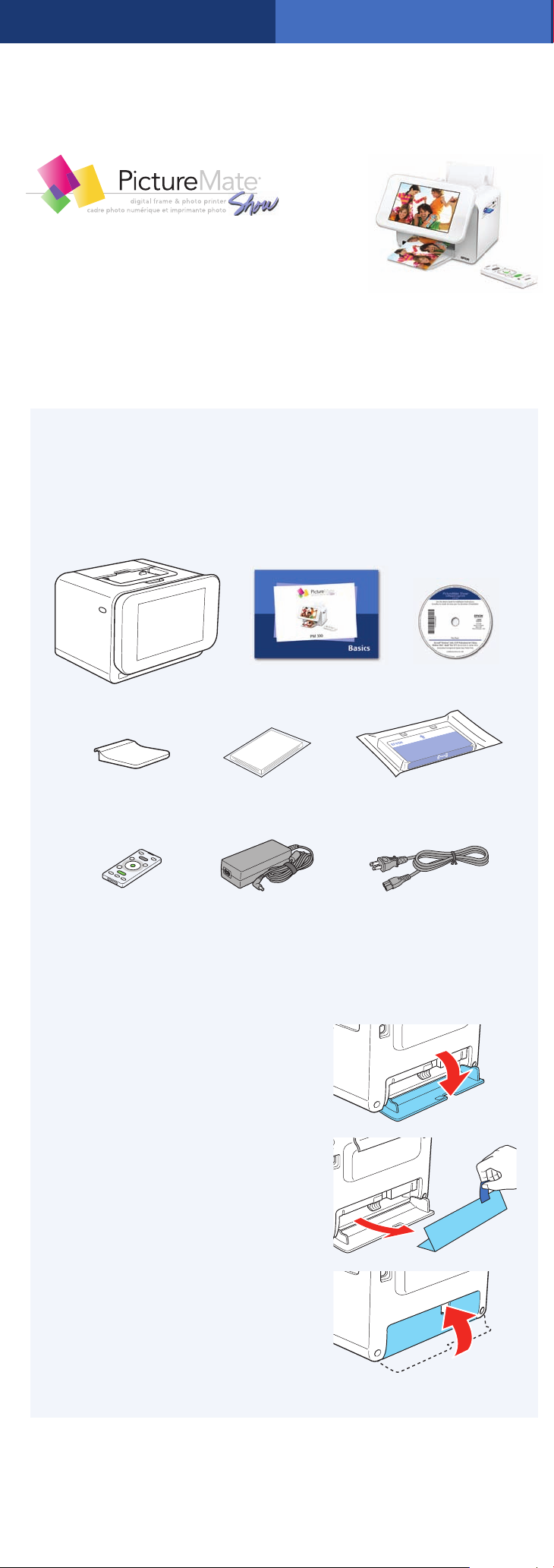
*411718800*
*411718800*
Start Here
Follow these steps to set up your PictureMate Show
and print–no computer required!
Note: To print from your computer, see the Basics book and your CD
after completing these steps.
1 Unpack
PictureMate Show™ comes with all these items in the box.
PictureMate
1 Remove all the tape and packing material from the
2 Open the cartridge door
Output tray
outside of PictureMate.
on the back of
PictureMate.
PictureMate
photo paper
Power adapter Power cableRemote control
Basics book
Printer Software CD
Initial PictureMate
photo cartridge
3 Remove the packing
material from inside the
cartridge slot.
4 Close the cartridge door.
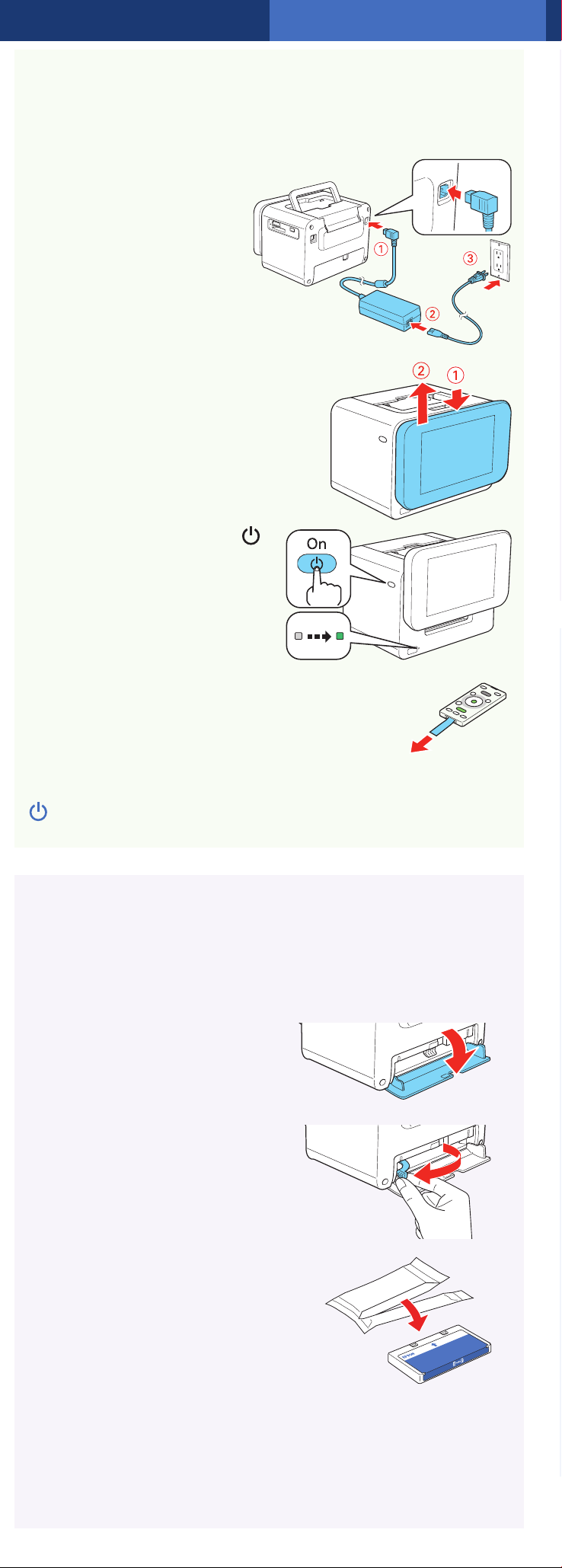
2 Plug In and Turn On
1 Connect the power adapter to the
back of PictureMate.
2 Connect the power
cable to the power
adapter.
3 Plug the other end of the
power cable into a power outlet.
4 Press down to raise the screen.
5 Press and hold the
On button to turn on
PictureMate.
6 Remove the tape from the remote control.
Now you can install your initial photo
cartridge.
Note: The remote control will not work unless you first press the
On button on the printer.
3 Install the Initial
Photo Cartridge
1 Turn PictureMate
around and open the
cartridge door.
2 Slide the cartridge lever
left to the Release
position.
3 Remove the initial photo
cartridge from its package.
Caution: Do not install a
different PictureMate cartridge
for initial setup. Install only the
initial photo cartridge that came
with your PictureMate.

4 Slide the cartridge straight into the slot, label side up,
until it clicks into place. It will not go in all the way.
5 Slide the lever all the way
right, to the Lock position.
6 Close the cartridge door.
PictureMate charges the
print head for 3 to 4
minutes.
7 When you see the Charging complete message on
the screen, press OK on the remote control.
4 Set the Date
and Time
1 Adjust the screen.
2 When you see this screen, use the arrows on the
remote control to enter the date, then press OK.
3 Use the arrows on the remote control to select the
time format and enter the time. Then press OK.
4 Press OK on the next 2 screens.

5 Insert a Memory
Card
1 Remove the memory card containing photos from
your digital camera.
2 Insert your memory card into the correct slot on
PictureMate.
Top
SD™ (Secure Digital)
SDHC™ (High Capacity)
mini SD™ * and mini SDHC*
micro SD* and micro SDHC*
MMC™ (MultiMediaCard™)
MMC Plus, MMC Mobile*, MMC Micro*
xD Picture Card™
xD Picture Card (Type M, M+, and H)
Memory card light
Bottom
Sony Memory Stick® **
Memory Stick Duo™ *
Memory Stick Micro*
Memory Stick PRO™
Memory Stick PRO Duo™ *
Memory Stick PRO HG Duo*
MagicGate™ Memory Stick**
MagicGate Memory Stick Duo™ *
Microdrive™
CompactFlash® (Type I and II)
* Adapter required
** Maximum capacity 128MB
3 Push the card in until it stops (it won’t go in all
the way). The memory card light flashes and
PictureMate tells you how many photos are
on the card.
Note: Insert just one card at a time. PictureMate will
not read multiple cards at once.
6 Load Paper
PictureMate comes with genuine Epson® glossy photo paper
made especially for printing lab quality photos.
Caution: Don’t load or print on plain paper; this may damage
PictureMate.
1 Open the paper support.
2 Slide out the edge guides.

3 Load up to 20 sheets at a time. Fan the sheets to
slightly separate them.
4 Place your paper into the
slot between the edge
guides with the glossy
side up. Slide the edge
guides inward slightly.
5 Attach the output tray.
Note: Keep unused paper in the original package and store it flat to
prevent curling.
7 View and Print
1 Press the OK button on the remote control to select
PRINT PHOTOS.
2 Press OK again to select View and Print Photos. You
see your pictures organized by date. Press the Display
button twice to view your photos one at a time.
3 Use the arrows on the remote control to move
through your photos.
4 To select a photo for printing, press the button.
Press the button again for multiple copies.
Note: If you want to crop or edit a photo, press OK.

5 Repeat steps 3 and 4 for all the photos you want to
print.
6 Press the Print button, then use the arrows to review
your selected photos. Press Print again to print.
Note: You can also select photos and print from a
slideshow.
More on PictureMate
See PictureMate Help
Press the button on the remote control. Select
Troubleshooting for solutions to common problems,
or Contents for a list of topics.
See your printed manual
See the Basics book for instructions on
printing from PictureMate and other
devices. Also learn how to save photos,
replace your photo cartridge, take care of
PictureMate, and solve problems.
See your online manual
After you install your PictureMate software from the
CD, you’ll see an icon for your PictureMate Show
User’s Guide on your computer screen. Double-click
that icon for comprehensive instructions on using
PictureMate and its software (requires an Internet
connection).
Note: For information on possible software updates for PictureMate,
go to epson.com/support, select Printers, and select your product
under Compact Photo Printer. Then check for updated software in
the Drivers & Downloads section.
Caution: To avoid damaging your PictureMate, keep
it out of the sun and don’t leave it in your car or other
location where it can get too hot or too cold.
Epson and PictureMate are registered trademarks, Epson Exceed Your Vision is
a registered logomark, and PictureMate Show is a trademark of Seiko Epson
Corporation.
General Notice: Other product names used herein are for identification purposes
only and may be trademarks of their respective owners. Epson disclaims any and
all rights in those marks.
This information is subject to change without notice.
© 2009 Epson America, Inc. 6/09
CPD-27478
Printed in XXXXXX
