Page 1
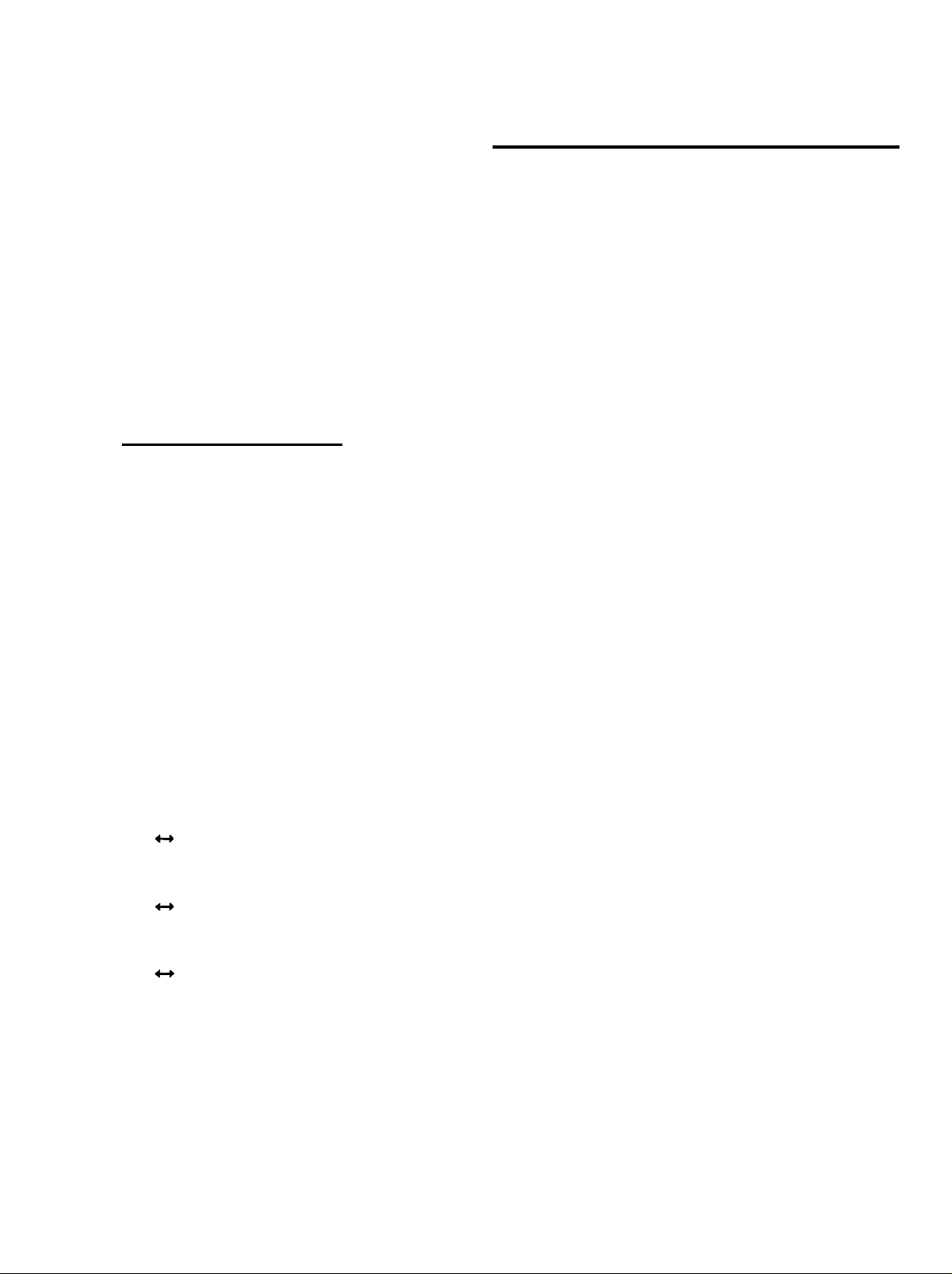
EPSON AMERICA, INC.
Product Support Bulletin
EPSON
Subject:
Date: 4/3/91
Page(s): 1 of 11
Epson printers issue beep tones and/or displays error codes when certain error
conditions exist. Those beeps or codes can assist you in locating and repairing
customer’s printers. The following error codes are listed by product name.
EPl-4000 Display Codes
PE
Co
IL
IE
PJ
Laser & Non-Impact Printer Error Codes
PSB No:
Originator: JV
Paper End (out) detected
Cover open
Ink low
Ink End (out)
Paper jam
P-0077
El
E2
E4
E6
E7
E8 - YY (blinking)
E9 (blinking)
E0 (blinking)
bF
(blinking)
(blinking)
(blinking)
*-)
YY (blinking)
*--)
YY (blinking)
Heater error (broken heater wire)
Contact error (heater fan or thermistor contact)
CO34 DVR board error
CO34 Main board software Error I
(YY will be a number from 66(H) to 7D(H))
CO34 Main board software Error II
(YY will be a number from 02(H) to XB(H))
Board contact error, CO34 Main board hardware
(YY will be one of the following numbers: 80,81,84,85,
86,87,8A, 8C)
CO34 Main board hardware error
Abnormal voltage
Buffer overflow for fonts
Page 2
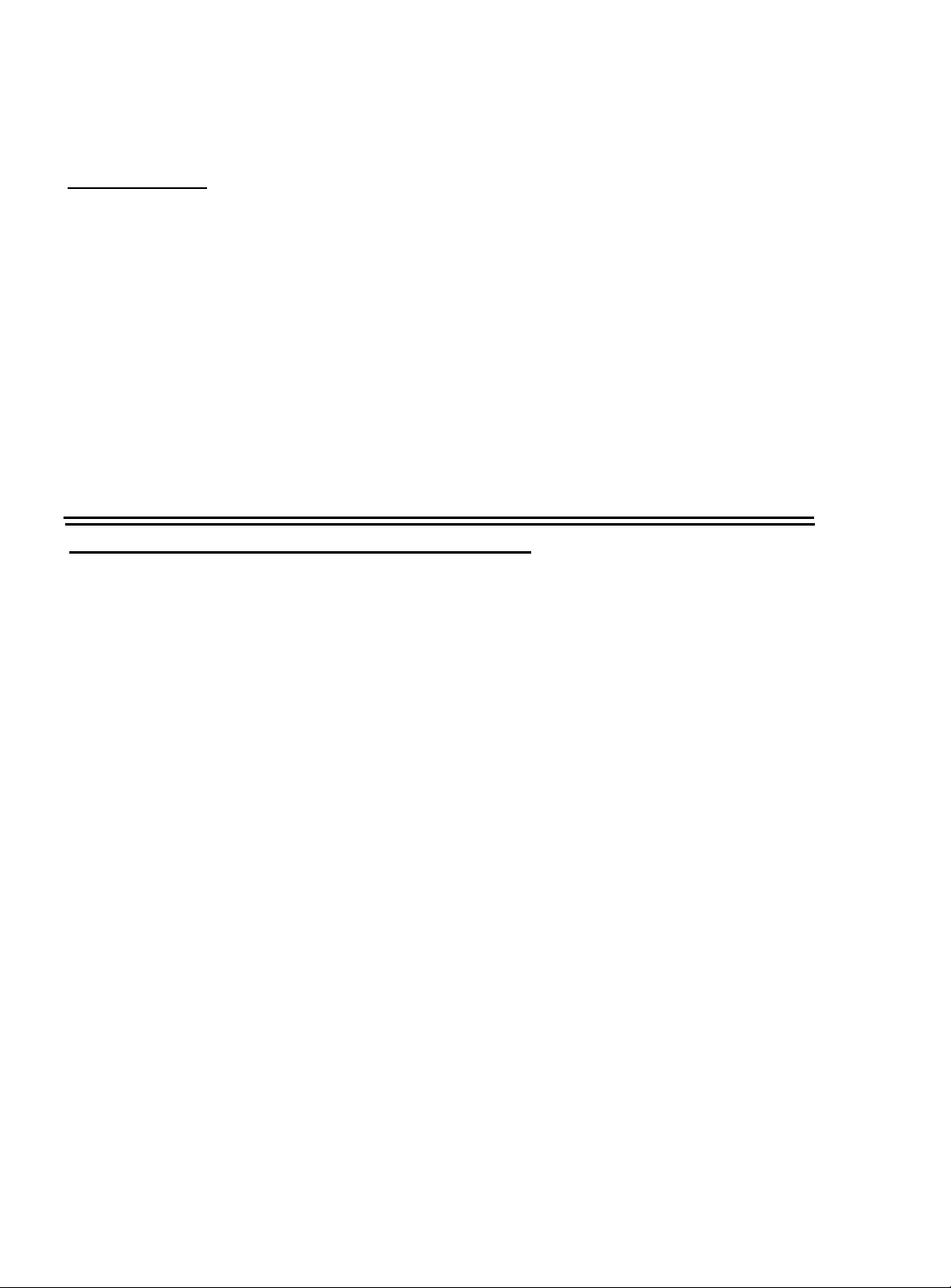
EPl-4000 cont.
PSB No: P-0077
Page: 2 of 11
bo
CE
PS
Lr
LE
dP
FF
EPL=6000/ActionLaser/ActionLaser+ LCD Codes
CHANGE DRUM
COVER OPEN
Buffer overflow for graphics
Card error
Paper size error
Release lever error
Envelope lever error
Data processing
Depress the Form Feed button
The drum needs to be changed. The drum cartridge may
not be installed, the cartridge may not be installed
properly or the cartridge may be defective.
Printer cover is open
CPU ERROR
ERROR 10
ERROR 11
ERROR 12
ERROR 20
ERROR 21
ERROR 22
ERROR 30
ERROR 31
ERROR 32
Printer’s CPU has made a calculation error
Program ROM error
Font cartridge or identity cartridge checksum error
RAM error
Memory overflow
Print overrun error
Receive
Memory error
Scanner error
Heater (Heat Roller Unit) error
buffer overflow
Page 3
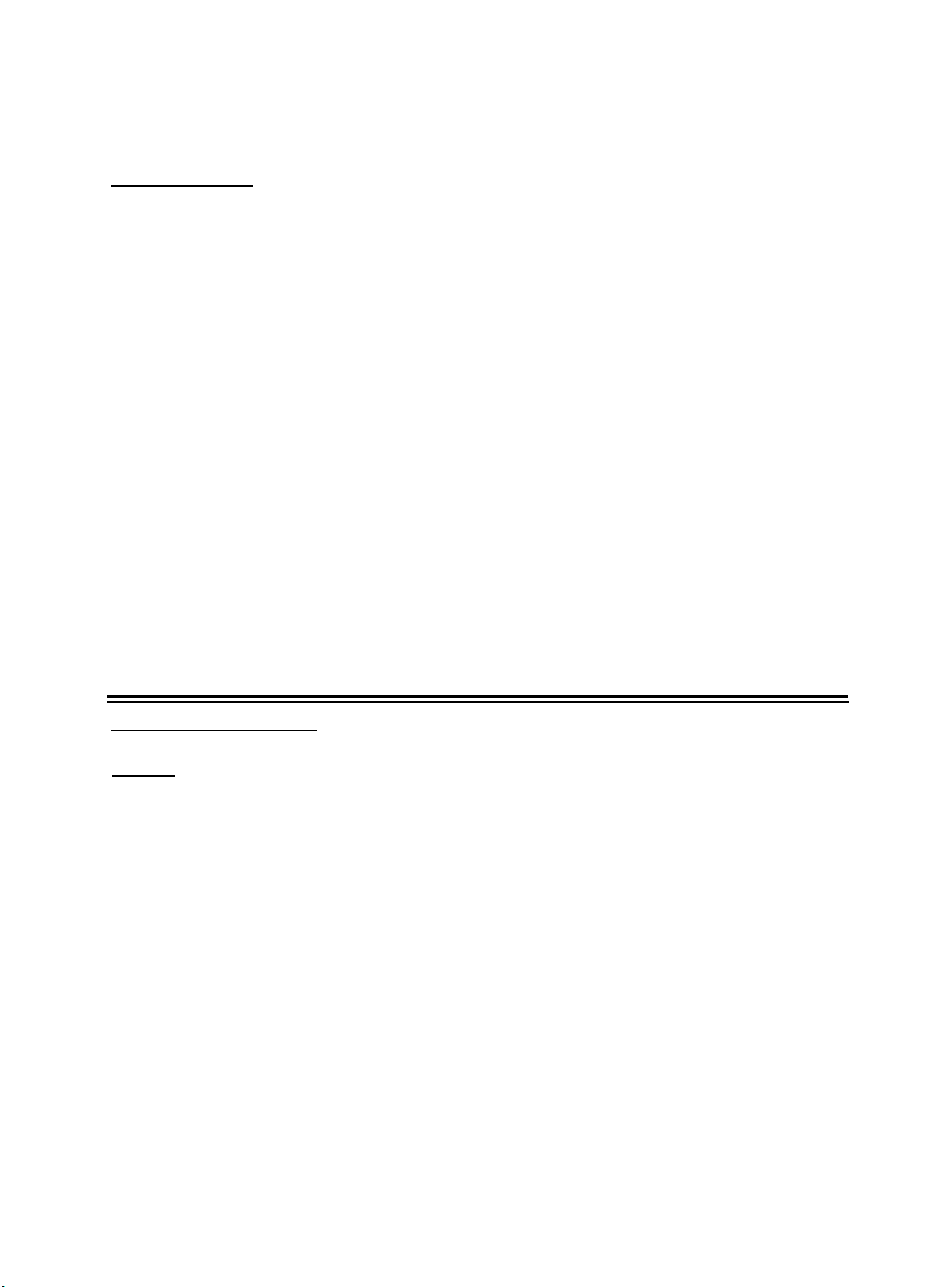
EPL-6000 cont.
PSB No: P-0077
Page: 3 of 11
ERROR 33
ERROR 40
FONT CARD ERROR
INSERTION ERROR
PAPER EMPTY
PAPER JAM
PAPER SIZE ERROR
PS CHANGE
Thermistor error
Parity / Framing error
Font cartridge is bad (or is not inserted) correctly
Paper is not inserted correctly or has jammed at the paper
tray
No paper in the paper cassette
Paper cassette is not installed properly
Paper cassette lid is open
Paper sensor is bad
Paper is jammed inside the printer
Paper setting does not match the size of the paper in the
paper cassette
Paper size requested by the host conflicts with the
SelecType setting
EPL-7000 LCD Codes
NOTE:
In some
This requires you to correct the problem and then press the CONTINUE
button to dear the error.
set to ON, some errors may clear automatically even though the problem
remains.
Status messages are preceded by [S], warning messages are preceded by
[W], and error messages are preceded by [E]. In some cases the message
you see on your display also shows the printer mode.
[E] ADD MEMORY FOR CH-X
The printer has insufficient memory available in the channel displayed.
[E] CARD MEMORY OVERFLOW
This message indicates that the combined memory requirement of the cards in
slots A and B exceeds 4 Mbytes.
cases, the
red
CONTINUE
However, if the
light flashes when an error
AUTO
CONT option in SelecType is
is
detected.
Page 4
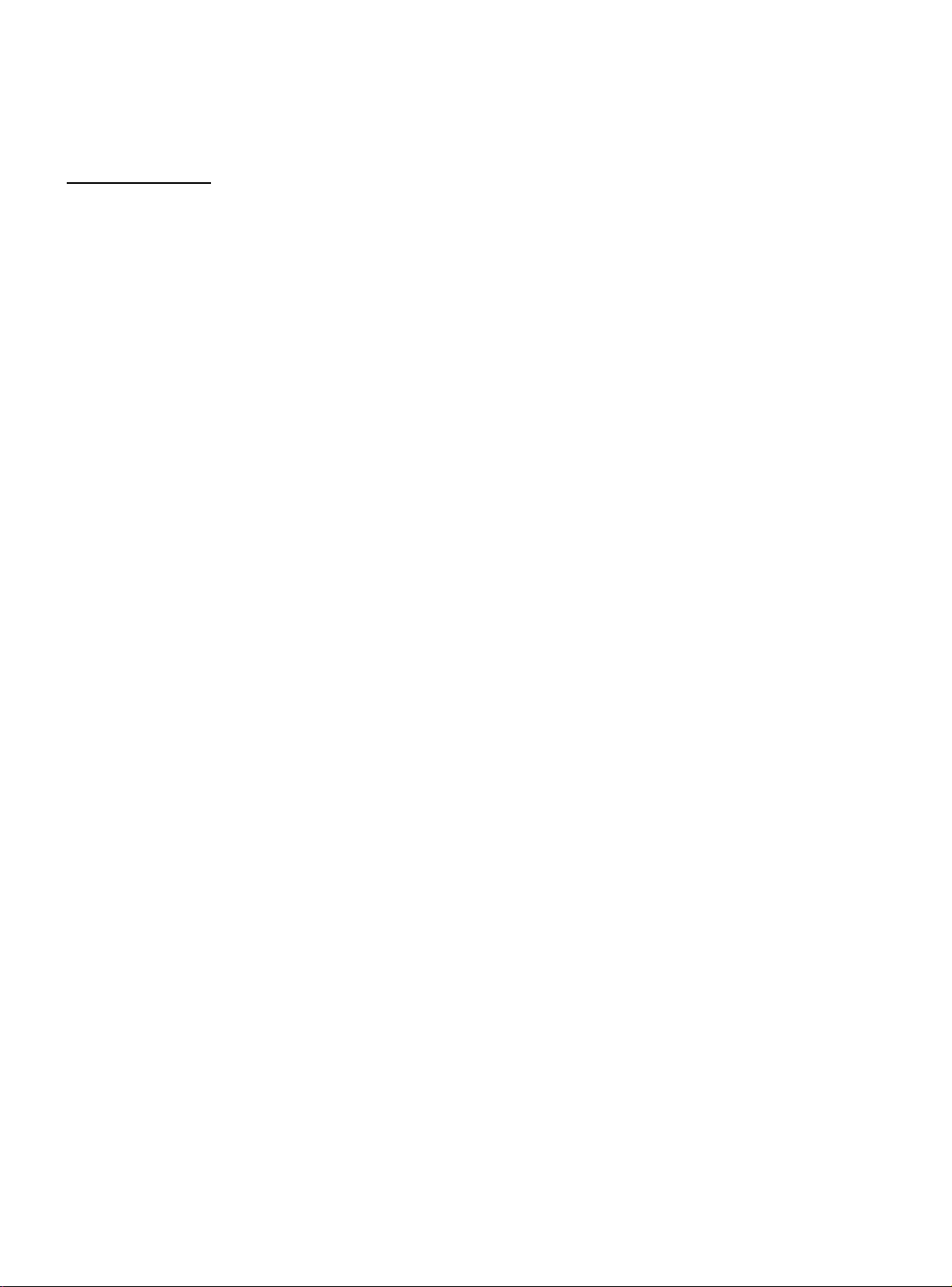
EPL-7000 cont.
[S] COPY END X/X
Multiple-copy printing is cancelled (you pressed the COPY END button when
the printer was off line).
[E] COVER OPEN
The printer cover is open or the imaging cartridge is not installed.
[S] DATA
The printer has received data but is not yet printing, or the printer has received
data and is off line.
[E] FEED JAM
Paper is not feeding into the printer from the specified cassette or has jammed
on its way into the printer.
PSB No: P-0077
Page: 4 of 11
[S] GRAPHIC DRAWING
Graphics are being created.
[E] ILLEGAL CARD
A card or cartridge in a particular slot cannot be read.
[S] INlTlALlZE
The printer is being initialized (reset) to the factory settings.
[E] INSUFF. MEMORY
The printer has insufficient memory available for the task you have given it.
This error can also be cleared by turning the printer off and back on again.
However, it may be necessary to simplify the page you are trying to print or
add more memory to the printer.
[E] PAGE BUFFER FULL
Text or graphics data has filled the printer’s buffer and an incomplete page is
ejected.
[S] PAPER FEEDING
The printer is feeding paper.
[E] PAPER JAM
Paper is not being fed into the printer or paper is jammed inside the paper
path.
Page 5
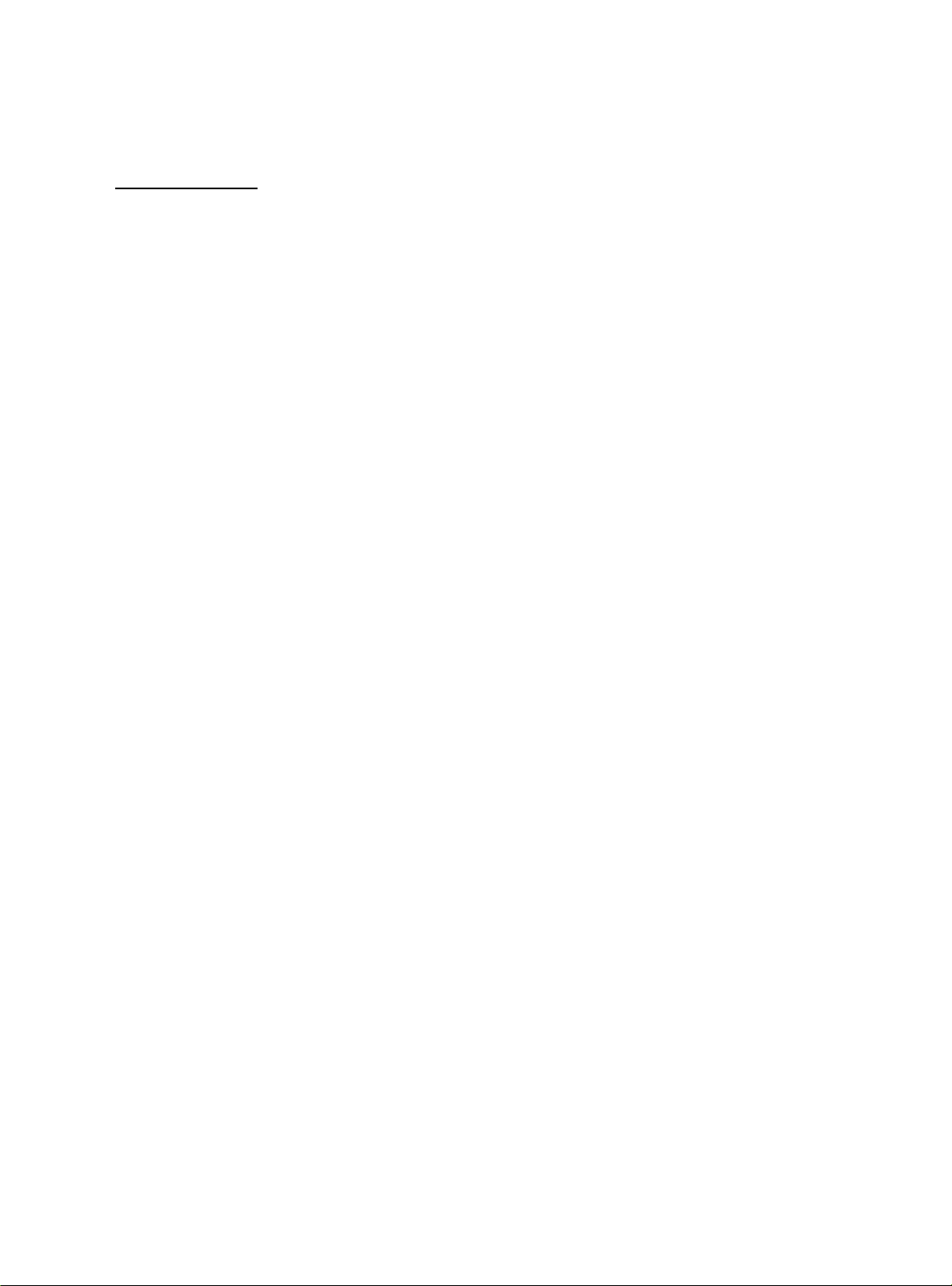
EPL-7000 cont.
[E] PAPER OUT
There is no paper in the standard paper cassette and the optional lower paper
cassette (ii installed). Or, the paper set lever is in the manual position and you
are not feeding pages correctly.
[E] PAPER OUT SET AUTO XXX
There is no paper in any of the paper cassettes. The right column of the
display prompts you to load the correct paper size into the paper cassette.
[E] PAPER OUT SET OPT XXX
There is no paper in the optional lower paper cassette. The right column of
the display prompts you to load the correct paper size into the paper tray of
the lower paper cassette.
[E] PAPER OUT SET STD XXX
There is no paper in the standard paper cassette. The right column of the
display prompts you to load the correct paper size into the standard paper
cassette.
PSB No: P-0077
Page: 5 of 11
[E] PAPER SIZE ERROR
The paper size you selected with SelecType (or the default size if you have not
selected a size) does not match the paper loaded in the selected paper
cassette.
[S] PRINTING
The printer has received data and is printing.. . . .
[S] PRINT STOP X/X
The printer stops printing during a multi-copy print operation.
[S]
[S] READY
[E] REINSERT CARD
RAM Check X.X MB
The printer is checking RAM (X.X = capacity).
The printer is ready to print.
lf this message appears on the display, you may have removed a font card or
cartridge while the FEED light was still lit or while the printer was on line.
Page 6
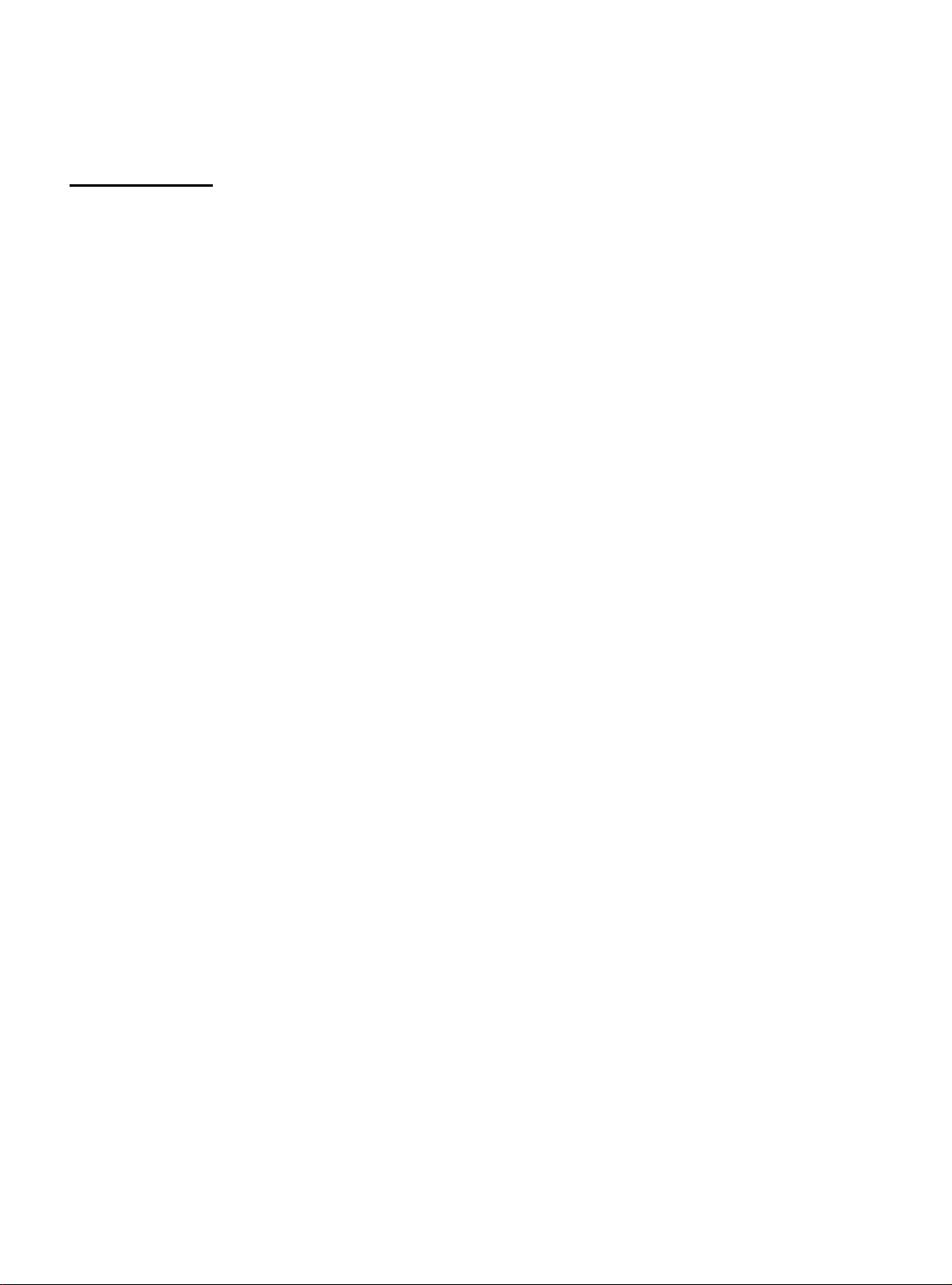
EPL-7000 cont.
[E] REMOVE CARD
You may have inserted a font card or cartridge while the printer was on line or
while the FEED light was on. Data still remains in the printer’s buffer.
[E] RESELECT TRAY
The optional lower paper cassette is not installed and the INPUT option is set
to OPT or AUTO.
[S] RESET
The printer is being reset to the previous settings in the macro specified with
LOAD MACRO option in SelecType Level 1.
[S] ROM Check
The printer is checking ROM.
PSB No: P-0077
Page: 6 of 11
[E] SAVE MEMORY OVERFLOW
lf this message appears when you are trying to save a macro with the SAVE
MACRO option in SelecType Level 1, the printer does not have enough
memory to save any additional macros
[E] SERVICE REQ. CXXX
A controller error has been detected.
[E] SERVICE REQ. EOOXX
A print engine error has been detected.
XX=
[E] SET FULL PRINT
This message may appear when you are trying to print graphics or a mix of
text and graphics.
[S] STANDBY MODE
When both CH P and CH S remain off for about thirty minutes, the printer
enters standby mode and this message appears.
03 Fusing Unit (low temp)
04 Main Drive Motor
05 Ozone Fan motor
06 Polygon Mirror Drive
09 HSync Signal
[E] STARTUP ERROR
lf this message appears when you turn on the printer, the power may have
been turned off while the printer was performing a save or reset operation.
Page 7

EPL-7000 cont.
[W] TONER LOW
The printer is almost out of toner. When this message first appears on the
LCD display, you can print up to 25 more pages.
[E] TONER OUT
The imaging cartridge must be replaced.
[E] TRAY SET AUTO XXX
The paper size setting does not match the paper loaded in the specified paper
cassette. The right column is the expected paper size and the currently
selected cassette.
[E] TRAY SET OPT XXX
The paper size setting does not match the paper loaded in the optional lower
paper cassette. The right column is the expected paper size.
PSB No: P-0077
Page: 7 of 11
[E] TRAY SET STD XXX
The paper size setting does not match the paper loaded in the standard paper
cassette. The right column is the expected paper size.
[S] WAlT
Printer is being reset after a START UP ERROR.
[S] WARMING UP
Printer is warming up.
EPL-7500
[E] COVER OPEN
Cover is open or the imaging cartridge is not installed.
[E] MANUAL FEED
Manual feed method is selected.
[S] OFF LINE
Printer is Off tine
[E] OUT OF PAPER
No paper cassette is installed, the paper cassette is empty, or the paper set
lever is in the manual position.
Page 8

EPL-7500 cont.
[E] PAPER ENTRY JAM
Paper is not feeding from the specified paper cassette or has jammed on its
way into the printer.
[E] PAPER EXIT JAM
Paper is jammed inside the paper path.
[S] PRlNTlNG
The printer has received data and is printing.
[S] PRlNTlNG TEST
The printer is printing the test page.
[S] PROCESSING
The printer is processing data.
PSB No: P-0077
Page: 8 of 11
[S] QUlT THE JOB
The On-Line button has been pressed while a print job was in progress. The
job can be flushed by pressing the Reset button, or a reset can be cancelled
by pressing any other button.
[S] QUITTING THE JOB
The printer is flushing a job from the buffer.
[S] READY
The printer is ready to receive data.
[S] RESETTING
This message appears initially when the printer is turned on, and momentarily
between print jobs.
[E] TONER LOW
The imaging cartridge must be replaced.
[S] WAIT- FOR READY
The On-tine button was pressed while a print job was in progress. The printer
continues printing until the current job is completed, then it goes Of-Line.
[S] WAITING
The printer is in the process of executing a job and has run out of data and is
waiting for the channel to provide more data.
Page 9

EPL-7000 cont.
[S] WARMING UP
The printer is warming up.
Note:
lf any of the following messages appear, turn the printer off for at least five
seconds, then turn it back on. lf the same message is displayed, repair is
required.
SCAN MOTOR ERROR
HSYNC ERROR
HEATER LAMP ERROR
MAIN MOTOR ERROR
PSB No: P-0077
Page: 9 of 11
FAN MOTOR ERROR
ES300C Display Codes
E-C
E-l Interface error
E-F Fatal error
GQ-3500 Display Codes
do
Command error. An unidentified command or parameter was detected.
a. Incorrect communication parameter received.
b. Broken connector or wire.
c. Host failed to respond within 30 seconds.
d. Host is not accepting data. (DSR= Low)
a. A lamp is broken.
b. Power is applied before the transportation screws were removed.
c. System failure
Cover Open error
EO-00
EO-01
EO4+02
Engine driver CPU error.
Option tray CPU error.
Option tray motor error.
Page 10

GQ-3500 cont.
PSB No: P-0077
Page: 10 of 11
EO*03
EOo05
EOoo6
E1
-80
E1* 81
E1
-82
E1
083
E1
084
E1
-89
E1
.+ 91
E1
-92
Optical unit error.
Main motor error.
Fusing unit error.
Exception error.
Trap error.
Bus error.
Address error.
Illegal Instruction.
NMI error.
Reverse vector interrupt error.
User vector interrupt error.
E1
E1
E1
J0
J1
J2
Po
PU
To
-Al
*A2
*A3
System RAM error.
External RAM error.
CG ROM error.
Paper feed error.
Paper feed jam.
Paper exit jam.
Paper empty, paper tray is not installed or paper is not
installed properly.
Paper size error.
Toner empty.
Page 11

PSB No: P-0077
Page: 11 of 11
GQ-3500
U1
U2
cont.
Replace the collector unit and lens shield.
Replace the drum cartridge and lens shield.
Page 12

EPSON AMERICA, INC.
Product Support Bulletin
Subject: EPL-6000/ActionLaser Paper Jams
EPSON
Date:
Page(s): 1 of 2
This bulletin is to help eliminate the accidental breaking of the Transfer Corona Wire
due to paper jams.
The figure below shows the path the paper takes through the printer. The Paper
enters the printer from the right and passes below the OPC Drum where it picks up
the toner. The Transfer Charger charges the paper so that the toner will adhere to
the page.
4/3/91
PSB No: P-0074
Originator JV
In the event of a paper jam, the paper may become folded under and around the
Transfer Charger wire (as shown below).
l==iC
Page 13
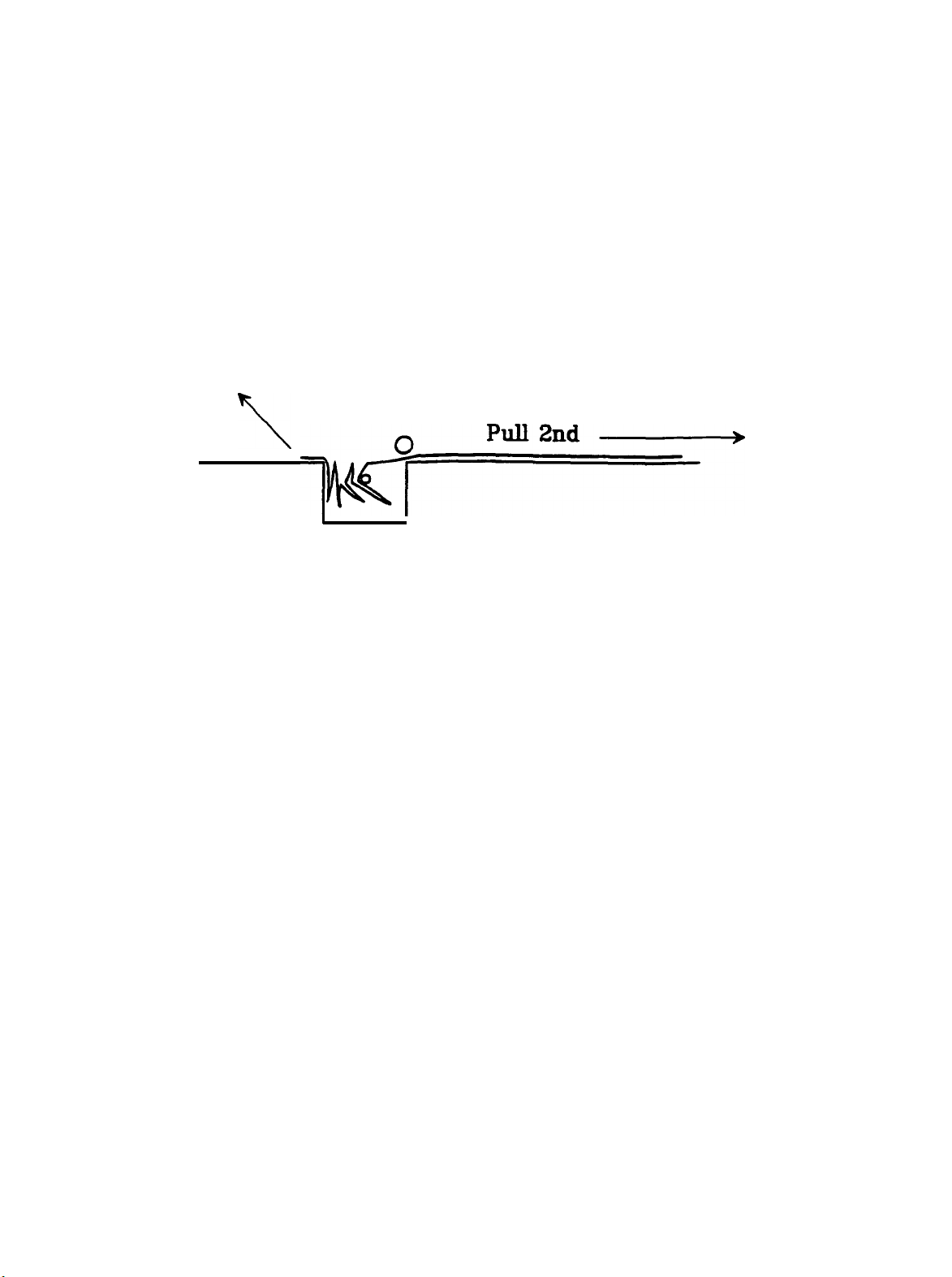
PSB No: P-0074
Page: 2 of 2
Whenever a paper jam occurs you must remove the processing tray (which includes
the Developer Unit and the Drum Unit). Do not remove the jammed paper by pulling
the paper to the right (toward the paper supply tray) as this could break the Transfer
Charger wire.
The proper method of removing a paper jam is to first insure that the paper is not
wrapped around the Transfer Charger wire.
the wire area as shown below.
If it is, carefully pull the paper away from
Pull 1st
2
*ti
Once the paper is clear of the wire, the paper can then be pulled to the right and out
of the printer.
Breakage of the Transfer Charger wire will cause a change in the print quality. The
toner will not be completely transferred to the paper and the print will be light or
inconsistent in darkness.
If the Transfer Charger wire is broken, the Transfer Unit must be replaced. The part
number is HGMBK-04601.
Replace the processing tray and close the printer cover.
Page 14

INFORMATION
Product Support Bulletin
Subject:
Date: 2/7/90 PSB No: P-0060
Page: 1 of 2
The following information is a list of the power requirements for
the Epson 9 and 24 pin printers and laser printers.
Power Specifications
Originator: RFB
504
VA maximum
Page 15

Product
1
Voltage
PSB No: P-0060
Page: 2 of 2
Max. Current
1
Consumption1 Power Consumption 1 BTU/HR
LX810
T750 120V 1.0
T1000
If the power requirements of a particular Epson printer is not listed please
refer to the appropriate User's Manual for the electrical specifications.
In the event that the User's Manual is not available, locate the silver label
on the back of the Epson printer.
requirements.
power requirements:
VOLTAMPS is equivalent to WATTS
VOLTAMPS = Volts * Amps
AMPS
BTU/HR
Example:
120V *
120VA/120V
120VA is equivalent to 120W
120W * 3.413 = 409.56 BTU/HR
= Voltamps/Volts
= Watts * 3.413
1A
12OV
1
120V
The following formula is used to calculate the electrical
= 120VA
= 1A
.7
.7
Amp
Amp
Amp
84 VA maximum
120
VA
maximum
84 VA
This is a reliable source for the electrical
maximum
I
286.69
409.56
286.69
Heat output is rated in BTU/HR.
Page 16

EPSON
EPSON AMERICA, INC.
INFORMA
Product Support Bulletin
Subject: EPL- 6000 Questions and Answers
Date:
Page: 1 of 5
This bulletin answers some of the most asked questions about the EPL- 6000
printer.
Q1.
A.
4/11/90
The questions and answers are listed below.
QUESTIONS AND ANSWERS ON THE EPL- 6000
What printer does the EPL- 6000 emulate?
The EPL- 6000 provides full HP LaserJet Series II software emulation
(HP PCL Level IV device).
PSB No: P-0058A
Originator: SLS
Q2.
A.
Q3.
A.
Q4.
A.
Are any optional emulations available for the EPL- 6000?
Yes, FX Series emulation is available for the EPL- 6000 through the use
of an optional FX Identity Cartridge, the p/n for the cartridge is IBS100.
What printer driver selection should I choose in my software programs
when using the EPL- 6000?
The proper printer driver selections are listed below from best to worst.
HP LaserJet Series II
HP LaserJet Plus
HP LaserJet
What is the rated print speed and resolution for the EPL- 6000?
The EPL- 6000’s print speed is up to 6 pages per minute (PPM) when
using letter - size paper at up to 300 dots- per - inch (DPl).
NOTE: A print speed of up to 6 PPM is achieved by using the printer’s
number of copies feature.
(Best)
(Worst)
Page 17

PSB No: P - 0058A
Page: 2 of 5
Q5.
A.
How do I run a SELF- TEST on the EPL- 6000?
The EPL- 6000 provides (3) three built - in SELF-TESTS.
any of the built- in SELF -TESTS the printer must be set to “OFF - LINE”.
Listed below are the keystrokes necessary to press to initiate the SELF-
TESTS.
1.
2.
3.
SELF TEST time.
(Used to print out a test pattern that is helpful when adjusting or
checking the print darkness.
a basic determination of whether the printer is functional.)
FONT PRINT at the same time.
(Used to print out information and print samples on available fonts,
including built- in fonts, cartridge fonts and downloaded (soft) fonts.)
STATUS PRINT same time.
Press the “SPECIAL” and “MANUAL” buttons at the same
This test may also be used to provide
Press the “SPECIAL” and “RESET/CONTINUE” buttons
Press the “UP” and “DOWN” arrow buttons at the
In order to activate
Q6.
A.
(Used to determine the printer’s current settings, such as font source
and number, symbol set, paper size, orientation and data buffer
configuration.)
After I make changes in SelecType what must I do to activate these changes?
After making the necessary changes in SelecType press the “SELECTYPE”
button to exit SelecType, the LCD will display “OFF- LINE”. At this point
press and hold the “RESET/CONTINUE” button for approximately 3 seconds.
When the printer displays “RESET” on the LCD display, the button should be
released. The SelecType changes you made have now been saved.
NOTE:
are changed the printer must also be powered “OFF” then back “ON” in order
for these changes to become active.
lf the INTERFACE, DATA BUFFER, or OVERLOAD BUFFER settings
Page 18

PSB No: P-0058A
Page: 3 of 5
Q7.
A.
Q8.
A.
How do I set the EPL- 6000 back to the factory - default settings using the
SelecType buttons on the printer’s front panel?
Set the printer to OFF- LINE, then press the SelecType button. The next
step is to press and hold the “RESET/CONTINUE” button for approximately
3 seconds, when “INlTlALlZE” appears on the LCD display release the button.
The final step is to press and hold the “RESET/CONTINUE” button again for
approximately 3 seconds, when “RESET” will appear on the display release the
button. The printer has now been reset to the factory- default settings.
NOTE: lf the INTERFACE, DATA BUFFER, ‘or OVERLOAD BUFFER settings
are changed the printer must also be powered “OFF” then back “ON” in order
for these changes to become active.
Why does the EPL- 6000 display “DATA IN BUFFER” on the LCD and not
print anything when I send data to it?
The EPL- 6000 is a page printer meaning that it prints a whole page at a
time.
command from the software it will not print
If the EPL- 6000 doesn’t receive a full page of data or a FORM FEED
Q9.
A.
Q10.
A.
Q11.
A.
HOW do I eject the page from the EPL- 6000 when “DATA IN BUFFER” is
shown on the LCD display?
Press the “RESET/CONTINUE” button to eject the page.
Where can I purchase a Technical Reference Manual (programmer’s manual)
for the EPL-6000?
A Technical Reference Manual for the HP LaserJet Series II printer can be
purchased directly from HP’s Direct Marketing Department. The phone number
for HP’s Direct Marketing Department is 800-538-8787. The part number
for HP’s LaserJet Series II Technical Reference Manual is: 33440- 90905.
Why does the EPL- 6000 beep and display “ERROR 20” several times when
I attempt to use downloaded (soft) fonts?
An “ERROR 20” message indicates you have exceeded the printer’s available
user memory.
EPL- 6000. The P/N for the optional 2MB memory board is IBS401.
A solution to this would be to add more user memory to the
Page 19

PSB No: P-0058A
Page: 4 of 5
Q12.
A.
Q13.
A.
Q14.
How many internal (built - in) fonts are included with the EPL- 6000 and what
are they?
The EPL- 6000 has (3) three portrait
a total of (6) six internal fonts.
Courier
Courier
Courier bold
Courier bold
Line printer
Line printer
How many lines can be printed on an 8.5” by 11” page when using 1/6”
(default) line spacing?
When printing in portrait 60 lines can be printed on a page, 45 lines for
landscape.
Who manufactures the engine used in the EPL- 6000?
12
point portrait
12
point landscape
12
point portrait
12
point landscape
8.5
point
8.5 point landscape
fonts and (3) three landscape fonts for
Listed below are
portrait
the internal fonts.
10 CPI
10 CPI
10 CPI
10 CPI
16.6 CPI
16.6 CPI
A.
Q15.
A.
Q16.
A.
The engine used in the EPL-
6000
is
manufactured by TEC (Tokyo Electric
co., LTD.).
Is it possible to select Landscape printing on the EPL- 6000 by using the
printer’s SelecType feature?
Yes, if a landscape font is selected, the EPL- 6000 will automatically default
to landscape mode.
number. Of the EPL- 6000’s internal fonts, font numbers 12 through 23 are
landscape fonts.
printer
HOW is the optional memory board’s memory upgraded from 2MB to 4MB?
The optional memory board’s memory can be upgraded from 2MB to 4MB
by populating the 16 empty sockets on the memory board with memory chips.
The chips to use are a 1MB x 1 bit C - MOS DRAM, listed below are three
sources for these chips.
will default to landscape mode.
lf any of these font numbers
Toshiba
OKI
Motorola
SelecType allows a font to be selected via a font
are selected via SelecType the
TC511000AP - 10
MSM511000- 12RS
MCM511000AP- 10
Page 20

PSB No: P-0058A
Page: 5 of 5
Q17.
A.
Q18.
A.
Q19.
A.
Can the EPL- 6000 print italic characters?
Yes, but italic characters are not part of the EPL- 6000’s internal fonts. To
print italic characters a font cartridge or downloaded font that contains italic
characters must be used.
What are the part numbers for the EPL- 6000 options and supplies?
Listed below are the part numbers for the EPL- 6000 options and supplies.
FX Identity Cartridge
#IBS100
Replacement Toner Cartridge #IBS300
Drum Unit
#IBS301
Optional 2MB Memory Board #IBS401
What Font cartridges have been tested to be compatible with the EPL- 6000?
The EPL- 6000 can be used with the following Hewlett Packard Font
cartridges -
A,B,C,D,E,F,G,H,J,K,L,M,N,P,Q,R,T,U,V,W,X,Y,Z1A,C02 (MS), and
the Pro - Collection.
The Dataline Multifont, the Everex B Font, F Font, T Font, Z Font1, Legal2,
SST, BST2, ALL- IN - 1
65 - IN - ONE will also work in the EPL- 6000.
2
the IQ Engineering Supercartridge 1, and the UDP
,
Other cartridges may work,
but have not been tested by Epson at this time.
NOTES:
1. lf using font cartridge slot 2, only 1 or 2 fonts could not be properly
selected.
2. Only works in font cartridge slot 2.
