Page 1
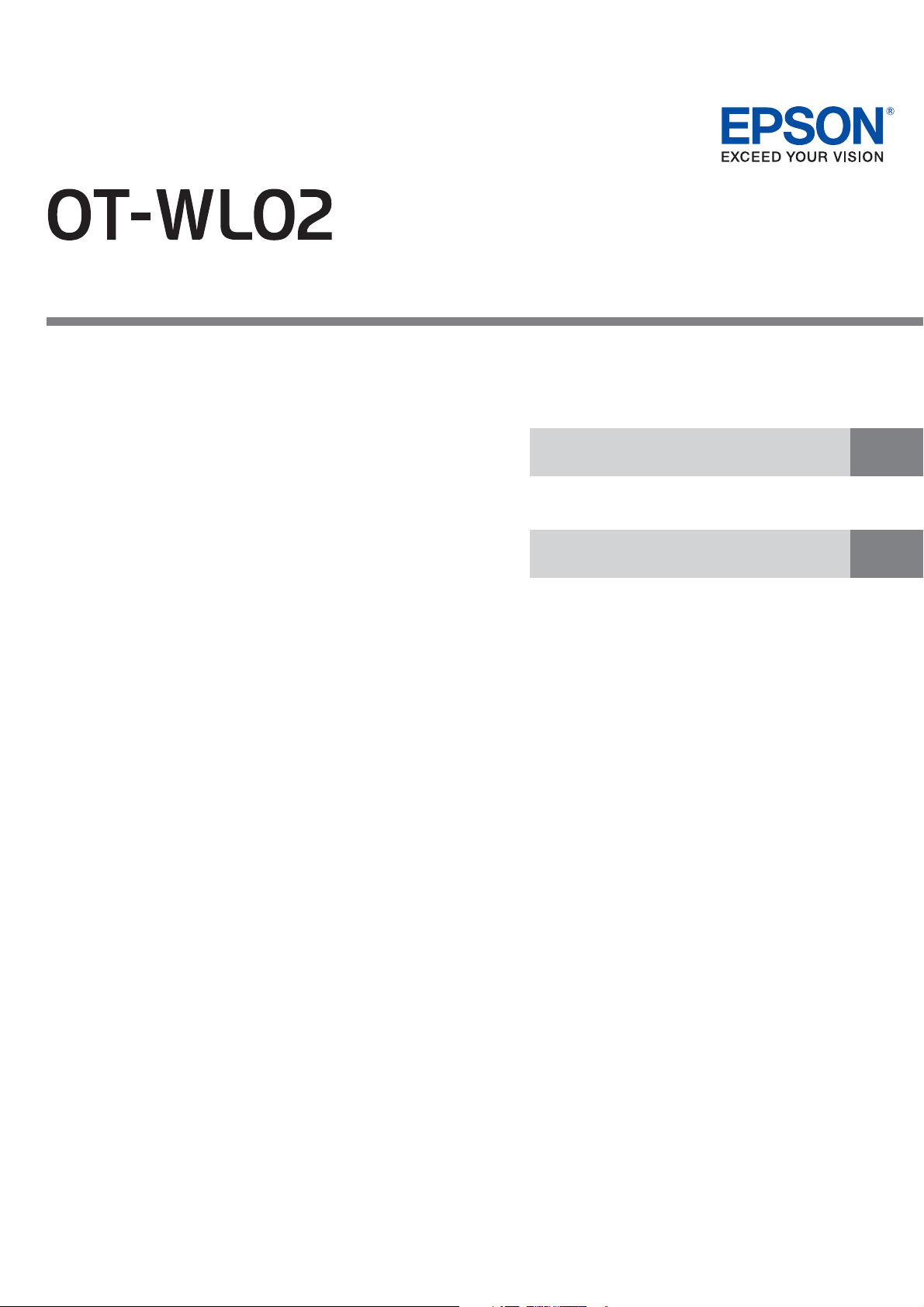
Technical Reference Guide
Product Overview
This chapter explains the features of the
product.
Installation
This chapter explains the connection and
installation of the wireless LAN unit.
M00096101
Rev.B
Page 2
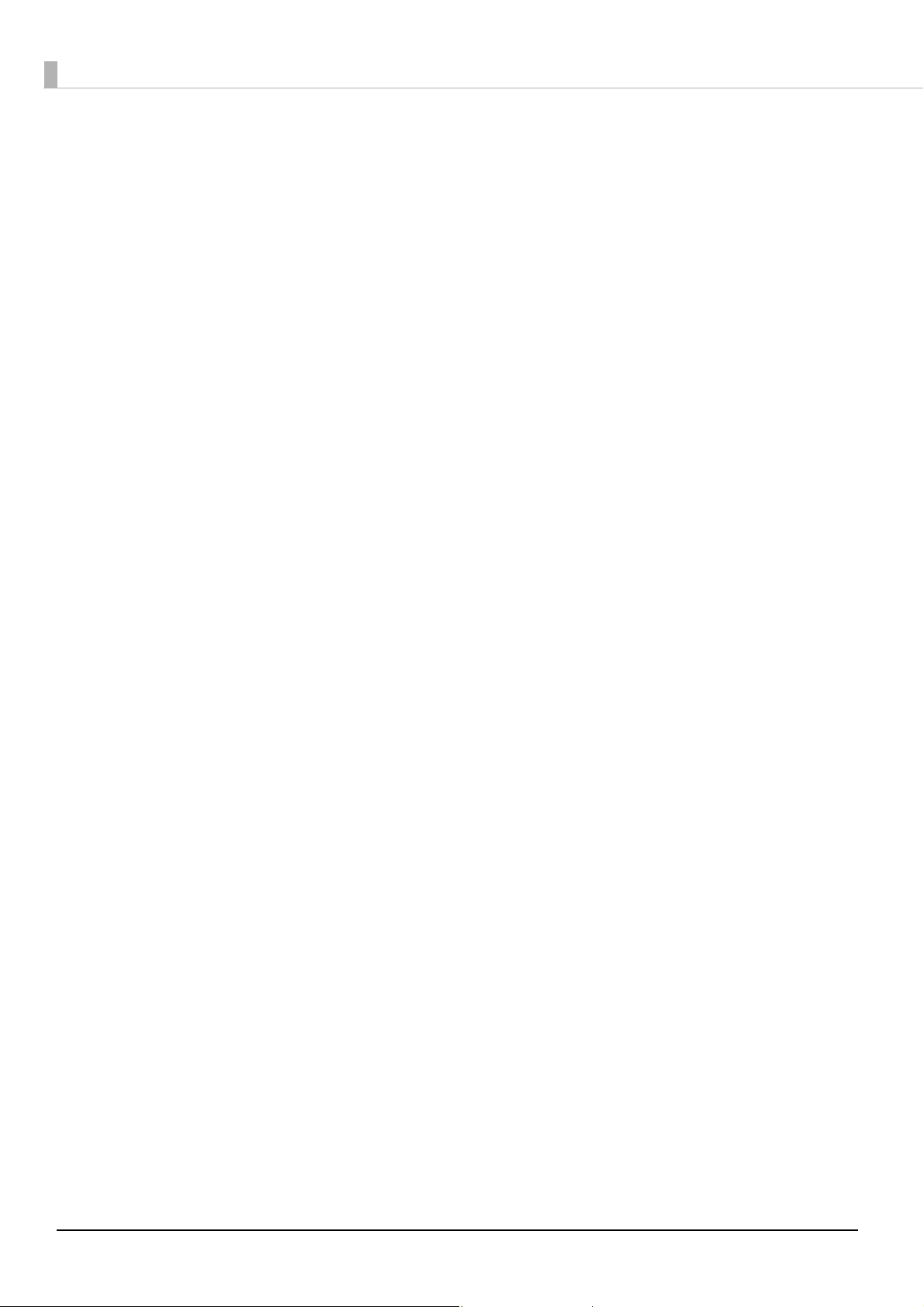
Cautions
• No part of this document may be reproduced, stored in a retrieval system, or transmitted in any form or
by any means, electronic, mechanical, photocopying, recording, or otherwise, without the prior written
permission of Seiko Epson Corporation.
• The contents of this document are subject to change without notice. Please contact us for the latest
information.
• While every precaution has taken in the preparation of this document, Seiko Epson Corporation assumes
no responsibility for errors or omissions.
• Neither is any liability assumed for damages resulting from the use of the information contained herein.
• Neither Seiko Epson Corporation nor its affiliates shall be liable to the purchaser of this product or third
parties for damages, losses, costs, or expenses incurred by the purchaser or third parties as a result of:
accident, misuse, or abuse of this product or unauthorized modifications, repairs, or alterations to this
product, or (excluding the U.S.) failure to strictly comply with Seiko Epson Corporation’s operating and
maintenance instructions.
• Seiko Epson Corporation shall not be liable against any damages or problems arising from the use of any
options or any consumable products other than those designated as Original Epson Products or Epson
Approved Products by Seiko Epson Corporation.
Trademarks
EPSON is a registered trademark of Seiko Epson Corporation.
Exceed Your Vision is a registered trademark or trademark of Seiko Epson Corporation.
Windows and Windows Vista are registered trademarks of Microsoft Corporation in the United States and
other countries.
®
, WPATM, and WPA2TM are either registered trademarks or trademarks of Wi-Fi Alliance®.
Wi-Fi
IOS is a trademark or registered trademark of Cisco in the U.S. and other countries and is used under license.
Android is a trademark of Google, Inc.
All other trademarks are the property of their respective owners and used for identification purpose only.
Product information is subject to change without due notice.
© Seiko Epson Corporation 2015-2016. All rights reserved.
2
Page 3
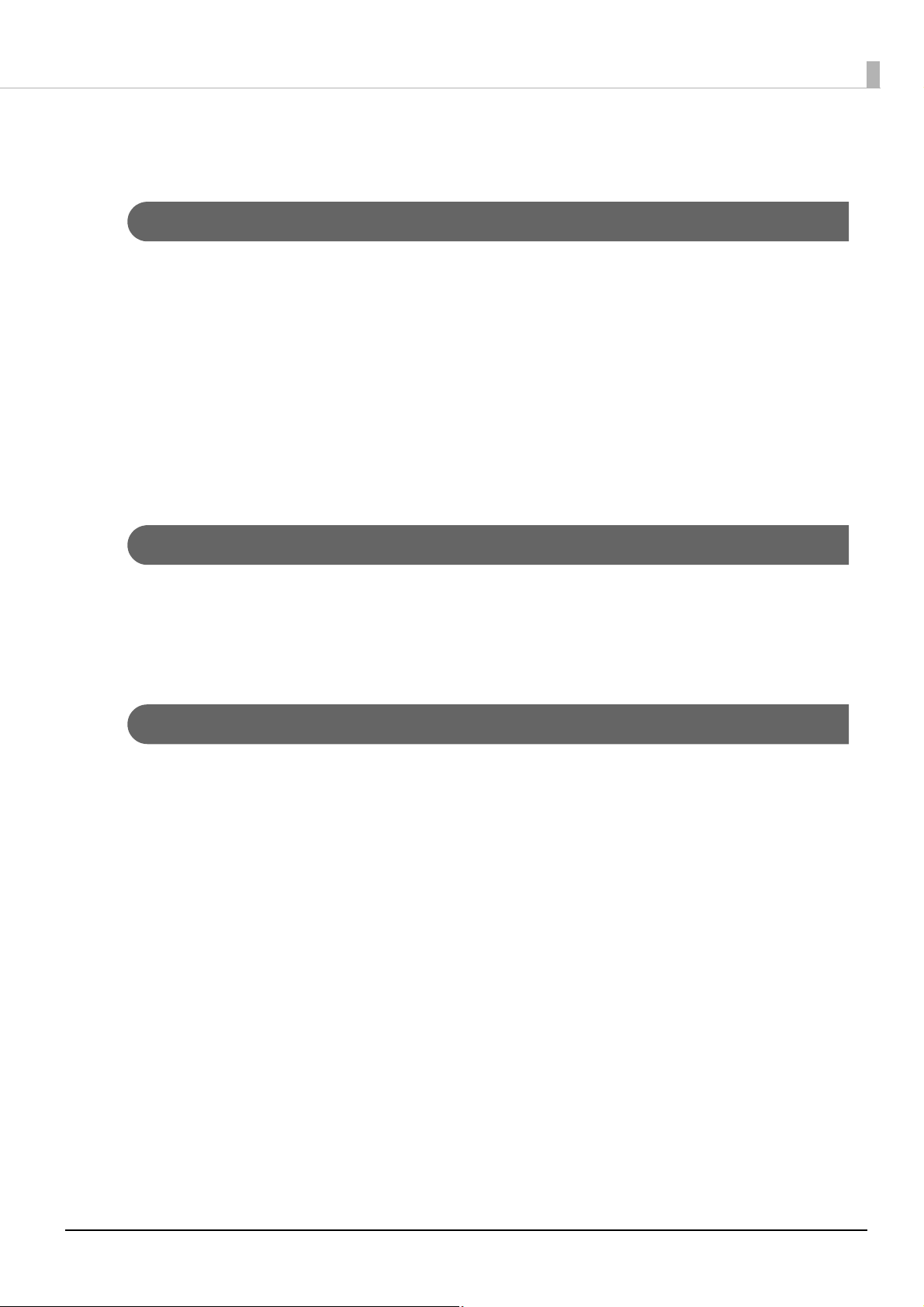
Radio wave radiation
The influence on the environment of radio wave radiation
❏ The Radio Frequency module that can be installed in this product radiates the same high frequency
energy as some other high frequency devices but the level of the energy radiated from it is suppressed
so that it is much lower than the electromagnetic energy radiated from radio equipment like cell
phones.
❏ Under some situations and in certain environments, the use of this product is sometimes limited by the
owner of the building or a representative with responsibility for the group. For example, it may be
restricted in the following case:
• Use in an environment where it may cause interference with other devices and services.
❏ If you do not understand the radio device usage policy in a specific group or environment, such as an
airport, ask permission before using this product.
The influence on the human body of radio wave radiation
The output power radiated from the Radio Frequency module that can be installed in this product is much
lower than the radiation limit specified in the safety standard. However, it is best to avoid allowing this
product to contact your body during usual operation. While using, be especially careful not to touch the
wireless LAN unit.
Note about interference
❏ The Radio Frequency module that can be installed in this product generates, uses, and can radiate
radio frequency energy and, if not installed and used in accordance with the instruction manual, may
cause harmful interference to radio communications.
❏ If this product does cause harmful interference to radio or television reception, which can be
determined by turning this product off and on, the user is encouraged to try to correct the interference
by one or more of the following measures:
• Reorient or relocate the receiving antenna.
• Increase the separation between this product and receiver.
• Connect this product into an outlet on a circuit different from that to which the receiver is
connected.
• Consult your dealer or an experienced radio/TV technician for help.
❏ Never disassemble or modify this product or the installed Radio Frequency module.
❏ Seiko Epson Corporation shall not be liable for interference to radio/TV resulting from changes or
modifications to this product or the installed Radio Frequency module not expressly approved by
Seiko Epson Corporation.
3
Page 4
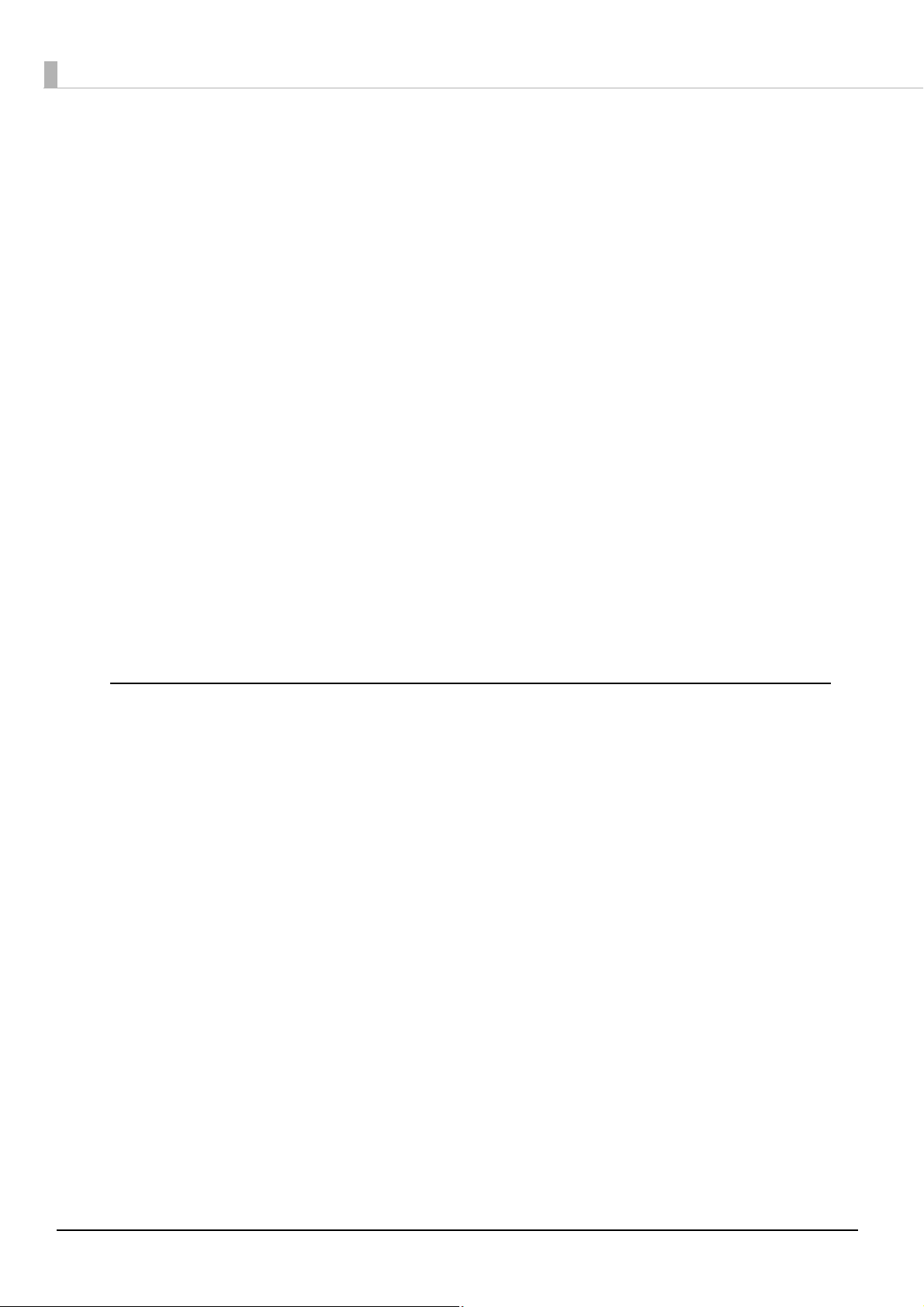
❏ Other radio equipment sometimes uses the same frequency band that this product uses. To prevent
radio wave interference with other radio equipment, pay attention to the following matters when you
use this product:
• The Radio Frequency module that can be installed in this product uses the Industrial Scientific and
Medical band (2.4 GHz), DSSS/OFDM modulation, and the interference distance is 40 m.
• Other equipment that uses the same frequency band used by the Radio Frequency module that can
be installed in this product includes equipment for industry, science and medical treatment,
microwave ovens, HomeRF, and radio and other broadcasting equipment (both ones that require a
license and ones that do not require a license).
1. Confirm that radio and other broadcasting equipment are not used nearby before using this
product.
2. When trouble occurs, for example, if the Radio Frequency module causes problems such as radio
wave interference, consult your dealer.
❏ Because not all the combinations of the printer and wireless LAN devices have been checked for
operation, the operation of the printer in combination with all the wireless LAN devices is not
guaranteed. Especially in the ad-hoc mode, the printer may not operate normally, depending on the
combination of the device to connect with. Be sure to carry out through evaluation of the operation
before use.
• Examine the radio wave situation in the surrounding area before use.
• Avoid using the same channel that is used in the neighboring shops where wireless LAN is used.
Notes on using this product
When using this product in environments where kitchen microwaves and other devices that may interfere
radio waves are installed, observe the following points.
• Keep the printer away from the devices, such as kitchen microwaves, that may cause radio wave
interference.
• Use channels that are away from the frequency bands that may cause radio wave influence.
• Place shields between the printer and the devices that may cause radio wave interference.
• In auto channel setting for the access point, do not select a channel in which the devices may cause
radio wave interference.
Wireless Telegraphy Act Regulations
The following acts are prohibited by the Wireless Telegraphy Act.
• Modifying and disassembling (including the antenna)
• Removing the label of conformance
4
Page 5
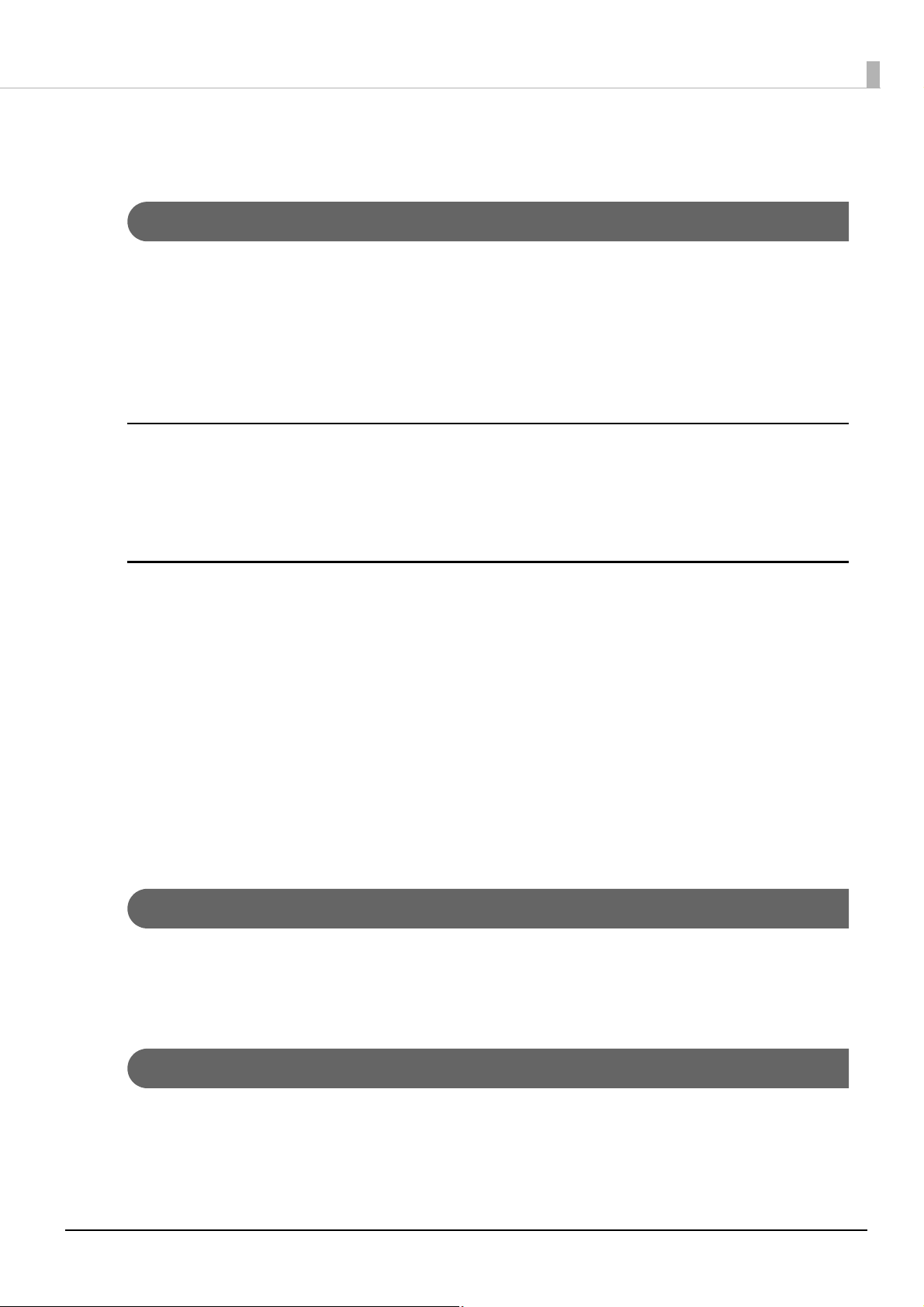
Note about Security
Notes on Security when Using Wireless LAN
(Important information on customer rights (maintaining privacy))
The advantage of using a wireless LAN over a LAN cable is that, because information is exchanged using
radio signals, you can easily connect to the network if you are within range of the radio signals. A
disadvantage of this is that within a certain range, the electromagnetic signals can pass through barriers
such as walls, so that if security countermeasures are not implemented in some way, problems such as the
following may occur.
Communicated data can be intercepted
A third party may be able to receive wireless transmissions without authorization, and they could obtain
personal information from these transmissions such as IDs, passwords, or credit card numbers, or they
could intercept the contents of personal e-mail messages.
Unauthorized access to the network
A third party could access an individual or intra-company network without permission and carry out any of
the following activities.
• Retrieve personal data or other secret information (information leakage)
• Pose as another user and send inappropriate data (impersonation)
• Overwrite the contents of intercepted data and resend it (falsification)
• Introduce a computer virus which could cause data loss or system crashes (damage)
Initially, the possibility that such problems could occur through settings concerning the security of the
wireless LAN product and by using the product are decreased, because the wireless LAN card and the
access point have security measures to deal with these problems. We recommend that you use this product
after making security settings using your own judgment and assuming full responsibility, and with your full
understanding of problems that may occur if you do not make any security settings.
Notes on Setting SSID (Service Set Identifier)
For protection of security, note the following precautions when setting the SSID.
• Change the SSID from the default setting.
• Do not set texts by which the owner can be identified as the SSID.
Notes on Setting Cryptographic Key
For protection of security, note the following precautions when setting the cryptographic key.
• Avoid using words on a dictionary as practicably as possible.
• Combine meaningless alphanumeric characters and symbols.
• Use texts consisted of at least 13 characters or more or of 20 characters or more if possible.
5
Page 6
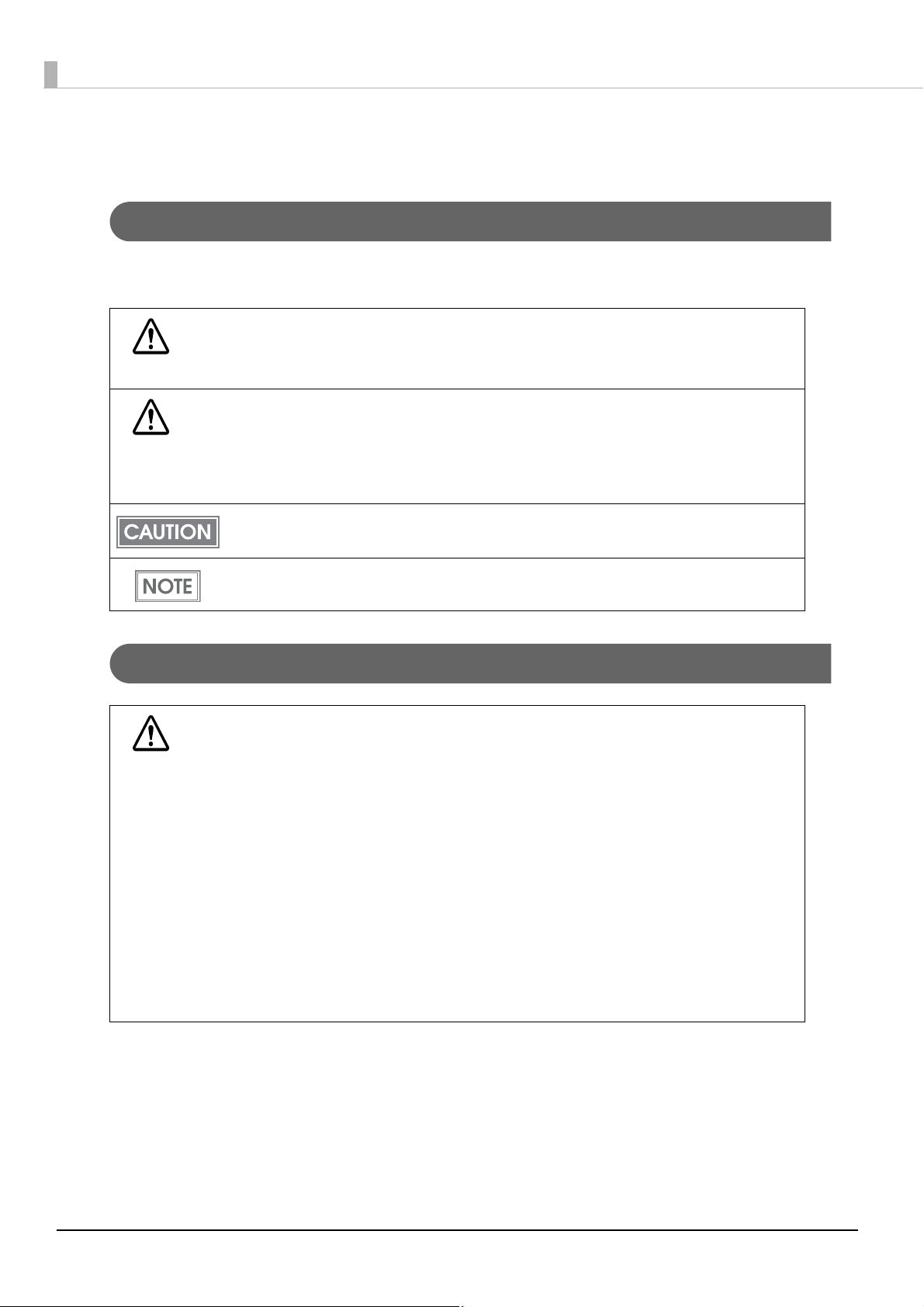
For Safety
Key to Symbols
The symbols in this manual are identified by their level of importance, as defined below. Read the following
carefully before handling the product.
You must follow warnings carefully to avoid serious bodily injury.
WARNI NG
Provides information that must be observed to prevent damage to the equipment or
loss of data.
CAUTION
• Possibility of sustaining physical injuries.
• Possibility of causing physical damage.
• Possibility of causing information loss.
Provides information that must be observed to avoid damage to your equipment or a
malfunction.
Provides important information and useful tips.
Warnings
WARNI NG
• May exert electromagnetic interference on, and cause malfunction of, cardiac
pacemakers.
Before using this product, check that there is no one in the vicinity using a cardiac
pacemaker.
• May exert electromagnetic interference on, and cause malfunction of, sensitive
medical equipment.
Before using this product, check that there is no sensitive medical equipment in the
vicinity.
• Use of this product on aircraft may be restricted in some countries.
Before using this product, check that use of this product is not restricted on the
aircraft.
• Never attempt to repair this product yourself.
Improper repair work can be dangerous.
• Never disassemble or modify this product.
Tampering with this product may result in injury or fire.
6
Page 7
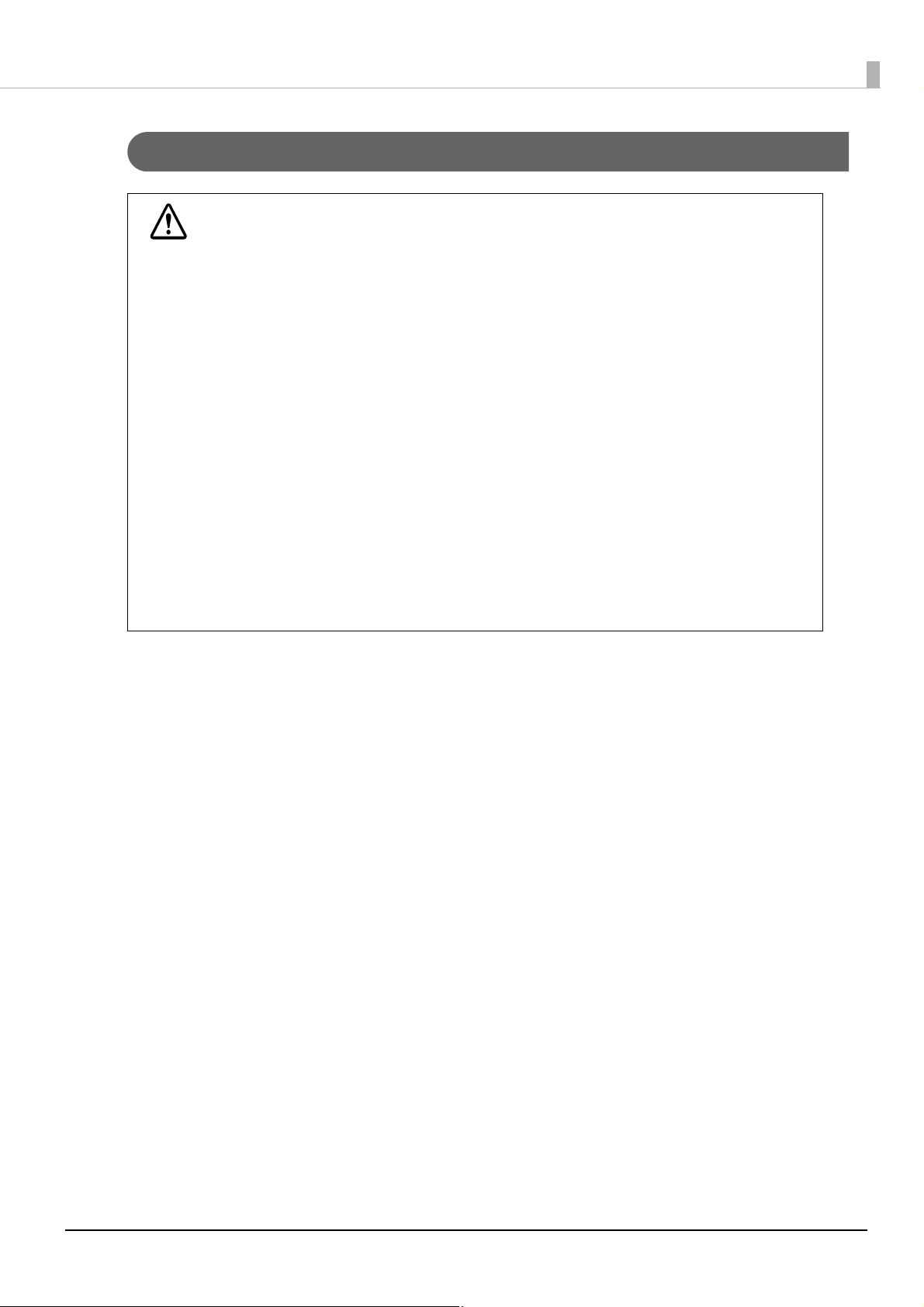
Cautions
CAUTION
• This product is only for indoor use.
• This product should only be used for Epson TM Printers.
If it is installed on another device, it may result in computer failure, damage, or
malfunctions.
• To comply with RF exposure compliance requirements, a distance of at least 20
cm must be maintained at all times between the antenna of this product and
people in the vicinity.
• Do not store in locations with high temperatures or high humidity.
It may in particular be damaged or deformed if left in a vehicle with the windows
shut, or placed in locations with unusually high temperatures for extended periods
such as in direct sunlight.
• Do not store in locations with high temperatures or high humidity.
It may in particular be damaged or deformed if left in a vehicle with the windows
shut, or placed in locations with unusually high temperatures for extended periods
such as in direct sunlight.
• Do not get this product wet.
This may cause malfunctions to occur.
• Do not use near microwave ovens.
Wireless communication may be interrupted by electromagnetic interference
generated by microwave ovens.
• Do not drop it, subject it to shocks, or place heavy objects on it.
Restriction of Use
When this product is used for applications requiring high reliability/safety, such as transportation devices
related to aviation, rail, marine, automotive, etc.; disaster prevention devices; various safety devices, etc.; or
functional/precision devices, etc., you should use this product only after giving consideration to including
fail-safes and redundancies into your design to maintain safety and total system reliability. Because this
product was not intended for use in applications requiring extremely high reliability/safety, such as
aerospace equipment, main communication equipment, nuclear power control equipment, or medical
equipment related to direct medical care, etc., please make your own judgment on this product’s suitability
after a full evaluation.
Product Servicing
This product cannot be serviced at the component level. In case of a fault, replace the OT-WL02 itself.
7
Page 8

About this Manual
Aim of the Manual
This manual is aimed to provide the necessary information on installation and network connection for this
product.
Manual Content
The manual is made up of the following sections:
Chapter 1 Product Overview
Chapter 2 Installation
8
Page 9

Contents
■ Radio wave radiation...............................................................................................3
The influence on the environment of radio wave radiation .......................................................................... 3
The influence on the human body of radio wave radiation .......................................................................... 3
Note about interference............................................................................................................................................. 3
■ Note about Security.................................................................................................5
Notes on Security when Using Wireless LAN ...................................................................................................... 5
Notes on Setting SSID (Service Set Identifier)..................................................................................................... 5
Notes on Setting Cryptographic Key ..................................................................................................................... 5
■ For Safety..................................................................................................................6
Key to Symbols............................................................................................................................................................... 6
Warnings .......................................................................................................................................................................... 6
Cautions............................................................................................................................................................................ 7
■ Restriction of Use .....................................................................................................7
■ Product Servicing.....................................................................................................7
■ About this Manual....................................................................................................8
Aim of the Manual ........................................................................................................................................................ 8
Manual Content ............................................................................................................................................................. 8
■ Contents....................................................................................................................9
Product Overview............................................................................. 11
■ Features ................................................................................................................. 11
Wireless LAN .................................................................................................................................................................11
■ Product Configurations........................................................................................ 11
Accessories ....................................................................................................................................................................11
■ Parts Name and Function ..................................................................................... 12
Wireless LAN Indicator ..............................................................................................................................................12
■ Specifications ........................................................................................................ 13
Environmental Specifications ................................................................................................................................. 13
Limitations for wireless communication ............................................................................................................13
Installation........................................................................................ 15
■ Connecting the Wireless LAN Unit....................................................................... 15
Connecting the Unit Directly with the Printer ..................................................................................................15
Using the USB Extension Cable..............................................................................................................................15
■ Connecting to the Network.................................................................................. 17
Connecting a TM printer that supports the SimpleAP mode to the network.......................................17
Connecting a TM printer that does not support the SimpleAP mode to the network......................21
■ Software................................................................................................................. 23
Utilities ............................................................................................................................................................................ 23
Download ......................................................................................................................................................................23
9
Page 10
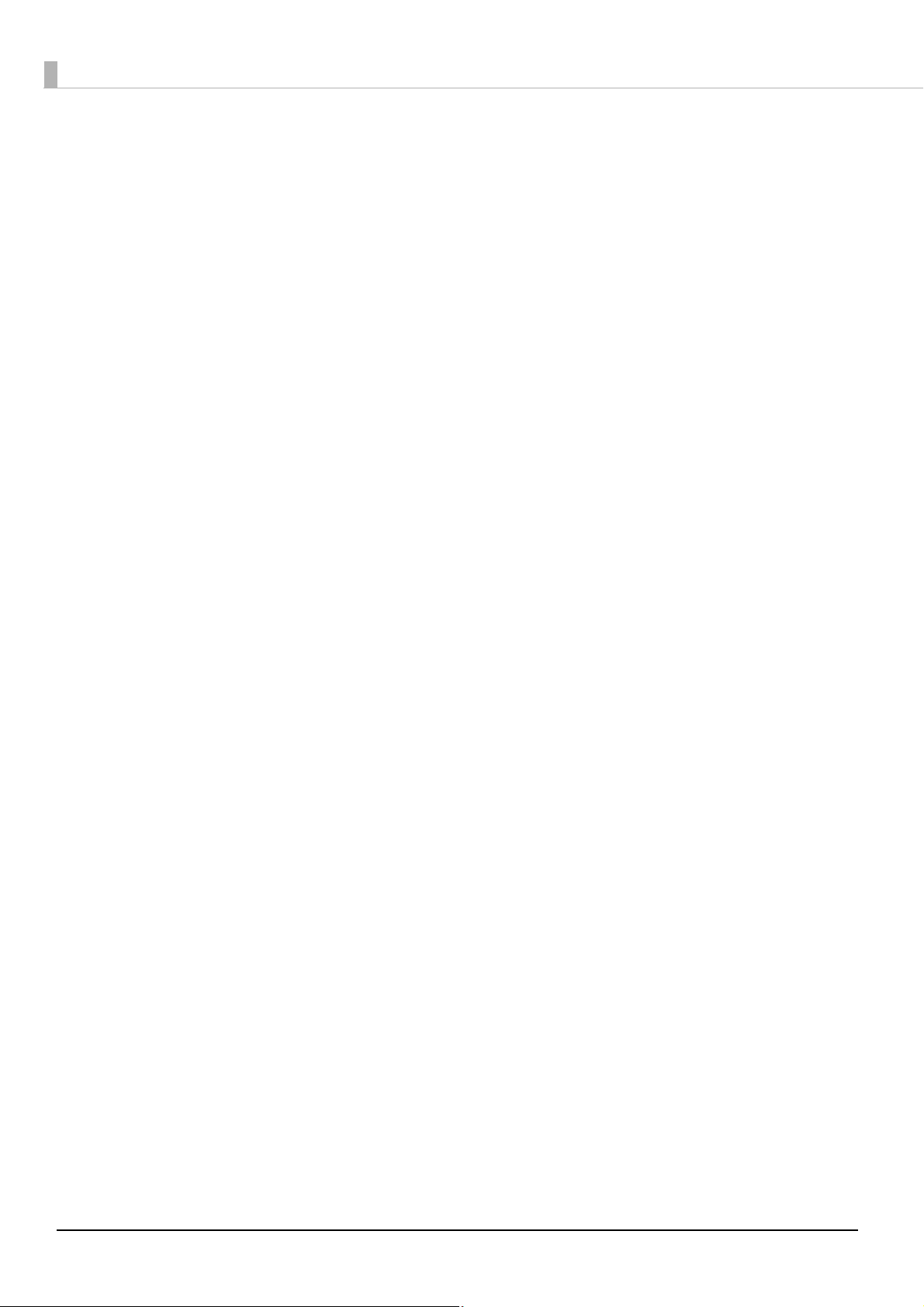
10
Page 11

Chapter 1 Product Overview
Product Overview
This chapter explains the product overview.
Features
The OT-WL02 is installed in the TM-series printers to provide Wireless Ethernet communications.
Wireless LAN
• Compliance with IEEE 802.11b, 802.11g, and 802.11n wireless communication standards
• Extension cable (1 m) for installation according to the radio wave conditions at the customer's
installation site
• Rubber cover to prevent disconnection of the wireless LAN unit from the extension cable
1
Product Configurations
Accessories
• Wireless LAN unit
• USB extension cable
• Affixing tape (1 pair, 2 pieces)
• Rubber cover
• User’s manual
11
Page 12
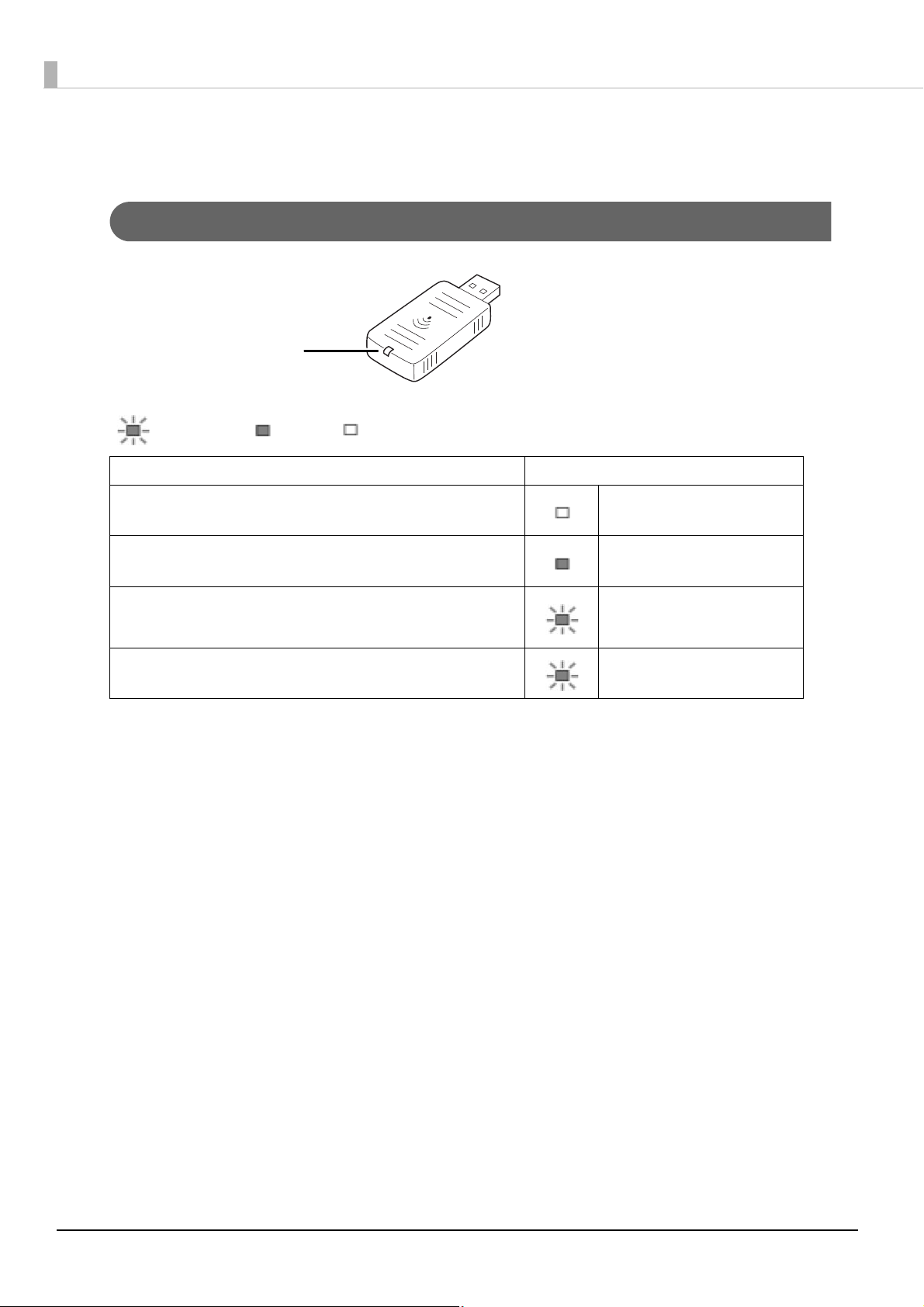
Parts Name and Function
Wireless LAN indicator
Wireless LAN Indicator
: Flashing : On : Off
Status Wireless LAN Indicator
The wireless LAN unit is not connected to the printer. Or the
printer power is OFF.
This wireless LAN unit is connected to the printer and is in
operation.
This wireless LAN unit is connected to the printer and is in
operation.
This unit is communicating on a network.
An error has occurred. Turn off the printer, reinstall the
wireless LAN unit, and then turn on the printer.
Blue
Blue
(Flashing rapidly)
Blue
(Flashing slowly)
12
Page 13
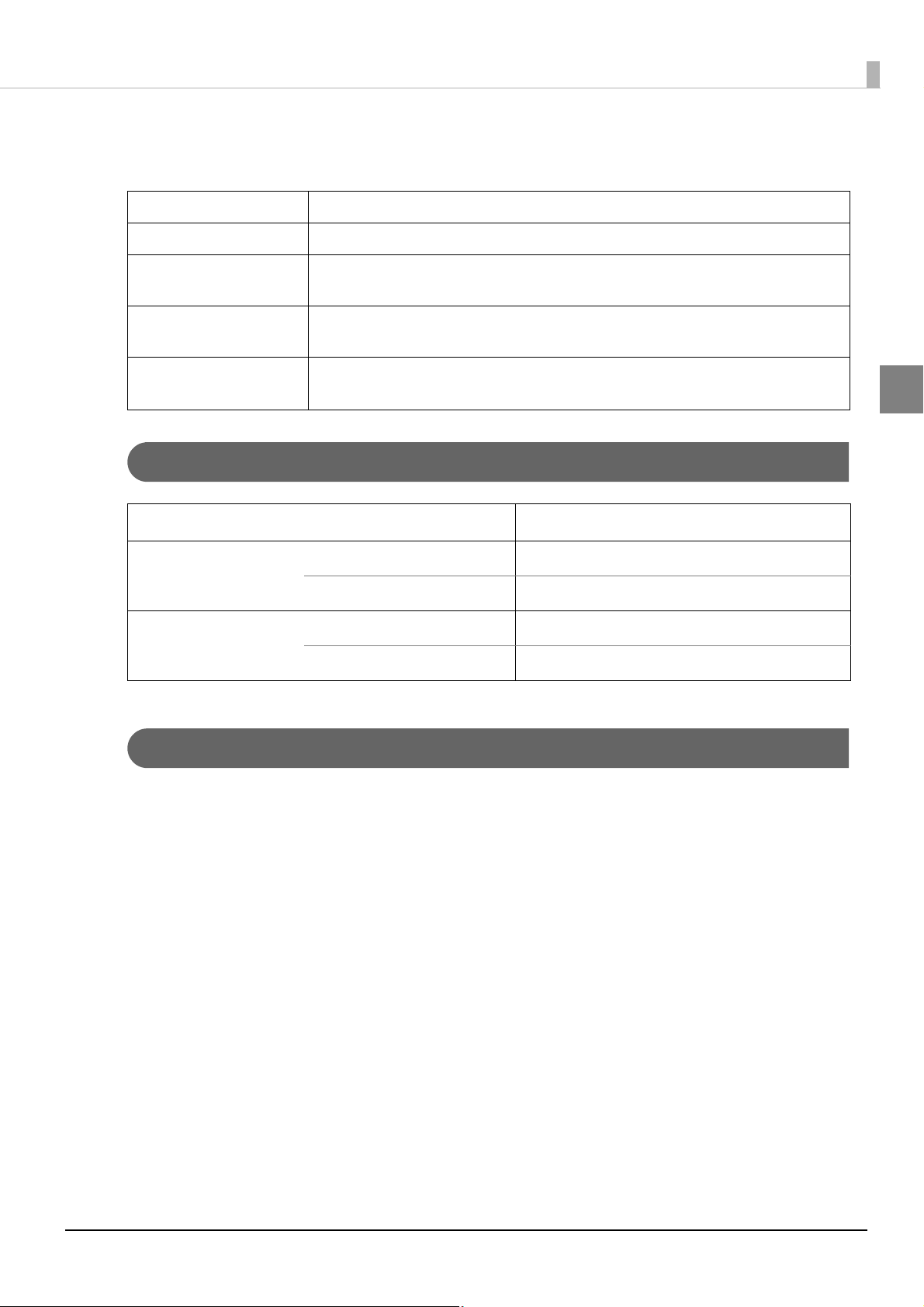
Specifications
Power-supply Voltage DC +5 V
Current Consumption Maximum 0.4 A
Frequency Range 2.4 GHz band (1 to 13 Ch)
Channels 12 and 13 are only available for 739 model.
Chapter 1 Product Overview
Potential Interference
Range
Appearance Wireless LAN unit: Approx. 24 x 51 x 10 mm (W x D x W)
40 m
USB extension cable: 1 m (length)
Environmental Specifications
Item Specifications
Temperature Operating Conditions 0 to 45°C {41 to 113°F}
Storage Conditions -5 to 50°C {23 to 122°F}
Humidity Operating Conditions 10 to 90% RH
Storage Conditions 10 to 90% RH
Limitations for wireless communication
1
• The transmission of the radio waves cannot be stopped. The only way to stop the transmission of radio
waves is to turn the TM printer off.
• Countries where this product can be used are limited. Since notes are provided for each country,
check the manual supplied with the product.
• When setting the encryption type, there are the following restrictions:
• WPA/WPA2-PSK is not available in the Ad-Hoc mode.
• When using the OT-WL02 in the Ad-Hoc mode, printing a status sheet is subject to the following
restrictions
• Even if there is no host computer to connect to, “Connect” appears as the Link Status.
• Between power-on and the time when the printer to connect is found, “0dBm” appears as the Signal
Level. If the host computer connected to the TM printer discontinues communication, the value that
had been obtained immediately before discontinuation of communication is held appears.
13
Page 14

14
Page 15

Chapter 2 Installation
Wireless LAN indicator
USB connector
USB extension cable
Wireless LAN unit
Rubber cover
Installation
This chapter explains the connection and installation of the wireless LAN unit.
Connecting the Wireless LAN Unit
To connect the wireless LAN unit to the printer, you can connect it directly or use the USB extension cable.
If connecting the wireless LAN unit directly causes interference with other cables or bad communication
situation, use the included USB extension cable.
Connecting the Unit Directly with the Printer
Insert the wireless LAN unit to an USB connector of the printer.
The position of the USB connector varies by printer. For details, see the user’s manual for each printer.
2
Using the USB Extension Cable
Attach the included rubber cover to the connector of the USB extension cable into
1
which the wireless LAN unit will be inserted, to prevent the unit from coming off.
Insert the wireless LAN unit into the connector of the cable.
2
Adjust the position of the rubber cover so that a description of the label on the back
side of the wireless LAN unit is not covered.
15
Page 16

Connect the USB extension cable to the USB connector of the printer.
Affixing tape
3
If you want to fix the wireless LAN unit, cut the included affixing tape to fit and put on the unit, and fix the
unit in a place of good communication environment.
16
Page 17
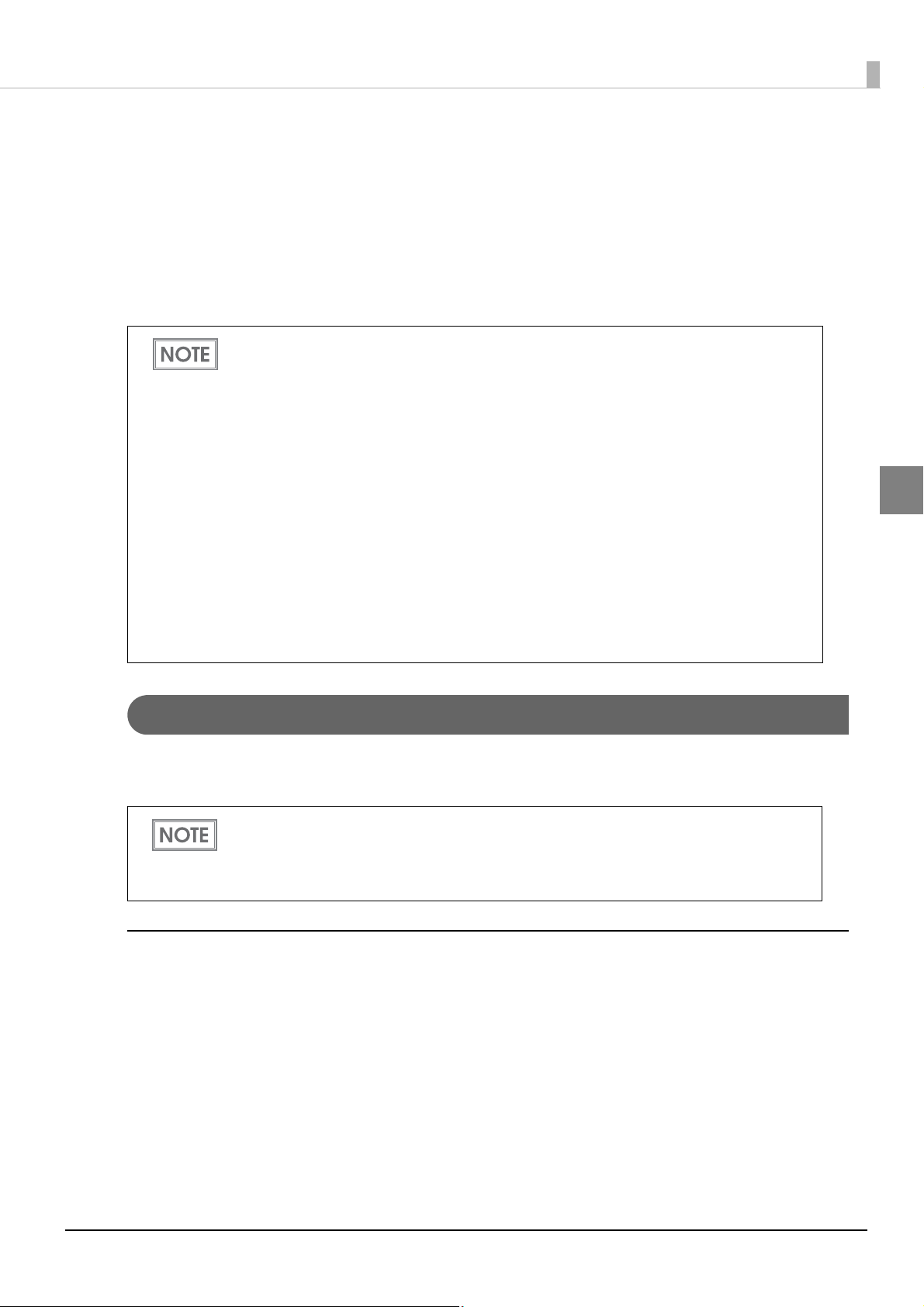
Chapter 2 Installation
Connecting to the Network
The method for connecting the wireless LAN unit to the network differs if you use a TM printer that
supports the SimpleAP mode or a TM printer that does not support the SimpleAP mode.
• Connecting a TM printer that supports the SimpleAP mode to the network
• Setting up from a Smart Device
• Setting up from a Windows Computer
• Connecting a TM printer that does not support the SimpleAP mode to the network
• When you set up the access point at the same time, set the access point in advance
and check that this product operates correctly.
• Examine the radio wave situation in the surrounding area before use.
• Avoid using the same channel that is used in the neighboring shops where wireless
LAN is used.
• When using this product in environments where kitchen microwaves and other
devices that may interfere radio waves are installed, observe the following points.
• Keep this product away from the devices, such as kitchen microwaves, that may
cause radio wave interference.
• Use channels that are away from the frequency bands that may cause radio wave
influence.
• Place shields between the printer and the devices that may cause radio wave
interference.
• Use a bandwidth that does not generate interference.
• In auto channel setting for the access point, do not select a channel in which the
devices may cause radio wave interference.
2
Connecting a TM printer that supports the SimpleAP mode to the network
In SimpleAP mode, the printer functions as a simple access point. Therefore, you can connect to it in the
same way as connecting to an access point.
Once wireless LAN network settings are performed, the printer will not start up in
SimpleAP mode. If you want to start it up in SimpleAP mode, initialize either the printer
or the interface unit which is installed in the printer. For the initialization method, see
the user's manual for the printer or the interface unit.
Setting up from a Smart Device
Necessary Items
Prepare the following items.
• Printer which supports this wireless LAN unit
• Device for setting: iOS or Android device
• Utility for setting: Epson TM Utility for iOS or Epson TM Utility for Android
17
Page 18

Running Epson TM Utility
Run the Epson TM Utility
1
Set from “Wi-Fi Setup Wizard” in the menu.
2
Setup and Operation Work flow
Select the network you want to connect to.
Enter the passkey.
Perform a test print.
Setting up from a Windows Computer
Necessary Items
Prepare the following items.
• TM printer: Wireless LAN unit is installed
• Computer for setting: Computer equipped with Windows 8/7/Vista/XP/2000, and a wireless LAN
function
• Utility for setting: EpsonNet Config
18
Page 19

Chapter 2 Installation
Follow the steps below to connect the printer.
Turn on the printer.
1
Activate Windows Wireless Network Connection and select [EPSON_Printer] as the
2
connection device on the screen that appears.
If the window to enter a pass phrase appears, enter “12345678”.
Default settings on printer are the following values.
Network mode SimpleAP mode
SSID EPSON_Printer
Pass phrase 12345678
IP Address 192.168.192.168
An example of Connection Screen
2
• For the setting method for the computer for setting, see the manual for your
computer.
• If you are setting multiple TM printers, only turn on the power for the printer you are
setting. You cannot set multiple printers at the same time.
When connecting to the printer is complete, setup the Wireless LAN by using the EpsonNet Config.
For downloading and installation of the EpsonNet Config, see
Start up the EpsonNet Config of the setting computer.
3
"Software" on page 23
19
Page 20

The “EpsonNet Config” window is displayed. Select the printer for setting and click
4
the [Configuration] button.
If the printer is not displayed, click the [Refresh] button. If it is still not displayed, reconfirm steps 2
and 3 in "Setting up from a Windows Computer" on page 18 -page 19.
It can take 20 seconds or longer for the printer to be displayed.
Configure the [Network] settings and the [TCP/IP] settings.
5
For detailed information about EpsonNet Config, see the EpsonNet Config manual (operation guide)
or the EpsonNet Config online help. Be sure to confirm the necessary setting information with your
network administrator.
Setting is completed and the settings for the printer or the interface unit mounted on the printer are
changed. The connection with the setting computer is cut according to the setting item and it is not
displayed in the “EpsonNet Config” window.
When setting the Wireless LAN is complete, restart the printer.
6
20
Page 21

Chapter 2 Installation
Necessary items for
the network setting
Connecting a TM printer that does not support the SimpleAP mode to the network
To connect the printer that does not have the Simple AP mode, follow the steps below.
For printers with the SimpleAP mode, if the network settings are already configured, you can change those
settings as described below.
Printing a Status Sheet
Print a Status Sheet to confirm the setting of the printer or interface board which is installed in the printer.
For printing instructions, see the user's manual for the printer you are using or the Technical Reference
Guide for the printer's interface unit.
An example of a Status Sheet
2
21
Page 22

Connection from the Setting Computer
Connect the setting computer to the access point by the wired LAN. The setting of the access point is set for
the Status Sheet. The setting items are as follows.
As for the setting method of the setting computer, refer to the manual of the
computer used.
• SSID (Ex: EpsonNet)
• IP Address (Ex: 192.168.192.2)
(Don't set the same address as the IP Address of the printer to the setting computer and the access point.
Example: If the IP Address is 192.168.192.168, the IP Address of the setting computer should be set to
another number, such as 192.168.192.2. The same address (192.168.192.168) cannot be used.)
• Channel (Ex: 11 ch)
• Security setting (Ex: WPA2-PSK)
• Passphrase (Ex: EpsonNet)
When you set up more than one TM printers equipped with wireless LAN interface,
turn on only one printer. If more than one printer is turned on at the same time, the
TM printer cannot be set up.
At this stage, the TM printer can communicate with the setting computer.
Setting the Printer
To set the printer or the interface which is installed in the printer, follow the steps from 3 to 5 in "Setting up
from a Windows Computer" on page 18-page 20.
22
Page 23

Software
The following software is provided for application development.
Utilities
Software Description Operating environment
Chapter 2 Installation
Epson TM Utility
EpsonNet Config
A utility that can be downloaded from App Store
or Google Play. Use to check and change setting
values on the printer from iOS and Android
devices. This utility also comes with the
following sample printing functions:
• Sample receipt printing
• Customized receipt printing
• Printer status display
• Quick pairing by NFC/QR code
• Easy print by NFC/QR code
A network setting tool for Epson network
products.
iOS, Android
Windows, Mac
Download
You can obtain software and manuals from one of the following URLs.
For customers in North America, go to the following web site and follow the on-screen instructions.
http://www.epson.com/support/
2
For customers in other countries, go to the following web site:
http://download.epson-biz.com/?service=pos
23
