Page 1

Digital Camera
Operating Manual
To ensure the best performance from
your camera, please read the Operating
Manual before using the camera.
Page 2
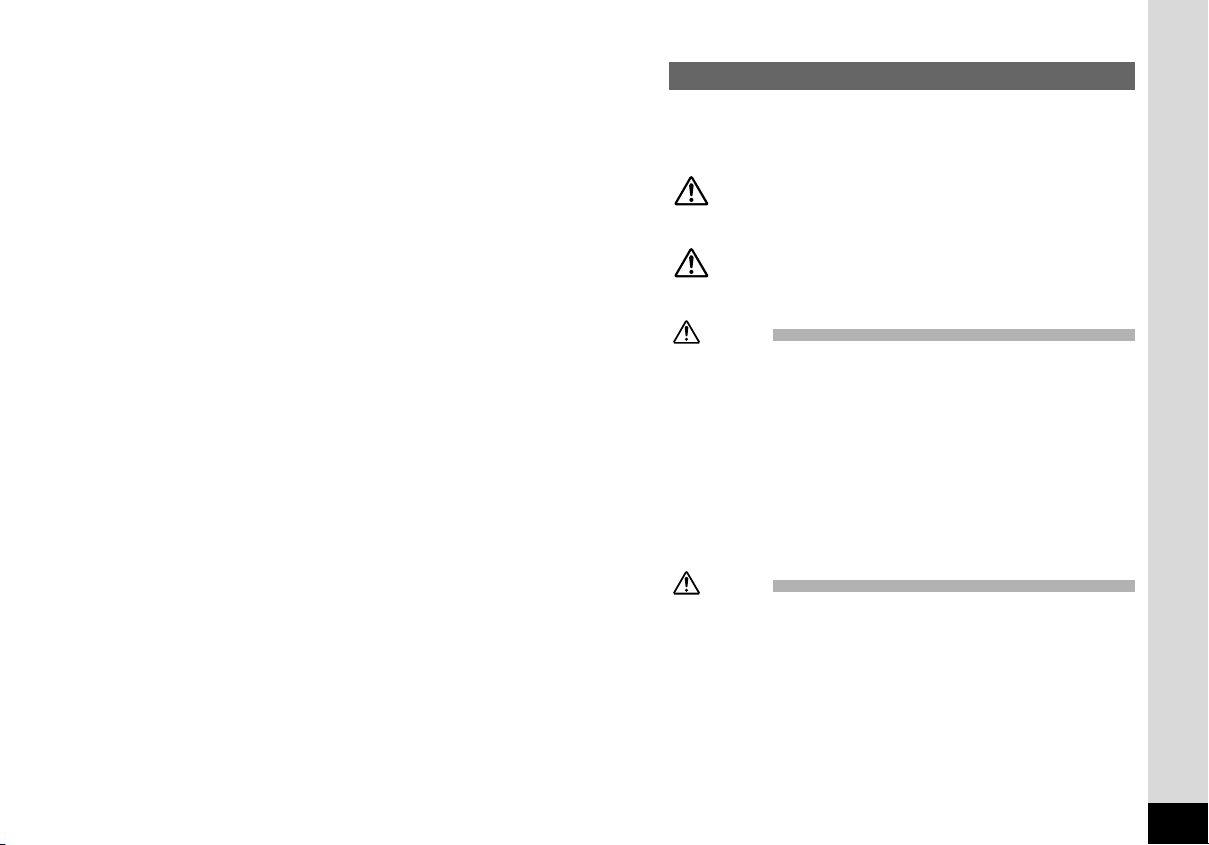
Thank you for buying the Pentax Optio 430 Digital Camera. Please read
this manual before using the camera in order to get the most out of all the
features and functions. Keep this manual safe, as it can be a valuable tool
in helping you to understand all the camera’s capabilities.
Regarding copyrights
Images taken using the Optio 430 that are for anything other than personal enjoyment
cannot be used without permission according to the rights as specified in the Copyright
Act. Please take care, as there are even cases where limitations are placed on taking
pictures even for personal enjoyment during demonstrations, industrial enterprise or as
items for display. Images taken with the purpose of obtaining copyrights also cannot be
used outside the scope of use of the copyright as laid out in the Copyright Act, and
care should be taken here also.
Regarding trademarks
• CompactFlash and CF are trademarks of SanDisk Corporation.
• PENTAX is a trademark of Asahi Optical Co., Ltd.
• Optio is a trademark of Asahi Optical Co., Ltd.
• All other brands or product names are trademarks or registered trademarks of their
respective companies.
• The USB driver uses software developed by Phoenix Technologies Ltd.
Compatibility Software Copyright © 1997 Phoenix Technologies Ltd., All Rights
Reserved.
• PRINT Image Matching is a term for the print command that is embedded in the
header file of the image created by Digital Camera. It contains color setting and
image parameter information.
• PRINT Image Matching Version 1.0. Copyright 2001 Seiko Epson Corporation. All
Rights Reserved.
• PRINT Image Matching is a trademark of Seiko Epson Corporation.
• The PRINT Image Matching logo is a trademark of Seiko Epson Corporation.
To users of this camera
• There is a possibility that recorded data may be erased or that the camera may not
function correctly when used in surroundings such as installations generating strong
electromagnetic radiation or magnetic fields.
• The liquid crystal panel used in the LCD display is manufactured using extremely
high precision technology. Although the level of functioning pixels is 99.99% or better, you should be aware that 0.01% of fewer of the pixels may not illuminate or may
illuminate when they should not. However, this has no effect on the recorded image.
• There is a possibility that the illustrations and the display screen of the LCD monitor
in this manual are different from the actual product.
FOR SAFE USE OF YOUR CAMERA
Sufficient attention has been paid to the safety of this product but please
pay particular attention to the warnings indicated by the following symbols
during use.
Warning These symbols indicate that it is possible that the
user may experience serious difficulties if the warnings are not heeded.
Caution These symbols indicate that it is possible that the
user may experience minor or middling difficulties or
physical difficulties if the warnings are not heeded.
Warning:
• Do not attempt to take the camera apart or remodel the camera. High voltages are
present within the camera, and there is therefore a danger of electric shocks.
• If the inside of the camera should become exposed as a result of, for example, the
camera being dropped, please do not under any circumstances touch such exposed
portions, as there is a danger of receiving an electric shock.
• Wrapping the strap of the camera around your neck is also dangerous, and please
take care that small children do not hang the strap around their necks.
• Use an AC adapter and Battery charger that are of the power and voltage specified
for exclusive use with this product.The use of an AC adapter other than that specified
exclusively for use with this product may cause fire or electric shocks.
• Discontinue use of the AC adapter during thunderstorms. This can cause a fire or
electrical shock.
Caution:
• Do not attempt to touch the product, should the product catch fire due to a battery
short, etc, and do not attempt to disassemble or charge the battery at such times, as
there is a danger of the product bursting into flames.
• On the other hand, should the camera battery explode or start smoking, extract the
battery as soon as possible, taking great care not to get burnt at such times.
• Some portions of the camera heat up during use, so please take care, as there is a
risk of low temperature burns if such portions are held for long periods of time.
1
Page 3
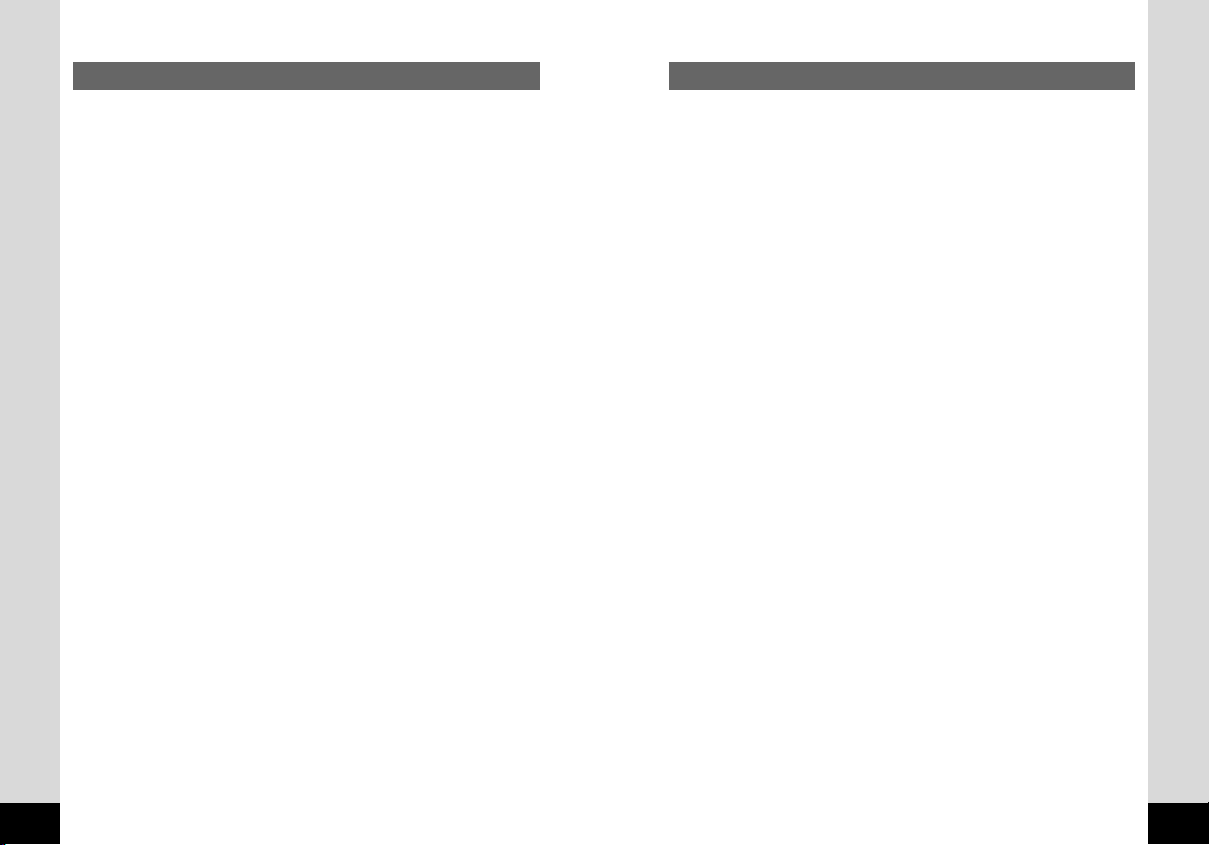
Care to be Taken During Handling
• Do not clean the product with organic solvents such as thinner or alcohol benzene.
• Places of high temperature and humidity should be avoided. Particular care should
be taken regarding vehicles, which can become very hot inside.
• Storing the camera where pesticides and chemicals are handled should be avoided.
Remove from case and store in a well-ventilated place to prevent the camera from
becoming moldy during storage.
• Do not use the camera where it may come in contact with rain, water or any other liquid, because the camera is not weather, water, or liquid resistant. Should the camera
get wet from rain, splashing water, or any other liquid, wipe it off immediately with a
dry soft cloth.
• Ensure that the camera is not subjected to substantial vibrations, shocks or pressure.
Place the camera on a cushion for protection when the camera is subjected to the
vibrations of a motorbike, car, or ship, etc.
• The liquid crystal display will become black at temperatures of approximately 60°C
but will return to normal when normal temperatures are returned to.
• The display response speed of the liquid crystal becomes slow at low temperatures
but this is due to the properties of the liquid crystal and is not a fault.
• Remove dust from the lens viewfinder using a blower or clean off dust using a lens
brush.
• Periodic checks are recommended every 1 to 2 years in order to maintain high-performance.
• When the camera has not been used for a long time, please, without fail, try out the
camera to confirm that it is still working properly, particularly prior to taking important
pictures (such as at a wedding or during travelling). No guarantee can be given with
regards to collateral damage (costs incurred as a result of taking pictures, loss of
benefits that were to be obtained through taking pictures) that may cause this product
to fail.
• If the camera is subjected to rapid temperature changes, drops of water appear on
the inside and outside of the camera. Therefore put the camera in a bag or plastic
bag, and take the camera out when the difference in temperature has subsided.
• The temperature range in which the camera can be used is 0°C to 40°C.
• Take care to ensure that garbage, dirt, sand, dust, water, toxic gases, salt, etc. do not
enter within the camera, as this may cause the camera to become damaged. If rain
or drops of water get onto the camera, please wipe dry.
• Please refer to “Precautions When Using a CF Card” (p.15) regarding the
CompactFlash CF card.
2
Contents
FOR SAFE USE OF YOUR CAMERA······························································1
Care to be Taken During Handling ···································································2
Contents ···········································································································3
Contents of the Operating Manual ···································································5
Checking the Contents of the Package····························································6
Names of Parts·································································································7
Names of Operating Parts················································································8
Getting Started··············································································9
Attaching the Strap ···························································································9
Powering the Camera·····················································································10
Charging the Battery ·············································································10
Installing the Battery··············································································11
Using the AC Adapter (optional) ···························································13
Installing or removing the CF Card (optional) ················································14
Initial Settings ·································································································16
Quick Start···················································································18
Taking Still Pictures ························································································18
Playing Back Still Pictures··············································································20
Common Operations ··································································22
Turning the Camera On and Off·····································································22
Changing the Mode ························································································23
Using the Button Functions ············································································24
Capture Mode························································································24
Playback Mode······················································································25
Using the Menus·····························································································26
How to Use the Menus··········································································26
Menu List·······························································································28
Taking Pictures ···········································································30
Displaying Shooting Information (Display Mode)············································30
Taking Pictures·······························································································31
Taking Still Pictures in Auto Mode (Auto Mode)····································31
Taking Dark Scenes (Night-Scene Mode)·············································31
Taking Pictures Manually (Manual Exposure Mode) ·····························32
Combining Images (Multiple Exposure Mode) ······································34
Continuous Shooting ·············································································35
Using the Self-Timer··············································································36
Using the Remote Control Unit (optional) ·············································37
Taking Movie Pictures (Movie Picture Mode) ········································38
Setting the Shooting Functions ······································································39
Adjusting the Viewfinder········································································39
Changing the Size of the Subject··························································40
Selecting a Focus Mode········································································41
EV Compensation ·················································································42
Changing the Shutter Speed·································································42
Changing the Aperture Setting······························································42
Selecting the Flash Mode······································································43
Selecting the Recorded Pixels ······························································44
Selecting the Quality Levels··································································45
Adjusting the Color Balance according to Lighting (White Balance)·····46
Changing the AF Area (Focusing Area)················································48
3
Page 4

Caution
memo
Setting the Light Metering Range to Determine the Exposure (AE
Metering) ······················································································49
Setting the ISO Speed (ISO Speed) ·····················································49
Selecting the Color Mode (Color)··························································50
Setting the Instant Review Time (Instant Review)·································50
Setting the Sharpness (Sharpness) ······················································51
Setting the Saturation (Saturation)························································51
Setting the Contrast (Contrast) ·····························································51
Saving the Settings (Memory) ········································································52
Playback/Erasing ········································································53
Playing Back Images on the Camera·····························································53
Playing Back Still Pictures·····································································53
Zoom Display·························································································53
Playing Back Movie Pictures·································································54
Displaying Shooting Information (DISPLAY mode) ·······························55
Nine-image Display ···············································································56
Slideshow ······························································································57
Erasing Images·······························································································58
Erasing a Single Image ·········································································58
Erasing All Images ················································································59
Protecting Images from Deletion (Protect)············································60
Setting the Printing Service ············································································61
Printing Single Image ············································································61
Printing All Images ················································································62
Viewing Images on a TV·················································································63
Viewing images with Windows PC ·································································64
Viewing images with Macintosh······································································68
Settings························································································72
Camera Settings·····························································································72
Formatting a CF Card ···········································································72
Setting the Date Style ···········································································73
Changing the Date/Time ·······································································73
Setting the World Time··········································································74
Setting the Beep····················································································75
Changing the Display Language ···························································76
Changing the Video Output Format·······················································76
Powersaving Function ···········································································77
Auto Power Off Function ·······································································77
Setting the Brightness Level··································································78
Resetting to Default Settings (Reset)····················································78
Sounding the Alarm at a Set Time ·································································79
Checking the Alarm···············································································79
Setting the Alarm···················································································80
Turning the Alarm Off············································································80
Appendix······················································································81
List of City Names ··························································································81
Messages ·······································································································82
Troubleshooting ······························································································84
Main Specifications·························································································88
WARRANTY POLICY·····················································································90
Contents of the Operating Manual
This Operating manual contains the following chapters.
● Getting Started
This chapter explains what you need to do after purchasing the camera
before you start taking pictures. Be sure to read it and follow the instructions.
● Quick Start
This chapter explains the simplest way to take pictures and play back images.
Use it if you want to start taking pictures straightaway.
● Common Operations
This chapter explains common operations such as the functions of the mode
dial and buttons, and how to use the menus. For more details, refer to the
respective [Taking Pictures], [Playback/Erasing] and [Settings] chapters.
● Taking Pictures
This chapter explains the various ways of capturing images and
how to set the relevant functions.
● Playback/Erasing
This chapter explains how to play back images on the camera or
on a TV and how to delete images.
● Settings
This chapter explains how to set the camera-related functions.
● Appendix
This tells you about the messages displayed on the LCD monitor
and what to do in the event of trouble.
The meanings of the symbols used in this Operating manual are
explained below.
indicates the reference page number for an explanation of the
related operation.
indicates information that is useful to know.
indicates precautions to be taken when operating the camera.
4
5
Page 5
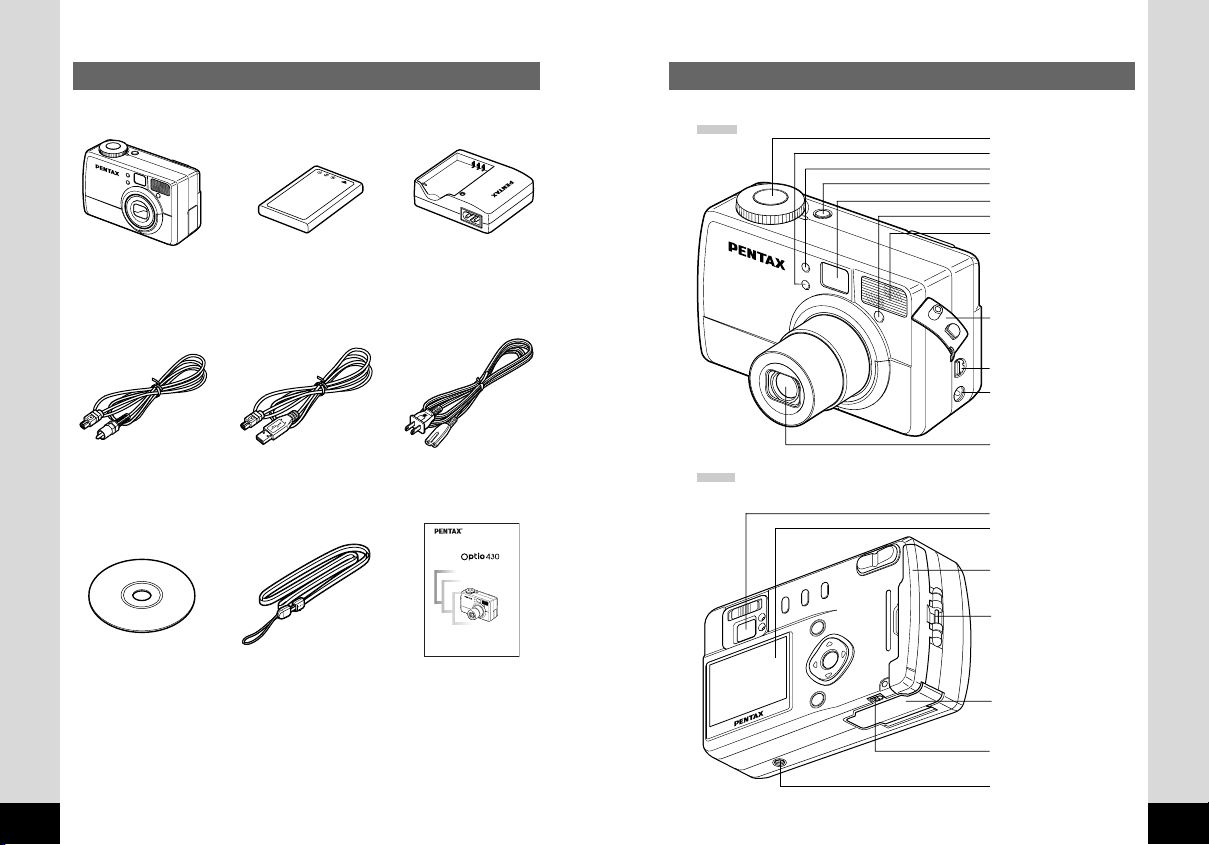
Checking the Contents of the Package
Names of Parts
Camera
(Optio 430)
Video cable (I-VC2)
Software CD-ROM
(S-SW2)
Rechargeable lithium-ion
battery (D-LI2)
USB cable (I-USB2)
Strap EO
Battery charger
(D-BC2)
AC plug cord (D-CO2✽)
Digital Camera
Operating Manual
a.
To ensure the best performance from
your camera, please read the Operating
Manual before using the camera.
Operating Manual
(this manual)
Front
Back
Shutter release button
Self-timer lamp
Flash light sensor
Power switch
Viewfinder
Remote control receiver
Built-in flash
Terminal cover
USB/Video output terminal
DC input terminal
Lens
Viewfinder
LCD monitor
CF card cover
Strap lug
Battery chamber cover
✽ Type of AC plug cord
D-CO2A Australia / D-CO2B United Kingdom / D-CO2E Europe / D-CO2H Hong
Kong / D-CO2J Japan / D-CO2K Korea / D-CO2U North America, Canada
6
Battery chamber cover
release lever
Tripod socket
7
Page 6
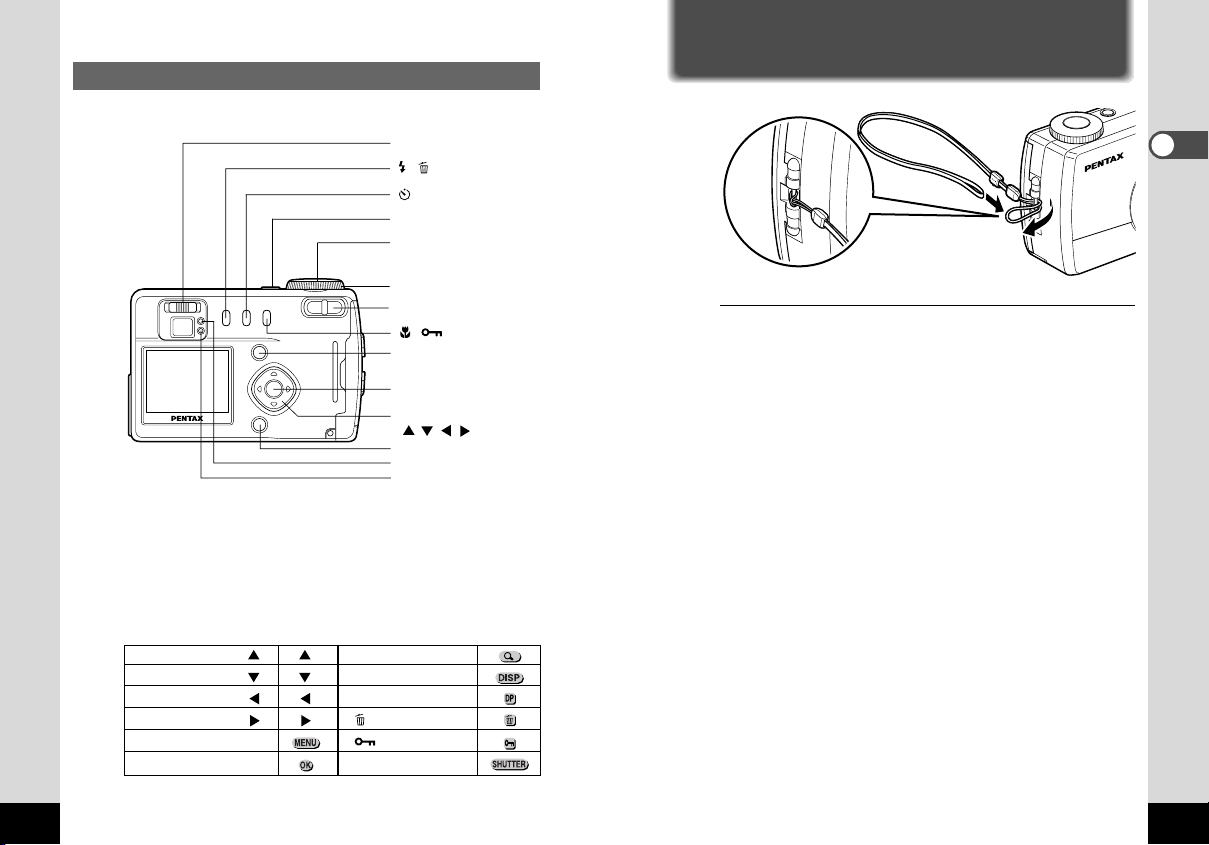
Names of Operating Parts
Diopter adjustment lever
/ button
/DPOF button
Power switch
Shutter release button
Mode dial
Zoom button
/ button
Menu button
OK button
Four-way controller
()
Display button
Status lamp
Flash lamp
● Guide indications
A guide to available button operation is displayed on the LCD monitor during
operation. The buttons are indicated as shown below.
Four-way controller ( ) Zoom button
Four-way controller ( ) Display button
Four-way controller ( ) DPOF button
Four-way controller ( ) button
Menu button button
OK button Shutter release button
Getting Started
Attaching the Strap
Getting Started
Pass the narrow end of the strap through the strap lug and pass
the other end through the loop.
8
9
Page 7
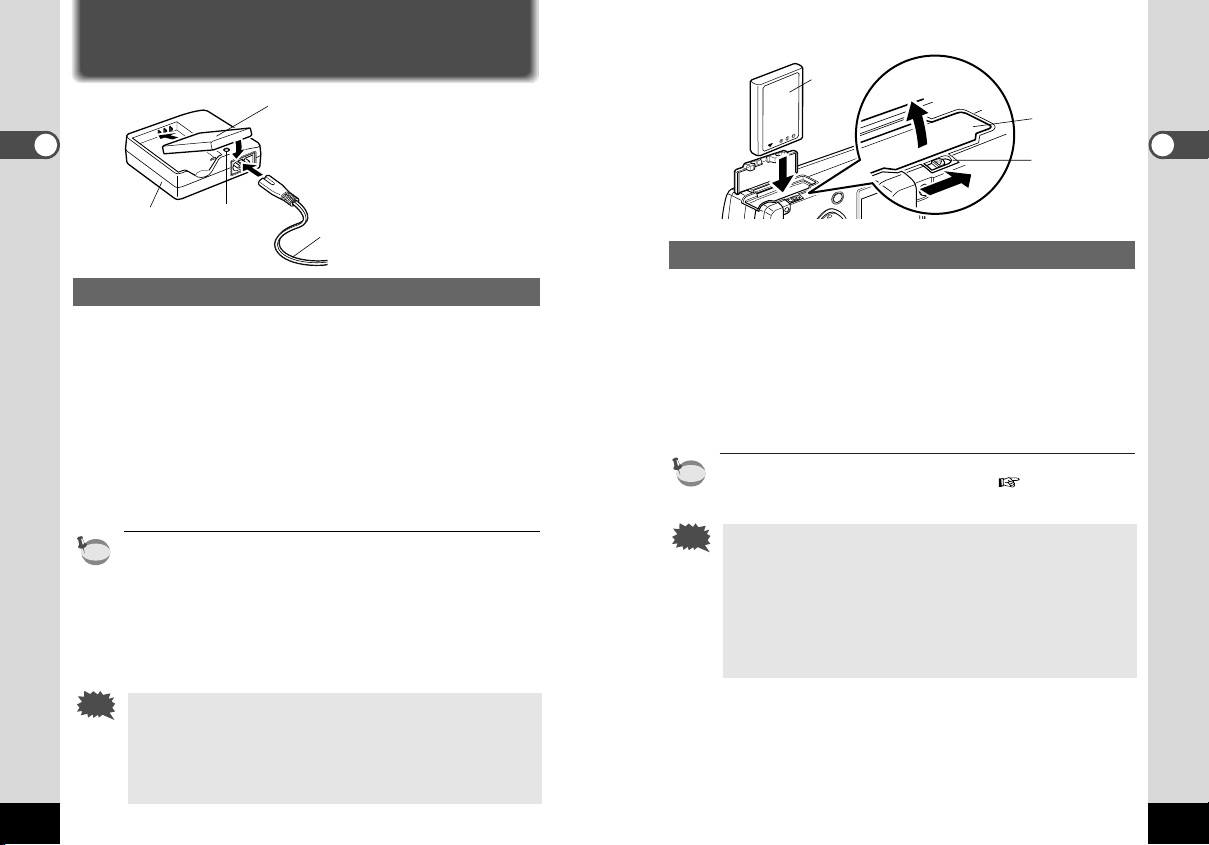
Caution
memo
Powering the Camera
Caution
memo
Getting Started
Battery
charger
Charging the Battery
When using the camera for the first time or when the [Battery
depleted] message is displayed, charge the battery.
z Connect the AC plug cord to the battery charger.
x Plug the AC plug cord into the power outlet.
c
v When charging is completed, remove the battery from the
• Charging takes approximately 120 minutes.
The appropriate ambient temperature range for charging the
battery is 0°C-40°C.
• The charging time may vary depending on the ambient temperature and charging conditions.
• When the battery reaches the end of its service life, the time
that the camera can be operated becomes shorter even when
the battery is fully charged. In this event, replace the battery.
Charging
indicator
Place the battery in the charger with the label facing down.
The charging indicator lights red while the battery is charging
and changes to green when charging is completed.
battery charger.
Battery
AC plug cord
Battery
Installing the Battery
Install the battery provided. When using the camera for the first
time, charge the battery before installing.
z Slide the battery chamber cover release lever in the
direction indicated by the arrow to open the battery
chamber cover.
x Insert the battery with the label towards back of camera .
c Close the battery chamber cover.
If you intend to use the camera for a long period, use of the AC
adapter D-AC2 (optional) is recommended. ( p.13)
• Do not open the battery chamber cover or remove the battery when the camera is turned on.
• If you do not intend to use the camera for a long time,
remove the battery.
• If the camera is left without the battery for a long time, the
date setting will be reset.
• Insert the battery correctly. If the battery is incorrectly oriented, it may cause malfunction.
Battery chamber
cover
Battery chamber
cover release
lever
Getting Started
• Always charge the battery after purchasing or when it has
not been used for a long time.
• Do not use the charger to charge batteries other than the
rechargeable lithium-ion battery D-LI2.
•
If the battery is inserted correctly but the charging indicator fails
to light, the battery may be faulty. Replace with a new battery.
10
11
Page 8
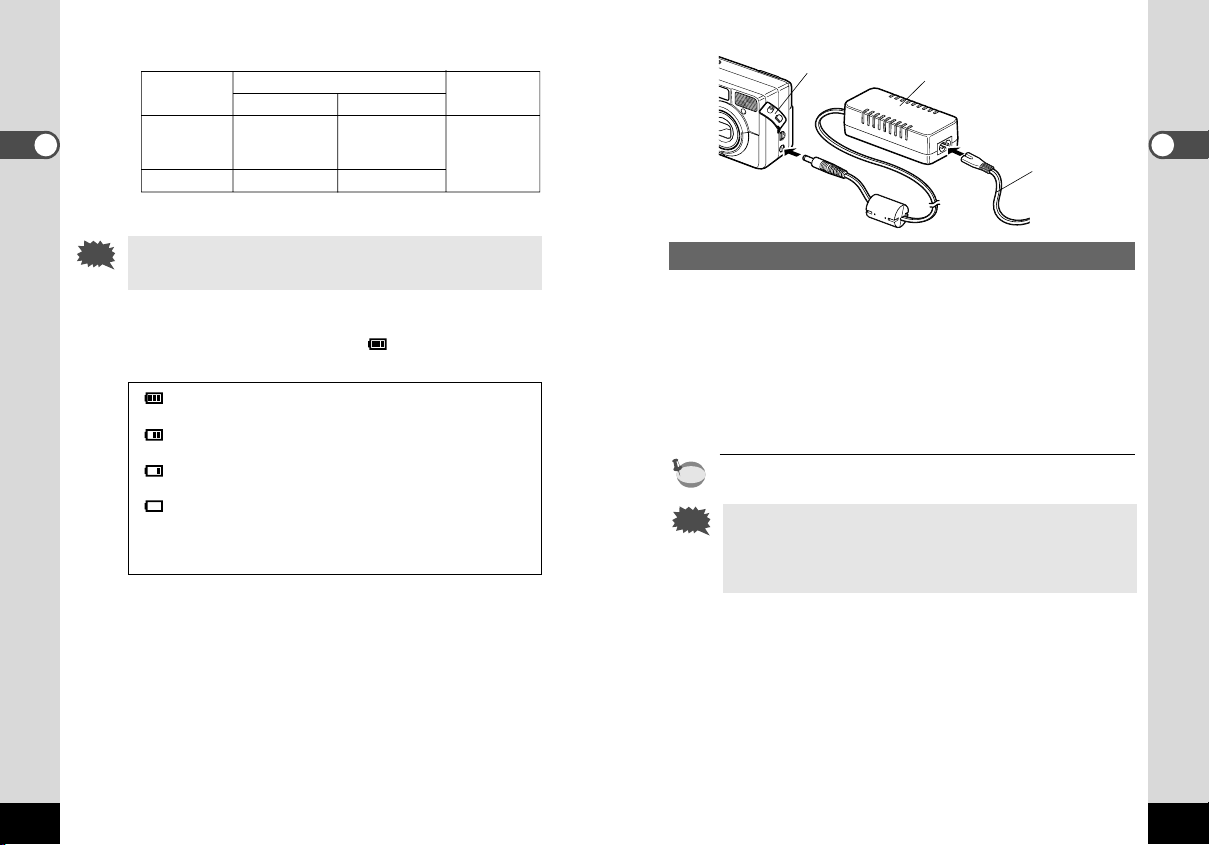
Caution
Caution
memo
Getting Started
● Approximate Operating Time (when fully charged)
Number of recordable images
LCD monitor ON LCD monitor OFF
With the flash
fired for 50% Approx. 130 Approx. 160
of the shots
Without the flash
* The above table is based on Pentax measuring conditions and may vary
depending on capture mode and shooting conditions.
Approx. 160 Approx. 200
Playback time
Approx. 75 min.
Terminal cover
AC adapter
AC plug cord
Getting Started
Performance of the battery may deteriorate in low temperatures.
Using the AC Adapter (optional)
If you intend to use the LCD monitor for a long time or connect the
camera to a PC, use of the AC adapter D-AC2 (optional) is recom-
● Battery Level Indicator
mended.
You can check the battery level by the symbol displayed on
the LCD monitor.
(lit green) : Adequate power remains.
↓
(lit green) : Battery is running low.
↓
(lit yellow) : Battery is running very low.
↓
(lit red) : Battery is exhausted.
↓
[Battery depleted] : After the message is displayed, the camera
will turn off.
12
z Connect the AC plug cord to the AC adapter.
x Plug the AC plug cord into the power outlet.
c Open the terminal cover of your camera and connect the
AC adapter to the DC input terminal.
When using the AC adapter, the battery level indicator is not displayed on the LCD monitor.
• Make sure that the camera is turned off before connecting
the AC adapter.
• When using the AC adapter D-AC2, be sure to read the
operation manual accompanying the AC adapter.
13
Page 9
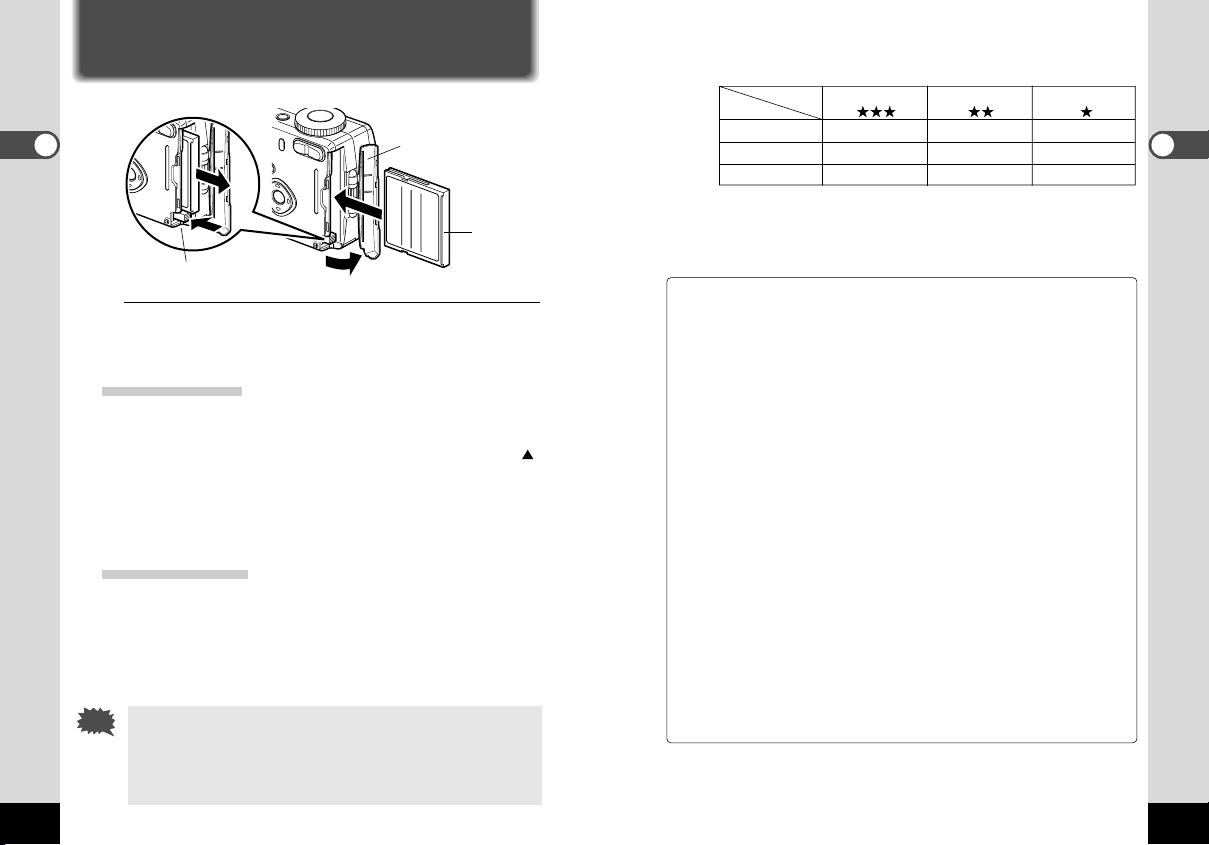
Caution
Installing or removing the CF Card (optional)
CF card cover
Getting Started
CF card eject button
Captured images are recorded on the CompactFlash (CF) card.
Make sure that the camera is turned off before inserting or removing the CF card (optional).
Installing the Card
z Open the CF card cover.
x Orient the card with the surface of the card having the
symbol facing towards the lens and with the
pin-connector edge of the card towards the slot and
insert fully.
c Close the CF card cover.
Removing the Card
z Open the CF card cover.
x Press the CF card eject button and remove the card.
c Close the CF card cover.
• If you open the CF card cover when the camera is turned
on, the camera will be forcibly turned off.
• If you open the CF card cover while recording an image on
the CF card, the recording operation will be terminated (the
image will not be saved).
14
CF card
● Approximate Number of Recordable Images and Recorded
pixels/Quality levels
Quality levels
Recorded pixels
2240 × 1680 Approx. 5 Approx. 11 Approx. 16
1120 × 840 Approx. 22 Approx. 32 Approx. 64
640 × 480 Approx. 64 Approx. 106 Approx. 200
• The above table indicates is the number of images when using a 16MB CF
card.
• The above table is based on standard shooting conditions specified by
PENTAX and may vary depending on the subject, shooting conditions, capture mode, CF card, etc.
Best Better Good
() () ()
Precautions When Using a CF Card
• Make sure that the camera is turned off before opening the CF card cover.
• Care should be taken if you remove the CF card immediately after using the
camera, as the card may be hot.
• Do not open the CF card cover or turn the camera off while data is being
recorded on the card or transferred to another device as this may cause the
data to be lost or the card to be damaged.
• Do not bend the CF card or subject it to violent impact. Keep it away from water
and store away from high temperature.
• Be sure to format unused CF cards or CF cards that have been used on another camera. Refer to “Formatting a CF Card” (p.72) for instructions on formatting.
• Never open the CF card cover during formatting as this may cause the card to
be damaged and become unusable.
• The data on the CF card may be erased in the following circumstances. Pentax
does not accept any liability for data that is erased
• when the CF card is mishandled by the user.
• when the CF card is exposed to static electricity or electrical interference.
• when the card has not been used for a long time.
• when the card is ejected, the AC adapter is disconnected or the battery is
removed while the data on the card is being accessed (when the status lamp
and flash lamp are blinking green and red).
• The CF card has a limited service life. If it is not used for a long time, the data
on the card may become unreadable. Be sure to make a backup of important
data on a PC.
• Avoid using or storing the card where it may be exposed to static electricity or
electrical interference.
• Avoid using or storing the card in direct sunlight or where it may be exposed to
rapid changes in temperature or to condensation.
Getting Started
15
Page 10
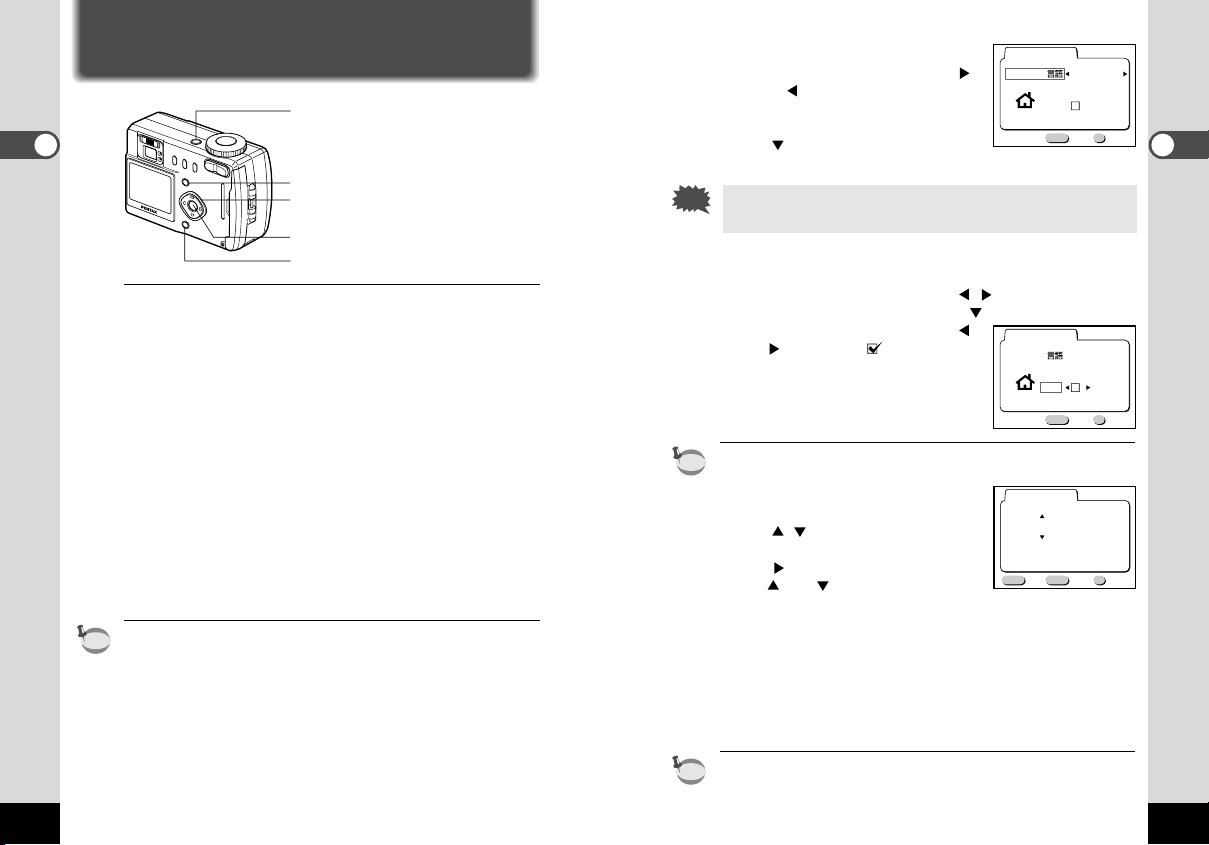
memo
memo
memo
Caution
MENU OK
Exit Ok
Initial setting
Language/
English
DST
City
NYC
MENU OK
Exit Ok
Initial setting
Language/
English
DST
City
NYC
MENU OK
Exit
Date Adjust
1 / 1 / 2001
0 : 00
Ok
12/24
DISP
Initial Settings
Getting Started
When you turn the camera on for the first time, the initial settings
screen will be displayed.
You can set the following items and save the settings.
● Display Language
You can choose the language in which the menus, error messages etc. are displayed from the following: English, French,
German, Spanish, Italian and Japanese.
● City
You can choose the name of the city in which you will use the
camera from 62 cities.
See p.81 for the list of cities and code names.
● DST
You can set to summer time.
● Date and Time
You can set the present date and time. The date and time that
you set here becomes the Home Time.
You can skip this operation by pressing the Menu button. In this
case, the initial settings screen will be displayed again when you
next turn the camera on.
z Turn the camera on.
16
Power switch
Menu button
Four-way controller
OK button
Display button
1. Press the power switch.
The camera will turn on and the initial settings screen will
be displayed on the LCD monitor.
x Select the display language.
1. Use the four-way controller (
or ) to select the display language.
2. Press the four-way controller
().
Getting Started
If you skip this operation, the menus and error messages
etc. will be displayed in English.
c Select the nearest city in the time zone in which you will
use the camera.
1. Use the four-way controller ( ) to select the city.
2. Press the four-way controller ( ).
3. Use the four-way controller (
) to enable ( ) if you live
in a area with summer time.
4. Press the OK button.
The screen for setting the date
and time will be displayed.
See p.81 for the list of cities and code names.
v Set the date and time.
1. Press the four-way controller
( ) to change the month.
2. Press the four-way controller
().
and will be displayed
above and below the day.
3. Repeat Steps 1 and 2 to change the [day] [year] [hour]
and [minutes] and select the 12-hour or 24-hour display format with the Display button.
4. When you have finished the settings, press the OK button when the clock reaches 00 seconds.
The screen confirming the settings will be displayed and the
camera is ready to take a picture.
You can change the settings after they have been made.
Refer to “Changing the Display Language” (p.76), “Setting the
World Time” (p.74) and “Changing the Date/Time” (p.73).
17
Page 11
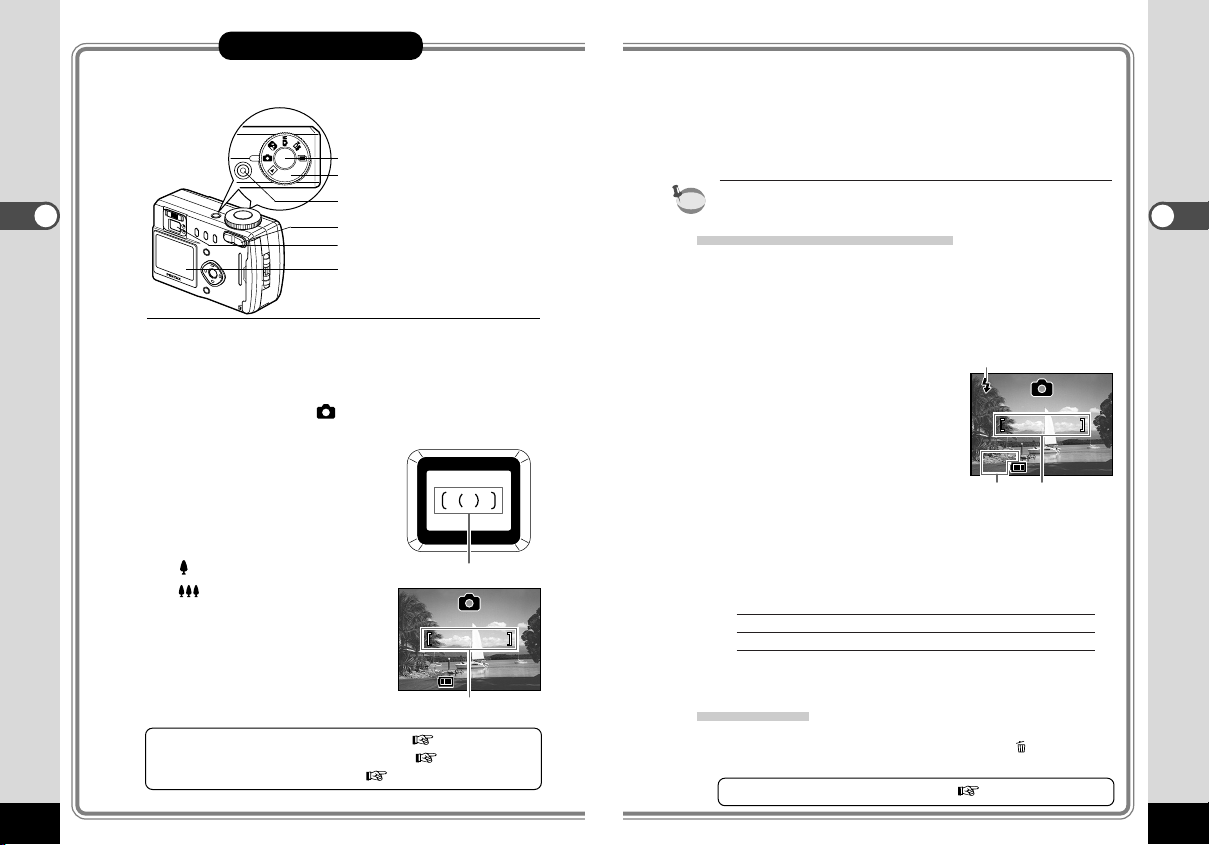
memo
Quick Start
200200
1/1600
F2.8
11:19 11:19
9/30/20019/30/2001
2
31
1/1600
F2.8
Quick Start
18
Taking Still Pictures
Shutter release button
Mode dial
Power switch
Zoom button
Viewfinder
LCD monitor
For the simplest procedure to take still pictures:
The flash fires automatically depending on the light conditions.
z Press the power switch.
The camera will turn on.
x Set the mode dial to .
c Frame the subject in the viewfinder.
The focus frame in the middle of
the viewfinder indicates the zone
of the automatic focusing.
You can change the size of the
subject by pressing the Zoom
button.
makes the subject bigger.
makes the subject smaller.
● To take pictures using the LCD
monitor
When the LCD monitor is turned
on, you can take pictures while
viewing the image on the LCD
monitor.
Changing the focus range and position p.41, 48
Preventing the flash firing automatically p.43
Displaying shooting information p.30
Focus frame
Focus frame
200
200
9/30/20019/30/2001
11:19 11:19
v Press the shutter release button.
The image will be displayed on the LCD monitor for 0.5
seconds (Instant Review) and recorded on the CF card.
When the image seen through the lens is displayed on the
LCD monitor, you can take the next picture.
While recording the image on the CF card, the status lamp
and the flash lamp will light alternately.
Using the Shutter Release Button
The shutter release button works in a two-step action.
● Press halfway
When the shutter release button is pressed lightly (halfway),
the focus, exposure and white balance are locked. You can
find the following information on the LCD monitor, the status
lamp and the flash lamp.
q Focusing area
If the subject is in focus, the frame
will light green. If the subject is not
in focus, the frame will light red.
w Flash symbol
The flash symbol indicates the status of the flash when the shutter
release button is pressed.
e Aperture and shutter speed settings
The aperture and shutter speed settings are usually displayed in white. If the image is under- or over-exposed, they
are displayed in orange.
Status lamp & Flash lamp
status Status lamp Flash lamp
lit Subject is in focus Flash is charged
blink Subject is not in focus Flash is charging
● Pressed down fully
The picture is taken.
Instant Review
The Instant Review default setting is 0.5 seconds. During this
time you can delete the image by pressing the button (The
[Delete] menu will be displayed.), and selecting [Delete].
Changing the Instant Review Time p.50
(on the right of the viewfinder)
Quick Start
19
Page 12
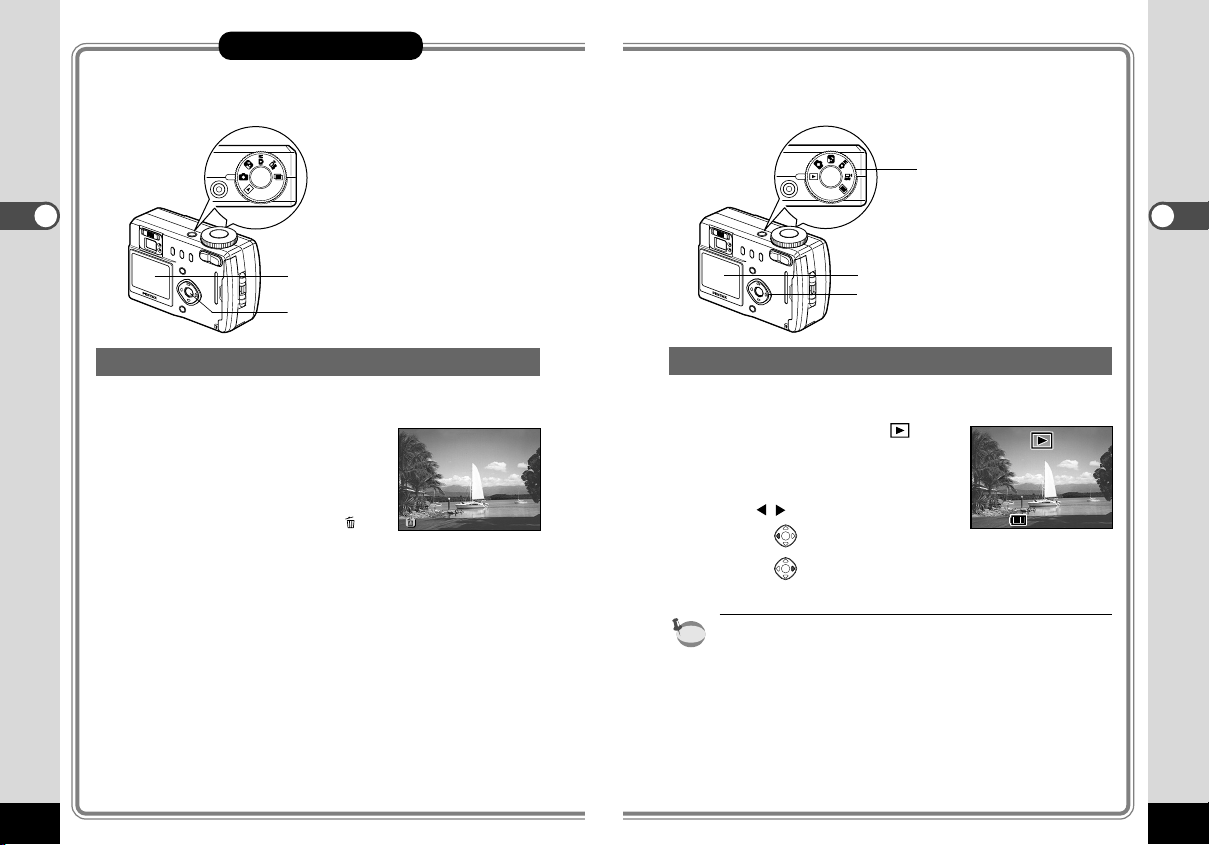
Quick Start
memo
DeleteDeleteDelete
100-0020100-0020
11:19 11:19
9/30/20019/30/2001
Playing Back Still Pictures
Mode dial
Quick Start
LCD monitor
OK button
Playing Back the Last Image Taken (Easy View)
You can display the last still picture taken.
z Press the OK button after tak-
ing a picture.
The last image taken will be displayed on the LCD monitor.
During this time you can erase
the image by pressing the
button (The [Delete] menu will
be displayed.), and selecting
[Delete].
Press the OK button again to
return to shooting status.
20
Playing Back a Single Image
You can play back still pictures one at a time.
z Set the mode dial to
An image will be displayed on
the LCD monitor.
x Press the four-way controller
().
•
In the case of movie pictures, the first frame will be displayed.
• If there are no image stored on the CF card, the [No images
in camera] message will be displayed, and if there is no CF
card in the camera, the [No card in camera] message will
be displayed.
LCD monitor
Four-way controller
displays the previous image.
displays the next image.
Quick Start
21
Page 13
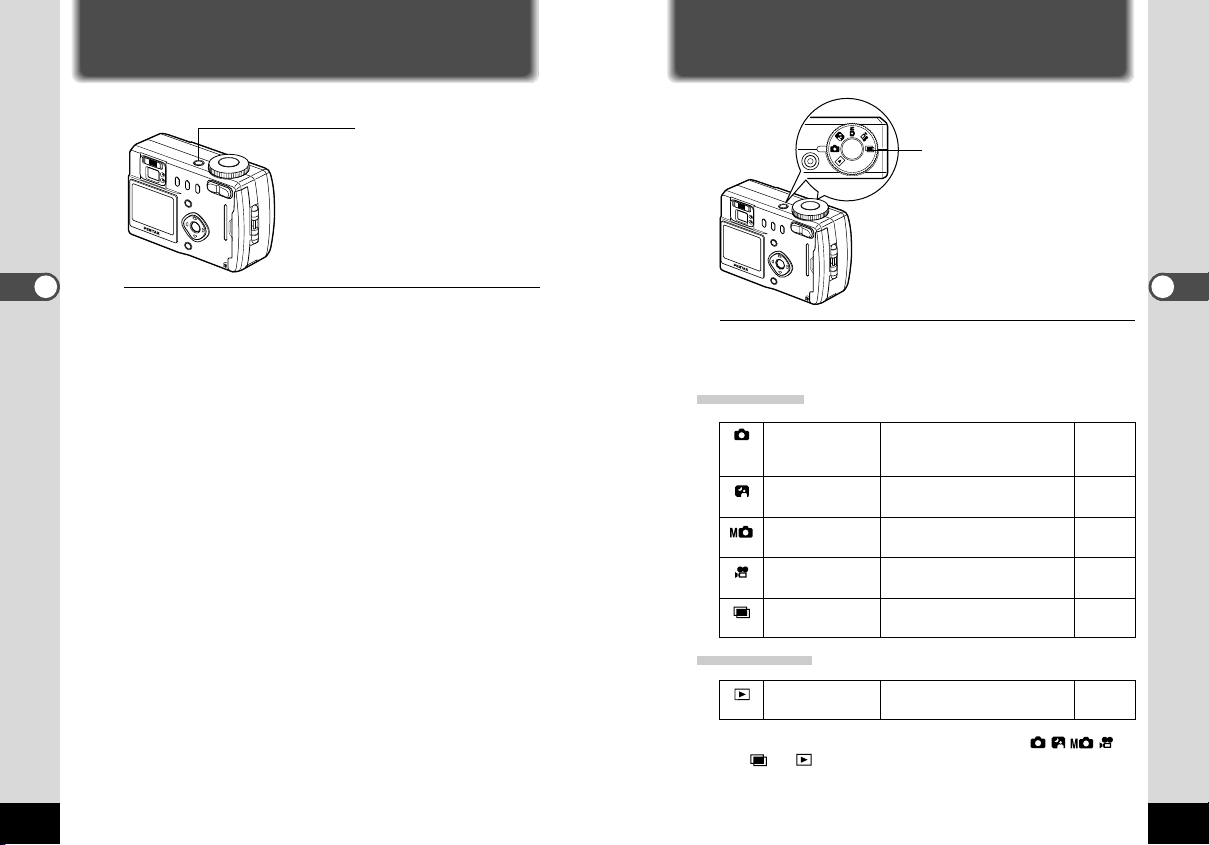
Common Operations
Turning the Camera On and Off
Changing the Mode
Common Operations
z
Use the power switch to turn the camera on and off.
z Press the power switch.
The camera will turn on.
Press the power switch again to turn the camera off.
z
Capture mode is for taking pictures and Playback mode is for playing back or erasing images. The mode is set by the mode dial.
Capture Mode
Auto mode
Night-scene mode
Manual exposure
mode
Movie picture mode
Multiple exposure
mode
Most of the settings are made
automatically by the camera when
a picture is taken.
This mode is for taking dark
scenes such as night views.
You can set the aperture and
shutter speed manually.
This mode is for taking moving
images.
You can combine images to make
one picture.
Playback Mode
Playback mode p.53
This mode is for playing back
recorded images.
Common Operations
p.18, 31
p.31
p.32
p.38
p.34
z Turn the mode dial so that the mark is on
or .
22
23
Page 14
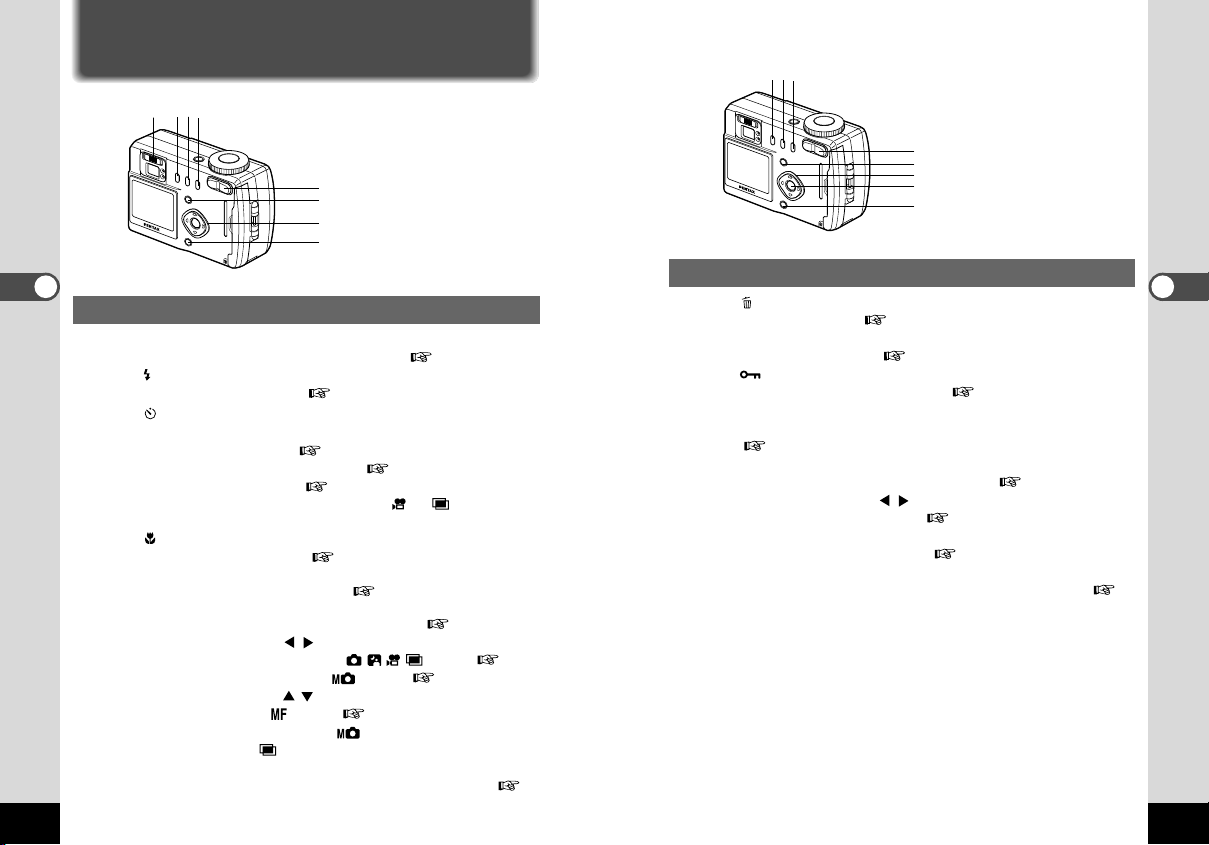
Using the Button Functions
r
we
q
Common Operations
Capture Mode
q Diopter adjustment lever
Adjusts the viewfinder for optimum clarity. ( p.39)
w button
Changes the flash mode. ( p.43)
e button
Changes the shooting mode as follows.
Using the Self-timer ( p.36)
Using the Remote Control Unit ( p.37)
Continuous Shooting ( p.35)
* When the Capture mode is set on or , Continuous
Shooting mode will be skipped.
r button
Changes the focus mode. ( p.41)
t Zoom button
Changes the size of the subject. ( p.40)
y Menu button
Displays the active menus in Capture mode. ( p.26, p.28)
u Four-way controller ( )
Changes the EV compensation in mode. ( p.42)
Changes the shutter speed in mode. ( p.32)
i Four-way controller ( )
Adjusts the focus in mode. ( p.41)
Changes the aperture value in mode and changes the
exposure mode in mode.
o Display button
Changes the information displayed on the LCD monitor. (
24
p.30)
t
y
ui
o
e
qw
r
t
y
u
i
Playback Mode
q button
Deletes the image. ( p.58)
w DPOF button
Sets the print service. ( p.61)
e button
Protects the image from erasure. ( p.60)
r Zoom button
Changes the size of the image displayed on the LCD monitor.
( p.53)
t Menu button
Displays the active menus in Play mode. ( p.29)
y Four-way controller ( )
Displays images one by one. ( p.21)
u OK button
Displays nine images at once. ( p.56)
i Display button
Changes the information displayed on the LCD monitor. (
p.55)
Common Operations
25
Page 15
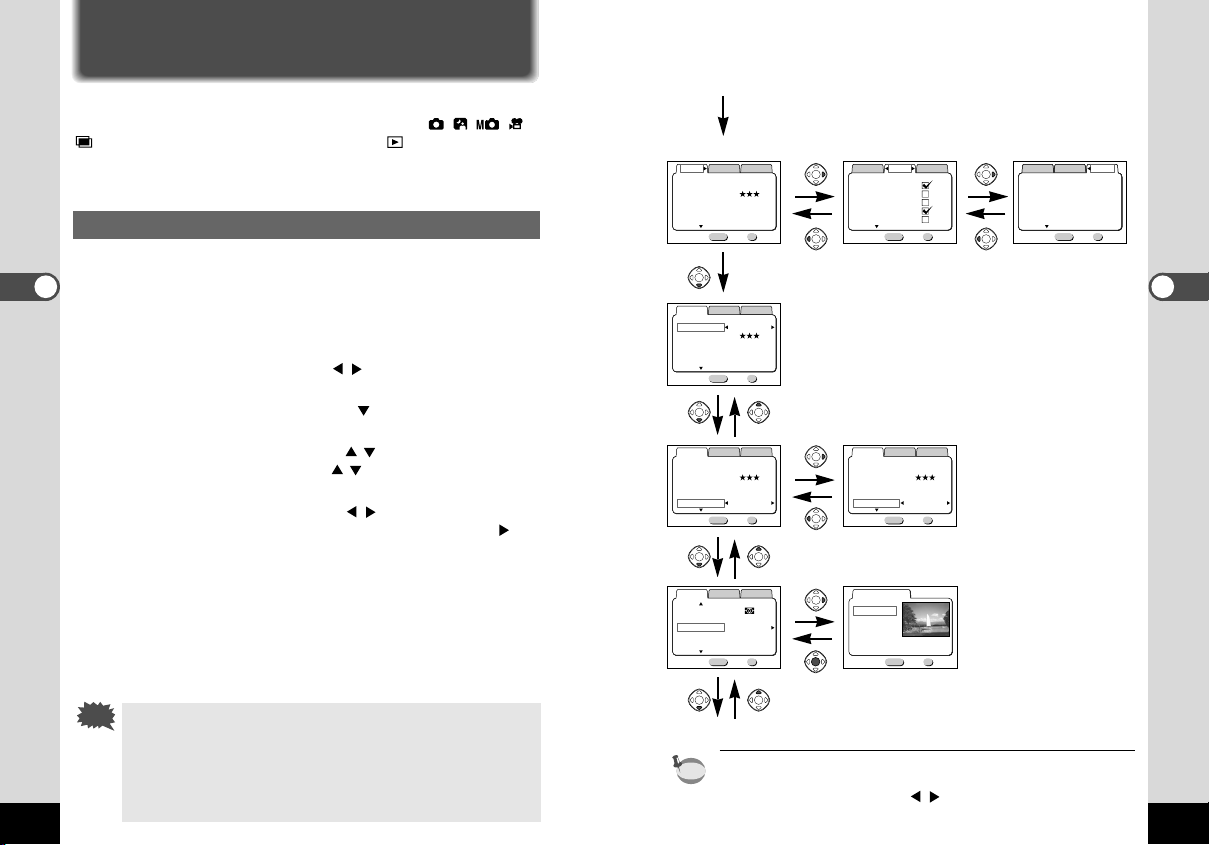
memo
When you press the Menu button, the menu is displayed on the LCD moni-
Caution
MENU OK
Memory
Flash
White Balance
Focusing Area
Exit
Digital Zoom
AE Metering
Ok
Rec.Mode
Set-up
1/2
2240×1680
MENU OK
Rec.Mode
Memory
Set-up
1/3
Resolution
Quality Level
White Balance
Auto
Wide
On
Exit
Focusing Area
Digital Zoom
Ok
MENU OK
Memory
Date Style
Date Adjust
Off
On
Exit
World Time
Beep
Ok
Format Card
mm/dd/yy
9/30/2001
Rec.Mode
Set-up
1/3
2240×1680
MENU OK
Memory
Resolution
Quality Level
White Balance
Auto
Wide
On
Exit
Focusing Area
Digital Zoom
1/3
Rec.Mode
Set-up
Ok
2240×1680
MENU OK
Memory
Resolution
Quality Level
White Balance
Auto
Wide
Off
Exit
Focusing Area
Digital Zoom
1/3 Ok
Rec.Mode
Set-up
2240×1680
MENU OK
Memory
Resolution
Quality Level
White Balance
Auto
Wide
On
Exit
Focusing Area
Digital Zoom
1/3 Ok
Rec.Mode
Set-up
MENU OK
Exit
Color
Full
B&W
Sepia
Ok
MENU OK
Memory
AE Metering
ISO Speed
Color Full
0.5sec
Auto
Normal
Exit
Instant Review
Sharpness
2/3 Ok
Rec.Mode
Set-up
tor.You can set the shooting functions in Capture mode (
You can set the camera functions in both Capture mode and Playback
mode.
How to Use the Menus
Common Operations
26
Using the Menus
) or the playback functions in Playback mode ( ).
When you are making settings from a menu, a guide to operation
is displayed on the LCD monitor.
z Press the Menu button.
The menu screen will be displayed. The selected area will be
displayed in a green frame.
Use the four-way controller ( ) to select the menu
screen.
x Press the four-way controller ( ).
The frame will move to the menu item.
c Use the four-way controller ( ) to select an item.
Use the four-way controller ( ) to move the frame up or
down.
v Use the four-way controller ( ) to change the setting.
If there is a Select screen, use the four-way controller ( ) to
move to the Select screen.
A guide to operation of the buttons will be displayed on the
LCD monitor for a Select screen. When you have finished
making the settings, press the OK button to return to the
menu.
b Press the OK button.
The settings will be saved and the screen will return to shooting or playback status.
• If you press the Menu button and leave the menu screen,
any changes to setting will not be saved.
• Even if you press the OK button and leave the menu
screen, if you remove the battery before turning off the
camera or do not otherwise turn off the camera correctly,
any changes to setting will not be saved.
In Capture Mode
z Menu button
[Rec.Mode] menu [Memory] menu [Set-up] menu
x
cv
cv
Select screen
c
To the next screen
When you press the Menu button in Playback mode, the Playback
mode menu will be displayed.
Press the four-way controller ( ) to switch to the [Playback] or
[Set-up] menu.
Common Operations
27
Page 16
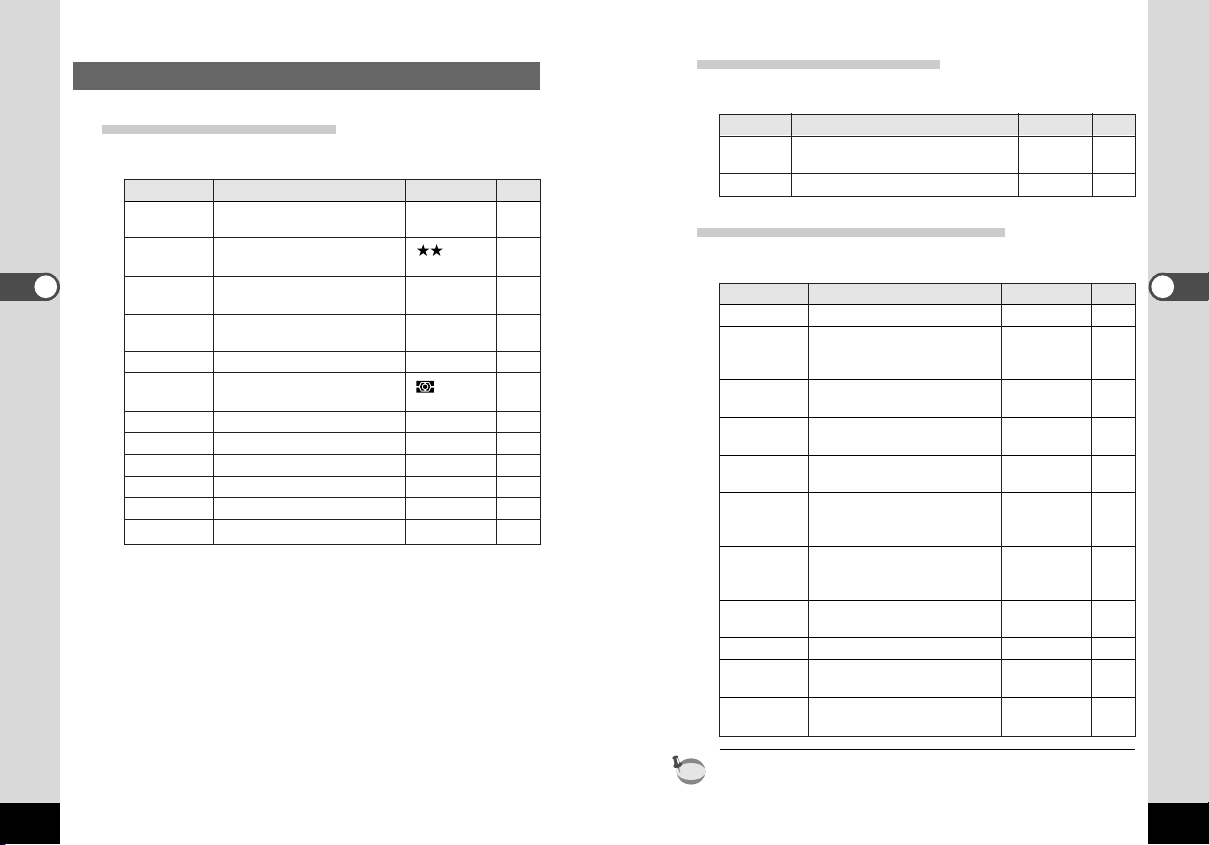
memo
Menu List
Active Menus in Capture Mode
● [Rec.Mode] Menu
Item Description
Resolution 2240 × 1680 p.44
Quality Level p.45
White Balance Auto p.46
Common Operations
Focusing Area Wide p.48
Digital Zoom On p.40
AE Metering p.49
ISO Speed Auto p. 49
Color Full p.50
Instant Review 0.5sec p.50
Sharpness Normal p.51
Saturation Norma p.51
Contrast Normal p.51
● [Memory] Menu
This menu is for selecting whether the settings are saved when
the camera is turned off.
Refer to p.52 for the items that can be set.
For selecting the size of recorded
pixels.
For selecting the image compression rate.
For adjusting the color balance
according to lighting.
For changing the range and position of the autofocus.
For taking digital zoom pictures.
For setting the metering method to
determine the exposure.
For setting the ISO speed.
For selecting the color mode.
For setting the instant review time.
For setting the sharpness.
For setting the saturation.
For setting the contrast.
Default Setting
Reference
Active Menus in Playback Mode
● [Playback] Menu
Item Description
Slideshow Recorded images are played 3 sec. p.57
Alarm Alarm sounds at the pre-set time. Off p.79
successively. intervals
Default setting
Active Menus in Capture/Playback Mode
● [Set-up] Menu
Item Description
Format Card p.72
Date Style p.73
Date Adjust p.73
World Time p.74
Beep p.75
Language p.76
Video Out p.76
Sleep Timeout p.77
Auto Power Off p.77
Brightness p.78
Level
Reset p.78
For formatting the CF card
For setting the date style
For adjusting the date and time
For setting the world time
For adjusting the beep sound
when a button is pressed
For changing the language in
which menus and messages are
displayed
For setting the video output format
For setting the power-saving
function
Power is turned off automatically
For setting the brightness of the
LCD monitor
For returning the camera settings
to defaults
Default Setting
Set according to
the Language
default setting
01/01/2001
Default world
time setting
On
English
Set according to
the Language
default setting
1min.
3min.
4
Reference
Reference
Common Operations
The [Sleep Timeout] will not appear in Playback mode.
28
29
Page 17

Caution
Taking Pictures
Caution
memo
Displaying Shooting Information (Display Mode)
Taking Pictures
30
You can display shooting information on the LCD monitor. Use the Display
button to change the information displayed.
Display On
Shooting information is displayed.
q Flash mode w Shooting mode
e Focus mode r Capture mode
t AF frame y Remaining images
u Date & time i Batter y symbol
Taking Pictures
Histogram Display
The brightness distribution is displayed.
q Histogram w Recorded pixels
e Quality level r White balance
t AE metering y ISO speed
The x-axis shows the brightness (darkest at
the left end and brightest at the right end)
and the y-axis shows the pixel numbers.
Display Off
No shooting information is displayed
(except the AF frame).
•
If there is any change in the battery level,
the battery symbol is displayed.
• When in manual mode, the aperture
setting and shutter speed are dis-
played.
• If there is any change in such as Flash
mode, the mode you have changed is
displayed for a few seconds.
LCD Monitor Off
The LCD monitor is turned off.
Saving the Display Mode p.52
When using the AC adapter, the battery level indicator is not displayed on the LCD monitor.
LCD Monitor Off cannot be set in Movie Picture mode.
87
Display On
45 6321
➞
➞
➞
➞
198
198
9/30/20019/30/2001
11:19 11:19
3 42
198198
2240
AUTO
AUTO
9/30/20019/30/2001
11:19 11:19
651
x
z ()
Taking Still Pictures in Auto Mode (Auto Mode)
By setting the mode dial to , most of the settings will be made
automatically by the camera when a picture is taken.
Taking Pictures
z Set the mode dial to .
x Press the shutter release button.
The picture will be taken.
Using the Shutter Release Button p.19
Taking Dark Scenes (Night-Scene Mode)
The appropriate settings are made automatically for taking dark
scenes such as night views.
z Set the mode dial to .
x Press the shutter release button.
The picture will be taken.
Using the Shutter Release Button p.19
Playing Back Images p.53
As the shutter speed is slow in low light conditions, care
should be taken to avoid camera shake.
31
Page 18

198
1/250
F2.6
198
1/250
11:19 11:19
9/30/20019/30/2001
F2.6
c Press the shutter release button.
Caution
memo
z
The picture will be taken at the set shutter speed and
aperture settings.
c
x
Taking Pictures Manually (Manual Exposure Mode)
You can set the shutter speed and aperture manually.
Taking Pictures
z Set the mode dial to .
x Use the four-way controller to change the shutter speed
and aperture.
Four-way controller ( ) :
Decrease the shutter speed
Four-way controller ( ) :
Increase the shutter speed
Four-way controller ( ) :
Decrease the aperture value
Four-way controller ( ) :
Increase the aperture value
If the combination of shutter speed and aperture do not give an
appropriate exposure, a warning will be displayed.
(lit) If the exposure difference from the appropriate exposure is
between -2.0EV and -0.3EV, will light, and if between
+0.3EV and +2.0EV, will light and the level will be
displayed.
(blinking) If the picture is underexposed, will blink, and if overex-
posed, will blink.
If the exposure cannot be measured, and will blink
alternately.
Aperture Shutter speed
Playing Back Images p.53
The shutter speed and aperture settings will be saved when the
camera is turned off.
• Exposure compensation is not available in this mode.
• When the focus mode is set to manual, the four-way
controller ( ) becomes the manual focus button and
the aperture setting cannot be changed.
• You cannot select [Auto] or [Auto + Red-eye reduction]
flash mode.
Taking Pictures
32
33
Page 19

Caution
memo
Caution
z
b
xv
c
x
c
z ()
34
Combining Images (Multiple Exposure Mode)
You can combine a new image with an image already recorded.
z Set the mode dial to .
The last image recorded will be played back.
Taking Pictures
x Use the four-way controller ( ) to choose the picture
you want to combine it with.
c Press the OK button.
v Use the four-way controller (
) to choose the exposure
mode.
: Priority is given to the brighter
image
: Priority is given to the darker image
: The average exposure is obtained
b Press the shutter release button.
After the Instant Review screen is displayed, the [Continue
Shooting] message will be displayed.
If you select [Continue] and press the OK button, the composite picture you have just made will be played back and the
camera is ready to combine the next picture.
The newly composed picture will be saved.
Playing Back Images p.53
Movie pictures cannot be used to make composite pictures.
•
•
Continuous shooting is not possible in Multiple exposure mode.
•
The LCD monitor cannot be turned off in Multiple exposure mode.
• If there is not even a single image on the CF card, the
message [No base image found] will be displayed. Capture
the base image in , or
• The digital zoom can not be used.
mode
.
198198
9/30/20019/30/2001
11:19 11:19
Exposure mode
Continuous Shooting
Pictures are taken continuously while the shutter release button is
pressed.
z Set the mode dial to or .
x Press the button three times.
The mode will change to Continuous
Shooting mode.
c Press the shutter release button.
Pictures will be taken continuously while the shutter release
button is pressed, and stop when the button is released.
Playing Back Images p.53
• You can continue shooting until the CF card is full.
• The interval will vary according to the [Resolution] and [Quality
Level] setting.
• The flash will not fire in Continuous Shooting mode.
• Continuous shooting is not possible in Movie picture and
Multiple exposure mode.
198198
9/30/20019/30/2001
11:19 11:19
Taking Pictures
35
Page 20

memo
198198
11:19 11:19
9/30/20019/30/2001
198198
11:19 11:19
9/30/20019/30/2001
x
c
z ()
x
z ()
Taking Pictures
36
Using the Self-Timer
The picture is taken ten seconds after the shutter release button is
pressed.
z Set the mode dial to or .
x Press the button.
c Press the shutter release button.
The self-timer is engaged and the self-timer lamp lights. The
picture is taken approximately three seconds after the selftimer lamp starts to blink.
Playing Back Images p.53
Using the Remote Control Unit (optional)
You can take pictures using the wireless remote control unit
(optional).
z Set the mode dial to or .
x Press the button twice.
The self-timer lamp will blink and the
camera is ready to take pictures.
If you press the Zoom button on the
remote control unit, the zoom will
switch from [Wide] to [Tele] to [Middle].
c Press the shutter release button on the remote control
unit.
The self-timer lamp will blink rapidly and the picture will be
taken after approximately three seconds.
Playing Back Images p.53
• The buttons on the camera can be used in the same way.
• Please ensure that the remote control unit is no more than 5
meters apart from the front of the camera.
• When the digital zoom function is enabled, the digital zoom can
not be operated with the remote control unit, but the digital
zoom can be operated by pressing the Zoom button on the
camera. However, the camera will revert to optical zoom mode
by pressing the Zoom button on the remote control unit.
• The powersaving function can be worked (the self-timer lamp
will also go off).
Taking Pictures
37
Page 21

Setting the Shooting Functions
Caution
1
•30SEC
11:19 11:19
9/30/20019/30/2001
1
•30SEC
2431
38
Taking Movie Pictures (Movie Picture Mode)
This mode enables you to take moving images.The maximum
length of one motion picture is 30 seconds.
Taking Pictures
z Set the mode dial to .
The following information will be displayed on the LCD monitor.
q Flash Off
w Movie Picture mode
e Remaining shooting time
r Remaining number of sets
x Press the shutter release button.
Shooting will start.
You can change the size of the image using the Zoom button.
makes the image bigger
makes the image smaller
c Press the shutter release button.
Shooting will end.
The remaining shooting time will be displayed on e.
● Keeping the shutter release button pressed
If you keep the shutter release button pressed for more than one
second, shooting will start, and will stop when the button is released.
Playing Back Images p.53
• The flash will not fire in Movie Picture mode.
• Continuous shooting is not possible in Movie Picture mode.
• The LCD monitor cannot be turned off in Movie Picture
mode.
z
xc
x
z
Viewfinder
Adjusting the Viewfinder
If the indicators in the viewfinder are hard to see, you can adjust
the diopter in the range of -3m
-1
+1m-1(per meter) (at 3m).
z Aim the camera towards the light
and move the diopter adjustment
lever to the left or right while
looking through the viewfinder.
Adjust the focus frame in the middle
of the viewfinder to the optimum
position.
Taking Pictures
Focus frame
39
Page 22

Caution
memo
198198
z
Menu button
Four-way controller
OK button
z
Four-way controller
40
Changing the Size of the Subject
You can set the shooting range to Tele or Wide.
z Press the Zoom button in Capture mode.
makes the subject larger
makes the subject smaller
Taking Pictures
When the digital zoom function is disabled, you can take
zoom pictures up to 3x.
When the digital zoom function is
enabled, you can further enlarge the
image by pressing the button
when the zoom is at the maximum
Tele position. (equivalent to max. 6x
when using the digital zoom)
Enabling the Digital Zoom Function
z Press the Menu button in Capture mode.
The [Rec.Mode] menu will be displayed.
x Press the four-way controller ( ) five times to select
[Digital Zoom].
c Use the four-way controller ( ) to select On or Off.
v Press the OK button.
The camera is ready to take a picture.
Saving the Digital Zoom Function Setting p.52
Digital zoom symbol
Zoom bar
Selecting a Focus Mode
None Auto
Macro Mode This mode is used when the distance to the subject is
Infinity-landscape mode
Manual Focus Mode
The camera is focused on the subject in the focusing
area when the shutter release button is pressed halfway.
approx. 14cm-50cm (0.46ft-1.64ft).The camera is
focused on the subject in the focusing area when the
shutter release button is pressed halfway.
This mode is used for taking distant objects.
The subject is brought into focus manually.
z Press the button in Capture mode.
The focus mode changes each time the button is pressed and
the setting is displayed on the LCD monitor.
The camera is ready to take the picture in the set focus mode.
•
The focus mode returns to [Auto] when the camera is turned off.
• The lens position is normally set to wide on Macro mode.
• The default setting of the focus mode is [Auto]. When the focus
mode is [Auto], no icon is displayed on the LCD monitor.
If you take a picture while looking through the viewfinder when
the focus mode is set on Macro, the range of the resulting picture may differ from what was seen in the viewfinder.
Manual Focus
You can focus the camera on the subject manually when the mode
is set on .
Four-way controller ( )
increases the distance to the focusing position
Four-way controller ( )
decreases the distance to the focusing position
Saving the Manual Focus Position p.52
Taking Pictures
41
Page 23

Caution
memo
198198
–1.0–1.0 11:19 11:19
9/30/20019/30/2001
z
z
42
EV Compensation
EV compensation is required when there is an extreme difference
in brightness between the background and the subject.
z Press the four-way controller (
Taking Pictures
) in Capture mode.
Four-way controller ( )
increases the EV compensation to a positive (+) level
Four-way controller ( )
decreases the EV compensation to a negative (–) level
The set level is displayed on the
LCD monitor.
• If you press or one time, or set to ± 0, the set level
displayed on the LCD monitor will go off after three seconds.
• EV compensation is reset after taking a picture.
This function cannot be used in Manual Exposure mode.
Changing the Shutter Speed
See “Taking Pictures Manually (Manual Exposure Mode)” (p.32).
Changing the Aperture Setting
See “Taking Pictures Manually (Manual Exposure Mode)” (p.32).
EV compensation level
Selecting the Flash Mode
None Auto
Flash Off
Flash On
Auto +
Red-eye
Reduction
Flash On +
Red-eye
Reduction
• The flash is off when the Capture mode is set to , continuous
shooting, or infinity-landscape mode.
• [Auto] and [Auto + Red-eye Reduction] cannot be selected when
the Capture mode is set to .
• In [Auto + Red-eye Reduction] and [Flash On + Red-eye
Reduction] modes, the flash pre-discharges before you take a
picture.
The flash discharges automatically depending on the
light conditions.
The flash will not discharge.
The flash discharges regardless of the brightness.
This mode reduces the phenomenon of red eyes
caused by the light from the flash being reflected in
the subject’s eyes.The flash discharges automatically.
This mode reduces the phenomenon of red eyes
caused by the light from the flash being reflected in
the subject’s eyes.The flash will discharge regardless
of lighting conditions.
z Press the button in Capture mode.
The flash mode changes each time the button is pressed and
the set mode is displayed on the LCD monitor.
The flash lamp blinks red while the flash is charging. When
charging is completed, the flash lamp lights red while pressing the shutter release button halfway.
The camera is ready to take the picture in the set flash mode.
Saving the Flash Mode p.52
Taking Pictures
43
Page 24

How to recall the [Rec.Mode] menu
2240×1680
MENU OK
Rec.Mode
Memory
Set-up
1/3
Resolution
Quality Level
White Balance
Auto
Wide
On
Exit
Focusing Area
Digital Zoom
Ok
2240×1680
MENU OK
Memory
Resolution
Quality Level
White Balance
Auto
Wide
On
Exit
Focusing Area
Digital Zoom
1/3
Rec.Mode
Set-up
Ok
()
Menu button
Four-way controller
OK button
Taking Pictures
44
Selecting the Recorded Pixels
You can choose the size of recorded pixels from [2240 × 1680],
[1120 × 840] and [640 × 480].
z Select [Resolution] from the [Rec.Mode] menu.
x Use the four-way controller ( ) to change the size.
c Press the OK button.
The camera is ready to take the picture.
Selecting the Quality Levels
You can choose the image compression rate.
Better Standard level
Best The quality is the best and there is a high volume of
Good The quality is good and there is a low volume
image data.
of image data.
z Select [Quality Level] from the [Rec.Mode] menu.
x Use the four-way controller ( ) to change the image
quality.
c Press the OK button.
The camera is ready to take the picture.
Taking Pictures
45
Page 25

memo
How to recall the [Rec.Mode] menu
()
Rec.Mode
Memory
2240×1680
Auto
Wide
MENU OK
Exit
Menu button
Four-way controller
Resolution
Quality Level
White Balance
Focusing Area
Digital Zoom
1/3
OK button
Adjusting the Color Balance according to Lighting (White Balance)
You can take pictures in the appropriate colors by setting the white
balance according to the light conditions.
Auto
Taking Pictures
Auto The camera adjusts the white balance
Daylight Use this mode when taking pictures outside in
Shade Use this mode when taking pictures outside in
Tungsten Use this mode when taking subjects under
Light electric or other tungsten light.
Fluorescent Use this mode when taking subjects under
Light fluorescent light.
Manual Manual Use this mode when taking pictures by adjusting
automatically.
sunlight.
the shade.
the white balance manually.
z Select [White Balance] from the [Rec.Mode] menu.
x Press the four-way controller ( ).
The white balance screen will be
displayed.
c Use the four-way controller ( )
to change the setting.
v Press the OK button twice.
The camera is ready to take the picture.
White Balance
Auto
Manual
MENU OK
Exit
Set-up
On
Memory
Rec.Mode
Resolution
Quality Level
White Balance
Focusing Area
Digital Zoom
Ok
1/3
2240×1680
Auto
Wide
On
MENU OK
Exit
Set-up
Ok
Manual Setting
z Select [Manual] on the white balance screen.
x Press the shutter release button.
The white balance is automatically
adjusted, [Complete] is displayed on
the LCD monitor and the display
returns to the menu screen.
When you adjust the white balance, point your camera at a blank
sheet of paper, etc. and press the shutter release button.
White Balance
Auto
Manual
SHUTTER
Adjust
MENU OK
Exit
Taking Pictures
Ok
c Press the OK button.
The camera is ready to take the picture.
Saving the White Balance Setting p.52
Ok
46
47
Page 26

memo
How to recall the [Rec.Mode] menu
memo
MENU OK
Exit
Focusing Area
Wide
Spot
Free
Ok
MENU OK
ExitExitExit
Focusing AreaFocusing AreaFocusing Area
OkOkOk
Taking Pictures
48
()
Rec.Mode
Memory
Resolution
Quality Level
White Balance
Menu button
Four-way controller
OK button
Focusing Area
Digital Zoom
MENU OK
1/3
Refer to p. 40 for [Digital Zoom].
Changing the AF Area (Focusing Area)
You can change the range and position of the autofocus area.
Wide Nor mal range
Spot The range becomes smaller.
Free You can change the position of the autofocus area.
z Select [Focusing Area] on the [Rec.Mode] menu.
x Press the four-way controller ( ).
The Focusing Area screen will be
displayed.
c Use the four-way controller (
) to change the setting.
v Press the OK button twice.
The camera is ready to take the picture.
Changing the Position
z Select [Free] on the Focusing Area screen.
x Press the four-way controller ( ).
c Use the four-way controller to
move the focusing area.
v Press the OK button 3 times.
The camera is ready to take the picture.
Saving the Focusing Area p.52
At certain autofocus areas, the focus frame may overlap the mode or other icons
and become unclear. In such a case, turn off the DISPLAY mode. (See page 30.)
If you have changed an autofocus area, you can not check the location through the
viewfinder. Take pictures checking the location on the LCD monitor.
Set-up
2240×1680
Auto
Wide
On
Exit
Memory
Rec.Mode
Resolution
Quality Level
White Balance
Focusing Area
Digital Zoom
Ok
1/3
2240×1680
Auto
Wide
On
MENU OK
Exit
Set-up
(5 times)
Ok
Memory
Rec.Mode
AE Metering
ISO Speed
Color Full
Instant Review
Sharpness
2/3 Ok
Auto
0.5sec
Normal
MENU OK
Exit
Set-up
Setting the Light Metering Range to Determine the Exposure (AE Metering)
Multi segment
Centre-weighted The exposure is determined mainly by the centre of the screen.
Spot
z Select [AE Metering] on the [Rec.Mode] menu.
The exposure is determined by the entire screen.
The exposure is determined by the middle of the screen only.
Taking Pictures
x Use the four-way controller ( ) to change the meter-
ing mode.
c Press the OK button.
The camera is ready to take the picture.
Saving the AE Metering Method p.52
When you set the metering mode to [Spot], the light metering
range will change as you move the autofocus area.
Setting the ISO Speed (ISO Speed)
Auto The camera sets the speed automatically.
100 Increases the exposure time
200 Decreases the exposure time
z Select [ISO Speed] on the [Rec.Mode] menu.
x Use the four-way controller ( ) to change the ISO
speed.
c Press the OK button.
The camera is ready to take the picture.
Saving the ISO Speed p.52
49
Page 27

How to recall the [Rec.Mode] menu
2240×1680
MENU OK
Rec.Mode
Memory
Set-up
1/3
Resolution
Quality Level
White Balance
Auto
Wide
On
Exit
Focusing Area
Digital Zoom
Ok
MENU OK
Memory
AE Metering
ISO Speed
Color Full
0.5sec
Auto
Normal
Exit
Instant Review
Sharpness
2/3 Ok
Rec.Mode
Set-up
MENU OK
Memory
Saturation
Contrast
Normal
Normal
Exit3/3 Ok
Rec.Mode
Set-up
Selecting the Color Mode (Color)
Taking Pictures
Setting the Instant Review Time (Instant Review)
50
()
Menu button
Four-way controller
OK button
Full The picture is taken in color
B & W The picture is taken in black and white.
Sepia The picture is taken in sepia.
z Select [Color] on the [Rec.Mode] menu.
x Press the four-way controller ( ).
The Color screen will be displayed.
c Use the four-way controller ( ) to change the setting.
v Press the OK button twice.
The camera is ready to take the picture.
You can choose the Instant Review time from 0.5sec, 1sec, 2sec,
3sec, 4sec, 5sec or Off (no display).
z Select [Instant Review] on the [Rec.Mode] menu.
x Use the four-way controller ( ) to change the display
time.
c Press the OK button.
The camera is ready to take the picture.
(6 times) (5 times)
Setting the Sharpness (Sharpness)
You can choose whether you want the image to have sharp or soft
outlines.
z Select [Sharpness] on the [Rec.Mode] menu.
x Use the four-way controller ( ) to change the setting
from [Normal] to [Soft] to [Hard].
c Press the OK button.
The camera is ready to take the picture.
Setting the Saturation (Saturation)
z
Select [Saturation] on the [Rec.Mode] menu.
x Use the four-way controller ( ) to change the setting
from [Normal] to [High] to [Low].
c Press the OK button.
The camera is ready to take the picture.
Setting the Contrast (Contrast)
z
Select [Contrast] on the [Rec.Mode] menu.
x Use the four-way controller ( ) to change the setting
from [Normal] to [High] to [Low].
c Press the OK button.
The camera is ready to take the picture.
Taking Pictures
51
Page 28

Saving the Settings (Memory)
2240×1680
MENU OK
Rec.Mode
Memory
Set-up
1/3
Resolution
Quality Level
White Balance
Auto
Wide
On
Exit
Focusing Area
Digital Zoom
Ok
MENU OK
Memory
Flash
White Balance
Focusing Area
Exit
Digital Zoom
AE Metering
Ok
Rec.Mode
Set-up
1/2
You can choose whether you want the set values to be saved when the
camera is turned off. If you select (On), the settings will be saved in
the status they were in immediately before the camera was turned off. If
you select (Off), the settings will be reset to the defaults.
Taking Pictures
52
Item Description
Flash
White Balance
Focusing Area
Digital Zoom
AE Metering
ISO Speed
MF Position
Display
File No.
The setting on the button is saved.
The [White Balance] setting on the [Rec.Mode] menu is
saved.
The [Focusing Area] setting on the [Rec.Mode] menu is
saved.
The [Digital Zoom] setting on the [Rec.Mode] menu is
saved.
The [AE Metering] setting on the [Rec.Mode] menu is
saved.
The [ISO Speed] setting on the [Rec.Mode] menu is
saved.
The focus position set by Manual Focus is saved and
restored when Manual Focus is next selected.
The LCD monitor display mode is saved.
The file number is saved. If a new CF card is inserted,
the sequential file number is assigned.
z Press the Menu button in Capture
mode.
x Press the four-way controller ( ).
The [Memory] menu will be displayed.
c Use the four-way controller (
) to select the item.
v Use the four-way controller (
) to switch and .
b Press the OK button.
The camera is ready to take the picture.
Default Setting
Page 29

Playback/Erasing
Caution
Playing Back Images on the Camera
Mode dial
x
z
c
Playing Back Still Pictures
See “Playing Back a Single Image” (p.21).
Zoom Display
You can display images magnified up to four times. A guide to
operation is displayed on the LCD monitor during magnification.
z Set the mode dial to and choose the image you want
to magnify with the four-way controller ( ).
x Press on the Zoom button.
The image will be magnified (1× to 4×).
● The following operations can be
performed while the magnified
image is displayed.
Four-way controller :
Moves the image position
Zoom button [ ] :
Makes the image smaller
Display button :
Switches the guide display off and on
c Press the OK button.
Zoom playback will end.
Playback/Erasing
Movie pictures cannot be magnified.
53
Page 30

Playing Back Movie Pictures
Caution
100-0019100-0019
11:19 11:19
9/30/20019/30/2001
100-0021100-0021
11:19 11:19
9/30/20019/30/2001
321
54
AUTO
2240
AUTO
1/125
F2.6
1/125
F2.6
100-0021100-0021
11:19 11:19
9/30/20019/30/2001
3 421
6 587
Playback/Erasing
54
Mode dial
zxc
Display button
You can play back Movie pictures. A guide to operation is displayed on the LCD monitor during playback.
z
Set the mode dial to and choose the movie picture you
want to play back with the four-way controller ( ).
x Press the four-way controller ( ).
Playback will start.
● The following operations can be
performed during playback.
Four-way controller ( ) :
Reverse playback
Four-way controller ( ) :
Forward playback
Four-way controller ( ) : Pause
Display button : Changes the Display mode
● The following operations can be performed while Pause is
engaged.
Four-way controller ( ) : Frame forward
Four-way controller ( ) : Frame return
Four-way controller ( ) : Releases the Pause function
Display button : Changes the Display mode
c Press the four-way controller ( ).
Playback ends.
Movie pictures cannot be played by zoom display.
Displaying Shooting Information (Display mode)
You can display information on the LCD monitor when shooting.
The information displayed can be changed by pressing the Display
button.
Display On
Information is displayed when
shooting.
q Folder name w File name
e Protect symbol
r Shooting date
t Battery symbol
➞➞
Histogram Display
The brightness distribution of the
image is displayed.
The x-axis shows the brightness
(darkest at the left end and brightest
at the right end) and the y-axis
shows the pixel numbers.
q Histogram
w Recorded pixels
e Quality level
r White balance
t AE metering y ISO speed
u Aper ture i Shutter speed
Display Off
No information is displayed when
shooting.
➞
Display On
Playback/Erasing
55
Page 31

memo
memo
MENU OK
Slideshow
Alarm
3sec
Exit Ok1/1
On
Playback
Set-up
Mode dial
Mode dial
Playback/Erasing
Nine-image Display
You can display nine images at the same time.
z Set the mode dial to and choose an image with the
four-way controller ( ).
x Press the OK button.
Nine images will be displayed with
the selected image in the center.
Choose an image with the four-way
controller ( ).
If you press the four-way
controller( ) while an image on the
left row is selected, previous 9
images will be displayed. If you
press the four-way controller( )
while an image on the right row is
selected, next 9 images will be displayed.
c Press the OK button.
The screen will return to single-image display of the selected
image.
For movie pictures, the first frame will be displayed.
z
xc
Selected image
x
zcv
b
Slideshow
You can play back all the images on the CF card continuously.
z Set the mode dial to and choose the image with
which to start the slideshow with the four-way controller
().
x Press the Menu button.
The [Playback] menu will be displayed.
c Select [Slideshow] with the four-
way controller ( ).
v Use the four-way controller (
) to change the playback inter-
val.
b Press the OK button.
Playback will start at the set interval.
n Press any button (except the shutter release button).
The slideshow will stop.
• The slideshow will continue until you press any button.
• Movie pictures will be played through regardless of the set
playback interval.
Playback/Erasing
56
57
Page 32

Caution
Erasing Images
memo
100-0020100-0020
Cancel
Delete
MENU OK
ExitExitExit
DeleteDeleteDelete
All ImagesAll Images
OkOkOk
100-0020100-0020
Cancel
Delete All
MENU OK
ExitExitExit
Delete(All)Delete(All)Delete(All)
Delete all images
on the memory card?
OkOkOk
Erasing a Single Image
z
Set the mode dial to and choose the image you want
to erase with the four-way controller ( ).
x Press the button.
Playback/Erasing
The [Delete] menu will be displayed.
c Select [Delete] with the four-way
controller ( ).
v Press the OK button.
You can also delete images from Instant Review (p.19) and Easy
View (p.20).
Mode dial
x
zc
v
Mode dial
x
c
v
Erasing All Images
You can erase all the images on the CF card.
• Once erased, images cannot be restored.
• Protected images cannot be erased.
z Set the mode dial to .
x Press the button twice.
The [Delete (All)] menu will be displayed.
c Select [Delete All] with the four-way controller ( ).
v Press the OK button.
Playback/Erasing
58
59
Page 33

Caution
memo
100-0020100-0020
Unprotect
Protect
MENU OK
ExitExitExit
PrProtectotectProtect
All ImagesAll Images
OkOkOk
Trimming
Date
Copies
Off
On
1
100-0020100-0020
MENU OK
ExitExitExit
DPOFDPOFDPOF
All ImagesAll Images
OkOkOk
Mode dial
Setting the Printing Service
You can print the images on the CF card using a DPOF (Digital Print
Order Format) printer or at a printing service.
Protecting Images from Deletion (Protect)
You can protect images from being accidentally erased.
z Set the mode dial to and choose the image you want
to protect with the four-way controller ( ).
x Press the button.
The [Protect] menu will be displayed.
Playback/Erasing
c Select [Protect] with the four-way
controller ( ).
v Press the OK button.
Protect release is selected in the same way as [Unprotect.]
Protecting All Images
You can protect all the images.
z Set the mode dial to .
x Press the button twice.
The [Protect (All)] menu will be displayed.
c Select [Protect] with the four-way controller ( ).
v Press the OK button.
60
Even protected images will be erased by formatting a CF
card.
x
z
Mode dial
c
x
zcvbnm
,
Printing Single Image
Set the following items for each image.
● Copies
Set the number of prints up to a maximum of 99.
Playback/Erasing
● Date
Specify whether you want the date inserted on the print or not.
● Trimming
You can have prints made in a different size to that of the original image.
z Set the mode dial to and choose the image for which
you want to specify the number of prints with the fourway controller ( ).
x Press the DPOF button.
The [DPOF] menu will be displayed.
c Use the four-way controller ( )
to change the number of prints.
v Press the four-way controller ( ).
The frame will move to [Date].
b Use the four-way controller ( ) to select whether to
insert the date or not.
On : The date will be printed
Off : The date will not be printed
61
Page 34

memo
n Press the four-way controller ( ).
memo
Exit
Rotate
Siz
rimming
Exit
DPOF(All)
m Change the print size.
, Press the OK button.
Printing All Images
z
Playback/Erasing
x Use the four-way controller ( )
c Press the four-way controller ( ).
v Use the four-way controller ( )
b Press the OK button.
The frame will move to [Trimming].
Trimming
Press the four-way controller ( ) to
Trimming
display the trimming screen.
● The following operations can be
performed from the trimming
screen.
Display button :
Switches between vertical and horizontal
Zoom button : Changes the image size
Four-way controller :
Moves the trimming position up, down, left and right
OK button : Returns to the menu screen
Siz
MENU OK
DISP
Exit
Exit
Rotate
Rotate
eSize OkOkOk
Prints can be made according to the settings.
Set the mode dial to and press the DPOF button
twice.
The [DPOF (All)] menu will be displayed.
DPOF(All)
to select the number of prints.
You can specify up to 99 prints.
The frame will move to [Date].
DPOF(All)
DPOF setting
for all images.
Copies
1
On
Date
MENU OK
Exit
Exit
to select On or Off.
On : The date will be printed
Off : The date will not be printed
Prints can be made according to the settings.
100-0020100-0020
OkOkOk
Viewing Images on a TV
Terminal cover
USB/Video
output terminal
Video cable
By using the video cable, you can capture and play back images
on a TV monitor. Make sure that both the TV and the camera are
turned off before connecting the cable.
z Open the terminal cover and connect the video cable.
x Connect the other end of the video cable to the image
input terminal of the TV.
c Turn the TV and camera on.
Changing the Video Output Format p.76
The LCD monitor is turned off when the camera is connected to a
TV.
If you intend to use the camera for a long time, use of the AC
adapter is recommended. Refer to the operating manual for the
equipment to which the camera is connected.
Playback/Erasing
62
• You cannot select the trimming function in the [DPOF (All)]
menu.
• The setting for a single image will be cancelled.
• The setting is not possible for movie pictures.
63
Page 35

Viewing Images with Windows PC
Caution
Images recorded with the camera can be edited/printed using a PC with
an USB cable and the included software (S-SW2).
About the included software
The included CD-ROM contains the following software:
- USB driver
- Image viewing software (ACDSee
System environment
OS: Windows 98/2000/Me
CPU: Pentium or later recommended
Memory: 32MB or more
Hard disk space: 15MB or more
Standard equipped USB port
To view movie pictures on your PC, Direct X 8.0 and Media Player
pre-installed on system, or QuickTime 3.0 or later are required.
Playback/Erasing
For Windows Me, Media Player pre-installed on system, or
QuickTime 3.0 or later is required.
Not compatible with Windows 95
Installing the software
The procedures for installing the necessary software are
explained.
TM
3.1)
c Turn the camera off, and connect the PC and camera
using an USB cable.
v Turn the camera on.
The [Add New Hardware Wizard] screen will appear.
b Click [Next].
n Make sure that [Search for the best driver for your device
[Recommended] is selected and click [Next].
m Make sure that [CD-ROM drive] is checked and click
[Next].
[PENTAX USB DISK Device] will appear.
, Click [Next].
[Windows has finished installing the software that your new
hardware device requires.] will appear.
. Click [Finish].
Playback/Erasing
Installing the USB driver
z Turn on your PC.
x Set the included CD-ROM in the CD-ROM drive.
64
65
Page 36

Installing ACDSee
memo
memo
memo
When installing ACDSeeTM, recorded images can be viewed on
your PC.
TM
z Turn on your PC.
x Set the CD-ROM in the CD-ROM drive.
c Double click [My Computer].
v Double click the [CD-ROM drive] icon.
b Double click [English].
n Double click [setup.exe].
The Setup screen will appear. Follow the on-screen guidance
and enter the registration information. When the installation is
completed, restart Windows.
Although images can be viewed and printed, image data is in the
CF card of the camera. To save the image data in the CF card to
another medium, refer to the instruction manual of your PC and
move or copy files using Explorer, etc.
You can edit images on your PC after moving or copying files
there.
Viewing images on your PC
z
Double click the [ACDSeeTM] icon on the desktop.
x Select the image to view.
Camera images can be found in [My Computer] ➝
[Removable Disk] ➝ [Dcim] ➝ [xxxpentx] (xxx is a 3-digit
numeral) folder.
Connecting the camera and PC
z
Turn on your PC.
x Turn the camera off and connect the PC and camera
Playback/Erasing
using an USB cable.
c Turn on the camera.
The camera will be
detected as
[Removable Disk] in
[My Computer].
66
You can also view movie pictures operating the above procedures.
Disconnecting the camera from your PC
z
Double click (Hot Plug icon) on the lower right task
bar tray of the desktop.
The [Remove Hardware] screen will appear.
x Make sure [USB Device] is selected and click [Stop].
[Stop Hardware Device] screen will appear.
c Make sure [USB Device] is selected and click [OK].
A message will appear.
v Click [OK].
b Disconnect the USB cable from your PC and camera.
For Windows 98/Me, there is no Hot Plug icon. When removing the
camera, turn off the camera and disconnect the USB cable.
Playback/Erasing
67
Page 37

Viewing Images with Macintosh
memo
Images recorded with the camera can be edited/printed using a Macintosh
with an USB cable and the included software (S-SW2).
Installing the software
The procedures for installing the necessary software are
explained.
About the included software
The included CD-ROM contains the following software:
- USB driver
- Image viewing software (ACDSee
System environment
OS: Mac OS 8.6 or later (QuickTime 4.0 or later required)
CPU: PowerMac 266MHz or higher
Memory: 8MB or more
Hard disk space: 6MB or more
Standard equipped USB port
To view movie pictures on your Macintosh, QuickTime 4.0 or later
pre-installed on system is required.
Playback/Erasing
Installing the USB driver
z Turn on your Macintosh.
TM
)
x Set the included CD-ROM in the CD-ROM drive of your
Macintosh.
c Copy the following 2 files to the [Extensions] folder
within the System folder.
PENTAX-USB Storage Driver
PENTAX-USB Storage Shim (E)
v Restart your Macintosh.
Optio 430 is usable to USB mass storage class. For MacOS X and
MacOS 9.x, there is no need to install the USB driver.
Installing ACDSee
When installing ACDSeeTM, recorded images can be viewed on
your Macintosh.
TM
Playback/Erasing
z Turn on your Macintosh.
x Set the included CD-ROM in the CD-ROM drive of your
Macintosh.
c Double click [English] on the CD-ROM (S-SW2).
v Follow the on-screen guidance and enter the registration
information and proceed with the installation.
68
69
Page 38

Connecting the camera and your Macintosh
memo
memo
Viewing images on your Macintosh
Playback/Erasing
z
Turn on your Macintosh.
x Turn off the camera and connect your Macintosh and
camera using an USB cable.
c Turn on the camera.
The camera will be detected as [untitled] on
the desktop. The folder name can be changed
as desired.
Although images can be viewed and printed, image data is in the
CF card of the camera. To save the image data in the CF card to
another medium, refer to the instruction manual of your Macintosh
and move or copy files.
You can edit images on your Macintosh after moving or copying
files there.
z
Double click the [ACDSeeTM] folder on the hard drive.
x Double click the [ACDSee
Camera images can be found in the [untitled] ➝ [Dcim] ➝
[xxxpentx] (xxx is a 3-digit numeral) folder on the desktop.
You can also view movie pictures operating the above procedures.
TM
] program icon.
Disconnecting the camera from your Macintosh
z
Drag the [untitled] folder on the desktop to Trash.
x Remove the USB cable from your Macintosh and camera.
Playback/Erasing
70
71
Page 39

memo
Settings
Caution
2240×1680
MENU OK
Rec.Mode
Memory
Set-up
1/3
Resolution
Quality Level
White Balance
Auto
Wide
On
Exit
Focusing Area
Digital Zoom
Ok
MENU OK
Memory
Date Style
Date Adjust
Off
On
Exit
World Time
Beep
Ok
Format Card
mm/dd/yy
9/30/2001
Rec.Mode
Set-up
1/3
MENU OK
Exit
Format Card
Formatting will delete
everything on the memory card.
Cancel
Format
Ok
Camera Settings
How to recall the [Set-up] menu
Twice (in Capture mode)
Formatting a CF Card
Settings
72
Menu button
Four-way controller
OK button
Formatting will delete all the data on the CF card.
• Do not open the CF card cover while the card is being formatted. The card may be damaged and become unusable.
• Formatting will delete protected data too.
z Select [Format Card] on the [Set-up] menu.
x Press the four-way controller ( ).
The Format screen will be displayed.
c Select [Format] with the four-way
controller ( ).
v Press the OK button.
Formatting will start. When formatting is completed, the camera is
ready to capture or play back
images.
Once (in Playback mode)
Setting the Date Style
You can set the style in which the date is displayed on the camera.
Choose [mm/dd/yy], [dd/mm/yy] or [yy/mm/dd].
z Select [Date Style] on the [Set-up] menu.
x Use the four-way controller ( ) to change the date
style.
c Press the OK button.
The camera is ready to capture or play back images with the
selected date style.
The time is set by [Date Adjust].
Changing the Date/Time
You can change the initial date and time settings.
z Select [Date Adjust] on the [Set-up] menu.
x Press the four-way controller ( ).
The date screen will be displayed.
See “Initial Settings” (p.16) for the setting procedure.
Settings
73
Page 40

memo
How to recall the [Set-up] menu
2240×1680
MENU OK
Rec.Mode
Memory
Set-up
1/3
Resolution
Quality Level
White Balance
Auto
Wide
On
Exit
Focusing Area
Digital Zoom
Ok
MENU OK
Memory
Date Style
Date Adjust
Off
On
Exit
World Time
Beep
Ok
Format Card
mm/dd/yy
9/30/2001
Rec.Mode
Set-up
1/3
MENU OK
Exit
World Time
City
DST
DST
City
NYC
NYC
9/ 30/2001
11:19
9/ 30/2001
11:19
Ok
Menu button
Four-way controller
OK button
Twice
(in Capture mode)
Once
(in Playback mode)
Settings
74
Setting the World Time
The city and time selected in “Initial Settings” (p.16) serve as the
World Time setting.
You can display the time in a city other than the Home Time city
(World Time) when shooting or playing back.
z Select [World Time] on the [Set-up] menu.
x Press the four-way controller ( ).
The World Time screen will be displayed.
c Switch (On) and (Off) with
the four-way controller ( ).
: The time in the
: The time in the country select-
v Press the four-way controller ( ).
The frame will move to [City].
b Use the four-way controller ( ) to select the World
Time city and press the four-way controller ( ).
country selected in World Time
will be displayed.
ed in Home Time will be displayed.
n Select [DST] On or Off with the four-way controller
( ) and press the four-way controller ( ).
The frame will move to [City].
Use the four-way controller ( ) to change the Home Time
city and DST setting.
m Press the OK button.
The camera is ready to capture or play back images with the
time in the selected city.
See p.81 for the list of cities and code names.
Setting the Beep
The beep sound can be turned on and off.
z Select [Beep] on the [Set-up] menu.
x Use the four-way controller ( ) to select On or Off.
c Press the OK button.
The camera is ready to take or play back images.
Settings
75
Page 41

memo
memo
How to recall the [Set-up] menu
memo
2240×1680
MENU OK
Rec.Mode
Memory
Set-up
1/3
Resolution
Quality Level
White Balance
Auto
Wide
On
Exit
Focusing Area
Digital Zoom
Ok
MENU OK
Memory
Date Style
Date Adjust
Off
On
Exit
World Time
Beep
Ok
Format Card
mm/dd/yy
9/30/2001
Rec.Mode
Set-up
1/3
MENU OK
Memory
Language/
Video Out
Sleep Timeout
NTSC
3min
English
4
1min
Exit
Auto Power Off
Brightness Level
2/3 Ok
Rec.Mode
Set-up
Changing the Display Language
Changing the Video Output Format
Settings
76
Menu button
Four-way controller
OK button
You can change the language in which the menus, error messages, etc. are displayed.
z Select [Language] on the [Set-up] menu.
x Use the four-way controller ( ) to change the lan-
guage.
c Press the OK button.
The camera is ready to take or play back images.
You can select the output format (NTSC or PAL) for taking or playing back images on a TV monitor.
z Select [Video Out] on the [Set-up] menu.
x Use the four-way controller ( ) to change the video
output format.
c Press the OK button.
The camera is ready to take or play back images.
The appropriate format for the language specified in the initial settings is automatically set.
Twice
(in Capture mode)
Once
(in Playback mode)
6 times
Powersaving Function
You can set the LCD monitor to turn off automatically when no
operation is performed for a fixed time.
z Select [Sleep Timeout] on the [Set-up] menu.
x Use the four-way controller ( ) to select [1min],
[2min], [Off] or [30sec].
c Press the OK button.
The camera is ready to take or play back images.
• This function will not work in Playback mode.
• This function is not available when playing back with the
slideshow and using the USB cable.
• The [Sleep Timeout] will not appear in Playback mode. You can
set this function in Capture mode.
Auto Power Off Function
You can set the camera to turn off automatically when no operation is performed for a fixed time in Capture mode.
z Select [Auto Power Off] on the [Set-up] menu.
x Use the four-way controller ( ) to select [3min],
[5min] or [Off].
c Press the OK button.
The camera is ready to take or play back images.
This function is not available when playing back with the slideshow
and using the USB cable.
Settings
77
Page 42

Setting the Brightness Level
MENU OK
Exit
Reset
Reset all camera settings
to defaults?
Cancel
Reset
Ok
MENU OK
Playback
Set-up
Slideshow
Alarm
3sec
Exit Ok
On
1/1
MENU OK
1
Everyday
18:00
2 Once 00:00
3 Once 00:00
Exit Ok
Alarm
You can set the brightness of the LCD monitor.
z Select [Brightness Level] on the [Set-up] menu.
x Use the four-way controller ( ) to select the bright-
ness level, [1] to [7].
c Press the OK button.
The camera is ready to take or play back images.
Sounding the Alarm at a Set Time
You can sound the alarm at a specified time and display a selected image.
Mode dial
Resetting to Default Settings (Reset)
Settings
78
You can reset all the settings other than the date and time, language, home time, alarm, video output format and date style.
z Select [Reset] on the [Set-up] menu.
x Press the four-way controller but-
ton ( ).
The Reset screen will be displayed.
c Use the four-way controller ( )
to select [Reset].
v Press the OK button.
The camera is ready to take or play back images.
DPOF button
Menu button
Four-way controller
Checking the Alarm
z
Press the Menu button in Play
mode.
The [Playback] menu will be displayed.
x Press the four-way controller ( ) twice and select
[Alarm].
c Press the four-way controller ( ).
The alarm list will be displayed.
The alarms that are enabled will be
indicated by a tick.
v Press the OK button twice.
If any alarms are enabled, the camera will be turned off and the alarms
will be set.
Settings
79
Page 43

Setting the Alarm
Caution
memo
MENU OK
1
Everyday
18:00
2 Once 00:00
3 Once 00:00
Exit Ok
Alarm
MENU OK
1
Everyday
18:00
Exit Ok
Alarm
Image
z
Press the Menu button in Play mode.
The [Playback] menu will be displayed.
x Use the four-way controller ( ) to select [Alarm].
c Press the four-way controller ( ).
The alarm list will be displayed.
v Use the four-way controller (
b Press the four-way controller ( ).
The screen for setting the operating
mode and time will be displayed.
n Press the DPOF button and select
the image to be displayed when
the alarm sounds.
The images on the CF card will be displayed. (If there are no
images on the CF card, no image will appear and no operation will be possible even if the DPOF button is pressed.)
Select an image with the four-way controller ( ) and
Settings
press the OK button.
m Press the OK button 3 times.
Setting is completed and the camera is turned off.
Turning the Alarm Off
When the camera is turned off and the set time is reached, the
alarm sounds for one minute.
When it finishes sounding, the power is automatically turned off.
) to select 1-3.
Four-way controller ( ) :
Selects the item
Four-way controller ( ) :
Changes the figures
80
You can turn the alarm off by pressing any button (except the
Zoom button).
The alarm does not sound when the camera is turned on.
Page 44

Appendix
List of City Names
Refer to the following list of city and code names for setting the world time.
Code City Names Code City Names
PPG Pagopago THR Tehran
HNL Honolulu DXB Dubai
ANC Anchorage KHI Karachi
YVR Vancouver KBL Kabul
SFO San Francisco MLE Male
LAX Los Angeles DEL Delhi
YYC Calgary CMB Colombo
DEN Denver KTM Kathmandu
MEX Mexico City DAC Dacca
CHI Chicago RGN Rangoon
MIA Miami BKK Bangkok
YTO Toronto KUL Kuala Lumpur
NYC New York VTE Vientiane
SCL San Diego SIN Singapore
CCS Caracas PNH Phnom Penh
YHZ Halifax SGN Ho Chi Minh
BUE Buenos Aires JKT Jakarta
SAO Sao Paulo HKG Hong Kong
RIO Rio de Janeiro PER Perth
MAD Madrid BJS Beijing
LON London SHA Shanghai
PAR Paris MNL Manila
MIL Milan TPE Taipei
ROM Rome SEL Seoul
BER Berlin ADL Adelaide
JNB Johannesburg TYO Tokyo
IST Istanbul GUM Guam
CAI Cairo SYD Sydney
JRS Jerusalem NOU Noumea
MOW Moscow WLG Wellington
JED Jeddah AKL Auckland
Appendix
81
Page 45

Messages
Messages such as the following may be displayed on the LCD monitor
during camera operation.
Compression error
No base image found
Memory card full
No images in camera
Camera can not display this
image
This image is protected
No card in camera
Appendix
Battery depleted
Battery depleted, the image
is not stored.
Memory card error
Compression of the image you captured is
in fail. Change the recorded pixels or quality
levels, and take a picture again.
You are trying to take a picture in Multiple
Exposure mode when there is no base
image or the saved images are all movie
pictures.
The CF card memory is full and no more
images can be saved. Insert a new CF card
or delete unwanted images. (p.14, p.58)
Change the quality/size and try again.
(p.44, p.45)
There are no images on the CF card.
You are trying to play back an image in a
format not supported by this camera. You
may be able to display it on another brand
of camera or PC.
The image you are trying to delete is a protected image. (p.60)
There is no CF card in the camera. (p.14)
The battery is exhausted. Charge the battery
or replace with a charged battery. (p.10, p.11)
The battery is exhausted. The image you just
captured has not been saved. Charge the battery or replace with a charged battery. (p.10,
p.11)
Shooting and playback are impossible due
to a problem with the CF card. Try displaying on a PC.
This card is not formatted
Image recording...
DPOF settings recording...
Movie recording...
(Un)Protecting...
Formatting...
Deleting image...
Alarm was set
Image folder can not be created.
This image can not be used
to the base image.
The card you have inserted is unformatted
or has been formatted on a PC or other
device. (p.72)
The image is being recorded on the CF
card.
The DPOF settings are being recorded on
the CF card.
The movie picture is being recorded on the
CF card.
The image is being protected or unprotected.
The CF card is being formatted.
The image is being deleted.
The alarm has been enabled.
The largest file number is assigned to an
image and no more images can be saved.
Insert a new CF card or format the CF
card.
You have selected an invalid image for the
base image in Multiple Exposure mode.
Appendix
82
83
Page 46

Troubleshooting
Problem
Power will not
come on
No image on
the LCD monitor
Shutter release
button will not
release
Appendix
Cause
Battery is not installed
CF card cover is open
Battery is installed
incorrectly
Battery power is low
LCD monitor is set to
OFF
Camera is connected to
TV
Image is displayed but
is hard to see
Camera is set to Play
mode
Flash is charging
No available space on
CF card
Recording
Remedy
Check battery is installed. If
not, install battery.
Close CF card cover.
Check orientation of battery.
Install with the label towards
back of camera. (p.11)
Install charged battery or use
AC adapter.
Press Display button to turn
LCD monitor on. (p.30, 55)
LCD monitor remains off
while camera is connected to
TV.
Image on LCD monitor may
be hard to see when taking
pictures outside in sunlight.
Set mode dial to
or .
When flash lamp blinks red,
flash is charging and no pictures can be taken. Lamp
lights red when charging is
completed.
Insert CF card with available
space or delete unwanted
images. (p.14, 58)
Wait until recording is finished.
Problem
Subject is not in
focus
Subject is not
clear in
viewfinder
Cause
Subject difficult to focus
on
Subject is not in focusing area
Subject is too close
Focus mode is set on
Focus mode is set on
manual
Diopter is not correctly
adjusted
Remedy
Subjects difficult to focus on
using autofocus: objects with
little contrast (blue sky, white
walls, etc.), dark objects, finely patterned objects, fastmoving objects, scenery
through window or net, etc.
Lock focus on another object
located at same distance
(press shutter release button
halfway), then aim at target
and press shutter release
button fully.
Position subject in square
frame (focusing area) in middle of LCD monitor. If the
subject is outside the focusing area, aim the camera at
the subject and lock focus
(press shutter release button
halfway), then compose picture and press the shutter
release button fully.
Set focus mode on . (p.41)
Normal pictures will be out of
focus if taken with focus
mode set on .
If using manual focus, adjust
focus using four-way controller ( ). (p.41)
Camera viewfinder is not correctly adjusted for optimum
clarity. Adjust with diopter
adjustment lever. (p.39)
Appendix
84
85
Page 47

Problem
Picture is dark
Flash does not
fire
Cause
Subject is too far away
Background is dark
Flash mode is set to
Off
The Capture mode is
set to
shooting, or Infinity-
continuous
,
landscape mode.
Remedy
Picture becomes dark if subject is too far away. Take picture within range of flash.
When taking a picture of a
person against dark background, such as night scene,
the person may appear dark if
the flash does not reach
background even with correct
exposure. Set to mode to
ensure both person and background are clear. (p.31)
Set to Auto or . (p.43)
Flash will not fire in these
modes.
Appendix
86
Appendix
87
Page 48

Main Specifications
Type Compact-type digital still camera with built-in zoom lens,
Effective pixels 4.0 megapixel.
Sensor
Color Depth 10 bit × 3 colors.
Recorded Pixels
Sensitivity Auto, fixed (equivalent to ISO 100, 200).
File Formats Still – JPEG (Exif 2.1), DCF, DPOF.
Quality Levels “Good”, “Better”, “Best”.
Storage Media CompactFlash (CF) card Type I
Image Storage Capacity Exposure capacity when using 16 MB CF card
Lens Pentax power zoom 7.6 mm - 22.8 mm (Equivalent to
Appendix
Digital Zoom 1x – 2x.
Focusing System
Type TTL contrast detection autofocus system.
Focusing Areas 7-point autofocus and spot.
Focusing Range Autofocus: Normal 0.4 m (1.31 ft) to infinity.
autofocus, auto exposure and auto flash.
4.13 megapixel (total pixels).
1/1.8 inch interline transfer CCD with a primary color filter.
Still – 2240 × 1680 pixels, 1120 × 840 pixels, 640 × 480 pixels.
Movie
– 320
× 240 pixels.
Movie – AVI (Open DML Motion JPEG), 15fps.
Quality levels
Recorded pixels
2240 × 1680 Approx. 5 Approx. 11 Approx. 16
1120 × 840 Approx. 22 Approx. 32 Approx. 64
640 × 480 Approx. 64 Approx. 106 Approx. 200
37.5mm - 112.5 mm in 35 mm format) F2.6 - F4.8, 7
lements in 6 groups (2 dual-sided aspherical elements).
Manual focus / Infinity-landscape mode available.
Manual focus:
Best Better Good
Macro 0.14 m (0.46 ft) to 0.5 m (1.64 ft).
0.14 m (0.46 ft) to infinity.
Exposure Control
Metering System TTL metering. Choice of Multi-segment metering, Center-
Exposure Modes Standard, Night Scene, Metered Manual, Movie, Multiple
Exposure Compensation
Movie Shooting time: approx. 1 sec. - 30 sec.
Shutter Programmed AE electronic lens shutter with CCD electronic
Drive Modes One shot, Continuous, Self-timer and Remote control.
Flash Built-in series-control auto flash.
Flash effective range
White Balance Auto, Daylight, Shade, Tungsten Light, Fluorescent Light and
Color Modes Color, black & white and sepia.
Optical Viewfinder Actual-image zoom viewfinder with diopter adjustment from -
LCD Monitor 1.6 inch. TFT color LCD.
LCD Functions Nine-image and 1x – 4x magnification available in Playback
Interfaces TV output terminal, USB terminal and DC input terminal.
Video Output Video output compatible with NTSC and PAL formats.
Power Sources Lithium-ion (rechargeable) battery allows 130 shots to be
Dimensions 92 (W) × 59 (H) × 31 (D) mm (D: max 34.5 mm)
Weight 240 g (8.5 oz.) loaded and ready.
weighted metering and Spot metering.
Exposure.
±2 EV (1/3 steps).
shutter.
Shutter speed: approx. 1/2000 sec. to 2 sec.
Automatic discharge under low lighting condition in auto modes.
Flash-on and flash-off modes. “Red-eye” reduction function
employs a single discharge.
Approx.0.14 m (0.46 ft) - 2.8 m (9.2 ft) at 7.6 mm
(ISO: AUTO)
Approx. 0.4 m (1.31 ft) - 1.6 m (5.2 ft) at 22.8 mm
(ISO: AUTO)
Manual setting.
3 m-1to +1 m-1.
mode.
taken with one charge*.
Optional AC adapter is also available.
*According to tests conducted in-house by Pentax.
Maximum charge takes approximately 120 minutes.
(3.6 × 2.3 × 1.2/1.4 inches).
205 g (7.2 oz.) without battery and CF card.
Appendix
88
89
Page 49

WARRANTY POLICY
All Pentax cameras purchased through authorized bona fide photographic
distribution channels are guaranteed against defects of material or workmanship for a period of twelve months from date of purchase. Service will be rendered, and defective parts will be replaced without cost to you within that
period, provided the equipment does not show evidence of impact, sand or
liquid damage, mishandling, tampering, battery or chemical corrosion, operation contrary to operating instructions, or modification by an unauthorized
repair shop. The manufacturer or its authorized representatives shall not be
liable for any repair or alterations except those made with its written consent
and shall not be liable for damages from delay or loss of use or from other
indirect or consequential damages of any kind, whether caused by defective
material or workmanship or otherwise; and it is expressly agreed that the liability of the manufacturer or its representatives under all guarantees or warranties, whether expressed or implied, is strictly limited to the replacement of
parts as hereinbefore provided. No refunds will be made on repairs by nonauthorized Pentax service facilities.
Procedure During 12-month Warranty Period
Any Pentax which proves defective during the 12-month warranty period
should be returned to the dealer from whom you purchased the equipment or
to the manufacturer. If there is no representatives of the manufacturer in your
country, send the equipment to the manufacturer, with postage prepaid. In
this case, it will take a considerable length of time before the equipment can
be returned to you owing to the complicated customs procedures required. If
the equipment is covered by warranty, repairs will be made and parts
replaced free of charge, and the equipment will be returned to you upon completion of servicing. If the equipment is not covered by warranty, regular
charges of the manufacturer or of its representatives will apply. Shipping
charges are to be borne by the owner. If your Pentax was purchased outside
of the country where you wish to have it serviced during the warranty period,
regular handling and servicing fees may be charged by the manufacturer’s
representatives in that country. Notwithstanding this, your Pentax returned to
the manufacturer will be serviced free of charge according to this procedure
and warranty policy. In any case, however, shipping charges and customs
Appendix
clearance fees to be borne by the sender.To prove the date of your purchase
when required, please keep the receipt or bills covering the purchase of your
equipment for at least a year. Before sending your equipment for servicing,
please make sure that you are sending it to the manufacturer’s authorized
representatives or their approved repair shops, unless you are sending it
directly to the manufacturer. Always obtain a quotation for the service charge,
and only after you accept the quoted service charge, instruct the service station to proceed with the servicing.
The local warranty policies available from Pentax distributors in some countries can supersede this warranty policy. Therefore, we recommend that you
review the warranty card supplied with your product at the time of purchase,
or contact the PENTAX distributor in your country for more information and to
receive a copy of the warranty policy.
For customers in the USA
STATEMENT OF FCC COMPLIANCE
This device complies with Part 15 of the FCC Rules. Operation is subject
to the following two conditions: (1) This device may not cause harmful
interference, and (2) this device must accept any interference received,
including interference that may cause undesired operation.
Changes or modifications not approved by the party responsible for compliance could void the user’s authority to operate the equipment.
This equipment has been tested and found comply with the limits for a
Class B digital device, pursuant to part 15 of the FCC Rules. These limits
are designed to provide reasonable protection against harmful interference
in a residential installation. This equipment generates, uses and can radiate frequency energy and, if not installed and used in accordance with the
instructions, may cause harmful interference to radio communications.
However, there is no guarantee that interference will occur in a particular
installation. If this equipment does cause harmful interference to radio or
television reception, which can be determined by turning the equipment off
and on, the user is encouraged to try to correct the interference by one or
more of the following measures:
• Reorient or relocate the receiving antenna.
Increase the separation between the equipment and receiver.
Connect the equipment into an outlet on a circuit different from that to
which the receiver is connected.
* Consult the dealer or an experienced radio/TV technician for help.
For customers in Canada
This Class B digital apparatus meets all requirements of
the Canadian Interference - Causing Equipment Regulations.
Pour les utilisateurs au Canada
Cet appareil numérique de la classe B respecte toutes les exigences du
Règlement
sur le matériel brouilleur du Canada.
The CE Mark is a Directive conformity mark of the European
Community.
Appendix
90
91
Page 50

MEMO
Page 51

Asahi Optical Co., Ltd. 2-36-9, Maeno-cho, Itabashi-ku, Tokyo 174-8639,
Pentax GmbH (European Headquarters)
Pentax U.K. Limited Pentax House, Heron drive, Langley, Slough, Berks
Pentax France S.A. 12/14, rue Jean Poulmarch, 95106 Argenteuil Cedex,
Pentax Benelux B.V. (for Netherlands)
Pentax (Schweiz) AG Widenholzstrasse 1 Postfach 367 8305 Dietlikon,
Pentax Scandinavia AB P.O. Box 650, 75127 Uppsala, SWEDEN
Pentax Europe n.v. (European Distribution Center)
Pentax Corporation 35 Inverness Drive East, Englewood, Colorado 80112,
Pentax Canada Inc. 3131 Universal Drive, Mississauga, Ontario L4X 2E5,
JAPAN
(http://www.pentax.co.jp)
Julius-Vosseler-Strasse 104, 22527 Hamburg,
GERMANY
(HQ - http://www.pentaxeurope.com Germany http://www.pentax.de)
SL3 8PN, U.K.
(http://www.pentax.co.uk)
FRANCE
Spinveld 25, 4815 HR Breda, NETHERLANDS
(http://www.pentax.nl)
(for Belgium & Luxembourg)
Weiveldlaan 3-5, 1930 Zaventem, BELGIUM
(http://www.pentax.be)
SWITZERLAND (http://www.pentax.ch)
(http://www.pentax.se)
Weiveldlaan 3-5, 1930 Zaventem, BELGIUM
U.S.A.
(http://www.pentax.com)
CANADA
(http://www.pentaxcanada.ca)
http://www.digital.pentax.co.jp
• Printed on recycled paper
• Specifications and external dimensions are subject to change without notice.
57205 01-200109 Printed in Japan
Copyright © Asahi Optical Co.Ltd. 2001
