Page 1
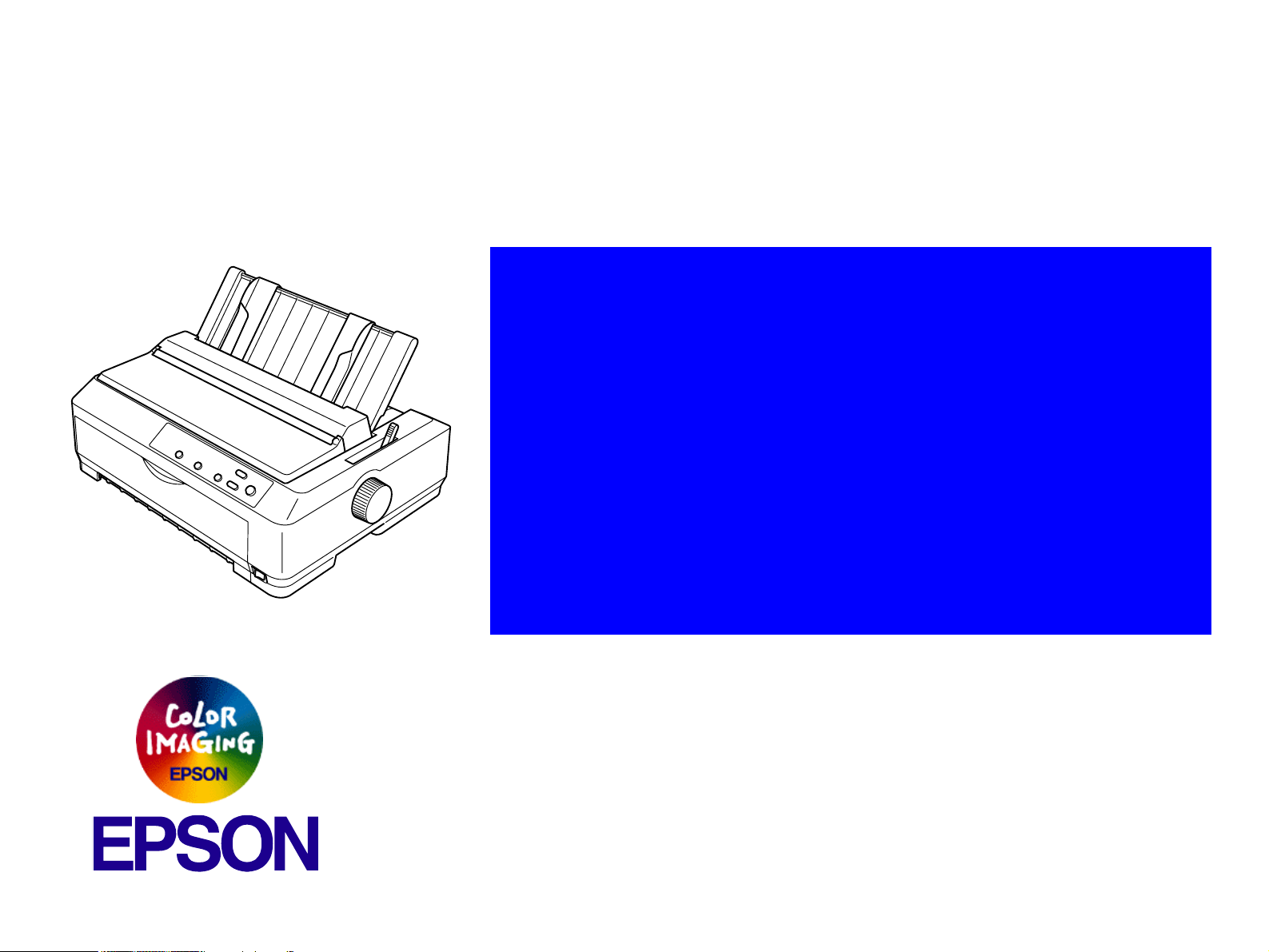
®
SERVICE MANUAL
Serial Impact Dot Matrix Printer
EPSON FX-890/2190
SEDM02003
Page 2
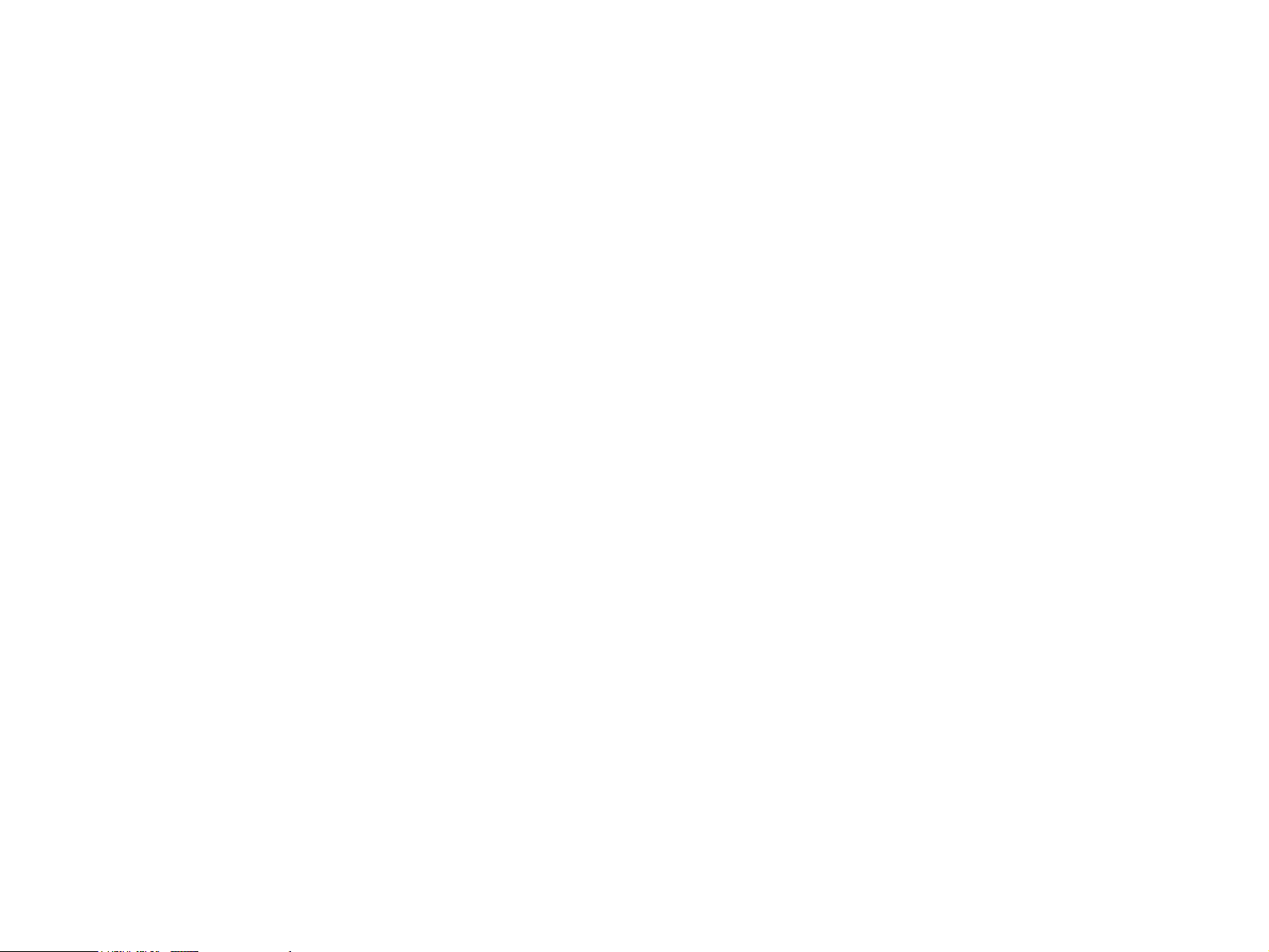
Notice
All rights reserved. No part of this manual may be reproduced, stored in a retrieval system, or transmitted in any form or by any means electronic,
mechanical, photocopying, or otherwise, without the prior written permission of SEIKO EPSON CORPORATION.
All effort have been made to ensure the accuracy of the contents of this manual. However, should any errors be detected, SEIKO EPSON would
greatly appreciate being informed of them.
The contents of this manual are subject to change without notice.
The above not withstanding SEIKO EPSON CORPORATION can assume no responsibility for any errors in this manual or the consequences
thereof.
EPSON is a registered trademark of SEIKO EPSON CORPORATION.
General Notice: Other product names used herein are for identification purpose only and may be trademarks or registered trademarks of their
respective owners. EPSON disclaims any and all rights in those marks.
Copyright © 2003 SEIKO EPSON CORPORATION.
Imaging & Information Product Division
TPCS Quality Assurance Department
Page 3
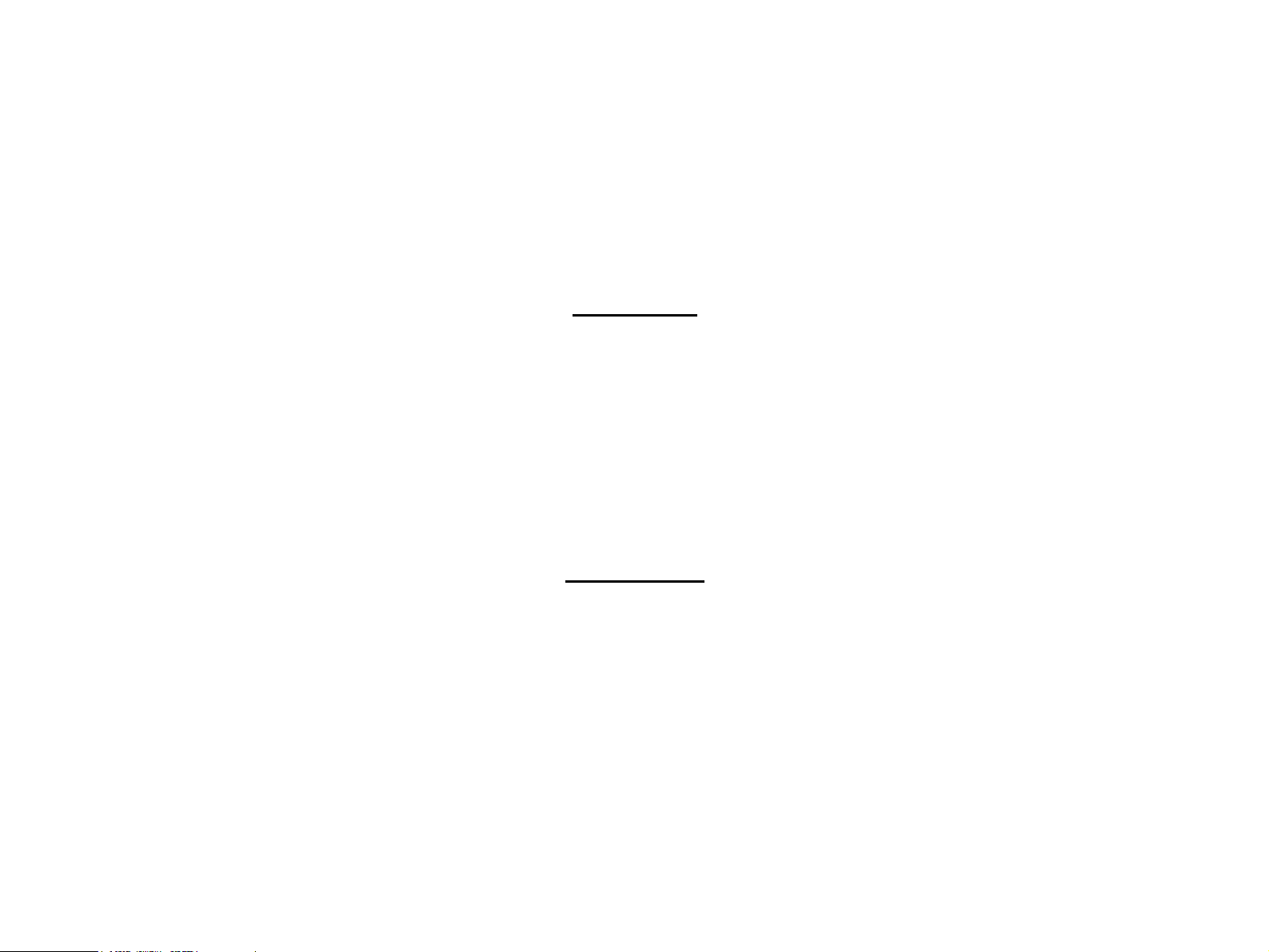
PRECAUTIONS
Precautionary notations throughout the text are categorized relative to 1)Personal injury and 2) damage to equipment.
DANGER Signals a precaution which, if ignored, could result in serious or fatal personal injury. Great caution should be exercised in
performing procedures preceded by DANGER Headings.
WARNING Signals a precaution which, if ignored, could result in damage to equipment.
The precautionary measures itemized below should always be observed when performing repair/maintenance procedures.
DANGER
1. ALWAYS DISCONNECT THE PRODUCT FROM THE POWER SOURCE AND PERIPHERAL DEVICES PERFORMING ANY MAINTENANCE OR REPAIR
PROCEDURES.
2. NO WORK SHOULD BE PERFORMED ON THE UNIT BY PERSONS UNFAMILIAR WITH BASIC SAFETY MEASURES AS DICTATED FOR ALL ELECTRONICS
TECHNICIANS IN THEIR LINE OF WORK.
3. WHEN PERFORMING TESTING AS DICTATED WITHIN THIS MANUAL, DO NOT CONNECT THE UNIT TO A POWER SOURCE UNTIL INSTRUCTED TO DO
SO. WHEN THE POWER SUPPLY CABLE MUST BE CONNECTED, USE EXTREME CAUTION IN WORKING ON POWER SUPPLY AND OTHER ELECTRONIC
COMPONENTS.
4. When disassembling or assembling a product, be sure to wear gloves to avoid injuries from metal parts with sharp edges.
WARNING
1. REPAIRS ON EPSON PRODUCT SHOULD BE PERFORMED ONLY BY AN EPSON CERTIFIED REPAIR TECHNICIAN.
2. MAKE CERTAIN THAT THE SOURCE VOLTAGES IS THE SAME AS THE RATED VOLTAGE, LISTED ON THE SERIAL NUMBER/RATING PLATE. IF THE
EPSON PRODUCT HAS A PRIMARY AC RATING DIFFERENT FROM AVAILABLE POWER SOURCE, DO NOT CONNECT IT TO THE POWER SOURCE.
3. ALWAYS VERIFY THAT THE EPSON PRODUCT HAS BEEN DISCONNECTED FROM THE POWER SOURCE BEFORE REMOVING OR REPLACING
PRINTED CIRCUIT BOARDS AND/OR INDIVIDUAL CHIPS.
4. IN ORDER TO PROTECT SENSITIVE MICROPROCESSORS AND CIRCUITRY, USE STATIC DISCHARGE EQUIPMENT, SUCH AS ANTI-STATIC WRIST
STRAPS, WHEN ACCESSING INTERNAL COMPONENTS.
5. DO NOT REPLACE IMPERFECTLY FUNCTIONING COMPONENTS WITH COMPONENTS WHICH ARE NOT MANUFACTURED BY EPSON. IF SECOND
SOURCE IF’S OR OTHER COMPONENTS WHICH HAVE NOT BEEN APPROVED ARE USED, THEY COULD CAUSE DAMAGE TO THE EPSON PRODUCT,
OR COULD VOID THE WARRANTY OFFERED BY EPSON.
Page 4
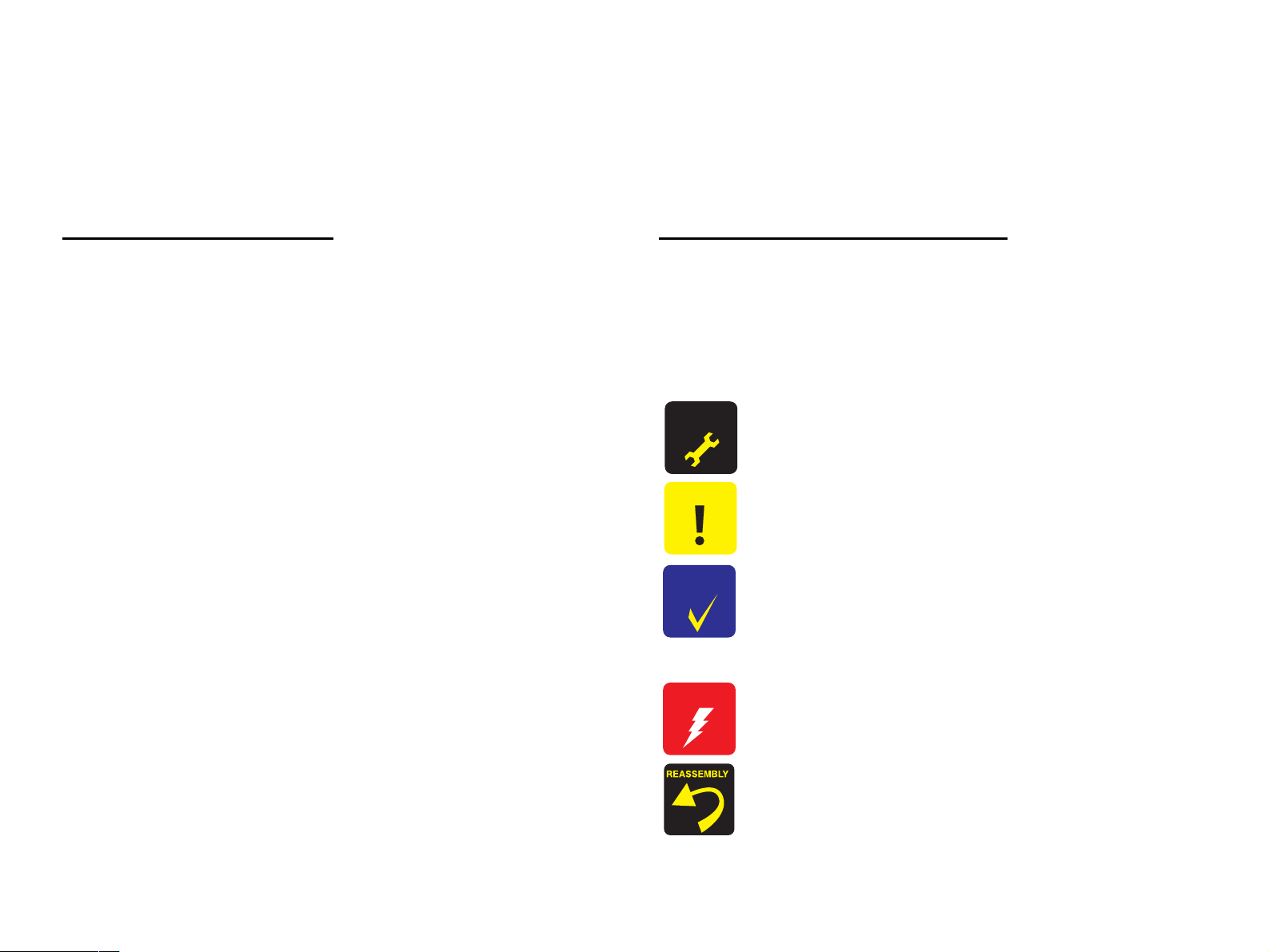
About This Manual
This manual describes basic functions, theory of electrical and mechanical operations, maintenance and repair procedures of the printer. The instructions and
procedures included herein are intended for the experienced repair technicians, and attention should be given to the precautions on the preceding page.
Manual Configuration
This manual consists of six chapters and Appendix.
CHAPTER 1. PRODUCT DESCRIPTIONS
Provides a general overview and specifications of the
product.
CHAPTER 2. OPERATING PRINCIPLES
Describes the theory of electrical and mechanical
operations of the product.
CHAPTER 3. TROUBLESHOOTING
Describes the step-by-step procedures for the
troubleshooting.
CHAPTER 4. DISASSEMBLY / ASSEMBLY
Describes the step-by-step procedures for disassembling
and assembling the product.
CHAPTER 5. ADJUSTMENT
Provides Epson-approved methods for adjustment.
CHAPTER 6. MAINTENANCE
Provides preventive maintenance procedures and the
lists of Epson-approved lubricants and adhesives
required for servicing the product.
APPENDIX Provides the following additional information for
reference:
• Connector pin assignments
• Electric circuit boards components layout
• Electrical circuit boards schematics
• Exploded diagram & Parts List
Symbols Used in this Manual
Various symbols are used throughout this manual either to provide
additional information on a specific topic or to warn of possible danger
present during a procedure or an action. Be aware of all symbols when
they are used, and always read NOTE, CAUTION, or WARNING
messages.
A D J U S T M E N T
R E Q U I R E D
C A U T I O N
C H E C K
P O I N T
W A R N I N G
Indicates an operating or maintenance procedure, practice
or condition that is necessary to keep the product’s quality.
Indicates an operating or maintenance procedure, practice,
or condition that, if not strictly observed, could result in
damage to, or destruction of, equipment.
May indicate an operating or maintenance procedure,
practice or condition that is necessary to accomplish a task
efficiently. It may also provide additional information that is
related to a specific subject, or comment on the results
achieved through a previous action.
Indicates an operating or maintenance procedure, practice
or condition that, if not strictly observed, could result in injury
or loss of life.
Indicates that a particular task must be carried out
according to a certain standard after disassembly and
before re-assembly, otherwise the quality of the
components in question may be adversely affected.
Page 5
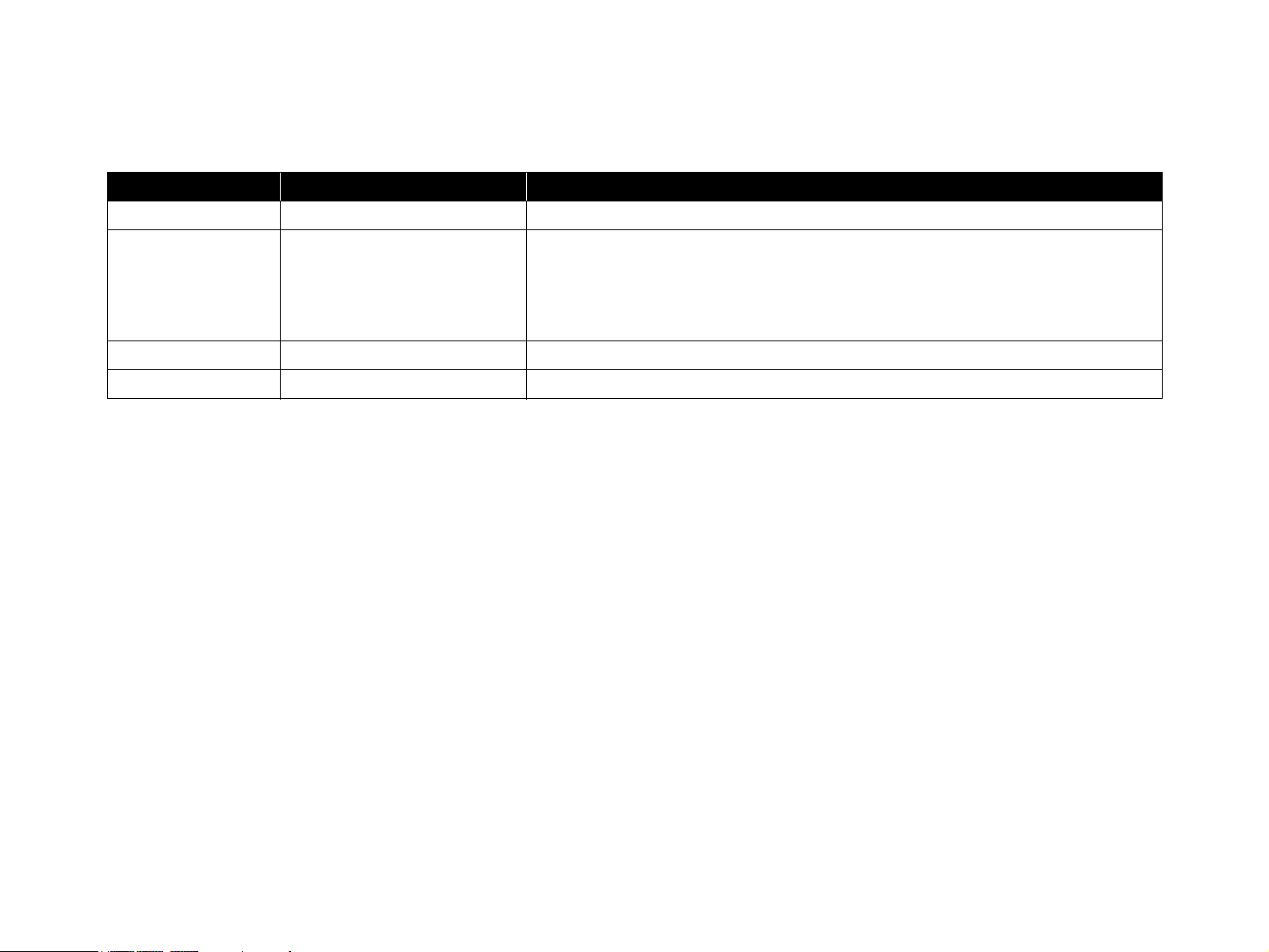
Revision Status
Revision Date of Issue Description
A June 20, 2003 Formal first release
Revision up:
Chapter-3: Error Correction ("3.2.12 Fatal Error" on page 63)
B August 21, 2003
Chapter-4: Error Correction ("4.2.3 C524MAIN Board" on page 74)
Appendix: The part list and the exploded diagram for the FX-2190 are added.
("7.3 Exploded Diagrams" on page 114, "7.4 Parts List" on page 122)
Page 6
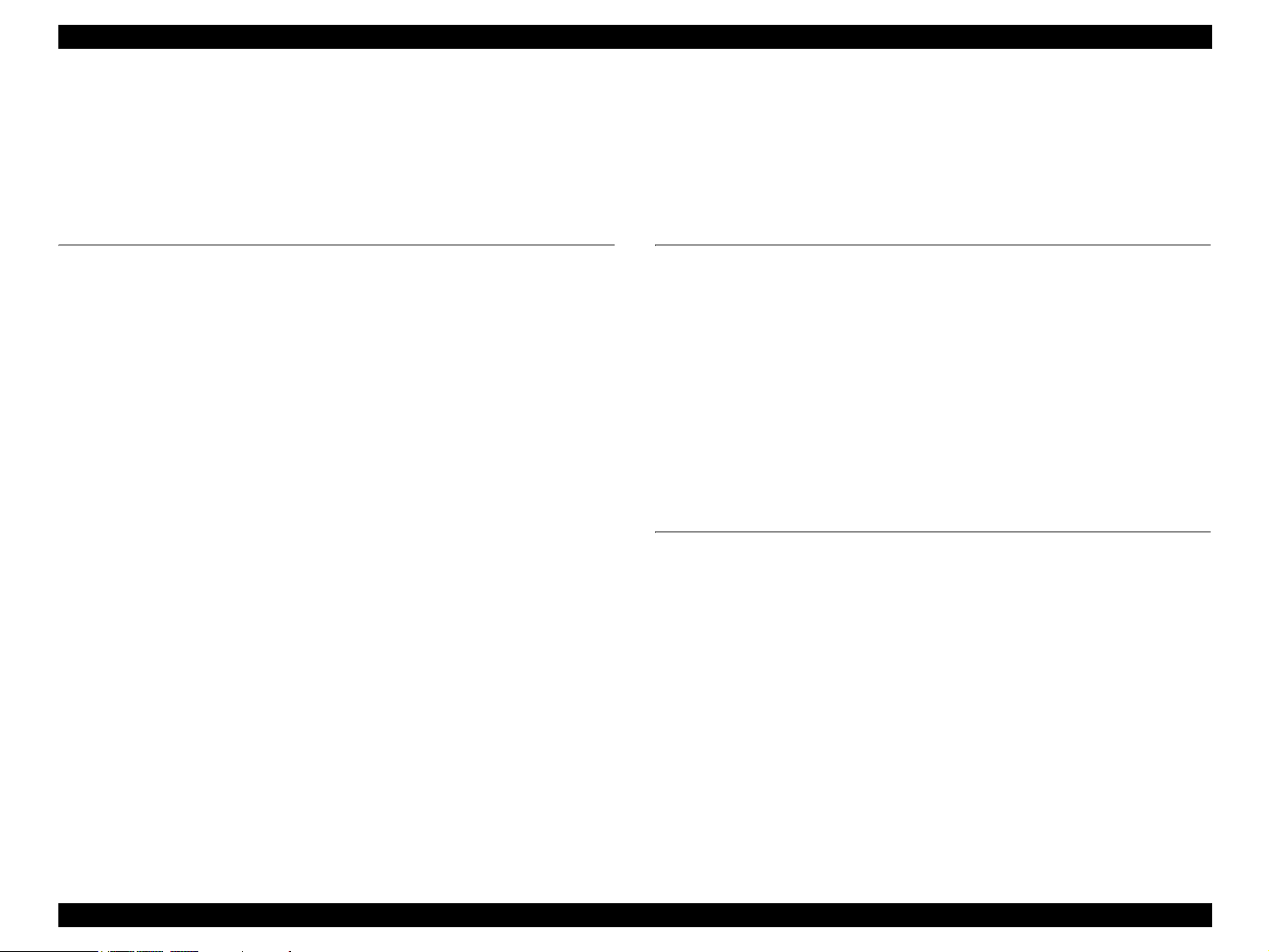
EPSON FX-890/2190 Revision B
Table of Contents
Chapter 1 PRODUCT DESCRIPTIONS
1.1 Features ............................................................................................................... 9
1.2 Interface ............................................................................................................. 23
1.2.1 Parallel interface (Forward channel) ........................................................ 23
1.2.2 Parallel interface (Reverse channel) ......................................................... 25
1.2.3 USB Interface ........................................................................................... 26
1.2.4 Optional Interface ..................................................................................... 27
1.2.5 Type-B Interface communication specification ........................................ 27
1.2.6 Interface selection ..................................................................................... 28
1.2.7 IEEE1284.4 protocol ................................................................................ 29
1.3 Operation ........................................................................................................... 30
1.3.1 Control panel ............................................................................................ 30
1.3.2 Switches .................................................................................................... 30
1.3.2.1 Operation in Normal Mode ............................................................... 30
1.3.2.2 Operations at Power-on ..................................................................... 31
1.3.2.3 Operation in Default Setting Mode ................................................... 31
1.3.3 Indicators ( LEDs ) ................................................................................... 31
1.3.3.1 Indications in Normal Mode .............................................................. 31
1.3.4 Buzzer ....................................................................................................... 33
1.3.5 Default Setting .......................................................................................... 33
1.3.5.1 Setting Method .................................................................................. 33
1.3.5.2 Setting Items ...................................................................................... 34
1.3.6 EEPROM Clear Function ......................................................................... 35
1.3.7 Bi-D Adjustment ....................................................................................... 36
1.4 Dimensions and Weight ................................................................................... 37
1.4.1 FX-880T+ Mode ....................................................................................... 41
1.4.1.1 Setting of FX-880T+ mode ............................................................... 41
1.4.1.2 Supported commands ........................................................................ 41
1.4.1.3 Default setting items .......................................................................... 42
1.4.1.4 Printer defaults .................................................................................. 42
1.4.1.5 Action of the printer .......................................................................... 42
Chapter 2 Operating Principles
2.1 Overview ............................................................................................................ 44
2.1.1 Printer Mechanism .................................................................................... 45
2.1.1.1 Printhead ............................................................................................ 45
2.1.1.2 Paper Feed Mechanism ..................................................................... 45
2.1.1.3 Carriage Movement Mechanism ....................................................... 45
2.1.1.4 Tractor Feed Mechanism ................................................................... 45
2.1.1.5 Platen Gap Adjustment Mechanism .................................................. 45
2.1.1.6 Ribbon Feed Mechanism ................................................................... 46
2.1.1.7 Sensors .............................................................................................. 46
2.1.2 Circuit Operation ...................................................................................... 47
2.1.2.1 C524 MAIN Board ............................................................................ 47
2.1.2.2 C524 PSB/PSE/PSH Power Supply Circuit ...................................... 50
Chapter 3 Troubleshooting
3.1 Overview ............................................................................................................ 53
3.1.1 Specified Tools ......................................................................................... 53
3.1.2 Procedure for Troubleshooting ................................................................. 53
3.1.3 Preliminary Checks ................................................................................... 54
3.1.4 Error .......................................................................................................... 54
3.2 Troubleshooting Based on Symptoms ............................................................ 55
3.2.1 Printer fails to operate when power is turned on ...................................... 55
3.2.2 No LED on Control Panel lights up even with power turned on .............. 56
3.2.3 Abnormal operation of Carriage at power on ........................................... 56
3.2.4 Abnormal paper feeding ........................................................................... 57
3.2.5 Printing is faulty during self-test, but carriage operation is normal ......... 58
3.2.6 Abnormal operation of Control Panel ...................................................... 59
3.2.7 Abnormal on-line operation (normal self-printing, though) ..................... 59
3.2.8 Abnormal operation of ribbon .................................................................. 60
3.2.9 Abnormal operation of Carriage Unit ....................................................... 61
3.2.10 Faulty print ............................................................................................. 62
6
Page 7
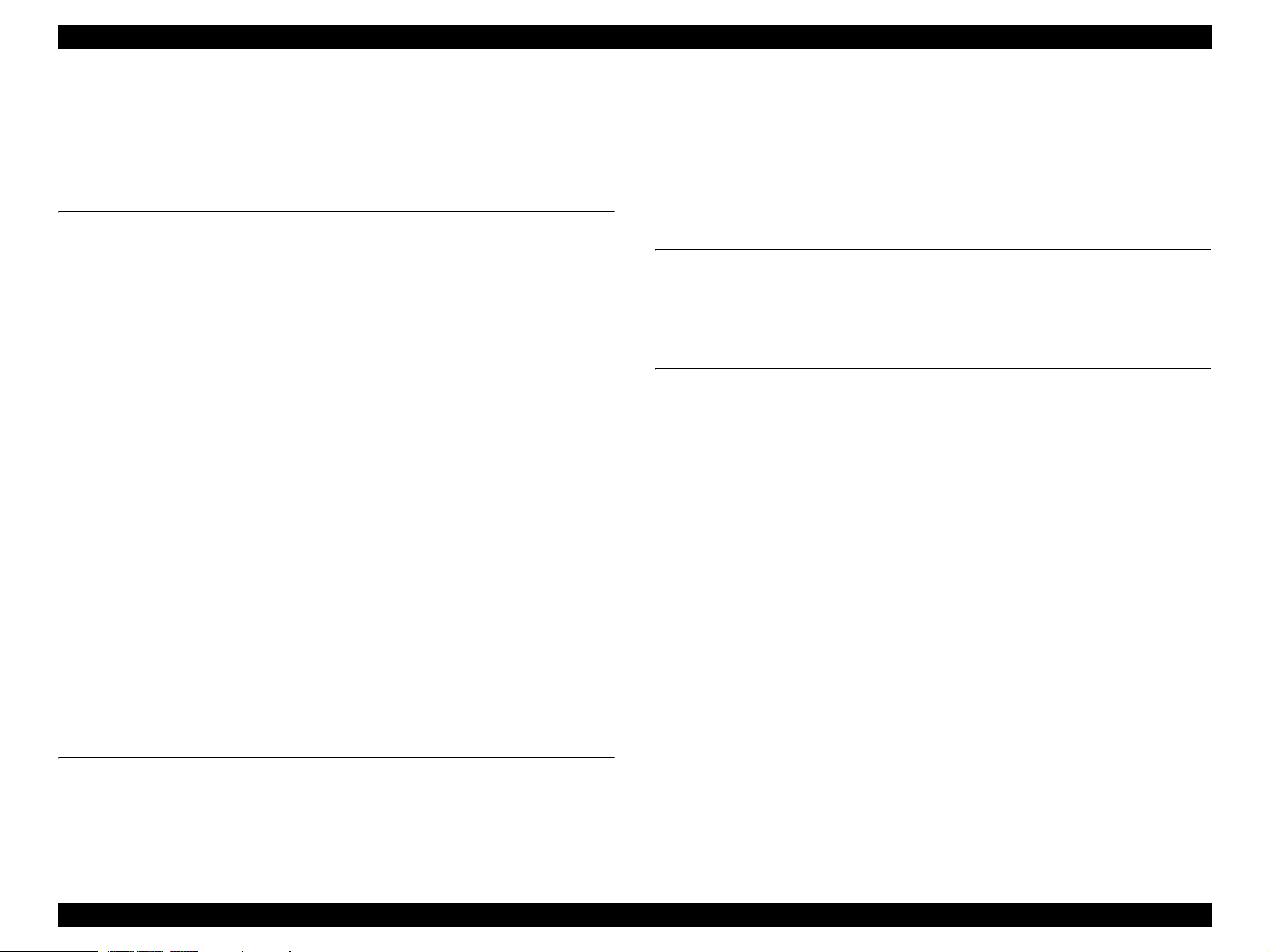
EPSON FX-890/2190 Revision B
3.2.11 Electrical Noise ....................................................................................... 62
3.2.12 Fatal Error ............................................................................................... 63
3.3 Troubleshooting for Individual Units ............................................................. 64
3.3.1 Main Component Checking Point ............................................................ 64
Chapter 4 Disassembly and Assembly
4.1 Overview ............................................................................................................ 66
4.1.1 Disassembly Precautions .......................................................................... 66
4.1.2 Tools and Instruments ............................................................................... 66
4.1.3 Service Check After Repair ...................................................................... 67
4.1.3.1 Abbreviations for Small Parts ........................................................... 68
4.2 Main Components Disassembly ...................................................................... 69
4.2.1 Pre-disassembly Procedures ..................................................................... 70
4.2.2 Upper Housing .......................................................................................... 72
4.2.3 C524MAIN Board .................................................................................... 74
4.2.4 C524PSB/PSE/PSH Board ....................................................................... 76
4.3 Printer Mechanism Disassembly ..................................................................... 77
4.3.1 Printhead ................................................................................................... 77
4.3.2 HP (Home Position) Detector ................................................................... 78
4.3.3 Platen ........................................................................................................ 79
4.3.4 Printer Mechanism .................................................................................... 80
4.3.5 CR Motor .................................................................................................. 81
4.3.6 PF Motor ................................................................................................... 83
4.3.7 PF Gear Train ........................................................................................... 84
4.3.8 PG (Platen Gap) Detector ......................................................................... 86
4.3.9 Release Detector ....................................................................................... 86
4.3.10 Front PE (Paper End) Detector ............................................................... 87
4.3.11 Rear PE Detector .................................................................................... 87
4.3.12 Carriage Assembly .................................................................................. 88
4.3.13 Rear Paper Guide Assembly ................................................................... 90
4.3.14 Ribbon Drive (RD) Assembly ................................................................ 92
5.2.1 Platen Gap Adjustment ............................................................................. 95
5.3 Adjustment Program ....................................................................................... 97
5.3.1 Preparation ................................................................................................ 97
5.3.1.1 System Requirement ......................................................................... 97
5.3.1.2 Installation ......................................................................................... 97
5.3.1.3 Running the Program ........................................................................ 97
Chapter 6 Maintenance
6.1 Overview ............................................................................................................ 99
6.1.1 Preventive Maintenance ........................................................................... 99
6.2 Lubrication ...................................................................................................... 100
Chapter 7 Appendix
7.1 Connector Summary ...................................................................................... 105
7.2 Electric Circuit Diagrams .............................................................................. 108
7.3 Exploded Diagrams ........................................................................................ 114
7.4 Parts List ......................................................................................................... 122
Chapter 5 Adjustment
5.1 Adjustment Overview ...................................................................................... 94
5.1.1 Required Adjustment ................................................................................ 94
5.1.2 Adjustment Tools ...................................................................................... 94
5.2 Adjusting and Resetting the Printer ............................................................... 95
7
Page 8
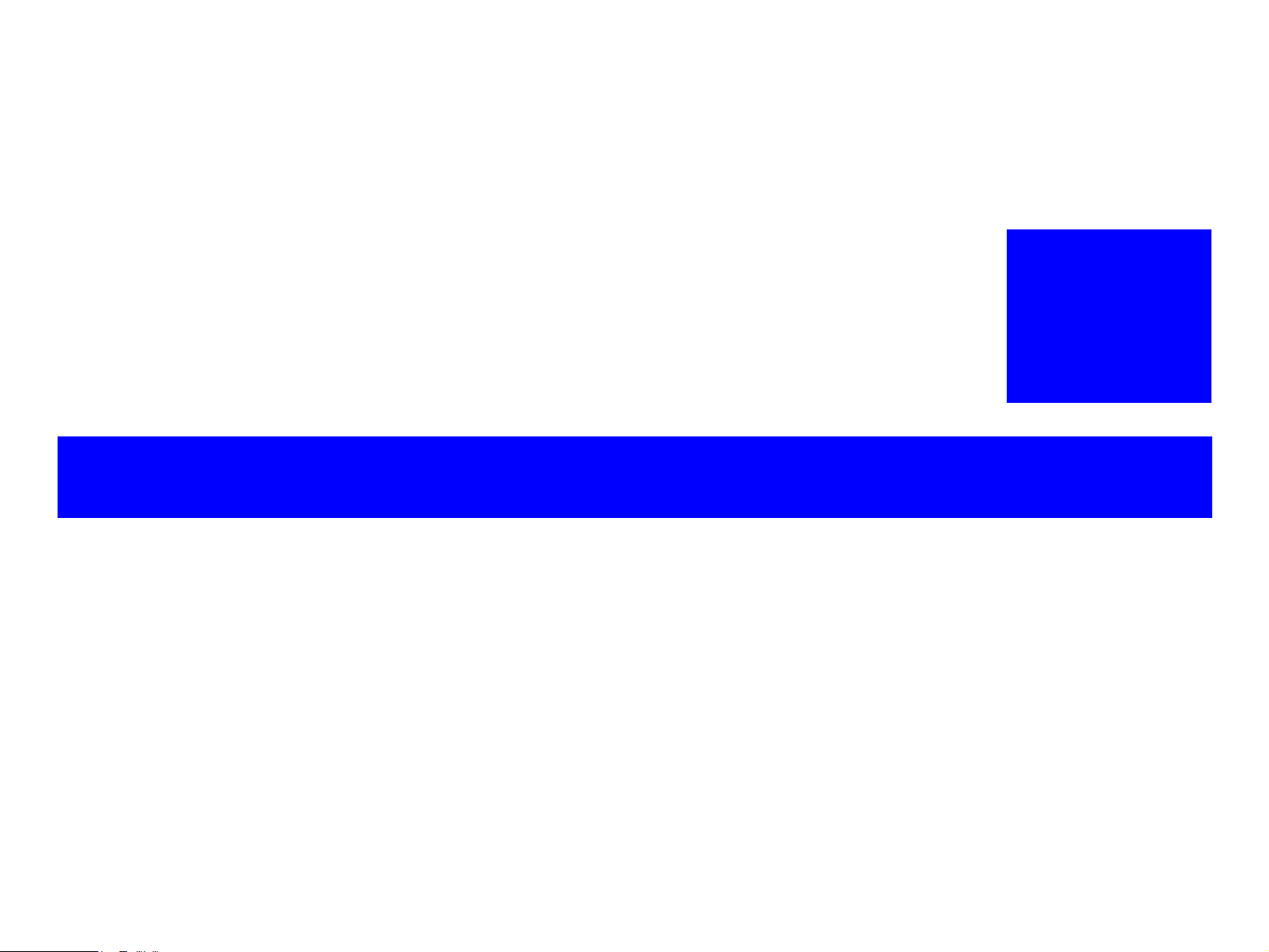
PRODUCT DESCRIPTIONS
CHAPTER
1
Page 9
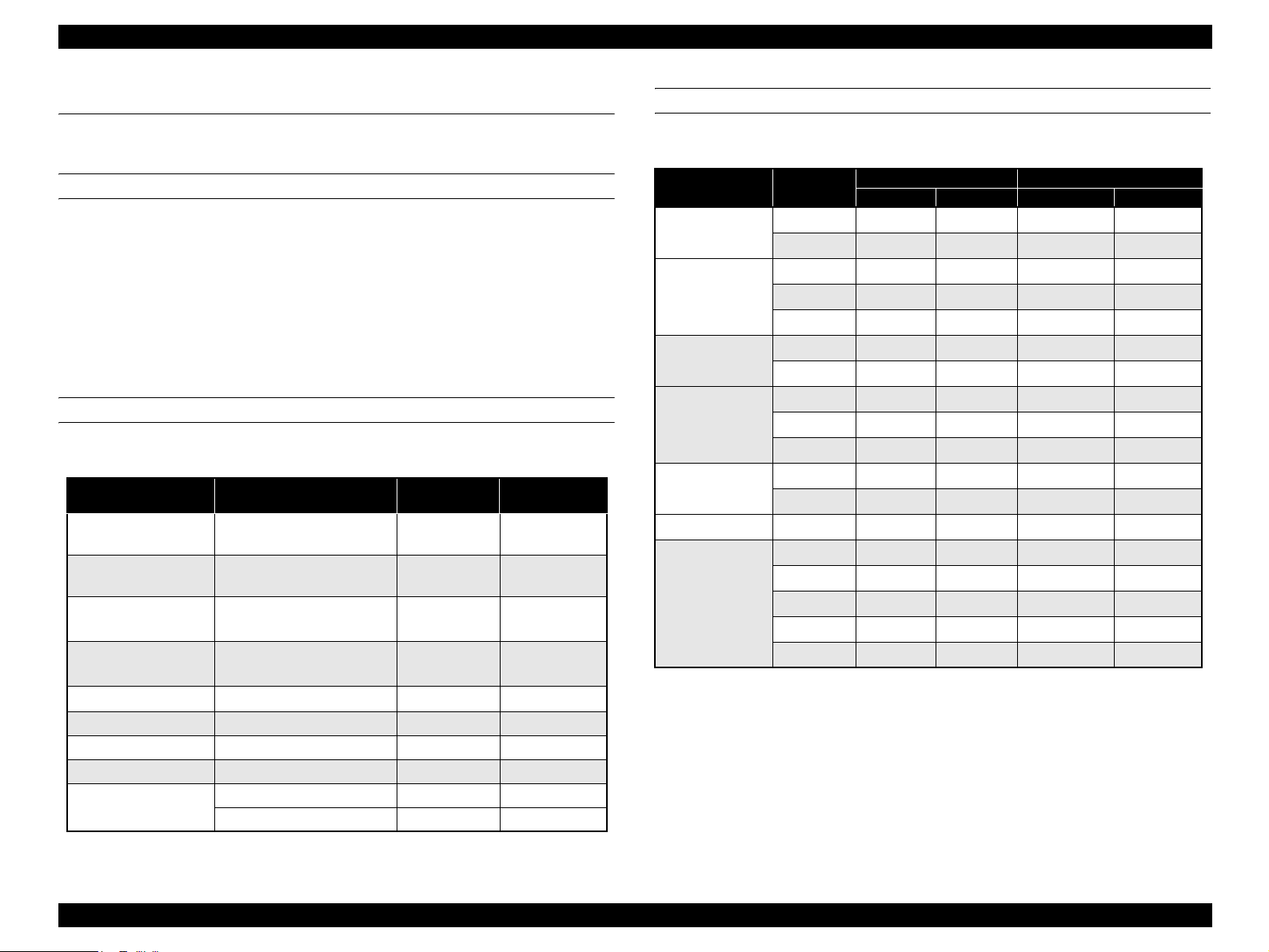
EPSON FX-890/2190 Revision B
1.1 Features
EPSON FX-890/2190 is a small-foot 18-pin serial impact dot matrix printer.
HARDWARE SPECIFICATIONS
Print method : Impact Dot Matrix
Number of pins : 18 pins
Print pin arrangement : 9 pins x 2 files
Print pin diameter : 0.29 mm (0.0114 inch)
Color : Black ink ribbon
Print Direction : Bi-direction with logic seeking
RESOLUTION
Table 1-1. Resolution ( dpi )
Printing Mode Horizontal Density
Ultra Speed Draft
10 cpi
Ultra Speed Draft
12 cpi
High Speed Draft
10 cpi
High Speed Draft
12 cpi
Draft
80 dpi 72 dpi No
84 dpi 72 dpi No
90 dpi 72 dpi No
96 dpi 72 dpi No
120 dpi 72 dpi No
Vertical
Density
Draft Condensed 240 dpi 72 dpi No
Draft Emphasized 120 dpi 72 dpi Yes
NLQ 240 dpi 144 dpi No
Bit Image
60, 72, 80, 90 or 120 dpi 72 dpi Yes
120 or 240 dpi 72 dpi No
Adjacent Dot
Print
PRINTING SPEED
Table 1-2. Printing Speed (cps) and Printable Columns
Printing Mode
Ultra Speed Draft
High Speed Draft
High Speed Draft
Condensed
Draft
Draft Condensed
Draft Emphasized 10 cpi 80 136 209 173
NLQ
Note1: When the power supply voltage drops to the lower limit, the printer stops printing and
then starts printing remains on that line again more slowly than before.
2: When the head temperature rises to the upper limit, the printer stops printing. When the
head temperature falls to the normal level, the printer starts printing again more slowly
than before.
Character
Pitch
10 cpi 80 136 566 489
12 cpi 96 163 680 571
10 cpi 80 136 559 476
12 cpi 96 163 627 539
15 cpi 120 204 629 520
17 cpi 137 233 595 463
20 cpi 160 272 541 419
10 cpi 80 136 419 347
12 cpi 96 163 503 416
15 cpi 120 204 405 314
17 cpi 137 233 359 300
20 cpi 160 272 419 350
10 cpi 80 136 104.6 87.5
12 cpi 96 163 125.9 105.0
15 cpi 120 204 100.8 78.5
17 cpi 137 233 89.7 38.5
20 cpi 160 272 104.6 44.9
Printable Columns Printing Speed
FX-890 FX-2190 Normal Copy
PRODUCT DESCRIPTIONS Features 9
Page 10
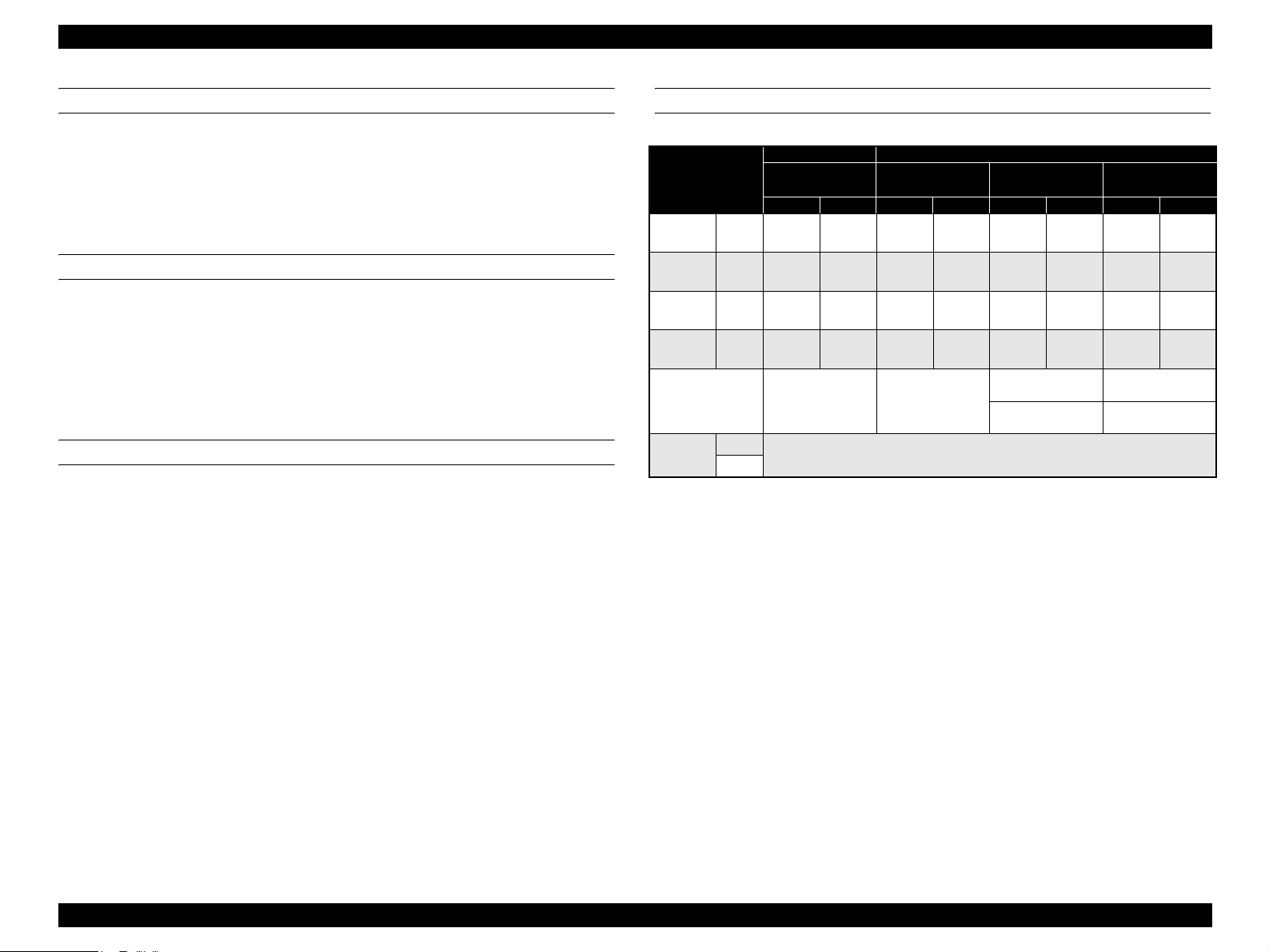
EPSON FX-890/2190 Revision B
FEEDING METHOD
Friction feed : Front, Rear
Push tractor feed : Front, Rear
Push & Pull tractor feed : Front, Rear
Pull tractor feed : Front, Rear, Bottom
FEED SPEED
Normal mode 4.23 mm (1/6 inch feed) 62 msec
Continuous feed 0.127 MPS (m/sec)
[5.0 IPS (inches/sec)]
Copy mode 4.23 mm (1/6 inch feed) 83 msec
Continuous feed 0.078 MPS (m/sec)
[3.1 IPS (inches/sec)]
FEEDER
Front push tractor
Rear push tractor
CSF Bin 1 / Bin 2 (Option)
Pull tractor ( Option )
PAPER SPECIFICATIONS
Table 1-3. Cut Sheet (Single sheet, Not multi part) FX-890
Front Entry Rear Entry
90
High-Capacity
CSF
(3.9)
100
(3.9)
100
(0.0028)
0.07
64
(18)
185 sheets with the
form 64 g/m
150 sheets with the
form 82 g/m
(8.5)
216
(14.3)
364
(0.0055)
0.14
90
(24)
2
(17lb)
2
(22lb)
Single-Bin CSF
(7.2)
182
(8.3)
210
(0.0028)
0.07
64
(18)
60 sheets with the form
*1
*1
2
64 g/m
(17lb)
50 sheets with the form
2
(22lb)
82 g/m
(0.0055)
FX-890
Manual Manual
Min. Max. Min. Max. Min. Max. Min. Max.
Width
Length
Thickness (inch)
Weight
(inch)
(mm)
(inch)
(mm)
(mm)
(g/m2)
(lb)
CSF Capacity
(3.9)
100
(3.9)
100
(0.0025)
0.065
(14)
(10.1)
257
(14.3)
364
(0.0055)
0.14
52
(24)
--- ---
90
(3.9)
100
(3.9)
100
(0.0025)
0.065
52
(14)
(10.1)
257
(14.3)
364
(0.0055)
0.14
(24)
Quality Plain paper, Reclaimed paper
Not curled, not folded, not crumpled
Note : Printing on reclaimed paper is available only under normal temperature and humidity
conditions.
Note “*1”: When using High-Capacity CSF, paper total thickness is below 15 mm.
“*2” : When using Single-Bin CSF, paper total thickness is below 5 mm.
(8.5)
216
(14.3)
364
0.14
90
(24)
*2
*2
Roll paper holder (Option)
PRODUCT DESCRIPTIONS Features 10
Page 11
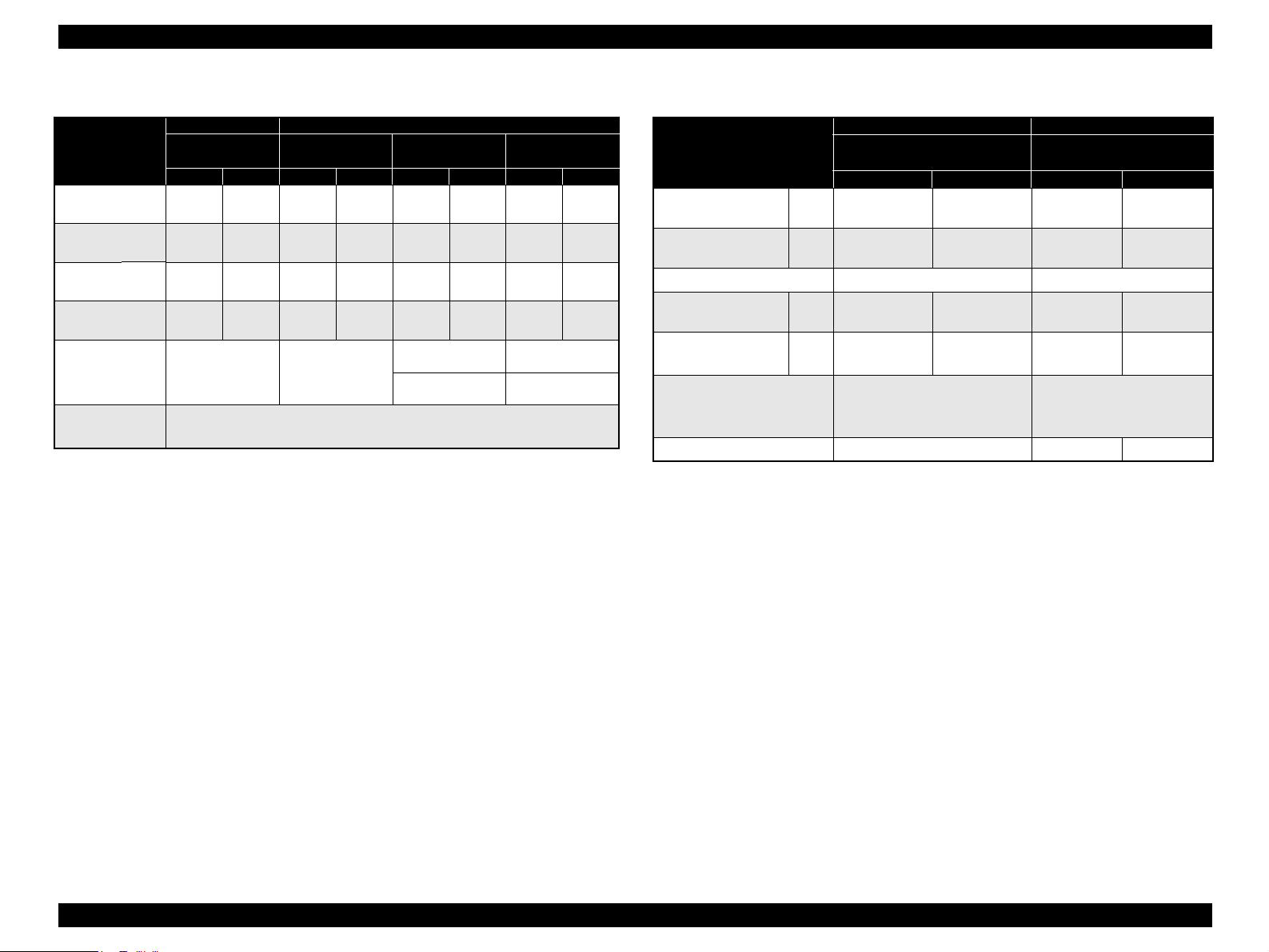
EPSON FX-890/2190 Revision B
Table 1-4. Cut Sheet (Single sheet, Not multi part) FX-2190
Front Entry Rear Entry
90
High-Capacity
CSF
(3.9)
100
(3.9)
100
(0.0028)
0.07
(18)
185 sheets with the
form 64 g/m
150 sheets with the
form 82 g/m
64
(16.5)
420
(16.5)
420
(0.0055)
0.14
90
(24)
2
(17lb)
2
(22lb)
Single-Bin CSF
(7.2)
182
(8.3)
210
(0.0028)
0.07
64
(18)
60 sheets with the form
*1
*1
2
(17lb)
64 g/m
50 sheets with the form
2
(22lb)
82 g/m
(16.5)
(14.3)
(0.0055)
FX-2190
Manual Manual
Min. Max. Min. Max. Min. Max. Min. Max.
Width
Length
Thickness (inch)
Weight
(inch)
(mm)
(inch)
(mm)
(mm)
(g/m2)
CSF Capacity
(lb)
(3.9)
100
(3.9)
100
(0.0025)
0.065
(14)
(16.5)
(16.5)
(0.0055)
0.14
52
(24)
--- ---
420
420
90
(3.9)
100
(3.9)
100
(0.0025)
0.065
52
(14)
(16.5)
420
(16.5)
420
(0.0055)
0.14
(24)
Quality Plain paper, Reclaimed paper
Not curled, not folded, not crumpled
Note : Printing on reclaimed paper is available only under normal temperature and humidity
conditions
Note “*1”: When using High-Capacity CSF, paper total thickness is below 15 mm.
“*2” : When using Single-Bin CSF, paper total thickness is below 5 mm.
420
364
0.14
90
(24)
Table 1-5. Cut Sheet (Multi part) FX-890
Front Entry Rear Entry
FX-890
Manual
Minimum Maximum Minimum Maximum
Width
Length
(inch)
(mm)
(inch)
(mm)
Copies
Total thickness
Weight
*2
*2
(one sheet of multi part)
Quality Plain paper, Reclaimed paper
(inch)
(mm)
(g/m2)
(lb)
(3.9)
100
(3.9)
100
1 original + 5 copies -----
(0.0047)
0.12
40
(12)
(10.1)
257
(14.3)
364
(0.018)
0.46
58
(15)
Not curled, not folded,
not crumpled
Jointing Line glue at the top side of form
Note1: Type of paper of multi-part forms should be Carbonless. Don’t use Carbon-backed and
Carbon-interleaved.
2: Type of paper of line glue at the top should be set jointing side of paper horizontally.
Manual / High-Capacity
CSF / Single-Bin CSF
----- -----
----- -----
----- -----
----- -----
-----
----- -----
PRODUCT DESCRIPTIONS Features 11
Page 12
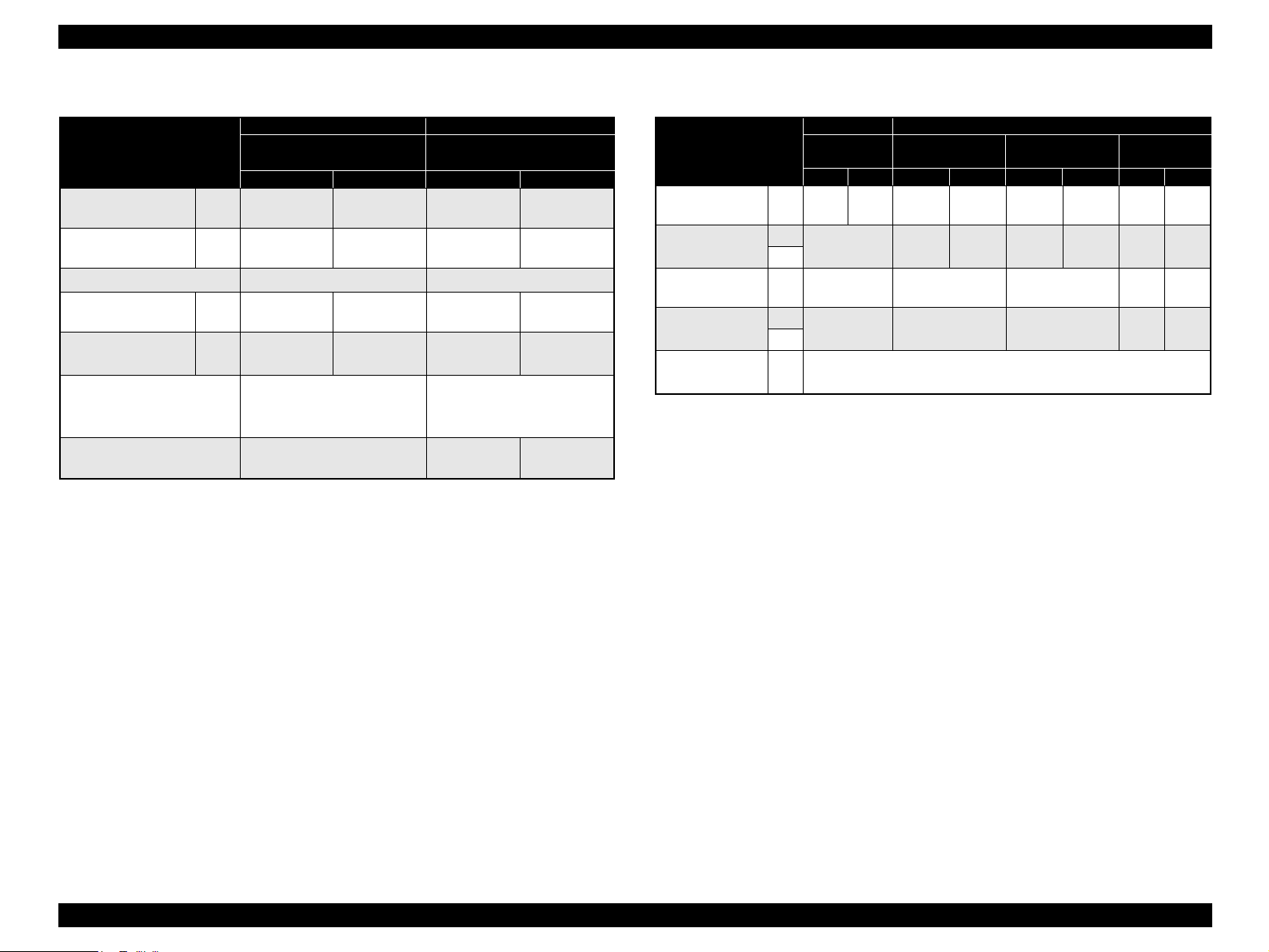
EPSON FX-890/2190 Revision B
Table 1-6. Cut Sheet (Multi part) FX-2190
Front Entry Rear Entry
FX-2190
Manual
Minimum Maximum Minimum Maximum
Width
Length
Copies
Total thickness
Weight
(one sheet of multi part)
(inch)
(mm)
(inch)
(mm)
(inch)
(mm)
(g/m2)
(lb)
(3.9)
100
(3.9)
100
1 original + 5 copies -----
(0.0047)
0.12
40
(12)
(16.5)
420
(16.5)
420
(0.018)
0.46
58
(15)
Quality Plain paper, Reclaimed paper
Not curled, not folded,
not crumpled
Jointing Line glue at the top side of
form
Note1: Type of paper of multi-part forms should be Crbonless. Don’t use Carbon-backed and
Carbon-interleaved.
2: Type of paper of line glue at the top should be set jointing side of paper horizontally.
Manual / High-Capacity CSF
/ Single-Bin CSF
----- -----
----- -----
----- -----
----- -----
-----
----- -----
FX-890
Front Entry Rear Entry
&
FX-2190
Width
Length
Thickness
Weight
Min. Max. Min. Max. Min. Max. Min. Max.
(inch)
(3.9)
(mm)
100
(inch) (5.8)
(mm)
(inch)
(mm)
(g/m2)
(lb)
Quality Plain paper, Reclaimed paper
Not curled, not folded, not crumpled
Note1: Printing on card is available only under normal temperature and humidity conditions
2: When setting cards, be sure to align their left edge with the matchmark of the sheet
guide.
3: When Paper size is A6 and the sheet is to be set horizontal, it should be inserted from
rear entrance only.
4: When using card, set up card mode.
Table 1-7. Card
Manual Manual
(5.8)
148
148
(0.0087)
0.22
192
(51)
(3.9)
100
(3.9)
100
(0.0087)
0.22
192
(51)
(5.8)
148
(5.8)
148
High-Capacity
CSF
(3.9)
100
(3.9)
100
(5.8)
148
(5.8)
148
(0.0087)
0.22
192
(51)
Single-Bin
CSF
--- ---
--- ---
--- ---
--- ---
PRODUCT DESCRIPTIONS Features 12
Page 13
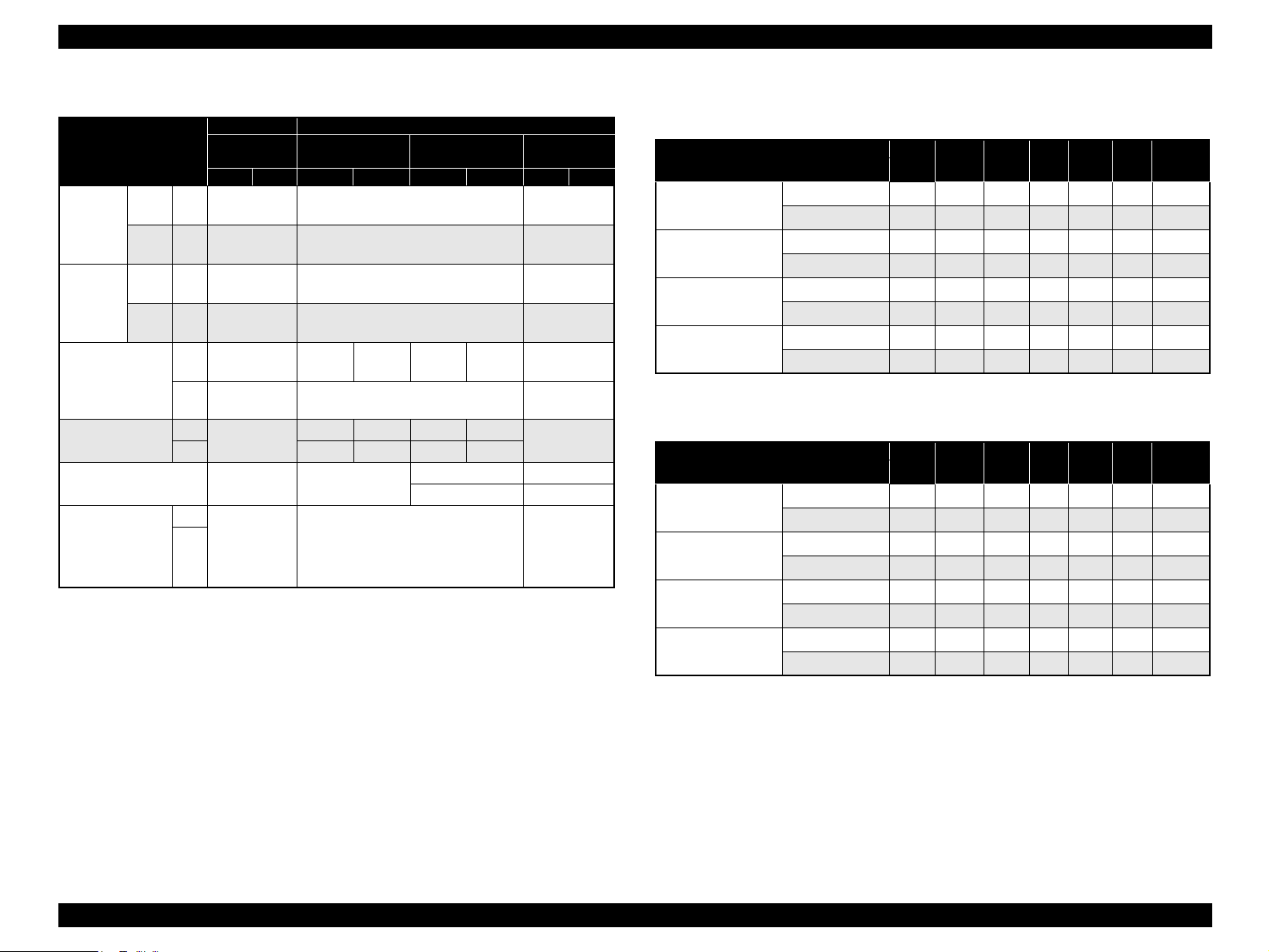
EPSON FX-890/2190 Revision B
Table 1-8. Envelope
FX-890
&
FX-2190
Envelope
Width
(No.6)
Length
Envelope
Width
(No.10)
Length
Total Thickness
Weight
CSF capacity
Quality
Note1: Printing on envelope is available only under normal temperature and humidity
conditions
2: Set the longer side of envelope horizontally.
3: When setting envelopes of No. 6 paper size, be sure to align their left edge with the
matchmark of the sheet guide.
4: Envelope should be inserted from rear entrance only.
5: Except for AIRMAIL, the sheets stacked must not exceed 4 sheets.
6: Printing is allowed only on the front side; printing on the back side is impossible.
Front Entry Rear Entry
Manual Manual
High-Capacity
CSF
Min. Max. Min. Max. Min. Max. Min. Max.
(inch)
(mm)
(inch)
(mm)
(inch)
(mm)
(inch)
(mm)
(inch)
(mm)
(g/m2)
(lb) (12) (24) (12) (24)
----- (6.5)
165
----- (3.6)
92
----- (9.5)
241
----- (4.1)
105
----- (0.0063)
----- The difference of thickness at the printable
----- 45 90 45 90 -----
----- -----
(0.0205)
0.16
area is within 0.25 mm (0.0098 inch)
0.52
(0.0063)
(0.0205)
0.16
25 sheets (24lb) ----
30 sheets (12lb) ----
0.52
BOND paper, PLAIN paper or AIR
-----
MAIL
No glue at a flap
Not curled, not folded, not crumpled
Single-Bin
CSF
-----
-----
-----
-----
-----
-----
-----
Direction
Rear Entry
(manual)
Front Entry
(manual)
High-Capacity CSF
Single-Bin CSF
Direction
Rear Entry
(manual)
Front Entry
(manual)
High-Capacity CSF
Single-Bin CSF
Table 1-9. Handling possible cut sheets of fixed forms
(single sheet/multi-part) with FX-890
Size
A3 B4 A4 B5 A5 A6
Vertical
Horizontal
Vertical
Horizontal
Vertical
Horizontal
Vertical
Horizontal
---/--- {/--- {/--- {/--- {/--- {/--- ---
---/--- ---/--- ---/--- {/--- {/--- {/--- {
---/--- {/{{/{{/{{/{{/{ ---
---/--- ---/--- ---/--- {/{ {/{ {/{ ---
---/--- ---/--- {/--- {/--- {/--- {/--- ---
---/--- ---/--- ---/--- {/--- {/--- {/--- {
---/--- ---/--- {/--- {/--- --- --- ---
---/--- ---/--- ---/--- ---/--- --- --- ---
Table 1-10. Handling possible cut sheets of fixed forms
(single sheet/multi-part) with FX-2190
Size
A3 B4 A4 B5 A5 A6
/--- {/--- {/--- {/--- {/--- {/--- ---
Vertical
Horizontal
Vertical
Horizontal
Vertical
Horizontal
Vertical
Horizontal
{
{/--- {/--- {/--- {/--- {/--- {/--- {
/{{/{{/{{/{{/{{/{ ---
{
{/{ {/{ {/{ {/{ {/{ {/{ ---
TBD TBD TBD TBD TBD TBD TBD
TBD TBD TBD TBD TBD TBD TBD
TBD TBD TBD TBD TBD TBD TBD
TBD TBD TBD TBD TBD TBD TBD
Envelope
Envelope
PRODUCT DESCRIPTIONS Features 13
Page 14
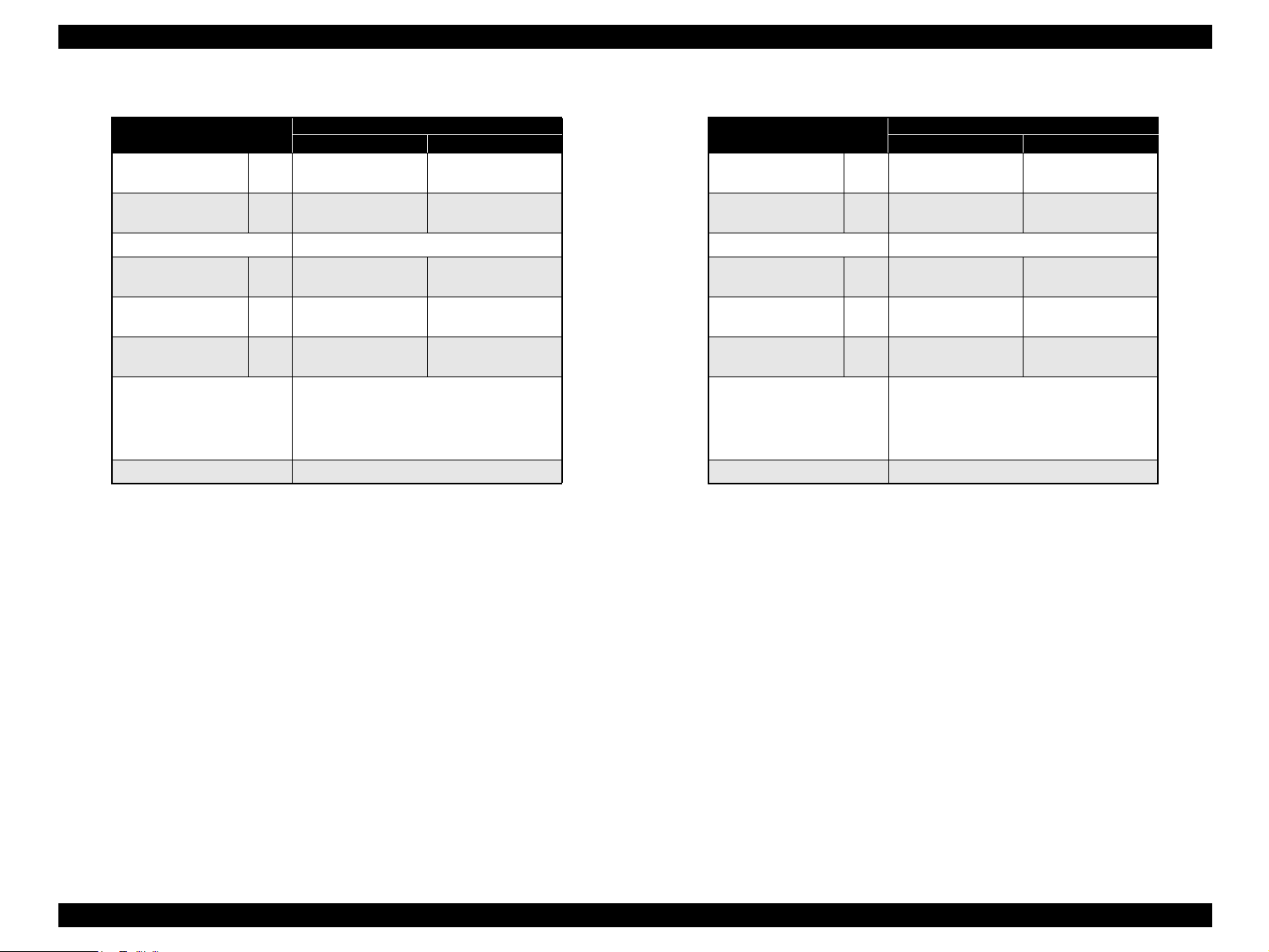
EPSON FX-890/2190 Revision B
Table 1-11. Continuous paper (Single sheet and Multi Part) FX-890
FX-890
Width (inch)
(mm)
Length (one page) (inch)
(mm)
Copies
Total thickness (inch)
(mm)
Weight
(not multi part)
Weight
(one sheet of multi part)
Quality
(g/m2)
(lb)
(g/m2)
(lb)
Plain paper, Reclaimed paper
Carbonless multi part paper
Not break, without wrinkle, without tear,
without turn over
Jointing
Point glue or paper staple(both side)
Note “*” : When pull tractor is used, 1 original + 6 copies are available only under normal
temperature and humidity conditions.
Bottom/Front/Rear Entry
Minimum Maximum
(4)
101.6
(4)
101.6
(10)
254
(22)
558.8
1 original + 5 copies *
(0.0025)
0.065
52
(14)
40
(12)
(0.018)
0.46
82
(22)
58
(15)
Table 1-12. Continuous paper (Single sheet and Multi Part) FX-1190
FX-2190
Width (inch)
(mm)
Length (one page) (inch)
(mm)
Copies
Total thickness (inch)
(mm)
Weight
(not multi part)
Weight
(one sheet of multi part)
Quality
(g/m2)
(lb)
(g/m2)
(lb)
Plain paper, Reclaimed paper
Carbonless multi part paper
Not break, without wrinkle, without tear,
without turn over
Jointing
Point glue or paper staple(both side)
Note “*” : When pull tractor is used, 1 original + 6 copies are available only under normal
temperature and humidity conditions.
Bottom/Front/Rear Entry
Minimum Maximum
(4)
101.6
(4)
101.6
(16)
406.4
(22)
558.8
1 original + 5 copies *
(0.0025)
0.065
52
(14)
40
(12)
(0.018)
0.46
82
(22)
58
(15)
PRODUCT DESCRIPTIONS Features 14
Page 15
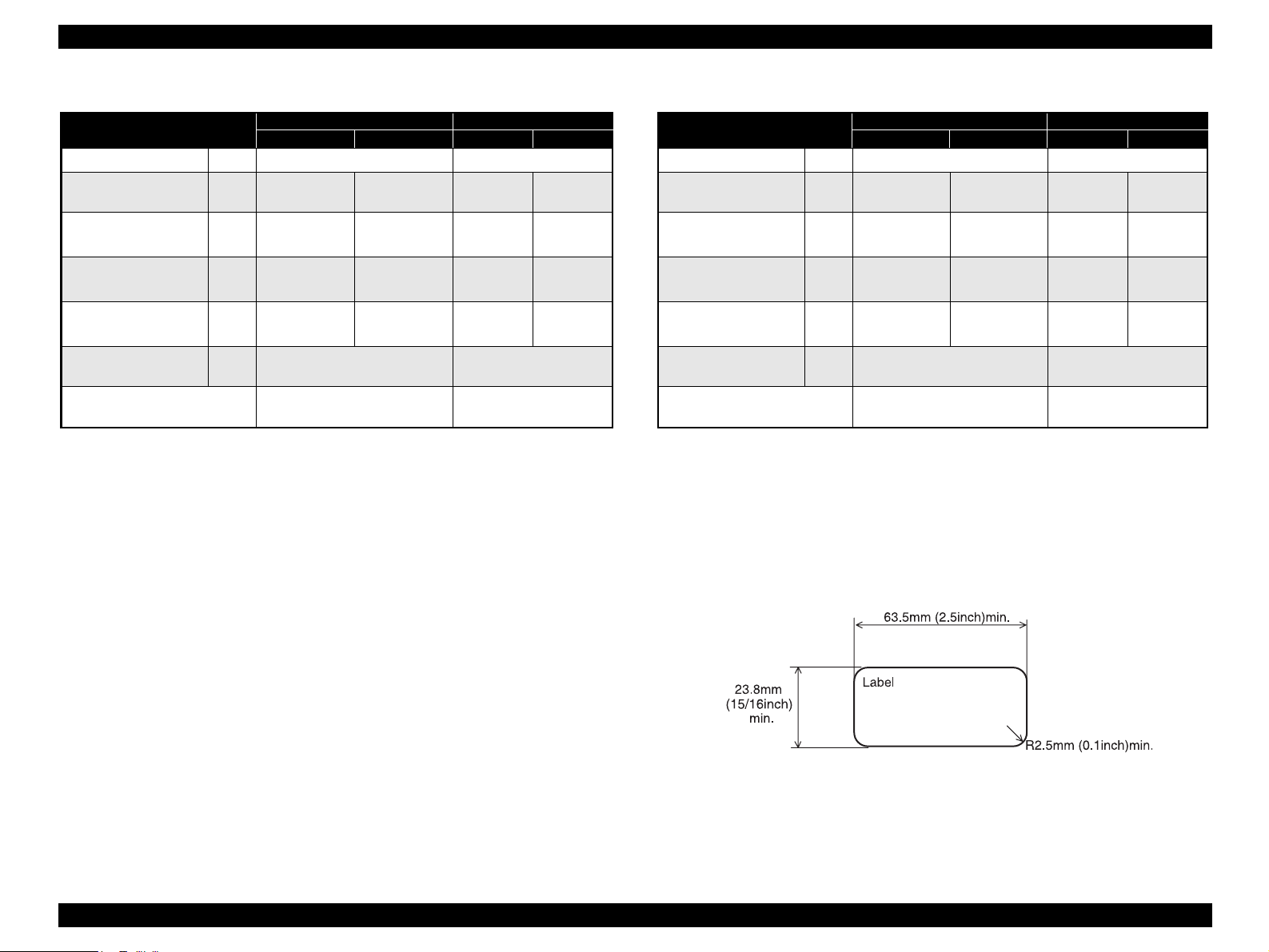
EPSON FX-890/2190 Revision B
Table 1-13. Labels (FX-890)
FX-890
Label size See Figure 1-1 below.
Base sheet width
Base sheet length
(one page)
Base sheet
Thickness
Total thickness
Label weight
(inch)
(mm)
(inch)
(mm)
(inch)
(mm)
(inch)
(mm)
(g/m2)
(lb)
Quality Plain paper or the same quality
Note1: Printing on labels is available only under normal temperature and humidity conditions.
2: The base sheet of labels must be continuous paper.
3: Labels should be inserted from bottom or front entrance.
4: Do not pull out paper from backward.
5: No label paper should be left on the printer when the printer is not used.
6: Do not print on the base sheet of labels.
7: Do not use cut sheet labels.
Bottom/Front Entry Rear Entry
Minimum Maximum Minimum Maximum
-----
(4)
101.6
(4)
101.6
(0.0028)
0.07
(0.0063)
0.16
(17)
(10)
254
(22)
558.8
(0.0035)
0.09
(0.0075)
0.19
64
----- -----
----- -----
----- -----
----- -----
-----
-----
labels
Table 1-14. Labels (FX-2190)
FX-2190
Label size See Figure 1-1 below.
Base sheet width
Base sheet length
(one page)
Base sheet
Thickness
Total thickness
Label weight
(inch)
(mm)
(inch)
(mm)
(inch)
(mm)
(inch)
(mm)
(g/m2)
(lb)
Quality Plain paper or the same quality
Note1: Printing on labels is available only under normal temperature and humidity conditions.
2: The base sheet of labels must be continuous paper.
3: Labels should be inserted from bottom or front entrance.
4: Don’t pull out paper from backward.
5: No label paper should be left on the printer when the printer is not used.
6: Don’t print on the base sheet of labels.
7: Don't use cut sheet labels.
Bottom/Front Entry Rear Entry
Minimum Maximum Minimum Maximum
-----
(4)
101.6
(4)
101.6
(0.0028)
0.07
(0.0063)
0.16
(17)
(16)
406.4
(22)
558.8
(0.0035)
0.09
(0.0075)
0.19
64
----- -----
----- -----
----- -----
----- -----
-----
-----
labels
Figure 1-1. Label Size
PRODUCT DESCRIPTIONS Features 15
Page 16
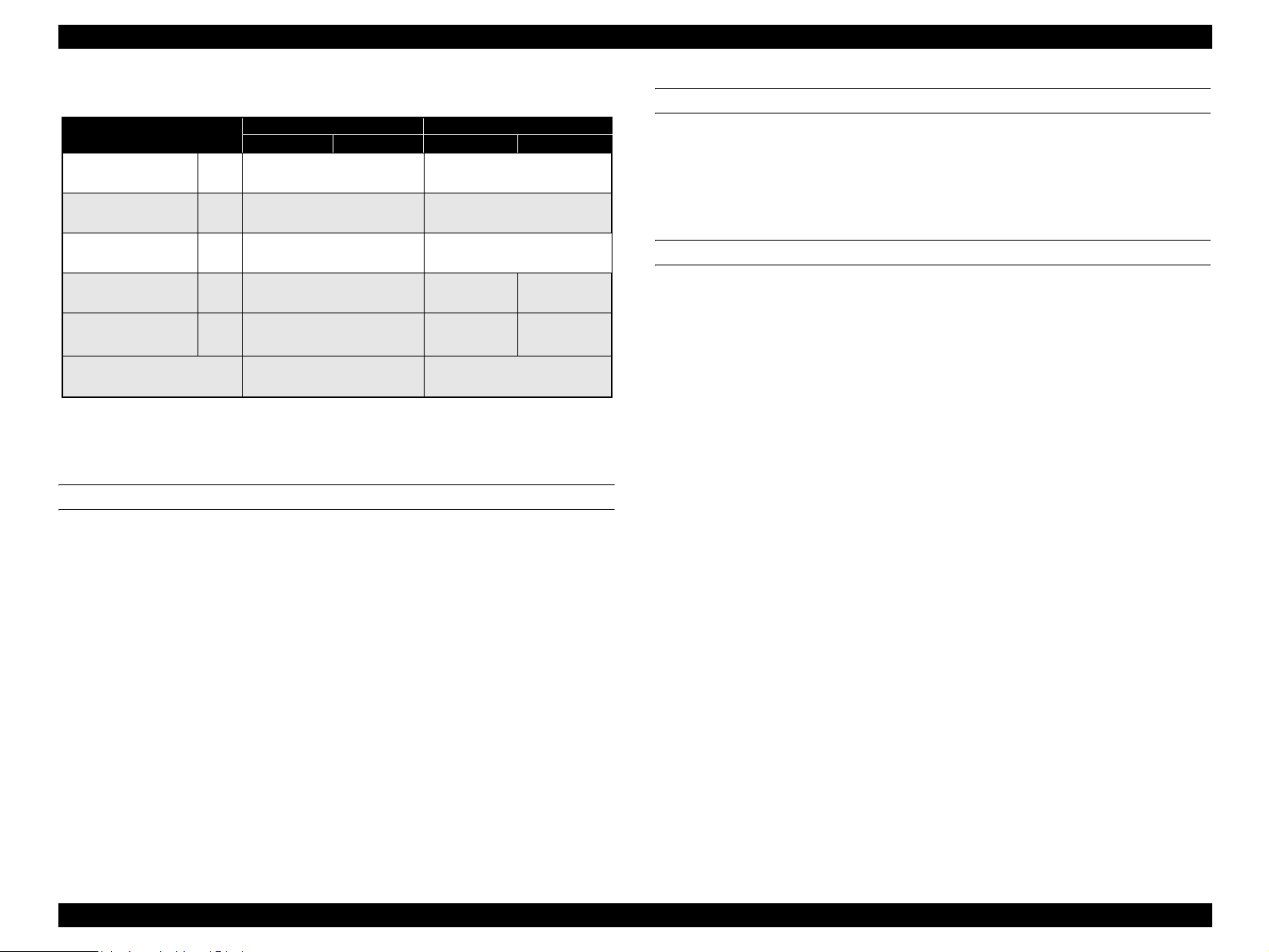
EPSON FX-890/2190 Revision B
Table 1-15. Roll Paper
FX-890&
FX-2190
Width
Length
Diameter
Thickness
Weight
Quality
Note1: Roll paper must be set on the roll paper holder (option).
2: Roll paper should be inserted from rear entrance only.
3: Release lever position should be friction.
(inch)
(mm)
(inch)
(mm)
(inch)
(mm)
(inch)
(mm)
(g/m2)
(lb)
Bottom/Front Entry Rear Entry
Minimum Maximum Minimum Maximum
----- (8.5)
----- -----
----- (5)
----- (0.0028)
----- 52
-----
TYPEFACE
Bit map font
EPSON Draft : 10 cpi, 12 cpi, 15 cpi
216
φ127 mm
(0.0035)
0.07
(14)
Plain paper, not curled, not
folded, not crumpled
0.09
82
(22)
CHARACTER TABLES
Standard version : 13 tables
NLSP version : 42 tables
International character sets : 13 countries
INPUT BUFFER
128 Kbyte
EPSON Roman : 10 cpi, 12 cpi, 15 cpi, Proportional
EPSON Sans Serif : 10 cpi, 12 cpi, 15 cpi, Proportional
EPSON OCR-B : 10 cpi *
Bar code fonts:
EAN-13, EAN-8, Interleaved 2 of 5, UPC-A, UPC-E, Code 39, Code 128,
POSTNET, Coda bar (NW-7)*, Industrial 2 of 5*, Matrix 2 of 5*
NOTE: “*”: These fonts are not described in user’s manual.
PRODUCT DESCRIPTIONS Features 16
Page 17
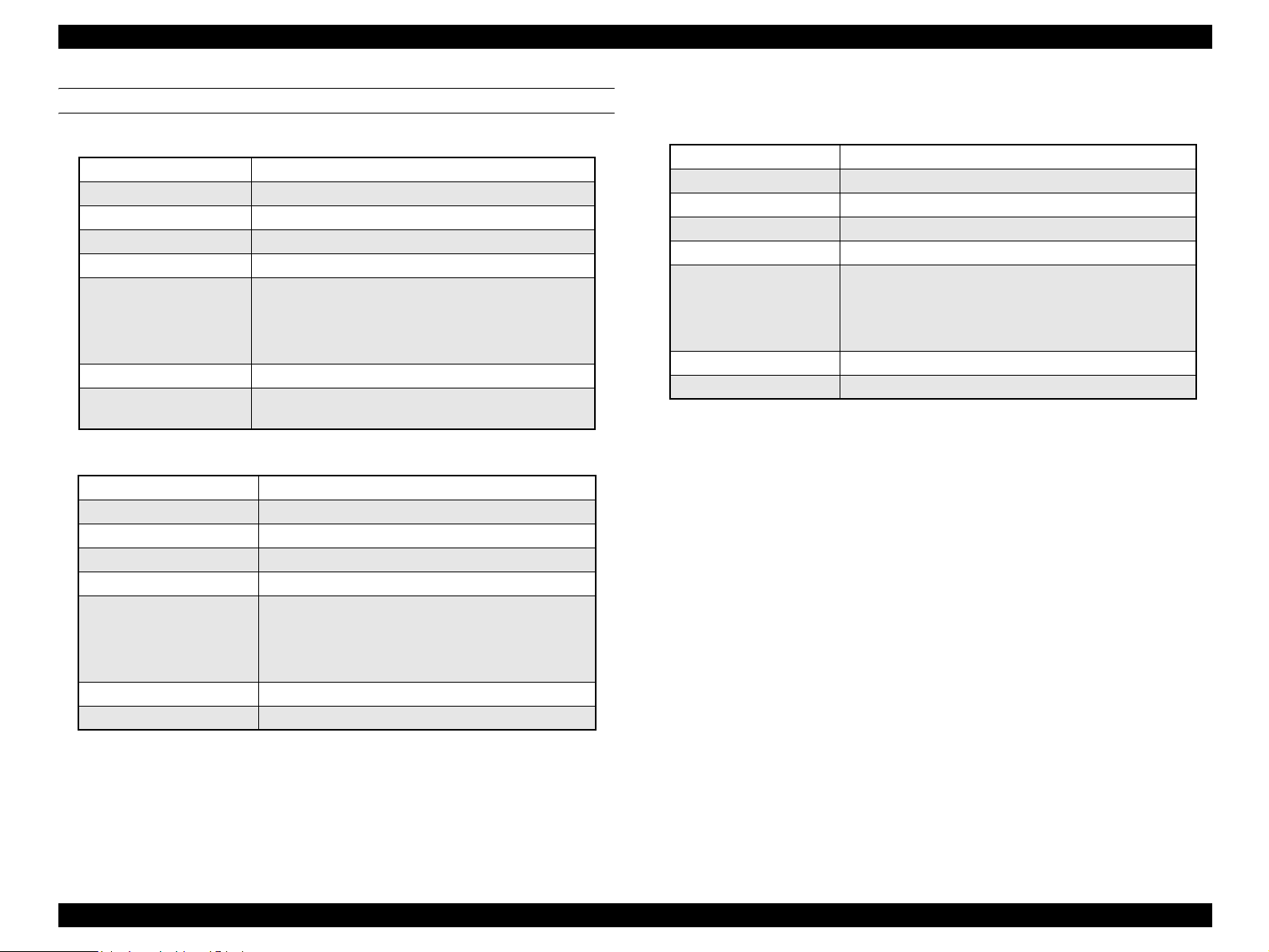
EPSON FX-890/2190 Revision B
ELECTRICAL SPECIFICATION
Table 1-16. 120V Version
Rated voltage AC 120 V
Input voltage range AC 103.5 to 132 V
Rated frequency range 50 to 60 Hz
Input frequency range 49.5 to 60.5 Hz
Rated current 1.1 A (Max. 2.5 A)
Approx.53 W (ISO/IEC 10561 Letter pattern)
Power consumption
Insulation resistance 10 MΩ min. (between AC line and chassis, DC 500 V)
Dielectric strength
Approx. 3.5 W in sleep mode *
0 W in power off mode
Energy Star compliant
AC 1000 V rms. 1 min. or AC 1200 V rms. 1 sec.
(between AC line and chassis)
Table 1-17. 230V Version
Rated voltage range AC 220 to 240 V
Input voltage range AC 198 to 264 V
Rated frequency range 50 to 60 Hz
Input frequency range 49.5 to 60.5 Hz
Rated current 0.6 A (Max. 1.3A)
Approx. 53 W (ISO/IEC 10561 Letter pattern)
Power consumption
Insulation resistance 10 MΩ min. (between AC line and chassis, DC 500 V)
Dielectric strength AC 1500 V rms. 1 min. (between AC line and chassis)
Approx. 3.5 W in sleep mode *
0 W in power off mode
Energy Star compliant
Table 1-18. UPS Version
Rated voltage range AC 100 to AC240V
Input voltage range AC 90 to 264V
Rated frequency range 50 to 60 Hz
Input frequency range 49.5 to 60.5 Hz
Rated current 1.1 A (Max. 3.0 A)
Approx.56 W (ISO/IEC 10561 Letter pattern)
Power consumption
Insulation resistance 10 MΩ min. (between AC line and chassis, DC 500 V)
Dielectric strength AC 1500 V rms. 1 min. ( between AC line and chassis)
Note “*” : Upon a lapse of 5 minutes under the following conditions, the printer enters sleep
mode:
• Not in Pause, not in error status
• There is no data in input buffer.
Approx. 4.0 W in sleep mode *
0 W in power off mode
Energy Star compliant
PRODUCT DESCRIPTIONS Features 17
Page 18
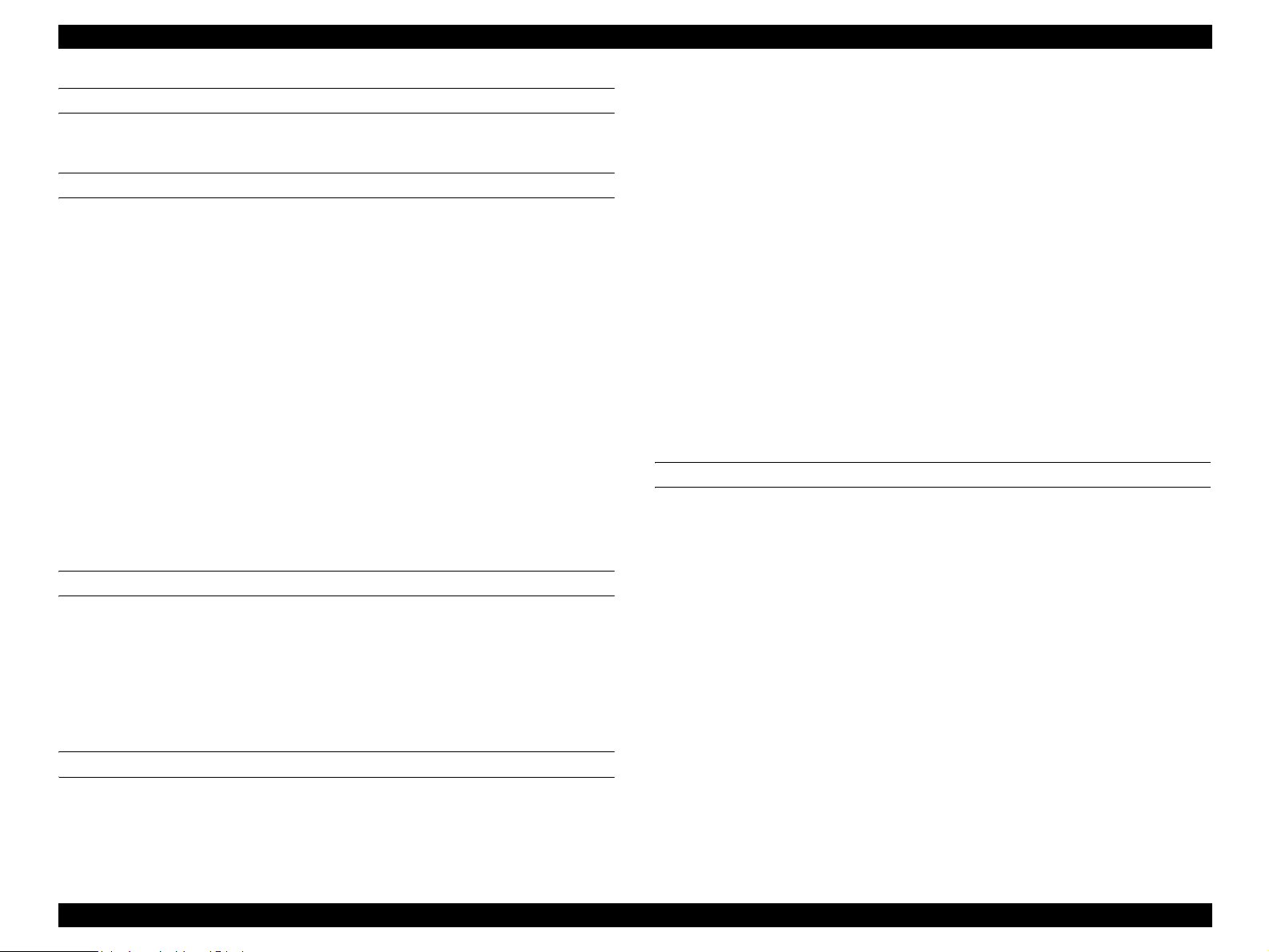
EPSON FX-890/2190 Revision B
ACOUSTIC NOISE
Level: 55 dB(A) (ISO 7779 pattern)
ENVIRONMENTAL CONDITIONS
Temperature : 5 to 35°C (operating, *1)
15 to 25°C (operating,
-30 to 60°C (non-operating)
Humidity : 10 to 80 % RH (operating,
30 to 60 % RH (operating,
0 to 85 % RH (non-operating)
Resistance to shock : 1 G, within 1ms (operating)
2 G, within 2ms (non-operating)
Resistance to vibration : 0.25 G, 10 to 55 Hz (operating)
0.50 G, 10 to 55 Hz (non-operating)
*1: without condensation
*2: during printing on reclaimed paper, multi part paper, envelope, label or roll paper
*1,*2
)
*1
)
*1,*2
)
Color Black
Ribbon dimensions 13 mm (W) x 17 M (L) Endless
Ribbon life Approximately 7.5 million characters
(Draft 10 cpi, 14 dots / character)
Cartridge dimensions 287 mm (W) x 30 mm (H) x 77 mm (D)
<FX-2190>
Type Fabric
Color Black
Ribbon dimensions 13 mm (W) x 19 M (L) Endless
Ribbon life Approximately 12 million characters
(Draft 10 cpi, 14 dots / character)
Cartridge dimensions 468.5 mm (W) x 34 mm (H) x 78 mm (D)
SAFETY APPROVALS
120 V version
Safety standards UL 1950, CSA C22.2 No. 950
EMI FCC part 15 subpart B class B, CSA C108.8 class B
RELIABILITY
Total print volume (MVBF) 52 million lines (except print head)
MTBF 20000 POH (25% Duty)
Print head life 400 million strokes/wire
(Approx. 400 million characters (Draft 10 cpi, 14 dots/
character))
RIBBON CARTRIDGE
<FX-890>
Type Fabric
230 V version
Safety standards EN60950
EMI EN55022 ( CISRP pub.22 ) class B
AS/NZS.3548 class B
UPS Version
Safety standards UL 1950, CSA C22.2 No. 950
EN60950
EMI FCC part 15 subpart B class B, CSA C108.8 class B
EN55022 (CISPR pub. 22) class B
AS/NZS 3548 class B
PRODUCT DESCRIPTIONS Features 18
Page 19
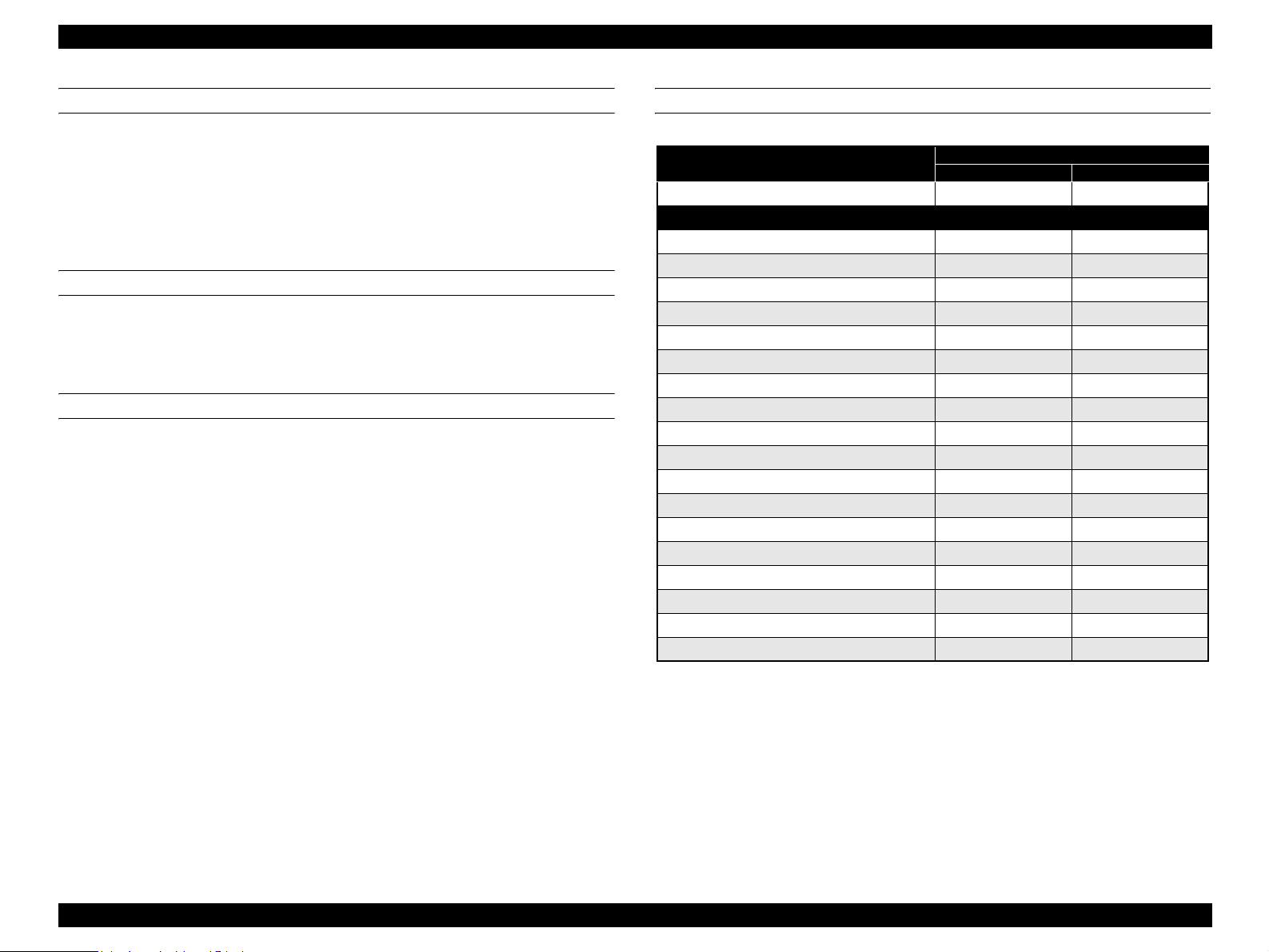
EPSON FX-890/2190 Revision B
CE MARKING
230 V version & UPS version
Low Voltage Directive 73/23/EEC: EN60950
EMC Directive 89/336/EEC: EN55022 class B
EN61000-3-2
EN61000-3-3
EN55024
INTERFACE
Bi-directional parallel interface (IEEE-1284 nibble mode supported)
USB (ver1.1) I/F
Type-B I/ F level 2 (Option)
CONTROL CODE
ESC/P
IBM PPDS emulation
EXPENDABLES & OPTIONS
Table 1-19. Expendables & Option
Expendables Code No.
FX-890 FX-2190
Ribbon cartridge (Black)
Options
High capacity cut sheet feeder (Bin 1) C80638* C80640*
Single bin cut sheet feeder (Bin 2) C80637* C80639*
Pull tractor unit C80020* C80021*
Roll paper holder #8310 #8310
Front sheet guide C81400* C81401*
Front paper guide C81402* C81403*
Serial Interface card C82305* / C82306* C82305* / C82306*
32KB intelligent serial Interface card C82307* / C82308* C82307* / C82308*
Local Talk I/F card C82312* C82312*
32KB IEEE-488 I/F card C82313* C82313*
Coax I/F card C82314* C82314*
Twinax I/F card C82315* C82315*
IEEE-1284 parallel I/F card C82345* C82345*
EpsonNet 10 Base 2/T Int. Print Server C82362* C82362*
EpsonNet 10/100 Base Tx Int. Print Server C82363*
EpsonNet 10/100 Base Tx Int. Print Server C82384* C82384*
EpsonNet 10/100 Base Tx Int. Print Server 2 C82391* C82391*
EpsonNet 802.11b Wireless Ext. Print Server C12C82396* C12C82396*
S015329 S015327
*1
/C82364* C82363* *1/C82364*
Note “*1”: When you use Ethernet interface card C82363*, you need to attach the optional
interface adapter (C82525*) to the interface card.
PRODUCT DESCRIPTIONS Features 19
Page 20
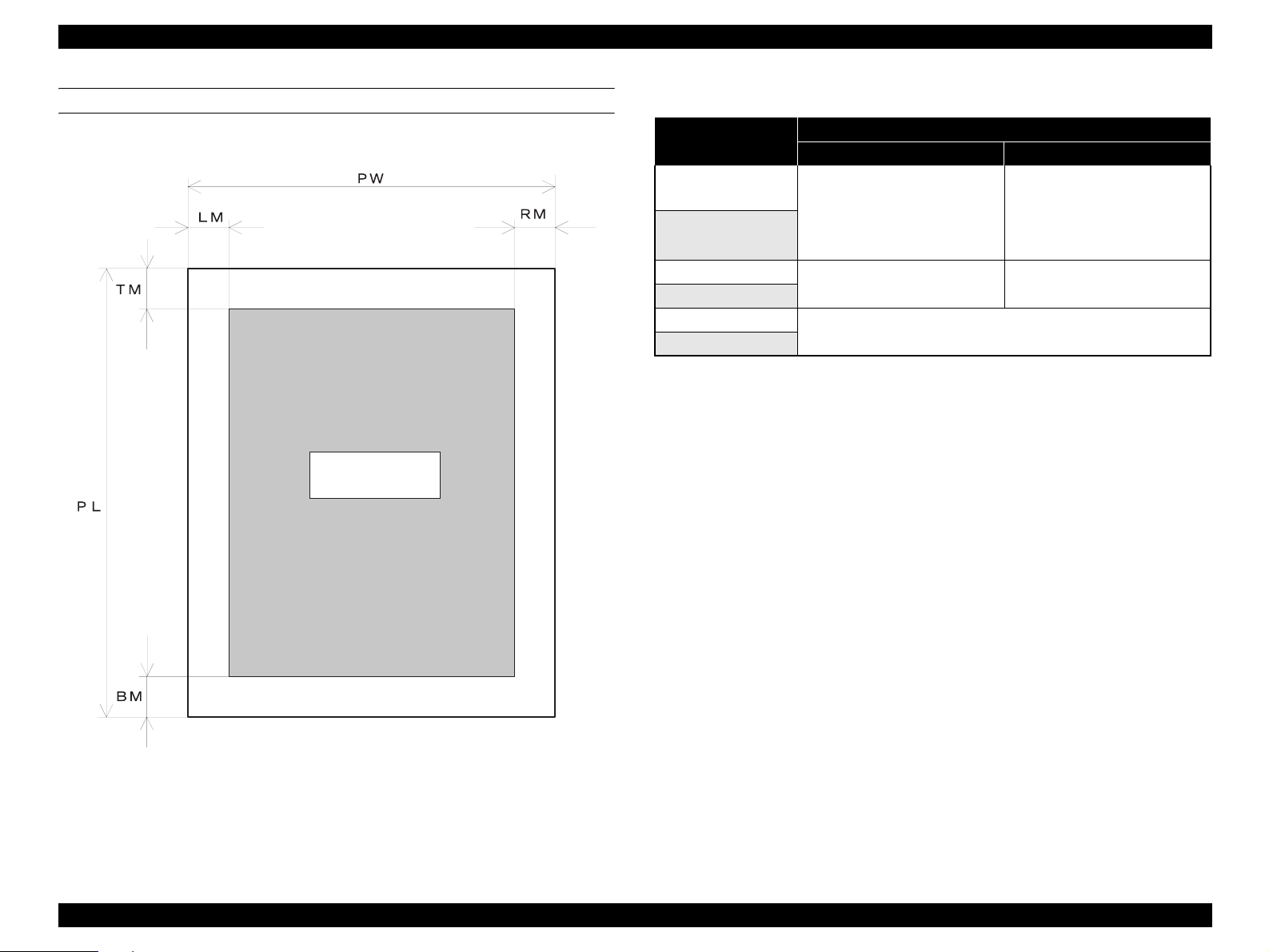
EPSON FX-890/2190 Revision B
PRINTABLE AREA
Cut sheets
Printable Area
Table 1-20. Printable Area for Cut Sheet
Single Sheet / Multi Part
FX-890 FX-2190
PW (Width) Refer to “PAPER
SPECIFICATIONS” Table 1-3 on
PL (Length)
LM (Left Margin)
RM (Right Margin)
TM (Top Margin)
BM (Bottom Margin)
Note : The maximum horizontal printable area is 203.2 mm (8 inch) for FX-890 or 345.4 mm
(13.6 inch) for FX-2190.
page 10 for single sheet or
Table 1-5 on page 11 for multi
part
3 mm or more (PW<=209.2 mm)
26.9 mm or more (PW=257 mm)
4.2 mm or more
Refer to “PAPER
SPECIFICATIONS” Table 1-4 on
page 11 for single sheet or
Table 1-6 on page 12 for multi
part
3 mm or more (PW<=351.4 mm)
37.3 mm or more (PW=420 mm)
Figure 1-2. Printable Area for Cut Sheet
PRODUCT DESCRIPTIONS Features 20
Page 21
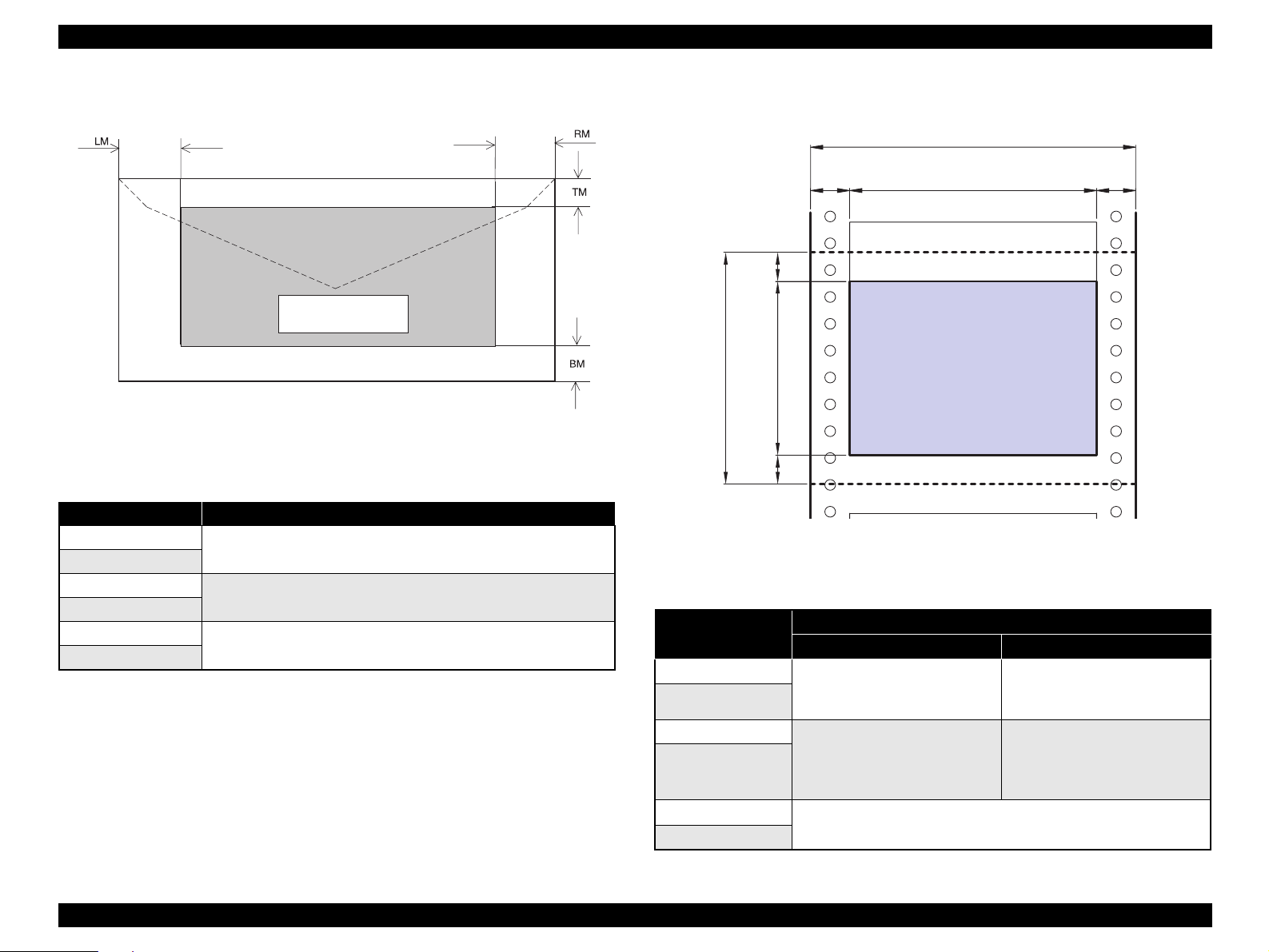
EPSON FX-890/2190 Revision B
Envelope
PW (Width)
PL (Length)
LM (Left Margin)
RM (Right Margin)
TM (Top Margin)
BM (Bottom Margin)
Printable Area
Figure 1-3. Printable Area for Envelope
Table 1-21. Printable Area for Envelope
Envelope Printable Area
Refer to “PAPER SPECIFICATIONS” Table 1-8 on page 13
3 mm or more
4.2 mm or more
Continuous paper
PW
LM RM
TM
PL
BM
Printable Area
Figure 1-4. Printable Area for Continuous Paper
Table 1-22. Printable Area for Continuous Paper
Continuous Paper
FX-890 FX-2190
PW (Width) Refer to “PAPER
PL (Length)
LM (Left Margin) 13 mm or more (PW<=241.3mm,
RM (Right Margin)
TM (Top Margin)
BM (Bottom Margin)
SPECIFICATIONS” Table 1-11
on page 14
9.5 inches)
26 mm or more (PW=254 mm,
10 inches)
4.2 mm or more
Refer to “PAPER
SPECIFICATIONS” Table 1-12
on page 14
13 mm or more (PW<=377.8mm,
14.875 inches)
26 mm or more (PW=406.4 mm,
16 inches)
PRODUCT DESCRIPTIONS Features 21
Page 22
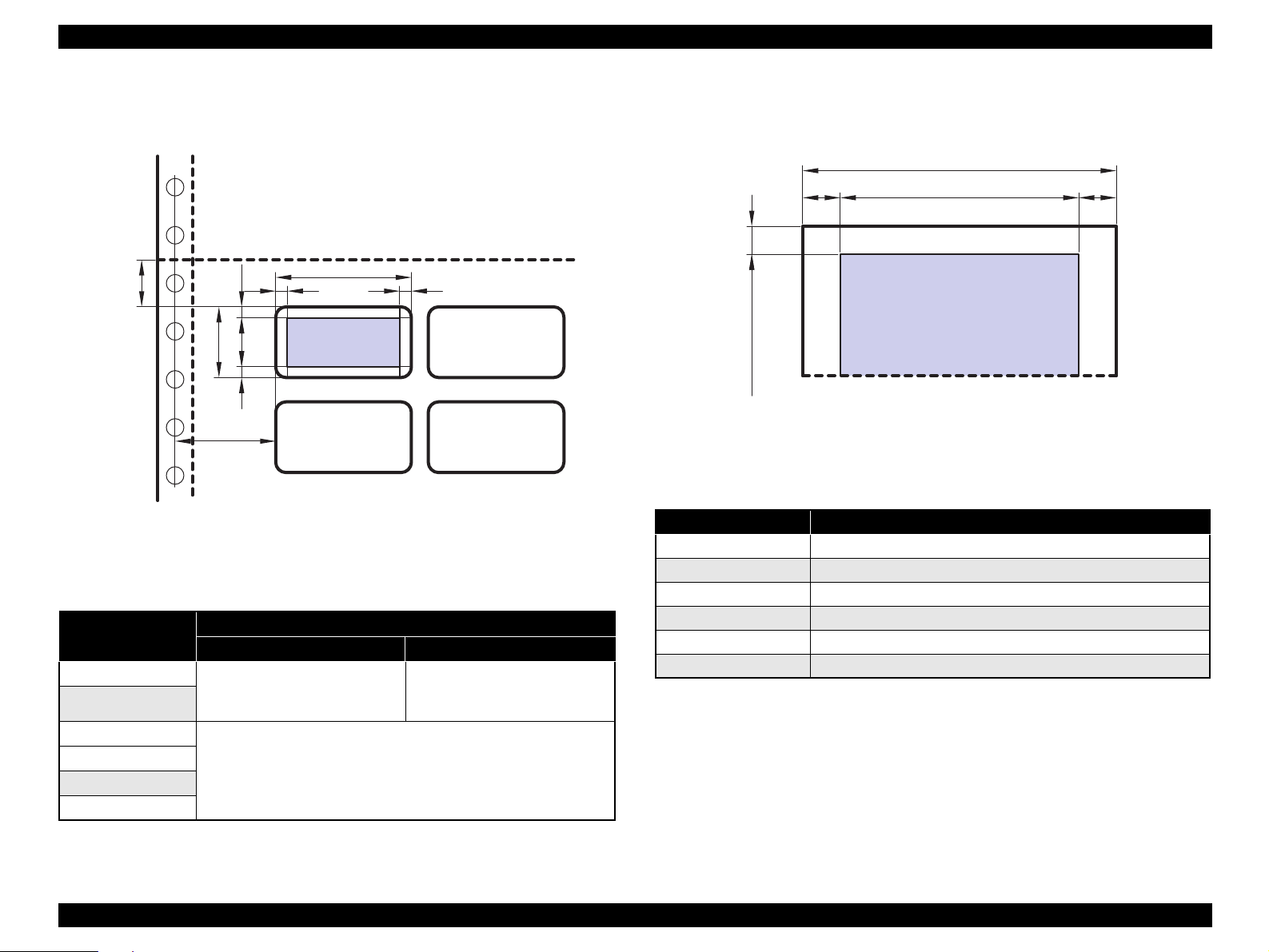
EPSON FX-890/2190 Revision B
Label
Roll paper
PW
LM RM
TM
1.2mm
or more
PL
LM RM
TM
BM
6.35mm
or more
Figure 1-5. Printable Area for Label
Table 1-23. Printable Area for Label
FX-890 FX-2190
PW (Width) Refer to “PAPER
PL (Length)
LM (Left Margin)
RM (Right Margin)
TM (Top Margin)
BM (Bottom Margin)
SPECIFICATIONS” Table 1-13
on page 15
PW
Printable area
Continuous Paper
3 mm or more
Refer to “PAPER
SPECIFICATIONS” Table 1-14
on page 15
Printable area
Figure 1-6. Printable Area for Roll Paper
Table 1-24. Printable Area for Roll Paper
Roll Paper
PW (Width) Refer to “PAPER SPECIFICATIONS” Table 1-15 on page 16
PL (Length) -----
LM (Left Margin) 3 mm or more
RM (Right Margin) 3 mm or more
TM (Top Margin) 4.2 mm or more
BM (Bottom Margin) -----
PRODUCT DESCRIPTIONS Features 22
Page 23
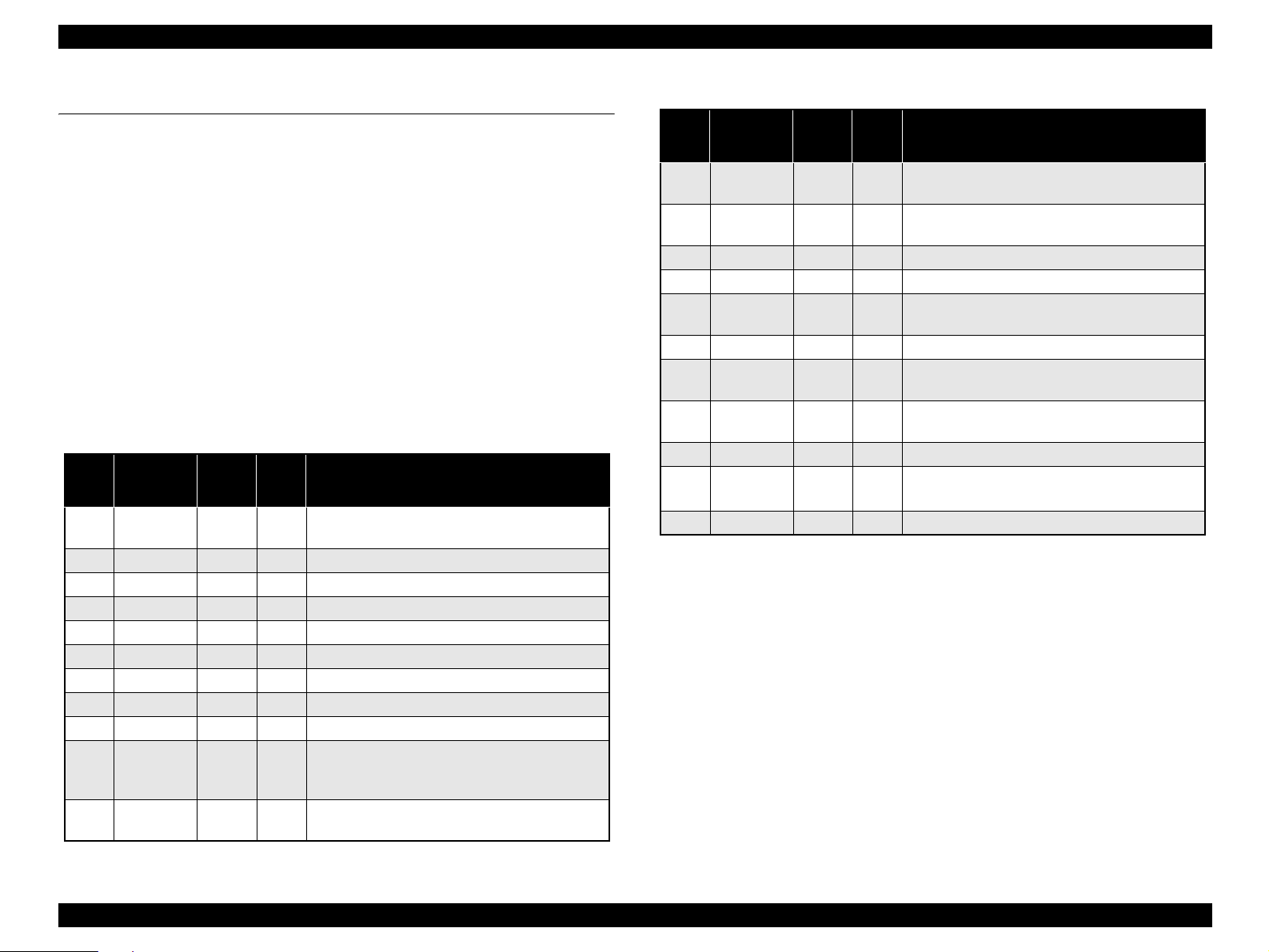
EPSON FX-890/2190 Revision B
1.2 Interface
This printer provides bi-directional 8-bit parallel interface, USB interface and Type-B
optional interface slot as standard.
1.2.1 Parallel interface (Forward channel)
Specifications
Transmission mode: 8 bit parallel, IEEE-1284 compatibility mode
Adaptable connector: 57-30360 (Amphenol) or equivalent
Synchronization: -STROBE pulse
Handshaking: BUSY and -ACKNLG signals
Signal level: TTL compatible (IEEE-1284 level 1 device)
Table 1-25. Connector pin assignment (Forward channel)
Pin
No.
1 -STROBE 19 In
2 DATA1 20 In Parallel input data to the printer. bit 0: LSB
3 DATA2 21 In bit 1
4 DATA3 22 In bit 2
5 DATA4 23 In bit 3
6 DATA5 24 In bit 4
7 DATA6 25 In bit 5
8 DATA7 26 In bit 6
9 DATA8 27 In bit 7: MSB
10 -ACKNLG 28 Out
11 BUSY 29 Out
Signal
Name
Return
GND
Pin
IN/
Out*
Strobe pulse. Input data is latched at falling edge of
the signal.
This signal (negative pulse) indicates that the
printer has received data and is ready to accept next
one.
This signal’s high level means that the printer is not
ready to accept data.
Function description
Table 1-25. Connector pin assignment (Forward channel) (continued)
Pin
No.
12 PE 28 Out
13 SLCT 28 Out
14 -AFXT 30 In Not used.
31 -INIT 30 In This signal’s negative pulse initializes printer.
32 -ERROR 29 Out
36 -SLIN 30 In Not used.
18 Logic H - Out
35 +5 V - Out
17 Chassis - - Chassis GND.
16, 33
19-30
15, 34 NC - - Not connected.
Note : In/Out shows the direction of signal flow from the printer’s point of view.
Signal
Name
GND - - Signal GND.
Return
GND
Pin
IN/
Out*
This signal’s high level means that the printer is in
a state of paper-out error.
Always at high level when the power to the printer
is on.
This signal’s low level means the printer is in a
state of error.
This line is pulled up to +5 V through 3.9 kΩ
resistor.
This line is pulled up to +5 V through 1.0 kΩ
resistor.
Function description
PRODUCT DESCRIPTIONS Interface 23
Page 24
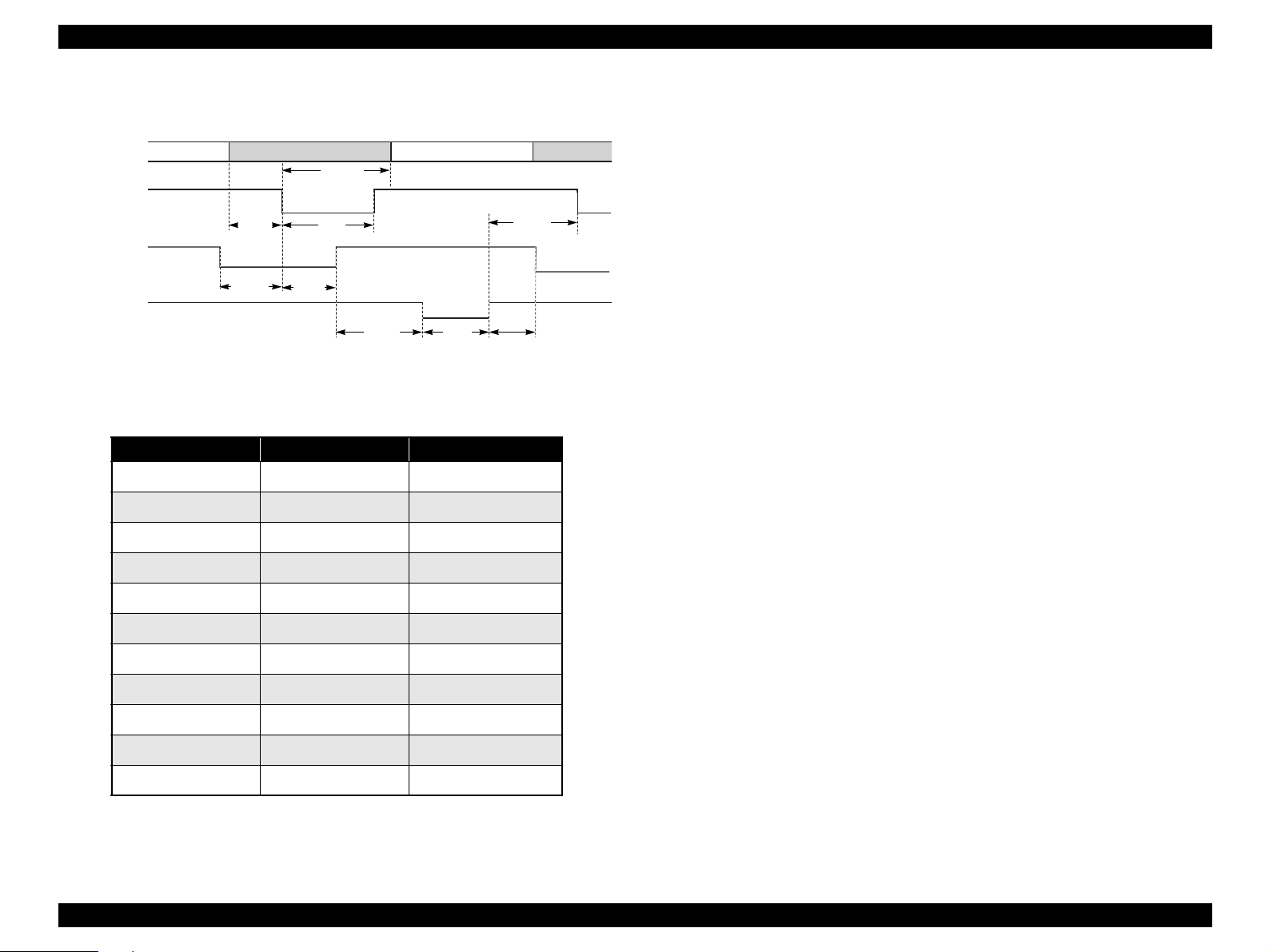
EPSON FX-890/2190 Revision B
Data transmission timing
BUSY signal is active (high level) under any of the following conditions:
In the process of receiving data
DATA
-STROBE
BUSY
-ACKNLG
data byte n
t hold
t setup
t ready
t busy
t stb
t reply
t ack
t nbusy
Figure 1-7. Data transmission timing
Table 1-26. Parameters
Parameter Minimum Maximum
t setup 500 nsec _
t hold 500 nsec _
t stb 500 nsec _
t ready 0 _
t busy _ 500 nsec
data byte n+1
t next
Input buffer full
-INT signal active (low level)
During hardware initialization
-ERROR or PE signal active (low level or high level, respectively)
In the self test mode
In the adjustment mode
In the default-setting mode
-ERROR signal is active (low level) under any of the following conditions:
In the condition of the printer hardware error (fatal error)
In the condition of the paper-out error
In the condition of the release lever error
In the condition of the cover open error
In the condition of the paper eject error
PE signal is active (high level) under the following condition:
In the condition of paper-out error
t reply _ _
t ack 500 nsec 10 us
t nbusy 0 _
t next 0 _
1
t tout*
2
t tin*
Note “*1”: Rise and fall time of output signals
“*2” : Rise and fall time of input signals
_ 120 nsec
_ 200 nsec
PRODUCT DESCRIPTIONS Interface 24
Page 25
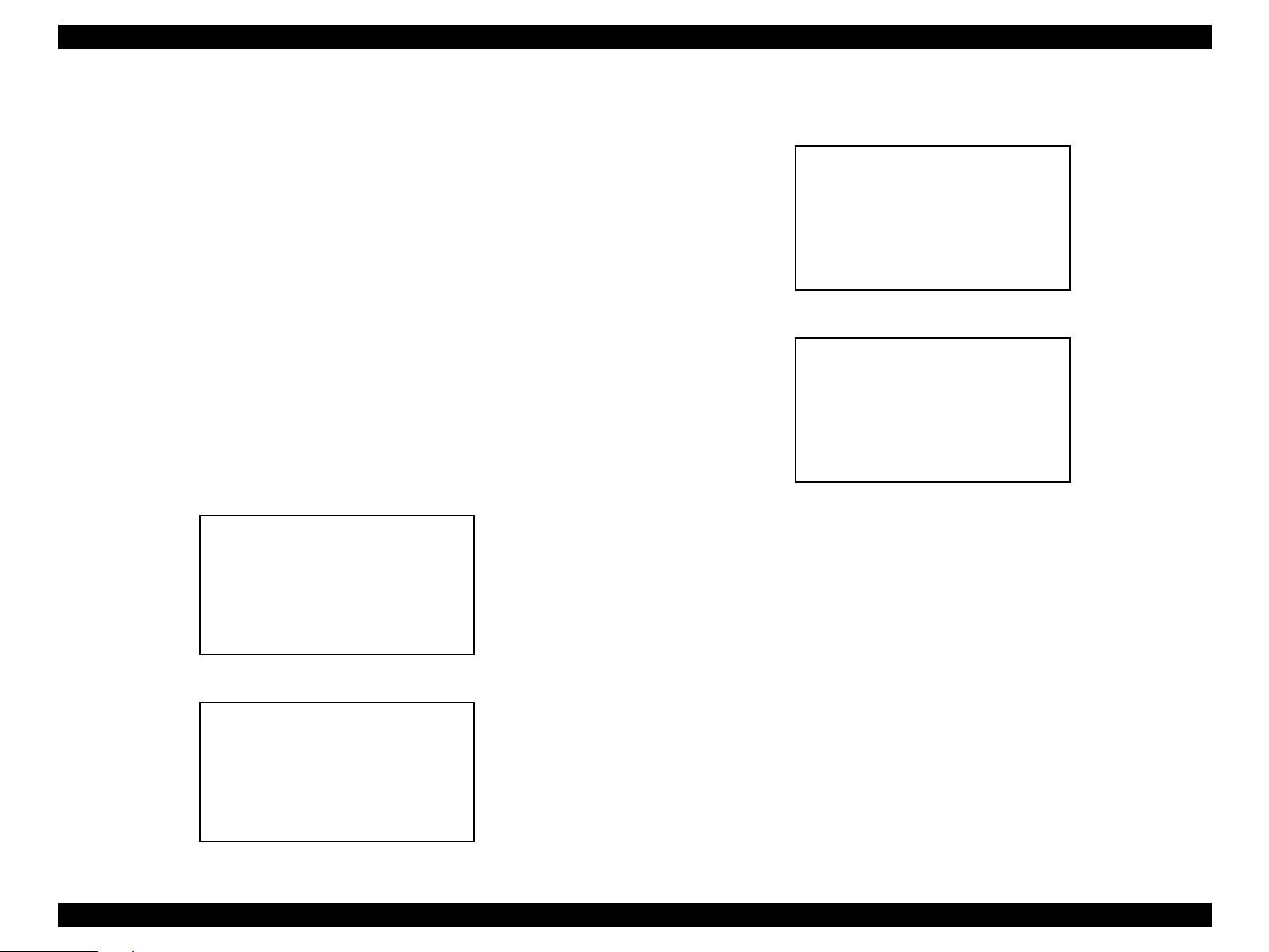
EPSON FX-890/2190 Revision B
1.2.2 Parallel interface (Reverse channel)
Specifications
Transmission mode : IEEE-1284 nibble mode
Adaptable connector: 57-30360 (Amphenol) or equivalent
Synchronization : Refer to the IEEE-1284 specification
Handshaking : Refer to the IEEE-1284 specification
Signal level: TTL compatible (IEEE-1284 level 1 device)
Data transmission timing : Refer to the IEEE-1284 specification
Extensibility request : The printer responds to the extensibility request in
the affirmative, when the request is 00H or 04H,
which mean;
00H : Request nibble mode of reverse channel transfer
04H : Request device ID in nibble mode of reverse channel transfer
Device ID: The printer sends the following device ID string when it is requested
FX-890
When IEEE1284.4 is enabled,
[00H][4CH]
MFG:EPSON;
CMD:ESCP9,PRPII9,BDC,D4;
MDL:FX-890;
CLS:PRINTER;
DES:EPSON[SP]FX-890;
FX-2190
When IEEE1284.4 is enabled,
[00H][4EH]
MFG:EPSON;
CMD:ESCP9,PRPII9,BDC,D4;
MDL:FX-2190;
CLS:PRINTER;
DES:EPSON[SP]FX-2190;
When IEEE1284.4 is disabled,
[00H][4BH]
MFG:EPSON;
CMD:ESCP9,PRPII9,BDC;
MDL:FX-2190;
CLS:PRINTER;
DES:EPSON[SP]FX-2190;
When IEEE1284.4 is disabled,
[00H][49H]
MFG:EPSON;
CMD:ESCP9,PRPII9,BDC;
MDL:FX-890;
CLS:PRINTER;
DES:EPSON[SP]FX-890;
PRODUCT DESCRIPTIONS Interface 25
Page 26
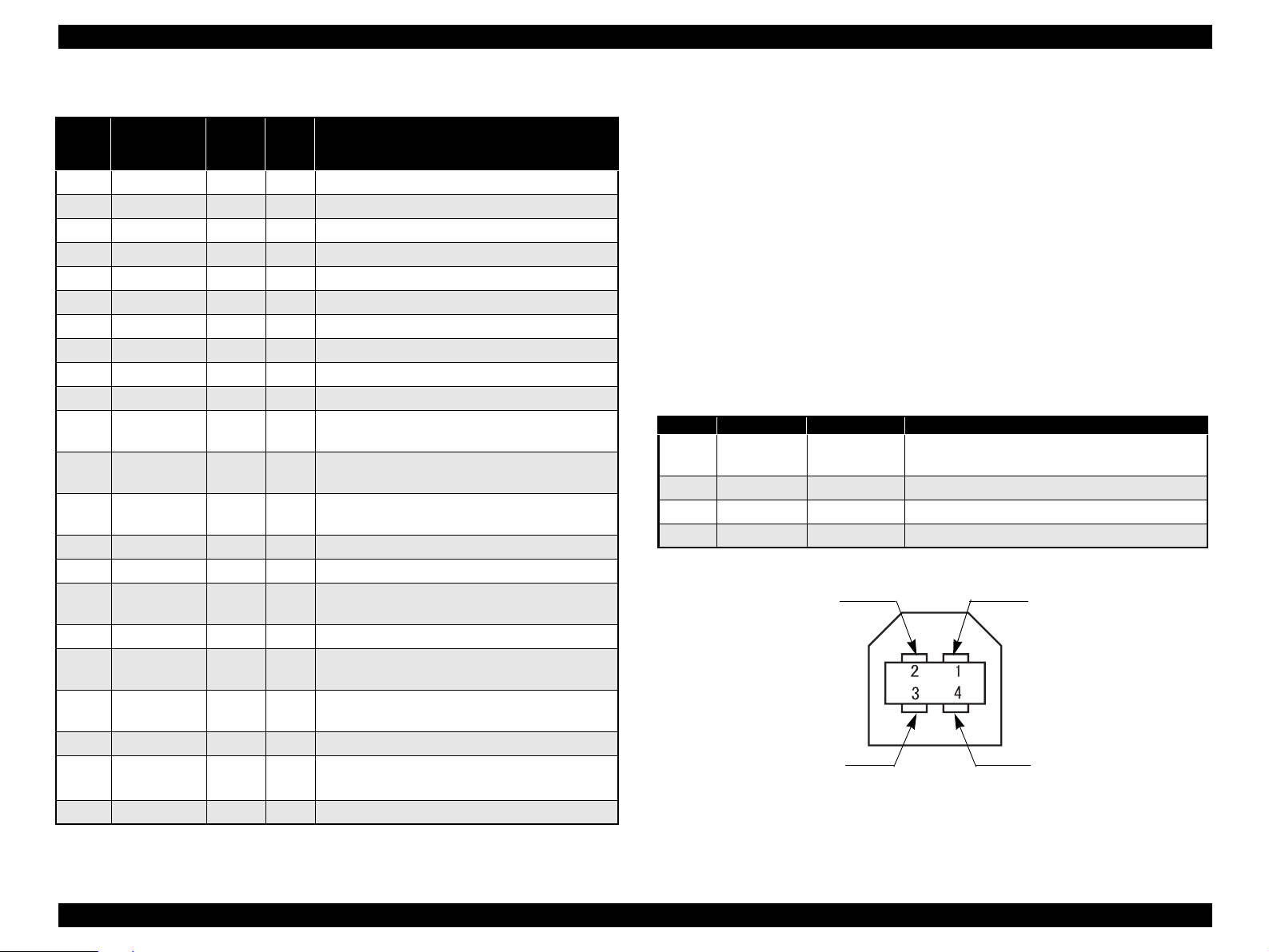
EPSON FX-890/2190 Revision B
Table 1-27. Connector pin assignment (Reverse channel)
Return
Pin No. Signal Name
1 HostClk 19 In Host clock signal.
2 DATA1 20 In Parallel input data to the printer. bit 0: LSB
3 DATA2 21 In bit 1
4 DATA3 22 In bit 2
5 DATA4 23 In bit 3
6 DATA5 24 In bit 4
7 DATA6 25 In bit 5
8 DATA7 26 In bit 6
9 DATA8 27 In bit 7: MSB
10 PtrClk 28 Out Printer clock signal.
11
12
13
14 HostBusy 30 In Host Busy signal.
31 -INIT 30 In Not used.
32
36 1284-Active 30 In 1284 active signal.
18 Logic-H - Out
35 +5 V - Out
17 Chassis - - Chassis GND.
16, 33
19-30
15, 34 NC - - Not connected.
PtrBusy /
DataBit-3,7
AckDataReq /
DataBit-2,6
Xflag /
DataBit-1,5
-DataAvail /
DataBit-0,4
GND - - Signal GND.
GND
Pin
29 Out
28 Out
28 Out
29 Out
IN/
Out*
Printer busy signal and reverse channel transfer
data bit 3 or 7.
Acknowledge data request signal and reverse
channel transfer data bit 2 or 6.
X-flag signal and reverse channel
transfer data bit 1 or 5.
Data Available signal and reverse channel transfer
data bit 0 or 4.
This line is pulled up to +5 V through 3.9 kΩ
resistor.
This line is pulled up to +5 V through 1.0 kΩ
resistor.
Function description
1.2.3 USB Interface
Specifications
Standard: Based on
“Universal Serial Bus Specifications
Revision 1.1”
“Universal Serial Bus Device Class
Definition for Printing Devices Version 1.1”
Bit rate : 12 Mbps (Full Speed Device)
Data encording : NRZI
Adaptable connector : USB Series B
Recommended cable length : 2 meters
Connector pin assignment and signals :
Table 1-28. Connector pin assignment
Pin No. Signal name In/Out Function description
1VCC -
2 -Data Bi-directional Data
3 +Data Bi-directional Data, pull up to +3.3V via 1.5K Ω resistor
4 Ground - Cable ground
Pin #2
Pin #3
Figure 1-8. USB Interface connector pin assignment
Cable power. Maximum power consumption is
100mA
Pin #1
Pin #4
Note : In/Out refers to the direction of signal flow from the printer’s point of view.
PRODUCT DESCRIPTIONS Interface 26
Page 27
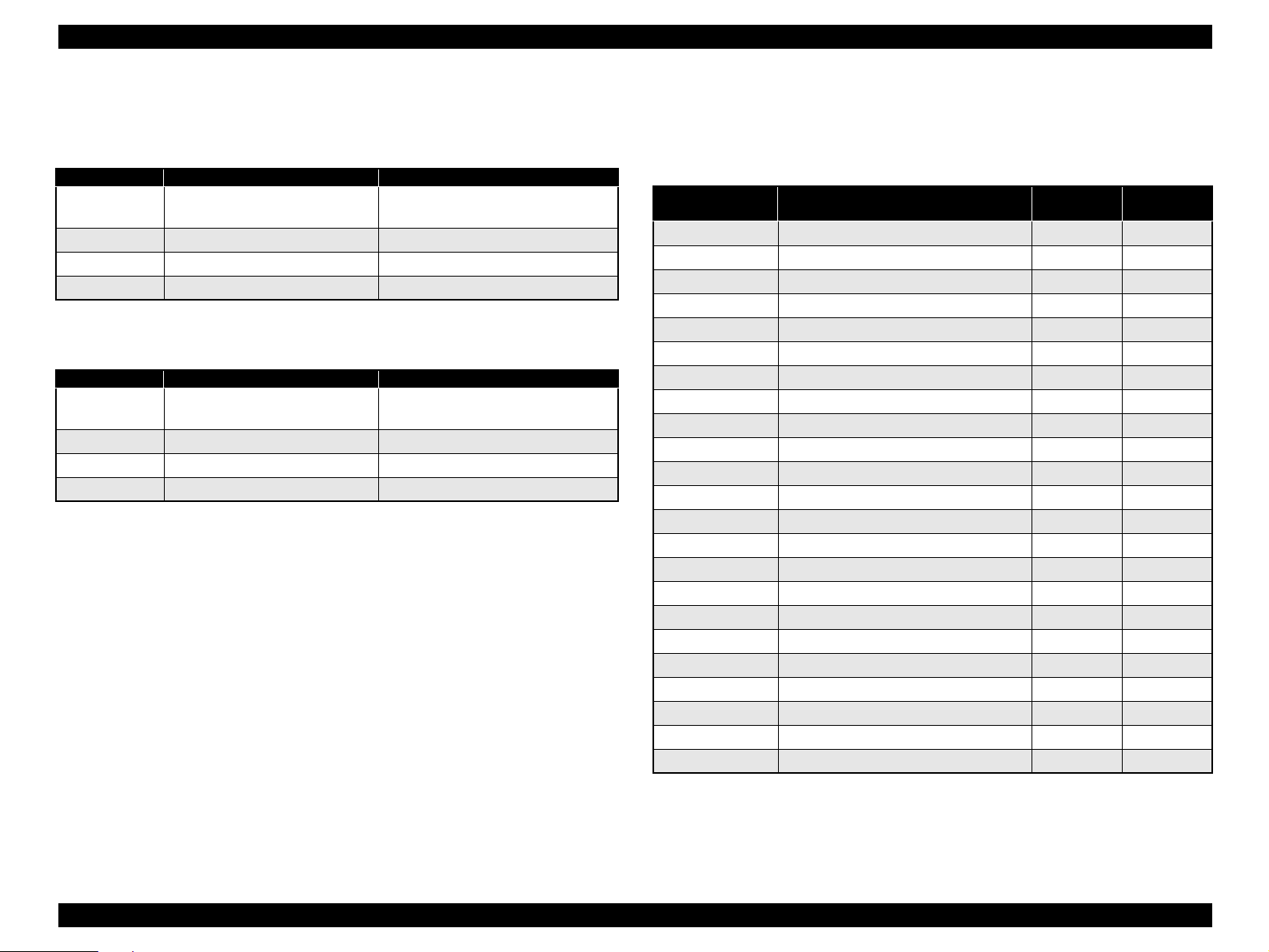
EPSON FX-890/2190 Revision B
1.2.4 Optional Interface
Type-B optional interface cards are available.
Table 1-29. FX-890
Reply message ESC/P IBM PPDS
Main-Type
Product-Name FX-890 FX-890
Emulation-Type ESCP9, PRPII9, BDC ESCP9, PRPII9, BDC
Entity-Type EPSONFX EPSONPRPII9
MT9p, PW80c110cpi,
PRG(Wxxxxx)rev, AP500ma
Table 1-30. FX-2190
Reply message ESC/P IBM PPDS
Main-Type
Product-Name FX-2190 FX-2190
Emulation-Type ESCP9, PRPII9, BDC ESCP9, PRPII9, BDC
Entity-Type EPSONFX EPSONPRPII9
MT9p, PW136c110cpi,
PRG(Wxxxxx)rev, AP500ma
MT9p, PW80c110cpi,
PRG(Wxxxxx)rev, AP500ma
MT9p, PW136c110cpi,
PRG(Wxxxxx)rev, AP500ma
1.2.5 Type-B Interface communication specification
Reply for Optional command
(*: Reply for Type-B I/F Level 2 device: not described in user's manual)
Table 1-31. Reply for Optional command
Option command
number
00h No-operation ----- -----
01h Start Hardware Reset Accept* Execute OK*
02h Start Software Reset Reject -----
03h Send Main System Type Accept Execute OK
04h Send Name Data Reject -----
05h Inquire Name Data Accept Execute OK
06h Send Product Name Accept Execute OK
07h Send Software Emulation Type Accept Execute OK
08h Complete Buffered Data Accept Execute OK
09h Stop Procedure Reject -----
0Ah Return Buffered Data Reject -----
0Bh Send Entity Type Accept Execute OK
0Ch Send Status Accept Execute OK
0Dh Quit Procedure Reject -----
0Eh Inquire ASCII Message Reject -----
0Fh Send ASCII Message Accept Execute OK
10h (Reserved) Unknown -----
11h Send All Entity Type Reject -----
12h Inquire Protocol Reject -----
13h (Reserved) Unknown -----
14h Inquire Emergency Message Accept Execute OK
15h Send Emergency Reply Accept Execute OK
16h-17h (Reserved) Unknown -----
Command name Reply-A Reply-B
PRODUCT DESCRIPTIONS Interface 27
Page 28
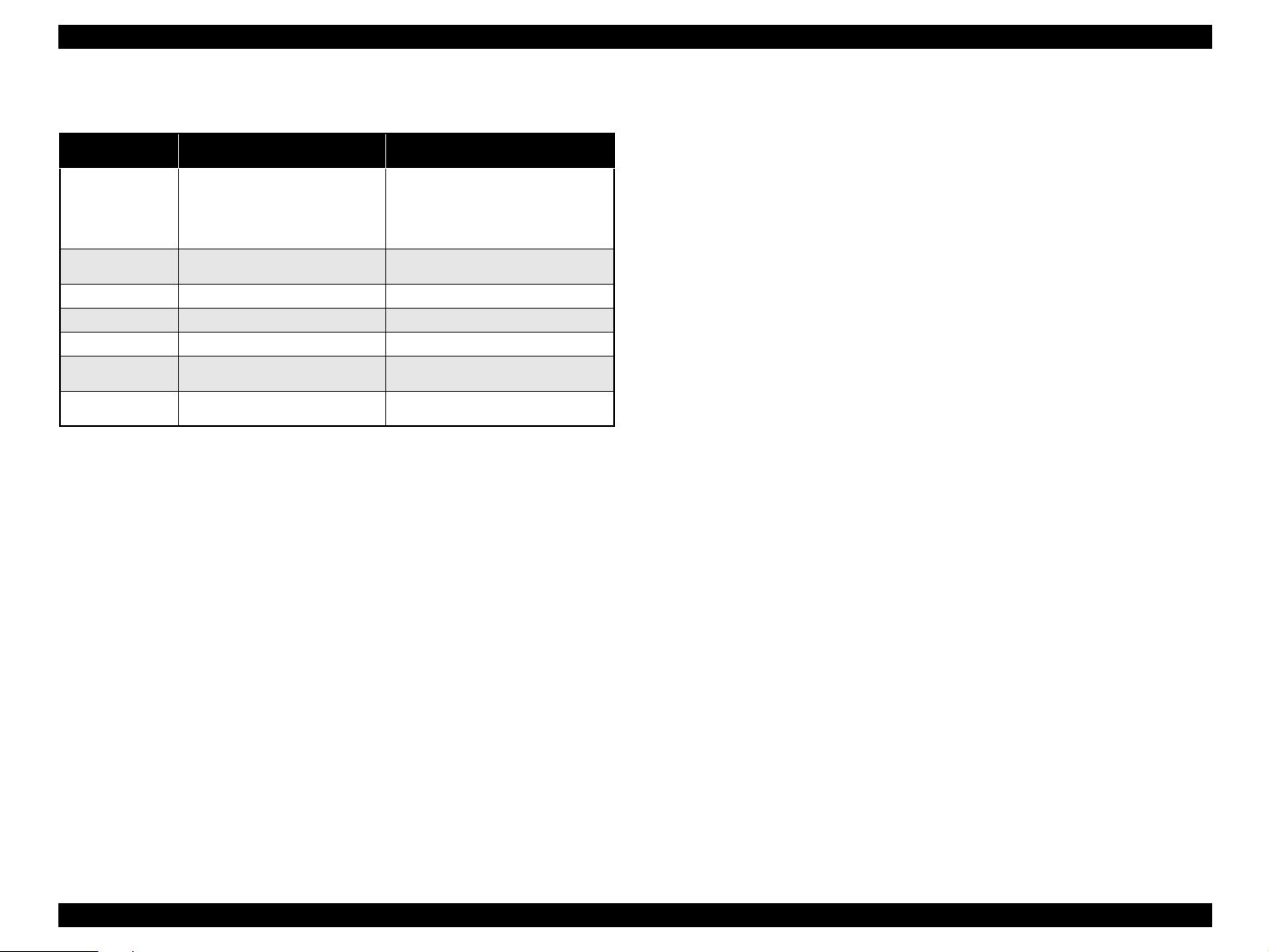
EPSON FX-890/2190 Revision B
Main command
Table 1-32. Main command
Option command
number
01h Start Software Reset
02h Send Option Type
04h Send Name Data
07h Inquire Software Emulation Type
0Eh Inquire ASCII Message
14h Inquire Emergency Reply
15h Send Emergency Message
Command name Sending Timing
Back Ground Job command: Response
“0x00”: get device ID Normal response
“0x01”: get all status Normal response
“0x02”~“0x3F” Processing impossible response
A bit rate available by Serial I/F card :
19200bps, 9600bps, 4800bps, 2400bps, 1200bps, 600bps, 300bps
• Init signal on the std. parallel
• Type-B I/F Option command : 01h
•Panel Reset
• Cold start
• Deciding the level of Type-B I/F
after power on
• Type-B I/F Option command: 05h
• Changing control language
• Writing to DBIN-register
• Reply for Back Ground Job
command response
• Receive back Ground Job
command
1.2.6 Interface selection
The printer has 3 interfaces; the parallel interface, USB interface and Type-B optional
interface. These interfaces are selected manually by Default Setting or selected
automatically.
Manual selection
One of the three interfaces can be selected by Default Setting.
Automatic selection
The automatic interface selection is enabled by Default Setting. In this automatic
interface selection mode, the printer is initialized to the idle state scanning which
interface receives data at power-on. Then the interface that receives data first is
selected. When the host stops data transfer and the printer is in the stand-by state
for the period of seconds specified by Default Setting, the printer is returned to the
idle state. As long as the host sends data or the printer interface is the busy state,
the selected interface is let as it is.
Interface state and interface selection
When the parallel interface is not selected, the interface gets info a busy state.
When the Type-B serial interface card is installed and it is not selected, the
interface sends XOFF and sets the DTR signal MARK. When the optional
interface is not selected, the printer sets “OFFLINE” bit of MNSTS register to the
optional interface. When the printer is initialized or returned to the idle state, the
parallel interface got into a ready state, the serial interface sends XON and sets the
DTR SPACE and the printer resets “OFFLINE” bit of MNSTS register to the
optional interface. Note that the interrupt signal such as a -INIT signal on the
parallel interface is not effective while that interface is not selected.
Preventing Hosts from Data Transfer Timeout
Generally, hosts abandons data transfer to peripherals when a peripheral is in the
busy state for dozens of seconds continuously. To prevent hosts from this kind of
timeout, the printer receives data very slowly, several bytes per minute, even if the
printer is in the busy state. This slowdown is started when the rest of the input
buffer becomes several thousands of bytes. At last, when the input buffer is full,
the printer is in the busy state continuously.
IEEE1284.4 on the parallel interface and on the USB interface do not require this
function.
PRODUCT DESCRIPTIONS Interface 28
Page 29
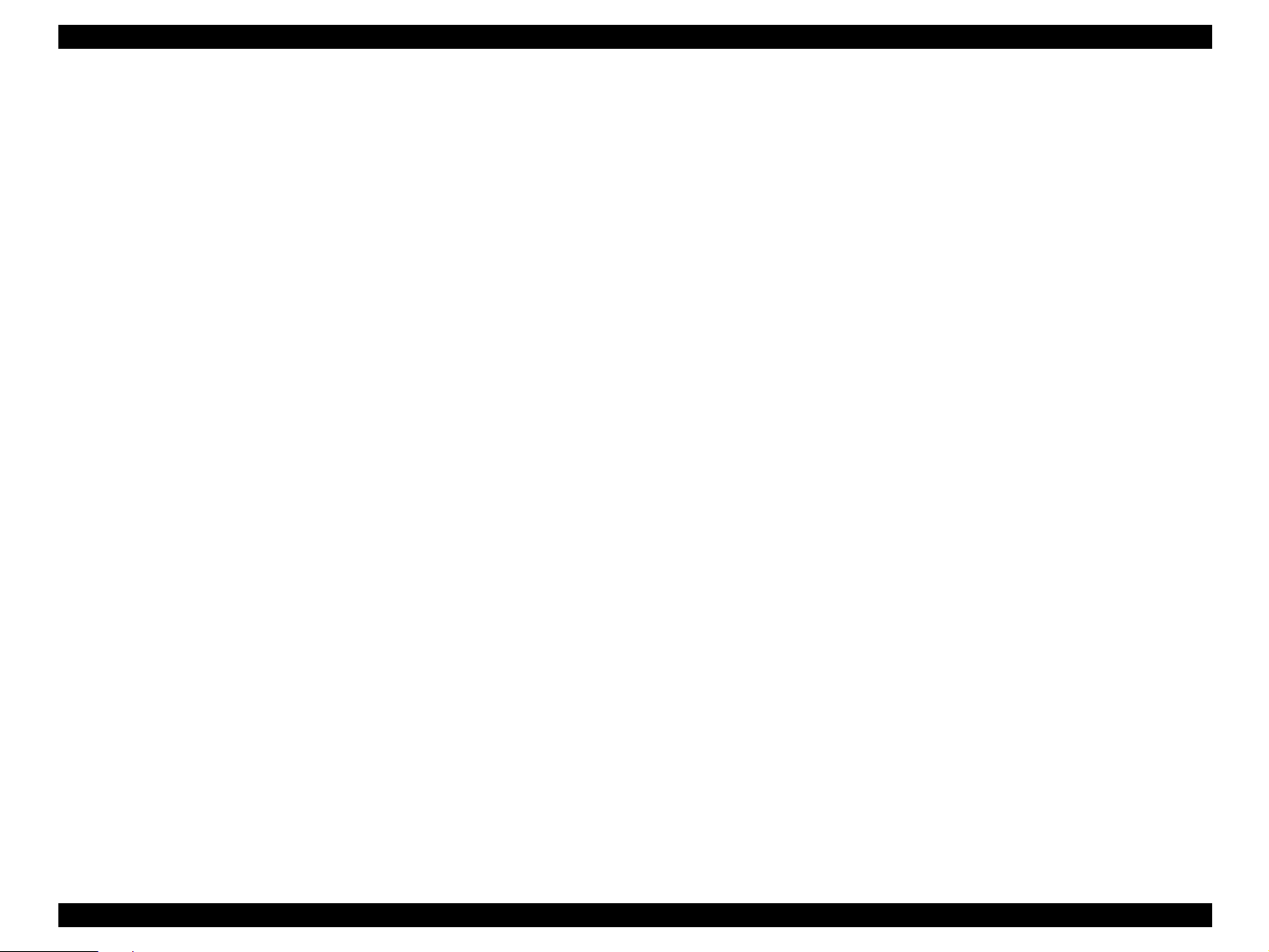
EPSON FX-890/2190 Revision B
1.2.7 IEEE1284.4 protocol
The packet protocol described by IEEE1284.4 is supported on the parallel I/F.
Two function modes of IEEE1284.4 protocol, “Off” and “Auto”, are available and
one of them is selected according to the value of Default setting. (See Section
1.3.5. Default Setting).
NOTE:Packet protocol option “Off” &“Auto” in Default setting mode are effective in
not only parallel I/F but also USB I/F.
Auto: Communication is carried out in the convetional mode until a magic
string (1284.4 synchronous commands) is received. By receiving a
magic string, communication in IEEE1284.4 packet mode is started.
Off: Communication is carried out in the convetional mode.
NOTE:The packet protocol of IEEE1284.4 allows a device to carry on multiple
exchanges or conversations which contain data and/or control information
with another device at the same time across a single point-to-point link. The
protocol is not, however, a device control language. It does provide basic
transport-level flow control and multiplexing services. The multiplexed
logical channels are independent of each other and blocking of one has no
effect on the others. The protocol operates over IEEE1284.
PRODUCT DESCRIPTIONS Interface 29
Page 30
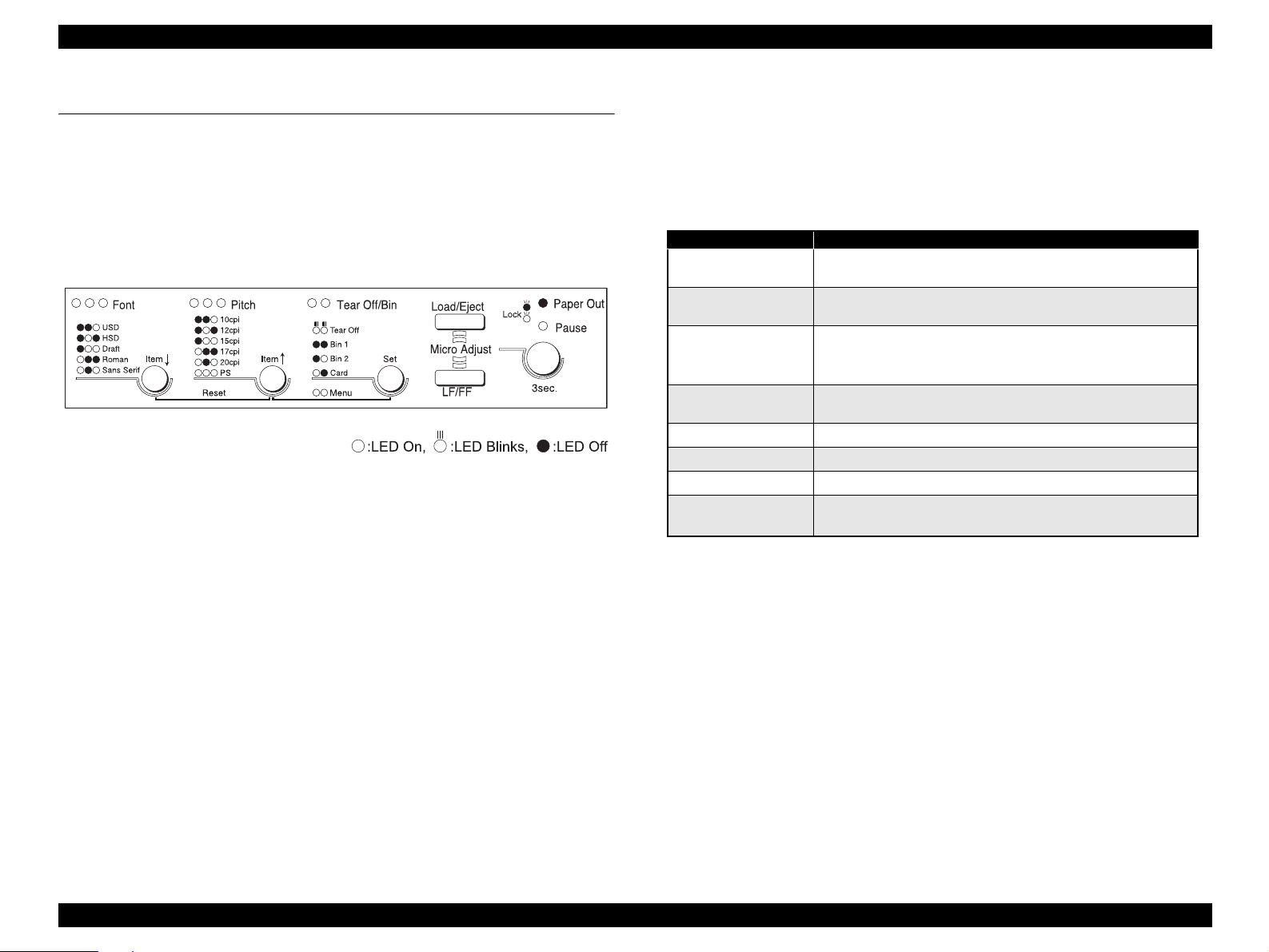
EPSON FX-890/2190 Revision B
1.3 Operation
This section describes the operations on this printer.
1.3.1 Control panel
The control panel of this printer is equipped with 6 switches and 10 LEDs, which are
located as shown below.
Figure 1-9. Control Panel
1.3.2 Switches
1.3.2.1 Operation in Normal Mode
In the normal mode, pressing panel switches executes the following functions.
Table 1-33. Normal Mode
Switch Function
Pause
Load/Eject
LF/FF
Tear Off/Bin
Font
Pitch
Reset (Font & Pitch)
Menu
(Pitch & Tear Off/Bin)
• Alternates printing and no-printing status.
• Enables Micro Adjust function, holding it down for 3 seconds.
• Loads or ejects the paper.
• Executes micro feed forward, when this function is enabled.
• Executes line feed, pressing it shortly.
• Executes form feed, holding it down for a few seconds.
• Executes micro feed backward, when this function is enabled.
• Advances continuous paper to the Tear-Off position.
• Selects CSF bin 1/2 or Card mode in friction mode.
• Selects font and draft quality.
• Selects pitch.
• Resets the printer.
• Enter or exit the default setting mode.
PRODUCT DESCRIPTIONS Operation 30
Page 31

EPSON FX-890/2190 Revision B
1.3.2.2 Operations at Power-on
Holding down the specified switch (switches) while turning on the power to the printer
enables the special functions as listed below.
Table 1-34. At Power-On
Switches Function
Load/Eject NLQ self test
LF/FF Draft self test
Load/Eject & LF/FF Data dump
Load/Eject & LF/FF & Pause Clear EEPROM
Tear Off/Bin & Load/Eject
Pause Bi-D adjustment
Load/Eject & Pause Panel lock out mode
LF/FF & Pause Default setting for panel lock out
Clear EEPROM for Driving Line count for ribbon change
timing
1.3.2.3 Operation in Default Setting Mode
Table 1-35. Default Setting Mode
Switch Function
Menu (Pitch & Tear Off/Bin) Enter or exit the default setting mode.
Item ↑ (Font), Item ↓ (Pitch) Select the menu.
Set (Tear Off/Bin) Changes the setting.
The others Not available
1.3.3 Indicators ( LEDs )
This printer has the following indicators to indicate its current condition, as shown in
the table below:
1.3.3.1 Indications in Normal Mode
Table 1-36. Normal Mode
LED Pause Paper Out Tear-Off /
Printer status *1 *2
Pause On _ _ _ _
Paper out error On On _ _ _
Release lever error On _ _ _ _
Paper eject error On Blink _ _ _
Head hot warning Blink _ _ _ _
Micro Adjust Blink _ _ _ _
Tear off _ _ *3 _ _
Bin selection _ _ *3 _ _
Font selection _ _ _ *4 _
Pitch selection _ _ _ _ *5
Locked switch pressed *6 *6 _ _ _
Fatal error Blink Blink Blink Blink Blink
Bin
*1. Pause ( Orange )
The “Pause” LED is on when the printer is in the pause status, and off when it
is not in the pause status.
The “Pause” LED blinks when the Micro Adjust function is enabled or when
the printer is in the head hot status.
Font Pitch
See *6 for LED indication when a locked switch is pressed.
PRODUCT DESCRIPTIONS Operation 31
Page 32

EPSON FX-890/2190 Revision B
*2. Paper Out ( Red )
The “Paper Out” LED is on when the printer is in the “paper out” status, and it
blinks when the printer has developed a paper eject error, and it is off when
the printer is not in such status.
See *6 for LED indication when a locked switch is pressed.
*3. Tear Off / Bin (Green)
Two LEDs display the status of CSF bin selection when cut sheet is used.
Both LEDs are off when Bin1 is selected, only the right LED is on when Bin2
is selected, and only the left LED is on when Card mode is selected.
Both LEDs blink when continuous paper is in the Tear-off position and both
LEDs are off when continuous paper is out of the Tear-off position.
Both LEDs are on when the printer is in default setting mode.
Figure 1-10. Tear Off/ Bin LEDs
*5. Pitch ( Green )
Three LEDs display the status of Pitch selection.
Figure 1-12. Pitch LEDs
*6. LED indication when a locked switch is pressed (Green)
With panel lock out mode “On”, when a locked switch is pushed, the “Pause”
LED and “Paper Out” LED flash simultaneously for three seconds or so.
Figure 1-13. LED indication when a locked switch is pressed
*4. Font ( Green )
NOTE:At this time, buzzer does not sound.
Three LEDs indicate the status of Font & Draft Quality selection.
.
Figure 1-11. Font LEDs
PRODUCT DESCRIPTIONS Operation 32
Page 33

EPSON FX-890/2190 Revision B
1.3.4 Buzzer
This printer has the buzzer to indicate its current condition with the following
indications.
The symbols used in the table above represent the following:
“•” Short Beep (Beeper sounds about 100 ms and interval is about100 ms)
“-” Long Beep (Beeper sounds about 500 ms and interval is about100 ms)
Table 1-37. Buzzer Status
Printer status Beep sounds
Paper out error •••
Release lever operation error •••
Cover open error •••
Paper eject error •••
Panel operation •
Fatal error *1 -----
Note “*1”: The printer detects various type of “Fatal Error” condition and a type of error is
memorized in EEPROM of the main controller board. Refer to Chapter-3: 3.2.12
Fatal Error for details.
1.3.5 Default Setting
You can change some parameters that the printer refers to at printer initialization.
1.3.5.1 Setting Method
Refer to the following flowchart for default setting.
YES
NO
START
Holding down Item ↓ (Font)
button, turn the printer on.
Language selection sheet.
Change the
language?
NO
Press Set (Tear Off/Bin)
button.
The current setting value
and the language that was
selected will be printed.
YES
Press Item ↓
select the aimed language.
(Font) button to
Finish?
NO
Press Set (Tear Off/Bin)
button.
The select sheet will be
printed.
Referring to Font LEDs,
press Item ↓
↑ (Pitch) button to select
Referring to Pitch LEDs,
press Set (Tear Off/Bin)
button to change the setting
(Font) or Item
the menu.
value.
Finish?
YES
Press Menu (Pitch & Tear
Off/Bin) button. *
* The printer will exit from the default setting mode after storing
the setting into non-volatile memory.
END
Figure 1-14. Flowchart for Default Setting
PRODUCT DESCRIPTIONS Operation 33
Page 34

EPSON FX-890/2190 Revision B
1.3.5.2 Setting Items
Setting values available for default setting and factory settings are as shown in the table
below:
Table 1-38. Setting Values Available in Default Setting Mode
Item Setting / Value
Page length for front tractor
Page length for rear tractor
Skip over perforation OFF
Auto tear off OFF, ON
Auto line feed OFF
Print direction Bi-D, Uni-D
Software ESC/P
0 slash 0, ∅
I/F mode Auto
Auto I/F wait time 10 seconds., 30 seconds.
Parallel I/F bidirectional time OFF, ON
Packet mode Auto, OFF
Character table
International character set for
Italic table
Manual feed wait time 1 second, 1.5 seconds, 2 seconds, 3 seconds
3inch, 3.5inch, 4inch, 5.5inch, 6inch, 7inch, 8inch, 8.5inch,
11inch
, 70/6inch, 12inch, 14inch, 17inch
3inch, 3.5inch, 4inch, 5.5inch, 6inch, 7inch, 8inch, 8.5inch,
11inch, 70/6inch, 12inch, 14inch, 17inch
, ON
, ON
, IBM PPDS
, Parallel, USB, Option
Standard version:
Italic, PC437, PC850, PC860, PC863, PC865, PC861,
BRASCII, Abicomp, Roman 8, ISO Latin 1, PC 858, ISO
8859-15
NLSP version:
Italic, PC437, PC850, PC437 Greek, PC 853, PC855, PC852,
PC857, PC866, PC869, MOZOWIA, Code MJK, ISO 8859-7,
ISO Latin 1T, Bulgaria, PC774, Estonia, ISO 8859-2, PC866
LAT., PC866UKR, PCAPTEC, PC708, PC720, PC AR864,
PC860, PC865, PC861, PC 863, BRASCII, Abicomp,
Roman8, ISO Latin 1, PC858, ISO8859-15, PC771, PC437
Slovenia, PC MC, PC 1250, PC 1251
Italic U.S.A., Italic France, Italic Germany, Italic U.K., Italic
Denmark 1, Italic Sweden, Italic Italy, Italic Spain 1
*2
Table 1-38. Setting Values Available in Default Setting Mode (continued)
Item Setting / Value
Buzzer OFF, ON
Auto CR ( IBM PPDS)
IBM character table
Note “*1”: This setting is effective when IBM PPDS emulation is selected.
“*2” : Settings with bold weight mean the standard factory settings.
*1
*1
OFF, ON
Table 2, Table 1
*2
PRODUCT DESCRIPTIONS Operation 34
Page 35

EPSON FX-890/2190 Revision B
1.3.6 EEPROM Clear Function
You can return some parameters into the factory settings to perform panel operation
easily. Pressing Load/Eject & LF/FF & Pause switches at the same time while
turning on the printer returns the default settings into the factory settings:
Table 1-39. Cleared Items and Values on EEPROM
(Standard Model)
Item Value
Character table selection PC437
Page length for rear tractor 11 inch
Page length for front tractor 11 inch
Page length for CSF bin 1 22 inch
Page length for CSF bin 2 22 inch
TOF adjustment value for rear tractor 8.5 mm
TOF adjustment value for front tractor 8.5 mm
TOF adjustment value for CSF bin 1 8.5 mm
TOF adjustment value for CSF bin 2 8.5 mm
TOF adjustment value for rear manual insertion 8.5 mm
TOF adjustment value for front manual insertion 8.5 mm
Bottom margin for rear tractor 11 inch
Bottom margin for front tractor 11 inch
Font Selection Draft
Pitch selection 10cpi
Print direction setting Bi-d
I/F mode selection Auto
Auto I/F waiting time setting 10 sec.
Auto line feed Off
Auto tear off Off
Skip over perforation Off
Input buffer On
Software ESC/P
0 slash Off
Table 1-39. Cleared Items and Values on EEPROM
(Standard Model) (continued)
Item Value
Buzzer On
Auto CR Off
Tear-off adjustment value 0
Tear-off wait time 3 sec.
TOF minimum value 4.2 mm
Paper edge length 0
Paper length for rear manual insertion 22 inch
Paper length for front manual insertion 22 inch
Sub number for customization Standard
Parallel I/F bidirectional mode On
Packet mode for Parallel I/F (IEEE1284.4) Auto
Packet mode for USB (IEEE1284.4)
Manual feed wait time 1.5 sec.
IBM character table Table2
same as ‘IEEE 1284.4
for Parallel I/F‘
PRODUCT DESCRIPTIONS Operation 35
Page 36

EPSON FX-890/2190 Revision B
1.3.7 Bi-D Adjustment
Refer to the following flowchart for the Bi-D adjustment.
start
Turning the printer on while pressing Pause switch. The guide to
adjust Bi-d. alignment in this mode is printed and first alignment
pattern is printed.
[ Step A ]
Select most closely alignment number by pressing
Item ↓ (Font) and Item ↑ (Pitch) switches. Font LEDs show the
pattern number which is selected at that time. The selestion is
advanced one by one as the switch is pressed, and the
combination of On/Off/Blink of those three LEDs is also
changed according to the selection.
[ Step B ]
Fix the selected number by pressing Set (Tear Off/Bin) switch.
Selected number is fixed and next alignment pattern is printed.
Repeat Steps A and B until finishing Bi-d. adjustment for NLQ
mode.
Following adjustment is executed.
1. Bi-d. adjustment for high speed draft mode
2. Bi-d. adjustment for draft mode
3. Bi-d. adjustment for NLQ mode
Turn the printer off.
The setting is stored into EEPROM.
END
Figure 1-15. Bi-D Adjustment Flowchart
PRODUCT DESCRIPTIONS Operation 36
Page 37

EPSON FX-890/2190 Revision B
1.4 Dimensions and Weight
Physical specifications
FX-890
Dimensions: 414 mm (W) x 350 mm (D) x 167.5 mm (H) *
Weight: Approximately 7.6 kg
Appearance: See the figures below.
* This measure excludes “the protrusions.”
FX-2190
Dimensions: 589 mm (W) x 350mm (D) x 167.5mm (H) *
Weight: Approximately TBD kg
* This measure excludes “the protrusions.”
Figure 1-17. Physical Specifications for FX-2190
Figure 1-16. Physical Specifications for FX-890
PRODUCT DESCRIPTIONS Dimensions and Weight 37
Page 38

EPSON FX-890/2190 Revision B
Physical specifications including High capacity cut sheet feeder (Bin1)
FX-890
Dimensions: 414 mm (W) x 434 mm (D) x 378 mm (H) *
Weight: Approximately 8.9 kg
Appearance: See the figures below.
* This measure excludes “the protrusions.”
FX-2190
Dimensions: 589mm (W) x 434mm (D) x 378mm (H) *
Weight: Approximately TBD kg
* This measure excludes “the protrusions.”
Figure 1-19. Physical Specifications including High capacity cut sheet
feeder (Bin 1) for FX-2190
Figure 1-18. Physical Specifications including High capacity cut sheet
feeder (Bin 1) for FX-890
PRODUCT DESCRIPTIONS Dimensions and Weight 38
Page 39

EPSON FX-890/2190 Revision B
Physical specifications including Single bin cut sheet feeder (Bin2)
FX-890
Dimensions: 414 mm (W) x 445 mm (D) x 386 mm (H) *
Weight: Approximately 8.2 kg
Appearance: See the figures below.
* This measure excludes “the protrusions.”
FX-2190
Dimensions: 589mm (W) x 445mm (D) x 386mm (H) *
Weight: Approximately TBD kg
* This measure excludes “the protrusions.”
Figure 1-21. Physical Specifications including Single bin cut sheet feeder
(Bin 2) for FX-2190
Figure 1-20. Physical Specifications including Single bin cut sheet feeder
(Bin 2) for FX-890
PRODUCT DESCRIPTIONS Dimensions and Weight 39
Page 40

EPSON FX-890/2190 Revision B
Physical specifications including High capacity cut sheet feeder (Bin) & Single
bin cut sheet feeder (Bin2)
FX-890
Dimensions: 414 mm (W) x 564 mm (D) x 408 mm (H) *
Weight: Approximately 9.5 kg
Appearance: See the figures below.
FX-2190
Dimensions: 589mm (W) x 564mm (D) x 408mm (H) *
Weight: Approximately TBD kg
* This measure excludes “the protrusions.”
Figure 1-23. Physical Specifications including High capacity cut sheet
feeder (Bin1) & Single bin cut sheet feeder (Bin 2) for FX-2190
Figure 1-22. Physical Specifications including High capacity cut sheet
feeder (Bin1) & Single bin cut sheet feeder (Bin 2) for FX-890
PRODUCT DESCRIPTIONS Dimensions and Weight 40
Page 41

EPSON FX-890/2190 Revision B
1.4.1 FX-880T+ Mode
C A U T I O N
This printer has FX-880T+ mode which supports not only OKI ML command but also
ML320T’s defaults.
You can switch printer mode from current FX-890 to FX-880T+ (=ML320T) in the
following way on FX-890. Also FX-2190 can set FX-880T+ mode.
1.4.1.1 Setting of FX-880T+ mode
To change mode from “current FX-890” to “FX-880T+ (=ML320T)” or vice
versa:
Turn the printer on while pressing both of “Tear Off/Bin” and “Pause” buttons.
This function may be used only on the models intended for EAI
market. On any model intended for any other market, do not
execute the command to enter this mode.
FX-880T+ (=ML320T) mode is different from “current FX-890” mode in the
following features:
Supports commands similar to ML320T
Adds some default setting items similar to ML320T
Supports printer defaults similar to ML320T
Action of the printer is similar to ML320T
1.4.1.2 Supported commands
FX-880T+ (=ML320T) mode supports ESC/P, IBM and OKI ML320T commands.
NOTE: “Remote commands” should not be used in FX-880T+ mode.
The following commands are available in any command emulation mode (ESC/P,
IBM, OKI ML320T)
ESC { n emulation change
ESC } Nul software I-Prime
In ESC/P command emulation, if the following commands come, printer ignores
them.
ESC ( Nul
ESC X m n1 n2
In IBM command emulation, if the following commands come, printer ignores
them.
Turn the printer on while pressing both
of “Tear Off/Bin” & “Pause” buttons
ESC V Nul
ESC % H
C H E C K
P O I N T
When the printer starts in the newly set mode, it beeps one
time or two times depending on the new mode.
FX890 → FX-880T+ : 1 time
FX-880T+ → FX890 : 2 times
When the printer starts in the newly set mode, the new setting
is saved into EEPROM.
At this point, the other setting contents of EEPROM are
initialized.
PRODUCT DESCRIPTIONS Dimensions and Weight 41
Page 42

EPSON FX-890/2190 Revision B
1.4.1.3 Default setting items
Table 1-40. Setting Values Available for Default Setting Mode
Item Setting / Value
Software
Auto tear Off Wait Time 0.5 second, 1 second, 2 seconds, others
Bottom margin
Line Spacing 6LPI, 8LPI
Paper Out Override OFF (No), ON (Yes)
Note : Settings with bold weight mean the default setting.
ESC/P, IBM PPDS, OKI ML320T
*IBM PPDS is the same as IBM 238x plus.
4.2 mm, 20 mm, 22 mm, 24 mm
*When “24 mm” is selected, the printer acts with approx.23.5 mm
, others
1.4.1.4 Printer defaults
FX-880T+ mode has different defaults from current FX-890 mode as follows.
N
Table 1-41.
Items Current FX-890 FX-880T+ (=ML320T)
Software ESC/P IBM PPDS (*)
Top margin 4.2 mm 22.5 mm
Bottom margin 4.2 mm 24 mm
Auto tear Off Wait Time 3.0 sec. 0.5 sec.
1.4.1.5 Action of the printer
Interface
FX-880T+ mode does not have Device ID.
Only Parallel I/F is possible use. (Can not use USB I/F and Optional Type-B I/F)
Tear Off
When the Tear Off button is pushed, the printer sends the present printing position
in the Tear Off position.
If the Auto Tear Off setting is On, the printer always do the Tear Off action when
it is not printing.
TOF position (MicroAdjust)
The setting range of Micro Adjust is 4.2mm to 22mm to 558.8mm(22inch).
NOTE: * Don’t set up TOF more largely than Page length.
Note “*” : IBM PPDS is same as IBM 238x plus.
PRODUCT DESCRIPTIONS Dimensions and Weight 42
Page 43

OPERATING PRINCIPLES
CHAPTER
2
Page 44

EPSON FX-890/2190 Revision B
2.1 Overview
This printer is divided into several main components for easy removal and repair. The
main components are:
C524 PSB/PSE/PSH Board
The C524 PSB/PSE/PSH power supply board consists of Transformer, Switching FET,
Regulator IC, Diode bridge, Fuse, Photo-coupler, and so on.
C524MAIN: Control board
C524PSB/PSE/PSH: Power supply board
C524PNL: Operation panel board
Printer mechanism: Printhead, Carriage, Ribbon mechanism, Platen
gap adjustment mechanism, Paper feed
mechanism, Release mechanism
Housing: Upper case, Lower case, Rear sheet guide,
Knob, Printer cover
C524MAIN Board
The C524MAIN board consists of 2in1ASIC(CPU), EEPROM, PROM, DRAM,
PF Motor Driver IC, CR Motor Driver IC driver elements, and so on.
CR Motor Driver IC PF Motor Driver IC
Print Head
Driver
2in1ASIC
E01A29CA
PROM
CN1
Switching FET
Diode Bridge
Photo-coupler
Transformer
Figure 2-2. C524 PSB/PSE/PSH Component
CN2
EEPROM
DRAM
Figure 2-1. C524MAIN Component
Operating Principles Overview 44
Page 45

EPSON FX-890/2190 Revision B
2.1.1 Printer Mechanism
This printer mechanism consists of Printhead, Paper feed mechanism, Carriage
movement mechanism, Tractor feed mechanism, Platen gap adjustment mechanism,
Ribbon feed mechanism, PF motor, CR motor, detectors, and so on.
2.1.1.1 Printhead
The printhead prints data from the control board on paper using the ink ribbon. The
printhead is mounted on the carriage unit.
Printing method: Impact dot matrix printing
Number of dot wires: 18
Diameter of dot wire: φ0.29 mm
Dot wire arrangement:
2.1.1.2 Paper Feed Mechanism
The paper feed mechanism picks up paper and transports it to the printhead, then ejects
the paper step by step or continuously driven by the PF motor. PF motor drives the
paper feed mechanism gears and the platen roller. The top of form and paper out
condition are detected by the front and rear PE detectors, respectively.
2.1.1.3 Carriage Movement Mechanism
The carriage movement mechanism carries the carriage unit left and right along the CR
guide shaft and mechanism frame, and stops it at any position for printing. It is driven
by torque sent from the CR motor via the timing belt. Home position is detected by the
HP (home position) detector at power on and at CR motor phase change.
2.1.1.4 Tractor Feed Mechanism
The tractor feed mechanism feeds continuous paper to the printhead and ejects it.
Torque from the PF motor is transferred to the tractor unit via the release mechanism in
the paper feed mechanism. The release lever in the release mechanism switches torque
from the PF motor between cut sheet feeding and continuous paper feeding. This
printer is equipped with several tractor feeding methods (front / rear push tractor
feeding, front / rear push & pull tractor feeding and front / rear pull tractor feeding),
which is selected according to the tractor unit setting positions and the lever positions.
The tractor detector detects the release lever setting position, for cut sheet feeding or
continuous paper feeding.
2.1.1.5 Platen Gap Adjustment Mechanism
The platen gap (the gap between the platen and the printhead) adjustment mechanism
consists of the CR guide shaft, parallelism adjustment bushing, PG adjust lever and PG
detector. The PG adjust lever is attached to the left side of the CR guide shaft. The
bushing is attached to the left frame. Since the CR guide shaft is eccentric, the
Figure 2-3. Dot Wire Arrangement
Operating Principles Overview 45
printhead approaches or recedes from the platen roller as the PG lever turns forward or
backward. The PG detector detects the PG lever position. If the lever is set to a position
between “2” and “6”, the printer is in the copy mode.
Page 46

EPSON FX-890/2190 Revision B
2.1.1.6 Ribbon Feed Mechanism
The CR motor drives the ribbon feed mechanism via the timing belt. The ribbon feed
mechanism has the sun and planetary gear system. No matter the carriage unit is driven
left and right, the ink ribbon is driven in one direction.
PG
Detector
PG Adjust
Lever
Tractor
Platen Roller
Ribbon Unit
Rear PE Detector
Front PE detector
CR Guide Shaft
Printhead
HP Detector Carriage Unit
Release Lever
Timing Belt
Figure 2-4. Printer Mechanism Outline
PF Motor
CR Motor
Release Detector
2.1.1.7 Sensors
Table below lists the sensors of this printer.
Table 2-1. Sensors
Sensor Outline
Means Mechanical contact
CR HP detection
PE detection
(Front)
PE detection
(Rear)
Platen Gap
detection
Release Lever
detection
Cover open
detection
Switch rating 06~1.0 mA 5 VDC ± 5%
(Resistance load)
Switch mode Within home (IN): CLOSE
Out of home (OUT): OPEN
Means Mechanical contact
Switch rating 06~1.0 mA 5 VDC ± 5%
(Resistance load)
Switch mode There is paper: OPEN
No paper: CLOSE
Means Photo interrupter
Switch rating 5 VDC ± 5%
(Resistance load)
Switch mode There is paper: OPEN
No paper: CLOSE
Means Mechanical contact
Switch rating 06~1.0 mA 5 VDC ± 5%
(Resistance load)
Switch mode Normal mode (0~1): CLOSE
Copy mode (2~7): OPEN
Means Mechanical contact
Switch rating 06~1.0 mA 5 VDC ± 5%
(Resistance load)
Switch mode Friction: OPEN
Tractor: CLOSE
Means Mechanical contact
Switch rating 06~1.0 mA 5 VDC ± 5%
(Resistance load)
Switch mode Case opened: OPEN
Case closed: CLOSE
Refer to for
Disassembly/
Assembly
p.78
p.87
p.87
p.86
p.86
p.72
Operating Principles Overview 46
Page 47

EPSON FX-890/2190 Revision B
2.1.2 Circuit Operation
2.1.2.1 C524 MAIN Board
The C524 MAIN board is the control circuit board of this printer. This board consists
of several IC chips and drivers, as described in the table below:
Table 2-2. Major Elements on MAIN Board
Elements Location Function
Package: 240 SQFP (0.5 mm between pins)
Manufacturing process: 0.35µ Cell base IC
CPU (H8S/2670 (Hitachi) equivalent)
• Operating frequency: 24 MHz
I/F section (E05B80CC (Hitachi series) equivalent)
• Operating frequency: 48 MHz
CPU/ASIC
(2in1ASIC)
PROM
(Flash ROM)
IC1
IC4
• Function: E05B80C
• Memory cycle: 3 states (1 state 41.7 ns, RDNn = 0, no CS
assertion)
Mechanical Controller section (E05B85YA (Fujimi)
equivalent)
• Operating frequency: 24 MHz
• Memory cycle: 3 states (1 state 41.7 ns, RDNn = 0, no CS
assertion)
Use: Program
Type: MBM29LV800BA-90
Capacity: 8Mbit
Package: 44SOP
Bit configuration: 8/16 switching type
Bus width: 16 bits
Access time: tCE 181 ns or less
tACC 181 ns or less
tOE 156 ns or less
tDF 60 ns or less
Memory cycle: 3 states 1 weight
(1 state 50.6 ns, RDNn = 0, no CS
assertion)
Table 2-2. Major Elements on MAIN Board (continued)
Elements Location Function
Use: Various buffers, work areas
Device: MSM51V18165D
DRAM IC5
EEPROM IC11
Parallel IF circuit
USB IF circuit
Type: 2CAS type 16-Mbit DRAM of access time
Bus width: 16 bits
Package: 50-pin TSOP II
Memory cycle: 4 states at normal times (1 state 50.6 ns)
Refresh: Refresh controller of the CPU is used
Use: Storage of default setting values and
Device: S-93C46ADFJ (SII) (10 ms/word writing)
Capacity: 1 kbits
Package: SOP8 pin (150 mil)
Specification: IEEE1284 compliant Nibble
Data receiving system: Data transfer by DMA
ACK pulse width: Can be selected
Data transfer timing: Can be selected
Transceiver IC: 74LVX161284 (FAIRCHILD) (IC2)
Control circuit: Inside the ASIC
Specification: Universal Serial Bus Specification
Reception mode:Full speed mode (D+ signal line is pulled
Receiving system: Bulk transfer / control transfer
Data reception capacity: About 1.15 MB/s at peak (Bulk
Control circuit: Inside the ASIC
60 ns with page access function
2 states in burst mode (1 state 50.6 ns)
(CBR method)
Period: 1,024 cycles/16 ms (15.625 us or
less)
various parameters
Revision 1.1
up to +3.3V with 1.5 k
Pull-up of D+ signal line is not activated
until the logic system becomes stable after
power on.
transfer)
Ω)
Operating Principles Overview 47
Page 48

EPSON FX-890/2190 Revision B
Table 2-2. Major Elements on MAIN Board (continued)
Elements Location Function
Specification: Level 2
Current consumption 0.5 A max.
SSI is supported.
Transmission rates supported are 600/1200/2400/4800/
TYPE-B IF circuit
RESET IC IC13
Oscillating circuit
9600/19200 [bps].
Data reception rate (between TYPE B and Main Circuit
Board) is 2 MB/s at peak.
Data receiving system: DMA
Data reception timing: Based on TYPE-B specification
Power ON reset
• Device: Reset IC LA5623M (Sanyo) equivalent
reset circuit 2
• Detecting voltage: 4.2
• Processing: Generates a hardware reset, and there is
delay of 60 ms (min.) at turning High from
Low.
Power OFF detection
• Device: Reset IC LA5623M (Sanyo) equivalent
reset circuit 1
• Detecting voltage:1.25
system by resistor division)
• Processing: Divides 42 V source voltage by resistance
at 1.4/30, and keeps watch on.
Generates NMI interrupt request when
42V source voltage is 28.0 V (min. 26.4
V).
Element: Ceramic oscillator
Frequency: 48.00 MHz
Oscillation stabilization time: 10 ms or less
± 0.2 V (logic system)
± 0.05 V (keeps watch on power
Table 2-2. Major Elements on MAIN Board (continued)
Elements Location Function
Drive voltage: 42 V ± 5%
Drive IC: SLA7024M (Sanken)
Drive system: Constant-current unipolar drive
Excitation method: 2-2 phase /1-2 phase (quadrangular) /1-2
phase (circular) /W1-2 phase driving
Current detection resistance:0.68 Ω, 2 W
Current value setting:Setting with D/A port of the CPU
CR Motor Driver IC15
PF Motor Driver IC9
QM1,
Head Driver
QM2,
QM3
QPIT compensation: D/A circuit is compensated to ensure
Drive voltage: 42 V± 5%
Drive system: Constant-current bipolar drive
Drive IC: A3972 (Sanken)
Excitation method:1-2 phase
Phase change: The ASIC generates the control signal of
Current value setting: Setting with D/A converter of drive
Current detection resistance:0.56Ω ± 1%, 1 W
Output at reset: SLEEP signal (G/A output) Low. (Output
Drive voltage: 42 V ± 5%
Drive system: Constant voltage drive
Drive Tr: SMA4037 (Sanken) 3A
Control method: Controlled by ASIC based on print timing
At reset: G/A output L (head drive off)
QPIT compensation: The voltage detecting circuit is
D/A reference voltage (= 3.3
The maximum of 8-bit current setting
register for D/A (= d'255)
Current setting resolution:3.3/255/
0.68=0.019A
current accuracy (
current and
current).
the drive IC based on the trigger signal
(CPU output).
IC. Any setting number is available.
current off)
signal (CPU output)
compensated to ensure the accuracy of
head energization time.
± 0.3 V)
± 5% at the maximum
± 10% at the minimum
Operating Principles Overview 48
Page 49

EPSON FX-890/2190 Revision B
Table 2-2. Major Elements on MAIN Board (continued)
Elements Location Function
Driver element: DTC124X
Energy save (ESA
VE) circuit
Simple ecodrive
circuit
Control: Controlled by output port (P_CTRL) of ASIC
Register setting
0: 42 V power voltage rising (Power ON)
{At reset}
1: 42 V power voltage lowering
90 V constant voltage circuit:(2 circuits each of which is
constituted with 9 pins)
Type: Constant-voltage dropper circuit (for head
power regression)
Driver element:FET 2SK3155 (Hitachi)
Input eco voltage:88.7 V ~ 95.8 V
Output power voltage:+42 V ± 5% (Controlled to a constant
voltage by Power Supply Unit.)
Overvoltage detecting circuit (OVP): Detects 120 V or
above as a overvoltage.
Outputs Off signal to the Power Supply Unit.
Figure 2-5. C524 MAIN Block Diagram
Operating Principles Overview 49
Page 50

EPSON FX-890/2190 Revision B
2.1.2.2 C524 PSB/PSE/PSH Power Supply Circuit
This printer can be powered by one of the following three power supply boards: the
C524PSB (120 V) board, the C524PSE (230 V) board, or the C524PSH (Universal)
board. The function of the boards is the same, except for a difference in the primary
circuitry. The power supply outputs the DC current necessary to drive the printer
control circuit and drive the mechanism.
CIRCUIT CONSTITUTION
Figure 2-6 below shows the block diagram of this power supply circuit.
Figure 2-6. Power Supply Circuit Block Diagram
Table 2-3. Circuit Constitution
Block Description
Input Filter
ZC-RCC Converter
+5 V Circuit
Inrush current preventive circuit with a power thermistor
42 V zero cross RCC of high performance
Constant-voltage detecting circuit of Tr+ZD type
Low power standby mode function by the ESAVE signal is
supported
Chopper circuit with a MOSFET discrete structure
INPUT SPECIFICATIONS
Table 2-4. Input Specifications
Power Supply Unit
Name
Rated input power
voltage
Input voltage range 85-138 VAC 187-276 VAC 85-276 VAC
Rated input power
frequency
Input frequency range
Input
current
(Only for
reference
1
)
*
Input
power
(Only for
reference
*1)
Inrush current
Leak current
Output holding time
Min. load 0.05 A / 0.05 A 0.05 A / 0.04 A 0.08 A / 0.08 A
Rated load 0.78 A / 0.69 A 0.41 A / 0.39 A 0.78 A / 0.42 A
Max. load 2.30 A / 1.96 A 1.18 A / 1.10 A 2.34 A / 1.18 A
Min. load 2.1 W / 2.3 W 2.2 W / 1.6 W 3.6 W / 2.1 W
Rated load 45.5 W / 45.2 W 45.4 W / 45.4 W 47.1 W / 46.8 W
Max. load 153.3 W / 148.6 W 147.9 W / 146.7 W 159.7 W / 152.2 W
C524 PSB
(100-120V Spec)
100-120 VAC 220-240 VAC 100-240 VAC
(100 V / 120 V, 60 Hz) (220 V / 240 V, 50 Hz)
(100 V/120 V, 60 Hz) (220 V/240 V, 50 Hz)
40 A (0-p) or less
(Input: 138 V/60 Hz)
(Ambient temperature: 25°C, At cold start)
0.25 mA or less
(Input: 100 V / 50 Hz)
0.75 mA or less
(Input: 276 V / 60 Hz)
(Ambient temperature: 25°C)
(Input: 85 V/47 Hz) (Input: 187 V/47 Hz) (Input: 85 V/47 Hz)
(Output: Rated load/Ambient temperature: 25
C524 PSE
(220-240V Spec)
50-60 Hz
47-63 Hz
40 A (0-p) or less
(Input: 276 V/50 Hz)
0.75 mA or less
(Input: 138 V / 60 Hz)
43 ms or more
C524 PSH
(100-240V Spec)
(100 V, 60 Hz
/240 V, 50 Hz)
(100 V, 60 Hz
/240 V, 50 Hz)
40 A (0-p) or less
(Input: 276 V/50 Hz)
0.75 mA or less
(Input: 276 V / 60 Hz)
°C
Operating Principles Overview 50
Page 51

EPSON FX-890/2190 Revision B
Table 2-4. Input Specifications
Power Supply Unit
Name
Special output holding
time
(The period from the
time when output 1 has
dropped below 26 V to
the time when output 2
drops below the output
voltage lower limit)
Note “*1”: Each value indicated here is only the average of measured values of samples
(sample size n = 3), that is, it is not a typical value or guaranteed value.
“*2” : Each value does not include the current flowing in the capacitor of the EMI filter
circuit.
OUTPUT SPECIFICATIONS
C524 PSB
(100-120V Spec)
(Input: 85 V, 60 Hz) (Input: 187 V, 50 Hz) (Input: 85 V, 60 Hz)
(Output: At output 1 of no-load and output 2 of rated load)
C524 PSE
(220-240V Spec)
120 ms or more
C524 PSH
(100-240V Spec)
Table 2-5. Output Specifications
Item Output 1 Output 2
Rated output voltage +42 V +5 V
Output voltage fluctuation
Rated output current 0.8 A 0.7 A
Output current at startup
Output current range 0~2.8 A 0~0.7 A
Ripple voltage
Spike voltage
*3
*3
*1
*2
40.0 ~ 44.0 V 4.75 ~ 5.25 V
0 A 0.7 A
----- 100 mVpp Typ.
1500 mVpp Typ. 300 mVpp Typ.
PROTECTIVE FUNCTIONS
Table 2-6. Protective Functions
Item Output 1 Output 2
Overcurrent protection (OCP) Dropping + cutoff Cutoff
OCP reset method
Load short-circuit current 0 A 0 A
Overvoltage protection (OVP) Cutoff type Cutoff type
OVP preset voltage 45 ~ 58 V 6 ~ 9 V
Turning power off
once and on again
Turning power off
once and on again
Note “*1”: Neither Output 1 nor Output 2 includes the spike voltage component.
“*2” : The output current during power supply startup must be not greater than the value
specified above.
“*3” : The values for ripple and spike voltage indicated above, which are the values with a
rated resistance load, are only for reference. (Ambient temperature: 25
For measurement, connect a KMF50V470µF electrolytic capacitor and 0.1 µF film
capacitor to the output 1 terminal, and a KME16V47
µF film capacitor to the output 2 terminal.
0.1
µF electrolytic capacitor and
°C)
Operating Principles Overview 51
Page 52

TROUBLESHOOTING
CHAPTER
3
Page 53

EPSON FX-890/2190 Revision B
3.1 Overview
The printer may exhibit different symptoms for the same problem, which makes
troubleshooting more difficult. This section, however, provides simple and effective
ways to facilitate troubleshooting.
In addition, the User's Manual for EPSON EPSON FX-890/2190 describes detailed
steps to be taken for recovery from typical errors.
W A R N I N G
C A U T I O N
3.1.1 Specified Tools
When you disassemble the printer, pull the power cable and the
interface cable out of the plug socket beforehand.
When you touch any surface which can become hot, take care
not to suffer a burn.
Use only specified tools to avoid impairing the quality of the
printer.
Use only specified lubricants and adhesives.
Carry out the adjustment by following the specified procedure.
Wear a wrist strap to discharge static electricity from the
human body, whenever possible.
3.1.2 Procedure for Troubleshooting
Perform troubleshooting work according to the flowchart shown at right.
C A U T I O N
Before starting disassembly and assembly work, read and
understand thoroughly the contents of 3.1.3 “Preliminary Checks
(p.54)” .
Broken line arrow:
Refer to depending on the
START
3.1.3 Preliminary Checks (p.54)
3.2 Troubleshooting Based on Symptoms (p.55)
3.3 Troubleshooting for Individual Units (p.64)
result of diagnosis
This printer does not require any specified tools for troubleshooting.
Adjustment (p.93) and Maintenance (p.98)
Figure 3-1. Troubleshooting Process Flowchart
Troubleshooting Overview 53
Page 54

EPSON FX-890/2190 Revision B
3.1.3 Preliminary Checks
Before starting troubleshooting, be sure to verify that the following conditions are all
met:
The power supply voltage must be within the specification limits. (Measure the
voltage at the wall socket.)
The POWER CORD must be free from damage, short circuit or breakage, or
miswiring in the POWER CORD.
The printer must be grounded properly.
The printer should not be located in a place where it can be exposed to too high or
low temperature, too high or low humidity, or abrupt temperature change.
The printer should not be located near waterworks, near humidifiers, near heaters
or near flames, in a dusty atmosphere or in a place where the printer can be
exposed to blast from an air conditioner.
The printer should not be located in a place where volatile or inflammable gases
are produced.
The printer should not be located in a place where it can be exposed to direct rays
of the sun.
The printer must be located in a well-ventilated place.
The printer must be placed on a strong and steady level table (without an
inclination larger than 5 degrees).
The paper used must conform to the specification.
There must be no error in handling of the printer.
The Regular Replacement Parts must have been replaced every time their
respective specified numbers of sheets had been printed.
When printing can not be performed, execute self testing and check to see if any
trouble occurs. (Refer to “Operations at Power-on” on page -31.)
In addition, check the values for “Default Setting”. (Refer to “Default Setting” on
page -33.)
Check to see if the surface or the inside of the printer is soiled remarkably or if any
component is broken.
Make certain that the harness is connected properly.
Make sure that gears of the printer mechanism do not rub each other excessively.
Confirm that all gears are engaged properly.
Make certain that the rollers inside the printer are free from soiling and free from
scratches.
Clear EEPROM to return the internal settings of the printer to the factory default
settings, if necessary. (Refer to “EEPROM Clear Function” on page -35.)
3.1.4 Error
As this printer checks its condition by itself at power-on, when it finds any trouble, it
indicates it with error indication buzzer and LEDs. The error indications and
corresponding remedies are shown in the table below:
Table 3-1. Error Indications
Error
Paper out error •••
Release lever operation error •••
Cover open error •••
Paper eject error •••
Fatal error -----
Note : The symbols used in the table above represent the following:
“•”: Beeper sounds about 100 ms and interval is about100 ms
“-”:Beeper sounds about 500 ms and interval is about100 ms
Beep
sounds
Cause Remedy
When printer fails to load
a sheet, it goes into paper
out error.
When release lever
position is wrong, printer
goes into release lever
error.
When printer’s cover is
open, printer goes into
cover open error.
When printer fails to eject
a sheet, it goes into paper
out error.
A failure related to certain
components is detected.
Set paper in the printer
correctly.
Set the release lever in the
correct position.
Close the cover.
Remove the jammed paper
from inside the printer.
Turn off the printer once
and turn it back on, to see
if the same error occurs
again..
Troubleshooting Overview 54
Page 55

EPSON FX-890/2190 Revision B
3.2 Troubleshooting Based on Symptoms
You can identify the defective component from the symptom displayed. Table 3-2
below lists the symptoms for various failures so that you can easily identify the
problem. Based on the symptom as mentioned below, identify the problem and take a
remedy by following the appropriate troubleshooting procedure given in Table 3-3 to
Table 3-13.
Table 3-2. Symptoms and Problems
Symptom Problem Refer to
Printer fails to operate when power is turned on
Abnormal carriage
operation at power on.
Printing is faulty during
self-test, but carriage
operation is normal.
Abnormal paper feeding The printer prints but does not feed paper properly. p.57
Abnormal operation of
Control Panel
Data sent from the host
computer is not printed
properly.
Abnormal operation of
ribbon
Abnormal operation of
Carriage Unit
Faulty print Printer mechanism operates, but print is faulty. p.62
Printer goes into fatal
error status when power is
turned on.
Printer mechanism does not operate. p.55
No LED on control panel lights up. p. 56
Carriage moves away from the home position at
power on.
Carriage returns to home position correctly, but the
printer then fails to enter the READY mode.
No printing at all. Faulty printing. Some dots are
missing from print.
• Faulty LED indication
• Input through switches impossible
Carriage operates normally at power on, and self-test
is executed correctly, but data is not printed. Data
from the computer is not printed properly.
• Defective ribbon cartridge
• Defective ribbon feed mechanism
Printer mechanism does not operate. p.60
• “Fatal error” is displayed on the control panel.
• After initialization operation, the printer goes into
error status.
p.56
p.58
p.59
p.59
p.60
p.63
3.2.1 Printer fails to operate when power is turned on
Table 3-3. Printer fails to operate when power is turned on
Step Action and Question Yes No
Parts below can be the source of this error (Chapter 4 Disassembly and Assembly)
• Fuse
• HP (Home Position) Detector (p.78)
• CR Motor (p.81)
• PF Motor (p.83)
• C524MAIN Board (p.74)
• C524PSB/PSE/PSH Board (p.76)
Fuse
Check the electric circuit and printer mechanism,
1
2
3
4
5
6
7
and if they are not short-circuitted, replace the fuse
with a new one.
♦Is the problem solved?
Connection with connectors
Make sure that the connectors on the Main Board
are connected properly.
♦Is the problem solved?
Defective CR HP Detector
Replace the CR HP Detector with a new one.
♦Is the problem solved?
Defective CR Motor
Replace the CR Motor with a new one.
♦Is the problem solved?
Defective PF Motor
Replace the PF Motor with a new one.
♦Is the problem solved?
Power Supply Board
Replace the Power Supply Board with a new one.
♦Is the problem solved?
Main Board
Replace the Main Board with a new one.
♦Is the problem solved?
Problem
solved
Problem
solved
Replace the
CR HP
Detector.
Replace the
CR Motor.
Replace the PF
Motor.
Replace the
Power Supply
Board.
Replace the
Main Board.
Go to Step 2
Go to Step 3
Go to Step 4
Go to Step 5
Go to Step 6
Go to Step 7
Go to 3.2.11
Electrical
Noise (p.62)
Troubleshooting Troubleshooting Based on Symptoms 55
Page 56

EPSON FX-890/2190 Revision B
3.2.2 No LED on Control Panel lights up even with power
turned on
Table 3-4. No LED on Control Panel lights up
Step Action and Question Yes No
Parts below can be the source of this error (Chapter 4 Disassembly and Assembly)
• Fuse
• Power Switch
• Control Panel (p.72)
• Harness of Control Panel
• C524MAIN Board (p.74)
• C524PSB/PSE/PSH Board (p.76)
Fuse
Check the electric circuit and printer mechanism,
1
2
3
4
5
and if they are not short-circuitted, replace the fuse
with a new one.
♦Is the problem solved?
Connection with connectors
Make sure that the following connectors are
connected properly:
• Power Supply Board connector (CN1)
• Power Supply Board ~ Main Circuit Board
(CN2~CN14)
♦Is the problem solved?
Connection of harness of Control Panel
Make sure that the connectors of Control Panel ~
Main Circuit Board (CN1 ~ CN20) are connected
properly.
♦Is the problem solved?
Harness of Control Panel
Replace the harness of the Control Panel with a new
one.
♦Is the problem solved?
Control Panel
Replace the Control Panel with a new one.
♦Is the problem solved?
Problem
solved
Problem
solved
Problem
solved
Replace the
harness.
Replace the
Control Panel.
Go to Step 2
Go to Step 3
Go to Step 4
Go to Step 5
Go to Step 6
Table 3-4. No LED on Control Panel lights up
Step Action and Question Yes No
Power Supply Board
6
7
Replace the Power Supply Board with a new one.
♦Is the problem solved?
Main Board
Replace the Main Board with a new one.
♦Is the problem solved?
Replace the
Power Supply
Board.
Replace the
Main Board.
Go to Step 7
Go to 3.2.11
Electrical
Noise (p.62)
3.2.3 Abnormal operation of Carriage at power on
Table 3-5. Abnormal Carriage operation at power on
Step Action and Question Yes No
Parts below can be the source of this error (Chapter 4 Disassembly and Assembly)
• HP (Home Position) Detector (p.78)
• Harness of HP Detector
• CR Motor (p.81)
• C524MAIN Board (p.74)
Connection with connectors
1
2
3
4
5
Make sure that the connectors on the Main Board
are connected properly.
♦Is the problem solved?
Defective CR HP Detector
Replace the CR HP Detector with a new one.
♦Is the problem solved?
Defective harness of CR HP Detector
Replace the harness of CR HP Detector with a new
one.
♦Is the problem solved?
Defective CR Motor
Replace the CR Motor with a new one.
♦Is the problem solved?
Main Board
Replace the Main Board with a new one.
♦Is the problem solved?
Problem
solved
Replace the
CR HP
Detector.
Replace the
harness of CR
HP Detector.
Replace the
CR Motor.
Replace the
Main Board.
Go to Step 2
Go to Step 3
Go to Step 4
Go to Step 5
Go to 3.2.11
Electrical
Noise (p.62)
Troubleshooting Troubleshooting Based on Symptoms 56
Page 57

EPSON FX-890/2190 Revision B
3.2.4 Abnormal paper feeding
Table 3-6. Abnormal paper feeding
Step Action and Question Yes No
Parts below can be the source of this error (Chapter 4 Disassembly and Assembly)
• Front PE (Paper End) Detector (p.87)
• Harness of Front PE Detector
• Rear PE Detector (p.87)
• Harness of Rear PE Detector
• Release Detector (p.86)
• Harness of Release Detector
• Rear Paper Guide Assembly (p.90)
• PF Motor (p.83)
• PF Gear Train (p.84)
• C524MAIN Board (p.74)
Checking for foreign matters
Make sure that there are no foreign matters in the
1
2
3
following areas.
•Paper path
• PF Gear Train
♦Is the problem solved?
Connection of sensor
Make sure that the following sensors are connected
properly:
• Front PE Detector (CN6)
• Rear PE Detector (CN7)
• Release Detector (CN11)
♦Is the problem solved?
Defective sensor
Replace the defective one of the following sensors
with a new one:
• Front PE Detector (CN6)
• Rear PE Detector (CN7)
• Release Detector (CN11)
♦Is the problem solved?
Problem
solved
Problem
solved
Replace the
defective
sensors.
Go to Step 2
Go to Step 3
Go to Step 4
Table 3-6. Abnormal paper feeding
Step Action and Question Yes No
Harness of sensor
Replace the defective harness of the following
sensors with a new one:
• Front PE Detector (CN6)
4
• Rear PE Detector (CN7)
• Release Detector (CN11)
♦Is the problem solved?
Paper changeover mechanism
5
♦Is the paper feeding direction switched when you
operate the release lever?
Paper feed mechanism
With power turned off, check to see if you can feed
6
7
8
paper by turning the platen knob by hand.
♦Can paper be fed by turning the platen knob by
hand?
PF Motor
Replace the PF Motor with a new one.
♦Is the problem solved?
Main Board
Replace the Main Board with a new one.
♦Is the problem solved?
Replace the
defective
harness.
Go to Step 6
Go to Step 7
Replace the PF
Motor.
Replace the
Main Board.
Go to Step 5
Check PF
Gear Train
(p.84)
Check the
paper feed
mechanism
Go to Step 8
Go to 3.2.11
Electrical
Noise (p.62)
Troubleshooting Troubleshooting Based on Symptoms 57
Page 58

EPSON FX-890/2190 Revision B
3.2.5 Printing is faulty during self-test, but carriage
operation is normal
Table 3-7. Printing faulty during self-test, but carriage operation normal
Step Action and Question Yes No
Parts below can be the source of this error (Chapter 4 Disassembly and Assembly)
• Fuse
• Printhead (p.77)
• CR Motor (p.81)
• PF Motor (p.83)
• C524PSB/PSE/PSH Board (p.76)
• C524MAIN Board (p.74)
Fuse
Check the electric circuit and printer mechanism,
1
2
3
4
and if they are not short-circuitted, replace the fuse
with a new one.
♦Is the problem solved?
Connection with connectors
Make sure that all the connectors on the Main
Circuit Board and Power Supply Board are
connected properly.
♦Is the problem solved?
Platen Gap
Adjust the Platen Gap.
♦Is the problem solved?
Defective CR Motor
Replace the CR Motor with a new one.
♦Is the problem solved?
Problem
solved
Problem
solved
Replace the
Printhead.
Replace the
CR Motor.
Go to Step 2
Go to Step 3
Go to Step 4
Go to Step 5
Table 3-7. Printing faulty during self-test, but carriage operation normal
Step Action and Question Yes No
Defective PF Motor
5
6
7
Replace the PF Motor with a new one.
♦Is the problem solved?
Power Supply Board
Replace the Power Supply Board with a new one.
♦Is the problem solved?
Main Board
Replace the Main Board with a new one.
♦Is the problem solved?
Replace the PF
Motor.
Replace the
Power Supply
Board.
Replace the
Main Board.
Go to Step 6
Go to Step 7
Go to 3.2.11
Electrical
Noise (p.62)
Troubleshooting Troubleshooting Based on Symptoms 58
Page 59

EPSON FX-890/2190 Revision B
3.2.6 Abnormal operation of Control Panel 3.2.7 Abnormal on-line operation (normal self-printing,
Table 3-8. Abnormal operation of Control Panel
Step Action and Question Yes No
Parts below can be the source of this error (Chapter 4 Disassembly and Assembly)
• Control Panel (p.72)
• Harness of Control Panel
• C524MAIN Board (p.74)
Connection of harness of Control Panel
Make sure that the connectors of Control Panel ~
1
2
3
4
Main Circuit Board (CN1 ~ CN20) are connected
properly.
♦Is the problem solved?
Harness of Control Panel
Replace the harness of the Control Panel with a new
one.
♦Is the problem solved?
Control Panel
Replace the Control Panel with a new one.
♦Is the problem solved?
Main Board
Replace the Main Board with a new one.
♦Is the problem solved?
Problem
solved
Replace the
harness.
Replace the
Control Panel.
Replace the
Main Board.
Go to Step 2
Go to Step 3
Go to Step 4
Go to 3.2.11
Electrical
Noise (p.62)
Step Action and Question Yes No
though)
Table 3-9. Abnormal on-line operation (normal self-printing, though)
Parts below can be the source of this error (Chapter 4 Disassembly and Assembly)
• Interface cable (USB or parallel)
• C524MAIN Board (p.74)
Connection of interface cable
1
2
3
4
5
Make sure that the interface cable meets the
specification and is connected properly.
♦Is the problem solved?
Interface cable
Replace the interface cable because the cable may
be defective and thus can cause some trouble.
♦Is the problem solved?
Firmware
Upgrade firmware to the latest version.
♦Is the problem solved?
EEPROM clearing
Clear EEPROM to restore the default settings.
♦Is the problem solved?
Main Board
Replace the Main Board with a new one.ÅB
♦Is the problem solved?
Problem
solved
Replace the
interface
cable.
Problem
solved
Problem
solved
Problem
solved
Go to Step 2
Go to Step 3
Go to Step 4
Go to Step 5
Go to 3.2.11
Electrical
Noise (p.62)
Troubleshooting Troubleshooting Based on Symptoms 59
Page 60

EPSON FX-890/2190 Revision B
3.2.8 Abnormal operation of ribbon
Table 3-10. Abnormal operation of ribbon
Step Action and Question Yes No
Parts below can be the source of this error (Chapter 4 Disassembly and Assembly)
• Ribbon Cartridge
• Timing Belt
• CR Motor (p.81)
• Ribbon Drive (RD) Assembly (p.92)
• C524MAIN Board (p.74)
Ribbon Cartridge
1
2
3
Defective Ribbon Cartridge
♦Can the Ribbon Cartridge be turned by hand?
Defective Carriage
Check the operation of the Carriage and Timing
Belt.
♦Does the carriage and belt operate smoothly?
Defective Ribbon Drive Assembly
Check the operation of the Ribbon Drive Assembly.
♦Does the Ribbon Drive Assembly turn smoothly?
Go to Step 2
Go to Step 3
Go to Step 3
Replace the
Ribbon
Cartridge.
Go to 3.2.9
Abnormal
operation of
Carriage Unit
(p.61)
Replace or
lubricate the
Ribbon Drive
Assembly.
Main Board
4
Replace the Main Board with a new one.
♦Is the problem solved?
Problem
solved
Go to 3.2.11
Electrical
Noise (p.62)
Troubleshooting Troubleshooting Based on Symptoms 60
Page 61

EPSON FX-890/2190 Revision B
3.2.9 Abnormal operation of Carriage Unit
Table 3-11. Abnormal operation of Carriage Unit
Step Action and Question Yes No
Parts below can be the source of this error (Chapter 4 Disassembly and Assembly)
• Timing Belt
• CR Motor (p.81)
• HP (Home Position) Detector (p.78)
• Harness of HP Detector
• Ribbon Drive (RD) Assembly (p.92)
• C524MAIN Board (p.74)
Checking the connection of connectors
Make sure that the following connectors are
1
2
3
4
5
connected properly.
• HP Detector (CN8)
• CR Motor (CN12)
♦Is the problem solved?
Timing Belt
Check to see if the driving path of the Timing Belt
is obstructed with foreign matters or the belt is
damaged.
♦Is the Timing Belt free from obstruction or damage?
Ribbon Drive Assembly
Operate the Timing Belt by hand and check the
movement.
♦Does the Timing Belt operate smoothly?
Checking the operation of the Carriage Unit
Check to see if you can move the Carriage Unit on
the SHAFT,CR,GUIDE from side to side by hand.
♦Does the Carriage Unit operate smoothly?
Defective HP Detector
Replace the HP Detector with a new one.
♦Is the problem solved?
Problem
solved
Go to Step 3
Go to Step 4
Go to Step 5
Replace the
HP Detector.
Go to Step 2
Replace the
Timing Belt.
Replace or
lubricant the
Ribbon Drive
Assembly.
Refer to
Lubrication
(p.100)
Go to Step 6
Table 3-11. Abnormal operation of Carriage Unit (continued)
Step Action and Question Yes No
Defective harness of HP Detector
6
7
8
Replace the harness of the HP Detector with a new
one.
♦Is the problem solved?
Defective CR Motor
Replace the CR Motor with a new one.
♦Is the problem solved?
Main Board
Replace the Main Board with a new one.
♦Is the problem solved?
Replace the
harness of
the HP
Detector.
Replace the
CR Motor.
Replace the
Main Board.
Go to Step 7
Go to Step 8
Go to 3.2.11
Electrical
Noise (p.62)
Troubleshooting Troubleshooting Based on Symptoms 61
Page 62

EPSON FX-890/2190 Revision B
3.2.10 Faulty print 3.2.11 Electrical Noise
Table 3-12. Faulty print
Step Action and Question Yes No
Parts below can be the source of this error (Chapter 4 Disassembly and Assembly)
• Ribbon Mask
• Printhead (p.77)
• Printhead FFC
• C524MAIN Board (p.74)
Ribbon Mask
Remove the Ribbon Mask from the Printhead, and
1
2
3
4
5
make sure that the Ribbon Mask is free from
deformation or damage.
♦Is the problem solved?
Defective Printhead
Replace the Printhead with a new one.
♦Is the problem solved?
Platen Gap Adjustment (p.95)
Adjust the platen gap.
♦Is the problem solved?
Printhead FFC
Replace the Printhead FFC with a new one.
♦Is the problem solved?
Main Board
Replace the Main Board with a new one.
♦Is the problem solved?
Problem
solved
Replace the
Printhead.
Problem
solved
Replace the
Printhead
FFC.
Replace the
Main Board.
Go to Step 2
Go to Step 3
Go to Step 4
Go to Step 5
Go to 3.2.11
Electrical
Noise (p.62)
Table 3-13. Troubleshooting for Electrical Noise
Step Action and Question Yes No
Parts below can be the source of this error (Chapter 4 Disassembly and Assembly)
• C524PSB/PSE/PSH Board (p.76)
• C524MAIN Board (p.74)
External noise
1. Check to see if within 3 m from the printer there is
another electrical apparatus, such as a generator,
radio transmitter or an apparatus incorporating a
motor.
1
2. Turn off the power to the electrical apparatus in
question or move the printer to a position at least 6
m distant from the apparatus.
♦Does the problem with electrical noise still occur?
AC grounding
Check the AC power connection.
2
♦Is the AC power cable connected and grounded
properly?
Harness of Power Switch
1. Remove the Printer Mechanism. (p.80)
2. Replace the HOUSING ASSY.,LOWER with a new
3
one.
♦Is the cable grounded properly?
Grounding of circuit boards
1. Remove the Shield Cover.(p.74)
2. Make sure that the screws for the Power Supply
4
Board is tightened securely.
♦Is grounding ensured?
Power Supply Board
5
6
Replace the Power Supply Board with a new one.
♦Is the problem solved?
Main Board
Replace the Main Board with a new one.
♦Is the problem solved?
Go to Step 2
Go to Step 3
Go to Step 4
Go to Step 5
Replace the
Power Supply
Board.
Replace the
Main Board.
Problem
solved
Ask the
customer for
repair of the
AC power
connection.
Install the
grounding
screw
properly.
Ensure
grounding.
Go to Step 7
Problem
solved
Troubleshooting Troubleshooting Based on Symptoms 62
Page 63

EPSON FX-890/2190 Revision B
3.2.12 Fatal Error
Table 3-14. Troubleshooting for Fatal Error
Action and Question Yes No
Parts below can be the source of this error (Chapter 4 Disassembly and Assembly)
• C524MAIN Board (p.74)
• C524PSB/PSE/PSH Board (p.76)
• Printhead (p.77)
• CR Motor (p.81)
• PF Motor (p.83)
• HP (Home Position) Detector (p.78)
Abnormal +42V Drive Voltage
(PD Error : value = 37H)
The printer detects abnormal voltage level with +42V line.
Check to see if the components to which +42V is supplied; is
defective (short-circuit).
• Printhead
•CR Motor
• PF Motor
Abnormal CR operation
(CR Error : value = 30H)
CR Home position seek operation is failed, or CR Home
position is detected during printing.
Check to see if one of the following component is defective.
•CR Motor
• Timing belt tension
•CR HP Sensor
CG Access Error
(CG Error : value = 33H)
Failed to access CG, or error in EEPROM data verification.
Check to see if an error solved by replacing the C524MAIN
board.
Replace the
defective
component.
Replace the
defective
component.
Replace
C524MAIN
Board.
power supply
Replace the
circuit board
(C524PSB/
PSE/PSH).
Replace
C524MAIN
Board.
Go to 3.2.11
Electrical
Noise (p.62)
Table 3-14. Troubleshooting for Fatal Error (continued)
Action and Question Yes No
Abnormal Printhead Temperature
(Head Open Error : value = 3AH)
The printer actually checks the connection between the
printhead and C524MAIN Board, and an error is recognized
as an abnormal printhead temperature if the connection is
wrong.
Check to see if the connection between the printhead and
C524MAIN Board is correct.
• FFC is not properly connected (or disconnected).
• FFC is damaged.
Abnormal Printhead TrVce Voltage
(VDD Error : value = 36H)
The level of drive voltage supplied to the printhead is
abnormal.
Abnormal voltage with the simple ecodrive circuit
(ECO Error : value = 3CH)
The printer check the operation of simple ecodrive circuit
when it is turned on, and recognizes this error condition if the
voltage level is abnormal.
Re-connect
FFC or replace
the defective
component.
Replace the
power supply
circuit board
(C524PSB/
PSE/PSH).
Replace
C524MAIN
Board.
Replace the
printhead.
Replace the
printhead.
Replace the
power supply
circuit board
(C524PSB/
PSE/PSH).
Troubleshooting Troubleshooting Based on Symptoms 63
Page 64

EPSON FX-890/2190 Revision B
3.3 Troubleshooting for Individual Units
3.3.1 Main Component Checking Point
The following components can be checked with a simple measurement tool, such as a
multi-meter, easily.
Motors
Table 3-15. Motor Coil Resistance Test Points
Motor Test Pin Number Test Method*
PF Motor
(CN13)
CR Motor
(CN12)
Note “*”: Set the meter to ohms. Then disconnect the Motor from the Main Board and check it
1 and 3,
2 and 4
Common pin: 5
Test pins: 1, 2, 3
and 4
with printer power off.
Place one lead on pin 1 (pin2) and the other
lead on pin3 (pin 4) on each of the test pins
to check the two motor phases.
Place one lead on pin 5 and the other lead on
each of the 4 test pins to check the two motor
phase.
Printhead
Test Method : For example, place one lead on pin C1 and the other lead on
Test pin 1 to check #1 pin of the Printhead solenoid. Test
pin numbers match the printhead solenoid (dot wire)
numbers.
Meter
Reading
16.0 Ω ± 10%
(at 25 °C per
one phase)
2.7 Ω±10%
(at 25°C per
one phase)
Table 3-16.
F R
Common
Line
C1 1, 7, 13 C5 2, 5, 11
C2 9 C6 3, 15
C3 10, 18 C7 16, 17
C4 6, 12 C8 4, 8, 14
Note : 1~18: Wire numbers (Refer to “Figure 2-3“ in Chapter 2 for wire numbers.)
C1~ C8: Common terminals
T: Thermistor terminal
N: Not used
(The contact of the connector and FFC is positioned at the bottom side of the
connector.)
Corresponding Wires
Common
Line
Corresponding Wires
NOTE: Set the meter to ohms. Then disconnect the Motor from the Main Board
and check it with printer power off.
Specifications : 8.19 ± 0.8 Ω (at 25°C)
Figure 3-2. Printhead Connector Pin Assignment
Troubleshooting Troubleshooting for Individual Units 64
Page 65

DISASSEMBLY AND ASSEMBLY
CHAPTER
4
Page 66

EPSON FX-890/2190 Revision B
4.1 Overview
This section describes procedures for disassembling and assembling EPSON FX-890/
2190. Unless otherwise specified, disassembled units or components can be reassembled by reversing the disassembly procedure. Therefore, no assembly procedures
are included in this section. Precautions for any disassembly or assembly procedure are
described under the heading “CHECK POINT”. Any adjustments required after
disassembling the units are described under the heading “ADJUSTMENTS”.
4.1.1 Disassembly Precautions
Follow the precautions below when disassembling the printer.
W A R N I N G
C A U T I O N
Before disassembling, assembling or adjusting the printer,
disconnect the power supply cable from the AC power socket.
Failure to do so might cause personal injury.
Be careful with the Printhead when you handle it as it may be
very hot right after printing.
Do not touch the heat sink attached to the switching FET (Q1)
on the power supply board right after power off, as it may be
very hot.
To maintain efficient printer operation, take the precautions
below:
Use only the recommended tools for maintenance work.
Use only the recommended lubrications and adhesives (See
Chapter 6.)
Adjust the printer only in the manner described in this
manual.
Always wear gloves for disassembly and reassembly to avoid
iujury from sharp metal edges.
To protect sensitive microprocessors and circuitry, use static
discharge equipment, such as anti-static wrist straps, when
accessing internal components.
Be aware that the existing drawings for FX-890 are substituted
for FX-2190. It is because no exclusive drawings for FX-2190
has been made since the major mechanical difference between
FX-890 and FX-2190 is width only.
4.1.2 Tools and Instruments
The table below lists the tools and the instruments required for disassembling,
assembling or adjusting the printer. Use only tools that meet these specifications.
Table 4-1. Tool and Instrument List
Name Specification EPSON Part No.
Phillips Screwdriver No.2 B743800200
Phillips Screwdriver No.1 B743800100
Box Driver 7.0mm Diagonal B741700200
Tweezers - B741000100
Round-nose pliers - B740400100
Thickness gage - B776702201
Soldering iron - B740200100
E-Ring holder Size:#6 B740800800
Multi-Meter OHM/Voltage/Current -
Oscilloscope Min. 50MHz -
NOTE:All tools and instruments listed above are commercially available.
Disassembly and Assembly Overview 66
Page 67

EPSON FX-890/2190 Revision B
4.1.3 Service Check After Repair
After completing repair of the product, use the check list shown below to check the
status of the repaired product and overall repair work performed before returning the
product to the users. This list can be used as a record of all service works performed
with the product.
Table 4-2. Repair Status Check List
Category Component Item to Check Status
Checked, OK
Not necessary
Checked, OK
Not necessary
Checked, OK
Not necessary
Checked, OK
Not necessary
Checked, OK
Not necessary
Printer
Mechanism
Printhead Do all wires print properly?
Carriage
Mechanism
Paper Feed
Mechanism
Dose the carriage move smoothly?
•Noisy
• Any dirt or excessive oil?
Is the CR Motor at the normal
temperature? (Not too hot?)
Does paper advance smoothly?
* Noisy?
* Paper is jamming?
Is the PF Motor at the normal
temperature? (Not too hot?)
Table 4-2. Repair Status Check List (continued)
Category Component Item to Check Status
Operation
Adjustment
ROM Version Latest version =
Packing
Self-Test
On-line Test
Platen-Gap
Bi-D Alignment
Ribbon Cartridge
Attachments
Was the self-test printing
successful?
Was the on-line printing
successful?
Is the gap adjusted correctly?
(PG = 0.38 ( 0.02mm )
Is the Bi-Directional alignment
made properly?
Has the ribbon cartridge been
removed from the printer?
Have all relevant attachments been
packed together with the printer?
Checked, OK
Not necessary
Checked, OK
Not necessary
Checked, OK
Not necessary
Checked, OK
Not necessary
Checked, OK
Not necessary
Checked, OK
Not necessary
Checked, OK
Not necessary
Paper Path
Ribbon Mask Is the ribbon mask free of damage?
Do all types of paper advance
smoothly?
Is the tractor feeding paper
smoothly?
Are all paper paths clear of
obstructions?
Is the plate free of damage?
Checked, OK
Not necessary
Checked, OK
Not necessary
Checked, OK
Not necessary
Checked, OK
Not necessary
Checked, OK
Not necessary
Disassembly and Assembly Overview 67
Page 68

EPSON FX-890/2190 Revision B
4.1.3.1 Abbreviations for Small Parts
The table below lists the abbreviations used in this manual for small parts, such as
screws and washers.
Table 4-3. List of Screws Used
No. Name and specification Shape
1 CBS (M3x6)
2 CBS (M3x12)
3
4 CBP (M4x12)
5 CBS (M3x8)
6 CBP (M3x8)
PLASTIC HEAD
P TITE,4X13
Table 4-3. List of Screws Used
No. Name and specification Shape
PRINTER
11
12 CP (M3x4)
13
14 CB (M3x6)
15 CBS (M3x10)
16
MECHANISM
MOUNTING SCREW
SHAFT,MOUNT,CR
(M8x10)
Hexagon nut
normal(M4)
7 CBP (M3x12)
8 CBS (M3x4)
9 CBS (M3x8) C(P2)
10 CB (0) (M4x8)
Disassembly and Assembly Overview 68
Page 69

EPSON FX-890/2190 Revision B
4.2 Main Components Disassembly
This section provides the disassembly procedures. The basic order for disassembly is shown in the flowchart below. The exploded diagrams are also provided in the “Exploded
Diagrams” (page 114). Refer to them to see how components are engaged with each other if necessary.
START
Main Components Disassembly
Pre-disassembly Procedures (p.70)
Upper Housing (p.72)
Printer Mechanism Disassembly (p.77)
Printer Mechanism (p.80)
CR Motor (p.81)
C524MAIN Board (p.74) C524PSB/PSE/PSH Board (p.76)
PF Motor (p.83)
PF Gear Train (p.84)
Printhead (p.77) HP (Home Position) Detector (p.78) Platen (p.79)
PG (Platen Gap) Detector (p.86)
Release Detector (p.86)
Rear PE Detector (p.87)Front PE (Paper End) Detector (p.87)
Carriage Assembly (p.88) Rear Paper Guide Assembly (p.90)
Ribbon Drive (RD) Assembly (p.92)
Figure 4-1. Disassembly Flowchart
Disassembly and Assembly Main Components Disassembly 69
Page 70

EPSON FX-890/2190 Revision B
4.2.1 Pre-disassembly Procedures
Remove the Paper Guide Assembly, top cover, front cover, paper eject cover, knob and
tractor unit.
Paper Guide Assembly. (See Figure 4-2)
Top cover.(See Figure 4-2)
Knob. (See Figure 4-2)
Paper eject cover. (See Figure 4-3)
Front cover. (See Figure 4-4)
Tractor unit. (See Figure 4-5)
Paper Eject Cover
Top cover
Figure 4-2. Pre-Disassembly
Paper Guide Assembly
Knob
Figure 4-3. Paper Eject Cover Removal
Front Cover
Figure 4-4. Front Cover Removal
Disassembly and Assembly Main Components Disassembly 70
Page 71

EPSON FX-890/2190 Revision B
C A U T I O N
Remove the paper eject cover and the tractor unit by pushing and
releasing the hooks at both sides. When remounting them, be sure
to snap these hooks on the projecting parts.
Figure 4-5. Tractor Unit Removal
Disassembly and Assembly Main Components Disassembly 71
Page 72

EPSON FX-890/2190 Revision B
4.2.2 Upper Housing
1. Perform Pre-Disassembly. (p.70)
2. Remove 3 CBS (M3x8) screws securing the upper housing to the lower case.
(See Figure 4-6)
3. Set the release lever to the friction feed side.
4. Lifting the front side of the upper housing a little, disengage the hook found at the
left of the panel assembly.
5. Push out the left side of the Panel Assembly slightly and take it out by shifting it to
the left a little, and disconnect the Panel FFC.
When installing the Panel Assembly, lead the lead wires of the
Case Open Sensor as shown below:
Lead wires of the Case Open Sensor
CBS Screws (3x8) x2
Tightening Torque: 1.08 ±0.1 N.m
CBS Screw (3x8)
Tightening Torque: 0.58 - 0.78 N.m
Upper Housing
Panel Assembly
Hooks
Panel Assembly
Harness, Panel
Connector
Panel FFC
Figure 4-6. Upper Housing Removal 1
Disassembly and Assembly Main Components Disassembly 72
Page 73

EPSON FX-890/2190 Revision B
6. Open the upper housing from the front side, and remove it.
C A U T I O N
When assembling the upper housing, put the catching holes in
the upper housing on the hooks at the rear side of the lower case
at first, then close the housing. (See Figure 4-7)
Mount the Panel assembly onto the upper housing before
installing the upper housing assembly.
Sheet, Release, Cap can be assembled after the upper housing
assembly is installed.
Sheet, Release, Cap
Catching holes
Hooks
Figure 4-7. Upper Housing Removal 2
Disassembly and Assembly Main Components Disassembly 73
Page 74

EPSON FX-890/2190 Revision B
4.2.3 C524MAIN Board
C A U T I O N
1. Perform Pre-Disassembly. (p.70)
2. Remove the Upper Housing. (p.72)
3. Remove 5 CBS (M3x6) screws and 2 CBP (M3x12) screws securing the shield
cover to the Printer Mechanism and lower housing. Then remove the shield cover.
(See Figure 4-8)
4. Disconnect all the connectors connected to the C524MAIN board.
(See Figure 4-9)
The C524MAIN board has the mechanical drive power supply
voltage (+42V, Vp) management circuit and an electrical
characteristic of the components composed of this circuit is
measured with the custom instruments and regulated at the
assembly process. Never attempt to replace any components of
this circuit on the board, and doing so resulted in damaging the
unit.
Be careful with the edges of the shield plate, as they are very
sharp.
Be sure to match the connector colors with each other.
Table 4-4.
CN No. Pins Color Connected to
CN5 2 Blue PG Detector
CN6 2 Black Front PE Detector
CN7 3 White Rear PE Detector
CN8 2 White HP Detector
CN11 2 Yellow Release Detector
CN12 5 Red CR Motor
CN13 4 White PF Motor
CN14 10 - C524PSB/PSE/PSH Board
CN15 (FPC) Printhead
CN16 (FPC) Printhead
CN19 2 White Fan
CN20 (FPC) Panel
CBS Screws (3x6) x5
Tightening Torque: 0.58-0.78 N.m
CBP Screws (3x12) x2
Tightening Torque
: 0.78-0.98 N.m
Shield Cover
No screw here
(Screw for tightening the
Upper Housing together
must be installed later)
Figure 4-8. C524MAIN Board Removal 1
Figure 4-9. C524MAIN Board Removal 2
Disassembly and Assembly Main Components Disassembly 74
Page 75

EPSON FX-890/2190 Revision B
5. Remove the 2 CBS (M3x12) screws securing the COVER,CONNECTOR,UPPER
or the optional Type-B I/F Board to the I/F GROUNDING PLATE. (See Figure
4-10)
6. Remove the 6 CBP (M3x12) screws securing the C524MAIN Board to the lower
case.
7. Lift the rear side of the I/F GROUNDING PLATE slightly and remove the I/F
GROUNDING PLATE together with the C524MAIN board.
8. Remove the 3 CP (M3x4) screws securing the I/F GROUNDING PLATE to the
C524MAIN board. Then remove the I/F GROUNDING PLATE.
Lead the lead wires as shown below:
I/F GROUNDING PLATE
C524MAIN Board
CBP Screws (3x12) x6
Tightening Torque: 0.9 ±0.1 N.m
GROUND PLATE, I/F, UPPER
GUIDE,I/F,BOARD
CP Screws (3x4) x3
Tightening Torque
: 0.48± 0.1 N.m
CBP Screws (3x12) x2
Tightening Torque: 0.9±0.1 N.m
A D J U S T M E N T
R E Q U I R E D
Once the C524MAIN Board has been replaced, be sure to make
the following adjustments with the adjustment program. Refer to
“Adjustment Program” on page -97. :
• Bi-D Adjustment
COVER, CONNECTOR,UPPER
• EEPROM Writing
• USB-ID Input
• Firmware Reloading
Figure 4-10. C524MAIN Board Removal 3
C524MainB_R01.eps
Disassembly and Assembly Main Components Disassembly 75
Page 76

EPSON FX-890/2190 Revision B
4.2.4 C524PSB/PSE/PSH Board
1. Perform Pre-Disassembly. (p.70)
2. Remove the Upper Housing. (p.72)
3. Remove the shield cover. (See Figure 4-8)
4. Disconnect the harness from the connector CN14 on the C524MAIN board.
(See Figure 4-11)
5. Disconnect the power cable from the connector CN1 on the C524PSB/PSE/PSH
Board.
6. Remove the 2 CBP (M3x12) screws securing the C524PSB/PSE/PSH Board to the
Lower Case, and remove the C524PSB/PSE/PSH Board.
W A R N I N G
Before disassembling, assembling or adjusting the printer,
disconnect the power supply cable from the AC power socket.
Failure to do so might cause personal injury.
Do not touch the heat sink attached to the switching FET (Q1)
on the power supply board right after power off as it may be
very hot.
C524PSB/PSE/PSH Board
CN1
CBP Screws (3x12) x2
Tightening Torque: 0.88± 0.1 N.m
CN14
Figure 4-11. C524PSB/PSE/PSH Board Removal
Disassembly and Assembly Main Components Disassembly 76
Page 77

EPSON FX-890/2190 Revision B
4.3 Printer Mechanism Disassembly
Ribbon Mask
4.3.1 Printhead
1. Remove the top cover.(See Figure 4-2)
2. Remove the 2 CBS C (P2) (M3x8) screws securing the Printhead to the Carriage
Assembly.(See Figure 4-12)
3. Disconnect the head FFC from the Printhead and remove it.
CBS C(P2)
Screws (3x8) x2
Tightening Torque
: 0.7±0.1 N.m
W A R N I N G
A D J U S T M E N T
R E Q U I R E D
Be careful with the Printhead when you handle it, as it may be very
hot right after printing.
After installing the Printhead, make the following adjustments:
• Platen Gap Adjustment (p.95)
• Bi-d Adjustment (p.101)
When installing the Printhead with the Head FFC, put the
Head FFC under the hook of the carriage base.
Make sure that the Head FFC is propoerly connected to the
printhead. Do not connect the Head FFC at angle, to a
connector either on the printhead or the C524MAIN Board.
When replacing the Printhead, be sure to replace the Ribbon
Mask Holder (with the Ribbon Mask) at the same time. All
related parts are available as a kit as below.
HEAD KIT, ASP
Code: 1267348
Printhead
Head FFC
Ribbon Mask Holder
Hook
Figure 4-12. Printhead Removal
Disassembly and Assembly Printer Mechanism Disassembly 77
Page 78

EPSON FX-890/2190 Revision B
4.3.2 HP (Home Position) Detector
1. Remove the top cover. (See Figure 4-2)
2. Release the hook attaching the HP detector to the Printer Mechanism, and remove
it. (See Figure 4-13)
3. Disconnect the harness of the detector from the detector connector.
Harness
Hook
HP Detector
Hook
Figure 4-13. HP Detector Removal
Disassembly and Assembly Printer Mechanism Disassembly 78
Page 79

EPSON FX-890/2190 Revision B
4.3.3 Platen
1. Perform Pre-Disassembly. (p.70)
2. Remove the 2 CBS (M3x8) screws securing the COVER,PLATEN. (See Figure
4-14)
3. Rotating the teeth of the Bushing, 8, Right and Bushing 8 Left forward, disengage
them from the Left/Right Side Frame.
4. Move the carriage to the right end, lift the left side of the platen slightly, move the
carriage to the center and remove the platen to the left. (See Figure 4-15)
C A U T I O N
Take care not to cut your finger on the metallic frame or on the
PAPER GUIDE ASSY., SUPPORT.
When installing the COVER, PLATEN, make sure that the hook
on the right side of the COVER, PLATEN is engaged with the gear
shaft on the right side of the Printer Mechanism Assy properly.
COVER, PLATEN
CBS Screws (3x8) x2
Tightening Torque: 0.9 ± 0.1N.m
Bushing, 8, Left
COVER, PLATEN
Bushing, 8, Right
Figure 4-14. Platen Removal 1
A D J U S T M E N T
R E Q U I R E D
After installing the Platen, make the following adjustment:
• Platen Gap Adjustment (p.95)
Figure 4-15. Platen Removal 2
Disassembly and Assembly Printer Mechanism Disassembly 79
Page 80

EPSON FX-890/2190 Revision B
4.3.4 Printer Mechanism
1. Perform Pre-Disassembly. (p.70)
2. Remove the Upper Housing. (p.72)
3. Remove the shield cover.(See Figure 4-8)
4. Disconnect all the connectors connected to the C524MAIN board.
(See Figure 4-9)
5. Remove the 2 CBP (M3x8) screws securing the MOUNT HOUSING to the lower
housing, and remove the MOUNT HOUSING. (See Figure 4-16)
6. Remove the 4 CBB (W13, M3x14) screws, and remove the Printer Mechanism by
lifting it up.
A D J U S T M E N T
R E Q U I R E D
After installing the Printer Mechanism, make the following
adjustment:
• Bi-d Adjustment (p.101)
CBB (W13, M3x14) Screws x4
Tightening Torque: 1.1±0.1N.m
CBP Screws (3x8) x2
Tightening Torque
: 1.1±0.1N.m
MOUNT, HOUSING
Figure 4-16. Printer Mechanism Removal 1
Disassembly and Assembly Printer Mechanism Disassembly 80
Page 81

EPSON FX-890/2190 Revision B
4.3.5 CR Motor
1. Remove the Printer Mechanism. (p.80)
2. Release the tension spring. (See Figure 4-17)
3. Disengage the TIMING BELT,CR from the CR Motor pinion and hang it on the
Hanger.
CR Motor
TIMING BELT,CR
Tension Spring
Hanger
Figure 4-17. CR Motor Removal 1
Disassembly and Assembly Printer Mechanism Disassembly 81
Page 82

EPSON FX-890/2190 Revision B
4. Remove the 2 SHAFT,MOUNT,CR (M3x12) screws securing the CR Motor
assembly to the FRAME,SUB,RIGHT, and remove the CR Motor.
(See Figure 4-18)
5. Remove the 2 CB (M3x6) screws securing the CR Motor to the MOUNTING
PLATE,MOTOR,CR, and remove the CR Motor.
CR Motor
A D J U S T M E N T
R E Q U I R E D
After installing the CR Motor, make the following adjustment:
• Bi-d Adjustment (p.101)
After installing the TIMING BELT,CR, make the following
adjustment:
• Bi-d Adjustment (p.101)
Position the CR Motor assembly on the MOUNTING
PLATE,MOTOR,CR correctly as shown below;
MOUNTING PLATE,
MOTOR,CR
CR Motor
Cable
Lead the FFC and lead wires as shown below:
SHAFT,MOUNT,CR Screws (3x10) x2
Tightening Torque: 0.9 ± 0.1 N.m
MOUNTING
PLATE,MOTOR, CR
CB Screws (3x6) x2
Tightening Torque: 0.9±0.1N.m
Figure 4-18. CR Motor Removal 2
Disassembly and Assembly Printer Mechanism Disassembly 82
Page 83

EPSON FX-890/2190 Revision B
4.3.6 PF Motor
1. Remove the Printer Mechanism. (p.80)
2. Release the motor harness from the Printer Mechanism. (See Figure 4-19)
3. Locate the release lever (Lever, Release) in the forefront position (Tractor
Position).
4. Remove the 2 (CBS (M3x10), CB (M3x8)) screws securing the PF Motor to the
FRAME,SUB,RIGHT, and remove the PF Motor.
CBS Screw (3x10)
Tightening Torque: 0.9 ±0.1N.m
PF Motor
C A U T I O N
If the release lever is set to the Friction feeding position, PF Motor
is not released.
CB Screw (3x8)
Tightening Torque: 0.9 ± 0.1 N.m
HOLDER, CABLE
Figure 4-19. PF Motor removal
Disassembly and Assembly Printer Mechanism Disassembly 83
Page 84

EPSON FX-890/2190 Revision B
4.3.7 PF Gear Train
1. Remove the Printer Mechanism. (p.80)
2. Remove the PF Motor. (p.83)
3. Locate the release lever (Lever, Release) in the forefront position (Tractor
Position).
4. Remove the head FFC from the FRAME,SUB,RIGHT of the Printer Mechanism.
(See Figure 4-20)
5. Remove the 2 (CBS (M3x8), CB (M3x8)) screws securing the
FRAME,SUB,RIGHT, and remove the FRAME,SUB,RIGHT.
FRAME,SUB,RIGHT
Head FFC
CBS Screws (3x8)
Tightening Torque: 0.9±0.1N.m
CB Screws (3x8)
Tightening Torque
: 0.9± 0.1N.m
Figure 4-20. PF Gear Train Disassembly 1
Disassembly and Assembly Printer Mechanism Disassembly 84
Page 85

EPSON FX-890/2190 Revision B
Lubrication is necessary at two points.
(For details, refer to “Lubrication” (p.100) in Chapter 6.)
Pay attention to the gear engagement position of the
LEVER,RELEASE.
For assembly, follow the following procedure:
1. Make certain that the SHAFT,RELEASE is in the Tractor
position.
2. Install the INTERMITTENT GEAR in a position as shown
below.
3. Install the LEVER,RELEASE and LEVER, RELEASE,
TRANSMISSION in the Tractor position.
After installing the FRAME,SUB,RIGHT, move the
LEVER,RELEASE from the Tractor position (forefront) to the
Friction position and vice versa to confirm proper gear
engagement.
LEVER, RELEASE
SPUR GEAR,21
COMBINATION
GEAR,31,5,8
SPUR GEAR,34.5
INTERMITTENT
GEAR
SPUR GEAR, 34.5
pfgeartrain02.eps
SPUR GEAR,34.5
SPUR GEAR,34
CAM, CLUTCH, TRACTOR
SPUR GEAR,27
LEVER,
RELEASE
INTERMITTENT GEAR
CAM,CLUTCH,
TRACTOR
Figure 4-21. PF Gear Train Disassembly 2
Disassembly and Assembly Printer Mechanism Disassembly 85
Page 86

EPSON FX-890/2190 Revision B
4.3.8 PG (Platen Gap) Detector
1. Remove the Printer Mechanism. (p.80)
2. Release the 2 clips attaching the PG detector to the LEFT FRAME in the Printer
Mechanism, and remove the detector. (See Figure 4-22)
3. Disconnect the harness from the detector.
Clips
LEFT FRAME
PG Detector
Harness
4.3.9 Release Detector
1. Remove the Printer Mechanism. (p.80)
2. Release the 2 clips attaching the Release detector to the FRAME,SUB,RIGHT in
the Printer Mechanism, and remove the detector. (See Figure 4-23)
3. Disconnect the harness from the detector.
Harness
Clips
Release Lever
Detector
FRAME,SUB,
RIGHT
Figure 4-22. PG Detector Removal
Figure 4-23. Release Detector Removal
Disassembly and Assembly Printer Mechanism Disassembly 86
Page 87

EPSON FX-890/2190 Revision B
4.3.10 Front PE (Paper End) Detector
1. Remove the Printer Mechanism. (p.80)
2. Release the 2 clips attaching the front PE detector to the Rear Paper Guide
Assembly, and remove the detector. (See Figure 4-24)
3. Disconnect the harness from the detector.
Front PE
Detector
Clips
Harness
Rear Paper Guide
Assembly
4.3.11 Rear PE Detector
1. Remove the Printer Mechanism. (p.80)
2. Hold the Printer Mechanism horizontally.
3. Release the 2 clips securing Rear PE detector to Rear Paper Guide Assembly.
4. Release the 2 notches on the Rear Paper Guide Assembly securing the detector,
and slide the detector toward rear a little. Then remove the detector by pulling it
downward. (See Figure 4-25)
5. Disconnect the harness from the detector.
Rear PE Detector
Harness
1
2
1
Figure 4-24. Front PE Detector Removal
Figure 4-25. Rear PE Detector Removal
Disassembly and Assembly Printer Mechanism Disassembly 87
Page 88

EPSON FX-890/2190 Revision B
4.3.12 Carriage Assembly
1. Remove the Printer Mechanism. (p.80)
2. Remove the Head FFC. (See page 77)
3. Remove the Platen. (p.79)
4. Remove the CR Motor. (p.81)
5. Remove the hexagon nut (M4) and the washer securing the LEVER,G,ADJUST to
the SHAFT,CR,GUIDE, and remove the lever. (See Figure 4-26)
6. Remove the BUSHING,PARALLEL,ADJUST to turn the SHAFT,CR,GUIDE.
BUSHING, PARALLEL,
ADJUST
LEVER, G, ADJUST
Hexagon Nut (4)
Tightening Torque: tamporary(about 2Kgfcm)
Figure 4-26. Carriage Assembly Removal 1
Disassembly and Assembly Printer Mechanism Disassembly 88
Page 89

EPSON FX-890/2190 Revision B
T
7. Move the Carriage Assembly to the right end, and remove it from the rack of the
FRAME,FRONT with the SHAFT,CR,GUIDE. (See Figure 4-27)
8. Release the TIMING BELT from the 2 clips at the bottom of the Carriage
Assembly.
A D J U S T M E N T
R E Q U I R E D
After installing the Carriage Assembly, make the following
adjustments:
• Bi-d Adjustment (p.101)
• Platen Gap Adjustment (p.95)
Lubrication is necessary at three points.
(For details, refer to “Lubrication” (p.100) in Chapter 6.)
When attaching the TIMING BELT to the Carriage Assembly,
secure the TIMING BELT with the left and right clips in the
Carriage Assembly, as shown below, and ensure there is no
slack in the TIMING BELT.
Clip
IMING BELT
<NG>
<OK>
Make sure that the groove for the rail in the front of the
Carriage Assembly is fitted on the rail of the FRAME, FRONT.
TIMING BELT
Clips
SHAFT, CR, GUIDE
Carriage
Assembly
Frame, FRONT
Figure 4-27. Carriage Assembly Removal 2
Disassembly and Assembly Printer Mechanism Disassembly 89
Page 90

EPSON FX-890/2190 Revision B
4.3.13 Rear Paper Guide Assembly
1. Remove the Printer Mechanism. (p.80)
2. Remove the Platen. (p.79)
3. Remove the hexagon nut and the washer securing the LEVER,G,ADJUST to the
SHAFT,CR,GUIDE, and remove the lever. (See Figure 4-26)
4. Remove the BUSHING,PARALLEL,ADJUST to turn the SHAFT,CR,GUIDE.
(See Figure 4-26)
5. Remove the harness for PG Detector. (See page 86)
6. Remove the harness for HP Detector. (See page 78)
7. Remove the CBS (M3x8) screw securing the Holder Pulley Driven to the LEFT
FRAME, and remove the Holder Pulley Driven. (See Figure 4-28)
8. Remove 3 CBS (M3x8) screws securing the LEFT FRAME in the Printer
Mechanism.
9. Remove the Head FFC from the FRAME,REAR in the Printer Mechanism.
And release all the cables from the hooks on the FRAME,REAR.
(See Figure 4-29)
LEFT FRAME
Figure 4-28. Rear Paper Guide Assembly Removal 1
FRAME,SUB,RIGHT
CBS Screws (3x6) x3
Tightening Torque: 0.9±0.1N.m
Holder Pulley
Driven
CBS Screws (3x8)
Tightening Torque: 0.9 ±0.1 N.m
Head FFC
FRAME,REAR
3
Figure 4-29. Rear Paper Guide Assembly Removal 2
Disassembly and Assembly Printer Mechanism Disassembly 90
Page 91

EPSON FX-890/2190 Revision B
10. Release the cables from the HOLDER,CABLE on the RIGHT FRAME, and
remove the HOLDER,CABLE from the RIGHT FRAME.
11. Remove the CBS (M3x8) screw securing the FRAME,REAR to the RIGHT
FRAME, and remove the Rear Paper Guide Assembly. (See Figure 4-30)
12. Push and slide the clip on the left side of the Rear Paper Guide Assembly laterally,
and separate the Rear Paper Guide Assembly and the FRAME, REAR from each
other.
FRAME,REAR
Lubrication is necessary.
(For details, refer to “Lubrication” (p.100) in Chapter 6.)
When attaching the Holder Pulley Driven to the LEFT
FRAME, put the hook of the Holder Pulley Driven on the shaft
of driven pulley at the Ribbon Drive Assembly.
Holder Pulley Driven
Shaft Pulley
Driven
Install the RIGHT FRAME and Rear Paper Guide Assembly so
that the Release Shaft is positioned as shown below and the
LEVER,RELEASE is in the Pull Tractor position (forefront
position). After installation, make certain that the LEVER,
RELEASE moves smoothly.
Position Roller Assy.,PF as shown
Clip
Release Shaft
CBS Screws (3x8)
Tightening Torque: 0.9±0.1N.m
HOLDER, CABLE
Figure 4-30. Rear Paper Guide Assembly Removal 3
Disassembly and Assembly Printer Mechanism Disassembly 91
Page 92

EPSON FX-890/2190 Revision B
4.3.14 Ribbon Drive (RD) Assembly
1. Remove the Printer Mechanism. (p.80)
2. Remove the Platen. (p.79)
3. Remove the hexagon nut and the washer securing the LEVER,G,ADJUST to the
SHAFT,CR,GUIDE, and remove the lever. (See Figure 4-26)
4. Remove the BUSHING,PARALLEL,ADJUST to turn the SHAFT,CR,GUIDE.
(See Figure 4-26)
5. Remove the harness for PG Detector. (See page 86)
6. Remove the harness for HP Detector from the LEFT FRAME. (See page 78)
7. Remove the CBS (M3x8) screw securing the Holder Pulley Driven to the LEFT
FRAME, and remove the Holder Pulley Driven. (See Figure 4-28)
8. Remove the 3 CBS (M3x8) screws securing the LEFT FRAME in the Printer
Mechanism, and remove the LEFT FRAME. (See Figure 4-28)
9. Release the tension spring. (See Figure 4-17)
10. Remove the CBS C (P2) (M3x8) screw and the CBP (M3x8) screw securing the
Ribbon Drive Assembly. (See Figure 4-31)
11. Release the Ribbon Drive Assembly engaging with the ROLLER
ASSEMBLY,DRIVE, and remove the Ribbon Drive Assembly.
CBS C(P2) Screw (3x8)
Tightening Torque: 0.9 ±0.1N.m
Ribbon Drive
Assembly
FRAME, FRONT
A D J U S T M E N T
R E Q U I R E D
After installing the Ribbon Drive Assembly, make the following
adjustments:
• Bi-d Adjustment (p.101)
• Platen Gap Adjustment (p.95)
ROLLER ASSEMBLY,
DRIVE
When installing the Ribbon Drive Assembly, perform lubrication
according to “Lubrication” (p.100) in Chapter 6.
CBP Screw (3x8)
Tightening Torque: 0.9 ±0.1N.m
Figure 4-31. Ribbon Drive Assembly Removal 1
Disassembly and Assembly Printer Mechanism Disassembly 92
Page 93

ADJUSTMENT
CHAPTER
5
Page 94

EPSON FX-890/2190 Revision B
5.1 Adjustment Overview
5.1.1 Required Adjustment
This section describes the adjustments required after specified parts are removed or
replaced. Table 5-1 below shows the parts removed/replaced and corresponding
adjustments required.
Table 5-1. Required Adjustment
Removal or Replacement Requiring
Adjustment
Printhead Removal or Replacement O O ---
Printer Mechanism Replacement --- O ---
Printer Mechanism Removal O O ---
Main Boar Replacement --- O O
Timing Belt Replacement O O ---
Platen Replacement O --- ---
Carriage Assembly Replacement O O ---
CR Motor Replacement --- O ---
EEPROM Clear --- O ---
Required Adjustment / Setting
Platen Gap
Bi-d
Adjustment
F/W Reload
5.1.2 Adjustment Tools
Table 5-2 below shows the tools required for each adjustment.
Table 5-2. Adjustment Tools
Adjustment Required Tool
Platen Gap Thickness gauge (0.37 mm, 0.40 mm)
Bi-d Adjustment
Adjustment program (for FX-890/2190)
Control panel operation (built-in function)
NOTE 1:“O” :Adjustment required.
NOTE 2:“---” :Adjustment not required.
Adjustment Adjustment Overview 94
Page 95

EPSON FX-890/2190 Revision B
5.2 Adjusting and Resetting the Printer
5.2.1 Platen Gap Adjustment
When the SHAFT,CR,GUIDE or BUSHING,PARALLEL,ADJUST is rotated or
reinstalled, or printing is too faint or stained, the Platen Gap adjustment must be
performed by the following procedure:
1. Remove the Upper Housing. (p.72)
2. Remove the Printhead. (p.77)
3. Using tweezers, remove the Ribbon Mask from the ribbon mask holder of the
Carriage Assembly.
Ribbon Mask
C A U T I O N
4. Attach the Printhead onto the Carriage Assembly.
5. Set the PG Adjustment Lever (Lever,Gap,Adjust) in the position “0”. (Position the
lever in the bottom one of the lever positioning holes in the Frame Assy.,Left.)
6. Rotate the SHAFT,CR,GUIDE so that the large countersink at the left end of the
shaft comes upward.
7. Loosen slightly the hexagon nut securing the PG Adjust Lever to the
SHAFT,CR,GUIDE.
8. Tilt the printer forward until the Printhead becomes vertical to the reference
surface (e.g. the top surface of a table or desk).
Put a support (e.g. a stand) underneath the printer to hold the printer at the
position.
9. Insert a screwdriver into the countersink located at the left end of the
SHAFT,CR,GUIDE.
10. Move the Carriage Assembly to the right end.
Take care not to deform or damage the Ribbon Mask during its
removal or installation.
Figure 5-1. Platen Gap Adjustment 1
Adjustment Adjusting and Resetting the Printer 95
Page 96

EPSON FX-890/2190 Revision B
11. Put an adjustment gauge between the Printhead and the PLATEN vertically, and
judge and adjust the platen gap by referring to Table 5-3 below.
For adjustment, turn the SHAFT,CR,GUIDE toward the PLATEN (widen) or
Normal Mode Copy Mode
toward the front (lessen). (See Figure 5-2, Figure 5-3)
Table 5-3. Criteria for Platen Gap
Adjustment Gauge Criterion
0.37 mm Falls by its own weight
0.40 mm Does not fall by its own weight
Platen Gap (PG) [mm]
12. After completion of the adjustment with the carriage located at the right end, make
the judgment with the carriage at the left end and then at the center.
13. When the adjustment is completed, put the printer down and tighten the hexagon
nut and the washer securing the adjust lever.
14. Attach the ribbon mask onto the ribbon mask holder.
Paper Thickness [mm]
C H E C K
P O I N T
After the adjustment, perform printing and make certain that
there is no problem with print quality.
Single sheet:
The printed side of paper must be free from soiling caused by
rubbing with the ribbon.
Multi-part form:
The copy paper must be free from blurs or traces of rubbing.
Continuous paper (perforated uncut paper):
There must be no catch at perforations in uncut paper.
Figure 5-2. Platen Gap Adjustment 2
Note1: The numbers followed with # represent the Adjust Step Numbers.
2: The paper thickness at the boundary of two adjacent Platen Gaps is included in the paper
thickness range for the lower Platen Gap.
3: “Platen Gap” means the clearance, as shown in Figure.7, between the platen and the wire
end without the ribbon or paper in between. The Platen Gap must always meet the
appropriate range as shown in Figure 6 under any conditions.
φ
36.3 mm or more
C A U T I O N
Do not rotate the PLATEN during the adjustment.
Be sure to set the Adjust Lever to the position “0” when
Platen
Head
Nose
adjusting the platen gap.
Wire end
Platen Gap
Figure 5-3. Platen Gap Adjustment 3
Adjustment Adjusting and Resetting the Printer 96
Page 97

EPSON FX-890/2190 Revision B
5.3 Adjustment Program
There are various adjustment/settings that required after performing repair on the unit,
and in order to facilitate performing all necessary adjustments and settings for each
individual repair content, an exclusive adjustment program is available. This section
describes the basics on how to use the adjustment program.
5.3.1 Preparation
5.3.1.1 System Requirement
PC
Windows-base PC equipped with a parallel and a USB interface.
OS
Windows 98/SE, Me, 2000, XP
5.3.1.2 Installation
1. Decompress the supplied archive file.
2. Place all extracted files in the same folder.
5.3.1.3 Running the Program
To run the program, double-click on the program icon [APFX8902190_Ver10E].
When the program is properly executed, a main window shown in XXX appears. Select
appropriate item wtih each menu.
Sequential Adjustment Mode
This mode is specifically designed to assist repair engineer to preform all
necessary adjustment/setting item in proper order. A wizard like menu help
you to select necessary adjustment in accordance with the type of repair you
have made.
Sequential Mode
Particular Mode
Model Name (FX-890 / FX-2190)
Destination (Select the product configuration that matches to your market)
Program Type
This adjustment program has two adjustment modes and each mode is designed to
be selectively performed depending on your needs. Follow the instructions shown
on the screen to perform the adjustment.
Particular Adjustment Mode
This mode is useful if a specific adjustment or setting is need to be made.
Adjustment Adjustment Program 97
Page 98

MAINTENANCE
CHAPTER
6
Page 99

EPSON FX-890/2190 Revision B
6.1 Overview
6.1.1 Preventive Maintenance
Preventive maintenance is important to keep the printer in the best condition and to
prevent potential troubles from occurring. If necessary, use denatured alcohol to clean
the exterior cases. Use a vacuum cleaner to remove dust and paper debris accumulated
in the printer.
W A R N I N G
C A U T I O N
Before disassembling, assembling or adjusting the printer,
disconnect the power supply cable from the AC power socket.
Failure to do so might cause personal injury.
Be careful with the Printhead when you handle it as it may be
very hot right after printing.
Do not touch the heat sink attached to the switching FET (Q1)
on the power supply board right after power off, as it may be
very hot.
Do not use thinner, trichloroethylene, or ketone-based solvents
on the plastic components of the printer.
Never use the oil and grease other than those specified in this
manual; use of different type of lubricant can damage the
printer or its components.
Maintenance Overview 99
Page 100

EPSON FX-890/2190 Revision B
6.2 Lubrication
Influence that oil and grease give is considerably large especially in low temperature.
Therefore, EPSON has tested and analyzed various types of oil and grease extensively,
and found the oil and grease listed below most applicable to the printer.
Table 6-1. Lubrication
Type Name Quantity Available Part No.
Oil O-14 40 g EPSON 1049820
Grease G-26 40 g EPSON 1080614
C A U T I O N
Lubricant must be applied during the reassembling process.
Assy to be
Lubricated
(Reference Page)
PF Gear Train (p.84)
Ribbon Drive (RD)
Assembly (p.92)
Roller Assy, PF,
Drive
Rear Paper Guide
Assembly (p.90)
Carriage Assembly
(p.88)
LEFT FRAME
(p.88)
Table 6-2. Lubrication Points
Lubrication Point
SPUR GEAR, 34.5 (shaft hole)
SPUR GEAR, 34.5 (shaft hole)
Shaft A
Shaft B
Shaft C
Ratchet,RD
SPUR GEAR, 21
Plain Washer, 3.1x0.2x6, S/NA
E-Ring,3x0.45x7,S/NA
Plain Washer, 4.1x0.2x7.8, S/NA
Combination Gear, 8.19 (upper gear teeth)
Combination Gear, 8.19 (lower gear teeth)
Spur Gear, 25.5 (gear teeth)
Combination Gear, 7.5,15 (lower gear teeth)
Holder, PF, Shaft
(Holder, PF, Shaft~Plain Washer)
Holder, PF, Shaft (Holder, PF, Shaft ~
Direction of Leaf Spring)
Shaft Release (Sliding points)
FX-890: 6 points
FX-2190: 8 points
Oil pad
PG Adjusting holes (7 holes)
Roller, PF, Drive (Upper side of the hole)
Lubricant
(Amount of
Application)
G-26
(one grain of rice)
G-26
(a half grain of rice)
G-26
(a half grain of rice)
G-26
(one grain of rice)
G-26
(a half grain of rice)
G-26
(a half grain of rice)
G-26
(a half grain of rice)
G-26
(a half grain of rice)
O-14
(0.2 ± 0.03 cc)
G-26
(a half grain of rice)
Fig.
No.
Figure
6-1
Figure
6-2
Figure
6-3
Figure
6-4
Figure
6-5
Figure
6-6
Figure
6-7
Figure
6-8
Maintenance Lubrication 100
