Page 1
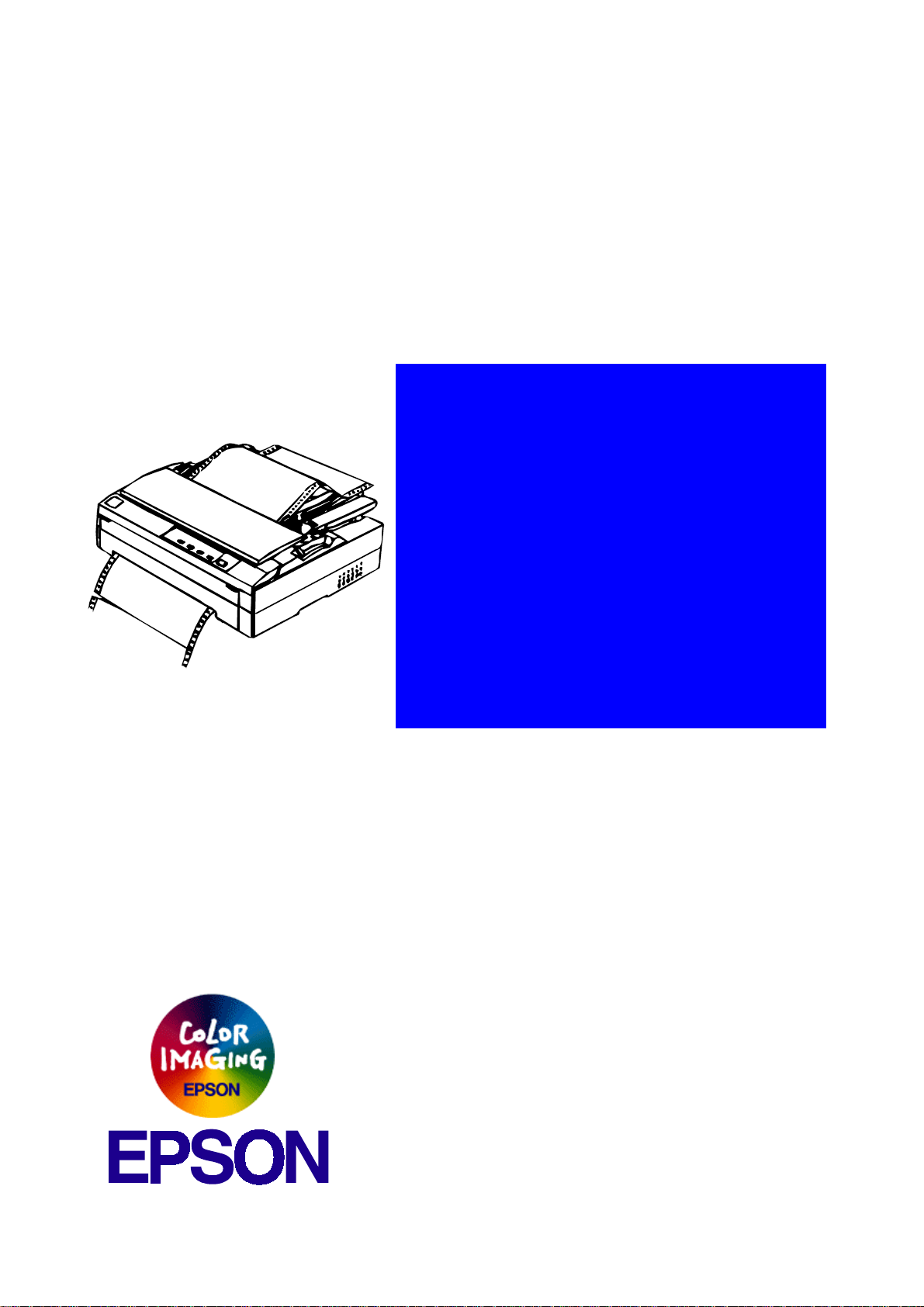
6(59,&(0$18$/
3LQ,PSDFW'RW3ULQWHU
EPSON FX-1180/880
®
4008484
Page 2
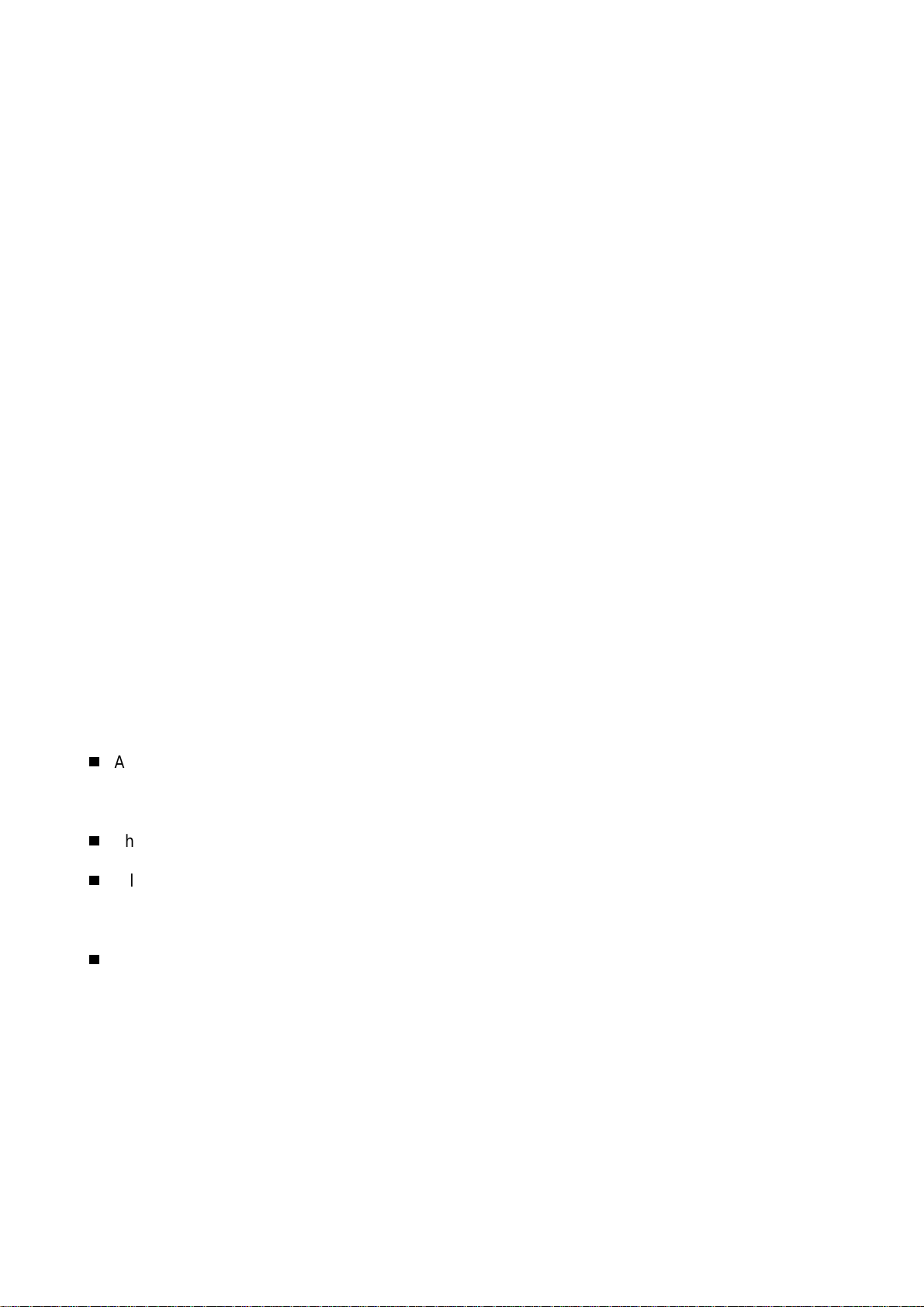
NOTICE
All rights reserved. No part of this manual may be reproduced, stored in a retrieval system, or
transmitted in any form or by any means, electronic, mechanical, photocopying, recording, or
otherwise, without the prior written permission of SEIKO EPSON CORPORATION.
The contents of this manual are subject to change without notice.
All effort have been made to ensure the accuracy of the contents of this manual. However,
should any errors be detected, SEIKO EPSON would greatly appreciate being informed of
them.
The above not withstanding SEIKO EPSON CORPORATION can assume no responsibility for
any errors in this manual or the consequences thereof.
EPSON is a registered trademark of SEIKO EPSON CORPORATION.
General Notice: Other product names used herein are for identification purpose only and may
be trademarks or registered trademarks of their respective owners. EPSON
disclaims any and all rights in those marks.
Copyright © 1996 SEIKO EPSON CORPORATION. Printed in Japan.
Page 3

PRECAUTIONS
Precautionary notations throughout the text are categorized relative to 1)Personal injury and 2)
damage to equipment.
DANGER
WARNING
The precautionary measures itemized below should always be observed when performing
repair/maintenance procedures.
Signals a precaution which, if ignored, could r esult in serious or fatal personal injury.
Great caution should be exercised in performing procedures preceded by DANGER
Headings.
Signals a precaution which, if ignored, could result in damage to equipment.
DANGER
1. ALWAYS DISCONNECT THE PRODUCT FROM THE POW ER SOURCE AND PERIPHERAL
DEVICES PERFORMING ANY MAINTENANCE OR REPAIR PROCEDURES.
2. NO WORK SHOULD BE PERFORMED ON THE UNIT BY PERSONS UNFAMILIAR WITH
BASIC SAFETY MEASURES AS DICTATED FOR ALL ELECTRONICS TECHNICIANS IN
THEIR LINE OF WORK.
3. WHEN PERFORMING TESTING AS DICTATED WITHIN THIS MANUAL, DO NOT
CONNECT THE UNIT TO A POWER SOURCE UNTIL INSTRUCTED TO DO SO. WHEN
THE POWER SUPPLY CABLE MUST BE CONNECTED, USE EXTREME CAUTION IN
WORKING ON POWER SUPPLY AND OTHER ELECTRONIC COMPONENTS.
WARNING
1. REPAIRS ON EPSON PRODUCT SHOULD BE PERFORMED ONLY BY AN EPSON
CERTIFIED REPAIR TECHNICIAN.
2. MAKE CERTAIN THAT THE SOURCE VOLTAGES IS THE SAME AS THE RATED
VOLTAGE, LISTED ON T HE SERIAL NUMBER/RATING PLATE. I F THE EPSON PRODUCT
HAS A PRIMARY AC RATING DIFFERENT FROM AVAI LABLE POW ER SOURCE, DO NOT
CONNECT IT TO THE POWER SOURCE.
3. ALWAYS VERIFY THAT THE EPSON PRODUCT HAS BEEN DISCONNECTED FROM THE
POWER SOURCE BEFORE REMOVING OR REPLACING PRINTED CIRCUIT BOARDS
AND/OR INDIVIDUAL CHIPS.
4. IN ORDER TO PROTECT SENSITIVE MICROPROCESSORS AND CIRCUITRY, USE
STATIC DISCHARGE EQUIPMENT, SUCH AS ANTI-STATIC WRIST STRAPS, WHEN
ACCESSING INTERNAL COMPONENTS.
5. REPLACE MALFUNCTIONING COMPONENTS ONLY WITH THOSE COMPONENTS BY
THE MANUFACTURE; INTRODUCTION OF SECOND-SOURCE ICs OR OTHER
NONAPPROVED COMPONENTS MAY DAMAGE THE PRODUCT AND VOID ANY
APPLICABLE EPSON WARRANTY.
Page 4
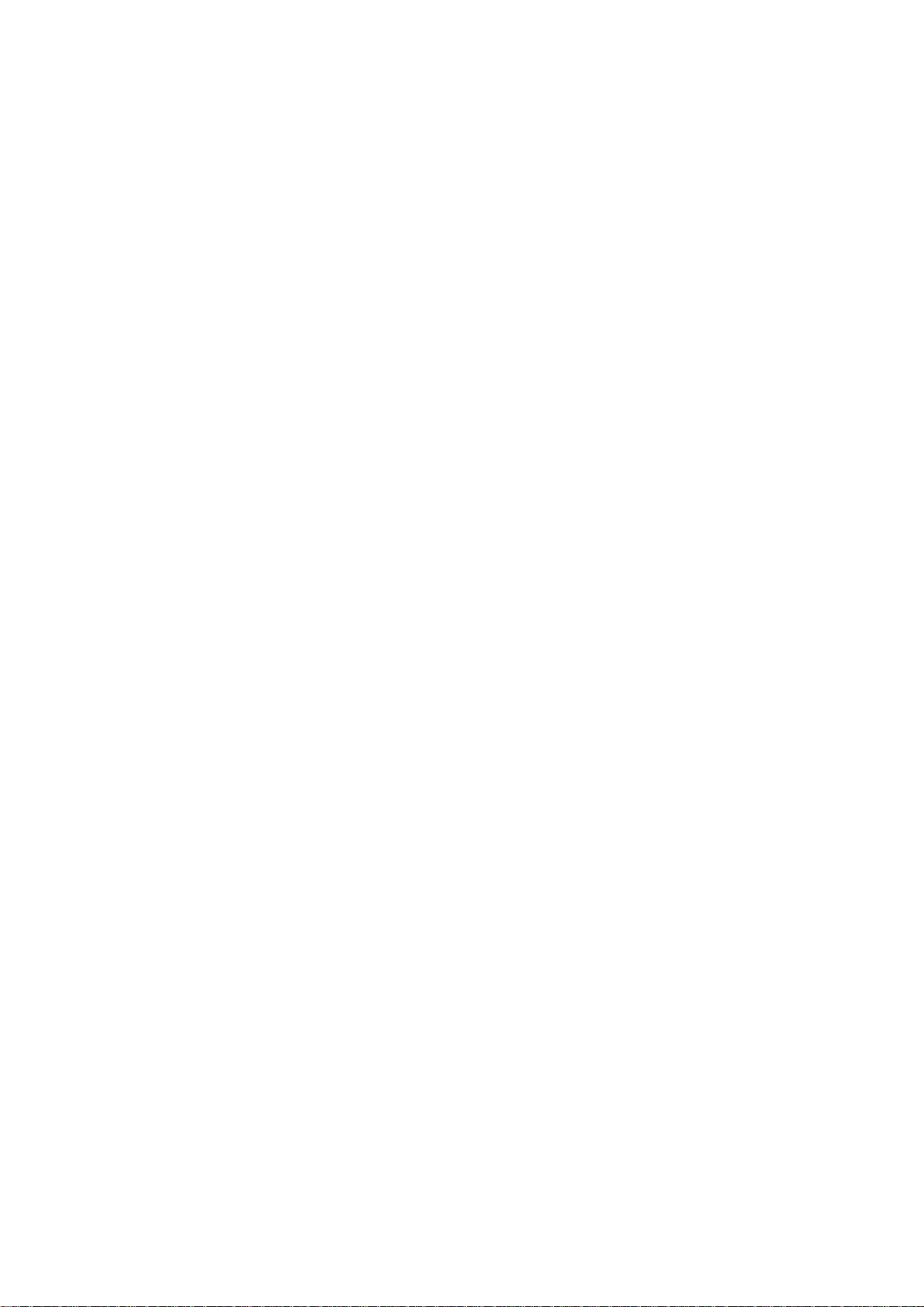
PREFACE
This manual describes basic functions, theory of electrical and mechanical operations,
maintenance and repair procedures of FX1180/880. The instructions and procedures included
herein are intended for the experienced repair t echnicians, and attention should be given to the
precautions on the preceding page. The chapters are organized as follows:
CHAPTER 1. PRODUCT DESCRIPTIONS
Provides a general overview and specifications of the product.
CHAPTER 2. OPERATING PRINCIPLES
Describes the theory of electrical and mechanical operations of the product.
CHAPTER 3. TROUBLESHOOTING
Provides the step-by-step procedures for troubleshooting.
CHAPTER 4. DISASSEMBLY AND ASSEMBLY
Describes the step-by-step procedures for disassembling and assembling the product.
CHAPTER 5. ADJUSTMENTS
Provides Epson-approved methods for adjustment.
CHAPTER 6. MAINTENANCE
Provides preventive maintenance procedures and the lists of Epson-approved lubricants and
adhesives required for servicing the product.
APPENDIX
Provides the following additional information for reference:
• Connector pin assignments
• Electric circuit boards components layout
• Exploded diagram
• Electrical circuit boards schematics
Page 5
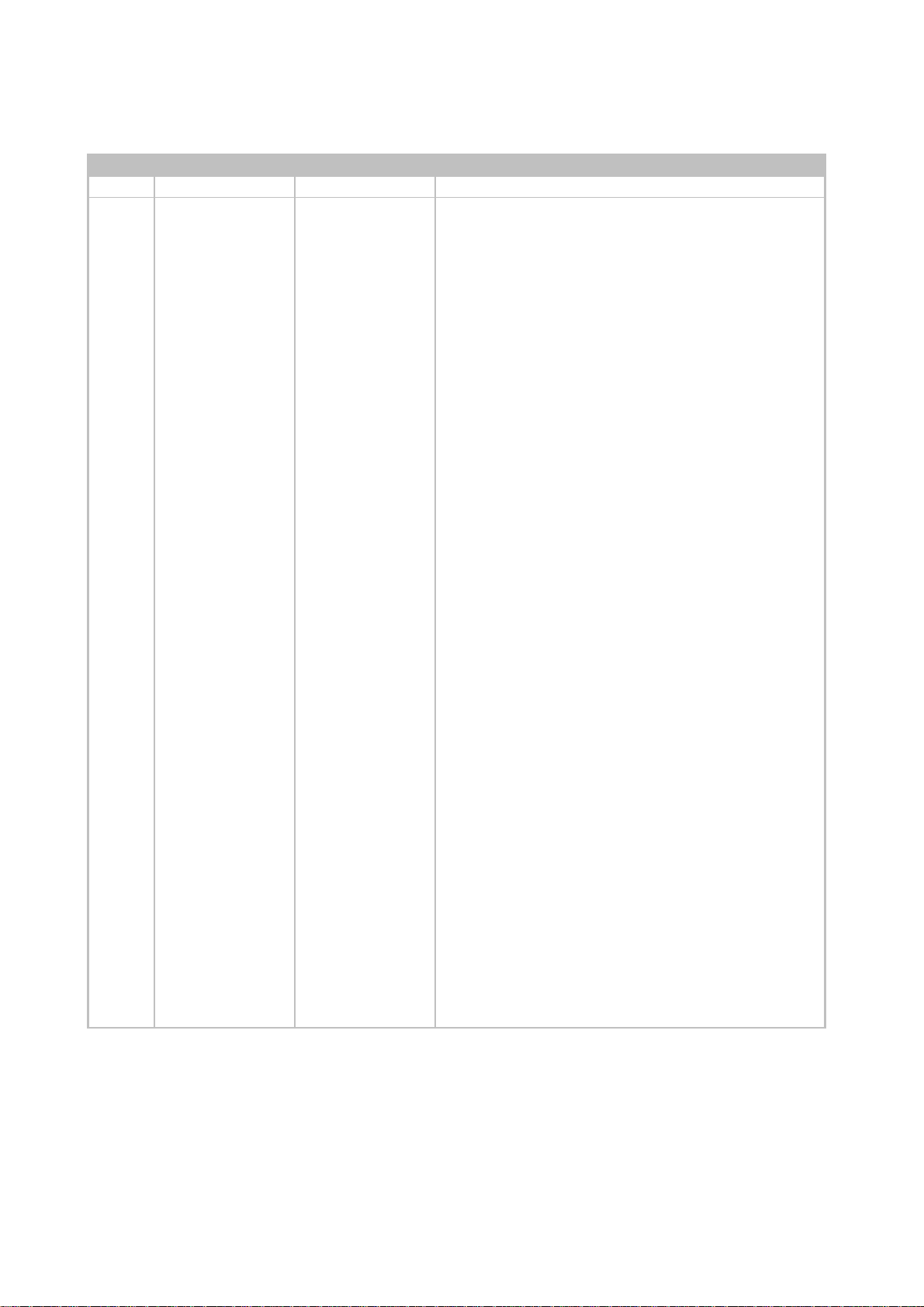
REVISION STATUS
Rev. Date Page(s) Contents
A 1997/09/30 All First release
B 1998/04/02 All Second release owing to release of FX-1180
Page 6

TABLE OF CONTENTS
PRODUCT SPECIFICATION
1.1 SPECIFICATION .................................................................................. 1-1
1.2 OPERATION.........................................................................................1-7
1.2.1 Control panel ................................................................................................ 1-7
1.2.2 Switches........................................................................................................ 1-7
1.2.2.1 Usual Operation..................................................................................1-7
1.2.2.2 Operations at Power-on...................................................................... 1-8
1.2.3 Indicators ( LEDs )........................................................................................ 1-9
1.2.4 Buzzer............................................................................................................ 1-9
1.2.5 Default Setting Mode 1............................................................................... 1-10
1.2.5.1 Setting Method.................................................................................. 1-10
1.2.5.2 Setting Items..................................................................................... 1-10
1.2.6 Default Setting Mode 2............................................................................... 1-11
1.2.6.1 Setting Items..................................................................................... 1-11
1.2.7 EEPROM Clear Function............................................................................ 1-12
1.2.8 Bi-D Adjustment.......................................................................................... 1-13
OPERATING PRICIPLES
2.1 MAIN COMPONENTS..........................................................................2-1
2.1.1 C229MAIN Board........................................................................................... 2-1
2.1.2 C229PSB/PSE/PSH Board............................................................................ 2-1
2.2 PRINTER MECHANISM.......................................................................2-2
2.2.1 Printhead....................................................................................................... 2-2
2.2.2 Paper Feed Mechanism................................................................................ 2-2
2.2.3 Carriage Movement Mechanism.................................................................. 2-2
2.2.4 Tractor Feed Mechanism ............................................................................. 2-2
2.2.5 Platen Gap Adjustment Mechanism............................................................ 2-2
2.2.6 Ribbon Feed Mechanism ............................................................................. 2-2
2.3 CIRCUIT OPERATION......................................................................... 2-4
2.3.1 C229PSB/PSE/PSH Power Supply Circuit.................................................. 2-4
2.3.2 C229MAIN Board Circuit .............................................................................. 2-5
Page 7

TROUBLESHOOTING
3.1 OVERVIEW .......................................................................................... 3-1
3.1.1 Main Component Checking Point ............................................................... 3-1
3.1.2 Error............................................................................................................... 3-3
3.2 UNIT LEVEL TROUBLESHOOTING....................................................3-4
3.3 UNIT REPAIRING OF THE POWER SUPPLY BOARD .....................3-11
3.4 UNIT REPAIRING OF THE MAIN BOARD......................................... 3-13
3.5 REPAIRING THE PRINTER MECHANISM......................................... 3-16
DISASSEMBLY AND ASSEMBLY
4.1 OVERVIEW .......................................................................................... 4-1
4.1.1 Disassembly Precautions........................................................................... 4-1
4.1.2 Tools and Instruments................................................................................. 4-1
4.1.3 Service Check After Repair.......................................................................... 4-2
4.1.4 Abbreviations for Small Parts...................................................................... 4-3
4.2 DISASSEMBLY AND ASSEMBLY....................................................... 4-4
4.2.1 Printhead Removal....................................................................................... 4-5
4.2.2 HP (Home Position) Detector Removal....................................................... 4-6
4.2.3 Pre-disassembly Procedures ...................................................................... 4-7
4.2.4 Upper Housing Removal.............................................................................. 4-8
4.2.5 C229MAIN Board Removal........................................................................... 4-9
4.2.6 C229PSB/PSE/PSH Board Removal.......................................................... 4-11
4.2.7 ROM Removal ............................................................................................. 4-12
4.2.8 Platen Removal........................................................................................... 4-13
4.2.9 Printer Mechanism Removal...................................................................... 4-14
4.2.10 Printer Mechanism Disassembly............................................................. 4-15
4.2.10.1 CR Motor Removal.......................................................................... 4-15
4.2.10.2 PF Motor Removal.......................................................................... 4-16
4.2.10.3 PF Gear Train Disassembly............................................................ 4-17
4.2.10.4 PG (Platen Gap) Detector Removal................................................ 4-18
4.2.10.5 Release Detector Removal............................................................. 4-18
4.2.10.6 Front PE (Paper End) Detector Removal........................................ 4-19
4.2.10.7 Rear PE Detector Removal............................................................. 4-19
4.2.10.8 Carriage Assembly Removal........................................................... 4-20
4.2.10.9 Rear Paper Guide Assembly Removal............................................ 4-21
4.2.10.10 Ribbon Drive (RD) Assembly Removal......................................... 4-22
Page 8
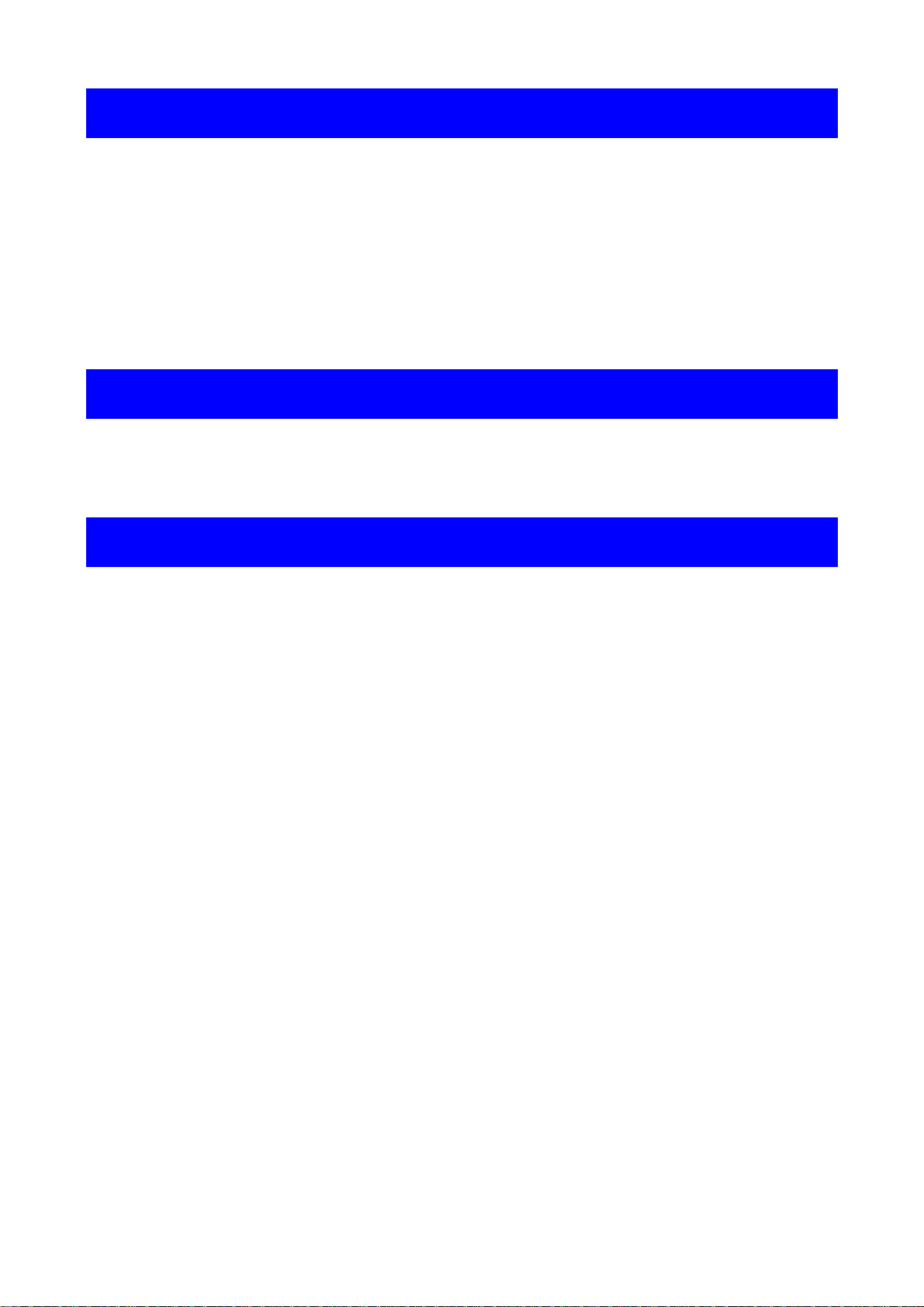
ADJUSTMENT
5.1 ADJUSTMENT OVERVIEW ................................................................. 5-1
5.1.1 Required Adjustment ................................................................................... 5-1
5.1.2 Adjustment Tools ......................................................................................... 5-1
5.2 ADJUSTING AND RESETTING THE PRINTER................................... 5-2
5.2.1 Platen Gap Adjustment ................................................................................ 5-2
5.2.2 Factory Setting.............................................................................................. 5-4
5.2.3 Bi-D Adjustment............................................................................................ 5-6
MAINTENANCE
6.1 PREVENTIVE MAINTENANCE............................................................6-1
6.2 LUBRICATION ..................................................................................... 6-2
APPENDIX
7.1 CONNECTOR SUMMARY ................................................................... 7-1
7.2 COMPONENT LAYOUT....................................................................... 7-6
7.3 DIMENSIONS AND WEIGHT ............................................................... 7-9
7.4 EXPLODED DIAGRAM ...................................................................... 7-11
7.5 CIRCUIT DIAGRAM ........................................................................... 7-16
Page 9
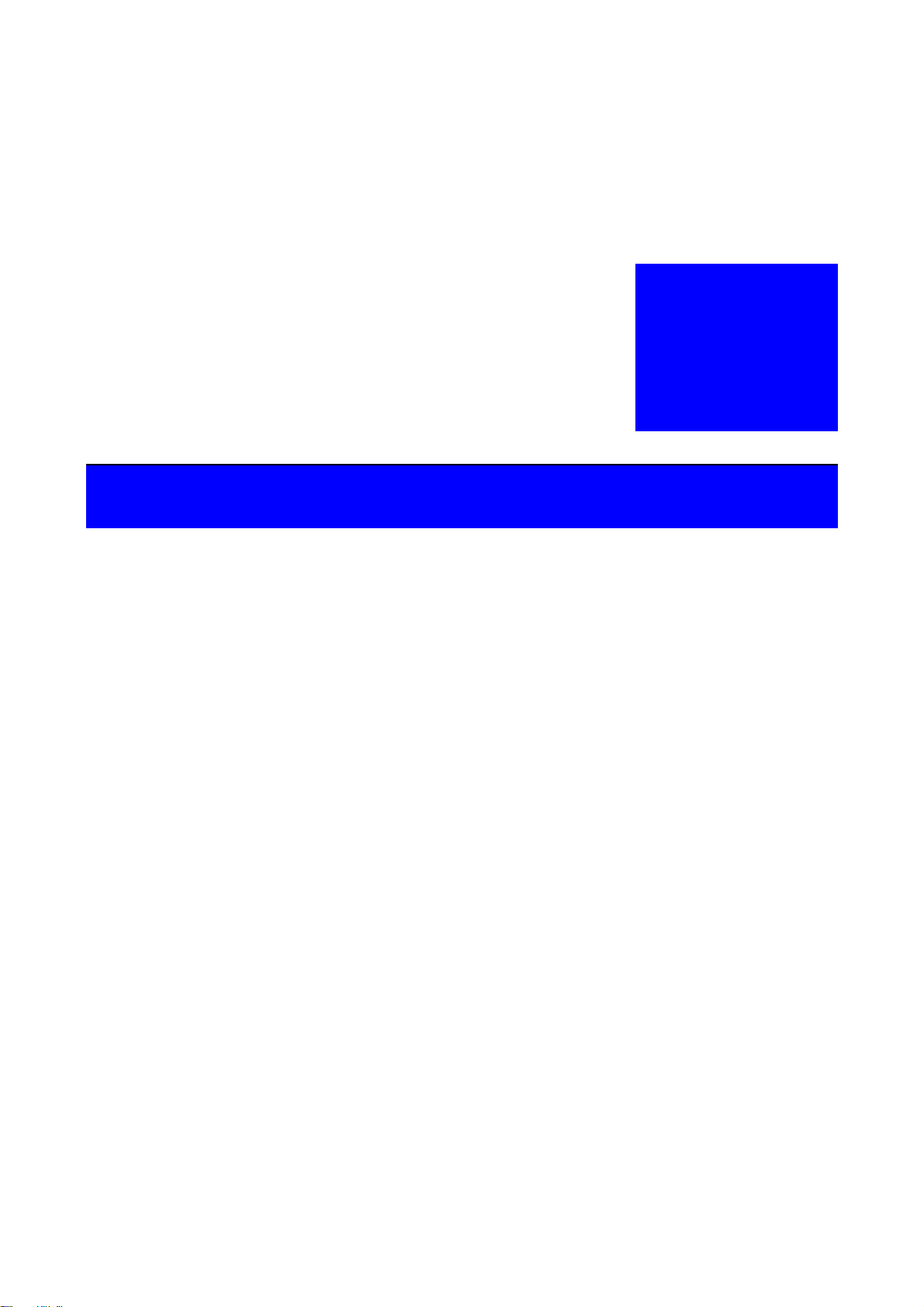
&+$37(5
PRODUCT SPECIFICATION
Page 10
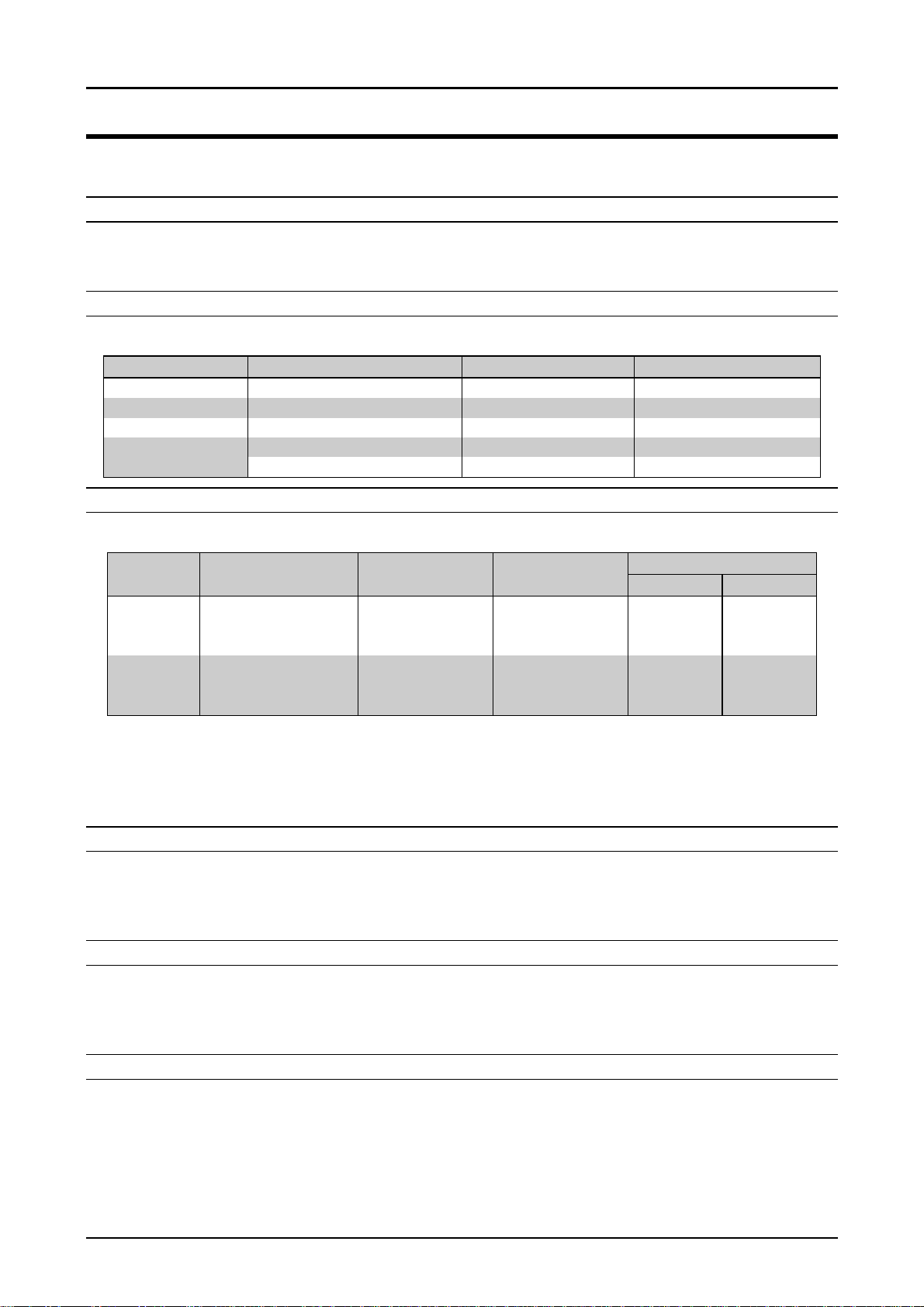
FX-1880/880 Service Manual
Chapter 1 Product Description
1.1 SPECIFICATION
The FX-1880/880 is a small foot, 9 pins serial impact dot matrix printer. The main specification is
as follows;
HARDWARE SPECIFICATIONS
Print method 9 pins Impact dot matrix
Print pin arrangement 9 x 1
Print pin diameter 0.29 mm ( 0.0114 inch )
RESOLUTION
Table 1-1. Resolution ( dpi )
Printing mode Horizontal density Vertical density Adjacent dot print
High speed draft 90 dpi 72 No
Draft 120 dpi 72 No
NLQ 240 dpi 144 No
Bit image 60, 72, 80, 90 or 120 dpi 72 Yes
120 or 240 dpi 72 No
PRINTING SPEED
Table 1-2. Printing Speed (cps) and Printable Columns
Printing mode Character Printable Printing speed
pitch column Normal Copy
High speed Draft 10cpi 136 410cps 345cps
FX-1180 Draft 10cpi 136 310cps 260cps
NLQ 10cpi 136 77cps 65cps
High speed Draft 10cpi 80 410cps 345cps
FX-880 Draft 10cpi 80 310cps 260cps
NLQ 10cpi 80 78cps 65cps
• When the power supply voltage drops to the lower limit, the printer stops printing once and
then starts printing rest data on that line again more slowly than before.
• When the head temperature rises to the upper limit, the printer stops printing once. If the
head temperature falls down to the normal level, it begins to print again more slowly than
before.
FEEDING METHOD
Friction feed Front, Rear
Push tractor feed Front, Rear
Push & Pull tractor feed Front, Rear
Pull tractor feed Front, Rear, Bottom
FEED SPEED
Normal mode 62 ms 1/6 inch feed
0.127MPS ( 5.0 IPS) continuos feeding
Copy mode 83 ms 1/6 inch feeding
0.078MPS (3.1 IPS) continuos feed
FEEDER
Front push tractor
Rear push tractor
CSF ( Option, bin1 / bin2 )
Pull tractor ( Option )
Roll paper holder ( Option )
Rev.B
1-1
Page 11
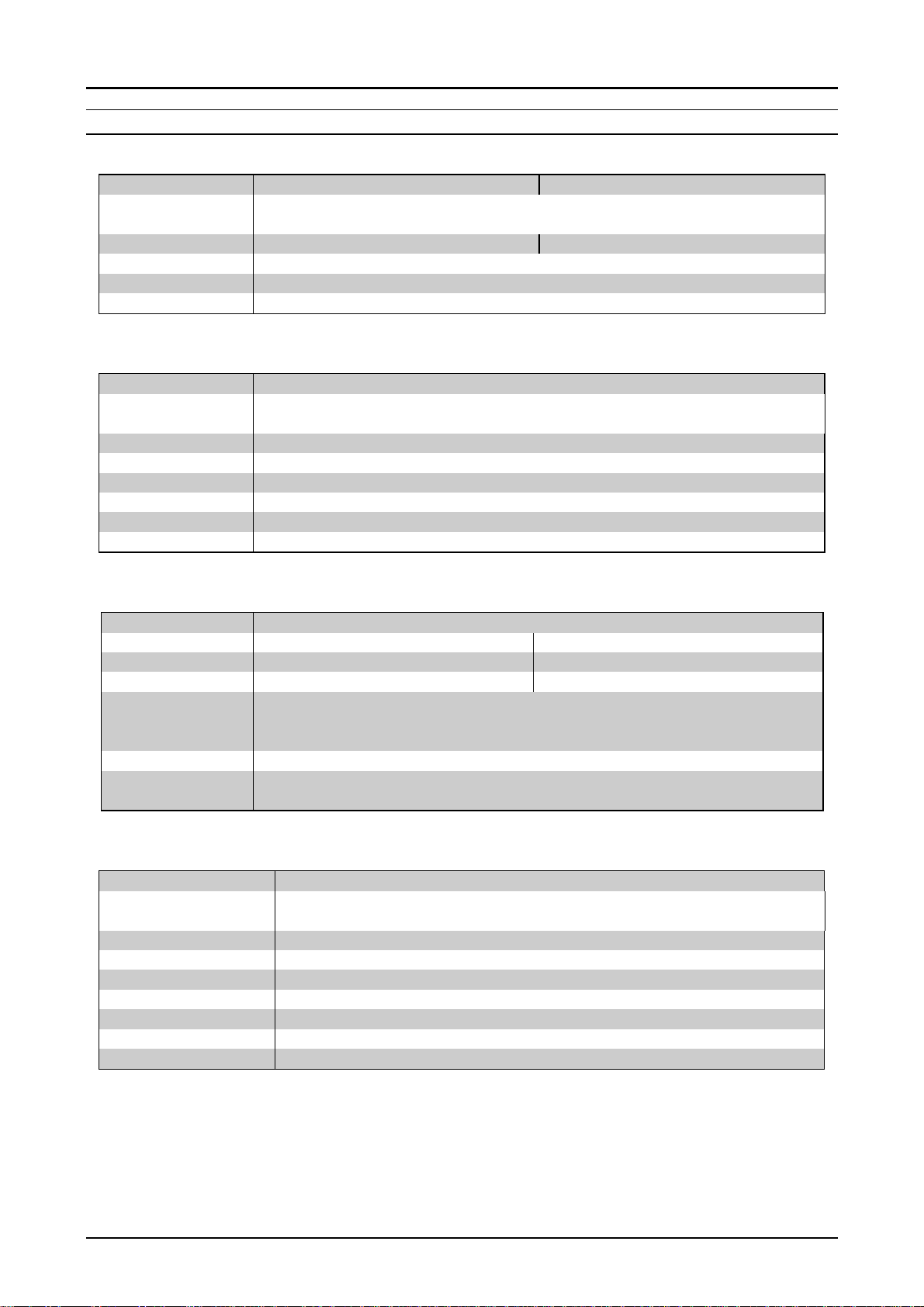
FX-1880/880 Service Manual
2
Chapter 1 Product Description
PAPER / MEDIA
Table 1-3. Cut Sheet
Insertion Front entry Rear entry
Width FX-1880:
FX-880:
Length 182 ~ 364mm ( 7.2 ~ 14.3 ) 92 ~ 364mm ( 3.6 ~ 14.3")
Thickness 0.065 ~ 0.14mm ( 0.0025~ 0.0055")
Weight 52 ~ 90g/m2 (14 ~ 24 lb)
Quality Plain paper, Reclaimed paper , not curled, not folded, not crumpled
Insertion Front entry
Width FX-1880:
FX-880:
Length 182 ~ 364mm ( 7.2 ~ 14.3")
Copies 1(original) + 5
Total thickness 0.12 ~ 0.46mm ( 0.0047 ~ 0.018" )
Weight 40 ~ 58g/m2 ( 12 ~ 15 lb)
Quality Plain paper, Reclaimed paper, not curled, not folded, not crumpled
Jointing Line glue at the top or one side of a form
148 ~ 420mm (5.8 ~ 16.5”)
148 ~ 257mm (5.8 ~ 10.1”)
Table 1-4. Cut Sheet ( Multi-Part )
148 ~ 420mm (5.8 ~ 16.5”)
148 ~ 257mm (5.8 ~ 10.1”)
Table 1-5. Envelope
Insertion Rear entry only
Envelope <No.6> <No.10>
Width 165mm ( 6.5" ) 241mm ( 9.5" )
Length 92mm ( 3.6" ) 105mm ( 4.1")
Total thickness 0.16 ~ 0.52mm ( 0.0063 ~ 0.020" )
The difference of thickness at the printable area is within 0.25mm
( 0.0098" )
Weight 45 ~ 90g/m2 ( 12 ~ 24 lb )
Quality BOND paper, plain paper, AIR MAIL, no glue at a flap, not curled, not
folded, not crumpled
Table 1-6 Continuous Paper ( Single Sheet and Multi-Part )
Insertion Front entry, Rear entry, Bottom entry
Width FX-1880:
FX-880:
Length 101.6 ~ 558.8mm ( 4 ~ 22” )
Copies 1(original) + 5
Total thickness 0.065 ~0.46mm ( 0.0025 ~ 0.018” )
Weight 52 ~ 82g/m2 ( 14 ~ 22 lb )
Weight ( multi part) 40 ~ 58g/m2 ( 12 ~ 15 lb )
Quality Plain paper, Reclaimed paper, carbon less multi part paper
Jointing Point glue or both sides paper staple
101.6 ~ 406.4mm ( 4 ~ 16” )
101.6 ~ 254mm ( 4 ~ 10” )
Rev.B
1-
Page 12

3
Table 1-7. Continuous Paper with Labels
Insertion Front entry, Bottom entry
Label size See the figure below;
FX-1880/880 Service Manual
Chapter 1 Product Description
63.5m m (2.5")
Label
23.8m m ( 15/16" )
R 2.5m m ( 0.1" )
Figure 1-1. Label
Base sheet width FX-1180: 101.6 ~ 406.4mm (4 ~ 16”)
FX-880: 101.6 ~ 254.0mm (4 ~ 10”)
Base sheet length 101.6 ~ 558.8mm ( 4 ~ 22” )
Base sheet thickness 0.07 ~ 0.09mm ( 0.0028 ~ 0.0035” )
Total thickness 0.16 ~ 0.19mm ( 0.0063 ~ 0.0075” )
Label weight 68g/m2 (17 lb)
Quality A very continuous form labels, a very mini-line labels or the
same quality labels
Table 1-8. Roll Paper
Insertion Rear entry
Width 216mm ( 8.5” )
Thickness 0.07 ~ 0.09mm ( 0.0028” ~0.0035”)
Weight 52 ~ 82g/m2 ( 14 ~ 22 lb )
Quality Plain paper, not curled, not folded, not crumpled
TYPEFACE
Bit map Font EPSON Draft 10cpi, 12cpi, 15cpi
EPSON Roman 10cpi, 12cpi, 15cpi, Proportional
EPSON Sans Serif 10cpi, 12cpi, 15cpi, Proportional
Bar code fonts EAN-13, EAN-8, Interleaved 2 of 5, UPC-A, UPC-E, Code 39,
Code 128, POSTNET
CHARACTER TABLES
Standard version 11 tables
NLSP version 35 tables
INPUT BUFFER
0 Kbytes / 32 Kbytes
Rev.B
1-
Page 13

FX-1880/880 Service Manual
4
Chapter 1 Product Description
ELECTRICAL SPECIFICATION
120 V version
Rated voltage AC 120 V
Input voltage range AC 103.5 to 132 V
Rated frequency range 50 to 60 Hz
Input frequency range 49.5 to 60.5 Hz
Rated current 0.7 A ( Max. 1.6 A )
Power consumption FX-1180: Approx. 36 W ( ISO/IEC10561 Letter pattern)
FX-880: Approx. 34 W ( ISO/IEC10561 Letter pattern)
Energy Star compliant
Insulation resistance Min. 10 MΩ ( between AC line and chassis)
Dielectric strength AC 1000 V rms 1 min. or AC 1200 V rms 1 sec.(between AC line and
chassis)
230 V version
Rated voltage AC 220 to 240 V
Input voltage range AC 198 to 264 V
Rated frequency range 50 to 60 Hz
Input frequency range 49.5 to 60.5 Hz
Rated current 0.4 A ( Max. 0.9 A )
Power consumption FX-1180: Approx. 36 W ( ISO/IEC10561 Letter pattern)
FX-880: Approx. 34 W ( ISO/IEC10561 Letter pattern)
Energy Star compliant
Insulation resistance Min. 10 MΩ ( between AC line and chassis)
Dielectric strength AC 1000 V rms 1 min. or
AC 1200 V rms 1 sec. ( between AC line and chassis)
UPS Version
Rated voltage AC 100 to 120 V / AC220 to AC240V
Input voltage range AC 90 to 132 V / AC198 to 264V
Rated frequency range 50 to 60 Hz
Input frequency range 49.5 to 60.5 Hz
Rated current 0.8A (Max. 20.A) / 0.5 A (Max. 1.0 A )
Power consumption Approx. 38 W ( ISO/IEC10561 Letter pattern)
Energy Star compliant
Insulation resistance Min. 10 MΩ ( between AC line and chassis, DC500V)
Dielectric strength AC 1500 V rms 1 min. ( between AC line and chassis)
ACOUSTIC NOISE
55 dB(A) ( ISO 7779 pattern )
ENVIRONMENTAL CONDITION
Temperature 5 to 35 °C ( Operating )
-30 to 60 °C ( Non-operating)
Humidity 10 to 80 % ( Operating without condensation )
0 to 85 % ( Non-operation without condensation)
Rev.B
1-
Page 14
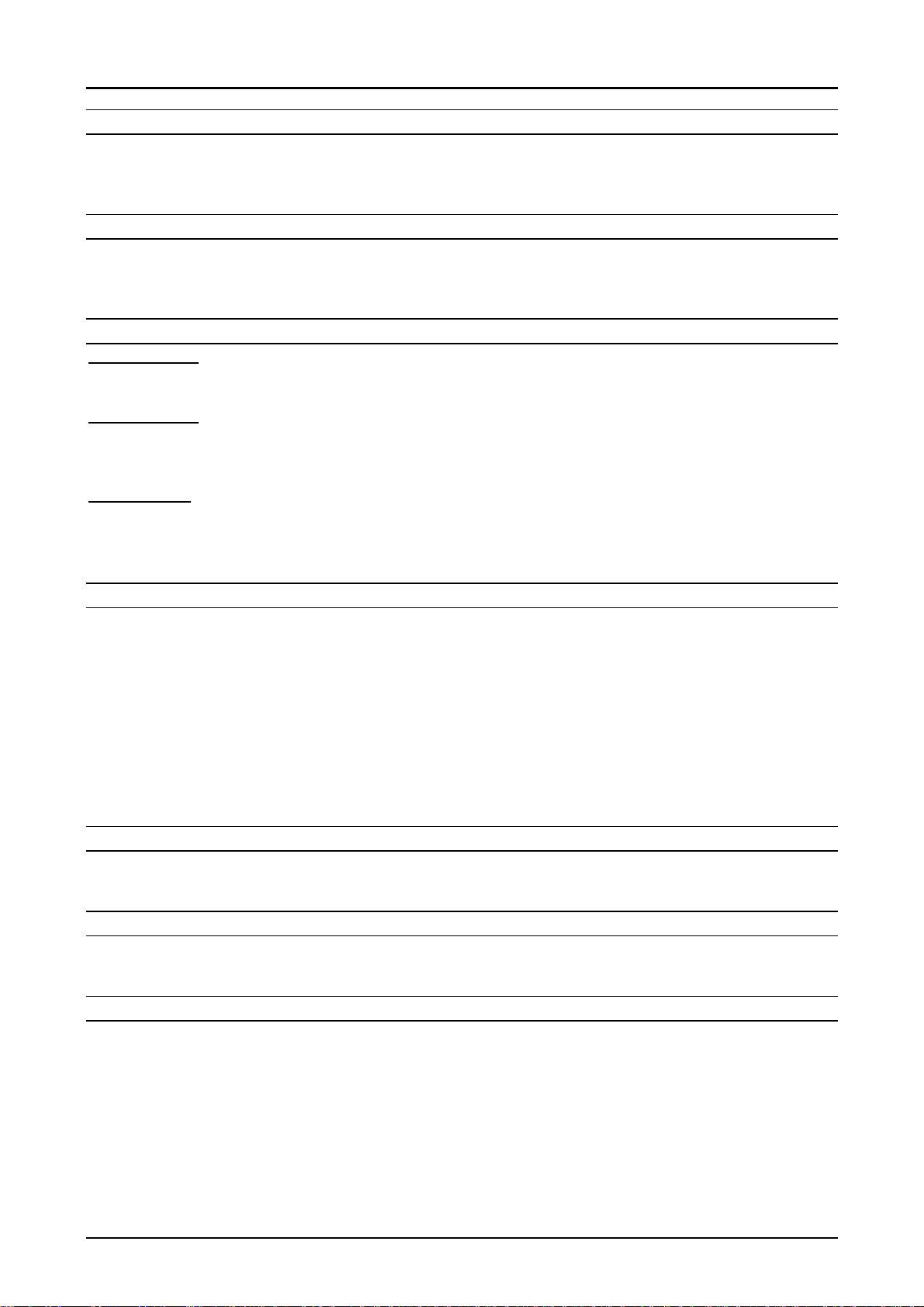
FX-1880/880 Service Manual
5
Chapter 1 Product Description
RELIABILITY
Total print volume 6.5 million lines ( Except Print head)
MTBF 10000 POH
Print head life approx. 200 million characters
RIBBON CARTRIDGE
Type Fabric
Color Black
Ribbon life Approx. 3 million characters ( Draft 10 cpi, 14 dots / character)
SAFETY APPROVALS
120 V version
Safety standards UL 1950, CSA C22.2 No. 950
EMI FCC part 15 subpart B class B, CSA C108.8 class B
230 V version
Safety standards EN60950 ( VDE, NEMKO )
EMI EN55022 ( CISRP pub.22 ) class B
AS/NZS.3548 class B
UPS Version
Safety standards UL 1950, CSA C22.2 No. 950
EMI FCC part 15 subpart B class B, CSA C108.8 class B
CE MARKING
230 V version
Low Voltage Directive 73/23/EEC
EN60950
EMC Directive 89/336/EEC EN55022 class B
EN61000-3-2
EN61000-3-3
EN50082-1
IEC801-2
IEC801-3
IEC801-4
INTERFACE
Bi-directional parallel Interface ( IEEE-1284 nibble mode supported )
Type-B I/F level 2 ( Option )
CONTROL CODE
ESC/P
IBM 2380 Plus emulation
PHYSICAL SPECIFICATIONS
FX-1880: [Dimensions] 590mm( W ) x 350mm ( D ) x 54mm ( H )
[Weight] Approx. 9.6Kg
FX-880: [Dimensions] 415mm( W ) x 350mm ( D ) x 154mm ( H )
[Weight] Approx. 7.6 kg
Rev.B
1-
Page 15
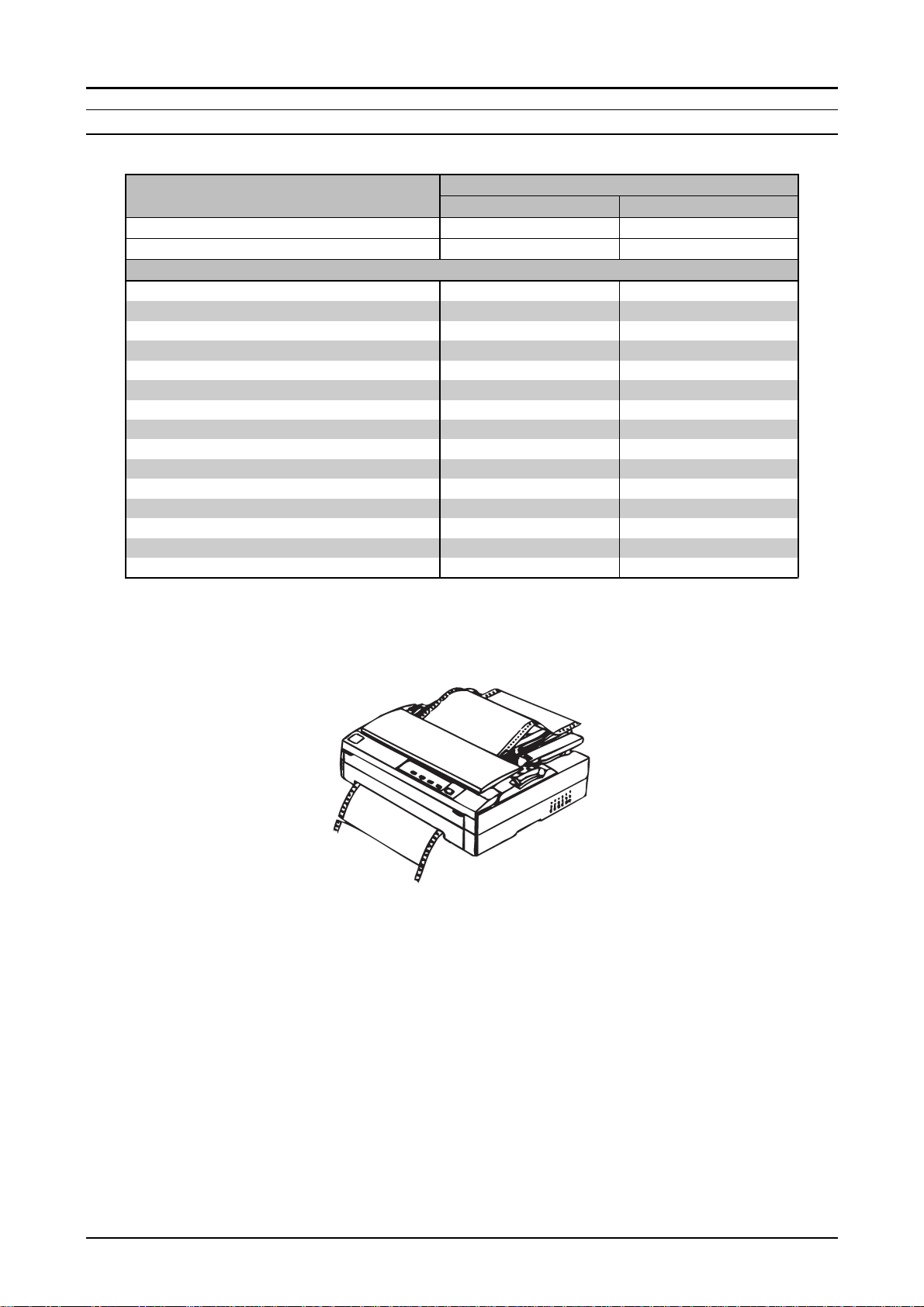
FX-1880/880 Service Manual
6
Chapter 1 Product Description
CONSUMABLES & OPTIONS
Table 1-9. Consumable & Option
Consumables Code No.
FX-1180 FX-880
Ribbon cartridge #8755 #8750
Ribbon pack #8758 #8758
Options
High capacity cut sheet feeder ( Bin1 ) C80640* C80638*
Single bin cut sheet feeder ( Bin 2 ) C80639* C80637*
Pull tractor unit C80021* C80020*
Roll paper holder #8310 #8310
Front paper guide C81403* C81402*
Front sheet guide C81401* C81400*
Serial Interface card C82305* / C82306* C82305* / C82306*
32KB intelligent serial Interface card C82307* / C82308* C82307* / C82308*
32KB intelligent Interface card C82310* / C82311* C82310* / C82311*
Local Talk I/F card C82312* C82312*
32KB IEEE-1284 I/F card C82313* C82313*
Coax I/F card C82314* C82314*
Twinax I/F card C82315* C82315*
IEEE-1284 parallel I/F card C82345* C82345*
Ethernet I/F card C82357* C82357*
“*”: According to each destination.
Figure 1-2. Exterior View of the FX-880(FX-1180)
Rev.B
1-
Page 16
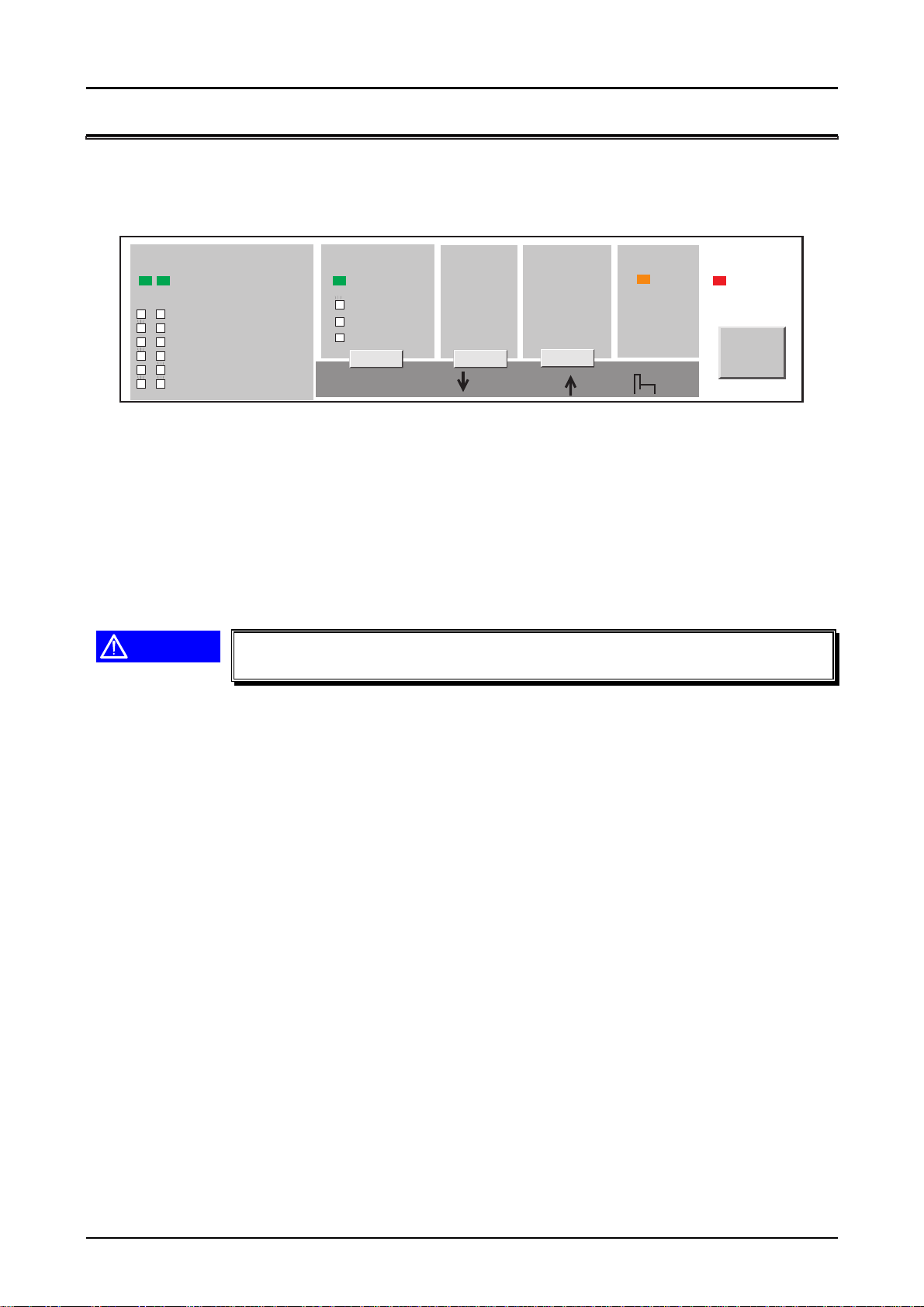
FX-1880/880 Service Manual
7
Chapter 1 Product Description
1.2 OPERATION
This section describes the operations equipped with this printer.
1.2.1 Control panel
The control panel of this printer consists of 5 switches and 5 LEDs, as shown below;
Font
Draft
D raft C ondensed
Roman
R om an C ondensed
Sans serif
Sans serif C ondensed
T e a r O ff/B in
Tear off
Bin1
Bin2
LF/FF
M icro A djust
Load/E ject
Pause
3sec
Paper O ut
O perate
Figure 1-3. Panel Operation Outline
1.2.2 Switches
1.2.2.1 Usual Operation
In the normal mode, pressing panel switches executes the following functions;
Operate
(1)
This switch turns the printer on and off. It is the secondary switch in the power supply circuit.
CAUTION
Unplug the power cable from the AC Inlet when connecting/
disconnecting the Interface cable to/from the printer.
Pause
(2)
This switch alternates printer activity between printing and non-printing states.
If this button is held down for over 3 seconds when the printer is in the non-printing status, the
Micro Adjust function and Font selection are enabled. If it is pressed again, these function are
disabled.
Load/Eject
(3)
- Loads the paper when the printer is out of paper.
- Ejects the paper to the paper park.
LF/FF
(4)
- Feeds a line if pressed shortly.
- Feeds the continuos paper or eject the cut sheet.
Tear Off
(5)
Advances the continuos paper to the Tear-OFF position. If it is pressed again, the paper is
moved to the TOF position.
Bin
(6)
Selects the CSF bin number when the CSF is used.
Font
(7)
Selects the font from the list on the panel when the Micro Adjust function is enabled.
Micro Adjust
(8)
The Micro Adjust switch is available in the Micro Adjust mode.
Micro switch executes micro feed forward or backward by 1/216 inch one by one.
The TOF adjustment is enabled in the TOF position after loading the paper, and the Tear-off
adjustment is enable in the Tear-off position.
Rev.B
1-
Page 17
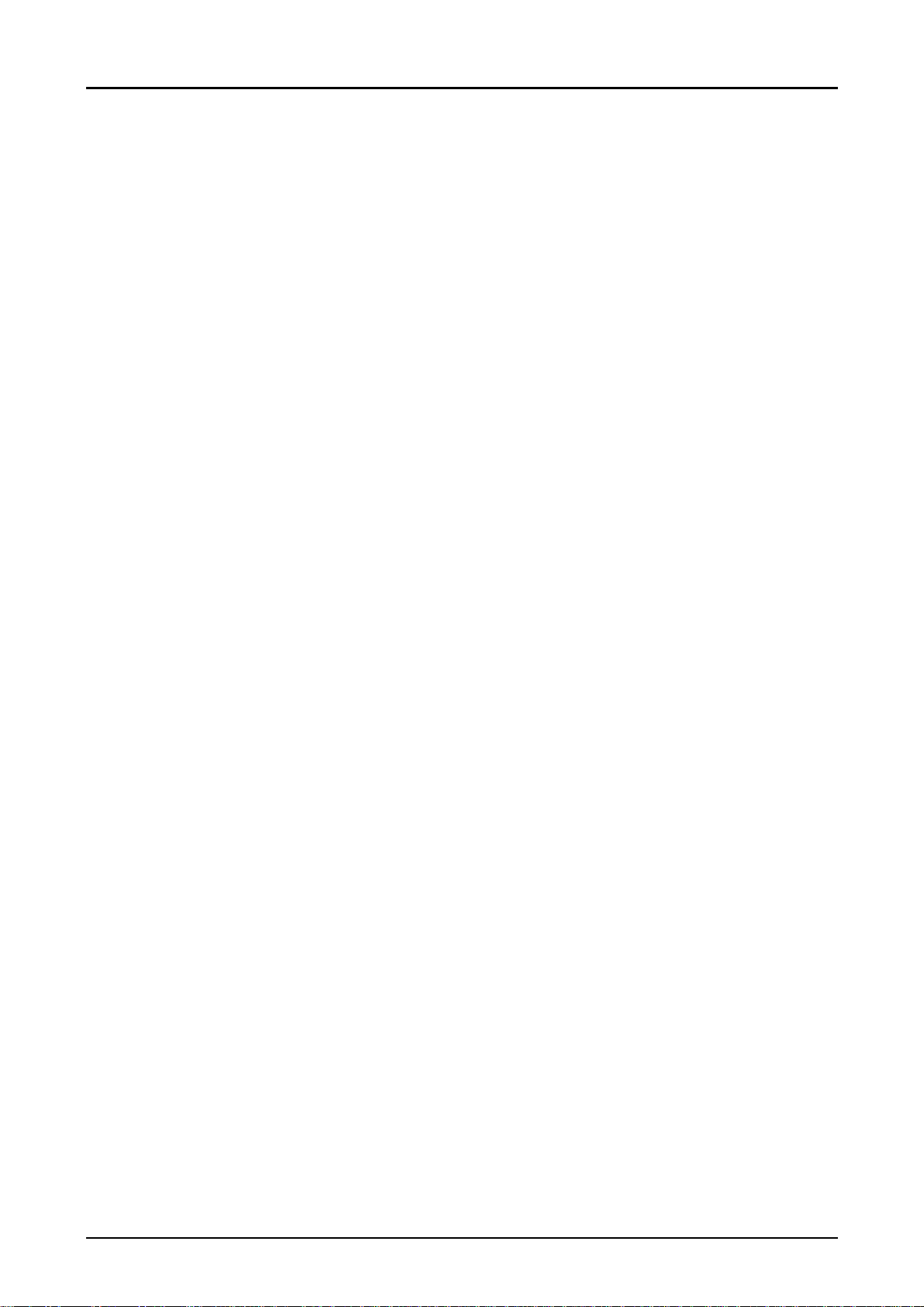
FX-1880/880 Service Manual
8
Chapter 1 Product Description
1.2.2.2 Operations at Power-on
Pressing the specified switch (switches) while turning on the printer enables the following special
functions:
1. Self test
- Switches : “
Function: Executes the printing NLQ self test printing.
- Switch: “
Function: Executes the Draft self test printing.
2. Data dump mode
Switches : “
Function: Executes the data dump function.
3. Clearing the line counter value for the ribbon life in the EEPROM
Switches: “
Function: Clears the line counter value stored in the EEPROM.
4. Bi-D adjustment
Switches: “
Function: Executes the Bi-D adjustment.
Load / Eject
LF / FF
Load / Eject
Tear-off / Bin
Pause
” while turning on the printer.
” switch while turning on the printer.
” while turning on the printer.
” and “
LF / FF
Pause
” switches while turning on the printer.
” while turning on the printer.
” and “
Rev.B
1-
Page 18
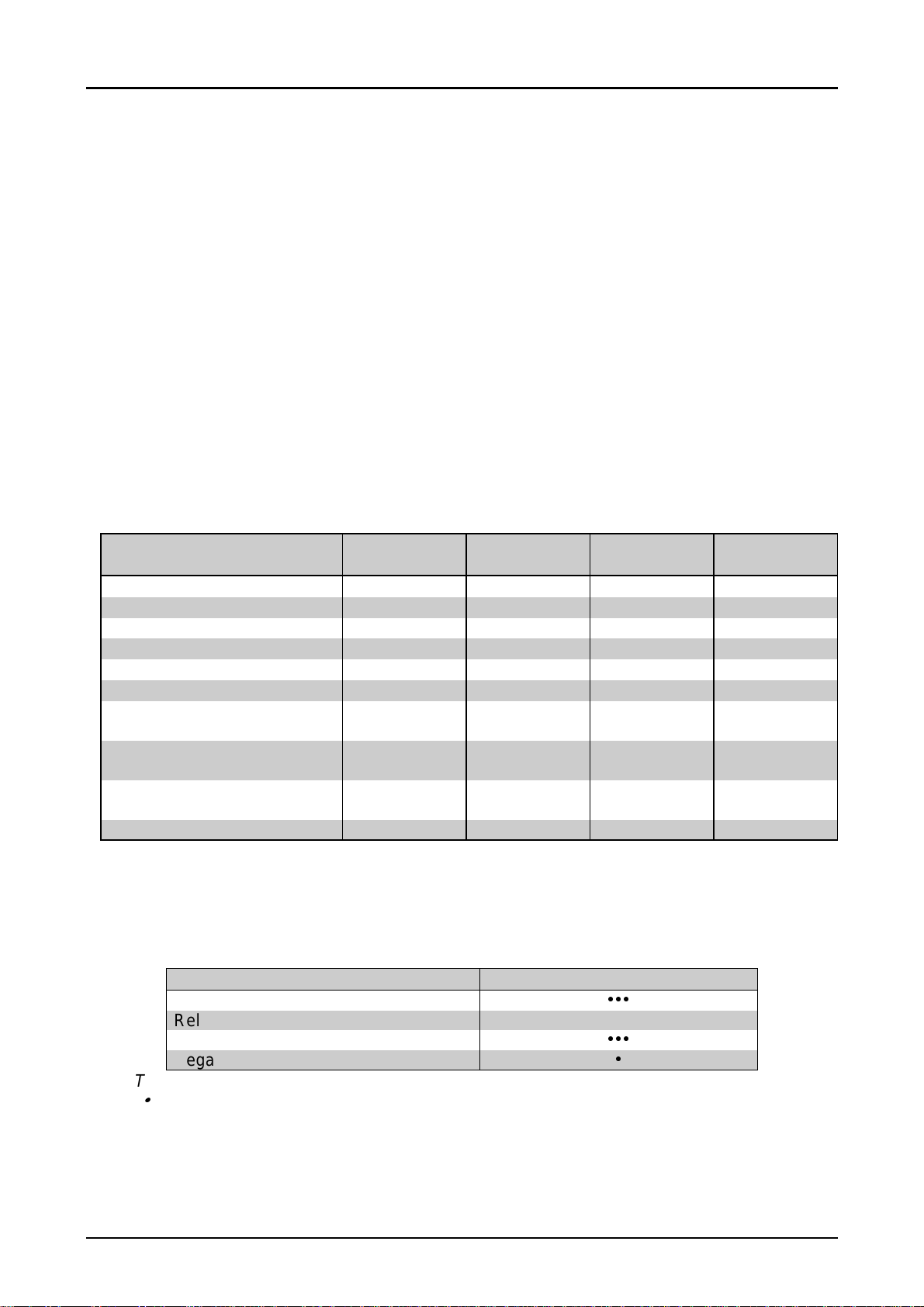
FX-1880/880 Service Manual
9
Chapter 1 Product Description
1.2.3 Indicators ( LEDs )
This printer has the following indicators to indicate its current condition, as shown in the table
below:
Pause
1.
• Comes On when the printer is paused, and goes Off when the printer is not paused.
• Blinks when the Micro adjust function and the Font selection are enabled or the printhead is
Paper Out
2.
• Comes On when the printer is in the Paper out condition.
• Blinks when the paper eject error has occurred .
Tear Off / Bin
3.
• Blinks when the continuos paper is in the tear off position.
• Comes On when the CSF Bin1 is selected, and goes Off when the CSF Bin2 is selected.
Font
4.
Indicates the font selections.
( Orange )
in the overheated condition.
( Red )
( Green )
( Green )
Table 1-10. LED Status
Printer status Font
Pause
Paper out error
Release lever error
Paper eject warning
Head hot warning
Micro adjust & Font selection
Tear off
Bin selection
Font selection
Fatal error Blinks Blinks Blinks Blinks
According as
font selection
Tear-Off /
Bin
According as
paper path
According as
bin selection
Pause Paper Out
On
On On
On
On Blinks
Blinks Blinks
Blinks
1.2.4 Buzzer
This printer has the buzzer to indicate its current condition with the following indications:
Table 1-11. Buzzer Status
Printer status Beep sounds
Paper out error
Release lever error – – – – –
Paper eject warning
Illegal panel operation
Note: The symbols used in the table represents the following:
“
y
” = A beep sounds for approximately 100 ms with the interval of approximately 100 ms.
“ – “ = A beep sounds for approximately 500ms with the interval of approximately 100ms.
Rev.B
yyy
yyy
y
1-
Page 19
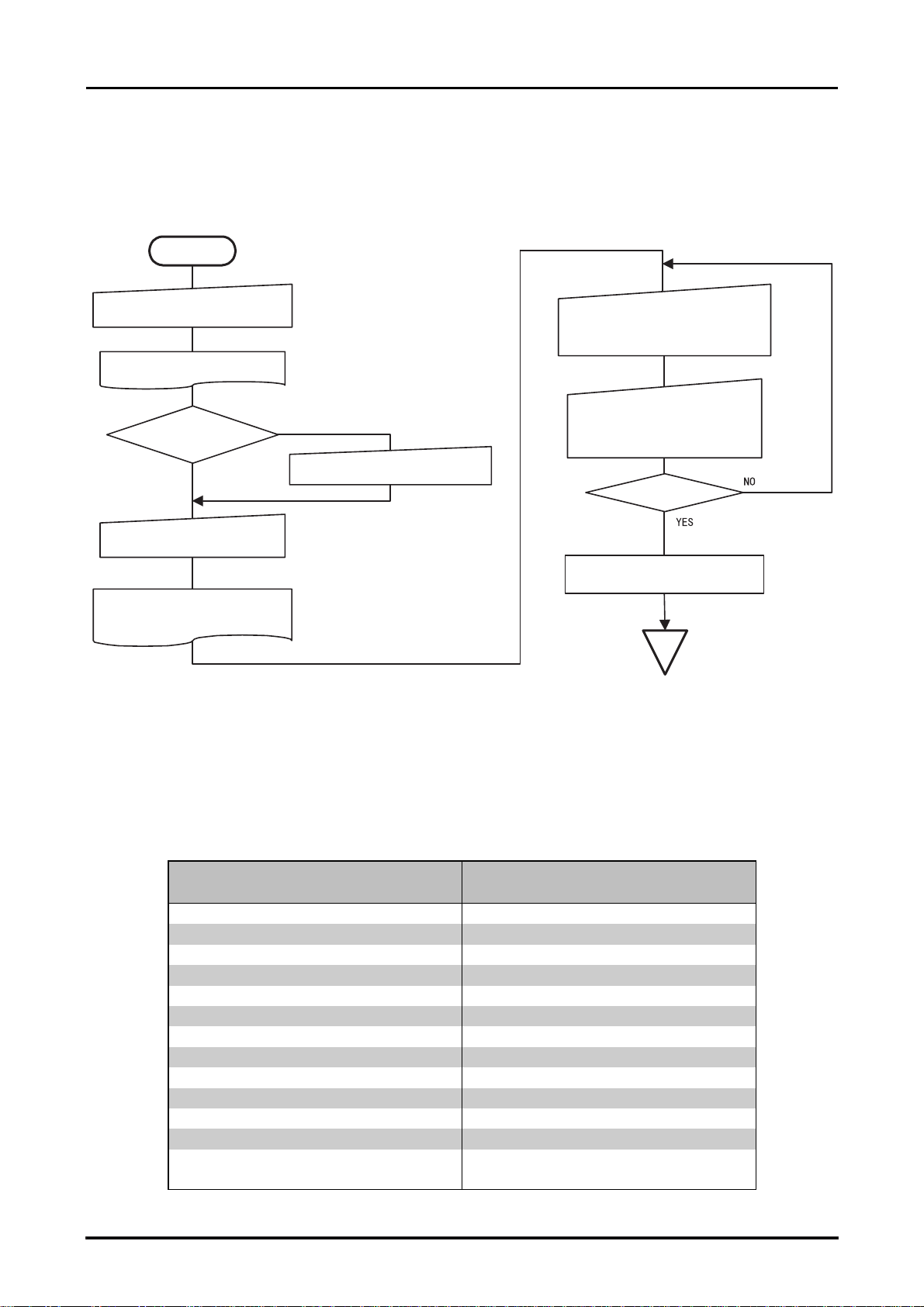
FX-1880/880 Service Manual
0
Chapter 1 Product Description
1.2.5 Default Setting Mode 1
You can change some parameters that the printer refers to at printer initialization.
1.2.5.1 Setting Method
Refer to the following flowchart for the default setting mode 1.
START
H o ld in g d o w n
Language selection sheet
Push down
Select the m enu, select m ethod and
current setting are printed.
Tear off/ Bin
tu rn o n th e p rin te r.
C hange the language?
NO
Tear off/ Bin
s w itc h ,
YES
sw itch.
Push down
select the aim ed language.
Lo ad/E ject
s w itc h to
R e fe rr in g to th e F o n t a n d T e a r o ff/ B in
LED s, push
sele ct the m e nu.
R eferring to the P ause and P aper
O u t L E D s , p u s h
Tear off/Bin
to change the setting value.
Finish?
T u rn th e p rin te r o ff to s a v e th e
settin gs.
s w itc h to
Load /E ject
END
sw itch
Figure 1-4. Flowchart for Default Setting Mode 1
1.2.5.2 Setting Items
Setting values available for the default setting mode including factory settings are as shown in the
following table:
Rev.B
Table 1-12. Setting Values Available for Default Setting Mode 1
Items
Skip over perforation
Auto tear off
Auto line feed
Print direction
I/F mode
Auto I/F wait time
Software
0 slash
High speed draft
Input buffer
Buzzer
Auto CR ( IBM 2380 Plus )*1
IBM character table
(BOLD font : factory setting)
Off
On,
Off
On,
Off
On,
Bi-D
Auto
0 sec
1
ESC/P
0
, Ø
On
, Off
On
, Off
On
, Off
Off
On,
table 2
Setting values
, Uni-D
, Parallel, Option
., 30 sec.
, IBM 2380 Plus
, table 1
( IBM 2380 Plus )*1
*1: This setting is effective when the IBM 2380 Plus emulation is selected only.
1-1
Page 20
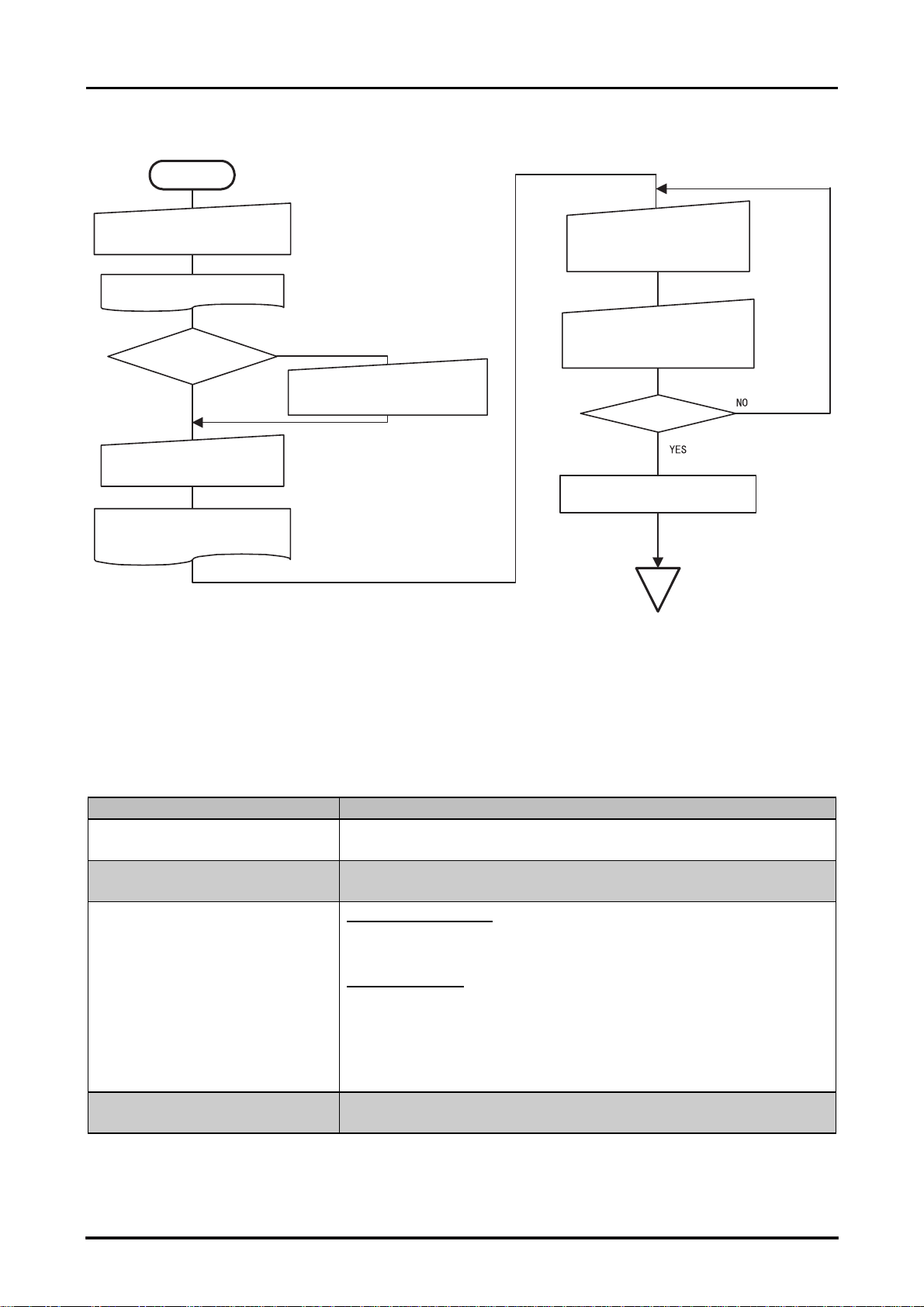
1.2.6 Default Setting Mode 2
Refer to the following flowchart for the default setting mode 2.
START
FX-1880/880 Service Manual
Chapter 1 Product Description
H o ld in g d o w n
LF/FF
s w itc h e s , tu r n th e p rin te r o n .
Language selection sheet
C hange the language?
Push down
Select the m enu and the m ethod,
and the current settings are printed.
Tear off/ Bin
NO
Tear off/ Bin
and
YES
sw itch.
Figure 1-5. Flowchart for Default Setting Mode 2
Push down
select the aim ed language.
Lo ad/E ject
s w itc h to
R eferring to the Font and Tear
o ff/ B in L E D s , p u s h
sw itch to select the m enu.
R eferring to the Pause and P aper
O u t L E D s , p u s h
to change the setting value.
T u rn th e p rin te r o ff to s a v e th e
Load /E ject
Finish?
settings.
END
Tear off/Bin
sw itch
1.2.6.1 Setting Items
Setting values available for the default setting mode including factory settings are as shown in the
following table:
Table 1-13. Setting Values Available for Default Setting Mode 2
Items Setting values (BOLD font : factory setting)
Page length for front tractor 3 inch, 3.5 inch, 4 inch, 5.5 inch, 6 inch, 7 inch, 8 inch, 8.5 inch,
11 inch
Page length for rear tractor 3 inch, 3.5 inch, 4 inch, 5.5 inch, 6 inch, 7 inch, 8 inch, 8.5 inch,
11 inch
Character table
Standard version:
Italic,
BRASCII, Abicomp, Roman 8, ISO Latin 1
NLSP version:
Italic,
PC857, PC866, PC869, MAZOWIA, Code MJK, ISO 8859-7,
ISO Latin 1T, Bulgaria, PC774, Estonia, ISO 8859-2,
PC866 LAT, PC866UKR, PCAPTEC, PC708, PC720,
PCAR864, PC860, PC861, PC865
International character set for
Italic table
Italic U.S.A.
Italic Denmark 1, Italic Sweden, Italic Italy, Italic Spain 1
Note: Settings with bold weight means the standard factory settings.
, 70/6 inch, 12 inch, 14 inch, 17 inch
, 70/6 inch, 12 inch, 14 inch, 17 inch
PC437
PC437
, PC850, PC860, PC863, PC865, PC861,
, PC850, PC437 Greek, PC 853, PC855, PC852,
, Italic France, Italic Germany, Italic U.K.,
Rev.B
1-11
Page 21
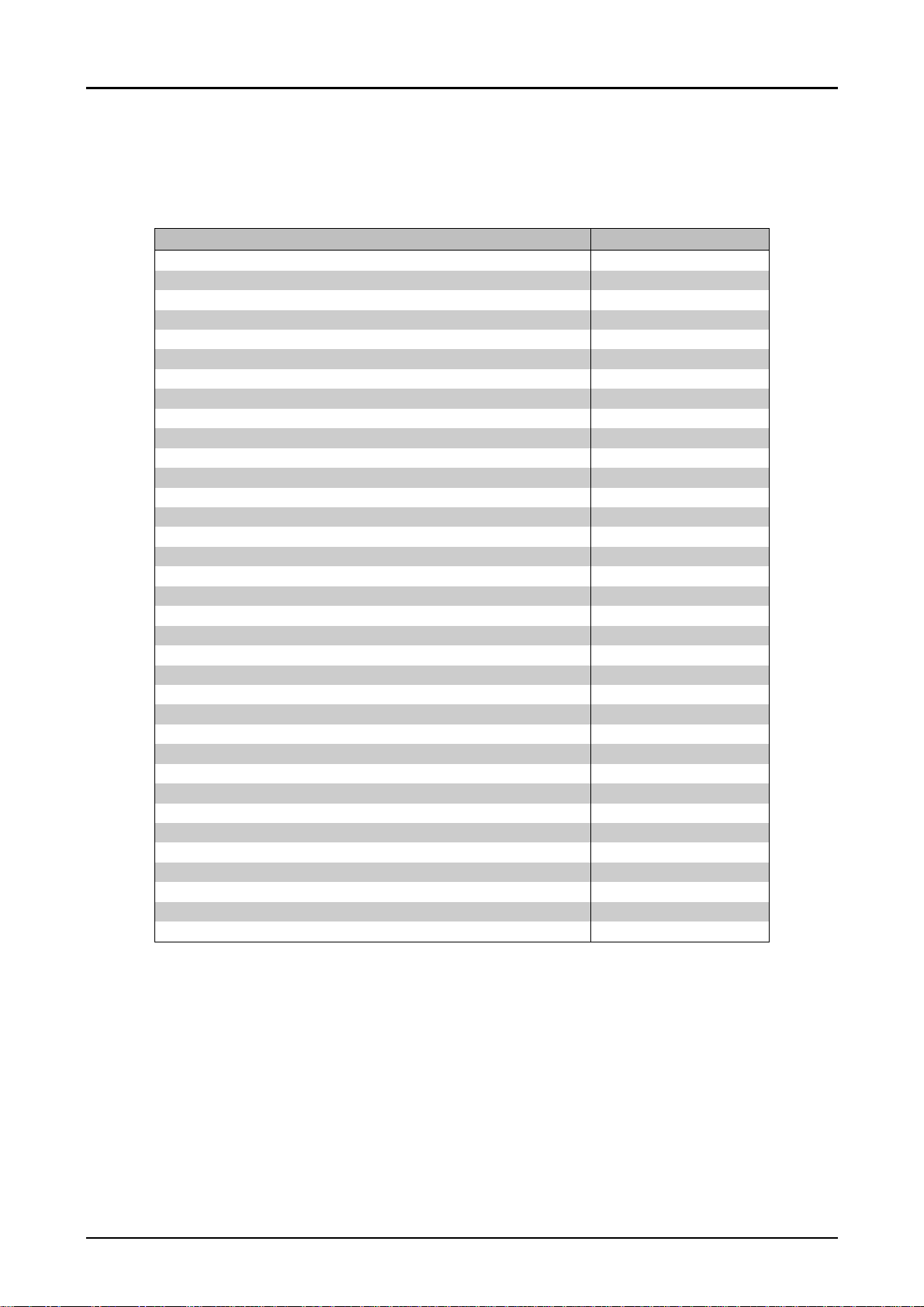
FX-1880/880 Service Manual
2
Chapter 1 Product Description
1.2.7 EEPROM Clear Function
You can change some parameters into the factory settings to perform panel operation easily.
Pressing
the default settings into the factory settings:
Tear off / Bin
Table 1-14. Cleared Items and Values on EEPROM (Standard Model)
Character table selection PC437
Page length for rear tractor 11 inch
Page length for front tractor 11 inch
Page length for CSF bin 1 22 inch
Page length for CSF bin 2 22 inch
TOF adjustment value for rear tractor 8.5 mm
TOF adjustment value for front tractor 8.5 mm
TOF adjustment value for CSF bin 1 8.5 mm
TOF adjustment value for CSF bin 2 8.5 mm
TOF adjustment value for rear manual insertion 8.5 mm
TOF adjustment Value for front manual insertion 8.5 mm
Bottom margin for rear tractor 11 inch
Bottom margin for front tractor 11 inch
Font Selection Draft 10 cpi
Print direction setting Bi-D
I/F mode selection Auto
Auto I/F waiting time setting 10 sec.
Auto line feed Off
Auto tear off Off
Skip over perforation Off
High speed draft On
Input buffer On
Software ESC/P
0 slash Off
Buzzer On
Auto CR Off
Tear-off adjustment value 0
Manual insertion time 2 or 3 sec.
Tear-off wait time 3 sec.
I/F timing data BUSY timing data
TOF minimum value 4.2 mm
Paper edge length 0
Paper length for rear manual insertion 22 inch
Paper length for front manual insertion 22 inch
sub number for customization Standard
Load / Eject
and
switches at same time while turning on the printer turns
Item Value
Rev.B
1-1
Page 22
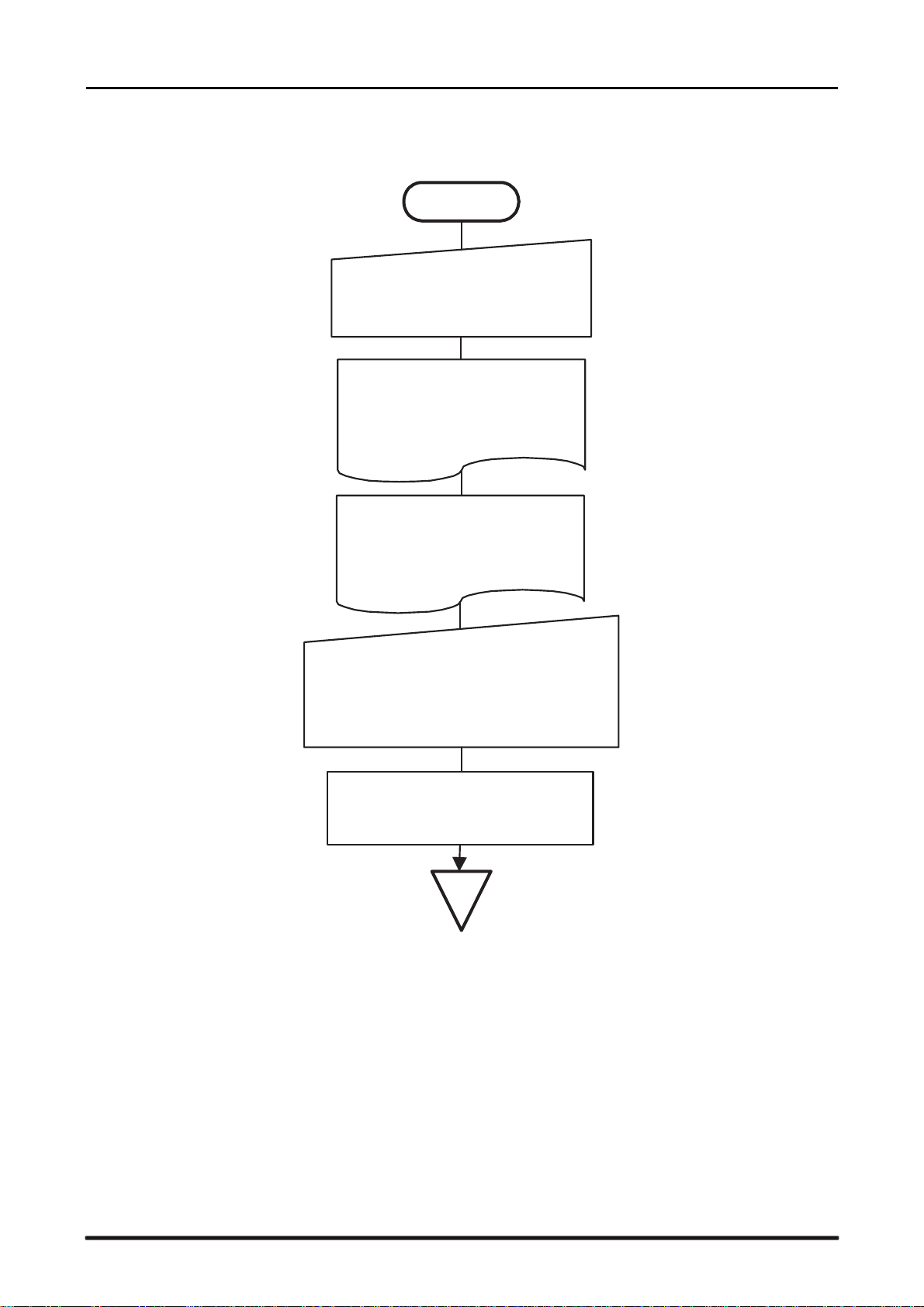
3
1.2.8 Bi-D Adjustment
Refer to the following flowchart for the Bi-D adjustment.
START
FX-1880/880 Service Manual
Chapter 1 Product Description
H o ld in g d o w n
the printer on, and the first
alignm ent patter is printed along
w ith th e g u id e fo r th e a d ju s tm e n t.
[S te p A ]
S e le c t th e n u m b e r fo r th e m o s t
closely aligned pattern by
pressing the LF/FF switch and
Load/E ject sw itches.
[S te p B ]
Fix the selected num ber by
p re s s in g T e a r O ff/B in s w itc h , a n d
the next alignm ent patter is
printed.
R epeat Steps A and B until finishing the
a d ju s tm e n t fo r th e fo llo w in g m o d e s :
1 . H ig h s p e e d d ra ft m o d e
2 . D ra ft m o d e
3 . N L Q m o d e
Pause sw itch,
tu rn
T u rn th e p rin te r o ff, a n d th e n e w
settings are stored in the non-volitile
memory.
END
Figure 1-6. Bi-D Adjustment flowchart
Rev.B
1-1
Page 23

&+$37(5
OPERATING PRICIPLES
Page 24
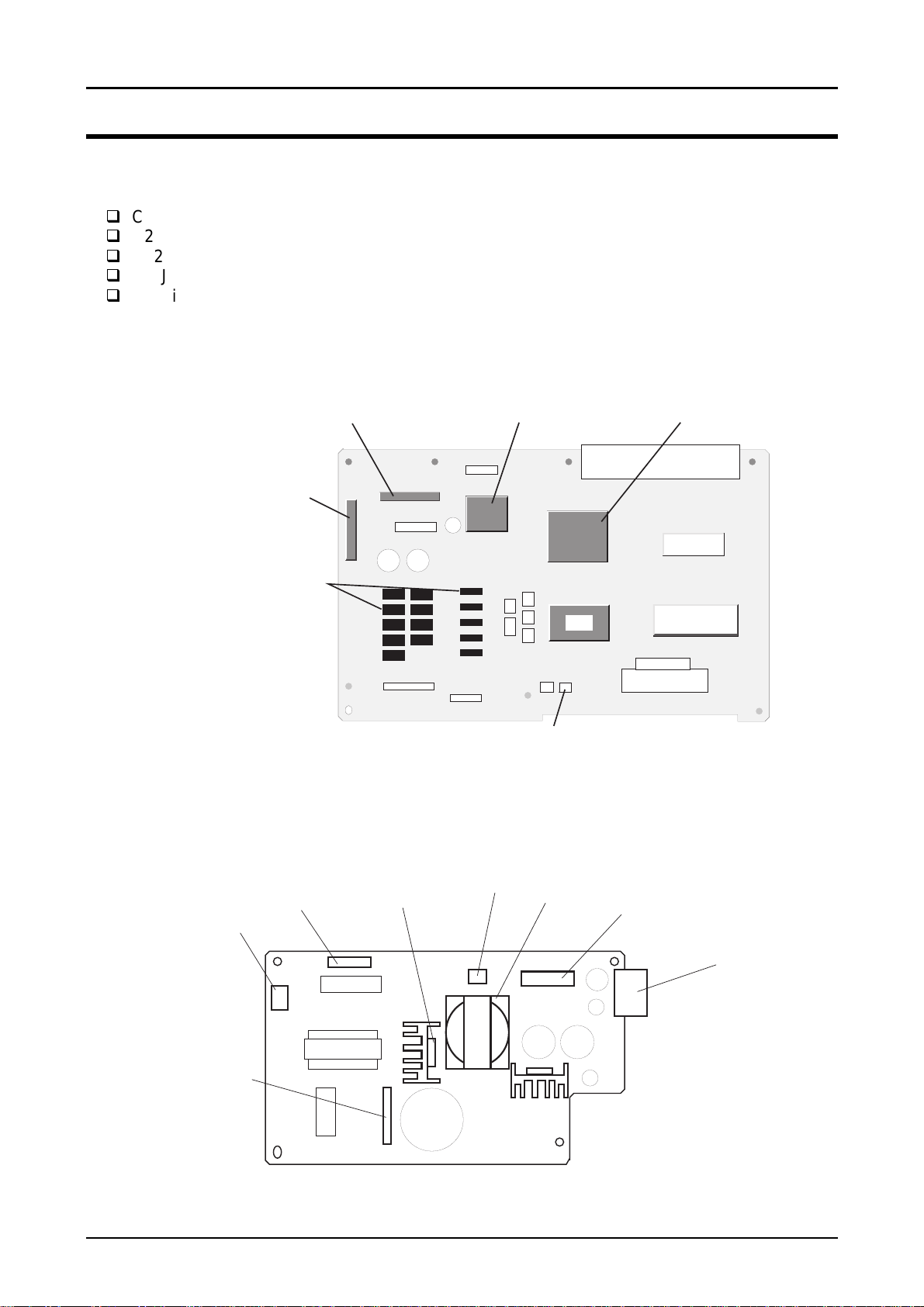
FX-1180/FX-880 Service Manual
Chapter 2 Operating Principles
2.1 MAIN COMPONENTS
This printer is divided into several main components for easy removal and repair. The main
components are :
C229MAIN: Control board
C229PSB/PSE/PSH: Power supply board
C229PNL: Operation panel board
M-3J60/3J10: Printer mechanism for FX-1180/FX-880
Housing: Upper case, Lower case, Rear sheet guide, Knob, Printer cover
2.1.1 C229MAIN Board
The C229MAIN board consists of CPU TMP96C141AF (IC3), gate array E05B50 (IC2), EEPROM
AT93C46 (IC4), 1/4M PSRAM (IC5), 2/4M PROM (IC7), driver elements, and so on.
P F M o to r D riv e r IC
CN3
Print H ead D river
C R M o to r D riv e IC G a te a rra y
CPU
EEPRO M
E05B 50
PSRAM
PRO M
Figure 2-1 . C229MAIN Component
2.1.2 C229PSB/PSE/PSH Board
The C229 PSB/PSE power supply board consists of Transformer, Switching FET, Regulator IC,
Diode bridge, Fuse, Photo-coupler, and so on.
Fuse
CN1
Switching FET
Photo-coupler
Transform er
R e g u la to r IC
Rev. B
CN2
D iode B ridge
Figure 2-2. C229PSB/PSE/PSH Component
2-1
Page 25
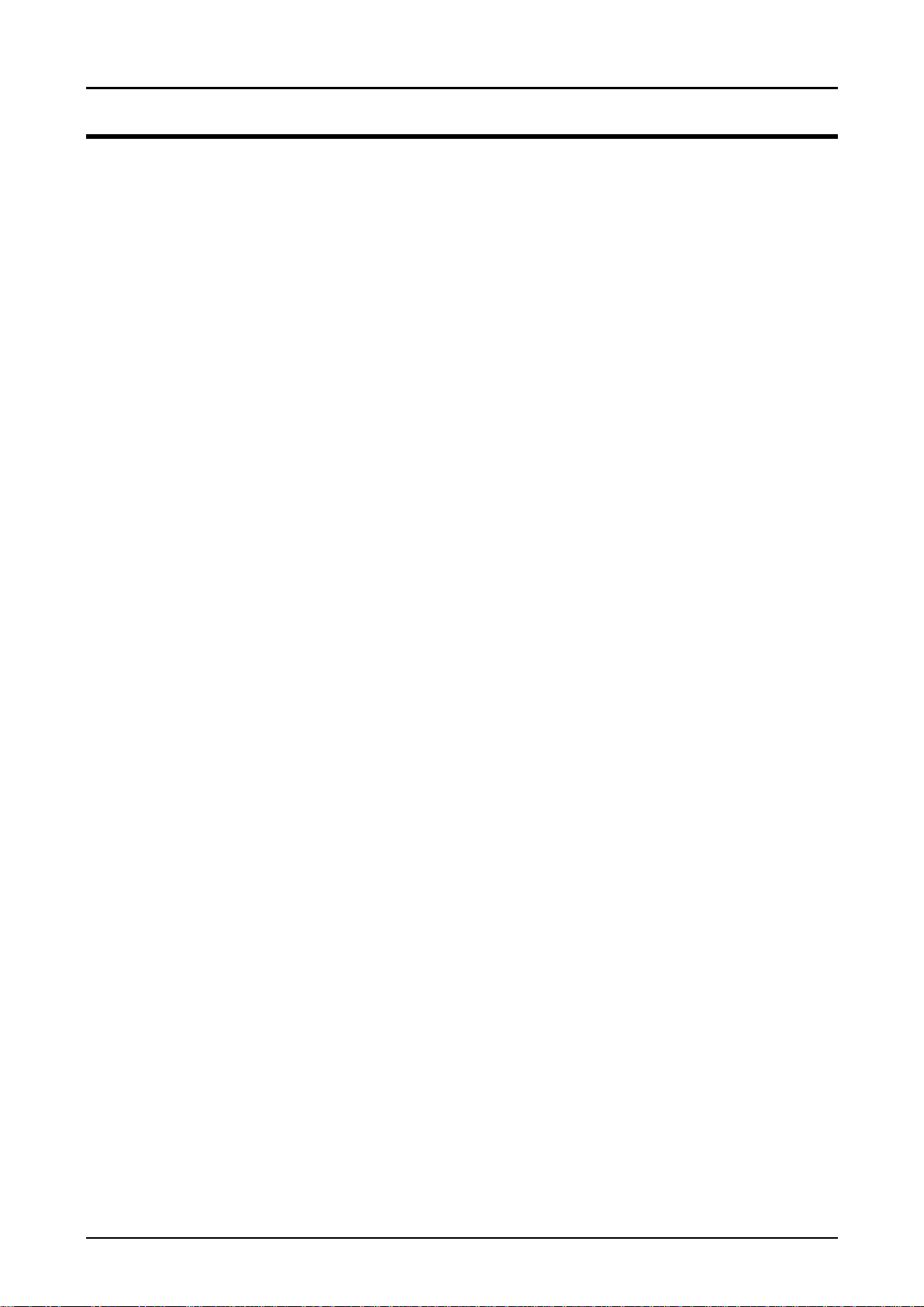
FX-1180/FX-880 Service Manual
2
Chapter 2 Operating Principles
2.2 PRINTER MECHANISM
This printer mechanism consists of Printhead, Paper feed mechanism, Carriage movement
mechanism, Tractor feed mechanism, Platen gap adjustment mechanism, Ribbon feed
mechanism, PF motor, CR motor, detectors, and so on.
2.2.1 Printhead
The printhead prints data from the control board on paper using the ink ribbon. The printhead is
mounted on the carriage unit.
2.2.2 Paper Feed Mechanism
The paper feed mechanism picks up paper and transports it to the printhead, then ejects the paper
step by step or continuously driven by the PF motor. PF motor drives the paper feed mechanism
gears and the platen roller. The top of form and paper out condition are detected by the front and
rear PE detector, respectively.
2.2.3 Carriage Movement Mechanism
The carriage movement mechanism carries the carriage unit left and right along the CR guide
shaft and mechanism frame, and stops it at any position for printing. It is driven by torque sent
from the CR motor via the timing belt. Home position is detected by the HP (home position)
detector at power on and CR motor phase changing timing.
2.2.4 Tractor Feed Mechanism
The tractor feed mechanism feeds continuous paper to the printhead and ejects it. Torque from
the PF motor is transferred to the tractor unit via the release mechanism in the paper feed
mechanism. The release lever in the release mechanism switches torque from the PF motor
between cut sheet feeding and continuous paper feeding. This printer is equipped with several
tractor feeding methods (front / rear push tractor feeding, front / rear push & pull tractor feeding
and front / rear pull tractor feeding), which is selected according to the tractor unit setting positions
and the lever positions. The tractor detector detects the release lever setting position, for cut sheet
feeding or continuous paper feeding.
2.2.5 Platen Gap Adjustment Mechanism
The platen gap (the gap between the platen and the printhead) adjustment mechanism consists of
CR guide shaft, parallelism adjustment bushing, PG adjust lever and PG detector. PG adjust lever
is attached to the left side of the CR guide shaft. The bushings are attached to the both sides of
the frame. As the both sides of CR guide shaft are eccentric toward external form of them,
printhead approaches or recedes from the platen roller as the PG lever turns forward or backward.
PG detector detects PG lever position. If the lever is set to a position between “2” and “6”, the
printer is in the copy mode.
2.2.6 Ribbon Feed Mechanism
The CR motor drives the ribbon feed mechanism via the timing belt. The ribbon feed mechanism
has the sun and planetary gear system. No matter the carriage unit is driven left and right, the ink
ribbon is driven in one direction.
Rev. B
2-
Page 26
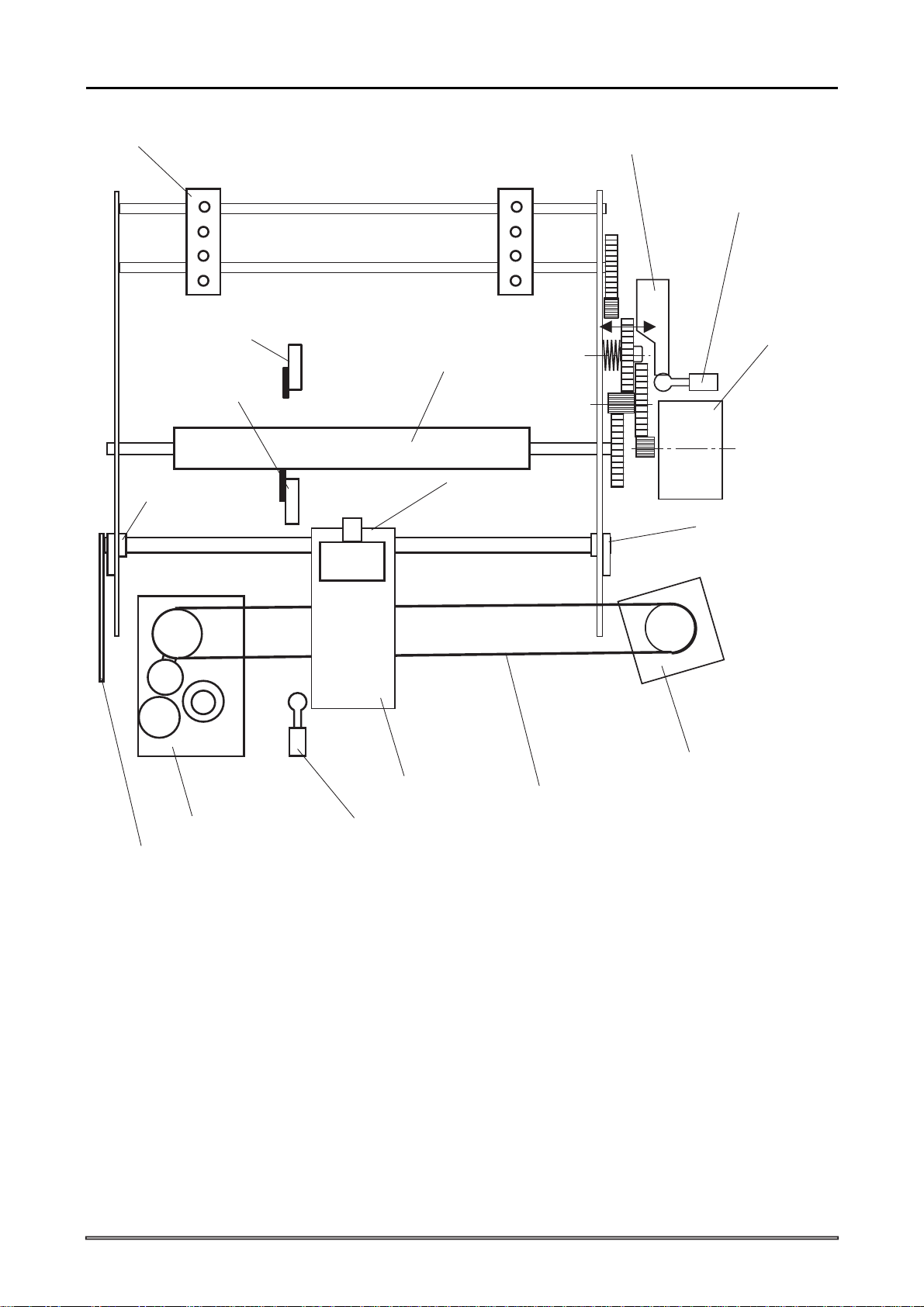
FX-1180/FX-880 Service Manual
3
Chapter 2 Operating Principles
Tractor
Front PE detector
Rear PE DEtector
P a r a lle lis m B u s h in g
Platen R oller
P rinthead
C R G uide Shaft
R elease Lever
R elease D etector
P F M o to r
P a r a lle lis m B u s h in g
R ibbon Feed M echanism
PG Adjust Lever
Carriage Unit
HP Detector
Tim ing B elt
Figure 2-3. Printer Mechanis Outline
CR Motor
Rev. B
2-
Page 27
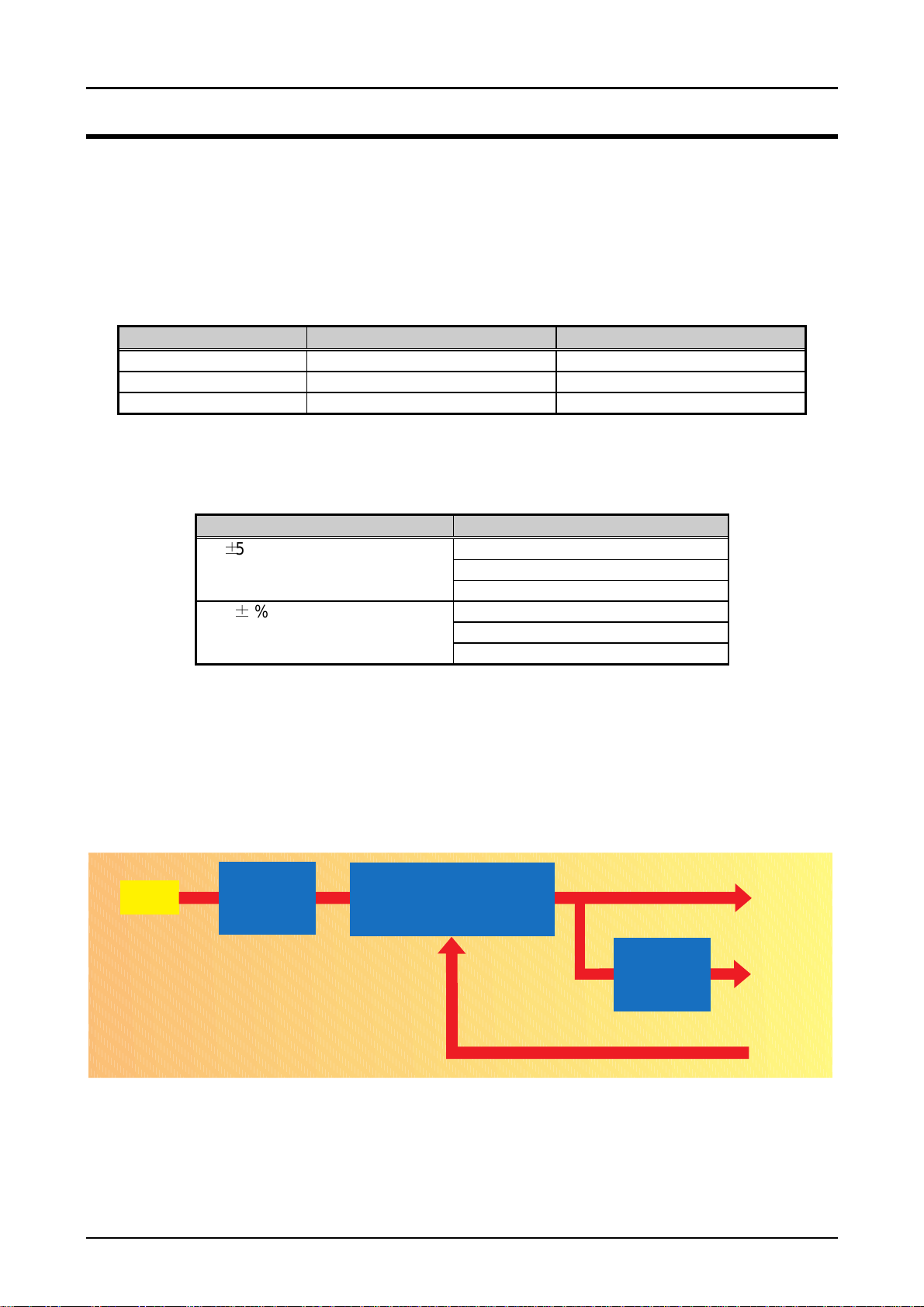
FX-1180/FX-880 Service Manual
4
Chapter 2 Operating Principles
2.3 CIRCUIT OPERATION
2.3.1 C229PSB/PSE/PSH Power Supply Circuit
This printer can be powered by one of the following three power supply boards: the C229PSB
(120V) board, the C229PSE (230V) board, or the C229PSH (Universal) board. The function of the
boards is the same , except for a difference in the primary circuitry. The power supply outputs the
DC current necessary to drive the printer control circuit and drive the mechanism. The input
voltages and fuse ratings are as shown in the following table:
Table 2-1. Input Voltage and Fuse Rating
Board Input Voltage Fuse F1 Rating
C229PSB 85-138VAC 4A, 125V or 250V
C229PSE 187-276VAC T2.0AH, 250V
C229PSH 85-276VAC T4.0AH, 250V
The power supply circuit outputs voltages used to drive the various control circuits and the
mechanism, as shown in the following table:
Table 2-2. Output Voltages and Applications
Output Voltage Applications
5Vp5% 0.7A Logic lines
(Type-B I/F output is included.) Detectors
Panel Switches & LEDs
35Vp6% 0.8A CR Motor
PF Motor
Printhead
The power supply circuit consists of the line filter circuit, ZC-RCC (Zero-Cross Ringing Choke
Converter) switching circuit and 5V chopper regulator IC. The AC voltage is first input to the line
filter circuit for higher harmonics absorption, then input to the switching circuit and transformed to
+35VDC. +5VDC is generated from +DC35V by the regulator IC. The over current / voltage
protection circuit is also designed on the board.
The power switch set in the secondary circuit that is controlled by the signal PSC from the control
panel.
AC Line
In p u t
Line Filter
ZC-RCC Switching Regulator
- O ver C urrent protection
- O ver V oltage protection
R e g u la to r IC
+35V D C
+5VD C
PSC
Figure 2-4. Power Supply Circuit Block Diagram
Rev. B
2-
Page 28
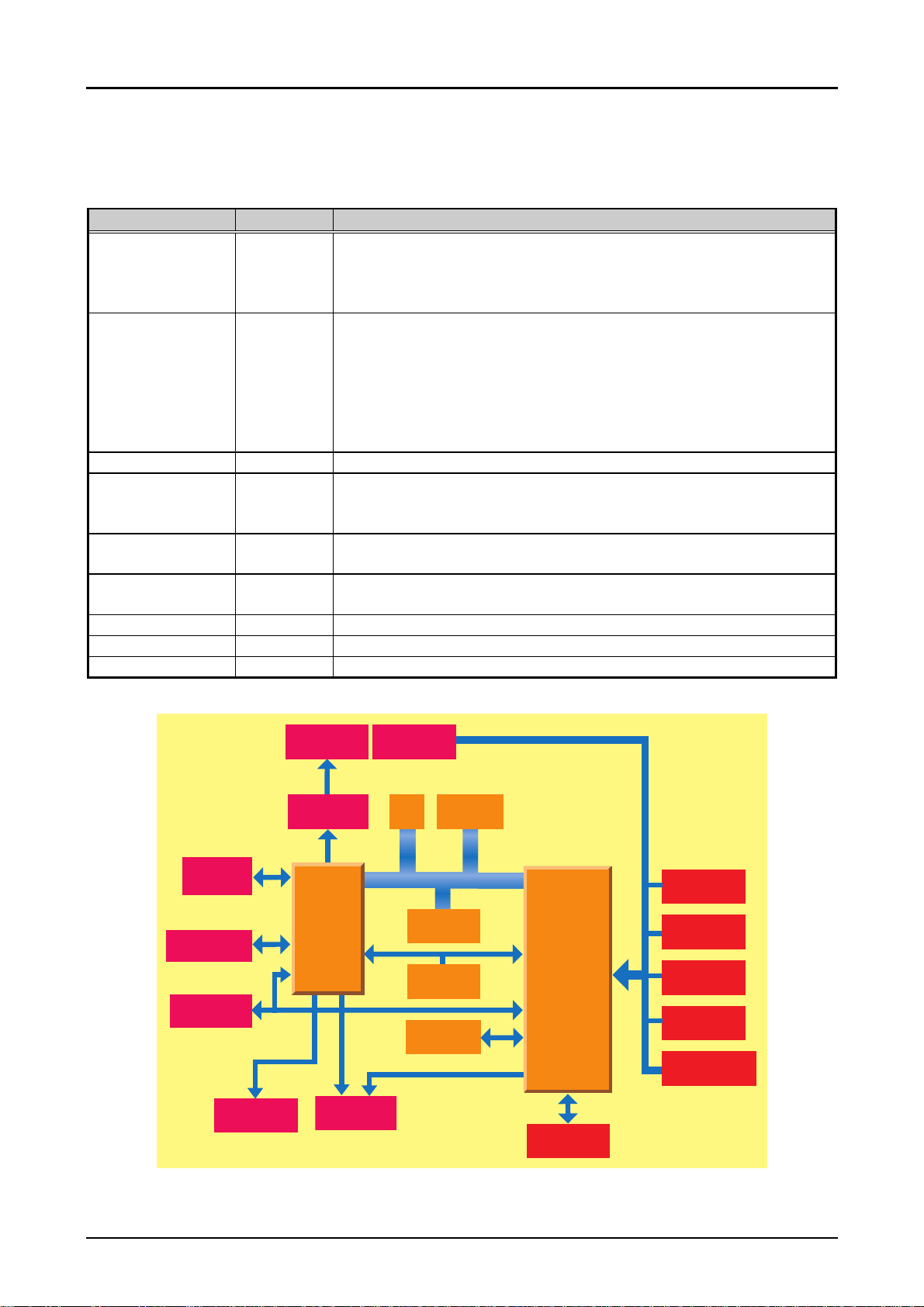
FX-1180/FX-880 Service Manual
5
Chapter 2 Operating Principles
2.3.2 C229MAIN Board Circuit
The C229MAIN board is the control circuit board of this printer. This board consists of several IC
chips and drivers, as shown in the table below:
Table 2-3. Function of the Main IC
Element Location Function
TMP96C141AF IC3 16 bit CPU runs at 14.47MHz
- Main controller
- Detectors control
- CR Motor Control
E05B50 IC2 Gate array : System Controller
- Parallel I/F control
- Option Type-B I/F control
- Panel Switch, LED control
- Printhead Control
- PF Motor Control
- CR Motor Current control
PST594E IC1 Reset IC : Hardware reset function
AT93C46 IC4 EEPROM :
System control data (Market, TTL threshold, Bi-D setting, Page
length, TOF, etc.) containing
PSRAM IC5 1M/4M bit
- Buffer and Working area of CPU & Gate array
ROM IC7 2/4M bit EPROM/ Mask ROM
- Control program containing
SLA7024M IC8 CR Motor driver
A2917SEB IC11 PF Motor driver
Comparator IC12 Power-off signal sensing
O peration
Panel
P a r a lle l I/F
Type-B I/F
(O ption)
PF Motor
Driver
P rinthead
Head Driver
G.A.
E 05B 50
(IC 2 )
CR Motor
Driver
Therm istor
CG
Addres/DATA Bus
PSRAM
ROM
R e s e t IC
EEPRO M
CPU
TM P 96C 01A F
(IC 3 )
+35V D etector
Figure 2-5 . C229MAIN Board Circuit Block Diagram
P G D e te c to r
Rear
PE Detector
Front
PE Detector
HP Detector
R elease
Lever D etector
Rev. B
2-
Page 29
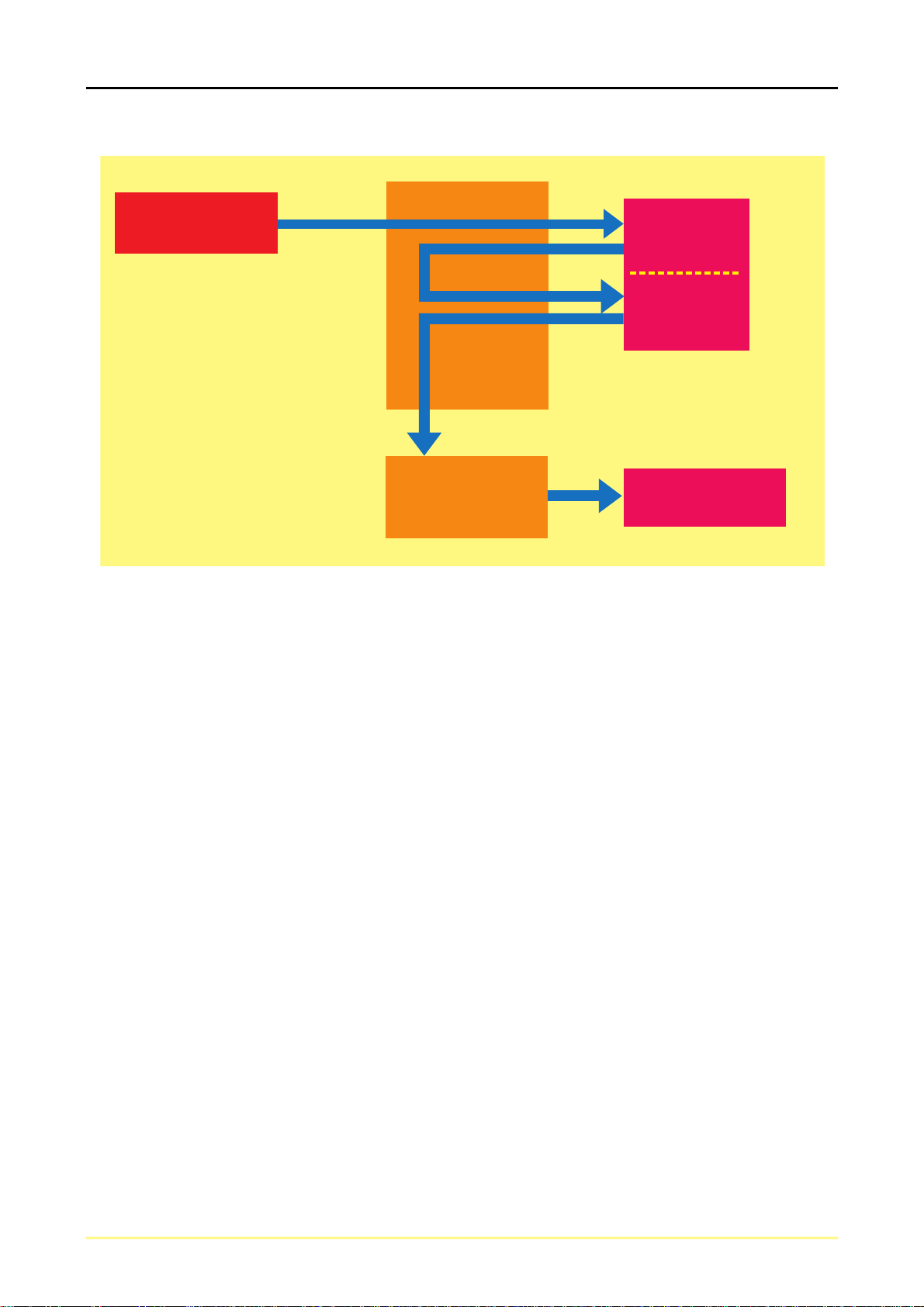
FX-1180/FX-880 Service Manual
6
Chapter 2 Operating Principles
Data from the host computer is stored in the input buffer once, then converted into image data and
transmitted to the printhead through the gate array, as shown in the figure below:
H ost com puter
Print data
conversion
Im age data
tra n s fe r
CPU
D a ta la tc h
and
data output
Gate array
Figure 2-6. Data Flow
Input buffer
Im age buffer
RAM
Printhead driver
circuit
Rev. B
2-
Page 30
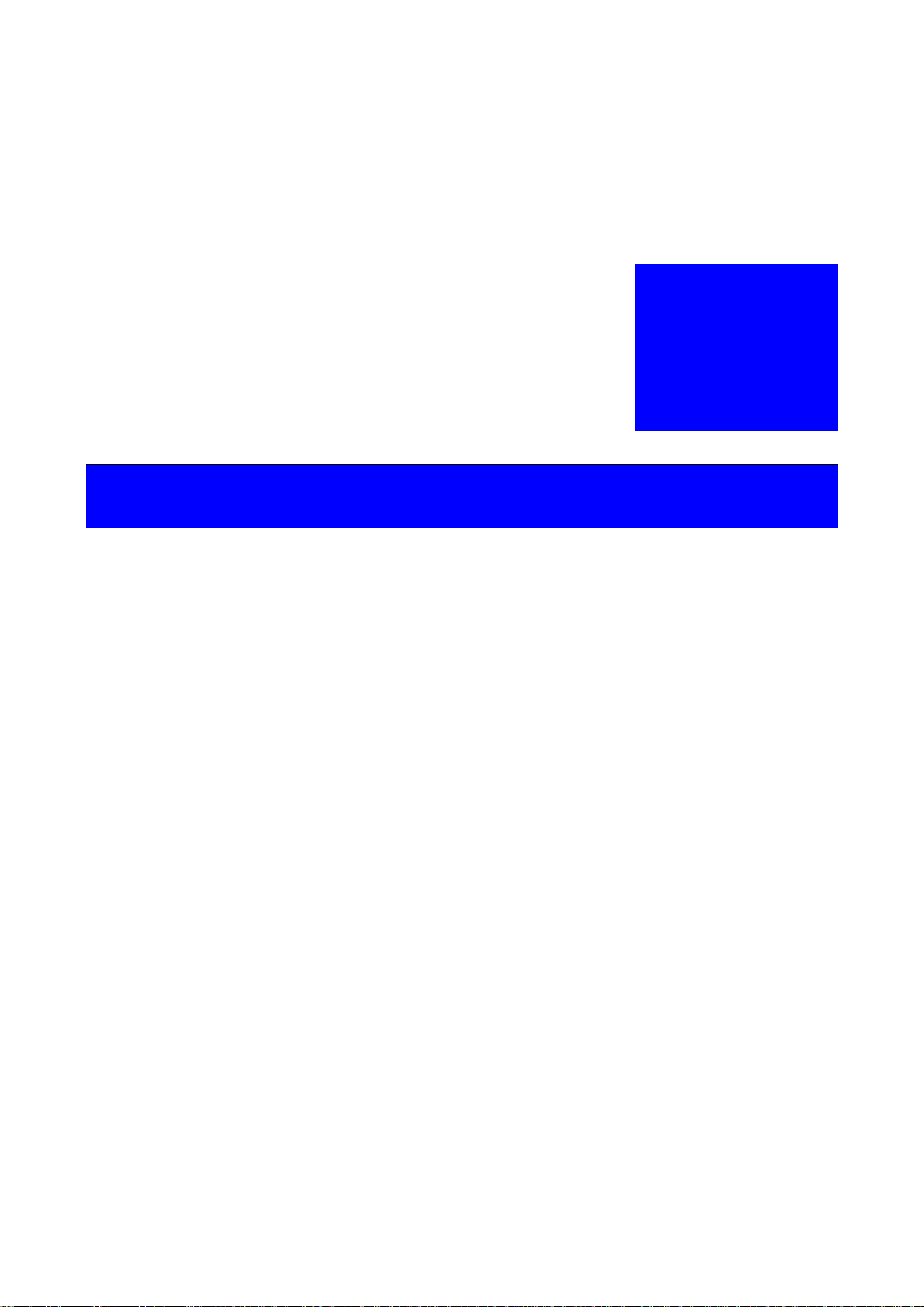
TROUBLESHOOTING
&+$37(5
Page 31

FX-1180/FX-880 Service Manual
Chapter 3 Troubleshooting
3.1 OVERVIEW
The printer may exhibit different symptoms for the same problem, which makes troubleshooting
more difficult. This section, however, provides simple and effective ways to facilitate
troubleshooting. The following flowchart illustrates the main steps of the troubleshooting process.
START
Unit Level Tr ou bleshooting
Unit Repair of the
C229PSB/PSE/PSH
Board
Figure 3-1. Troubleshooting Process Flowchart
Unit Repair of the
C229MAIN Board
Assembly and Adjustment
END
Unit Repair of
M-3J10 Mechanism
3.1.1 Main Component Checking Point
The following components can be checked by a simple measurement equipment such as a multimeter, etc.) easily.
Motor
Connector
Number
PF Motor
(CN8)
CR Motor
(CN9)
Rev. B
Table 3-1. Motor Coil Resistance Test Points
Test Pin
Number
1 and3, 2 and 4 Place one lead on pin 1 (pin2) and the
Common pin : 5
Test pins : 1, 2, 3
and 4
(Set Meter to Ohms. Disconnect
Motor from Main Board and check it
other lead on pin3 (pin 4) on each of the
test pins to check the two motor phases.
Place one lead on pin 5 and the other
lead on each of the 4 test pins to check
the two motor phase.
Test Method
with Printer Power off.)
Meter Reading
Ω ± 10%
16.0
(at 25°C par one
phase)
2. 7 Ω ± 10%
(at 25°C par one
phase)
3-1
Page 32

FX-1180/FX-880 Service Manual
2
Table 3-2. Printhead Solenoid Resistance
Chapter 3 Troubleshooting
Part Test Pin Number
(See the figure
below.)
Printhead
− Common pin :C1
Test pins: 1, 4
− Common pin :C2
Test pin: 8
− Common pin: C3:
Test pins: 2, 6
− Common pin: C4:
Test pins: 5, 9
− Common pin :C5
Test pins: 3, 7
(Set Meter to Ohms. Disconnect Motor
from Main Board and check it with
For example, place one lead on pin C1
and the other lead on Test pin 1 to check
#1 pin of the Printhead solenoid. Test pin
numbers match the printhead solenoid
(dot wire) numbers.
Printhead Connenctor
Test Method
Printer Power off.)
Specifications
8.19 ± 0.8Ω
(at 25°C)
Printhead
8
9
4
View A
C4
C5
1
T
T
3
5
7
Printhead Connenctor
C3
2
6
C1
C2
Figure 3-2. Printhead Connector Pin Alignment
Table 3-3. Printhead Driver Test Pin
Transistor Numbers Test Method
(Set meter to diodes. Check
power off.)
Q2, Q3, Q4, Q5, Q6,Q7,
Q8, Q9, Q10 ,Q11,Q12,
Q13, Q14, Q15, Q16, Q17,
Q18, Q19, Q20
Check the following:
− From the base to the collector
− From the base to the emitter
Reverse the leads and test
again.
A
Meter Reading
The tester shows neither open
nor shorted.
Rev. B
3-
Page 33

3
Table 3-4 Detector Test Point
FX-1180/FX-880 Service Manual
Chapter 3 Troubleshooting
Detector Connector
Number
HP Detector
(CN4)
Front PE Detector
(CN6)
Release Lever Detector
(CN10)
PG Detector
(CN11)
Printhead thermistor Place one lead on pin T and the
(Set Meter to Ohms. Check the
Place one lead on pin 1 and the
other lead on pin 2, and toggle the
detector actuator.
Place one lead on pin 1 and the
other lead on pin 2, and toggle the
detector actuator.
Place one lead on pin 1 and the
other lead on pin 2, and toggle the
detector actuator.
Place one lead on pin 1 and the
other lead on pin 2, and move the
detector actuator from -0 to 6.
other lead on other pin T to check
the resistance.(Refer to Fig.3-2.)
Test Method
Printer power off.)
Meter Reading
Meter should toggle between
open and short. (LOW: within
CR Home position.)
Meter should toggle between
open and short. (HIGH:
paper is installed in the
printer.)
Meter should toggle between
open and short. (HIGH:
Friction Feed mode.)
Meter should toggle between
open and short.
(HIGH: PG -1 ~ 3.)
Approx. 14KΩ (at 17°C)
3.1.2 Error
As this printer checks its condition by itself at power-on, when it finds any trouble, it indicates it
with error indication buzzer and LEDs. The error Indications and corresponding remedies are
shown in the table below:
Table 3-5. Error Indications
Error LED Status Buzzer Cause Remedies
Paper out error Paper Out:
Pause:
Release lever
error
Fatal error All LEDs : Blink
Pause: ON
Note: Symbols used in the table represent the following:
“∗” : A beep sounds for approx. 100 ms with the interval of approx. 100ms.
“-“ : A beep sounds for approx. 500 ms with the interval of approx. 100ms.
On
On
***
-----
The printer fails to
load paper.
The release lever is
set to a wrong
position.
The carriage unit gets
into out of control or
power supply voltage
becomes incorrect.
Set paper to the printer
correctly.
Set the release lever to
the correct position.
Turn off the printer
once and turn it back
on.
Rev. B
3-
Page 34

FX-1180/FX-880 Service Manual
4
Chapter 3 Troubleshooting
3.2 UNIT LEVEL TROUBLESHOOTING
You may be able to identify the defective unit just from the symptom displayed. The table below
provides the symptoms for a number of failures, so that you can easily identify the problem. Once
the problem has been identified, refer to the flowchart listed in the right-hand column of the table
below to determine the case of the problem.
Table 3-6. Symptoms and Problems
Symptom Problem See Page
Printer fails to operate
when power is on.
Abnormal carriage
operation at power on.
Printing is faulty during
self-test, but carriage
operation is normal.
Abnormal paper
feeding
Abnormal control panel
operation
Data sent by the host
computer is printed
incorrectly
• Carriage dose not move.
• Control panel indicator LEDs do not light.
• Carriage moves away from the home position at
power on.
• Carriage returns to home position correctly, but the
printer then fails to enter the READY mode.
• No printing at all.
• Faulty printing some dots are not printing.
The printer prints but feeds paper incorrectly. 3-8
When the LF/FF switch is pressed, no paper is fed. 3-9
• Carriage operates normally at power on, and self-test
is executed correctly, but data is not printed.
• Data from the computer is printed incorrectly.
3-5
3-6
3-7
3-10
The repair procedure flowcharts use the following symbols:
START
Start
Preocessing
Forwarding to
another items
END
Decision
Figure 3-3. Symbols Used in the Flowcharts
Branching
Return to the
Start of the item
END
Rev. B
3-
Page 35

5
1. Printer fails to operate when power is on.
START
FX-1180/FX-880 Service Manual
Chapter 3 Troubleshooting
Is AC input
voltage normal?
120V ver sion: 85 - 138V
230V version: 187 - 276V
Universal Version: 85 - 276V
YES
Are the fuses F1 on
C229PSB/PSE/PSH blown?
NO
Measure the +35V line at pin 7
or 8 of CN2 on
C229PSB/PSE/PSH.
Is output voltage
normal?
YES
Measure the +5V line at pin 3 or 4
of CN2 on C229PSB/PSE/PSH.
NO
NO
Use the correct AC input voltage.
No fluctuation from AC voltage range is
permitted.
YES
Replace the fuse.
NO
Is the new fuse also blown when
power is turned on again?
YES
Replace the C229
PSB/PSE/PSH.
Is output voltage
normal?
YES
Verify each motor and printhead solenoid
resistance,referring to Table 3-1 and Table 3-2.
Are the resistances
normal?
YES
Replace the C229MAIN.
NO
NO
END
Figure 3-4. Flowchart (1)
Replace the C229
PSB/PSE/PSH.
Replace the applied
unit.
Rev. B
3-
Page 36

6
2. Abnormal carriage operation at power on.
START
FX-1180/FX-880 Service Manual
Chapter 3 Troubleshooting
Are all c onnectors connecting the
C229MAIN board and printer
mechanism?
YES
Dose the carriage move
to the home position?
YES
Replace the C229MAIN Board.
NO
NO
Reinsert the connectors correctly.
NO
Is the fault solved?
YES
END
See the troubleshooting for
Printer Mechanism.
NO
Is the fault solved?
Rev. B
YES
END
END
Figure 3-5. Flowchart (2)
3-
Page 37

FX-1180/FX-880 Service Manual
7
Chapter 3 Troubleshooting
3. Printing is faulty during self-test, but carriage operation is normal.
START
Is AC input
voltage normal?
120V ver sion: 85 - 138V
230V version: 187 - 276V
Universal Version: 85 - 276V
YES
Are the fuses F1 on
C229PSB/PSE/PSH blown?
NO
Measure the +35V line at pin 7
or 8 of CN2 on
C229PSB/PSE/PSH.
Is output voltage
normal?
YES
Measure the +5V line at pin 3 or 4
of CN2 on C229PSB/PSE/PSH.
NO
NO
Use the correct AC input voltage.
No fluctuation from AC voltage range is
permitted.
YES
Replace the fuse.
NO
Is the new fuse also blown when
power is turned on again?
YES
Replace the C229
PSB/PSE/PSH.
Is output voltage
normal?
YES
Verify each motor and printhead solenoid
resistance,referring to Table 3-1 and Table 3-2.
Are the resistances
normal?
YES
Replace the C229MAIN.
NO
NO
END
Figure 3-6. Flowchart (3)
Replace the C229
PSB/PSE/PSH.
Replace the applied
unit.
Rev. B
3-
Page 38

8
4. Abnormal paper feeding
START
FX-1180/FX-880 Service Manual
Chapter 3 Troubleshooting
Is the paper loaded
correctly?
YES
Is the connector CN5
or CN6 connected
correctly?
YES
Dose the platen knob rotate
smoothly when it is turned
manually at power off?
YES
Replace the
C229MAIN board.
NO
NO
Load the paper
correctly.
Reinsert the connector
CN5 or CN6 correctly.
NO
Is the fault
solved?
YES
END
NO
Refer to the
troubleshooting for
Printer Mechanism.
Rev. B
NO
Replace the
C229MAIN board.
Is the fault
solved?
YES
Is the fault
solved?
NO
YES
Refer to the
troubleshooting of
Printer Mechanism.
END END END
Figure 3-7. Flowchart (4)
3-
Page 39

9
5. Abnormal control panel operation
START
FX-1180/FX-880 Service Manual
Chapter 3 Troubleshooting
Do the switches
have clicks?
YES
Is the fault
solved?
YES
NO
Replace the Operation Panel.
NO
Replace the C229MAIN board.
NO
Is the fault
solved?
YES
Verify t ha t t he harnes s for the operation
panel is properly inserted and have
continuity . I f it is connected, replace the
harness.
END
END
END
Figure 3-8. Flowchart (5)
Rev. B
3-
Page 40

0
6. Data sent by the host computer is printed incorrectly.
START
Execute the printer self test.
FX-1180/FX-880 Service Manual
Chapter 3 Troubleshooting
Dose the self test print
normally?
YES
Verify the default setting.
Is the interface
cable connected
correctly?
YES
Replace the
C229MAIN
board.
NO
Refer to the other
troubleshooting items.
NO
Replace the interface cable.
NO
Is the fault solved?
YES
END
Rev. B
Is the fault solved?
YES
END
NO
Set the paper thickness lever to
a position with a higher number.
NO
Is the fault solved?
YES
END
Figure 3-9. Flowchart (6)
Adjust the platen gap.
(Refer to chapter 4.)
3-1
Page 41

FX-1180/FX-880 Service Manual
Chapter 3 Troubleshooting
3.3 UNIT REPAIRING OF THE POWER SUPPLY BOARD
This section is necessary only for servicers who repair to the component level. Servicers who
perform only board replacement can ignore this section.
The table below lets you troubleshoot problems with the power supply board
(C229PSB/PSE/PSH). The table provides various symptoms, likely cases, and checkpoints.
Checkpoints include waveforms, resistance, and other values to be checked to evaluate the
operation of each component.
Table 3-7. Repair of the C229PSB/PSE/PSH
Symptom Condition Cause Checkpoint Solution
The printer
dose not
operate at
all.
+35V line is
defective.
Fuse F1 is
blown.
Transformer
(T1) is open.
Switching
FET (Q1) is
defective.
Check that the fuse is not blown. Replace the
C229PSB/
PSE/PSH
board.
Check the coil of transformer using
a multimeter.
Check for the proper waveform at
the drain of Q1.
Replace the
C229PSB/
PSE/PSH
board.
Replace the
C229PSB/
PSE/PSH
board.
Q2 or Q3 is
defective.
Figure 3-10. Drain of Q1
Check for the proper waveform at
the collector of Q2 or Q3.
Figure 3-11. Collector of Q2/Q3
Replace the
C229PSB/
PSE/PSH
board.
Rev. B
3-11
Page 42

FX-1180/FX-880 Service Manual
2
Chapter 3 Troubleshooting
Table 3-8. Repair of the C229PSB/PSE/PSH (continued)
Symptom Condition Cause Checkpoint Solution
The printer
dose not
operate at
all.
+35V line is
defective.
PC1 is
defective.
Check for the proper waveform at
pin 5 or 7 of PC1.
Figure 3-12. Waveform of PC1
Replace the
C229PSB/
PSE/PSH
board.
+5V line is
defective.
Regulator IC
(IC51) is
defective.
Check for the proper waveform at
pin 5 of IC51.
Figure 3-13. OSC of IC51
Check for the proper waveform at
pin 9 or 10 of IC51.
Replace the
C229PSB/
PSE/PSH
board.
Replace the
C229PSB/
PSE/PSH
board.
Figure 3-14. Output of IC51
Rev. B
3-1
Page 43

FX-1180/FX-880 Service Manual
3
Chapter 3 Troubleshooting
3.4 UNIT REPAIRING OF THE MAIN BOARD
This section is necessary only for servicers who repair to the component level. Servicers who
perform only board replacement can ignore this section.
The table below lets you troubleshoot problems with the main board (C229MAIN). The table
provides various symptoms, likely cases, and checkpoints. Checkpoints include waveforms,
resistance, and other value to be checked to evaluate the operation of each component.
Table 3-9. Repair of the C229MAIN
Symptom
The printer
dose not
operate at
all.
Condition Cause Checkpoint Solution
The CPU
dose not
operate.
The reset
circuit is not
operational.
Check for the proper voltage
waveforms output from the +5VDC
line (IC1, pin 3) and for the reset
Replace the
C229MAIN
board.
signal (IC1, pin 1) with printer power
on.
5V line
/RESET
Figure 3-15. Reset Signal
Selection
control ROM
is abnormal
Check for the proper signal at pin 22
of IC7 or pin 30 of IC6 which
changes between HIGH and LOW.
Figure 3-16. Chip Select Signal for
Program ROM
Replace the
C229MAIN
board.
Rev. B
3-1
Page 44

FX-1180/FX-880 Service Manual
4
Chapter 3 Troubleshooting
Table 3-10. Repair of the C229MAIN (continued)
Symptom Condition Cause Checkpoint Solution
The printer
dose not
operate at
The CPU
dose not
operate.
The CPU is
defective.
Check for the proper oscillator signal
at pin 26 or 27 of the CPU (IC3).
Replace the
C229MAIN
board.
all.
The carriage
operates
abnormally.
The carriage
dose not
operate at
all.
IC8 is
defective.
Figure 3-17. Clock Signal of CPU
Check for the proper CR motor
phase control signals at pin 5, 6, 16
and 17, and motor driving signals at
pin 1, 8, 11 and 18 of IC8.
Pin 5 of IC8
Pin 1, of IC8
Figure 3-18.
CR Motor Control Signal
Replace the
C229MAIN
board.
Rev. B
3-1
Page 45

FX-1180/FX-880 Service Manual
5
Chapter 3 Troubleshooting
Table 3-11. Repair of the C229MAIN (continued)
Symptom Condition Cause Checkpoint Solution
Paper is fed
abnormally.
Paper is not
fed at all.
IC 11 is
defective.
Check for the proper PF motor
phase control signals at pin 1, 2, 23
and 24, and motor driving signals
Replace the
C229MAIN
board.
at pin 3, 6, 18 and 21 of IC11.
Pin 1 of IC11
Pin 3 of IC 8
Self test
printing is
abnormal.
The self test
printing is
not executed
or a
particular dot
doesn’t print.
Any
transistor of
Q2 - Q10 is
defective.
Figure 3-19.
PF Motor Control Signal
Check for the proper printhead
driving signal at the collector and
base of Q2 - Q11
BASE of Q5
CORRECTOR of Q5
Figure 3-20.
Pritnhead Drive Signal
Replace the
C229MAIN
board.
Any
transistor
from Q11 to
Q25 is
-
Replace the
C229MAIN
board.
defective.
Data from
the host
computer is
printed
incorrectly.
Rev. B
Data
corruption
occurs when
the interface
is used.
IC2 or CPU
is defective. -
Replace
C229MAIN
board.
3-1
Page 46

FX-1180/FX-880 Service Manual
6
3.5 REPAIRING THE PRINTER MECHANISM
Chapter 3 Troubleshooting
For detailed procedures for replacing or adjusting matter, refer to Chapter 4,
Assembly
tables and find out other potential causes.
▼ Problem: The CR motor fails to operate.
The CR motor fails to
drive the timing belt
after power on.
▼ Problem: The carriage dose not operate at power on (after carriage has been manually
The CR motor rotates,
but the carriage dose
not move.
The carriage moves to
the left slightly, then
stops.
The carriage moves to
the left or right end,
then stops.
▼ Problem: Self test printing is not executed.
The carriage moves,
but dose not print.
and Chapter 5,
Symptom Cause Checkpoint Solution
centered prior to power on).
adjustments
Table 3-12. Repairing the Printer Mechanism
Foreign matter is
lodged in the
mechanism.
The CR motor is
defective.
The belt drive or
driven pulley is
defective.
The timing belt is
defective.
The carriage
movement is not
smooth.
The HP detector is
defective.
The printhead FFC
common wires are
disconnected.
The printhead is
defective.
. If a problem or symptom occurs, refer to the following
Manually move the
timing belt to see if the
motor can rotate freely.
Measure the motor coil
resistance. It should be
about 16 ohms. If the
coil is shorted, check CR
motor driver IC8 on the
main board.
Check the pulleys which
are broken or worn.
Check if the timing belt
is correctly set to the
carriage.
Check if the timing belt
is broken.
Check if the carriage
moves smoothly as you
move it manually.
Check the HP detector
using a multi meter.
Check whether FFC is
properly connected to
the printhead or the
main board.
Measure the printhead
coil resistance. It should
be about 8 ohms. If the
printhead is shorted,
check the drivers on the
main board.
Disassembly and
Remove the
foreign substance.
Replace the CR
motor (and main
board, if
necessary).
Replace the
pulleys.
Reset the belt to
the carriage.
Replace the belt.
Clean and
lubricate the CR
guide shaft or
frame. Otherwise,
replace the CR
motor.
Replace the HP
detector.
Connect the FFC
to the printhead or
the main board
correctly.
Replace the
printhead, (and
drivers , if
necessary).
Rev. B
3-1
Page 47

FX-1180/FX-880 Service Manual
7
Chapter 3 Troubleshooting
Table 3-13. Repairing the Printer Mechanism (continued)
Symptom Cause Checkpoint Solution
▼ Problem: Self test printing is not executed.
A particular dot is
missing.
The printing is too
light, or the print
density is uneven.
▼ Problem: Paper is fed abnormally.
The printer tries to
print, but paper is
not fed or not fed
constantly. The PF motor dose
▼ Problem: Ribbon operation is abnormal.
The ribbon is not
turning.
The ribbon feeds
properly only when
the carriage moves
in one direction (i.e.,
it fails to feed when
the carriage moves
in the other
direction).
The printhead is
defective.
The printhead is
defective.
The platen gap is not
properly adjusted.
Foreign matter is
lodged in the paper
path.
not drive the
mechanism.
The PF motor is
defective.
The ribbon cartridge is
defective.
Foreign matter is
lodged in the gears.
The planetary gear in
the ribbon drive gears
is defective.
Measure the printhead coil
resistance. It should be
about 8 ohms. If the
printhead is shorted, check
the drivers on the main
board.
Check if the head wire is
broken.
Check if the head wire is
broken.
Set the gap adjustment
lever to the first position,
and check for the correct
platen gap, 0.365 ± 0.015.
Check if any foreign matter
is lodged in the paper path.
Check if any foreign matter
is lodged in the mechanism.
Measure the motor coil
resistance. It should be
about 16 ohms. If the motor
is shorted, also check the
drivers on the main board.
Remove the ribbon cartridge
and check if the ribbon
feeds normally as you turn it
manually.
Check if the RD ratchet
rotates as you manually
move the carriage right and
left.
Move the carriage manually,
and check if the ribbon feed
gears turn in reverse and
engages with the gear.
Replace the
printhead, (and
drivers , if
necessary).
Replace the
printhead.
Replace the
printhead.
Adjust the platen
gap. Refer to
Chapter 5.
Remove the
foreign matter.
Remove the
foreign matter.
Replace the PF
motor, (and
drivers , if
necessary).
Replace the
ribbon cartridge.
Remove the
foreign matter.
Otherwise,
replace the ribbon
feed mechanism.
Replace the
ribbon feed
mechanism.
Rev. B
3-1
Page 48

FX-1180/FX-880 Service Manual
8
Chapter 3 Troubleshooting
Table 3-14. Repairing the Printer Mechanism (continued)
Symptom Cause Checkpoint Solution
▼ Problem: Paper is stained with ink.
Ink stains appear on
printed areas.
▼ Problem: The printer continues to print after paper ends or when no paper is loaded.
The printer keeps
printing beyond the
end of the page.
The ribbon mask is
positioned incorrectly.
The platen gap is not
adjusted correctly.
The PE detector is
defective.
Check if the ribbon
mask is installed in the
correct position.
Set the gap adjustment
lever to the first position,
and check the platen
gap. The correct platen
gap is 0.365±0.015.
Check if the PE detector
is bad.
Reinstall the ribbon
mask.
Adjust the platen
gap. Refer to the
chapter 5
Adjustment
Replace the PE
detector.
.
Rev. B
3-1
Page 49

CHAPTER
DISASSEMBLY AND ASSEMBLY
Page 50

FX-1180/FX-880 Service Manual
Chapter 4 DISASSEMBLY AND ASSEMBLY
4.1 OVERVIEW
This section describes procedures for disassembling and assembling the printer. Unless otherwise
specified, disassembled units or components can be re-assembled by reversing the disassembly
procedure. Therefore, no assembly procedures are included in this section. Precautions for any
disassembly or assembly procedure are described under the heading “
adjustments required after disassembling the units are described under the heading
ADJUSTEMNTS
“
”.
4.1.1 Disassembly Precautions
Follow the precautions below when disassembling the printer.
CHECK POINT
”. Any
WARNING
CAUTION
Before disassembling, assembling or adjusting the printer,
disconnect the power supply cable from the AC power socket.
Failure to do so might cause personal injury.
Be careful with the printhead when you handle it as it may be very
hot right after printing.
Do not touch the heat sink attached to the switching FET (Q1) on the
power supply board right after power off, as it may be very hot.
Never touch the heat sink attached to the switching FET (Q1) while
The AC power cable is connected to the AC outlet, as it is not
electrically isolated.
To maintain efficient printer operation, take the precautions below:
Use only the recommended tools for maintenance work.
Use only the recommended lubrications and adhesives (See Chapter
6.)
Adjust the printer only in the manner described in this manual.
Be aware that the existing drawings for Fx-880 are substituted for
FX-1180. It is because no exclusive drawings for FX-1180 has been
made since the major mechanical difference between FX-1180 and
FX-880 is width only.
4.1.2 Tools and Instruments
The table below lists the tools and the instruments required for disassembling, assembling or
adjusting the printer. Use only tools that meet these specifications.
Table 4-1 . Tool and Instrument List
Name Specification EPSON Part No.
Phillips Screwdriver No.2 B743800200
Phillips Screwdriver No.1 B743800100
Box Driver 7.0mm Diagonal B741700200
Tweezers
Round-nose pliers
Thickness gage
Soldering iron
E-Ring holder Size: #6 B740800800
Multi-Meter OHM/Voltage/Current
Oscilloscope Min. 50MHz
Note) All tools and instruments listed above are commercially available.
Rev. B
B741000100
B740400100
B776702201
B740200100
4-1
Page 51

FX-1180/FX-880 Service Manual
2
Chapter 4 DISASSEMBLY AND ASSEMBLY
4.1.3 Service Check After Repair
After completing repair of the product, use the check list shown below to check the status of the
repaired product and overall repair work performed before returning the product to the users. This
list can be used as a record of all service works performed with the product.
Table 4-2. Repair Status Check List
Category Component Item to Check Status
Printer
Mechanism
Operation Self-Test Was the self-test printing
Adjustment Platen-Gap Is the gap adjusted correctly?
ROM Version Latest version =
Packing Ribbon Cartridge Has the ribbon cartridge been
Printhead Do all wires print properly?
Carriage
Mechanism
Paper Feed
Mechanism
Paper Path Do all types of paper advance
Ribbon Mask Is the ribbon mask free of damage?
On-line Test Was the on-line printing
Bi-D Alignment Is the Bi-Directional alignment
Attachments Have all relevant attachments been
Dose the carriage move smoothly?
• Noisy
• Any dirt or excessive oil?
Is the CR motor at the normal
temperature? (Not too hot?)
Does paper advance smoothly?
• Noisy?
• Paper is jamming?
Is the PF motor at the normal
temperature? (Not too hot?)
smoothly?
Is the tractor feeding paper
smoothly?
Are all paper paths clear of
obstructions?
Is the plate free of damage?
successful?
successful?
(PG = 0.38 ± 0.02mm )
made properly?
removed from the printer?
packed together with the printer?
Checked, OK
Not necessary
Checked, OK
Not necessary
Checked, OK
Not necessary
Checked, OK
Not necessary
Checked, OK
Not necessary
Checked, OK
Not necessary
Checked, OK
Not necessary
Checked, OK
Not necessary
Checked, OK
Not necessary
Checked, OK
Not necessary
Checked, OK
Not necessary
Checked, OK
Not necessary
Checked, OK
Not necessary
Checked, OK
Not necessary
Checked, OK
Not necessary
Checked, OK
Not necessary
Checked, OK
Not necessary
Rev. B
4-
Page 52

FX-1180/FX-880 Service Manual
3
Chapter 4 DISASSEMBLY AND ASSEMBLY
4.1.4 Abbreviations for Small Parts
The table below lists the abbreviations used in this manual for small parts, such as screws and
washers.
Table 4-3. Abbreviations and Screw Type
Abbreviation Description
CB Screw
CBS Screw
CBB Screw
CBP Screw
CP Screw
CB(O) Screw
Head Body Washer
Top Side (assembled)
C
ross-
recessed
B
ind-head
C
ross-recessed Bind-head Screw
C
ross-recessed Bind-head S-tight Screw
C
ross-recessed Bind-head B-tight Screw
C
ross-recessed Bind-head P-tight Screw
C
ross-recessed Pan-head Screw
C
ross-recessed Bind-head Screw with Outside toothed lock
washer
Table 4-4. Screw Types and Abbreviations
S
-tight
O
utside toothed
lock washer
P
an-head
B
-tight
P
-tight
Rev. B
4-
Page 53

FX-1180/FX-880 Service Manual
4
Chapter 4 DISASSEMBLY AND ASSEMBLY
4.2 DISASSEMBLY AND ASSEMBLY
This section provides the disassembly procedures. The basic order for disassembly is shown in
the flowchart below. The exploded diagrams are also provided in the APPENDIX. Refer to them to
see how components are engaged each other if necessary.
M ain C om pornents D isassem bly
START
P re -disassem bly
Procedures
U pper H ousing R em oval
P r in te r M e c h a n is m
Removal
Printhead R em oval
HP Detector Removal
C 229M A IN B oard
C229PSB/PSE/PSH
Board Removal
Platen Rem oval
ROM Replacem ant
Printer M echanism D isassem bly
START
C arriage A ssem bly
Removal
Removal
R ibbon D rive
A sse m b ly R em o val
PF G ear Train R em oval
Figure 4-1. Disassembly Flowchart
P F M o to r R e m o v a lCR Motor Removal
R ear P aper G uide
A sse m b ly R em o val
P G D e te c to r
Removal
Release Detector
Removal
F ro n t P E D e te c to r
Removal
Rear PE Detector
Removal
Rev. B
4-
Page 54

FX-1180/FX-880 Service Manual
5
Chapter 4 DISASSEMBLY AND ASSEMBLY
4.2.1 Printhead Removal
1. Remove the top cover.
2. Remove 2 CBS (M3 × 8) screws attaching the printhead to the carriage assembly.
3. Disconnect the head FFC from the printhead and remove it.
WARNING
$'-8670(17
Before disassembling or assembling the printhead, disconnect the
power supply cable from the AC power socket. Failure to do so might
cause personal injury.
Be careful with the printer when you handle it, as it may be very hot
right after printing.
After replacing the printhead, perform the platen gap adjustment. (Refer
to Chapter 5.)
C B S (M 3 x 8)
Printhead
Head FFC
Figure 4-2. Printhead Removal
Rev. B
4-
Page 55

FX-1180/FX-880 Service Manual
6
Chapter 4 DISASSEMBLY AND ASSEMBLY
4.2.2 HP (Home Position) Detector Removal
1. Remove the top cover.
2. Release the hook attaching the HP detector to the printer mechanism, and remove it.
3. Disconnect the harness of the detector from the detector connector.
H arness
Hook
H P D e te c to r
Figure 4-3. HP Detector Removal
Rev. B
4-
Page 56

FX-1180/FX-880 Service Manual
7
Chapter 4 DISASSEMBLY AND ASSEMBLY
4.2.3 Pre-disassembly Procedures
1. Remove the PAPER GUIDE ASSEMBLY, top cover, front cover, paper eject cover, knob and
tractor unit.
Paper E ject C over
Top C over
K nob
Tractor U nit
PAPER G UIDE ASSEM BLY
Front C over
Figure 4-4. Pre-Desassembly
CAUTION
Remove the paper eject cover and the tractor unit by pushing and
releasing the hooks at the both sides. When remounting them, be sure
to snap these hooks on the projecting parts.
Rev. B
4-
Page 57

FX-1180/FX-880 Service Manual
8
Chapter 4 DISASSEMBLY AND ASSEMBLY
4.2.4 Upper Housing Removal
1. Remove the PAPER GUIDE ASSEMBLY, top cover, front cover, paper eject cover, knob and
tractor unit. (See Section 4.2.3.)
2. Remove 2 CBS (M3 × 6) screws and a CBB (4 × 12) screw securing the upper housing to the
lower case.
3. Set the release lever to the friction feed side.
4. Opening the front side of the upper housing a little, disconnect the Panel FFC from the
connector in the panel assembly.
5. Opening the front side of the upper housing a little, release 2 hooks securing the panel
assembly to the upper housing at the front bottom side of the upper housing. Then remove
the panel.
6. Open the upper housing from the front side, and remove it .
Panel FFC
CBS(M 3 x 6)
Panel A ssem bly
CBB(4 x 12)
SHEET,RELASE,CAP
Upper Housing
CBS(M 3 x 6)
R elease Lever
Low er C ase
Panel FFC
Figure 4-5. Upper Housing Removal
CAUTION
When assembling the upper housing, put the hooks in the upper
housing on the catching holes at the rear side of the lower case at
first, then close the housing.
Mount the Panel assembly onto the upper housing before installing
the upper housing assembly.
Sheet, Release, Cap can be assembled after the upper housing
assembly is installed.
Rev. B
4-
Page 58

9
4.2.5 C229MAIN Board Removal
FX-1180/FX-880 Service Manual
Chapter 4 DISASSEMBLY AND ASSEMBLY
WARNING
Before disassembling, assembling or adjusting the printer,
disconnect the power supply cable from the AC power socket.
Failure to do so might cause personal injury.
Do not touch the heat sink attached to the switching FET (Q1) on the
power supply board right after power off, as it may be very hot.
Never touch the heat sink attached to the switching FET (Q1) while
The AC power cable is connected to the AC outlet, as it is not
electrically isolated.
1. Remove the PAPER GUIDE ASSEMBLY, top cover, front cover, paper eject cover, knob and
tractor unit. (See Section 4.2.3.)
2. Remove the upper housing. (See Section 4.2.4.)
3. Remove 5 CBS (M3 × 4) screws and 3 CBB (3 × 12) screws securing the shield cover to the
printer mechanism and lower housing. Then remove the shield cover.
4. Disconnect the harnesses from the connectors CN3, CN4, CN5, CN6, CN7, CN8, CN9,
CN10, CN11 and CN12 on the C229MAIN board.
5. Remove 2 CBS (M3 × 12) screws securing the COVER,CONNECTOR,UPPER to the I/F
GROUNDING PLATE.
6. Remove 6 CBB (3 × 12) screws securing C229MAIN Board to the lower case.
7. Remove the GUIDE, I/F BOARD and GROUNDING PLATE,I/F,UPPER.
8. Remove 2 CP (M3 × 8) screws securing the I/F GROUNDING PLATE to the C229MAIN
board. Then remove the I/F GROUNDING PLATE.
CAUTION
$'-8670(17
Be careful with the edges of the shield plate, as they are very sharp.
Be sure to match the connector colors with each other. However, the
yellow harness must be connected to CN10, and the blue harness
must be connected to CN11.
The red line sides of the harnesses for CN3, CN8 and CN9 must be
set to No.1 pin side.
After replacing the C229MAIN Board, perform the Default setting and Bid adjustment to store the new data into the EEPROM on the main board.
(Refer to Chapter 5.)
Rev. B
4-
Page 59

FX-1180/FX-880 Service Manual
0
Chapter 4 DISASSEMBLY AND ASSEMBLY
CBS(M 3 x 4)
C B B (3 x 12)
C B B (3 x 12)
I/F GROUNDING PLATE
C P (M 3 x 8)
SHIELD
CBS(M 3 x 4)
CO VER
G R O U N D IN G P L A T E ,I/F ,U PPER
C B B (3 x 12)
G U ID E ,I/F B O A R D
C B B (3 x 12)
C229PSB/PSE/PSH
Printer M echanism
C 2 2 9 M A IN B o a rd
ROM
C B S (3 x 12)
CO VER,CO NNECTOR,UPPER
Low er C ase
Figure 4-6. C229MAIN Board Removal
Rev. B
4-1
Page 60

FX-1180/FX-880 Service Manual
Chapter 4 DISASSEMBLY AND ASSEMBLY
4.2.6 C229PSB/PSE/PSH Board Removal
1. Remove the PAPER GUIDE ASSEMBLY, top cover, front cover, paper eject cover, knob and
tractor unit. (See Section 4.2.3.)
2. Remove the upper housing. (See Section 4.2.4.)
3. Remove 5 CBS (M3 × 4) screws and 3 CBB (3 × 12) screws securing the shield cover to the
printer mechanism and lower housing. Then remove the shield cover. (See Section 4.2.5.)
4. Disconnect the harness from the connector CN3 on the C229MAIN board.
5. Disconnect the power cable from the connector CN1 on the C229PSB/PSE/PSH Board.
6. Remove 2 CBB (3 × 12) screws securing the C229PSB/PSE/PSH Board to the Lower Case,
and remove the C229PSB/PSE/PSH Board.
WARNING
C229PSB/PSE/PSH Board
Before disassembling, assembling or adjusting the printer,
disconnect the power supply cable from the AC power socket.
Failure to do so might cause personal injury.
Do not touch the heat sink attached to the switching FET (Q1) on the
power supply board right after power off as it may be very hot.
Never touch the heat sink attached to the switching FET (Q1) while
The AC power cable is connected to the AC outlet, as it is not
electrically isolated.
CN1
CBB(3 x 12)
Low er C ase
Rev. B
C 229M A IN B oard
Figure 4-7. C229PSB/PSE/PSH Board Removal
4-11
Page 61

2
4.2.7 ROM Removal
FX-1180/FX-880 Service Manual
Chapter 4 DISASSEMBLY AND ASSEMBLY
WARNING
1. Remove the PAPER GUIDE ASSEMBLY, top cover, front cover, paper eject cover, knob and
tractor unit. (See Section 4.2.3.)
2. Remove the upper housing. (See Section 4.2.4.)
3. Remove 5 CBS (M3 × 4) screws and 3 CBB (3 × 12) screws securing the shield cover to the
printer mechanism and lower housing and remove the shield cover. (See Section 4.2.5.)
4. Remove the ROM from the C229MAIN Board.
Before disassembling, assembling or adjusting the printer,
disconnect the power supply cable from the AC power socket.
Failure to do so might cause personal injury.
Do not touch the heat sink attached to the switching FET (Q1) on the
power supply board right after power off, since it may be very hot.
Never touch the heat sink attached to the switching FET (Q1) while
the AC power cable is connected to the AC outlet, since it is not
electrically isolated.
Rev. B
4-1
Page 62

FX-1180/FX-880 Service Manual
3
Chapter 4 DISASSEMBLY AND ASSEMBLY
4.2.8 Platen Removal
1. Remove the PAPER GUIDE ASSEMBLY, top cover, front cover, paper eject cover, knob and
tractor unit. (See Section 4.2.3.)
2. Remove the upper housing. (See Section 4.2.4.)
3. Remove 2 CBS (M3 × 8) screws securing the COVER,PLATEN.
4. Rotating the teeth of the PLATEN SHAFT HOLDERs forward, disengage them from the
Left/Right Side Frame.
5. Slide the PLATEN right a little and remove it by lifting it up.
$'-8670(17
After replacing the platen, perform the platen gap adjustment. (Refer to
Chapter 5.)
PLATEN SHAFT HOLDER
Left Side Fram e
CBS(M 3 x 8)
C over Platen
PLATEN
PLATEN SHAFT HOLDER
R ight Side Fram e
Figure 4-8. Platen Removal
Rev. B
4-1
Page 63

FX-1180/FX-880 Service Manual
4
Chapter 4 DISASSEMBLY AND ASSEMBLY
4.2.9 Printer Mechanism Removal
1. Remove the PAPER GUIDE ASSEMBLY, top cover, front cover, paper eject cover, knob and
tractor unit. (See Section 4.2.3.)
2. Remove the upper housing. (See Section 4.2.4.)
3. Remove 5 CBS (M3 × 4) screws and 3 CBB (3 × 12) screws securing the shield cover to the
printer mechanism and lower housing. Then remove the shield cover. (See Figure 4-6. )
4. Disconnect the harnesses from the connectors CN3, CN4, CN5, CN6, CN7, CN8, CN9, CN10
and CN11 on the C229MAIN board.
5. Remove 2 CBB (4 × 12) screws securing the front frame to the lower housing, and remove
the front frame.
6. Remove 4 mechanism fixing screws, and remove the printer mechanism by lifting it up.
$'-8670(17
M echanism Fixing Screw
Printer M echansim
Once you have removed the printer mechanism, be sure to perform the
platen gap and the Bi-D adjustment.
Front Fram e
CBB(4 x 12)
M echanism Fixing Screw
Low er H ousing
Figure 4-9. Printer Mechanism Removal
Rev. B
4-1
Page 64

FX-1180/FX-880 Service Manual
5
Chapter 4 DISASSEMBLY AND ASSEMBLY
4.2.10 Printer Mechanism Disassembly
4.2.10.1 CR Motor Removal
1. Release the tension spring.
2. Disengage the TIMING BELT from the CR motor pinion and hang it on the hook.
3. Remove 2 SHAFT,MOUNT,CR screws securing the CR motor assembly to the
FRAME,SUB,RIGHT, and remove the CR motor.
4. Remove 2 CB (M3 × 6) screws securing the CR motor to the motor bracket, and remove the
CR motor.
SHAFT,M OUNT,CR
Tension S pring
C R M o to r
C R M o to r B ra c k e t
CB(M3 x 6)
H ook
Tim ig Belt
FRAM E,SUB,RIG HT
$'-8670(17
CHECK POINT
9
Figure 4-10. PF Motor Removal
After replacing the CR motor or TIMING BELT, perform the Bi-d
adjustment. (See Chapter 5.)
Position the CR motor assembly on the CR motor bracket correctly as
shown below;
CR Motor Bracket
CR Motor
M o to r H a rn e s s
Figure 4-11. Positioning the CR Motor on the CR Motor Bracket
Rev. B
4-1
Page 65

FX-1180/FX-880 Service Manual
6
Chapter 4 DISASSEMBLY AND ASSEMBLY
4.2.10.2 PF Motor Removal
1. Remove the printer mechanism. (See Section 4.2.9.)
2. Release the motor harness from the printer mechanism.
3. Set the release lever to the vertical (Rear Push tractor) or forward (Push tractor) position.
4. Remove 2 CBS (M3 × 8) screws securing the PF motor to the FRAME,SUB,RIGHT, and
remove the PF motor.
CAUTION
If the release lever is set to the Friction feeding position, PF motor is
not released.
R elease Lever P osition
P F M o to r
CBS(M 3 x 8)
FRAM E,SUB,RIG HT
M otor H arness
Figure 4-12. PF Motor Removal
Rev. B
4-1
Page 66

FX-1180/FX-880 Service Manual
7
Chapter 4 DISASSEMBLY AND ASSEMBLY
4.2.10.3 PF Gear Train Disassembly
1. Remove the printer mechanism. (See Section 4.2.9.)
2. Remove the CR motor. (See Section 4.2.10.1.)
3. Remove the PF motor. (See Section 0)
4. Remove the head FFC from the FRAME,SUB,RIGHT of the printer mechanism.
5. Remove 2 CBS (M3 × 8) screws securing the FRAME,SUB,RIGHT, and remove the
FRAME,SUB,RIGHT.
SPUR G EAR,21
CO M PRESSIO N SPRING 200
Plain W asher
SPUR G EAR,34.5
SPUR G EAR,34
SPUR G EAR,27
SPUR G EAR,34.5
LEVER, RELEASE
IN T E R M IT T E N T G E A R
FRAM E,SUB,RIG HT
C B S(3 x 8)
CHECK POINT
9
CAM,CLUTCH,TRACTOR
Head FFC
Figure 4-13. PF Gear Train Disassembly
Be sure to mesh the teeth of the release lever with the INTERMITTEN
GEAR properly, as shown below:
LEVER,RELEASE
IN TER M ITTEN T G E AR
Figure 4-14.
Engaging the Release Lever with INTERMITTENT GEAR
Be sure to engage the hole of CAM,CLUTCH,TRACTOR with the
ejection part of the release lever.
Rev. B
4-1
Page 67

FX-1180/FX-880 Service Manual
8
Chapter 4 DISASSEMBLY AND ASSEMBLY
4.2.10.4 PG (Platen Gap) Detector Removal
1. Remove the printer mechanism. (See Section 4.2.9.)
2. Release 2 clips attaching the PG detector to the LEFT FRAME in the printer mechanism, and
remove the detector.
Clip
P G D e te c to r
LEFT FR A M E
Figure 4-15. PG Detector Removal
4.2.10.5 Release Detector Removal
1. Remove the printer mechanism. (See Section 4.2.9.)
2. Release 2 clips attaching the Release detector to the FRAME,SUB,RIGHT in the printer
mechanism, and remove the detector.
R elease Lever D etector
Clips
FRAM E,SUB,RIG HT
Figure 4-16. Release Detector Removal
Rev. B
4-1
Page 68

FX-1180/FX-880 Service Manual
9
Chapter 4 DISASSEMBLY AND ASSEMBLY
4.2.10.6 Front PE (Paper End) Detector Removal
1. Remove the printer mechanism. (See Section 4.2.9.)
2. Release 2 clips attaching the front PE detector to the REAR PAPER GUIDE ASSEMBLY, and
remove the detector.
3. Disconnect the harness from the detector.
REAR PAPER G UIDE ASSM EBLY
C lip
Front PE D etector
Figure 4-17. Front PE Detector Removal
4.2.10.7 Rear PE Detector Removal
1. Remove the printer mechanism. (See Section 4.2.9.)
2. Hold the printer mechanism horizontally.
3. Release 2 clips securing Rear PE detector to REAR PAPER GUIDE ASSEMBLY. (①)
4. Release 2 notches on the REAR PAPER GUIDE ASSEMBLY securing the detector, and slide
the detector toward rear a little. Then remove the detector by pulling it downward. (②)
5. Disconnect the harness from the detector.
FRAM E,REAR
REAR PAPER G UID E ASSEM BLY
C lip s
Rear PE Detector
Figure 4-18. Rear PE Detector Removal
Rev. B
4-1
Page 69

FX-1180/FX-880 Service Manual
0
Chapter 4 DISASSEMBLY AND ASSEMBLY
4.2.10.8 Carriage Assembly Removal
1. Remove the printer mechanism. (See Section 4.2.9.)
2. Remove the Head FFC. (See Section 4.2.1.)
3. Remove the Platen. (See Section 4.2.8.)
4. Remove the hexagon nut and the washer securing the LEVER,G,ADJUST to the
SHAFT,CR,GUIDE, and remove the lever.
5. Remove the BUSHING,PARALLEL,ADJUST to turn the SHAFT,CR,GUIDE.
6. Disengage the TIMING BELT from the CR motor. (See Section 4.2.10.1.)
7. Move the carriage assembly to the right end, and remove it from the rack of the
FRAME,FRONT with the SHAFT,CR,GUIDE.
8. Release the TIMING BELT from the 2 clips at the bottom of the carriage assembly.
Washer
H exagon N ut
LEVER,G,ADJUST(Release Lever)
BUSHING ,PARALLEL,ADJUST
FRAM E,FRO NT
TIM IN G BELT
C arriage A ssem bly
OIL PAD
SHAFT,CR,G UIDE
$'-8670(17
CHECK POINT
9
Rev. B
Figure 4-19. Carriage Assembly Removal
After removing the carriage assembly, perform the Platen Gap
adjustment and Bi-d adjustment. (See Chapter 5.)
When attaching the TIMING BELT to the carriage assembly, secure the
TIMING BELT with the left and right clips in the carriage assembly, as
shown below, and ensure there is no slack in the TIMING BELT.
Clip
TIM ING BELT
<N G >
<O K >
Figure 4-20. Attaching the TIMING BELT
4-2
Page 70

FX-1180/FX-880 Service Manual
Chapter 4 DISASSEMBLY AND ASSEMBLY
4.2.10.9 Rear Paper Guide Assembly Removal
1. Remove the printer mechanism. (See Section 4.2.9.)
2. Remove the Platen. (See Section 4.2.8.)
3. Remove the hexagon nut and the washer securing the LEVER,G,ADJUST to the
SHAFT,CR,GUIDE, and remove the lever. (See Section 4.2.10.8.)
4. Remove the BUSHING,PARALLEL,ADJUST to turn the SHAFT,CR,GUIDE. (See Section
4.2.10.8.)
5. Remove the PG Detector. (See Section 4.2.10.4.)
6. Remove the harness for HP Detector.
7. Remove 4 CBS (M3 × 8) screws securing the LEFT FRAME in the printer mechanism, and
remove the LEFT FRAME.
8. Remove the Head FFC from the FRAME,REAR in the printer mechanism.
9. Remove 2 CBS (M3 × 8) screws securing the FRAME,REAR to the RIGHT FRAME, and
remove the REAR PAPER GUIDE ASSEMBLY.
10. Push the clip at the bottom of the REAR PAPER GUIDE ASSEMBLY, and slide out the REAR
PAPER GUIDE ASSEMBLY from the REAR FRAME.
CBS(M 3 x 8)
LEFT FR A M E
REAR PAPERG UID E ASSEM BLY
C lip
FRAM E,REAR
Figure 4-21. REAR PAPER GUIDE ASSEMBLY Removal
CBS(M 3 x 8)
FRAM E,REAR
Rev. B
4-21
Page 71

FX-1180/FX-880 Service Manual
2
Chapter 4 DISASSEMBLY AND ASSEMBLY
4.2.10.10 Ribbon Drive (RD) Assembly Removal
1. Remove the printer mechanism. (See Section 4.2.9.)
2. Remove the Platen. (See Section 4.2.8.)
3. Remove the hexagon nut and the washer securing the LEVER,G,ADJUST to the
SHAFT,CR,GUIDE, and remove the lever.
4. Remove the BUSHING,PARALLEL,ADJUST to turn the SHAFT,CR,GUIDE. (See Section
4.2.10.8.)
5. Remove the harness for PG Detector. (See Section 4.2.10.4.)
6. Remove the harness for HP Detector from the LEFT FRAME.
7. Remove 4 CBS (M3 × 8) screws securing the LEFT FRAME in the printer mechanism, and
remove the LEFT FRAME.
8. Remove the CBC (M3 × 8) screw and the CBB (3 × 8) screw securing the ribbon drive
assembly.
9. Release the ribbon drive assembly engaging with the ROLLER ASSEMBLY,DRIVE, and
remove the ribbon drive assembly.
CBC (M 3 x 8)
R ibbon D rive Assem bly
RO LLER ASSEM BLY,DRIVE
Figure 4-22. RD Assembly Removal
CBB (3 x 8)
FRAM E, FRO NT
Rev. B
4-2
Page 72

ADJUSTMENT
&+$37(5
Page 73

FX-1180/FX-880 Service Manual
Chapter 5 Adjustment
5.1 ADJUSTMENT OVERVIEW
5.1.1 Required Adjustment
This section describes the adjustments required after specified parts are removed or replaced.
The following table shows the parts removed/replace and corresponding adjustments required.
Table 5-1. Required Adjustment
Required Adjustment Platen Gap Factory Setting Bi-D Adjustment
Printhead Removal or
Replacement
Printer Mechanism Replacement --- --Printer Mechanism Removal
Main Boar Replacement --Timing Belt Replacement
Platen Replacement
Carriage Assembly
Replacement
CR Motor Replacement --- --EEPROM Clear --- ---
Note 1) “
Note 2) “---“ :Adjustment not required.
{
:Adjustment required.
{
{
{
{
{
---
---
{ {
---
--- ---
---
{
{
{
{
{
{
{
5.1.2 Adjustment Tools
The following table shows the tools required for each adjustment.
Table 5-2. Required Adjustment Tool
Adjustment Required Tool
Platen Gap Thickness gauge
Factory Setting Setting a diskette
Bi-D Adjustment Setting a diskette
Rev.B
5-1
Page 74

FX-1180/FX-880 Service Manual
2
Chapter 5 Adjustment
5.2 ADJUSTING AND RESETTING THE PRINTER
5.2.1 Platen Gap Adjustment
When the SHAFT,CR,GUIDE or BUSHING,PARALLEL,ADJUST is rotated or reassembled, or
printing is too faint or stained, the Platen Gap adjustment must be performed in the following
order:
1. Remove the Upper Housing. (See Section 4.2.4.)
2. Remove the printhead from the carriage assembly. (See Section 4.2.1.)
3. Using tweezers, remove the ribbon mask from the carriage assembly.
Ribbon Mask
Carriage Assembly
Figure 5-1. Ribbon Mask Removal
4. Attach the printhead onto the carriage assembly.
5. Set the paper adjustment lever to the position "0"(the second step position) from the rear.
6. Rotate the SHAFT,CR,GUIDE so that the large countersink on the left edge of the shaft
comes upward.
BUSHING,PARALLEISM,ADJUST
Carriage Assembly
Large countersink
SHAFT,CR,GUIDE
Small countersink
Figure 5-2. SHAFT,CR,GUIDE Setting
7. Move the carriage assembly to the right end.
8. Loosen the hexagon nut securing the PG adjust lever and the SHAFT,CR,GUIDE a little.
9. Insert a thickness gauge (0.38 mm) between the Printhead and PLATEN.
Rev.B
5-
Page 75

FX-1180/FX-880 Service Manual
3
Chapter 5 Adjustment
10. Insert a screwdriver into the countersink located on the left side of the SHAFT,CR,GUIDE and
turn it until the PLATEN and Printhead come in light contact.
11. Move the carriage assembly to the left end.
12. Insert the thickness gauge (0.38 mm) between the Printhead and the PLATEN.
13. Insert the screwdriver into the countersink and turn it until the PLATEN and Printhead come in
light contact.
14. Repeat the steps from 10 to 13, rotating the BUSHING,PARALLELISM,ADJUST until the
parallelism gaps at the right and left become less than 0.02 mm.
15. When the parallelism gaps at the right and left are less than 0.02 mm, move the carriage
assembly to the center of the printable area.
16. Insert the thickness gauge between the printhead and the PLATEN, and turn the
SHAFT,CR,GUIDE so that the platen gap becomes 0.365 ± 0.015 mm.
0.365+/-0.015
PLATEN
Figure 5-3. Platen Gap
17. When the adjustment is complete, tighten the hexagon nut and the washer securing the
adjust lever.
18. Remove the printhead once, and install the ribbon mask.
19. Attach the printhead back onto the carriage assembly.
CHECK POINT
9
Do not rotate the PLATEN during the adjustment.
P rinthead
Rev.B
5-
Page 76

FX-1180/FX-880 Service Manual
4
Chapter 5 Adjustment
5.2.2 Factory Setting
The factory settings of the printer for each destination are written in the EEPROM on the main
board. Therefore, If you have replaced the main board, you must use the adjustment program to
write the factory settings again. This section describes how to write the factory settings:
1. Connect the printer and the host DOS/V computer with a parallel interface cable.
2. Set continuous paper *
* Set the appropriate size of continuous paper, as follows;
FX-1880: 15 inch in width
FX-880: 10 inch in width
3. Run the adjustment program in the host computer.
4. The printhead wire select menu appears. Move the cursor using “↑”or “↓” key to select
“ 9 pins” from the list and press “
to the printer.
Return
Program : xxxxx Setting:
VR 0 = x VR 1 = x VR 2 = x
[ Printer setting ]
>(1) 9 pins
(2) 24 pins
” key.
** **
5. Then the market setting menu appears. Referring to the market list table, move the cursor
using “↑”or “↓”key to select your market from the list and press “
selection to another market, press “
again. An example (for EAI) is shown below:
Program : xxxxx Setting:
9 pins VR 0 = x VR 1 = x VR 2 = x
[ Setting File ]
(1) DEFSTD (6) ITALIC
>(2) USASTD
(3) EURSTD
(4) NLSP
(5) RUSSIAN
Destination Code Destination Code
EAI, EAI (Latin) USASTD EDG (NLSP) NLSP
EURO, EDG, EUL, EUL
(SCANDINAVIA), EFS,
EIS, EIB
ESC
” key only, and the market setting menu appears
** **
Table 5-3. Market List
EURSTD EUL (MIDDLE EAST),
EAL, ESP, EHK
Return
” key. To change the
DEFSTD
6. The process selection menu appears. Move the cursor using “↑” or “↓”key to select “
and press “
Return
” key.
Program : xxxxx Setting:
9 pins VR 0 = x VR 1 = x VR 2 = x
** **
[ Process select ]
>(1) In line
(2) Out-Going
Rev.B
In line
”
5-
Page 77

FX-1180/FX-880 Service Manual
5
Chapter 5 Adjustment
7. The carriage width select menu appears. Move the cursor using “↑” or “↓” key to select the
carriage width and press “Return” key.
The carriage width to be selected is as follows:
FX-1180: (3) 136 columns
FX-880: (1) 80 columns
Program : xxxxx Setting:
9 pins VR 0 = x VR 1 = x VR 2 = x
** In line**
[ Carriage Width ]
>(1) 80 column
(2) 106 column
(3) 136 column
8. The main menu appears. Move the cursor using “↑” or “↓” key to select “(2) FF paper” from
the list and press “Return” key, and the test pattern printing starts.
Program : xxxxx Setting:
9 pins VR 0 = x VR 1 = x VR 2 = x
** In line**
[ Main Menu ]
(1) Bi-D Adjust (6) Envelope
>(2)FF paper (7) SUB MENU
(3) ---- N/A ----
9. After the test pattern is printed out, turn the printer off once to write the factory setting into the
EEPROM.
10. Press “ESC” key several times to quite the program.
CAUTION
As this adjustment program is same as the check program in the
factory and includes many other check items which are not needed
for service, you should not perform any items which are not
described in this manual. Otherwise, the printer functions are not
guaranteed.
The factory setting value is not written into the EEPROM without this
FF paper printing.
Rev.B
5-
Page 78

FX-1180/FX-880 Service Manual
6
Chapter 5 Adjustment
5.2.3 Bi-D Adjustment
Bi-D adjustment can be made either through the panel operation or with the adjustment program.
This section describes Bi-D adjustment performed with the following program:
1. Connect the printer and the PC by a parallel interface cable.
2. Set 10-inch-wide continuous paper to the printer.
3. Run the adjustment program in the host computer.
4. Select the printhead wire. (Refer to 5.2.2.)
5. Select the market setting. (Refer to 5.2.2.)
6. Select the carriage width. (Refer to 5.2.2.)
7. The main menu appears. Move the cursor using “↑” or “↓” key to select “
the list and press “
Return
” key, and the test pattern printing starts.
Program : xxxxx Setting:
9 pins VR 0 = x VR 1 = x VR 2 = x
** In line**
[ Main Menu ]
>(1) Bi-D Adjust (6) Envelope
(2)FF paper (7) – SUB MENU
(3) ---- N/A ----
(1) Bi-D Adjust
” from
8. Then the Bi-D adjustment menu appears. Move the cursor using “↑” or “↓” key to select Bi-D
printing mode from the three printing modes and “←” or “→” key to change the setting value.
< Bi-D Adjustment >
> Mode 0 = x
Mode 1 = x
Mode 4 = x
Cancel Print Speed Value Write Default
[ESC] [SPACE] [↑ ↓][←→] [RET] [HOME]
9. Press “
value shown below are printed:
Space
” key, and a Bi-D pattern in four tiers for the current setting print mode and the
a
H
H
Figure 5-4. Bi-D Adjustment Pattern
Rev.B
5-
Page 79

FX-1180/FX-880 Service Manual
7
Chapter 5 Adjustment
10. Repeat Step 8 and Step 9 to align the lines continuously by making “a” as specified below:
All mode : Less than 0.05 mm (at the center of the column)
Mode 0 : Less than 0.3 mm (at the left and right sides of the column)
Mode 1 : Less than 0.2 mm (at the left and right sides of the column)
Mode 4 : Less than 0.05 mm (at the left and right sides of the column)
11. Press “Return” key to fix the adjustment value in each mode.
12. Turn off the printer once to write the Bi-D setting into the EEPROM.
13. Press “ESC” key several times to quite the program.
CAUTION
As this adjustment program is the same as the check program in the
factory and includes many other check items which are not needed
for service, you should not perform any items which are not
described in this manual. Otherwise, the printer functions are not
guaranteed.
The Bi-D adjustment value is not written into the EEPROM without
turning the printer off.
Rev.B
5-
Page 80

MAINTENANCE
&+$37(5
Page 81

FX-1180/FX-880 Service Manual
Chapter 6 Maintenance
6.1 PREVENTIVE MAINTENANCE
Preventive maintenance is important to keep the printer in the best condition and to prevent
potential troubles from occurring. If necessary, use denatured alcohol to clean the exterior cases.
Use a vacuum cleaner to remove dust and paper debris accumulated in the printer.
WARNING
CAUTION
Disconnect the printer from the AC socket before servicing.
Do not use thinner, trichloroethylene, or ketone-based solvents on
the plastic components of the printer.
Never use the oil and grease other than those specified in this
manual, and using different type of lubrication can damage the
printer and the components.
Rev. B
6-1
Page 82

FX-1180/FX-880 Service Manual
2
Chapter 6 Maintenance
6.2 LUBRICATION
Influence that oil and grease give is considerably large especially in low temperature. Therefore,
EPSON has tested and analyzed various types of oil and grease extensively, and found the oil and
grease listed below most applicable to the printer.
Table 6-1. Lubrication
Type Name Quantity Available Part No.
Oil O-2 40 cc EPSON B710200001
Grease G-26 40 g EPSON B702600001
Table 6-2. Lubrication Points
Ref. No. Lubrication Point Lubricant
1 2 holes in the SPUR GEARs,34.5 G-26 (5mg)
2 The hole in the left side frame where the ROLLER,PF,DRIVE is
in contact
3 The surface of the left side frame where the gap adjustment
lever is in contact
4 Oil Pad O-2 (0.6 ml)
5 The contact surface of the gear and the shaft in the RD
ASSEMBLY
6 3 shafts and the hole in HOUSING,RD G-26 (3mg)
7 The contact surfaces of the gears in RD ASSEMBLY G-26 (3mg)
8 6 contact points for the release shaft and ROLLER ASSEMBLY,
PF
Note: Lubricant must be applied during the reassembling process.
G-26 (5mg)
G-26
(3mg for each slot)
G-26 (3mg)
G-26 (5mg)
Rev. B
6-
Page 83

FX-1180/FX-880 Service Manual
3
Chapter 6 Maintenance
T ra c to r C lu tc h C a m
Spur G ears (34.5)
: L u b ric a tio n P o in t R e f. N o .(1 )
Figure 6-1. Lubrication Point (1)
G ap Adjustm ent Lever
Lubricate all these slots.
Platen G ap Adjustm ent S lot
: L u b ric a tio n P o in t R e f. N o .(3 )
: L u b ric a tio n P o in t R e f. N o .(2 )
Figure 6-2. Lubricating Point (2) and (3)
Rev. B
6-
Page 84

4
: L u b ric a tio n P o in t R e f. N o . 4
Figure 6-3. Lubricating Point (4)
FX-1180/FX-880 Service Manual
Chapter 6 Maintenance
: L u b ric a tio n P o in t R e f. N o .( 5 )
: L u b ric a tio n P o in t R e f. N o .( 6 )
: L u b ric a tio n P o in t R e f. N o .( 7 )
Figure 6-4. Lubricating Points (5), (6) and (7)
R elease Shaft
: Lubricating Point (8)
Figure 6-5. Lubricating Point (8)
Rev. B
6-
Page 85

APPENDIX
&+$37(5
Page 86

FX-1180/FX-880 Service Manual
7.1 CONNECTOR SUMMARY
The primary components of the printer are connected as shown below;
Appendix
AC
C229PSB/PSE/PSH Board
CN1
P a ra lle l I/F
Type-B I/F
CN2
C229M AIN Board
CN3
CN1
CN2
CN12
Panel
CN7
CN11
CN10
CN9
CN8
CN6
CN5
CN4
Printer M echan ism
M -3J60(FX -1180)
M -3J10(FX -880)
Printhead
P G D e te c to r
R elease D etector
CR Motor
P F M o to r
Rear PE Detector
Front P E D etector
HP Detedtor
Figure 7-1. Cable Connections
Table 7-1. Connector Summary
Board Connector No. Pin Description
C229MAIN Board CN1 36 Parallel I/F
CN2 36 Type-B I/F (Option)
CN3 10 DC input, Power On/Off
CN4 2 HP Detector
CN5 3 Rear PE Detector
CN6 2 Front PE Detector
CN7 16 Printhead, Thermistor
CN8 4 PF Motor
CN9 5 CR Motor
CN10 2 Release Detector
CN11 2 PG Detector
CN12 12 Panel
C229PSB/PSE/PSH CN1 2 AC line input
Board CN2 10 DC output
Rev. B
7-1
Page 87

FX-1180/FX-880 Service Manual
2
Table 7-2. Connector Pin Assignment - CN1
Pin No. I/O Signal Name Function
1 I /STROBE Strobe pulse. Input data is latched at falling edge of the
signal.
2 - 9 I DATA1 - DATA8 Parallel input data to the printer
10 O /ACKNLG This pulse indicates that the printer has received data
and turned into ready to accept next one.
11 O BUSY When this signal is HIGH, the printer is not ready to
accept data.
12 O PE When this signal is HIGH, the printer is in a state of
paper-out error
13 O SLCT This signal is always HIGH when printer power is on.
14 I /AFXT Not used.
15
16
17
18 O Logic H
19 - 30
31 I /INIT This signal initializes the printer.
32 O /ERROR This signal is output when the printer is in an error
33
34
35 O +5V
36 O /SLIN This signal is always HIGH when printer power is on.
NC Not connected.
GND Signal ground
Chassis Chassis ground
This line is pulled up to +5V through 3.9 kΩ.
GND Signal ground
status.
GND Signal ground
NC Not connected.
This line is pulled up to +5V through 1.0 kΩ.
Appendix
Rev. B
7-
Page 88

FX-1180/FX-880 Service Manual
3
Table 7-3. Connector Pin Assignment - CN2
Pin No. I/O Signal Name Function
1 - 6
7 O TXD Transmit data
8 O /READY Ready to receive data
9 I RXD Receive data
10
11 O /RST Reset
12 O INH Inhibit
13 I /CMREQ Command request
14 I /WRRDY Write ready
15 I /RDRDY Read request
16 O /WR Write
17 O /RD Read
18 O /CS chip select
19 - 24
25 O A3 Address bus bit 3
26 O A2 Address bus bit 2
27 O A1 Address bus bit 1
28 O A0 Address bus bit 0
29 I/O D7 Data bus bit 7
30 I/O D6 Data bus bit 6
31 I/O D5 Data bus bit 5
32 I/O D4 Data bus bit 4
33 I/O D3 Data bus bit 3
34 I/O D2 Data bus bit 2
35 I/O D1 Data bus bit 1
36 I/O D0 Data bus bit 0
+5 +5 V
NC Not connected.
GND Ground
Appendix
Table 7-4. Connector Pin Assignment - CN3
Pin No. I/O Signal Name Function
1 O PSC
2 I PWDN
3 - 4
5 - 6
7
8
9 - 10
Pin No. I/O Signal Name Function
1 I HP HP Detector signal
2
+5V +5V
GND Ground
+35V +35V
+35V +35V
GP Ground
Table 7-5. Connector Pin Assignment - CN4
GND Ground
Rev. B
7-
Page 89

FX-1180/FX-880 Service Manual
4
Table 7-6. Connector Pin Assignment - CN5
Pin No. I/O Signal Name Function
1
2 I PE Rear PE Detector signal
3
Pin No. I/O Signal Name Function
1 I PE Front PE Detector signal
2
Pin No. I/O Signal Name Function
1
2 I HTMP Head temperature signal
3 O HEAD3 #3 Head Data
4 O HEAD1 #1 Head Data
5 O HEAD5 #5 Head Data
6 O C5 #3, 7 Common
7 O HEAD7 #7 Head Data
8 O C4 #5,9 Common
9 O HEAD9 #9 Head Data
10 O HEAD8 #8 Head Data
11 O HEAD4 #4 Head Data
12 O C3 #3 Common
13 O C2 #8 Common
14 O HEAD6 #8 Head Data
15 O C1 #1,4 Common
16 O HEAD2 #2 Head Data
+5V +5V
GND Ground
Table 7-7. Connector Pin Assignment - CN6
GND Ground
Table 7-8. Connector Pin Assignment - CN7
+5V +5V
Appendix
Table 7-9. Connector Pin Assignment - CN8
Pin No. I/O Signal Name Function
1 O PFA PF Motor phase A
2 O PF-A PF Motor phase /A
3 O PFB PF Motor phase B
4 O PF-B PF Motor phase /B
Table 7-10. Connector Pin Assignment - CN9
Pin No. I/O Signal Name Function
1 O CRA CR Motor phase A
2 O CR-A CR Motor phase /A
3 O CRB CR Motor phase B
4 O CR-B CR Motor phase /B
5
+35V Common
Rev. B
7-
Page 90

FX-1180/FX-880 Service Manual
5
Table 7-11. Connector Pin Assignment - CN10
Pin No. I/O Signal Name Function
1 I RELEASE Release Detector signal
2
Pin No. I/O Signal Name Function
1 I PG1 PG Detector signal
2
Pin No. I/O Signal Name Function
1
2 O POUTL Paper Out LED
3 O PAUSE Pause LED
4 O TOFFL Tear Off/Bin LED
5 O FONT2L Font LED
6 O FONT1L Font LED
7 I FONTSW Font Switch
8 I LFFFSW FF/LF Switch
9 I LDEJSW Load/Eject Switch
10 I PAUSSW Pause Switch
11 I PSC Power Switch Control signal
12
Table 7-12. Connector Pin Assignment - CN11
Table 7-13. Connector Pin Assignment - CN12
GND Ground
GND Ground
+5V +5V
GND Ground
Appendix
Rev. B
7-
Page 91

6
7.2 COMPONENT LAYOUT
FX-1180/FX-880 Service Manual
Appendix
Figure 7-2. C229MAIN Board Component Layout
Rev. B
7-
Page 92

FX-1180/FX-880 Service Manual
7
Appendix
Figure 7-3. C229PSB Board Component Layout
Figure 7-4. C229PSE Board Component Layout
Rev. B
7-
Page 93

FX-1180/FX-880 Service Manual
8
Appendix
Figure 7-5. C229PSH Component Layout
Figure 7-6. C229PNL Board Component Layout
Rev. B
7-
Page 94

9
7.3 DIMENSIONS AND WEIGHT
FX-1180
Dimensions: 590mm(W) ×350mm(D) × 154mm(H)
Weight: Approximately 9.6Kg
Appearance: See the figures below.
FX-1180/FX-880 Service Manual
Appendix
590
Figure 7-7. Physical Specifications for FX-1180
350
154
Rev. B
7-
Page 95

0
FX-880
Dimensions: 415mm(W) ×350mm(D) × 154mm(H)
Weight: Approximately 9.6Kg
Appearance: See the figures below.
FX-1180/FX-880 Service Manual
Appendix
415
Figure 7-8. Physical Specification for FX-880
350
154
Rev. B
7-1
Page 96

7.4 EXPLODED DIAGRAM
See the following pages for the exploded diagrams below:
• Exploded Diagram for FX-1180 (1)
• Exploded Diagram for FX-1180 (2)
• Exploded Diagram for FX-880 (1)
• Exploded Diagram for FX-880 (2)
FX-1180/FX-880 Service Manual
Appendix
Rev. B
7-11
Page 97

140
108
140
541
118
104
125
106
125
125
109
125
125
113
380
101
140
500
140
120
606
450
100
126
330
128
115
119
138
126
135
102
105
112
116
122
127
127
112
300
123
129
127
132
127
123
137
127
111
400
127
133
200
127
117
110
373
400
107
101
EXPLODED DIAGRAM FOR FX-1180(1)
Page 98

504
551
603
546
548
553
585
606
610
610
542
610
552
505
584
610
573
583
544
614
571
123
615
523
586
502
522
604
505
610
524
577
558
521
545
565
600
510
536
123
650
600
586
619
563
552
589
610
564
600
560
569
582
576
579
570
557
588
575
550
568
553
556
543
532
562
547
602
619
599
549
559
551
525
572
613
565
617
561
623
610
605
534
503
587
624
608
530
592
527
580
505
621
622
524
578
620
531
501
596
528
511
529
610
505
609
594
601
610
581
607
123
601
598
618
595
593
535
607
533
535
535
535
526
616
597
595
590
591
EXPLODED DIAGRAM FOR FX-1180(2)
Page 99

140
108
140
541
500
140
120
126
118
126
126
126
104
105
119
135
125
125
106
125
123
109
127
133
125
125
113
127
101
606
107
140
101
100
450
128
116
115
126
112
122
138
127
102
127
112
330
123
129
127
132
127
400
137
127
111
117
200
110
373
400
EXPLODED DIAGRAM FOR FX-880(1)
Page 100

585
606
610
610
551
505
546
610
584
548
610
542
583
552
614
571
573
123
615
610
524
523
586
502
522
604
505
521
565
558
536
123
586
650
600
510
589
600
619
610
563
576
579
564
560
569
582
588
575
556
568
570
557
562
532
599
602
559
613
619
565
561
572
525
613
617
623
534
503
587
530
505
527
578
621
501
596
622
620
505
594
601
531
610
528
123
581
607
598
601
618
595
593
607
533
535
535
535
526
616
597
595
590
591
504
603
544
577
552
545
550
543
547
549
551
610
EXPLODED DIAGRAM FOR FX-880(2)
608
592
609
610
529
524
