Page 1
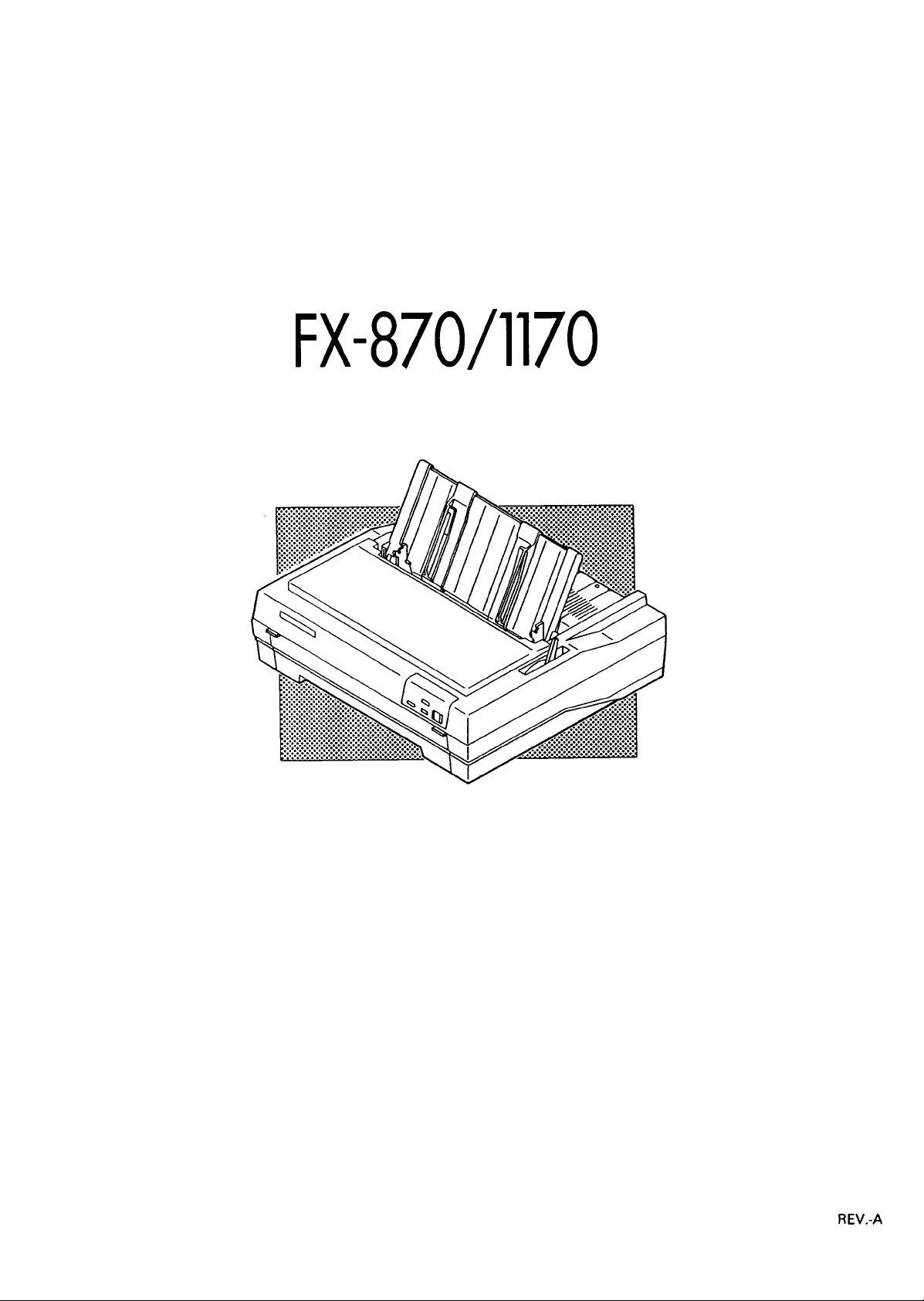
EPSON
EPSON TERMINAL PRINTER
FX-870/1170
SERVICE MANUAL
4001461
REV.-A
Page 2
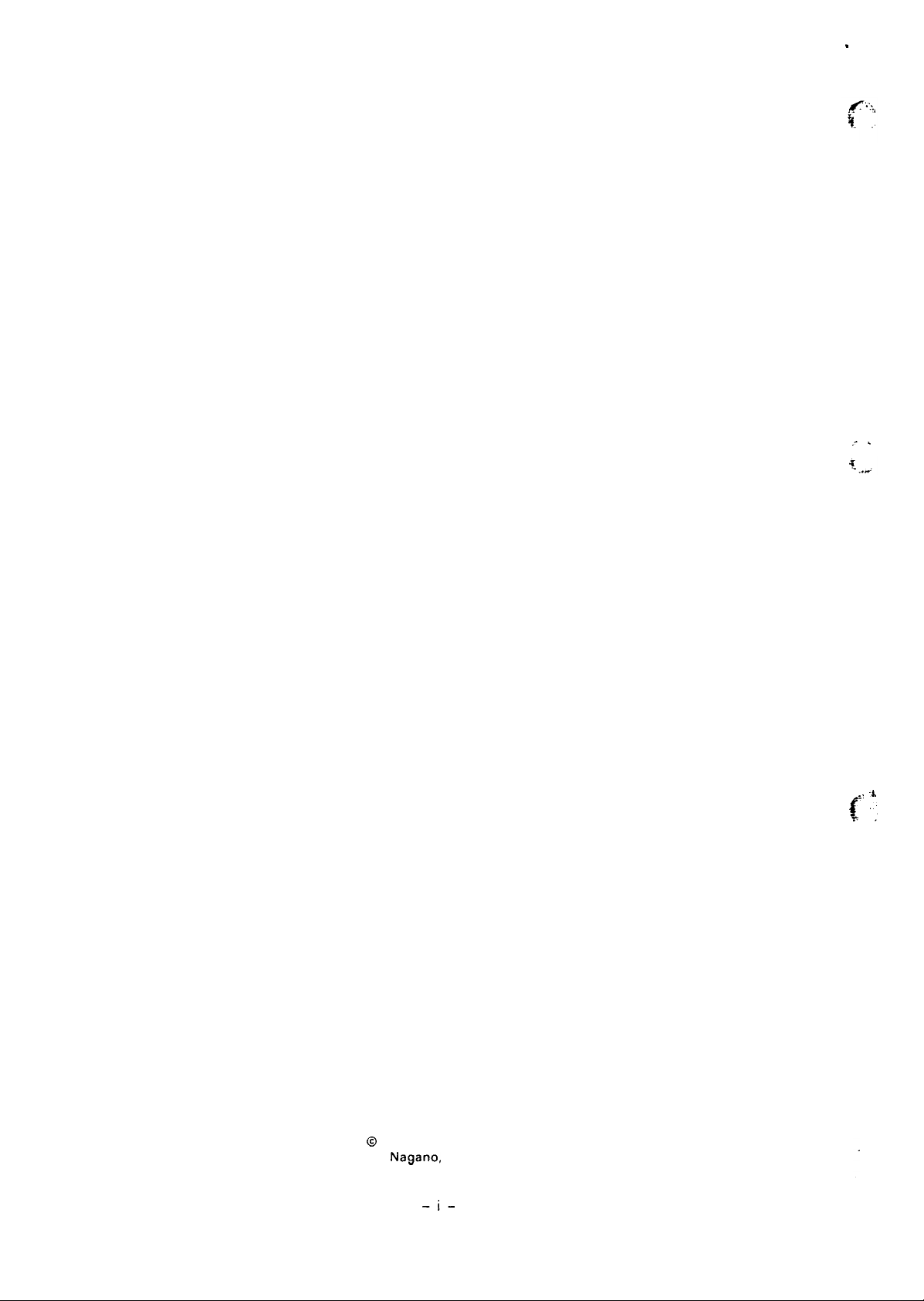
.-.
. .
&
{’”’
-.. ,
NOTICE
“ All rights reserved. Reproduction of any part of this manual in any from
whatsoever without SEIKO EPSON’s express written permission is forbidden.
“ The contents of this manual are subject to change without notice.
“ All efforts have been made to ensure the accuracy of the contents of this manual.
However, should any errors be detected, SEIKO EPSON would greatly appreciate
being informed of them.
“ The above notwithstanding SEIKO EPSON can assume no responsibility for any
errors in this manual or the consequences thereof.
@
Copyright 1992 by SEIKO EPSON CORPORATION
Nagano, Japan
-i-
Page 3
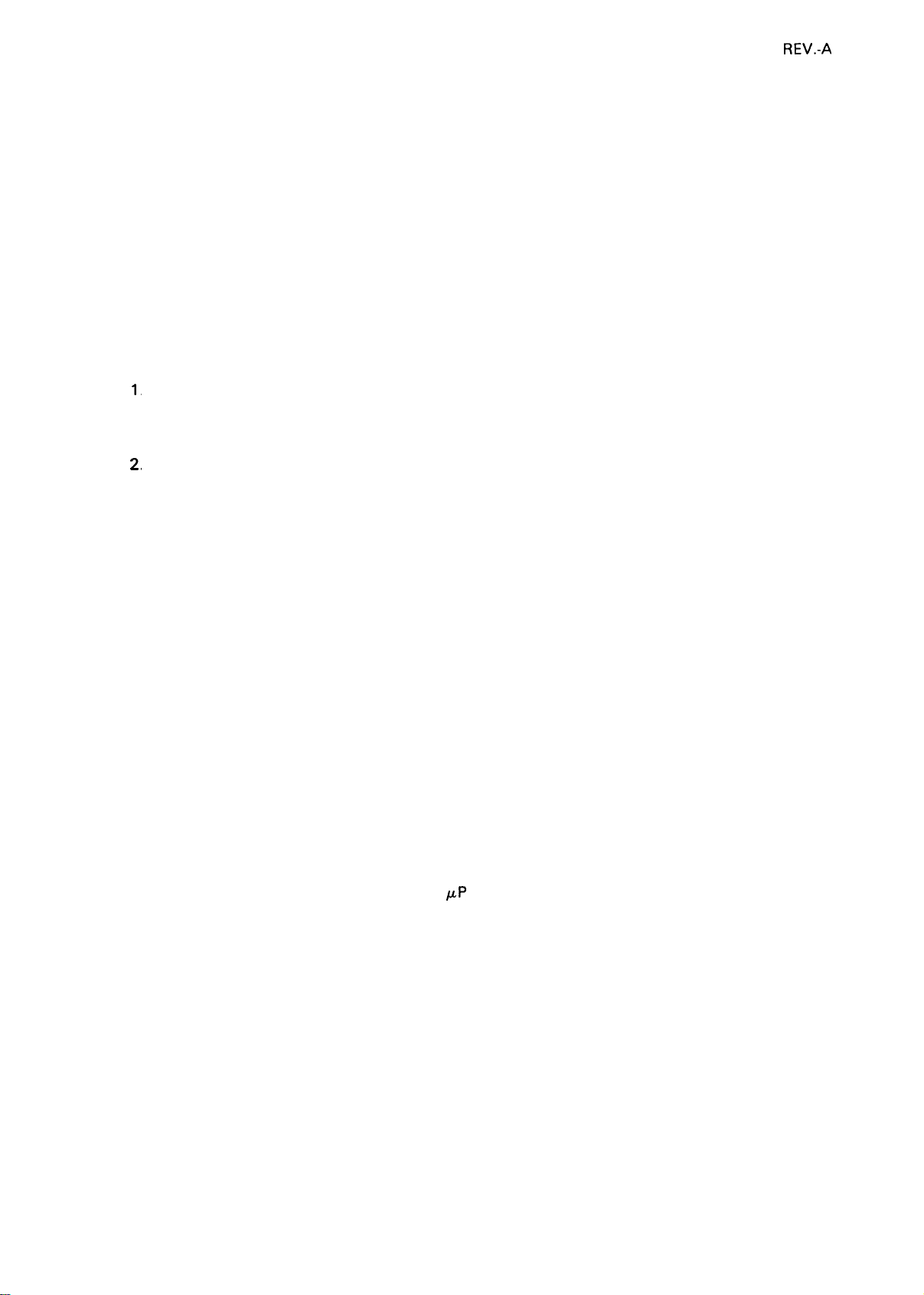
REV.-A
PRECAUTIONS
Precautionary notations throughout the text are categorized relative to 1 ) personal injury, and 2) damage
to equipment:
DANGER
WARNING Signals a precaution which, if ignored, could result in damage to equipment.
The precautionary measures itemized below should always be observed when performing repair/maintenance procedures.
Signals a precaution which, if ignored, could result in serious or fatal personal
injury. Great caution should be exercised in performing procedures preceded by
a DANGER headings.
DANGER
1
ALWAYS DISCONNECT THE PRODUCT FROM BOTH THE POWER SOURCE AND THE
HOST COMPUTER BEFORE PERFORMING ANY MAINTENANCE OR REPAIR
PROCEDURE.
2,
NO WORK SHOULD BE PERFORMED ON THE UNIT BY PERSONS UNFAMILIAR WITH
BASIC SAFETY MEASURES AS DICTATED FOR ALL ELECTRONICS TECHNICIANS IN
THEIR LINE OF WORK.
WHEN PERFORMING TESTING AS DICTATED WITHIN THIS MANUAL, DO NOT
3
<
CONNECT THE UNIT TO A POWER SOURCE UNTIL INSTRUCTED TO DO SO. WHEN
THE POWER SUPPLY CABLE MUST BE CONNECTED, USE EXTREME CAUTION IN
WORKING ON POWER SUPPLY AND OTHER ELECTRONIC COMPONENTS.
WARNING
1.
REPAIRS ON EPSON PRODUCT SHOULD BE PERFORMED ONLY BY AN EPSON
CERTIFIED REPAIR TECHNICIAN.
2.
MAKE CERTAIN THAT THE SOURCE VOLTAGE IS THE SAME AS THE RATED
VOLTAGE, LISTED ON THE SERIAL NUMBER/RATING PLATE. IF THE EPSON PRODUCT HAS A PRIMARY-AC RATING DIFFERENT FROM THE AVAILABLE POWER
SOURCE, DO NOT CONNECT IT TO THE POWER SOURCE.
ALWAYS VERIFY THAT THE EPSON PRODUCT HAS BEEN DISCONNECTED FROM THE
3.
POWER SOURCE BEFORE REMOVING OR REPLACING PRINTED CIRCUIT BOARDS
AND/OR INDIVIDUAL CHIPS.
/.LP
IN ORDER TO PROTECT SENSITIVE
4.
DISCHARGE EQUIPMENT, SUCH AS ANTI-STATIC WRIST STRAPS, WHEN ACCESSING INTERNAL COMPONENTS.
5.
REPLACE MALFUNCTIONING COMPONENTS ONLY WITH THOSE COMPONENTS
RECOMMENDED BY THE MANUFACTURER; INTRODUCTION OF SECOND-SOURCE
ICS OR OTHER NONAPPROVED COMPONENTS MAY DAMAGE THE PRODUCT AND
VOID ANY APPLICABLE EPSON WARRANTY.
CHIPS AND CIRCUITRY, USE STATIC
– ii -
Page 4
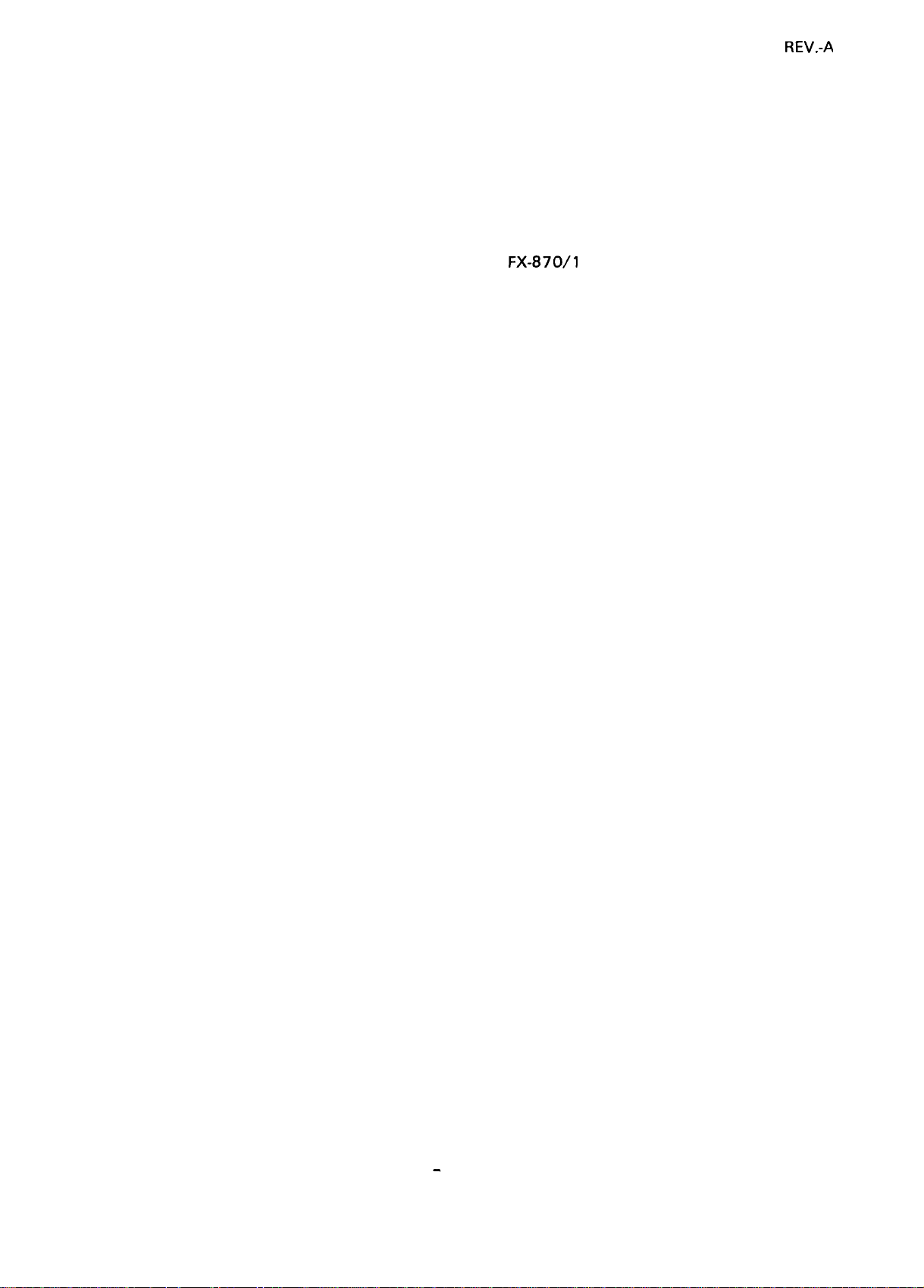
PREFACE
This manual describes functions, theory of electrical and mechanical
operations, maintenance, and repair of the
The instructions and procedures included herein are intended for the
experienced repair technician,
precautions on the preceding page. The chapters are organized as follows:
and attention should be given to the
FX-870/l
170.
REV.-A
Chapter 1 -
Chapter 2 -
Chapter 3 -
Chapter 4 -
Chapter 5 -
Chapter 6 -
● The contents of this manual are subject to change without notice.
Provides a general product overview, lists specifications,
and illustrates the main components of the printer.
Describes the theory of printer operation.
Includes a step-by-step guide for product disassembly and
assembly.
Includes a step-by-step guide for adjustment.
Provides Epson-approved techniques for troubleshooting.
Describes preventive maintenance techniques.
-
iv -
Page 5

REVISION SHEET
.7,,
.
,. :;::
\
f
. .
REVISON
A
DATE ISSUED
June 15, 1992
CHANGE DOCUMENT
1st issue
-v–
(“
*
‘?:
Page 6
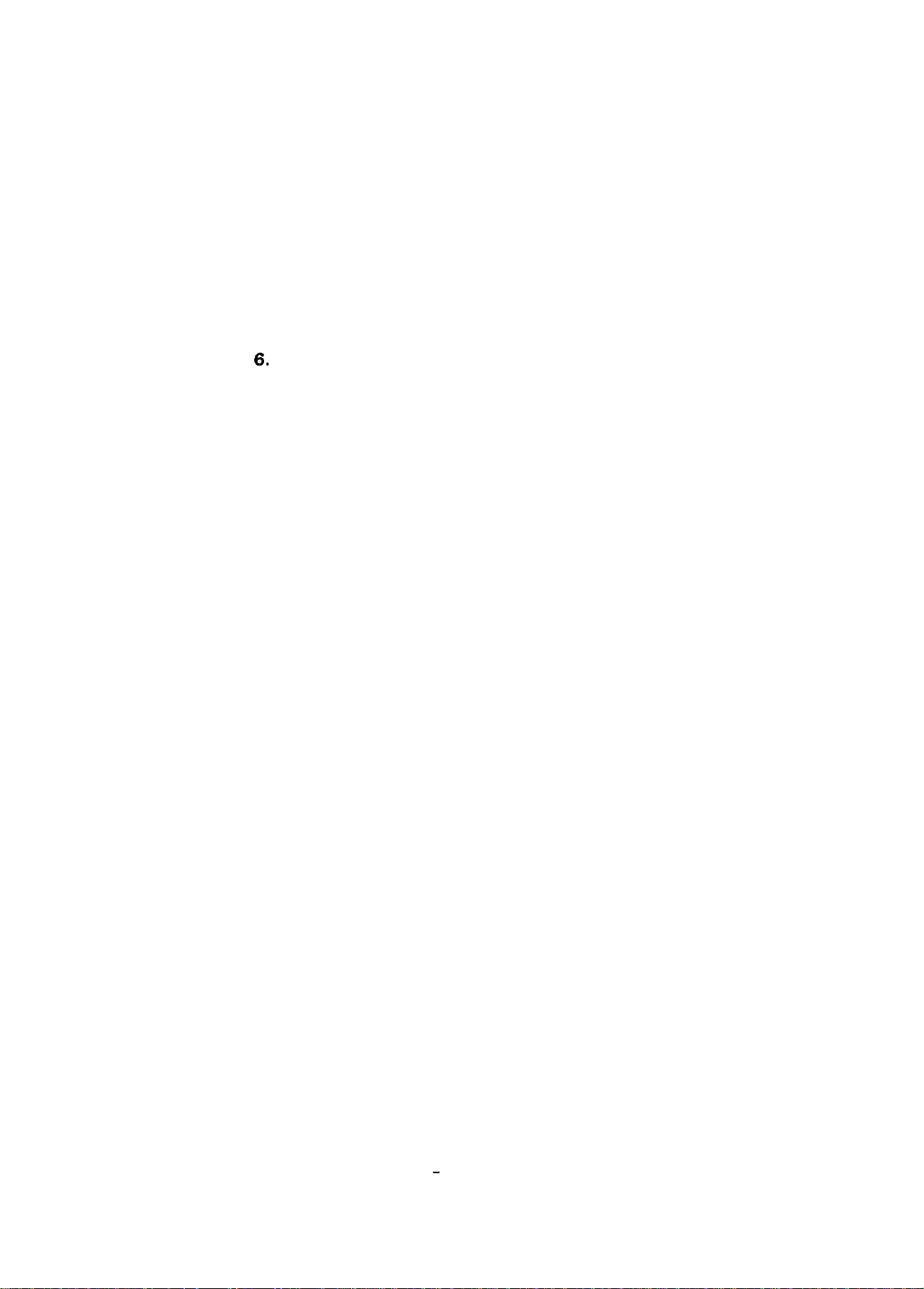
TABLE OF CONTENTS
REV.-A
CHAPTER 1.
CHAPTER 2.
CHAPTER 3. DISASSEMBLY AND ASSEMBLY
CHAPTER 4. ADJUSTMENTS
CHAPTER 5.
CHAPTER
APPENDIX
6,
GENERAL DESCRIPTION
OPERATING PRINCIPLES
TROUBLESHOOTING
MAINTENANCE
–
vi -
Page 7
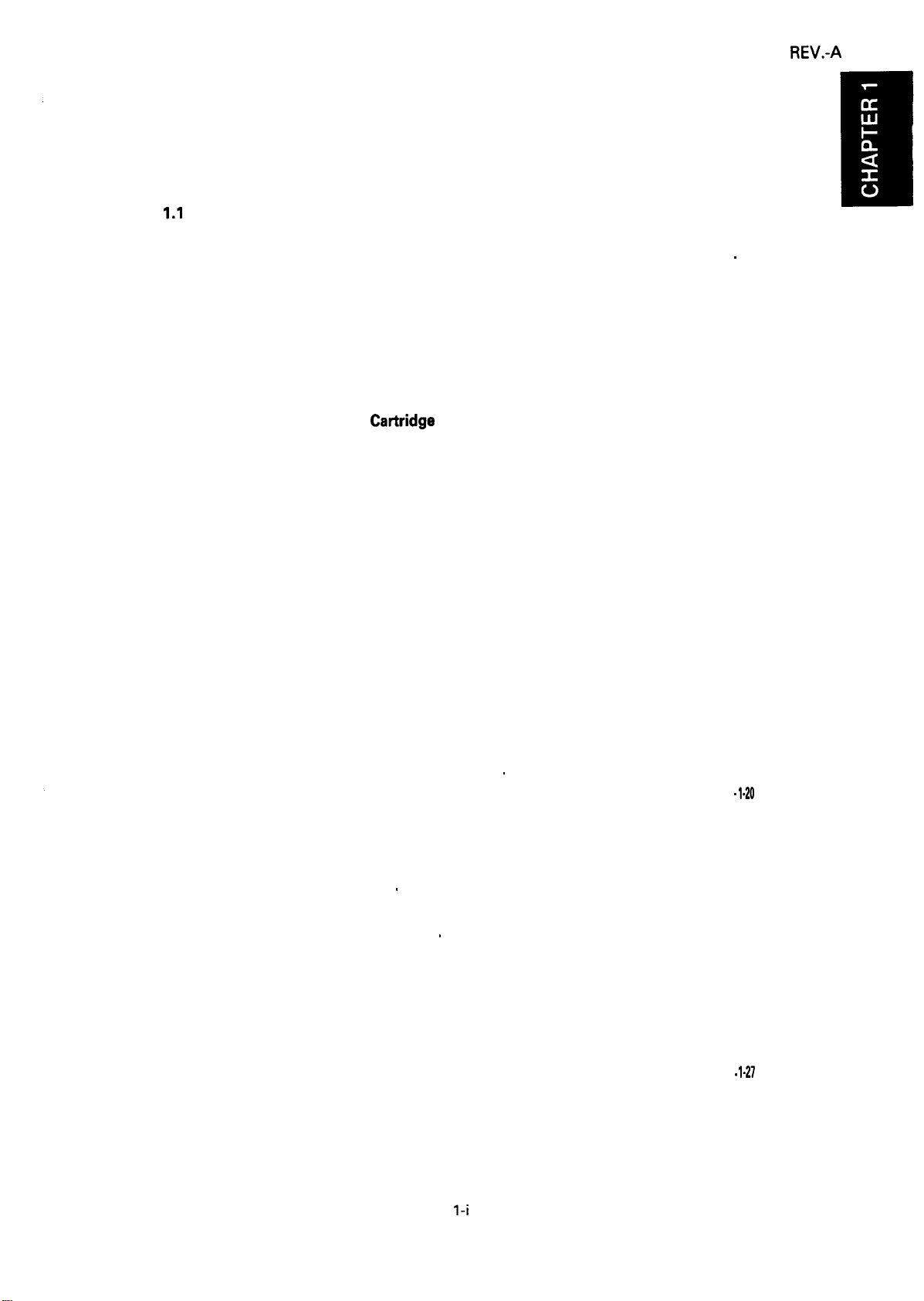
CHAPTER 1
GENERAL DESCRIPTION
REV.-A
1.1
Scope
1.2 Specifications
1.3 Interface
1.4 Control Panel
1.5 Functions
. . . . . . . . . . . . . . . . . . . . . . . . . . . . . . . . . . . . . . . . . . . . . . . . . . . . . . . . . . . . . . . . . . . . . . . . . . . . . . . . . . . . . . . . . . . . . . . . . . . . . . . . . . . . . . . .
1.1.1 Features
1.1.2 Options
1.2.1 Hardware Specifications
1.2.1.1 Printing Method
1.2.1.2 Paper Handling
1.2.1.3 Paper Specifications
1.2.1.4 Printable Area
1.2.1.5 Ribbon
1.2.1.6 Electrical Specifications
1.2.1.7 Environmental Conditions
1.2.1.8 Reliability
1.2.1.9 Safety Approvals
1.2.2 Firmware Specifications
1.2.2.1 Print Control
1.2.2.2 Input Data Buffer
. . . . . . . . . . . . . . . . . . . . . . . . . . . . . . . . . . . . . . . . . . . . . . . . . . . . . . . . . . . . . . . . . . . . . . . . . . . . . . . . . . . . . . . . . . . . . . . . . . . . . . . . . .
1.3.1 Parallel Interface
1.3.2 Optional Interface
1.4.1 Components
1.4.2 Buttons
1.4.3 Indicators
1.5.1 Default Settings . . . . . . . . . . . . . . . . . . . . . . . . . . . . . . . . . . . . . . . . . . . . . . . . . . . . . . . . . . . . . . . . . . . . . . . . . . . . . . .
1.5.2 Power On Default Settings
1.5.3 Buffer-full Printing
1.5.4 Hexadecimal Dump
1.5.5 Self Test
1.5.6 Paper-out Detection
1.5.7 Auto Tear-off
1.5.8 Thermal Protection
1.5.9 High Duty Printing
1.5.10 Sheet Loading and Sheet Ejection
1.5.11 Adjust Lever Operation
1.5.12 Printer Initialization
1.5.13 Buzzer ................. o.... . . . . . . . . . . . . . . . . . . . . . . . . . . . . . . . . . . . . . . . . . . . . . . . . . . . . . . . . . . . . . . . . . . . . . . .
. . . . . . . . . . . . . . . . . . . . . . . . . . . . . . . . . . . . . . . . . . . . . . . . . . . . . . . . . . . . . . . . . . . . . . . . . . . . . . . . . . . . . . . . . . . . . . .
. . . . . . . . . . . . . . . . . . . . . . . . . . . . . . . . . . . . . . . . . . . . . . . . . . . . . . . . . . . . . . . . . . . . . . . . . . . . . . . . . . . . . . . . . . . . . . .
. . . . . . . . . . . . . . . . . . . . . . . . . . . . . . . . . . . . . . . . . . . . . . . . . . . . . . . . . . . . . . . . . . . . . . . . . . . . . . . . . . . . . . . . . . . . . . . . . . .
. . . . . . . . . . . . . . . . . . . . . . . . . . . . . . . . . . . . . . . . . . . . . . . . . . . . . . . . . . . . . . . . . . . . . . . . . . . . . . . . . . . . . . . . . . . . . . . . .
. . . . . . . . . . . . . . . . . . . . . . . . . . . . . . . . . . . . . . . . . . . . . . . . . . . . . . . . . . . . . . . . . . . . . . . . . . . . . . . . . . . . . .
. . . . . . . . . . . . . . . . . . . . . . . . . . . . . . . . . . . . . . . . . . . . . . . . . . . . . . . . . . . . . . . . . . . . . . . . . . . . . . . . . . . . . . . . . . . . . .
. . . . . . . . . . . . . . . . . . . . . . . . . . . . . . . . . . . . . . . . . . . . . . . . . . . . . . . . . . . . . . . . . . . . . . . . . . . . . . . . . . . . . . . . . . .
. . . . . . . . . . . . . . . . . . . . . . . . . . . . . . . . . . . . . . . . . . . . . . . . . . . . .
. . . . . . . . . . . . . . . . .
. . . . . . . . . . . . . . . . . . .
1-1
1-1
.
1-3
1-4
. . . . . . . . . . . . . . . . . . . . . . . . . . . . . . . . . . . . . . . . . . . . . . . . . . . . . . . . . . . . . . . . . . . .
., . . . . . . . . . . . . . . . . . . . . . . . . . . . . . . . . . . . . . . . . . . . . . . . . . . . . . . . . . . . . . . . . . .
. . . . . . . . . . . . . . . . . . . . . . . . . . . . . . . . . . . . . . . . . . . . . . . . . . . . . . . . . . . . . . . . . . . . . .
. . . . . . . . . . . . . . . . . . . . . . . . . . . . . . . . . . . . . . . . . . . . . . . . . . . . . . . . . . . . .
. . . . . . . . . . . . . . . . . . . . . . . . . . . . . . . . . . . . . . . . . . . . . . . . . . . . . . . . . . . . . . . . . . . . . . . .
Cattridge
. . . . . . . . . . . . . . . . . . . . . . . . . . . . . . . . . . . . . . . . . . . . . . . . . . . . . . . . . . . . . . . . . . . . . . . . . . . . .
. . . . . . . . . . . . . . . . . . . . . . . . . . . . . . . . . . . . . . . . . . . . . . . . . . . . . . . . . . . . . . . . . . . . . . . . . . . . . . .
. . . . . . . . . . . . . . . . . . . . . . . . . . . . . . . . . . . . . . . . . . . . . . . . . . . . . . . . . . . . . . . . . . . . . . . . . . . . .
. . . . . . . . . . . . . . . . . . . . . . . . . . . . . . . . . . . . . . . . . . . . . . . . . . . . . . . . . . . . . . . . .
. . . . . . . . . . . . . . . . . . . . . . . . . . . . . . . . . . . . . . . . . . . . . . . . . . . . . .
. . . . . . . . . . . . . . . . . . . . . . . . . . . . . . . . . . . . . . . . . . . . . . . . .
. . . . . . . . . . . . . . . . . . . . . . . . . . . . . . . . . . . . . . . . . . . . . . . . . . . . . . . . . . . . . . . . .
. . . . . . . . . . . . . . . . . . . . . . . . . . . . . . . . . . . . . . . . . . . . . . . . . . . . . . . . . . . . . . . . . .
. . . . . . . . . . . . . . . . . . . . . . . . . . . . . . . . . . . . . . . . . . . . . . . . . . . . . . . . . . . . . . . . . . . . . . . .
. . . . . . . . . . . . . . . . . . . . . . . . . . . . . . . . . . . . . . . . . . . . . . . . . . . . . . . . . . . . . . . . .
.
. . . . . . . . . . . . . . . . . . . . . . . . . . . . . . . . . . . . . . . . . . . . . . . . . .
. . . . . . . . . . . . . . . . . . . . . . . . . . . . . . . . . . . . . . . . . . . . . . . . . . . . . . . . . . . . . .
. . . . . . . . . . . . . . . . . . . . . . . . . . . . . . . . . . . . . . . . . . . . . . . . . . . . . . . . . . . . . . . . . . . . . . . . . . . .
. . . . . . . . . . . . . . . . . . . . . . . . . . . . . . . . . . . . . . . . . . . . . . . . . . . . . . . . . . . . . . . . . . . . . . . . . . .
.
. . . . . . . . . . . . . . . . . . . . . . . . . . . . . . . . . . . . . . . . . . . . . . . . . . . . . . . . . . . . . . . . . . . . . . . . . . .
. . . . . . . . . . . . . . . . . . . . . . . . . . . . . . . . . . . . . . . . . . . . . . . . . . . . . . . . . . . . . . . . . . . . . . . . . .
.
. . . . . . . . . . . . . . . . . . . . . . . . . . . . . . . . . . . . . . . . . . . . . . . . . . . . . . . . . . . . . . . . .
. . . . . . . . . . . . . . . . . . . . . . . . . . . . . . . . . . . . . . . . . . . . . . . . . . . . . . . . . . . . . . . . . . . . . . . . . . .
. . . . . . . . . . . . . . . . . . . . . . . . . . . . . . . . . . . . . . . . . . . . . . . . . . . . . . . . . . . . . . . . . . . . . . . . . . . .
. . . . . . . . . . . . . . . . . . . . . . . . . . . . . . . . . . . . . . . . . . . . . . . .
. . . . . . . . . . . . . . . . . . . . . . . . . . . . . . . . . . . . . . . . . . . . . . . . . . . . . . . . . . . . . . . . . .
. . . . . . . . . . . . . . . . . . . . . . . . . . . . . . . . . . . . . . . . . . . . . . . . . . . . . . . . . . . . . . . . . . . . . . . .
1-4
1-4
1-4
1-6
1-9
1-11
1-12
1-12
1-13
1-13
1-13
1-13
1-14
1-15
1-15
1-17
1-17
1-17
1-18
1-19
1-20
. 1-20
1-23
1-23
1-23
1-24
1-24
1-24
1-24
1-24
1-25
1-25
1-26
. 1-27
l-i
Page 8
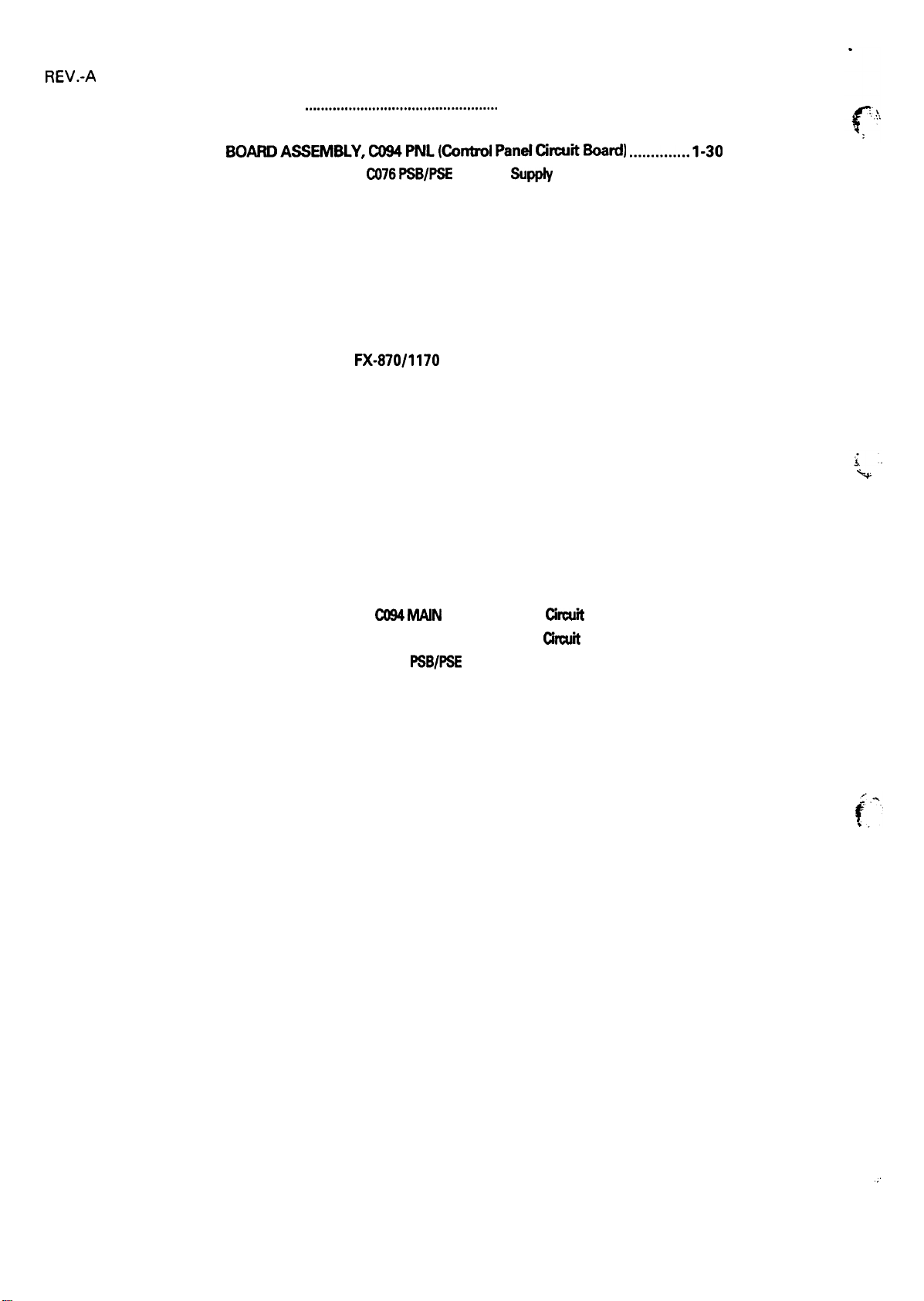
REV.-A
1.6 Main Components
1.6.1 BOARDASSEMBLY,C094MAlN(Main ControlCircuitBoard) ............1-29
1.6.2
BOARDASSEMBLY,C094PNL(Control Pand~HtiWd) .....-.l-3O
1.6.3 BOARD ASSEMBLY,
1.6.4 Printer Mechanism
1.6.5 Housing Assembly
~~ti...m-.--.--...--.-.m.m..-.mm.
C076PSBFSE
. . . . . . . . . . . . . . . . . . . . . . . . . . . . . . . . . . . . . . . . . . . . . . . . . . . . . . . . . . . . . . . . . . . . . . . . . . . .
. . . . . . . . . . . . . . . . . . . . . . . . . . . . . . . . . . . . . . . . . . . . . . . . . . . . . . . . . . . . . . . . . . . . . . . . . . . .
........................................1-28
(Power
SuPPIY
circuit Board) ......1 -30
1-31
1-32
LIST OF FIGURES
Figure 1-1. External View of
Figure 1-2. Pin Configuration
Figure 1-3. Printable Area for Cut Sheets
Figure 1-4. Printable Area for Continuous Paper
Figure 1-5. Printable Area for Roll Paper
Figure 1-6. Data Transmission Timing
figure 1-7. Control Panel
Figure 1-8. Hexadecimal Dump Printout
Figure 1-9. Self Test Printout
Figure 1-10. Lever Positions
Figure 1-11. Main Components
Figure 1-12. BOARD ASSEMBLY,
Figure 1-13. BOARD ASSEMBLY, C094 PNL (Control Panel
Figure 1-14. BOARD
Figure 1-15. Printer Mechanism
Figure 1-16. Housing Assembly
ASSEMBLY, C076
FX-870/1170
. . . . . . . . . . . . . . . . . . . . . . . . . . . . . . . . . . . . . . . . . . . . . . . . . . . . . . . . . . . . . . . . . . . . . . . . . . . . . . . . .
. . . . . . . . . . . . . . . . . . . . . . . . . . . . . . . . . . . . . . . . . . . . . . . . . . . . . . . . . . . . . . . . . . . . . . . . . . . . . . . . . . . . .
. . . . . . . . . . . . . . . . . . . . . . . . . . . . . . . . . . . . . . . . . . . . . . . . . . . . . . . . . . . . . . . . . . . . . . . . . . . . . . .
. . . . . . . . . . . . . . . . . . . . . . . . . . . . . . . . . . . . . . . . . . . . . . . . . . . . . . . . . . . . . . . . . . . . . . . . . . . . . . . .
. . . . . . . . . . . . . . . . . . . . . . . . . . . . . . . . . . . . . . . . . . . . . . . . . . . . . . . . . . . . . . . . . . . . . . . . . . .
C094MAIN
. . . . . . . . . . . . . . . . . . . . . . . . . . . . . . . . . . . . . . . . . . . . . . . . . . . . . . . . . . . . . . . . . . . . . . . . . .
. . . . . . . . . . . . . . . . . . . . . . . . . . . . . . . . . . . . . . . . . . . . . . . . . . . . . . . . . . . . . . . . . . . . . . . . . . .
. . . . . . . . . . . . . . . . . . . . . . . . . . . . . . . . . . . . . . . . . . . . . . . . . . . . . . . . . . . .
. . . . . . . . . . . . . . . . . . . . . . . . . . . . . . . . . . . . . . . . . . . . . . . . . . . . . . . . . . . . .
. . . . . . . . . . . . . . . . . . . . . . . . . . . . . . . . . . . . . . . . . . . . . . .
. . . . . . . . . . . . . . . . . . . . . . . . . . . . . . . . . . . . . . . . . . . . . . . . . . . . . . . . . . . .
. . . . . . . . . . . . . . . . . . . . . . . . . . . . . . . . . . . . . . . . . . . . . . . . . . . . . . . . . . . . . . . .
. . . . . . . . . . . . . . . . . . . . . . . . . . . . . . . . . . . . . . . . . . . . . . . . . . . . . . . . . . . .
(Main Control
PSB/PSE
(Power Supply Circuit Board) .....1 -30
circuit
Board) ...........1 -29
Cimuit
Board) .............1 -30
1-2
1-4
1-9
1-1o
1-11
1-15
1-17
1-23
1-24
1-26
1-28
1-31
1-32
Iii
. . .
Page 9
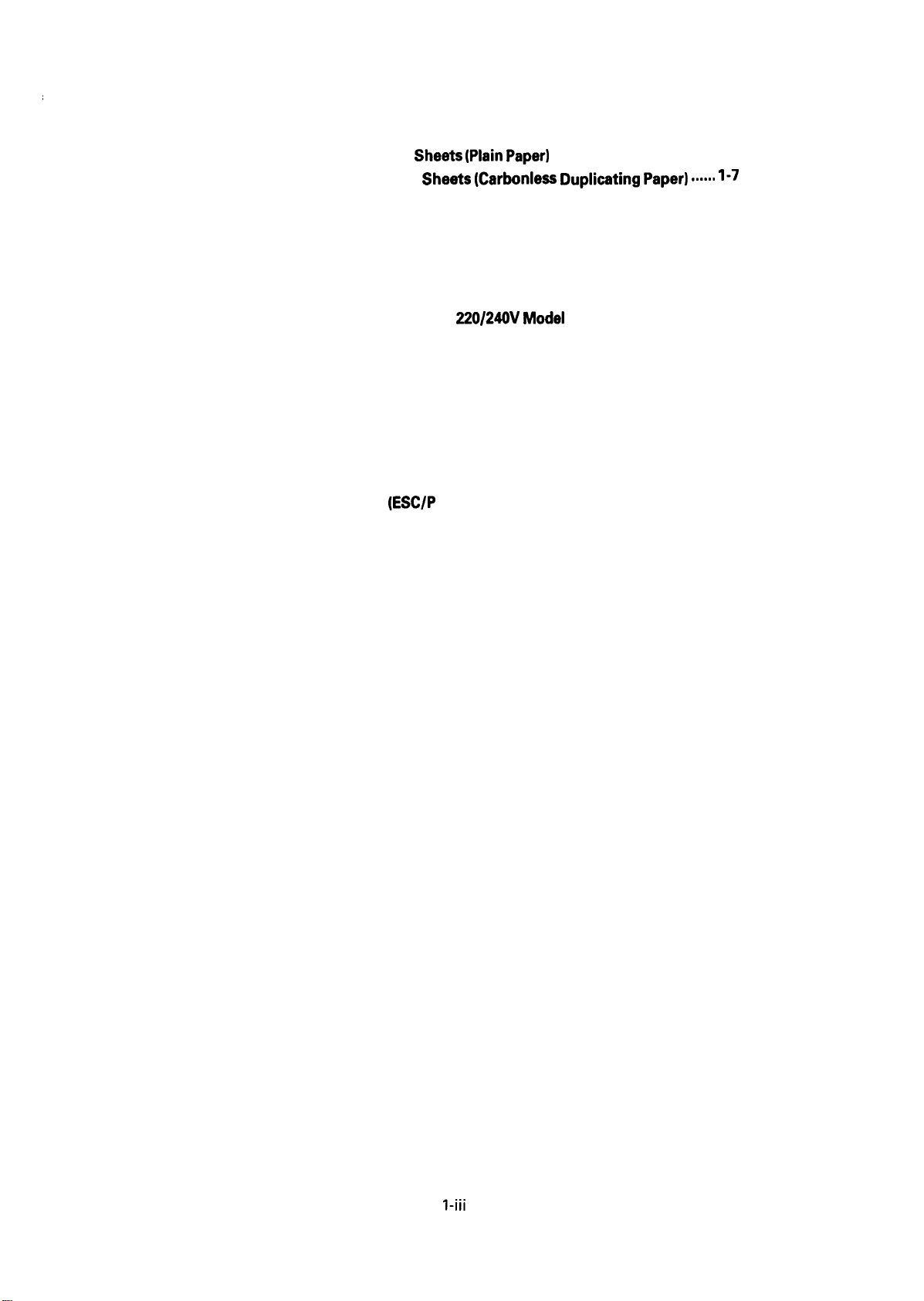
LIST OF TABLES
REV.-A
Table 1-1. Line Feed Speed (1 line= 1/6”)
Table 1-2. Specifications for Cut
Table 1-3. Specifications for
Table 1-4. Specifications for Continuous Paper
Table 1-5. Specifications for Envelopes
Table 1-6. Specifications for Labels
Table 1-7. Specifications for Roll Paper
Table 1-8. Electrical Specifications for 120V Model
Table 1-9. Electrical Specifications for
Table 1-10. Environmental Conditions
Table 1-11. Character Size and Pitch
Table 1-12. Printable Columns
Table 1-13. Print Speed
Table 1-14. Connector Pin Assignments and Signal Functions . . . . . . . . . . . . . . . . . . . . . 1-15
Table 1-15. Optional Interface
Table 1-16. Group 1 Features
Table 1-17. Group 2 Features
Table 1-18. Group 2 Features (IBM Mode)
Table 1-19. Group 3 Features (Power-on Settings)
Table 1-20. Lever Positions
. . . . . . . . . . . . . . . . . . . . . . . . . . . . . . . . . . . . . . . . . . . . . . . . . . . . . . . . . . . . . . . . . . . . . . . . . . . . . . . . . . . . . .
. . . . . . . . . . . . . . . . . . . . . . . . . . . . . . . . . . . . . . . . . . . . . . . . . . . . . . . . . . . . . . . . . . . . . . . . . . . . . . . .
Sheets (plain paPer)
Cut She*s
. . . . . . . . . . . . . . . . . . . . . . . . . . . . . . . . . . . . . . . . . . . . . . . . . . . . . . . . . . . . . . . . . . . . . . . . . .
. . . . . . . . . . . . . . . . . . . . . . . . . . . . . . . . . . . . . . . . . . . . . . . . . . . . . . . . . . . . . . . . . . . . . . . . . . .
. . . . . . . . . . . . . . . . . . . . . . . . . . . . . . . . . . . . . . . . . . . . . . . . . . . . . . . . . . . . . . . . . . . . . . . . . . . .
(ESC/P
. . . . . . . . . . . . . . . . . . . . . . . . . . . . . . . . . . . . . . . . . . . . . . . . . . . . . . . . . .
. . . . . . . . . . . . . . . . . . . . . . . . . . . . . . . . . . . . . .
(carbonless Dwli-tim
. . . . . . . . . . . . . . . . . . . . . . . . . . . . . . . . . . . . . . . . . . . . . . . .
. . . . . . . . . . . . . . . . . . . . . . . . . . . . . . . . . . . . . . . . . . . . . . . . . . . . . . . . . . . . .
. . . . . . . . . . . . . . . . . . . . . . . . . . . . . . . . . . . . . . . . . . . . . . . . . . . . . . . . . . . . . . . . . . . .
. . . . . . . . . . . . . . . . . . . . . . . . . . . . . . . . . . . . . . . . . . . . . . . . . . . . . . . . . . . . . .
. . . . . . . . . . . . . . . . . . . . . . . . . . . . . . . . . . . . . . . .
220/240V Model
. . . . . . . . . . . . . . . . . . . . . . . . . . . . . . . . . . . . . . . . . . . . . . . . . . . . . . . . . . . . .
. . . . . . . . . . . . . . . . . . . . . . . . . . . . . . . . . . . . . . . . . . . . . . . . . . . . . . . . . . . . . . . .
Mode)
. . . . . . . . . . . . . . . . . . . . . . . . . . . . . . . . . . . . . . . . . . . . . . . . . . .
. . . . . . . . . . . . . . . . . . . . . . . . . . . . . . . . . . . . . . . . . . . . . . . . . . . . . . .
. . . . . . . . . . . . . . . . . . . . . . . . . . . . . . . .
. . . . . . . . . . . . . . . . . . . . . . . . . . . . . . . . . . . . . . . . .
paPer) ...”.s 1-7
1-5
1-6
1-7
1-7
1-8
1-8
1-12
1-12
1-12
1-14
1-14
1-14
1-17
1-21
1-22
1-22
1-23
1-25
l-iii
Page 10
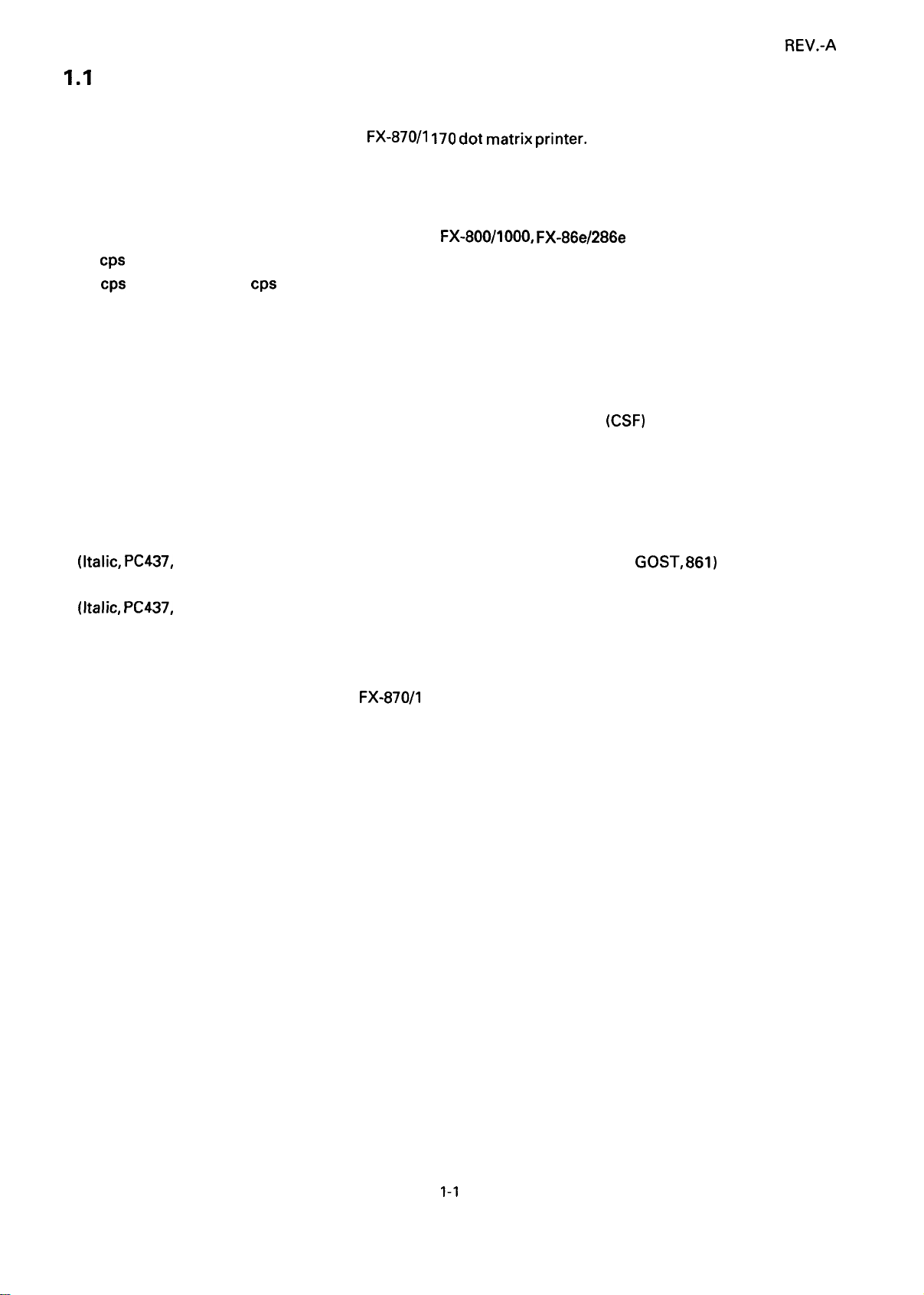
1.1
Scope
REV.-A
These specifications apply to the
EPSON
FX-87WI 170 dot matrix Printer.
1.1.1 Features
● Upward compatibility with the FX-850(+)/1050(+), FX-800/1000, FX-86e/286e
● 380
cps
(high-speed draft for both 80 and 136-column models)
● 285
cps
(draft pica), 342
● Advanced paper handling
CPS
(draft elite)
Continuous paper
-3 paths for insertion (front/bottom/rear)
- Dual paper park and auto load (front/rear)
- The standard tractor unit can be set to 3 positions (2 push and 1 pull)
- Continuous paper can be used without removing the cut-sheet feeder
(CSF)
Cut sheets
-2 paths for insertion (top/optional front)
- Auto loading
● 24K byte input buffer
● 16 character tables are supported for European model.
(Italic, pC437,
● 6 character tables are supported for Non-European model.
(Italic, pC437,
● Default setting mode replaces DIP switches.
● Type B optional l/F boards can be installed.
850,860,863,865, 437 Greek, 851,869,852,853,857, 855,866, GOST, 861)
850,860,863, 865)
Figure 1-1 shows an exterior view of the
FX-870/l 170.
1-1
Page 11
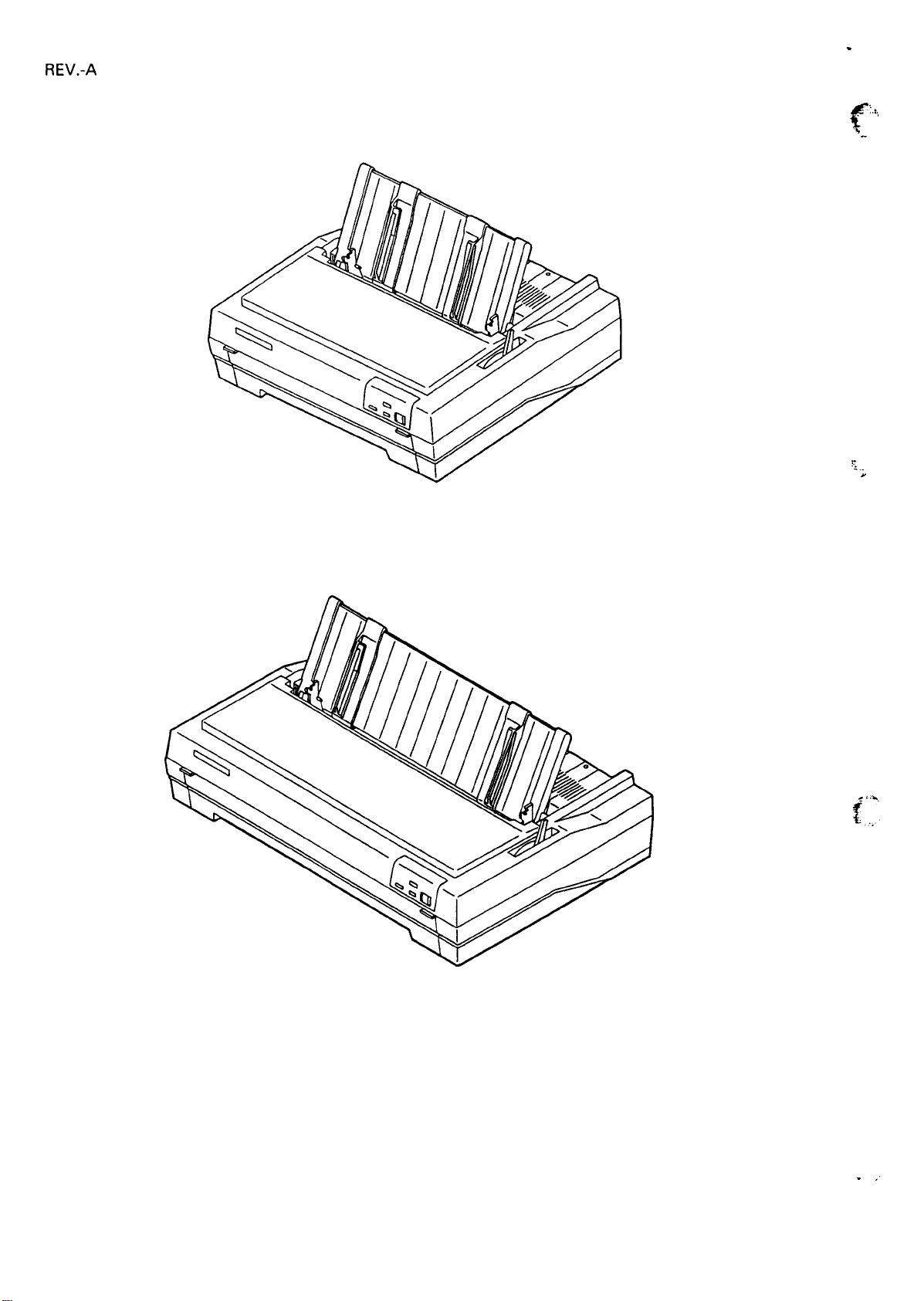
REV.-A
.
4%
~
r~..
.-
. . .
“
80-column model
136-column model
Figure 1-1. External View of the FX-870/1170
1-2
. ,.
Page 12
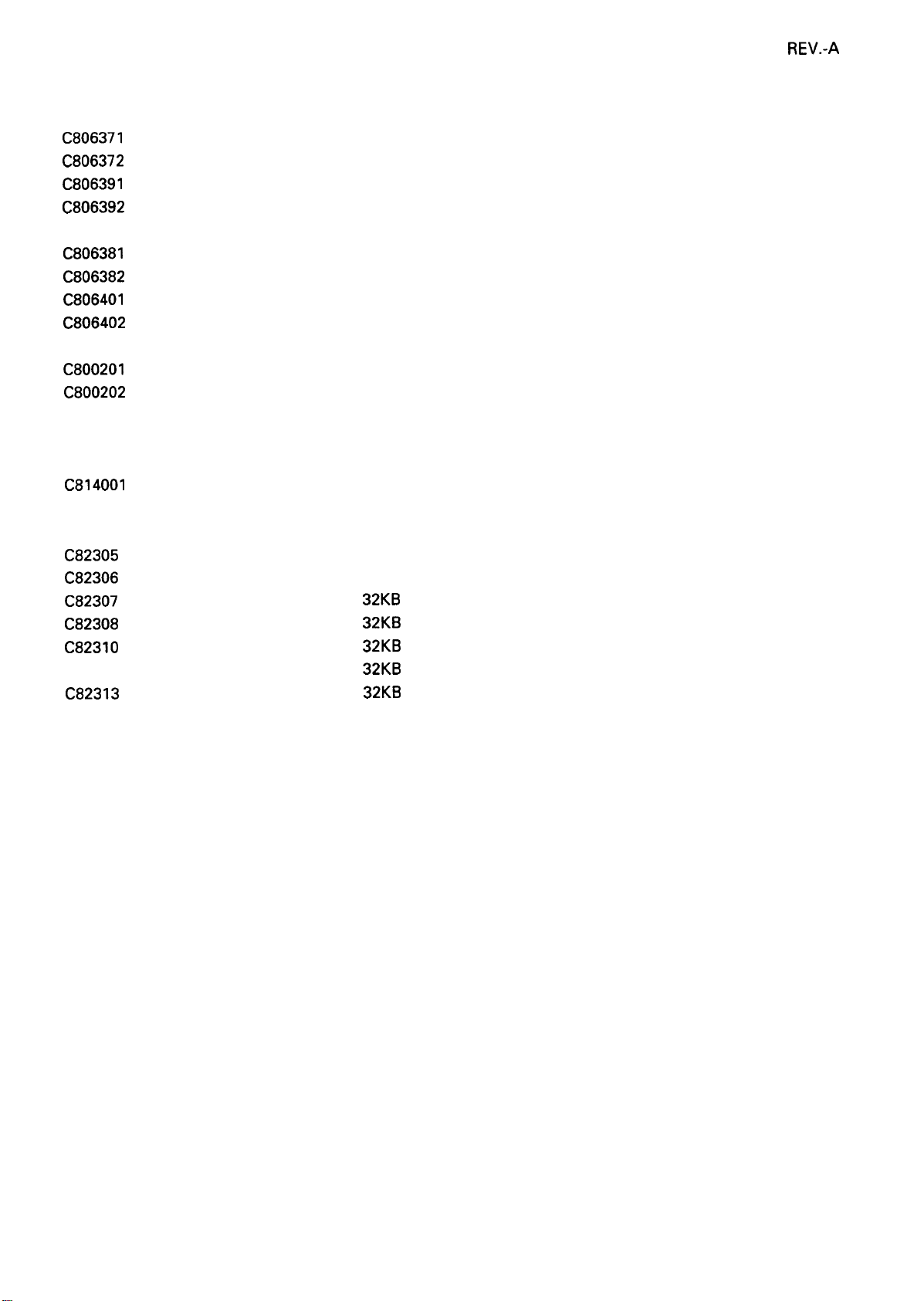
1.1.2 Options
REV.-A
C806371
C806372
C806391
C806392
C806381
C806382
C806401
C806402
C800201
C800202
C800211 (U.S. version)
C800212 (other)
C814001
C814011
C82305
C82306
C82307
C82308
C8231O
C82311 (mm screw)
C82313
(U.S. version)
(other)
(U.S. version)
(other)
(U.S. version)
(other)
(U.S. version)
(other)
(U.S. version)
(other)
(inch screw)
(mm screw)
(inch screw)
(mm screw)
(inch screw)
Plain cut sheet feeder ( 80-column)
Plain cut sheet feeder ( 80-column)
Plain cut sheet feeder (136-column)
Plain cut sheet feeder (136-column)
Cut sheet feeder ( 80-column)
Cut sheet feeder ( 80-column)
Cut sheet feeder (136-column)
Cut sheet feeder (136-column)
Tractor unit ( 80-column)
Tractor unit ( 80-column)
Tractor unit (136-column)
Tractor unit (136-column)
Front sheet guide ( 80-column)
Front sheet guide (136-column)
Serial l/F card
Serial l/F card
32KB
intelligent serial l/F card
32KB
intelligent serial l/F card
32KB
intelligent parallel l/F card
32KB
intelligent parallel l/F card
32KB
IEEE-488 l/F card
#8750
#8755(M)
#8758
#8310
Fabric ribbon cartridge ( 80-column)
Fabric ribbon cartridge (136-column)
Fabric ribbon sub cartridge
Roll paper holder (only for 80-column model)
1-3
Page 13
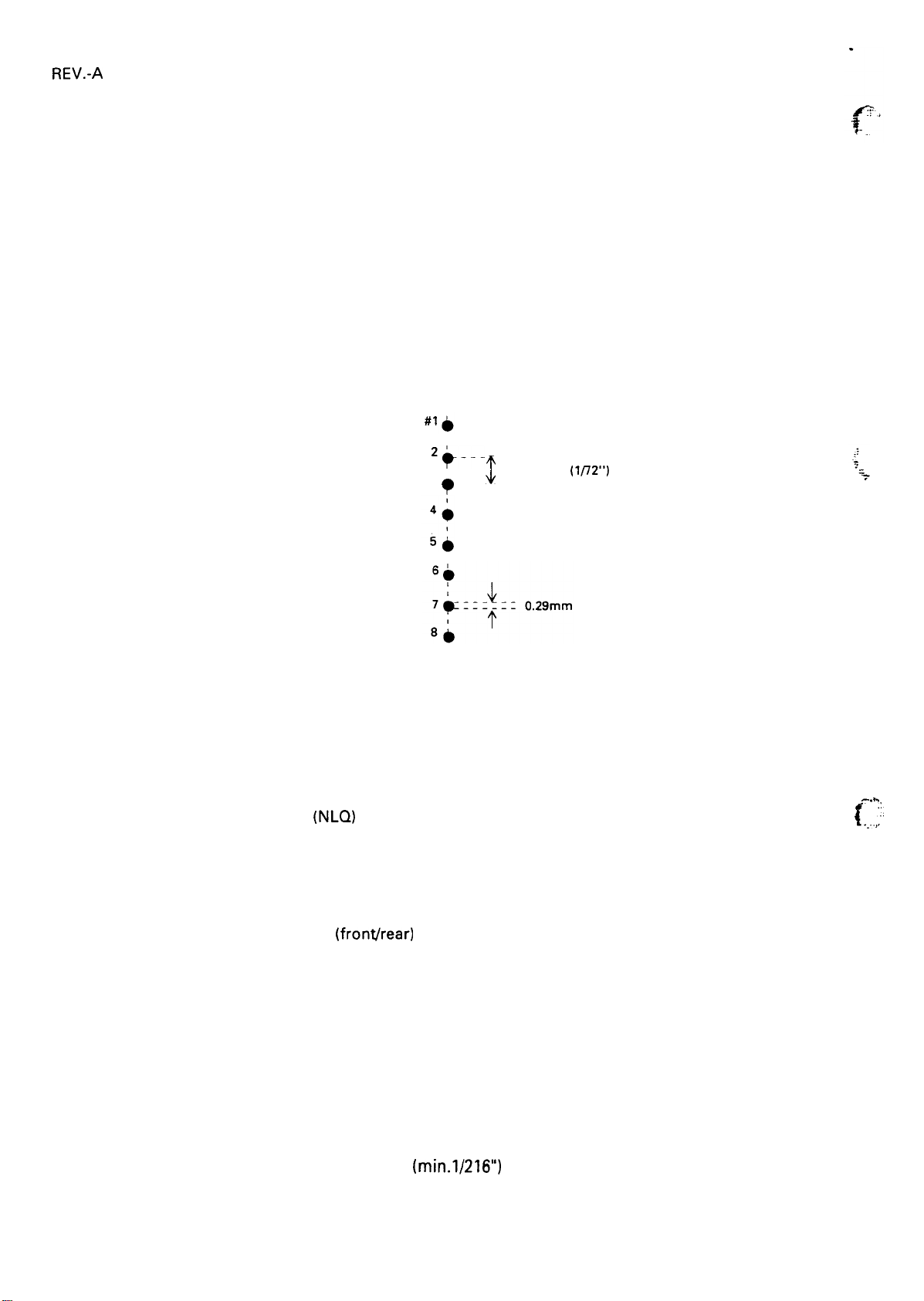
REV.-A
1.2 Specifications
1.2.1 Hardware Specifications
1.2.1.1 Printing Method
Printing method:
Pin configuration: 9 wires
Impact dot matrix
(diameter 0.29 mm)
wire
2+---
3 ‘ -------
--
$
9
9&
0.35mm (lf12”)
Dot matrix:
1.2.1.2 Paper Handling
Feeding method:
Fanfold:
Cut sheet:
Envelope:
Label:
Roll:
Line spacing:
9 x 7 matrix (high-speed draft)
9 x 9 matrix (draft)
18x 23 matrix
Friction feed (front/top)
Push tractor feed
Pull tractor feed (front./rear/bottom)
Push-pull tractor feed (front/rear)
Tractor feed
Friction feed
Friction feed
Tractor feed
Friction feed
1/6”, 1/8”, or programmable (min.1/216”)
Figure 1-2. Pin Configuration
(NLQ)
(frontfrear)
.=.
!..,
{....;’
1-4
Page 14
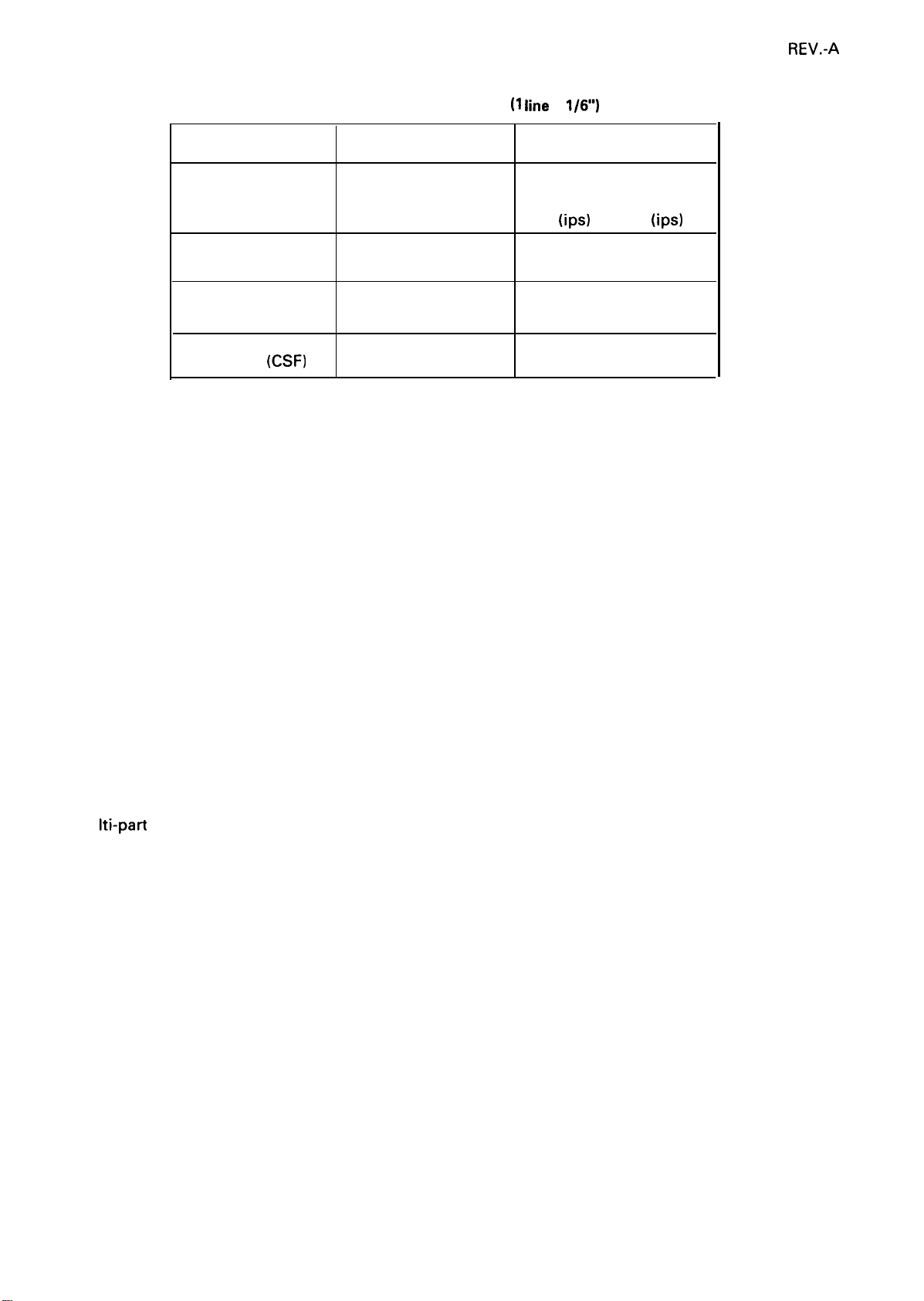
REV.-A
* Thin:
Thick:
Table 1-1. Line Feed Speed (1
Intermittent feed
Type of paper
Fanfold paper
Cut sheet (manual)
Cut sheet
(CSF)
Thin
ms
77
69
71
Thick
ms
85
77
77
Thickness is less than or equal to 0.18 mm.
Thickness is more than 0.18 mm.
iine
=
1/6”)
Continuous feed
Thin
ms
(ips)
Thick
ms
55 (3.0) 66 (2.5)
45 (3.7) 55 (3.0)
48 (3.5) 55 (3.0)
(ips)
***** precautions for Handling Paper *****
1 ) Friction feed
● Set the release lever to the FRICTION position.
● Load the paper from the front or top entrance.
● Do not use continuous paper.
● Do not perform any reverse paper feeds within the top 8.5 m m area and bottom 22 mm area.
● Do not perform reverse feeds greater than 1/6” after the paper end has been detected.
● Use the paper-tension unit.
● Insert the multi-part cut sheet forms only from the front.
2) Push tractor feed
● Set the release lever to the REAR PUSH/FRONT PUSH position.
● Load the paper from the rear or front entrance.
● Release the friction feed mechanism.
●
M u Iti-part paper must be carbonless.
● Use the paper-tension unit.
● Do not perform reverse feeds greater than 1/6”.
● Do not perform reverse feeding after the paper end has been detected, because accuracy of paper feed
cannot be assured.
1-5
Page 15
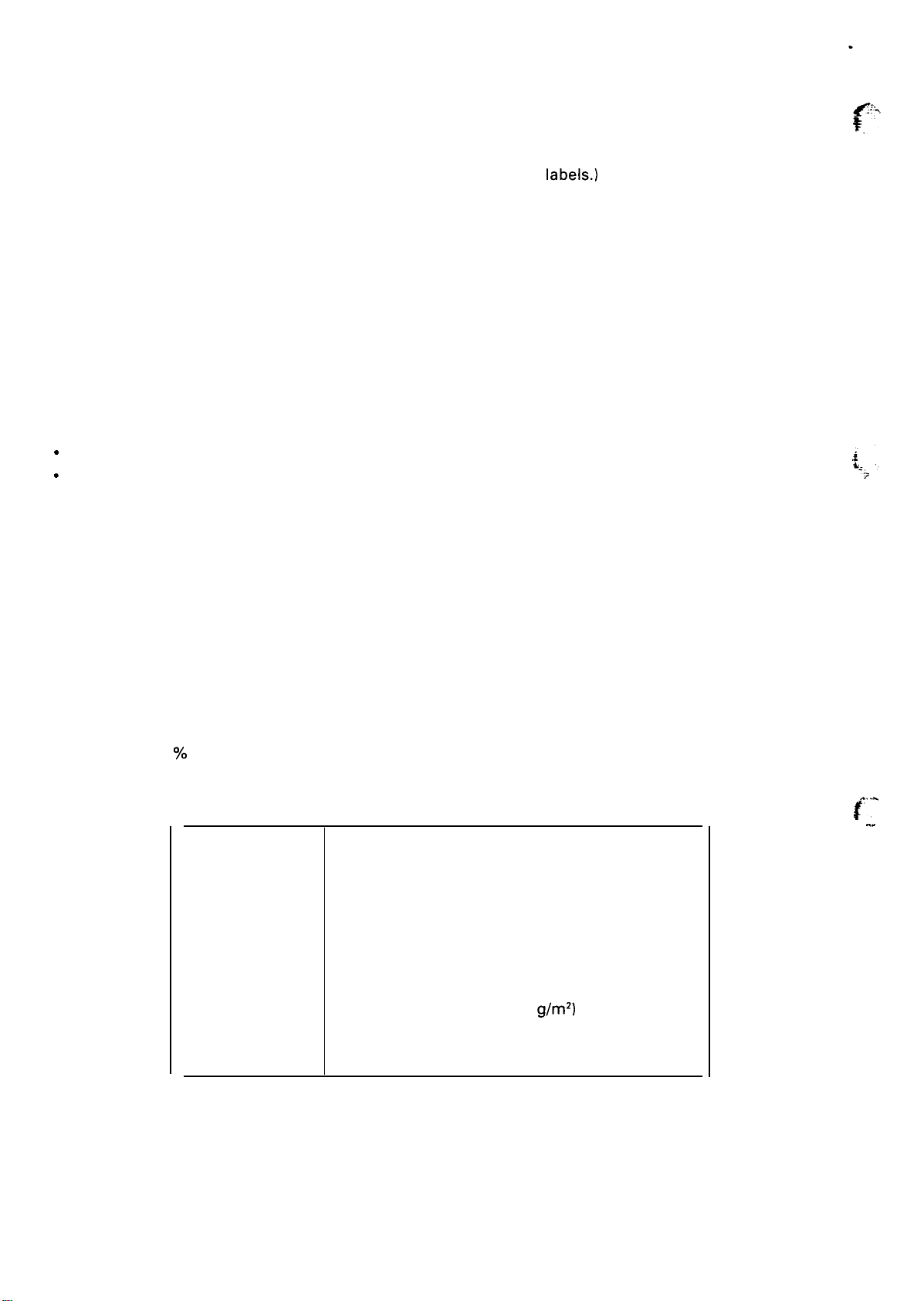
REV.-A
“-
3) Pull tractor feed
● Set the release lever to the PULL position.
● Load the paper from the front, rear, or bottom entrance.
(The front or bottom entrance is recommended for thick paper or
● Release the friction feed mechanism.
● Remove the paper-tension unit and attach the pull tractor unit.
● Insert the paper from either front or bottom.
● Multi-part paper must be carbonless.
● Do not perform reverse feeds.
labels.)
4) Push-pull tractor feed
● Set the release lever to the REAR PUSH/FRONT PUSH position.
● Load the paper from the front or rear entrance.
● Release the friction feed mechanism.
● Remove the paper-tension unit and attach the pull tractor unit.
c
Remove any slack in the paper between the platen and the pull tractor.
s
Precisely adjust the horizontal position of the pull tractor and push tractor.
● Multi-part paper must be carbonless.
● Do not perform reverse feeds greater than 1/6”.
● Do not perform reverse feeds after the paper end has been detected.
1.2.1.3 Paper Specifications
See Tables 1-2, 1-3, 1-4, 1-5, 1-6, and 1-7.
Recycled paper, envelopes, and labels require the following environmental conditions.
Normal environment
Temperature: 15-25 deg. C (59-68 deg. F)
?!.
Humidity: 30-60
RH
Table 1-2. Specifications for Cut Sheets (Plain Paper)
Width
top insertion
148-257 mm (5.8-10.1”)
148-420 mm (5.8-16.5”)
front insertion 182-257 mm (7.2-10.1”)
182-364 mm (7.2-14.3”)
364
Length
Thickness
Weight
Quality
Up to
0.065-0.14 mm
14-24 lb (45-78 Kg) (52.3-90
Plain paper
mm (14.3”)
(0.0025-0.0055”)
g/m2)
80-column
136-column
80-column
136-column
Recycled paper (in normal environment)
~.
●
... -
1-6
Page 16
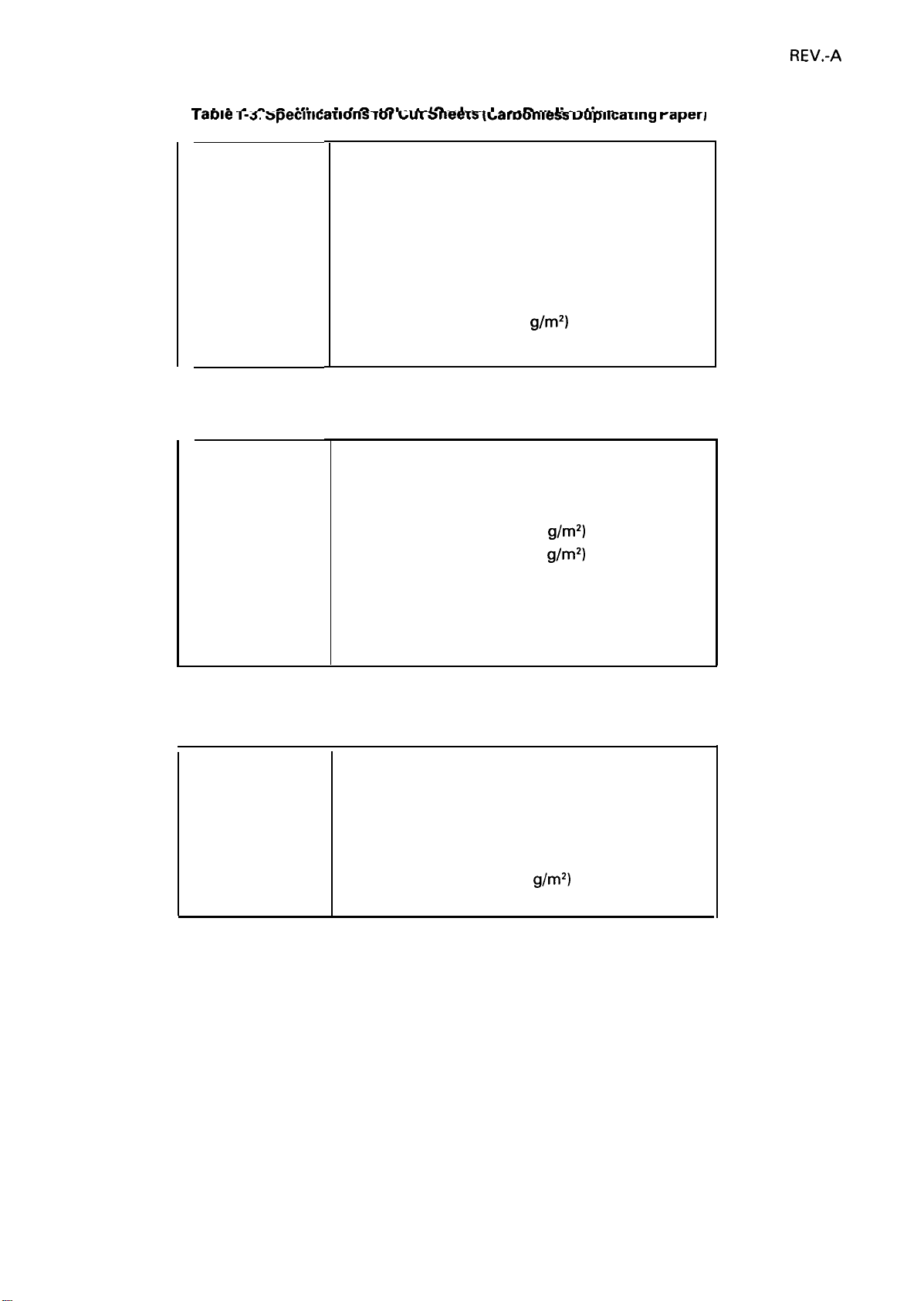
- . .
- . - .,. . .
1 ame 1-s. specmcawons lor uu~ mee~s [eamomess uupncamng raper]
,
n-
-A
-,- - —A— ,-—
..L . -.
m .
——
R-
--–
m,
-—
A,.-
— m- —--i
Width
front insertion
Length
Quality
Thickness
Weight
Copies
182-257 mm (7.2-10.1”)
182-364 mm
(7.2-14.3”)
Up to 297 mm (1 1.7”)
Up to 364 mm (14.3”)
Carbonless duplicating paper
0.12-0.22 mm (0.0047-0.0086”)
12-15 lb (34-50 kg) (40-58
g/m2)
4 sheets (1 original + 3 copies) maximum
80-column
136-column
80-column
136-column
- each
Table 1-4. Specifications for Continuous Paper
REV.-A
Width
101-254 mm (4-10”)
101-406 mm (4-16”)
Thickness
Weight
Quality
0.065-0.32 mm (0.0025-0.012”)
14-22 lb (45-70 kg) (52.3-82
12-15 lb (34-50 kg) (40-58.2
g/m2)
g/m2)
Plain or carbonless duplicating paper
Recycled paper (in normal environment)
(with push tractor and optional pull tractor)
Copies
4 sheets (1 original + 3 copies) maximum
Table 1-5. Specifications for Envelopes
Size
No.
6
166 mm x 92 mm
No. 10 240 mm x 104 mm
Thickness
0.16-0.52 mm (0.0063-0.0197”)
* Differences in thickness within the printing area
must be less than 0.25 mm (0.0098”).
Weight 12-24 lb (39-78 kg) (45-91
g/m2)
Quality Bond paper, plain paper, airmail
80-column
136-column
- single sheet
- each
Notes: 1) Envelopes must be inserted from the top.
2) Keep the longer side of the envelope horizontal during insertion.
3) Set the left edge of a No. 6 envelope at the sheet guide setting mark.
4) Do not feed envelopes with the cut sheet feeder.
1-7
Page 17
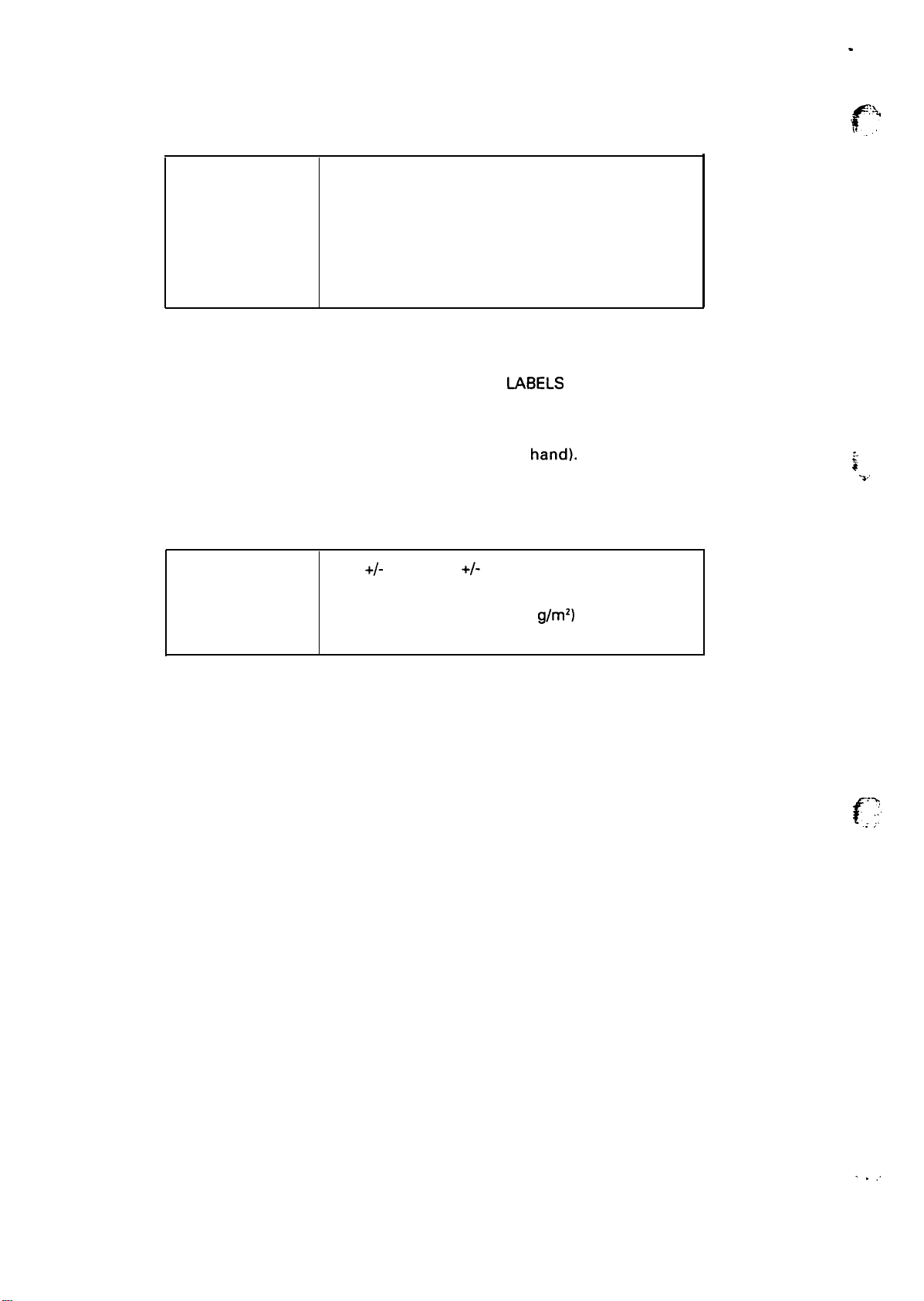
REV.-A
Table 1-6. Specifications for Labels
.
“:%
t.
C.
Size
Thickness
Quality
Notes: 1) Labels must be fanfold.
2) Example of labels
3) Labels should be used with the pull tractor (front, bottom), or with the front push tractor.
4) Do not perform reverse feed at any time. (including by
5) Remove labels from the paper path when not in use.
Size
Thickness
Weight
Quality
2 1/2” X 15/16”
X
15/16”
4“
4“ X 17/16”
0.07-0.09 mm (0.0028-0.0031”) - base paper
0.16-0.19 mm
Plain paper
AVERY CONTINUOUS FORM
AVERY MINI-LINE LABELS
Table 1-7. Specifications for Roll Paper
216
+/-
3 mm (8.5
0.07-0.09 mm
14-22
Plain paper
(0.0063-0.0075”) -
IABELS
+/-
0.12”)
(0.0028-0.0035”)
lb (45-70 Kg) (52.3-82
total
hand).
g/m2)
z
i
.3.,
Note: Roll paper isavailable only forthe 80-column model optionally, and itsdiameter must notexceed 127
mm (5”).
.%,
,.,
[“
,: ,.,
1-8
. . ,.
Page 18
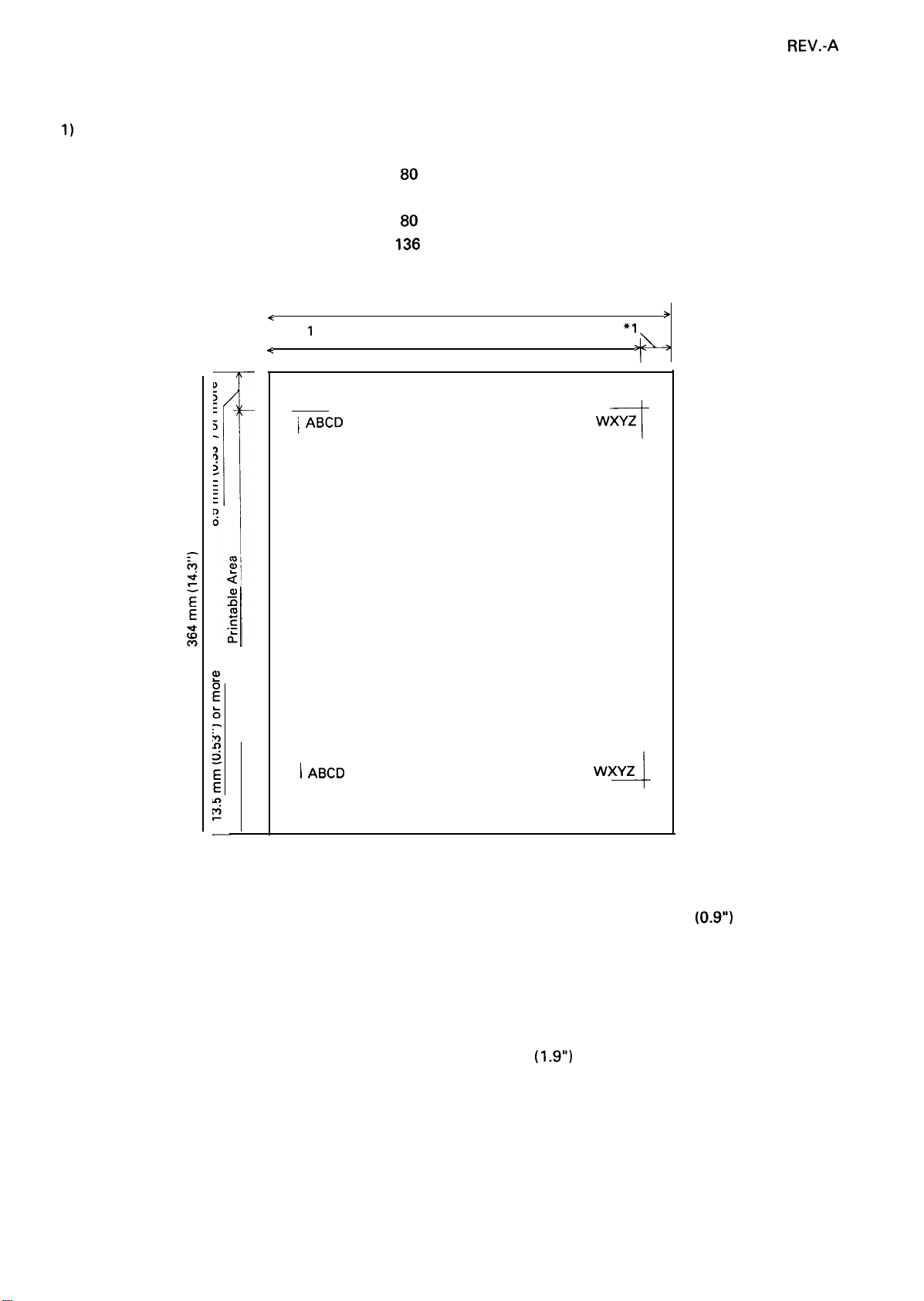
1.2.1.4 Printable Area
1)
Cut sheets
top insertion
front insertion
148-257 mm (5.8-10.1”):
148-420 mm (5.8-16.5”) : 136 columns
182-257 mm (7.2-10.1”):
182-364 mm (7.2-14.3”):
80
columns
80
columns
136
columns
REV.-A
<
<
●
1
L
~ ABCD
Printable Area
>
*1
1.
T“
WXYZ
I_
I ABCD
Figure 1-3. Printable Area for Cut Sheets
* 1 3.0 mm (0.1 2“) or more when the paper width is less than 364 mm (14.3”). 25 mm
the paper width is 420 mm (16.5”).
3.0 mm (0.12”) or more.
Note:
Paper feed accuracy cannot be assured within 24 mm (0.94”) from the bottom edge of the paper.
Paper feed accuracy cannot be assured within 48.5 mm
paper.
1-9
(1.9”)
WXYZ
-1-
from the bottom edge of the
(0.9”)
or more when
(136-column)
( 80-column)
(top insertion)
(front insertion)
Page 19
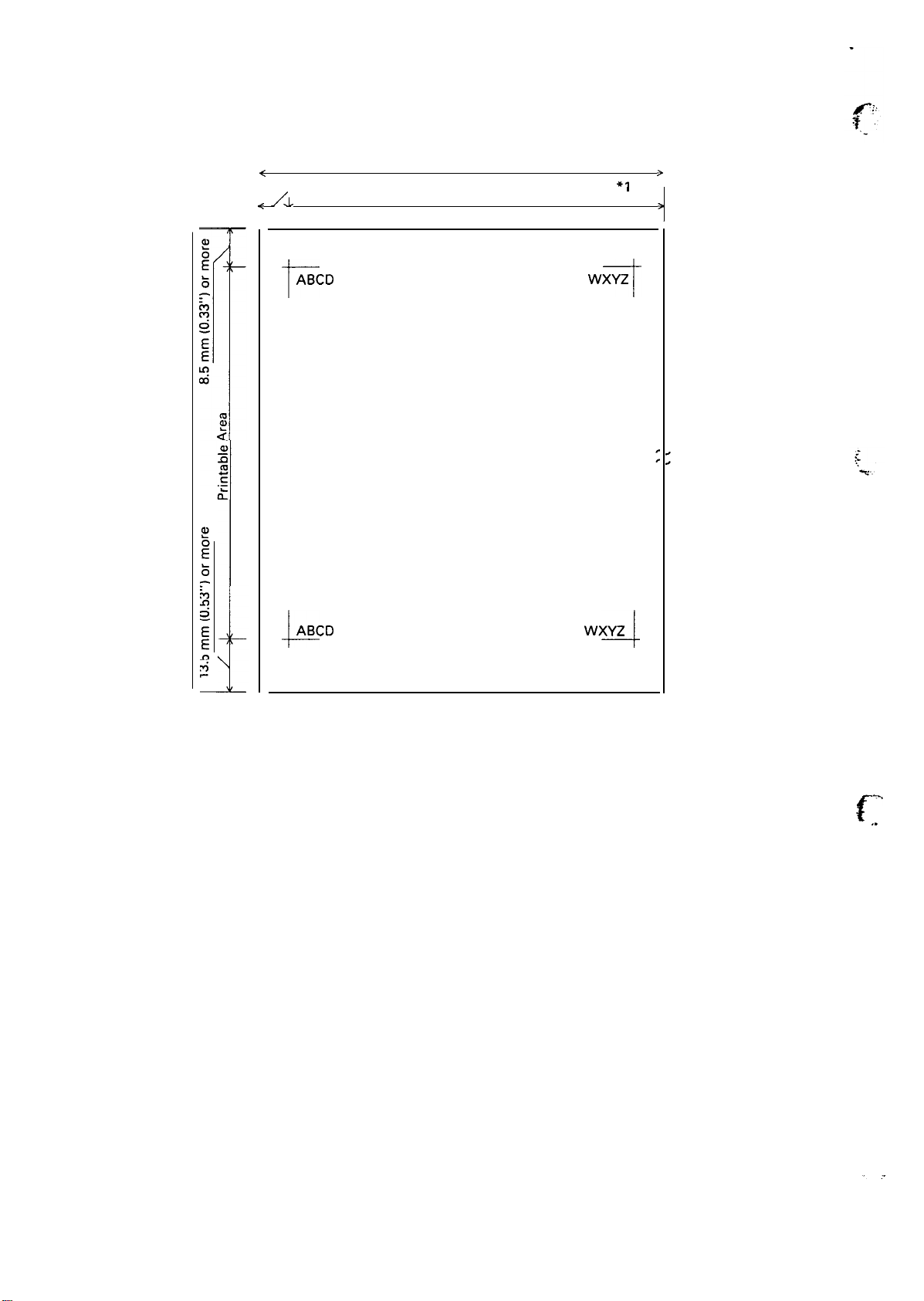
REV.-A
2) Continuous paper
<
*1
A.
<
ABCD
t
Printable Area
WXYZ
I_
*1
>
,
L\
i
ABCD
4--
Figure 1-4. Printable Area for Continuous Paper
*1 13 mm (0.51”) or more when the paper width is 101 mm to 241 mm (4” to 9.5”). 25 mm (1.0”) or more
when the paper width is 254 mm (10”).
13 mm (0.51”) or more when the paper width is 101 mm to 377.8 mm (4” to 14.87”). 25 mm or more
when the paper width is 381 mm to 406 mm (15” to 16”).
WXYZ
4
( 80 columns) . .
(136 columns)
~~.
1
.
1-1o
Page 20
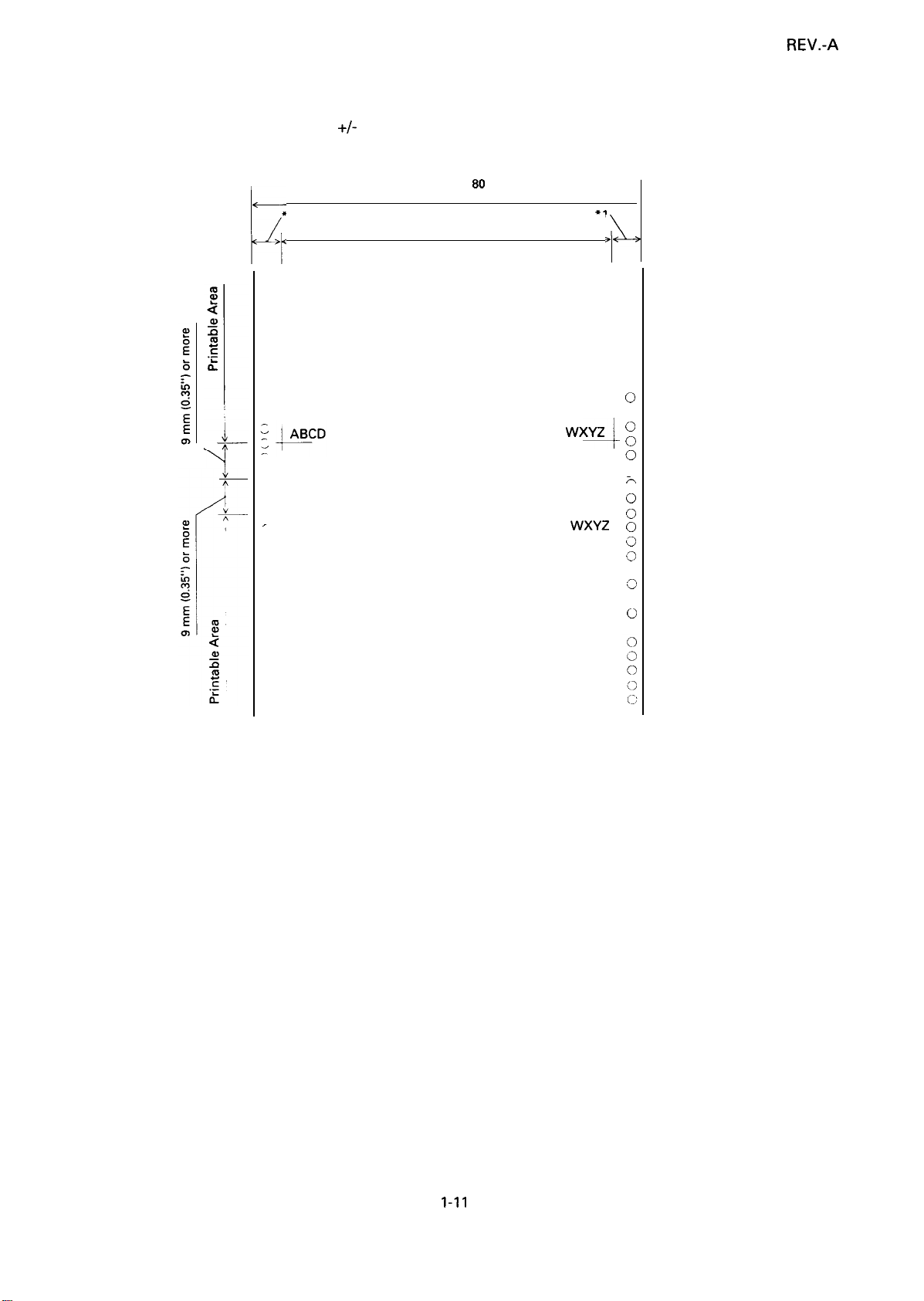
3) Roll paper (80-column model only)
top insertion
216 +/- 3 mm (8.5
●
1
k
.
ABCD
. .
+/-
0.12”)
101-254 mm (4-10”): 80 columns
101-406
mm
(4-16”): 136 columns
Printable Area
+1
WXYZ
4
WXYZ
+
o
0
,0
.--0.
0
0
0
0
0
0
0
o
0
0
%
u
o
0
0
0
0
0
0
0
0
0
REV.-A
>
*1 3.0
Note:
1.2.1.5
Ribbon
Color
Life of ribbon
mm (0.1 2“) or more
Paper feed accuracy cannot be assured within 24 mm (0.94”) from the bottom edge of the paper.
Ribbon Cartridge
Figure 1-5. Printable Area for Roll Paper
Cartridge type (same as FX series)
# 8750
# 8755(M)
# 8758- Subcartridge
Black
3 x 106 characters (at
14 dots/character)
(top insertion only)
- 80-column model
- 136-column model
1-11
Page 21
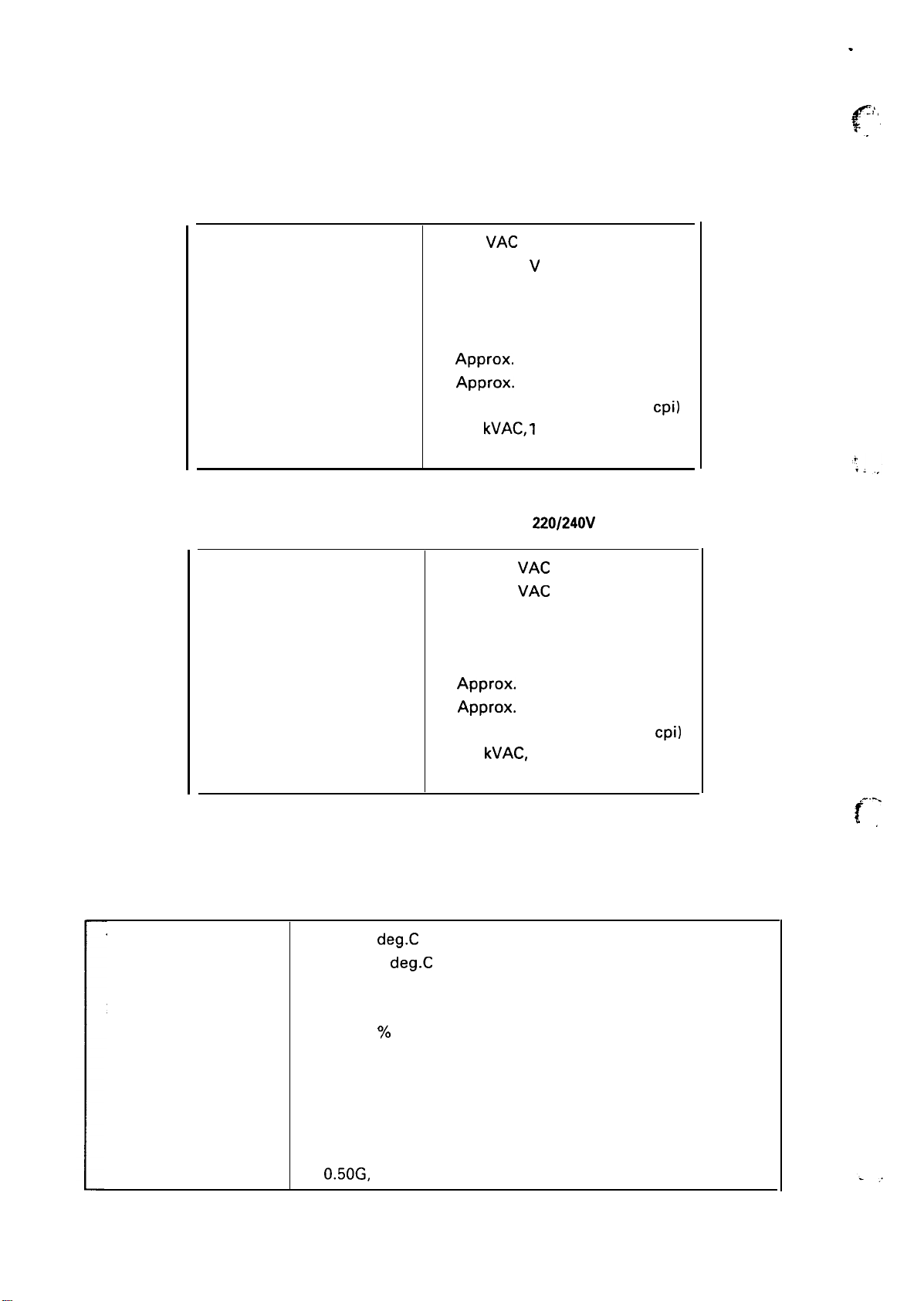
REV.-A
.
1.2.1.6 Electrical Specifications
See Table 1-8 and 1-9.
Table 1-8. Electrical Specifications for 120V Model
Rated voltage
Input voltage range
Rated frequency range
Input frequency range
Rated current
Power consumption
Dielectric strength
Table 1-9. Electrical Specifications for
120
VAC
103.5-132 V AC
50-60 Hz
49.5-60.5 Hz
1.8 A
Approx.
Approx. 45 W (136 columns)
(Self test in draft mode, 10
1.0
(Between AC line and chassis)
45 W ( 80 columns)
kVAC, 1
second
220/240V
cpi)
Model
. .
. . . . .
.,
c-
Rated voltage
Input voltage range
Rated frequency range
Input frequency range
Rated current
Power consumption
Dielectric strength
1.2.1.7 Environmental Conditions
Table 1-10. Environmental Conditions
Temperature
Humidity 10 to 80
5 to 35
-30 to 60
5 to 85
deg.C
Y.
220-240
198-264 VAC
50-60 Hz
49.5-60.5 Hz
0.9 A
Approx. 45 W ( 80 columns)
Approx. 45 W (136 columns)
(Self test in draft mode, 10
1.5
(Between AC line and chassis)
(41 to 95 deg. F) — operating
deg.C
(-22 to 140 deg. F) — in shipment container
‘Y. RH — operating
RH — non-operating
kVAC,
VAC
1 second
cpi)
f“-
.,
Resistance to shock
Resistance to vibration
IG, within 1 ms — operating
2G, within 1 ms — non-operating
0.25G, 55 Hz max. — operating
0.50G,
55 Hz max. — non-operating
1-12
Page 22
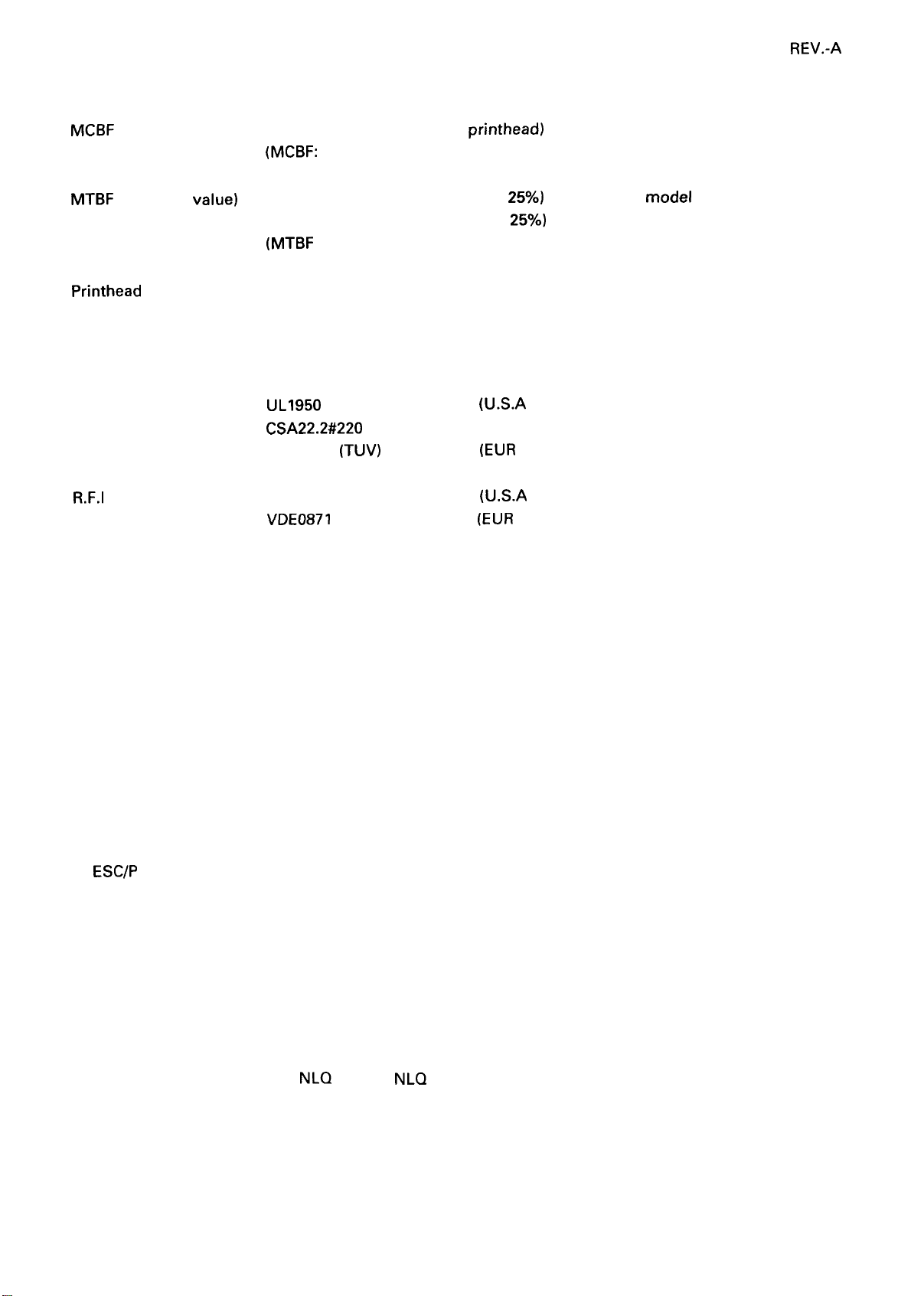
1.2.1.8 Reliability
REV.-A
MCBF
MTBF
(expected value)
5 million lines (excluding a printhead)
(MCBF:
Mean Cycles Between Failures)
4000 power on hours (duty cycle
6000 power on hours (duty cycle
Printhead
(MTBF
Life
: Mean Time Between Failures)
100 million characters (14 dots/character)
1.2.1.9 Safety Approvals
Safety standards
UL1950
CSA22.2#220
EN 60950
R.F.I
FCC class B
VDE0871
1.2.2 Firmware Specifications
with D3
(TUV)
(Self certification)
25Yo)
— 80-column model
25Yo)
—136-column model
(U.S.A model)
(EUR
model)
(U.S.A model)
(EUR
model)
1.2.2.1 Print Control
Printing direction
Text mode Bidirectional printing with logic seeking.
(Unidirectional printing can be specified by software.)
Bit image mode Unidirectional printing
Character sets
—
ESC/P
mode —
ASCII characters
International characters (13 countries) and their italics
PC 437,850,860,863,865, 437 Greek, 851,869,852,853,857, 855,866, GOST, 861 (European
model)
PC 437,850,860,863,865 (Non-European model)
— IBM mode —
PC 473,865
(PC = Personal Computer character table )
Fonts: Draft,
NLQ
Roman,
NLQ
Saris serif
1-13
Page 23
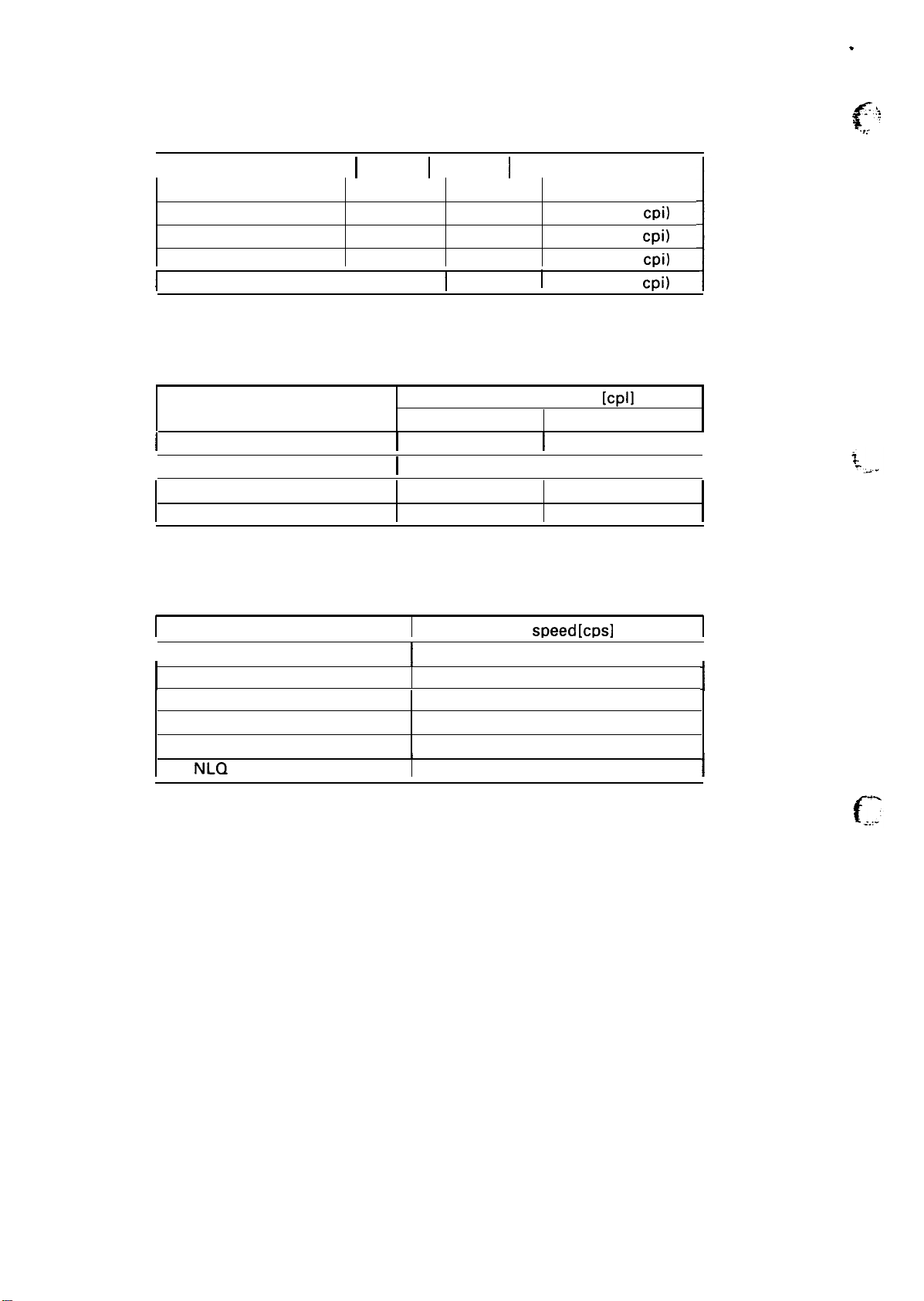
REV.-A
Table 1-11. Character Size and Pitch
Type of letters I Width I Height I Character pitch
I
[mm]
Pica
Condensed
Elite
I
Condensed elite \ 0.85
Table 1-12. Printable Columns
2.1
1.05
1.7 3.1
[mm]
3.1
3.1
I
3.1
I
[mm]
2.54 (10
1.48 (17
2.11 (12
1.27 (20
cpi)
cpi)
cpi)
cpi)
.
f’
:.
.,.-
.,’;:
Notes: 1)
Type of letters Printable columns
80-column model 136-column model
I
I
I
The printing speed for high speed draft is reduced to the value in “( )“ with thick paper (over 0.18
mm).
2)
The printing speed for high speed draft is reduced to the value of “draft pica” when any graphic
character is in the line.
3)
The printing speed for draft is reduced to the value in “[ ]“ when any italic character is in the
line.
4)
The speed for high duty printing is reduced to approximately half of each speed, except for the
printing speed in “[ l“.
Pica
Condensed
Elite 96 163
Condensed elite
Table 1-13. Print Speed
Type of letters
High-speed draft
Draft pica
Draft elite
Condensed draft pica
Emphasized draft pica
NLQ
normal pica
I
I
I
t
I
80
137
160
380
285
342
243
142
57
speed
Print
(320) [1421
[142]
[170]
[122]
[ 711
I
I
[cm]
[cpl]
136
233
272
I
I
I
1
I
1.2.2.2 Input Data Buffer
24K
or OK bytes (selectable with power on default settings; see Section 1.5.2. )
1-14
Page 24
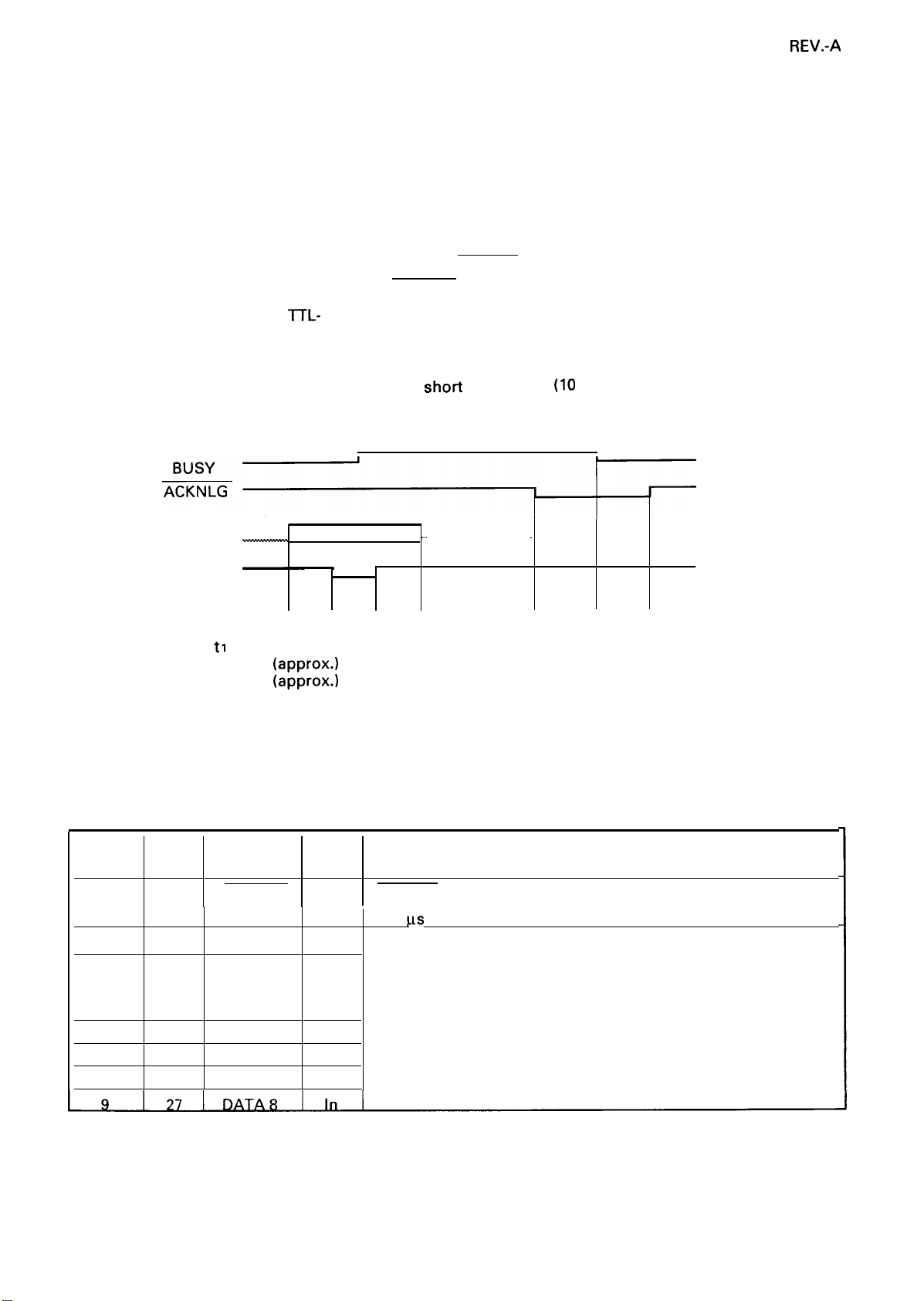
, 1.3 Interface
This printer has a built-in, 8-bit centronics parallel interface.
1.3.1 Parallel Interface
REV.-A
Data transmission mode
Synchronization
Handshaking
Logic level
Connector plug
It is recommended that the interface cable be as
DATA
STROBE
tl
: 0.5 us (min.)
t2: 7 us
t3: 5 us
8-bit parallel
Controlled by external STROBE pulse.
Controlled by ACKNLG and BUSY signals.
ITL-
compatible
57-30360 (Amphenol) or equivalent
tl tl tl
(approx.)
(approx.)
short
as possible
:...
. . . . . . . . . . . . . . . . . . . . . . . . . . . . . . . .
(10
feet maximum).
.
t2
t3
Signal
Pin No. Pin No.
Return
1
2
3
4
5
6
7
8 26
19
20 DATA 1
21
22
23
24
25
Figure 1-6. Data Transmission Timing
Table 1-14. Connector Pin Assignments and Signal Functions
Signal
Name
STROBE
DATA 2
DATA 3
DATA 4
DATA 5
DATA 6
DATA 7
Dir.
In
In
In
In
In
In
In
In
STROBE pulse to read data in. Pulse width must be more than
0.5 Bs at receiving terminal.
These signals represent the 1st to 8th bits of parallel data,
respectively. Each signal is HIGH when data is a logical 1 and
LOW when a logical O.
Description
1-15
Page 25
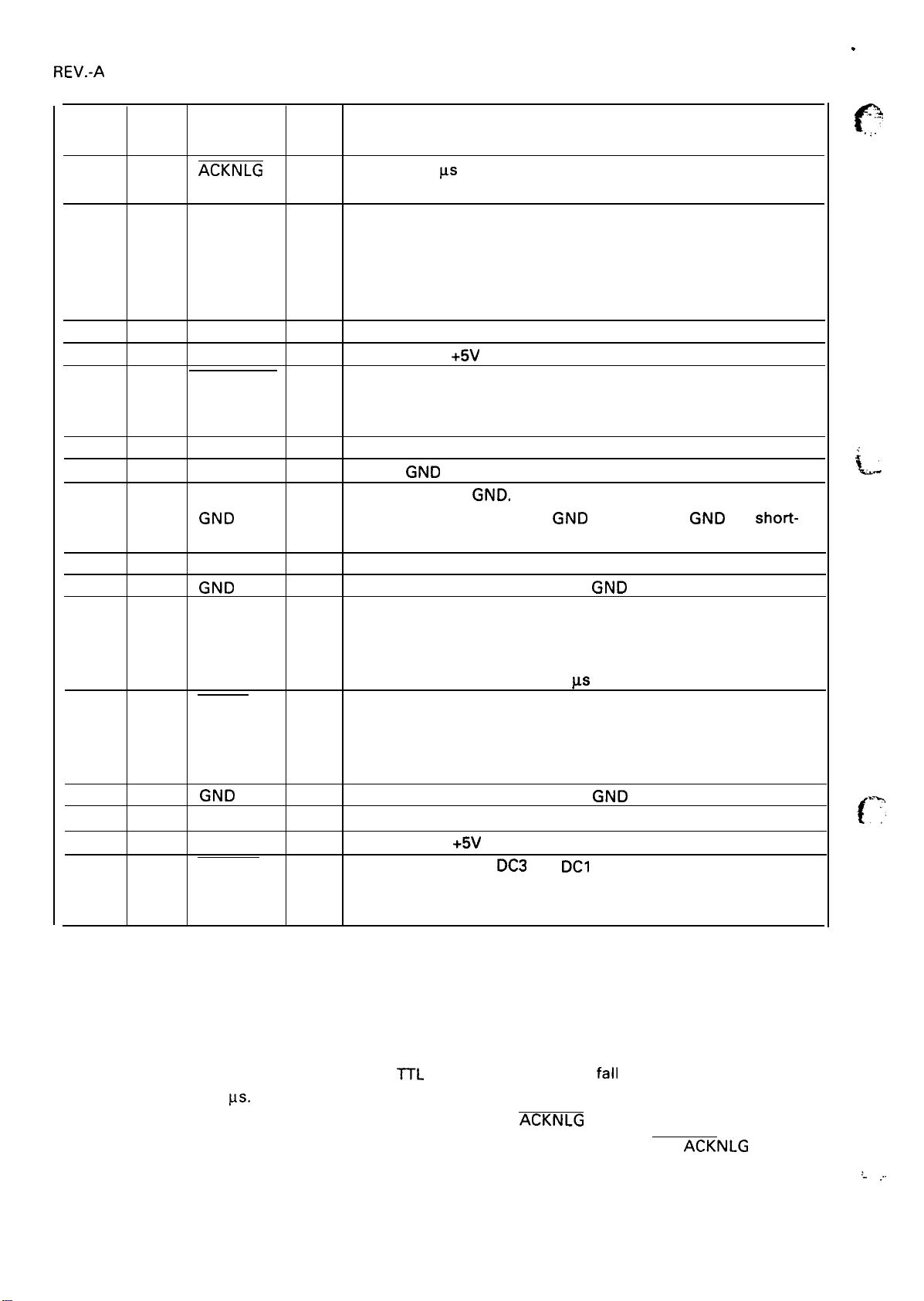
.
REV.-A
Signal
Pin No.
10
11
12
13
14
15
16
17
18
9 to 30 —
31
32
33
34
35
36 —
Return
Pin No.
28
29
30
—
—
—
—
—
—
—
—
—
—
—
Signal
Name
ACKNLG
BUSY
PE
—
AUTO FEED
XT
NC
Ov
CHASSIS
GND
NC
GND
INIT
ERROR
GND
NC
— —
SLCT IN
Dir.
out
out
out
—
In
—
—
—
—
—
In
out
—
—
In
(Continued)
Description
Approx.12
received and that the printer is ready to accept more data.
A HIGH signal indicates that the printer cannot receive more
data. The signal becomes HIGH in the following cases:
1. During data entry
2. During input buffer full
3. During printer error status
A HIGH signal indicates that the printer is out of paper.
Pulled up to +5V through a 3.3 K-ohm resistor.
When this signal is LOW, paper is automatically fed one line
upon receipt of a CR code.
(The signal level can be set LOW by default.)
Not used.
Logic GND level.
Printer chassis GND.
In the printer, the chassis
circuited.
Not used.
TWISTED-PAIR RETURN signal
When the level of this signal becomes LOW, the printer
controller is reset to its initial state and the print buffer is
cleared. This signal is normally atthe HIGH level, and its pulse
width must be more than 50 ps at the receiving terminal.
The level of this signal becomes LOW when the printer is
in —
1. Paper-out status
2. Error status
TWISTED-PAIR RETURN signal GND level.
Not used.
Pulled up to
The data between
is HIGH.
(The level of this signal is factory set to LOW.)
us
pulse. LOW indicates that data has been
GND and the logic GND are
GND level.
+5V
through a 3.3 K-ohm resistor.
DC3
and DCI is invalid when this signal
short-
.- ...,
e
. . .
.
.
~~
-=
{.
‘
.
.
Notes: 1 ) Direction of signal flow is as viewed from the printer.
2) Return means TWISTED PAIR RETURN and is to be connected at signal ground level.
3) Be sure to use a twisted-pair cable for each signal and always complete connection on the return
side. To prevent noise effectively, these cables should be shielded and connected to the chassis
of the host computer and the printer, respectively.
4) All interface conditions are based on
less than 0.2
5) Data transfer must not be carried out by ignoring the
(Data transfer to this printer can be carried out only after confirming the
the level of the BUSY signal is LOW.)
VS.
ITL
level. Both the rise and
1-16
ACKNLG
fall
times of each signal must be
or BUSY signal.
ACKNLG
signal or when .
.
:_
.,.
Page 26
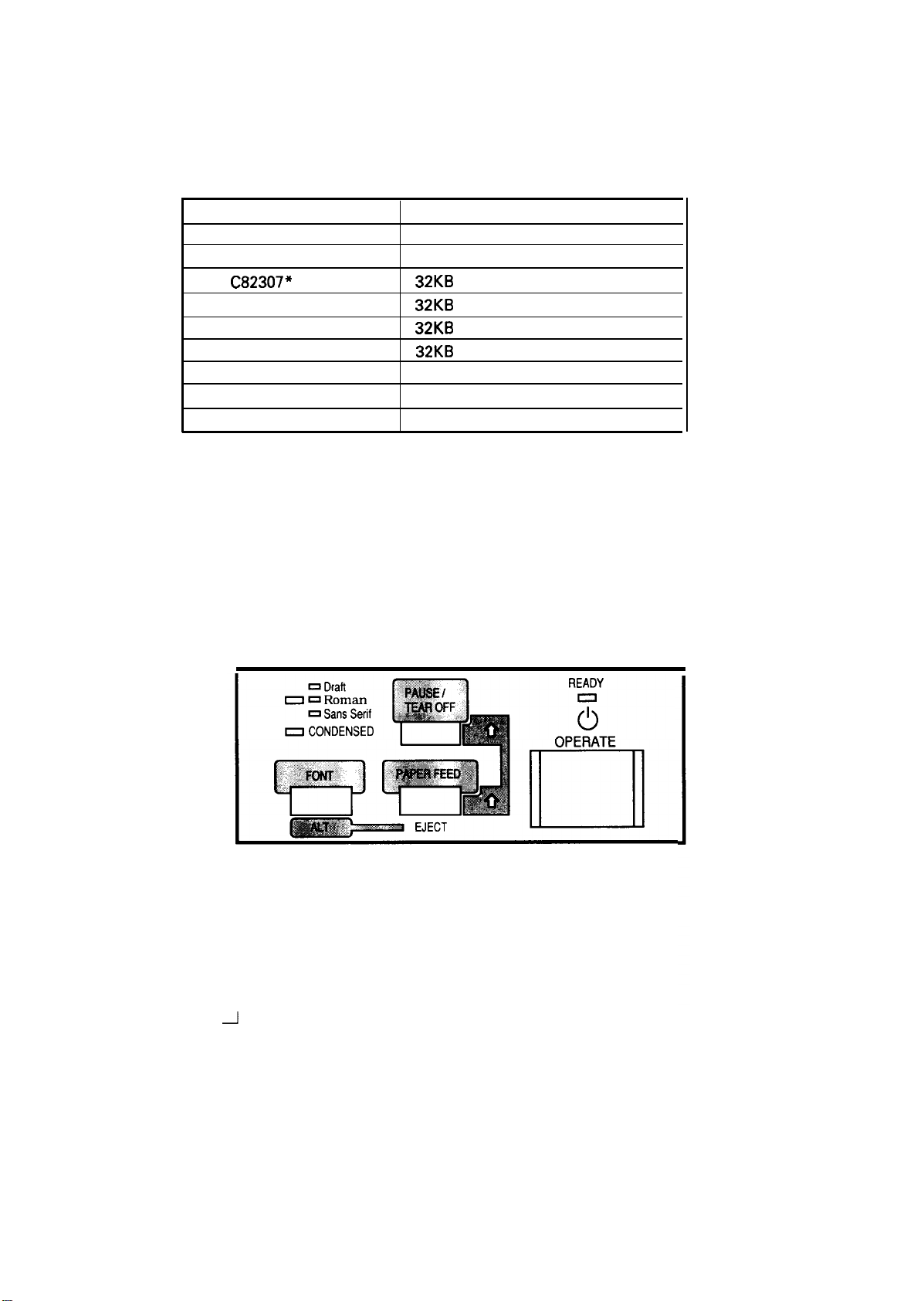
, 1.3.2 Optional Interface
The following interface cards can be used for this printer.
Table 1-15. Optional Interface
Catalog #
C82305* (inch screw)
C82306* (inch screw)
C82307* (inch screw)
C82308* (inch screw)
C8231O* (inch screw)
C82312* (inch screw)
C82313* (inch screw)
C82314* (inch screw)
C82315* (inch screw) Twinax l/F card
Note: The last digit of catalog # “*” varies depending on the country.
Serial I/F card
Serial l/F card
32KB
intelligent serial l/F card
32KB
intelligent serial l/F card
32KB
intelligent parallel l/F card
32KB
intelligent parallel l/F card
Local Talk l/F card card
Coax l/F card
Type
REV.-A
1.4 Control Panel
1.4.1 Components
Buttons
OPERATE
PAUSE/TEAR OFF
PAPER FEED
FONT
l--
J
Figure 1-7. Control Panel
1
lock type button
(non-lock Push type buttons)
Indicators
READY — (green)
FONT (Draft, Roman, Saris
CONDENSED — (green)
3 LEDs
serif) — (green)
1-17
Page 27
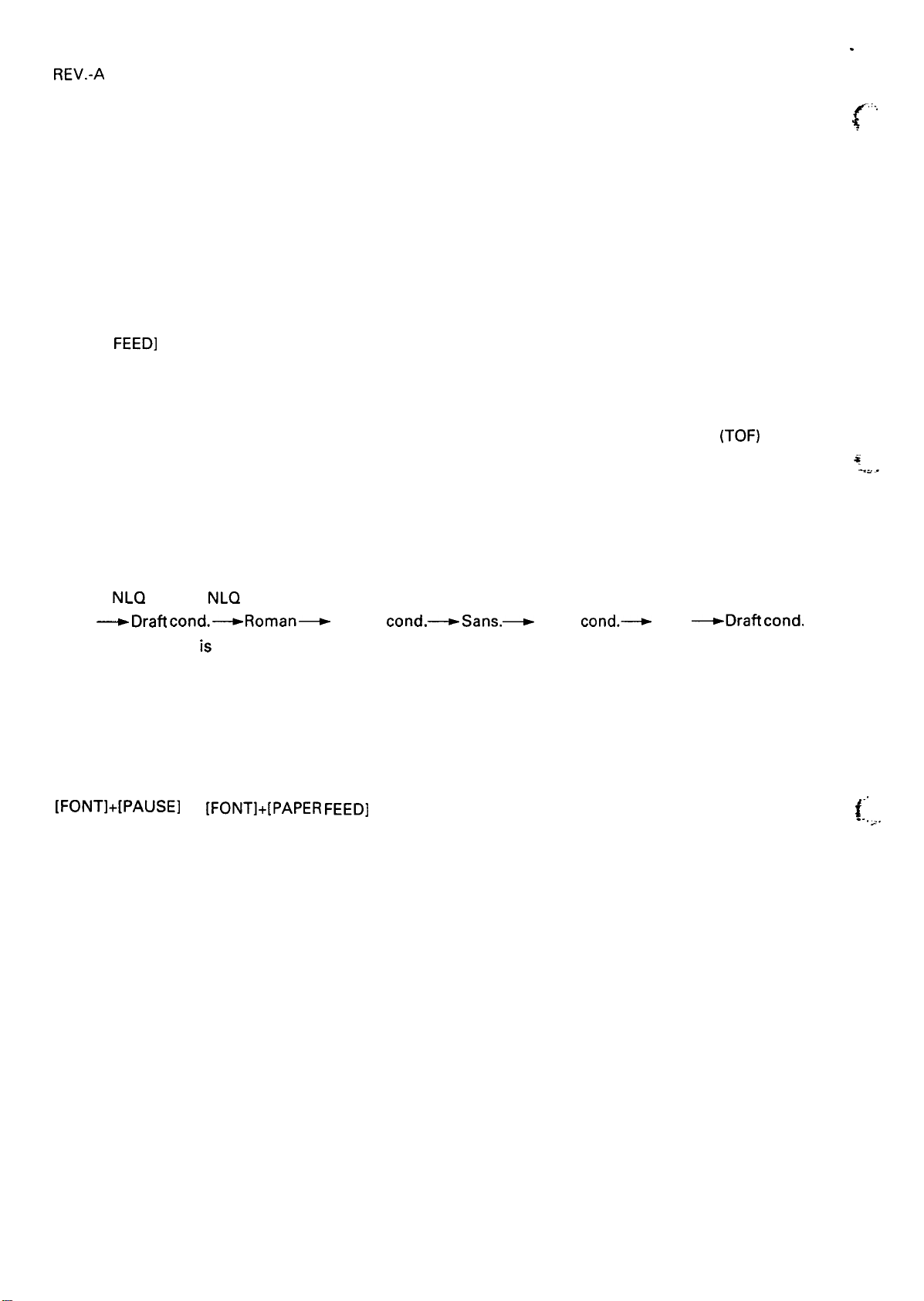
REV.-A
1.4.2 Buttons
[PAUSEI
Selects printing or pause alternately when there is some data to print in the input buffer.
Advances continuous paper to tear-off position when the printer has printed all received data and is ready
to receive more print data.
.
(-
,:.,
.
[PAPER
Advances the paper line by line using the current line spacing setting while the printer is ready to print or
paused by PAUSE button.
Holding down the button for about 1 second, it advances the paper to the next top-of-form
Loads continuous paper inserted in the push tractor or cut sheets in the CSF when the printer has detected
a paper out.
[FONT]
Selects
(Draft
(The factory setting k the Draft, uncondensed font)
The selection is executed when the button is released.
The selection is stored in non-volatile memory.
Enables the micro feed function when pressed along the PAUSE or PAPER FEED button. The micro
feed function is described below.
FEEDI
NLQ
Roman,
~Draft cond.~
NLQ
Saris serif, Draft, and condensed of those 3 fonts in rotation:
Roman~
Roman
cond.~
Sans.~
Saris.
cond.~
Draft
~Draft cond.
(TOF)
position.
....)
*
‘“’
FONTI+[PAUSEI
Activates the function.
as described below:
[FONT]+ [PAUSE]
or
IFONTI+[PAPER FEEDI
The PAUSE and PAPER FEED buttons micro-adjust the paper position up or down,
1-18
~.
: . .
. . . .
.
. .
Page 28
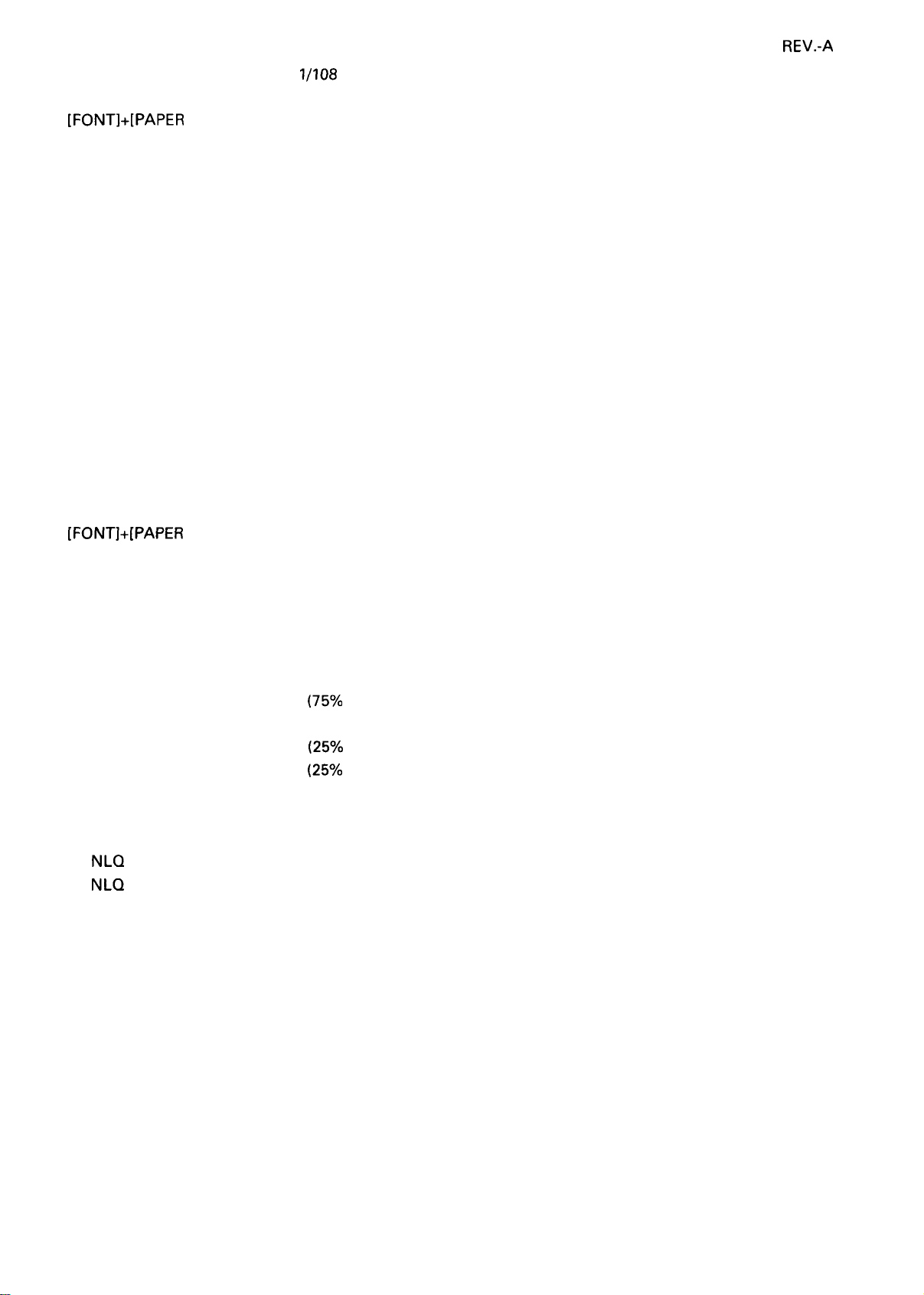
REV.-A
Advances the paper forward by
1/108
inch per step.
IFONTl+[pApER FEEDI
Moves the paper backward by 1/108 inch per step.
Pressing FONT along with PAUSE or PAPER FEED lets you micro-adjust the following positions:
● the loading position, immediately after paper is loaded in the printer.
● the tear-off position, when paper has been advanced for tear off.
● the current print position.
The adjusted loading and tear-off positions will be stored in non-volatile memory (except for the loading
position of cut sheets by manual insertion).
You can end micro feed (or micro adjust) mode by pressing the FONT button again. The printer exits this mode
automatically in several seconds if no operation is performed.
Pressing FONT+ PAUSE or FONT+ PAPER FEED switches bins when a double-bin CSF is installed, there is no
paper in the paper path, and friction feed is selected.
IFONTl+[pApER
FEED]
Ejects a cut sheet forward or feeds continuous paper backward to the paper park position.
1.4.3 Indicators
<READY>
Ready to print :
Tear-off :
Pause :
Paper error :
Head hot :
<FONT>
Draft :
NLQ
Roman :
NLQ
Saris serif:
<CONDENSED>
Normal pitch :
Condensed pitch : ON
ON
Blinking
(ls~o
duty)
Blinking (50% duty)
Blinking
Blinking
(25’Yo
(25Y0
duty)
duty)
OFF
ON
Blinking
OFF
When an error occurs, the READY, FONT, and CONDENSED LEDs will be used in combination to identify the
error.
All indicators blink simultaneously: Fatal error
All indicators blink sequentially in the clockwise direction: Voltage error
1-19
Page 29
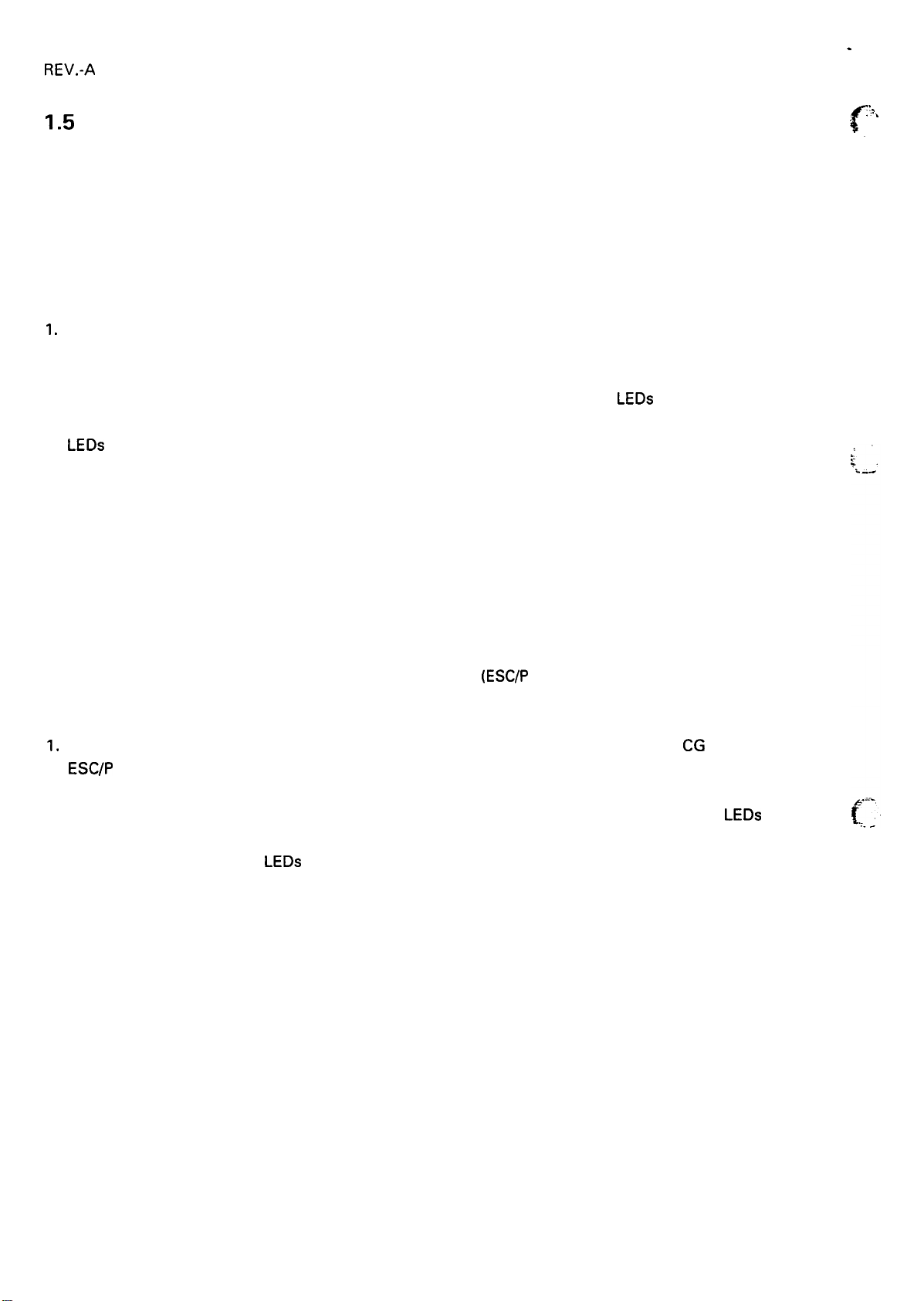
REV.-A
1.5 Functions
1.5.1 Default Settings
Users can set certain default parameters, which will be used at printer initialization.
To change the parameters shown in Table 1-16, Group 1 Features, follow the steps below.
1.
Turn on the printer while pressing the FONT button. Then, the current default settings will be printed on
the paper loaded in the paper path.
LEDs
Press the FONT button to select a parameter. The FONT and CONDENSED
2.
show the current parameter selected. Press the FONT button as many times as necessary to make the
LEDs
indicate the setting you want. (See Table 1-16.)
Press the PAUSE button to change the setting. The READY LED shows your selection.
3.
turn on, off, or blink to
c
.!.
,,. ,
4.
Repeat this procedure for any Group 1 feature you want to change. (After you have set the feature at the
bottom of Table 1-16, the printer returns to the first feature in Table 1-16.)
When all the settings are as you want them, turn off the printer. The settings will be stored in non-volatile
5.
memory.
To change the settings shown in Table 1-17, Group 2 Features
(IBM mode), follow the steps below.
1.
Turn on the printer while pressing the FONT and PAUSE buttons. Then, the current CG table for either
ESC/P
or IBM mode will be printed on the paper loaded in the paper path.
Press the FONT button to select the character table. The FONT, CONDENSED, and READY
2.
off, or blink to show your selection. Press the FONT button as many times as necessary until the FONT,
LEDs
CONDENSED, and READY
Turn off the printer. The settings will be stored in non-volatile memory.
3.
indicate the character set you want.
(ESC/P
mode), or in Table 1-18, Group 2 Features
LEDs
turn on,
1-20
Page 30
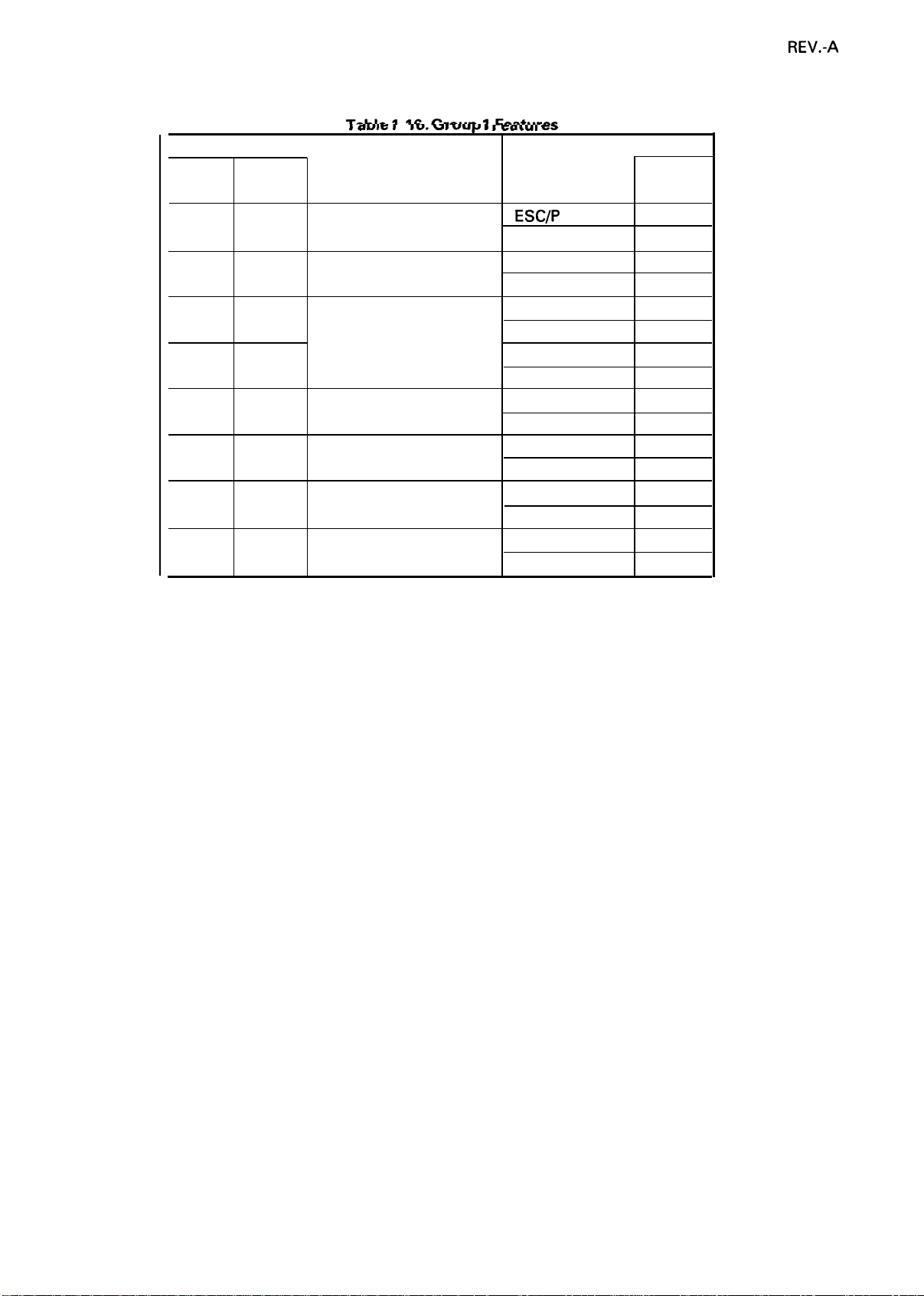
I ault$
I -
Iu. -g uup m rcacul ca
REV.-A
FONT
LED
OFF
COND.
LED
ON
Feature
Emulation
Setting
ESC/P
IBM Proprinter
OFF BLINKS
Character pitch
Pica OFF
Elite ON
ON
OFF
Page length 11 inch
12 inch ON
ON
ON
8.5 inch
70/6 inch (A4)
ON
BLINKS
Skip over perforation
No skip
Skip 1 inch ON
BLINKS OFF
Zero face
o
0
BLINKS ON
BLINKS BLINKS
Note: The factory setting is that the READY LED is OFF for all features.
Auto tear-off Valid
Invalid
Auto LF with CR Depends on l/F
Valid
READY
LED
OFF
ON
OFF
OFF
ON
OFF
OFF
ON
OFF
ON
OFF
ON
1-21
Page 31

REV.-A
,.
Table 1
FONT
LED
I
I
OFF I ON
OFF
OFF
OFF
OFF
OFF
ON
ON OFF
ON
ON ON
ON
ON
I
ON
ON
I
BLINKS I OFF
I
BLINKS I OFF
t
BLINKS I OFF
BLINKS
BLINKS
BLINKS
COND.
LED
I
ON
ON
BLINKS
BLINKS
BLINKS
OFF
OFF
ON
BLINKS OFF
BLINKS
BLINKS
ON
ON
ON
7. Group 2 Features
READY
LED
ON
BLINKS
OFF
ON
BLINKS
OFF
ON
BLINKS
OFF
ON
BLINKS
OFF
ON
BLINKS
ON
BLINKS
OFF
ON
BLINKS
OFF
ON
BLINKS
Italic
I
I
Character table
I
I
I
I
(ESC/P
Mode)
CG
table
U. S. A.(std. setting)
France
Germany
U.K.
Denmark
Sweden
Italy
Spain
PC437
PC850
PC860
PC863
PC865
PC437
Greek
PC851
PC869
PC852
PC853
PC857
PC855
PC866
GOST
PC861
+
..
.
Note: The CG tables between ‘PC437 Greek’ and
CG table of PC
ESC tl
Then
Notes: 1) For table 1, codes
For table 2, codes
2) The CG tables
memory.
XXX is selected, the table is assigned as the table selected by the
and
ESC
6 are set as defaults. (Codes
Table 1-18. Group 2 Features (IBM Mode)
FONT
LED
OFF OFF
OFF
OFF
OFF ON
COND.
LED
OFF
ON
80-9FH
80-9FH
for ESC/P mode and IBM mode are saved independently in non-volatile
are control codes.
READY
LED
ON
BLINKS
OFF
ON
are printable characters.
‘PC861’
are available only for European models. When the
80-9FH
Character table
(ESC
1-22
are printable characters.)
CG table
PC437
(table 1) (std.)
PC437
(table 2)
PC865
(table 1)
PC865
(table 2)
7 is set.)
(ESC
6 is set. )
ESC
tl command.
Page 32

REV.-A
1.5.2 Power On Default Settings
The printer also lets you change some of its power on parameters. To change the settings shown in Table 1-
19, Group 3 Features (Power on settings), follow the steps below.
1. Turn on the printer while pressing the PAUSE, PAPER FEED, and FONT buttons.
2. Press the button indicated in Table 1-19 for a few seconds to change parameters.
Table 1-19. Group 3 Features (Power-on Settings)
Button
[PAUSE]
[PAPER FEEDI
[FONT]
Notes: 1) Auto CR moves the next print position to the left margin when LF or ESC J code is sent.
2) ‘*’ is one beep, and ‘**’ is two beeps.
If no operation is executed within a few seconds, the printer exits the power on selection mode with
five beeps (*****).
The selected value is stored in non-volatile memory.
* The printer automatically becomes ready to print after the selection.
1.5.3
1.5.4
Buffer-full Printing
Hexadecimal Dump
Feature
Input buffer
Draft printing speed
Auto CR
valid (**) or invalid (*)
high (**) or normal (*)
valid (**) or invalid (*)
standard setting
Setting
Press the PAUSE button while turning on the printer to put the printer in hexadecimal dump mode. In this
mode, received data is printed out in hexadecimal format, along with the corresponding ASCII characters.
This function is useful to check received data from the host. If a received code is not a printable
the printer prints a period (.) in the ASCII column.
Figure 1-8. Hexadecimal Dump Printout
1-23
ASCll
character,
Page 33

REV.-A
1.5.5 Self Test
Press the PAPER FEED button while turning on the printer to put the printer in self-test mode. To stop the self
test, turn off the printer. (The control panel is still operational in self-test mode for paper handling and font
CSF,
selection. ) When pages are printed from the
the maximum number of printable lines is printed in the bottom line of the sheet and saved in non-volatile
memory as the default page length. Page lengths are saved individually when a dual bin
The self test prints out the following:
(a) Maximum printable lines (only on cut sheets from the
(b) Firmware version
(c) Current default settings
(d) Short help messages for control panel operation
(e) A Pattern of characters, as shown
below.
the first sheet is used for scaling the sheet length. Then,
CSF
is in use.
CSF)
Figure 1-9. Self Test Printout
1.5.6 Paper-out Detection
When the paper-out sensor detects a paper out, the printer enters the pause condition automatically after
feeding or printing several lines. When a paper-out is detected, load new paper properly and set the printer
ready to print by pressing
Auto Tear-off
1.5.7
When the release lever is set to one of the tractor positions, the paper advances to the tear-off position
automatically if the input data buffer is empty and the paper is at the top-of-form position (If the printer
receives no additional data after it has received a form feed). If subsequent data is sent to the printer, the paper
reverse feeds to the original position automatically and the printing starts. This function can be turned off in
the default setting mode.
1.5.8 Thermal Protection
When the printhead temperature exceeds 82 deg. C, the printer stops printing to protect the printer from
overheating.
the PAUSE button.
a.,
{ “
>,.,
..-”
1.5.9 High Duty Printing
the
The printer stops printing when
printer continues printing the rest at half speed.
printing duty is
too heavy
1-24
for the
printer’s power
supply. If it occurs, the
:“
.
Page 34

, 1.5.10 Sheet Loading and Sheet Ejection
The release lever engages or disengages the push-tractor unit drive mechanism. The lever’s operation
provides with improved paper-handling functions:
(a) Automatic cut sheet loading without the cut sheet feeder
REV.-A
Move the release
A few seconds later, the sheet is automatically loaded to the top-of-form position, and the printer becomes
ready to print.
(b) Automatic cut sheet loading and ejection with the cut sheet feeder
Move the release lever to the FRICTION position and load a stack of paper into the hopper of the cut sheet
feeder. Pressing the PAPER FEED button loads the sheet to the top-of-form position. If a paper-out is detected
before printing starts, the sheet is automatically loaded to the top-of-form position, without the PAPER FEED
button being pressed.
(c)
Continuous paper loading and ejection (paper park)
Move the release lever to REAR PUSH/FRONT PUSH position and load the paper into the tractor unit. Press
the PAPER FEED button to load the paper automatically to the top-of-form position. If a paper-out is detected
before printing starts, the paper is automatically loaded to the top-of-form position, without the PAPER FEED
button being pressed.
If the FONT+ PAPER FEED buttons are pressed when the continuous paper is loaded, the paper is ejected
backward to the paper park position. To feed several pages backward, repeat this operation several times.
Ievertothe
FRICTION position and load a sheet using the paper guide (top or optional front).
1.5.11 Adjust Lever Operation
The platen gap adjust lever must be set to the proper position (from the 8 step available) for the paper
thickness.lf this lever is set to the position 2 (4th step) or higher, printing speed and paper feeding speed will
be reduced.
Table 1-20. Lever Positions
Lever position Paper thickness
O (2nd step)
1 (3rd step)
I
I
Note: If printing density becomes lighter, move the platen gap adjust lever position one step closer.
2 (4th step)
3 (5th step)
I
I
0.06-0.12 mm
0.13-0.17 mm
0.18-0.25 mm
0.26-0.32 mm
1-25
Page 35

REV.-A
$
\
-=.
Position 1 (3rd step)
\
. .
r’
Platen Gap Adjust Lever
&’”
Q
Figure 1-10. Lever Positions
1.5.12 Printer Initialization
The printer is initialized in the following cases.
(1) When the printer is turned on.
(2) When the
When the printer is initialized, it performs the following functions:
● The printhead returns to the leftmost position (carriage home).
● The READY LED lights.
● The printer clears the print buffer and input data buffer.
● The line spacing is set to 1/6 inch.
● The page length and skip over perforation settings are returned to their default values.
● All vertical tab positions are cleared.
● The horizontal tab positions are set to every 8 columns.
● The print mode is set to the default value set from the control paneI and stored in non-volatile memory.
INIT
signal
or
CMREQ
(optional l/F ) is input.
4.-
TOF position will be reset in the following cases.
(1) Power on
(2)
INIT
signal or CMREQ (optional I/F)
(3) Sofiware reSet command
(4) Page length command
NOTE: The
CMREQ
system.
signal goes
(ESC @)
(ESC
C)
Low
when the command request is sent from the
1-26
optional card to
the main
Page 36

REV.-A
1.5.13 Buzzer
The buzzer beeps for 0.1 second at a time. These beep sounds a recombined in various ways, as shown below,
to indicate different meanings.
In the following table, each “*” stands for one beep.
Table 1-21. Buzzer Functions
Status
BEL
code
Carriage trouble
Voltage error
Fatal error
Incorrect memory
Paper error
Illegal paper
release/u nrelease
Recognition of
operation
Sound and Description
*
BEL
Sounds when a
code has been input.
*** ***
An error has occurred with the carriage position.
No beeps.
(Shown by indicators blinking sequentially in the clockwise direction.)
No beeps.
(Shown by indicators blinking simultaneously.)
** ** ** **
**
** ** ** **
**** **** **** ****
— RAM
2
PROM
— E
****
Continuous paper has run out.
CSF
Cut sheet paper from the
has run out.
No paper was present at the start of a self test.
A sheet could not be ejected from the
CSF.
***
Other paper detection error have occurred.
With single sheet feed selected, no paper is present.
Continuous paper can’t be loaded.
Paper
runs out after the PAPER FEED button has been
messed.
***** ***** *****... (continuously till corrected)
The release lever has been changed while there was paper in the paper
path.
Change the lever again or remove the paper in the path to stop the sound.
*
Power-on operation (self test, hex dump, default setting, power-on
selection)
CSF
bin-1 selected.
**
Micro feed
CSF
bin-2 selected.
*
The adjusted value set using micro feed is the same as the factory setting
value (loading position or tear-off position).
***** ***** *****... (continuously until button is released)
The micro feed value has reached its upper or lower limit.
1-27
Page 37

REV.-A
.
1.6 Main Components
The components of the
and repair.
The main components are:
BOARD ASSEMBLY,
(1)
BOARD ASSEMBLY,
(2)
BOARD ASSEMBLY, C076
(3)
Printer Mechanism
(4)
Housing Assembly
(5)
The following figure shows the main components of the FX-870/l 170.
Platen
FX-870/l 170 are
C094
MAIN
C094
PNL
PSB/PSE
Ga
designed for easy
removal
and replacement during maintenance
.::,
.
\
f’
Pril
f-::
-..
PSB/PSE
y,
C094
M
AIN
7
Figure 1-11. Main Components
1-28
”
1
Page 38

REV.-A
q.6.I BOARD ASSEMBLY,
Basically, the same board layout is used in both the 136-column model and the 80-column model. The CPU
on this board controls all the main functions of the printer.
E05A55YA gate array, an
CR MOTOR
~~~f~4M
HEAD DRIVE
TRANSISTOR . .
\\
4
C094
E2PROM,
PF MOTOR
DRIVER
LPAI 476H
~
0
o
MAIN (Main Control Circuit Board)
It consists of a
a PSRAM, a MASK ROM, motor drivers, and head drive transistors.
~>
n
,,,,,
Q=
CPU
TM
P90C041F
\’
Ill
1
— —
Cl”lp
——
CENTRONICS l/F
7
“
~—
q
E
/ I +7
~
TMP90C041F 8-bit CPU, an
o
E2PROM
“
*PS
RAM
”MASK
‘
OM
;~-
I
CN2
o
0
for OPTION
IF
T/ “
<136-column model>
PF MOTOR
DRIVER
pPA1476H
CR MOTOR
g;!f;24M
\
?r-
HEAD DRIVE
TRANSISTOR
r~;--o’”
00
,(0
0:
n:
0’
o
~
r
CPU
TM P90C041F
ml
0
~~
GATE ARRAY
E05A66YA
\//
r
–y
‘~
GATE ARRAY
E05A66YA
CENTRONICS l/F
-
qE2pR0M
,PS
E
I
0
“
‘
RAM
MASK ROM
CN2
for OPTION
-
l/F
c80-column model>
Figure 1-12. BOARD ASSEMBLY,
C094
MAIN (Main Control
1-29
Circuit
B-d
Page 39

REV.-A
.
1.6.2 BOARD ASSEMBLY, C094
This board functions as the control panel of the
switches, and three indicator LEDs.
Figure 1-13. BOARD ASSEMBLY,
PNL
(Control Panel Circuit Board)
FX-870/l
C094 PNL
170, and consists of a power switch, three function
(Control Panel Circuit Board)
K’.
*“
1.6.3 BOARD ASSEMBLY,
This board is composed of an input filter circuit, a transforming circuit, a switching regulator circuit, a
rectifying circuit, a smoothing circuit, and various protecting circuits.
C076 PSB/PSE
(Power Supply Circuit Board)
,.~..
f..;
Figure 1-14. BOARD ASSEMBLY,
C076 PSB/PSE
(Power Supply Circuit Board)
1-30
Page 40

REV.-A
1.6.4 Printer Mechanism
The printer mechanism consists of a 9-pin impact dot head, a carriage mechanism, a carriage motor, a paPer
feed mechanism, a paper feed motor, a ribbon feed mechanism, and various sensors.
<136-column
<80-column model>
Figure 1-15. Printer Mechanism
1-31
Page 41

REV.-A
1.6.5 Housing Assembly
The printer mechanism and all the boards are contained in a housing assembly that consists of the uppercase
and the lower case.
Printe
Upper
.
L
Lower
Front Co
Figure 1-16. Housing Assembly
.-,. .
{’
:..:;
,..
1-32
Page 42

CHAPTER 2
OPERATION PRINCIPLES
REV.-A
2.1 Printer
2.2 Power
2.3
Control Circuit Operation
Mechanism Operation
Printhead
2.1.1
Carriage Mechanism
2.1.2
Platen Gap Adjustment
2.1.3
Paper Handling Mechanisms
2.1.4
2.1.4.1 Paper Feed Mechanisms
2.1.4.2 Paper Advance Mechanisms
2.1.4.3 Paper Paths
Ribbon Advance Mechanism
2.1.4
Supply Operation
Power Supply Overview
2.2.1
Power Supply Circuit Operation
2.2.2
Control Circuit Operation Overview
2.3.1
Reset Circuit
2.3.2
Sensor Circuits
2.3.3
Carriage Motor Drive Circuit
2.3.4
Paper Feed Motor Drive Circuit
2.3.5
Printhead
2.3.6
Parallel Interface Circuit
2.3.7
E2pRoM Control circuit
2.3.8
Mechanism
Drive Circuit
. . . . . . . . . . . . . . . . . . . . . . . . . . . . . . . . . . . . . . . . . . . . . . . . . . . . . . . . . . . . . . . . . . . . . . . .
. . . . . . . . . . . . . . . . . . . . . . . . . . . . . . . . . . . . . . . . . . . . . . . . . . . . . . . . . . . . . . . . . . . . . . . . .
. . . . . . . . . . . . . . . . . . . . . . . . . . . . . . . . . . . . . . . . . . . . . . . . . . . . . . . . . . . . . . . . . . . . . . . . . . .
. . . . . . . . . . . . . . . . . . . . . . . . . . . . . . . . . . . . . . . . . . . . . . . . . . . . . . . . . . . . . . . . . . . . . .
. . . . . . . . . . . . . . . . . . . . . . . . . . . . . . . . . . . . . . . . . . . . . . . . . . . . . . . . . . . . .
. . . . . . . . . . . . . . . . . . . . . . . . . . . . . . . . . . . . . . . . . . . . . . . . . . . . . .
. . . . . . . . . . . . . . . . . . . . . . . . . . . . . . . . . . . . . . . . . . . . . . . .
. . . . . . . . . . . . . . . . . . . . . . . . . . . . . . . . . . . . . . . . . . . . . . . . . . . . . . . . . . . . . . . . . . . . . . . . . .
. . . . . . . . . . . . . . . . . . . . . . . . . . . . . . . . . . . . . . . . . . . . . . . . . . . . . . . . . . .
. . . . . . . . . . . . . . . . . . .
. . . . . . . . . . . . . . . . . . . . . . . . . . . . . . . . . . . . . . . . . . . . . . . . . . . . . . . . . . . . . . . . . . . . . . . . . . . . .
. . . . . . . . . . . . . . . . . . . . . . . . . . . . . . . . . . . . . . . . . . . . . . . . . . . . . . . . . . . . . . . . . . . . . . . . . . . . . . . . . . . . . .
. . . . . . . . . . . . . . . . . . . . . . . . . . . . . . . . . . . . . . . . . . . . . . . . . . . . . . . . . . . . . . . . . . . . . . . . . . . . . . . . . .
.
. . . . . . . . . . . . . . . . . . . . . . . . . . . . . . . . . . . . . . . . . . . . . . . . . . . . . . . . . .
. . . . . . . . . . . . . . . . . . . . . . . . . . . . . . . . . . . . . . . . . . . . . . . . . . . . . . . . . . . . . . . . . .
. . . . . . . . . . . . . . . . . . . . . . . . . . . . . . . . . . . . . . . . . . . . . . . . . . . . . .
. . . . . . . . . . . . . . . . . . . . . . . . . . . . . . . . . . . . . . . . . . . . . . .
. . . . . . . . . . . . . . . . . . . . . . . . . . . . . . . . . . . . . . . . . . . . . . . . . . . . . . . . . . . .
. . . . . . . . . . . . . . . . . . . . . . . . . . . . . . . . . . . . . . . . . . . . . . . . . . . . . . .
. . . . . . . . . . . . . . . . . . . . . . . . . . . . . . . . . . . . . . . . . . . . . . . . . . . . . . . . . . . . . . . . . . . . .
. . . . . . . . . . . . . . . . . . . . . . . . . . . . . . . . . . . . . . . . . . . . . . . . . . . . . . . . . . . . . . . . . . .
. . . . . . . . . . . . . . . . . . . . . . . . . . . . . . . . . . . . . . . . . . . . . . . . . . . . . . . . . . . . . . . . . . . .
2-1
2-1
2-3
2-4
2-5
2-5
2-6
2-13
2-18
2-19
2-19
2-20
2-22
2-22
2-25
2-26
2-27
2-28
2-23
2-29
2-30
Z.i
Page 43

REV.-A
.
LIST OF FIGURES
Figure 2-l. Howthe
Figure 2-2. Carriage Operation . . . . . . . . . . . . . . . . . . .
Figure 2-3. Platen Gap Adjust Lever
Figure 2-4. Friction Advance Operation UsingtheTop Paper Entrance ...........2-6
Figure 2-5. Push Tractor Operation Using the Rear Paper Entrance .................2-7
Figure 2-6. Push Tractor Operation Using the Front Paper Entrance ................2-8
Figure 2-7. Pull Tractor Operation Using the Bottom Paper Entrance ..............2-9
Figure 2-8. Push-Pull Tractor Operation Using the Rear Paper Entrance
Figure 2-9. Push-pull Tractor Operation Using the Front Paper Entrance ......2-11
Figure 2-10. Release Lever
Figure 2-11. Release Lever Setting Function
Figure 2-12. Paper Path for Friction Feeding Using the Top Entrance ............2-13
Figure 2-13. Paper Path for Push Tractor Feeding
Ftgure
2-14. Paper Path for Pull Tractor Feeding Using the Rear Entrance ....2-14
figure
2-15. Paper Path for push-pull Tractor Feeding Using the Rear Entrance .....2-15
Figure 2-16. Paper Path for Pull Tractor Feeding Using the Bottom Entrance .........2-15
Figure 2-17. Paper Path for Friction Feeding Using the Front Entrance
Figure 2-18. Paper Path for Push Tractor
figure
2-19. Paper Path for Pull Tractor Feeding Using the Front Entrance ...2-17
Figure 2-20. Paper Path for Push-pull Tractor Feeding Using the Front
Figure 2-21. Ribbon Advance Mechanism
Figure 2-22. Power Supply Circuit Block Diagram
Figure 2-23. Control Circuit Block Diagram
figure
2-24. Data flow
figure
2-25. Power On Reset Circuit
figure
2-26. Sensor Circuit Block Diagram
Figure 2-27. Carriage Motor Drive Circuit
Figure 2-28. Paper Feed Motor Drive Circuit
Figure 2-29.
Figure 2-30. Parallel Interface Circuit
Figure 2-31. E2PROM Control Circuit
Printhead
Printhead
Drive Circuit
Works
. . . . . . . . . . . . . . . . . . . . . . . . . . . . . . . . . . . . . . . . . . . . . . . . . . . . . . . . . . . . . . . . . . . . . . . . . . . . . . . . . . .
. . . . . . . . . . . . . . . . . . . . . . . . . . . . . . . . . . . . . . . . . . . . . . . . . . . . . . . . . . . . .
.~.--........-..-..
.
--~...f~~.~~..~.~~.-.----~~..-
. . . . . . . . . . . . . . . . . . . . . . . . . . . . . . . . . . . . . . . . . . . . . . . . . . . . . . . . . . . . . . . . . . . . .
. . . . . . . . . . . . . . . . . . . . . . . . . . . . . . . . . . . . . . . . . . . . . . . . . . . . .
Uskg
l%eding Ueingthe
. . . . . . . . . . . . . . . . . . . . . . . . . . . . . . . . . . . . . . . . . . . . . . . . . . . . . . . . . .
. . . . . . . . . . . . . . . . . . . . . . . . . . . . . . . . . . . . . . . . . . . .
. . . . . . . . . . . . . . . . . . . . . . . . . . . . . . . . . . . . . . . . . . . . . . . . . . . . . . . .
. . . . . . . . . . . . . . . . . . . . . . . . . . . . . . . . . . . . . . . . . . . . . . . . . . . . . . . . . . . . . . . . . . .
. . . . . . . . . . . . . . . . . . . . . . . . . . . . . . . . . . . . . . . . . . . . . . . . . . . . . . . .
. . . . . . . . . . . . . . . . . . . . . . . . . . . . . . . . . . . . . . . . . . . . . . . . . . . . . . . . . .
. . . . . . . . . . . . . . . . . . . . . . . . . . . . . . . . . . . . . . . . . . . . . . . . . . . . . .
. . . . . . . . . . . . . . . . . . . . . . . . . . . . . . . . . . . . . . . .
. . . . . . . . . . . . . . . . . . . . . . . . . . . . . . . . . . . . . . . . . . . . . . . . . . . . . . . . . . . . . . . . . .
. . . . . . . . . . . . . . . . . . . . . . . . . . . . . . . . . . . . . . . . . . . . . . . . . . . . . . . . . . . . . . . . . .
............................2-2
2-3
2-4
........2-lO
2-12
2-12
the Rear
Front
EntTence............2-l4
..........2-l6
En&ance
.
. . . . . . . . . . . . . . . . . . . . . . . . . . .
.
. . . . . . . . . . . . . . . . . . . . . . . . . . .
..........2-16
Entrence....2-l7
2-18
2-21
2-22
2-23
2-25
2-26
2-27
2-28
2-29
2-29
2-30
.’%
c’
.
.
%
...4
LIST OF TABLES
Table 2-1. Paper Feed Methods and Paper Entrances . . . . . . . . . . . . . . . . . . . . . . . . . . . . . . . . . . . . . . . .
Table 2-2. Ribbon Advance Gear Linkage
Table 2-3. Power Supply Input Voltages and Fuse Ratings
Table 2-4. Power Supply Output Voltages and Applications ...........................2-19
Table 2-5. Functions of Main Components of C094 MAIN
Table 2-6. Carriage Motor Drive Modes
. . . . . . . . . . . . . . . . . . . . . . . . . . . . . . . . . . . . . . . . . . . . . . . . . . . . . . . . . .
. . . . . . . . . . . . . . . . . . . . . . . . . . . . .
................................2-24
.............................................................2.27
Z.ii
.
2-5
2-18
2-19
Page 44

2.1 Printer Mechanism Operation
REV.-A
This section describes the printer mechanism of the
FX-870/l
The
parts: 1) the
4) the ribbon advance mechanism. Each of these is described below.
170 printer mechanism features a 9-pin impact dot printhead for
printhead mechanism, 2) the carriage movement mechanism, 3) the paper feed mechanism, and
FX-870/l
170 printer and explains how the printer works.
seriaI
Printin9. It has four main
2.1.1 Printhead Mechanism
The
printhead
a column of 9 wires. Each of these wires has a drive coil which causes the wire to move in and out of the
printhead to print each dot. The four steps below describe how these driving wires work.
(1) The control
voltage, and current flows through the corresponding
generates a magnetic force.
Thisinducedforce causesthe plate toapproach the coil rod andtheassociated dotwire is rapidly ejected
(2)
to impact on the platen.
(3) The dot wire presses the ink ribbon up against the paper as it hits the platen and in this way prints a dot
on the paper.
mechanism consists of the
circuit
outputs drive signals to the printhead drive circuit. This changes the printhead drive
printhead
itself, the ink ribbon, and the platen. The printhead contains
printhead
coil. The coil acts as a solenoid and
(4 As
soon as the current through the coil is switched off, the force induced in the coil rod stops. The plate
then returns to its original position (the position assumed before the coil was energized) through the
action of the plate spring. After the dot wire hits the platen, the rebounding force of hitting the platen works
with the wire resetting spring to pull the wire back to its original position.
2-1
Page 45

REV.-A
.
Figure 2-1 shows the action of the printer mechanism when a single dot is printed.
Ribbon
Mask
Wire Resetting Spring
Stopper
\ \
.ctuatlngT:-Rbf)cl
B$l=lieaclDrivingCOil
Actuating Plate Spring
Dot
Wire
)b
Paper
Platen
.,
.-.
.
c
---
“
Figure 2-1. How the
The
printhead
overheating, the head is equipped with a thermistor that can detect the head temperature. When the
thermistor detects changes in the
voltage change and stops printing until the head temperature cools.
The
printhead
of 1.5 KHZ for 40
a buzzer.
tends to heat up after a period of continuous printing. To minimize the dot wire drive coil
printhead
is also used asa buzzer. Head driving coils move
I.M
without impacting the platen, so that the wires vibrate. The vibrating dot wires sound like
temperature, the voltage signal changes. The CPU detects the
Printhead
Works
allthedotwires
backandforth atafrequency
-.,,
.=:
{
2-2
-.. ,.
Page 46

REV.-A
‘
2.1.2 Carriage Mechanism
The timing belt is connected to the lower side of the carriage. With the printhead installed, the carriage moves
either direction along the carriage guide shaft. The carriage (CR)motor (a stepping motor) drives the
i
n
belt which moves the carriage. The home position (HP) sensor detects the home position of the carriage.
timin9
NOTE: Carriage initialization for the
Timing Belt
Puny
‘etec’Or’Hp
/
>\\!!!
Base Frame
80-coIumn and 136-column models are different.
0
\
“~d
‘\
\\-\@/A
w
w
CR
3
Figure 2-2. Carriage Operation
2-3
Page 47

REV.-A
.
2.1.3 Platen Gap Adjustment
Theplatengap (the gap between the platen andtheprinthead) can beadjustedto allowthe printerto use paper
of differentweights
guide shaft rotates. This rotation moves the carriage either toward or away from the platen and changes the
platen gap. Setting the adjust lever to position 2 (the 5th slot from the top) turns off the platen gap switch,
which slows down the printing speed of the printerto protect the
of the adjust lever. The correct platen gap is 0.38mm * 0.02mm with the adjust lever set to position O.
orthicknesses.
Platen Gap
Adjustment Slot
When the platen gap adjust lever is moved forward or backward, the carriage
~m,
.::,
printhead.
t
.
-.
The PG detector detects the position
Printhead
&>.,
a
$
----
4“
/0
Detector, PG
Figure 2-3. Platen Gap Adjust Lever
Lever, G, Adjust
2-4
“.. . . .
.
Page 48

REV.-A
2.1.4 Paper Handling Mechanisms
I
During normal operation, the paper is fed to the printer, advanced to the specified position, and ejected from
the printer. These paper handling operations are performed by various paper handling mechanisms, such as
the tractors, platens, rollers, and gears. This section describes the printer’s paper handling mechanisms.
2.1.4.1 Paper Feed Mechanisms
Cut sheets are fed by friction. Continuous paper is fed by a tractor. There are three ways to feed paper with
tractors: the push tractor method, the pull tractor method, and the push-pull tractor method. During normal
operation, the printer is set up with only one tractor, which functions as either a push or a pull tractor,
depending on where it is attached on the printer. To use the push-pull tractor feed method, an optional tractor
must be attached.
There are four paper entrances for feeding paper into the printer. Different paper entrances are used for
different types of paper. Table 2-1 lists which paper entrances can be used with each paper feed method.
Table 2-1. Paper Feed Methods and Paper Entrances
Paper Feed Method
Friction
Push Tractor
Pull Tractor
Push-pull Tractor
Paper Entrance
Rear
No
OK OK
Front
OK
Bottom
No
No No
OK OK OK
OK OK
No No
Top
OK
No
2-5
Page 49

REV.-A
.
2.1.4.2 Paper Advance Mechanisms
This section describes how the friction advance and tractor advance mechanisms work to advance the PaPer . . .
-,,
6
through the printer.
(1)
Friction Advance Method
The paper is held between the platen and paper guide rollers and between the paper tension roller and paper
tension unit cover. The PF motor pinion gear, turning in the direction of the black arrow, drives the paper
advance reduction gear. The paper advance reduction gear turns the platen gear and the paper tension roller
gear. The paper advances in the direction of the white arrow. Figure 2-4 illustrates the friction advance method
when the paper is fed through the top paper entrance.
In the friction advance method, the paper guide roller spring holds the paper against the platen. You can
release this pressure and free the paper by setting the release lever to the tractor feed position.
i-.
Paper (Cut Sheet)
,>
>
Paper Advance Reduction Gear
~otor,
PF
Figure 2-4. Friction Advance Operation Using the Top Paper Entrance
2-6
Page 50

REV.-A
(2)
push Tractor Method
When the push tractor method is used with the rear entrance, the torque generated by the PF motor is
transmitted to the push tractor gear through the PF motor pinion gear, paper advance reduction gear, and
tractor reduction gear. When the PF motor pinion gear turns in the direction of the black arrow,
rotates in the direction of the black arrow and thus feeds the paper into the printer. The paper is advanced
by the platen and the paper tension roller, which are also driven by the PF motor through the train of gears.
When the push tractor method is used with the front entrance, the torque generated by the PF motor is
transmitted to the push tractor gear through the PF motor pinion gear, paper advance reduction gear, platen
pan
gear, and the train of gears in the front
of the black arrow, the tractor gear rotates in the direction of the black arrow and thus feeds the paper into
the printer. The paper is advanced by the paper drive roller and the platen, which are also driven by the PF
motor through the train of gears.
In the push tractor method, the release lever issetto one ofthetractor positions to release the pressure between
the paper advance roller and the platen, Figure 2-5 illustrates push tractor operation when the paper is fed
through the rear paper entrance. Figure 2-6 illustrates push tractor operation when the paper is fed through
the front paper entrance.
of the printer. When the PF motor pinion gear turns in the direction
thetractorgear
Paper
Ten
Paper (Continuous)
\
.
\\b./
‘7perTensi0nR0”er
\Lu-
.
\
\
~(~~~
/
$aper Advance
Reduction Gear
Push Tractor
~> Tractor Gear
~/A Tractor Reduction G
,pFMotor
Pinion
‘w’
Motor, PF
ear
Gear
Figure 2-5. Push Tractor Operation Using the Rear Paper Entrance
2-7
Page 51

REV.-A
Paper (Continuous)
&\ \
/
Push Tractor
Figure 2-6. Push Tractor Operation Using the Front Paper Entrance
\
Push Tractor Gear
/RollerGe~~
\
Paper Advance
Reduction Gear
Drive Roller Gear
Motor,
t-
PF
2-8
f
.,
. ,.-
-..
Page 52

REV.-A
(3)
pull
Tractor Method
The pull tractor advances paper in basically the same way as the push tractor. The push tractor is installed
at the paper entrance and pushes the paper into the printer mechanism. The pull tractor, however, is installed
at the paper exit and pulls the paper out of the printer mechanism. As the result, the paper tension unit is not
required.
Figure 2-7 illustrates pull tractor operation when the paper is fed through the bottom paper entrance.
Paper (Continuous)
,
t
Pull Tractor
Paper Drive
/-’’+”
(?(\
Paper Drive
/
Rolle;Gear
\
\~[~-
J
~ull
///”
m
ML=*
~
/Reduction Gear
/
w
\
Platen Gear
Tractor Gear
Tractor
Motor, PF
\
Paper Advance
Reduction Gear
Figure 2-7. Pull Tractor Operation Using the Bottom Paper Entrance
2-9
Page 53

REV.-A
(4)
push-pull
The push-pull tractor method is a combination of the push and pull tractor methods. Two tractors are used
to advance the paper: one at the front paper entrance and the other at the rear paper entrance. They operate
simultaneously to push and pull the paper through the printer mechanism. Figure 2-8 illustrates push-pull
tractor operation when the paper is fed through the rear paper entrance. Figure 2-9 illustrates push-pull tractor
operation when the paper is fed through the front entrance.
Tractor Method
~./
/
,/
d
v’
Paper (Continuous)
?;;:?=:::
.
. . . . . .
./\
/
,.
8
=.
\
,:::,,,,,,
@
‘.
Pull Tractor
Push Tractor
Yii!ifx,pushTractorGear
~d
Tractor Reduction Gear
c
i-.
A,
:
.’
Pul
1
/
Paper Advance
Reduction Gear
Figure 2-8. Push-Pull Tractor Operation Using the Rear Paper Entrance
PF Motor Pinion Gear
/
klotor,
PF
2-1o
Page 54

REV.-A
Paper (Continuous)
,
Paper Drive Roller
\
\
/
,
Pull Tractor
J
Pull Tractor Gear
A
\
Tractor Reduction Gear
/
1
PF Motor Pinion Gear
/
.’
<
~..
Motor, PF
\
Paper Advance Reduction Gear
\
Platen Gear
@
\
—
=\
‘.
Paper Drive Roller Gear
\\
Push Tractor Gear
Push Tractor
Figure 2-9. Push-pull Tractor Operation Using the Front Paper Entrance
2-11
Page 55

REV.-A
(5) Release Lever
The release lever is used to select friction or tractor feeding or release the paper. When the release lever is
set to the friction feed position, the paper guide rollers are pressed against the platen. When it is set to one
of the tractor feed positions, this pressure is released and the paper guide rollers are separated from the
platen. When it is set to the paper free position, the paper drive roller and the lower paper guide roller at the
front entrance are separated from each other. Figure 2-10 illustrates the release lever. Figure 2-11 shows the
function of each release lever setting.
Paper
Right
Frame
.;.-
o
*
a.
..-
Release Lever
N
=4
Release Shaft
Figure 2-10. Release Lever
Friction Feed (Front, Top)
/
I
cl!
I
-!!
:C
cl I
!
‘K
\
II
II
II
Pull Tractor (Front, Rear)
Pull Tractor (Front, Rear)
‘
Paper Free
Detector, RELEASE
Push Tractor (Front)
(Bottom) Push-Pull Tractor (Front)
Push Tractor (Rear)
(Bottom) Push-Pull Tractor (Rear)
,-..
t ~
.,. -
,:
GA
‘j
Figure 2-11. Release Lever
2-12
Setting Functions
Page 56

REV.-A
2.1.4.3 Paper Paths
This section describes the various paths the paper follows through the printer mechanism. The various paper
paths are divided into four groups depending on the entrance
(toPt rear, bottomf
or front) the PaPer is fed
from”
Note: The front PE (paper-end) detector is located in front of the printer mechanism and the rear PE detector
is located behind the printer mechanism.
(1) Top entrance
Figure 2-12 shows the paper path for friction feeding using the top entrance. The top entrance is used only
for friction feed method. When the top entrance is used, the rear PE detector senses when the paper is out.
Paper (Cut Sheet)
Paper Tension Roller
Detector, PE (Rear)
Paper Guide Rollers
Figure 2-12. Paper Path for Friction Feeding Using the Top Entrance
2-13
Page 57

REV.-A
.
(2) Rear entrance
Figures 2-13 and 2-14 show the paper paths fortractorfeeding using the rear entrance. The rear entrance can
be used with any of the following paper feed methods: the push tractor feed method, the pull tractor feed
method, or the push-pull tractor feed method. When the rear entrance is used, the rear PE detector senses
when the paper is out.
Paper (Continuous)
Paper Tension Roller
Push Tractor
Detector, PE (Rear)
~~:.,
Paper Guide Rollers
Figure 2-13. Paper Path for Push Tractor Feeding Using the Rear Entrance
.
Paper (Continuous)
\
Printhead
f
/
\\
Detector, PE (Rear)
Paper Guide Rollers
Figure 2-14. Paper Path for Pull Tractor Feeding Using the Rear Entrance
2-14
Page 58

REV.-A
Paper
(Continu
Printhead
ctor
ear)
Paper Guide Rollers
Figure 2-15. Paper Path for Push-pull Tractor Feeding Using the Rear Entrance
(3) Bottom entrance
Figure 2-16 shows the paper path fortractorfeeding using the bottom entrance. The bottom entrance is used
only for pull tractor feeding. When the bottom entrance is used, the front PE detector senses when the paper
is out.
Paper (Continuous)
Paper
Detector, PE (Front)
\
Lower Paper Guide Roller
Figure 2-16. Paper Path for Pull Tractor Feeding Using the Bottom Entrance
2-15
Page 59

REV.-A
.
(4) Front entrance
Figures 2-17 through 2-20 show the paper paths for the front entrance. The front entrance can be used with
any of the following paper feed methods: the friction feed method, push tractor feed method, pull tractor feed
method, or push-pull tractor feed method. When the front entrance is used, the front PE detector senses when
the paper is out.
\
Paper Tension Roller
Paper
Paper (Continuous)
Pri
‘nthead
Roller
Drive
c
~:>1
-..
Detector, PE (Front)
Figure 2-17. Paper Path for Friction Feeding Using the Front Entrance
Paper (Continuous)
..,,%:.
@j
Paper
. .
XmJ
L-J\
\
Detector, PE (Front)
\
Lower Paper Guide Roller
=
.:,..$j~
—
Paper Tension Roller
,Platen
Lower Paper Guide Roller
w
Push Tractor
~.-.,
-.. .. .
Figure 2-18. Paper Path for Push Tractor Feeding Using the Front Entrance
2-16
- . .
Page 60

Paper (Continuous)
Paper Drive Roller
Detector, PE (Front) \
REV.-A
. .
Lower Paper Guide Roller
Figure 2-19. Paper Path for Pull Tractor Feeding Using the Front Entrance
/
.
Paper (Continuous)
Paper Drive Roller
Lower Paper Guide Roller
Detector, PE (Front)
Push Tractor
Figure 2-20. Paper Path for Push-pull Tractor Feeding Using the Front Entrance
2-17
Page 61

REV.-A
.
2.1.4 Ribbon Advance Mechanism
The ribbon is held between the ribbon advance roller (ribbon driving gear) and the ribbon pressure roller.
When the carriage moves ontheshaft, the timing belt turns the belt driven pulley, andthetorque is transmitted
to the ribbon driving gear through the train of gears. The ribbon driving gear rotates counterclockwise no
matter what direction the carriage moves, because the
Table 2-2. Ribbon Advance Gear Linkage
Direction of Carriage Movement
I
Left to right
(indicated by the black arrow)
Right to left
(indicated by the white arrow)
The ribbon brake spring, attached to the exit slot of the cartridge case, prevents slack in the ribbon and keeps
the ribbon tension at an appropriate level. The ribbon mask prevents the ribbon from brushing against the
paper.
Belt driven pulley ● Gear (1) ● Gear (2)
Ribbon driving gear
Belt driven pulley @ Gear (1) O Gear (3)
Gear (4)
planetav gear is used in the gear linkage.
Gear Linkage
~
0
0
Ribbon-driving gear
c
$Y,
i...
‘“”
Ribbon Advance Roller
Ribbon
Pressure
Ribbon
Driving Gear ,
Roller
Gear
Gear (2)
\
&*
Ink Ribbon
‘-
.
#
*
+
\
o
/
Mask
Brake
“’
0
ge
Figure 2-21. Ribbon Advance Mechanism
2-18
Page 62

2.2 Power Supply Operation
REV.-A
The FX-870/l 170 printer is powered by either of the two power supply boards: 120
(BOARD ASSEMBLY,
boards output the DC current necessary to drive the printer control circuits and the printer drive mechanism.
Fuse F1 (2.5A/125 V for
of each board in case of a short circuit.
C076 PSB)
C076 PSB
Table 2-3. Power Supply Input Voltages and Fuse Ratings
1
I
I
or 220/240
or 1.25 lV250 V for
Board
C076 PSB
C076 PSE
VAC
I
I
I
power
103.5-132
SUPPIY
C076 pSE)
Input Voltage
198-264
VAC
board
VAC
(BOARD ASSEMBLY,
is used to Protect the Power
Fuse
I
2.5
7.25
AJ125
lV250 V
I
I
F1
Rating
VAC
power supply board
C076
suPPIY
V
I
I
pSE).
These
circuit
2.2.1 Power Supply Overview
The power supply board has two power output lines that supply power to the control circuits and the drive
mechanisms. Table 2-3 lists the components
two DC voltages.
(pans or assemblies) of the printer that are powered by these
Table 2-4. Power Supply Output Voltages and Applications
Output voltage (DC)
v
+35
+5 v Main control board logic circuitry
CR (carriage) motor drive
PF (paper feed) motor drive
Printhead drive
Sensors
Control panel LEDs
PF (paper feed) motor hold
Applications
2-19
Page 63

REV.-A
2.2.2 Power Supply Circuit Operation
Figure 2-22 shows the power supply circuitry in block diagram form. When AC power enters the printer from
an external power source, the filter circuit removes the noise. The AC voltage then undergoes full wave
rectification and is smoothed to produce direct current. The voltage is then fed through the switching circuit
VDC
and the secondary smoothing circuit to produce a stepped down +35
is connected to the switching circuit. This feedback control arrangement ensures a stable +35
supply.
A+5VDCvoltage is generated by feeding the +35 VDCvoltagethrough the
the +35
overcurrentiovervoitage control circuits performs this function. It controls the +5
The +5
stops the operation of the switching circuit and then the output of +35
The+35VDC line has a voltage overload protection circuit and a voltage drop protection circuit. The +35VDC
voltage overload protection circuit cuts the +35
operation of the switching circuit and then the output of the +35
circuit protects the printer against a sudden voltage drop that maybe caused by a short circuit in the
circuitry of the +35
then the output of the +35
VDC
is stepped down to a stable +5
VDC
voltage overload protection circuit cuts the +5
VDC
line. If a voltage drop is detected, it stops the operation of the switching circuit and
VDC
voltage.
VDC
voltage. The switching regulator IC containing the
VDC
line output if the voltage exceeds +7
VDC
line output if the voltage exceeds +36
VDC
voltage. A +35
+5VDC
VDC
voltage. The voltage drop protection
power supply circuit, where
voltage.
VDC
VDC
line output.
detector circuit
VDC
voltage
VDC.
It
VDC.
It stops the
seconda~
,, :,.
.,
<
~
““
An external switch is used to turn the printer power on or off. When the power switch is turned off, the
switching circuit is de-energized and the output of the +35
is in the secondary circuitry, the current continues to flow in the primary circuitry as long as the printer remains
plugged into an external AC power source. For this reason, you must disconnect the printer from the external
AC power source. Unplug the power cable from the AC power outlet before you perform any maintenance
work.
VDC
voltage is stopped. However, since the switch
f’
., .
-.
2-20
Page 64

Full Wave
Rectification
Circuit
Filter Circuit
9
AC input
Primary
— Smoothing
Circuit
Switching
Circuit
1
l------
1
I
1
1
I
I
I
I
1
I
1
1
I
1
1
t
1
I
1
Photo-
coupler
I
I
I
I
1
I
1
1
I
1
Smoothing
;
I
Circuit
I
1
m
I
1
1
+5
I
1
1
1
v
Switching
Regulator
. . . . . . . . . . . . . . .
+5V
Over Current
Control Circuit
----..-.....----
+5V
Over Voltage
Control Circuit
+35 V Line
+
Detector Circuit
Secondary
<
.
ZD51
REV.-A
.
4 +35
.
+
VDC
+5 VDC
I
I
Photo-
coupler
-
8A
1
1
1
1
I
1
1
1
1
1
I
I
t
t
I
I
I
I
I
I
I
I
1
I
I
I
I
1
t
1
1
1
1
—
{
+5 V Line Voltage
+
Overload
Protection Circuit
+35 V Line
Voltage Drop
Protection Circuit
ZD53
—
~
Switch
Figure 2-22. Power Supply Circuit Block Diagram
2-21
Page 65

REV.-A
2.3 Control Circuit Operation
The control circuit consists of two circuit boards: the
PNL (the control panel circuit board). This section describes the operation of these boards.
2.3.1 Control Circuit Operation Overview
The CPU on the C094 MAIN is the 8-bit TM
components of the printer. The E05A66YA gate array contains various memory management functions that
control the memory assignment and
input
poti
of the CPU. The signals from the control panel are sent to the gate array, which in turn sends LED
signals to the control panel. The two motors (CR and PF) are controlled by signals sent from the stepping
motor control port of the CPU. Figure 2-23 shows the control circuits in block diagram form.
ETROM
BIT
4K
Ic
5C1
P90C041F
1/0
areas. The output signals from each detector are sent to the analog
C094
MAIN (the main control circuit board) and the
microprocessor (9.83 MHz). It oversees control of all the
C094
7
I
1-
CONTROL
PANEL
b
BUITONS
AND LEDS
n
WE-1
~
~
+5vDc
+35vDc
-
PG
SENSOR
PE FRONT
SENSOR
.
PE REAR
SENSOR
m
m
k-~
)
RELEASE
LEVER
SENSOR
Data bus
Addrt?ss
.
7
1
1
—
h-
.
CR
HOME
SENSOR
HEAD
THERMISTOR
D
bus
1
Figure 2-23. Control Circuit Block Diagram
2-22
Page 66

REV.-A
Figure 2-24 shows the data flow from the host computer to the
is converted to image data and transmitted to the
CPU
El-
Print data
conversion
Image data
transfer
printhead
through the gate array.
~
-1
~
-L
printhead.
Input
buffer
Data sent from the host computer
---------
Image
buffer
Figure 2-24.
Data Flow
2-23
Page 67

REV.-A
.
Table 2-4 lists the functions of the main components of the
Table 2-5. Functions of Main Components of
IC
or Circuit
TMP90C041F
(2C1)
Receives data from the host computer and loads it to the input buffer in RAM.
Expands the input data held in the buffer to create image data. Loads the image
data to the image buffer in RAM. Transfers the image data to the
drive circuit. Also controls various printer mechanism parts, such as the
motors.
E05A66YA
PROM
(IC3)
(IC4)
This gate array mainly performs the following five functions:
“
Memory management
●
Centronics l/F control
● Control panel control
●
E2PROM
●
Printhead
control
drive circuit control
The PROM contains the program that runs the CPU.
C094
MAIN.
Functions
C094
MAIN
printhead
(IC2)
RAM
E2PROM (5CI)
UPA1475H
SLA7024M
(lCl)
(IC5)
The RAM contains the CPU working area and the buffers.
The
EZPROM
is used to store information such as the top-of-form position.
Drive circuit for PF motor
Drive circuit for CR motor
2-24
Page 68

REV.-A
2.3.2 Reset Circuit
The control circuits are initialized when the RESET signal is issued. The reset operation occurs under these
two conditions:
(1) Power on reset
Immediately after the power is turned on, +35
voltage at ZD2 to reach +31.5 V, the voltage at the DISC terminal on the gate array does not reach +5
until capacitor
delays the output of the ROUT signal. This low level is used as a reset signal.
INIT signal reset
(2)
The reset signal is also issued when the
Figure 2-25 shows the power on reset circuit.
C24
is fully charged. A similar integration circuit is provided in the gate array and further
VDC
is rapidly generated. Because it takes a moment for the
INIT signal is sent from the host computer.
VDC
+35VDC
‘D2~
R80
GA
(IC4)
+5VDC
+
D7
4
~R31
RIN
DISC ROUT
55 15
L
P’-’’--5’
C24
i
R79
I
CPU (IC2CI) 15
d
RESET
Figure 2-25. Power On Reset Circuit
2-25
Page 69

REV.-A
.
2.3.3 Sensor Circuits
The FX-870/l
RELEASE LEVER, and HEAD TEMPERATURE. All the sensors are momentary switches, except the PE (REAR)
sensor, which is a photo diode, and the HEAD TEMPERATURE sensor, which is a thermistor.
In addition to the sensor circuits, the +35 V monitor circuit and the
monitor circuit is used to set the pulse length of the head drive signal. If the voltage of the +35 V line drops
below
+31
to print at a half speed. (The PF motor also slows down.) The
for the A/D convertor in the CPU.
The CPU constantly monitors the printhead temperature. If the printhead temperature exceeds the maximum
level, the printer stops printing until the temperature drops to a certain level. When the
cools down, the printer resumes printing automatically.
Figure 2-26 shows the sensor circuit block diagram.
170
printer has the following sensors:
V (approx.), the printer stops printing fora while. As soon
CRHOME, pE
Vref circuit is used to supply the reference voltage
(FRONT), pE (REAR), pG (platen
Vref circuit are also provided. The +35 V
asthevoltage
recovers, the printer starts
printhead temperature
(
9ap),
.
>
..-.
.>
~
CPU
(lC)
CRHOME
PEFRONT
PEREAR
PG
RELEASE
~
LEVER
Head Temperature
Figure 2-26. Sensor Circuit Block Diagram
+35
v
+35 Voltage Monitor
+35
v
Vref
ZD1
7)7
,., ,.
{. ~
,“
\
2-26
Page 70

REV.-A
2.3.4 Carriage Motor Drive Circuit
The carriage motor drive circuit controls the CR motor. An open loop, constant current drive arrangement runs
the CR motor. 2-2 and 1-2 phases are used to excite the motor. A 2-2 phase step is equivalent to a 1-2 phase
step doubled. Table 2-5 describes the motor drive modes.
The CR motor drive circuit of the
carriage motor coil. The current flowing through the coil varies depending on the speed of the CR motor. The
CPU sets the amount of current via the l/O port of the gate array. Signals are sent to the ports (L, M, HOLD)
on the
The printer may stop printing to protect the CR motor from overheating if a continuous printing of short
columns (less than 10 columns) is repeated.
The printer uses CPU ports
CPU
SLA7024M. The SLA7024M sets the coil current depending on the CR motor speed.
(IC2C1)
P60
P61
P62
P63
E05A66YA
SLA7024M (IC6)
P60
to
P63
(IC4)
detects and regulates the amount of current flowing in the
exclusively to control the CR motor.
1
INA
INB CR-A
IN-A
IN-B
CRA
CRB
CR-B
I
i
MOTOR
ASSEMBLY, CR
r --------- . --.-----,
I
1
1
I
I
1
1
,
t
,
I
I
8
1
L
------------------
lqfp-1
1
8
8
[
1
I
t
I
1
1
1
I
1
1
A
Data
Bus
G
Speed mode
4/3
9/8
1
5/6
2/3
1/2
5/1
2
1/4
5/24
1/8
PC4
PC5
PC6
LOW
MIDDLE
HOLD
IL
Gp
l-l
1
Figure 2-27. Carriage Motor Drive Circuit
Table 2-6. Carriage Motor Drive Modes
PPS
4468
3840
3357
2800
2240
1680
1400
840
700
420
Excitation phase
2-2
2-2
2-2
2-2
2-2
1-2
1-2
1-2
1-2
1-2
GiD
CRCOM
<CR MOTOR>
4-ph,
200-P HB type pulse motor
35VDC
+8Y0 -7~o
5.4Sh10Y0
Superdraft
Superdraft
Draft 10 cpi
4/3 High duty
NLQ
5/12 High duty
1/4 High duty
(per phase) (at 25 ‘C)
Characters printed
copy
2-27
Page 71

REV.-A
.
2.3.5 Paper Feed Motor Drive Circuit
The PF motor (a stepping motor) is used to advance the paper. The minimum advance rate is 1/216 inch. The
motor is a 2-2 phase, constant voltage drive motor. CPU ports
Phase data for the PF motor are outputted through these ports.
uPA1476H
When there is an output at A19 of the CPU, a +35 V voltage is supplied to the PFCOM terminal of the PF motor.
Otherwise, a +5 V voltage is supplied through D1 to hold the motor.
CPU
(lCl) depending on the phase data sent from the CPU.
UPA1476H (lCl)
P70
P72
P71
P73
H
w
PFAIN
PF&N
PFBIN
PF~lN
B1
B2
B3
B4
cl
C2
C3
C4
PFA
PF-A :
PFB
PF-B
:
(P70
to
P73)
are used to control the PF motor.
PFA
to
PF-B
MOTOR
ASSEMBLY, PF
--------
+
1
‘
:
I
L---------------
‘- ‘
are turned on or off within the
---
‘-‘-;
1
1
t
t
1
1
1
1
1
1
1
1
1
---J
{:
-d-
<PF MOTOR>
4-ph, 48-p PM type pulse motor
35W)C *1OYO
61(2=3(2
(per phase) (at
25
“C)
r
R5
‘3:V
F
%
.,,.
,
I
Q1
Figure 2-28. Paper Feed Motor Drive Circuit
A
D1
u
R49
+5V
~“”’
. .
.
2-28
Page 72

REV.-A
2.3.6 Printhead Drive Circuit
The
printhead
Image data is created in the CPU, transferred to the gate array, and latched to the printhead. The pulse length
control signal is set by the CPU. The pulse length is adjusted referring to the voltage of the +35 V line. These
two types of signals are sent to the
,35VDC
drive circuit receives two types of signals; image data and the pulse length control signal.
printhead to print each dot. Figure 2-29 shows the printhead drive circuit.
+35VDC
GA
CPU
(IC2C1)
(IC4)
t
HEAD
DO--7
DO-7
HDP
P51
Q14
P83
HPW
Figure 2-29.
HDN1
HDh9
Printhead
Drive Circuit
Q2,Q4NQ6,
Q8,Q9-12
2.3.7 Parallel Interface Circuit
The parallel interface circuit controls the data flow from the host computer. When a STROBE signal is sent
from the host computer, the data is latched into the gate array (E05A66YA). Data is transmitted until a BUSY
signal is automatically sent back to the host computer to stop the data. Then the gate array outputs an
signal to
P82
(the interrupt signal port) of the CPU. The CPU then reads the data latched into the gate array
and, on completion of the reading, resets the BUSY signal to enable the host computer to send more data.
Figure 2-30 shows the parallel interface circuit.
IBF
Parallel l/F
DO-7
STROBE
BUSY
E05A66YA
DINO-7
STB
-
-
-------
-------
(IC4)
DATAO-7
~--------
1
1
1
1
i
IBF
---
CPU
DO-7
P82
(IC2C1)
BUSY
Figure 2-30. Parallel Interface Circuit
2-29
Page 73

REV.-A
2.3.8
E2PROM
Figure 2-31 shows the
such asthetop-of-form position. Because the
data (sent from the host computer) into serial data.
Control Circuit
E2PROM
control circuit. The
E2PROM
E2PROM
is a serial
is non-volatile memory containing information .
1/0
device, the gate array converts the parallel
.
c’
“4
.
E2 PROM
([C5C1)
SCL SCK
SDA
Figure 2-31.
E05A66YA (IC4)
SDA
E2PROM
Data Bus
Control Circuit
CPU
(IC2C1)
2-30
Page 74

CHAPTER 3
DISASSEMBLY AND ASSEMBLY
REV.-A
3.1 Overview
3.1.1 Precautions
3.1.2 TooIS
3.1.3 Service Checks After Repair
3.1.4 Screw Specifications
3.2 Disassembly and Assembly
3.2.1 Pre-disessembly Procedures
3.2.2 Removing the PANEL UNIT
3.2.3 Removing the PRINTHEAD
3.2.4 Removing the HOUSING ASSEMBLY, UPPER
3.2.5 Removing the PRINTER MECHANISM
3.2.6 Removing the BOARD ASSEMBLY, C094 MAIN
3.2.7 Removing the BOARD ASSEMBLY, C076
. . . . . . . . . . . . . . . . . . . . . . . . . . . . . . . . . . . . . . . . . . . . . . . . . . . . . . . . . . . . . . . . . . . . . . . . . . . . . . . . . . . . . . . . . . . . . . . . . . . . . . . . .
. . . . . . . . . . . . . . . . . . . . . . . . . . . . . . . . . . . . . . . . . . . . . . . . . . . . . . . . . . . . . . . . . . . . . . . . . . . . . . . . . . . . . . . . .
. . . . . . . . . . . . . . . . . . . . . . . . . . . . . . . . . . . . . . . . . . . . . . . . . . . . . . . . . . . . . . . . . . . . . . . . . . . . . . . . . . . . . . . . . . . . . . . . . . .
. . . . . . . . . . . . . . . . . . . . . . . . . . . . . . . . . . . . . . . . . . . . . . . . . . . . . . . . . . . . .
. . . . . . . . . . . . . . . . . . . . . . . . . . . . . . . . . . . . . . . . . . . . . . . . . . . . . . . . . . . . . . . . . . . . . . . . .
. . . . . . . . . . . . . . . . . . . . . . . . . . . . . . . . . . . . . . . . . . . . . . . . . . . . . . . . . . . . . . . . . . . . . . . . . . .
. . . . . . . . . . . . . . . . . . . . . . . . . . . . . . . . . . . . . . . . . . . . . . . . . . . . . . . . . . . . .
. . . . . . . . . . . . . . . . . . . . . . . . . . . . . . . . . . . . . . . . . . . . . . . . . . . . . . . . . . . . . .
. . . . . . . . . . . . . . . . . . . . . . . . . . . . . . . . . . . . . . . . . . . . . . . . . . . . . . . . . . . . . . .
. . . . . . . . . . . . . . . . . . . . . . . . . . . . . . . . . . . . . . . . . . . . .
3.2.5.1 Removing the PLATEN ASSEMBLY
3.2.5.2 Removing the FRAME ASSEMBLY, REAR
3.2.5.3 Removing the MOTOR ASSEMBLY, CR
3.2.5.4 Removing the MOTOR ASSEMBLY,
3,2.5.5 Disassembling the GEAR
3.2.5.6 Removing the CARRIAGE GUIDE ASSEMBLY .................3-15
3.2.5.7 Removing the Ribbon Drive
3.2.5.8 Removing the Home Position (HP) DETECTOR ................3-18
3.2.5.9 Removing the Platen Gap
3.2.5.10 Removing the Front and
Rear Paper End (PE) DETECTORS
3.2.5.11 Removing the DETECTOR, RELEASE
3.2.5.12 Arranging the Cables
3.2.5.13 Disassembling the Tractor Unit
TRAIN, PF
(RD)
ASSEMBLY ..................3-17
(PG)
DETECTOR
. . . . . . . . . . . . . . . . . . . . . . . . . . . . . . . . . . . . . . . . . . . . . . . . . . . . . . . .
3-1
3-1
3-1
3-2
3-3
3-4
3-5
3-6
3-7
. . . . . . . . . . . . . . . . . . . . . . . . . . . . . . . .
. . . . . . . . . . . . . . . . . . . . . . . . . . . . . . . . . .
........................3-11
. . . . . . . . . . . . . . . . . . . . . . . . . . . .
. . . . . . . . . . . . . . . . . . . . . . . . . . . .
PF
. . . . . . . . . . . . . . . . . . . . . . . . . . . . . . . . .
......................3-18
. . . . . . . . . . . . . . . . . . . . . . . . . . . . . . . . . . .
. . . . . . . . . . . . . . . . . . .
. . . . . . . . . . . . . . . . . . . . . . . . . . . . . . . . . . . . . . .
. . . . . . . . . . . . . . . . . . . . . . . . . . .
PSB/PSE
.....................3-24
.
. . . . . . . . . .
3-8
3-9
3-1o
3-12
3-13
3-14
3-19
3-20
3-21
3-22
3-23
s-i
Page 75

REV.-A
LIST OF FIGURES
Figure 3-1. Flowchart for Disassembling the Printer
Figure 3-2. Removing the PAPER GUIDE ASSEMBLY .......................................3-5
Figure 3-3. Removing the PANEL UNIT ..............................................................3.6
Figure 3-4. Connecting the FFC Cable to the Panel Unit
Figure 3-5. Removing the PRINTHEAD
Figure 3-6. Removing the HOUSING ASSEMBLY, UPPER ................................3-8
Figure 3-7. Removing the PRINTER MECHANISM
figure 3-8. Removing the PIATEN ASSEMBLY
Figure 3-9. Removing the FRAME ASSEMBLY, REAR
Figure 3-10. Removing the MOTOR ASSEMBLY, CR
Figure 3-11. Positioning the MOTOR ASSEMBLY, CR
Figure 3-12. Removing the MOTOR ASSEMBLY, PF .......................................3-13
Figure 3-13. Disassembling the GEAR TRAIN, PF
Figure 3-14. Positioning the LEVER, RELEASE for Insertion ..........................3-14
Figure 3-15. Removing the CARRIAGE GUIDE ASSEMBLY ............................3-15
Figure
Figure 3-17. Removing the
Figure 3-18. Removing the DETECTOR, HP
Figure 3-19. Removing the DETECTOR, PG
Figure 3-20. Removing the DETECTORS, PE
Figure 3-21. Removing the DETECTOR, RELEASE
Figure 3-22. Arranging the Cables
Figure 3-23. Disassembling the Tractor Unit
Figure 3-24. Position of the Cog
Figure 3-25. Removing the BOARD ASSEMBLY, C084 MAIN .........................3-23
Figure 3-26. Removing the BOARD ASSEMBLY, C076
3-16. Attaching the TIMING BELT
RD
ASSEMBLY . . . . . . . . . . . . . . . . . . . . . . . . . . . . . . . . . . . . . . . . . . . . . . . . . . . . .
. . . . . . . . . . . . . . . . . . . . . . . . . . . . . . . . . . . . . . . . . . . . . . . . . . . . . . . . . . . . . . . . . . . . . . . .
. . . . . . . . . . . . . . . . . . . . . . . . . . . . . . . . . . . . . . . . . . . . . . . . . . . . . . . . . . . . . . .
. . . . . . . . . . . . . . . . . . . . . . . . . . . . . . . . . . . . . . . . . . . . . . . . . . . . . . . . .
. . . . . . . . . . . . . . . . . . . . . . . . . . . . . . . . . . . . . . . . . . . . . . . . . . . . . .
. . . . . . . . . . . . . . . . . . . . . . . . . . . . . . . . . . . . . . . . . . . . . . . . . . . . .
. . . . . . . . . . . . . . . . . . . . . . . . . . . . . . . . . . . . . . . . . . . . . . . . . . . .
. . . . . . . . . . . . . . . . . . . . . . . . . . . . . . . . . . . . . . . . . . . . . . . . . . . . . . . . . . . . . . . . . . . .
. . . . . . . . . . . . . . . . . . . . . . . . . . . . . . . . . . . . . . . . . . . . . . . . . . .
. . . . . . . . . . . . . . . . . . . . . . . . . . . . . . . . . . . . . . . .
. . . . . . . . . . . . . . . . . . . . . . . . . . . . . . . . . .
. . . . . . . . . . . . . . . . . . . . . . . . . . . . . . . . . . . . . . . . . . . .
. . . . . . . . . . . . . . . . . . . . . . . . . . . . . . . . . . . . . . . . . . . . . . .
....................................3-11
. . . . . . . . . . . . . . . . . . . . . . . . . . . . . . . . . . . . . .
. . . . . . . . . . . . . . . . . . . . . . . . . . . . . . . . . . . .
. . . . . . . . . . . . . . . . . . . . . . . . . . . . . . . . . . . . . . . . . . . .
. . . . . . . . . . . . . . . . . . . . . . . . . . . . . . . . . . . . . . . . . .
PSB/PSE ...................3-24
3-4
3-6
3-7
3-9
3-1o
3-12
3-12
3-14
3-16
.
3-17
3-18
3-18
3-19
3-20
3-21
3-22
3-22
LIST OF TABLES
Table 3-1. Recommended
Table 3-2. Equipment Required for Maintenance
Table 3-3. Inspection Checklist for Repaired Printer
Table 3-4. Abbreviations Used for Screws . . . . . . . . . . . . . . . . . . . . . . . . . . . . . . . . . . . . . . . . . . . ..............3-3
Table 3-5. Screw Types and Abbreviations .......................................................3.3
Toois
. . . . . . . . . . . . . . . . . . . . . . . . . . . . . . . . . . . . . . . . . . . . . . . . . . . . . . . . . . . . . . . . . . . . . . . . .
..............................................3-l
. . . . . . . . . . . . . . . . . . . . . . . . . . . . . . . . . . . . . . . . .
3-1
3-2
‘7
f
-. ;
S.ii
Page 76

REV.-A
3.1 Overview
,
This section describes the information you need to know before you disassemble or assemble the printer.
3.1.1 Precautions
Follow the precautions below before you disassemble or assemble the printer.
WARNING
Before disassembling, assembling, or adjusting the printer, disconnect the power supply cable from
the AC power outlet. Failure to do so may cause physical
secondary circuitry. Therefore, the printer’s primary circuitry remains live even after the power switch
is turned off.
injury.
The power switch is wired in the
CAUTION
To maintain optimum printer operation, use only the recommended
Also only the lubricants recommended in Chapter 6. Adjust the printer only as described in this
manual. (See Chapter
3.1.2
Tools
4.)
tools for maintenance work.
7
Tables 3-1 and 3-2 list the recommended tools needed to disassemble, assemble, or adjust the printer. Use
only tools that meet these specifications.
Table 3-1. Recommended
Tool
Round-nose pliers
Nippers
Tweezers
Soldering iron
E-ring holder #2.5
Phillips screwdriver no.2
Normal screwdriver
Thickness gauge
Tools
Part No.
B7404OO1OO
B7405OO1OO
B741OOO1OO
B7402OO1OO
B740800400
B743800200
B743OOO1OO
Note: All the tools in the table above are commercially available.
Table 3-2. Equipment Required for Maintenance
Description Specification
Multimeter
Oscilloscope
3-1
20 MHz
Page 77

REV.-A
3.1.3 Service Checks After Repair
Before you send the printer back to the customer, fill in the checklist in Table 3-3 to note the current state of
the components. This checklist facilitates servicing and shipping.
Table 3-3. Inspection Checklist for Repaired Printer
Category
Printer
features
Adjustment
System
upgrade
Component
Printhead Are any wires broken?
•l
Carriage
mechanism
Paper Is paper advancing smoothly?
advance
mechanism
Paper path
Ribbon mask
Self-print test
On-1ine test
Printhead
•l
Printing
ROM version
Shipment
•l
Are any wires worn out?
Does the carriage move smoothly?
❑
IMovement
•l
(Mechanism oily
Is the carriage motor at the correct•l
temperature and not overheating?
•l
❑
Movement noisy, ❑ Mechanism dirty,
Mechanism oily
•l
Is the paper advance motor running at the
correct temperature and not overheating?
Is the type of paper in the printer feeding
•l
smoothly?
Is the tractor feeding the paper correctly?
•l
Is the paper path clear of all obstructions?
•l
Is the platen free of damage?•l
Is ribbon mask free of distortion?
•l
Was the self-print successful?
•l
Was the on-line test successful?
Is the platen gap adjusted correctly?
Is the bidirectional alignment adjusted•l
correctly?
The ROM version is XXX.
Has the ribbon been removed?
Have all the required parts been included in
the shipment?
Items to Check
noisy, Mechanism dirty,
Is Check Required?
❑
Checked, R Not necessary
Checked, •l Not necessary
❑
Checked,
❑
Not necessary
❑ Checked, Not necessary
❑ Checked, Not necessary
Checked,
Checked, •l Not necessary
❑ Not necessary
❑ Checked, Not necessary
Checked, •l Not necessary
Checked,
Checked, •l Not necessary
❑ Not necessary
❑ Checked, Not necessary
❑
Checked, ❑ Not necessary
Checked, •l Not necessary
Checked,
❑
Checked, ❑ Not necessary
❑
Checked, ❑ Not necessary
Checked,
❑ Not necessary
❑ Not necessary
3-2
Page 78

3.1.4 Screw Specifications
FHI.-A
This chapter uses abbreviations
abbreviations.
Abbreviation
CBB
CBC
CBN
CBS
1.~ross–recessed
Cross-recessed Bind head B tight screw
Cross-recessed Bind head C tight screw
Cross-recessed Bind head N tight screw
Cross-recessed Bind head S
Head
Top
head 1.~ind
for small parts, such as screws and washers. Tables 3-4 and 3-5 list these
Table 3-4. Abbreviations Used for Screws
Part Name
tiaht
screw
Table 3-5. Screw Types and Abbreviations
Washer
(assembled)
washer
Side
1
.~ormal
Body
1.~lain
2.~lotted
@
head
e
2,~an
3.Qlp
4.
~russ
——
b
0=
(with
IJotch)
.—
0=
——
I
~~~~~
b
—.
b
2,
~-tight
\ !
I !’1;.1 ,!~
: ,
ma
‘=;
4.~apping
mo
-9
(Q@
2.@tside toothed
\
lock washer
Q@
3.~pring washer
(Q)@
\
3-3
Page 79

REV.-A
3.2 Disassembly and Assembly
This section describes the procedures for disassembling and assembling the main components of the
printer. In general, you can install a component in the printer by simply reversing the procedure for removing
the component. Therefore, this chapter does not describe assembly procedures in most cases.
If necessary, special notes on assembling or adjusting a component are given at the end of the description
of each procedure. Be sure to follow the instructions in these notes.
WARNING
Before disassembling the printer, read the warning in Section3.1.
CAUTION
Before disassembling any part of the printer, remove the paper and the ink ribbon. Also disconnect
the interface cable.
Note: Exploded diagrams in the appendix show how the components fit together. Refer to them as
necessary. The flowchafi below shows the order in which you need to disassemble the printer.
START
1
Disconnect the printer’s power cord and interface cable.
1
I
1
EsEEl
L
““
.-
-=-,
mm
Figure 3-1. Flowchart for Disassembling the Printer
m
-:-s
$..
3-4
Page 80

3.2.1 Pre-disassembly Procedures
REV.-A
[STEP
11
Remove the PAPER GUIDE ASSEMBLY, top cover, front cover, paper eject cover, and tractor unit.
LY
Front Cover
Figure 3-2. Removing the PAPER GUIDE ASSEMBLY
Note: Remove the paper eject cover and the tractor unit by pushing and releasing the hooks at both
sides. When remounting them, be sure to snap these hooks on the projecting parts.
3-5
Page 81

REV.-A
3.2.2 Removing the PANEL UNIT
[STEP
[STEP 21
[STEP 3]
Remove the PAPER GUIDE ASSEMBLY, top cover, front cover, paper eject cover and tractor unit.
11
(See Section 3.2.1.)
Push the two clips on the bottom of the panel unit and remove the PANEL UNIT.
Remove the flexible flat cable
PAN
(FFC
cable).
.3
[
+ :
‘.m.
-
Figure 3-3. Removing the PANEL UNIT
The
Assembly Note
FFC
cable must be connected properly, as shown below.
Plain Face
FFC
Cable
.-*
c...
4
Q4a
Face with exDosed I
terminals at
I
of the cable.
Figure 3-4. Connecting the
~he
end
~
~w’
FFC
Cable to the PANEL UNIT
3-6
Page 82

REV.-A
3.2.3 Removing the
[STEP 1]
[STEP 21
[STEP 31
Remove the PAPER GUIDE ASSEMBLY, top cover, front cover, paper eject cover, and tractor unit.
(See Section 3.2.1.)
Remove the two CBS
Remove the
PRINTHEAD
(M3X8)
PRINTHEAD.
screws and
the FFC cable from the
PRINTHEAD.
Figure 3-5. Removing the
3-7
PRINTHEAD
Page 83

REV.-A
3.2.4 Removing the HOUSING ASSEMBLY, UPPER
[STEP
Remove the PAPER GUIDE ASSEMBLY, top cover, front cover, paper eject cover and tractor unit.
11
(See Section 3.2.1.)
[STEP 21
[STEp
Remove the PANEL UNIT. (See Section 3.2.2.)
Remove the three
31
CBC
(M4X15) screws securing the HOUSING ASSEMBLY,
only two screws in the 80-column printer.)
[STEP
41
Push the two hooks through the cutouts located on the front cover to disengage the hooks from
the plates. Lift up the front side of the HOUSING ASSEMBLY, UPPER.
[STEP
51
Remove the HOUSING ASSEMBLY, UPPER.
HOUSING ASSEMBLY, UPPER
cut
CBC
(M4X15)
.
UppER.
“.:?.
f
(There are
Figure 3-6. Removing the HOUSING ASSEMBLY, UPPER
Note: The figure above shows the 136-column printer.
3-8
-.
f ~~Šˆ
. . . . . . .
Page 84

3.2.5 Removing the PRINTER MECHANISM
REV.-A
[STEP 11
[STEP 21
[STEP
31
[STEP 41
[STEP 51
[STEP 61
[STEP 71
Remove the PAPER GUIDE ASSEMBLY, top cover, front cover, paper eject cover and tractor unit.
(See Section 3.2.1.)
Remove the PANEL UNIT. (See Section 3.2.2.)
Remove the HOUSING ASSEMBLY, UPPER. (See Section 3.2.4.)
CBB
Remove the four
Remove the CBS
Disconnect the following connectors on the BOARD ASSEMBLY,
pin, White),
(lO-pin), and CN13 (5-pin).
Remove the PRINTER MECHANISM.
CBB
CN5
(M4X12)
(M4X12) screws securing the PRINTER MECHANISM.
(M3X6)
(2-pin, Black),
screw securing the INTERFACE COVER.
CN6
(6-pin),
CN7
(2-pin, yellow),
MAIN:
CN8
CN3
(2-pin# Blue)/ CN4 (2-
(ld-pinh
CN9 (S-pin)r CN12
h
I?’’CBS(M3X6)
+
1
la
‘\
~
INTERFACE COVER
PRINTER MECHANISM
.,
‘9
&
Figure 3-7. Removing the PRINTER MECHANISM
3-9
Page 85

REV.-A
3.2.5.1 Removing the PLATEN ASSEMBLY
[STEP 1] Remove the PAPER GUIDE ASSEMBLY, top cover, front cover, paper eject cover and tractor unit.
(See Section 3.2.1.)
[STEP 21
[STEP 31
[STEP 4]
[STEP 51
[STEP 61
[STEP 7]
PLATEN KNOB
Remove the PANEL UNIT. (See Section 3.2.2.) Remove the HOUSING ASSEMBLY, UPPER. (See Section 3.2.4.)
Remove the two CBS (M3X8) screws securing the COVER, PLATEN.
Disengage the teeth of the PLATEN SHAFT HOLDERS and rotate them.
Remove the PLATEN KNOB.
Slide the PLATEN ASSEMBLY and remove it.
h
, CBS (M3X8)
:).
(
Figure 3-8. Removing the PLATEN ASSEMBLY
.DER
>,-,%,
,.
{’
,=.
“
3-1o
Page 86

3.2.5.2 Removing the FRAME ASSEMBLY, REAR
REV.-A
[STEP
11
[STEP 2]
[STEP 31
[STEP 41
[STEp 51
[STEp 61
[STEp 71
[STEp 81
[STEp 91
Hexagon
Outside
Lock
Remove the PAPER GUIDE ASSEMBLY, top cover, front cover, paper eject cover and tractor unit.
(See Section 3.2.1.)
Remove the PANEL UNIT. (See Section 3.2.2.)
Remove the HOUSING ASSEMBLY, UPPER. (See Section 3.2.4.)
Remove the PRINTER MECHANISM. (See Section 3.2.5.)
Remove the PLATEN ASSEMBLY. (See Section 3.2.5.1.)
Remove the four CBS
and the nut and washer securing the LEVER, G, ADJUST. Remove the BUSHING, PARALLEL,
ADJUST. Remove the LEFT FRAME.
Remove the FFC cables from the RIGHT FRAME of the PRINTER MECHANISM, and then the two
(M3X8)
CBS
Remove the FRAME ASSEMBLY, REAR.
Push the clip on the back of the FRAME ASSEMBLY, REAR. Slide out the FRAME, REAR.
W
screws securing the RIGHT FRAME.
(M3X8)
screvvs
securing the
L EFT FRAME
=
.
LEFT
FRAME of the
pRINTER MECHANISM~
BUS
PAPER GUIDE ASSEMBLY, REAR
~ I
/\\
CBS (M3X8)
<
Y>
Figure 3-9. Removing the FRAME ASSEMBLY, REAR
3-11
Page 87

REV.-A
3.2.5.3
[STEP
11
[STEP 2]
[STEP 3]
[STEP 41
[STEp 51
[STEp 61
Removing the MOTOR ASSEMBLY, CR
Remove the PAPER GUIDE ASSEMBLY, top cover, front cover, paper eject cover, and tractor unit.
(See Section 3.2.1.)
Remove the PANEL UNIT. (See Section 3.2.2.)
Remove the HOUSING ASSEMBLY, UPPER. (See Section 3.2.4.)
Remove the face screw (M3X7) securing the MOTOR ASSEMBLY, CR. After releasing the tension
spring, disengage the TIMING BELT from the MOTOR ASSEMBLY, CR and hang it on the hook.
Disconnect the connector CN13 on the BOARD ASSEMBLY, C094 MAIN. Remove the MOTOR
ASSEMBLY, CR.
Remove the two
CBN
(M3X6) screws on the back of the MOTOR ASSEMBLY, CR. Remove the
MOTOR ASSEMBLY, CR.
MOTOR ASSEMBLY, CR
Face Screw
(M3X7)
=?*
!
Spring .
\\
F
‘-%
L
!
-i
PLATE, BELT TENSION
.)
r
..,.,
,
‘
‘L
J
A
\\\-
Figure 3-10. Removing the MOTOR ASSEMBLY, CR
Assembly Note
Position the MOTOR ASSEMBLY, CR on the PLATE, BELT TENSION correctly as shown below.
CBN
(M3X6)
~—.
-- ..%
f
..,
:’
,.,
MOTOR ASSEMBLY, CR
Figure 3-11. Positioning the MOTOR ASSEMBLY, CR
3-12
Page 88

REV.-A
3.2.5.4
Removing the MOTOR ASSEMBLY, PF
[STEP 11
[STEP
21
[STEP 31
[STEP 41
[STEP 51
[STEP 61
[STEP 71
Remove the PAPER GUIDE ASSEMBLY, top cover, front cover, paper eject cover and tractor unit.
(See
Section 3.2.1.)
Remove the PANEL UNIT. (See Section 3.2.2.)
Remove
the HOUSING ASSEMBLY, UPPER. (See Section 3.2.4.)
Remove the PRINTER MECHANISM. (See Section 3.2.5.)
Set the LEVER, RELEASE to the vertical or forward position.
Remove the FFC cables and then the two CBS
Remove the MOTOR ASSEMBLY,
LEVER POSITIONS
PF.
(M3X8)
screws
*This position does not release
the MOTOR ASSEMBLY,
securing the
RELEASE
MOTOR ASSEMBLY,
PF.
PF.
ASSEMBLY, PF
/
Figure 3-12. Removing the MOTOR ASSEMBLY, PF
CBS
(M3X8)
3-13
Page 89

REV.-A
3.2.5.5
[STEP 1]
[STEp
21
[STEp
31
[STEP 41
[STEP 51
[STEP 61
[STEP 71
[STEP 81
Disassembling the GEAR TRAIN, PF
Remove the PAPER GUIDE ASSEMBLY, top cover, front cover, paper eject cover and tractor unit.
(See Section 3.2.1.)
Remove the PANEL UNIT. (See Section 3.2.2.)
Remove the HOUSING ASSEMBLY, UPPER. (See Section 3.2.4.)
Remove the PRINTER MECHANISM. (See Section 3.2.5.)
Remove the MOTOR ASSEMBLY, CR. (See Section 3.2.5.3.)
Remove the MOTOR ASSEMBLY, PF. (See Section 3.2.5.4.)
FFC
Remove the
remove the two CBS
Remove the FRAME, SUB, RIGHT.
cables from the FRAME, SUB, RIGHT of the PRINTER MECHANISM, and then
(M3X8)
screws
securing the FRAME,
SUB,
RIGHT.
,.
‘1
CAM, CLUTCH, TRACTOR
Figure 3-13. Disassembling the GEAR TRAIN, PF
Assembly Note
Be sure to properly mesh the LEVER, RELEASE with the mechanism.
Figure
3-14,
Positioning the LEVER, RELEASE for Insertion
FFC
Cables
8-
--!
f:...’
3-14
Page 90

3.2.5.6 Removing the CARRIAGE GUIDE ASSEMBLY
REV.-A
[STEP
11
[STEP 21
[STEP 31
[STEP 41
[STEP 51
[STEP 61
[STEP 71
[STEP 81
[STEP 91
[STEp
101
Remove the PAPER GUIDE ASSEMBL’f, top cover, front cover, paper eject cover and tractor unit.
(See Section 3.2.1.)
Remove the PANEL UNIT. (See Section 3.2.2.)
Remove the PRINTHEAD. (See Section 3.2.3.)
Remove the HOUSING ASSEMBLY, UPPER. (See Section 3.2.4.)
Remove the PRINTER MECHANISM. (See Section 3.2.5.)
(See
Remove the PLATEN ASSEMBLY.
Remove the
Disengage the TIMING BELT from
LEH
FRAME of the PRINTER MECHANISM. (See Section 3.2.5.2.)
the MOTOR ASSEMBLY, CR. (See Section 3.2.5.3.)
Section
Release the TIMING BELT from the two clips at the
Move the
ASSEMBLY from the rack.
CARRIAGE ASSEMBLY to the MOTOR ASSEMBLY,
HOLDER, RIBBON MASK
3.2.5-1”)
bottom of the CARRIAGE ASSEMBLY.
CR. Remove the CARRIAGE
I
DE
Figure 3-15. Removing the CARRIAGE GUIDE ASSEMBLY
3-15
Page 91

REV.-A
Assembly Note
When attaching the TIMING BELT to the CARRIAGE ASSEMBLY, secure the TIMING BELT using the
left and right clips of the CARRIAGE ASSEMBLY as shown
below. Make sure there is no
slack
the TIMING BELT.
Clip
TIMING BE
Figure 3-16. Attaching the TIMING BELT
in
3-16
.,.
Page 92

3.2.5.7 Removing the Ribbon Drive (RD) ASSEMBLY
REV.-A
[STEP 11
[STEP 21
[STEP
31
[STEP
41
[STEP
51
[STEP 61
[STEP
71
[STEP 81
[STEP
[STEP
91
101
Remove the PAPER GUIDE ASSEMBLY, top cover, front cover, paper eject cover and tractor unit.
(See
Section 3.2.1.)
Remove the PANEL UNIT. (See Section 3.2.2.)
Remove the HOUSING ASSEMBLY, UPPER. (See Section 3.2.4.)
Remove the PRINTER MECHANISM. (See Section 3.2.5.)
Remove the PLATEN ASSEMBLY. (See Section 3.2.5.1.)
Remove the
Disengage the TIMING BELT from the MOTOR ASSEMBLY, CR. (See Section 3.2.5.3.)
Remove the CARRIAGE GUIDE ASSEMBLY. (See Section 3.2.5.7.)
Remove the
Remove the
LEIT FRAME of the PRINTER MECHANISM. (See Section 3.2.5.2.)
CBC
(M3X8) screw and the
RD
ASSEMBLY.
w’
CBC
CBB
(M3X8) screw securing the RD ASSEMBLY.
(M3X8)
/ RD ASSEMBLY
t
FRAME ASSEMBLY, FRONT
Figure 3-17. Removing the RD ASSEMBLY
\
3-17
Page 93

REV.-A
3.2.5.8
[STEP
11
[STEp 21
[STEp
31
Removing the Home Position (HP) DETECTOR
Remove the PAPER GUIDE ASSEMBLY, top cover, front cover, paper eject cover, and tractor unit.
(See Section 3.2.1.)
Remove the clip of the DETECTOR, HP. Remove the detector.
Disconnect the LEAD, HP from the DETECTOR, HP.
.,.%
c
i!-
,>
3.2.5.9 Removing the Platen Gap
[STEP 11
[STEP 21
[STEP 31
[STEP
[STEP 51
[STEP 61
Remove the PAPER GUIDE ASSEMBLY, top cover, front cover, paper eject cover, and tractor unit.
(See Section 3.2.1.)
Remove the PANEL UNIT. (See Section 3.2.2.)
Remove the HOUSING ASSEMBLY, UPPER. (See Section 3.2.4.)
Remove the PRINTER MECHANISM. (See Section 3.2.5.)
41
Remove the two clips of the DETECTOR, PG attached to the LEFT FRAME of the PRINTER
MECHANISM. Remove the detector.
Disconnect the LEAD, PG from the DETECTOR, PG.
Figure 3-18. Removing the DETECTOR, HP
(PG)
DETECTOR
Figure 3-19. Removing the DETECTOR, PG
3-18
Page 94

3.2.5.10 Removing the Front and Rear Paper End (PE) DETECTORS
REV.-A
[STEP 11
[STEP 2]
[STEP 3]
[STEP 4]
[STEp 51
[STEP 61
[STEP 71
[STEP 81
Remove the
PAPER GUIDE ASSEMBLY, top cover, front cover, paper eject cover, and tractor unit.
(See Section 3.2.1.)
Remove the PANEL UNIT. (SeeSection 3.2.2.)
Remove the HOUSING ASSEMBLY, UPPER. (See Section 3.2.4.)
Remove the PRINTER MECHANISM. (See Section 3.2.5.)
Remove the PLATEN ASSEMBLY. (See Section 3.2.5.1.)
Remove the FRAME ASSEMBLY, REAR. (See Section 3.2.5.2.)
Remove the clip for each DETECTOR, PE mounted on the PAPER GUIDE ASSEMBLY, REAR.
PE,
Remove the DETECTOR,
Remove the LEAD from each DETECTOR,
FRONT and DETECTOR,
PE.
PE,
REAR.
I
Figure 3-20. Removing tha DETECTORS, PE
3-19
Page 95

REV.-A
3.2.5.11 Removing the DETECTOR, RELEASE
[STEP
11
[STEP 21
[STEP 31
[STEP 41
[STEp 51
[STEP 6]
[STEp 71
[STEP
81
Remove the PAPER GUIDE ASSEMBLY, top cover, front cover, paper eject cover, and tractor unit.
(See Section 3.2.1.)
Remove the PANEL
Remove the HOUSING ASSEMBLY, UPPER. (See Section 3.2.4.)
Remove the PRINTER
Remove the PLATEN ASSEMBLY. (See Section 3.2.5.1.)
Remove the FRAME ASSEMBLY, REAR.
Remove the two clips of the DETECTOR, RELEASE mounted on the PAPER GUIDE ASSEMBLY,
REAR. Remove the DETECTOR, RELEASE.
Disconnect the LEAD, RELEASE from the detector.
UNIT. (See Section 3.2.2.)
MECHANISM. (See Section 3.2.5.)
(See
Section
3.2.5.2)
.+
.’
L“
Figure 3-21. Removing the DETECTOR, RELEASE
-.7+
E
..
.
7.-
3-20
Page 96

3.2.5.12 Arranging the Cables
When you assemble the printer, arrange the cables as shown in Figure 3-22.
>—1
n n n
REV.-A
hl
\
7/d
PRINTER MECHANISM
(Bottom)
figure 3-22. Arranging the Cables
o
w
b
3-21
Page 97

REV.-A
3.2.5.13 Disassembling the Tractor Unit
[STEP
Remove the PAPER GUIDE ASSEMBLY, top cover, front cover, paper eject cover, and tractor unit.
11
(See Section 3.2.1.)
[STEP 21
[STEP 31
[STEP 41
[STEp 51
Release the two clips of the cog (17) from the tractor shaft. Remove the
Remove the right tractor frame from the tractor shaft and the tractor guide shaft.
Remove the E-ring from the tractor shaft.
Remove the right tractor, the paper support unit, and the left tractor from the tractor shaft and
tractor guide shaft.
f?
co9.
(17)
9
Figure 3-23. Disassembling the Tractor Unit
Assembly Note
When reassembling the tractor unit, be sure to snap the clips of the cog (17) onto the tractor shaft.
Clips
Figure 3-24. Position of the Cog
3-22
. .
,. . .
Page 98

REV.-A
3.2.6 Removing the BOARD ASSEMBLY,
[STEP 1]
[STEP 21
[STEP 31
[STEP 41
[STEp 51
[STEP 61
[STEp 71
[STEP 81
[STEP 9]
Remove the PAPER GUIDE ASSEMBLY, top cover, front cover, paper eject cover, and tractor unit.
(See Section 3.2.1.)
Remove the PANEL UNIT. (See Section 3.2.2.)
Remove the
Remove the PRINTER MECHANISM. (See Section 3.2.5.)
Disconnect the cable from connector CN2 on the BOARD ASSEMBLY,
Remove SUPPORT, l/F from the BOARD ASSEMBLY,
Remove the two CBS
Remove the
C094
MAIN. Remove the GROUNDING
Remove the BOARD ASSEMBLY,
HOUSING ASSEMBLY, UPPER. (See Section 3.2.4.)
(M3X12) screws
CBC (M3X8)screwandthe
C094
CBB
C094
MAIN
securin9
five
CBB
(M3X12) screws securing the BOARD ASSEMBLY,
PMTE,
MAIN.
SUPPORT l/F
(M3X12)
I/F.
\.
C094
MAIN.
the cover for the
@
C076 PSB/pSE.
oPtional
CBC
/
interface
(M3X8)
card”
AI
7!
)
/
/
GROUNDING
PLATE, l/F
,“
Card
Figure 3-25. Removing the BOARD ASSEMBLY,
3-23
C094
MAIN
Page 99

REV.-A
3.2.7 Removing the BOARD ASSEMBLY, C076
PSB/PSE
WARNING
Do not touch the heat sink attached to the FET (Ql) when the printer is powered. If you touch the
heat sink, you may suffer from electric shock.
[STEP 1]
[STEP 2]
[STEP 3]
[STEP 4]
[STEP 5]
[STEP 61
Remove the PAPER GUIDE ASSEMBLY, top cover, front cover, paper eject cover and tractor unit.
(See Section 3.2.1.)
Remove the PANEL UNIT. (See Section 3.2.2.)
Remove the HOUSING ASSEMBLY,
Remove the PRINTER MECHANISM. (See Section 3.2.5.)
Remove the three
C076 PSB/PSE.
Remove the BOARD ASSEMBLY,
CBB
(M3X12) screws and the two
Remove the connectors
UPPER.
C076 PSB/PSE.
(See
CN1
(2-pin) and
Section 3.2.4)
CBC (M3X8)
screws on the BOARD ASSEMBLY,
CN2 (1
l-pin).
CBC
(M3X8)
?’
:.+
[
?-3
Figure 3-26. Removing the BOARD ASSEMBLY, C076 PSB/PSE
3-24
If
..
,-..
‘
-,.=
Page 100

CHAPTER 4
ADJUSTMENTS
REV.-A
4.1 Adjusting the Printer Mechanism
4.1.1
Platen Gap Adjustment
4.2 Bidirectional Alignment Adjustment
4.2.1 Overview of the Bidirectional Alignment Adjustment ....................4-2
4.2.2 Bidirectional Alignment Adjustment
. . . . . . . . . . . . . . . . . . . . . . . . . . . . . . . . . . . . . . . . . . . . . . . . . . . . . . . . . . . . . . . . . .
. . . . . . . . . . . . . . . . . . . . . . . . . . . . . . . . . . . . . . . . . . . . . . . . . . . . . . . . . . . . . . . . . . . . . .
. . . . . . . . . . . . . . . . . . . . . . . . . . . . . . . . . . . . . . . . . . . . . . . . . . . . . . . . . . . . .
Prooedure
. . . . . . . . . . . . . . . . . . . . . . . . . . . . . .
LIST OF FIGURES
Figure 4-1. PARALLELISM ADJUSTMENT BUSHING
Figure 4-2. Bidirectional Alignment Adjustment (Draft mode)
Figure 4-3. Bidirectional Alignment Adjustment
. . . . . . . . . . . . . . . . . . . . . . . . . . . . . . . . . . . . . . . . . .
. . . . . . . . . . . . . . . . . . . . . . . . . .
(NLQ
mode)
. . . . . . . . . . . . . . . . . . . . . . . . . . .
4-1
4-1
4-2
4-3
4-2
4-3
4-3
4-i
