Page 1
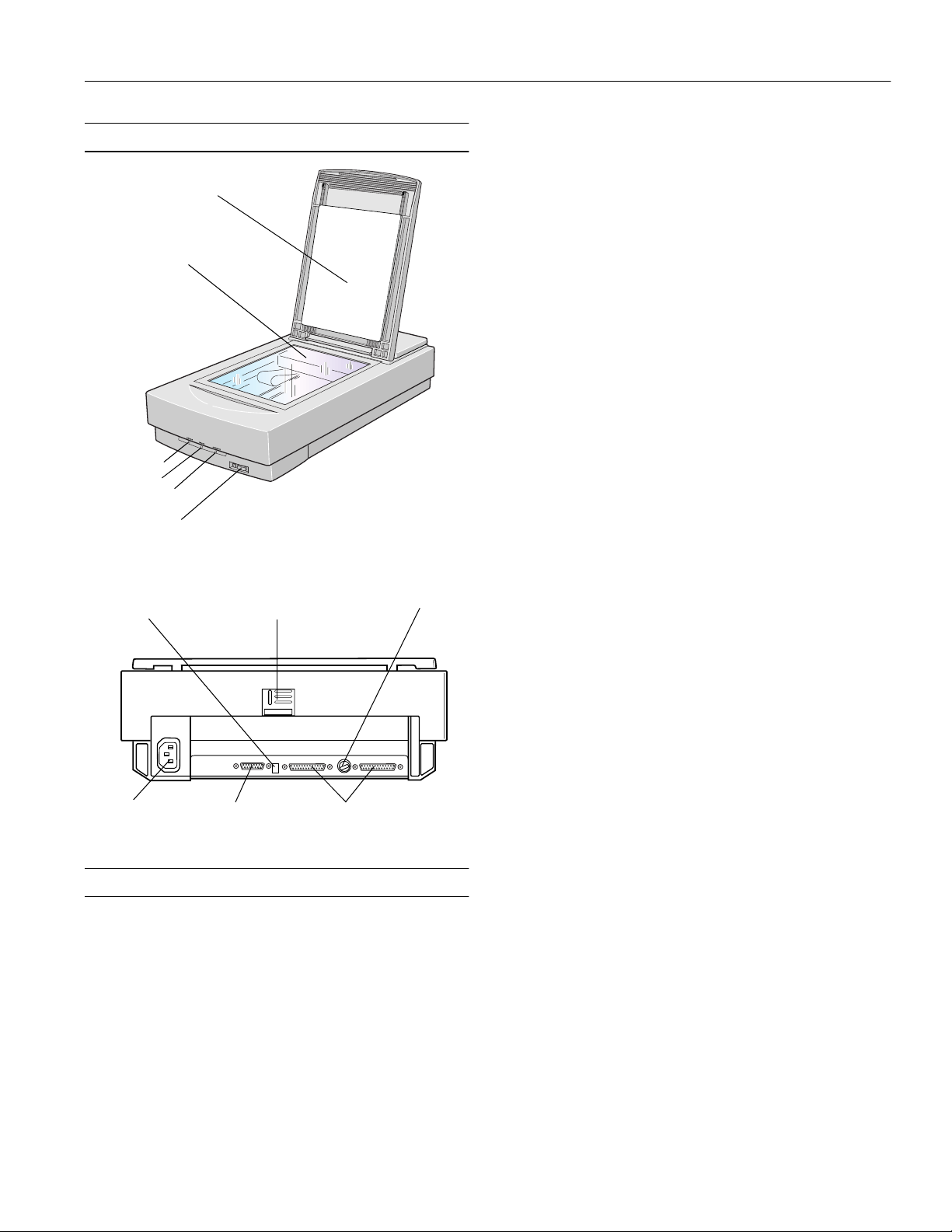
EPSON Expression 800
Scanner Parts
document cover
carriage (in the home
position)
ERROR light
READY light
OPERATE light
OPERATE button
SCSI terminator
switch
transportation
lock
SCSI ID rotary switch
Maximum
document size US letter size or A4
(8.5 × 11.7 inches
[216 × 297 mm])
(The reading area can be specified from
software.)
Optical resolution 800 dpi
Maximum
hardware
resolution* 800 dpi (main scan) × 3200 dpi (sub scan)
* The maximum hardware resolution of 800 × 3200 dpi is achieved
using EPSON’s Micro Step
™
Drive technology.
Maximum
software
resolution 12800 × 12800 dpi with interpolation
Speed (800 dpi,
draft mode) Color: 7.5 ms/line
Monochrome (bi-level): 7.5 ms/line
Color separation RGB color filters on CCD
Command level ESC/I-B8
Reading sequence Monochrome: One-pass scanning
Color page sequence: One-pass scanning
(R, G, B)
Color byte sequence: One-pass scanning
(R, G, B)
Color line sequence: One-pass scanning
(R, G, B)
AC inlet
option connector
SCSI interface connectors
Scanner Specifications
The EPSON Expression 800 is a 36-bit professional graphics
scanner designed to deliver superior results for artists, graphics
professionals, and business graphics users.
Basic Specifications
Scanner type Flatbed, color
Photoelectric
device Color CCD line sensor
Effective pixels 6800 × 9360 pixels at 800 dpi, 100%
Zoom 50% to 200% in 1% increments
Pixel depth Color: 12 bits per pixel input, 1 to 12 bits
per pixel output
Grayscale: 10 bits per pixel input, 8 bits
per pixel output
Brightness 7 levels
Line art settings Fixed threshold
TET (Text Enhancement Technology,
enable/disable selectable)
Digital halftoning AAS (Auto Area Segmentation, enable/
disable selectable)
3 halftoning modes (A, B, and C) and
4 dither patterns (A, B, C, and D) for
bi-level and quad-level data
Gamma correction 2 types for CRT display
3 types for printer
1 type for user-defined
1/99 EPSON Expression 800
- 1
Page 2
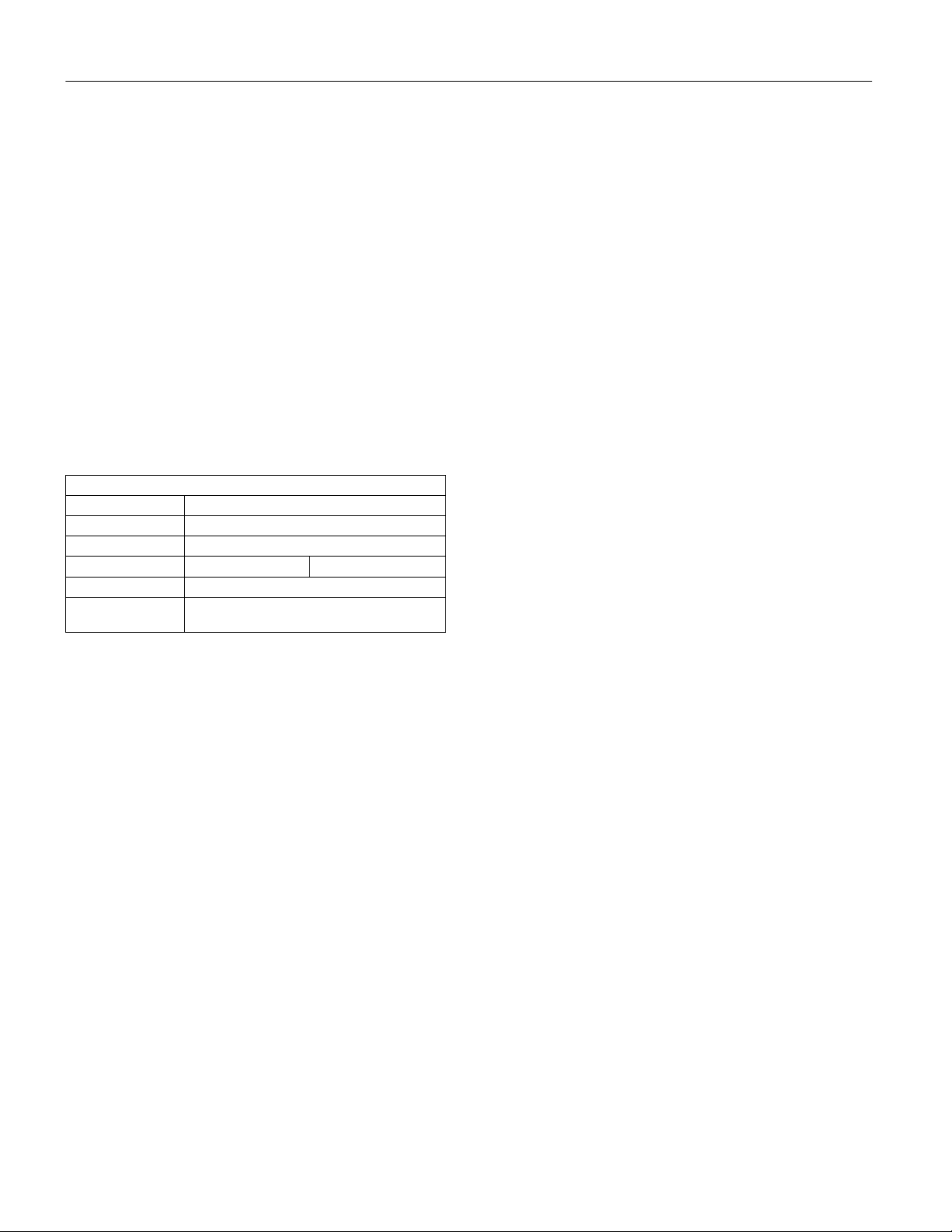
EPSON Expression 800
Color correction 1 type for CRT display
3 types for printer output (available in
color byte sequence mode and color line
sequence mode)
1 type user-defined
Interface Two SCSI 2 (50-pin half-pitch
connectors)
Light source White cold cathode fluorescent lamp
(Xenon)
Reliability MCBF 100,000 cycles of carriage
movements (main unit)
Dimensions Width: 13.0 inches (332 mm)
Depth: 22.1 inches (562 mm)
Height: 5.3 inches (134 mm)
Weight Approx. 18.7 lb (8.5 kg)
Electrical
Specification
Input voltage range 100 to 240 VAC; universal autoswitching
Rated frequency 50 to 60 Hz
Input frequency 49.5 to 60.5 Hz
Rated current 0.8 A at 100 to 120 V 0.4 A at 220 to 240 V
Power consumption Approx. 40 W
Insulation resistance 10 mΩ at 500 VDC (between AC line and
chassis)
Check the label on the back of the scanner for voltage information.
Safety Approvals
120 V
Safety standards UL 1950 with D3
CSA C22.2 No. 950 with D3
EMC FCC part 15 subpart B class B
(USA)
CSA C108.8 class B (Canada)
230 V
Safety standards EN 60950 (VDE)
EMC EN 55022 (CISPR Pub 22) class B
AS/NZS 3548 class B
CE marking
Low Voltage
Directive
73/23/EEC EN60950
EMC Directive
89/336/EEC EN 55022 Class B
EN 61000-3-2
EN 61000-3-3
EN 50082-1
IEC 801-2
IEC 801-3
IEC 801-4
Environmental
Temperature Operation
41 to 95 °F (5 to 35 °C)
Storage
–13 to 140 °F (–25 to 60 °C)
Humidity (without
condensation) Operation
10% to 80%
Storage
10% to 85%
Operating
conditions
Ordinary office or home conditions; avoid
dust, direct sunlight, or strong light. Be sure
the outlet provides enough power.
SCSI Interface
Interface type ANSI Standard X3.131-1994 (SCSI-2)
Functions BUS FREE phase
ARBITRATION phase
SELECTION/RESELECTION phase
COMMAND phase
(the Logical Unit Number is fixed at 0
and the Command Link Function
is not supported)
DATA phase
DATA IN phase
DATA OUT phase
STATUS phase
MESSAGE phase
MESSAGE IN phase
MESSAGE OUT phase
ATTENTION condition
RESET condition
Logic level TTL compatible
Electrical standard ANSI Standard X3.131-1994 (SCSI-2)
2 - EPSON Expression 800
1/99
Page 3
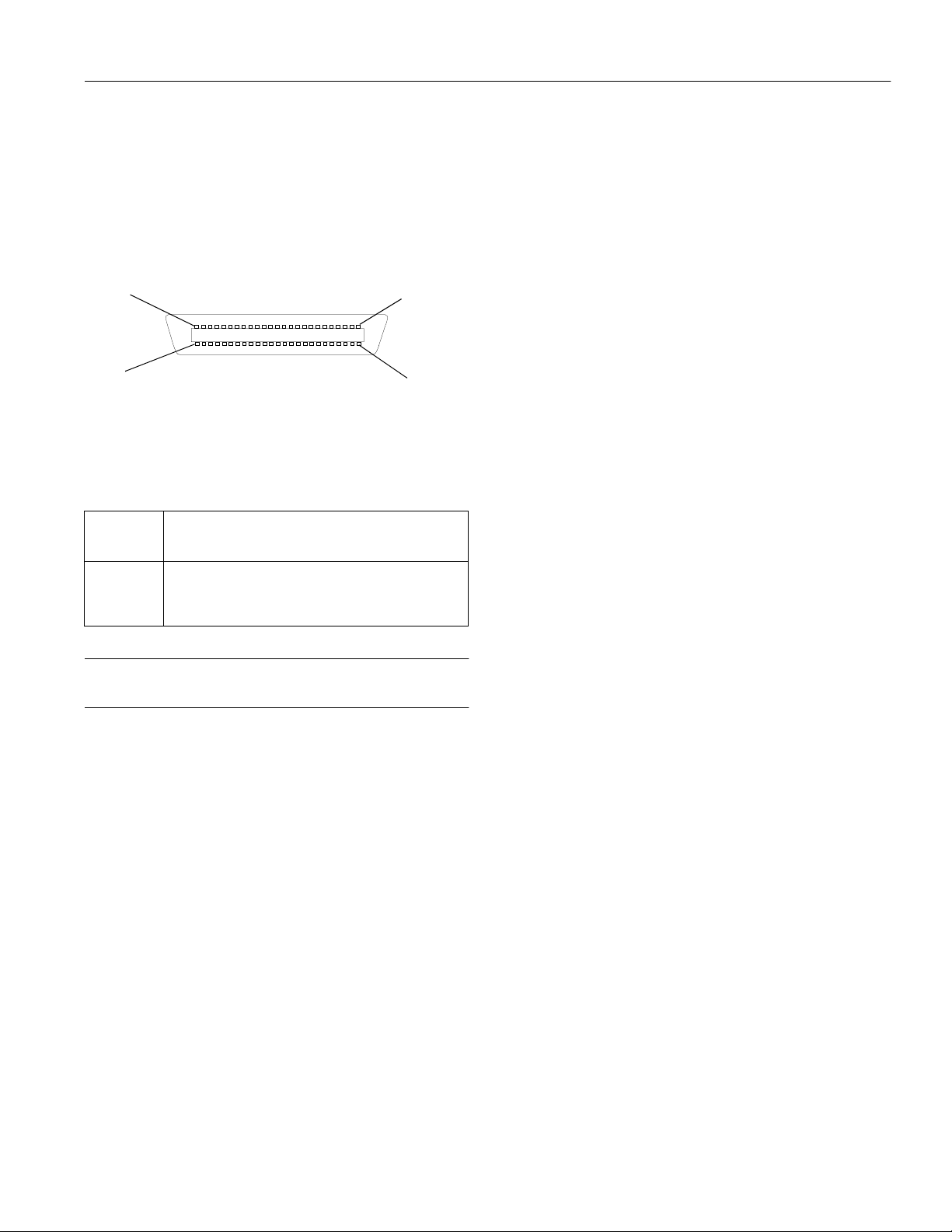
EPSON Expression 800
ID Setting Selectable from 0 to 7 (factory setting: 2);
asterisk (*) setting is only used when
transporting scanner
Terminator Internal terminator selectable (enable/
disable)
Connector type Two 50-pin half-pitch connectors
Connector pin arrangement
25
50
1
26
Initialization
methods The scanner can be initialized (returned to
a fixed set of conditions) in the following
ways:
Hardware
initialization
Software
initialization
When the scanner is turned on.
When the scanner receives a SCSI Reset signal from
the SCSI interface.
When the software sends the ESC @ (initialize the
scanner) command.
When the scanner receives a SCSI Bus Device
Message.
Optional Transparency Unit
Specifications
The transparency unit (B813152) allows you to scan positive
and negative transparent materials—35 mm slides, 35 mm
filmstrips, and film up to 8.5 × 11.7 inches in size. In addition
to four film guides, it comes with a reflective document mat
that allows you to alternate between scanning transparent
materials and normal reflective (paper) documents.
Basic Specifications
Dimensions Width: 12.8 inches (324 mm)
Depth: 21.3 inches (540 mm)
Height: 3.6 inches (92 mm)
Weight 11 lbs (5 kg)
Maximum
read area 8.5 × 11.7 inches (216 × 297 mm)
Electrical
Power supply:
(supplied from the scanner)
24 VDC
5 VDC
Power consumption:
24 VDC: 0.6 A
5 VDC: 0.1 A
Resistance to
electrical noise
(static electricity) case: 10 kV or less
metal: 7 kV or less
Reliability MCBF 100,000 cycles
Temperatures Operation
41 to 95 °F (5 to 35 °C)
Storage
−4 to 140 °F (-20 to 60 °C)
Humidity (without
condensation) Operation
10% to 80%
Storage
10% to 85%
Operating
conditions Ordinary office or home conditions; avoid
extreme dust, operation under direct
sunlight, and strong light sources.
Safety approvals UL 1950
CSA C22.2 No. 950
EN 60950
IEC 950
EMC FCC Part 15 subpart B class B
CSA C108.8 class B
AS/NZS3548 Class B
CE Marking Low Voltage Directive 73/23/EEC
EN60950
EMC Directive 89/336/EECEN55022
Class B
EN50082-1
IEC 801-2/801-3/801-4
Document
specifications Transparencies up to 8.5 × 11.7 inch film
(negative film, positive film)
35 mm strip film (negative, positive)
35 mm slides (negative, positive)
Brownie size strip film
1/99 EPSON Expression 800
- 3
Page 4

EPSON Expression 800
Optional Auto Document Feeder
Specifications
The auto document feeder (B813162) allows you to
automatically load multi-page documents into your scanner.
Basic Specifications
Dimensions Width: 12.2 inches (310 mm)
Depth: 20.8 (528 mm)
Height: 3.6 inches (92 mm)
Weight 9.9 lbs (4.5 kg)
Feeder type Sheet through, face up loading, face down
ejecting, roller friction
Document feeding Pages are center aligned, fed face up from
the top of the stack, ejected face down
Feeder capacity 30 sheets of 21 lb (80 g/m2) paper; Letter,
A4 or smaller
Ejecting capacity 100 sheets
Multiple sizes Unavailable; all documents in the stack
must be the same size
Connector 15-pin DIN male
Operating
temperatures Operation
41 to 95 °F (5 to 35 °C)
Storage
−4 to 140 °F (–20 to 60 °C)
Electrical Power supply (supplied by the scanner):
24 VDC ± 10%
5 VDC ± 10%
Power consumption: approximately 22 W
Insulation resistance: 10 mΩ or more at
500 VDC (between AC line and chassis)
Dielectric strength: 1000 VAC per minute
(between AC line and chassis)
Resistance to static electric noise:
Casing: 10 kV
Metal: 7 kV
Safety approvals UL 1950
CSA C22.2 No. 950
EN60950 (VDE)
IEC950 (ROSTEST, PSB)
EMC FCC Part 15 Subpart B Class B
CSA C108.8 Class B
AS/NZS3548 Class B
CE Marking Low Voltage Directive 73/23/EEC
EN60950
EMC Directive 89/336/EEC
EN55022
Class B
EN50082-1
IEC 801-2/801-3/801-4
Document Specifications
Size Letter, Legal, A4, B5, 3 × 6 inch (check-
size)
Humidity (without
condensation)
Operation
20% to 85%
Storage
95% or less
Operating
conditions Ordinary office or home conditions; avoid
extreme dust, direct sunlight, and strong
light.
Reliability Load/eject: 100,000 sheets (MCBF)
Hinge: 30,000 cycles (MCBF)
Thickness 0.0028 to 0.0063 inch (0.07 to 0.16 mm)
Weight 99.2 to 242.5 lb (45 to 110 kg)
Paper quality High-quality bond or thermal paper, ink
jet paper (fine and super-fine)
Document type Documents printed with impact printers,
laser printers, or facsimile machines
Don’t use the following paper types:
transparencies, tracing paper, coated paper
(such as photo quality and glossy paper), labels,
multipart forms, carbon paper, or paper with
staples, holes, rips, curls, or folds.
4 - EPSON Expression 800
1/99
Page 5

N
N
O
F
O
P
EPSON Expression 800
Lights and Buttons
The scanner has three indicator lights and two buttons. Light
status and button functions are described in the tables below.
ERROR light
READY light
OPERATE light
RESET button
OPERATE button
Scanner indicator lights
Light Light status Color Scanner status
OPERATE
READY
ERROR
N = on, O = off, F = flashing
N
O
N
F (flashing)
F (rapidly flashing)
Error conditions
ERROR light READY light Error type
N
F
F
O
Green Initializing or busy
scanning
N/A Scanner is turned off
Green Ready to scan images
Green Scanning in progress
Red An error has occurred
Command error: The scanner has
received incorrect commands from
the scanning software. Try rescanning.
Interface error: Make sure the scanner
is securely connected to the
computer, then press RESET.
Fatal error: Make sure the
transportation lock is released, then
press RESET.
Option error: There’s a problem with
the TPU or ADF unit. Consult your
EPSON dealer.
Scanner buttons
Button Function
OPERATE Turns the scanner on and off.
RESET
Resets the scanner after an error. (Pressing this button
while scanning is in progress stops the scanner and
may cause an error.)
Transporting the Scanner
When you transport the scanner a long distance or store it for
an extended time, follow the steps below to secure the
carriage:
1. Make sure the transportation lock on the back of the
scanner is in the UNLOCK position.
2. Locate the SCSI ID rotary switch on the back of the
scanner. Align the dot on the switch with the asterisk (*)
setting.
3. If you’re using a transparency unit or auto document feeder,
remove it and replace the scanner cover.
4. Turn on the carriage and wait until the carriage moves to
the home position (toward the back of the scanner). Then
turn off the scanner.
5. Slide the transportation lock to the LOCK position.
If the carriage doesn’t automatically return to the home
position, slowly raise the front of the scanner and hold it up
until the carriage comes to rest in the home position. Then
slide the transportation lock to the LOCK position.
Transporting the Transparency Unit
After you’ve removed the transparency unit from the scanner,
prepare it for shipping as follows:
1. Slowly raise the front of the transparency unit to allow the
lamp assembly to slide to the back of the unit. Wait until
the lamp assembly comes to rest.
2. Reinstall the transparency unit’s shipping screw in the hole
marked CLAMP.
1/99 EPSON Expression 800
- 5
Page 6

EPSON Expression 800
Selecting a Driver and Settings
Here is a brief overview of the scanning steps using LaserSoft®
SilverFast
following illustrations, the Macintosh interface is shown; the
Windows steps are the same.
™
Lite and EPSON TWAIN Pro. In both of the
If you select
Expression800
Expression 800 (32-bit)
(Macintosh) as your scanner source, you see
the SilverFast Lite window:
1
Select the
basic settings
2
Preview your
image
3
Adjust the
frame border
(dotted line) to
crop the image
If you select
EPSON TWAIN Pro
EPSON TWAIN Pro(32-bit)
(Macintosh) as your scanner source, you
see the EPSON TWAIN Pro window.
(Windows) or
(Windows) or
4
Use Auto
Adjust to
optimize image
quality
5
Size or
scale the
image
6
Set the
Resolution
7
Scan the image
into your
application
Select the
1
basic settings
2
Preview
your image
6 - EPSON Expression 800
1/99
3
Size or scale the
image
4
Customize your
settings and use
color management
5
Scan the image into
your application
Page 7

EPSON Expression 800
Here are some recommended settings for different types of
scans.
Scanning
Image type
Photograph SilverFast Lite Filter: None or
Polaroid
photograph
Magazine SilverFast Lite Filter: Descreening 300 dpi
Newspaper
(text only)
Text for OCR EPSON TWAIN
Text with
images
Line art SilverFast Lite Filter: Sharpen 300 to 3200
35 mm film
(negative)
35 mm slide
or 4 × 5
transparency
(positive)
* If the final output is for on-screen viewing (for example, on a
web page), select 72 dpi for your resolution.
** Automatically selects Text Enhancement Technology (TET) as
your B/W option.
*** If you are enlarging your image, you must manually increase the
resolution (dpi) proportionally to maintain the resolution of your
original.
Recommended
driver
®
SilverFast Lite Original:
EPSON TWAIN
Pro
Pro
EPSON TWAIN
Pro
SilverFast Lite Original: 35 mm or
SilverFast Lite Original:
Recommended
driver options
Sharpen
®
Spectra
600 Polaroid
Image Type: OCR** 300 or
Image Type: OCR** 300 or
Image Type: Line
Art
B/W option: Auto
Area Segmentation
Neg. Transparency
Pos. Transparency
Polaroid or
resolution
for
printing*
300 dpi
300 dpi
400 dpi***
400 dpi***
300 or
400 dpi ***
dpi
300 to 3200
dpi
300 to 3200
dpi
Photoshop 5.0 LE Macintosh Configuration Tips
To avoid memory problems on the Macintosh when using the
scanner with Photoshop 5.0 LE, follow these
recommendations:
1. Set Preferred memory in Photoshop 5.0 LE to twice the
suggested memory size. (Select the Photoshop 5.0 LE
desktop icon, then select File, Get Info.)
2. Turn Virtual memory OFF. (From the Apple icon, select
Control Panel, Memory.)
3. Assign a scratch disk. (Start Photoshop 5.0 LE, then select
File, Preferences, Plug-ins & Scratch Disks.)
4. Restart your Macintosh.
See the electronic Photoshop 5.0 LE manual on your
Photoshop 5.0 LE CD-ROM for detailed information.
Scanner Bundle Kits
The scanner is available in three models: Executive, Artist, and
Professional. The Professional model includes a transparency
unit.
Check with EPSON for information about the configuration
of each scanner bundle kit.
Related Documentation
CPD-7758 Setting Up and Using Your Scanner
ETP1298-00 EPSON TWAIN Pro User’s Guide (pdf)
LSL1298-00 LaserSoft SilverFast Lite User’s Guide
(pdf)
EX8001298-00 EPSON Expression 800 Reference Guide
(pdf)
TM-EXPR800 EPSON Expression 800 Service Manual
PL-EXPR800 EPSON Expression 800 Parts Price List
1/99 EPSON Expression 800
- 7
