Page 1
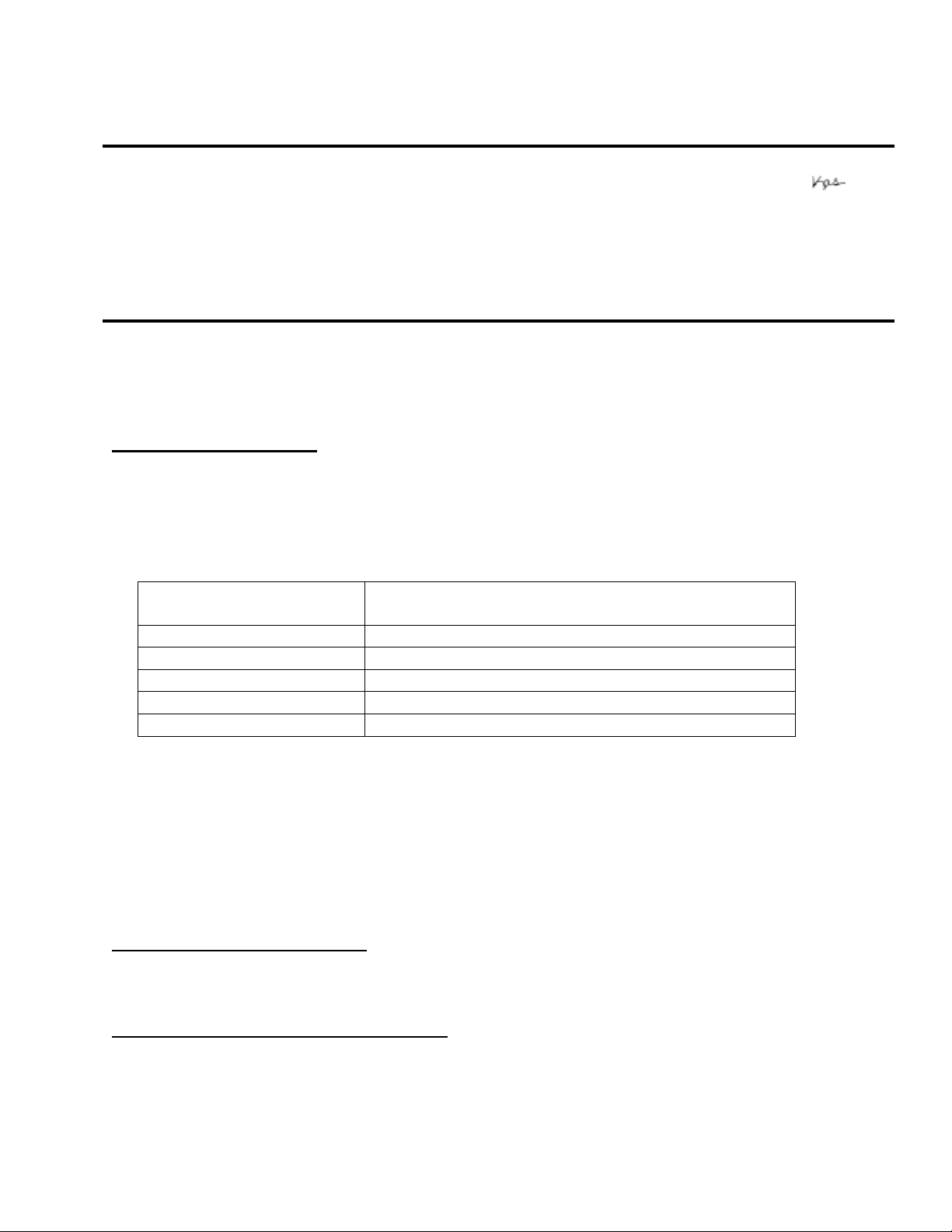
EPSON
Date: April 2, 2007 Originator: VS
PSB #: PSB.2007.04.001 Authorization:
Reference: TI 06-0491 Rev.B Total Pages: 2
Product(s): Expression 10000XL/1640 XL/1680/1600/800/836 XL, Perfection
Subject: Scanning Application Force Quits on Mac OS 10.4
This bulletin was created to inform you of an error that may occur when opening a TWAINcompliant scanning application on a Macintosh computer running OS 10.4.
Description of Problem:
When launching a Twain-compliant scanning application after deleting your Epson Scan driver
with an Epson Scan uninstaller not compatible with your scanner model, the application will
force quit during start-up. For example, using a Perfection 4490 driver uninstaller to delete a
Perfection 3490 driver will cause your scanning application to suddenly close during start-up.
This issue affects the following TWAIN-compliant applications:
Product Support Bulletin
3490/3590/4490/V700/V750/V100/V350/1240U/1250/1260/1640/1650/1660/
1670/2400/2480/2580/3170/3200/4180/4870/4990/640U/1200U/610, GT2500/15000/30000 series scanners
EPSON Creativity Suite When pressing the Scan button, the Scan
Assistant force quits
Copy Utility Force quits during start-up
Photo Impression Force quits during start-up
Photoshop Elements Force quits during start-up
Photoshop Force quits during start-up
Photoshop CS2 Force quits during start-up
This issue can also occur under the following conditions:
1) Dragging the Epson Scan folder (located in the Applications folder) to the Trash can
2) Upgrading your scanner and using the Epson Scan driver from the new scanner to
delete the driver from the older scanner, and then installing the new driver
Operating Systems Effected:
Mac OS 10.4 to 10.4.9
Affected Epson Scan Driver Versions:
2.70A or later
Page
PSB.2007.04.001
1 of 2
Page 2
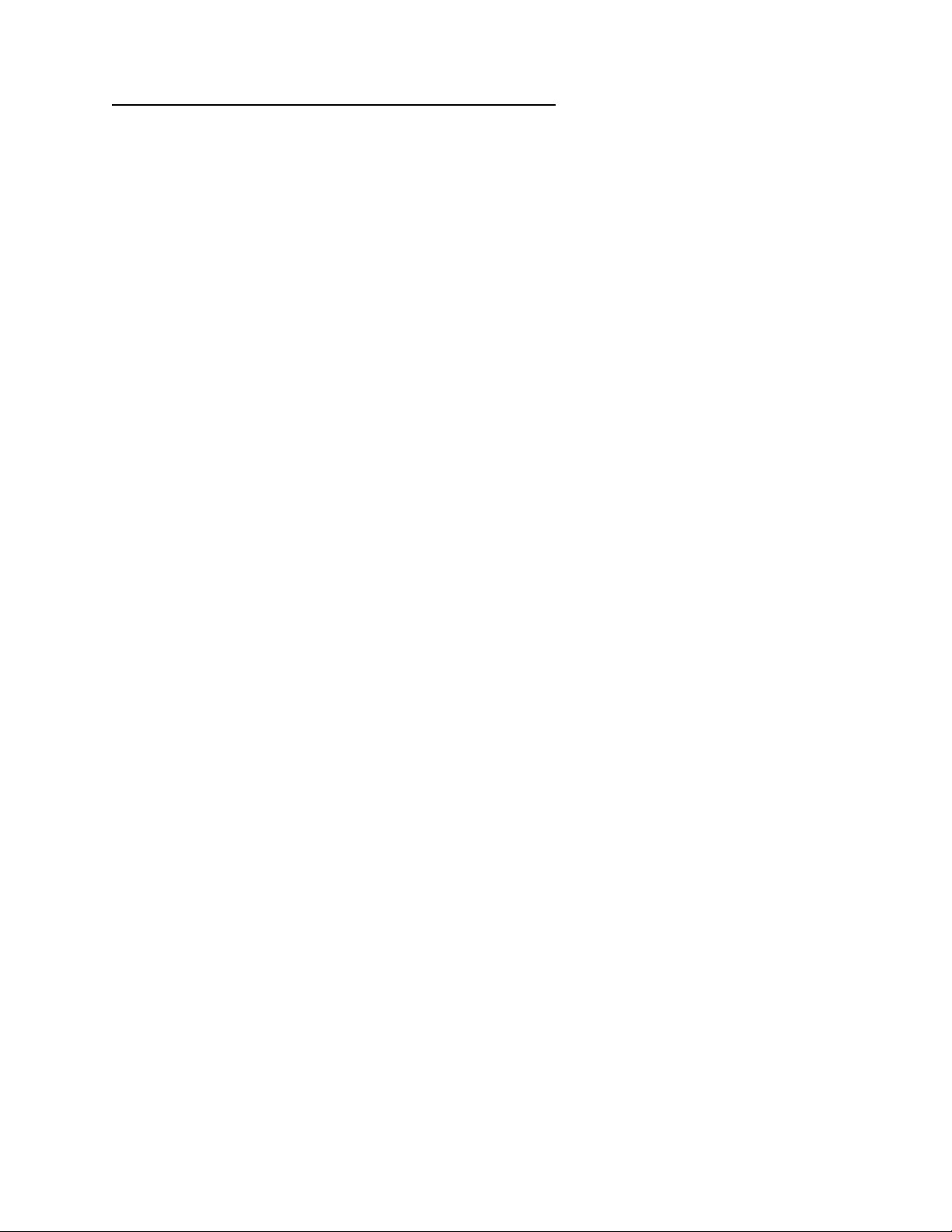
Correct Procedure for Deleting Epson Scan Driver:
! Use the driver specifically written for your scanner model to uninstall the Epson Scan
driver.
! If you have more than one Epson scanner model on your computer, use the driver
specifically written for each scanner to uninstall its respective device driver.
! If upgrading from a Power PC-based Epson Scan driver to a Universal Binary driver,
first delete the Power PC driver using only the Power PC driver for your scanner model.
Then install the Universal Binary driver.
If the above procedure does not resolve the problem, then manually verify that the Epson
Scan files and folders, listed below, have been deleted.
! EPSON Scan (in Applications Folder)
! EPSON*********.ds (****** = scanner model)---located in the Library / Image Capture /
TWAIN Data Sources folder
Page
PSB.2007.04.001
2 of 2
Page 3
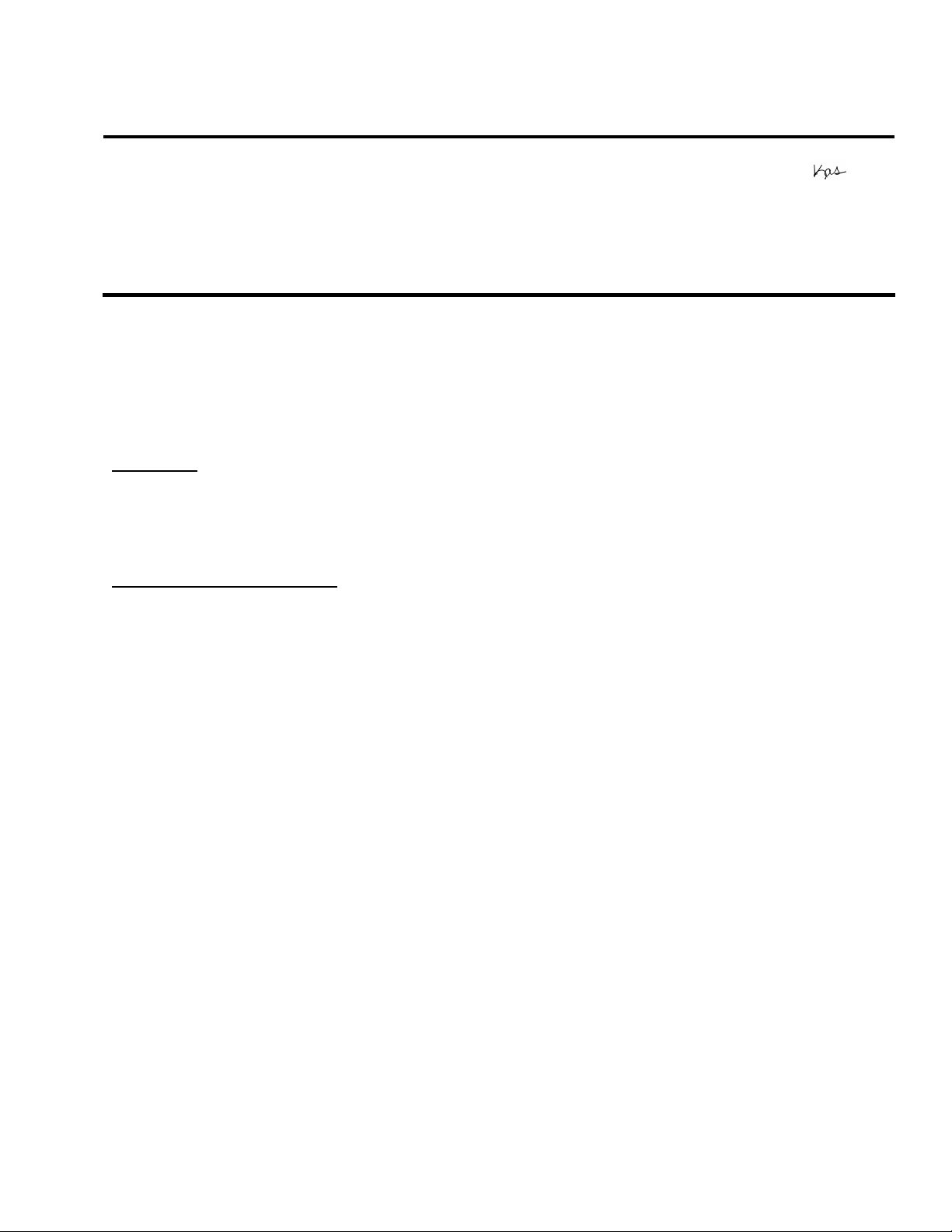
EPSON PRODUCT SUPPORT BULLETIN
Date:
PSB #:
Reference:
Product(s):
Subject:
This bulletin was created to inform you of an updated Epson Scan Twain Driver (1.28A) for the
following models: Perfection 610/640/1200/1240/1250/1260/1640/
1650/1660/1670/2400/2450/3170/3200 series scanners, Stylus CX3200/CX5200/CX5400
multi-function devices, Expression 1600/1680/1640XL series scanners.
2/2/2004
PSB.2004.02.004
TE03-389 Rev. A
Expression 1600/1680/1640XL Series Scanners; Perfection
610/640/1200/1240/1250/1260/1640/1650/1660/1670/2400/2450/3170/3200
Series Scanners; Stylus CX5200/CX3200/CX5400 All-in-One Products
EPSON Scan TWAIN Ver. 1.28 for Mac OS 10.2 to 10.3
Originator:
Authorization:
Total Pages:
RY
/DS
2
Reason:
The new Epson Scan driver improves functionality when scanning in Mac OS 10.3. See the
next section for the list of changes included in the new driver.
Driver Improvements:
• Enables Epson Scan to start when the Scan button is pushed.
• Enables Epson Scan to start even if the volume name (Hard Disk) on the desktop is
only 2 bytes (2 characters) in length.
• Eliminates the error “Epson scan cannot be started”, which occurs when the USB
cable is disconnected while Epson scan is loading.
• Corrects lock-up issues when using the Zoom tool in Epson Scan.
• Corrects functionality issues and mouse cursor lock-ups when using the Histogram
Adjustment, Tone Correction and Image Adjustment tools or when clicking on each
tool’s Title bar.
• Prevents Epson Scan from unexpectedly quitting when scanning two or more times
from PhotoShop with a Perfection 1250 scanner.
• Prevents Epson Scan from locking up when scanning from a Perfection 3200
scanner with a Firewire connection.
• Prevents Epson Scan from unexpectedly quitting when removing the Firewire cable
from a Perfection 3200 scanner while Epson Scan is open.
• Prevents the Epson Scan Utility from freezing when using the Perfection 1250 or
1260 scanner.
• Enables Epson Scan to launch properly when scanning from an Expression 1680/ or
1640XL with a Firewire connection.
Page 1 of 1
Page 4
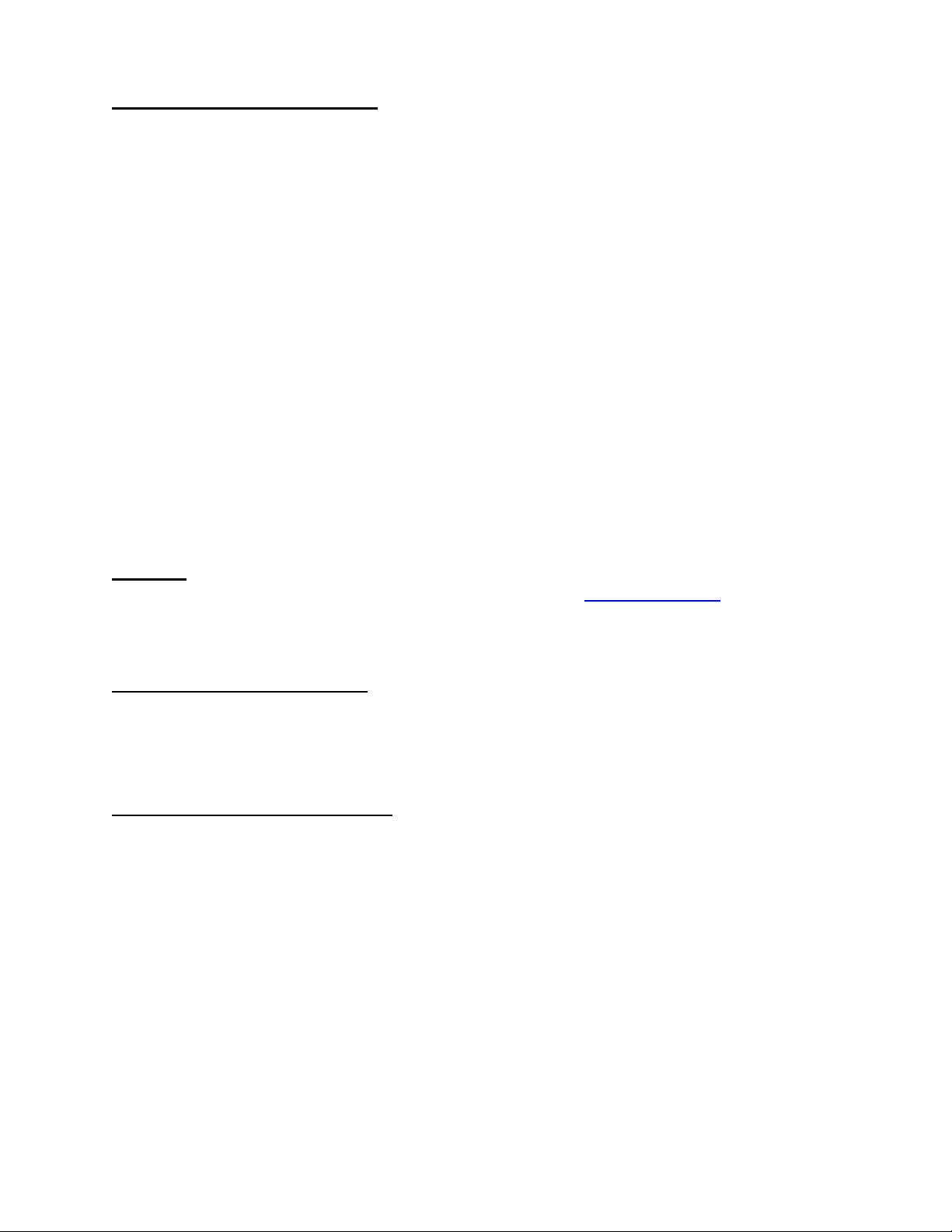
Limitations of new driver:
• This driver does not support “Fast User Switching” in OS 10.3. This feature must be
turned off before using Epson Scan.
• You may receive an error “Epson Scan cannot be started” when trying to scan from
a Perfection 2450 that is connected to a USB 2.0 supported port. To avoid this error,
use a Firewire connection or a USB 1.1 only supported port.
• Not all the scanner models on this list support Color Restoration and Dust Removal
so these settings may be unavailable in Epson Scan.
• If experiencing unstable operation when scanning from a Perfection 1250 or 1260
scanner, restart your system.
• If the computer goes into “sleep mode” and this setting was enabled in the Apple
Menu and you try to switch to a different mode after doing a preview scan in
Photoshop, the Epson Scan driver will freeze. This does not happen if the computer
goes into “sleep mode” after screen saver has started. To avoid lock-ups, change
the scanning mode before the computer goes into “sleep mode” or re-launch Epson
Scan after the computer wakes up and then change modes.
• After scanning with the Perfection 1250, if you then close Epson Scan and
disconnect the USB cable, a scanner model selection dialog box may appear on the
screen. Click “No” and the box closes. You can scan normally afterwards.
Action:
The new driver is available on the Epson web site. Go to www.epson.com and click on Drivers
& Downloads. Select your scanner model. On the Downloads page look for TWAIN Driver and
Epson Scan Utility v.1.28A in the Macintosh section.
To Install Epson Scan 1.28A:
1. Launch the EPSON Scan Installer and follow the on screen instructions.
2. After the TWAIN has been installed, connect the USB or Firewire interface cable from the
scanner to the computer.
To Uninstall Epson Scan 1.28A:
1. Disconnect the USB interface cable from the scanner.
2. Launch the EPSON Scan Installer.
3. Open the drop-down menu where you see “Easy Install” and select “Uninstall”.
4. Click the Uninstall button.
Page 2 of 2
Page 5
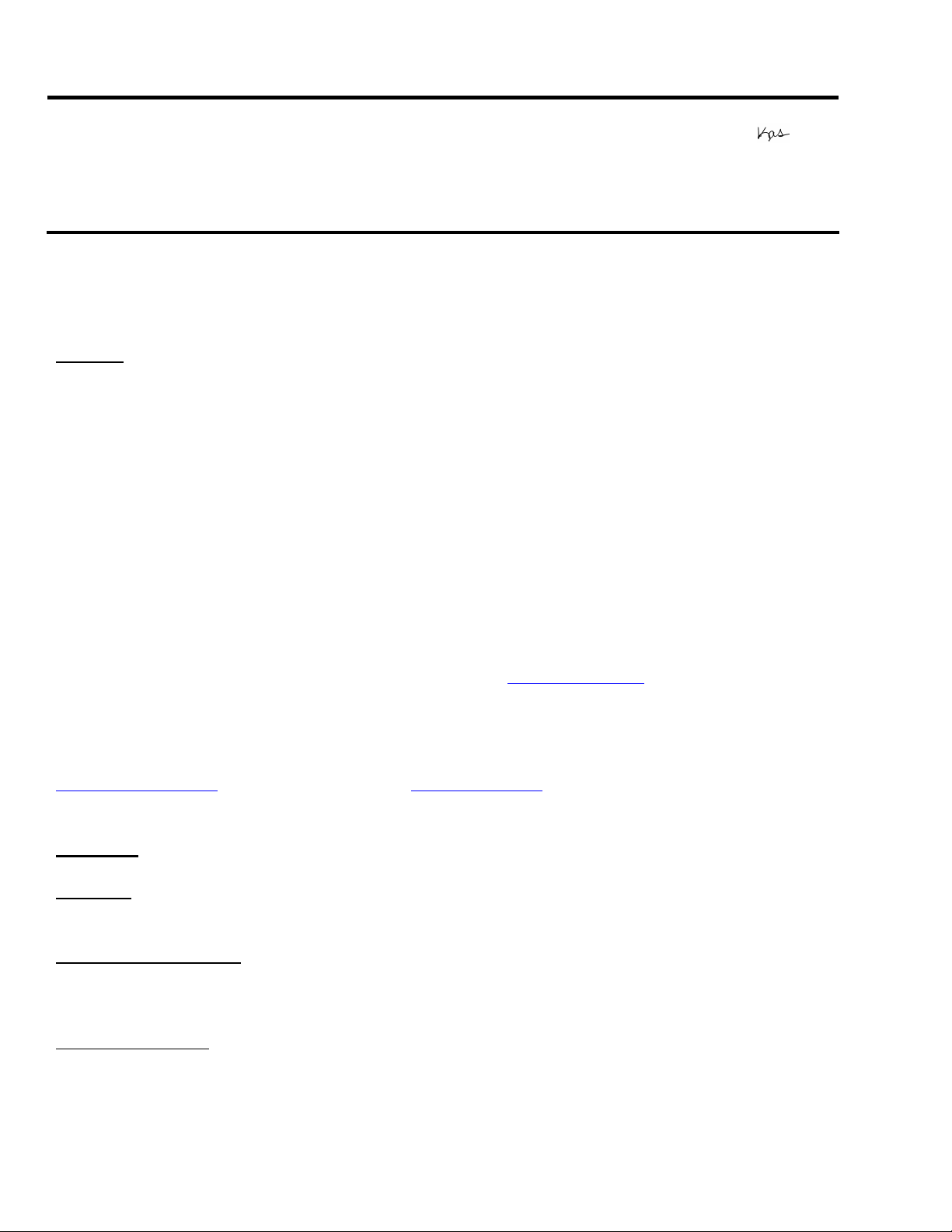
EPSON PRODUCT SUPPORT BULLETIN
Date:
PSB #:
Reference:
Product(s):
Subject:
This bulletin was created to inform customers of EPSON America’s support policy regarding
Windows™ and Macintosh® operating system requirements for USB 1.1/2.0 and IEEE1394/FireWire® interface connectivity.
Reason:
Currently, there are many add-in USB 2.0 and IEEE-1394 connection host adapter products on the
market that include drivers for Windows and Macintosh OS that did not originally support specific
interfaces. Epson has released several scanner products with built-in USB 2.0 and/or IEEE-1394
(FireWire) ports. This document provides a guideline on EPSON America’s support policy on the
various operating systems and the interface connections they support. EPSON technical support
representatives will only be able to support customers who have Epson products that are configured
in accordance with the operating system requirements outlined here and in the product’s
documentation. Epson customers experiencing problems on an Epson product connected to an addin USB 2.0 or IEEE-1394 interface that does not meet the minimum system requirements will be
asked to contact the interface product vendor or computer manufacturer for technical support.
This document is not model specific. It does not include other important system requirements
required to determine product compatibility on a user’s computer. To determine product support
compatibility, please refer to the specific scanner’s minimum system requirements found on the
outside of the product box, or visit Epson’s web site at www.epson.com.
The guidelines below were compiled from Microsoft’s and Apple’s Support websites and their
published system requirements for supported interface connectivity. For more information on
Windows and Macintosh Interface support please refer to Microsoft’s online Knowledge base at
www.microsoft.com
interface products please refer to the vendor’s documentation or product support web site.
Windows
USB 1.1:
Windows XP or Upgrade from a full version of Windows 98/98SE, Me, 2000
IEEE-1394 (FireWire):
Windows 98/98SE. Host computer must have an OHCI compliant IEEE-1394-1995 card or port
installed.
USB 2.0 Hi-Speed
Me, 2000. Host computer must have an EHCI compliant USB 2.0 Hi-Speed card or port installed.
04/01/2003
PSB.2003.04.003
N/A
All EPSON Scanners
Windows™ and Macintosh® Operating System requirements for USB 1.1/2.0
and IEEE-1394/FireWire® Interface connectivity
or Apple’s web site at www.apple.com. For information on add-in 3rd party
Full version Microsoft Windows 98/98 Second Edition, Windows Me, Windows 2000 or
Full versions of Windows Me/2000/XP, or upgrade from a full version of
: Full versions of Windows XP or upgrade from a full version of Windows 98/98SE,
Originator:
Authorization:
Total Pages:
TC
2
Page 1 of 2
Page 6
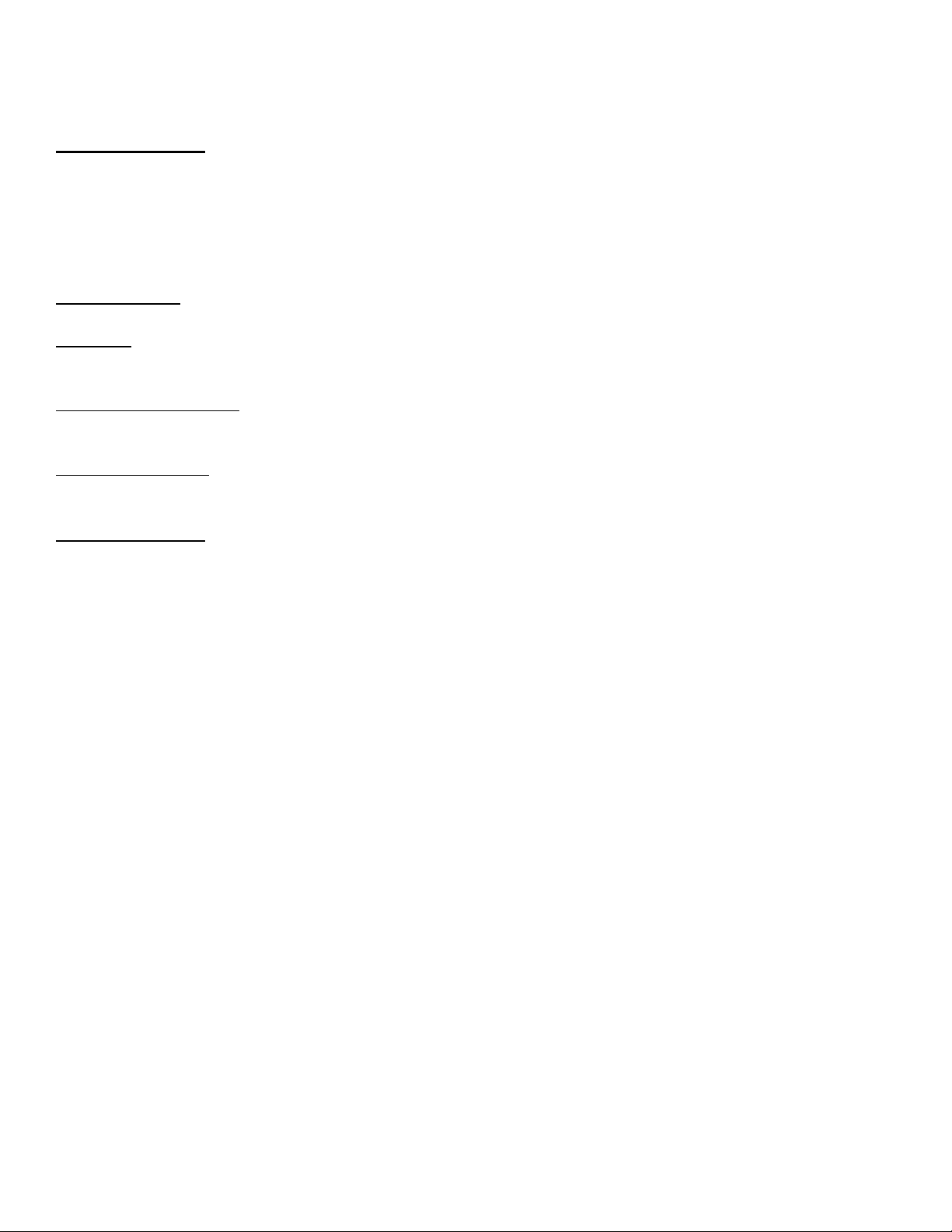
Windows 2000 did not support the USB 2.0 hardware specification at the time it was first released.
Refer to Microsoft Knowledge Base Article - 319973 Universal Serial Bus 2.0 Support in Windows
2000 for more information.
Important Notes:
1.) Operating system must not be an upgrade from Windows 95.
2.) For Windows 2000 or XP you must be logged in as an administrator or as a user with
administrator rights before you can install and use EPSON software.
3.) USB hubs must be self-powered and connected in a first-tier configuration for reliability
Macintosh OS
USB 1.1: Apple Macintosh computer (G3, G4, or iMac) with built-in USB port, running Mac® OS 8.5.1
to 9.2.2 with all USB extensions enabled. For OS X, you must have 10.1.3 or later.
FireWire (IEEE 1394):
Power PC-equipped Macintosh or newer with Mac OS 8.6 to 9.2.2 with Apple’s
FireWire 2.1 (or later) software installed. For OS X, you must have 10.1.3 or later.
USB 2.0 Hi-Speed
: Not supported
Important Notes:
1.) You cannot use a serial interface to connect the scanner.
2.) Interface adapter cables (i.e. SCSI to USB, or USB to Serial, etc) are not supported.
3.) USB hubs must be self-powered and connected in a first-tier configuration for reliability.
4.) FireWire port must be compliant with this specification: IEEE 1394-2000 compatible.
Page 2 of 2
Page 7

EPSON PRODUCT SUPPORT BULLETIN
Date: 10/08/2002 Originator: RY
PSB #: PSB.2002.10.002 Authorization:
Reference: TE02-300 Rev.A Total Pages: 1
Product(s): Expression 1600/1640XL/1680/GT-10000/10000+ Series Scanners
Subject: Epson TWAIN Pro Network Driver 2.00A (Rev.B)
This bulletin was created to inform you of a modification to the Epson TWAIN Pro Network
driver v.2.00A for the Expression 1600/1640XL/1680 and GT-10000/10000+ series scanners.
Description of Change:
The updated driver has been modified for Windows NT 4.0, 2000 and XP to allow only client
users with administrator rights to change the IP address of a network scanner. Users from
client workstations running Windows 95, 98 or ME still have the ability to change the IP
address.
Reason:
On the first release of the TWAIN Pro Network driver (v.2.00A), any user on a client
workstation running Windows NT 4.0/2000/XP had sufficient rights to change the network
scanner IP address. TWAIN Pro Network driver 2.00A (Rev.B) provides an extra level of
security so that only administrators or users with administrator rights can change the IP
address.
Driver Installation Instructions:
1. Download the Epson TWAIN Pro Network driver 2.00A (Rev.B) from the Epson website.
2. This is a self-extracting file. After extracting the driver, it will run the setup program.
3. Follow the on screen instructions to install the driver.
4. After installing the updated TWAIN Pro Network driver, you are required to re-install the
original Twain Pro Network driver 2.00A from your scanner installation CD. The driver can
also be found at the Epson web site (www.epson.com).
** Note **
If you do not reinstall the original driver, you may see one or both of the following errors when
trying to scan:
"scanner model not supported"
"scanner handler error"
Page 1 of 1
Page 8

EPSON
Date: 9/16/2002 Originator: VWS/JD
PSB #: PSB.2002.09.004 Authorization:
Reference: TE02-073 Rev. A Total Pages: 1
Product(s): Expression 800/1600/1680/836XL/1640XL & GT-10000/10000+ scanners
Subject: Release of Twain Pro Driver 2.10A, Rev. C for Windows XP
This bulletin was created to provide information on the newest revision to Twain Pro driver
2.10A for Windows XP.
Product Support Bulletin
Description of Change:
Twain Pro 2.10A, Rev. C provides users logged in as a “Limited User” with sufficient rights to
launch the Twain Pro driver, acquire images from within a scanning application and to save
scanned images to the hard drive.
Reason:
On previous versions of Twain Pro for XP, the user is still required to log in with Administrator
rights in order to have sufficient access privileges to use the scanner driver.
Installation:
1) Log in to your computer as an Administrator or as a user with Administrator rights.
2) Use Twain Pro Uninstaller (available as a download from the Epson web site) to
remove currently installed Twain Pro drivers. Read the instructions included with the
Uninstaller before running the utility.
3) Download Twain Pro 2.10, Rev. C (listed as epson10403.exe on the Epson web site).
Double-click on epson10403.exe to extract the files.
4) Turn on and connect scanner to your computer. If you are using a SCSI cable, reboot
your computer.
5) When Windows detects the scanner, you will see the New Hardware Found Wizard
screen. Follow the on-screen instructions to complete the driver installation.
Important:
*
Note:
Pro driver.
Administrator rights are needed only for installing and removing the scanner and Twain
When you see the Hardware Warning dialog, click Continue Anyway.
*
Page 1 of 1
Page 9

EPSON PRODUCT SUPPORT BULLETIN
Total Pages:
Date: 3/4/2002 Originator: JD
PSB #: PSB.2002.03.001 Authorization:
Reference: TE01-320 Rev. A
Product(s): Perfection 610, 636, 640, 1200, 1240, 1250, 1640, 1650, 2450 & Expression 636, 800, 836XL,
1600, 1640XL, 1680 Series Scanners; StylusScan 2000, 2500
Subject: Compatibility Chart for Macintosh OS X Classic
This bulletin provides information on compatibility for EPSON scanners and Stylus Scan series products running in
Macintosh OS X Classic. Mac OS X provides Classic environment for Mac OS 9.x compatible applications and
device drivers. For purposes of this document, your Macintosh computer requires OS 9.2.1 and 10.1 system
software. To set up Classic, follow the steps below:
1. First install or upgrade your Macintosh system to OS 9.2.1. Then, install OS 10.1 (for details refer to
Apple’s OS X documentation).
2. To start Classic, click the Classic icon in System Preferences. To find System Preferences go to the
Apple Menu or click on the icon in the Dock bar on the desktop. Classic can also be set up to start
automatically during the log in process. (Refer to your Apple documentation for installation and operation
of Macintosh OS X Classic and 9.2.1).
3. To run a Classic application, just double–click on it.
The following Epson models are supported in Classic.
Model Driver Version Connector Type
2
Perfection 610 TWAIN L 1.00E USB
Perfection 636U TWAIN 3.20A USB
Perfection 640U TWAIN L 2.01A USB
Perfection 1200U TWAIN 4.01A USB
Perfection 1240U TWAIN 5.02A USB
Perfection 1250 TWAIN 5.53A USB
Perfection 1640SU TWAIN 5.02A USB
Perfection 1650 TWAIN 5.53A USB
Perfection 2450 TWAIN 5.53A USB
Expression 1600 TWAIN Pro 2.10A/Pro Network 2.00A * USB
Expression 1640XL TWAIN Pro 2.10A/Pro Network 2.00A * USB
Expression 1680 TWAIN Pro 2.10A/Pro Network 2.00A * USB
Stylus Scan 2000 TWAIN (v.1.10A); Printer (v.6.25E) ** USB
Stylus Scan 2500 TWAIN (v.1.10A); Printer (v.6.25E) ** USB
* Expression Series Scanner Notes:
1. Start your computer in 9.2.1 before you install PageManager. If the Start button does not work, restart the
computer.
2. In order to use the Twain Pro network driver, you must have the scanner attached to a PC running Scan
Server. On a PC, the scanner can use a USB, SCSI or FireWire (Windows 2000, Me, XP only) connection.
** Stylus Scan Notes:
You must install Smart Panel from its own folder. Start your computer in 9.2.1. From the Software CD open the
Smart Panel folder. Click on the Epson Smart Panel Installer icon to install. Before you can launch Smart Panel
you must install the Stylus Scan Updater. The file can be downloaded from the Epson web site.
Important Note: MAC OS X Classic supports USB-native and network-capable devices. Classic
does not support MAC Serial, SCSI or FireWire connected devices. Therefore, the Expression
636, 800 and 836XL that all require a SCSI connection, are not supported in Classic.
Page 1 of 2
Page 10

Twain Driver Installation:
1. Start your computer in 9.2.1.
2. Install the Twain driver.
3. Connect and power on the scanner.
4. Restart your computer in OS 10.1
5. Start Classic
6. Launch your scanning application
Page 2 of 2
Page 11

1
EPSON PRODUCT SUPPORT BULLETIN
Area where plastic sheet hits the
Date: 10/01/2001
PSB No.: PSB.2001.10.003
Reference: N/A
Originator: RD
Authorization:
Affected Product(s): Expression 1600/1680/1640XL and GT 10000+
Subject: Safely Removing a Jammed IEEE 1394 Scanner Interface Card
This bulletin provides instructions on how to safely remove the IEEE 1394 scanner interface card in cases where
is necessary to remove it or re-insert it and this simple operation becomes unexpectedly difficult because the card
gets jammed in the slot.
Description:
The cards have a plastic isolation sheet attached at the bottom that prevent short -circuiting components as
illustrated in this figure:
Normally, the card slides in and out of the scanner option slot without difficulty, but if the center of this plastic
sheet gets arched, it may hit the bottom edge of the option slot metal housing preventing the card from coming
out. See figure below:
metal (Inclined bottom view)
Page 12

2
Step 1
Step 1
Step 2
Corrective Action:
Please, follow this procedure to remove the card.
1. Check that the printer is off an the AC power cable is unplugged
2. Loosen up completely the thumbscrews on the IEEE 1394 card.
3. Carefully pull the card straight out.
4. If the card gets jammed do the following:
a. Carefully push the card back inside.
b. Slightly raise the card so it touches the top of the slot housing.
c. While keeping the card touching the top, pull it out.
This procedure should allow the card to be pulled out safely, see the figure bellow as an illustration:
Push up
Push up
Pull out
Page 13

EPSON
P
RODUCT SUPPORT BULLETIN
Date: 10/02/2001
PSB No.: PSB.2001.10.002
Reference: N/A
Originator: JD
Authorization:
Affected Product(s): Presto PageManager for Epson Scanners
Subject: Links to PageManager Patches
This bulletin provides information and links to patches for Newsoft’s Presto PageManager software that is included with several of Epson
scanner products. The links provide instant access to the patch files on Newsoft’s web site.
You can also access the patches by visiting Newsoft’s web site at
pointer over the Support menu icon and click Patch from the drop-down menu. From the Patch Search dialog box, select product
(PageManager) and OS, then click
to copy the patch files to your computer.
Now
The following scanners are bundled with Prest o PageManager:
Perfection 636/636U Perfection 610
Perfection 1200S/1200U Expression 800
Expression 1600 Expression 1680
Expression 1640XL GT-10000
GT-10000+ GT 30000.
Note: To verify the version of PageManager installed on your computer, launch the program and click Help from the menu bar. In the drop-down menu,
click About PageManager.
Search
. When you see the patch site, read the description and instructions. Then click
www.newsoftinc.com
. On the home page put (do not c lick) your
Download
Patch Links:
To access the links listed below from the Epson web site, set your browser to
Support page, select your product. Click on the selected link. A
the file to your hard drive. If you want to see a list of all the fixes as well as download and installation instructions for each patch, then
point your browser to
listed below. When you click on the link,
1. If you are running Windows Me and cannot aut omatically launch PageManager when pressing the scanner’s Start butt on please
use this link to download an updated version of PageManager.
http://www.newsoftinc.com/patch/download/english/pm42004p4-e0418.exe
Note: The patch does not support PageManager 4.00.01; see item 2 below.
2. If you are running Windows Me and cannot aut omatically launch PageManager (v4.00.01) when pre ssing the scanner’s Start
button pleas e use this link to download an updated version of PageManager.
www.newsoftinc.com
and refer to the instructions given in the section above. To access the patch files use the links
Save As
http://www.newsoftinc.com/patch/download/english/pm40001p1fc-e.exe
3. If you are running Wi ndows Me and PageManager hangs when you are launching the program--you see a Watcom SQL 4.0 icon
in the taskbar—please use this link to update PageManager’s database.
http://support.epson.com/filelibrary.html
dialog box appears. Select your directory and click
From the
.
Save
to copy
http://www.newsoftinc.com/patch/download/english/pm-db.exe
If you still have a problem when using PageManager then please contact Newsoft at 510 445-8616 or visit their web site.
1
Page 14

EPSON
RODUCT SUPPORT BULLETIN
P
Date:
PSB #:
Reference:
Product(s):
Subject:
This bulletin was created to inform you of an incompatibility with the FireWire 2.1 extensions
and Mac OS 9.0.1 or later.
Problem:
! When the FireWire extensions (FireWire Enabler ver. 2.1 and FireWire Support ver. 2.1)
are installed in a PowerPC based Mac (PCI-Bus model) without built in FireWire support
running OS 9.0.1 or later, the following system error occurs after restarting the system:
05/29/01
PSB.2001.08.006
TE00-117 Rev.C
Stylus Pro 9000 / 7000, Stylus COLOR 900,
Expression 1640XL / 836XL / 1600, Stylus RIP
Incompatibility with FireWire 2.1 File and OS 9.0.1 or Later
Sorry, a system error occurred .
Illegal instruction
To temporarily turn off extensions, restart and hold down the shift key
Originator:
Authorization:
Total Pages:
LHD/DA
2
Effected Products:
Ink-Jet Printers:
Model Name Driver Version
Stylus Pro 9000 Rev. 6.3aE
Stylus Pro 7000 Rev. 6.3aE
Stylus Color 900 Rev. 6.3aE
Epson Stylus Driver Updater *1 Rev. 1.0aE / 1.1aE
Scanner:
Model Name Driver Version
Expression 1640XL Rev. 1.7aE
Expression 836XL Rev. 1.7aE
Expression 1600 Rev. 1.7aE
Stylus RIP:
Model Name Driver Version
Stylus RIP Vol. 1.4
Action Required:
Page 1 of 2
Page 15

Please follow the procedure below in order to delete the FireWire files from the system:
1. Insert the Mac OS bootable CD in your CD ROM drive
2. Reboot the system while holding down the C key on the Keyboard
3. After the system is rebooted trash the FireWire Enabler and the FireWire Support files
from the Extensions Folder
4. Restart the system normally
NOTE:
The FireWire CD will contain the updated version of the extensions listed above by the end of
July 2000.
Page 2 of 2
Page 16

EPSON
Date: 9/07/2001
PSB No.: 2001.08.002
Reference: TE01-045 Rev. B
Originator: TC & JD
Authorization:
Affected Product(s): EPSON Imaging Products (Scanners, Digital Cameras, and Stylus Scan Devices)
Subject: Compatibility Chart for Macintosh OS X Classic
This bulletin provides information on compatibility for EPSON Scanners, Digital Cameras, and Stylus Scan
Series devices running in Macintosh OS X Classic mode. Mac OS X provides the Classic environment mode for
Mac OS 9 compatible applications and device drivers. Classic mode will require Mac OS 9.1 system software.
To setup Classic mode follow the steps below:
1. First install or upgrade your Macintosh system to OS 9.1 before installing OS X (for details refer to
Apple’s OS X documentation).
2. To start in Classic mode, click the
the
start automatically during the log in process. (Refer to your Apple documentation for installation and
operation of Macintosh OS X Classic and 9.1).
3. To run a Classic application, just double–click on it or a document created with the application.
A) The following Epson models are supported in OS X Classic mode via USB.
Model Driver Version Connector Type
Apple Menu
P
RODUCT SUPPORT BULLETIN
Classic
or click on the icon in the
icon in System Preferences. To find
bar on the desktop. Classic mode can also be set up to
Dock
System Preferences
go to
Perfection 610 TWAIN L 1.00E USB
Perfection 636U TWAIN 3.20A USB
Perfection 640U TWAIN L 2.01A USB
Perfection 1200U TWAIN 4.01A USB
Perfection 1240U TWAIN 5.00A USB
Perfection 1640SU TWAIN 5.00A USB
Expression 1600 TWAIN Pro/Pro Network 2.00A * USB
Expression 1640XL TWAIN Pro/Pro Network 2.00A * USB
Expression 1680 TWAIN Pro/Pro Network 2.00A * USB
Stylus Scan 2000 TWAIN (v.1.10A); Printer (v.6.25E) ** USB
Stylus Scan 2500 TWAIN (v.1.10A); Printer (v.6.25E) ** USB
Photo PC 800/850Z/3000Z
Photo PC 3100Z USB Storage Device **** USB
EPSON Photo!3 (v.1.40E)
***
USB
Note: MAC OS X Classic mode supports USB-native and network-capable devices. Classic mode does not
support MAC Serial, SCSI or FireWire connected devices.
*
Expression Series Scanner Notes:
1. When installing the TWAIN driver and you are prompted to restart your computer, click Quit instead.
2. Click Stop to close the Classic environment. Close the System Preferences folder. Then restart the computer.
3. If you install PageManager v 2.40.05 for the Expression series scanners and the Start button does not work, restart
the computer.
1
Page 17

**
Stylus Scan Notes:
1. You must install the Stylus Scan drivers in a true 9.1 environment. Do not install in OS X Classic, the installation
will hang. From the Printing and Scanning Software CD, open the Epson Stylus Scan 2xxx fo lder and click on the
icon to install the drivers. When prompted, restart the computer. Make sure the startup disk is set to OS X before
restarting. Start Classic and install Smart Panel.
2. You must install Smart Panel from its own folder. From the Software CD open the Smart Panel folder. Click on
the Epson Smart Panel Installer icon to install. Before you can launch Smart Panel you must install the Stylus Scan
Updater. The file can be downloaded from the Epson web site.
***
Digital Camera Notes:
1. EPSON Photo! 3 must be installed in a true Mac OS 9.1 environment. It cannot be installed in Mac OS X
Classic mode. After installation, restart the computer in OS X, start Classic, then launch Photo! 3.
Use the EPSON Camera Monitor Setup dialog box in Apple Menu Items to assign an application before
2.
using the programmable Push (Shutter) Button Function.
3. You can use the Push Button Function in Classic mode.
****Photo PC 3100Z Notes:
1. This camera is supported by Mac OS X native mode using the embedded Image Capture application.
B) The following models are not supported in OS X Classic when using the connector type(s) described
in the chart below.
Model Connector Type
Perfection 636 SCSI
Perfection 1200 SCSI
Expression 636 SCSI
Expression 800 SCSI
Expression 1600 SCSI/FireWire
Expression 1640XL SCSI/FireWire
Expression 1680 SCSI/FireWire
Expression 836XL SCSI
GT-10000 (PC platform only) SCSI
GT-10000+ (PC platform only) SCSI
GT-30000 (PC platform only) SCSI/FireWire
Photo PC 500 Serial
Photo PC 600 Serial
Photo PC 650 Serial
Photo PC 700 Serial
Photo PC 750Z Serial
2
