Page 1
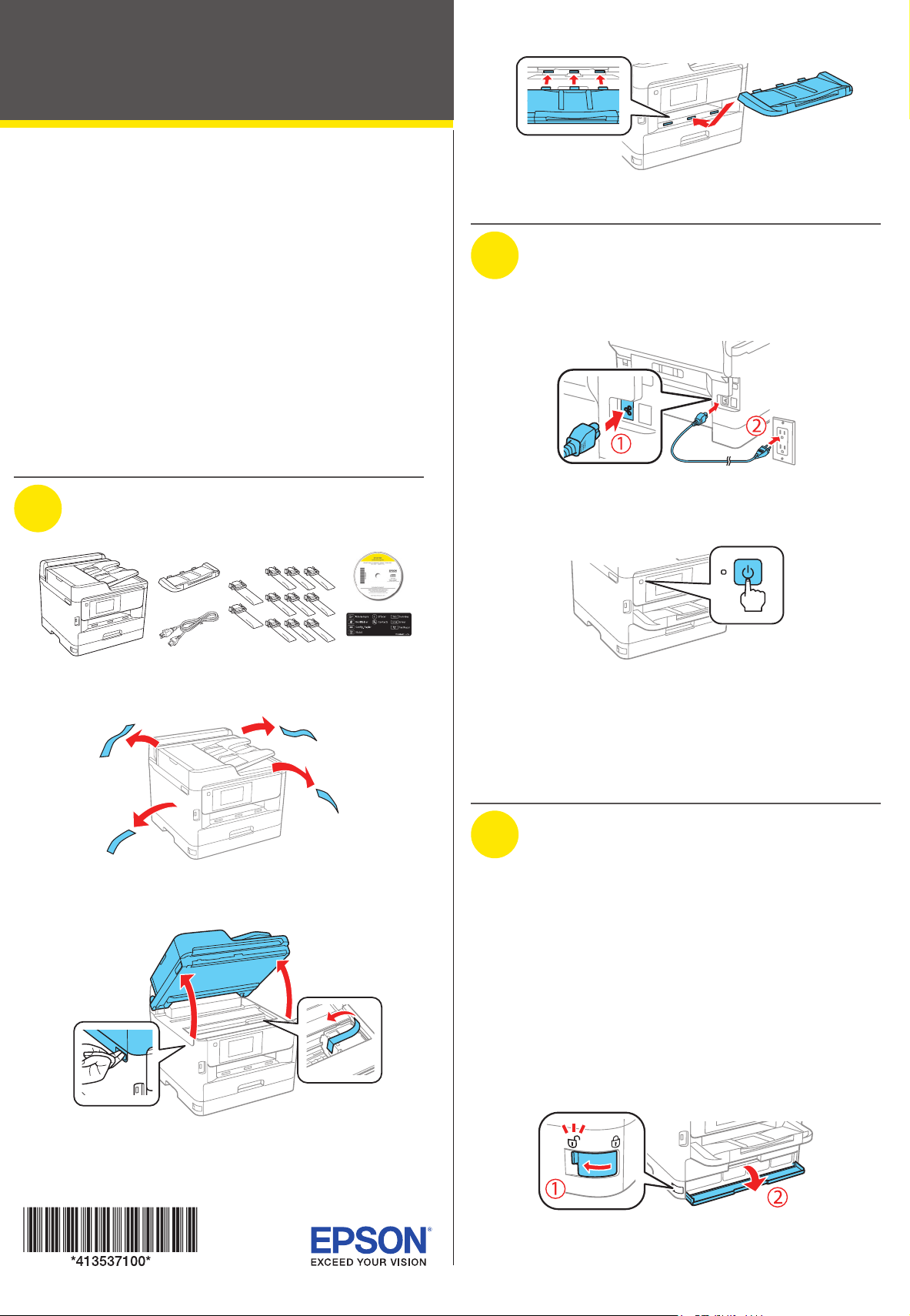
ET-8700
Start Here
Read these instructions before using your product.
Note for Spanish speakers/Nota para hispanohablantes:
Para obtener instrucciones de configuración en español, consulte la
Guía de instalación en www.epson.com/support/et8700sp (requiere una
conexión a Internet).
Important Safety Instructions: When using telephone equipment, you
should always follow basic safety precautions to reduce the risk of fire,
electric shock, and personal injury, including the following:
• Do not use the Epson
• Always keep this guide handy.
• Avoid using a telephone during an electrical storm. There may be a
remote risk of electric shock from lightning.
• Do not use a telephone to report a gas leak in the vicinity of the leak.
Caution: To reduce the risk of fire, use only a No. 26 AWG or larger
telecommunication line cord.
®
product near water.
3 Insert the output tray.
2
Turn on and configure
1 Connect the power cord to the back of the product and to
an electrical outlet.
1
Unpack
French control
panel stickers
1 Remove all protective materials from the product.
2 Lift up the scanner unit and remove all protective materials
from inside the product, then close the scanner unit.
Caution: Do not connect to your computer yet.
2 Turn on the product.
3 Select your language, country, and time on the LCD
screen.
Note: You can change these settings later using the product’s
control panel. For more information, see the online User’s Guide.
3
Install ink supply units
(ink packs)
Note:
• The product is designed for use with Epson ink packs only, not
third-party ink.
• The ink packs included with the product are designed for product
setup and not for resale.
• After some ink is used for charging, the rest is available for printing.
Caution: Keep the ink packs out the reach of children and do not
drink the ink.
1 Unlock and open the ink pack tray cover, then remove the
packing material.
Page 2
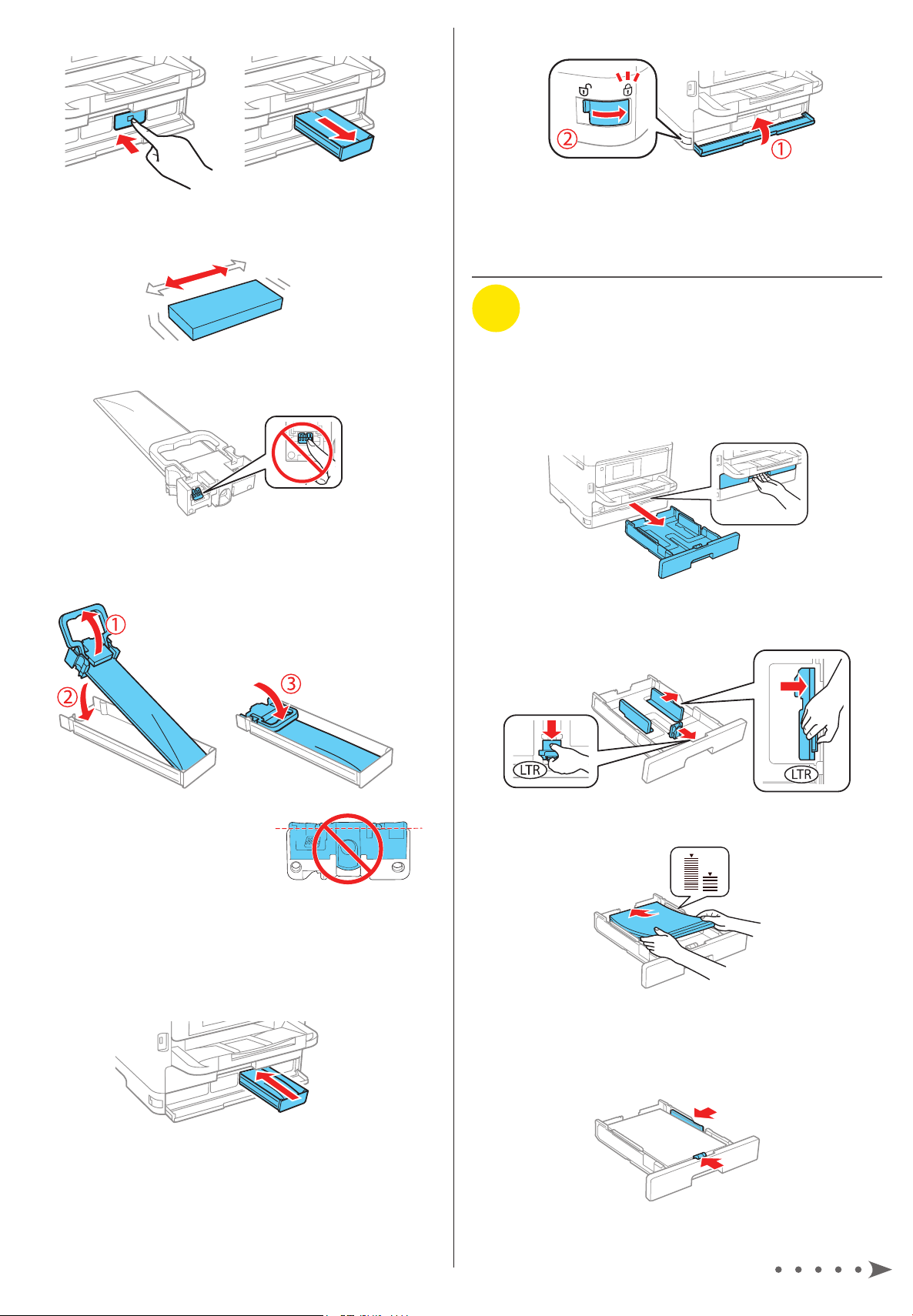
2 Press an ink pack tray to release it, then pull the tray out.
3 Shake an ink pack 10 times, then remove it from the
packaging.
6 Close the ink pack tray cover and lock it.
7 Press OK on the LCD screen to start charging the ink.
Ink charging takes approximately 5 minutes. A message
appears when ink charging is complete.
4
Load paper
Note: Do not touch the green chip on the ink pack.
4 Move the handle forward, place the ink pack into the ink
pack tray until it clicks, then move the handle back to its
original position.
For instructions on loading envelopes or legal-size paper, or
using the rear paper feed slot, see the online User’s Guide.
1 Make sure the product is done charging the ink, then pull
out the paper cassette.
2 Slide the side edge guides all the way out and set the
front edge guide to the paper size you are using.
Note: Make sure the ink pack is fully
inserted and level with the top of the
ink pack tray.
5 Insert the ink pack tray into the printer. Repeat steps 2 to
5 for the other ink packs.
Note: The ink packs are keyed to fit into the correct color slot.
If you cannot insert the ink pack tray all the way, do not force
it. Make sure the ink pack color matches the color slot on the
printer.
3 Insert paper with the glossy or printable side down.
Note: Make sure the paper is under the arrow mark for your
paper type and loaded against the front edge of the cassette.
4 Slide the edge guides against the paper, but not too
tightly.
Page 3

5 Keep the cassette flat as you insert it all the way, then pull
out the output tray extension.
6 Select the paper settings on the product’s control panel.
Connect the fax line
5
1 Connect a phone cord to a telephone wall jack and to the
LINE port on your product. See the online User’s Guide
for more information.
2 If prompted, press Proceed on the LCD screen to set up
the fax, or press Close to set it up later.
3 Follow the instructions on the computer screen to run the
setup program.
4 When you see the Select Your Connection screen, select
one of the following and follow the on-screen instructions:
• Wireless connection
In most cases, the software installer automatically
attempts to set up your wireless connection. If setup
is unsuccessful, you may need to enter your network
name (SSID) and password.
• Direct USB connection
Make sure you have a USB cable (not included).
• Wired network connection
Make sure you have an Ethernet cable (not included).
Mobile printing
Connect wirelessly from your smartphone, tablet, or computer.
Print documents and photos from across the room or around
the world:
• Print directly from your iOS device. Simply connect your
printer and device to the same network and tap the action
icon to select the print option.
• Use Epson Print Enabler (free from Google Play™) with
Android™ devices (v4.4 or later). Then connect your printer
and device to the same network and tap the menu icon to
select the print option.
• Print remotely with Epson Connect™ and Google Cloud
Print™. See your online User’s Guide for instructions or
learn more at www.epson.com/connect (U.S.) or
www.epson.ca/connect (Canada).
Install software
6
Note: If your computer does not have a CD/DVD drive or you
are using a Mac, an Internet connection is required to obtain the
product software.
To print from a Chromebook™, go to www.epson.com/support/gcp
(U.S.) or www.epson.ca/support/gcp (Canada) for instructions.
1 Make sure the product is NOT CONNECTED to your
computer.
Windows®: If you see a Found New Hardware screen, click
Cancel and disconnect the USB cable.
2 Insert your product CD or download and run your
product’s software package. For the latest software, visit:
www.epson.com/support/et8700 (U.S.)
www.epson.ca/support/et8700 (Canada)
Any problems?
Network setup was unsuccessful.
• Make sure you select the right network name (SSID).
• Restart your router (turn it off and then on), then try to
connect to it again.
• The printer can only connect to a network that supports
2.4 GHz connections. If your router offers both 2.4 GHz and
5 GHz connections, make sure 2.4 GHz is enabled.
• If you see a firewall alert message, click Unblock or Allow
to let setup continue.
• If your network has security enabled, make sure you enter
your network password (WEP key or WPA passphrase)
correctly. Be sure to enter your password in the correct
case.
There are lines or incorrect colors in my printouts.
Run a nozzle check to see if there are any gaps in the printout.
Then clean the print head, if necessary. See the online User’s
Guide for more information.
ET8700_SH_E_CPD54657.indd 2 9/11/17 8:59 AM
Page 4

The product’s screen is dark.
am
pm
Make sure your product is turned on, and touch the screen or
press any button to wake it from sleep mode.
Setup is unable to find my printer after connecting it
with a USB cable.
Make sure your product is securely connected as shown:
Any questions?
Need paper and ink?
Ensure peak performance and brilliant results
with Genuine Epson Ink and specialty papers,
engineered specifically for Epson printers. Find
Genuine Epson Ink and specialty papers at
www.epson.com (U.S. sales) or
www.epson.ca (Canadian sales) and at
Epson authorized resellers. Call 800-GO-EPSON
(800-463-7766).
ET-8700 replacement ink packs
Color
Black R02L R02X
Cyan R02L —
High-
capacity
Extra High-
capacity
User’s Guide
Windows: Click the icon on your desktop or Apps screen to
access the online User’s Guide.
Mac: Click the icon in Applications/Epson Software/Guide to
access the online User’s Guide.
If you don’t have a User’s Guide icon, go to the Epson website,
as described below.
Support
Visit www.epson.com/support (U.S.) or
www.epson.ca/support (Canada) and search for your product
to download drivers, view manuals, get FAQs, or contact
Epson.
Call (562) 276-4382 (U.S.) or (905) 709-3839 (Canada), 6
, Pacific Time, Monday through Friday, and 7 am to 4 pm,
8
Pacific Time, Saturday. Days and hours of support are subject
to
to change without notice. Toll or long distance charges may
apply.
Recycling
Epson offers a recycling program for end of life hardware and
ink packs. Please go to www.epson.com/recycle (U.S.) or
www.epson.ca/recycle (Canada) for information on how to
return your products for proper disposal.
Magenta R02L —
Yellow R02L —
EPSON and DURABrite are registered trademarks, Epson Connect is a trademark, and EPSON
Exceed Your Vision is a registered logomark of Seiko Epson Corporation.
Designed for Excellence is a trademark of Epson America, Inc.
Mac is a trademark of Apple Inc., registered in the U.S. and other countries.
Android, Google Cloud Print, Chromebook, and Google Play are trademarks of Google Inc.
General Notice: Other product names used herein are for identification purposes only and may
be trademarks of their respective owners. Epson disclaims any and all rights in those marks.
This information is subject to change without notice.
© 2017 Epson America, Inc., 9/17 CPD-54657
Printed in XXXXXX
