Page 1
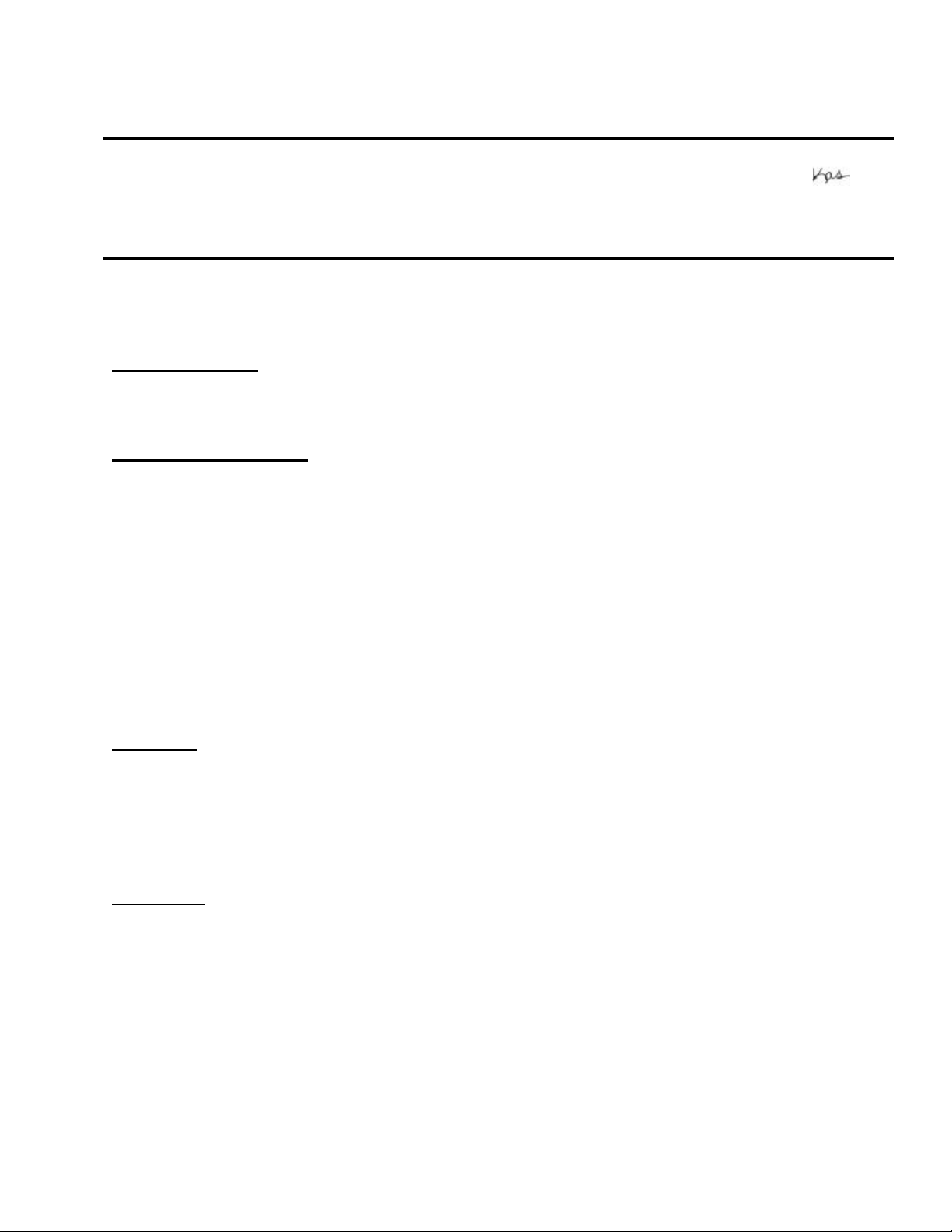
EPSON PRODUCT SUPPORT BULLETIN
Date: 04/02/2002 Originator: JAM
PSB #: PSB.2002.04.004 Authorization:
Reference: Report #02-37 Total Pages: 1
Product(s): ELP-3000 / 3300 / 3500, PowerLite 5000 / 5000XB / 7000 / 7000XB / 7300
Subject: Computer DVD video tearing on Epson Projectors
This bulletin was created to inform you of DVD video tearing on Epson projectors manufactured
prior to June 1998.
Models affected:
ELP-3000 ELP-3300 ELP-3500 PowerLite-5000
PowerLite-7000 PowerLite-5000XB PowerLite-7000XB PowerLite-7300
Description of artifact:
When playing high image contrast, fast-action DVD movies, a very thin horizontal break can occur
in the image. The line-tear is very difficult to see if the viewing environment is moderately or
brightly lit. Most viewers will not notice it. This line-tear can occur at the top, middle or bottom of
the screen as the movie continues to play. The tearing occurs about every 5 to 8 minutes of play
and can be seen for the duration of the movie. The break can also appear to travel vertically over
time because of timing differences between video frame rates and projector refresh cycles. The
artifact only occurs when playing movies from a Computer DVD player through the VGA port.
There is no video tearing of the same motion picture through the S-Video, Composite or
Component input ports on the projector. The artifact appears only in the video display. The audio
track is unaffected. The issue is not dependent on PC or Mac hardware platforms, operating
system or DVD player software.
Reasons:
Digital video playback through computers was not prevalent until the mass production of
Computer DVD players. With the incorporation of NTSC video frames embedded into RGB
computer video signals, synchronization limitations (frame shift) were encountered. In June 1998,
Epson incorporated frame synchronization circuitry for future projector models to eliminate the
artifact.
Resolution: Because the introduction of Computer DVD playback occurred after the manufacture
of the mentioned projectors, Epson has no plans to replace or upgrade the models specified.
Page 1 of 1
Page 2
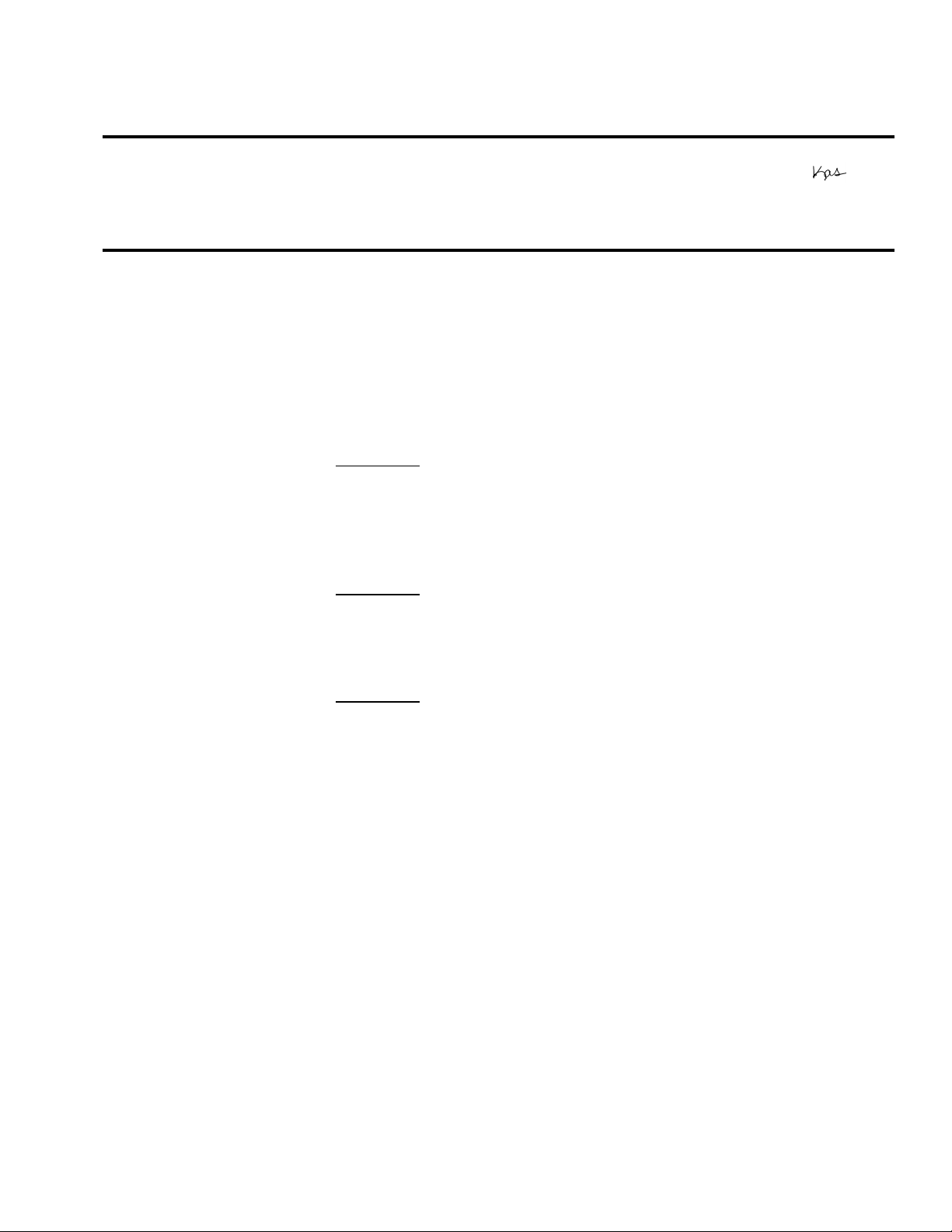
EPSON
RODUCT SUPPORT BULLETIN
P
Date:
PSB #:
Reference:
Product(s):
Subject:
This bulletin provides specification and warranty information on Ceiling Mounts and
Suspension Adapters for EPSON Multimedia Projectors:
CEILING MOUNTS:
Part Number: ELPMB31
Compatibility: PowerLite 5300, 5350, 7200, 7250, 7300, 7350,
Dimension: 11.6” x 10.8” x 1.5”
Part Number: ELPMB32
Compatibility: PowerLite 500C, 700C and 710C
Dimension: 7.2” x 9” x 1.5”
06/30/2000
PSB.2000.07.001
N/A
Multimedia Projectors
Multimedia Projector Accessories – Ceiling Mounts and Suspension Adapters
8000i, 8000NL, 9000i and 9000NL
Originator:
Authorization:
Total Pages:
ESC
2
Part Number: ELPMB33
Compatibility: PowerLite 5500C, 5550C, 7500C, and 7550C
Dimension: 10.7” x 9.6” x 1.8”
Warranty: 30-days whole unit exchange
Description: Epson’s ceiling mounts provide the added flexibility of
mounting a PowerLite projector on the ceiling. They are
designed to be installed easily and include a quick release
feature for removal of the projector so it’s easy to change the
lamp, or remove the projector for portable use. The ceilin g
mounts can also be used for rear projection applications.
Each ceiling mount is custom designed for use with a specific
Epson projector.
Page 1 of 2
Page 3
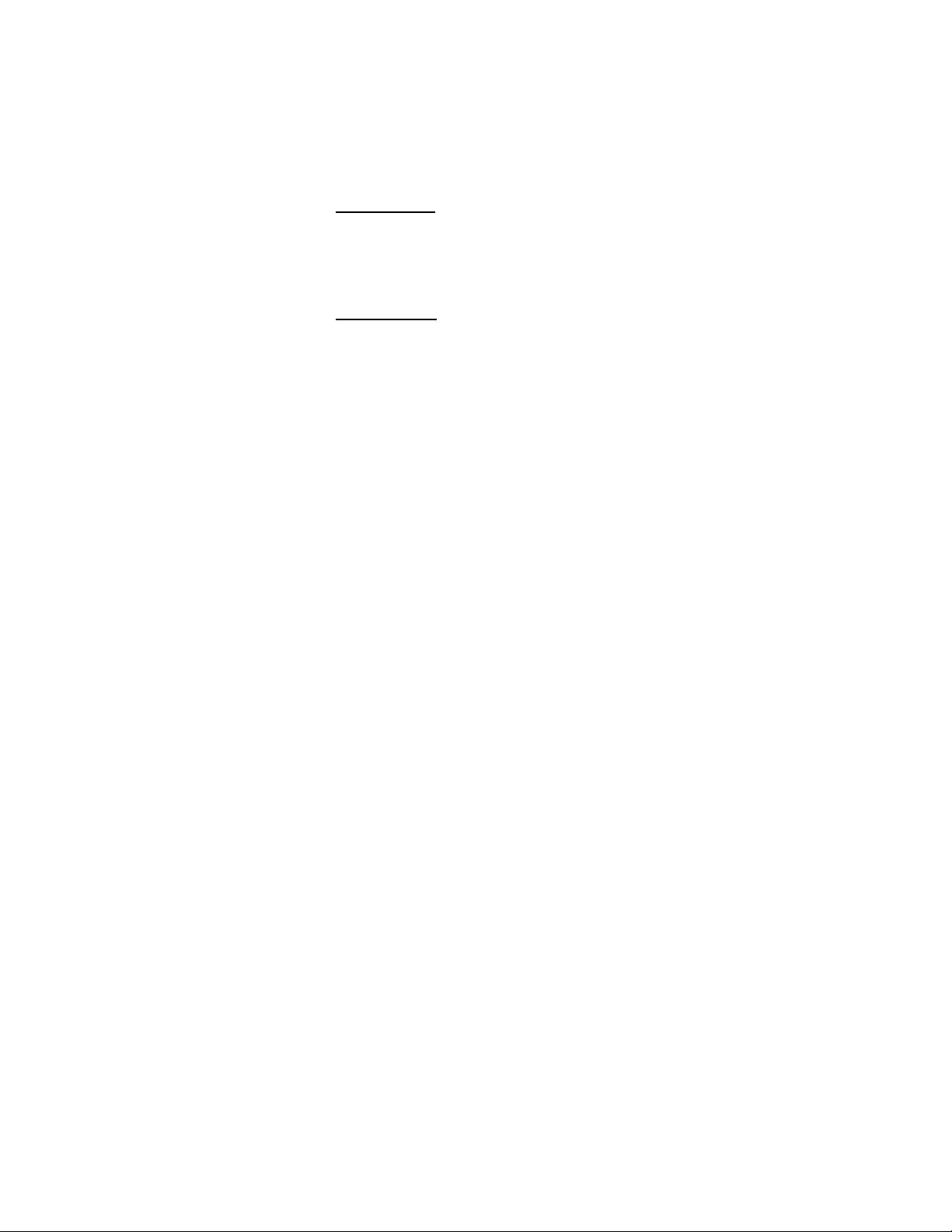
SUSPENSION ADAPTERS:
Part Number: ELPMBAST
Compatibility: ELPMB31, ELPMB32 and ELPMB33
Dimension: 1 l/2” Pipe
Part Number: ELPMBAPS
Compatibility: ELPMB32 and ELPMB33
Dimensions: 1” Pipe
Warranty: 30-days whole unit exchange
Description: Adjustable tubing extensions to increase the distance from the
ceiling to the projector—adjustable from 12” to 46”.
Page 2 of 2
Page 4

EPSON PRODUCT SUPPORT BULLETIN
Date:
PSB #:
Reference:
Product(s):
Subject:
This bulletin provides useful information on how to connect EPSON Multimedia Projectors to
iMac models that have no external video port and have Mac OS 8.1, 8.5 or 8.6 factory
installed.
Problem:
The earlier versions of the iMac’s do not have an external video port to connect an EPSON
projector. It is possible to output video signal from the iMacs by using a third party external
video adapter.
Resolution:
The current line of EPSON's multimedia projectors do support the iMacs, using the
recommended third party external video adapter from PowerR, at the supported video
resolution 1024 x 768 with refresh rate of 75Hz. The iPresenter video adapter is
a compact device that installs into an Apple iMac computer.
06/02/2000
PSB.2000.06.001
N/A
Multimedia Projectors
Projector Compatibility with iMac’s
Originator:
Authorization:
Total Pages:
ESC
1
iPresenter RGB Video Adapter for iMac
Model: iP-10
Power R Inc.
756 Aloha Street
Seattle, WA. 98109
(800) 729-6970
www.powerr.com
Supports iMac version: Supported Video Resolution
Versions A,B,C,D – no video out 1024 x 768, 75Hz
Page 1 of 1
Page 5

EPSON PRODUCT SUPPORT BULLETIN
Date:
PSB #:
Reference:
Product(s):
Subject:
This bulletin provides configuration procedures for the newer Macintosh notebook computers
with the EPSON Multimedia Projectors.
Problem description:
When the projector is connected to an Apple notebook, part of the Mac OS desktop may not
display on either the LCD panel or the projector. Often, only the desktop wallpaper is visible on
one screen, with the other containing the complete video output.
Reason:
Newer Macintosh notebook computers are often configured for extended desktop video output
instead of video mirroring. This results in partial information being sent to either the LCD
panel or the projector. This feature has been observed on Powerbook and G3 Powerbook
models running Mac OS 8.x and later, but it is possible the issue has been experienced by
other Macintosh users.
05/18/2000
PSB.2000.05.001
N/A
Multimedia Projectors
Multi-Monitor Support Function of Newer Macintosh Notebook Computers
Originator:
Authorization:
Total Pages:
AP
1
Resolution:
1. Click the Apple Menu to select the Control Panels, Monitors and Sound option.
When the projector is powered on while connected to the computer, there will be an
“Arrange” icon in the Monitors and Sound control panel.
2. Click the “Arrange” icon to access that control. In the “Arrange” control view window, there
should be icons for two monitors.
3. Click one of the monitor icons and drag it on top of the other monitor icon. Release that
icon on the other icon. This enables dual display support where both screens receive and
display all video information.
Page 1 of 1
Page 6

P
EPSON
Date: 10/25/1996
PSB No.: PSB.1996.10.003
Reference: ELP-3000, ELP-3300 USER GUIDE
Originator: BS
Authorization:
Affected Product(s): ELP-3000 & ELP-3300
Subject: USING TEE REMOTE CONTROL UNlT AS A POINTING DEVICE
This guide is intended to provide instructions for using the projector’s remote control unit as a painting device to
control presentation software running on a computer.
The guide assumes the user to be somewhat familiar with the computer they are using to run the presentation
software, and the basic operation of the projector. For detailed instructions on specific computer or projector
functions or operation refer to the appropriate user guide.
Most Windows-based presentation software can be controlled in a number of ways:
jJ&
RODUCT SUPPORT BULLETIN
A.
B.
C.
The following steps should be completed in sequence to successfully use the Remote Control Unit as a pointing
device.
ITEMSREQUIRED
The following projector
Control Unit as a painting device: Remote Control Unit, 2 AA Batteries, ELP PC Utilities Disk, and the
6 ft. Serial cable.
CONNECTlNG THE SERIAL CABLE
A.
B.
C.
Directly by the computer’s pointing device (ie. wired PS/2 or Serial Mouse, Trackpad,
Trackball or other device).
With a wireless pointing device such as an infrared pointing device.
HINT!:
With the projector’s Remote Control Unit.
Turn both the Projector and Computer OFF.
Open the I/O door located below the handle of the projector, then plug in the round
serial connector on the cable into the serial port on the projector.
Attach the 9 pin connector on the serial cable to the computer’s 9 pin Com 1 serial port.
This could be an alternate solution to using the projector’s remote control unit.
accessory items, included with the projector, will be required to use the Remote
Page 1 of 4
Page 7

SETTING THE PROJECTOR FOR A SERIAL CONNECTION
A
B.
C.
D.
INSTALLING TEE PC
A.
B.
C.
Turn the projector ON.
Press the MENU button.
Go to the OPTIONS MENU and make sure the SERIAL option is checked
HINT!: Changing MENUS,
Exit the MENU mode by pressing the MENU button.
UTILITIES SOFTWARE
HINT!: The ELP UTILITIES software is
Insert the projector PC Utilities disk into the floppy drive on the computer.
For Windows 3.x, select FILE, RUN, A:\SETUP.
For Windows 95, select START, RUN, A:\SETUP
HINT!: Two
SELECTIONS, and FUNCTIONS
PRESSING
sync-/+
Changes Menus (Computer, Video, Display, Audio,
OPTIONS, Custom).
Bright-/+
Vol. - / +
Changes between selections within a menu.
Changes the function of a menu selection.
NOT interchangeable between the ELP-3000
and the ELP-3300 projectors
utilities will be installed on the computer:
ACTION
ELP LINK This utility is used to make adjustments to the operation of the
ELP REMOTE This utility is used with the Remote Control Unit. It allows the Remote
RUNNING TEE ELP REMOTE
HINT!:
To use the Remote Control Unit to control your software application the
ELP LINK utility cannot be running.
A.
B.
C.
D.
Open the ELP REMOTE PROGRAMMER utility.
Select the SPECIAL pull down menu, and make sure Serial Port 1 (Com 1) is checked.
From the SPECIAL pull down menu select the ACTIVATE function.
The Remote Programmer Utility must be left running for the Remote Control Unit to
function.
projector such as: Brightness, Contrast, Volume etc, from the
computer.
Control Unit to be used as a pointing device to move the mouse pointer
and to control functions of a software package running on the
computer, such as a presentation program.
PROGRAMME
R UTILITY
Page 2 of 4
Page 8

TESTING THE REMOTE CONTROL UNIT
A
B.
Install two fresh AA batteries in the Remote Control Unit battery compartment.
Press one of the five function buttons on the Remote Control Unit. The RED LED on the
Remote Control unit should light.
C.
HINT!: The the
Press one of the five function buttons again while watching the POWER LED on the top
function buttons are labeled ‘L“, “R”, DRAG, PREV, and NEXT
of the projector, the POWER LED should blink when the button is pressed. This
indicates the remote is communicating with the projector.
HINT!: The Remote Control Unit has a built in GO TO SLEEP function, to prolong the
life of batteries, if there is a period of inactivity on the remote. If the remote
goes to sleep, pressing one of the five function buttons will wake up the remote.
D.
Point the Remote Control Unit at the front or the rear of the projector and slowly roll the
trackball on the Remote Control Unit, the mouse pointer on the projected image should move.
If the mouse pointer does not move, refer to the IF YOU HAVE PROBLEMS section.
HINT!: Adjustments to the tracking speed of the Trackball, and Mouse button functions
can be changed in the SPECIAL pull down menu in the REMOTE
PROGRAMMER UTILITY.
USING THE REMOTE CONTROL UNIT
A.
B.
C.
D.
E.
Make sure the REMOTE PROGRAMMER
utility software is running.
Start your presentation software on the computer and use the Trackball on the Remote
Control unit to position the cursor.
Normally you can control the slides in the presentation with the Remote Control’s
“NEXT, uPREV", “R” or “L” buttons.
In the Remote Programmer Utility there are pre-defined key templates for some of the
more common presentation software packages. To use a pre-defined key template select
the FILE pull down menu, then select OPEN, this will display a list of the key templates.
Highlight the template for the presentation package you are using and click OK. This
will assign the presentation functions to the five function keys on the Remote Control
unit.
For special programs, the user has the ability to reassign any of the five function keys to
perform specialized tasks. Refer to the user guide for reassigning the function of keys
with Key Help and Record mode.
Page 3 of 4
Page 9

IF YOU HAVE PROBLEMS
A.
B.
C.
D.
E.
F.
G.
H.
Even if the RED LED lights on the Remote Control Unit when a function key is pressed,
the batteries could be low causing a communication problem between the remote and the
computer. Try new batteries.
If you tried new batteries and the RED LED does not light when a function button is
pressed the Remote Control Unit could be bad.
The type of Lighting or Brightness of the lighting in the room could Remote
communication problems. Try moving the remote closer to projector.
The Serial Port on the computer could be disabled, check the computer’s CMOS
SETUP.
There could be a Serial Port conflict with another device in the computer.
The Serial Port on the computer could be bad, try using a serial mouse on the port.
The Serial Cable connection could be bad, try removing the cable and reconnecting it.
The Serial Cable could be bad, try another Serial Cable.
I.
“PROJECTOR OFF-LINE” message can occur due to any of the following:
1. Projector may be turned OFF.
2. Serial cable may not be attache4 or connected properly.
3. Serial option is not selected in the OPTIONS menu on the projector.
4. The Com port selection in the REMOTE PROG
RAMMER Special menu
does not match the actual port the serial cable is connected to on the
computer
Page 4 of 4
