Page 1
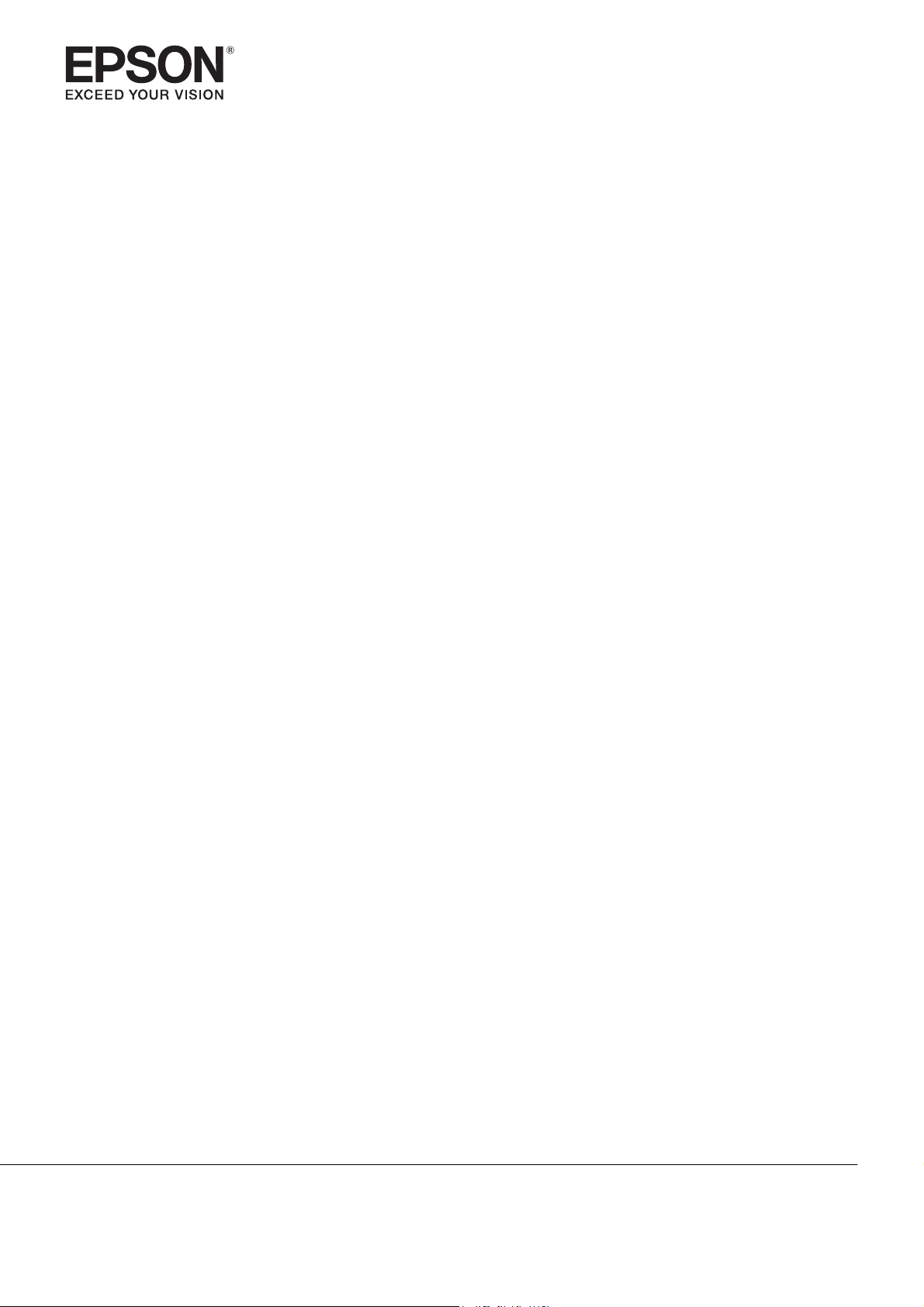
Model: H928A,H930A,H931A
User's Guide
EH-TW9400
EH-TW8400W
EH-TW8400
Pro Cinema 6050UB
Home Cinema 5050UBe
Home Cinema 5050UB
LCD Projector
Page 2
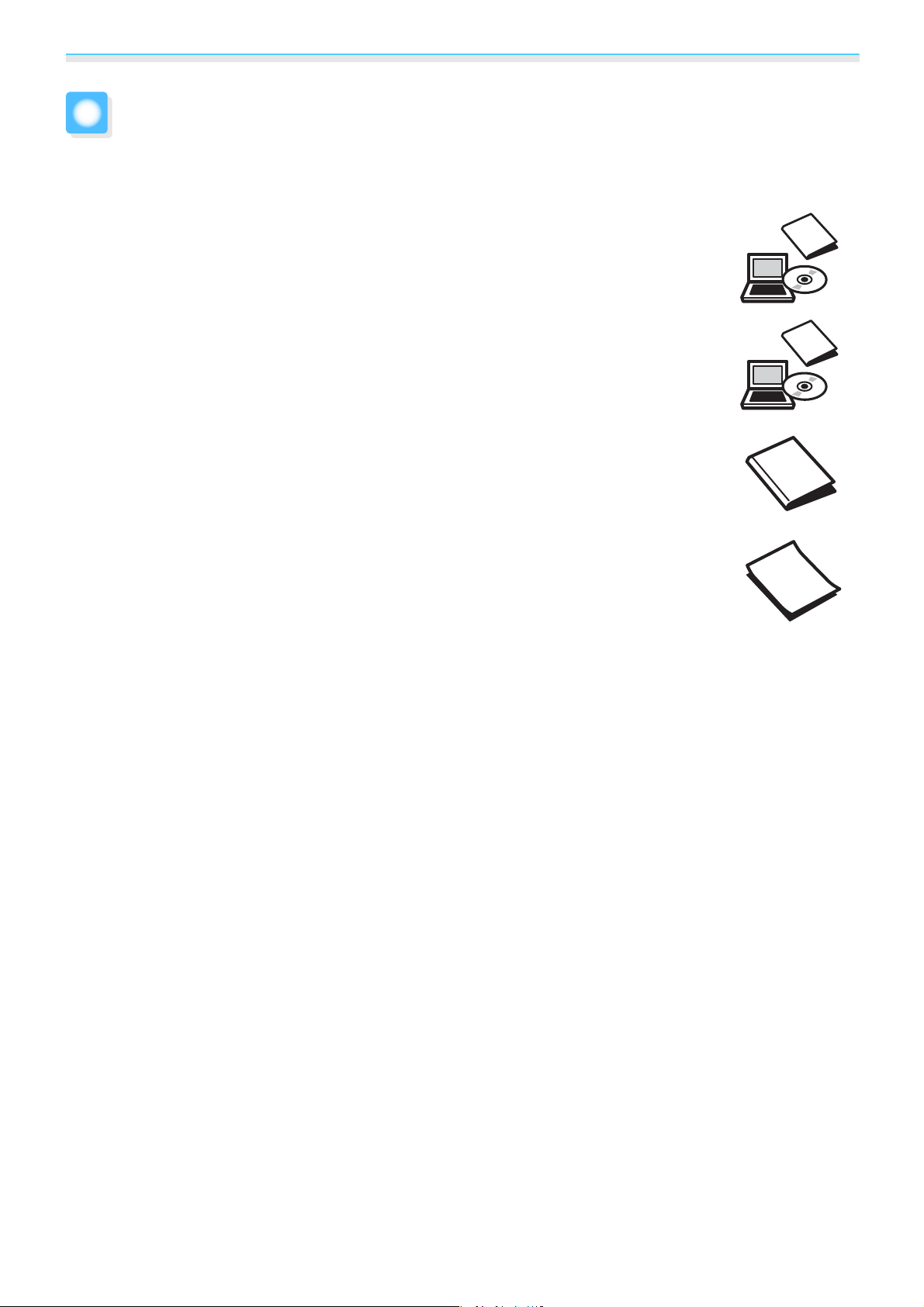
Organization of the Guide and Notations in the Guide
Using Each Guide
The guides for this projector are organized as shown below.
Safety Instructions/Support and Service Guide
Contains information on using the projector safely, as well as a support and service guide,
troubleshooting check lists, and so on. Make sure you read this guide before using the projector.
User's Guide (this guide)
Contains information on setting up and basic operations before using the projector, using
the Configuration menu, and handling problems and performing routine maintenance.
WirelessHD Transmitter User's Guide (H931A/EH-TW8400W/Home Cinema
5050UBe only)
and so on.
Contains information on handling the WirelessHD Transmitter and warnings
Quick Start Guide
Contains information on the procedures for setting up the projector. Read this first.
1
Page 3
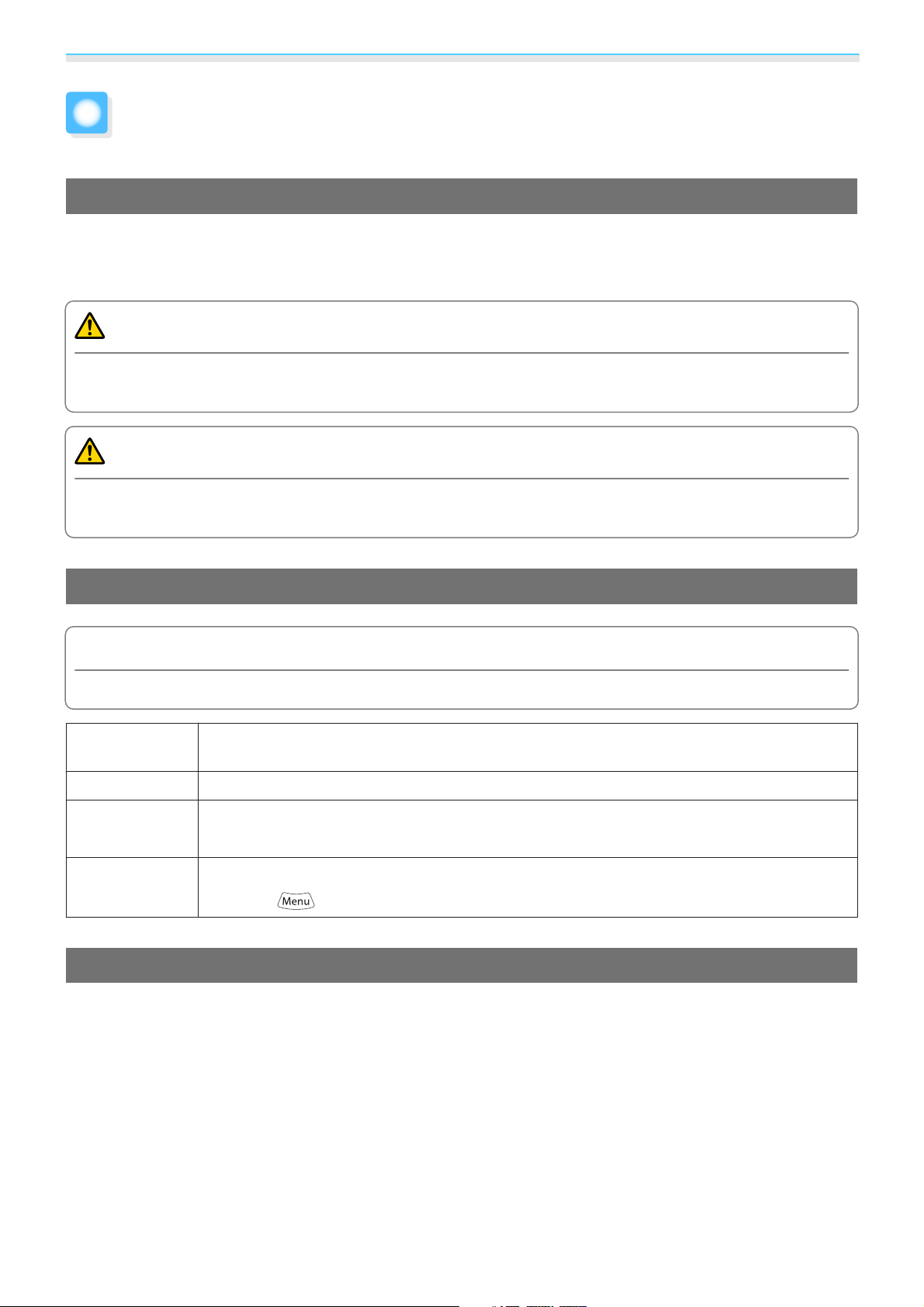
Organization of the Guide and Notations in the Guide
Notations Used in This Guide
Safety Indications
The documentation and the projector use graphical symbols to show how to use the projector safely.
The following shows the symbols and their meanings. Please understand and respect these caution symbols
in order to avoid injury to persons or property.
Warning
This symbol indicates information that, if ignored, could possibly result in personal injury or even death
due to incorrect handling.
Caution
This symbol indicates information that, if ignored, could possibly result in personal injury or physical
damage due to incorrect handling.
General Information Indications
Attention
Indicates procedures which may result in damage or malfunctions to occur.
Indicates additional information and points which may be useful to know regarding a topic.
c
s
Menu Name Indicates Configuration menu items.
Button Name Indicates the buttons on the remote control or the control panel.
Indicates a page where detailed information regarding a topic can be found.
Example: Image - Color Mode
Example:
button
About the Use of "This Product" or "This Projector"
As well as the main projector unit, supplied items or optional extras may be referred to using the phrase "this
product" or "this projector".
2
Page 4
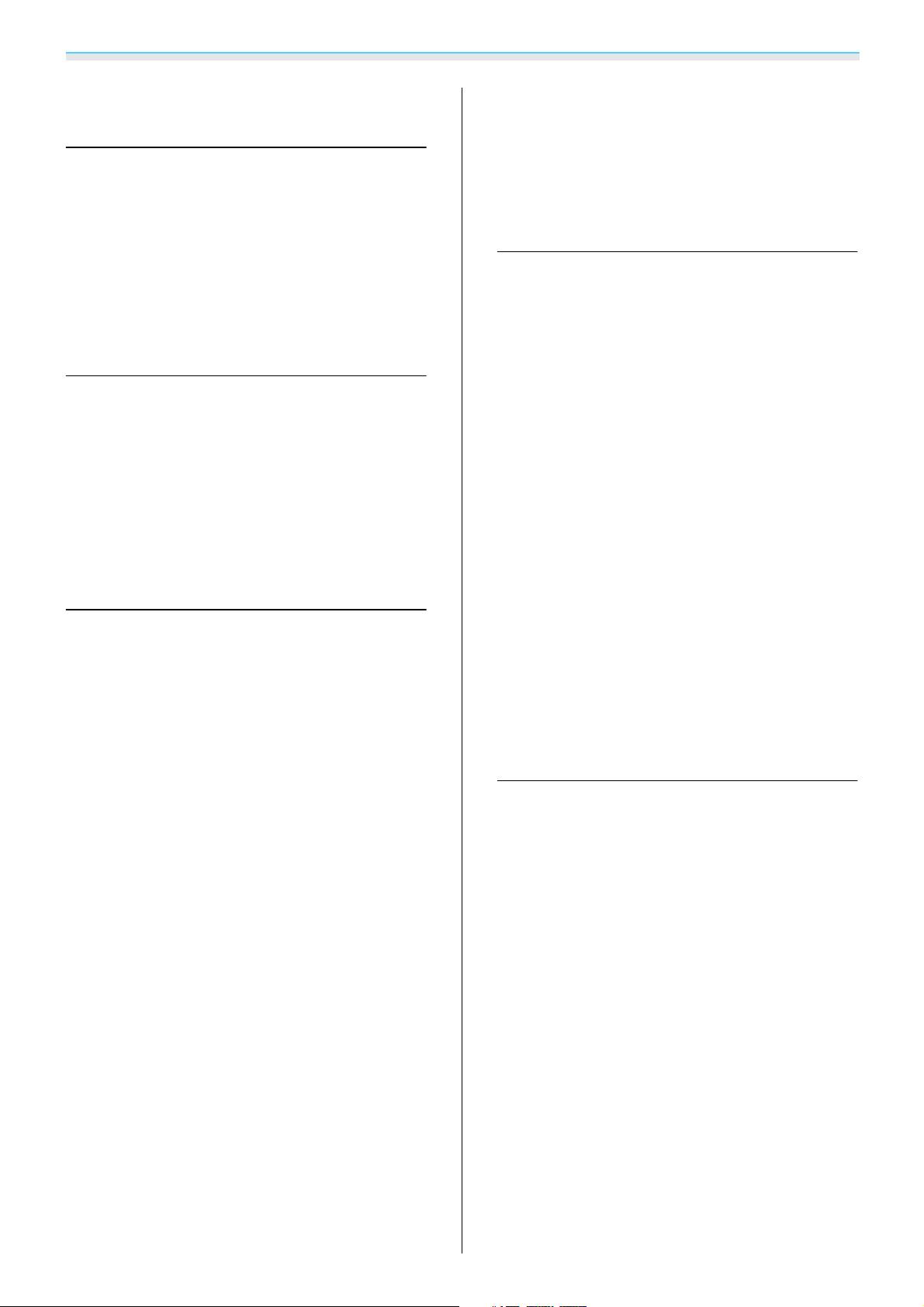
Contents
Organization of the Guide and
Notations in the Guide
Using Each Guide ..................... 1
Notations Used in This Guide ........... 2
Safety Indications .......................2
General Information Indications .............2
About the Use of "This Product" or "This Projector"
.....................................2
Introduction
Part Names and Functions ............. 6
Front/Top ............................. 6
Control Panel ..........................7
Remote Control......................... 9
Rear ................................12
Base ................................ 13
Preparing
Installing ............................ 14
Projected Image and Position of Projector.....14
Installing in parallel with the screen ........14
Installing the projector horizontally by
adjusting the height of either side .........14
Installing the Remote Control Batteries.......23
Remote Control Operating Range ...........24
Operating range (left to right) ............24
Operating range (top to bottom) .......... 24
Basic Operations
Projecting Images ................... 25
Turning On the Projector .................25
If the target image is not projected . . . . . . . . 26
Using the Home Screen ..................26
Turning Off...........................27
Adjusting the Projected Image . . . . . . . . 28
Displaying the Test Pattern ................ 28
Lens Adjustment Function (Focus, Zoom, Lens
Shift)................................ 28
Adjusting the focus ................... 29
Adjusting the projection size (Zoom
Adjustment)........................ 29
Adjusting the position of the projected
image (Lens Shift Adjustment) ........... 30
Adjusting the Projector's Tilt ............... 31
Correcting Keystone Distortion ............. 31
Hiding the Image Temporarily ..............31
Various Setting Methods .................15
Placing on a table and projecting......... 15
Suspending from the ceiling and projecting
.................................. 16
Projection Distance and Lens Shift Maximum
Values............................... 16
Connecting a Device ................. 19
Removing the Terminal Cover ..............19
Connecting Video Equipment ..............19
Connecting a Computer ..................20
Connecting External Equipment ............20
Connecting to the Trigger Out port........ 20
Connecting WirelessHD devices (EH-
TW9400W/EH-TW8400W only) ...........20
Connecting to the LAN port .............21
Attaching the Wireless LAN unit ............21
Connecting an HDMI Cable Clamp........... 22
Preparing the Remote Control ........ 23
Adjusting the Image
Adjusting the Image ................. 32
Selecting the Projection Quality (Color Mode)
....................................32
Switching the Screen Between Full and Zoom
(Aspect) .............................33
Adjusting the Sharpness .................. 34
Adjusting Image Resolution (Image
Enhancement).........................35
Setting Auto Iris........................36
Setting Frame Interpolation ...............36
Adjusting the Color .................. 38
Adjusting the Color Temp. ................38
Adjusting the RGB (Offset and Gain) .........38
Adjusting Hue, Saturation, and Brightness . . . . . 38
Adjusting the Gamma ................... 40
Select and adjust the correction value......40
3
Page 5
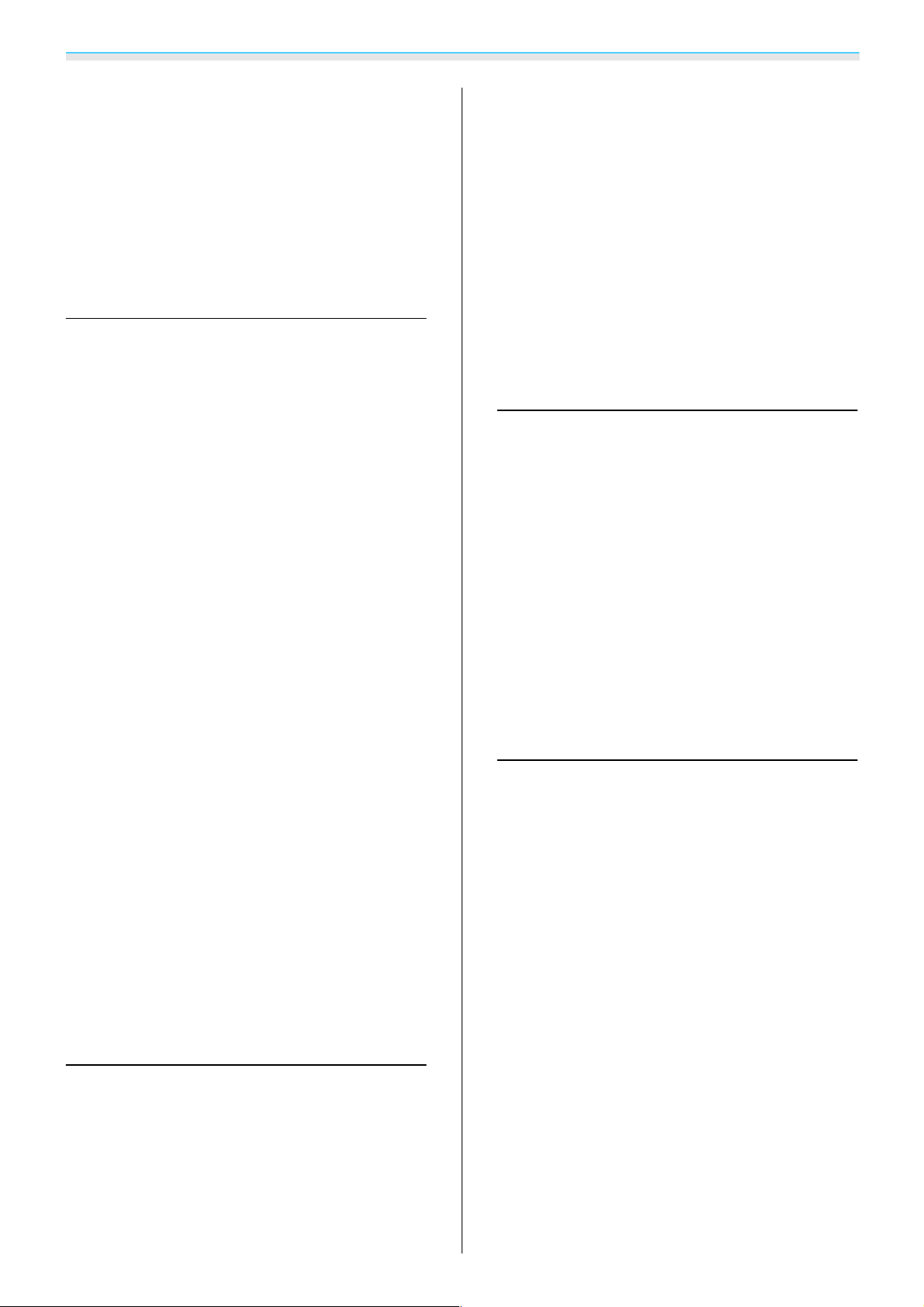
Contents
Adjust using the gamma adjustment graph
.................................. 40
Viewing the Image at the Saved Image
Quality (Memory Function) . . . . . . . . . . . 42
Saving a Memory .......................42
Loading, Deleting, and Renaming a Memory
.................................... 42
Useful Functions
Enjoying 3D Images .................. 44
Preparing to View 3D Images ..............44
If the 3D image cannot be viewed .........44
Using 3D Glasses....................... 45
Warnings Regarding Viewing 3D Images......45
Connecting with WirelessHD
Installing the WirelessHD Transmitter ........ 47
WirelessHD Transmitter part names........ 48
WirelessHD Transmitter connection
example and signal flow................ 49
Setting the WirelessHD Transmitter........ 54
Projecting Images ......................54
WirelessHD Settings Menu ................56
. . . . . . . . 47
Selecting the Computer's Wireless LAN Settings
....................................67
Selecting wireless network settings in
Windows ........................... 67
Selecting wireless network settings in OS X
.................................. 67
Setting Up Wireless Network Security . . . . . . . . 68
Projecting in Epson iProjection (iOS/Android)
....................................68
Operating using a smartphone (remote
control function) .....................69
Configuration Menu
Configuration Menu Functions ........ 71
Configuration Menu Operations ............ 71
Configuration Menu Table ................72
Image menu ........................72
Signal menu ........................74
Settings menu....................... 75
Extended menu ...................... 78
Network menu .......................82
Info menu.......................... 86
Reset menu .........................86
WirelessHD Transmission Range............ 57
Operating the Remote Control .............58
Remote Control Operating Range ...........58
Switching the Input and Output ............ 58
Switching the target image .............. 59
Switching the image source .............60
Using the HDMI Link Function ........ 61
HDMI Link Function .....................61
HDMI Link Settings...................... 61
Connecting........................... 62
Using the Projector on a Network
Projecting Using Wired LAN .......... 63
Selecting Wired Network Settings ...........63
Projecting Using Wireless LAN ........ 65
Selecting Wireless Network Settings Manually
.................................... 65
Troubleshooting
Problem Solving . .................... 87
Reading the Indicators ...................87
Indicator status during an error/warning....87
Indicator status during normal operation . . . . 89
When the Indicators Provide No Help........89
Check the problem ....................89
Problems relating to images.............90
Problems when projection starts.......... 94
Problems with the remote control......... 94
Problems with the control panel ..........94
Problems with 3D ....................95
Problems with HDMI ..................95
Problems with WirelessHD (EH-TW9400W/
EH-TW8400W only) ...................96
Network problems.................... 98
About Event ID ........................98
4
Page 6
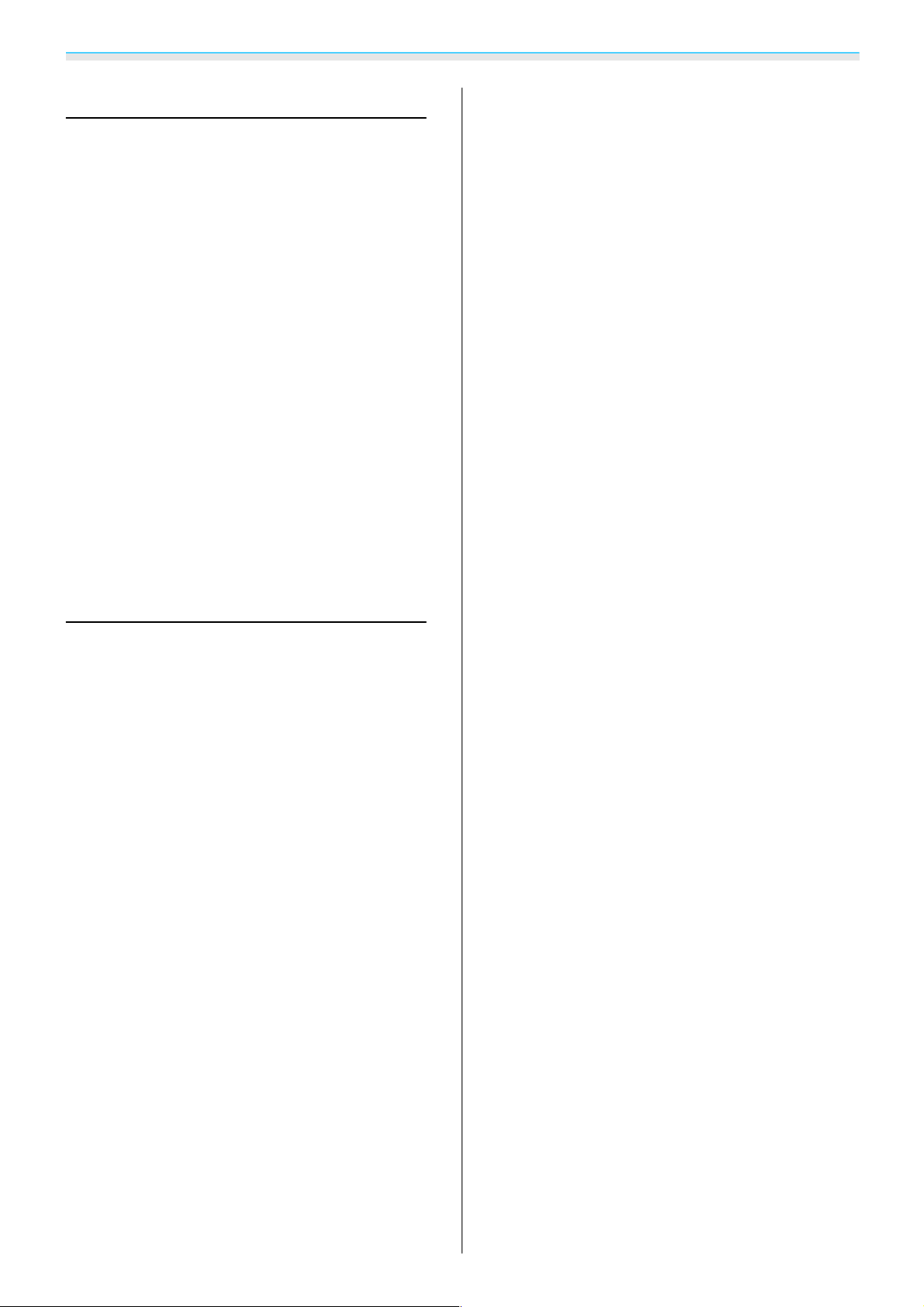
Contents
Maintenance
Maintenance . . . . . .................. 100
Cleaning the Parts ..................... 100
Cleaning the air filter ................. 100
Cleaning the main unit................ 101
Cleaning the lens .................... 102
Replacement Periods for Consumables ...... 102
Air filter replacement period............ 102
Lamp replacement period ..............102
Replacing Consumables................. 102
Replacing the air filter .................102
Replacing the lamp .................. 103
Resetting lamp hours................. 105
Panel Alignment .................... 106
Color Uniformity ................... 108
About PJLink ....................... 110
Appendix
Optional Accessories and
Consumables ....................... 111
Optional Items........................111
Consumables ......................... 111
Supported Resolutions .............. 112
PC .................................112
SD ................................. 112
HD ................................ 113
4K ................................. 113
3D .................................114
3D Input Signals MHL (via a WirelessHD
Transmitter*) ......................... 115
WirelessHD Input Signal MHL* .............115
Specifications ...................... 116
Appearance ........................ 119
List of Safety Symbols ............... 120
Glossary ........................... 122
General Notes ...................... 123
Warning Labels ....................... 123
General Notice ........................ 124
5
Page 7
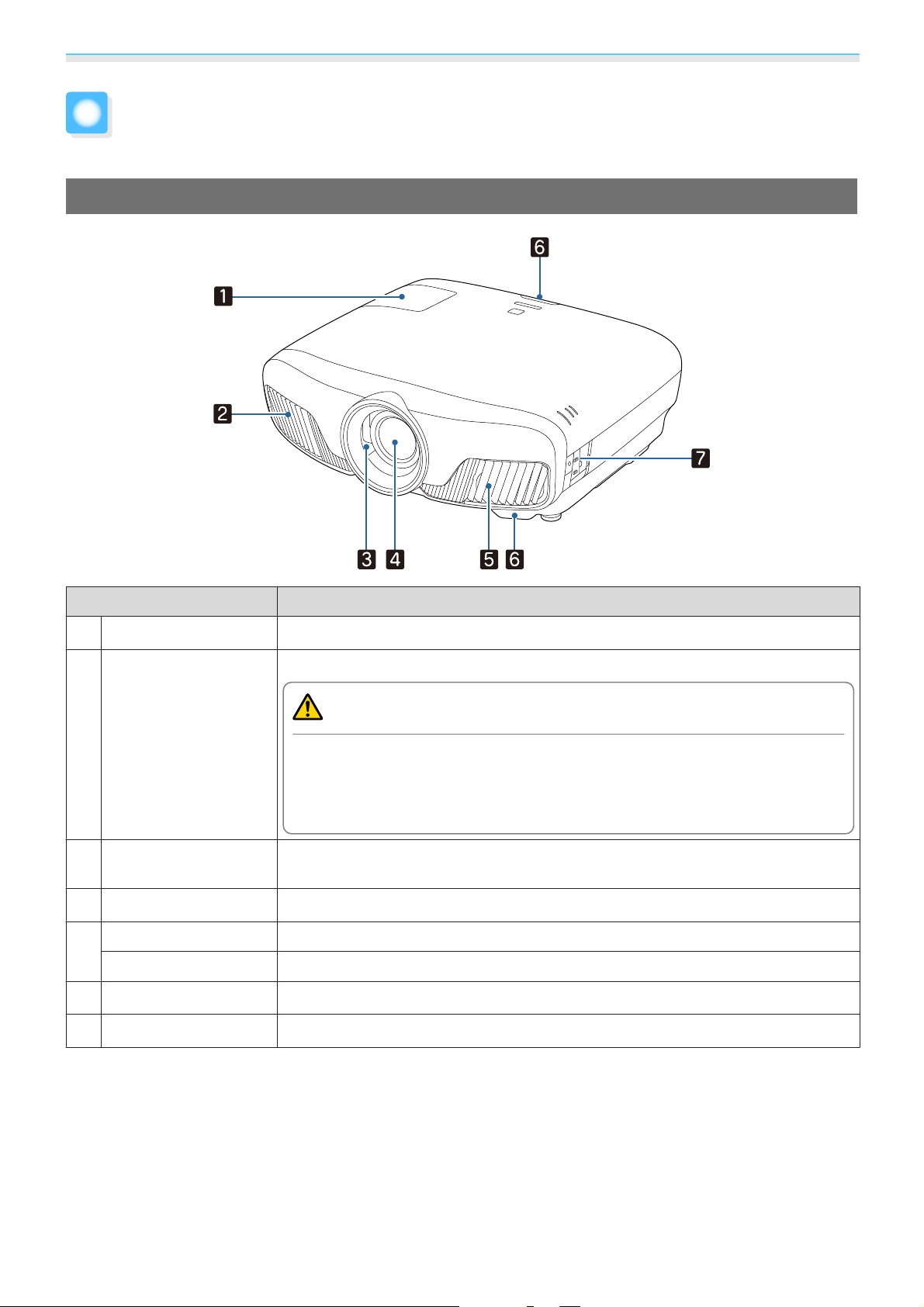
Introduction
Part Names and Functions
Front/Top
Name Function
Lamp cover
a
Air exhaust vent
b
Lens shutter
c
Lens
d
Air intake vent
e
Air filter cover
Remote receiver
f
Control panel
g
Open when replacing the projector's lamp. s p.103
Exhaust vent for air used to cool the projector internally.
Caution
While projecting, do not put your face or hands near the air exhaust vent,
and do not place objects that may become warped or damaged by heat near
the vent. Hot air from the air exhaust vent could cause burns, warping, or
accidents to occur.
Links to the projector's power on/off function, and automatically opens and closes
the shutter.
Images are projected from here.
Intake vent for air used to cool the projector internally.
When replacing the air filter, open this cover and remove the air filter. s p.102
Receives signals from the remote control. s p.24
Operates the projector. s p.7
s
p.25
6
Page 8
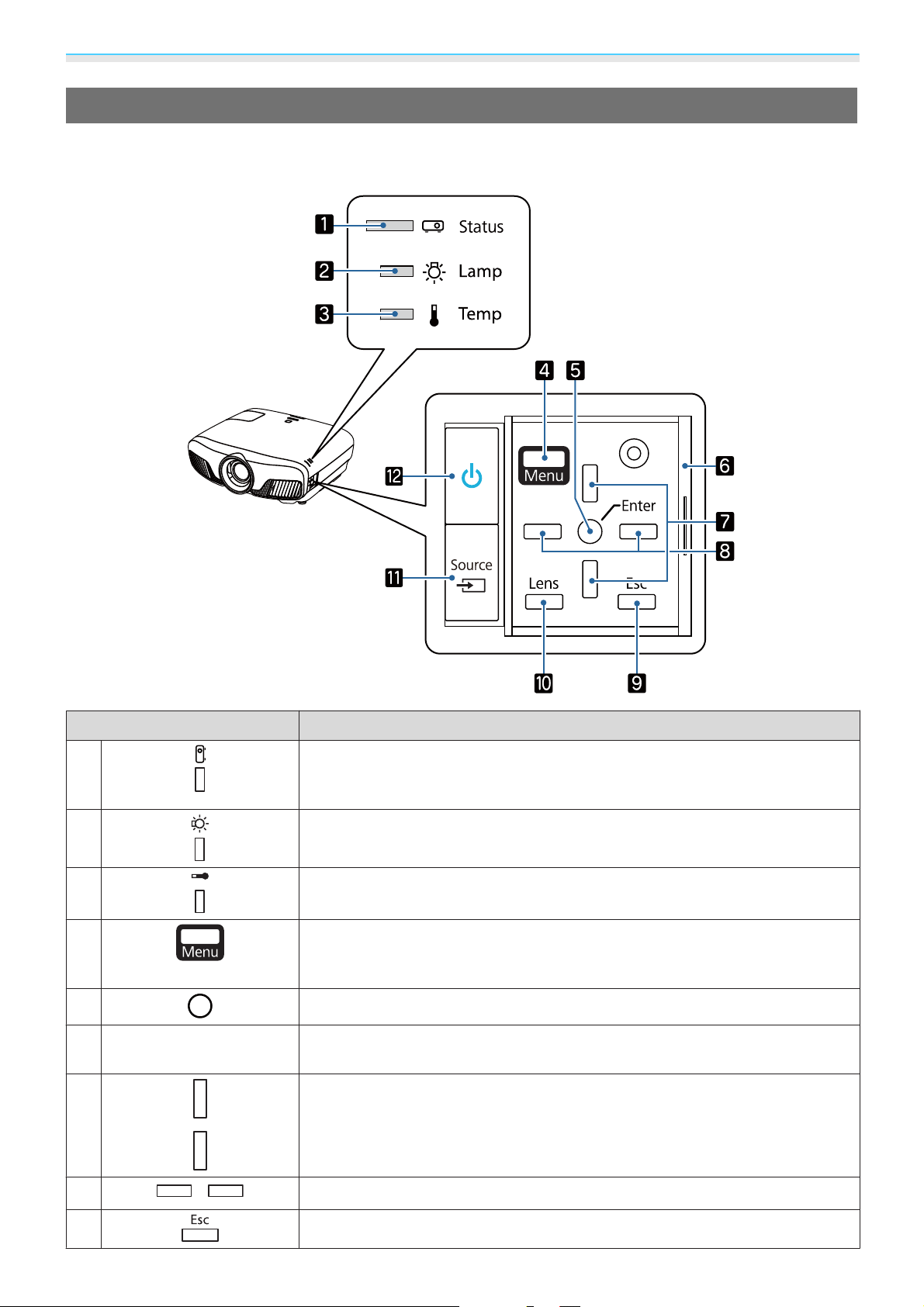
Introduction
Control Panel
When the Illumination function is set to Off, all indicators are off under normal projection
conditions.
s
Extended - Operation - Illumination p.78
Buttons/Indicators Function
a
b
c
d
e
Control panel cover
f
g
Flashes to indicate warm-up in progress or cool-down in progress. Shows the
projector's status through a combination of other indicators lit and flashing.
s
p.87
Fl ashes orange when i t is time to rep lace the lamp. Shows the projector's errors
through a combination of other indicators lit and flashing.
Flashes orange if the internal temperature is too high. Shows the projector's
errors through a combination of other indicators lit and flashing.
Displays and closes the Configuration menu.
On the Configuration menu, you can make adjustments and settings for Signal,
Image, Input Signal, and so on.
Selects functions and settings when a menu is displayed. s p.71
Cover for the control panel. When you want to use the control panel, grip the
knob and slide the cover open.
Selects the adjustment value for the keystone correction and for menu items.
s
p.31
s
p.71
s
p.87
s
p.87
h
i
Selects adjustment values for menu items. s p.71
Returns to the previous menu level when a menu is displayed. s p.71
7
Page 9
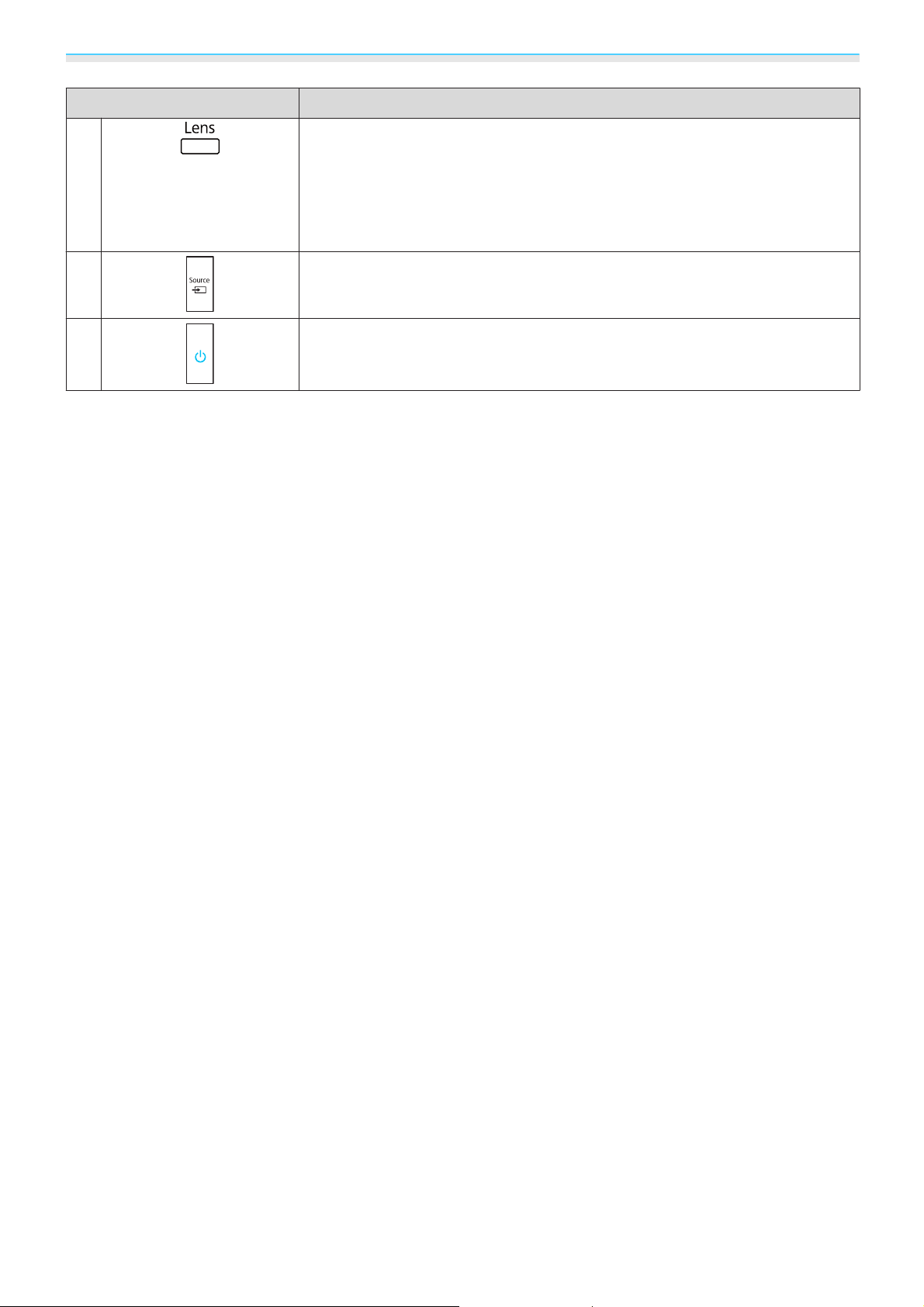
Introduction
Buttons/Indicators Function
j
k
l
Changes the adjustment items for the motorized lens function.
The adjustment items are as follows.
•
Focus s p.29
•
Zoom s p.29
•
Lens shift s p.30
Changes to the image from each input port. s p.26
Turns the projector on or off. s p.25
Lit when the projector is on. Shows the projector's errors through a combina-
s
tion of other indicators lit and flashing.
p.87
8
Page 10
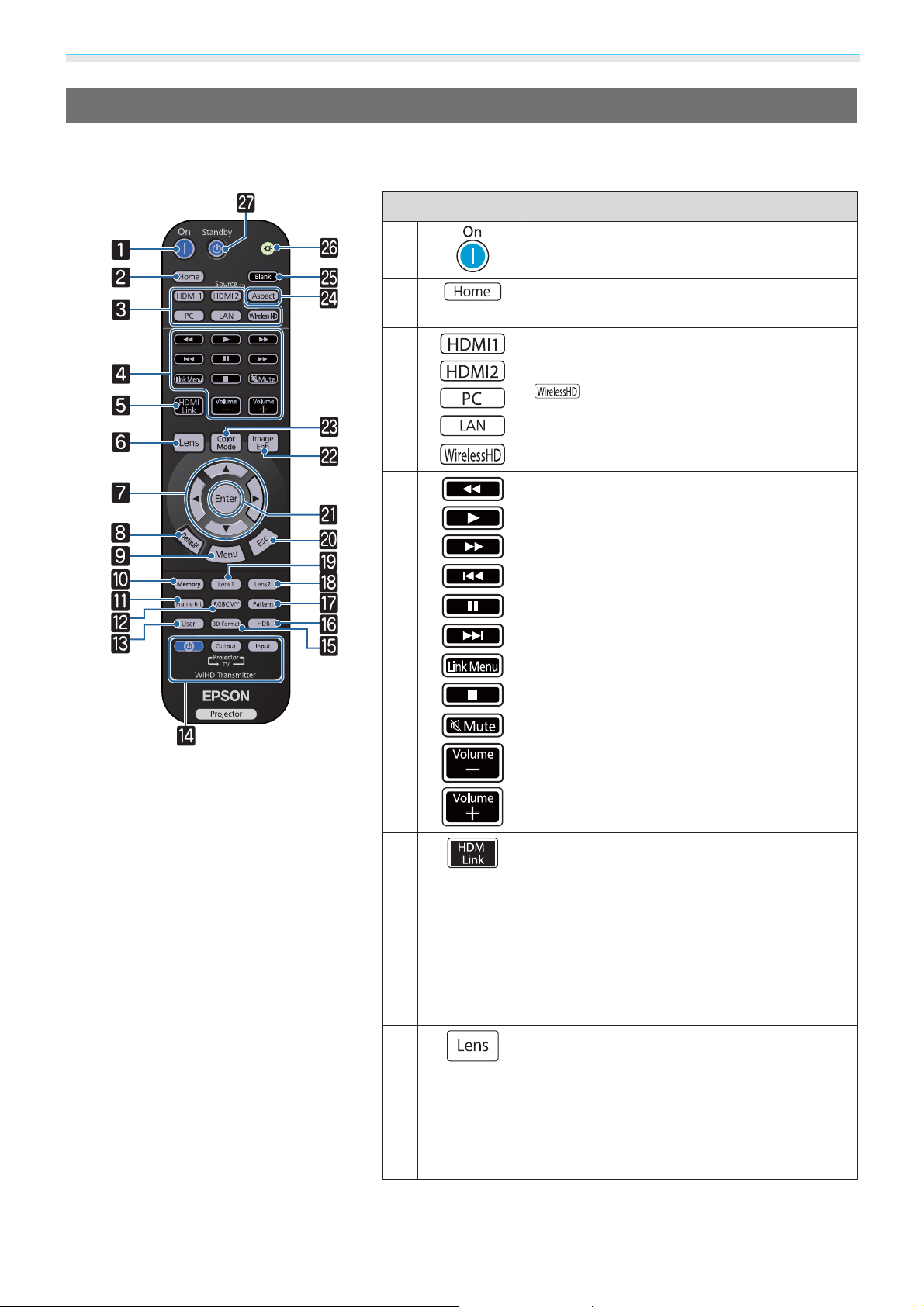
Introduction
Remote Control
The remote control varies depending on the projector model you are using. This examples in this section are
for the remote control for the EH-TW9400W/EH-TW8400W.
Button Function
a
b
c
d
Turns the projector on. s p.25
Displays and closes the Home screen.
s
p.26
Changes to the image from each input port.
s
p.26
is only available for the EH-TW9400W/
EH-TW8400W.
Performs operations such as play, stop, and
volume adjustment for connected devices
that meet the HDMI CEC standards.
s
p.61
e
f
•
When HDMI Link is On
sSettings - HDMI Link - HDMI Link p.75
Displays the device connections list.
•
When HDMI Link is Off
sSettings - HDMI Link - HDMI Link p.75
Displays the HDMI link settings menu.
s p.61
Changes the adjustment items for the motorized lens function.
The adjustment items are as follows.
•
Focus s p.29
•
Zoom s p.29
•
Lens shift s p.30
9
Page 11
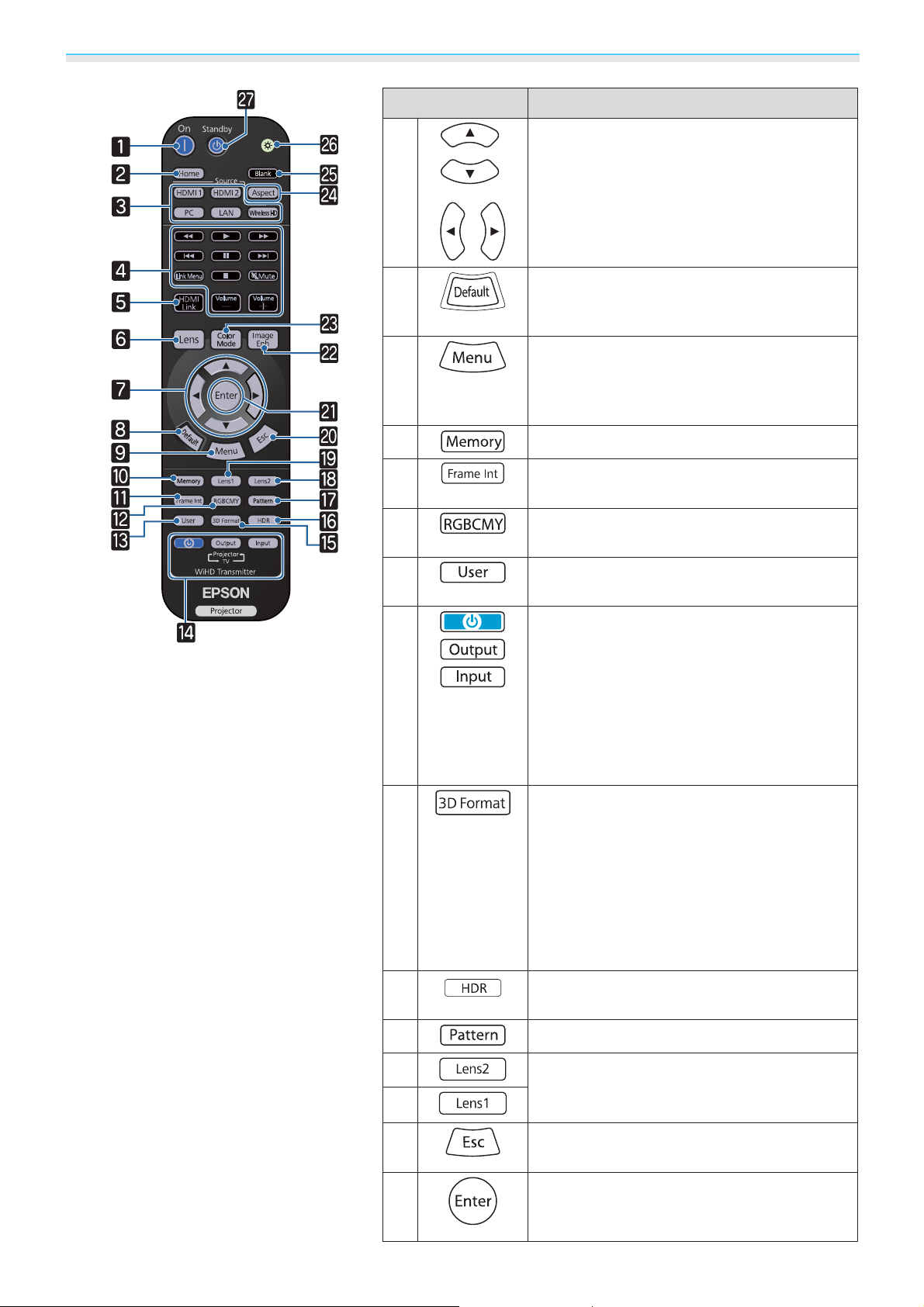
Introduction
Button Function
g
h
i
j
k
l
m
Selects menu items and adjustment values.
s
p.71
The adjustment value returns to its default
value when pressed while the menu's adjustment screen is displayed.
Displays and closes the Configuration menu.
On the Configuration menu, you can make
adjustments and settings for Signal, Image,
and so on.
Saves, loads, or erases a memory. s p.42
Sets the strength for Frame Interpolation.
s
p.36
Adjusts the hue, saturation, and brightness
for each RGBCMY color.
Performs the function assigned to the user
button.
s
s
p.71
p.75
s
s
p.38
p.71
n
o
p
q
r
s
(EH-TW9400W/EH-TW8400W only)
This is the button for controlling the WirelessHD Transmitter.
Turns on the WirelessHD Transmitter, or
switches the input and output.
Make sure you point the remote control at the
WirelessHD Transmitter when performing
s
s
p.47
p.74
operations.
Changes the 3D format.
This projector supports the following 3D formats.
•
Frame Packing
•
Side by Side
•
Top and Bottom
s p.44
The adjustment screen for the dynamic range
is displayed.
Displays and closes the test pattern. s p.28
Loads the lens position registered as Memo-
ry1 or Memory2 in the Save Lens Position.
s
p.42
t
A
10
Returns to the previous menu level when a
menu is displayed.
When a menu is displayed, it accepts and enters the current selection and moves to the
next level.
s
p.71
s
p.71
Page 12
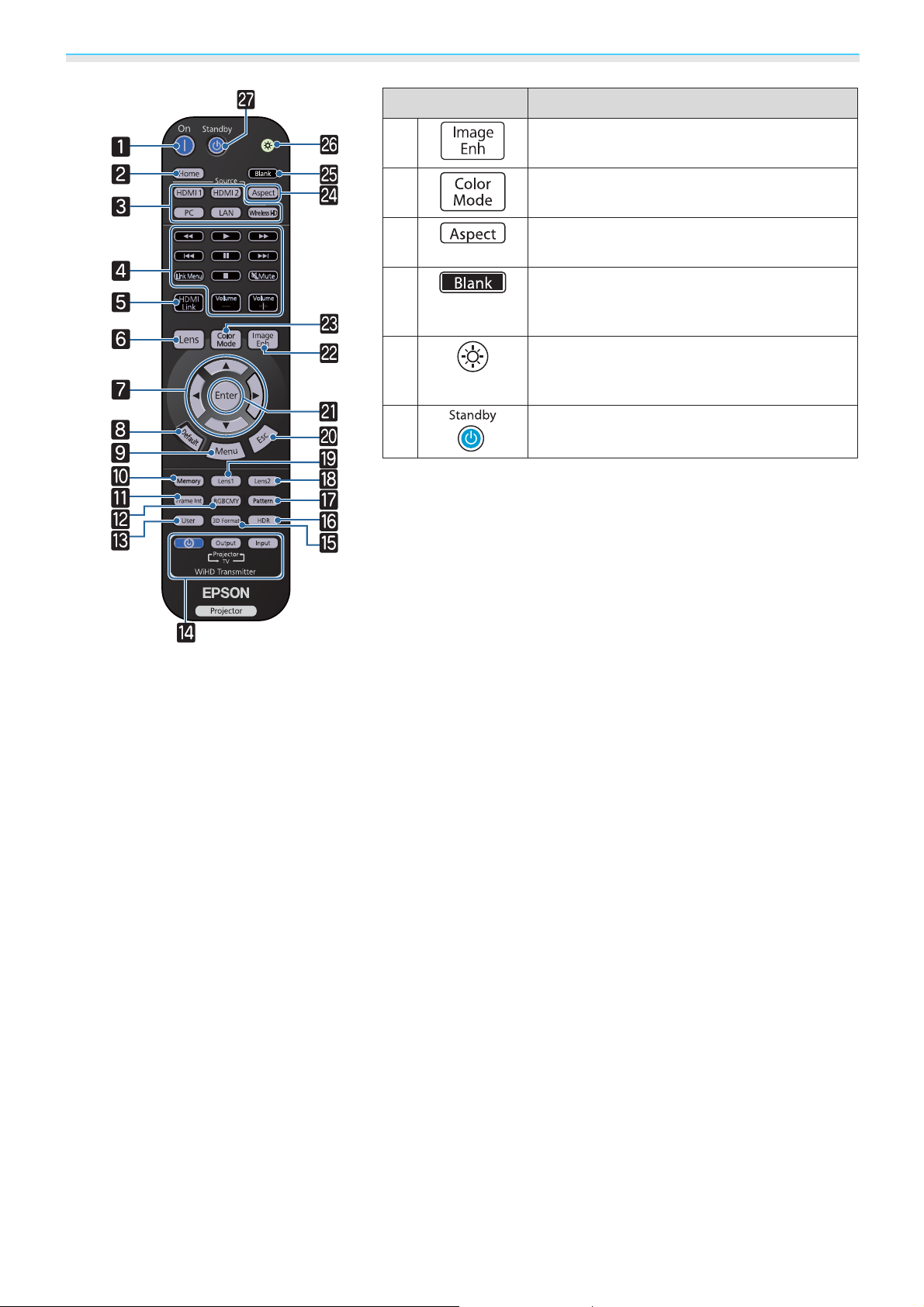
Introduction
Button Function
B
C
D
E
F
G
Displays the Image Enhancement menu.
s
p.35
Changes the Color Mode. s p.32
Selects the aspect mode according to the input signal.
Temporarily stops projection. To turn the image back on, press this button again.
s
p.31
The remote control buttons light up for approximately 10 seconds. This is useful when
operating the remote control in the dark.
Turns the projector off. s p.27
s
p.33
11
Page 13
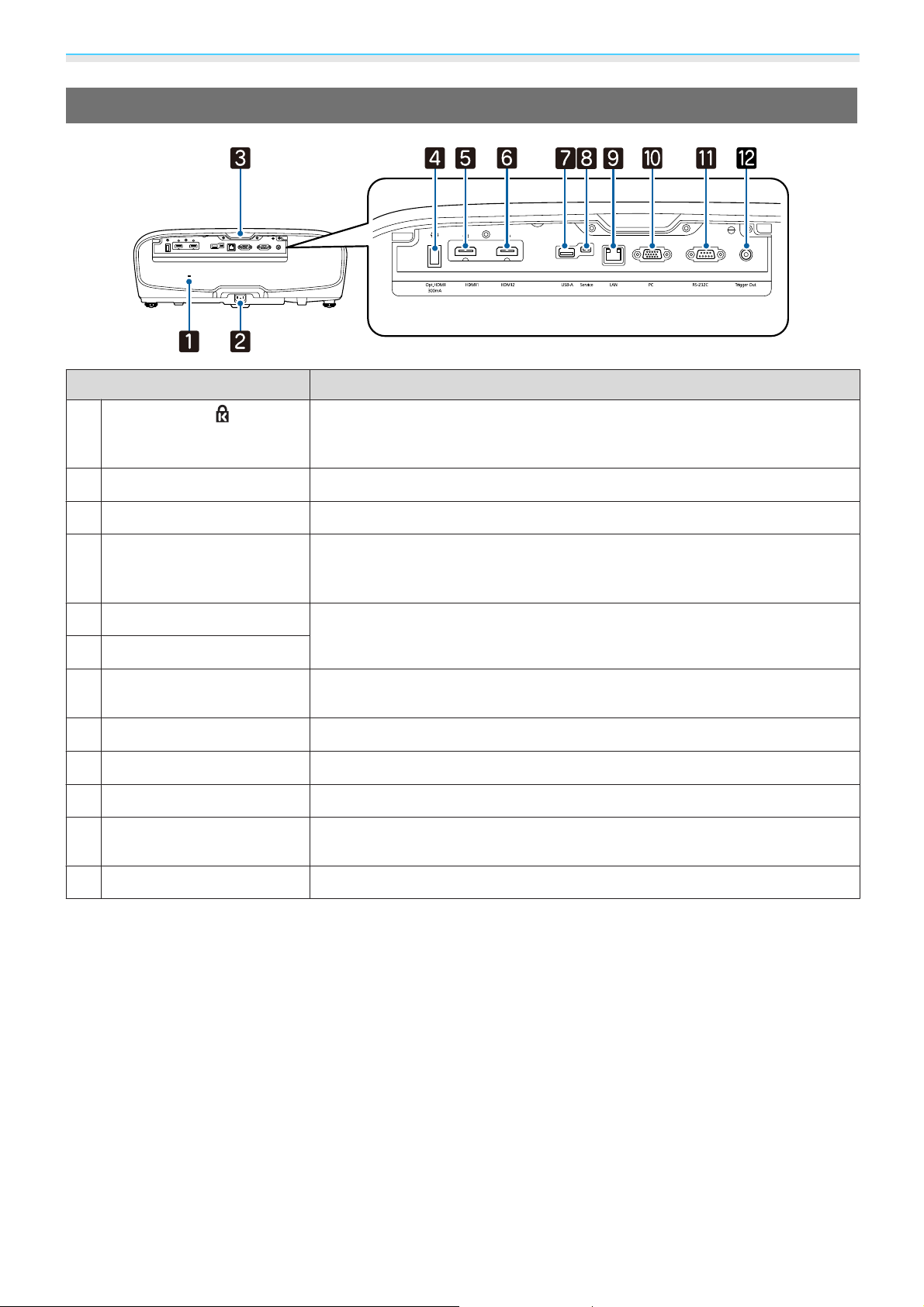
Introduction
Rear
Name Function
Security slot ( )
a
Power inlet
b
Remote receiver
c
Opt.HDMI port
d
HDMI1 port
e
HDMI2 port
f
USB-A port
g
Service port
h
LAN port
i
PC port
j
RS-232C port
k
The security slot compatible with the MicroSaver security system manufactured by Kensington. For more details, visit the homepage of Kensington at
http://www.kensington.com/.
Connect the power cord. s p.25
Receives signals from the remote control. s p.24
Connects the power supply port for the optical HDMI cable. However, connection for all the devices is not guaranteed. Make sure to check if your device
works beforehand.
Connects HDMI compatible video equipment and computers.s p.19
HDMI1/HDMI2 ports support HDCP 2.2.
Connects the optional Wireless LAN unit. It is also used when updating the
s
firmware.
Service port. This is not normally used.
Connects a LAN cable to connect to a network. s p.21
Connects to the RGB output port on a computer. s p.20
When controlling the projector, connect the projector to a computer with an
RS-232C cable. This port is for control use and should not normally be used.
p.21
Trigger Out port
l
Connects with external devices such as motorized screens. s p.20
12
Page 14
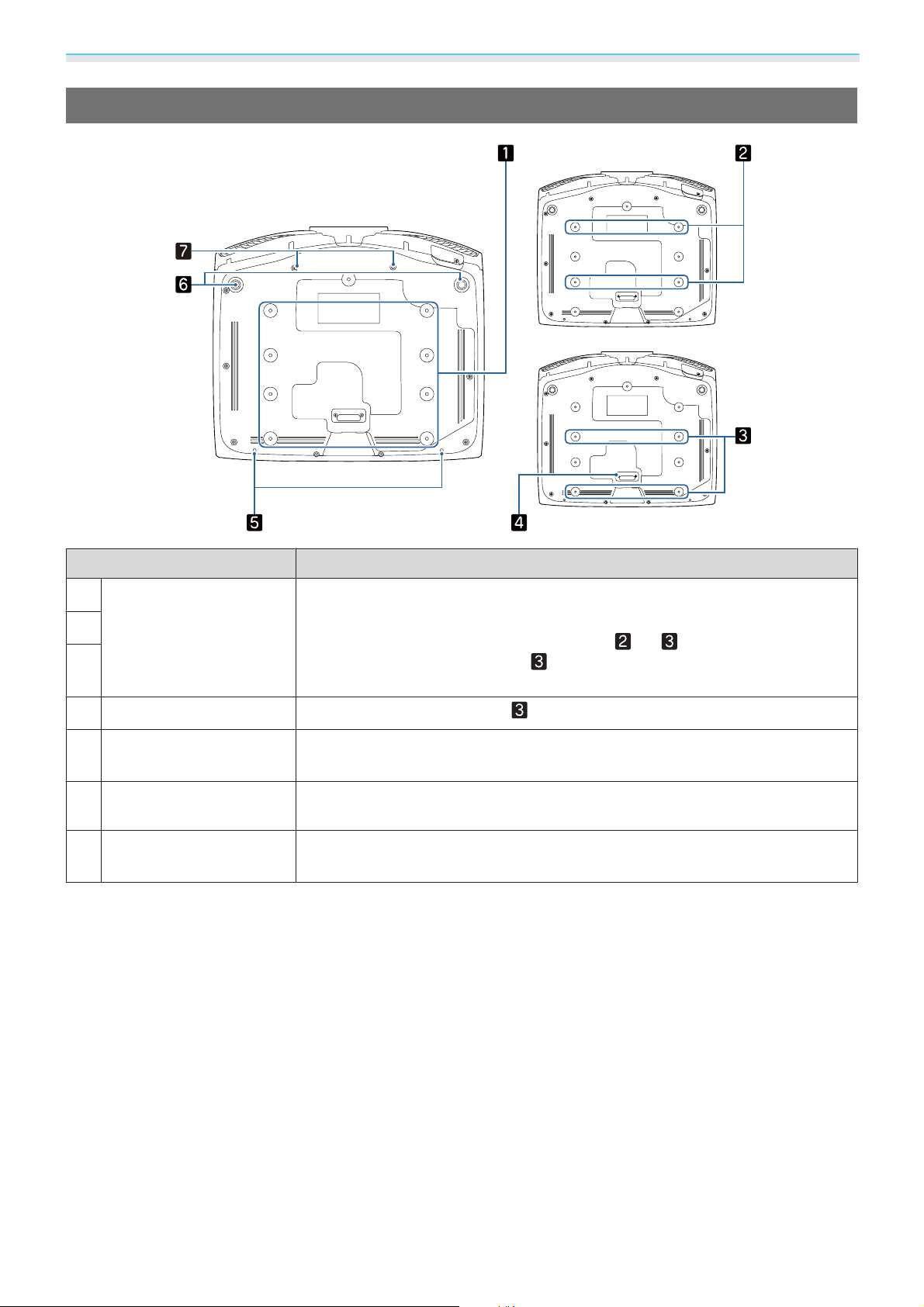
Introduction
Base
LENS
Name Function
Ceiling mount fixing
a
points
b
c
Rear foot
d
Cable cover fixing
e
screw
Front adjustable foot
f
Screw holes for ana-
g
morphic lens
Attaches the optional ceiling mount here when suspending the projector from
a ceiling.
Use the four ceiling mount fixing points for
stallation environment. Use the
in a small room.
Remove this when using the ceiling mount fixing points.
Screw holes for attaching the cable cover.
When set up on a surface such as a table, extend the foot to adjust horizontal
tilt.
Screw holes for attaching the anamorphic lens.
s
s
p.31
p.111
or depending on the in-
fixing points when installing next to a wall
13
Page 15
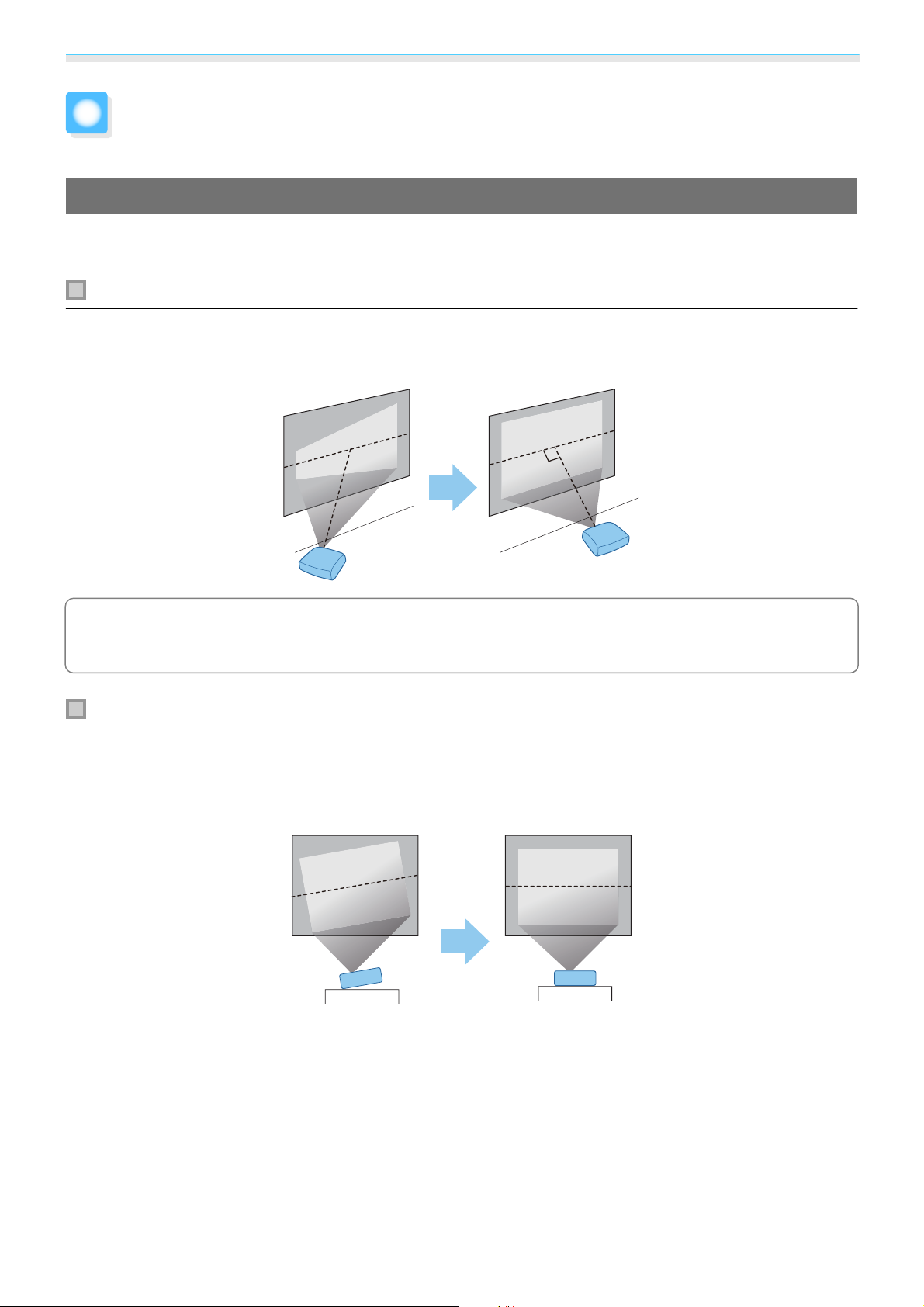
Preparing
Installing
Projected Image and Position of Projector
Install the projector as follows.
Installing in parallel with the screen
If the projector is installed at an angle to the screen, keystone distortion occurs in the projected image.
Adjust the projector's position so that it is installed in parallel with the screen.
If the projector cannot be installed in front of the screen, you can adjust the position of the image
c
If the projector is tilted, the projected image is also tilted.
Install the projector horizontally so that both sides are at the same height.
If the projector cannot be installed horizontally, you can adjust the projector's tilt with the front foot.
by using lens shift.
Installing the projector horizontally by adjusting the height of either side
s
p.30
s
p.31
14
Page 16
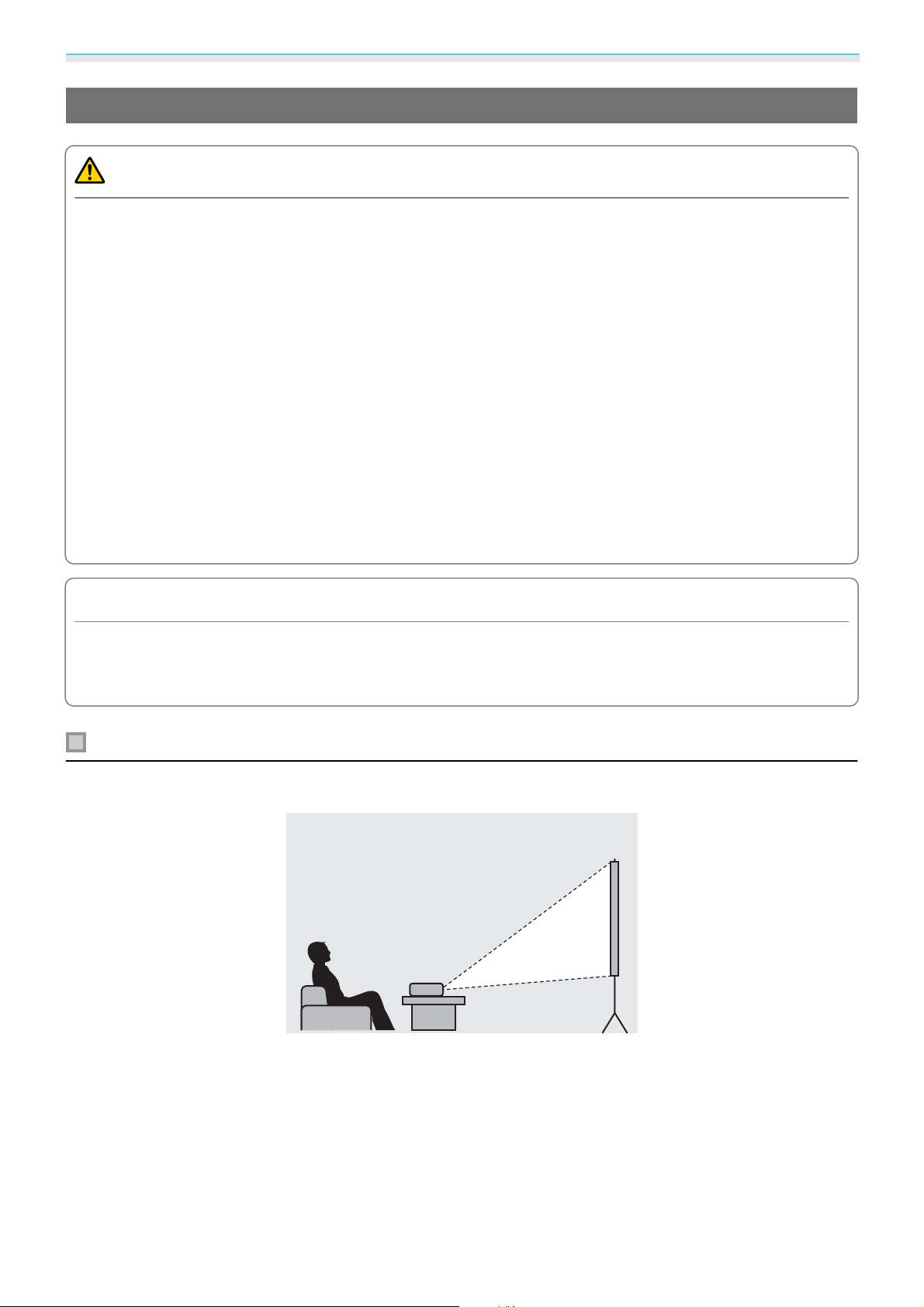
Preparing
Various Setting Methods
Warning
•
A special method of installation is required when suspending the projector from a ceiling (ceiling mount). If
it is not installed correctly, it could fall, causing an accident and injury.
•
If you use adhesives, lubricants, or oil on the ceiling mount fixing points to prevent screws from loosening,
or if you use items such as lubricants or oils on the projector, the outer projector case may crack, which causes
it to fall from its ceiling mount. This could cause serious injury to anyone under the projector and also damage
the projector.
•
Do not set up the projector in locations exposed to high humidity and dust, such as on a kitchen counter, in
the kitchen, or near a humidifier, or in locations exposed to oil smoke or steam. Doing so could cause fire or
electric shock. In addition, the oil content could cause the projector’s outer case to deteriorate and could
cause the projector to fall off from the ceiling where it is suspended.
•
Do not install it on an unstable shelf or in a place out of load range. Otherwise, it could fall or topple causing
an accident and injury.
•
When installing it in a high position such as on a shelf, take measures against falling by using wires to ensure
the safety in an emergency, such as an earthquake, and prevent accidents. If it is not installed correctly, it
could fall causing an accident and injury.
•
Do not block the air intake vent and air exhaust vent of the projector. Blocking its air intake vent and air
exhaust vent may trap heat inside causing fire.
Attention
•
Do not use the projector installed vertically. Doing so could cause a malfunction.
•
Clean the air filter once every three months. Clean it more often if the environment is particularly dusty.
s
p.100
Placing on a table and projecting
You can install the projector on a table in your living room or on a low shelf to project images.
15
Page 17
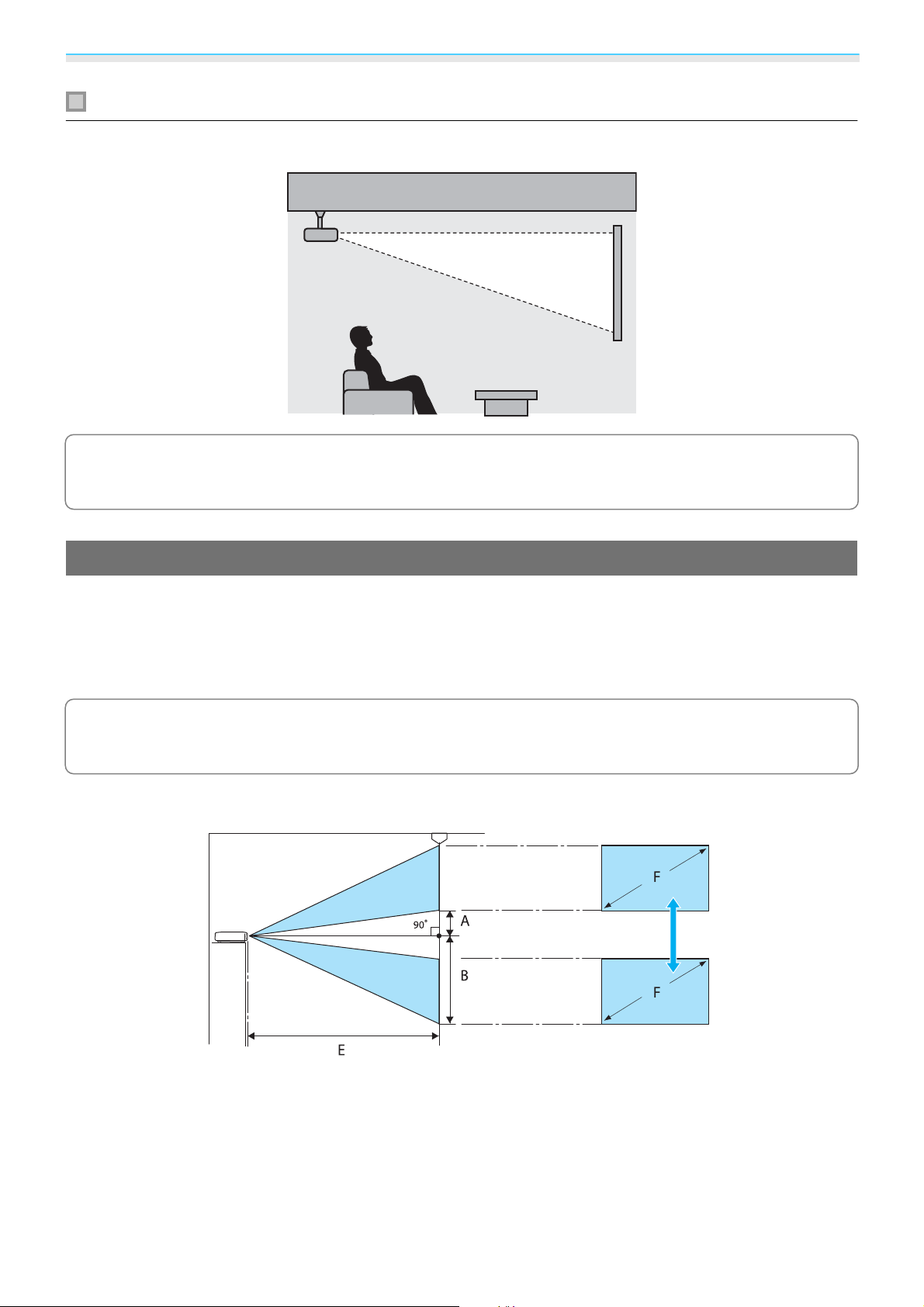
Preparing
Suspending from the ceiling and projecting
You can suspend the projector from the ceiling with the optional ceiling mount to project images.
When suspending from the ceiling and projecting, set Projection to Front/Ceiling or Rear/
s
c
Ceiling.
Extended - Projection p.78
Projection Distance and Lens Shift Maximum Values
The size of the projection increases as the projector is moved away from the screen.
Use the table below to setup the projector at the optimum position from the screen. The values given here
are for your reference only.
The maximum lens shift adjustment values are shown in the following table.
The projected image becomes smaller after correcting distortion. Increase the projection distance
c
to fit the projected image to the screen size.
When adjusting the projection position vertically in lens shift
A : Distance from the center of the lens to the bottom edge of the projected image (when lens shift is raised
to its highest level)
B : Distance from the center of the lens to the bottom edge of the projected image (when lens shift is lowered
to its lowest level)
E : Projection distance from the projector to the screen
F : Size of the projected image
16
Page 18

Preparing
When adjusting the projection position horizontally in lens shift
C : Lens center movement distance when the projector is moved (when lens shift is set to maximum left)
D : Lens center movement distance when the projector is moved (when lens shift is set to maximum right)
E : Projection distance from the projector to the screen
F : Size of the projected image
Unit: cm
16:9 Screen Size Projection Distance (E) Lens Shift Maximum Values
F W x H Minimum
(Wide)
50" 111 x 62 148 313 29 91 52
60" 133 x 75 178 376 35 109 63
80" 177 x 100 239 503 46 146 83
100" 221 x 125 300 630 58 182 104
150" 332 x 187 452 947 86 273 156
200" 443 x 249 604 1264 115 364 209
250" 553 x 311 756 1582 144 455 261
300" 664 x 374 908 1899 173 547 313
*
Vertical and horizontal lens shift cannot both be set to their maximum values. s p.30
Maximum
(Tele)
Distance
(A)
Distance
(B)
*
Distance
(C, D)
17
Page 19

Preparing
Installation example (with 16:9 screen size and 100")
Side view
Overhead view
18
Page 20

Preparing
Connecting a Device
Attention
•
Make cable connections before connecting to a power outlet.
•
Check the shape of the cable's connector and the shape of the port, and then connect. If you force a connector
of a different shape into the port, it could cause damage and a malfunction to occur.
Removing the Terminal Cover
Depending on the model you are using, the projector may have a terminal cover for the connector section
on the rear to improve the overall appearance of the projector. Remove the terminal cover before connecting
any cables.
There are gaps at the bottom of the terminal cover that allow you to pull the cover forward and lift it from
the grooves at the top.
When reattaching, first insert the protruding sections into the grooves at the top.
Connecting Video Equipment
To project images from DVD/Blu-ray players, connect to the projector using one of the following methods.
When using a commercially available HDMI cable
c
•
To display signals in the 18 Gbps transmission band, such as 4k60p/4:4:4, use a premium HDMI cable.
If you use a cable that does not support it, images may not be displayed properly. If you experience
any trouble displaying images at 18 Gbps. change the EDID setting to Normal.
EDID p.74
•
When using the power supply port for an optical HDMI cable, connect it to the Opt.HDMI port.
•
HDMI1/HDMI2 ports support HDCP 2.2.
•
This projector does not have a built-in speaker. Connect the projector to your AV system to listen to
audio from connected equipment.
19
s
Signal-Advanced-
Page 21

Preparing
Connecting a Computer
To project images from a computer, connect the computer using one of the following methods.
When using a commercially available computer cable
When using a commercially available HDMI cable
Connecting External Equipment
Connecting to the Trigger Out port
To connect external devices such as motorized screens, connect a mini-jack stereo cable (3.5 mm) to the
Trigger Out port. When set to on, a signal (12 V DC) is output from this port to communicate the projector's
status (On or Off) to connected devices such as electric screens.
To use the Trigger Out port, set Trigger Out to Power (EH-TW9400W/EH-TW9400 only) or On (EH-
s
c
TW8400W/EH-TW8400 only).
Connecting WirelessHD devices (EH-TW9400W/EH-TW8400W only)
Extended - Operation - Trigger Out p.78
The projector receives transmissions from the WirelessHD Transmitter, and projects the images. s p.47
Change the projected image by pressing the
control panel.
•
When receiving WirelessHD images, make sure WirelessHD is set to On. sSettings - WirelessHD -
c
WirelessHD p.75
•
You can change which device is displayed by selecting a device from Device Connections in HDMI
s
Link.
Settings-HDMI Link-Device Connections p.75
button on the remote control or the button on the
20
Page 22

Preparing
Connecting Smartphones or Tablets
You can connect MHL compatible smartphones or tablets to the WirelessHD Transmitter. Use an MHL
compatible cable to connect the micro USB port of smartphones and tablets to the HDMI4 port on the
WirelessHD Transmitter.
You can operate smartphones or tablets from the projector remote control. You can also view video and
listen to music while charging a smartphone or tablet.
Attention
•
Make sure the connection cable supports the MHL standards. During charging, the smartphone or tablet
could generate heat, cause a liquid leak, explode or generate other conditions that could result in a fire.
•
When a connection is made using an MHL-HDMI conversion adapter, it may not be possible to charge or
control the device from the remote control.
Some devices use more power during video playback than what is supplied and will therefore not
c
Connect to a network router, a hub, and so on, with a 100BASE-TX or 10BASE-T LAN cable.
You can operate the projector or check its status over a network from a computer or a smart device.
enable charging during video playback or other operations.
Connecting to the LAN port
To prevent malfunctions, use a category 5 or higher shielded LAN cable.
c
Attaching the Wireless LAN unit
To use the wireless LAN function, attach an optional Wireless LAN unit (ELPAP10).
Connect the Wireless LAN unit to the USB port.
21
Page 23

Preparing
You can use one of the following methods to project over wireless LAN. For more details, see the download
page.
•
Projecting four screens simultaneously
When using Epson iProjection (Windows/Mac), you can display up to four separate screens from the projector from
up to 50 computers connected to the network.
Download Epson iProjection from the following Web site.
http://www.epson.com
•
Projecting images from a mobile terminal via a network
By installing Epson iProjection (iOS/Android) on a smartphone or tablet, you can wirelessly project data on your
device.
s p.68
•
When not using the wireless LAN function with the Wireless LAN unit kept inserted, set Wireless LAN
c
Power to Off. This can prevent unauthorized access from outsiders.
•
When using Epson iProjection in Quick connection mode, we recommend making security settings.
s
p.84
s
p.82
Connecting an HDMI Cable Clamp
If the HDMI cable is thick and hangs down, make sure you secure it to the cable holder with an HDMI clamp
so that the cable's weight does not disconnect it from the port.
22
Page 24

Preparing
Preparing the Remote Control
Installing the Remote Control Batteries
Attention
•
Check the positions of the (+) and (-) marks inside the battery holder to ensure the batteries are inserted the
correct way.
•
You cannot use other batteries except for the AA size manganese or alkaline.
a
b
Remove the battery cover.
While pushing the battery compartment
cover catch, lift the cover up.
Replace the old batteries with new
batteries.
Check the polarity of the batteries (+) and
(-) before installing.
Reattach the battery cover.
c
Press the cover until it clicks into place.
If delays in the responsiveness of the
remote control occur or if it does not
c
operate, it probably means that the
batteries are becoming flat. When this
happens, replace them with new
batteries. Have two AA size manganese
or alkaline batteries ready.
23
Page 25

Preparing
Remote Control Operating Range
The operation range for the WirelessHD Transmitter differs. s p.58
Operating range (left to right)
10m
30°
30°
30°
30°
10m
Operating range (top to bottom)
60°
10m
10°
30°
30°
10m
24
Page 26

Basic Operations
Projecting Images
Turning On the Projector
a
b
c
Connect the equipment to the
projector.
Connect using the power cord
supplied.
The projector's power indicator turns blue.
This indicates that the projector is receiving
power, but is not yet turned on (it is in
standby mode).
Turn on the connected equipment.
Press the button on the remote
control or the
d
control panel to turn on the projector.
Remote control Control panel
The lens shutter opens, and projection
starts.
The
as the projector warms up. Once the
projector is warmed up, the operation
indicator stops flashing and turns blue.
c
(operation indicator) flashes blue
When Direct Power On is set to
On, you can start projecting by
simply connecting the power cord
to the projector without having to
press any buttons.
Operation - Direct Power
On p.78
button on the
s
Extended -
c
Warning
•
Do not look into the lens during projection. The
powerful light emitted could cause damage to
eyesight. Pay close attention to how your child
behaves.
•
Do not stand in front of the lens during projection.
Clothes could be damaged due to the high
temperature.
•
This projector provides a Child Lock function to prevent children from accidentally turning the power
s
on and a Control Panel Lock function to prevent accidental operations and so on.
Setting - Child Lock/Control Panel Lock p.75
•
This projector provides an Auto Setup function to automatically select the optimum settings when the
input signal for the connected computer image changes.
•
When using at an altitude of 1500 m or more, set High Altitude Mode to On. s Extended - Operation High Altitude Mode p.78
25
s
Signal - Auto Setup p.74
Settings - Lock
Page 27

Basic Operations
If the target image is not projected
If the image is not projected, you can change the source using one of the following methods.
Remote control Control panel
Press the button for the target port.
Press the
button and select the target port.
Press the
button to confirm the selection.
Using the Home Screen
The Home screen feature allows you to easily select an image source and access useful functions.
Press the
Under the following conditions, the Home screen is displayed automatically when the projector is turned on.
•
Home Screen Auto Disp. is set to On. s Extended - Home Screen - Home Screen Auto Disp. p.78
•
There are no signals from any sources.
button on the remote control to display the Home screen.
Selects the source you want to project.
a
Connection Guide is displayed.
b
Displays the Configuration menu. s p.71
c
Performs menu options assigned to Home Screen in the Extended menu.
d
s
Extended - Home Screen p.78
Sets the 3D function. sSignal - 3D Setup p.74
e
Selects the Color Mode. s p.32
f
26
Page 28

Basic Operations
The Home screen disappears after 10 minutes of inactivity.
c
Turning Off
a
b
Turn off the connected equipment.
Press the button on the remote
control or the
control panel.
Remote control Control panel
A confirmation message is displayed.
button on the
Press the button again.
c
Projection ends, and the lens shutter closes
automatically.
The operation indicator flashes and the
projector begins to cool down.
Wait until cool-down is complete.
d
When cool-down is complete, the
operation indicator stops flashing.
Disconnect the power cord.
e
27
Page 29

Basic Operations
Adjusting the Projected Image
Displaying the Test Pattern
When adjusting the zoom/focus or the projection position just after setting up the projector, you can display
a test pattern instead of connecting video equipment.
Press the
at the top and bottom uses 2.40:1 CinemaScope.
When you select Color Isolation while projecting images, the color selected from R (red), G (green), or B (blue)
is projected (EH-TW9400W/EH-TW9400 only).
Press the
button on the remote control to display the test pattern. The standard for horizontal lines
button again to end the test pattern display.
Lens Adjustment Function (Focus, Zoom, Lens Shift)
To adjust the focus, zoom, or lens shift, press the button on the remote control or the button on
the control panel, and then select the item you want to adjust.
Remote control Control panel
The adjustment items switch as shown in the following table.
1Focus adjustment
2Zoom adjustment
3 Lens shift adjustment
To finish making adjustments, press the button in Lens shift adjustment.
You can register the results of lens adjustment to the memory (Save Lens Position). You can load the
c
lens position that you registered from the remote control or the Configuration menu.
Adjust Focus is displayed on the screen.
Adjusts the focus of the projected image.
Adjust Zoom is displayed on the screen.
Adjusts the size of the projected image.
Adjust Lens Shift is displayed on the screen.
Adjusts the position of the projected image.
28
s
s
p.29
p.29
s
p.30
Page 30

Basic Operations
Adjusting the focus
Press the button on the remote control.
a
Adjust Focus is displayed on the screen.
Press the buttons to adjust the focus.
b
Press the button three times to finish making adjustments.
c
Adjusting the projection size (Zoom Adjustment)
Press the button on the remote control twice.
a
Adjust Zoom is displayed on the screen.
Press the buttons to adjust the size of the projected screen.
b
c
Press the button twice to finish the adjustment.
29
Page 31

Basic Operations
Adjusting the position of the projected image (Lens Shift Adjustment)
If the projector cannot be installed directly in front of the screen, you can adjust the position of the image by
using lens shift.
Press the button on the remote control three times.
a
Adjust Lens Shift is displayed on the screen.
Use the buttons to adjust the position of the image.
b
You can move the image within the range indicated by the dotted line in the following figure.
To move the lens position back to the cen-
c
ter, hold the
seconds.
button for at least three
Press the button to finish the adjustment.
c
When the following message is displayed when you change to Adjust Lens Shift, the image
c
moves in the opposite direction to the direction pressed with the
When Front/Ceiling or Rear/Ceiling is set for Projection, select Inverted.
Projection p.78
Caution
•
When transporting the projector, set the lens position to the center. If you transport the projector when the
lens is not in the central position, the lens shift mechanism could be damaged.
•
Do not put your finger in the moving parts of the projector's lens. Otherwise an injury could occur.
s
buttons.
Extended -
c
•
When you cannot install the projector directly in front of the screen, it is recommended that you use
lens shift to adjust the projection position.
•
If finely adjusting the lens shift does not work, press briefly on the arrow buttons to perform minute
adjustments while viewing the image.
30
Page 32

Basic Operations
Adjusting the Projector's Tilt
If the projected image is horizontally tilted (the left and right sides of the projected image are at different
heights) when the projector is setup on a table, adjust the front foot so that both sides are level with each other.
Correcting Keystone Distortion
You can use the buttons on the control panel to correct keystone distortion.
Open the control panel cover at the side to operate the control panel.
Press the
When the gauges are displayed, press the
When the top or bottom is too wide
c
or buttons to display the adjustment gauges.
and buttons to perform vertical correction.
•
When you correct keystone distortion, the projected image may be reduced. Increase the projection
distance to fit the projected image to the screen size.
•
You can make keystone settings from the Configuration menu. s Settings - Keystone p.75
•
You can make effective corrections within a projection angle of 30° top to bottom.
Hiding the Image Temporarily
You can use this to temporarily hide the image on the screen.
Press the
button to show or hide the image.
s
p.7
c
For movies, because the movie continues to play even when it is hidden, you cannot return to the
point at which you hid the image using the
button.
31
Page 33

Adjusting the Image
Adjusting the Image
Selecting the Projection Quality (Color Mode)
You can obtain the optimum image quality to suit your surroundings when projecting. The brightness of the
image varies depending on the mode selected.
Press the button.
a
•
You can make settings from the Configuration menu. s Image - Color Mode p.72
c
•
If you press the button, you can also make settings from the Home screen.s p.26
Select Color Mode.
b
Use the buttons to select a mode, and then press the button to confirm the
selection.
Choices when projecting 2D images
Mode Application
Dynamic
Bright Cinema
Natural
This is the brightest mode. Best for prioritizing brightness.
Best for projecting vivid images.
Best for faithfully reproducing the color of the source image.
We recommend selecting this mode when performing color adjustment for the image.
s
p.38
Cinema
Digital Cinema
Choices when projecting 3D images
Mode Application
3D Dynamic
3D Cinema
Best for enjoying content such as movies.
Projects images in the Digital Cinema color space. Best for prioritizing colors.
A dedicated 3D mode best for prioritizing brightness.
A dedicated 3D mode best for enjoying content such as movies.
32
Page 34

Adjusting the Image
Switching the Screen Between Full and Zoom (Aspect)
You can change the input signal's type, aspect ratio, and resolution to match the Aspect of the projected
image.
The available settings vary depending on the image signal currently being projected.
Note that using the aspect ratio function of the projector to reduce, enlarge, or split the projected
c
image for commercial purposes or for public viewing may infringe upon the rights of the copyright
holder of that image based on copyright law.
a
Press the button.
You can make settings from the
s
Configuration menu.
c
Aspect p.74
You may not be able to change the Aspect depending on the input signal.
Signal -
Use the buttons to select
the setting name, and then press the
b
button to confirm the selection.
c
By normally selecting Auto, the optimum aspect is used to display the input signal. Change the setting if you
want to use a different aspect.
The table below shows the image projected on a 16:9 screen.
Input Image Setting Name
4:3 Images
16:9 Images
Images Recorded Using
Squeeze
Letterbox Images
*1
*2
Normal Full Zoom
33
Page 35

Adjusting the Image
Input Image Setting Name
Normal Full Zoom
Notes
*1
The full and zoom used for 16:9 signal input cannot be used for 4K and 3D signals, as well as for the PC image
signal.
*2
The letterbox image used in this explanation is a 4:3 aspect ratio image displayed in 16:9 with black margins at
the top and bottom for subtitle placement. The margins at the top and bottom of the screen image are used
for subtitles.
For EH-TW9400W/EH-TW9400, you can also set Anamorphic Wide and Horiz. Squeeze.
Set Anamorphic Wide and attach a commercially available anamorphic lens to enjoy DVDs, Blu-rays, and so
on of images recorded at Cinema Scope size.
Horiz. Squeeze stretches the horizontal aspect of the input signal. This allows you to project across the full
width of the screen when using a commercially available anamorphic lens.
•
If Anamorphic Wide is selected when Overscan is set, the image may be truncated. Set Overscan to
s
c
Off.
•
When projecting 3D images in Anamorphic Wide, only 1080p/24 Hz/frame packing signals are
supported.
•
When a 4K image signal is being input, you can only select Normal, Anamorphic Wide, and Horiz.
Squeeze.
Signal-Overscan p.74
Matches the vertical size of
the projection panel. The
aspect ratio differs depending on the input image.
Uses the entire projection
panel. The aspect ratio differs depending on the input resolution.
Retains the aspect ratio of
the input signal, and
matches the horizontal
size of the projection panel. The top and bottom of
the image may be truncated.
Adjusting the Sharpness
You can make the image clearer.
The following shows the setting items and procedures.
Standard
Thin Line Enhancement
Thick Line Enhancement
Enhances the outlines for the projected image overall. When you adjust Stand-
ard, the adjustment values for Thin Line Enhancement and Thick Line Enhancement are also adjusted.
Details such as hair and patterns on clothing are enhanced.
Rough parts such as outlines for entire subjects or the background are enhanced,
making the overall image clearer.
Press the button.
a
The Configuration menu is displayed.
b
Select Image - Sharpness.
The Sharpness adjustment screen is
displayed.
34
Page 36

Adjusting the Image
c
Use the buttons to select
the item, and then use the
Press the button to exit the
menu.
d
buttons to make the adjustments.
The image is enhanced when moved to the
right (positive) and softer when moved to
the left (negative).
Press the button to return the
adjustments to their default values.
Adjusting Image Resolution (Image Enhancement)
You can adjust the resolution of the image using the Image Enhancement function.
The following content can be adjusted.
4K Enhancement
4K Enhancement is a function that projects an image at a doubled resolution by diagonally shifting 1 pixel in increments of 0.5 pixels.
Image Preset Mode
Noise Reduction
MPEG Noise Reduction
Super-resolution
Detail Enhancement
A high-resolution image signal is projected in fine detail.
Select the settings prepared in advance as the settings for Noise Re-
duction, MPEG Noise Reduction, Super-resolution, and Detail Enhancement.
(This can be specified only when Image Processing is set to Fine.)
Smoothes out rough images.
(This can be specified only when Image Processing is set to Fine.)
You can reduce dot and block noise that occurs in outlines when projecting MPEG movies.
Fine Line Adjust: Enhances the contrast and the outlines of complicated
images.
Soft Focus Detail: Enhances the contrast and the outlines for smooth
backgrounds.
Enhances the contrast in an image to create a more emphatic texture
and material feel.
Strength: The larger the value, the stronger the contrast.
Range: The larger the value, the wider the range of detail enhancement
becomes.
35
Page 37

Adjusting the Image
a
b
Press the button.
You can make settings from the
s
Configuration menu.
c
Image Enhancement p.72
Use the buttons to
select the item you want to adjust, and
then press the
the selection.
button to confirm
Image -
Use the buttons to make
c
adjustments.
Press the button to adjust another
item.
Press the
adjustments to their default values.
Press the button to exit the
menu.
d
button to return the
Setting Auto Iris
By automatically setting the luminance according to the displayed image, you can enjoy deep and rich images.
You can select the luminance adjustment tracking for changes in brightness in the displayed image from
Normal to High Speed.
Press the button to display menus in the following
order.
Image - Auto Iris
Use the
press the
Depending on the image, you may hear the Auto Iris operating, but this is not a malfunction.
button to confirm the selection.
buttons to select the item, and then
c
Setting Frame Interpolation
You can play fast moving images smoothly by automatically producing intermediate frames between the
original frames.
Frame Interpolation is available under the following conditions.
•
When Image Processing is set to Fine. s Signal - Advanced - Image Processing p.74
•
When the source is HDMI1, HDMI2, or WirelessHD (EH-TW9400W/EH-TW8400W only).
36
Page 38

Adjusting the Image
•
When inputting 2D signals* or 3D signals (1080p 24 Hz). s p.112
*
This is unavailable when a 4K signal is being input. This is enabled only when 4K Enhancement is set to On and
1080p 24 Hz signals are being input.
s Image - Image Enhancement - 4K Enhancement p.72
a
Press the button.
You can make settings from the
Configuration menu.
c
Frame Interpolation p.72
s
Image -
Use the buttons to
select the item, and then press the
b
button to confirm the selection.
37
Page 39

Adjusting the Image
Adjusting the Color
Adjusting the Color Temp.
You can adjust the overall tint of the image. Make adjustments if the image is a little too blue or too red and
so on.
Press the button to display menus in the following
order.
Image - Color Temp. - Color Temp.
Use the
Blue tints grow stronger as the value is increased, and red
tints grow stronger as the value is reduced.
Press the button to return the adjustments to their default values.
buttons to make adjustments.
c
Adjusting the RGB (Offset and Gain)
You can adjust the brightness of dark areas (Offset) and bright areas (Gain) for R (red), G (green), and B (blue).
Press the button to display menus in the following
order.
Image - Color Temp. - Customized
Use the
use the
becomes brighter when moved to the right (positive) and
darker when moved to the left (negative).
buttons to make the adjustments. The image
buttons to select the item, and then
Offset
Gain
Press the button to return the adjustments to their default values.
When the image is made brighter, shading for the darker sections is more vividly expressed.
When the image is made darker, the image appears more full-bodied but shading for the
darker sections is harder to distinguish.
When the image is made brighter, the bright sections become whiter and shading is lost.
When the image is made darker, shading for the bright sections is more vividly expressed.
c
Adjusting Hue, Saturation, and Brightness
You can adjust the hue, saturation, and brightness for each of the R (red), G (green), B (blue), C (cyan), M
(magenta), and Y (yellow) colors.
Hue
Saturation
Brightness
Adjusts the overall color of the image to be blue, green, or red.
Adjusts the overall vividness of the image.
Adjusts the overall color brightness of the image.
38
Page 40

Adjusting the Image
a
b
Press the button.
You can make settings from the
s
Configuration menu.
c
Advanced - RGBCMY p.72
Use the buttons to
select the color you want to adjust,
and then press the
confirm the selection.
Image -
button to
Use the buttons to
select Hue, Saturation, or
c
Brightness.
Use the buttons to make
d
adjustments.
Press the button to adjust another
color.
Press the
adjustments to their default values.
Press the button to exit the
menu.
e
button to return the
39
Page 41

Adjusting the Image
Adjusting the Gamma
You can adjust slight coloration differences that may occur due to the device being used when the image is
displayed.
You can set it by using one of the following three methods.
•
Select and adjust the correction value
•
Adjust using the gamma adjustment graph
Select and adjust the correction value
a
Press the button to display
menus in the following order.
Image - Advanced - Gamma
Use the buttons to
select the correction value, and then
b
press the
selection.
The larger the value, the lighter the dark
portions of the image become, but bright
areas may appear discolored. The upper
part of the gamma adjustment graph
becomes rounded.
The smaller the value, the darker the bright
portions of the image become. The lower
part of the gamma adjustment graph
becomes rounded.
button to confirm the
•
The horizontal axis of the gamma adjustment graph shows the input signal level, and the vertical axis
c
Select a tone point on the graph and make adjustments.
a
shows the output signal level.
•
Select Reset to return the adjustments to their default values.
Adjust using the gamma adjustment graph
Press the button to display
menus in the following order.
Image-Advanced-GammaCustomized
40
Page 42

Adjusting the Image
b
Use the buttons to select the
tone you want to adjust from the
graph.
Use the buttons to
adjust the brightness, and then press
c
the
selection.
button to confirm the
41
Page 43

Adjusting the Image
Viewing the Image at the Saved Image Quality (Memory Function)
Saving a Memory
By using the memory function, you can register the following adjustment values, and then load them when
necessary.
•
Image setting from the Configuration menu
•
Adjustment values for Lens Adjustment Function (Focus, Zoom, Lens Shift, Blanking) s p.28
a
b
c
Make the settings or adjustments you
want to register.
Press the button.
Use the buttons to
select Save Memory or Save Lens
Position, and then press the
button to confirm the selection.
Use the buttons to
select the memory name to be saved,
d
and then press the
confirm the selection.
The current projector settings are saved to
the memory.
If the mark on the left of the memory name
is turned aqua, it means the memory has
already been registered. When you select a
registered memory, a message is displayed
asking you to confirm that you want to
overwrite the memory. If you select Yes, the
previous content is erased and the current
settings are saved.
button to
Save Memory: Registers the Image
settings
Save Lens Position: Registers the
adjustment value for the lens adjustment
function
Loading, Deleting, and Renaming a Memory
You can load, delete, and rename registered memories.
Press the
•
c
•
Press the buttons on the remote control to load the lens position from the Save Lens
Position registered in Memory1 or Memory2.
The position of the lens when loading the memory and the position of the lens when the memory is
registered may not be exactly the same.
button, and then select the target function on the screen displayed.
42
Page 44

Adjusting the Image
Function Explanation
Load Memory
Erase Memory
Rename Memory
Load Lens Position
Erase Lens Position
Rename Lens Position
Loads the saved memory. When you select a memory and press the
button, the settings applied to the current image are replaced with the
settings from the memory.
Erases the registered memory. When you select a memory name and press
the
Changes the memory name. Select the memory name you want to
change, and then press the
the soft keyboard.
When you have finished, move the cursor over Finish, and then press the
Loads the registered lens position memory. When you select the lens position name and press the
lected lens position memory is applied.
Erases the registered lens position memory. When you select a lens position name and press the
and then press the
Changes the lens position memory name. Select the lens position memory
name you want to change, and then press the
position memory name using the soft keyboard.
When you have finished, move the cursor over Finish, and then press the
button, a message is displayed. Select Yes, and then press the
button to erase the selected memory.
button. Enter the memory name using
s
p.83
button.
button, the adjustment value for the se-
button, a message is displayed. Select Yes,
button to erase the selected lens position memory.
button. Enter the lens
s
p.83
button.
43
Page 45

Useful Functions
Enjoying 3D Images
Preparing to View 3D Images
To view 3D images, be sure to prepare a pair of commercially available 3D Glasses with an active shutter
system that supports radio waves (RF/Bluetooth) communication system in advance.
Check the following before viewing 3D images.
•
When the source is HDMI1, HDMI2, or WirelessHD (EH-TW9400W/EH-TW8400W only).
•
Set 3D Display to Auto or 3D.
When this is set to 2D, change to Auto or 3D.
•
Pair 3D Glasses.
This projector supports the following 3D formats.
•
Frame Packing
•
Side by Side
•
Top and Bottom
s Signal - 3D Setup - 3D Display p.74
If the 3D image cannot be viewed
The projector automatically projects a 3D image when detecting a 3D format.
Some 3D TV broadcasts may not contain 3D format signals. If this happens, follow the steps below to set the
3D format.
a
Press the button to display
menus in the order Signal - 3D Setup.
Press the button to set the 3D
format on the AV device.
c
Set 3D Display to 3D.
b
•
If you are using a devi ce or cable that d oes not support 3D images, 3D projection cannot be performed.
•
c
For de ta il s o n 3 D fo rm at se tt ing s o n t he A V d ev ic e, see th e d oc um ent at io n su pp li ed wi th t he AV d ev ic e.
•
When the 3D format has not been correctly set up, an image will not be correctly projected as shown
below.
•
If a 3D image is not projected correctly even when a 3D format is set, the synchronization timing for
the 3D Glasses may be inversed. Inverse the synchronization timing using Inverse 3D
Glasses.
•
How a 3D image is perceived varies depending on the individual.
•
When you start projecting a 3D image, a warning about viewing 3D images is displayed. You can turn
off this warning by setting 3D Viewing Notice to Off.
•
During 3D projection, the following Configuration menu functions cannot be changed.
Aspect (set to Normal), Noise Reduction (set to Off), Overscan (set to Off), 4K Enhancement, Superresolution, Image Processing
•
How the 3D image is viewed may change depending on the temperature of the surroundings and how
long the lamp has been used. Refrain from using the projector if the image is not projected normally.
s
Signal - 3D Setup - Inverse 3D Glasses p.74
44
s
Signal - 3D Setup - 3D Viewing Notice p.74
Page 46

Useful Functions
Using 3D Glasses
You can view 3D images by using a pair of commercially available 3D Glasses (with an active shutter system
that supports radio waves (RF/Bluetooth) communication system).
To view 3D images, you first need to pair the 3D Glasses with the projector. See the User's Guide supplied
with your 3D Glasses for more information.
Warnings Regarding Viewing 3D Images
Note the following important points when viewing 3D images.
Caution
Viewing Time
•
When viewing 3D images, always take periodic breaks during extended viewing.
Long periods of viewing 3D images may cause eye fatigue.
The amount of time and frequency of such breaks varies from person to person. If your eyes still feel tired or
uncomfortable even after taking a break from viewing, stop viewing immediately.
Caution
Watching 3D Images
•
If your eyes feel fatigued or uncomfortable when viewing 3D images, stop viewing immediately.
Continuing to view the 3D images could cause you to feel unwell.
•
When viewing 3D images be sure to always wear 3D Glasses. Do not attempt to view 3D images without 3D
Glasses.
Doing so could cause you to feel unwell.
•
Do not place any breakable or fragile objects around you when using 3D Glasses.
3D images may cause you to move your body involuntarily, resulting in damage to nearby items or personal
injury.
•
Only wear 3D Glasses when viewing 3D images. Do not move around while wearing 3D Glasses.
Your vision may appear darker than normal, causing you to fall or injure yourself.
•
Try to stay as level with the viewing screen as possible when viewing 3D images.
Viewing 3D images at an angle reduces the 3D effect and may cause you to feel unwell due to unintended
color changes.
•
If using 3D Glasses in a room with fluorescent or LED lighting, you may see flashing or flickering throughout
the room. If this should occur, reduce the lighting until the flickering goes away or turn off the lights completely
when viewing 3D images. In some very rare cases, this flickering could trigger seizures or fainting for some
individuals. If you begin to feel uncomfortable or unwell at any time when viewing 3D images, stop
immediately.
•
Stay at least three times the height of the screen away from the screen when viewing 3D images.
The recommended viewing distance for an 80-inch screen is at least 3 meters, and at least 3.6 meters for a
100-inch screen.
Sitting or standing any closer than the recommended viewing distance may result in eye fatigue.
45
Page 47

Useful Functions
Caution
Health Risks
•
You should not use 3D Glasses if you are sensitive to light, have a heart condition, or are unwell.
Doing so could aggravate your pre-existing conditions.
Caution
Recommended Age of Use
•
The minimum recommended age to view 3D images is six years old.
•
Children under the age of six are still developing and viewing 3D images may cause complications. Consult
your doctor if you have any concerns.
•
Children viewing 3D images through 3D Glasses should always be accompanied by an adult. It is often difficult
to tell when a child is feeling tired or uncomfortable, which could result in them feeling suddenly unwell.
Always check with your child to ensure that they are not experiencing any eye fatigue during viewing.
46
Page 48

Useful Functions
Connecting with WirelessHD
Installing the WirelessHD Transmitter
You can use the supplied WirelessHD Transmitter to wirelessly receive image and sound data.
This is useful when the projector cannot be setup near your AV devices as you can connect the devices to the
projector without using cables.
You can use the WirelessHD Transmitter in the following ways.
•
You can connect up to four AV devices at the same time, and switch images using the remote control.
•
As well as the projector, you can connect another monitor device, such as a television, to the HDMI Out port, and
then switch the output using the remote control.
•
This allows other monitor devices such as TVs connected to the HDMI Out port to project images from the connected
AV device, even if the projector is off.
•
You can connect smart devices and tablets that support MHL, and then project images from the connected MHL
device. You can also operate MHL devices from the projector's remote control, as well as charge the MHL device.
•
You can split the HDMI signal that is being input into the WirelessHD Transmitter into image and audio, and output
to other devices.
•
Even for AV devices that do not support HDCP 2.2, you can output audio by connecting to the HDMI Out port on the
WirelessHD Transmitter.
47
Page 49

Useful Functions
WirelessHD Transmitter part names
Front Rear
Name Function
t
a
b
c
d
e
f
g
h
button
button
button
Main power switch
AC adapter port
HDMI Out port
Optical Audio-Out port
HDMI Input port
Turns the transmitter on or off.
This performs the same function as the
Transmitter control on the lower section of the remote control.
Changes to the image from each input port.
This performs the same function as the
Transmitter control on the lower section of the remote control.
Switches the output image to the projector or the device connected to the
HDMI Out port.
This performs the same function as the
Transmitter control on the lower section of the remote control.
Turns the main power for the transmitter on or off.
Connects the AC adapter.
Connects to a monitor device, such as a television. You can swit ch the output
image using the
on the WirelessHD Transmitter.
Connects to an audio device equipped with an optical digital audio input
port.
Connects to the AV device you want to playback. You can switch the input
image using the Input button.
button on the remote control or the button
button for the WirelessHD
button for the WirelessHD
button for the WirelessHD
3D Glasses charging port
i
Setup button
j
On/Standby indicator
k
(blue)
The HDMI4 port of the unit meets the MHL standards. You can play content
from MHL compatible smart devices or tablets connected with an MHL cable.
Connects a USB cable to charge the 3D Glasses.
This is the button on the back of the WirelessHD Transmitter.
This is a paring button for changing devices. Do not use this button under
normal circumstances since this transmitter is already configured before the
shipment.
This flashes while the WirelessHD Transmitter is starting up, and remains lit
while operating.
48
Page 50

Useful Functions
Name Function
WiHD indicator (blue)
l
Link indicator (blue)
m
TV indicator (blue)
n
HDMI1 to 4 indicators
o
Indicates the communication status for the WirelessHD.
•
Lit when wirelessly transmitting images to the projector.
•
Off when outputting to the HDMI Out port.
Indicates the connection status with the projector.
•
Turns on when connected to the projector.
•
Flashes when searching for a projector.
•
Flashes slowly when standing by in power saving status.
Lit when a monitor device such as a TV is selected as the output.
The indicator for the source currently being projected is lit.
(blue)
WirelessHD Transmitter connection example and signal flow
•
The antennas are built-into the front of the projector and the WirelessHD Transmitter. Make sure the
c
antennas face each other (face the front) when setting up the devices.
Also, do not place any object over the front side of the projector and WirelessHD Transmitter.
•
Place the WirelessHD Transmitter on a level surface facing towards the projector.
•
You can view the signal strength from the WirelessHD settings menu. s Settings - WirelessHD Video Reception p.75
•
When outputting audio from devices connected to the Optical Audio-Out port or the HDMI Out port,
s
set the output audio in Audio Out Device.
•
You can output images from the projector or a monitor device such as TV. You can switch the output
image using the
Transmitter.
•
When inputting images from HDMI Input1 or HDMI Input2 port, if noise is generated by monitors such
as televisions or if the audio is lost, try connecting to the HDMI Input3 or HDMI Input4 port.
•
This projector cannot transmit signals in the 18 Gbps transmission band such as 4K60p/4:4:4 using a
wireless network.
s
p.59
button on the remote control or the button on the WirelessHD
p.61
49
Page 51

Useful Functions
Connection example 1: Viewing without an AV amplifier (audio is output from the Optical AudioOut port)
Audio is output from the sound bar connected to the Optical Audio-Out port. Use a commercially available
optical digital cable to connect to the sound bar.
c
•
When connecting a device, such as a sound bar, to the Optical Audio-Out port on the WirelessHD
Transmitter, check that Audio Out Device is set to WiHD Transmitter (Optical).
Link - Audio Out Device p.75
•
The following conditions mus t b e m e t w h en y o u w a nt t o o u t pu t i m a g es f r o m mo n i t o r de v i c e s in c l u d in g
TVs that support 18 Gbps transmission band, such as 4k60p/4:4:4.
- Connect the monitor device to the HDMI Out port with a Premium HDMI cable.
- Connect the AV device to the HDMI Input1 or HDMI Input2 port.
•
You cannot output some audio from the Optical Audio-Out port due to restrictions in audio standards*.
- Lossless audio
- Lossy high-bandwidth audio
- Immersive audio
* This is the specifications as of June 2018. This will be changed in the future.
50
s
Settings - HDMI
Page 52

Useful Functions
Connection example 2: Viewing without an AV amplifier (audio is output from the HDMI Out port)
Audio is output from the sound bar and so on connected to the HDMI Out port. In this situation, you can even
output audio from AV amplifiers or sound bars that do not support HDCP 2.2.
c
When connecting a device, such as a sound bar, to the HDMI Out port on the WirelessHD
s
Transmitter, check that Audio Out Device is set to WiHD Transmitter (HDMI).
Link - Audio Out Device p.75
Settings - HDMI
51
Page 53

Useful Functions
Connection example 3: Viewing with a connected AV amplifier
Connect using an AV amplifier.
Audio is output from the AV amplifier.
52
Page 54

Useful Functions
Connection example 4: Viewing with a connected smart device
Connect an MHL cable to the HDMI4 port.
53
Page 55

Useful Functions
Setting the WirelessHD Transmitter
a
b
Set up the WirelessHD Transmitter
connected to the projector so that
they are facing each other.
•
The antennas are built-into the
c
Connect the WirelessHD Transmitter
to an electrical outlet using the
supplied AC adapter.
front of the projector and the
WirelessHD Transmitter. Make
sure the antennas face each other
(face the front) when setting up
the devices.
Also, do not place any object over
the front side of the projector and
WirelessHD Transmitter.
•
Place the WirelessHD
Transmitter on a level surface
facing towards the projector.
s
p.47
Using an HDMI cable, connect the AV
device you want to use to the Input
c
port on the WirelessHD Transmitter.
You can connect up to four multi-media
players.
•
You can connect another monitor device, such as a television, to the HDMI Out port on the WirelessHD
c
Transmitter. You can switch between output images using the remote control.
•
The HDMI4 port of the WirelessHD Transmitter supports the MHL input signal. You can play content
from MHL compatible smart devices or tablets connected with an MHL cable.
•
If the following message is displayed when you connect an MHL device, the device has been connected
to a port other than the HDMI4 port, or the connected device is not compatible with MHL.
"No Signal"
•
You can use the HDMI link function even when using the WirelessHD Transmitter. s p.61
Projecting Images
Start playback on the AV device, and then turn on the projector and the WirelessHD
Transmitter.
a
The On/Standby indicator on the WirelessHD Transmitter turns on.
s
p.59
54
