Page 1

Installation Guide
English
English
Page 2
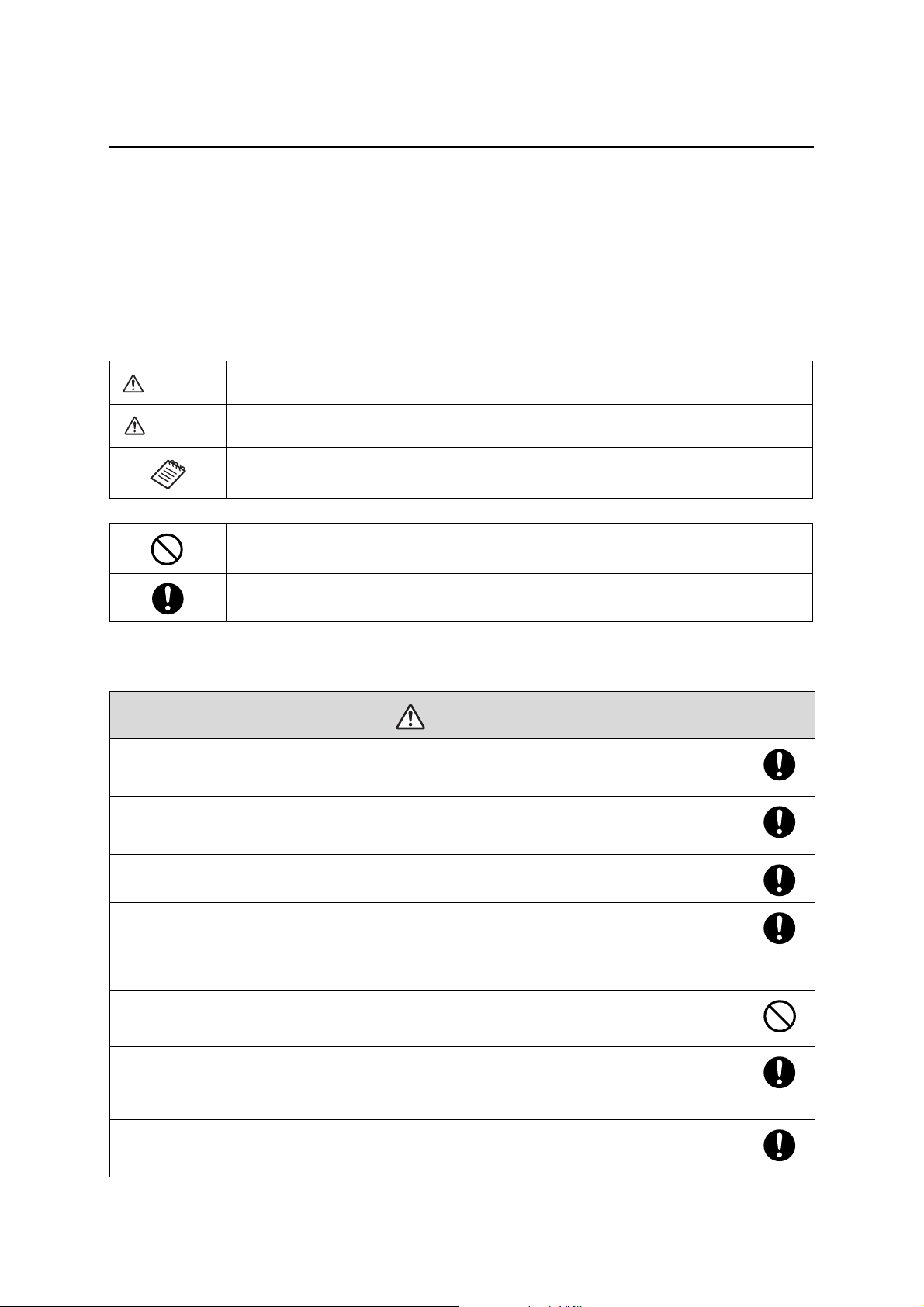
Safety Instructions
Warning
Caution
Warning
For your safety, read all the instructions in this guide before using the setting plate. Incorrect handling that
ignores instructions in this guide could damage the setting plate or could result in personal injury or property
damage. Keep this installation guide at hand for future reference.
Read the User's Guide and Safety Instructions for your projector and follow the instructions in these
documents.
Explanation of Symbols
The warning marks shown below are used throughout this installation guide to prevent personal injury or
property damage. Make sure you understand these warnings when reading this installation guide.
This symbol indicates information that, if ignored, could possibly result in personal injury or even death
due to incorrect handling.
This symbol indicates information that, if ignored, could possibly result in personal injury or physical
damage due to incorrect handling.
This symbol indicates related or useful information.
Symbol indicating an action that must not be done
Symbol indicating an action that should be done
Safety Precautions for Installation
The setting plate is designed specifically for mounting a projector to a wall. If anything other than a
projector is mounted, the weight may result in damage.
If the setting plate falls, it could cause personal injury or property damage.
The installation work (wall mounting) should be performed by specialists who have technical knowledge
and ability. Incomplete or incorrect installation could cause the setting plate to fall and cause personal
injury or property damage.
Follow the instructions in this guide when installing the setting plate.
If the instructions are not followed, the setting plate may fall, resulting in personal injury or an accident.
Handle the power cord carefully.
Incorrect handling may cause fire or electric shock. Observe the following precautions when handling:
• Do not handle the power plug with wet hands.
• Do not use a power cord that is damaged or modified.
• Do not pull the power cord with too much force when routing the cable through the setting plate.
Do not install the setting plate in a place where it might be subjected to vibration or shock.
Vibration or shock could cause damage to the projector or mounting surface. It could also cause the setting plate or
projector to fall and cause personal injury or property damage.
Install the setting plate so that it can sufficiently support the mass of the projector and setting plate, and
resist any horizontal vibration. Use M8 nuts and bolts.
Nuts and bolts smaller than M8 could cause the setting plate to fall. Epson accepts no responsibility for any damage or
injury caused by lack of wall strength or inadequate installation.
The installation work should be performed by at least two qualified service personnel. If you need to
loosen any screws during installation, be careful not to drop the setting plate.
If the setting plate or projector falls, it could cause personal injury or property damage.
2
Page 3
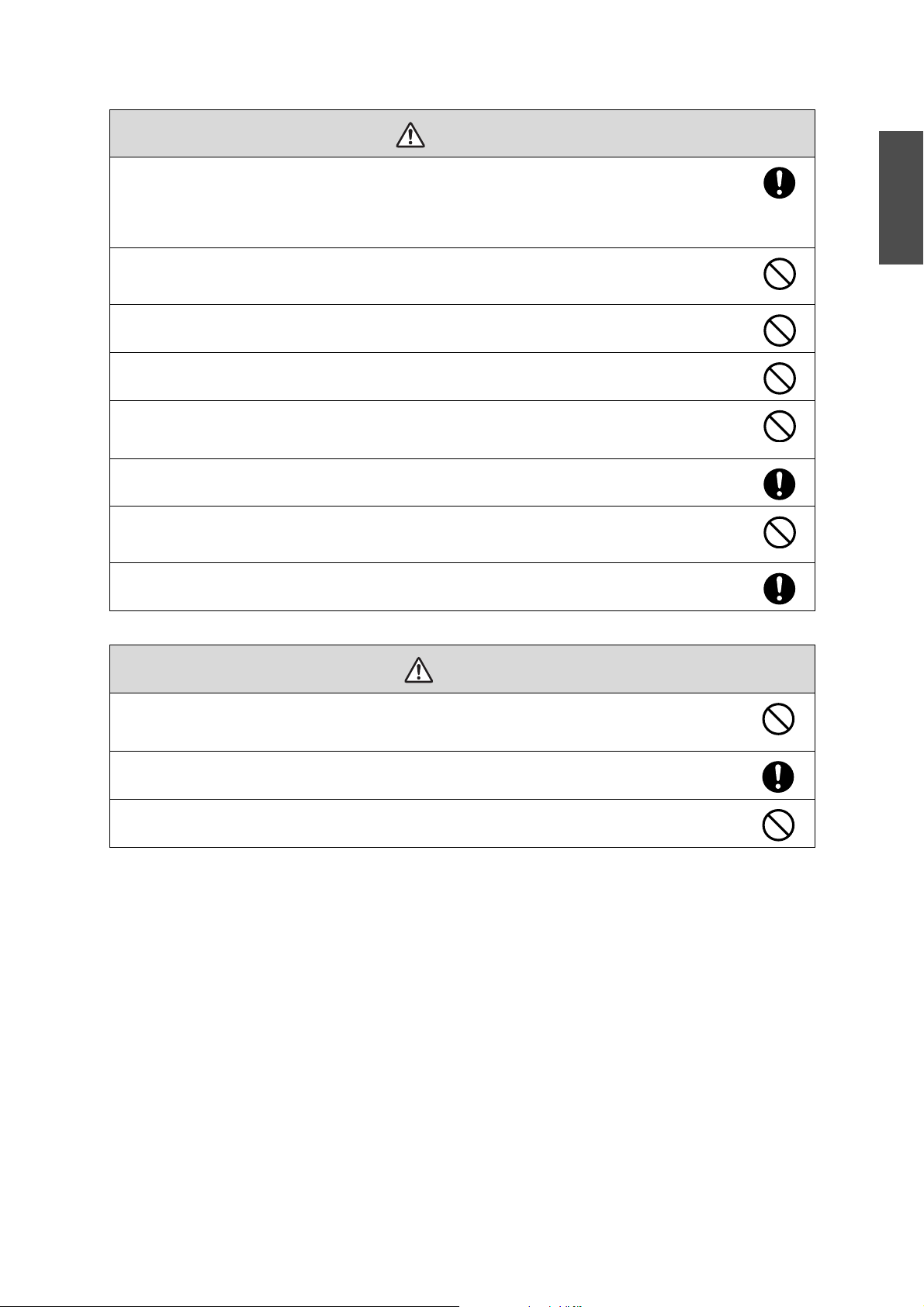
When you mount the projector on the wall with the setting plate, the wall requires enough strength to hold
Warning
Caution
the projector and the setting plate.
This setting plate should be installed on a concrete wall. Confirm the weight of the projector and the
setting plate before installation, and maintain the strength of the wall. If the wall is not strong enough,
reinforce the wall before installation.
Inspect the setting plate on a regular basis to ensure there are no broken parts or loose screws.
If there are any broken parts, stop using the setting plate immediately. If the setting plate or projector falls, it could cause
personal injury or property damage.
Never modify the setting plate.
Do not hang on the setting plate or hang a heavy object on the setting plate.
If the projector or setting plate falls, it could cause personal injury or property damage.
If you use adhesives to prevent the screws from loosening or things such as lubricants or oils on the slide
plate fixing part of the projector, the case may crack and cause the projector to fall, resulting in personal
injury or property damage. Do not use adhesives, lubricants, or oils to install or adjust the setting plate.
Tighten all screws firmly after adjustment.
Otherwise, the projector or setting plate may fall and cause personal injury or property damage.
Never loosen the bolts and nuts after installation.
Confirm that the screws have not become loose on a regular basis. If you find any loose screws, tighten them firmly.
Otherwise, the projector or setting plate may fall and cause personal injury or property damage.
When performing wiring, make sure the cable does not come into contact with any screws or bolts.
Handling the cable incorrectly may cause fire or electric shock.
English
Do not install the setting plate in a location where the operating temperature for your projector model
may be exceeded.
Such an environment may damage the projector.
Install the setting plate in a place free from excessive dust and humidity to prevent the lens or optical
components from becoming dirty.
Do not use excessive force when adjusting the setting plate.
The setting plate may break, resulting in personal injury.
3
Page 4
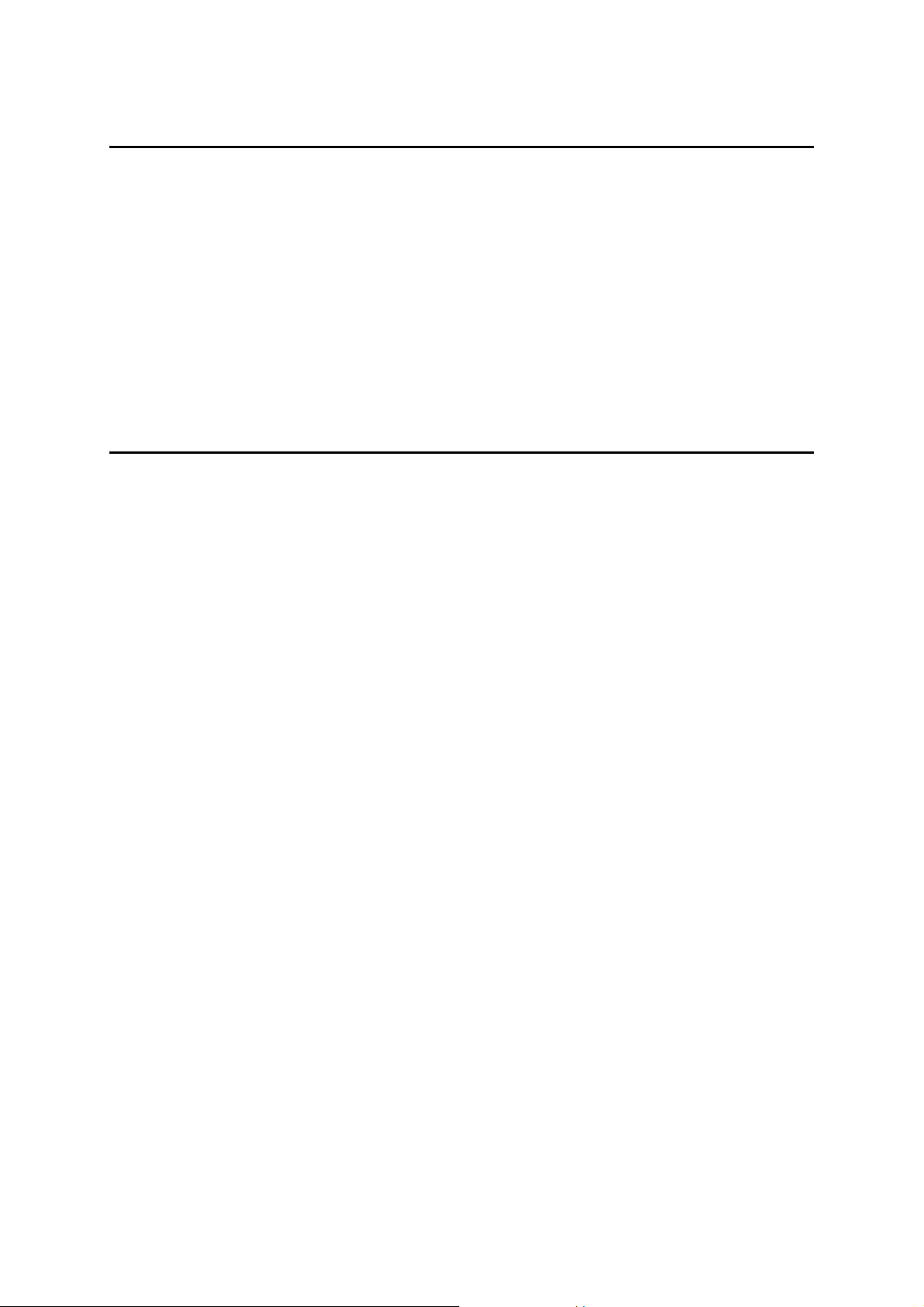
Place to Install the Setting Plate
Carry out the power supply wiring work for the installation location of the setting plate in advance.
Install the projector away from other electric devices such as fluorescent lights or air conditioners. Some
kinds of fluorescent lights could interfere with the remote control of the projector.
It is recommended to keep connection cable length less than 20 meters to reduce external noise.
We recommend using stick-on screens or board screens.
When using the Easy Interactive Function, make sure the projector is setup under the following
conditions.
• The projection screen is a rectangular shape without any distortion.
• The projector is tilted at an angle of no more than ± 3
• When using Keystone, the amount of V-Keystone and H-Keystone correction is no more than ±6.
°
vertically and horizontally in relation to the projected screen.
About This Installation Guide
This guide describes how to mount the short-throw projector EB-485Wi/485W/480i/480/475Wi/475W/470 to
a wall using the exclusive setting plate.
4
Page 5
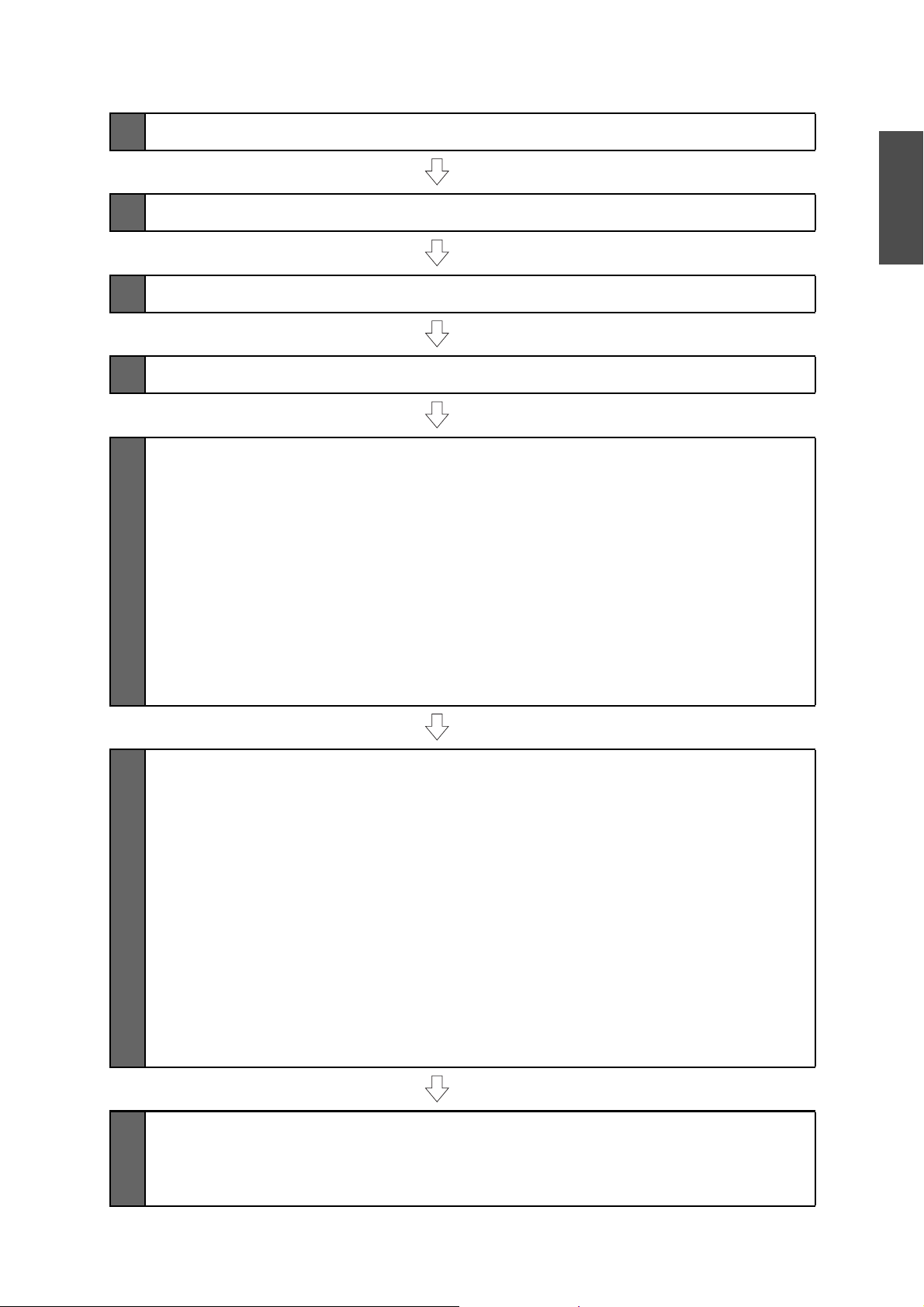
1 Package Contents
s p. 6
2 Specifications
3 Connecting Devices
4 Projection Distance Table
5 Installation Procedure
(1) Disassemble the parts
(2) Assemble the parts
(3) Install the wall plate on the wall
(4) Determine the projection distance and pull out the slider
(5) Route the cables through the setting plate
(6) Attach the setting plate to the wall plate
(7) Adjust the vertical slide to align it with the standard position
(8) Secure the projector to the setting plate
(9) Connect the power cord and other cables to the projector
s p. 7
English
s p. 9
s p. 10
s p. 18
6 Adjusting the Projection Screen
(1) Turn on the projector
(2) Change the aspect ratio
(3) Display the test pattern
(4) Adjust the focus
(5) Use the left adjustment dial to adjust the horizontal roll
(6) Use the right adjustment dial to adjust the horizontal rotation
(7) Use the top adjustment dial to adjust the vertical tilt
(8) Adjust the horizontal slide
(9) Adjust the forward/backward slide
(10) Adjust the vertical slide
(11) Turn off the display of the test pattern
7 Attaching the Covers
(1) Attach the wall plate cover and end cap
(2) Attach the cable cover to the projector
s p. 28
s p. 34
5
Page 6
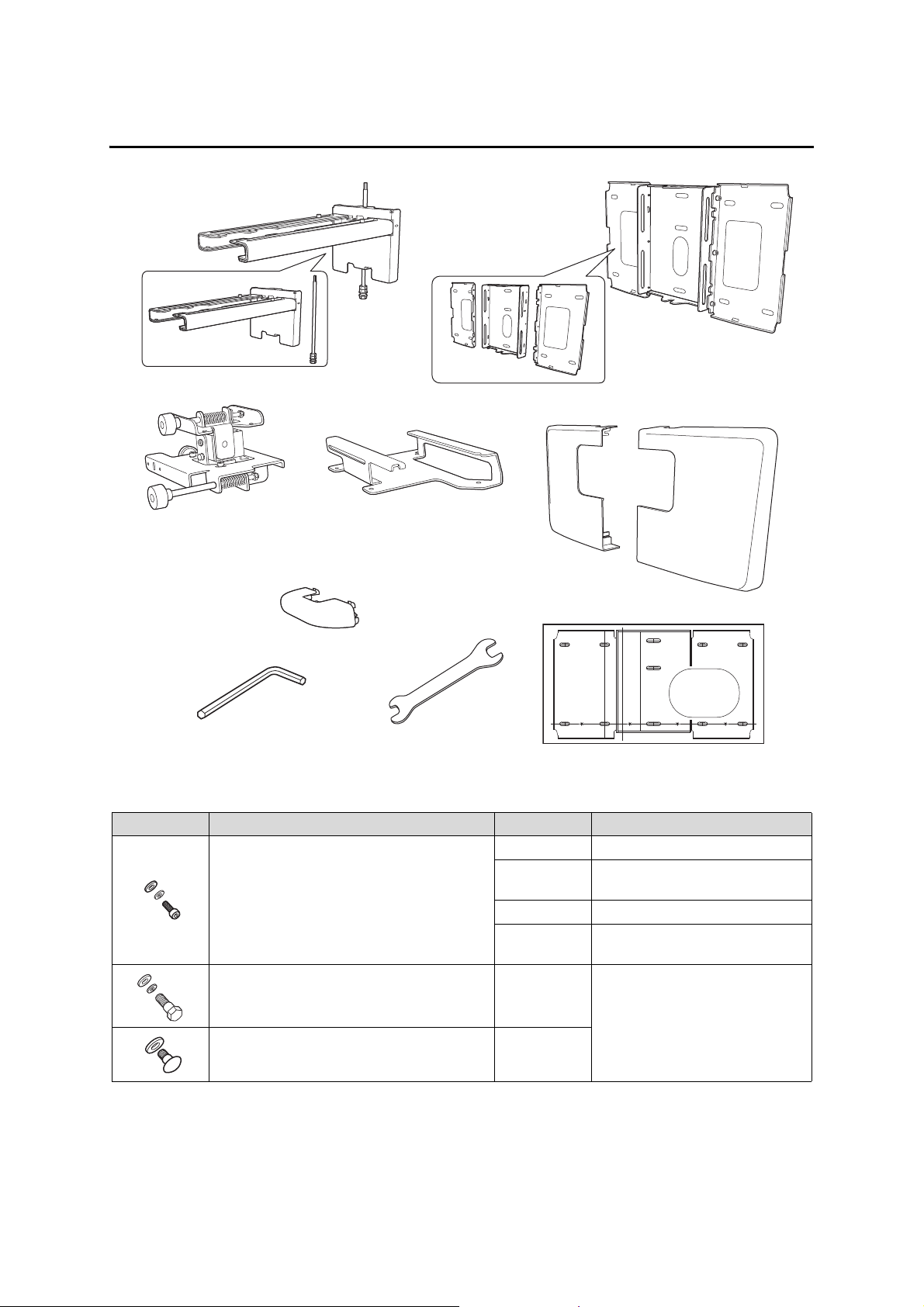
1. Package Contents
Hexagon wrench (for M4)
Wall plate cover
Setting plate
Template sheet
(for installing the wall plate)
End cap
Wall plate
3-axis adjustment unit
Slide plate
Open-ended spanner
13 mm (for M8 and M6) x
6 mm (for hexagonal axis)
* The slide plate is secured to the 3-axis
adjustment unit when shipped.
Shape Name Quantity Application
M4 x 12 mm hexagon socket head cap bolt with
washer/spring washer
M6 x 20 mm hexagon shoulder bolt with washer/
spring washer
Use the bolts or screws supplied with the setting plate to install it as directed in this guide. Do not
M6 x 20 mm cross recessed head shoulder screw
with plastic washer
substitute these bolts with any other types.
You need to use commercially available M8 x 50 mm anchors (at least 3) to attach the wall plate to the
wall.
Gather the tools and parts you need before you begin installation.
6 For wall plate assembly
4 For 3-axis adjustment unit/setting
6
4 For slide plate/projector installation
2 For slide plate/3-axis adjustment unit
1 For setting plate/wall plate installation
3
plate installation
installation (secured when shipped)
Page 7
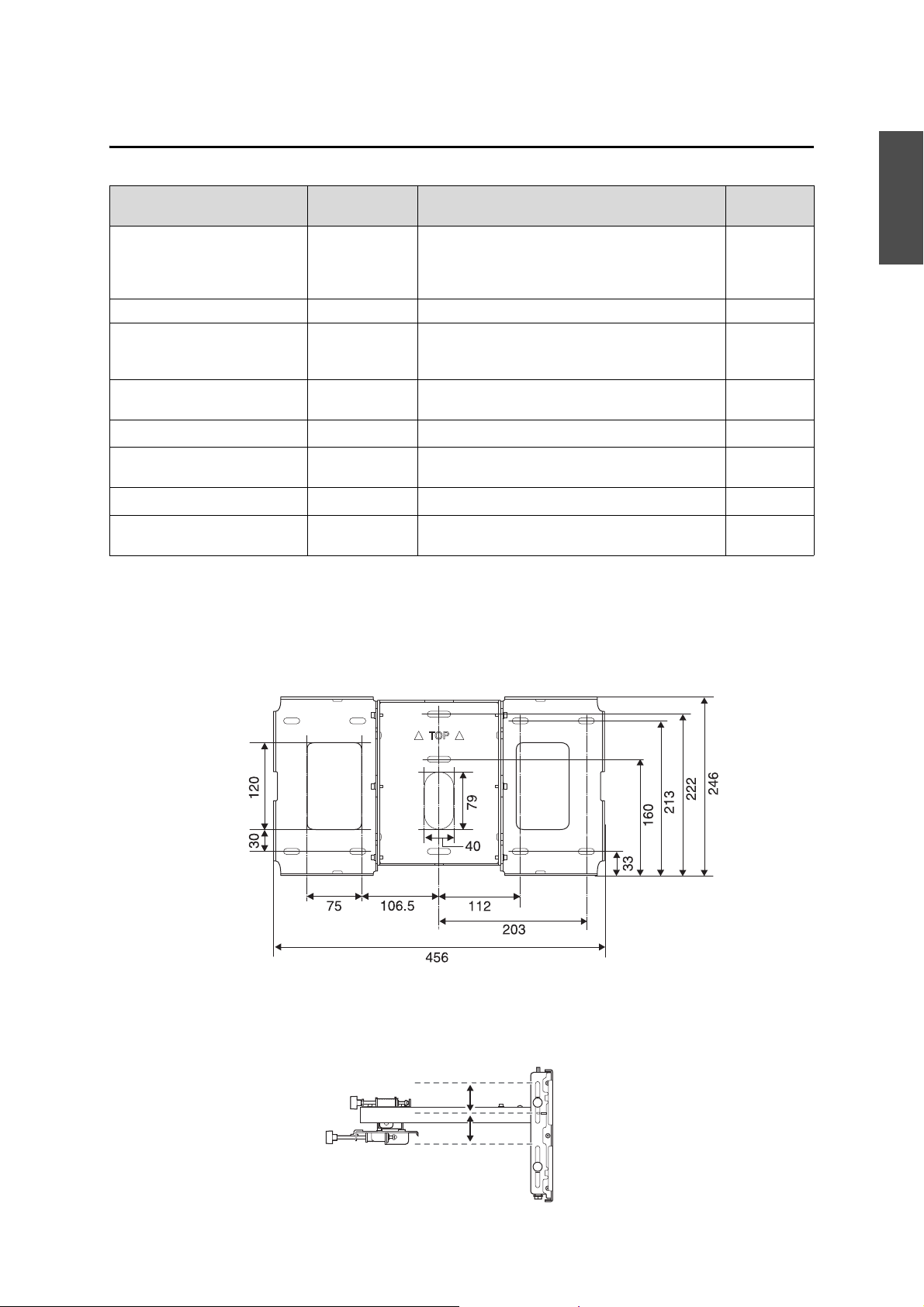
2. Specifications
[Unit: mm]
38 mm
38 mm
Item Specification Remark Reference
Page
Setting plate mass (including the
3-axis adjustment unit, slide plate,
wall plate, wall plate cover, and
end cap)
Maximum load capacity 7 kg
Forward/backward slide
adjustment range
Vertical slide adjustment range ± 38 mm Refer to the
Horizontal roll adjustment range
Horizontal rotation adjustment
range
Vertical tilt adjustment range
Horizontal slide adjustment range ± 45mm Refer to the
Approx. 7.4 kg Setting plate (2.8 kg), 3-axis adjustment unit (1.1 kg),
slide plate (0.7 kg), wall plate (2.5 kg), wall plate cover
and end cap (0.3 kg)
0 to 310 mm Arm slide adjustment range: 0 to 248 mm
Adjustment from 3-axis adjustment unit installation
position: 62 mm
± 3
± 3
± 3
°
°
°
Fine adjustments possible with adjustment dial
Fine adjustments possible with adjustment dial
Fine adjustments possible with adjustment dial
Refer to the
figure below
figure below
s p. 30
s p. 31
s p. 31
figure below
English
Wall plate
The product is in three piece when shipped. Use the M4 x 12 mm bolts (x6) supplied to screw the separate
pieces together before use.
Vertical slide adjustment range
7
Page 8
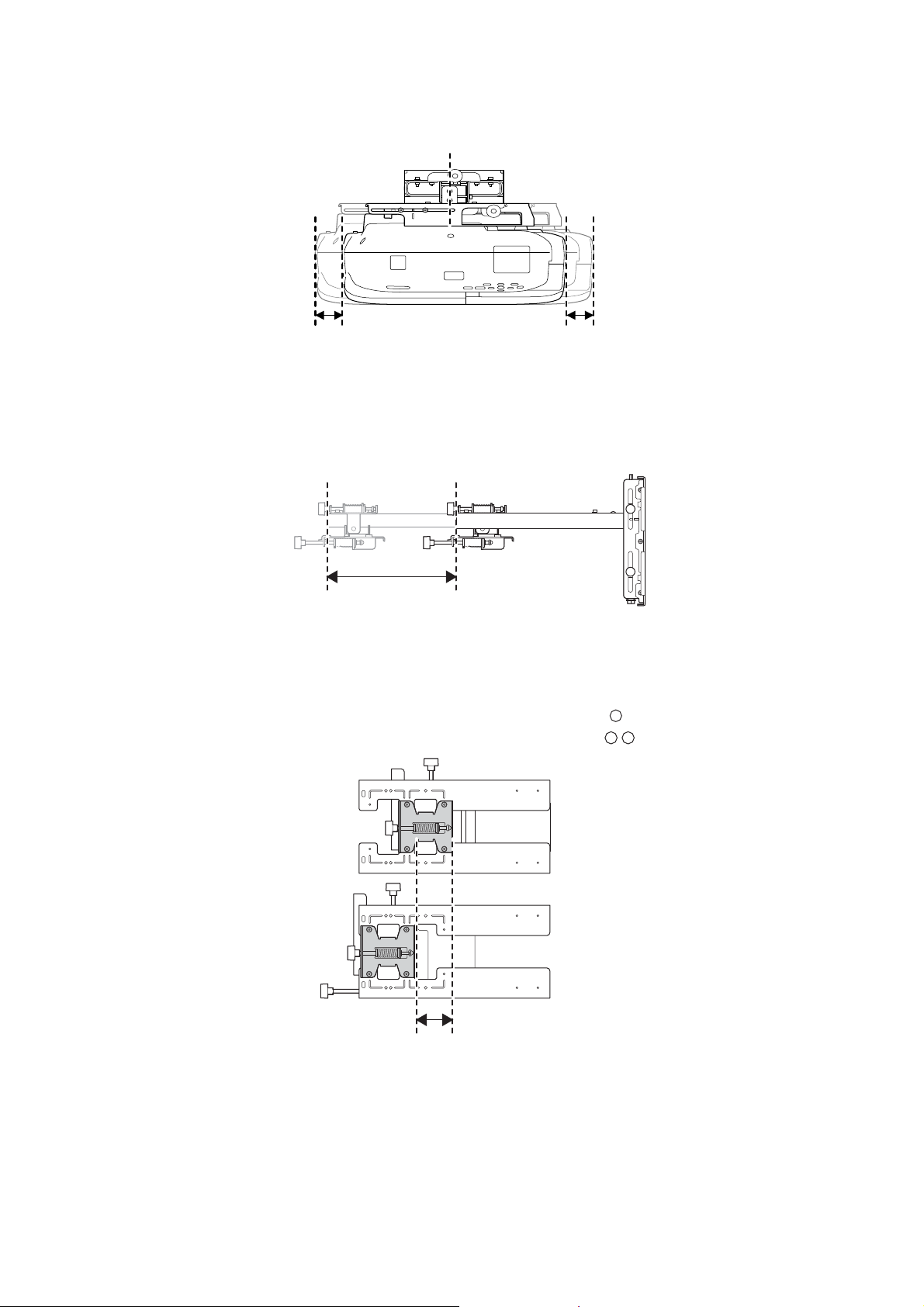
Horizontal slide adjustment range
45 mm 45 mm
248 mm
By changing the installation position of the 3-axis adjustment unit to the front or back, you can adjust the
installation position of the projector.
When the screen size is less than 70 inches, install it at the position marked with a stamp.
When the screen size is 70 inches or more, install it at the position marked with a stamp.
Arm slide adjustment range
Adjustment from 3-axis adjustment unit installation position
62 mm
Forward/backward slide adjustment range
8
Page 9
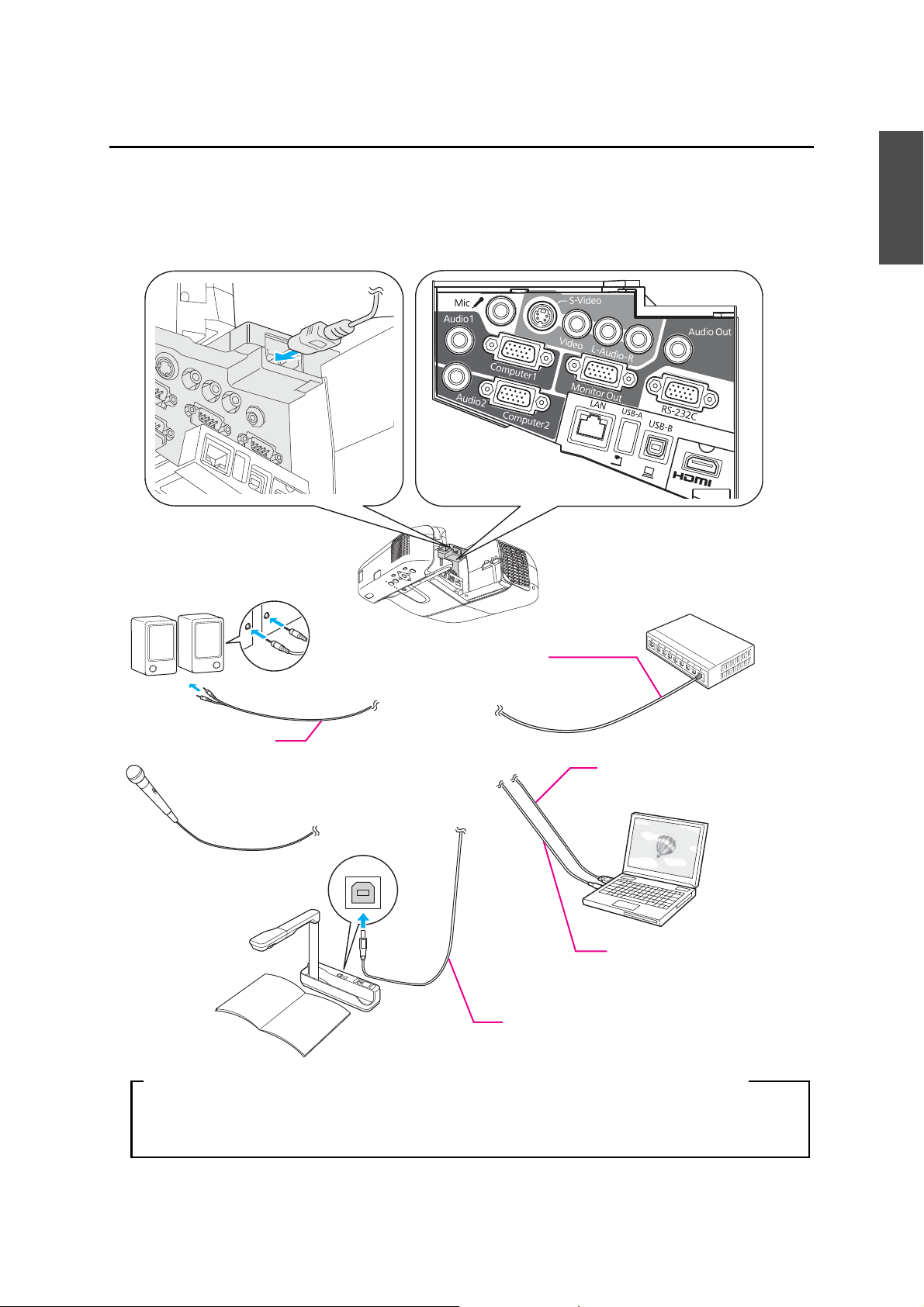
3. Connecting Devices
External speakers
LAN device
Microphone
USB cable
(for Easy Interactive Function)
Document camera
Computer
Computer cable
(for computer video output)
Connection Example
Dedicated USB cable
(supplied with document camera)
Audio cable
(commercially available product)
LAN cable
(commercially available
product)
When drawing by connecting to a computer, you need a USB cable.
However, when drawing with the projector's built-in function, you do not need a USB cable.
When using the Easy Interactive Function (EB-485Wi/480i/475Wi only)
Prepare all necessary cables such as a power cord, computer cable, and a USB cable, at the location where the
setting plate is to be installed.
Prepare all necessary cables for devices, such as a document camera or microphone, that you will connect to
the projector. For details, refer to the supplied User's Guide on the Document CD-ROM.
English
9
Page 10
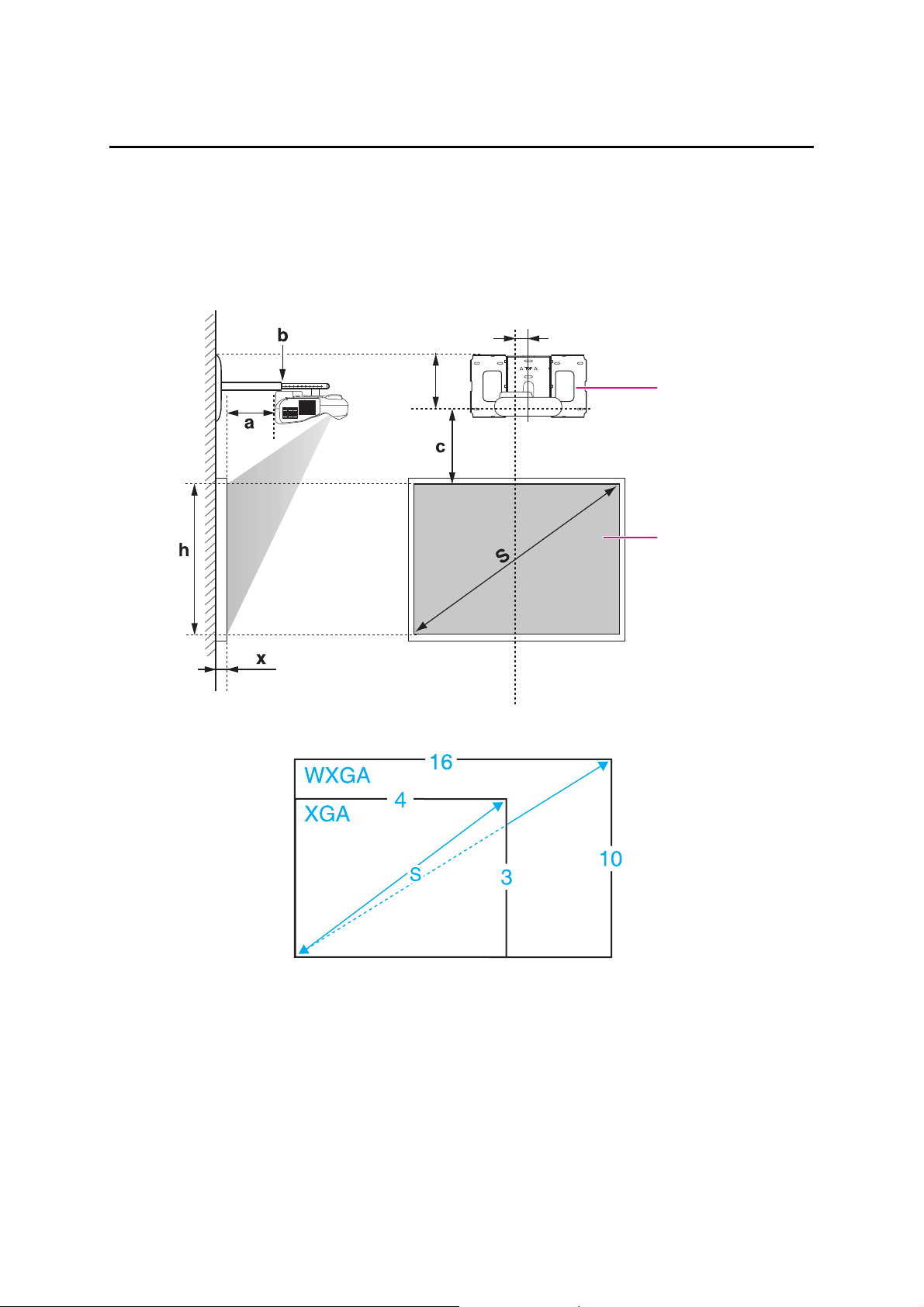
4. Projection Distance Table
Wall plate
Projection surface
Offset value for the position of the
center of the screen and the center of
the wall plate
Distance from wall of
projection surface
70.5 mm
218 mm
Refer to the table below and install the setting plate and projector to project images at an appropriate size on
the projection surface. The values are only rough estimates.
The recommended range for the projection distance (a) is 62 to 311 mm.
The numbers on the slider measure (b) are the same as the projection distance (a) when the screen size (S) is
70 inches or more. Because the installation position of the projector changes when S is less than 70 inches, the
numbers for a and b differ.
10
Page 11

When the screen size is less than 70 inches
Standard position
Mount the 3-axis adjustment unit at the position marked with a stamp.
The table below provides the figures when mounting the 3-axis adjustment unit at the position marked with a
stamp. The numbers on the slider measure (b) differ from the projection distance (a).
The distance (c) from the projection screen to the wall plate is the number given when the vertical slide is set
to the standard position.
Match the notch on the setting plate to the position of the stamp on the wall plate.
English
EB-485Wi/485W/475Wi/475W (4:3 aspect ratio)
[Unit: cm]
S a b c h
Screen Size Projection
Distance
Minimum
(Wide) to
Maximum
(Tele)
53" 107.7 x 80.8 6.2 - 19.3 12.4 - 25.5 17.4 80.8
57" 115.8 x 86.9 9.1 - 23.1 15.3 - 29.3 18.6 86.9 PolyVision TS410
60" 122.0 x 91.4 11.2 - 25.9 17.4 - 32.1 19.5 91.4 HitachiCambridge board60
63" 128.0 x 96.0 13.3 - 28.8 19.5 - 35.0 20.4 96.0 Hitachi Starboard FX DUO 63
64" 130.0 x 97.5 14.0 - 29.7 20.2 - 35.9 20.7 97.5 SmartBoard660
66" 134.2 x 100.6 15.4 - 30.7 21.6 - 36.9 21.3 100.6 TeamBoard RT TMWM5422CL/
69" 140.3 x 105.2 17.5 - 30.7 23.7 - 36.9 22.2 105.2
Numbers on
the slider
measure
Distance
Between
Projection
Surface
and Wall
Plate
Height of
Projection
Surface
Interactive Whiteboard
RM Classboard 60
INTERWRITE
INTERWRITE Dual board 1260
ActivBoard 164
EM
®
BOARD 1060
The smallest screen size is 53".
11
Page 12

EB-480i/480/470 (4:3 aspect ratio)
S a b c h
[Unit: cm]
Screen Size Projection
Distance
Minimum
(Wide) to
Maximum
(Tele)
56" 113.9 x 85.3 6.3 - 19.3 12.5 - 25.5 15.2 85.3
57" 115.8 x 86.9 6.9 - 20.2 13.1 - 26.4 15.4 86.9 PolyVision TS410
60" 122.0 x 91.4 8.9 - 22.9 15.1 - 29.1 16.1 91.4 HitachiCambridge board60
63" 128.0 x 96.0 10.9 - 25.6 17.1 - 31.8 16.9 96.0 Hitachi Starboard FX DUO 63
64" 130.0 x 97.5 11.6 - 26.5 17.8 - 32.7 17.1 97.5 SmartBoard660
66" 134.2 x 100.6 12.9 - 28.3 19.1 - 34.5 17.6 100.6 TeamBoard RT TMWM5422CL/
69" 140.3 x 105.2 14.9 - 30.7 21.1 - 36.9 18.3 105.2
Numbers on
the slider
measure
Distance
Between
Projection
Surface
and Wall
Plate
Height of
Projection
Surface
Interactive Whiteboard
RM Classboard 60
INTERWRITE
INTERWRITE Dual board 1260
ActivBoard 164
EM
®
BOARD 1060
The smallest screen size is 56".
EB-485Wi/485W/475Wi/475W (16:10 aspect ratio)
S a b c h
Screen Size Projection
Distance
Minimum
(Wide) to
Maximum
(Tele)
60" 129.3 x 80.8 6.2 - 19.3 12.4 - 25.5 17.4 80.8
69" 148.6 x 92.9 11.8 - 26.8 18.0 - 33.0 19.8 92.9
The smallest screen size is 60".
Numbers on
the slider
measure
Distance
Between
Projection
Surface
and Wall
Plate
EB-480i/480/470 (16:10 aspect ratio)
S a b c h
Screen Size Projection
Distance
Minimum
(Wide) to
Maximum
(Tele)
Numbers on
the slider
measure
Distance
Between
Projection
Surface
and Wall
Plate
Height of
Projection
Surface
Height of
Projection
Surface
[Unit: cm]
Interactive Whiteboard
[Unit: cm]
Interactive Whiteboard
53" 114.1 x 71.3 6.4 - 19.5 12.6 - 25.7 22.3 71.3
60" 129.3 x 80.8 11.3 - 26.1 17.5 - 32.3 25.1 80.8
69" 148.6 x 92.9 17.7 - 30.7 23.9 - 36.9 28.7 92.9
The smallest screen size is 53".
12
Page 13

EB-485Wi/485W/475Wi/475W (16:9 aspect ratio)
S a b c h
[Unit: cm]
Screen Size Projection
Distance
Minimum
(Wide) to
Maximum
(Tele)
59" 130.7 x 73.5 6.6 - 19.8 12.8 - 26.0 21.7 73.5
60" 132.8 x 74.7 7.3 - 20.7 13.5 - 26.9 22.0 74.7
69" 152.9 x 85.9 13.0 - 28.4 19.2 - 34.6 25.1 85.9
Numbers on
the slider
measure
Distance
Between
Projection
Surface
and Wall
Plate
The smallest screen size is 59".
EB-480i/480/470 (16:9 aspect ratio)
S a b c h
Screen Size Projection
Distance
Minimum
(Wide) to
Maximum
(Tele)
52" 115.2 x 64.8 6.7 - 19.9 12.9 - 26.1 26.1 64.8
Numbers on
the slider
measure
Distance
Between
Projection
Surface
and Wall
Plate
Height of
Projection
Surface
Height of
Projection
Surface
Interactive Whiteboard
[Unit: cm]
Interactive Whiteboard
English
60" 132.8 x 74.7 12.5 - 27.7 18.7 - 33.9 29.9 74.7
69" 152.9 x 85.9 19.0 - 30.7 25.2 - 36.9 34.2 85.9
The smallest screen size is 52".
The value may differ depending on the location where you place the projector.
When projecting in Tele, the quality of the projected images may decrease.
When using EB-485Wi/485W/475Wi/475W to project images at a 4:3 aspect ratio, the
images are resized automatically and the quality of the projected images may
decrease.
13
Page 14

When the screen size is 70 inches or more
Standard position
Mount the 3-axis adjustment unit at the position marked with a stamp.
The table below provides the figures when mounting the 3-axis adjustment unit at the position marked with a
stamp. The numbers on the slider measure (b) are the same as the projection distance (a).
The distance (c) from the projection screen to the wall plate is the number given when the vertical slide is set
to the standard position.
Match the notch on the setting plate to the position of the stamp on the wall plate.
EB-485Wi/485W/475Wi/475W (4:3 aspect ratio)
[Unit: cm]
S a b c h
Screen Size Projection
Distance
Minimum
(Wide) to
Maximum
(Tele)
70" 142.2 x 106.7 18.2 - 31.1 22.5 106.7
77" 156.4 x 117.3 23.1 - 31.1 24.7 117.3 HitachiCambridge board77
77.5" 157.4 x 118.1 23.5 - 31.1 24.8 118.1 RM Classboard 77.5
78" 158.5 x 118.9 23.8 - 31.1 25.0 118.9 PolyVision eno2610
79" 160.6 x 120.4 24.5 - 31.1 25.3 120.4 INTERWRITE Dual board 1279
Numbers on
the slider
measure
Distance
Between
Projection
Surface
and Wall
Plate
Height of
Projection
Surface
Interactive Whiteboard
Hitachi Starboard FX DUO 77
SmartBoard680
SmartBoardX880
INTERWRITE
TeamBoard RT TMWM6250CL/
EM
PolyVision TS610
ActivBoard 178
®
BOARD 1077
80" 162.5 x 121.9 25.2 - 31.1 25.6 121.9
88" 178.9 x 134.1 30.8 - 31.1 28.0 134.1
The largest screen size is 88".
14
Page 15

EB-480i/480/470 (4:3 aspect ratio)
S a b c h
[Unit: cm]
Screen Size Projection
Distance
Minimum
(Wide) to
Maximum
(Tele)
70" 142.2 x 106.7 15.6 - 31.1 18.6 106.7
77" 156.4 x 117.3 20.2 - 31.1 20.3 117.3 HitachiCambridge board77
77.5" 157.4 x 118.1 20.6 - 31.1 20.4 118.1 RM Classboard 77.5
78" 158.5 x 118.9 20.9 - 31.1 20.6 118.9 PolyVision eno2610
79" 160.6 x 120.4 21.6 - 31.1 20.8 120.4 INTERWRITE Dual board 1279
80" 162.5 x 121.9 22.2 - 31.1 21.1 121.9
89" 180.9 x 135.6 28.2 - 31.1 23.3 135.6 INTERWRITE Dual board 1289
Numbers on
the slider
measure
Distance
Between
Projection
Surface
and Wall
Plate
Height of
Projection
Surface
Interactive Whiteboard
Hitachi Starboard FX DUO 77
SmartBoard680
SmartBoardX880
INTERWRITE
TeamBoard RT TMWM6250CL/
EM
PolyVision TS610
ActivBoard 178
®
BOARD 1077
English
90" 182.9 x 137.2 28.9 - 31.1 23.5 137.2
93" 189.1 x 141.7 30.9 - 31.1 24.2 141.7
The largest screen size is 93".
EB-485Wi/485W/475Wi/475W (16:10 aspect ratio)
[Unit: cm]
S a b c h
Screen Size Projection
Distance
Minimum
(Wide) to
Maximum
(Tele)
70" 150.7 x 94.2 12.4 - 27.6 20.1 94.2
75" 161.5 x 101.0 15.5 - 31.1 21.4 101.0 PolyVision eno2650
77.8" 167.5 x 104.7 17.3 - 31.1 22.2 104.7 PolyVision TS600/TS620/
80" 172.3 x 107.7 18.7 - 31.1 22.7 107.7
85" 183.1 x 114.4 21.8 - 31.1 24.1 114.4 TeamBoard RT TMWM7450EM
Numbers on
the slider
measure
Distance
Between
Projection
Surface
and Wall
Plate
Height of
Projection
Surface
Interactive Whiteboard
TSL620
87" 187.3 x 117.1 23.0 - 31.1 24.6 117.1 SmartBoard685
SmartBoardX885
ActivBoard 387
ActivBoard 587 pro
88" 189.5 x 118.5 23.6 - 31.1 24.9 118.5 Hitachi Starboard FX DUO-88W
15
Page 16

S a b c h
Screen Size Projection
Distance
Minimum
(Wide) to
Maximum
(Tele)
90" 193.9 x 121.2 24.9 - 31.1 25.4 121.2
100" 215.4 x 134.6 31.1 * 28.1 134.6
Numbers on
the slider
measure
Distance
Between
Projection
Surface
and Wall
Plate
Height of
Projection
Surface
Interactive Whiteboard
The largest screen size is 100".
* Figure for Wide (maximum zoom).
EB-480i/480/470 (16:10 aspect ratio)
S a b c h
Screen Size Projection
Distance
Minimum
(Wide) to
Maximum
(Tele)
70" 150.7 x 94.2 18.4 - 31.1 29.1 94.2
75" 161.5 x 101.0 21.9 - 31.1 31.0 101.0 PolyVision eno2650
Numbers on
the slider
measure
Distance
Between
Projection
Surface
and Wall
Plate
Height of
Projection
Surface
Interactive Whiteboard
[Unit: cm]
77.8" 167.5 x 104.7 23.9 - 31.1 32.1 104.7 PolyVision TS600/TS620/
TSL620
80" 172.3 x 107.7 25.4 - 31.1 33.0 107.7
85" 183.1 x 114.4 28.9 - 31.1 35.0 114.4 TeamBoard RT TMWM7450EM
87" 187.3 x 117.1 30.4 - 31.1 35.8 117.1 SmartBoard685
SmartBoardX885
ActivBoard 387
ActivBoard 587 pro
88" 189.5 x 118.5 31.1 * 36.2 118.5 Hitachi Starboard FX DUO-88W
The largest screen size is 88".
* Figure for Wide (maximum zoom).
EB-485Wi/485W/475Wi/475W (16:9 aspect ratio)
[Unit: cm]
S a b c h
Screen Size Projection
Distance
Minimum
(Wide) to
Maximum
(Tele)
Numbers on
the slider
measure
Distance
Between
Projection
Surface
and Wall
Plate
Height of
Projection
Surface
Interactive Whiteboard
70" 155.0 x 87.2 13.7 - 29.3 25.4 87.2
71" 157.1 x 88.4 14.3 - 30.1 25.8 88.4
77" 170.6 x 95.9 18.1 - 31.1 27.8 95.9 INTERWRITE Dual board 1277
80" 177.0 x 99.6 20.0 - 31.1 28.9 99.6 RM Classboard 85
INTERWRITE
®
BOARD 1071
16
Page 17

S a b c h
Screen Size Projection
Distance
Minimum
(Wide) to
Maximum
(Tele)
82" 181.5 x 102.1 21.3 - 31.1 29.6 102.1 Hitachi Starboard FX-82Wide
85" 188.1 x 105.8 23.2 - 31.1 30.6 105.8
90" 199.3 x 112.1 26.4 - 31.1 32.3 112.1
94" 208.2 x 117.1 29.0 - 31.1 33.7 117.1 SmartBoard690
95" 210.4 x 118.3 29.6 - 31.1 34.0 118.3
97" 214.8 x 120.8 30.9 - 31.1 34.7 120.8
Numbers on
the slider
measure
Distance
Between
Projection
Surface
and Wall
Plate
Height of
Projection
Surface
Interactive Whiteboard
®
INTERWRITE
INTERWRITE Dual board 1285
INTERWRITE
INTERWRITE Dual board 1295
ActivBoard 395
ActivBoard 595 pro
BOARD 1085
®
BOARD 1095
The largest screen size is 97".
EB-480T/480/470 (16:9 aspect ratio)
[Unit: cm]
S a b c h
English
Screen Size Projection
Distance
Minimum
(Wide) to
Maximum
(Tele)
70" 155.0 x 87.2 19.7 - 31.1 34.7 87.2
71" 157.1 x 88.4 20.5 - 31.1 35.1 88.4
77" 170.6 x 95.9 24.8 - 31.1 38.0 95.9 INTERWRITE Dual board 1277
80" 177.0 x 99.6 27.0 - 31.1 39.4 99.6 RM Classboard 85
82" 181.5 x 102.1 28.4 - 31.1 40.4 102.1 Hitachi Starboard FX-82Wide
85" 188.1 x 105.8 30.6 - 31.1 41.8 105.8
Numbers on
the slider
measure
Distance
Between
Projection
Surface
and Wall
Plate
Height of
Projection
Surface
Interactive Whiteboard
®
INTERWRITE
INTERWRITE
INTERWRITE Dual board 1285
BOARD 1071
®
BOARD 1085
The largest screen size is 85".
The value may differ depending on the location where you place the projector.
When projecting in Tele, the quality of the projected images may decrease.
When using EB-485Wi/485W/475Wi/475W to project images at a 4:3 aspect ratio, the
images are resized automatically and the quality of the projected images may
decrease.
17
Page 18

5. Installation Procedure
❏ When you mount the projector on the wall with the setting plate, the wall requires enough
strength to hold the projector and the setting plate.
This setting plate should be installed on a concrete wall. Confirm the weight of the
projector and the setting plate before installation, and maintain the strength of the wall. If
the wall is not strong enough, reinforce the wall before installation.
❏ The combined mass of the projector and the setting plate is 14.5 kg.
❏ Do not hang the rest of the cable over the setting plate.
❏ Install the setting plate so that it can sufficiently support the mass of the projector and
setting plate, and resist any horizontal vibration. Use M8 nuts and bolts. Nuts and bolts
smaller than M8 could cause the setting plate to fall.
❏ Epson accepts no responsibility for any damage or injury caused by lack of wall strength or
inadequate installation.
Warning
M4 x 12 mm hexagon
socket head cap bolts
(x2)
Slide plate
M4 x 12 mm hexagon socket head cap bolts
Spring washer
Wash er
Make sure to follow the steps below to install the setting plate. If you ignore these steps, the setting plate
could fall and cause personal injury or property damage.
a Disassemble the parts
Remove the slide plate from the 3-axis adjustment unit.
• Remove the M4 x 12 mm hexagon socket head cap bolts (x2) ( ).
• Remove the slide plate from the 3-axis adjustment unit ( ).
b Assemble the parts
(1) Assemble the wall plate.
Assemble the three plates into one unit, and secure them with the M4 x 12 mm hexagon socket head
cap bolts (x6) supplied.
18
Page 19

(2) Attach the slide plate to the projector.
M4 x 12 mm hexagon socket head cap
bolts
Spring washer
Wash er
Slide plate
: Less than 70 inches
: 70 inches or more
M4 x 12 mm hexagon socket
head cap bolts
Spring washer
Was her
When the projection screen is less than 70 inches When the projection screen is 70 inches or more
Bolt installation positions
Attach the slide plate to the projector using the M4 x 12 mm hexagon socket head cap bolts (x4)
supplied.
(3) Attach the 3-axis adjustment unit to the setting plate.
• Decide which position you want to install the 3-axis adjustment unit.
Mount it at the stamp when the projection screen is less than 70 inches, or mount it at the
stamp when the screen is 70 inches or more.
English
• Tighten the M4 x 12 mm hexagon socket head cap bolts (x4) supplied to install the 3-axis adjustment
unit.
19
Page 20

c Install the wall plate on the wall
Center line of projection
surface
Image Center line of template sheet
line of template sheet
70.5 mm
Four mounting holes
Three mounting holes
(1) Determine the template sheet position.
• From the projection distance table, confirm the screen size (S) and the distance between the
projection surface and wall plate (c).
• Align the Image Center line (vertical) of the template sheet with the center line (vertical) of the
projection surface.
Confirm where the beams are within the wall, and shift the position left or right as necessary.
(The position can be shifted horizontally left or right from the center line of the projection surface up
to a maximum of 45 mm.)
• Align the line (horizontal) of the template with the height of (c).
(2) Attach the template sheet to the wall.
(3) Determine the position of the wall plate's mounting holes.
Use at least three mounting holes.
• If securing the wall plate in four places, make the holes indicated by A or B in the figure.
• If securing the wall plate in three places, make the holes indicated by C in the figure.
20
Page 21

(4) Drill holes of the following diameters and depths.
Drill diameter 8.5 mm
Pilot hole depth 40 mm
Anchor hole depth 35mm
(5) Remove the template sheet.
(6) Use a device such as a dust pump to clean out concrete dust from the hole.
English
(7) Position the wall plate on the wall and insert M8 x 50 mm expansion anchors into the holes.
Attach the nut and tap it with a hammer until the core touches the top of the anchor.
(8) Tighten the nut with a spanner to secure the wall plate to the wall.
21
Page 22

d Determine the projection distance and pull out the slider
M4 x 12 mm hexagon socket head cap bolts (x2)
Slider measure
(1) In the projection distance table, check the number for the slider measure (b).
(2) Loosen the M4 x 12 mm hexagon socket head cap bolts (x2), and then pull out the slider on
the setting plate.
Align the slider with the measure (b+x) that is equal to the slider measure (b) plus the thickness of the
projection screen (x).
e Route the cables through the setting plate
Route the necessary cables through the setting plate.
22
Page 23

f Attach the setting plate to the wall plate
Take care not to trap the cables between the setting plate and wall plate.
Caution
Hexagonal axis
M8 hexagon bolt
(1) Insert the hexagonal axis at the top of the setting plate into the wall plate ( ).
(2) Insert the M8 hexagon bolt at the bottom of the setting plate into the wall plate ( ).
English
23
Page 24

(3) Secure the setting plate to the wall plate by tightening the supplied M6 x 20 mm cross
M6 x 20 mm cross recessed
head shoulder screws (x3)
M6 x 20 mm hexagon shoulder bolt
Spring washer
Was her
recessed head shoulder screws (x3) with the No.3 cross-head screwdriver ( ).
(4) Loosely tighten the M6 x 20 mm hexagon shoulder bolt supplied ( ).
24
Page 25

g Adjust the vertical slide to align it with the standard position
Standard position
Hexagonal axis
M8 hexagon
bolt
M6 x 20 mm hexagon shoulder bolt
(1) Adjust the vertical slide with the M8 hexagon bolt at the bottom of the setting plate, or the
hexagonal axis at the top of the setting plate. Align with the standard position ( ).
Tightening the M8 hexagon bolt lowers the setting plate, and loosening the bolt raises it.
Tightening the hexagonal axis raises the setting plate, and loosening the axis lowers it.
(2) Tighten the M6 x 20 mm hexagon shoulder bolt to secure the setting plate ( ).
English
25
Page 26

h Secure the projector to the setting plate
Cable coverScrews (x2)
Projector
interface side
Standard position
Slide plate
M4 x 12 mm hexagon socket head cap bolts
Spring washer
Wash er
Bolt positions
If you use adhesives to prevent the screws from loosening or things such as lubricants or oils
on the slide plate fixing part of the projector, the case may crack and cause the projector to fall,
resulting in personal injury or property damage. Do not use adhesives, lubricants, or oils to
install or adjust the setting plate.
Warning
(1) Loosen the two screws and remove the cable cover from the projector.
(2) Insert the slide plate into the setting plate from the interface side of the projector ( ).
Align the 3-axis adjustment unit with the slide plate's standard position ( ).
(3) Tighten the M4 x 12 mm hexagon socket head cap bolts (x2) ( ).
26
Page 27

i Connect the power cord and other cables to the projector
Power cord
Computer cable
USB cable
Connect any necessary cables such as the power cord, computer cable, and USB cable to the
projector.
English
27
Page 28

6. Adjusting the Projection Screen
4:3
Aspect Ratio
To ensure maximum projection screen quality, follow the steps below to adjust the projection screen.
Do not make adjustments with the Keystone function of the projector. Doing so may
result in a reduction in image quality.
a Turn on the projector
Using the Remote Control Using the Control Panel
b Change the aspect ratio
Each time you press the [Aspect] button on the remote control, the aspect name is displayed
on the screen and the aspect ratio changes.
Change the setting according to the signal for the connected equipment.
Remote Control
Alternatively, set the aspect ratio in [Signal] - [Aspect] from the Configuration menu.
s Projector's User's Guide "Configuration Menu"
28
Page 29

c Display the test pattern
Focus lever
Air filter cover
(1) Press the [Help] button.
Using the Remote Control Using the Control Panel
(2) Press the [ ] button on the remote control, or the [Wide] button on the control panel.
The test pattern is displayed.
Using the Remote Control Using the Control Panel
English
d Adjust the focus
(1) Move the air filter cover lever ( ) to open the air filter cover ( ).
(2) Use the focus lever to adjust the focus ( ).
(3) After you finish making the adjustment, close the air filter cover.
29
Page 30

e Use the left adjustment dial to adjust the horizontal roll
Screw
Repeat steps e to j as necessary.
(1) Loosen the screw in the following figure ( ).
(2) Turn the adjustment dial ( ) to adjust the horizontal roll ( ).
(3) After you finish making all of the adjustments in steps
loosened in .
e to j, tighten the screw you
30
Page 31

f Use the right adjustment dial to adjust the horizontal rotation
Screws (x2)
Screw
(1) Loosen the screws (x2) in the following figure ( ).
(2) Turn the adjustment dial ( ) to adjust the horizontal rotation ( ).
(3) After you finish making all of the adjustments in steps
loosened in .
e to j, tighten the screws (x2) you
English
g Use the top adjustment dial to adjust the vertical tilt
(1) Loosen the screw in the following figure ( ).
(2) Turn the adjustment dial ( ) to adjust the vertical tilt ( ).
(3) After you finish making all of the adjustments in steps
loosened in .
31
e to j, tighten the screw you
Page 32

h Adjust the horizontal slide
M4 x 12 mm hexagon socket
head cap bolts (x2)
M4 x 12 mm hexagon socket
head cap bolts (x2)
(1) Loosen the M4 x 12 mm hexagon socket head cap bolts (x2), and then adjust the slider for the
slide plate.
(2) After you finish making all of the adjustments in steps
hexagon socket head cap bolts (x2).
e to j, tighten the M4 x 12 mm
i Adjust the forward/backward slide
(1) Loosen the M4 x 12 mm hexagon socket head cap bolts (x2), and then adjust the slider for the
setting plate.
(2) After you finish making all of the adjustments in steps
hexagon socket head cap bolts (x2).
e to j, tighten the M4 x 12 mm
32
Page 33

j Adjust the vertical slide
Hexagonal axis
M8 hexagon
bolt
M6 x 20 mm hexagon shoulder bolt
Tighten all screws firmly. Otherwise, the projector or setting plate may fall and cause personal
injury or property damage.
Warning
(1) Loosen the M6 x 20 mm hexagon shoulder bolt ( ).
(2) Adjust the vertical slide with the M8 hexagon bolt at the bottom of the setting plate, or the
hexagonal axis at the top of the setting plate ( ).
Tightening the M8 hexagon bolt lowers the setting plate, and loosening the bolt raises it.
Tightening the hexagonal axis raises the setting plate, and loosening the axis lowers it.
English
(3) Tighten the M6 x 20 mm hexagon shoulder bolt you loosened in (1) ( ).
k Turn off the display of the test pattern
Press the [Esc] button on the remote control or control panel to turn off the test pattern.
33
Page 34

7. Attaching the Covers
End cap
Wall plate cover
Cable cover
Screws (x2)
a Attach the wall plate cover and end cap
(1) Attach the wall plate cover ( ).
Depending on how the cables are wired, you may need to cut out parts of the wall
plate cover to allow the cables to be passed through it.
When cutting the thin section of the wall plate cover and passing the cables through,
make sure you perform deburring to smooth off any sharp edges to prevent damaging
the cables.
Also, make sure you operate the cutter safely.
(2) Place the end cap with the concave portion facing up ( ).
b Attach the cable cover to the projector
Attach the cable cover and tighten the screws (x2) to secure the cable cover.
34
Page 35

English
Only a specialist should remove or reinstall the projector, including for maintenance and
repairs. Refer to the User’s Guide of your projector for instructions on maintenance and repairs.
Caution
❏ Never loosen the bolts and nuts after installation. Confirm that the screws have not
become loose on a regular basis. If you find any loose screws, tighten them firmly.
Otherwise, the projector or setting plate may fall and cause personal injury or property
damage.
❏ Do not hang on the setting plate or hang a heavy object on the setting plate. If the
projector or setting plate falls, it could cause personal injury or property damage.
Warning
35
Page 36

8. Appendix
Using the Easy Interactive Function
After you install an Easy Interactive Function compatible model (EB-485Wi/480i/475Wi), you need to perform
calibration to align the positions of the cursor and Easy Interactive Pen.
When using Easy Interactive Tools, you need to install Easy Interactive Tools Ver.2 on your computer. You also
need to install Easy Interactive Driver Ver.2 when performing mouse operations or drawing on Mac OS X.
For details, see the supplied Quick Start Guide or the User's Guide on the Document CD-ROM.
Attaching a Security Cable
If the projector is to be installed in a room where it will be left unattended, you can use a commercially
available theft-prevention wire lock to secure the projector to a post or other object to prevent someone from
taking it.
Pass the wire for the theft-prevention wire lock through the security cable installation point.
For details on how to lock the wire lock, refer to the User's Guide supplied with the wire lock.
36
412279300EN
