Page 1
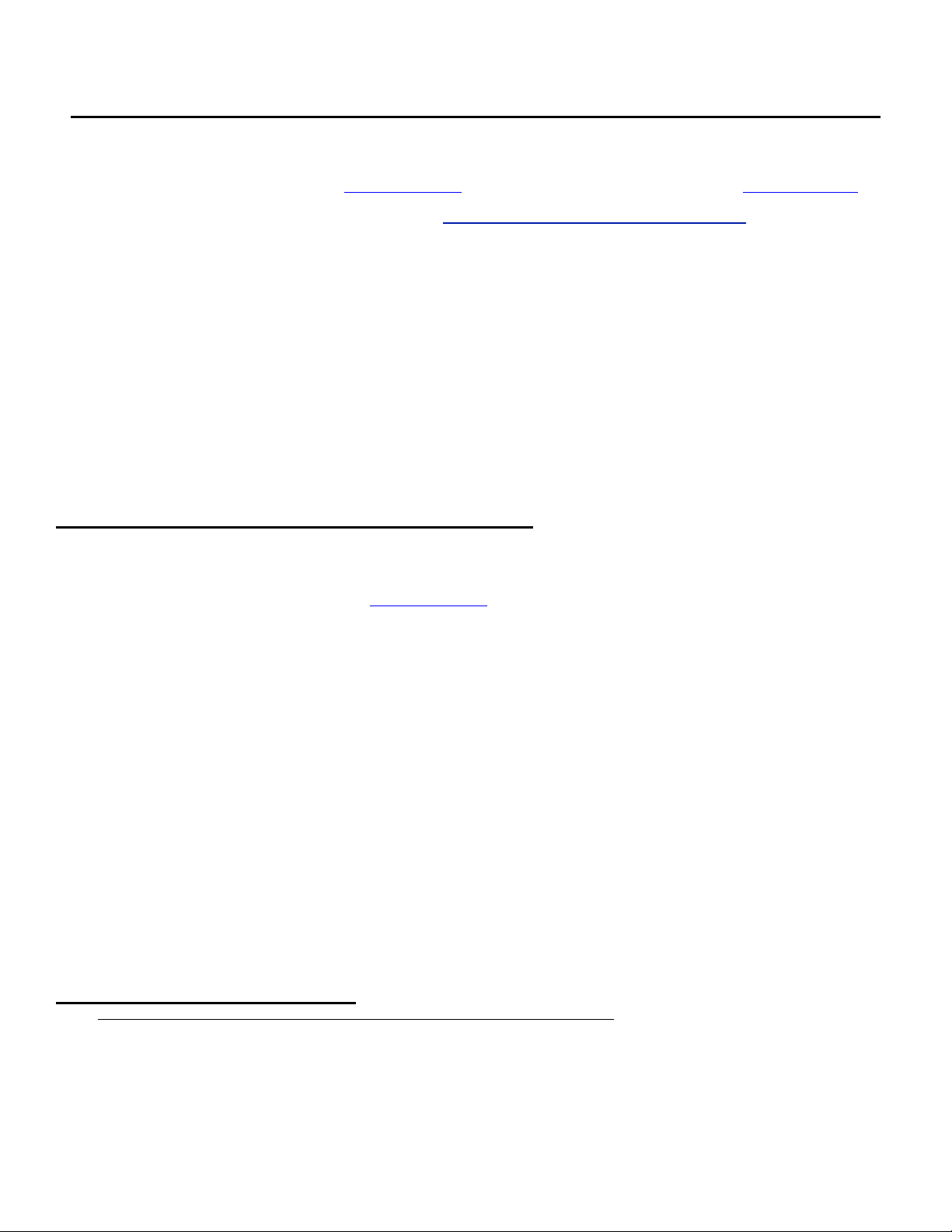
Insert# 107
Refillable Cartridge Ink Fill and Use Instructions for Epson™ 4900 Printers
The instructions below describe how to fill and use refillable cartridges, in general terms. Filling and using these cartridges is easy, provided you are
prepared before beginning and follow the instructions below. Color managed work flows are not discussed here, nor are instructions for using
Piezography inks. Bottles of ink are available from www.inkjetmall.com. For further information on ConeColor inks, visit www.conecolor.com. An
info sheet for ConeColor and Piezography K7 ink use is located at the end of these instructions, please refer to it before filling the cartridges with ink.
Please watch our YouTube video on large format refillable carts: http://www.youtube.com/watch?v=8IMXKS6pjQU
Background Information to Read Before Beginning:
Cartridges are sold individually, as sets and with ink bottles. Refer to the item description to know what is included with the specific item you
purchased.
1. Before beginning, make sure to have the following items on hand:
•
Ink bottle(s), which can be ordered from www.inkjetmall.com.
•
Empty refillable cartridge(s). Each cartridge must have a fill and air vent plug, and chip on the top.
•
Funnel(s) for filling and refilling cartridges with ink.
•
A pair of thin rubber gloves to wear when filling or refilling cartridges.
•
A 10ml syringe and priming tip used to prime cartridge exit channel with ink before installing into the printer.
•
A table or work surface large enough to hold all cartridges and ink bottles. If you wish, cover the table with newspapers or a plastic
sheet to protect it from ink spills.
•
Work near a sink for easy cleanup.
•
A roll of paper towels.
•
A bottle of Windex or other glass cleaner.
•
Printer: before you begin, verify that all positions in the nozzle check pattern are fully printing and your printer is in perfect
working order. Fix any printing related problems before proceeding.
2. Treating and avoiding ink spills:
•
If ink spills, wipe it up as quickly as possible. Blot ink with paper towels, then spray glass cleaner and wipe with a paper towel.
•
Ink spilled on clothing or other fabric, on carpets or on porous surfaces like wood or unglazed ceramic tiles will likely cause
permanent stains. Keep this in mind as you choose the workspace area and clothing you wear.
•
If you spill ink on the outside of a cartridge during filling, wipe the ink off with a paper towel, rather than rinsing it off, to avoid
getting water in the cartridge.
•
If you spill ink on your skin it will temporarily stain. Clean the ink off with water and an abrasive soap, such as “Lava” soap or with
regular soap using a rough sponge. Thin rubber gloves are recommended when filling ink cartridges because accidents can happen.
Procedure for Filling Cartridges:
1. Please refer to the photos above to familiarize yourself with the cartridge parts before filling. If you are filling cartridges for the first time,
unwrap and inspect them for damage. Contact Inkjetmall if you suspect that a cartridge is damaged. Make sure the chip is attached straight
and flush on top of each cartridge. Also, make sure a plug is in both the fill and air vent holes on top of each cartridge. If not, please check
inside the cartridge wrapping before you discard it. Be careful not to touch the chip contacts and be aware chips are sensitive to static or
electrical shock, which can short them out. We recommend everyone have a set of spare chips on hand in case any need to be replaced. Chips
are very easy to replace by following instructions on page 4.
11/22/2016 © Vermont PhotoInkjet Page ! of !1 4
Page 2
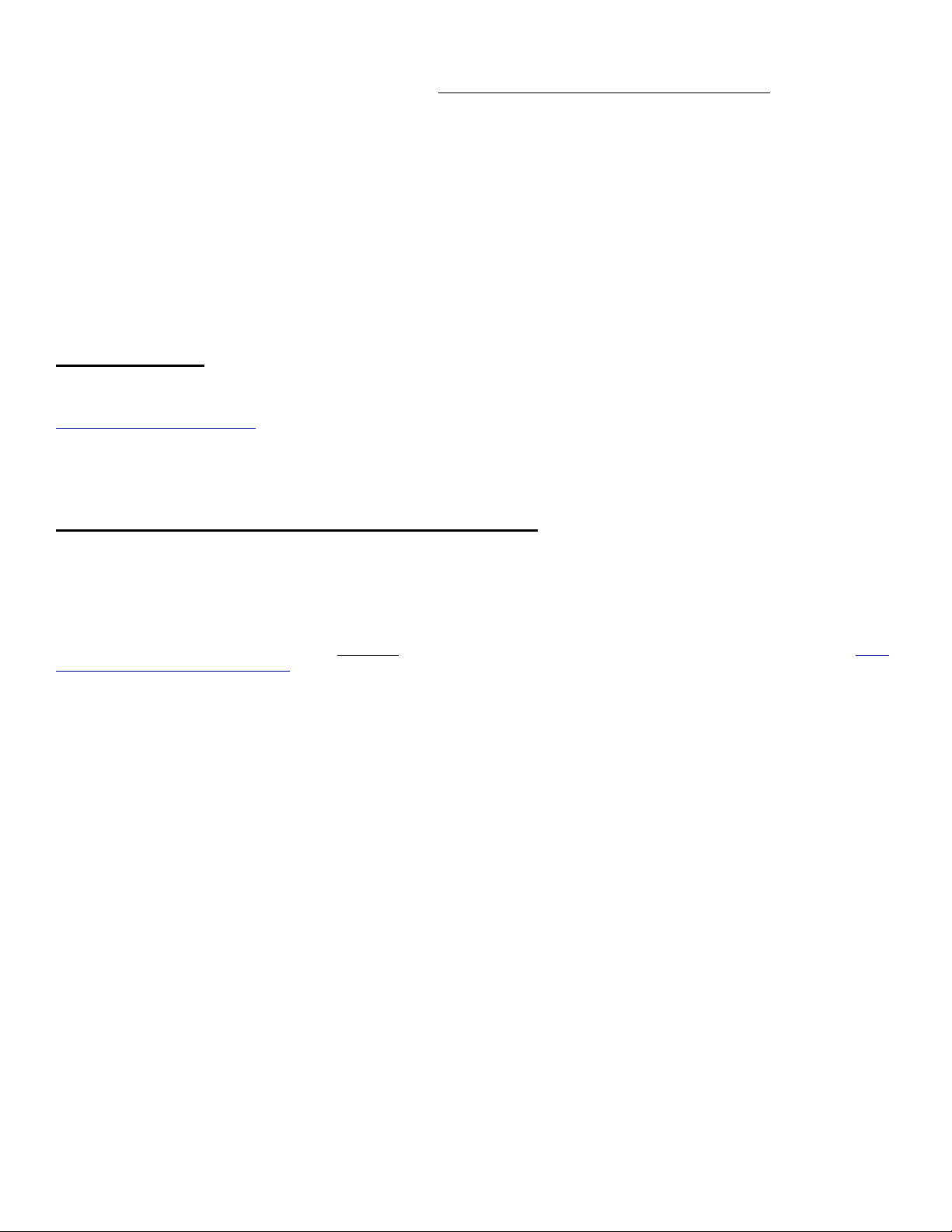
Insert# 107
2. Place an ink bottle and cartridge on your work surface. Do not open the ink yet. For Piezography ink, make sure to follow the ink shade
placement chat (below) when filling and refilling cartridges. Proper shade placement is NECESSARY for correct output. We recommend
writing the Piezography ink shade # on each cartridge by following the chart- this will make for easy refilling in the future and avoid
accidental ink mixing.
3. Put on your gloves.
4. Place cartridge upright and remove the silicone plug from the filling hole on top (refer to photo on top of page 1). Select the correct bottle of
ink for the cartridge, and shake it. Unscrew the cap, and if it is a new bottle, cut the foil seal from the bottle neck using a razor blade or knife.
Cut away as much of this seal as possible so the ink will not splash as you pour. Carefully clean residual ink from your knife blade before
using it on a different bottle of ink so as not to mix ink.
5. Insert funnel into the cartridge fill hole. Support the funnel and the cartridge with one hand. Pour ink with the other.
6. Fill the cartridge until the ink level reaches the “Max” line on the cartridge side label. Do not add more ink than this, as it may cause
problems during printing.
7. After filling a cartridge with ink, the funnel can be rinsed with water, air dried and used for later refilling. If the funnel stains and can’t be
cleaned to a “new” condition, this will not contaminate your inks. However, introducing even small amounts of ink from one color bottle into
another color bottle will contaminate your inks, so be careful of this.
Color Ink Users:
Match label on the ConeColor Pro HDR (pigment) or Ink-Thrift (dye) ink bottles, cartridge color position label and printer’s ink position label.
Shake the ink cartridge every few weeks to keep pigment in suspension and printing full density, as pigment inks settle over time. ConeColor Pro
specific ICC color profiles should be used to get the highest quality output with ConeColor Pro HDR inks, which can be downloaded from here:
http://conecolor.com/icc/index.html along with instructions for printing with a color ICC profile. Contact Inkjetmall to purchase custom ICC profiles
for papers not already profiled.
Piezography Ink Shade Placement for 4900 Printers:
This table applies to Piezography ink, make sure to follow the shade placement chart for the specific setup you’re using.!
Shade 1 is the darkest (black) and Shade 7 is the lightest. For easy refilling (and to avoid accidental mis-filling carts with the wrong ink), we
recommend writing the ink and shade # on the side of each cartridge, following the chart below.
Note: For Piezography gloss printing, Photo Black, Gloss Overprint, and glossy curves must be used. Contact Inkjetmall for more information or to
have a custom Piezography curve made.
Before attempting to print with Piezography inks, thoroughly read the “Piezography Manual” on the Piezography technical-support page here: http://
www.piezography.com/technical-support/. Other helpful documents are also available on this page as well as pre-made curves.
11/22/2016 © Vermont PhotoInkjet Page ! of !2 4
Page 3

Insert# 107
Prime Cartridges Before Installing into Printer:
Watch our YouTube video to see a clear demonstration of cartridge priming: http://www.youtube.com/watch?v=8IMXKS6pjQU
After filling a cartridge with ink, the exit channel MUST be primed with ink before installing into the printer for proper ink flow.
To prime a cartridge with ink, place it upright on a table with chip side up and remove the orange air vent plug. With priming tip attached to the sliptip syringe, insert the priming tip straight into the exit valve to depress the spring and open the valve. Pull the syringe plunger to draw ink up the exit
channel until air is removed and some ink enters the syringe. Remove the syringe by pulling it straight out of the exit valve. Now the cartridge is
ready to be installed in the printer.
Installing Cartridges into the Printer:
*These cartridges have small air vent holes, located on top next to the fill hole. Once a cartridge contains ink, you must take care in handling
it to avoid dripping ink out of the air vent hole- the air vent hole must be OPEN prior to installing in the printer for proper ink flow.
1. Before installing a cartridge into the printer, prime the exit channel with ink by following directions above. If the cartridge is not primed
before installation, air from the exit channel will enter the printer’s ink line. An air bubble can cause interrupted printing or a poor nozzle
check but is usually fixed with a few cleaning cycles. After priming with ink, install the cartridge into the appropriate slot in the printer
(make sure air vent hole is OPEN).
Piezography inks are compatible with Epson inks, although some color staining can occur when switching from color to Piezography inks.
After installing Piezography ink cartridges, do one Initial Fill Cycle to move ink from carts to the print head. To avoid color staining, we
recommend using flush cartridges between the two inks, but flush is not required. If flush cartridges are not used and color staining occurs,
usually a few Power Cleaning cycles clears this up. We recommend flushing the printer’s internal ink system with a set of flush cartridges if
switching from any ink other than Epson, as this is the only ink we have tested and know our inks are compatible with, though other inks
may not be compatible.
3. Verify all positions are fully printing in the nozzle check pattern.
Printing with ConeColor and Piezography Inks:
ConeColor inks: You can use the same printer settings and workflow as when printing with Epson UltraChrome HDR inks and Epson papers. The
excellent color match between ConeColor Pro HDR and Epson UltraChrome HDR inks allow Epson profiles to be used with ConeColor inks to
produce very close results to Epson ink output, although the best quality is produced when using the full set of ConeColor Pro HDR inks and CCP
specific profiles. Several pre-made color ICC profiles can be downloaded from www.conecolor.com, and custom profiles are available thru
Inkjetmall.
Piezography inks: Roy Harrington’s QuadTone RIP or Ergosoft’s StudioPrint RIP support many different printer models with our inks. Be sure to
follow OUR tutorial for using QuadTone RIP with our Piezography inks to get the best results, as our workflow differs from Roy Harrington’s.
*Before attempting to print with Piezography inks, be sure to read the Piezography manual, located at www.Piezography.com, along with other
helpful documents related to Piezography printing.
Refilling Cartridges:
Monitor ink levels in the refillable cartridges and refill any before the ink reaches about 1/2” from the bottom to avoid introducing air into the ink
lines of your printer. Use necessary steps from the fill procedure for refilling cartridges. Always shake the bottles gently before pouring ink from
them. Fill each cartridge to the “Max” line (or 1/2” from the top), securely replace the plug in the ink fill hole, gently shake the cartridge to get all the
ink in suspension, tilt the cartridge forward to ensure the exit channel is filled with ink, reinsert the cartridge into the printer and close the cartridge
bay door.
Reset Cartridge Chip Ink Levels:
NOTE: There are two different kids of chips: 1. the older style has two reset points on front (pictured), and a battery behind each chip; 2. the newer
style don’t have reset points or a battery. Both style chips can be used together, though the reset procedure differs. When a cartridge
reads empty, remove it from the printer and refill with ink following the procedure above.
1. To reset the older style chip (pictured), use a two point metal device (tweezers, bent paperclip, etc...) and gently touch the two metal
points to the two round contacts on top of the chip. The cart will read full when reinstalled in the printer. This manual reset style chip
uses a battery behind each chip, which controls the reset and read. Batteries have a limited life, and should be replaced about every
year, or the chip can be replaced with the new style. Battery replacement instructions can be found on the “Instructions” tab of the
battery product page on the Inkjetmall website.!
2. The newer style chip is programmed to automatically reset when the cartridge reads empty in the printer, is removed, refilled with
ink, and reinstalled. Upon reinserting the cartridge, the ink level will be reset to full. This style chips can NOT be manually reset.
11/22/2016 © Vermont PhotoInkjet Page ! of !3 4
Page 4

Insert# 107
Attach New Chip to Cartridge:
Chips occasionally go bad and need to be replaced. When the printer gives a cartridge error which is not resolved by resetting the chip, this usually
means the chip has shorted out and is no longer read correctly by the printer. We recommend everyone have a set of spare chips on hand to be
prepared if a chip needs to be replaced, which is very quick and easy to do. The cartridges themselves are very robust and will likely last the life of
your printer. New chips already read full, so do not need to be reset. Pry the current chip base off the cart snap the new chip in place of the old one.
Make sure the new chip is flush on the cartridge before installing into the printer. Chips are sensitive to static, so against what you may think, it is
best to handle them with clean, dry hands instead of wearing cotton gloves.
Troubleshooting & Helpful Information:
•
Pigment ink settles if not regularly agitated. To keep pigment ink printing at full density, shake cartridges every 1-2 weeks to keep
the pigment in suspension. If a printer is not used for a few weeks or more, shake the ink cartridges, wait about 10 minutes, then do a few
Power Cleaning Cycles or one Initial Fill Cycle. This will purge settled ink from the printer’s internal ink lines and fill with ink from the
shaken cartridges. It is NOT good to leave pigment ink installed in a printer that will sit unused for an extended time.
•
Use the printer on a regular basis for best function. To keep the ink moving thru the cartridges and head moist, print a small image or do
a few cleaning cycles at least once a week. It is not recommended to leave pigment inks installed in a printer that will be unused for an
extended period of time. It is best to remove ink by installing a set of flush cartridges to purge ink from the lines, dampers and print head.
This will allow for safe long term storage.
•
Long term storage of printer: We do NOT recommend letting a printer sit unused with pigment inks installed. If you plan to not use a
printer for an extended period of time, it’s best to remove ink cartridges, install a set of flush cartridges and flush ink from the print head by
doing an Initial Fill cycle, before turning it off for safe storage. Store unused cartridges by sealing air vent holes with plugs or electrical
tape, then place cartridges upright in a sealed plastic bag to keep avoid drying. Always shake cartridges and OPEN air vent holes before
reinstalling into the printer.
•
Printer doesn’t recognize one or more cartridges:
If using older style chips with reset points and batteries, an old/dead battery can cause chip recognition problems. This is resolved by
replacing the battery, or installing a new non-battery style chip. If using newer style chips, or fresh batteries in older style chips, remove all
cartridges and turn the printer off for at least five minutes. The printer will indicate “NO cartridges” after turning back on, reinstall all carts
so they lock snugly into place and close the cartridge bay doors.
•
For the best results, monitor and maintain humidity levels between 40-60% in the printing area. Both low and high humidity can cause
problems with the printer, ink and paper.
•
Print quality issues: missing or mis-firing nozzles, banding, ink smears or drips on paper:
Keeping the printer clean is crucial to the function and print quality. If the capping station and wiper blade have waste ink and dust build
up, that gunk gets transferred to the bottom of the print head, which can cause ink to drip or smear on the paper as well as clogging and
mis-firing nozzles. Keeping the capping station and wiper blade clean will help keep the print head clean and working well. Follow
cleaning instructions titled “Printer Cleaning and Preventative Maintenance” on our Tech Support Forum, in the Articles> Product Manuals
and Instructions section. Lines on the paper are often caused my missing or mis-firing nozzles (called “banding”), but mis-alignment can
also cause lines in the print. Print a nozzle check to make sure all positions are fully and correctly printing. If there are missing or mis firing nozzles, make sure the air vent plug is removed and exit channel is filled with ink. Reinstall the cartridges snugly into the printer’s
cartridge chambers for a tight seal then do 1-2 cleaning cycles before printing another nozzle check. If all nozzles are printing and in the
correct positions (not mis-firing), then align printer to the paper thickness you’re printing on. Keeping the printer clean will help keep the
printer in top working condition, so we recommend cleaning the capping station and wiper blade regularly, and bottom of the head as
needed, by following the printer cleaning instructions on our support forum.
** If you continue having problems or have additional questions, please refer to our InkjetMall Support Forum, which
contains lots of helpful information in the Articles> Product Manuals and Instructions section, as well as previously asked/
answered threads to read. You can post a new question to contact us for support if you’re unable to find the answer you need.
11/22/2016 © Vermont PhotoInkjet Page ! of !4 4
