Page 1
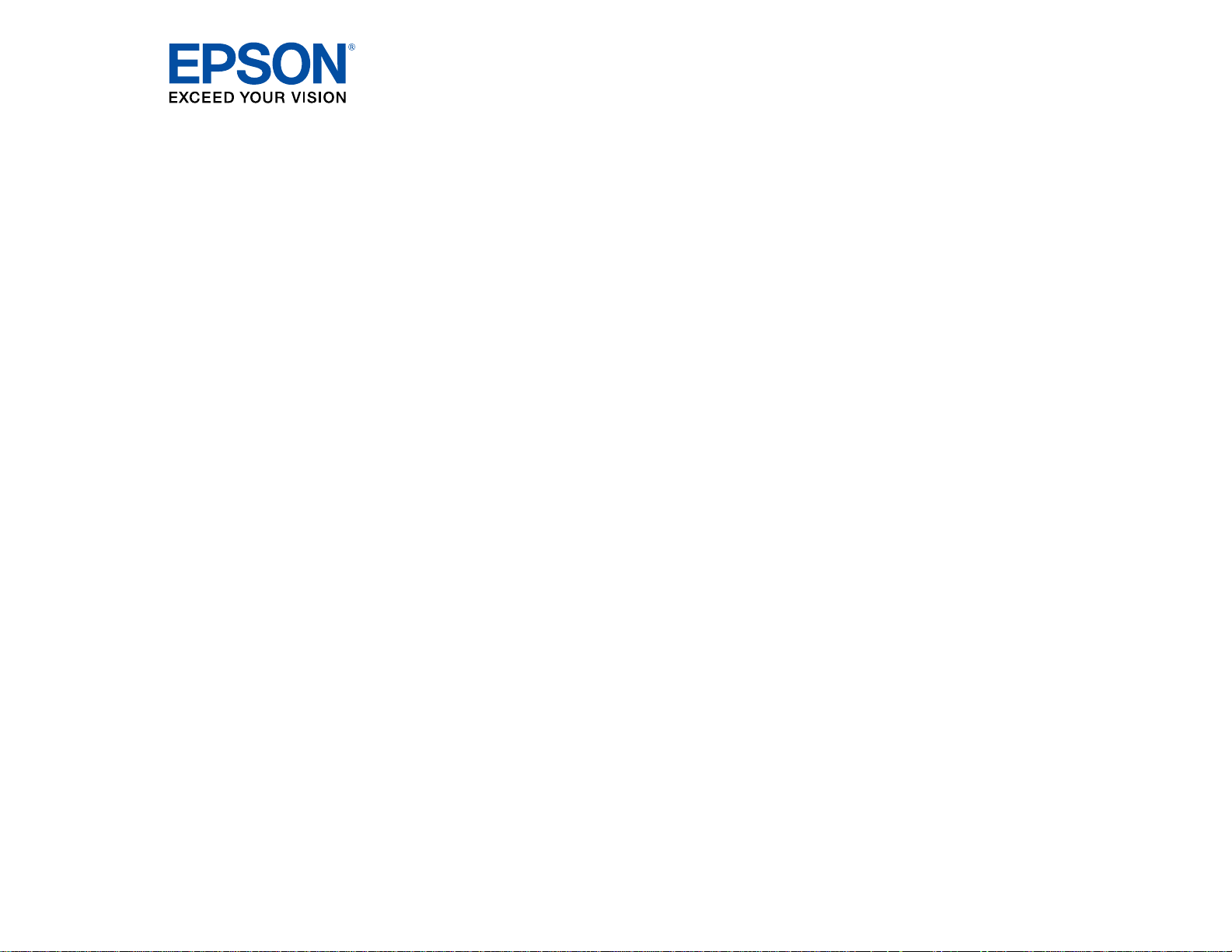
PowerLite
®
4650/4750W/4770W/4855WU
User's Guide
Page 2
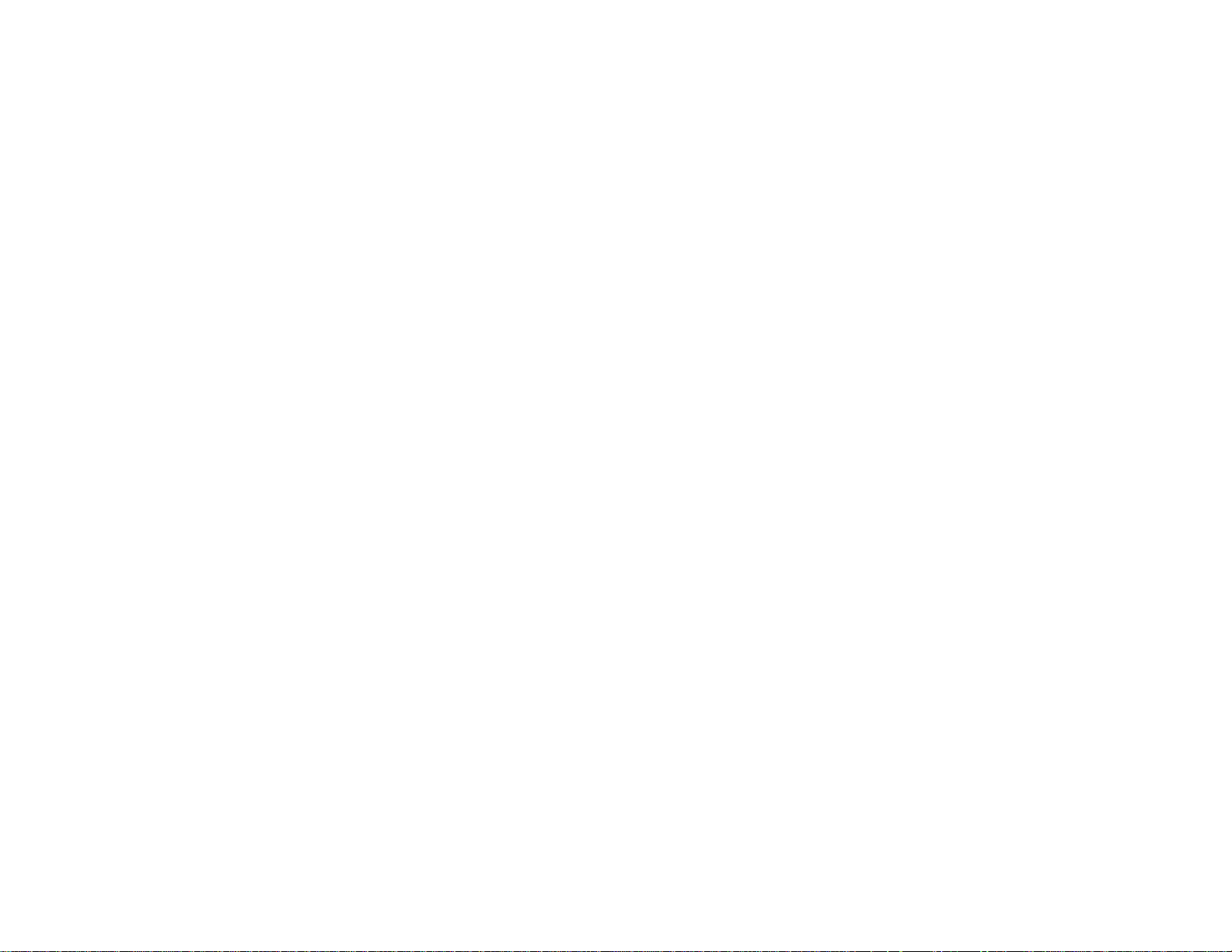
Page 3
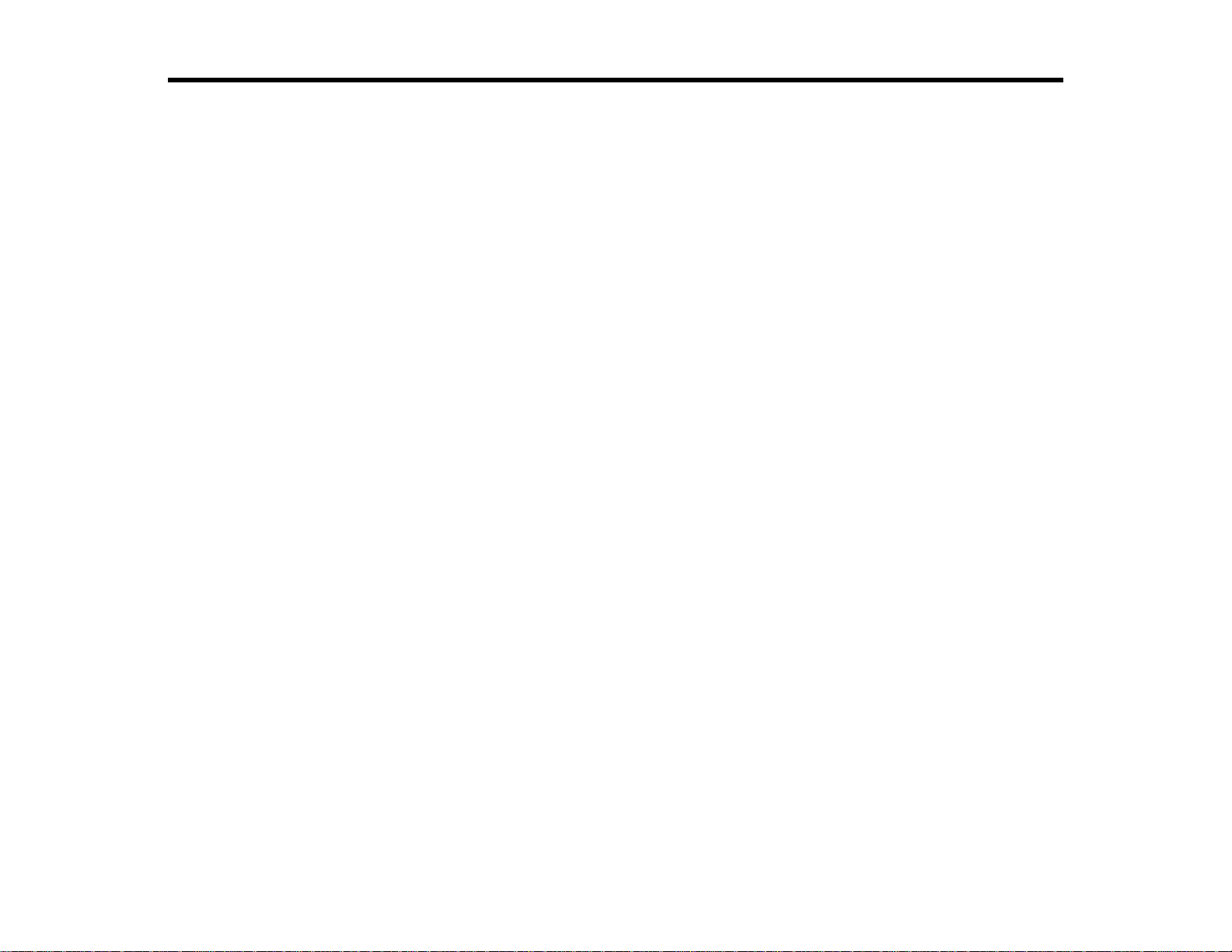
Contents
PowerLite 4650/4750W/4770W/4855WU User's Guide.............................................................................. 9
Introduction to Your Projector ................................................................................................................. 10
Setting Up the Projector ........................................................................................................................... 26
Projector Features.............................................................................................................................. 10
Product Box Contents.................................................................................................................... 11
Additional Components ................................................................................................................ 13
Optional Equipment and Replacement Parts................................................................................. 13
Warranty and Registration Information.......................................................................................... 15
Notations Used in the Documentation................................................................................................ 15
Where to Go for Additional Information .............................................................................................. 15
Projector Part Locations..................................................................................................................... 16
Projector Parts - Front/Top............................................................................................................ 17
Projector Parts - Rear.................................................................................................................... 18
Projector Parts - Interface Ports .................................................................................................... 19
Projector Parts - Base.................................................................................................................... 21
Projector Parts - Control Panel...................................................................................................... 22
Projector Parts - Remote Control................................................................................................... 23
Projector Placement........................................................................................................................... 26
Projector Setup and Installation Options ....................................................................................... 26
Projection Distance........................................................................................................................ 29
Projector Connections........................................................................................................................ 31
Connecting to Computer Sources.................................................................................................. 31
Connecting to a Computer for VGA Video................................................................................. 31
Connecting to a Computer for HDMI Video and Audio.............................................................. 32
Connecting to a Computer for DisplayPort Video and Audio..................................................... 33
Connecting to a Computer for 5 BNC Video.............................................................................. 34
Connecting to a Computer for Sound........................................................................................ 35
Connecting to Video Sources........................................................................................................ 36
Connecting to an HDMI Video Source ...................................................................................... 36
Connecting to a Component-to-BNC Video Source.................................................................. 37
3
Page 4
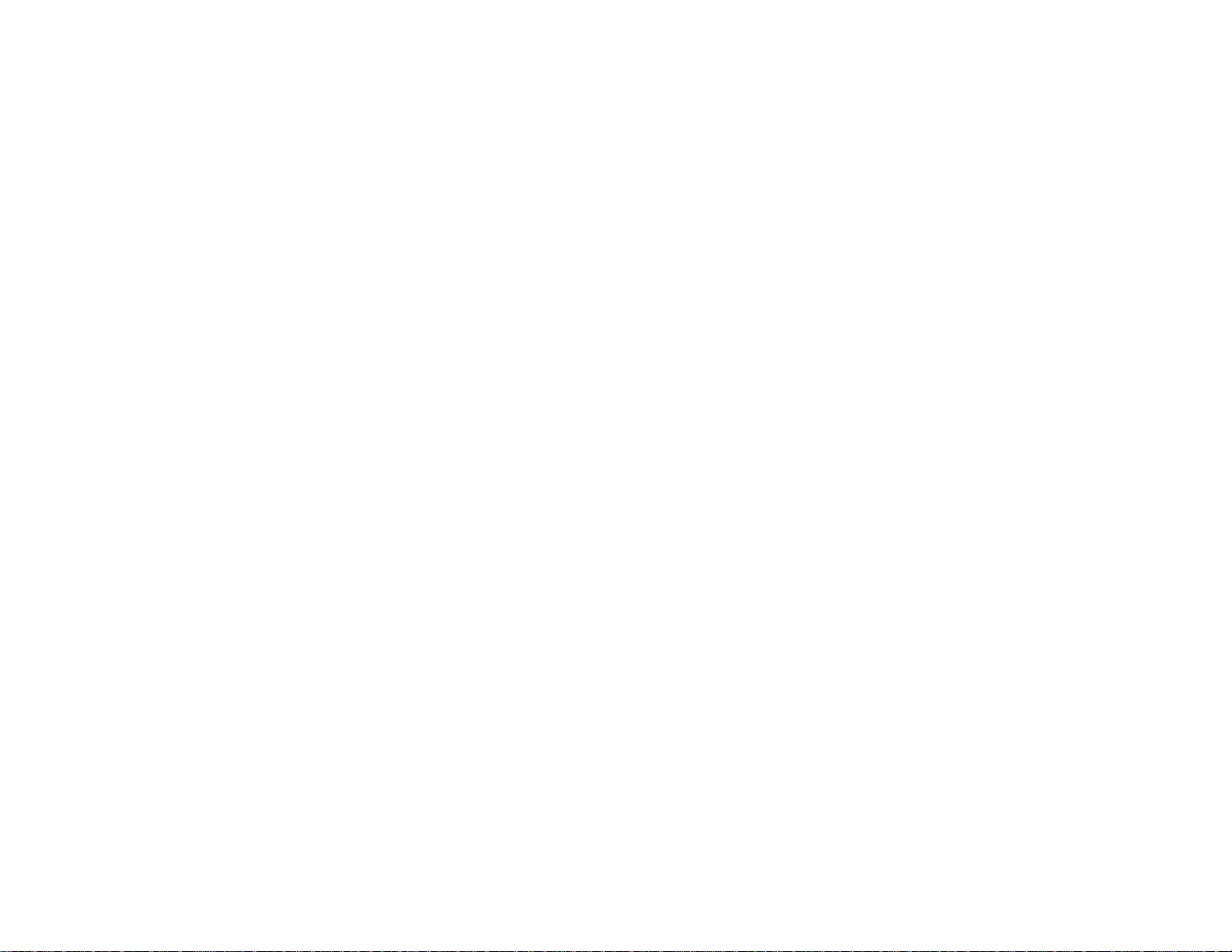
Connecting to a Component-to-VGA Video Source.................................................................. 37
Connecting to an S-Video Video Source................................................................................... 38
Connecting to a Composite Video Source ................................................................................ 39
Connecting to a Video Source for Sound.................................................................................. 40
Connecting to an External Computer Monitor................................................................................ 41
Connecting to External Speakers.................................................................................................. 41
Attaching and Removing the Cable Cover.......................................................................................... 42
Attaching and Removing the HDMI Cable Clip................................................................................... 44
Installing Batteries in the Remote Control .......................................................................................... 45
Using the Projector on a Network............................................................................................................ 48
Wired Network Projection................................................................................................................... 48
Connecting to a Wired Network..................................................................................................... 49
Selecting Wired Network Settings ................................................................................................. 49
Wireless Network Projection .............................................................................................................. 52
Installing the Wireless LAN Module............................................................................................... 53
Using Quick Wireless Connection (Windows Only)....................................................................... 55
Selecting Wireless Network Settings Manually.............................................................................. 57
Wireless LAN Menu Settings .................................................................................................... 60
Selecting Wireless Network Settings in Windows.......................................................................... 61
Selecting Wireless Network Settings in OS X................................................................................ 61
Setting Up Wireless Network Security........................................................................................... 62
Wireless Security Menu Settings .............................................................................................. 63
Setting Up Projector Network E-Mail Alerts........................................................................................ 64
Network Projector E-mail Alert Messages ..................................................................................... 65
Setting Up Monitoring Using SNMP ................................................................................................... 66
Controlling a Networked Projector Using a Web Browser .................................................................. 67
Crestron RoomView Support.............................................................................................................. 69
Setting Up Crestron RoomView Support ....................................................................................... 69
Controlling a Networked Projector Using Crestron RoomView...................................................... 70
Using Basic Projector Features ............................................................................................................... 72
Turning On the Projector.................................................................................................................... 72
Turning Off the Projector.................................................................................................................... 74
Selecting the Language for the Projector Menus................................................................................ 75
4
Page 5
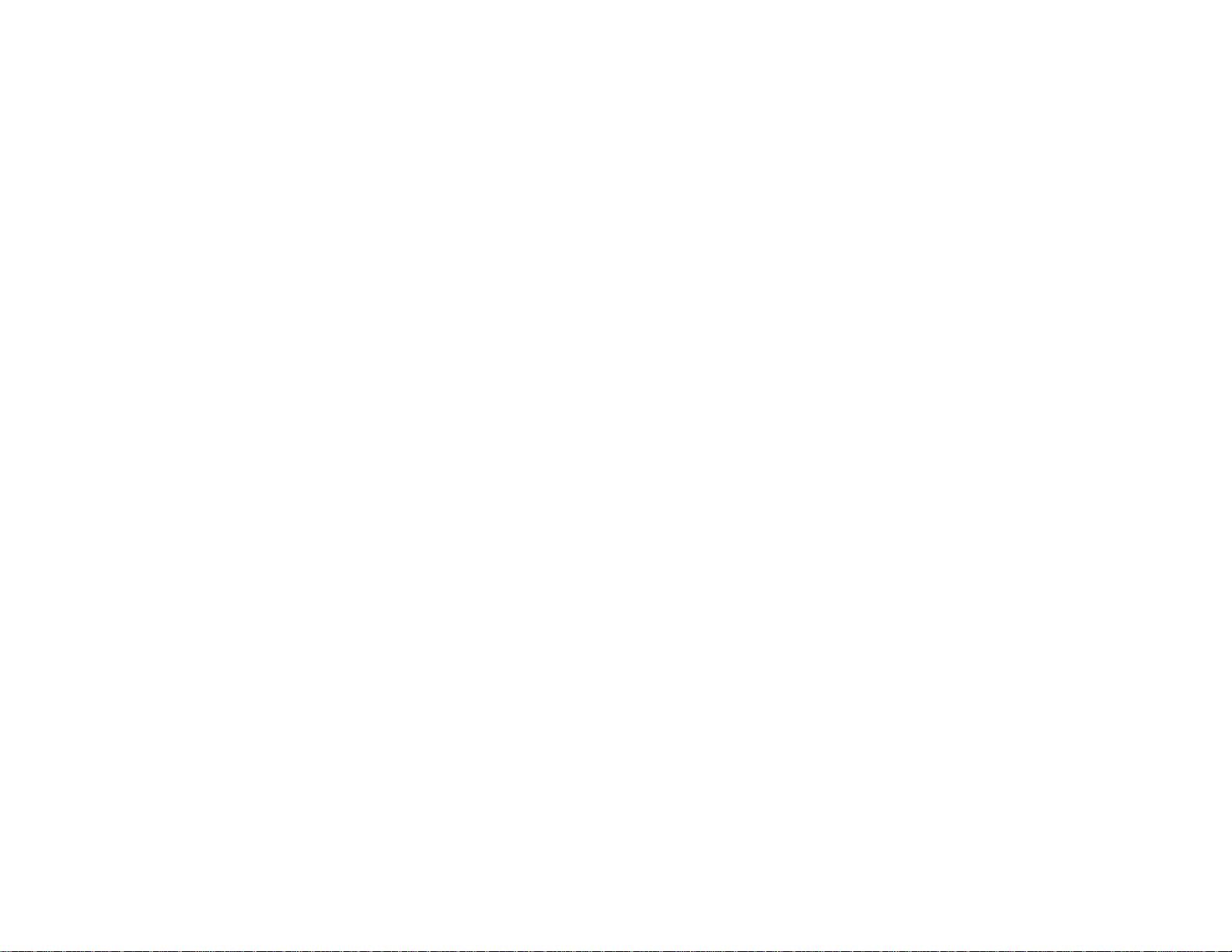
Setting the Screen Type..................................................................................................................... 75
Adjusting the Image Position Using Screen Position.......................................................................... 76
Displaying a Test Pattern ................................................................................................................... 77
Available Test Pattern Image Adjustments.................................................................................... 78
Adjusting the Image Position Using Lens Shift................................................................................... 79
Adjusting the Image Height ................................................................................................................ 83
Image Shape...................................................................................................................................... 84
Correcting Image Shape with H/V Keystone.................................................................................. 84
Correcting Image Shape with Quick Corner .................................................................................. 87
Correcting Image Shape with Arc Correction................................................................................. 88
Correcting Image Shape with Point Correction.............................................................................. 90
Resizing the Image with the Zoom Ring............................................................................................. 92
Focusing the Image Using the Focus Ring......................................................................................... 92
Remote Control Operation ................................................................................................................. 93
Selecting an Image Source ................................................................................................................ 95
Projection Modes ............................................................................................................................... 96
Changing the Projection Mode Using the Remote Control ............................................................ 96
Changing the Projection Mode Using the Menus........................................................................... 97
Image Aspect Ratio............................................................................................................................ 98
Changing the Image Aspect Ratio................................................................................................. 98
Available Image Aspect Ratios...................................................................................................... 99
Color Mode....................................................................................................................................... 100
Changing the Color Mode............................................................................................................ 100
Available Color Modes................................................................................................................. 101
Turning On Auto Iris..................................................................................................................... 102
Controlling the Volume with the Volume Buttons.............................................................................. 103
Setting the Date and Time................................................................................................................ 103
Adjusting Projector Features................................................................................................................. 105
Shutting Off the Picture and Sound Temporarily .............................................................................. 105
Stopping Video Action Temporarily.................................................................................................. 106
Zooming Into and Out of Images...................................................................................................... 106
Projector Security Features.............................................................................................................. 107
Password Security Types............................................................................................................ 107
5
Page 6
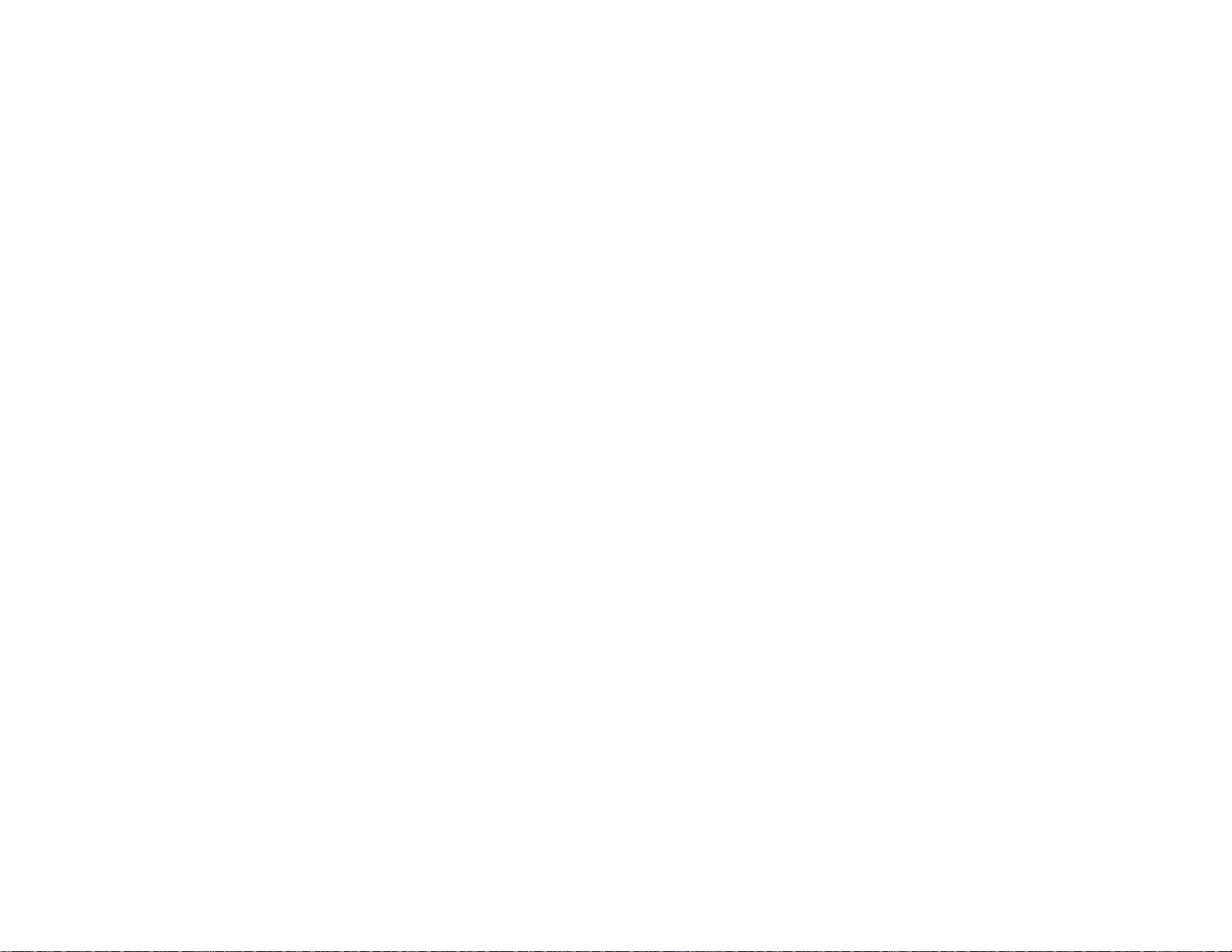
Setting a Password................................................................................................................. 108
Selecting Password Security Types........................................................................................ 109
Entering a Password to Use the Projector............................................................................... 110
Saving a User's Logo Image to Display................................................................................... 111
Locking the Projector's Buttons ................................................................................................... 113
Unlocking the Projector's Buttons........................................................................................... 113
Installing a Security Cable........................................................................................................... 114
Projecting Two Images Simultaneously............................................................................................ 114
Using Multiple Projectors.................................................................................................................. 116
Projector Identification System for Multiple Projector Control...................................................... 116
Setting the Projector ID........................................................................................................... 116
Setting the Remote Control ID................................................................................................ 117
Adjusting the Position of the Projected Image From Multiple Projectors...................................... 118
Matching the Image Colors.......................................................................................................... 119
Adjusting the Color Tone (Color Uniformity)................................................................................ 120
Adjusting the Color Convergence (Panel Alignment)................................................................... 121
Viewing 3D Images ......................................................................................................................... 124
Saving Settings to Memory and Using Saved Settings .................................................................... 124
Saving a Scheduled Event ............................................................................................................... 126
Viewing Scheduled Events.......................................................................................................... 126
Editing a Scheduled Event........................................................................................................... 127
Adjusting the Menu Settings.................................................................................................................. 129
Using the Projector's Menus............................................................................................................. 129
Image Quality Settings - Image Menu .............................................................................................. 131
Input Signal Settings - Signal Menu.................................................................................................. 133
Projector Feature Settings - Settings Menu...................................................................................... 136
Projector Setup Settings - Extended Menu....................................................................................... 139
Projector Network Settings - Network Menu..................................................................................... 143
Projector Information Display - Info Menu ........................................................................................ 145
Event ID Code List....................................................................................................................... 146
Projector Reset Options - Reset Menu............................................................................................. 147
Maintaining and Transporting the Projector......................................................................................... 149
Projector Maintenance..................................................................................................................... 149
6
Page 7
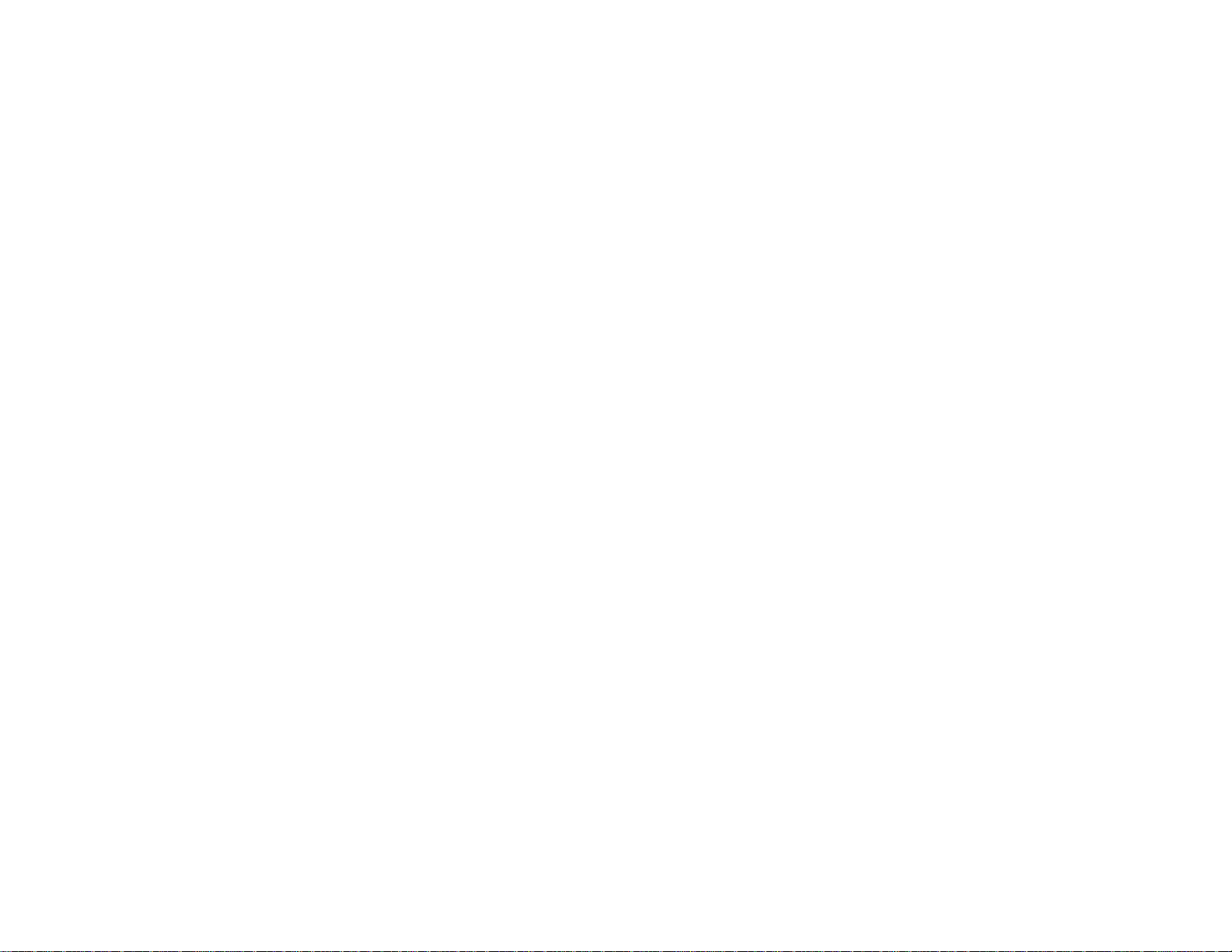
Cleaning the Lens........................................................................................................................ 149
Cleaning the Projector Case........................................................................................................ 150
Air Filter and Vent Maintenance .................................................................................................. 150
Cleaning the Air Filter.............................................................................................................. 151
Replacing the Air Filter............................................................................................................ 154
Projector Lamp Maintenance....................................................................................................... 156
Replacing the Lamp................................................................................................................ 156
Resetting the Lamp Timer....................................................................................................... 160
Replacing the Remote Control Batteries ..................................................................................... 161
Transporting the Projector................................................................................................................ 163
Solving Problems.................................................................................................................................... 164
Projection Problem Tips................................................................................................................... 164
Projector Light Status....................................................................................................................... 165
Using the Projector Help Displays.................................................................................................... 168
Solving Image or Sound Problems................................................................................................... 169
Solutions When No Image Appears............................................................................................. 169
Solutions When "No Signal" Message Appears........................................................................... 170
Displaying From a PC Laptop................................................................................................. 170
Displaying From a Mac Laptop ............................................................................................... 171
Solutions When "Not Supported" Message Appears................................................................... 171
Solutions When Only a Partial Image Appears............................................................................ 171
Solutions When the Image is Not Rectangular ............................................................................ 172
Solutions When the Image Contains Noise or Static ................................................................... 172
Solutions When the Image is Fuzzy or Blurry.............................................................................. 173
Solutions When the Image Brightness or Colors are Incorrect .................................................... 174
Solutions to Sound Problems ...................................................................................................... 174
Solving Projector or Remote Control Operation Problems ............................................................... 175
Solutions to Projector Power or Shut-Off Problems..................................................................... 175
Solutions to Problems with the Remote Control........................................................................... 176
Solutions to Password Problems................................................................................................. 177
Solutions When Network Alert E-Mails are Not Received ................................................................ 177
Where to Get Help............................................................................................................................ 177
7
Page 8
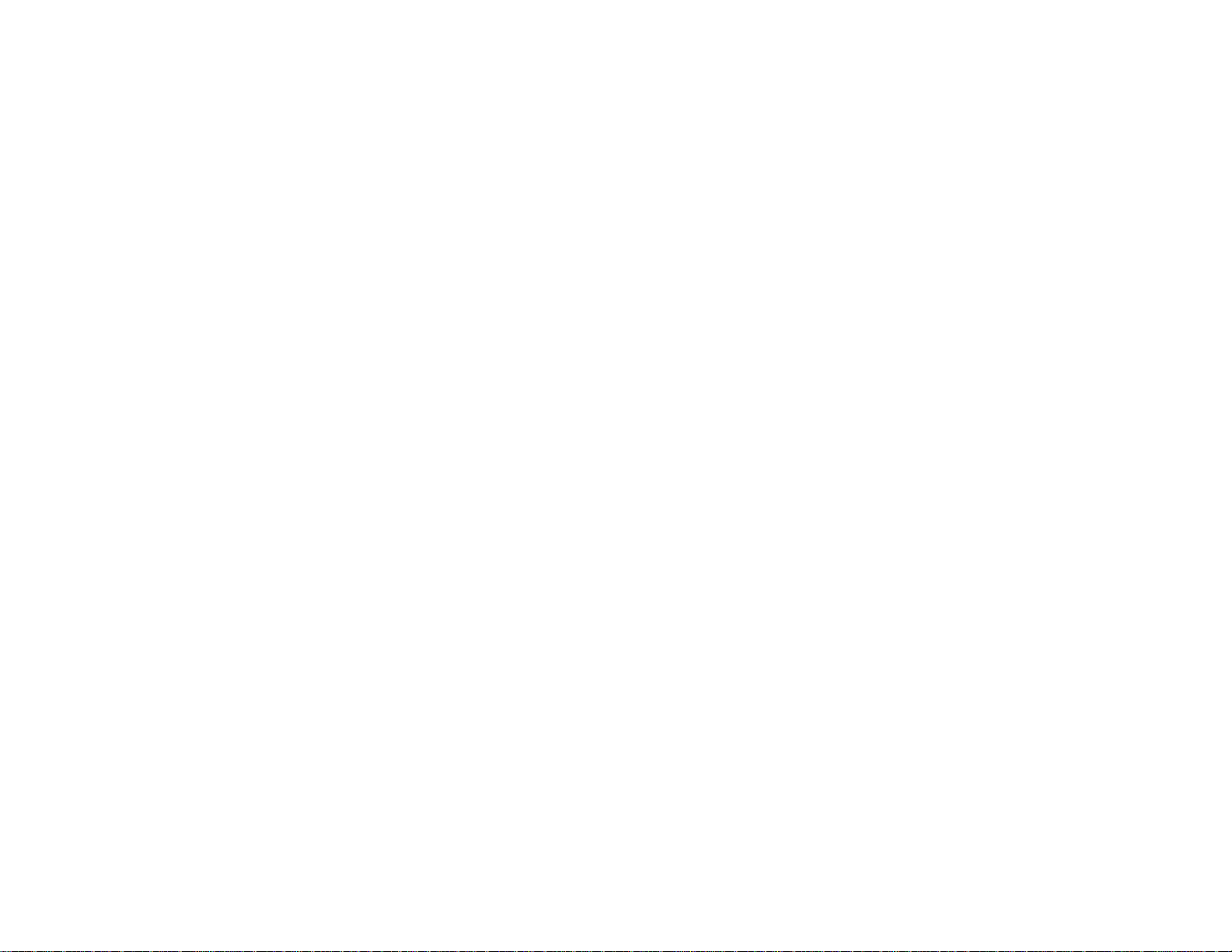
Technical Specifications ........................................................................................................................ 179
General Projector Specifications...................................................................................................... 179
Projector Lamp Specifications.......................................................................................................... 182
Remote Control Specifications......................................................................................................... 183
Projector Dimension Specifications.................................................................................................. 183
Projector Electrical Specifications.................................................................................................... 183
Projector Environmental Specifications............................................................................................ 185
Projector Safety and Approvals Specifications................................................................................. 185
Supported Video Display Formats.................................................................................................... 185
Notices ..................................................................................................................................................... 189
Recycling.......................................................................................................................................... 189
Important Safety Information............................................................................................................ 189
Important Safety Instructions............................................................................................................ 190
Restriction of Use........................................................................................................................ 193
FCC Compliance Statement............................................................................................................. 193
Trademarks...................................................................................................................................... 194
Open Source Software License........................................................................................................ 194
Copyright Notice............................................................................................................................... 239
A Note Concerning Responsible Use of Copyrighted Materials................................................... 240
Copyright Attribution.................................................................................................................... 240
8
Page 9
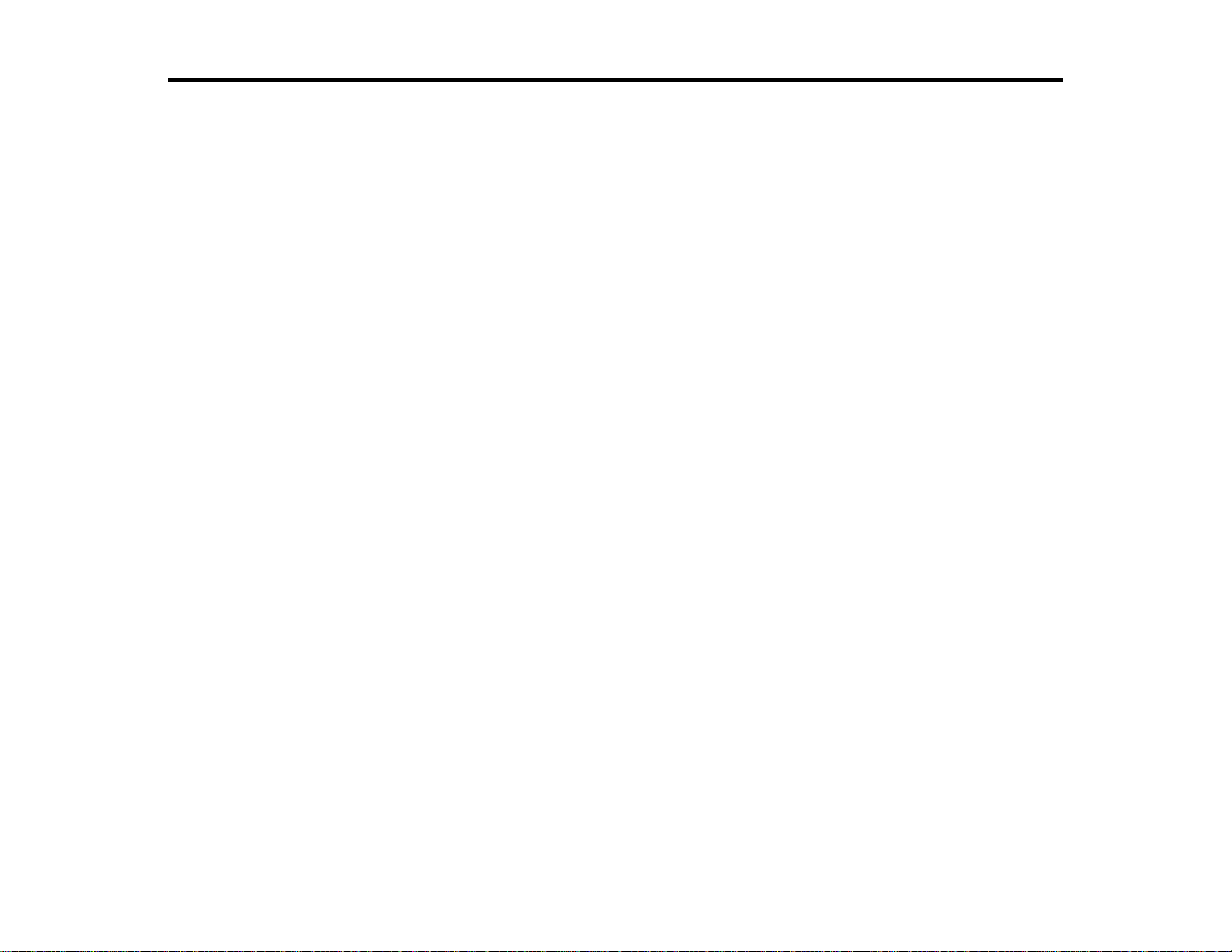
PowerLite 4650/4750W/4770W/4855WU User's Guide
Welcome to the PowerLite 4650/4750W/4770W/4855WU User's Guide.
9
Page 10
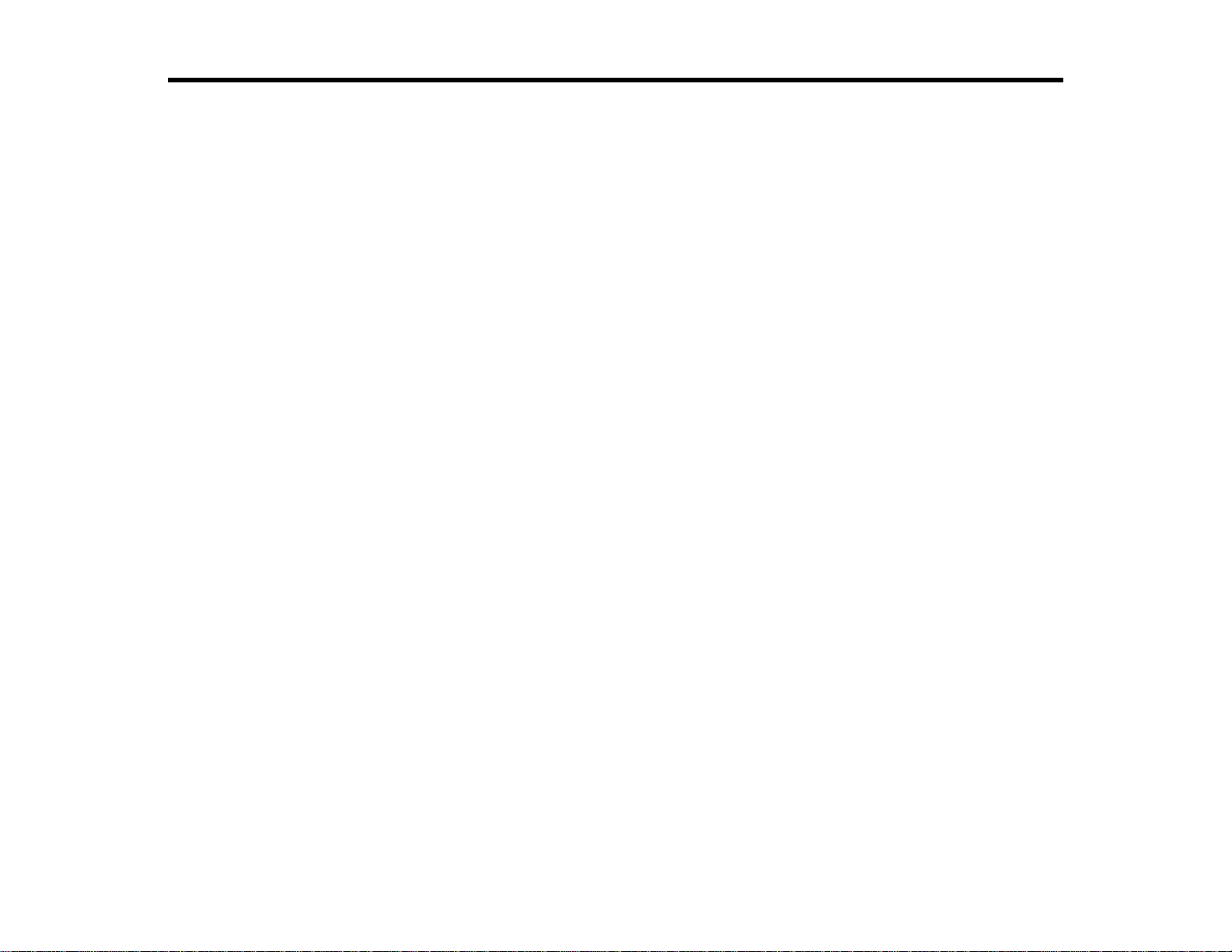
Introduction to Your Projector
Refer to these sections to learn more about your projector and this manual.
Projector Features
Notations Used in the Documentation
Where to Go for Additional Information
Projector Part Locations
Projector Features
The PowerLite 4650, 4750W, 4770W, and 4855WU projectors include these special features:
Bright, high-resolution projection system
• PowerLite 4650: Up to 5200 lumens of brightness (white light output and color light output)
PowerLite 4750W: Up to 4200 lumens of brightness (white light output and color light output)
PowerLite 4770W: Up to 5000 lumens of brightness (white light output and color light output)
PowerLite 4855WU: Up to 4000 lumens of brightness (white light output and color light output)
Note: Color brightness (color light output) and white brightness (white light output) will vary depending
on usage conditions. Color light output measured in accordance with IDMS 15.4; white light output
measured in accordance with ISO 21118.
• PowerLite 4650: Native resolution of 1024 × 768 pixels (XGA)
PowerLite 4750W/4770W: Native resolution of 1280 × 800 pixels (WXGA)
PowerLite 4855WU: Native resolution of 1920 × 1200 pixels (WUXGA)
Flexible connectivity
• Wired and wireless network support for projection, monitoring, and control via remote network
computer
• Variety of connection methods to a computer or video device including HDMI, BNC, and DisplayPort
• Ports for connecting an external monitor and external speakers
Easy-to-use setup and operation features
• Project images side-by-side from two separate input sources
• Epson's Instant Off and Direct Power On features for quick setup and shut down
10
Page 11
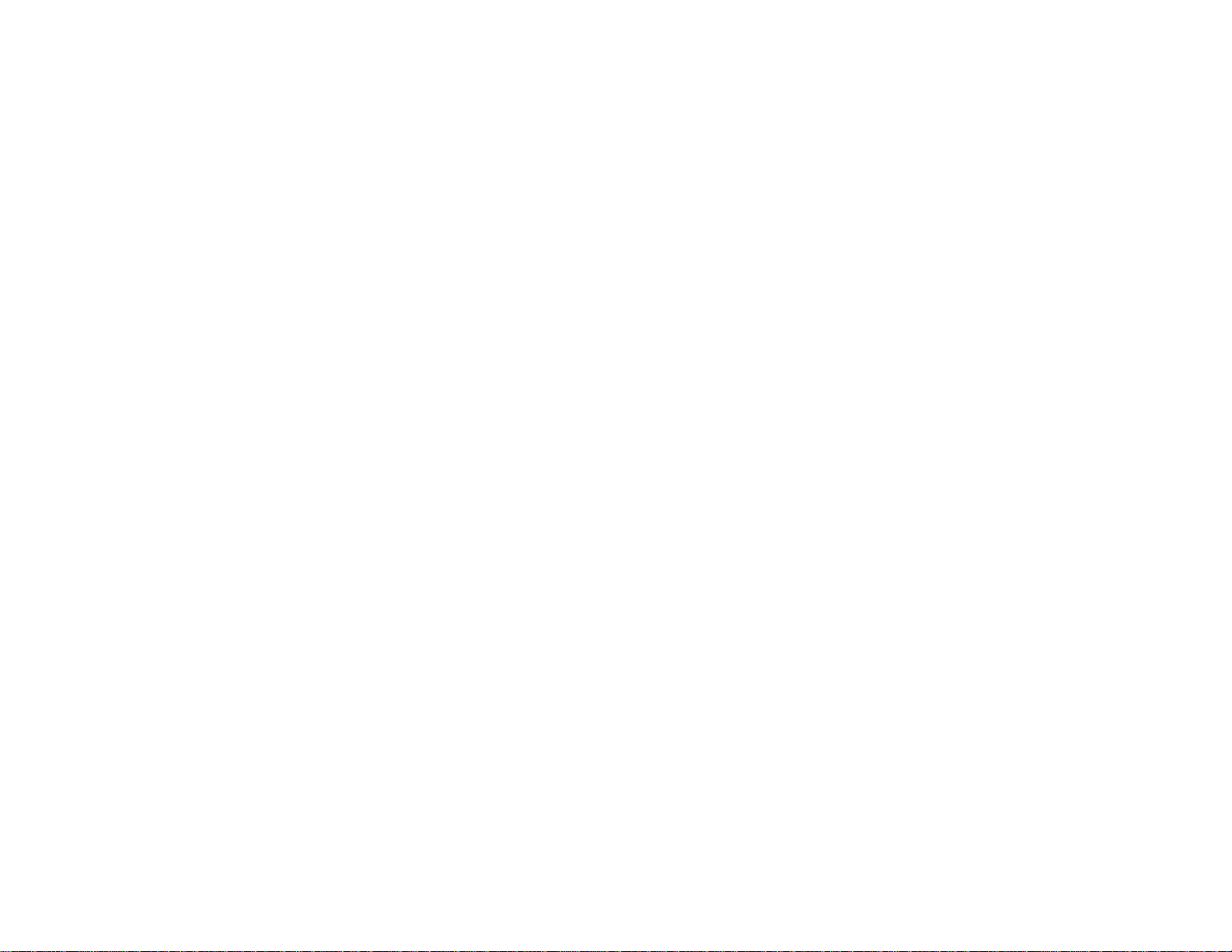
• Support for Crestron RoomView network monitoring systems
• Network message broadcast system to project timely messages to all networked projectors (Windows
only)
Note: The PowerLite 4855WU projector is shown in most illustrations in this manual, unless noted
otherwise.
Product Box Contents
Additional Components
Optional Equipment and Replacement Parts
Warranty and Registration Information
Parent topic: Introduction to Your Projector
Related concepts
Projector Part Locations
Product Box Contents
Save all the packaging in case you need to ship the projector. Always use the original packaging (or
equivalent) when shipping.
11
Page 12
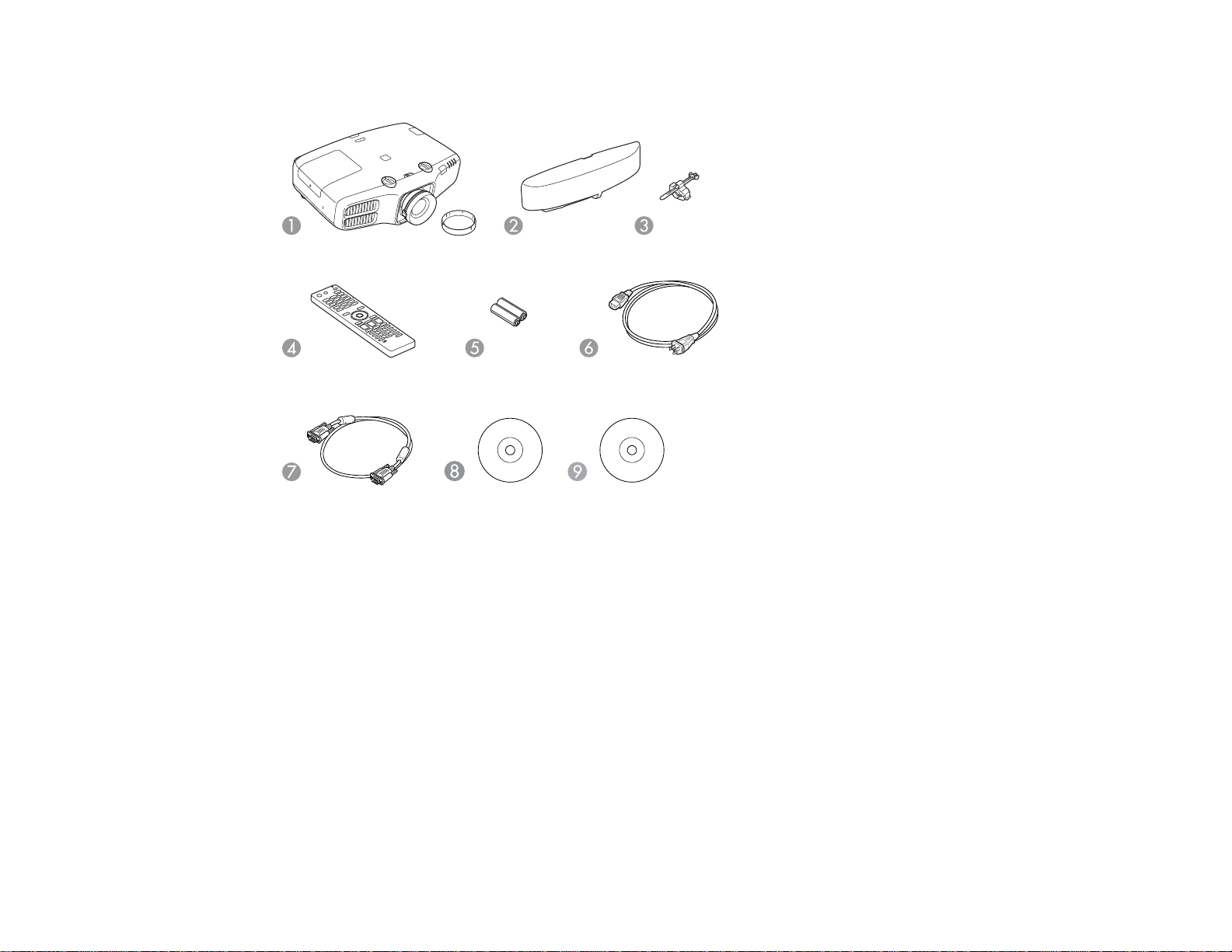
Make sure your projector box included all of these parts:
1 Projector with lens cover
2 Cable cover
3 HDMI cable clip
4 Remote control
5 Remote control batteries (two AA alkaline)
6 Power cord
7 VGA computer cable
8 Projector documentation CD
9 Projector software CD
Parent topic: Projector Features
12
Page 13
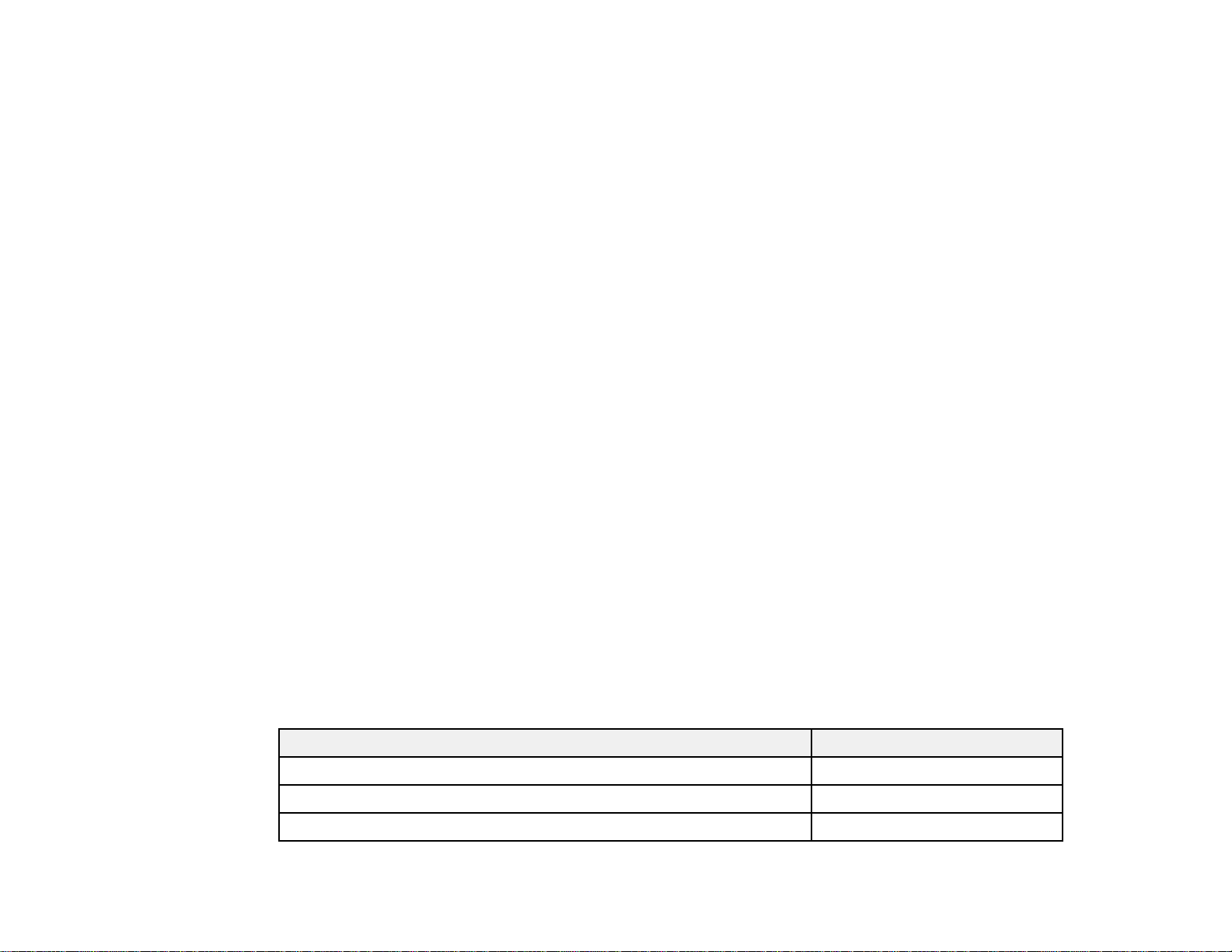
Additional Components
Depending on how you plan to use the projector, you may need to obtain the following additional
components:
• To connect a computer through its VGA port to the projector's BNC ports, you need a VGA-to-5-BNC
cable or adapter. You can purchase one from Epson or an authorized Epson reseller.
• To receive a composite video signal, you need an RCA-style video or A/V cable. See your local
computer or electronics dealer for purchase information.
• To receive an S-Video signal, you need an S-Video cable compatible with your device. See your local
computer or electronics dealer for purchase information.
• To receive a component video signal, you need a component-to-BNC or a D-sub, 15-pin, componentto-VGA video cable or adapter. You can purchase one from Epson or an authorized Epson reseller.
• To receive an HDMI signal, you need a compatible HDMI cable. You can purchase one from Epson or
an authorized Epson reseller.
Note: Older Mac computers (2009 and earlier) may not support audio through the HDMI port.
• To receive a DisplayPort signal, you need a compatible DisplayPort cable.
• To project with audio from certain ports, you may need a commercially available audio cable
compatible with your device. See your local computer or electronics dealer for purchase information.
• To connect a Mac that includes only a Mini DisplayPort, Thunderbolt port, or Mini-DVI port for video
output, you need to obtain an adapter. Contact Apple for compatible adapter options.
Parent topic: Projector Features
Optional Equipment and Replacement Parts
You can purchase screens, other optional accessories, and replacement parts from an Epson authorized
reseller. To find the nearest reseller, call 800-GO-EPSON (800-463-7766). Or you can purchase online
at epsonstore.com (U.S. sales) or epson.ca (Canadian sales).
Epson offers the following optional accessories and replacement parts for your projector:
Option or part Part number
Genuine Epson replacement lamp (ELPLP77) V13H010L77
Air filter (ELPAF45) V13H134A45
Quick Wireless Connection USB key V12H005M09
13
Page 14
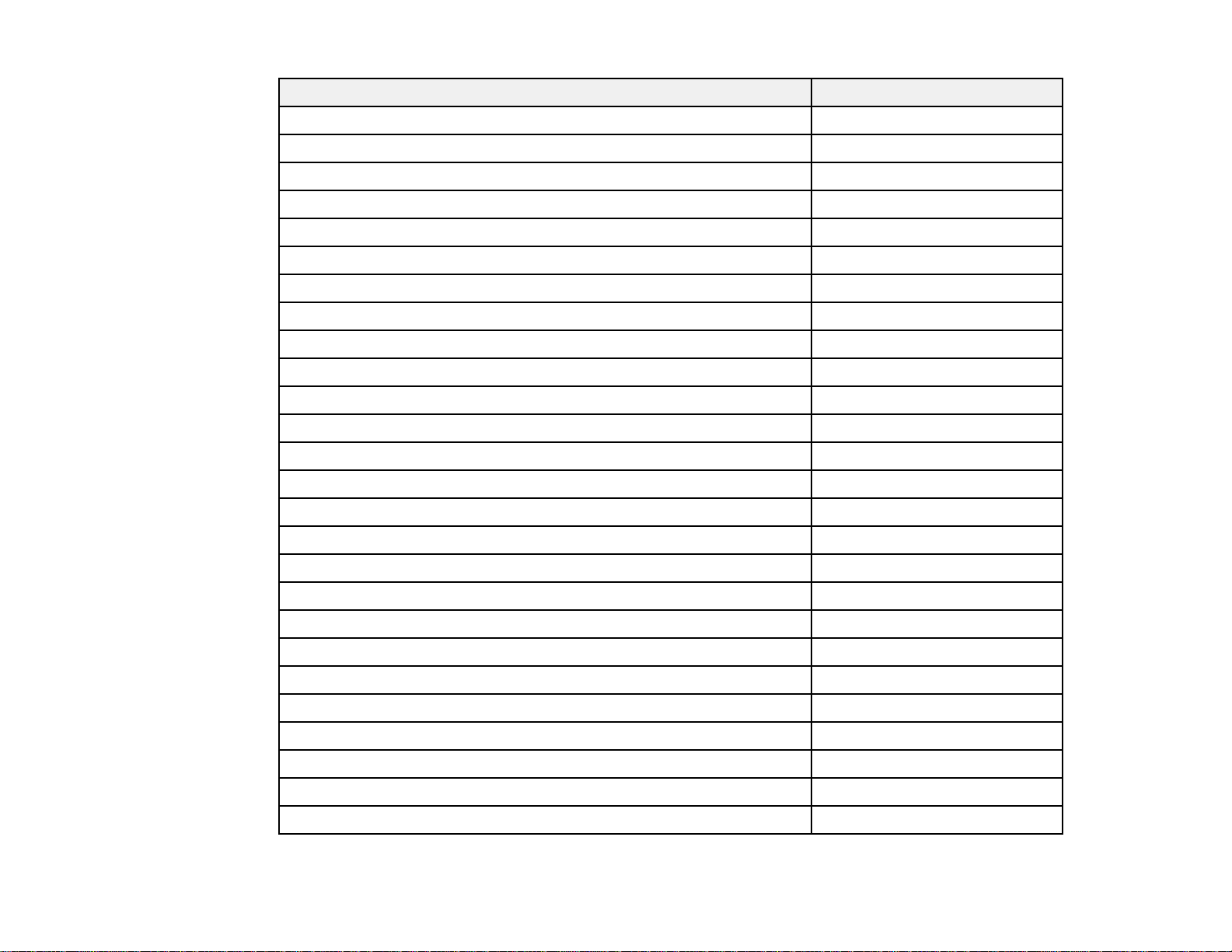
Option or part Part number
Wireless LAN module (ELPAP07) V12H418P12
Replacement remote control 158279900
Remote control cable set (ELPKC28) V12H005C28
Epson DC-11 document camera (ELPDC11) V12H377020
Epson DC-20 document camera (ELPDC20) V12H500020
Wireless IR mouse receiver for remote control (ELPST16) V12H007T16
Passive 3D glasses (adult) (PL4855WU) ELPGS02A
Passive 3D glasses (children) (PL4855WU) ELPGS02B
Polarizer kit for 3D stacking (PL4855WU) ELPPL01
Universal projector ceiling mount ELPMBJF
False ceiling plate kit ELPMBP02
Component-to-VGA video cable (ELPKC19) V12H005C19
VGA video cable 6 feet (1.8 m) length F3H982-06
VGA video cable 10 feet (3.0 m) length F3H982-10
VGA video cable 25 feet (7.6 m) length F3H982-25
HDMI audio video cable 3 feet (0.9 m) length AV22300-03
HDMI audio video cable 6 feet (1.8 m) length AV22300-06
HDMI audio video cable 12 feet (3.6 m) length AV22300-12
Active speakers (ELPSP02) V12H467020
PixiePlus control system for Epson projectors ELPSP10
AP-60 projector sound solution V12H329020
Duet ultra portable projector screen ELPSC80
50" portable screen (4:3) ELPSC06
60" portable pop-up screen (4:3) ELPSC07
80" portable pop-up screen (4:3) ELPSC08
1-Year Extended Depot Repair Service Plan EPPFTPA1
14
Page 15
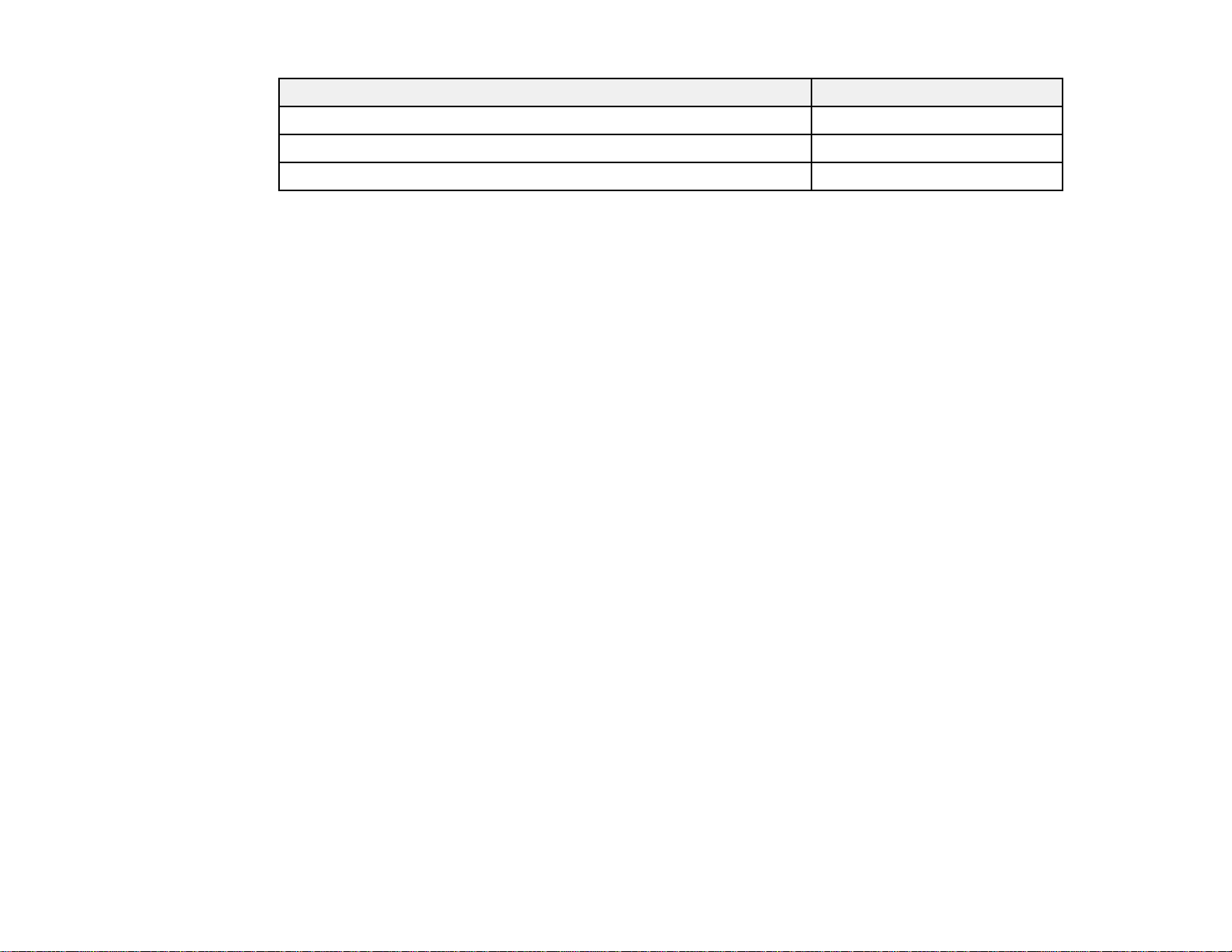
Option or part Part number
1-Year Extended Exchange Service Plan EPPEXPA1
2-Year Extended Depot Repair Service Plan EPPFTPA2
2-Year Extended Exchange Service Plan EPPEXPA2
Parent topic: Projector Features
Warranty and Registration Information
Your projector comes with a basic warranty that lets you project with confidence. For details, see the
warranty that came with your projector.
In addition, Epson offers free Extra Care Road Service. In the unlikely event of an equipment failure, you
won’t have to wait for your unit to be repaired. Instead, Epson will ship you a replacement unit anywhere
in the United States, Canada, or Puerto Rico. See the Extra Care Road Service brochure for details.
Register your product online using the projector CD or at this site: epson.com/webreg.
Registering also lets you receive special updates on new accessories, products, and services.
Parent topic: Projector Features
Notations Used in the Documentation
Follow the guidelines in these notations as you read your documentation:
• Warnings must be followed carefully to avoid bodily injury.
• Cautions must be observed to avoid damage to your equipment.
• Notes contain important information about your projector.
• Tips contain additional projection information.
Parent topic: Introduction to Your Projector
Where to Go for Additional Information
Need quick help on using your projector? Here's where to look for help:
• Built-in help system
Press the Help button on the remote control to get quick solutions to common problems.
• epson.com/support (U.S) or epson.ca/support (Canada)
15
Page 16
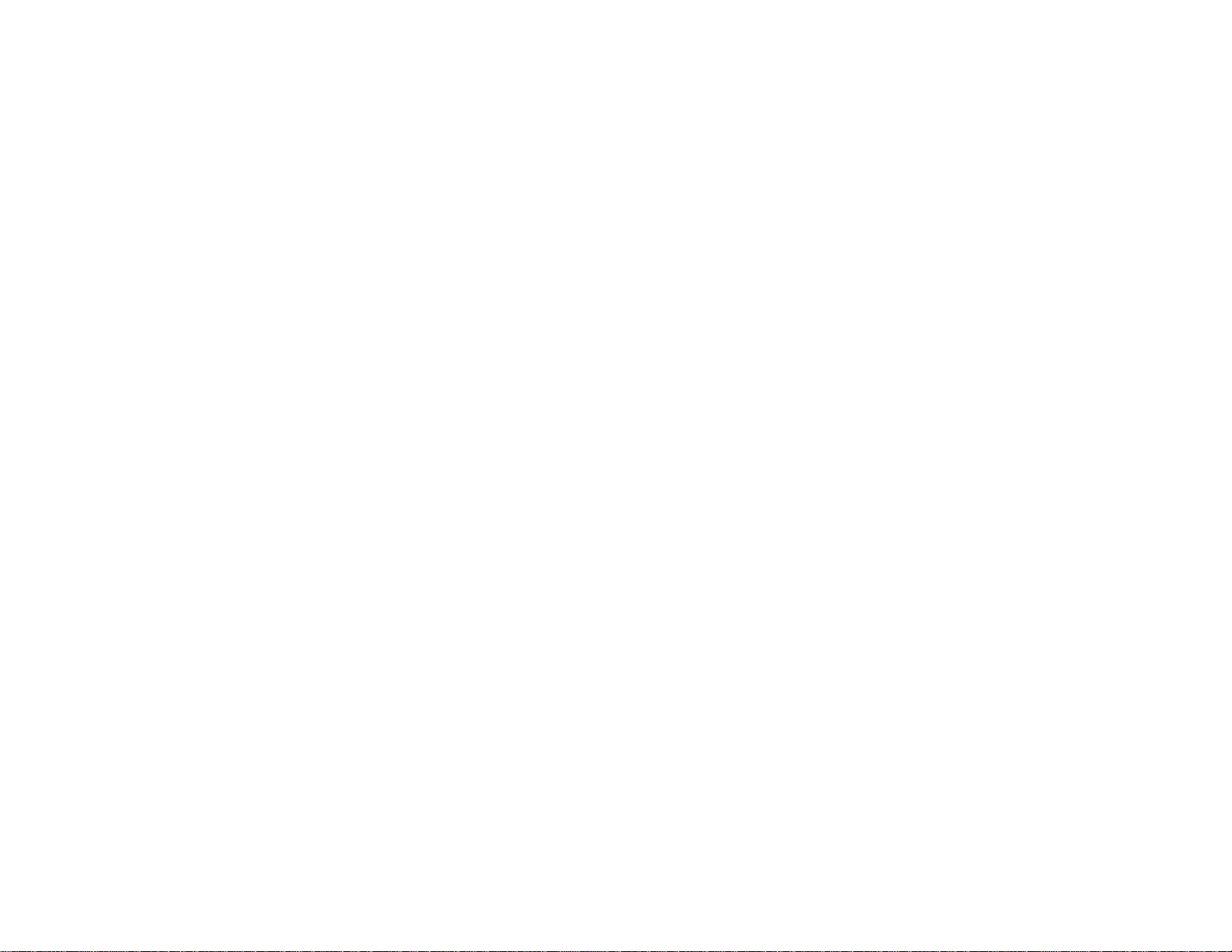
View FAQs (frequently asked questions) and e-mail your questions to Epson technical support 24
hours a day.
• For detailed instructions on using your projector in a network environment, see the EasyMP Network
Projection Operation Guide.
• If you still need help after checking this manual and the sources listed above, you can use the Epson
PrivateLine Support service to get help fast. For details, see "Where to Get Help".
Parent topic: Introduction to Your Projector
Related references
Where to Get Help
Projector Part Locations
Check the projector part illustrations to learn about the parts on your projector.
Projector Parts - Front/Top
Projector Parts - Rear
Projector Parts - Interface Ports
Projector Parts - Base
Projector Parts - Control Panel
Projector Parts - Remote Control
Parent topic: Introduction to Your Projector
16
Page 17
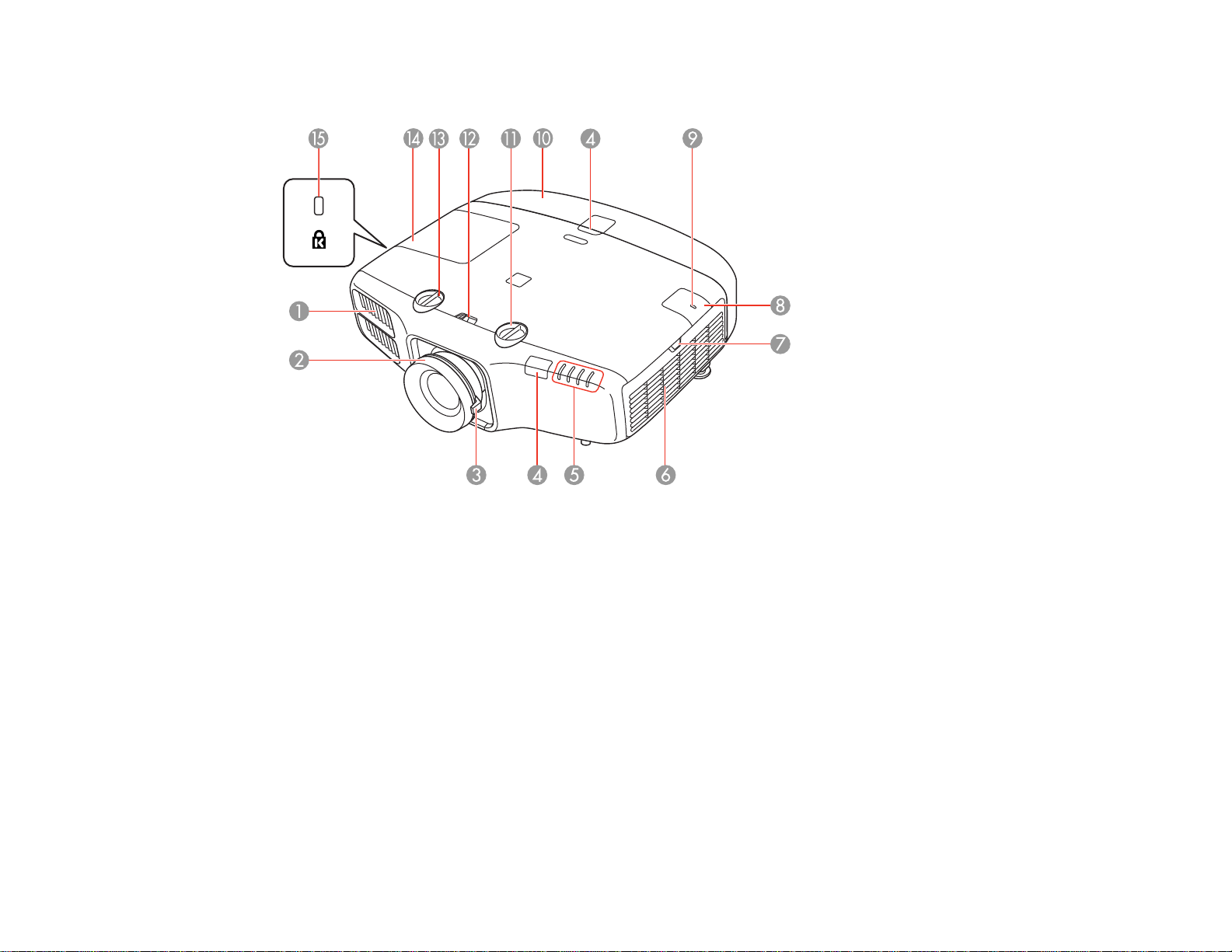
Projector Parts - Front/Top
1 Exhaust vent
2 Focus ring
3 Zoom ring
4 Remote control receivers
5 Projector status lights
6 Air filter/intake vent
7 Air filter cover latch
8 Wireless LAN unit cover
9 Wireless LAN indicator light
10 Cable cover
11 Vertical lens shift dial
17
Page 18
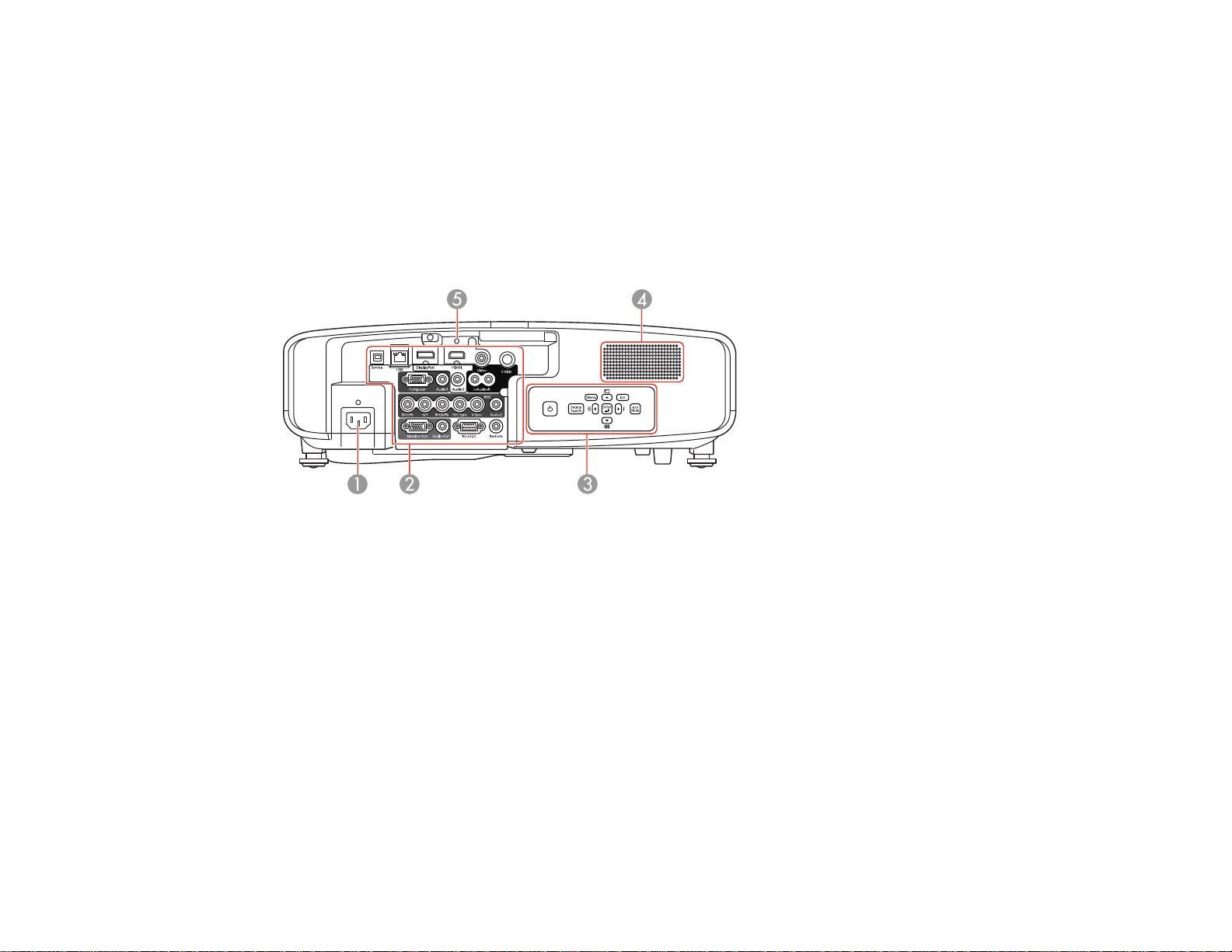
12 Lens shift dial lock
13 Horizontal lens shift dial
14 Lamp cover
15 Kensington security slot
Parent topic: Projector Part Locations
Projector Parts - Rear
1 AC input port
2 Interface ports
3 Control panel
4 Speaker
5 HDMI cable clip slot
Parent topic: Projector Part Locations
18
Page 19
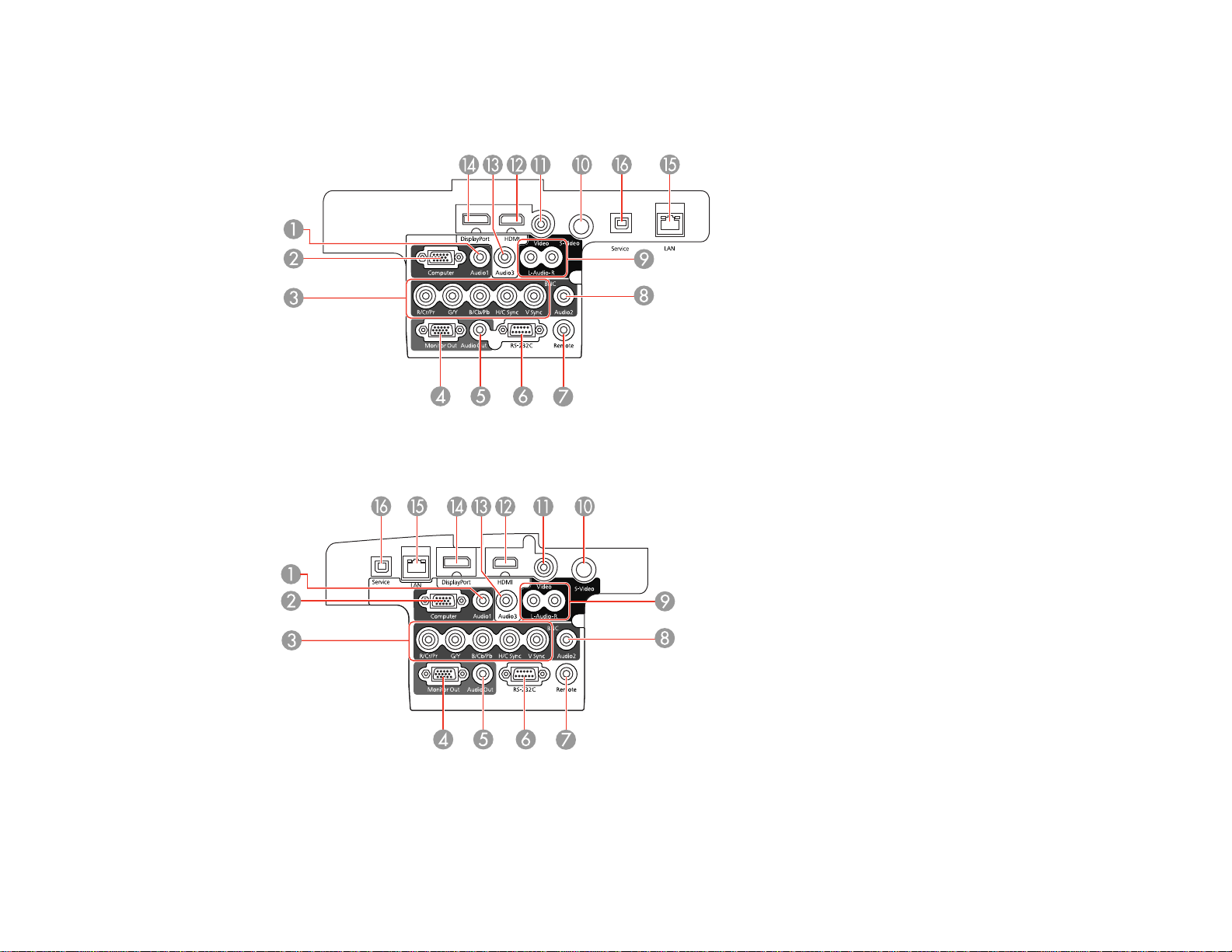
Projector Parts - Interface Ports
PowerLite 4650/4750W/4770W
PowerLite 4855WU
1 Audio1 port
2 Computer port
19
Page 20
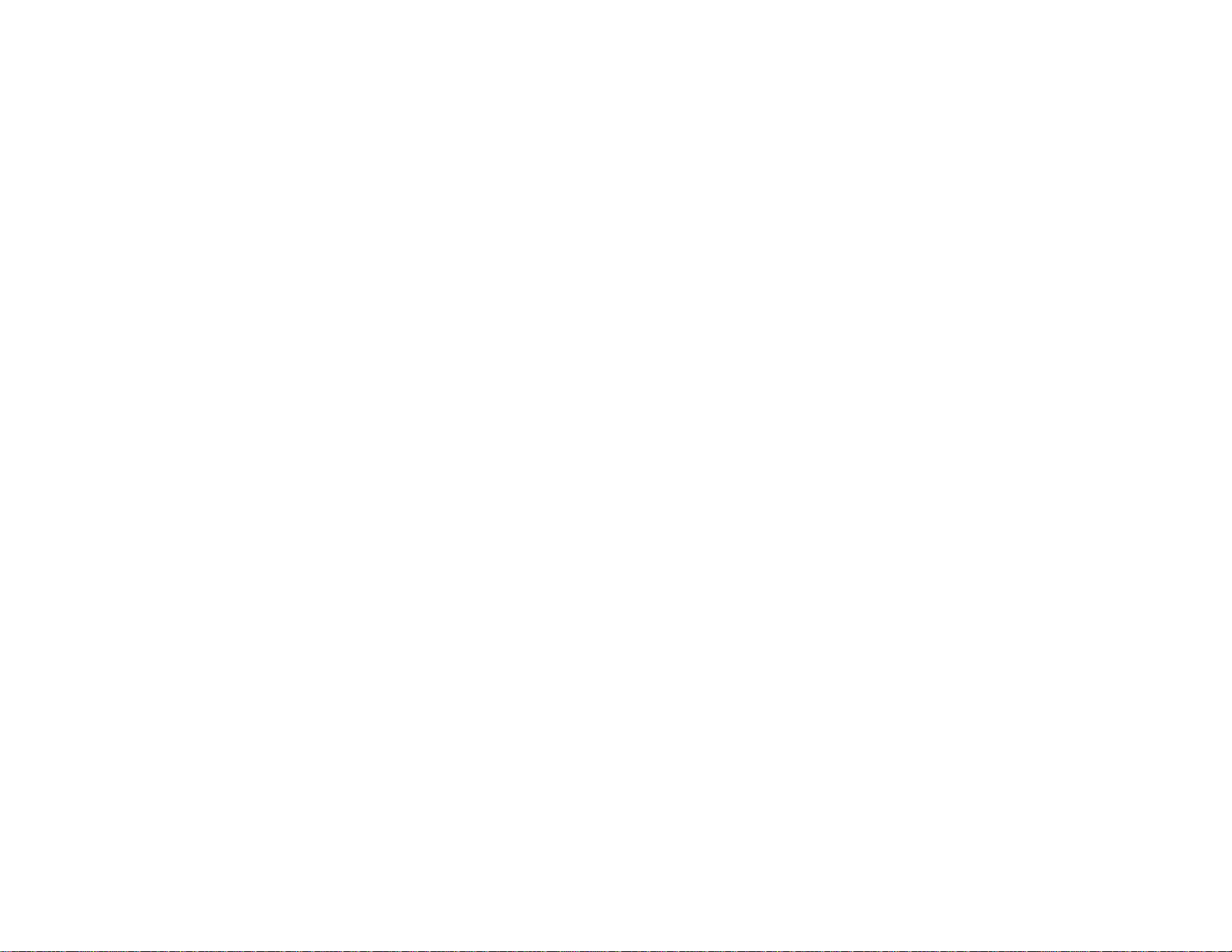
3 BNC ports
4 Monitor Out port
5 Audio Out port
6 RS-232C port
7 Remote port
8 Audio2 port
9 Audio L-R ports
10 S-Video port
11 Video port
12 HDMI port
13 Audio3 port
14 DisplayPort connector
15 Network LAN port
16 Service port
Parent topic: Projector Part Locations
20
Page 21
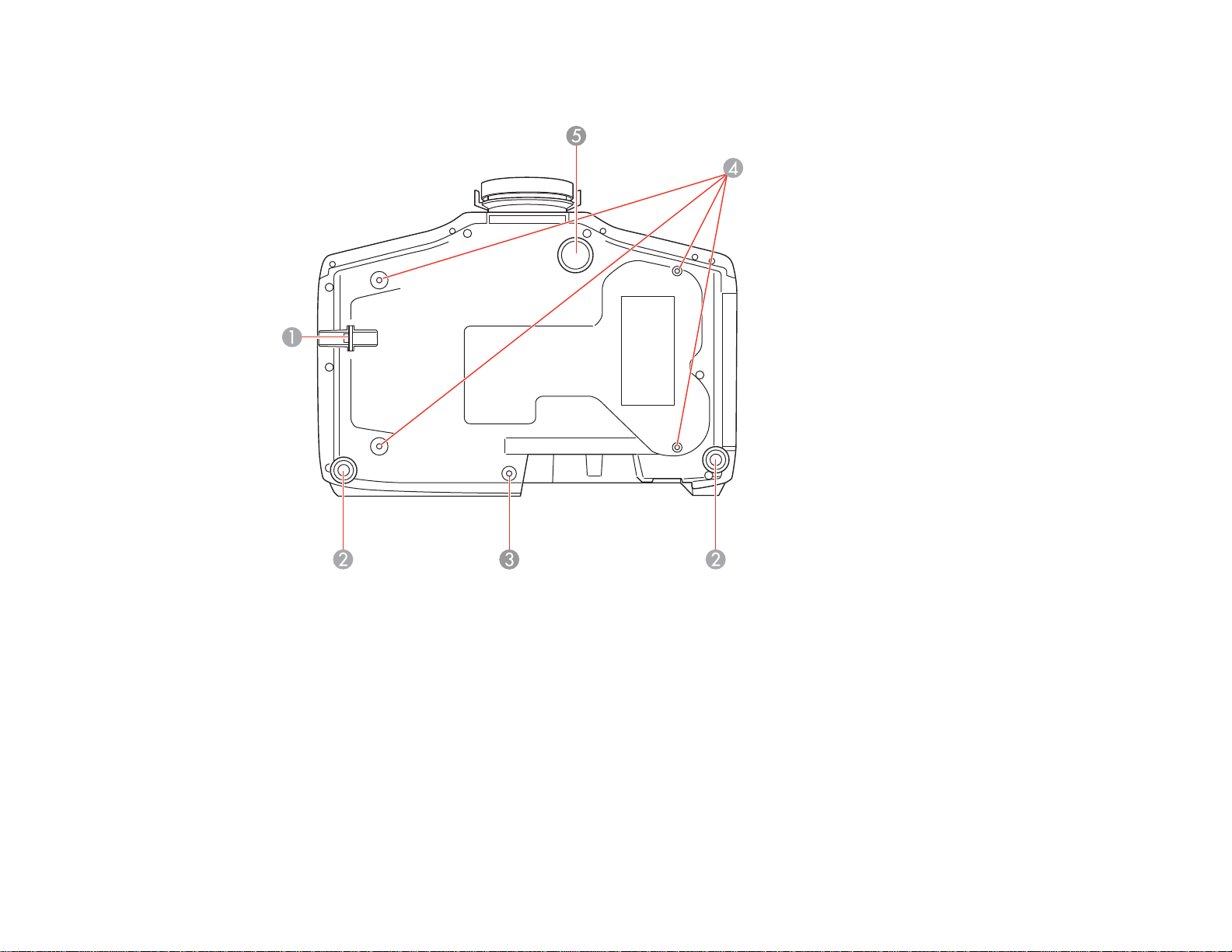
Projector Parts - Base
1 Security cable attachment point
2 Rear feet
3 Screw hole for cable cover
4 Mounting bracket holes
5 Front adjustable foot
Parent topic: Projector Part Locations
21
Page 22
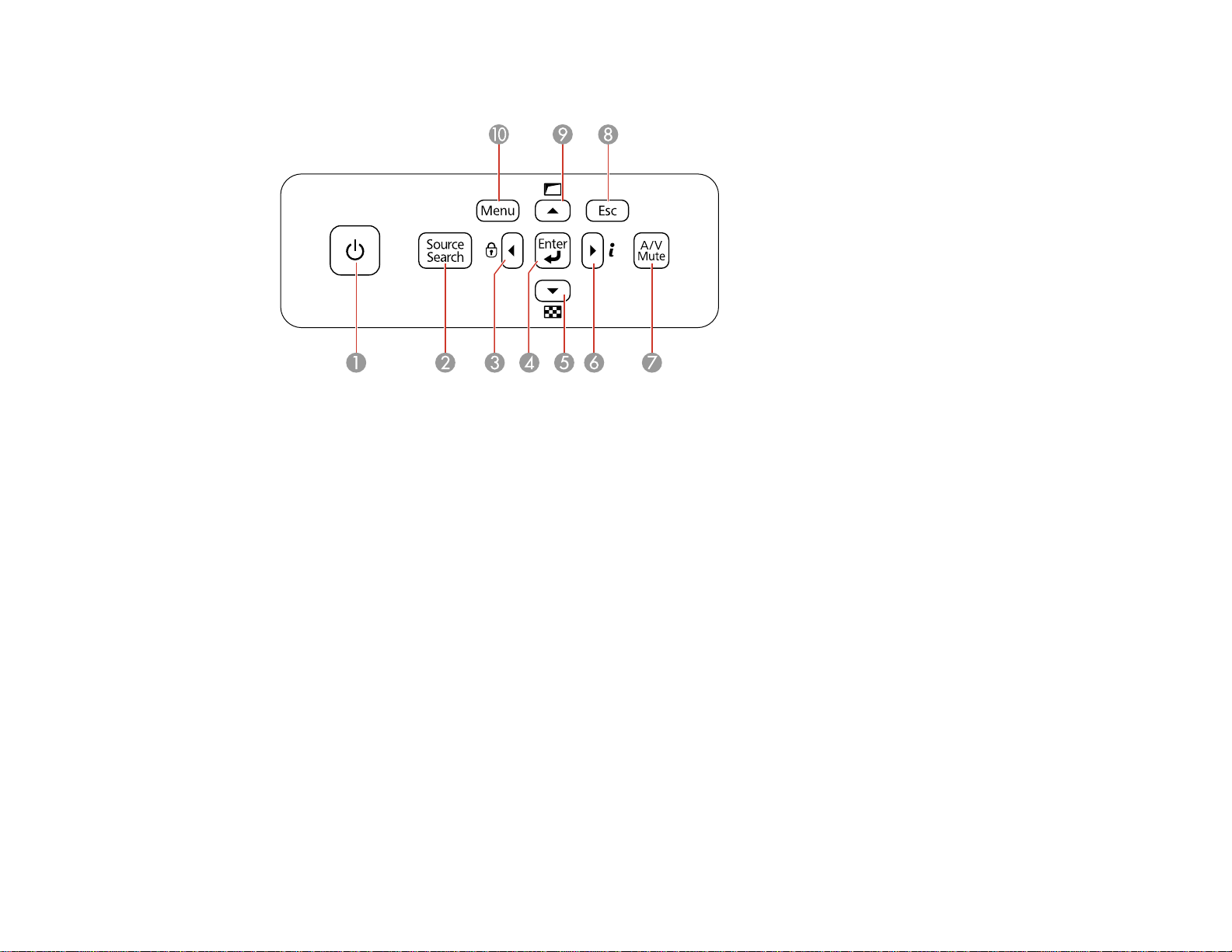
Projector Parts - Control Panel
1 Power button
2 Source Search button (searches for connected sources)
3 Left arrow button and displays the Control Panel Lock screen
4 Enter button (selects options and optimizes screen image when projecting an RGB signal from
the Computer or BNC ports)
5 Down arrow button and displays a test pattern
6 Right arrow button and displays the Info menu
7 A/V Mute button (turns the video and audio on or off)
8 Esc button (cancels/exits functions)
9 Up arrow button and displays screen adjustment options
10 Menu button (accesses projector menu system)
Parent topic: Projector Part Locations
Related references
Projector Light Status
22
Page 23
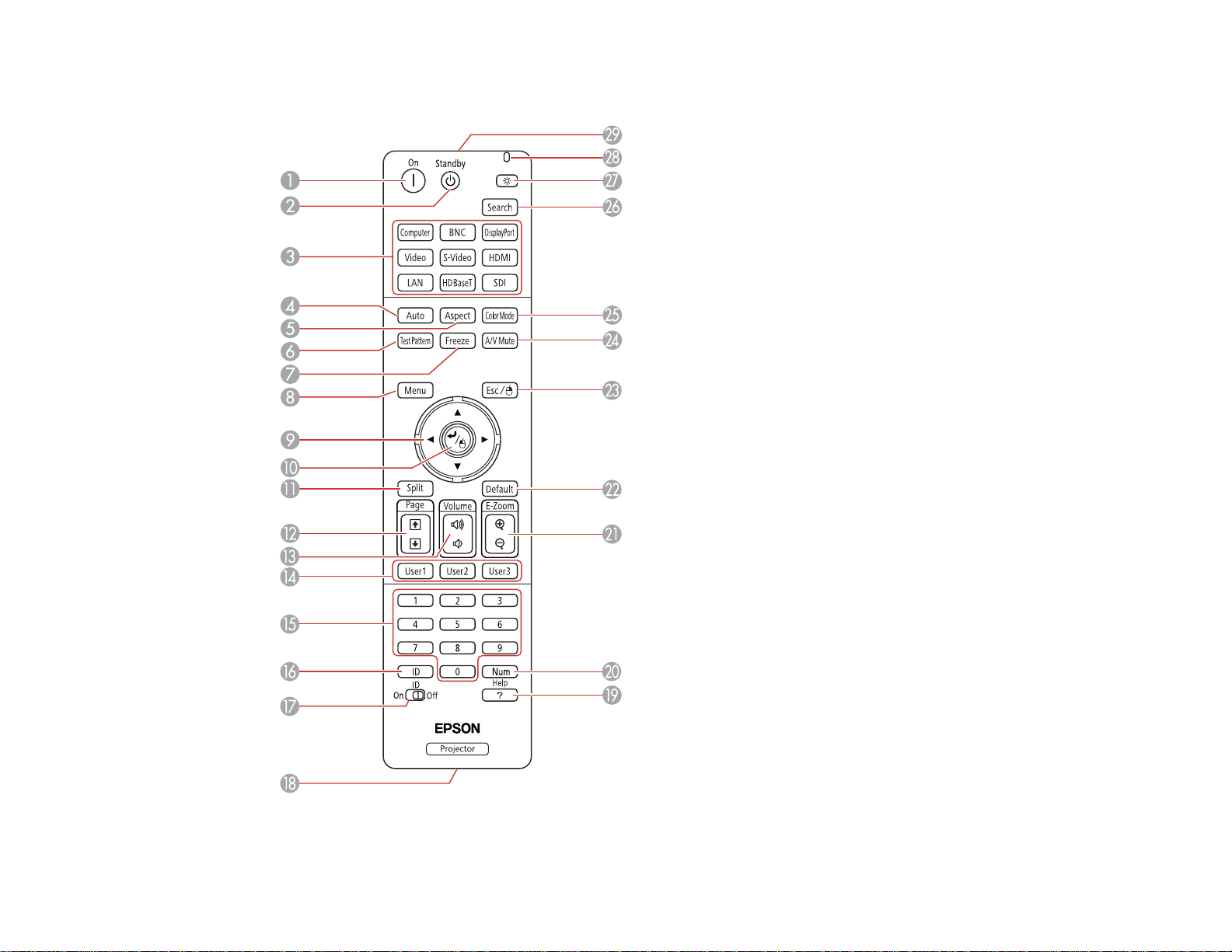
Projector Parts - Remote Control
23
Page 24
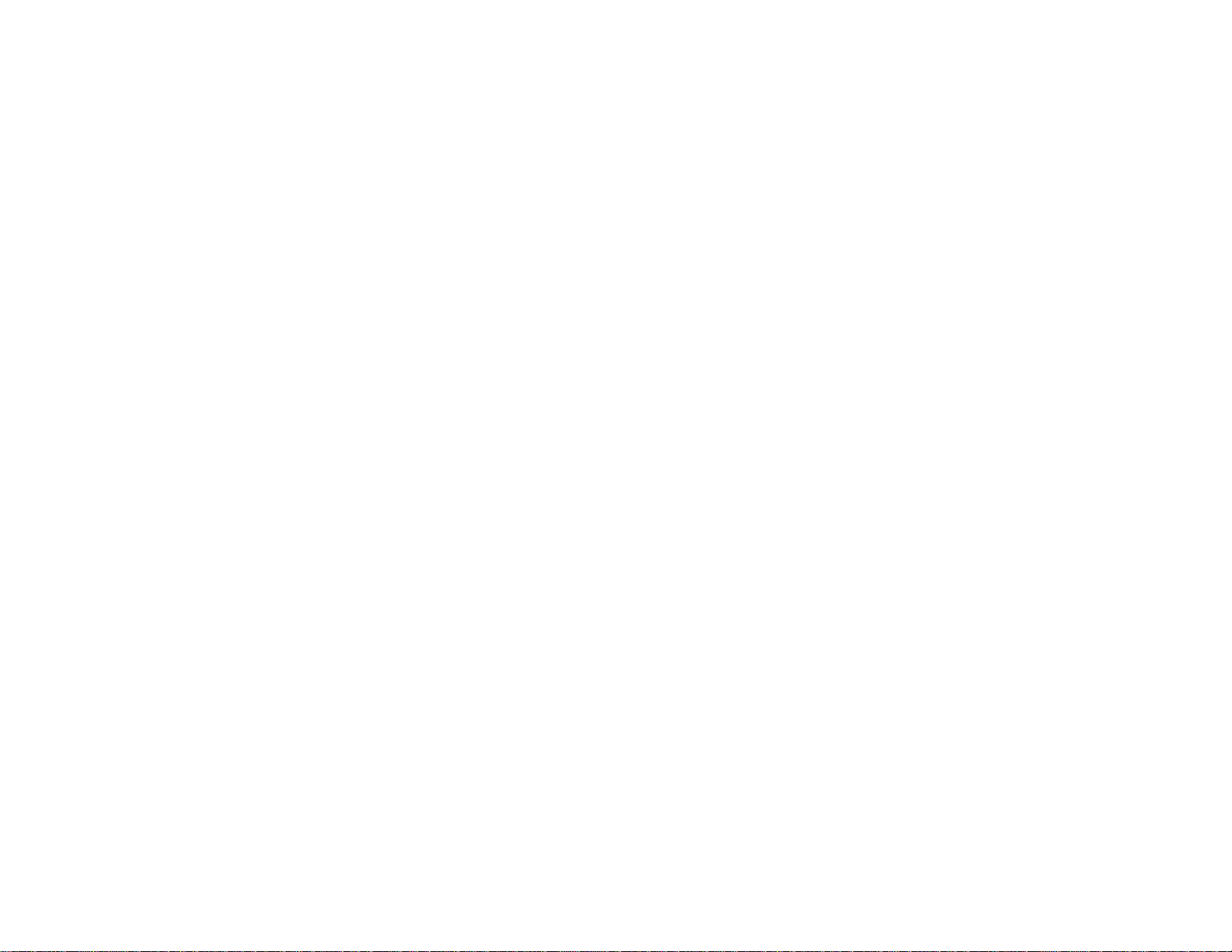
1 On button (turns power on)
2 Standby button (turns power off)
3 Source buttons (change input source; some source buttons may not function depending on the
model)
4 Auto button (automatically adjusts position, tracking, and sync settings when projecting analog
RGB signals from the Computer or BNC ports)
5 Aspect button (selects the image aspect ratio)
6 Test Pattern button (displays a test pattern)
7 Freeze button (stops video action)
8 Menu button (accesses projector menu system)
9 Arrow buttons (move through on-screen options and control wireless mouse functions)
10 Enter button (selects options and controls wireless mouse functions)
11 Split button (splits the screen)
12 Page up/down buttons (scroll through image files when projecting from a computer over a network
connection)
13 Volume up/down buttons (adjust speaker volume)
14 User1, User2, and User3 buttons (customizable for different functions)
15 Numeric buttons (enter numbers)
16 ID button (hold down to use numeric buttons to select a projector)
17 ID switch (enables or disables ID settings)
18 Remote port (connects to a remote control cable)
19 Help button (accesses projector help information)
20 Num button (when held down, switches numeric buttons to number function)
21 E-Zoom +/– buttons (zoom into and out of the image)
22 Default button (resets settings to their default values in the projector menu system)
23 Esc button (cancels/exits functions and controls wireless mouse functions)
24 A/V Mute button (turns off picture and sound)
25 Color Mode button (selects display modes)
24
Page 25
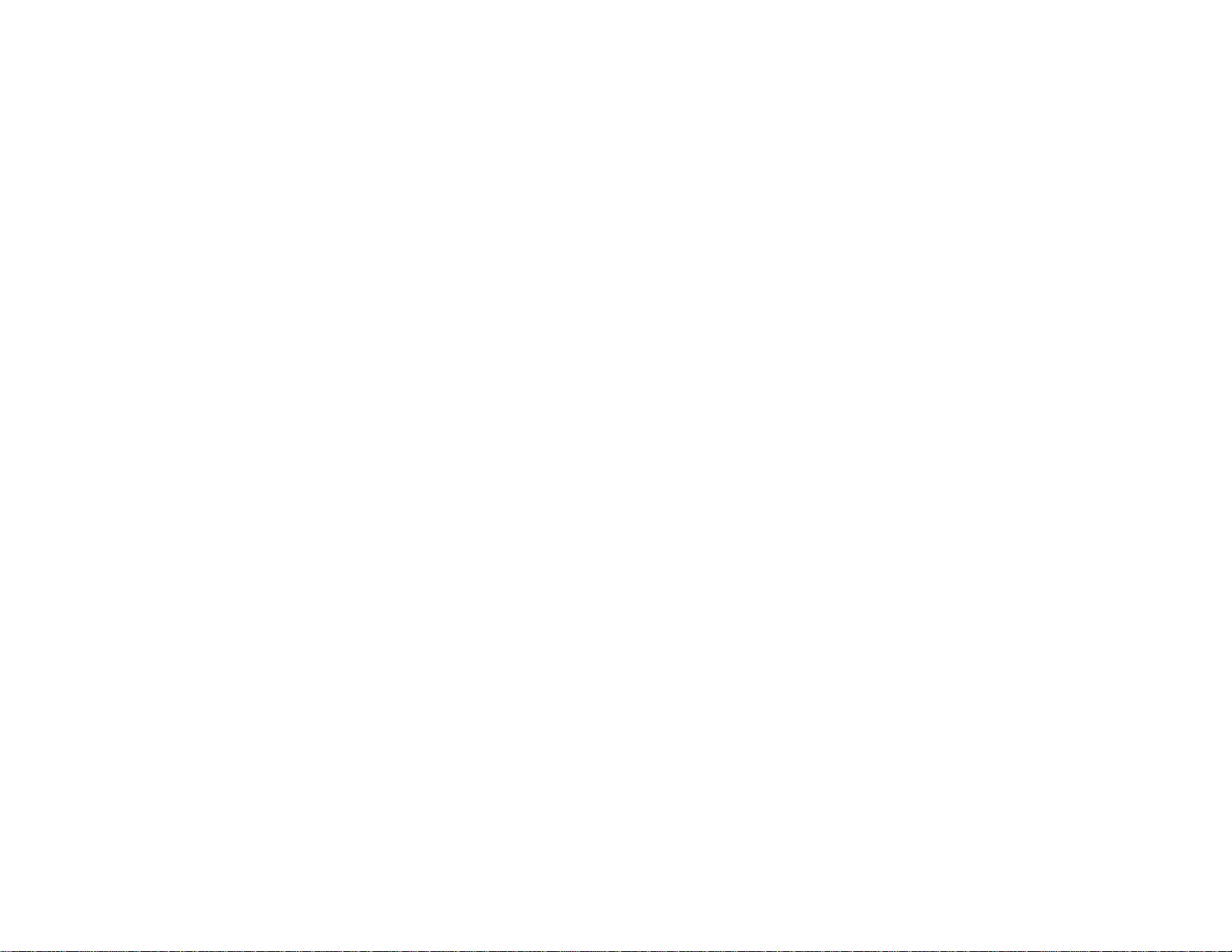
26 Search button (searches for connected sources)
27 Light button (lights up the buttons temporarily)
28 Indicator light (lights up when the remote control is in use)
29 Remote control signal emitter (emits remote control signals)
Parent topic: Projector Part Locations
25
Page 26
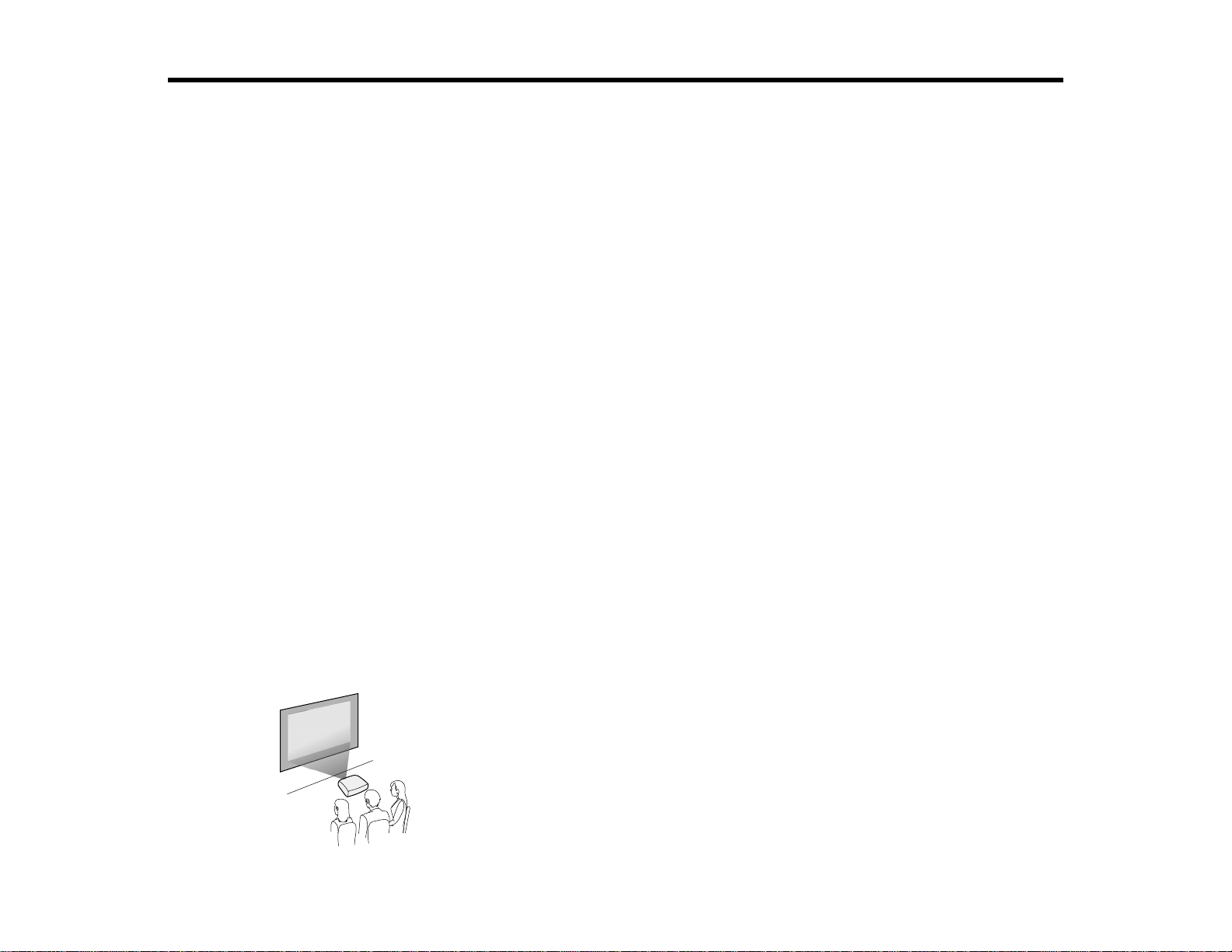
Setting Up the Projector
Follow the instructions in these sections to set up your projector for use.
Projector Placement
Projector Connections
Attaching and Removing the Cable Cover
Attaching and Removing the HDMI Cable Clip
Installing Batteries in the Remote Control
Projector Placement
You can place the projector on almost any flat surface to project an image.
You can also install the projector in a ceiling mount if you want to use it in a fixed location.
Keep these considerations in mind as you select a projector location:
• Place the projector on a sturdy, level surface or install it using a compatible mount.
• Leave plenty of space around and under the projector for ventilation, and do not place it on top of or
next to anything that could block the vents.
• Position the projector within reach of a grounded electrical outlet or extension cord.
Projector Setup and Installation Options
Projection Distance
Parent topic: Setting Up the Projector
Projector Setup and Installation Options
You can set up or install your projector in the following ways:
Front
26
Page 27
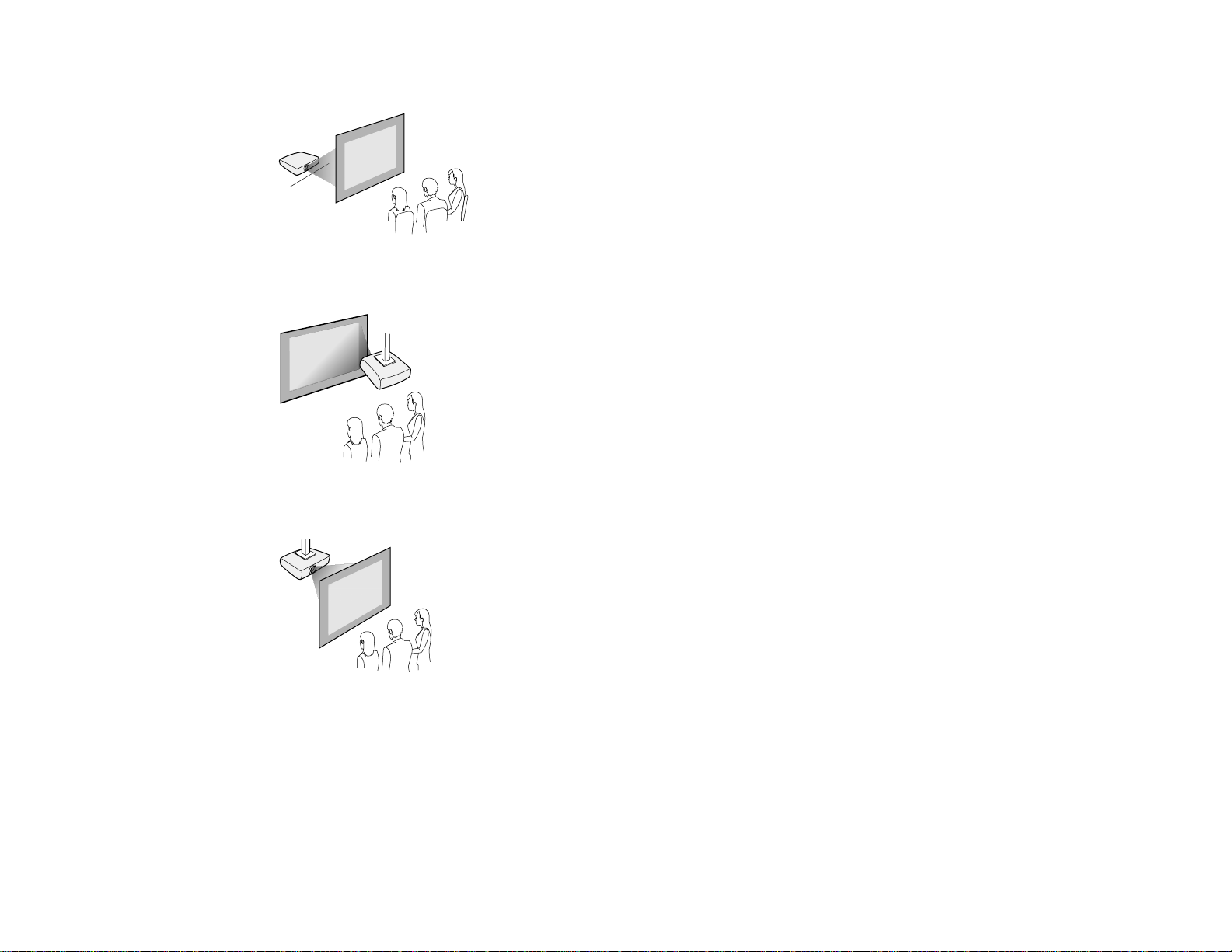
Rear
Front ceiling
Rear ceiling
27
Page 28
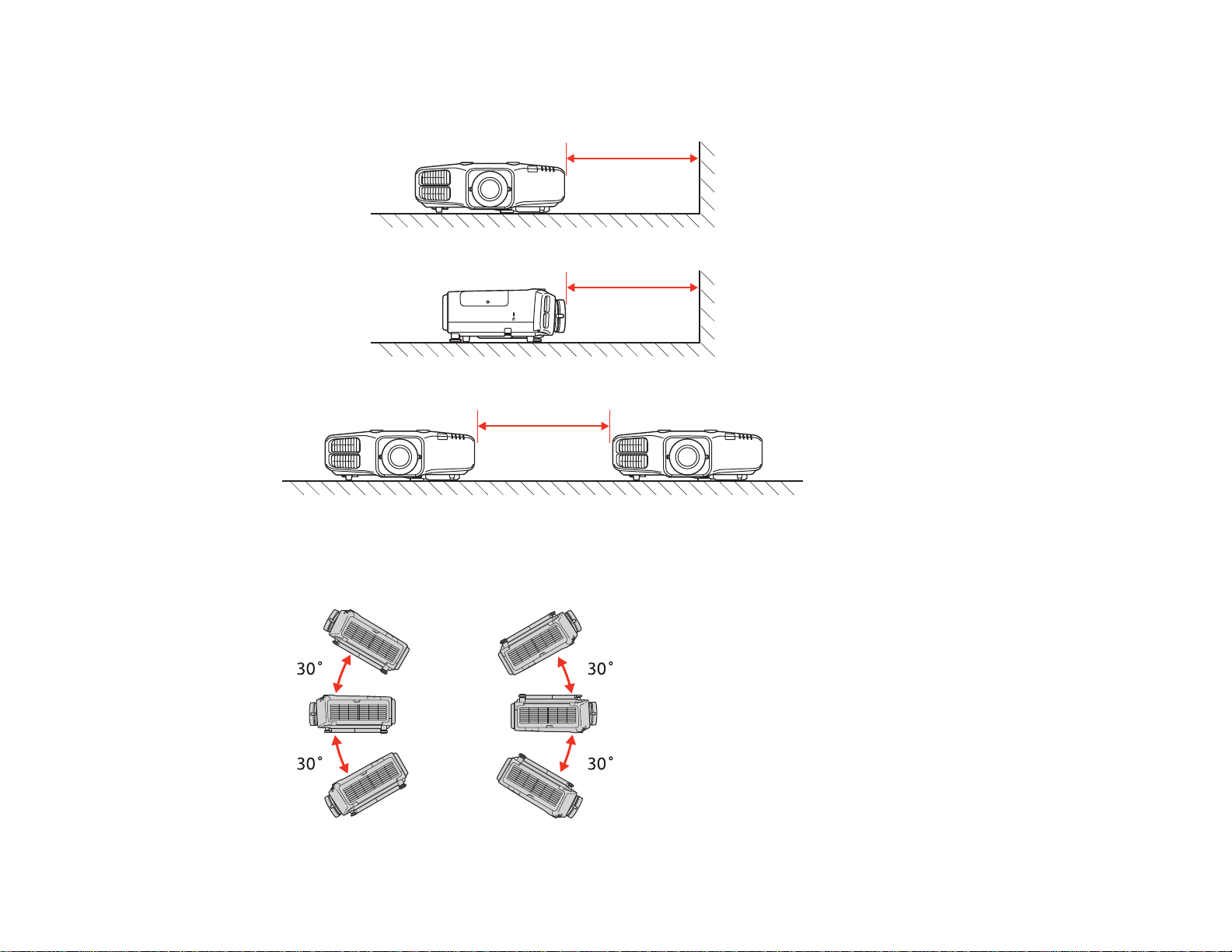
Note: Be sure to leave at least 20 inches (50 cm) of space in front of the air exhaust and intake vents
and, when setting up multiple projectors, 20 inches (50 cm) of space between the projectors.
If you mount the projector to the ceiling, it can be installed at the following angles:
• Vertically: Any angle up to ±30°.
28
Page 29
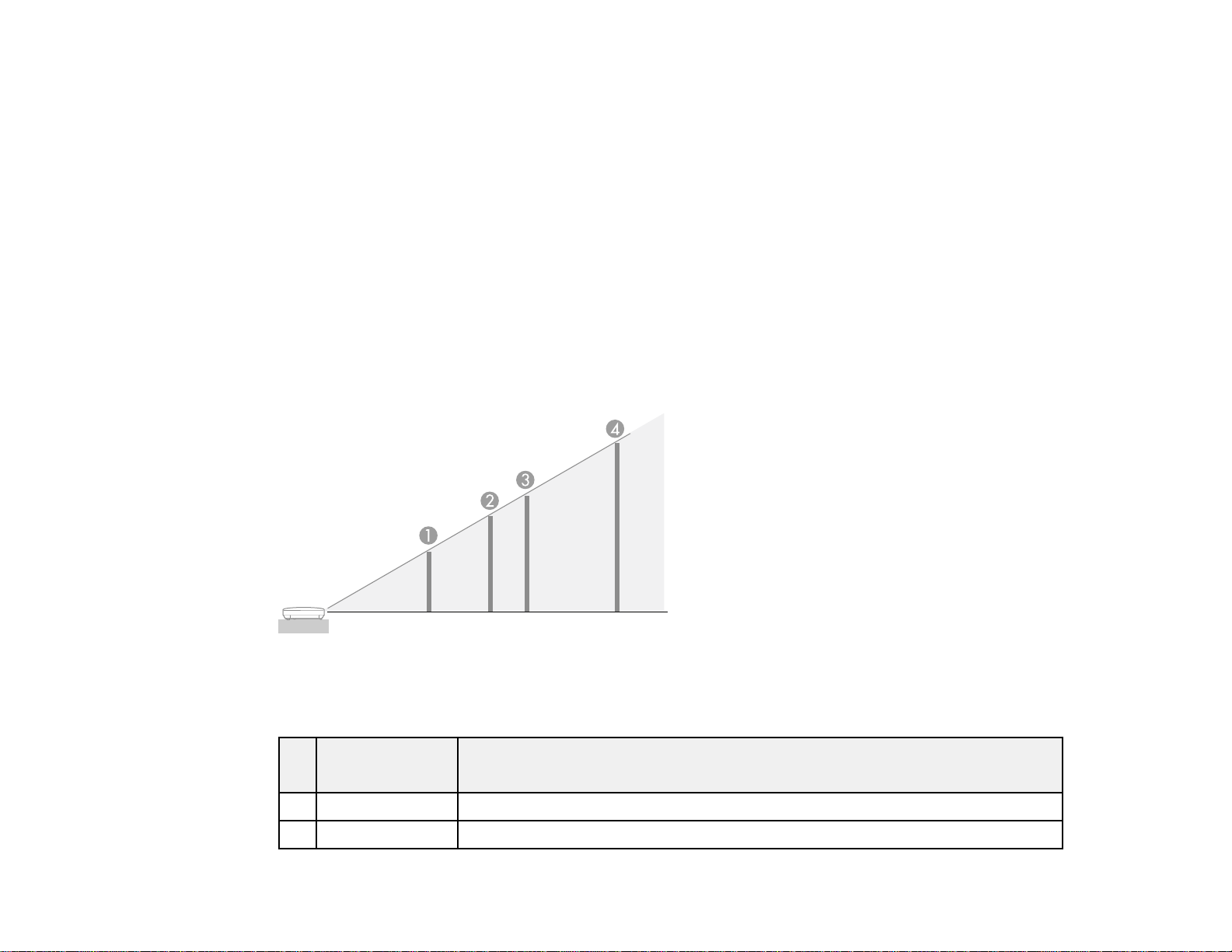
• Horizontally: Can be tilted within the range of the rear feet.
If you project from the ceiling, set the Inv Direction Button setting (Extended > Operation) to On so
that the operations on the screen match the control panel button commands.
Parent topic: Projector Placement
Related references
Projector Setup Settings - Extended Menu
Projection Distance
The distance at which you place the projector from the screen determines the approximate size of the
image. The image size increases the farther the projector is from the screen, but can vary depending on
the zoom factor, aspect ratio, and other settings.
Use the tables here to determine approximately how far to place the projector from the screen based on
the size of the projected image. (Conversion figures may have been rounded up or down.) You can also
use the projector Throw Distance Calculator at epson.com/support (U.S.) or epson.ca/support (Canada).
PowerLite 4650
4:3 Aspect Ratio
Screen or Projection distance
image size
1 50 inches 50 to 103 inches (127 to 261 cm)
2 80 inches 81 to 166 inches (206 to 421 cm)
Wide to Tele
29
Page 30
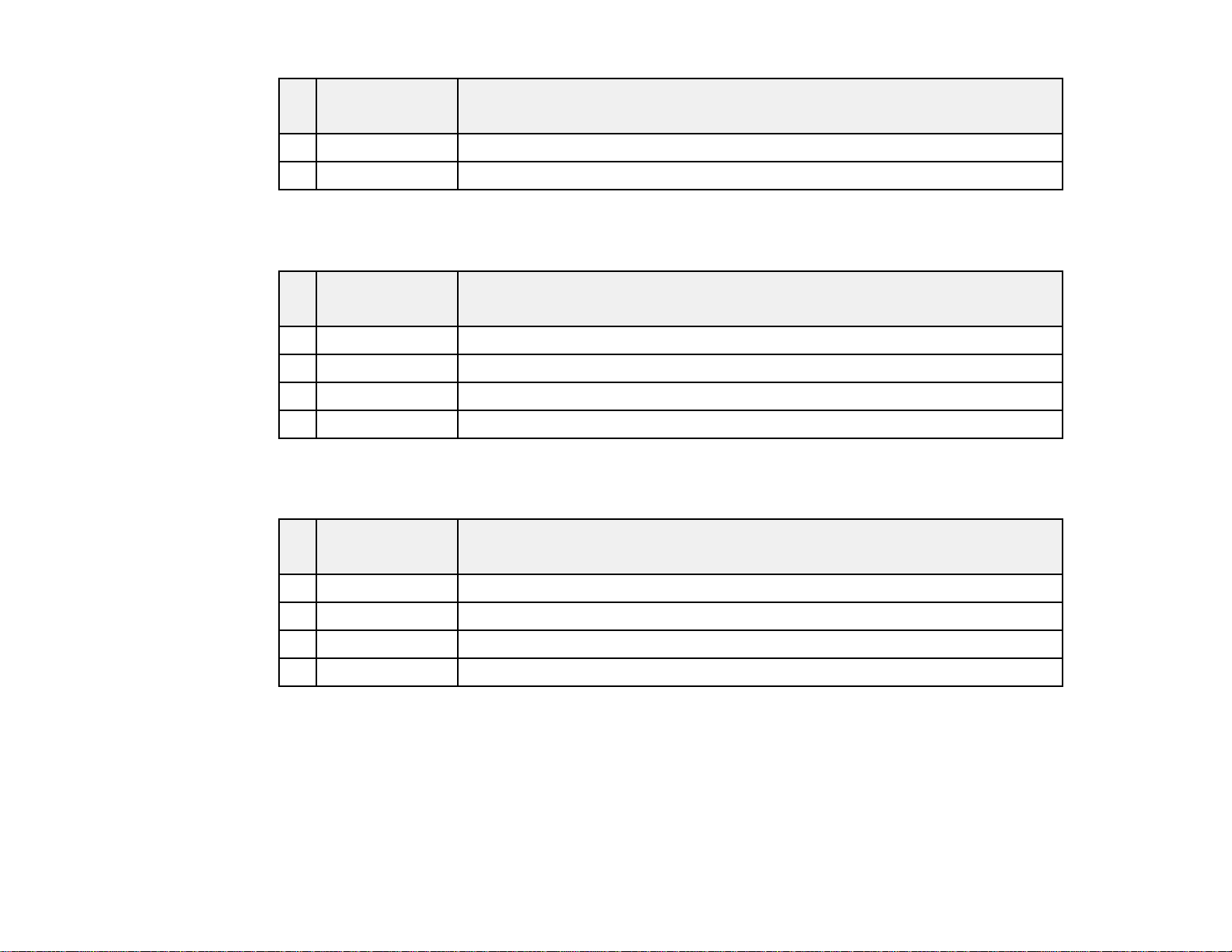
Screen or Projection distance
image size
Wide to Tele
3 100 inches 102 to 208 inches (258 to 527 cm)
4 150 inches 153 to 312 inches (390 to 793 cm)
PowerLite 4750W
16:10 Aspect Ratio
Screen or Projection distance
image size
Wide to Tele
1 50 inches 53 to 109 inches (135 to 277 cm)
2 80 inches 86 to 176 inches (219 to 446 cm)
3 100 inches 108 to 220 inches (274 to 559 cm)
4 150 inches 163 to 331 inches (414 to 840 cm)
PowerLite 4770W/4855WU
16:10 Aspect Ratio
Screen or Projection distance
image size
Wide to Tele
1 50 inches 53 to 97 inches (135 to 247 cm)
2 80 inches 86 to 156 inches (219 to 397 cm)
3 100 inches 108 to 196 inches (274 to 498 cm)
4 150 inches 164 to 295 inches (416 to 748 cm)
Parent topic: Projector Placement
30
Page 31

Projector Connections
You can connect the projector to a variety of computer, video, and audio sources to display
presentations, movies, or other images, with or without sound.
• Connect any type of computer that has a standard video output (monitor) port, DisplayPort, or HDMI
port.
• For video projection, connect devices such as DVD players, gaming consoles, digital cameras, tablets,
and smartphones with compatible video output ports.
• If your presentation or video includes sound, you can connect audio input cables, if necessary.
Caution: If you will use the projector at altitudes above 4921 feet (1500 m), turn on High Altitude Mode
to ensure the projector's internal temperature is regulated properly.
Connecting to Computer Sources
Connecting to Video Sources
Connecting to an External Computer Monitor
Connecting to External Speakers
Parent topic: Setting Up the Projector
Related references
Projector Setup Settings - Extended Menu
Product Box Contents
Connecting to Computer Sources
Follow the instructions in these sections to connect a computer to the projector.
Connecting to a Computer for VGA Video
Connecting to a Computer for HDMI Video and Audio
Connecting to a Computer for DisplayPort Video and Audio
Connecting to a Computer for 5 BNC Video
Connecting to a Computer for Sound
Parent topic: Projector Connections
Connecting to a Computer for VGA Video
You can connect the projector to your computer using a VGA computer cable.
31
Page 32

Note: To connect a Mac that includes only a Mini DisplayPort, Thunderbolt port, or Mini-DVI port for
video output, you need to obtain an adapter that allows you to connect to the projector's VGA video port.
Contact Apple for compatible adapter options.
1. If necessary, disconnect your computer's monitor cable.
2. Connect the VGA computer cable to your computer's monitor port.
3. Connect the other end to a Computer port on the projector.
4. Tighten the screws on the VGA connector.
Parent topic: Connecting to Computer Sources
Related tasks
Connecting to a Computer for Sound
Connecting to a Computer for HDMI Video and Audio
If your computer has an HDMI port, you can connect it to the projector using an optional HDMI cable.
Note: To connect a Mac that includes only a Mini DisplayPort, Thunderbolt port, or Mini-DVI port for
video output, you need to obtain an adapter that allows you to connect to the projector's HDMI port.
Contact Apple for compatible adapter options. Older Mac computers (2009 and earlier) may not support
audio through the HDMI port.
1. Connect the HDMI cable to your computer's HDMI output port.
32
Page 33

2. Connect the other end to the projector's HDMI port.
Note: The location of the port may differ depending on the projector model.
Note: If you have problems hearing audio through the HDMI connection, you can use the Audio3 port
instead to play sound. Connect one end of an optional 3.5 mm stereo mini-jack audio cable to the
projector's Audio3 port and the other end to your computer's audio out port. Then select Audio3 for the
HDMI Audio Output setting in the Extended menu.
Parent topic: Connecting to Computer Sources
Related tasks
Attaching and Removing the HDMI Cable Clip
Connecting to a Computer for DisplayPort Video and Audio
If your computer has a DisplayPort or Mini DisplayPort connector, you can connect it to the projector
using an optional DisplayPort cable.
1. Connect the DisplayPort cable to your computer's DisplayPort or Mini DisplayPort connector.
33
Page 34

2. Connect the other end to the projector's DisplayPort connector.
Note: The location of the port may differ depending on the projector model.
Note: If you have problems hearing audio through the DisplayPort connection, you can use the Audio3
port instead to play sound. Connect one end of an optional 3.5 mm stereo mini-jack audio cable to the
projector's Audio3 port and the other end to your computer's audio out port. Then select Audio3 for the
DisplayPort Audio Output setting in the Extended menu.
Parent topic: Connecting to Computer Sources
Connecting to a Computer for 5 BNC Video
You can connect the projector to your computer using an optional VGA-to-5-BNC cable.
1. Connect the VGA connector to your computer's monitor port.
34
Page 35
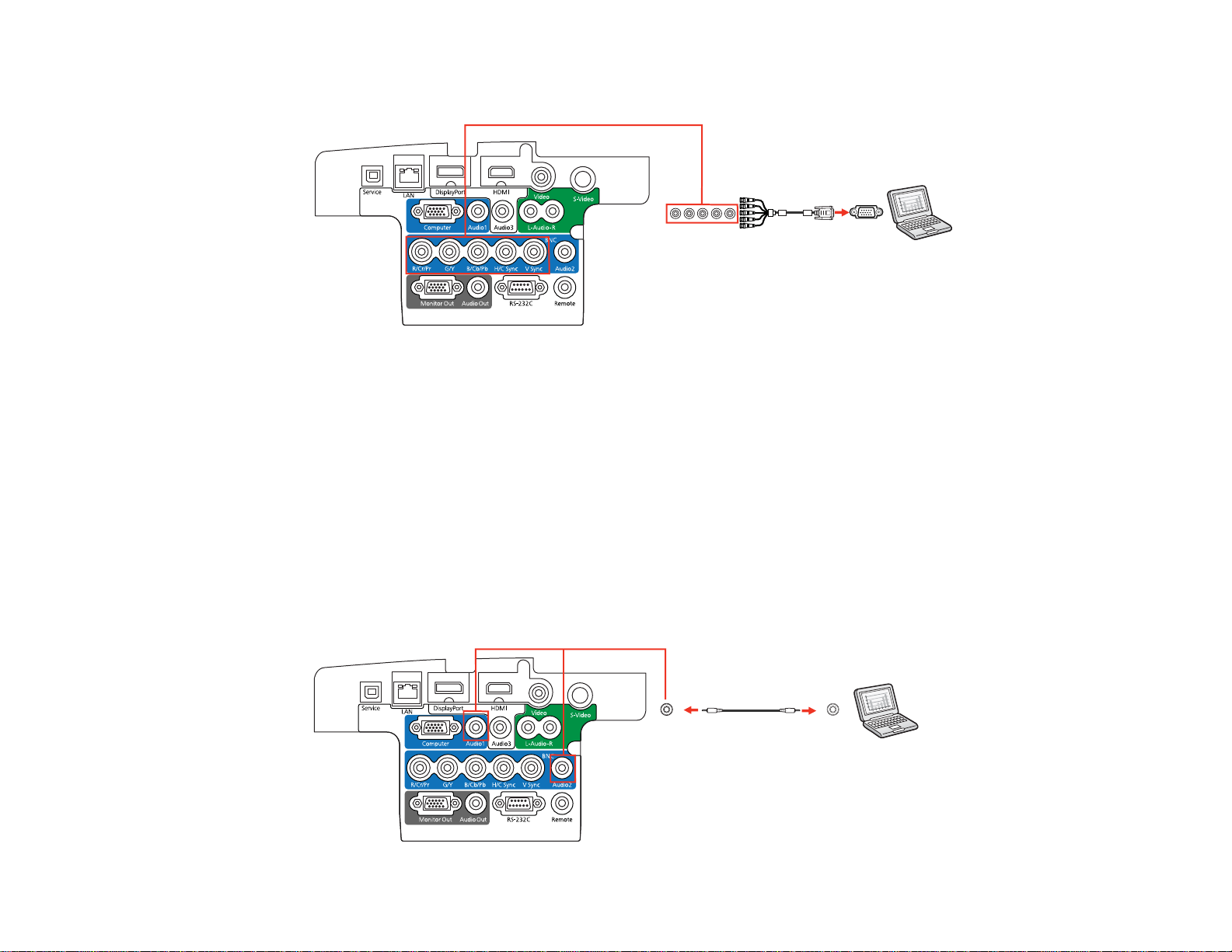
2. Connect the 5 BNC connectors to the projector's BNC ports.
Parent topic: Connecting to Computer Sources
Related tasks
Connecting to a Computer for Sound
Connecting to a Computer for Sound
If your computer presentation includes sound and you did not connect it to the projector's DisplayPort or
HDMI port, you can still play sound through the projector's speaker system. Just connect an optional 3.5
mm stereo mini-jack audio cable as described here.
1. Connect the audio cable to your laptop's headphone or audio-out jack, or your desktop's speaker or
audio-out port.
2. Connect the other end to the Audio port that corresponds to the Computer or BNC ports you are
using.
35
Page 36

Parent topic: Connecting to Computer Sources
Connecting to Video Sources
Follow the instructions in these sections to connect video devices to the projector.
Connecting to an HDMI Video Source
Connecting to a Component-to-BNC Video Source
Connecting to a Component-to-VGA Video Source
Connecting to an S-Video Video Source
Connecting to a Composite Video Source
Connecting to a Video Source for Sound
Parent topic: Projector Connections
Connecting to an HDMI Video Source
If your video source has an HDMI port, you can connect it to the projector using an optional HDMI cable.
The HDMI connection provides the best image quality.
1. Connect the HDMI cable to your video source's HDMI output port.
2. Connect the other end to the projector's HDMI port.
Note: The location of the port may differ depending on the projector model.
Note: If you have problems hearing audio through the HDMI connection, you can use the Audio3 port
instead to play sound. Connect one end of an optional 3.5 mm stereo mini-jack audio cable to the
projector's Audio3 port and the other end to your computer's audio out port. Then select Audio3 for the
HDMI Audio Output setting in the Extended menu.
36
Page 37

Parent topic: Connecting to Video Sources
Related tasks
Attaching and Removing the HDMI Cable Clip
Connecting to a Component-to-BNC Video Source
If your video source has component video ports, you can connect it to the projector using an optional
component-to-BNC video cable. Depending on your component ports, you may need to use an adapter
cable along with a component video cable.
1. Connect the component connectors to your video source's color-coded component video output
ports, usually labeled Y, Pb, Pr or Y, Cb, Cr. If you are using an adapter, connect these connectors
to your component video cable.
2. Connect the BNC connectors to the projector's R/Cr/Pr, G/Y, B/Cb/Pb ports.
Parent topic: Connecting to Video Sources
Related tasks
Connecting to a Video Source for Sound
Connecting to a Component-to-VGA Video Source
If your video source has component video ports, you can connect it to the projector using an optional
component-to-VGA video cable. Depending on your component ports, you may need to use an adapter
cable along with a component video cable.
1. Connect the component connectors to your video source's color-coded component video output
ports, usually labeled Y, Pb, Pr or Y, Cb, Cr. If you are using an adapter, connect these connectors
to your component video cable.
37
Page 38

2. Connect the VGA connector to a Computer port on the projector.
3. Tighten the screws on the VGA connector.
If your image colors appear incorrect, you may need to change the Input Signal setting in the projector's
Signal menu.
Parent topic: Connecting to Video Sources
Related references
Input Signal Settings - Signal Menu
Related tasks
Connecting to a Video Source for Sound
Connecting to an S-Video Video Source
If your video source has an S-Video port, you can connect it to the projector using an optional S-Video
cable.
1. Connect the S-Video cable to your video source's S-Video output port.
38
Page 39

2. Connect the other end to the projector's S-Video port.
Note: The location of the port may differ depending on the projector model.
Parent topic: Connecting to Video Sources
Related tasks
Connecting to a Video Source for Sound
Connecting to a Composite Video Source
If your video source has a composite video port, you can connect it to the projector using an optional
RCA-style video or A/V cable.
1. Connect the cable with the yellow connector to your video source's yellow video output port.
2. Connect the other end to the projector's Video port.
39
Page 40

Note: The location of the port may differ depending on the projector model.
Parent topic: Connecting to Video Sources
Related tasks
Connecting to a Video Source for Sound
Connecting to a Video Source for Sound
You can play sound through the projector's speaker system if your video source has audio output ports.
If you are projecting video using the Computer or BNC ports, connect the projector to the video source
using an optional stereo 3.5 mm mini-jack audio cable.
If you are projecting video using the Video or S-Video port, connect the projector to the video source
using an RCA audio cable.
Note: If you connected your video source to the projector using an HDMI cable, the audio signal is
transferred with the video signal; you do not need an additional cable for sound.
1. Connect the audio cable to your video source's audio-out ports.
2. Do one of the following:
• Connect the other end of the cable to the projector's Audio port that corresponds to the
Computer or BNC port you are using for video.
• Connect the red and white plugs on the other end of the cable to the projector's Audio L-R ports.
Parent topic: Connecting to Video Sources
40
Page 41

Connecting to an External Computer Monitor
If you connected a computer to the projector's Computer or BNC port, you can also connect an external
monitor to the projector. This lets you see your presentation on the external monitor even when the
projected image is not visible.
If you want to output images to an external monitor when the projector is turned off, you need to select
Communication On as the Standby Mode setting and Always On as the A/V Output setting in the
projector's Extended menu.
Note: Monitors that use a refresh rate less than 60 Hz may not be able to display images correctly.
1. Make sure your computer is connected to the projector's Computer or BNC port.
2. Connect the external monitor's cable to your projector's Monitor Out port.
Note: If you do not see an image on the external monitor, you may need to change the Monitor Out
setting in the Extended menu.
Parent topic: Projector Connections
Connecting to External Speakers
To enhance the sound from your presentation, you can connect the projector to external self-powered
speakers. You can control the volume using the projector's remote control.
You can also connect the projector to an amplifier with speakers.
41
Page 42

If you want to output audio from the external speakers when the projector is turned off, you need to
select Communication On for the Standby Mode setting and Always On for the A/V Output setting in
the projector's Extended menu.
Note: The projector's built-in speaker system is disabled when you connect external speakers.
1. Make sure your computer or video source is connected to the projector with both audio and video
cables as necessary.
2. Locate the appropriate cable to connect your external speakers, such as a stereo mini-jack-to-pinjack cable, or another type of cable or adapter.
3. Connect one end of the cable to your external speakers as necessary.
4. Connect the stereo mini-jack end of the cable to your projector's Audio Out port.
Parent topic: Projector Connections
Attaching and Removing the Cable Cover
You can attach the cable cover that came with your projector to hide the attached cables from view.
42
Page 43

1. Bundle the cables together using a band or other fastener (not provided).
2. Place the cable cover on the projector as shown, guiding the cables through the notch on the base of
the cable cover.
43
Page 44
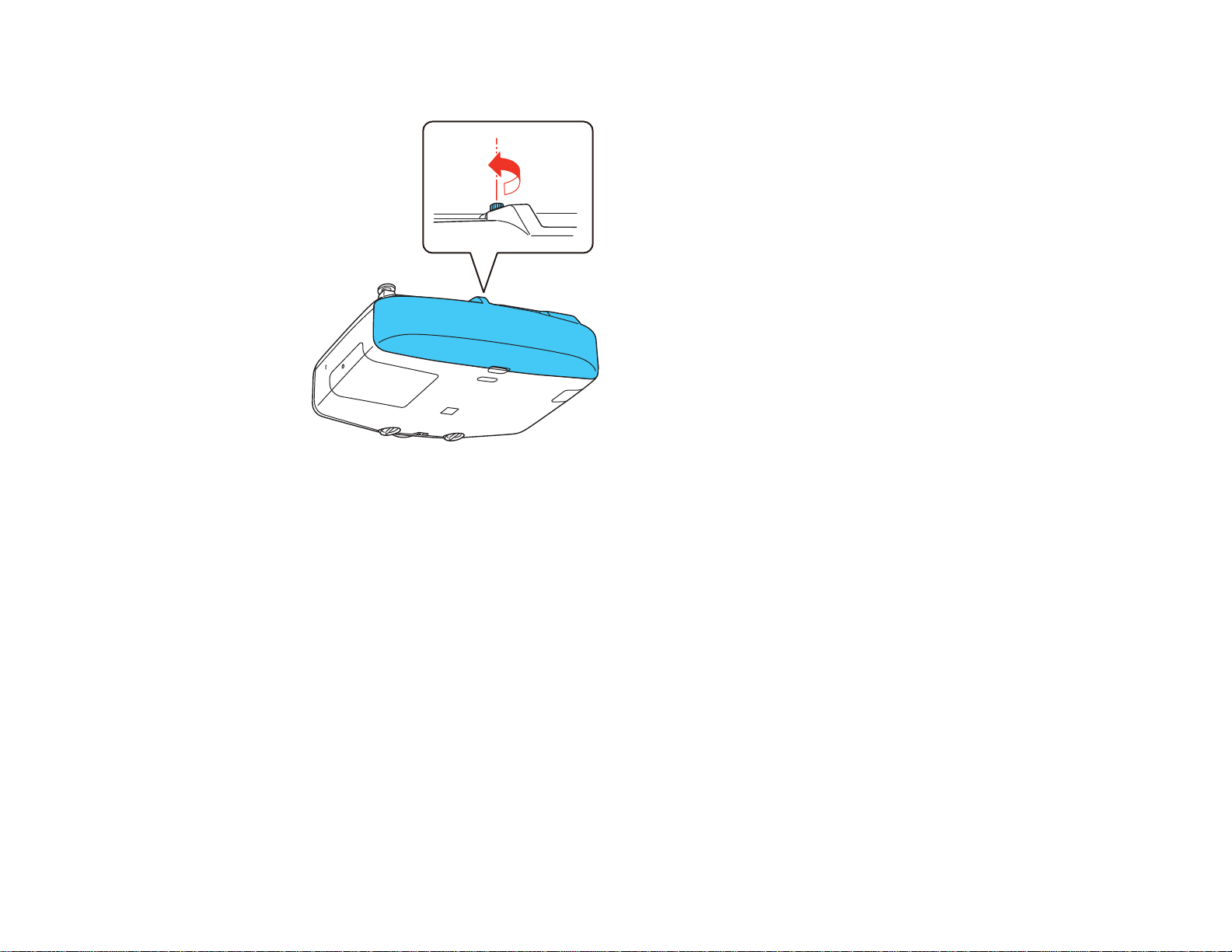
3. Tighten both cable cover screws.
To remove the cover, loosen both screws and pull the cover off of the projector.
Parent topic: Setting Up the Projector
Attaching and Removing the HDMI Cable Clip
You can install the HDMI cable clip that came with your projector to provide additional support to the
HDMI cable.
1. Plug in the HDMI cable.
44
Page 45

2. Insert the end of the cable clip anchor into the cable clip slot near the HDMI port.
1 Cable clip slot
2 Cable clip anchor
3 Cable clip
3. Place the open cable clip around the HDMI cable, but don't lock it into place.
4. Slide the cable clip onto the anchor and lock the clip onto the HDMI connector.
To remove the cable clip, open the clip and disconnect the HDMI cable. Then pinch the sides of the
cable clip anchor and carefully pull it out of the cable clip slot.
Parent topic: Setting Up the Projector
Related tasks
Connecting to a Computer for HDMI Video and Audio
Connecting to an HDMI Video Source
Installing Batteries in the Remote Control
The remote control uses the two AA batteries that came with the projector.
45
Page 46

Caution: Use only the type of batteries specified in this manual. Do not install batteries of different types,
or mix new and old batteries.
1. Remove the battery cover.
2. Insert the batteries with the + and – ends facing as shown.
46
Page 47
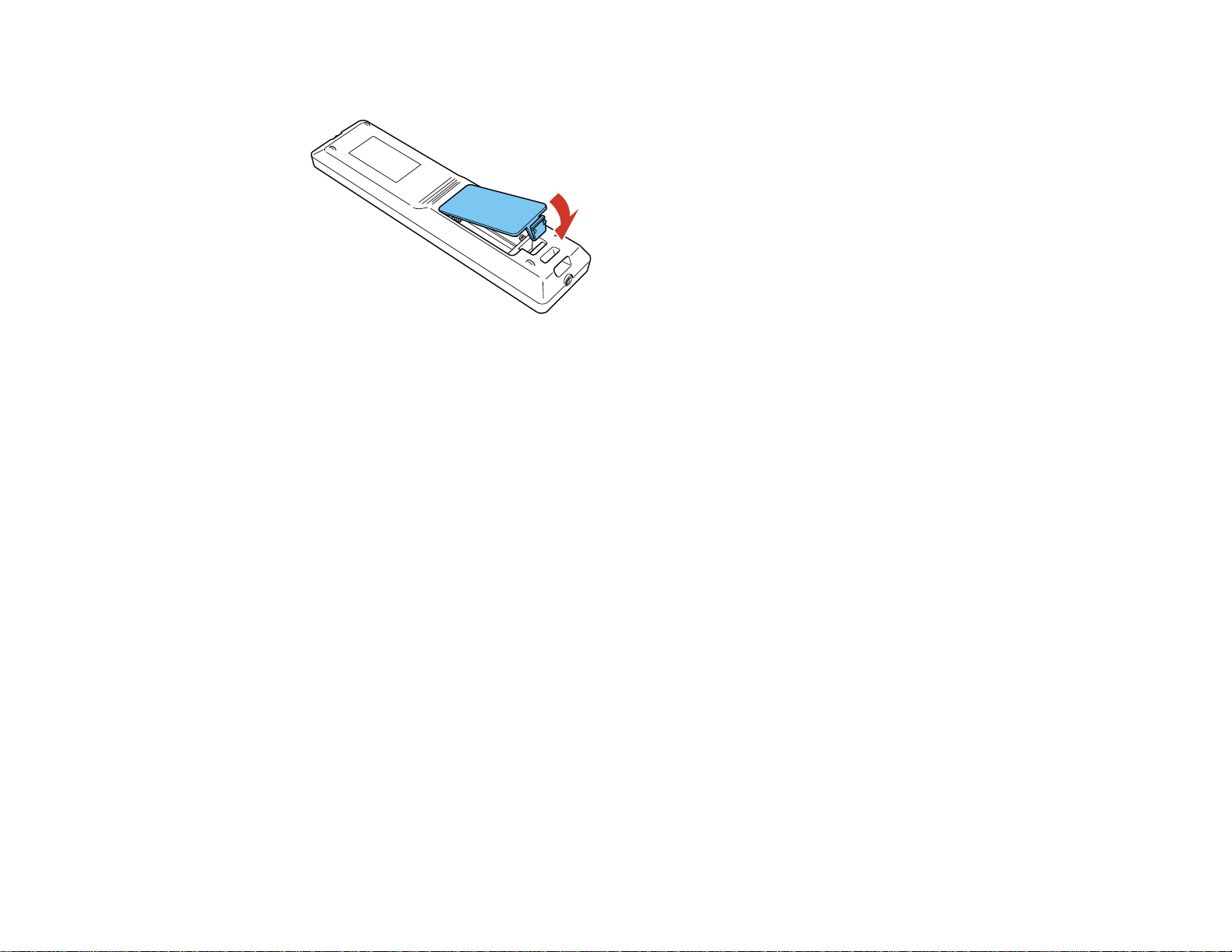
3. Replace the battery cover and press it down until it clicks into place.
Warning: Dispose of used batteries according to local regulations. Do not expose batteries to heat
or flame. Keep batteries out of the reach of children; they are choking hazards and are very
dangerous if swallowed.
Parent topic: Setting Up the Projector
47
Page 48

Using the Projector on a Network
Follow the instructions in these sections to set up your projector for use on a network.
Wired Network Projection
Wireless Network Projection
Setting Up Projector Network E-Mail Alerts
Setting Up Monitoring Using SNMP
Controlling a Networked Projector Using a Web Browser
Crestron RoomView Support
Wired Network Projection
You can send images to your projector through a wired network. To do this, you connect the projector to
your network, and then set up your projector and computer for network projection.
After connecting and setting up the projector as described here, install the network software from the
Epson Projector Software CD or download the software as necessary. Use the following software and
documentation to set up, control, and monitor network projection:
• EasyMP Network Projection software sets up your computer for network projection. See the EasyMP
Network Projection Operation Guide for instructions.
• EasyMP Monitor software (Windows only) lets you monitor and control your projector through the
network. You can download the latest software and documentation from the Epson web site. Go to
epson.com/support (U.S.) or epson.ca/support (Canada) and select your projector.
• EasyMP Network Updater software (Windows only) allows you to update firmware for a projector over
a wired LAN. See the EasyMP Network Updater Operation Guide for instructions. You can download
the latest software and documentation from the Epson web site. Go to epson.com/support (U.S.) or
epson.ca/support (Canada) and select your projector.
Note: If your projector is connected via a LAN cable to a network that includes a wireless access point,
you can connect to the projector wirelessly through the access point using the EasyMP Network
Projection software.
Connecting to a Wired Network
Selecting Wired Network Settings
Parent topic: Using the Projector on a Network
48
Page 49

Connecting to a Wired Network
To connect the projector to a wired local area network (LAN), use a 100Base-TX or 10Base-T network
cable. To ensure proper data transmission, use a Category 5e shielded cable or better.
1. Connect one end of the network cable to your network hub, switch, or router.
2. Connect the other end of the cable to the projector's LAN port.
Note: The location of the LAN port may differ depending on the projector model.
Parent topic: Wired Network Projection
Selecting Wired Network Settings
Before you can project from computers on your network, you must select the network settings for the
projector using its menu system.
Note: Make sure you already connected the projector to your wired network using the LAN port.
1. Turn on the projector.
2. Press the Menu button.
49
Page 50

3. Select the Network menu and press Enter.
4. Select Network Configuration and press Enter.
5. Select the Basic menu and press Enter.
6. Select the following basic options as necessary:
• Projector Name lets you enter a name up to 16 alphanumeric characters long to identify the
projector over the network.
50
Page 51

• PJLink Password lets you enter a password up to 32 alphanumeric characters long for using the
PJLink protocol for projector control.
• Web Control Password lets you enter a password up to 8 alphanumeric characters long for
accessing the projector over the web.
• Projector Keyword lets you turn on a security password to prevent access to the projector by
anyone not in the room with it. You must enter a displayed, randomized keyword from a computer
using the EasyMP Network Projection software to access the projector.
Note: Use the displayed keyboard to enter the name, passwords and keyword. Press the arrow
buttons on the remote control to highlight characters and press Enter to select them.
7. Select the Wired LAN menu and press Enter.
8. If necessary, select IP Settings and press Enter.
9. Select your IP Settings as necessary:
• If your network assigns addresses automatically, turn on the DHCP setting.
• If you must set addresses manually, turn off DHCP and enter the projector's IP Address, Subnet
Mask, and Gateway Address as needed.
Note: To highlight the numbers you want from the displayed keyboard, press the arrow buttons on
the remote control. To select a highlighted number, press Enter.
51
Page 52

10. To prevent display of the IP address on the standby screen, turn off IP Address Display.
11. When you finish selecting settings, select Complete and follow the on-screen instructions to save
your settings and exit the menus.
Parent topic: Wired Network Projection
Wireless Network Projection
You can send images to your projector through a wireless network. To do this, you must install the
optional Epson 802.11b/g/n wireless LAN module, and then set up your projector and computer for
wireless projection.
Note: If your projector is connected via a LAN cable to a network that includes a wireless access point,
you can connect to the projector wirelessly through the access point using the EasyMP Network
Projection software without the need for the optional wireless module.
After installing the module and setting up the projector, install the network software from the Epson
Projector Software CD or download the software, as necessary. Use the following software and
documentation to set up, control, and monitor wireless projection:
• EasyMP Network Projection software sets up your computer for wireless network projection. See the
EasyMP Network Projection Operation Guide for instructions.
• EasyMP Monitor software (Windows only) lets you monitor and control your projector through the
network. You can download the latest software and documentation from the Epson web site. Go to
epson.com/support (U.S.) or epson.ca/support (Canada) and select your projector.
Installing the Wireless LAN Module
Using Quick Wireless Connection (Windows Only)
Selecting Wireless Network Settings Manually
Selecting Wireless Network Settings in Windows
Selecting Wireless Network Settings in OS X
Setting Up Wireless Network Security
Parent topic: Using the Projector on a Network
Related references
Optional Equipment and Replacement Parts
52
Page 53

Installing the Wireless LAN Module
To use the projector over a wireless network, install the optional Epson 802.11b/g/n wireless LAN
module. Do not install any other type of wireless LAN module.
Caution: Never remove the module while its indicator light is green or flashing, or while you are
projecting wirelessly. You may damage the module or lose data.
1. Turn off the projector and unplug the power cord.
2. Slide the air filter cover latch and open the air filter cover.
53
Page 54

3. Loosen the screw securing the wireless LAN module cover, then remove the cover.
4. Insert the wireless LAN module into the port.
54
Page 55

5. Replace the wireless LAN module cover and secure it using the screw you loosened.
6. Close the air filter cover.
7. Plug in and turn on the projector.
Parent topic: Wireless Network Projection
Related references
Optional Equipment and Replacement Parts
Using Quick Wireless Connection (Windows Only)
You can use the Quick Wireless Connection USB key to quickly connect your computer to the projector
wirelessly. Then you can project your presentation and remove the key when you are done.
Note: Make sure the wireless LAN module is installed.
1. Turn on the projector.
2. Press the LAN button on the remote control.
55
Page 56

You see a screen like this:
3. Verify that an SSID and IP address are displayed, then remove the wireless LAN module from the
projector.
4. Insert the Quick Wireless Connection USB key into the same port used for the wireless LAN module.
You see a projected message that the network information update is complete.
5. Remove the USB key.
6. Reinsert the wireless LAN module into the projector.
56
Page 57

7. Connect the USB key to a USB port on your computer or laptop.
Note: In Windows Vista, if you see the AutoPlay window, select Run LaunchQWRD.exe, then
select Allow on the next screen.
8. Follow the on-screen instructions to install the Quick Wireless Connection driver.
Note: If you see a Windows Firewall message, click Yes to disable the firewall for this application.
After a few minutes, your computer image is displayed by the projector. If it does not appear, press
the LAN button on your remote control or restart your computer.
9. Run your presentation as necessary.
10. When you finish projecting wirelessly, select the Safely Remove Hardware option in the Windows
taskbar, then remove the USB key from your computer.
Note: You may need to restart your computer to reactivate your wireless LAN connection.
Parent topic: Wireless Network Projection
Selecting Wireless Network Settings Manually
Before you can project from your wireless network, you must select the network settings for the projector
using its menu system.
1. Turn on the projector.
2. Press the Menu button.
57
Page 58

3. Select the Network menu and press Enter.
4. Select Network Configuration and press Enter.
5. Select the Basic menu and press Enter.
58
Page 59

6. Select the following basic options as necessary:
• Projector Name lets you enter a name up to 16 alphanumeric characters long to identify the
projector over the network.
• PJLink Password lets you enter a password up to 32 alphanumeric characters long for using the
PJLink protocol for projector control.
• Web Control Password lets you enter a password up to 8 alphanumeric characters long for
accessing the projector over the web.
• Projector Keyword lets you turn on a security password to prevent access to the projector by
anyone not in the room with it. You must enter a displayed, randomized keyword from a computer
using the EasyMP Network Projection software to access the projector.
Note: Use the displayed keyboard to enter the name, passwords and keyword. Press the arrow
buttons on the remote control to highlight characters and press Enter to select them.
7. Select the Wireless LAN menu and press Enter.
8. Select the settings on the Wireless LAN menu as necessary for your network.
9. When you finish selecting settings, select Complete and follow the on-screen instructions to save
your settings and exit the menus.
After you complete the wireless settings for your projector, you need to select the wireless network on
your computer.
59
Page 60

Wireless LAN Menu Settings
Parent topic: Wireless Network Projection
Wireless LAN Menu Settings
Setting Options Description
Wireless LAN Power On Turns on wireless LAN support
Connection Mode Quick Selects the type of wireless
Channel 1ch In Quick connection mode,
Off
Advanced
6ch
11ch
connection:
Quick: lets you quickly connect
to one computer or use the
optional Quick Wireless
Connection USB Key to connect
Advanced: lets you connect to
multiple computers via a wireless
network access point
selects the frequency band
(channel) used by the wireless
LAN
Wireless LAN Sys. 802.11b/g Sets the type of wireless LAN
802.11b/g/n
system the projector is
connecting to
SSID Auto Setting On Turns on automatic SSID
Off
searching in Quick connection
mode; set to Off when
connecting to multiple projectors
at the same time
SSID Up 32 alphanumeric characters Sets the SSID (network name) of
the wireless LAN system the
projector is connecting to
60
Page 61

Setting Options Description
IP Settings DHCP (On or Off) In Advanced connection mode,
IP Address
Subnet Mask
Gateway Address
SSID Display On Selects whether to display the
Off
IP Address Display On Selects whether to display the IP
Off
Parent topic: Selecting Wireless Network Settings Manually
Selecting Wireless Network Settings in Windows
Before connecting to the projector, select the correct wireless network on your computer.
1. To access your wireless utility software, access the Desktop and double-click the network icon on
the Windows taskbar.
select DHCP if your network
assigns addresses automatically,
or turn off DHCP so you can
enter the network's IP address,
subnet mask, and gateway
address as needed
SSID on the network standby
screen
address on the network standby
screen
2. Do one of the following:
• If your projector is set up on an existing network (Advanced mode), select the network name
(SSID).
• If your projector is configured for Quick mode, select the projector's SSID.
3. Click Connect.
Parent topic: Wireless Network Projection
Selecting Wireless Network Settings in OS X
Before connecting to the projector, select the correct wireless network in OS X.
1. Click the AirPort icon on the menu bar at the top of the screen.
61
Page 62
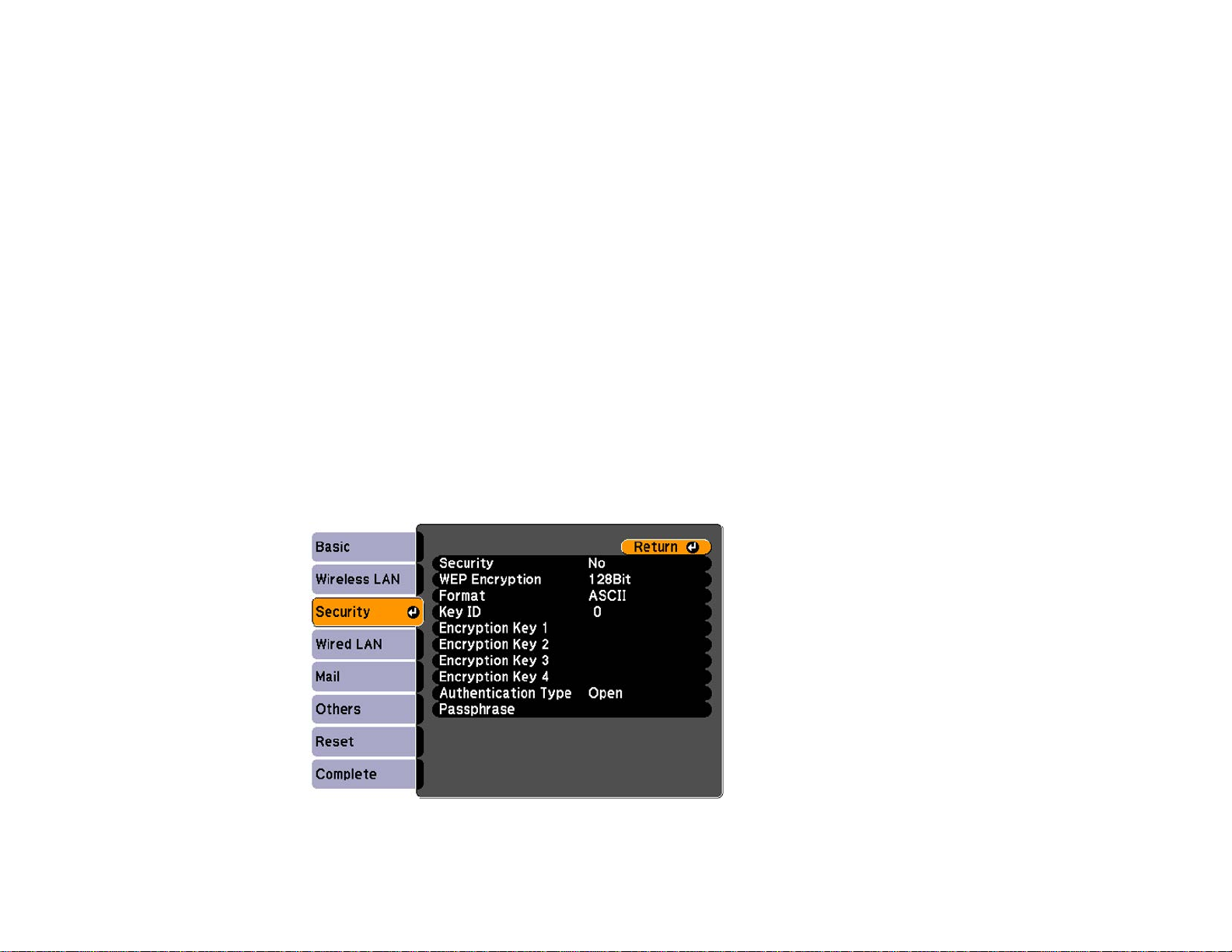
2. Make sure AirPort is turned on, then do one of the following:
• If your projector is set up on an existing network (Advanced mode), select the network name
(SSID).
• If your projector is configured for Quick mode, select the projector's SSID.
Parent topic: Wireless Network Projection
Setting Up Wireless Network Security
You can set up security for your projector to use on the wireless network. Set up one of the following
security options to match the settings used on your network:
• WEP encryption
• WPA security
Note: Check with your network administrator for guidance on entering the correct information.
1. Press the Menu button.
2. Select the Network menu and press Enter.
3. Select Network Configuration and press Enter.
4. Select the Security menu and press Enter.
62
Page 63

5. Select the security settings as necessary to match your network settings.
6. When you finish selecting settings, select Complete and follow the on-screen instructions to save
your settings and exit the menus.
Wireless Security Menu Settings
Parent topic: Wireless Network Projection
Wireless Security Menu Settings
Settings on the Security menu let you select the type of security and security settings that match the
network you are connecting the projector to.
Setting Options Description
Security WEP and WPA types available Selects the type of security used
WEP Encryption 128Bit For WEP security, selects the
Format ASCII For WEP security, selects the
Key ID 1 to 4 For WEP security, selects the
64Bit
HEX
on the wireless network
type of encryption coding
encryption input method:
ASCII: enables text input
HEX: enables hexadecimal input
WEP encryption key ID
Encryption Key 1 to Various characters depending on For the selected WEP Key ID
Encryption Key 4
selected WEP Encryption and setting, enter the key used for
Format settings WEP encryption:
128 bit ASCII: 13 alphanumeric
characters
128 bit HEX: 26 characters (0 to
9 and A to F)
64 bit ASCII: 5 alphanumeric
characters
64 bit HEX: 10 characters (0 to 9
and A to F)
63
Page 64

Setting Options Description
Authentication Type Open For WEP security, selects the
Shared
Passphrase Various keys from 8 to 32 For WPA-PSK or WPA2-PSK
characters security, selects the pre-shared
Parent topic: Setting Up Wireless Network Security
Setting Up Projector Network E-Mail Alerts
You can set up the projector to send you an e-mail alert over the network if there is a problem with the
projector.
1. Press the Menu button.
2. Select the Network menu and press Enter.
3. Select Network Configuration and press Enter.
4. Select the Mail menu and press Enter.
type of WEP authentication used
key used on the network
5. Turn on Mail Notification.
64
Page 65

6. Enter the IP address for the SMTP Server option.
Note: To enter the IP address using the numeric keys on the remote control, press and hold the
Num button. Do not use these addresses: 127.x.x.x or 224.0.0.0 through 255.255.255.255 (where x
is a number from 0 to 255).
7. Select a number for the SMTP server Port Number, from 1 to 65535 (default is 25).
8. Choose an Address field, enter the e-mail address, and select the alerts you want to receive there.
Repeat for up to three addresses.
Note: Your e-mail address can be up to 32 alphanumeric characters long.
9. When you finish selecting settings, select Complete and follow the on-screen instructions to save
your settings and exit the menus.
Note: If a critical problem causes a projector to shut down, you may not receive an e-mail alert.
Network Projector E-mail Alert Messages
Parent topic: Using the Projector on a Network
Network Projector E-mail Alert Messages
When a problem occurs with a networked projector, and you selected to receive e-mail alerts, you
receive an e-mail containing the following information:
• Epson Projector on the subject line
• The name of the projector experiencing a problem
• The IP address of the affected projector
• Detailed information about the problem
Note: If a critical problem causes a projector to shut down, you may not receive an e-mail alert.
Parent topic: Setting Up Projector Network E-Mail Alerts
65
Page 66

Setting Up Monitoring Using SNMP
Network administrators can install SNMP (Simple Network Management Protocol) software on network
computers so they can monitor projectors. If your network uses this software, you can set up the
projector for SNMP monitoring.
1. Press the Menu button.
2. Select the Network menu and press Enter.
3. Select Network Configuration and press Enter.
4. Select the Others menu and press Enter.
5. Enter up to two IP addresses to receive SNMP notifications, using 0 to 255 for each address field.
Note: To enter the IP address using the numeric keys on the remote control, press and hold the
Num button. Do not use these addresses: 127.x.x.x or 224.0.0.0 through 255.255.255.255 (where x
is a number from 0 to 255).
6. If available, select the Priority Gateway setting for your network.
7. If your network environment uses an AMX controller, turn on the AMX Device Discovery setting to
allow the projector to be detected.
8. If your network environment uses a Crestron RoomView controller, turn on the Crestron RoomView
setting to allow the projector to be detected.
66
Page 67

Note: Enabling Crestron RoomView disables the Epson Message Broadcast feature in the EasyMP
Monitor software.
9. If you are connecting to a network using Bonjour, turn on the Bonjour setting.
10. If you want this projector to receive broadcasted messages over the network, turn on the Message
Broadcasting setting. Administrators can broadcast messages over the network using the Message
Broadcasting plug-in for EasyMP Monitor (Windows only).
11. When you finish selecting settings, select Complete and follow the on-screen instructions to save
your settings and exit the menus.
Parent topic: Using the Projector on a Network
Controlling a Networked Projector Using a Web Browser
Once you have connected your projector to your network, you can select projector settings and control
projection using a compatible web browser. This lets you access the projector remotely.
Note: The web setup and control features support Microsoft Internet Explorer 6.0 or later, and Safari on
networks that do not use a proxy server for connection. You cannot select all of the projector menu
settings or control all projector functions using a web browser.
Note: If you set Standby Mode to Communication On, you can use a web browser to select settings
and control projection even if the projector is in standby mode.
1. Make sure the projector is turned on.
2. Start your web browser on a computer or device connected to the network.
3. Type the projector's IP address into the browser's address box and press the computer's Enter key.
You see the Web Control screen.
4. To select projector menu settings, select the name of the menu and follow the on-screen
instructions.
5. To control projection remotely, select the Web Remote option.
67
Page 68

You see a screen like this:
1 Power on button control
2 Input source selection controls
3 Freeze button control
4 A/V Mute button control
5 Page Up and Page Down button controls
6 Closed caption control
7 Volume button controls
8 Source search control
9 Power off button control
6. Select the icon corresponding to the projector function you want to control.
Parent topic: Using the Projector on a Network
Related references
Projector Setup Settings - Extended Menu
68
Page 69

Crestron RoomView Support
If you are using the Crestron RoomView network monitoring and control system, you can set up your
projector for use on the system. Crestron RoomView lets you control and monitor your projector using a
web browser.
Note: You cannot use the Epson Web Control feature or the Message Broadcasting plug-in for EasyMP
Monitor when you use Crestron RoomView.
For additional information on Crestron RoomView, contact Crestron.
Setting Up Crestron RoomView Support
Controlling a Networked Projector Using Crestron RoomView
Parent topic: Using the Projector on a Network
Setting Up Crestron RoomView Support
To set up your projector for monitoring and control using a Crestron RoomView system, make sure your
computer and projector are connected to the network. If you are connecting wirelessly, set up the
projector using the Advanced network connection mode.
Note: If you want to use the Crestron RoomView system when the projector is turned off, you need to
adjust the Standby Mode settings in the Extended menu.
1. Press the Menu button.
2. Select the Network menu and press Enter.
3. Select Network Configuration and press Enter.
69
Page 70

4. Select the Others menu and press Enter.
5. Set the Crestron RoomView setting to On to allow the projector to be detected.
Note: Enabling Crestron RoomView disables the Epson Message Broadcasting feature in the
EasyMP Monitor software.
6. When you finish selecting settings, select Complete and follow the on-screen instructions to save
your settings and exit the menus.
7. Turn off the projector, then turn it on again to enable the setting.
Parent topic: Crestron RoomView Support
Controlling a Networked Projector Using Crestron RoomView
Once you have set up your projector to use Crestron RoomView, you can control and monitor projection
using a compatible web browser.
1. Start your web browser on a computer connected to the network.
2. Type the projector's IP address into the browser's address box and press the computer's Enter key.
70
Page 71

You see this screen:
3. Select the input source that you want to control in the Sources List box. You can scroll through
available sources using the up and down arrows in the box.
4. To control projection remotely, click the on-screen buttons that correspond to the projector's remote
control buttons. You can scroll through button options at the bottom of the screen.
Note: These on-screen buttons do not directly correspond to the projector's remote control buttons:
• OK acts as the Enter button
• Menu displays the projector's menu
5. To view information about the projector, click the Info tab.
6. To change projector, Crestron, and password settings, click the Tools tab, select settings on the
displayed screen, and click Send.
7. When you finish selecting settings, click Exit to exit the program.
Parent topic: Crestron RoomView Support
71
Page 72

Using Basic Projector Features
Follow the instructions in these sections to use your projector's basic features.
Turning On the Projector
Turning Off the Projector
Selecting the Language for the Projector Menus
Setting the Screen Type
Adjusting the Image Position Using Screen Position
Displaying a Test Pattern
Adjusting the Image Position Using Lens Shift
Adjusting the Image Height
Image Shape
Resizing the Image with the Zoom Ring
Focusing the Image Using the Focus Ring
Remote Control Operation
Selecting an Image Source
Projection Modes
Image Aspect Ratio
Color Mode
Controlling the Volume with the Volume Buttons
Setting the Date and Time
Turning On the Projector
Turn on the computer or video equipment you want to use before you turn on the projector so it can
display the image source.
Note: If the Startup Source Search setting in the Extended menu is enabled, the projector
automatically detects the input signal when you turn it on.
72
Page 73

1. Connect the power cord to the projector's power inlet.
2. Plug the power cord into an electrical outlet.
The projector's power light turns orange. This indicates that the projector is receiving power, but is
not yet turned on (it is in standby mode).
Note: With Direct Power On turned on, the projector turns on as soon as you plug it in.
3. Press the power button on the projector or the On button on the remote control to turn on the
projector.
The projector beeps and the power light flashes green as the projector warms up. After about 30
seconds, the power light stops flashing and turns green.
Warning: Never look into the projector lens when the lamp is on. This can damage your eyes and is
especially dangerous for children and pets.
If you do not see a projected image right away, try the following:
• Turn on the connected computer or video device.
• Insert a DVD or other video media, and press the play button (if necessary).
73
Page 74
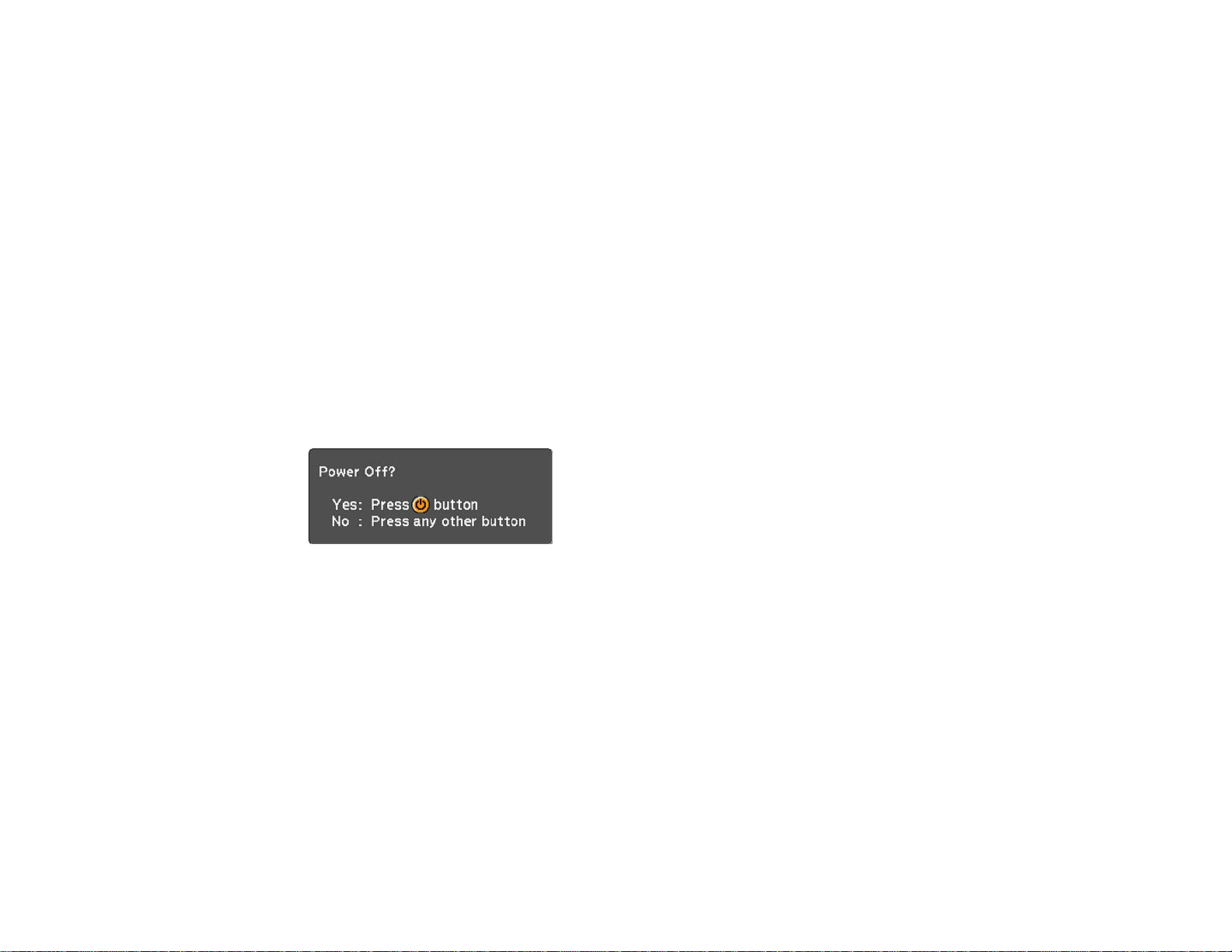
• Press the Source Search button on the projector or the Search button on the remote control to detect
the video source.
Parent topic: Using Basic Projector Features
Related references
Projector Setup Settings - Extended Menu
Turning Off the Projector
Before turning off the projector, shut down any computer connected to it so you can see the computer
display during shutdown.
Note: Turn off this product when not in use to prolong the life of the projector. Lamp life will vary
depending upon mode selected, environmental conditions, and usage. Brightness decreases over time.
1. Press the power button on the projector or the Standby button on the remote control.
2. If you see a shutdown confirmation screen, press the power button on the projector or the Standby
button on the remote control again. (To leave the projector on, press any other button.)
The projector beeps twice, the lamp turns off, and the power light turns orange.
Note: With Epson's Instant Off technology, there is no cool-down period so you can pack up the
projector for transport right away (if necessary).
3. To transport or store the projector, make sure the power light is orange (but not flashing), then
unplug the power cord.
Caution: To avoid damaging the projector or lamp, never unplug the power cord when the power
light is green or flashing orange.
Parent topic: Using Basic Projector Features
74
Page 75

Selecting the Language for the Projector Menus
If you want to view the projector's menus and messages in another language, you can change the
Language setting.
1. Turn on the projector.
2. Press the Menu button.
3. Select the Extended menu and press Enter.
4. Select the Language setting and press Enter.
5. Select the language you want to use and press Enter.
6. Press Menu or Esc to exit the menus.
Parent topic: Using Basic Projector Features
Setting the Screen Type
You can use the Screen Type setting to match the aspect ratio of the displayed image to the screen you
are using.
1. Turn on the projector and display an image.
2. Press the Menu button.
3. Select the Extended menu and press Enter.
75
Page 76
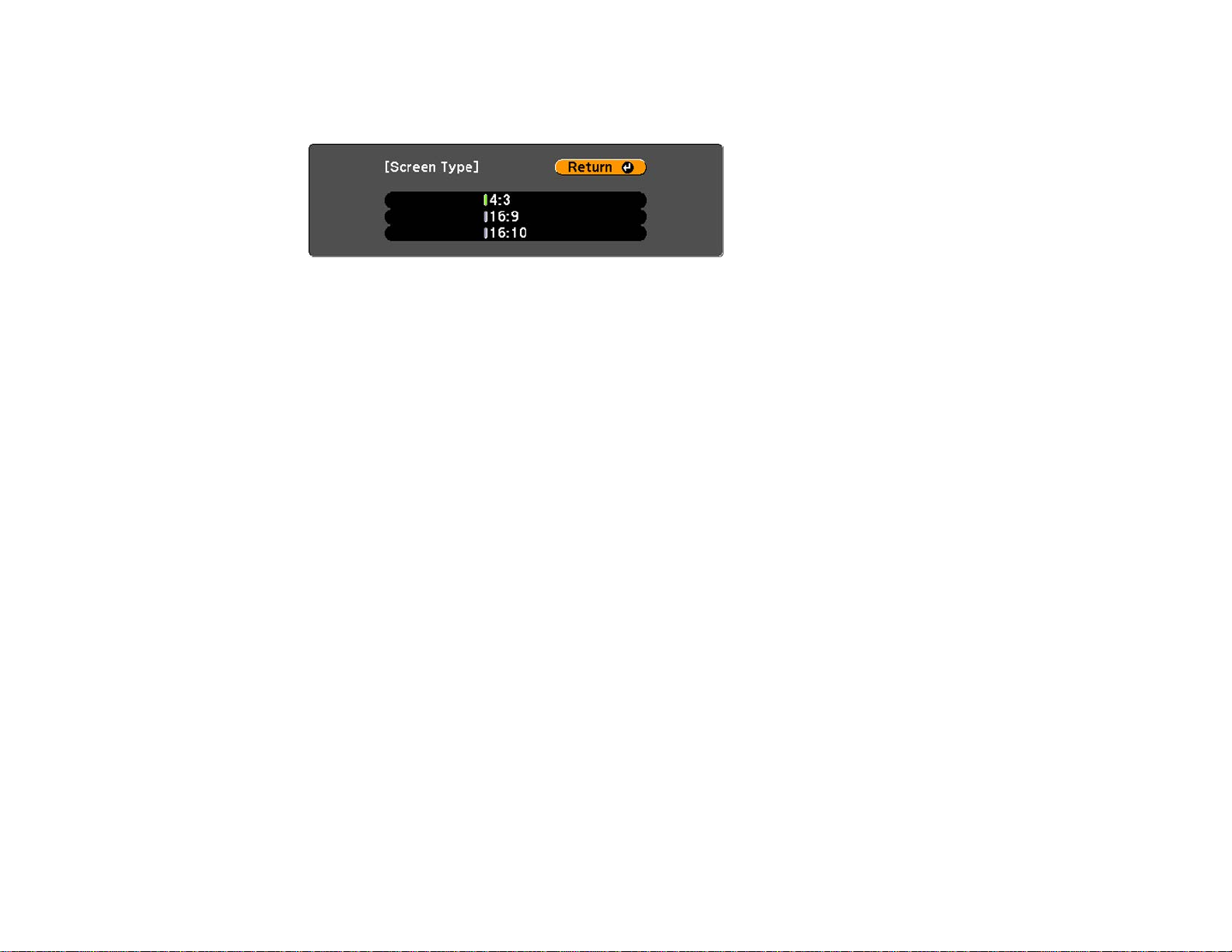
4. Select Display > Screen > Screen Type.
You see this screen:
5. Select your screen's aspect ratio and press Enter.
6. Press the Menu button to accept the changes.
7. Adjust the aspect ratio for the projected image, if necessary.
Parent topic: Using Basic Projector Features
Adjusting the Image Position Using Screen Position
You can adjust the image position if there are margins between the edge of the image and the projected
screen frame.
Note: You cannot adjust the screen position if the Screen Type is set to 16:10 (PowerLite 4750W,
4770W, or 4855WU), or 4:3 (PowerLite 4650).
1. Turn on the projector and display an image.
2. Press the Menu button.
3. Select the Extended menu and press Enter.
4. Select Display > Screen > Screen Position.
76
Page 77

5. Use the arrow buttons on the remote control or projector to adjust the position of the image.
6. When you are finished, press the Menu button.
Parent topic: Using Basic Projector Features
Displaying a Test Pattern
You can display a test pattern to adjust the projected image without connecting a computer or video
device.
Note: The test pattern's shape is determined by the Screen Type setting. Be sure to set the correct
screen type before adjusting with the test pattern.
1. Turn on the projector.
2. Press the Test Pattern button on the remote control or the down arrow button on the control panel.
77
Page 78

3. Press the left or right arrow buttons on the remote control or press Enter on the control panel to
cycle through the available test patterns.
4. Adjust the image as necessary.
5. Press the Esc to exit the test pattern.
Available Test Pattern Image Adjustments
Parent topic: Using Basic Projector Features
Related tasks
Setting the Screen Type
Available Test Pattern Image Adjustments
You can make the following image adjustments while the test pattern is displayed.
78
Page 79

Menu Settings
Image Color Mode
Abs. Color Temp.
Advanced
• Gamma
• RGB
• RGBCMY
Reset
Signal Auto Setup
Settings Geometric Correction
Extended Multi-Projection
• Multi-screen
• Projector ID
Parent topic: Displaying a Test Pattern
Adjusting the Image Position Using Lens Shift
If you cannot install the projector directly in front of the screen, you can adjust the position of the
projected image using the lens shift feature.
Follow these guidelines when using lens shift to adjust your images:
• When adjusting the image height, position the image lower than where you want it to be and then
move it up using the vertical lens shift dial. This helps prevent the image from moving down after
adjustment.
• Keep the vertical and horizontal lens shift dials in their center positions for the clearest picture.
Note: Wait 30 minutes after turning on the projector before setting the focus, zoom, and lens shift for
maximum accuracy.
1. Turn on the projector and display an image.
79
Page 80

2. Slide the lens shift dial lock as shown to release the lock.
3. Turn the vertical and horizontal lens shift dials on the projector to adjust the position of the projected
image as necessary.
80
Page 81

PowerLite 4650/4750W
1 Center of lens
2 Projected image when lens shift is set in the center
3 V × 58% (PowerLite 4650); V × 70% (PowerLite 4750W)
4 H × 38%
Note: You cannot move the image to both the horizontal and vertical maximum values.
81
Page 82

PowerLite 4770W/4855WU
1 Center of lens
2 Projected image when lens shift is set in the center
3 V × 50%
4 H × 10%
4. When you are finished, slide the lens shift dial lock as shown to lock the dials.
Parent topic: Using Basic Projector Features
82
Page 83

Adjusting the Image Height
If you are projecting from a table or other flat surface, and the image is too high or low, you can adjust
the image height using the projector's adjustable feet.
1. Turn on the projector and display an image.
2. To adjust the image height, rotate the front foot to extend or retract it.
3. If the image is tilted, rotate the rear feet to adjust their height.
If the projected image is unevenly rectangular, you need to adjust the image shape.
Parent topic: Using Basic Projector Features
Related concepts
Image Shape
Related references
Projector Feature Settings - Settings Menu
83
Page 84

Image Shape
You can project an evenly rectangular image by placing the projector directly in front of the center of the
screen and keeping it level. If you place the projector at an angle to the screen, or tilted up or down, or off
to the side, you may need to correct the image shape for the best display quality.
Correcting Image Shape with H/V Keystone
Correcting Image Shape with Quick Corner
Correcting Image Shape with Arc Correction
Correcting Image Shape with Point Correction
Parent topic: Using Basic Projector Features
Correcting Image Shape with H/V Keystone
You can use the projector's H/V Keystone setting to correct the shape of an image that is unevenly
rectangular on the sides.
1. Turn on the projector and display an image.
Note: You can display a pattern to aid in adjusting the projected image using the Settings menu.
2. Press the Menu button.
84
Page 85

3. Select the Settings menu and press Enter.
4. Select the Geometric Correction setting and press Enter.
5. Select the H/V-Keystone setting and press Enter. Then press Enter again.
You see the H/V-Keystone adjustment screen:
85
Page 86

6. Use the arrow buttons on the projector or the remote control to select between vertical and
horizontal keystone correction and to adjust the image shape as necessary.
V-Keystone
H-Keystone
7. When you are finished, press Esc.
After correction, your image is slightly smaller.
Parent topic: Image Shape
Related references
Projector Feature Settings - Settings Menu
Related tasks
Displaying a Test Pattern
86
Page 87

Correcting Image Shape with Quick Corner
You can use the projector's Quick Corner setting to correct the shape and size of an image that is
unevenly rectangular on all sides.
1. Turn on the projector and display an image.
Note: You can display a pattern to aid in adjusting the projected image using the Settings menu.
2. Press the Menu button.
3. Select the Settings menu and press Enter.
4. Select the Geometric Correction setting and press Enter.
87
Page 88

5. Select the Quick Corner setting and press Enter. Then press Enter again.
You see the Quick Corner adjustment screen:
6. Use the arrow buttons on the projector or the remote control to select the corner of the image you
want to adjust. Then press Enter.
7. Press the arrow buttons to adjust the image shape as necessary.
8. When you are finished, press Esc.
Parent topic: Image Shape
Related references
Projector Feature Settings - Settings Menu
Related tasks
Displaying a Test Pattern
Correcting Image Shape with Arc Correction
You can use the projector's Arc Correction setting to adjust the curve or arc of the sides of your image.
1. Turn on the projector and display an image.
Note: You can display a pattern to aid in adjusting the projected image using the Settings menu.
2. Press the Menu button.
88
Page 89

3. Select the Settings menu and press Enter.
4. Select the Geometric Correction setting and press Enter.
5. Select the Arc Correction setting and press Enter. Then press Enter again.
You see the Arc Correction adjustment screen.
89
Page 90
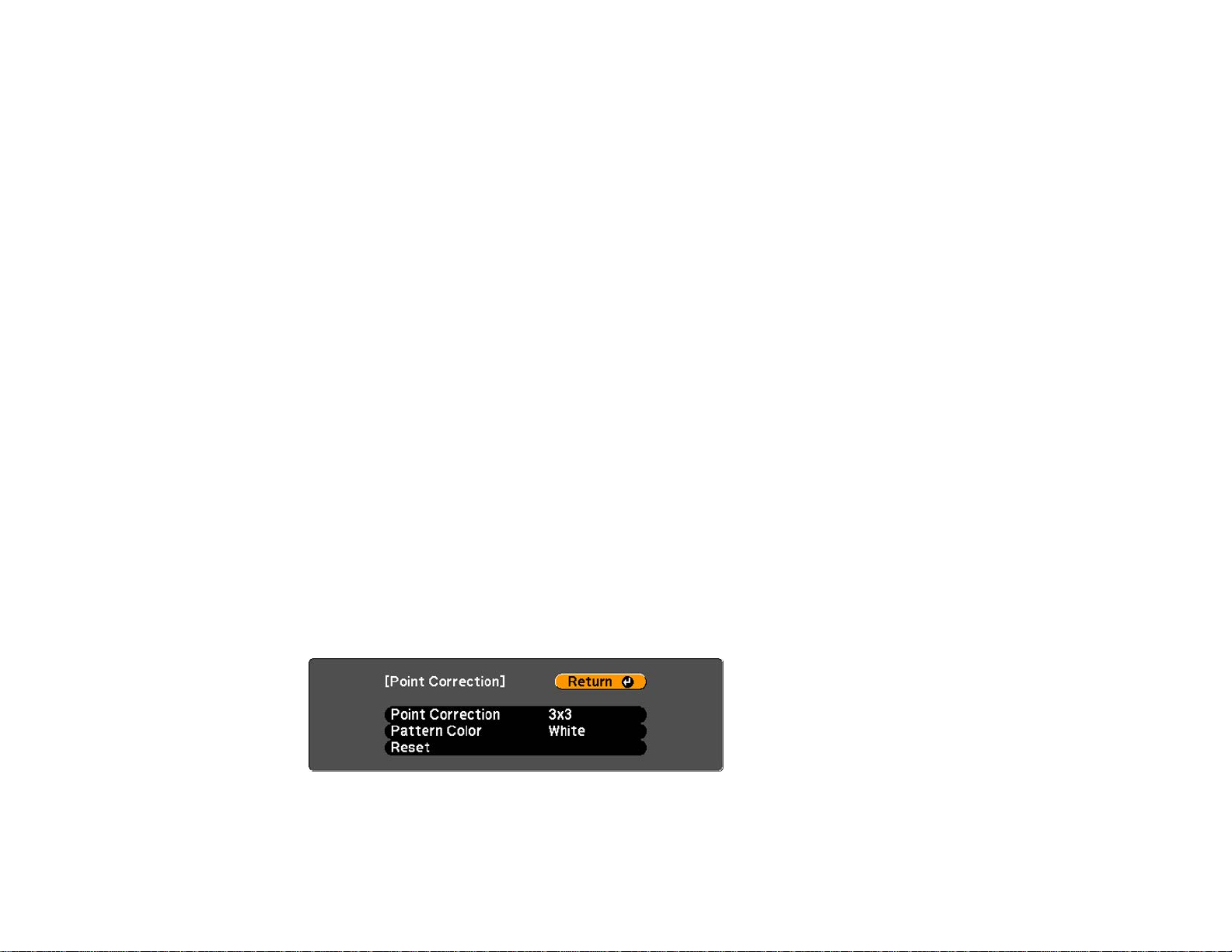
6. Use the arrow buttons on the projector or the remote control to select the corner or side of the image
you want to adjust. Then press Enter.
7. Press the arrow buttons to adjust the image shape as necessary.
8. When you are finished, press Esc.
Parent topic: Image Shape
Related references
Projector Feature Settings - Settings Menu
Related tasks
Displaying a Test Pattern
Correcting Image Shape with Point Correction
You can use the projector's Point Correction feature to fine-tune the image shape using points on a grid.
1. Turn on the projector and display an image.
Note: You can display a pattern to aid in adjusting the projected image using the Settings menu.
2. Press the Menu button.
3. Select the Settings menu and press Enter.
4. Select the Geometric Correction setting and press Enter.
5. Select the Point Correction setting and press Enter.
Note: If you see a confirmation message, press Enter.
You see this screen:
6. Select the Point Correction setting and press Enter.
90
Page 91

7. Select the number of grid lines to display and press Enter.
Note: If you need to change the color of the grid lines, select the Pattern Color setting and select a
suitable color.
8. Use the arrow buttons on the projector or remote control to move to the point on the grid that you
want to adjust. Then press Enter.
The box changes from a single line to a double-lined square.
9. Use the arrow buttons to correct the image shape in all necessary directions.
Note: You can press Enter to show or hide the image and grid to check the results.
10. Press Esc to return to the previous screen and select another point to correct, if necessary.
11. When you are finished, press Menu.
Parent topic: Image Shape
91
Page 92

Related references
Projector Feature Settings - Settings Menu
Related tasks
Displaying a Test Pattern
Resizing the Image with the Zoom Ring
1. Turn on the projector and display an image.
2. To enlarge or reduce the image size, rotate the projector's zoom ring.
Parent topic: Using Basic Projector Features
Related tasks
Displaying a Test Pattern
Focusing the Image Using the Focus Ring
1. Turn on the projector and display an image.
92
Page 93
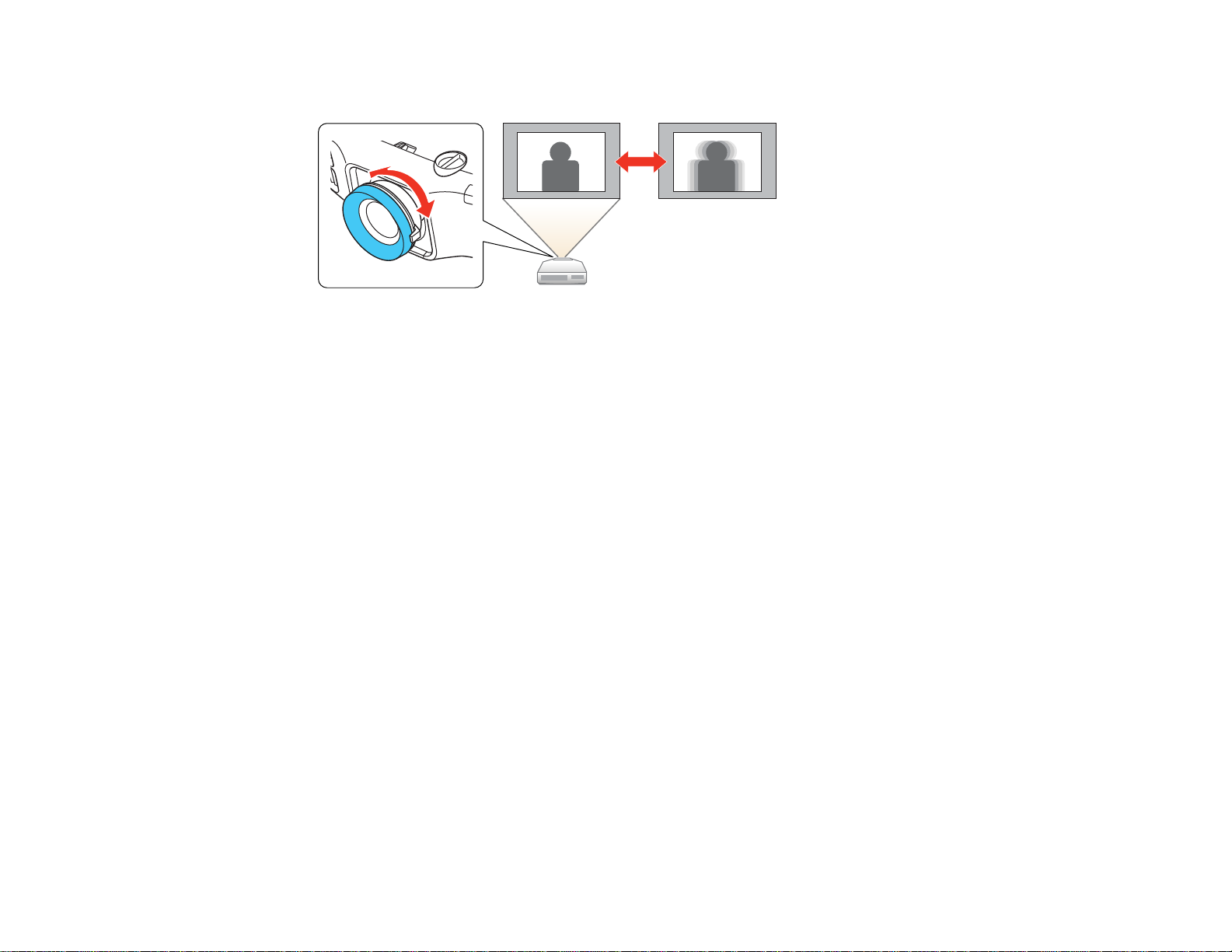
2. To sharpen the image focus, rotate the projector’s focus ring.
Parent topic: Using Basic Projector Features
Related tasks
Displaying a Test Pattern
Remote Control Operation
The remote control lets you control the projector from almost anywhere in the room, up to 49 feet (15 m)
away. You can point it at the front or rear of the projector.
93
Page 94

Make sure that you aim the remote control at the projector's receivers within the angles listed here.
1 49 feet (15 m)
2 ±60°
3 ±30°
4 ±20°
5 +10° to +35°
Note: Avoid using the remote control in conditions with bright fluorescent lights or in direct sunlight, or
the projector may not respond to commands. If you will not use the remote control for a long time,
remove the batteries.
Parent topic: Using Basic Projector Features
94
Page 95

Related tasks
Replacing the Remote Control Batteries
Selecting an Image Source
If you connected multiple image sources to the projector, such as a computer and DVD player, you may
want to switch from one image source to the other.
1. Make sure the connected image source you want to use is turned on.
2. For video image sources, insert a DVD or other video media and press its play button, if necessary.
3. Do one of the following:
• Press the Source Search button on the projector or the Search button on the remote control until
you see the image from the source you want.
• Press the button for the source you want on the remote control. If there is more than one port for
that source, press the button again to cycle through the sources.
95
Page 96

1 Computerportsource
2 BNCportsource
3 Videoportsource(compositevideo)
4 S-Videoportsource
5 Networkedcomputersource
6 DisplayPortsource
7 HDMIportsource
8 SDIportsource(notavailable)
9 HDBaseTportsource(notavailable)
Parent topic: Using Basic Projector Features
Projection Modes
Depending on how you positioned the projector, you may need to change the projection mode so your
images project correctly.
• Front (default setting) lets you project from a table in front of the screen.
• Front/Ceiling flips the image over top-to-bottom to project upside-down from a ceiling or wall mount.
• Rear flips the image horizontally to project from behind a translucent screen.
• Rear/Ceiling flips the image over top-to-bottom and horizontally to project from the ceiling and behind
a translucent screen.
Changing the Projection Mode Using the Remote Control
Changing the Projection Mode Using the Menus
Parent topic: Using Basic Projector Features
Changing the Projection Mode Using the Remote Control
You can change the projection mode to flip the image over top-to-bottom.
1. Turn on the projector and display an image.
96
Page 97

2. Hold down the A/V Mute button on the remote control for five seconds.
The image disappears briefly and reappears flipped top-to-bottom.
3. To change projection back to the original mode, hold down the A/V Mute button for five seconds
again.
Parent topic: Projection Modes
Changing the Projection Mode Using the Menus
You can change the projection mode to flip the image over top-to-bottom and/or left-to-right using the
projector menus.
1. Turn on the projector and display an image.
2. Press the Menu button.
3. Select the Extended menu and press Enter.
97
Page 98

4. Select the Projection setting and press Enter.
5. Select a projection mode and press Enter.
6. Press Menu or Esc to exit the menus.
Parent topic: Projection Modes
Image Aspect Ratio
The projector can display images in different width-to-height ratios called aspect ratios. Normally the
input signal from your video source determines the image's aspect ratio. However, for certain images
you can change the aspect ratio to fit your screen by pressing a button on the remote control.
If you always want to use a particular aspect ratio for a certain video input source, you can select it using
the projector's menus.
Changing the Image Aspect Ratio
Available Image Aspect Ratios
Parent topic: Using Basic Projector Features
Related references
Image Quality Settings - Image Menu
Changing the Image Aspect Ratio
You can change the aspect ratio of the displayed image to resize it.
Note: Set the Screen Type setting in the projector's Extended menu before changing the aspect ratio.
1. Turn on the projector and switch to the image source you want to use.
2. Press the Aspect button on the remote control.
98
Page 99

The shape and size of the displayed image changes, and the name of the aspect ratio appears
briefly on the screen.
3. To cycle through the available aspect ratios for your input signal, press the Aspect button
repeatedly.
Parent topic: Image Aspect Ratio
Related tasks
Setting the Screen Type
Available Image Aspect Ratios
You can select the following image aspect ratios, depending on the selected Screen Type setting and
the input signal from your image source.
Note: Black bands and cropped or stretched images may project in certain aspect ratios, depending on
the aspect ratio and resolution of your input signal.
Screen Type setting Available aspect ratios
4:3 Auto or Normal, 4:3, 6:9, Native*
16:9 Auto or Normal, Full, Zoom, Native
16:10 Auto or Normal, 16:9, Full, Zoom, Native
*Available only when projecting computer images, or from a source connected to the HDMI port
Aspect ratio setting Description
Auto Automatically sets the aspect ratio according to the input signal.
Normal Displays images in the same aspect ratio of the input signal.
4:3 Displays images at a 4:3 aspect ratio.
16:9 Displays images at a 16:9 aspect ratio.
Full Displays images using the full size of the projection area, but does
not maintain the aspect ratio.
Zoom Displays images using the full width of the projection area and
maintains the aspect ratio of the image. Areas that exceed the
edges of the projected screen are not projected.
99
Page 100

Aspect ratio setting Description
Native Displays images as is (aspect ratio and resolution are maintained).
Parent topic: Image Aspect Ratio
Related tasks
Setting the Screen Type
Color Mode
The projector offers different Color Modes to provide optimum brightness, contrast, and color for a
variety of viewing environments and image types. You can select a mode designed to match your image
and environment, or experiment with the available modes.
If you always want to use a particular color mode for a certain video input source, you can select it using
the projector menus.
Changing the Color Mode
Available Color Modes
Turning On Auto Iris
Parent topic: Using Basic Projector Features
Related references
Image Quality Settings - Image Menu
Areas that exceed the edges of the projected screen are not
projected.
Changing the Color Mode
You can change the projector's Color Mode using the remote control to optimize the image for your
viewing environment.
1. Turn on the projector and switch to the image source you want to use.
2. If you are projecting from a DVD player or other video source, insert a disc or other video media and
press the play button, if necessary.
100
