Page 1
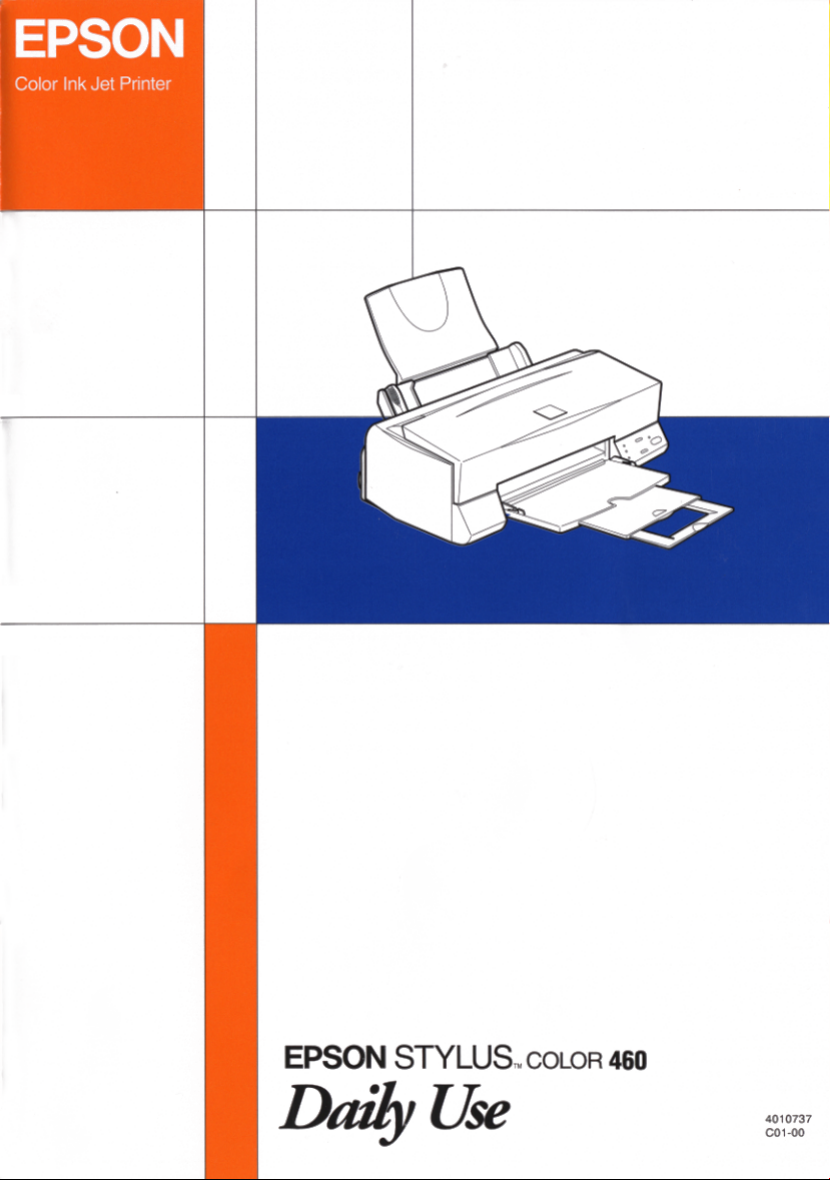
Page 2
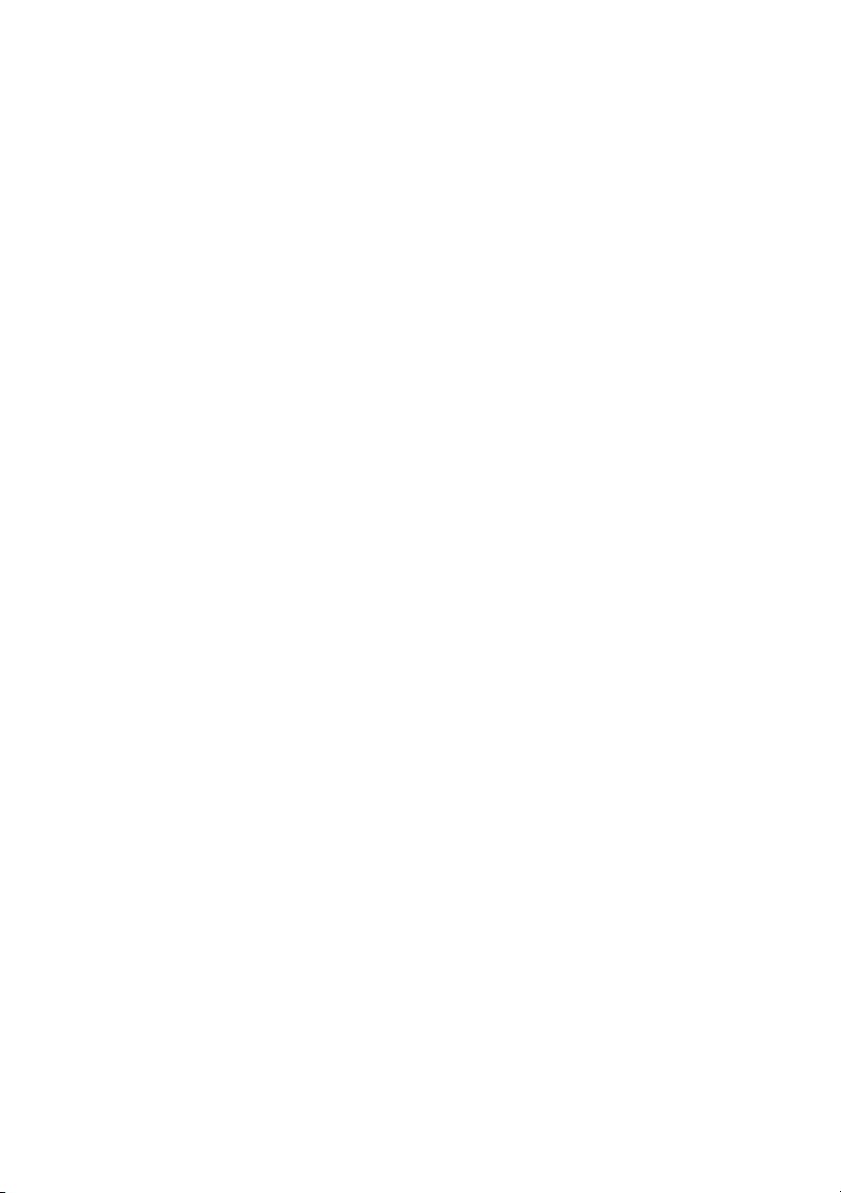
Where to Find Information
Setup Guide
This guide will help you set up and begin using your printer.
❏
It includes information on setting up your printer and
installing the printer software.
Daily Use Guide
This guide provides information on daily printer operation.
❏
It also contains troubleshooting tips and customer support
information.
Online Guides included on the CD-ROM
The guides on the CD-ROM included with your printer will help
you learn more about your printer and color printing. To view
these guides, you must have a Web browser installed on your
computer. For more information on using this CD-ROM, see the
included CD-ROM Booklet.
Reference Guide Provides detailed information about
❏
printer software settings, printing on
special paper, maintenance, and problem
solving.
Color Guide Includes sample images, explanations and
❏
troubleshooting information that will help
answer your questions about color imaging
and printing.
Page 3
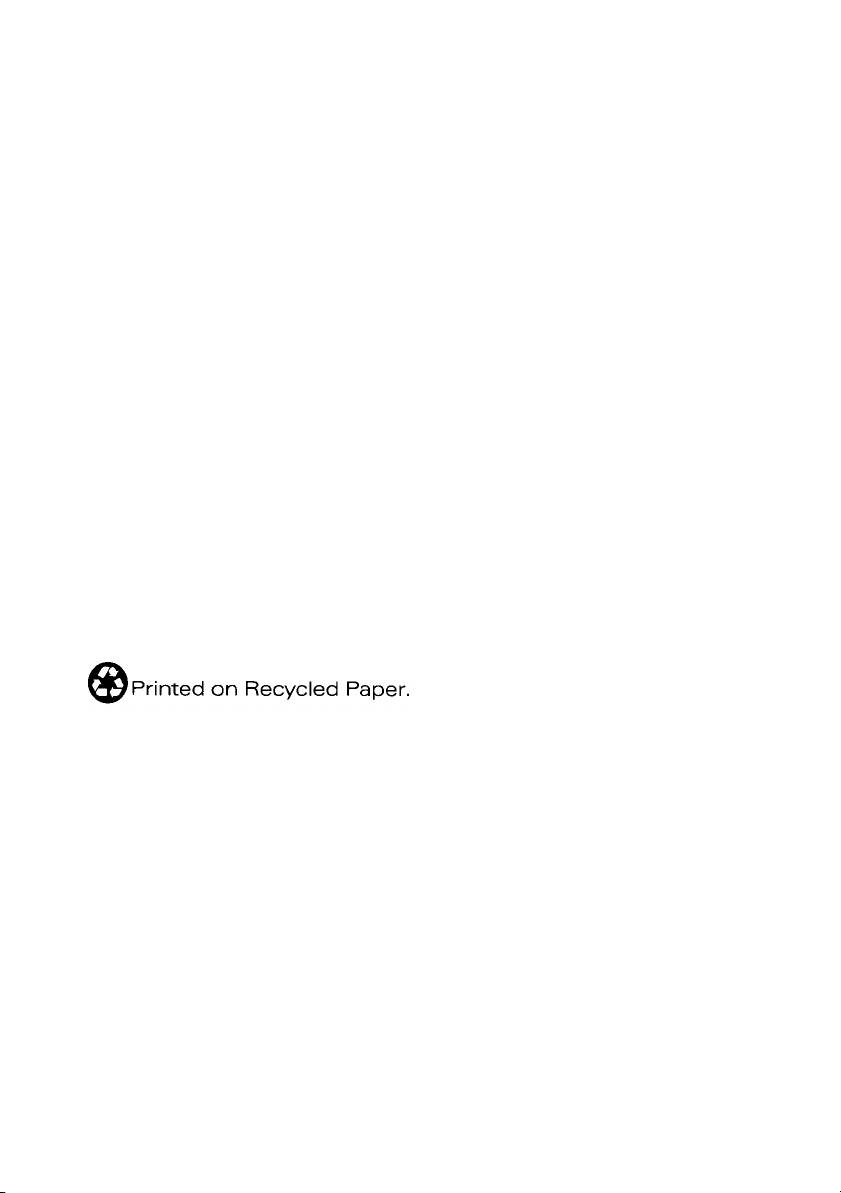
All rights reserved. No part of this publication may be reproduced, stored in a retrieval
system, or transmitted in any form or by any means, electronic, mechanical, photocopying,
recording, or otherwise, without the prior written permission of SEIKO EPSON
CORP ORATIO N. The in formati on conta ined he rein is des igned on ly for us e with th is EPSON
printer. EPSON is not responsible for any use of this information as applied to other printers.
Neither SEIKO EPSON CORPORATION nor its affiliates shall be liable to the purchaser of
this product or third parties for damages, losses, costs, or expenses incurred by the purchaser
or third parties as a result of: accident, misuse, or abuse of this product or unauthorized
modifications, repairs, or alterations to this product, or (excluding the U.S.) failure to strictly
comply with SEIKO EPSON CORPORATION's operating and maintenance instructions.
SEIKO EPSON CORPORATION shall not be liable for any damages or problems arising from
the use of any options or any consumable products other than those designated as Original
EPSON Products or EPSON Approved Products by SEIKO EPSON CORPORATION.
SEIKO EPSON CORPORATION shall not be held liable for any damage resulting from
electromagnetic interference that occurs from the use of any interface cables other than those
designated as EPSON Approved Products by SEIKO EPSON CORPORATION.
EPSON is a registered trademark and EPSON Stylus is a trademark of SEIKO EPSON
CORPORATION.
Microsoft and Windows are registered trademarks of Microsoft Corporation.
General Notice: Other product names used herein are for identification purposes only and may be
trademarks of their respective owners. EPSON disclaims any and all rights in those marks.
Copyright © 1999 by SEIKO EPSON CORPORATION, Nagano, Japan.
Page 4
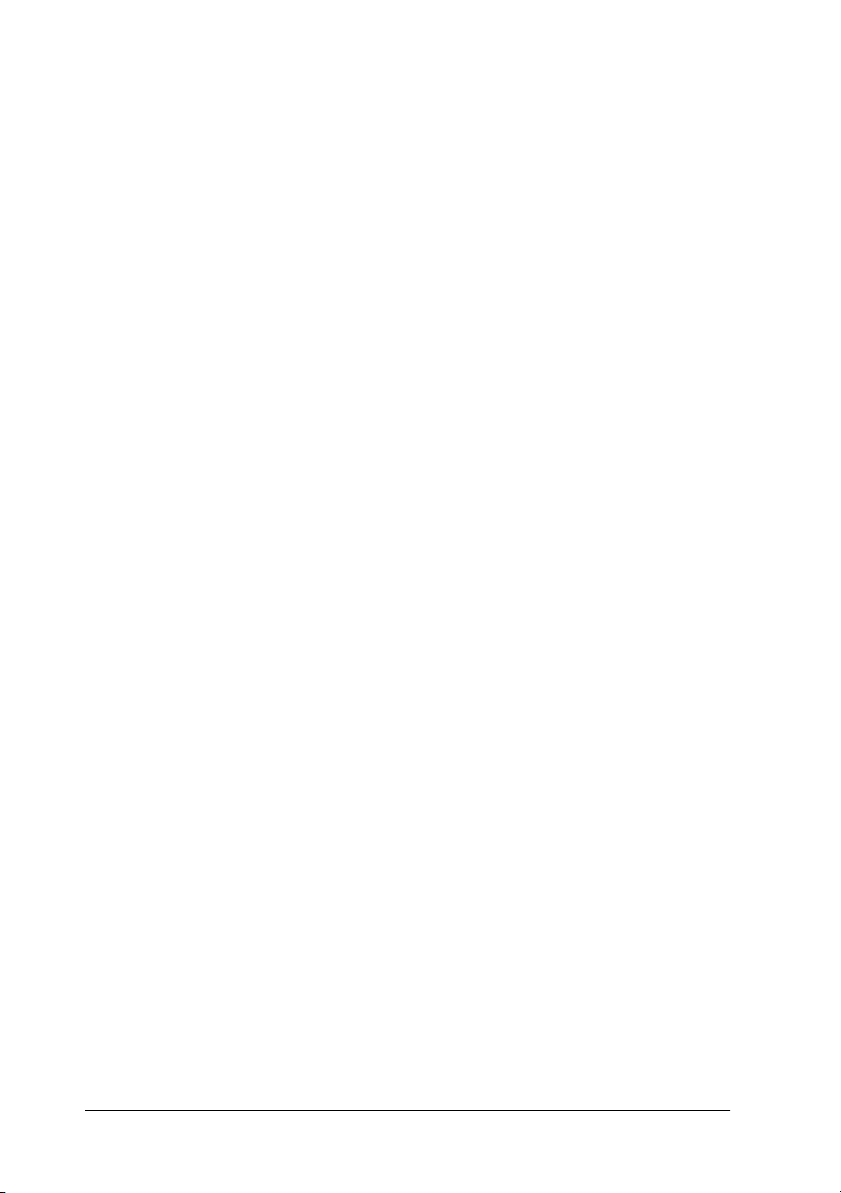
Declaration of Conformity
According to ISO/IEC Guide 22 and EN 45014
Manufacturer: SEIKO EPSON CORPORATION
Address: 3-5, Owa 3-chome, Suwa-shi,
Nagano-ken 392-8502 Japan
Representative: EPSON EUROPE B.V.
Address: Prof. J. H. Bavincklaan 5 1183
AT Amstelveen
The Netherlands
Declares that the Product:
Product Name: Ink Jet Printer
Model: P950A
Conforms to the following Directive(s) and Norm(s):
Directive 89/336/EEC:
EN 55022 Class B
EN 61000-3-2
EN 61000-3-3
EN 50082-1
IEC 801-2
IEC 801-3
IEC 801-4
Directive 73/23/EEC:
EN 60950
July 1999
H. Horiuchi
President of EPSON EUROPE B.V.
ii
Page 5
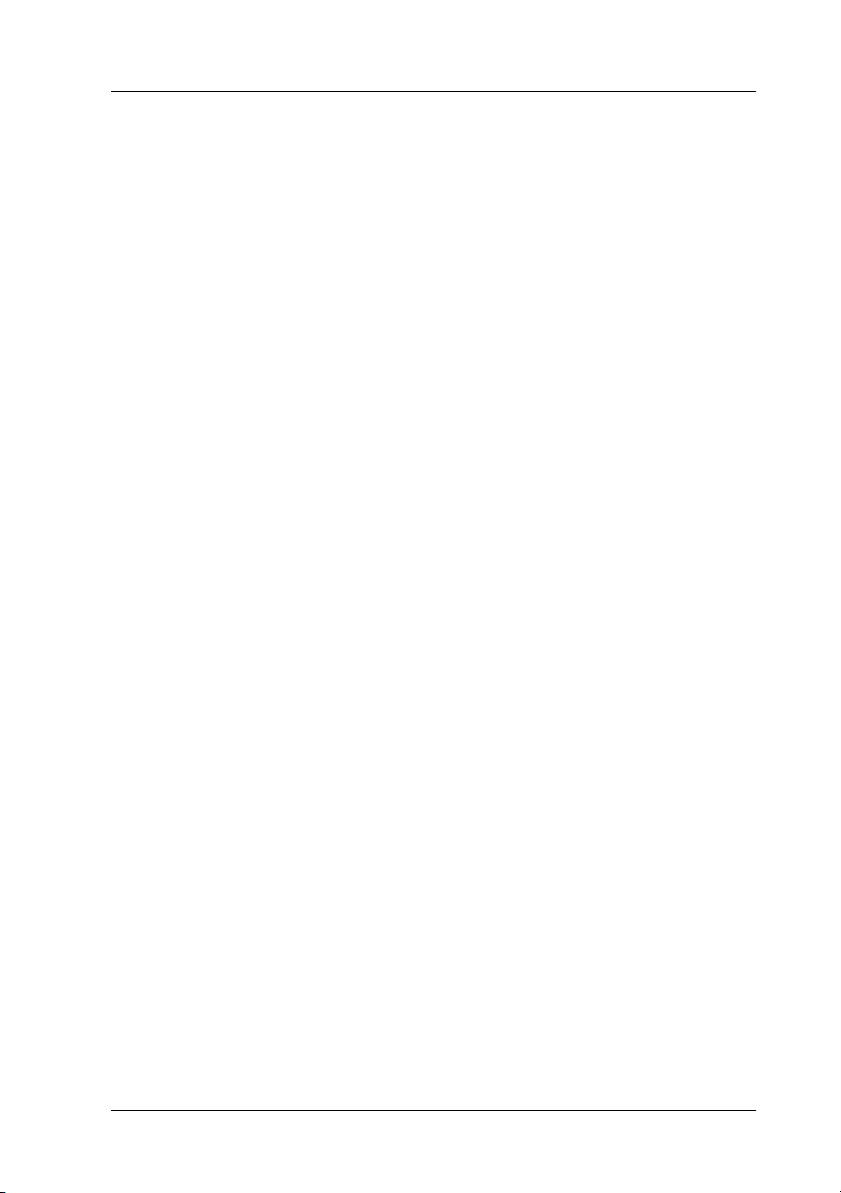
Contents
Safety Instructions . . . . . . . . . . . . . . . . . . . . . . . . . . .1
Important Safety Instructions . . . . . . . . . . . . . . . . . . . . . . . .1
A Few Precautions . . . . . . . . . . . . . . . . . . . . . . . . . . . . . . . . . .2
ENERGY STAR Compliance . . . . . . . . . . . . . . . . . . . . . . . . . 4
For United Kingdom Users . . . . . . . . . . . . . . . . . . . . . . . . . . 4
Warnings, Cautions, and Notes . . . . . . . . . . . . . . . . . . . . . . .5
Printer Parts and Functions . . . . . . . . . . . . . . . . . . . .6
Printer Parts and Control Panel Functions . . . . . . . . . . . . . 6
Loading Special Paper . . . . . . . . . . . . . . . . . . . . . . . 8
Loading Special Paper and Other Media . . . . . . . . . . . . . . . 8
Loading Envelopes . . . . . . . . . . . . . . . . . . . . . . . . . . . . . . . . .10
Printing with Windows . . . . . . . . . . . . . . . . . . . . . . . . 12
Printer Software Introduction . . . . . . . . . . . . . . . . . . . . . . . . 12
Making Changes to Printer Driver Settings . . . . . . . . . . . . . 13
Getting Information Through Online Help . . . . . . . . . . . . . 21
Printing with Macintosh . . . . . . . . . . . . . . . . . . . . . . .22
Printer Software Introduction . . . . . . . . . . . . . . . . . . . . . . . . 22
Making Changes to Printer Driver Settings . . . . . . . . . . . . . 22
Replacing Ink Cartridges . . . . . . . . . . . . . . . . . . . . . 31
Maintenance . . . . . . . . . . . . . . . . . . . . . . . . . . . . . . .37
Checking the Print Head Nozzles . . . . . . . . . . . . . . . . . . . . . 37
Cleaning the Print Head . . . . . . . . . . . . . . . . . . . . . . . . . . . . . 39
Aligning the Print Head . . . . . . . . . . . . . . . . . . . . . . . . . . . . .42
iii
Page 6
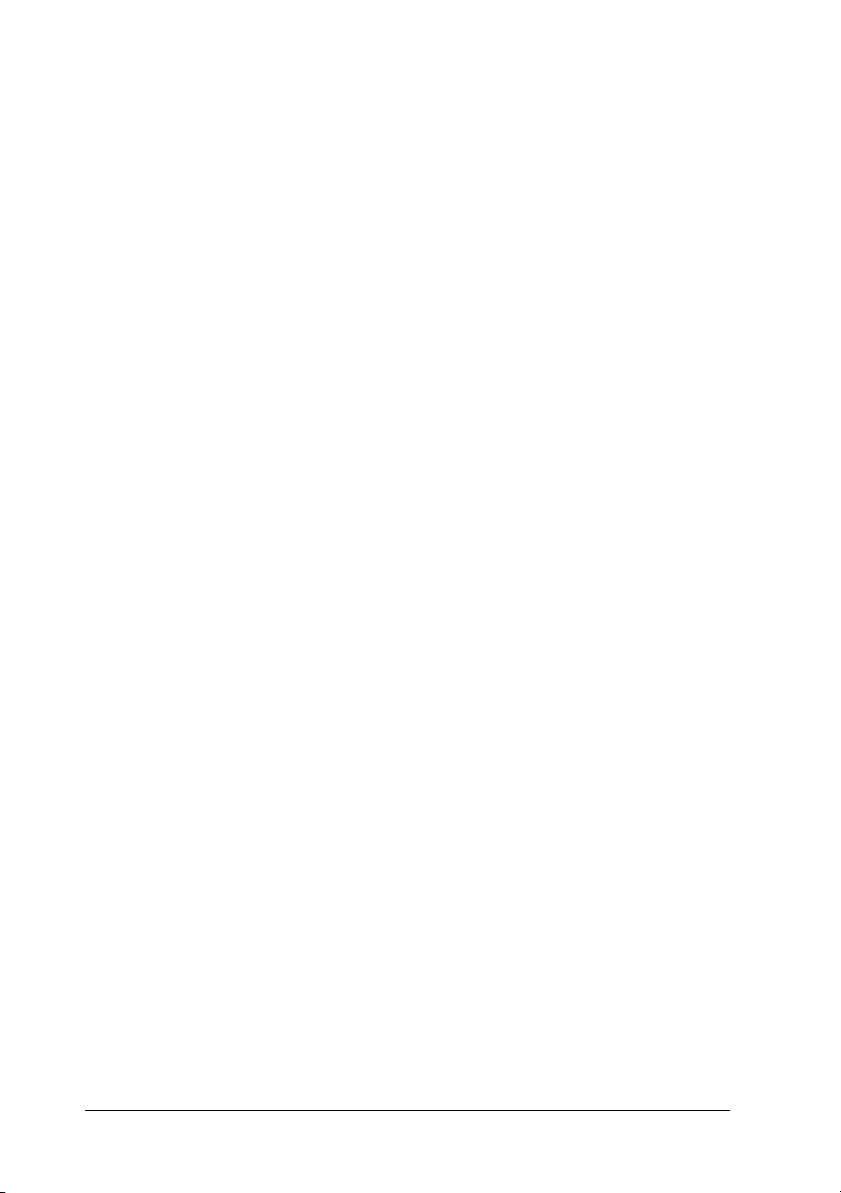
Troubleshooting . . . . . . . . . . . . . . . . . . . . . . . . . . . . . 43
Error Indicators . . . . . . . . . . . . . . . . . . . . . . . . . . . . . . . . . . . . 43
Typical Problems and Solutions . . . . . . . . . . . . . . . . . . . . . . 45
Cancelling Printing . . . . . . . . . . . . . . . . . . . . . . . . . . . . . . . . 47
Where to Get Help . . . . . . . . . . . . . . . . . . . . . . . . . . . . . . . . . 49
Options and Consumable Products . . . . . . . . . . . . .54
iv
Page 7
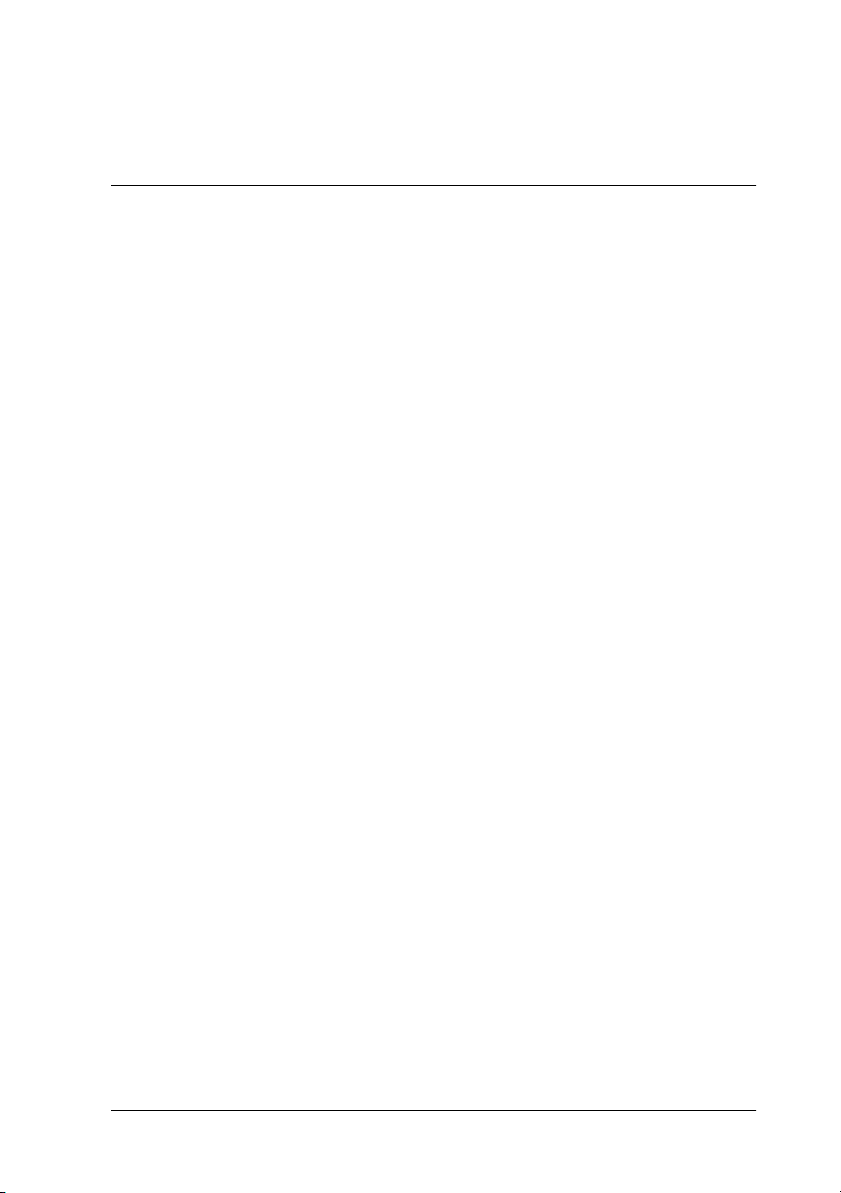
Safety Instructions
Important Safety Instructions
Read all of these instructions before using your printer. Also be
sure to follow all warnings and instructions marked on the
printer.
Do not block or cover the openings in the printer’s cabinet.
❏
Do not insert objects through the slots.
Take care not to spill liquid on the printer.
❏
Use only the type of power source indicated on the printer’s
❏
label.
Connect all equipment to properly grounded power outlets.
❏
Avoid using outlets on the same circuit as photocopiers or air
control systems that regularly switch on and off.
Avoid electrical outlets controlled by wall switches or
❏
automatic timers.
Keep the entire computer system away from potential sources
❏
of electromagnetic interference, such as loudspeakers or the
base units of cordless telephones.
Do not use a damaged or frayed power cord.
❏
If you use an extension cord with the printer, make sure the
❏
total ampere rating of the devices plugged into the extension
cord does not exceed the cord’s ampere rating. Also, make
sure the total ampere rating of all devices plugged into the
wall outlet does not exceed the wall outlet’s ampere rating.
Do not attempt to service the printer yourself.
❏
1
Page 8
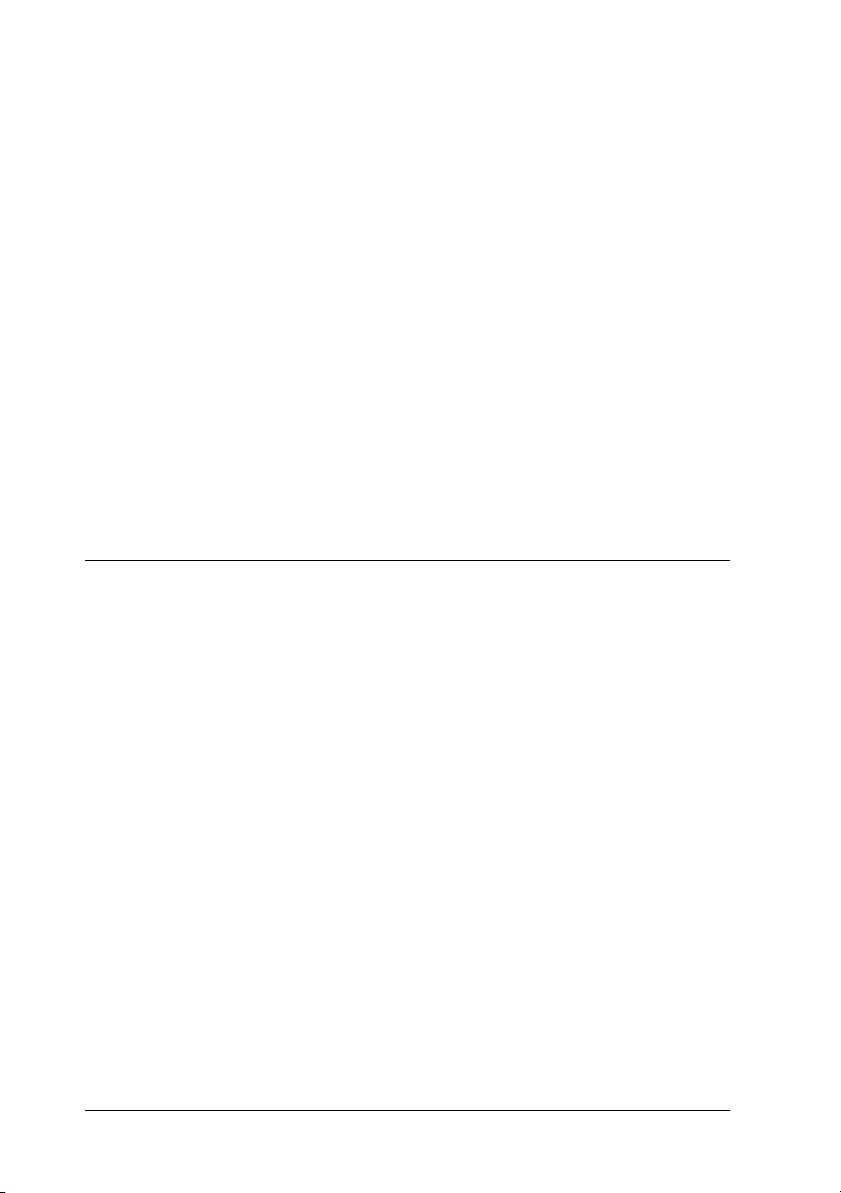
Unplug the printer and refer servicing to qualified service
❏
personnel under the following conditions:
The power cord or plug is damaged; liquid has entered the
printer; the printer has been dropped or the cabinet damaged;
the printer does not operate normally or exhibits a distinct
change in performance.
If you use the printer in Germany, observe the following:
❏
To provide adequate short-circuit protection and overcurrent protection for this printer, the building installation
must be protected by a 16 Amp circuit breaker.
Bei Anschluß des Druckers an die Stromversorgung muß
sichergestellt werden, daß die Gebäudeinstallation mit einem
16 A-Überstromschalter abgesichert ist.
A Few Precautions
When using the printer
2
Do not put your hand inside the printer or touch the ink
❏
cartridges during printing.
Do not move the print head by hand; otherwise, you may
❏
damage the printer.
Always turn the printer off using the P power button. When
❏
this button is pressed, the P power light flashes briefly then
goes off. Do not unplug the printer or turn off the power to
the outlet until the P power light stops flashing.
Before transporting the printer, make sure the print head is in
❏
the home (far right) position and the ink cartridges are in
place.
Page 9
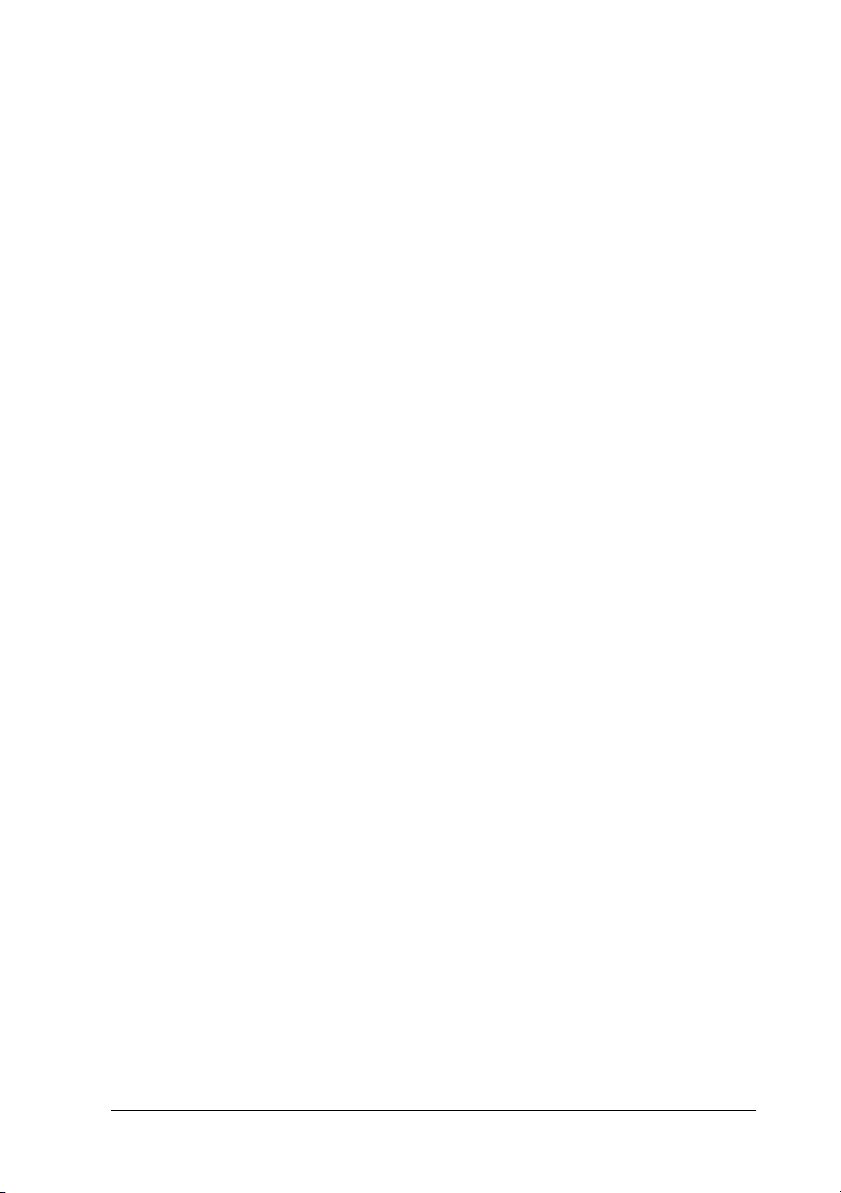
When handling the ink cartridges
Keep ink cartridges out of the reach of children. Do not allow
❏
children to drink from or otherwise handle the cartridges.
If ink gets on your skin, wash it off with soap and water. If it
❏
gets in your eyes, flush them immediately with water.
Do not shake an ink cartridge; this can cause leakage.
❏
Install the ink cartridge immediately after you remove it from
❏
its package. Leaving the cartridge unpacked for a long time
before use may result in reduced print quality.
Once you install an ink cartridge, do not open the clamp or
❏
remove the cartridge except to replace it with a new one. The
cartridge may become unusable otherwise.
Do not use an ink cartridge beyond the date printed on the
❏
cartridge carton. For best results, use up the ink cartridges
within six months of installing them.
Do not dismantle the ink cartridges or try to refill them. This
❏
could damage the print head.
When choosing a place for the printer
Place the printer on a flat, stable surface that is larger than the
❏
printer. The printer will not operate properly if it is tilted or
at an angle.
Avoid places subject to rapid changes in temperature and
❏
humidity. Also keep the printer away from direct sunlight,
strong light, or heat sources.
Avoid places subject to shocks and vibrations.
❏
Leave enough room around the printer to allow for sufficient
❏
ventilation.
3
Page 10
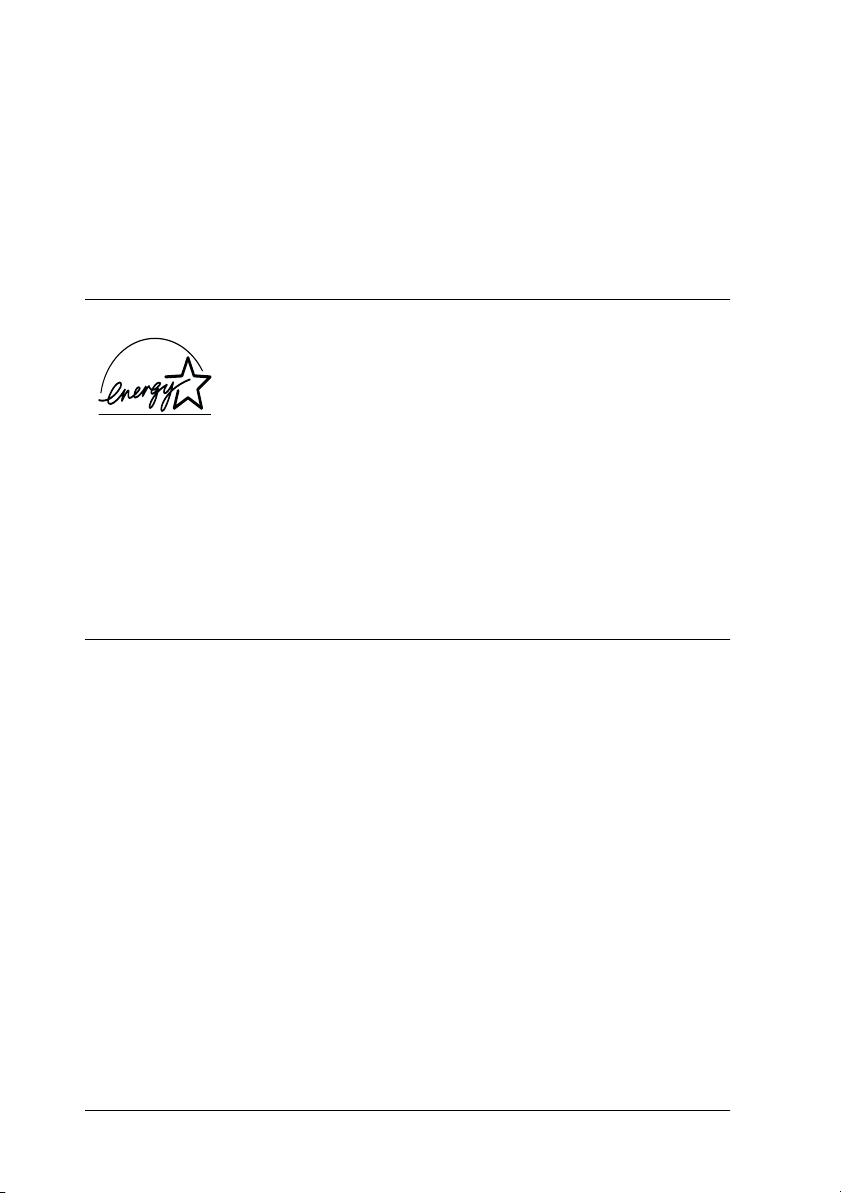
Place the printer near a wall outlet where the plug can be
❏
easily unplugged.
Note for French-speaking users:
Placez l’imprimante près d’une prise de contacte où la fiche peut être
débranchée facilement.
NERGY STAR Compliance
E
As an ENERGY STAR Partner, EPSON has
E
determined that this product meets the
S
TAR guidelines for energy efficiency.
E
The International
a voluntary partnership with the computer and office equipment
industry to promote the introduction of energy-efficient personal
computers, monitors, printers, fax machines, and copiers in an
effort to reduce air pollution caused by power generation.
NERGY STAR Office Equipment Program is
NERGY
For United Kingdom Users
Use of options
EPSON (UK) Limited shall not be liable against any damages or
problems arising from the use of any options or consumable
products other than those designated as Original EPSON
Products or EPSON Approved Products by EPSON (UK) Limited.
Safety information
Warning:
w
4
This appliance must be earthed. Refer to the rating plate for
voltage and check that the appliance voltage corresponds to the
supply voltage.
Page 11
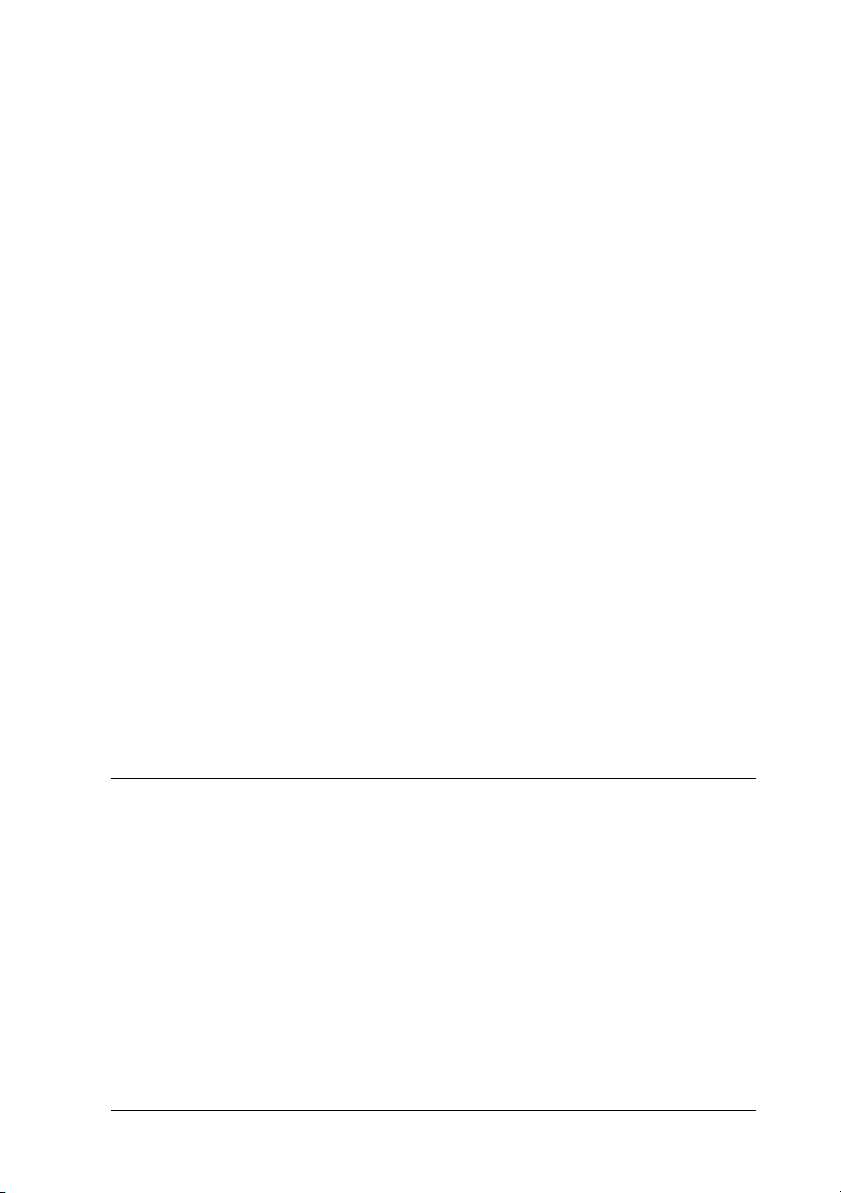
Important:
The wires in the mains lead fitted to this appliance are coloured in
accordance with the following code:
Green and yellow — Earth
Blue — Neutral
Brown — Live
If you have to fit a plug:
As the colours of the mains lead of this appliance may not match
coloured markings used to identify the terminals in a plug, please
proceed as follows:
The green and yellow wire must be connected to the terminal in
the plug which is marked with the letter E or the earth symbol (G).
The blue wire must be connected to the terminal in the plug
marked with the letter N.
The brown wire must be connected to the terminal in the plug
marked with the letter L.
If damage occurs to the plug, replace the cord set or consult a
qualified electrician.
Replace fuses only with a fuse of the correct size and rating.
Warnings, Cautions, and Notes
Warnings
w
c
Notes
contain important information and useful tips on the operation of your
printer.
must be followed carefully to avoid bodily injury.
Cautions
must be observed to avoid damage to your equipment.
5
Page 12
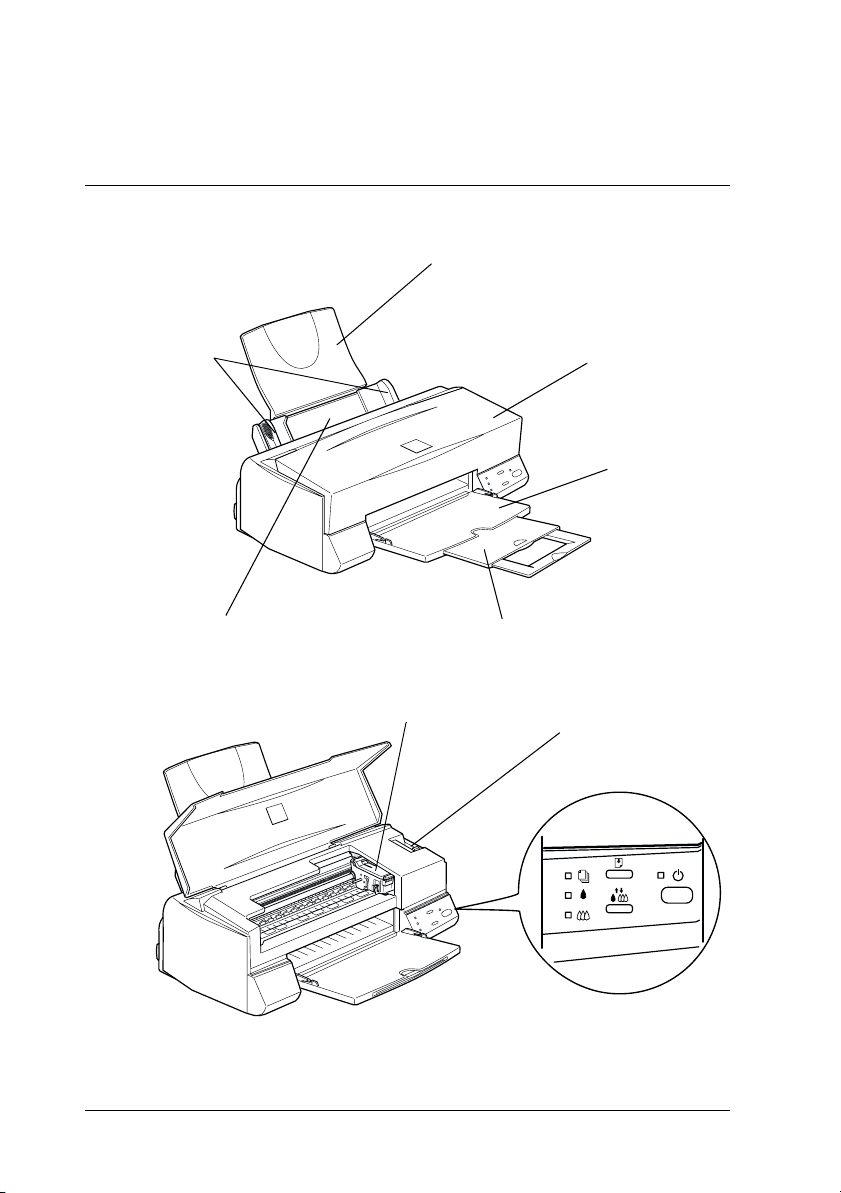
Printer Parts and Functions
Printer Parts and Control Panel Functions
paper support
edge guides
sheet feeder
output tray extension
ink cartridge clamps
printer cover
output tray
adjust lever
6
control panel
Page 13
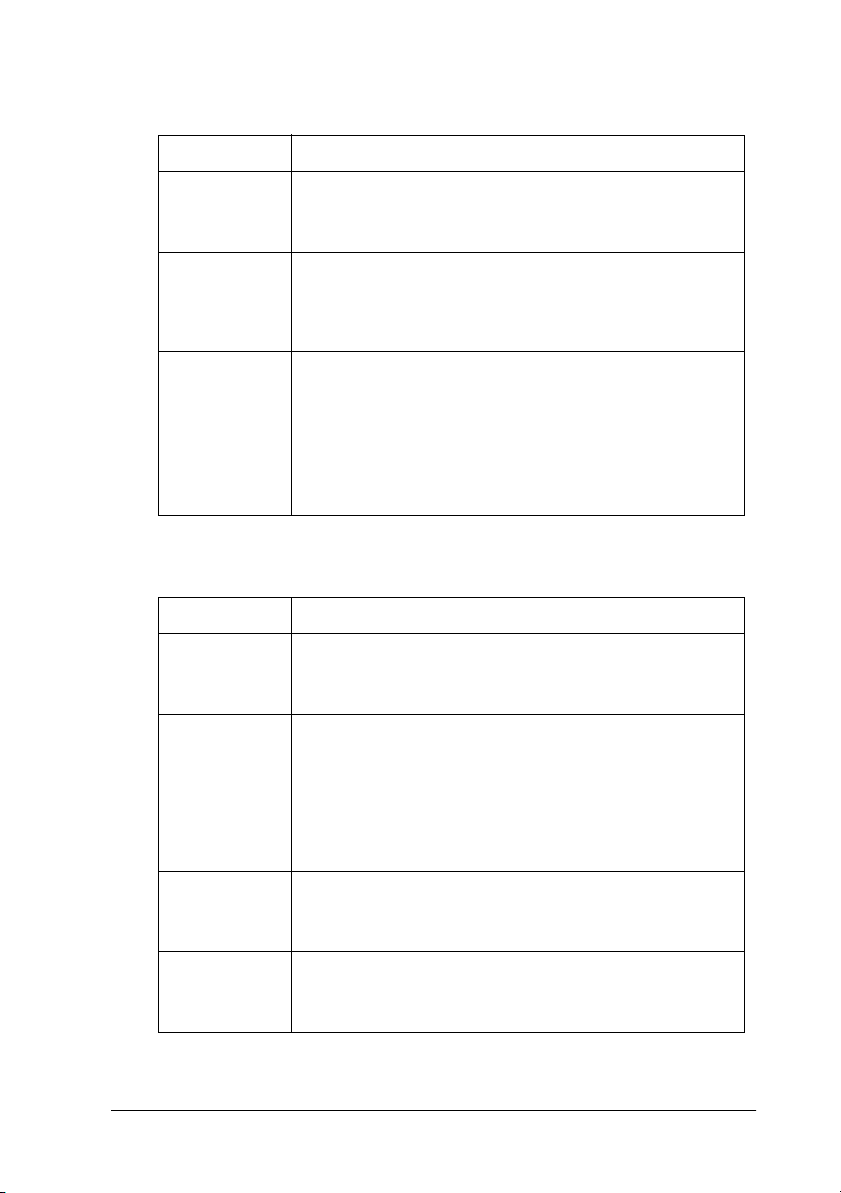
Buttons
Button Function
P
Power
E
Load/Eject
R
Cleaning
Lights
Light Printer Status
P
Power
S
Paper out
Turns the printer on and off.
Clears the printer's memory if pressed twice while the
power is on.
Loads or ejects paper if pressed and released within
2seconds.
Resumes printing if pressed and released after a paper
out error.
Moves the print head to the ink cartridge replacement
position if pressed for 3 seconds while the Bblack or
color ink out light is flashing or on.
A
Returns the print head to its home position after ink
cartridge replacement.
Performs print head cleaning if pressed for 3 seconds
when the Bblack or
On when the printer is on.
Flashes when receiving data, printing, replacing an ink
cartridge, charging ink, or cleaning the print head.
On when the printer is out of paper. Load paper in the
sheet feeder, then press the
resume printing.
Flashes when the paper is jammed. Take all of the
paper out of the feeder, then reload the paper. If the
light continues to flash, turn off the printer and gently
pull all the paper out of the printer.
color ink out light is off.
A
E
load/eject button to
B
Black ink out
A
Color ink out
Flashes when the black ink cartridge is nearly empty.
On when the black ink cartridge is empty. Replace the
black ink cartridge (S020187).
Flashes when the color ink cartridge is nearly empty.
On when the color ink cartridge is empty. Replace the
color ink cartridge (S020191).
7
Page 14
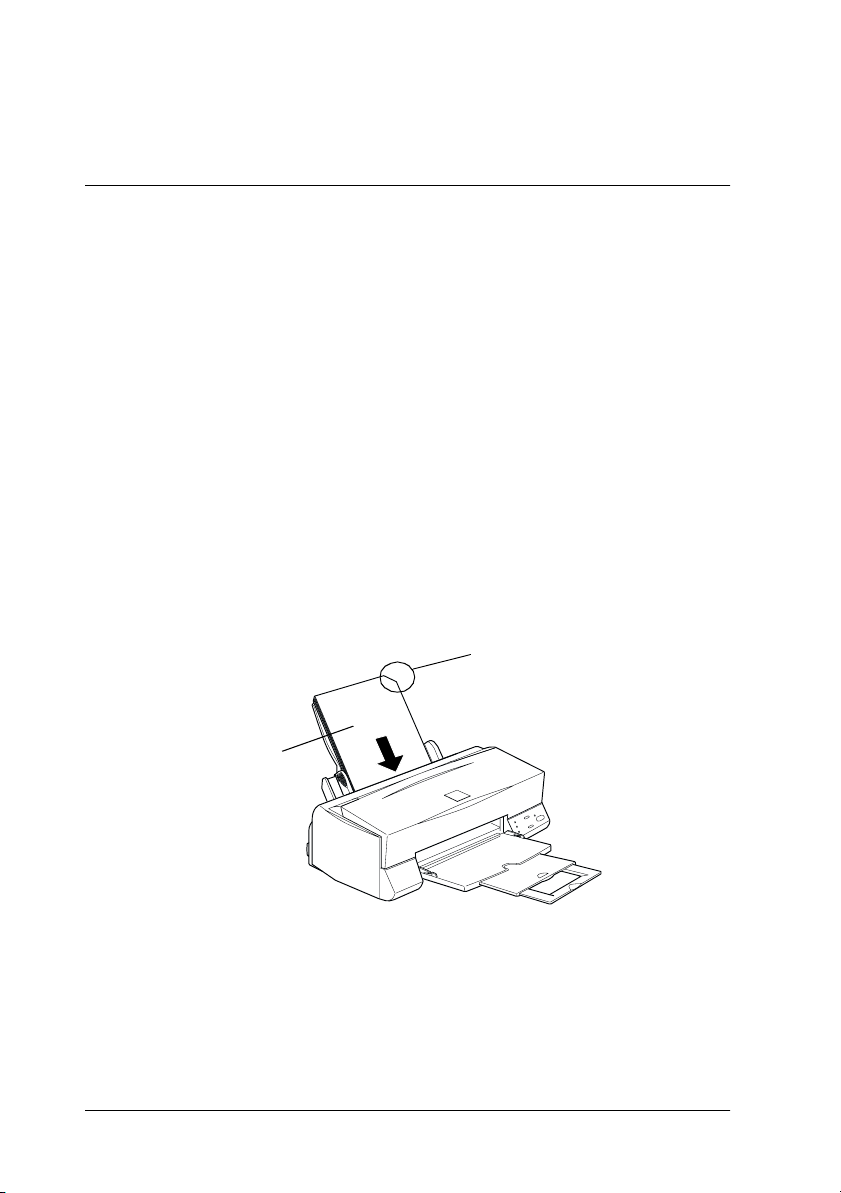
Loading Special Paper
Loading Special Paper and Other Media
You can print on a wide variety of special media, including ink
jet paper, photo quality glossy film, photo paper, transparencies,
envelopes, index cards, and adhesive sheets.
When loading special paper distributed by EPSON, read the
instruction sheets packed with your special media first and keep
the following points in mind. For more details on using such
media, see “Paper Handling” in the online
Make sure the printable side of the paper is facing up when
❏
loading media into the sheet feeder. See the instruction sheets
packed with the media to determine which side is the
printable surface. Some media have cut corners to help
identify the correct loading direction, as shown in the
illustration.
Reference Guide
cut corner
.
8
printable
side up
Make sure the paper stack fits under the arrow mark located
❏
on the inside surface of the left edge guide.
Page 15
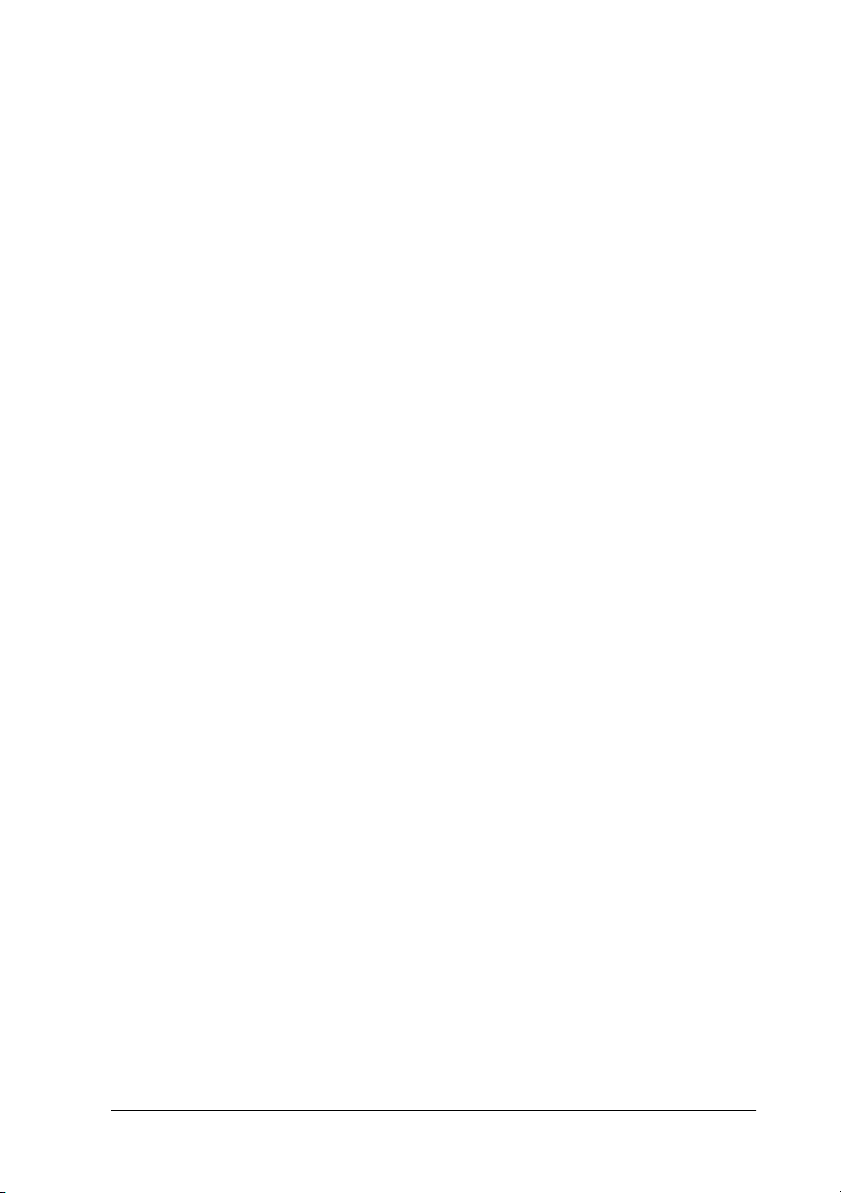
Loading capacity for envelopes and EPSON special media is
❏
explained below.
Envelopes Up to 10 envelopes.
Note:
If the total thickness of the stack of
envelopes exceeds 10 mm, press each
envelope flat before loading.
360 dpi Ink Jet Paper and
Photo Quality Ink Jet Paper
Photo Quality Ink Jet Card,
Ink Jet Note Card, and Ink
Jet Greeting Card
Photo Quality Glossy Film One sheet at a time for best results. Always
Ink Jet Transparencies Up to 10 transparencies. Always put a sheet
Photo Quality Self Adhesive
Sheet
Photo Paper Up to 20 sheets of 4×6 inch Photo Paper.
Photo Stickers 16 and Photo
Stickers 4
Up to the arrow mark on the left edge
guide.
Up to 30 index cards. Always place the
included support sheet* under the cards.
put a support sheet* or a sheet of plain
paper under the glossy film.
If you wish to load multiple sheets, load a
maximum of 20 sh eets and set the minimum
top margin of the page to 30 mm.
of plain paper under the stack of
transparencies.
One sheet at a time.
Always put a support sheet* under the
stack of Photo Paper.
200×300 mm Photo Paper can only be
loaded 1 sheet at a time.
One sheet at a time. Always put the
included Support Sheets A and B under the
stack of Photo Stickers.
Panoramic Photo Paper
and Iron-On Cool Peel
Transfer Paper
One sheet at a time.
9
Page 16
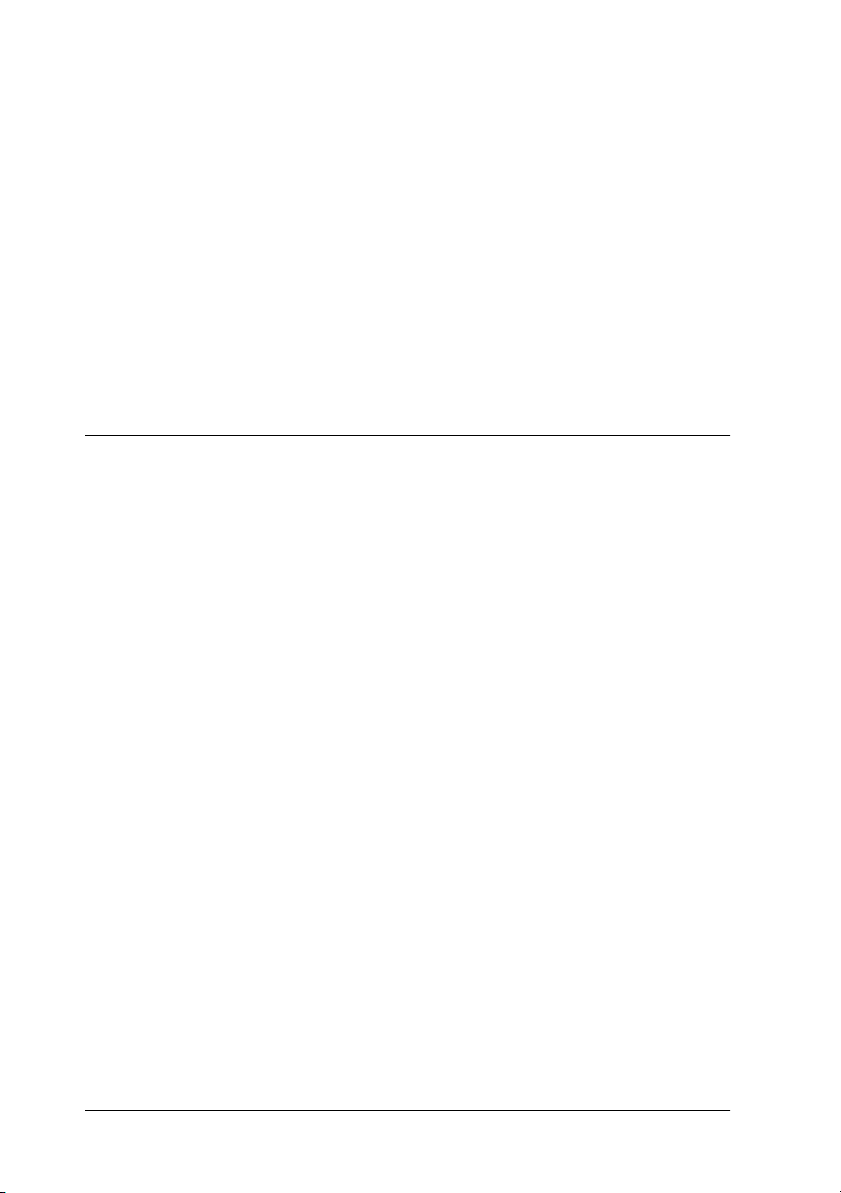
Matte Paper-Heavyweight Up to 20 sheets. Always put a support sheet*
* Take care not to print on support sheets loaded under special media.
under the stack of Matte PaperHeavyweight.
About special media cleaning sheets
Cleaning sheets packaged with EPSON special media should not
be used with this printer. The cleaning function performed by
these sheets is not necessary with this type of printer, and the
sheets could jam in the printer.
Loading Envelopes
When printing on envelopes, please note the following:
You can load up to 10 envelopes into the sheet feeder.
❏
Note:
The folding quality and thickness of envelopes varies widely. If the
total thickness of the stack of envelopes exceeds 10 mm, press each
envelope in the stack flat before loading.
10
Set the adjust lever to the “+” position. To do this, open the
❏
printer cover and reposition the lever.
Note:
❏ Return the adjust lever to the “0” position, which is the normal
position, after you finish printing on envelopes. Leaving the
lever in the “+” position may cause gaps to appear in images
printed on other media.
❏ When the adjust lever is in the “+” position, make sure the High
Speed setting in the printer driver’s Advanced dialog box is off.
To turn this option off, you may also need to change the Print
Quality setting.
Page 17
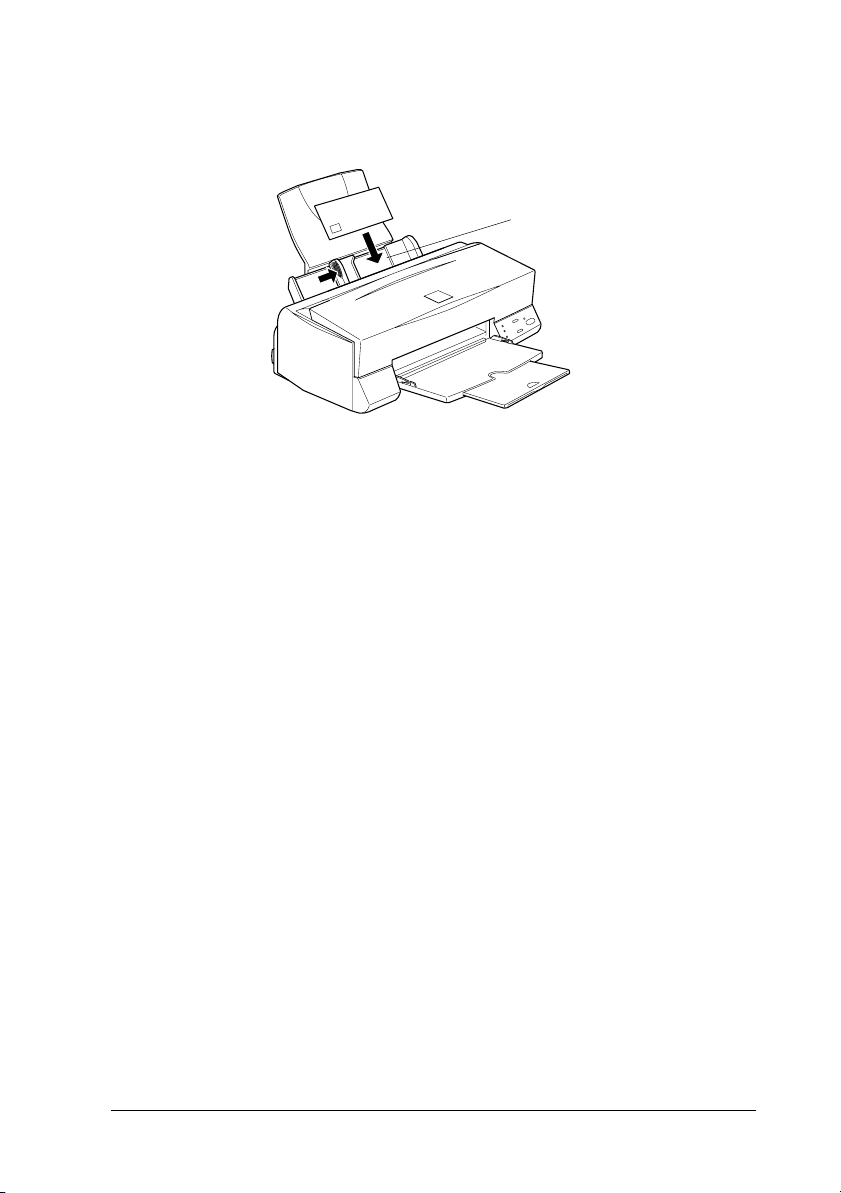
Load envelopes flap edge first with the flap side down, as
❏
shown in the illustration.
Available envelopes sizes are:
No.10, DL, C6
Do not use envelopes that are curled or folded. Make sure to
❏
flatten the envelope flaps before loading. Also avoid using
envelopes that are too thin; they may curl during printing.
❏
Select
as the Media Type setting on the printer
Plain Paper
driver.
11
Page 18
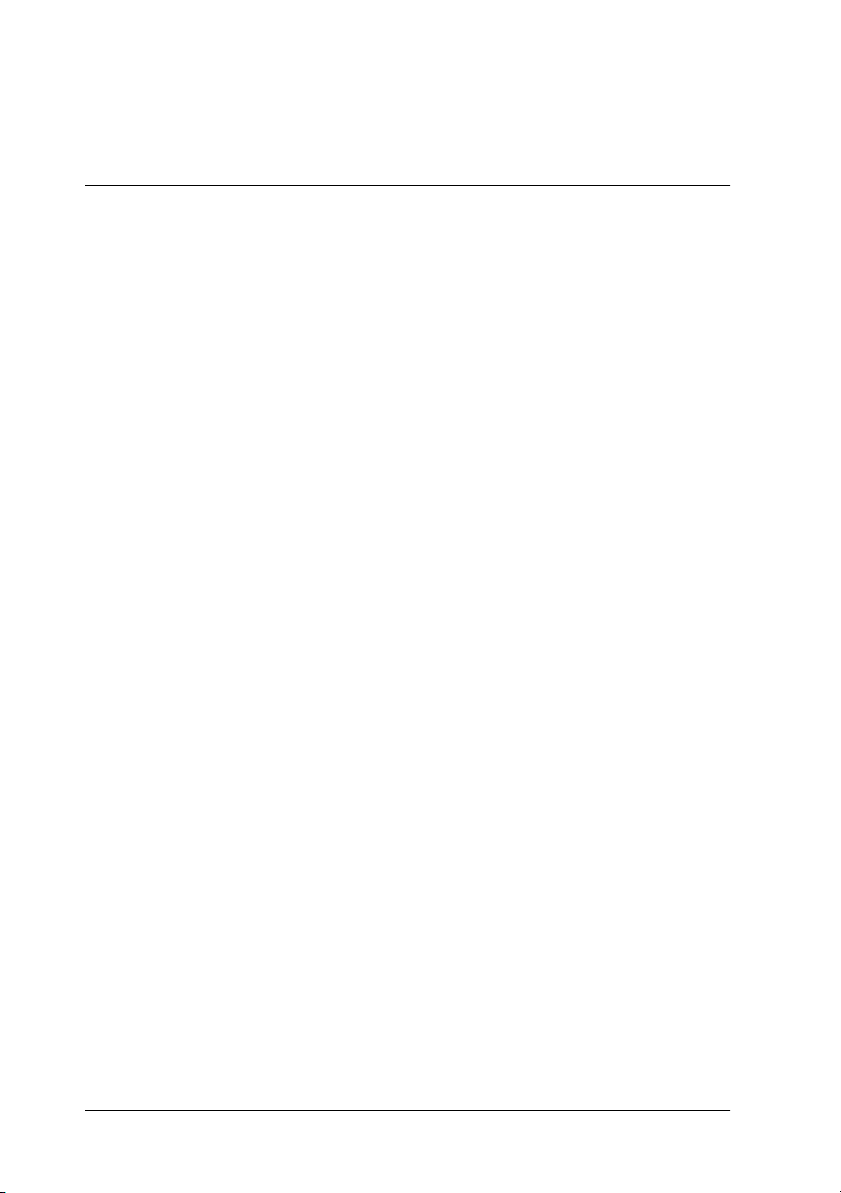
Printing with Windows
Printer Software Introduction
The printer software includes a printer driver and printer utilities.
The printer driver lets you choose from a wide variety of settings
to get the best results from your printer. The printer utilities help
you check the printer and keep it in top condition.
Getting more information
For information on using the printer driver, see “Making Changes
to Printer Driver Settings” on page 13.
For information on using the printer utilities, see “Using the
Printer Utilities” in the online
Note:
The specific features available in the printer software vary depending on
the version of Windows you are using.
Reference Guide
.
Online help provides more information about the printer
software. See “Getting Information Through Online Help” on
page 21 for instructions on accessing help.
Accessing the printer software
You can access the printer software from most Windows
applications, or from the Windows Start menu.
When you access the printer software from a Windows
application, the settings you make apply only to the application
you are using.
When you access the printer software from the Start menu, the
settings you make apply to all of your Windows applications.
12
Page 19
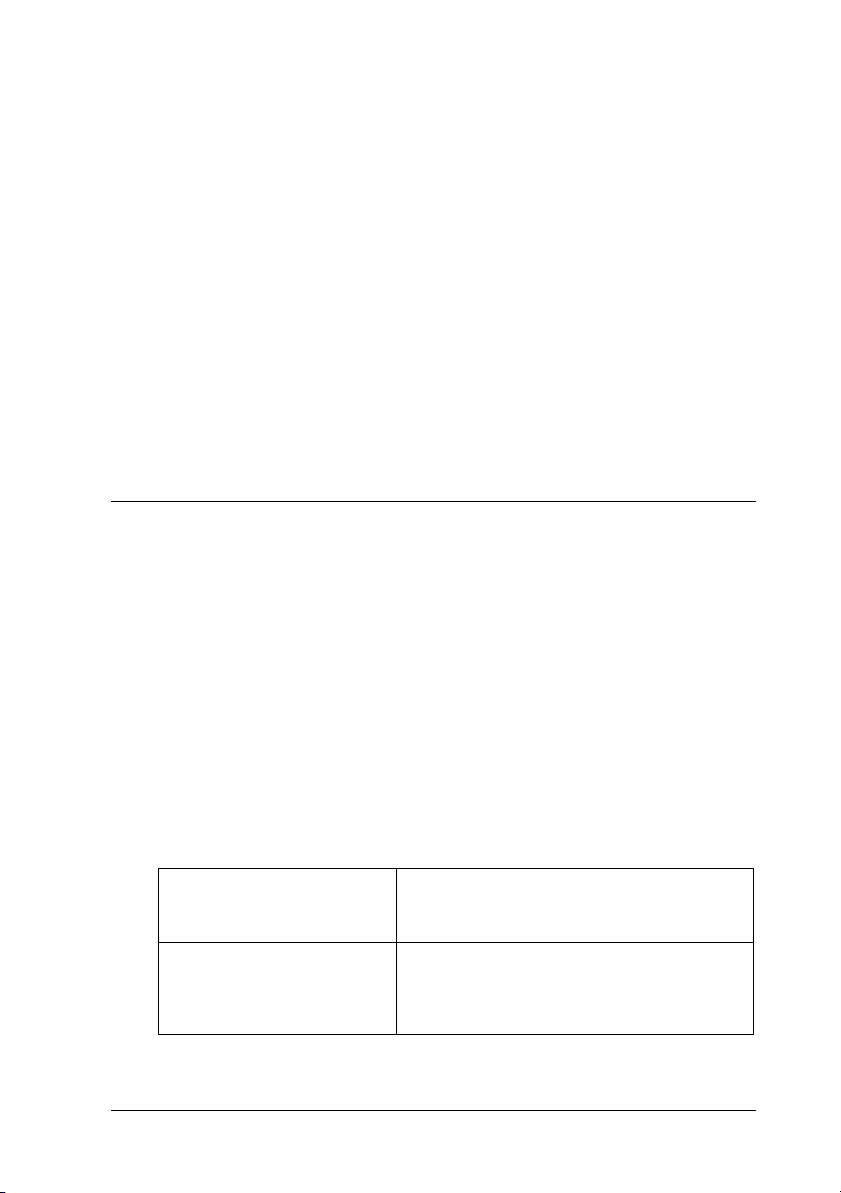
From Windows applications
Open the File menu and choose
Printer, Setup, Options
Properties
, or
Print
Print Setup
or
. Then click
. (Depending on your
application, you may need to click a combination of these
buttons.) The printer software window appears.
From the Start menu
1. Click
Start
, point to
Settings
, then click
Printers
.
2. For Windows 95 and 98, select your printer, then click
Properties
printer, then click
on the File menu. For Windows NT 4.0, select your
Document Defaults
on the File menu. The
printer software window appears.
Making Changes to Printer Driver Settings
The printer software features the following printer driver setting
menus.
Main Media Type, Ink, Mode
Paper Paper size, Copies, Orientation, Printable Area
Layout Reduce/Enlarge, Multi-Page, Watermark
The Mode options on the Main menu are arranged to give you
four levels of control over the printer driver, as explained below.
Automatic
PhotoEnhance
The quickest and easiest way to start
printing. See “Using the Automatic
mode” on page 17.
Lets you apply a variety of imagecorrection settings specially designed for
photos. See “Using the Photo Enhance
mode” on page 18.
13
Page 20
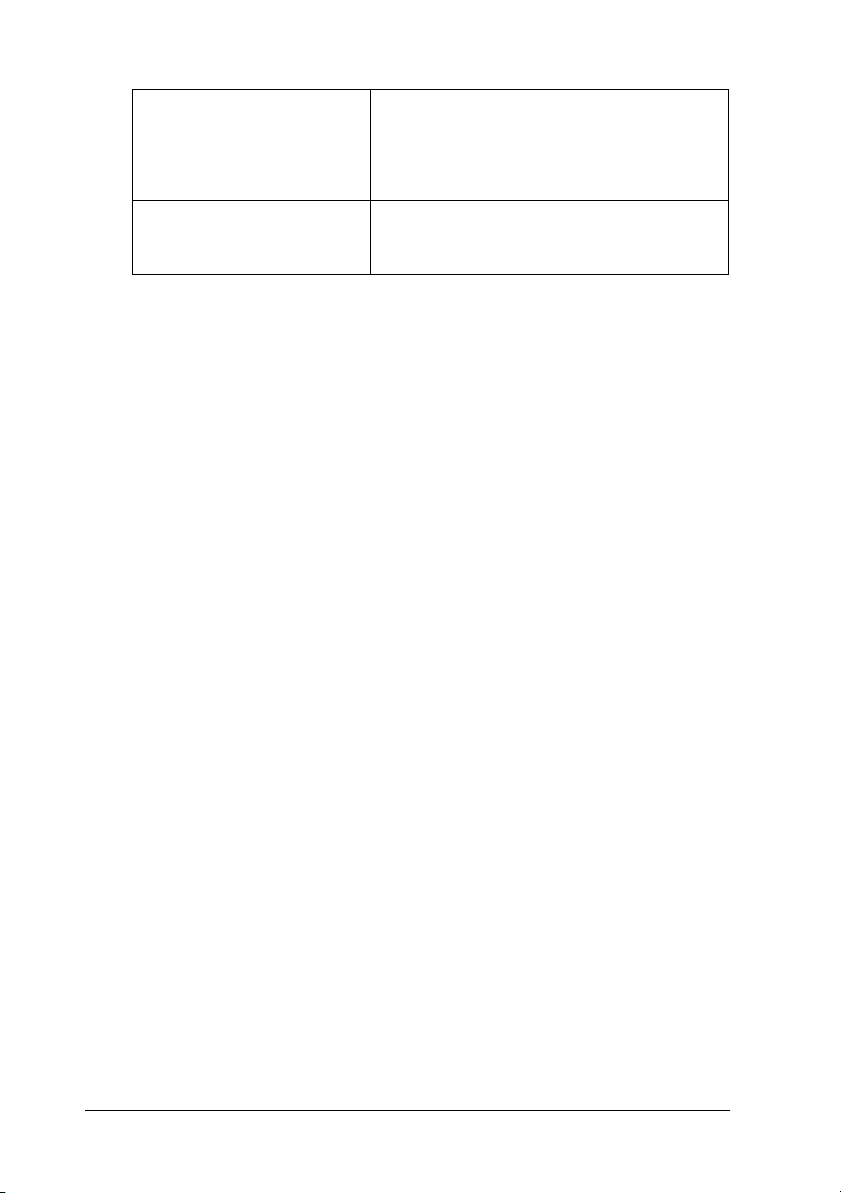
Custom
Choose from a list of ready-made settings
suited to the kind of document you want
to print. You can also add your own
settings to this list. See “ Using the Custom
mode” on page 18.
Advanced
Allows you to make detailed settings to fit
your individual needs. You can also add
your settings to the Custom Settings list.
In addition to making groups of settings that affect overall print
quality, you can also modify individual aspects of the print style
and layout using the Paper and Layout menus.
Making the Media Type setting
The Media Type setting determines what other settings are
available, so you should always make this setting first.
On the Main menu, select the Media Type setting that matches
the paper you loaded in the printer. Find your paper in the list
below, then select a corresponding Media Type setting (shown in
larger type). For some kinds of paper, you have several Media
Type settings to choose from.
14
Page 21

Plain Paper
Plain paper
Envelopes
EPSON Premium Ink Jet Plain Paper (A4) S041214
360 dpi Ink Jet Paper
EPSON 360 dpi Ink Jet Paper (A4) S041059
EPSON 360 dpi Ink Jet Paper (Letter) S041060
EPSON Iron-On Cool Peel Transfer Paper (A4) S041154
EPSON Iron-On Cool Peel Transfer Paper (Letter) S041153
S041025
S041028
S041155
Photo Quality Ink Jet Paper
EPSON Photo Quality Ink Jet Paper (A4) S041061
EPSON Photo Quality Ink Jet Paper (Letter) S041062
EPSON Photo Quality Ink Jet Paper (Legal) S041067
EPSON Photo Quality Ink Jet Card (A6) S041054
EPSON Photo Quality Ink Jet Card (5
EPSON Photo Quality Ink Jet Card (8 × 10” ) S041122
EPSON Photo Quality Self Adhesive Sheet (A4) S041106
EPSON Ink Jet Note Cards A6 (with envelopes) S041147
EPSON Ink Jet Greeting Cards 5 x 8” (with envelopes) S041148
EPSON Ink Jet Greeting Cards 8 x 10” (with envelopes) S041149
8” ) S041121
×
S041026
S041029
S041048
15
Page 22

Matte Paper-Heavyweight
EPSON Matte Paper-Heavyweight (A4) S041256
EPSON Matte Paper-Heavyweight (Letter) S041257
S041258
S041259
Photo Paper
EPSON Photo Paper (A4) S041140
EPSON Photo Paper (Letter) S041141
EPSON Photo Paper (4×6” ) S041134
EPSON Photo Paper (100×150 mm) S041255
EPSON Photo Paper (200×300 mm) S041254
EPSON Panoramic Photo Paper (210×594 mm) S041145
EPSON Photo Paper Cards (A4) S041177
Photo Quality Glossy Film
EPSON Photo Quality Glossy Film (A4) S041071
EPSON Photo Quality Glossy Film (Letter) S041072
EPSON Photo Quality Glossy Film (A6) S041107
EPSON Photo Stickers 16 (A6) S041144
EPSON Photo Stickers 4 (A6) S041176
Ink Jet Transparencies
EPSON Ink Jet Transparencies (A4) S041063
EPSON Ink Jet Transparencies (Letter) S041064
Note:
The availability of special media varies by location.
16
Page 23

Using the Automatic mode
When Automatic is selected on the Main menu, the printer driver
takes care of all detailed settings based on the current Media Type
and Ink settings. To make the Ink setting, click
color, or
the Media Type setting, see “ Making the Media Type setting” on
page 14.
Black
to print in black-and-white or grayscale. To make
Color
to print in
Note:
❏ Depending on the media you choose in the Media Type list (while
Automatic
lets you choose
quality is more important than speed.
❏ Most Windows applications feature paper size and page layout
settings that override similar settings on the printer driver.
However, if your application does not have these settings, verify the
settings on the printer driver’s Paper menu.
is selected), a slide bar appears in the Mode box that
Quality
or
Speed
. Select
Quality
when print
17
Page 24

Using the Photo Enhance mode
The Photo Enhance option provides a variety of image-correction
settings that you can apply to your photo images before printing.
Photo Enhance does not affect your original data.
If you are printing photos taken with a digital camera, you can
also select the
printed images the smooth, natural appearance of photographs
taken with a film camera.
Note:
❏ This mode is available only when you are printing in color.
❏ Printing with Photo Enhance selected may increase print time
depending on your computer system and the amount of data
contained in your image.
The Photo Enhance mode provides the following settings.
Digital Camera Correction
check box to give your
Standard
People
Nature
Soft Focus
Sepia
Standard image correction for most photos. Try this
setting first.
Best for photos of people.
Best for outdoor scenery such as mountains, skies, and
oceans.
Makes your photos look as if they were taken with a
soft-focus lens.
Applies a sepia tone to your photos.
Using the Custom mode
The Custom mode offers ready-made settings designed for
printing text and graphs and for applying a color-matching
method. You can also create and save your own Custom settings.
18
Page 25

The Custom mode provides the following ready-made settings.
Text/Graph
Economy
ICM
(For Windows 95 and
98)
sRGB
Good for printing presentation
documents such as graphs and charts.
Good for printing drafts of text
ICM means Image Color Matching. This
feature automatically adjusts printout
colors to match colors on your screen.
Best for color matching with other sRGB
devices.
Follow the steps below to select a Custom setting.
1. Click the
Custom
button on the Main menu.
2. Click anywhere in the list box to open it, then select the most
appropriate setting for the type of document or image you
will print.
3. When you choose a Custom setting, other settings such as
Print Quality, Halftoning, and Color Adjustment are set
automatically. Changes are shown in the display on the left
side of the Main menu.
4. Before printing, be sure to verify the Media Type and Ink
settings, as they may be affected by the Custom setting you
select. See “ Making the Media Type setting” on page 14.
19
Page 26

Previewing your printout
To see a preview of your document before printing it, select the
Print Preview
Print option in your application, the Print Preview window
appears:
check box on the Main menu. When you select the
You can manipulate the previewed document in the following
ways:
Select and preview individual pages.
❏
Reduce or enlarge the size of the preview.
❏
Select and print any or all pages.
❏
Apply watermarks. The watermark you select will appear in
❏
the previewed image. For detailed information on
customizing watermarks, see “ Printing a watermark on your
document” in your
Reference Guide
.
20
Page 27

After you have previewed the document, click
document, or click
Cancel
to cancel printing.
Print
to print the
Getting Information Through Online Help
Your printer software has an extensive online help feature, which
provides you with instructions on printing, making printer driver
settings, and using printer utilities.
Accessing help from your application
Open the File menu and choose
Printer, Setup, Options
application, you may need to click a combination of these
Help
buttons.)
Utility menus for help related to the items on that menu.
You can get specific help related to any item on a menu by rightclicking the item, then clicking the
Click
, or
at the bottom of the Main, Paper, Layout, and
Print
Properties
Print Setup
or
. (Depending on your
What's This?
prompt
. Then click
Accessing help from the Start menu
Click the
Windows 95 and 98) or
then click
window appears.
Start
button, point to
EPSON Stylus COLOR 460 Help
EPSON Printers
Programs
(for Windows NT 4.0),
Epson
and
. The help contents
.
(for
21
Page 28

Printing with Macintosh
Printer Software Introduction
The printer software includes a printer driver and printer utilities.
The printer driver lets you choose from a wide variety of settings
to get the best results from your printer. The printer utilities help
you check the printer and keep it in top condition.
For information on using the printer driver, see “Making Changes
to Printer Driver Settings” on page 22.
For information on using the printer utilities, see “Using the
Printer Utilities for Macintosh” in the online
You can get more information about the printer software by
clicking the help icon in the printer software dialog boxes.
Making Changes to Printer Driver Settings
Reference Guide
.
You will find the printer driver settings in the following dialog
boxes.
Print dialog box (click
❏
application or click
Page Setup dialog box (click
❏
your application)
Layout dialog box (click the Layout icon button in the Print
❏
dialog box)
Background Printing dialog box (click the Background
❏
Printing icon button located in the Print dialog box)
Print
Options
on the File menu of your
in the Page Setup dialog box)
Page Setup
on the File menu of
22
Page 29

Preview dialog box (click the Preview icon button and then
❏
Preview
click
in the Print dialog box)
The Mode options in the Print dialog box are arranged to give you
four levels of control over the printer driver, as explained below.
Automatic
Custom
Advanced
PhotoEnhance
The quickest and easiest way to start
printing. See “Using the Automatic
settings” on page 26.
Choose from a list of ready-made settings
suited to the kind of document you want
to print. You can also add your own
settings to this list. See “Using the Custom
mode” on page 27.
Allows you to make detailed settings to fit
your individual needs. You can also add
your settings to the Custom Settings list.
Lets you apply a variety of imagecorrection settings specially designed for
photos. See “Using the Photo Enhance
mode” on page 26.
In addition to making groups of settings that affect overall print
quality, you can also change page setup and layout using the Page
Setup and the Layout dialog boxes. For information on page setup
options. For information on page layout options.
Making the Media Type setting
The Media Type setting determines what other settings are
available, so you should always make this setting first.
In the Print dialog box, select the Media Type setting that matches
the paper you loaded in the printer. Find your paper in the list
below, then select a corresponding Media Type setting (shown in
larger type). For some kinds of paper, you have several Media
Type settings to choose from.
23
Page 30

Plain Paper
Plain paper
Envelopes
EPSON Premium Ink Jet Plain Paper (A4) S041214
360 dpi Ink Jet Paper
EPSON 360 dpi Ink Jet Paper (A4) S041059
EPSON 360 dpi Ink Jet Paper (Letter) S041060
EPSON Iron-On Cool Peel Transfer Paper (A4) S041154
EPSON Iron-On Cool Peel Transfer Paper (Letter) S041153
S041025
S041028
S041155
Photo Quality Ink Jet Paper
EPSON Photo Quality Ink Jet Paper (A4) S041061
EPSON Photo Quality Ink Jet Paper (Letter) S041062
EPSON Photo Quality Ink Jet Paper (Legal) S041067
EPSON Photo Quality Ink Jet Card (A6) S041054
EPSON Photo Quality Ink Jet Card (5 × 8” ) S041121
EPSON Photo Quality Ink Jet Card (8 × 10” ) S041122
EPSON Photo Quality Self Adhesive Sheet (A4) S041106
EPSON Ink Jet Note Cards A6 (with envelopes) S041147
EPSON Ink Jet Greeting Cards 5 x 8” (with envelopes) S041148
EPSON Ink Jet Greeting Cards 8 x 10” (with envelopes) S041149
S041026
S041029
S041048
24
Page 31

Matte Paper-Heavyweight
EPSON Matte Paper-Heavyweight (A4) S041256
EPSON Matte Paper-Heavyweight (Letter) S041257
S041258
S041259
Photo Paper
EPSON Photo Paper (A4) S041140
EPSON Photo Paper (Letter) S041141
EPSON Photo Paper (4 × 6” ) S041134
EPSON Photo Paper (100×150 mm) S041255
EPSON Photo Paper (200×300 mm) S041254
EPSON Panoramic Photo Paper (210 × 594 mm) S041145
EPSON Photo Paper Cards (A4) S041177
Photo Quality Glossy Film
EPSON Photo Quality Glossy Film (A4) S041071
EPSON Photo Quality Glossy Film (Letter) S041072
EPSON Photo Quality Glossy Film (A6) S041107
EPSON Photo Stickers 16 (A6) S041144
EPSON Photo Stickers 4 (A6) S041176
Ink Jet Transparencies
EPSON Ink Jet Transparencies (A4) S041063
EPSON Ink Jet Transparencies (Letter) S041064
Note:
The availability of special media varies by location.
25
Page 32

Using the Automatic settings
When Automatic is selected as the Mode option in the Print dialog
box, the printer driver takes care of all detailed settings based on
the current Media Type and Ink settings. To make the Ink setting,
Color
click
or grayscale. To make the Media Type setting, see “ Making the
Media Type setting” on page 23.
Note:
Depending on the media you choose in the Media Type list while
Automatic
choose
important than speed.
to print in color, or
is selected, a slide bar appears in the Mode box that lets you
Quality
or
Speed
. Select
Black
to print in black-and-white
Quality
when print quality is more
Using the Photo Enhance mode
The Photo Enhance option provides a variety of image-correction
settings that you can apply to your photo images before printing.
Photo Enhance does not affect your original data.
If you are printing photos taken with a digital camera, you can
also select the
printed images the smooth, natural appearance of photographs
taken with a film camera.
Note:
❏ This mode is available only when you are printing in color.
26
Digital Camera Correction
check box to give your
Page 33

❏ Printing with Photo Enhance selected may increase print time
depending on your computer system and the amount of data
contained in your image.
The Photo Enhance mode provides the following settings.
Standard
People
Nature
Soft Focus
Sepia
Standard image correction for most photos. Try this
setting first.
Best for photos of people.
Best for outdoor scenery such as mountains, skies, and
oceans.
Makes your photos look as if they were taken with a
soft-focus lens.
Applies a sepia tone to your photos.
Using the Custom mode
The Custom mode offers ready-made settings designed for
printing text and graphs and for applying a color-matching
method. You can also create and save your own Custom settings.
The Custom mode provides the following ready-made settings.
Text/Graph
Economy
ColorSync
Good for printing presentation
documents such as graphs and charts.
Good for printing drafts of text.
This feature automatically adjusts printout
colors to match colors on your screen.
Follow these steps to select a Custom setting.
1. Verify the Media Type and Ink settings in the Print dialog box.
For details, see “ Making the Media Type setting” on page 23.
2. Click the
Custom
button in the Print dialog box. This
activates the Custom Settings list, located below and to the
right of the Custom radio button.
27
Page 34

3. From the Custom Settings list, select the most appropriate
setting for the type of document or image you will print.
4. When you choose a Custom setting, other settings such as
Print Quality, Halftoning, and Color are set automatically.
Changes are shown in the display on the left side of the Print
dialog box.
Previewing your printout
Clicking the Preview icon button in the Print dialog box allows
you to see how your document will look before actually printing
it. Follow these steps to use this feature.
1. Make your printer driver settings.
2. Click the
Print
button changes into a
Note:
Use the Preview icon button to switch between the Print
Preview, and Save File modes. Click the icon to select the
mode you want. For information on the Save File mode, see “Saving
print data in files” on page 30.
Preview icon button in the Print dialog box. The
Preview
button.
,
28
Page 35

3. Click the
Preview
button. The Preview dialog box appears
and displays a preview of your document.
The Preview dialog box contains six icon buttons you can use to
perform the following functions.
Selection Lets you select, move, and resize
Zoom Enlarg es or reduces the viewing size of the
Margin
Display/
NonDisplay
Watermark
Editing
Add Page
Remove
Page
watermarks.
previewed page.
Shows or hides borderlines indicating the
printable area.
Shows or hides the Watermark Edit box.
Use this box to apply watermarks to the
document.
Lets you select or deselect the pages you
want to print from the left-side column.
29
Page 36

4. If you are satisfied with the previewed image, click
If you are not satisfied with the appearance of the image, click
Cancel
current print settings preserved. Open the Print dialog box
again to make more changes to the print settings.
. The Preview and Print dialog boxes close with the
Saving print data in files
You can save print data in a file by using the Save File icon
button in the Print dialog box. This feature lets you print the data
at a later time simply by double-clicking the saved file. Follow
these steps.
Note:
Use the Preview icon button to switch between the Print
Preview, and Save File modes. Click the icon to select the mode
you want.
1. Make your printer driver settings.
Print
,
.
2. Click the
repeatedly until the
button.
3. Click the
4. Select the location where you want to save the file, then type
a file name into the Save As box and click
When you want to print the data, double-click the file to open
EPSON Monitor 3. Click the Resume button to send the data
to the printer.
Preview icon button in the Print dialog box
Print
button changes into the
Save File
button.
Save.
30
Save File
Page 37

Replacing Ink Cartridges
The printer’s indicator lights will inform you when it is time to
obtain a replacement ink cartridge and when it is time to replace
an empty cartridge. You can also check ink levels and start the ink
cartridge replacement procedure from your computer using the
Status Monitor utility. See the online
information.
Note:
If you need to replace an ink cartridge when the B black and A color
lights are off, see “Replacing an Old or Damaged Ink Cartridge” in the
online Reference Guide.
This table describes the status of the lights on your printer and
the actions you need to take.
Lights Action
Reference Guide
for more
f B
o B
f A
o A
o
= on, f = flashing
Warning:
w
Keep ink cartridges out of the reach of children. Do not allow
children to drink from or otherwise handle the cartridges.
Obtain a replacement black ink cartridge (S020187).
Replace the empty black ink cartridge.
Obtain a replacement color ink cartridge (S020191).
Replace the empty color ink cartridge.
31
Page 38

Caution:
c
Note:
❏ You cannot continue printing with one ink cartridge empty, even if
❏ In addition to the ink used during document printing, ink is
To replace an ink cartridge using the printer’s control panel,
follow the steps below.
Note:
You can also replace an ink cartridge from your computer using the
Status Monitor. Click the
Status Monitor’s Printer Status window, then follow the on-screen
instructions.
❏ EPSON recommends the use of genuine EPSON ink
cartridges. Other products not manufactured by EPSON
may cause damage to your printer not covered by EPSON's
warranties.
❏ Leave the old cartridge installed in the printer until you have
obtained a replacement. Otherwise, ink remaining in the
print head nozzles may dry out.
the other cartridge still contains ink. Before printing, replace the
empty cartridge.
consumed during the print head cleaning operation and during the
self cleaning cycle which is performed when the printer is turned on.
Replace Ink Cartridge
button in the
1. Make sure the printer is on. The Ppower light should be on,
but not flashing. (Determine which cartridge needs to be
A
replaced as indicated by the Bblack and
2. Lower the output tray at the front of the printer, then open
the printer cover.
32
color ink out light.)
Page 39

3. Hold down the Rcleaning button for three seconds. The
print head moves left to the ink cartridge replacement
position, and the Ppower light begins flashing.
Caution:
c
Note:
If you press the
B black and A color ink out lights are off, the printer starts cleaning
the print head.
Do not move the print head by hand as this may damage the
printer. Always use the
cleaning button for three seconds when the
R
cleaning button to move it.
R
4. Lift up the clamp that holds the cartridge you want to replace
as far as it will go. The cartridge rises partly out of the
cartridge holder.
The illustration shows color ink
cartridge replacement. To
replace the black ink cartridge,
lift up only the smaller clamp on
the left.
33
Page 40

Caution:
c
5. Lift the cartridge out of the printer and dispose of it properly.
Do not take the used cartridge apart or try to refill it.
w
6. Remove the new ink cartridge from its protective bag. Next,
remove only the yellow tape seal from the cartridge.
Once you open the ink cartridge clamp, the ink cartridge
becomes unusable and cannot be reinstalled, even if ink
remains.
Warning:
If ink gets on your hands, wash them thoroughly with soap
and water. If ink gets into your eyes, flush them immediately
with water.
34
black ink cartridge (S020187) color ink cartridge (S020191)
Page 41

Caution:
c
7. Place the ink cartridge gently into the cartridge holder with
the label on the cartridge facing up. Do not press down on the
cartridge.
❏ You must remove the yellow tape seal from the cartridge
before installing it. The cartridge will be permanently
damaged if installed with the yellow tape attached.
❏ Do not remove the blue portion of the tape seal from the
top of the cartridge; otherwise, the print head may
become clogged and will be unable to print.
❏ Do not remove the tape seal from the bottom of the
cartridge; otherwise, ink will leak.
8. Press the ink cartridge clamp down until it locks in place.
The illustration shows color ink
cartridge replacement. To
replace the black ink cartridge,
lift up only the smaller clamp on
the left.
35
Page 42

c
Caution:
Once you install the ink cartridges, do not open their clamps
again until you replace the cartridges. Otherwise, the
cartridges may become unusable.
9. Press the
head and begins charging the ink delivery system. This
process takes about one minute to complete. When the ink
charging process is finished, the printer returns the print head
to its home position and the Ppower light stops flashing.
Caution:
c
10. Close the printer cover.
The P power light continues to flash while the printer
performs the ink charging operation. Never turn off the
printer while this light is flashing. Doing so can result in
incomplete charging of ink.
cleaning button. The printer moves the print
R
36
Page 43

Maintenance
Checking the Print Head Nozzles
If you find that the printed image is unexpectedly faint or dots in
the printed image are missing, you may be able to identify the
problem by checking the print head nozzles.
You can check the print head nozzles from your computer with
the Nozzle Check utility in the printer software, or from the
printer itself by using the printer’s control panel buttons.
Using the Nozzle Check utility
Note:
Do not use the Nozzle Check utility while printing is in progress;
otherwise your printout may be marred.
For Windows users
1. Make sure A4 or Letter size paper is loaded in the sheet feeder.
2. Click the
the
3. Follow the instructions on your screen.
For Macintosh users
1. Make sure A4 or Letter size paper is loaded in the sheet feeder.
2. Click the
dialog box, then click the
3. Follow the messages on your screen.
Utility
tab in the printer software window, then click
Nozzle Check
Utility icon button in the Print or Page Setup
button.
Nozzle Check
button.
37
Page 44

Using the control panel buttons
1. Make sure that A4 or Letter size paper is loaded in the sheet
feeder.
2. Hold down the
load/eject button (➀ in the illustration
E
below) and press the Ppower button (➁ in the illustration
below) to turn on the printer. Then release both buttons.
The printer prints an operation check page including your
printer’s ROM version information, the ink counter code, and
a nozzle check pattern. Here are sample printouts.
Good sample
Print head needs to be cleaned
38
segments are missing
The above sample is in black and white, but the actual test prints in color
(CMYK).
If the nozzle check page does not print satisfactorily (for
example, if any segment of the printed lines is missing) there
is a problem with the printer. This could be a clogged ink
nozzle or a misaligned print head. See the next section for
details on cleaning the print head. For information on aligning
the print head, see “ Aligning the Print Head” on page 42.
Page 45

Cleaning the Print Head
If you find that the printed image is unexpectedly faint or dots in
the printed image are missing, you may be able to solve these
problems by cleaning the print head, which ensures that the
nozzles are delivering ink properly.
You can clean the print head from your computer with the Head
Cleaning utility in the printer software, or from the printer itself
by using the printer’s control panel buttons.
Note:
❏ Print head cleaning uses both color and black ink. To avoid wasting
ink, clean the print head only if print quality declines; for example,
if the printout is blurry or the color is incorrect or missing.
❏ Use the Nozzle Check utility to confirm that the print head needs to
be cleaned. This saves ink.
❏ When the Bblack or Acolor ink out light is flashing or on, you
cannot clean the print head. Replace the appropriate ink cartridge
first.
❏ Do not start the Head Cleaning or Nozzle Check utility while
printing is in progress; otherwise your printout may be marred.
Using the Head Cleaning utility
For Windows users
1. Make sure that both Bblack and Acolor ink out lights are off.
Note:
If the Bblack or Acolor ink out light is flashing, you can not clean
the print head. Replace the appropriate ink cartridge first.
2. Click the
the
Utility
tab in the printer software window, then click
Head Cleaning
button.
39
Page 46

3. Follow the messages on your screen.
For Macintosh users
1. Make sure that the printer is on, and the Bblack and Acolor
ink out lights are off.
2. Click the Utility icon button in the Print or Page Setup
dialog box, then click the
3. Follow the on-screen messages.
Head Cleaning
button.
Using the control panel buttons
1. Make sure that the Ppower light is on and that both the
B
black and Acolor ink out lights are off.
Note:
If the Bblack or Acolor ink out light is flashing or on, you cannot
clean the head, and this operation will start the ink cartridge
replacement procedure. If you do not want to replace an ink cartridge
R
at this moment, press the
head to its home position.
cleaning button to return the print
2. Hold down the
40
R
cleaning button for three seconds.
Page 47

The printer starts cleaning the print head and the Ppower
light begins flashing. Print head cleaning takes about one
minute to complete.
Caution:
c
3. When the Ppower light stops flashing, print a few lines from
a document to confirm that the head is clean and to reset the
cleaning cycle.
If print quality hasn’t improved after repeating this procedure
four or five times, turn the printer off and leave it alone overnight.
Then do the head cleaning again.
If the print quality still has not improved, one or both of your ink
cartridges may be old or damaged and may need to be replaced.
To replace an ink cartridge before it is empty, see “ Replacing Ink
Cartridges” in the online
If print quality remains a problem after replacing the ink
cartridges, contact your dealer.
Never turn off the printer while the Ppower light is flashing.
Doing so may damage the printer.
Reference Guide
.
Note:
To maintain print quality, we recommend turning on the printer for at
least one minute every month.
41
Page 48

Aligning the Print Head
If you notice a misalignment of vertical lines, you may be able to
solve this problem from your computer using the Print Head
Alignment utility in your printer software.
Note:
Do not start the Print Head Alignment utility while printing is in
progress; otherwise, your printout may be marred.
For Windows users
1. Make sure A4 or Letter size plain paper is loaded in the sheet
feeder.
2. Click the
the
3. Follow the messages on your screen to align the print head.
For Macintosh users
1. Make sure A4 or Letter size plain paper is loaded in the sheet
feeder.
2. Click the Utility icon button in the Print or Page Setup
dialog box, then click the
3. Follow the messages on your screen to align the print head.
Utility
tab in the printer software window, then click
Print Head Alignment
Print Head Alignment
button.
button.
42
Page 49

Troubleshooting
Error Indicators
You can identify many common printer problems with the lights
on your printer’s control panel. If your printer stops working and
the lights are on or flashing, use the following table of panel light
patterns to diagnose the problem, then follow the recommended
corrective measures.
Lights Problem and Solution
Paper Out
o S
f S
n B
n A
No paper is loaded in
the printer.
Paper Jam
Paper has jammed in
the printer.
Load paper in the sheet
feeder; then press the
eject button to turn this light
off. The printer resumes
printing.
Press the
The printer ejects the jammed
paper and then resumes
printing. If the error is not
cleared, open the printer
cover and remove the
jammed paper. Then reload
paper in the sheet feeder and
press the
The printer resumes printing.
E
load/eject button.
E
load/eject button.
E
load/
f B
o B
Ink Low (black ink cartridge)
The black ink cartridge
is nearly empty.
Ink Out (black ink cartridge)
The black ink cartridge
is empty.
Obtain a replacement black
ink cartridge (S020187).
Replace the black ink
cartridge with a new one
(S020187). See “Replacing Ink
Cartridges” on page 31.
43
Page 50

f A
o A
f P
f S
o B
o A
f P
f S
f B
f A
Ink Low (color ink cartridge)
The color ink cartridge
is nearly empty.
Ink Out (color ink cartridge)
The color ink cartridge
is empty.
Carriage Error
The print head
carriage is obstructed
by jammed paper or
other foreign material
and cannot return to
the home position.
Unknown Printer Error
An unknown printer
error has occurred.
Obtain a replacement color
ink cartridge (S020191).
Replace the color ink
cartridge with a new one
(S020191). See “ Replacing Ink
Cartridges” on page 31.
Turn off the printer. Open the
printer cover and remove any
paper from the paper path by
hand. Then turn the printer
back on.
If the error is not cleared,
contact your dealer.
Turn off the printer, and
contact your dealer.
44
= on, n = off, f = flashing
o
Page 51

Typical Problems and Solutions
Most printer problems have simple solutions. Find the problem
in the list below and apply the recommended solution. For more
information, see “ Troubleshooting” in the online
Print quality problems
If you are having print quality problems, try the solutions offered
here.
Horizontal banding
Make sure the printable side of the paper is face up in the sheet
❏
feeder.
Run the Head Cleaning utility to clear any clogged ink
❏
nozzles.
Vertical misalignment
Make sure the printable side of the paper is face up in the sheet
❏
feeder.
Reference Guide
.
Run the Print Head Alignment utility.
❏
Turn off the
❏
instructions, see the printer driver’s online help for Windows.
For Macintosh, see “ Using the Advanced settings” in the
online
High Speed
Reference Guide
setting in your printer driver. For
.
45
Page 52

Color gaps
Make sure your paper is not damaged, dirty, or too old.
❏
Run the Head Cleaning utility to clear any clogged ink
❏
nozzles.
Check the
❏
flashing, replace the ink cartridge. See “ Replacing Ink
Cartridges” on page 31.
B
black and
A
color ink out lights. If a light is
Blurry or smeared printout
Try one or more of these solutions.
Make sure the printable side of the paper is face up in the sheet
❏
feeder.
Make sure your paper is not damaged, dirty, or too old.
❏
Set the adjust lever to the “ +” position, and make sure the
❏
Media Type setting is set correctly in your printer driver.
Paper feed or paper jam problems
If the printer doesn’t feed paper, feeds multiple pages, or the
paper is jammed, remove and reload the stack of paper, then press
E
load/eject button. Also check the following:
the
The paper isn’t old or creased.
❏
46
Paper isn’t loaded above the arrow on the left edge guide.
❏
The edge guides are set correctly.
❏
The paper isn’t too thin or rough. Use paper that meets the
❏
paper requirements for this printer. See the online
for paper specifications.
Guide
Reference
Page 53

Cancelling Printing
If the printouts are not what you expected and display incorrect
or garbled characters or images, you may need to cancel printing.
To cancel printing, follow the steps below.
For Windows
When you send a print job to the printer, the Progress Meter
appears on your computer screen.
Click the
Stop
button to cancel printing.
47
Page 54

For Macintosh
When background printing is on
1. Press the Ppower button to turn off the printer.
2. Select
3. Click on the document which is printing, then click the
EPSON Monitor3
Stop icon button to cancel the print job.
from the application menu.
When background printing is off
1. Press the Ppower button to turn off the printer.
2. Hold down the command key on your keyboard and press
the period (.) key to cancel the print job.
48
Page 55

Where to Get Help
If your printer is not operating properly and you cannot solve the
problem using the troubleshooting information in your printer
documentation, contact customer support services for assistance.
Customer support will be able to help you much more quickly if
you give them the following information.
Serial number of your printer
❏
(The serial number label is on the back of the printer.)
Printer model
❏
Brand and model of your computer
❏
Printer software version
❏
(Click
Windows version you are using
❏
Software application(s) you normally use with your printer
❏
and their version number(s)
About
in your printer driver.)
For United Kingdom and the Republic of Ireland Users
If you purchased your product in the UK or the Republic of
Ireland, EPSON (UK) LTD provides a range of customer services
and technical support.
Support Via the World Wide Web
For information on the latest EPSON products, software
❏
drivers, on-line user guides and answers to frequently asked
questions:
http://www.epson.co.uk
To email EPSON Technical Support:
❏
http://www.epson.co.uk/support/email/
49
Page 56

For a full list of EPSON Customer and Warranty Support
❏
services:
http://www.epson.co.uk/support/
Support Via Telephone
Our Customer and Warranty Support teams can be contacted by
calling 0870 163 7766 in the UK or 0044 0870 163 7766 from the
Republic of Ireland. They can provide the following services:
Technical information on installing, configuring and
❏
operating your EPSON products
Arranging for faulty EPSON products to be repaired within
❏
the warranty period
Pre Sales Enquiry Desk
Our Enquiry Desk team can be contacted by calling 0800 220546
in the UK or 1 800 409132 from the Republic of Ireland, by faxing
01442 227271 in the UK or 0044 1442 227271 from the Republic of
Ireland, and via Email at info@epson.co.uk. They can provide the
following information:
Pre sales information and literature on new EPSON products
❏
(also available via our world wide web site at
http://www.epson.co.uk)
Where to purchase genuine EPSON consumables,
❏
accessories, and options
For Australian Users
EPSON Australia wishes to provide you with a high level of
Customer Service. As well as the user’s guide, we provide the
following sources for obtaining information:
50
Page 57

EPSON FAXBACK
EPSON FAXBACK will fax you the latest specifications and
pricing for most EPSON products offered in Australia. There is
also technical information including details of the latest software
and drivers available. Phone (02) 9903 9075 and the system will
guide you through a number of choices before faxing the
information to your fax machine.
EPSON Bulletin Board System
This is where you can download the latest software and drivers.
Visit the BBS to check out the latest versions. If you have a modem,
phone (02) 9417 5090.
Internet URL http://www.epson.com.au
Access the EPSON Australia World Wide Web pages. Worth
taking your modem here for the occasional surf! You can get the
same information as offered on the EPSON FAXBACK and the
EPSON Bulletin Board plus more.
Your dealer
Don’t forget that your dealer can often help identify and resolve
problems. The dealer should always be the first call for advice on
problems. They can often solve problems quickly and easily as
well as give you advice on the next step to take.
EPSON Helpdesk
EPSON Helpdesk is provided as a final backup to make sure our
clients have access to advice. Operators on the Helpdesk can aid
you in diagnosing hardware and software problems. They can
also advise you on the latest EPSON products and where the
nearest dealer or service agent is located. Many types of queries
are answered here.
51
Page 58

The Helpdesk numbers are:
Phone:
Fax:
(02) 9903 9040
(02) 9903 9189
We encourage you to have all the relevant information on hand
when you ring. The more information you prepare, the faster we
can help solve the problem. This information includes the
for your EPSON product, type of computer, operating
Guide
system, application programs, and any other information you feel
is required.
For Singapore Users
Contact the telephone and fax numbers below:
Phone:
Fax:
(065) 337-7911
(065) 334-1185
For Hong Kong Users
To obtain technical support as well as other after-sales services,
users are welcome to contact EPSON Hong Kong Limited.
User’s
Internet home page
EPSON Hong Kong has established a local home page in both
Chinese and English on the Internet to provide users with the
following information:
Product information
❏
Answers to Frequently Asked Questions (FAQs)
❏
Latest versions of EPSON printer drivers
❏
Users can access our World Wide Web home page at:
http://www.epson.com.hk
52
Page 59

Electronic bulletin board system
An electronic bulletin board system (BBS) is also available to
obtain printer information and the latest versions of printer
drivers. You can log on to the following number for the BBS
service:
BBS:
(852) 2827-4244
Technical Support Hotline
You can also contact our technical staff at the following telephone
and fax numbers:
Phone:
Fax:
(852) 2585-4399
(852) 2827-4383
For Philippines Users
To obtain technical support as well as other after sales services,
users are welcome to contact the EPSON Philippines
Representative Office at the telephone and fax numbers below:
Phone:
Fax:
BBS:
(632) 813-6552
(632) 813-6545
(632) 814-0595
53
Page 60

Options and Consumable Products
Options
The following interface cables and interface cards are available
for your printer.
Interface cables
EPSON supplies the following interface cable. However, you can
use any interface cable that meets these specifications. See your
computer manual for any additional requirements.
Parallel Interface Cable (shielded) C83602✽ from D-SUB 25-
❏
pin (computer) to 36-pin Amphenol 57 Series (printer)
Note:
❏ The asterisk (✽) is a substitute for the last digit of the product
number, which varies by location.
❏ To connect the printer to your PC or Macintosh using the USB
interface (Windows 98 pre-installed PCs and iMac or G3 model
Macintosh computers only), you must first purchase an USB
conversion cable.
Caution:
c
Use only interface cables which meet the specifications listed
above. Using other cables not covered by EPSON warranties may
cause the printer to malfunction.
Consumable products
The following ink cartridges and EPSON special media are
available for your printer.
54
Page 61

Ink cartridges
You can use the following cartridges with your printer.
Black ink cartridge S020187
Color ink cartridge S020191
Note:
The product numbers of ink cartridges vary by location.
EPSON special media
EPSON offers specifically designed media for ink jet printers to
meet most high-quality printing needs.
EPSON Premium Ink Jet Plain Paper (A4) S041214
EPSON 360 dpi Ink Jet Paper (A4) S041059
EPSON 360 dpi Ink Jet Paper (Letter) S041060
EPSON Photo Quality Ink Jet Paper (A4) S041061
EPSON Photo Quality Ink Jet Paper (Letter) S041062
EPSON Photo Quality Ink Jet Paper (Legal) S041067
EPSON Photo Quality Ink Jet Card (A6) S041054
EPSON Photo Quality Ink Jet Card (5 × 8”) S041121
EPSON Photo Quality Ink Jet Card (8 × 10”) S041122
EPSON Photo Quality Self Adhesive Sheet (A4) S041106
EPSON Ink Jet Note Cards A6
(with envelopes)
EPSON Ink Jet Greeting Cards 5 × 8”
(with envelopes)
EPSON Ink Jet Greeting Cards 8 × 10”
(with envelopes)
EPSON Photo Quality Glossy Film (A4) S041071
S041025
S041028
S041026
S041029
S041048
S041147
S041148
S041149
55
Page 62

EPSON Photo Quality Glossy Film (Letter) S041072
EPSON Photo Quality Glossy Film (A6) S041107
EPSON Ink Jet Transparencies (A4) S041063
EPSON Ink Jet Transparencies (Letter) S041064
EPSON Photo Paper (A4) S041140
EPSON Photo Paper (Letter) S041141
EPSON Photo Paper (4 × 6” ) S041134
EPSON Photo Paper (100×150 mm) S041255
EPSON Photo Paper (200×300 mm) S041254
EPSON Photo Paper Cards (A4) S041177
EPSON Photo Stickers 16 (A6) S041144
EPSON Photo Stickers 4 (A6) S041176
EPSON Panoramic Photo Paper (210 × 594 mm) S041145
EPSON Iron-On Cool Peel Transfer Paper (A4) S041154
EPSON Iron-On Cool Peel Transfer Paper (Letter) S041153
EPSON Matte Paper-Heavyweight (A4) S041256
EPSON Matte Paper-Heavyweight (Letter) S041257
S041155
S041258
S041259
Note:
The availability of special media varies by location.
56
Page 63

EPSON OVERSEAS MARKETING LOCATIONS
EPSON AMERICA, INC.
20770 Madrona Ave.
P.O. Box 2842
Torrance, CA 90509-2842
Phone: (800) 922-8911
Fax: (310) 782-5220
EPSON DEUTSCHLAND GmbH
Zülpicher Straße 6,
40549 Düsseldorf Germany
Phone: (0211) 56030
Fax: (0211) 5047787
EPSON AUSTRALIA PTY. LTD.
70 GIBBES STREET, CHATSWOOD 2067 NSW.
Phone: 2-9903-9000
Fax: 2-9903-9177
EPSON HONG KONG LTD.
Rooms 4706-10, 47/F,
China Resources Bldg.,
26 Harbour Road, Wanchai, Hong Kong
Phone: 2585-4300
Fax: 2827-7083
EPSON ITALIA S.p.A.
V.le F.lli Casiraghi 427
20099 Sesto S.Giovanni
MI, Italy
Phone: 2-262331
Fax: 2-2440750
EPSON UK LTD.
Campus 100, Maylands Avenue,
Hemel Hempstead, Herts,
HP2 7TJ, U.K.
Phone: (+44) 01442 261144
Fax: (+44) 01442 227227
EPSON FRANCE S.A.
68 bis, rue Marjolin
92300, Levallois-Perret, France
Phone: 33.1.40.87.37.37
Telex: 610657
EPSON SINGAPORE PTE. LTD.
No. 1 Temasek Avenue #36-00
Millenia Tower, Singapore 039192
Phone: (065) 33 77 911
Fax: (065) 33 41 185
EPSON TAIWAN TECHNOLOGY &
TRADING LTD.
10F, No. 287 Nanking E. Road, Sec. 3,
Taipei, Taiwan, R.O.C.
Phone: (02) 717-7360
Fax: (02) 712-9164
EPSON IBERICA S.A.
Av. de Roma, 18-26
08290 Cerdanyola del Valles
Barcelona, Spain
Phone: 582. 15.00
Fax: 582. 15.55
SEIKO EPSON CORPORATION
(Hirooka Office)
80 Harashinden, Hirooka
Shiojiri-shi, Nagano-ken
399-0785 Japan
EPSON PORTUGAL, S.A.
R. do Progresso, 471, 1° Perafita
4460 Matosinhos, Portugal
Phone: (02) 996 14 02
Fax: (02) 996 14 11
1998 February
Page 64

